Page 1
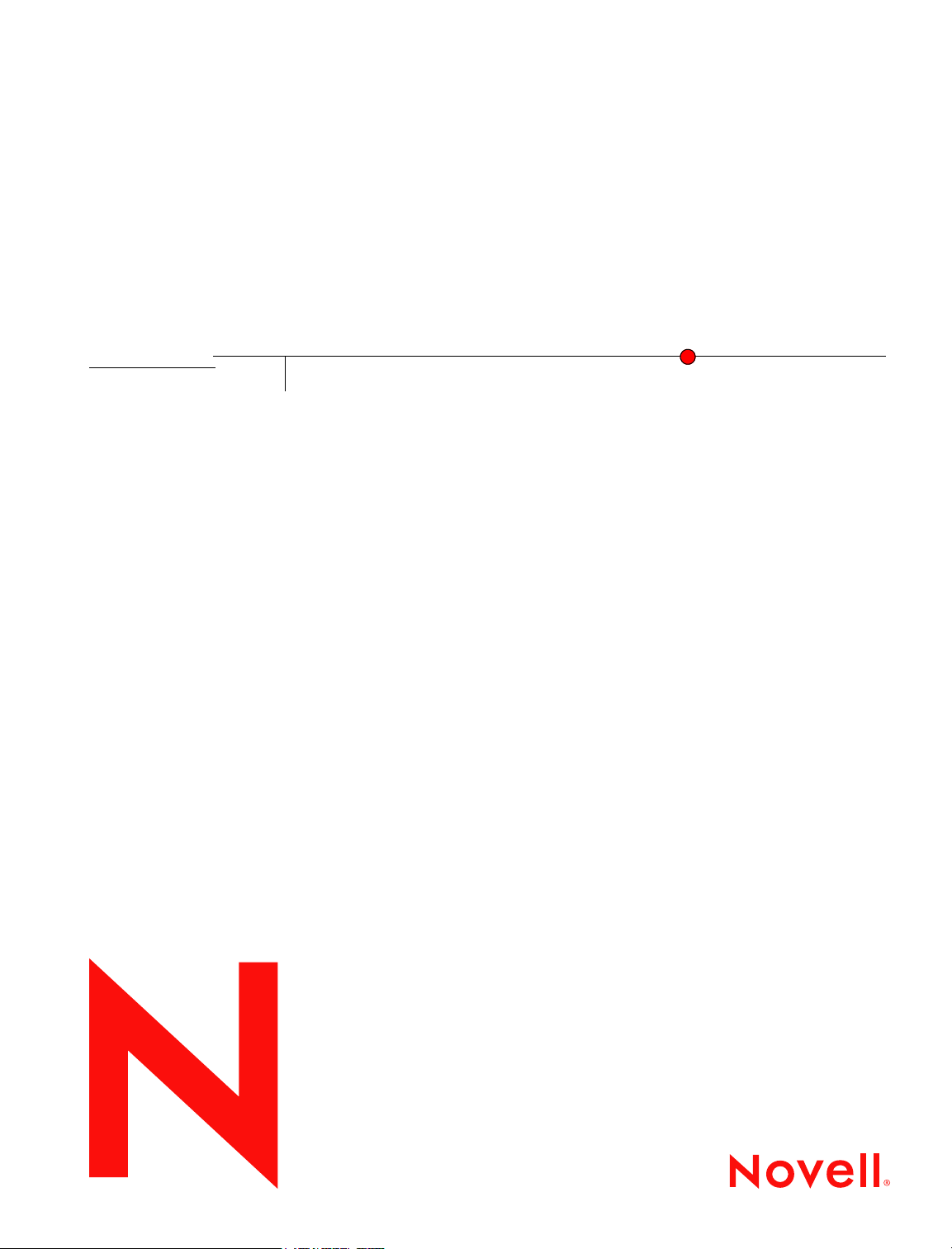
Novell
ClientTM for Linux
1.0
October 12, 2005
www.novell.com
README
Page 2
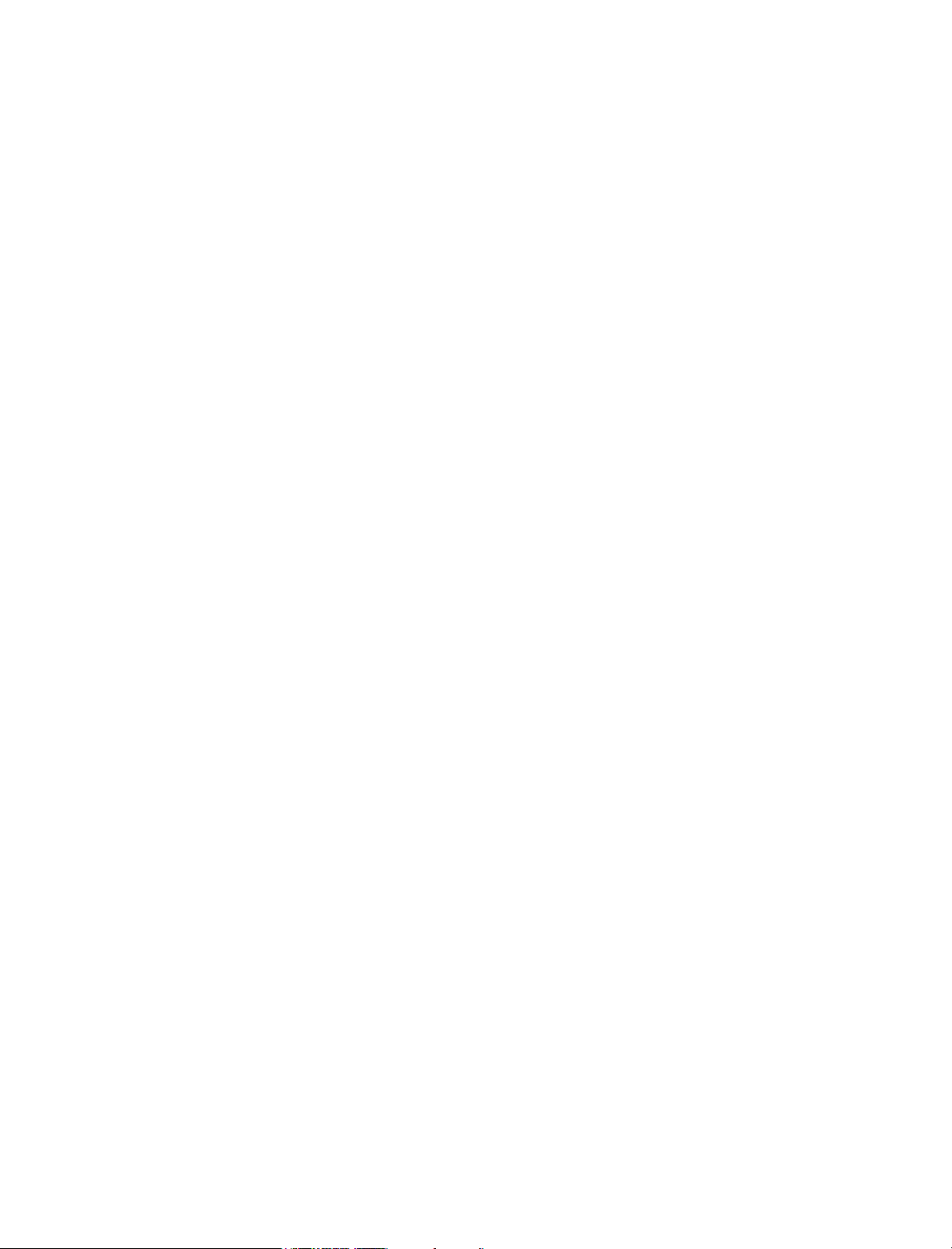
Legal Notices
Novell, Inc. makes no representations or warranties with respect to the contents or use of this documentation, and specifically disclaims any express
or implied warranties of merchantability or fitness for any particular purpose. Further, Novell, Inc. reserves the right to revise this publication and to
make changes to its content, at any time, without obligation to notify any person or entity of such revisions or changes.
Further, Novell, Inc. makes no representations or warranties with respect to any software, and specifically disclaims any express or implied warranties
of merchantability or fitness for any particular purpose. Further, Novell, Inc. reserves the right to make changes to any and all parts of Novell software,
at any time, without any obligation to notify any person or entity of such changes.
Any products or technical information provided under this Agreement may be subject to U.S. export controls and the trade laws of other countries.
You agree to comply with all export control regulations and to obtain any required licenses or classification to export, re-export, or import deliverables.
You agree not to export or re-export to entities on the current U.S. export exclusion lists or to any embargoed or terrorist countries as specified in the
U.S. export laws. You agree to not use deliverables for prohibited nuclear, missile, or chemical biological weaponry end uses. Please refer to
www.novell.com/info/exports/ for more information on exporting Novell software. Novell assumes no responsibility for your failure to obtain any
necessary export approvals.
Copyright © 2005 Novell, Inc. All rights reserved. No part of this publication may be reproduced, photocopied, stored on a retrieval system, or
transmitted without the express written consent of the publisher.
Novell, Inc. has intellectual property rights relating to technology embodied in the product that is described in this document. In particular, and without
limitation, these intellectual property rights may include one or more of the U.S. patents listed at http://www.novell.com/company/legal/patents/ and
one or more additional patents or pending patent applications in the U.S. and in other countries.
Novell, Inc.
404 Wyman Street, Suite 500
Waltham, MA 02451
U.S.A.
www.novell.com
Novell Client for Linux Readme
October 12, 2005
Online Documentation: To access the online documentation for this and other Novell products, and to get updates, see
www.novell.com/documentation.
Page 3
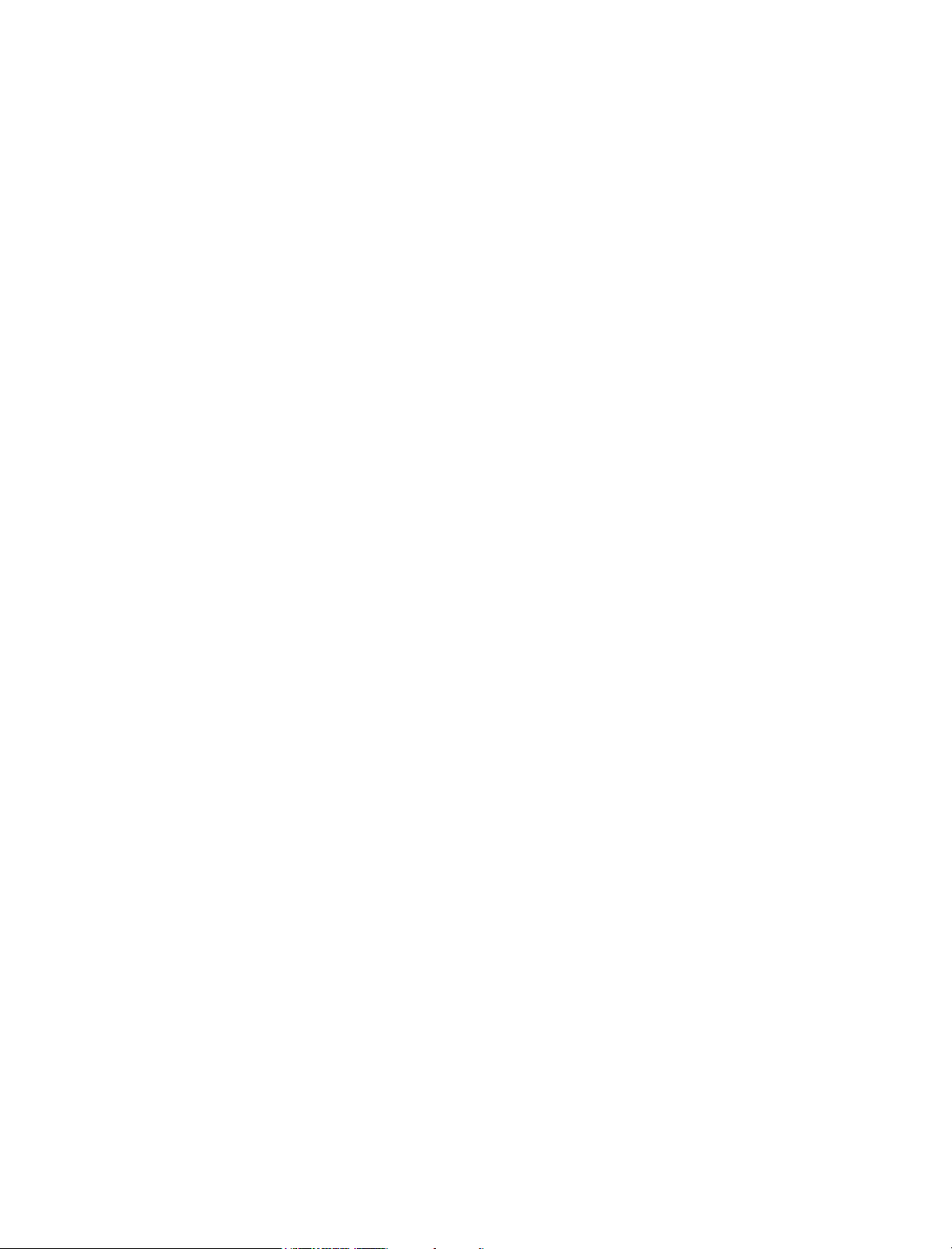
Novell Trademarks
ConsoleOne is a registered trademark of Novell, Inc., in the United States and other countries.
NetWare is a registered trademark of Novell, Inc., in the United States and other countries.
Novell is a registered trademark of Novell, Inc., in the United States and other countries.
Novell Client is a trademark of Novell, Inc.
SUSE is a registered trademark of Novell, Inc., in the United States and other countries.
Third-Party Materials
All third-party trademarks are the property of their respective owners.
Page 4
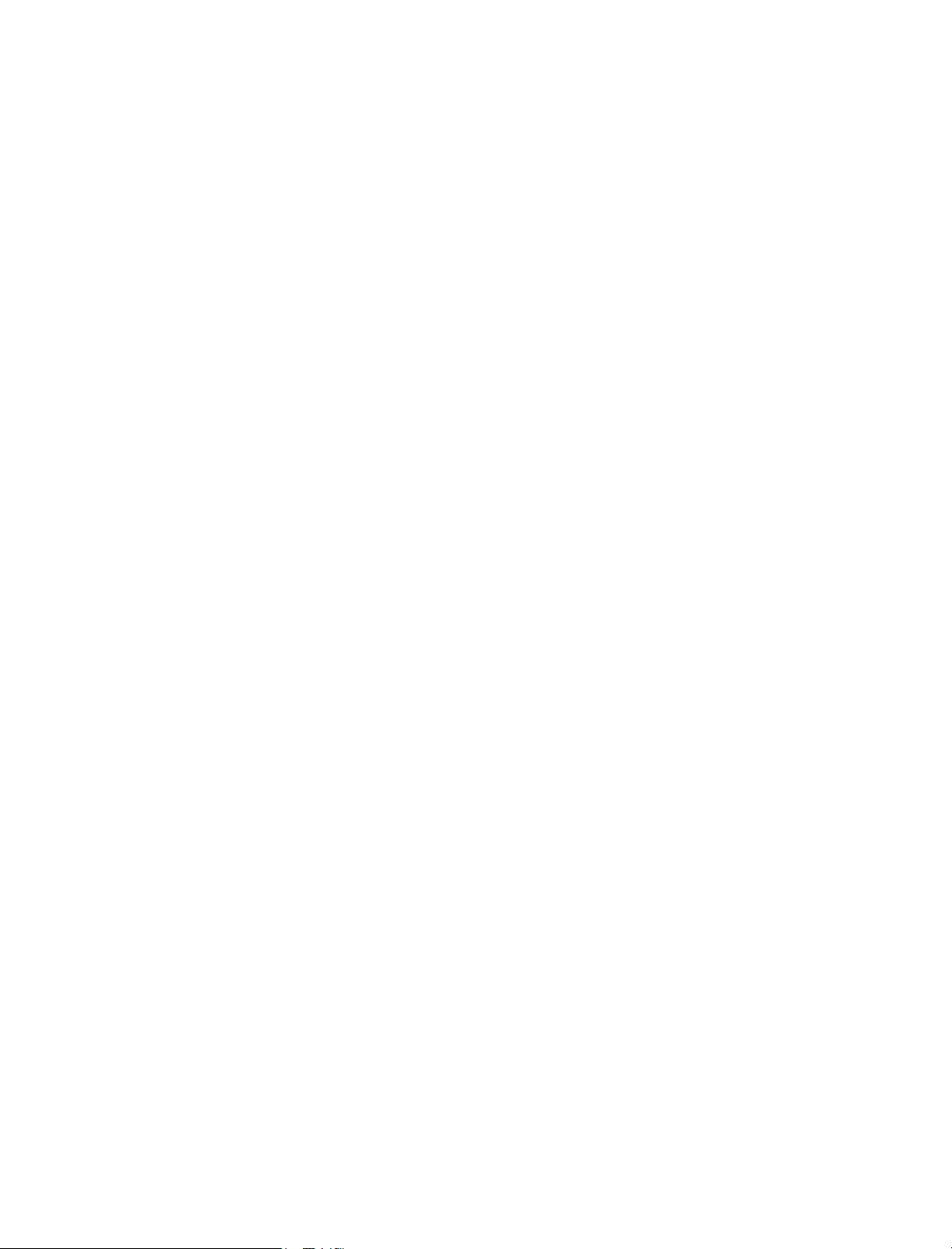
4 Novell Client for Linux Readme
Page 5

Contents
Contents 5
Novell Client for Linux Known Issues Readme 7
1 Novell Client for Linux 9
Installation Issues. . . . . . . . . . . . . . . . . . . . . . . . . . . . . . . . . . . . . . . . . . . . . . . . . . . . . . 9
Install Only on 32-Bit Hardware . . . . . . . . . . . . . . . . . . . . . . . . . . . . . . . . . . . . . . . . . . . . . 9
Uninstall Previous Version before Installing. . . . . . . . . . . . . . . . . . . . . . . . . . . . . . . . . . . . . . . 9
Package Failed Error During YaST Installation . . . . . . . . . . . . . . . . . . . . . . . . . . . . . . . . . . . . . 9
Install Script Contains Fatal Error Messages But Still Installs Correctly . . . . . . . . . . . . . . . . . . . . . . . 10
Login Issues . . . . . . . . . . . . . . . . . . . . . . . . . . . . . . . . . . . . . . . . . . . . . . . . . . . . . . . 10
Integrated Login Not Provided . . . . . . . . . . . . . . . . . . . . . . . . . . . . . . . . . . . . . . . . . . . . 10
CN User Identifier Variable Displays the Wrong Information . . . . . . . . . . . . . . . . . . . . . . . . . . . . . 10
Supported MAP Command Login Script Syntax . . . . . . . . . . . . . . . . . . . . . . . . . . . . . . . . . . . 10
Map Command Differences from Windows Behavior . . . . . . . . . . . . . . . . . . . . . . . . . . . . . . . . . 10
Login Script Commands Not Implemented in Novell Client for Linux . . . . . . . . . . . . . . . . . . . . . . . . . 11
IF Statement Does Not Work without the THEN Statement . . . . . . . . . . . . . . . . . . . . . . . . . . . . . 11
Cannot Log In . . . . . . . . . . . . . . . . . . . . . . . . . . . . . . . . . . . . . . . . . . . . . . . . . . . . . 11
Login Requires a Server Name for Trees Not Registered with DNS . . . . . . . . . . . . . . . . . . . . . . . . . 12
PAUSE Command in Login Script . . . . . . . . . . . . . . . . . . . . . . . . . . . . . . . . . . . . . . . . . . 12
Login Script Does not Run . . . . . . . . . . . . . . . . . . . . . . . . . . . . . . . . . . . . . . . . . . . . . . 12
Passwords . . . . . . . . . . . . . . . . . . . . . . . . . . . . . . . . . . . . . . . . . . . . . . . . . . . . . . . . 12
Users Not Prompted to Change an Expired Password if it has Expired . . . . . . . . . . . . . . . . . . . . . . . 12
General Issues . . . . . . . . . . . . . . . . . . . . . . . . . . . . . . . . . . . . . . . . . . . . . . . . . . . . . . 12
FAM/iNotify Causes File Copy to Hang . . . . . . . . . . . . . . . . . . . . . . . . . . . . . . . . . . . . . . . . 12
Invalid Connections Displayed . . . . . . . . . . . . . . . . . . . . . . . . . . . . . . . . . . . . . . . . . . . . 12
Receive Messages . . . . . . . . . . . . . . . . . . . . . . . . . . . . . . . . . . . . . . . . . . . . . . . . . . 13
File and Folder Issues . . . . . . . . . . . . . . . . . . . . . . . . . . . . . . . . . . . . . . . . . . . . . . . . 13
Man Page Issues . . . . . . . . . . . . . . . . . . . . . . . . . . . . . . . . . . . . . . . . . . . . . . . . . . . 14
Contents 5
Page 6

6 Novell Client for Linux Readme
Page 7

Novell Client for Linux Known Issues Readme
This document includes information on known issues that have not been resolved for Novell®
TM
Client
Additional Documentation
For documentation on installing and configuring Novell Client for Linux, see the Readme files
contained in the download.
Documentation Conventions
In this documentation, a greater-than symbol (>) is used to separate actions within a step and items
within a cross-reference path.
A trademark symbol (
trademark.
When a single pathname can be written with a backslash for some platforms or a forward slash for
other platforms, the pathname is presented with a backslash. Users of platforms that require a
forward slash, such as UNIX* or Linux*, should use forward slashes as required by your software.
1.0 for Linux.
®
, TM, etc.) denotes a Novell trademark. An asterisk (*) denotes a third-party
Novell Client for Linux Known Issues Readme 7
Page 8

8 Novell Client for Linux Readme
Page 9

1 Novell Client for Linux
This Readme describes issues that have not been resolved for Novell® ClientTM 1.0 for Linux.
The issues are divided into the following areas:
“Installation Issues” on page 9
“Login Issues” on page 10
“General Issues” on page 12
To access the installation and administration documentation for Novell Client for Linux, see the
readme files included in the download.
Installation Issues
Install Only on 32-Bit Hardware
Novell Client for Linux supports 32-bit hardware platforms only. Even though Novell Linux
Desktop might support some 64-bit hardware platforms, Novell Client 1.0 for Linux is designed
for 32-bit hardware only.
Uninstall Previous Version before Installing
When you are installing Novell Client for Linux, you must first uninstall any previous version of
Novell Client for Linux (this includes beta versions). If you do not uninstall previous versions, the
novfs kernel driver might not load correctly.
If you installed version 1.0 without uninstalling previous versions and you experienced problems,
uninstall Novell Client and then install version 1.0.
Package Failed Error During YaST Installation
On NLD workstations not running SP1 or SP2, if a dialog box indicating that the YaST installation
of a package failed appears during installation, select Show Details. If the following three error
messages appear, select Retry.
error: cannot get exclusive lock on /var/lib/rpm/Packages
error: cannot open Packages index using db3 - Operation not
permitted (1)
error: cannot open Packages database in /var/lib/rpm
Novell Client for Linux 9
Page 10

Install Script Contains Fatal Error Messages But Still Installs Correctly
When running the installation script, two fatal error messages appear, but Novell Client for Linux
installs correctly. The errors are:
7706 Segmentation fault
ERROR: Module novfs does not exist in /proc/modules
These messages will be rewritten in the future to avoid any confusion. They should be ignored in
version 1.0.
Login Issues
Integrated Login Not Provided
This version of Novell Client for Linux does not provide an integrated login experience with the
initial workstation login screen. Users who have migrated from Windows* desktops to Linux do
not have the same experience and must log in to the workstation and then log in to the network
using the Novell Client for Linux.
CN User Identifier Variable Displays the Wrong Information
If the CN user identifier variable is used in the login script, it displays the wrong information if the
Other Name field is filled in. This results in drive mappings not being made. Depending on how
the variable login script is used, errors might occur.
Supported MAP Command Login Script Syntax
The following is a sample of valid login script syntax for the MAP command:
map my_projects:=server/vol:path
map f:=server/vol/path
map f:=vol:path
map f:=vol:\path
map display on f:=server\vol:path
map display off f:=server\vol:path
map “my projects”:=server/vol:path
map f:=\\server\vol\path
map *1:=server\vol:\path
TIP: Linux does not support backslashes on the command line. UNC names can be written with forward
slashes. For example, map f:=//server/vol/path
Map Command Differences from Windows Behavior
The MAP command works differently based on whether you run it from a login script or at the
command line. The following is a list of differences in how the MAP command behaves at the
command line in Linux versus how it works at the command line in Windows.
10 Novell Client for Linux Readme
Page 11

UNC names must be designated with forward slashes instead of backslashes
Separate map requests on a single line with a comma instead of semicolon.
map j:=server1/vol:/path;server2/vol:path
map errors on/off is parsed but does not do anything
map ins j:=server/vol:/path the ins is ignored
map root j:=server/vol:/path the root is ignored
map change is not implemented
map physical is not implemented
Login Script Commands Not Implemented in Novell Client for Linux
The following login script commands currently are not implemented in the Novell Client for
Linux.
DRIVE
MAP S1:=server/vol:/path (Search drives are not implemented but default to creating symbolic
links S1..S16)
IF Statement Does Not Work without the THEN Statement
Cannot Log In
In Linux, the IF statement cannot be used without the THEN statement. This is not true in
Windows. Hence, the following statement does not work in Linux:
IF MONTH=”07”
WRITE “This is July”
To resolve this, include the THEN statement each time.
IF MONTH=”07”
THEN WRITE “This is July”
If you are experiencing problems logging in with Novell Client for Linux, a first step is to check
that the needed packages are all running. At the Console Terminal, type ps -A | grep nov.
IMPORTANT: You must have root rights in order to run this command.
The following should appear:
novell-xregd
novfs_ST
novfsd
If one of these processes is not listed, restart Novell Client for Linux.
/opt/novell/ncl/bin/ncl_control restart
If either of these commands displays any errors, you will need to restart the Linux machine.
In addition, /opt/novell/ncl/bin/ncl_control status shows whether the NCL
drivers are loaded properly or not.
Novell Client for Linux 11
Page 12

Login Requires a Server Name for Trees Not Registered with DNS
If you are logging in to a tree that does not have a registered DNS name, you must enter the server
name in the Server field to log in.
PAUSE Command in Login Script
When using login scripts that contain a PAUSE command, the Close button activates when the
script is paused. If the user closes the login script window while the login script is running but
paused, then processes are left open. To close the processes, restart the workstation.
Login Script Does not Run
There are rare occasions when the login script does not run. To solve this, log in again to rerun the
login script.
Passwords
Users Not Prompted to Change an Expired Password if it has Expired
When a user’s password expires, the user is not notified during login and is not prompted to change
their password. When the grace logins have been exhausted, the user cannot login.
An administrator must update the password using Novell iManager or ConsoleOne
®
.
General Issues
FAM/iNotify Causes File Copy to Hang
During a file copy, the workstation hangs because of issues with FAM/iNotify. These issues are
not directly related to Novell Client, but happen because of the way FAM validates requests. This
means that in order to complete a file copy, you must remove the FAM service.
To remove a service from a runlevel, you must either delete the symbolic links manually from the
folder with all the scripts for the desired runlevel, or run the following command:
insserv -r fam
This command removes the service from all runlevels.
Invalid Connections Displayed
Occasionally, non-authenticated (invalid) connections are erroneously displayed in the /var/opt/
novell/nclmnt directory. When the server name is displayed along with the volumes and files, this
indicates an authenticated (valid) connection.
12 Novell Client for Linux Readme
Page 13

Receive Messages
Send Message to User and Send Message to System Console Do Not Work
These features are not fully functional. Messages are sent but they can only be received by
Windows workstations.
File and Folder Issues
Unable to Delete Folders After They Are Copied to Another Server and Back
In NLD SP1 on GNOME*, you are unable to delete folders after they are copied from one server
to another server and then copied back again using the GUI. The second set of folders cannot be
deleted. For example, if you copy and paste folders from Server A to Server B, then delete the
folders from Server A. Copy them from Server B to A, and then attempt to delete the files from
Server B, an error occurs and the folders cannot be removed.
To solve this problem, delete folders from the terminal.
Unable to Delete Files on GNOME
Users are unable to delete files on GNOME if the trash folder is set up at the root of an OES or
NetWare server volume where the user doesn't have rights. Users are then unable to delete files in
subdirectories on the OES or NetWare servers where they do have the proper rights to create/
modify/delete files. The following is also true:
There is no indication on the user’s desktop that items are in a Trash folder and can be
permanently deleted.
As long as these files remain in a .Trash-user folder on a remote file system, that system
cannot offer any salvage or purge options because the files still remain in an UNDELETED
state.
If additional files of the same name are subsequently created and then deleted, GNOME
complains that the file already exists and asks for a rename or overwrite as it tries to move the
files to the .Trash folder.
A patch for this defect will be posted
Files are Left Open on GNOME
GNOME is leaking file handles, which is causing files to be left open.
A patch for this defect will be posted.
No Network Browsing Capability on Nautilus
There is no Novell network browsing capability in the Nautilus browser. Full capability is
provided with the Konqueror browser.
Nautilus and FAM Generate High Amounts of Traffic
Nautilus and FAM generate high amounts of traffic during file operations and severely impact the
performance of the Novell Client for Linux.
Novell Client for Linux 13
Page 14

A patch for this defect will be posted. With this patch applied, a polling interval can be configured
to improve overall performance of file I/O using NCL.
Cannot See Cluster Virtual Server Objects
Users cannot see cluster virtual server objects through SLP from the Server button. To resolve this,
use the IP address instead of the server name.
Unable to Map Drive to Cluster %HOME_DIRECTORY Using SLP
When a user logs in and the login script specifies a %HOME_DIRECTORY value for the user on
a cluster server to point to a cluster volume, but the user does not specify a server in the server field
(because the user is relying on SLP to locate the cluster server), the drive mapping will fail.
To resolve this issue, specify the IP address in the server field.
Map Dialog Box Does Not Display Previously Mapped Resources
The Map dialog box drop-down list of drive letters does not display the resources that are already
mapped in the same way that Novell Client for Windows does (the Novell Client for Windows
displays the drive letter and then the server/volume information).
Without this information, users might map over an already mapped resource without knowing that
the drive is already in use. There is no current fix for this issue.
Extended (Swedish) Characters Are Not Displayed Correctly through Object Properties
Extended characters are mapped from workstation to server (and back again) incorrectly, resulting
in odd or even characters that cannot be displayed. This will be fixed with the next release.
Man Page Issues
Man Pages Included for Utilities Not Included
Man pages exist for the NWSEND, NWPURGE, and NWSALVAGE utilities. However, these
utilities were not included with version 1.0.
Manpath Issue Requires a Different Utility to Call Man Pages
There is a known bug related to the manpath environment variable on both NLD and SUSE® Linux
Professional. This has been reported to Novell/SUSE via Bugzilla. The ncl_man utility has been
provided for convenience until the manpath bug is resolved. You should invoke the ncl_man utility
(instead of traditional man) to view NCL-related man pages. To do this, type the following in a
terminal window the first time you want to view a Novell Client for Linux man page:
/opt/novell/ncl/bin/ncl_man
The ncl_man utility modifies the MANPATH to allow the Novell Client man pages to be
displayed. If you enter man Novell_Client_man_page_name, the following error is
displayed:
“No manual entry for Novell_Client_man_page_name.”
If you enter ncl_man Novell_Client_man_page_name, the Novell Client man path is
added to MANPATH and the specified man page is displayed.
14 Novell Client for Linux Readme
Page 15

For more information, see “The Novell Client for Linux Commands” in the Novell Client for
Linux Installation and Administration Guide.
Novell Client for Linux 15
Page 16

16 Novell Client for Linux Readme
