Page 1
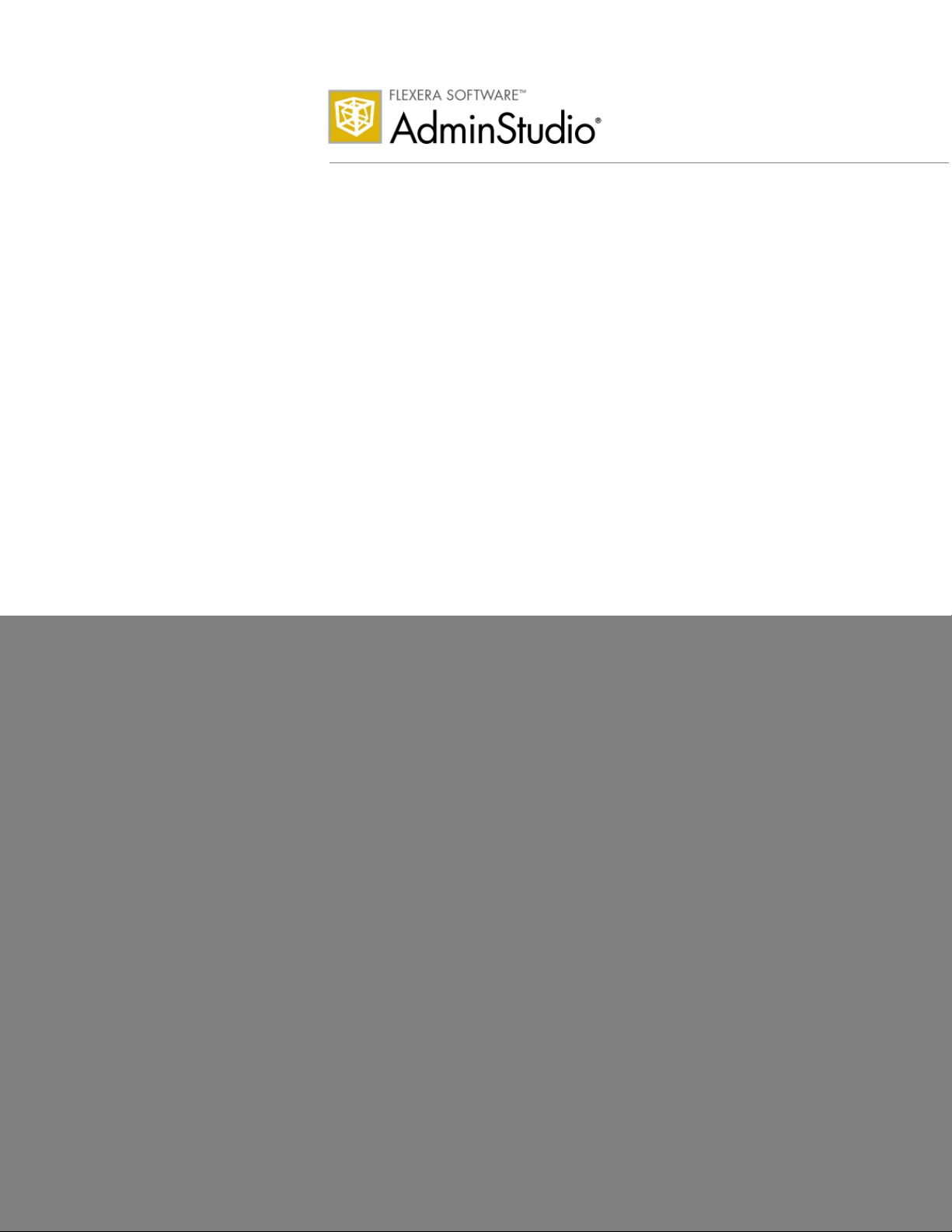
Version 9.5
AdminStudio 9.5
ZENworks Edition
Installation Guide
Page 2
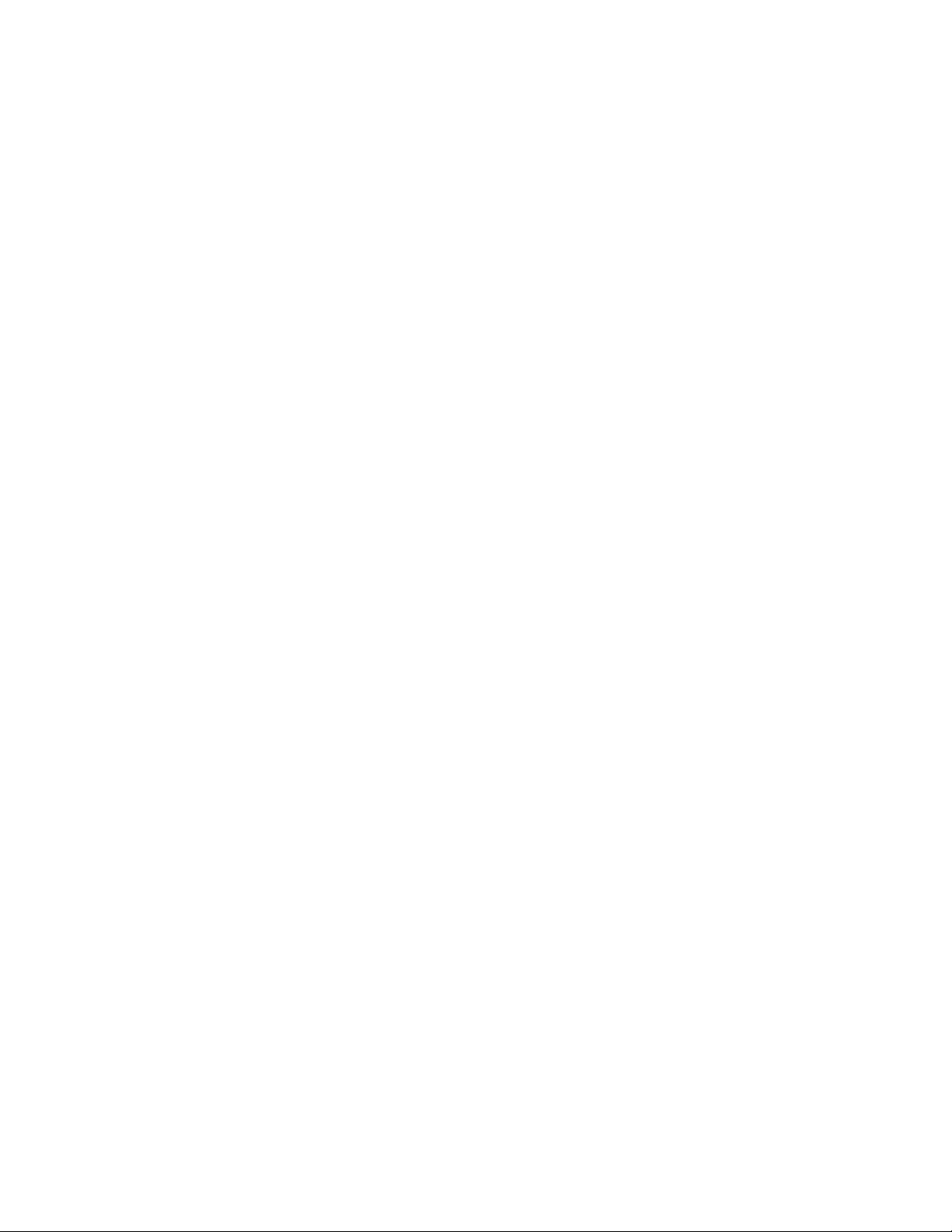
Legal Information
Book Name: AdminStudio 9.5 ZENworks Edition Installation Guide
Part Number: ADS-0950-IGZ0
Product Release Date: 23 November 2009
Copyright Notice
Copyright © 2001–2009 Flexera Software, Inc. and/or InstallShield Co. Inc. All Rights Reserved.
This product contains proprietary and confidential technology, information and creative works owned by Flexera Software, Inc. and/or
InstallShield Co. Inc. and their respective licensors, if any. Any use, copying, publication, distribution, display, modification, or transmission of
such technology in whole or in part in any form or by any means without the prior express written permission of Flexera Software, Inc. and/or
InstallShield Co. Inc. is strictly prohibited. Except where expressly provided by Flexera Software, Inc. and/or InstallShield Co. Inc. in writing,
possession of this technology shall not be construed to confer any license or rights under any Flexera Software, Inc. and/or InstallShield Co. Inc.
intellectual property rights, whether by estoppel, implication, or otherwise.
All copies of the technology and related information, if allowed by Flexera Software, Inc. and/or InstallShield Co. Inc., must display this notice of
copyright and ownership in full.
Trademarks
Flexera Software, AdminStudio, FLEXenabled, FLEXlm, FLEXnet, FLEXcertified, FLEXnet Connect, FLEXnet Connector, FLEXnet Manager,
FLEXnet Publisher, Globetrotter, InstallShield, InstallShield Developer, InstallShield DevStudio, InstallShield Professional, and Package For The
Web are registered trademarks or trademarks of Flexera Software, Inc. and/or InstallShield Co. Inc. in the United States of America and/or other
countries. All other brand and product names mentioned herein are the trademarks and registered trademarks of their respective owners.
Restricted Rights Legend
The software and documentation are “commercial items,” as that term is defined at 48 C.F.R. §2.101, consisting of “commercial computer
software” and “commercial computer software documentation,” as such terms are used in 48 C.F.R. §12.212 or 48 C.F.R. §227.2702, as
applicable. Consistent with 48 C.F.R. §12.212 or 48 C.F.R. §227.2702-1 through 227.7202-4, as applicable, the commercial computer software
and commercial computer software documentation are being licensed to U.S. government end users (A) only as commercial items and (B) with
only those rights as are granted to all other end users pursuant to the terms and conditions set forth in the Flexera Software, Inc. standard
commercial agreement for this software. Unpublished rights reserved under the copyright laws of the United States of America.
September 2009
Page 3
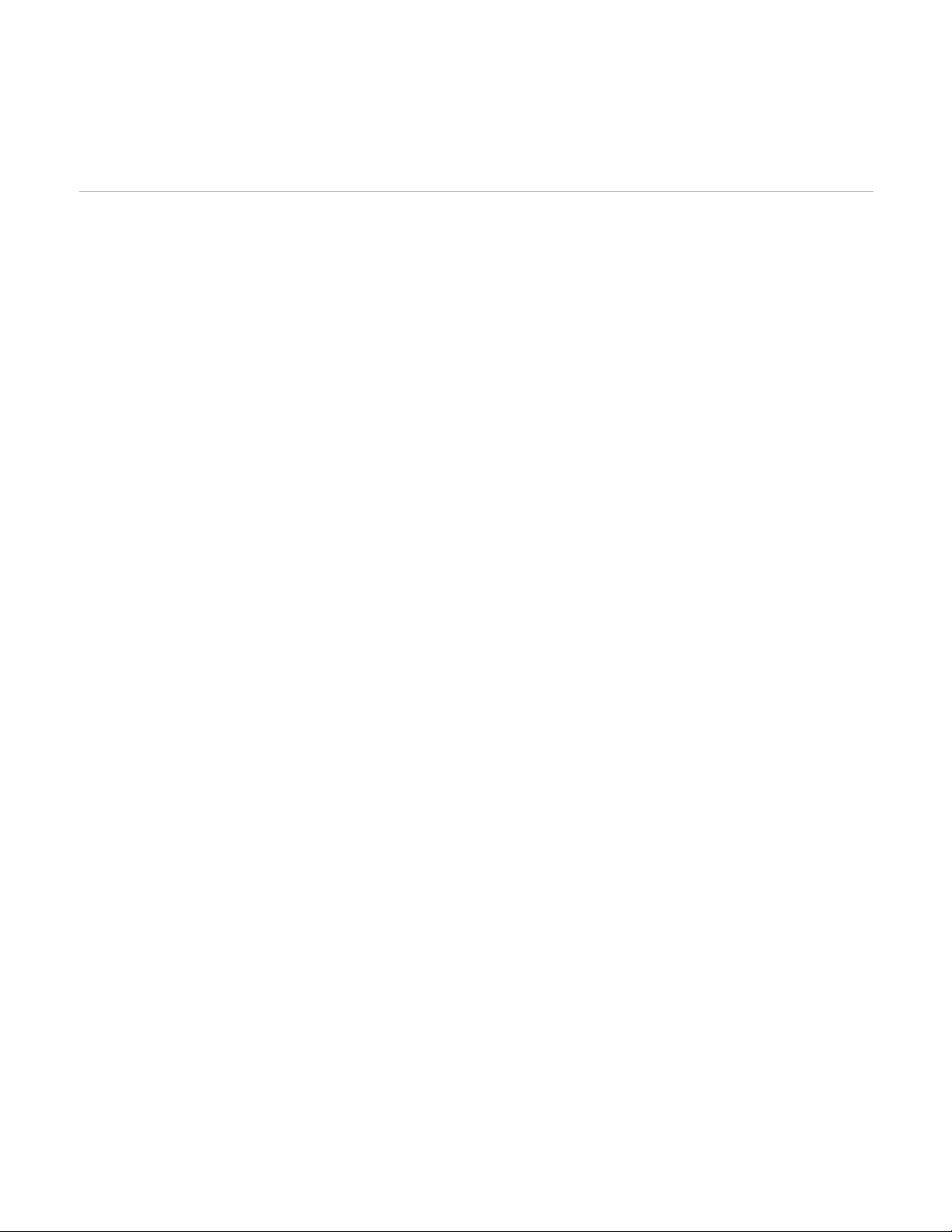
Contents
1 AdminStudio 9.5 System Requirements . . . . . . . . . . . . . . . . . . . . . . . . . . . . . . . . . . . . . . . . 5
Hardware and Software Requirements . . . . . . . . . . . . . . . . . . . . . . . . . . . . . . . . . . . . . . . . . . . . . . . . . . . . . . . . . .5
ZENworks Edition Requirement: Connection to a ZENworks Server . . . . . . . . . . . . . . . . . . . . . . . . . . . . . . . . . .6
2 Installing AdminStudio 9.5 ZENworks Edition . . . . . . . . . . . . . . . . . . . . . . . . . . . . . . . . . . . 7
3 Activating Your Product . . . . . . . . . . . . . . . . . . . . . . . . . . . . . . . . . . . . . . . . . . . . . . . . . . . . 13
About Activation. . . . . . . . . . . . . . . . . . . . . . . . . . . . . . . . . . . . . . . . . . . . . . . . . . . . . . . . . . . . . . . . . . . . . . . . . . . .14
Activating AdminStudio ZENworks Edition . . . . . . . . . . . . . . . . . . . . . . . . . . . . . . . . . . . . . . . . . . . . . . . . . . . . . .14
Activation Troubleshooting . . . . . . . . . . . . . . . . . . . . . . . . . . . . . . . . . . . . . . . . . . . . . . . . . . . . . . . . . . . . . . . . . . .16
General Troubleshooting . . . . . . . . . . . . . . . . . . . . . . . . . . . . . . . . . . . . . . . . . . . . . . . . . . . . . . . . . . . . . . . . . . . . . . . . . .16
Offline Activation Via Email. . . . . . . . . . . . . . . . . . . . . . . . . . . . . . . . . . . . . . . . . . . . . . . . . . . . . . . . . . . . . . . . . . . . . . . . .17
Activating Products Silently . . . . . . . . . . . . . . . . . . . . . . . . . . . . . . . . . . . . . . . . . . . . . . . . . . . . . . . . . . . . . . . . . . . . . . . .18
Reactivating AdminStudio on a Different Computer . . . . . . . . . . . . . . . . . . . . . . . . . . . . . . . . . . . . . . . . . . . . . . . . . . . . .19
4 Evaluating AdminStudio. . . . . . . . . . . . . . . . . . . . . . . . . . . . . . . . . . . . . . . . . . . . . . . . . . . . 21
Evaluating AdminStudio Enterprise Edition Client Tools . . . . . . . . . . . . . . . . . . . . . . . . . . . . . . . . . . . . . . . . . . .21
Evaluating the AdminStudio Enterprise Server Web Tools . . . . . . . . . . . . . . . . . . . . . . . . . . . . . . . . . . . . . . . . .23
5 Upgrading Your Product Edition . . . . . . . . . . . . . . . . . . . . . . . . . . . . . . . . . . . . . . . . . . . . . 25
Index . . . . . . . . . . . . . . . . . . . . . . . . . . . . . . . . . . . . . . . . . . . . . . . . . . . . . . . . . . . . . . . . . . . 27
AdminStudio 9.5 ZENworks Edition Installation Guide ADS-0950-IGZ0 3
Page 4
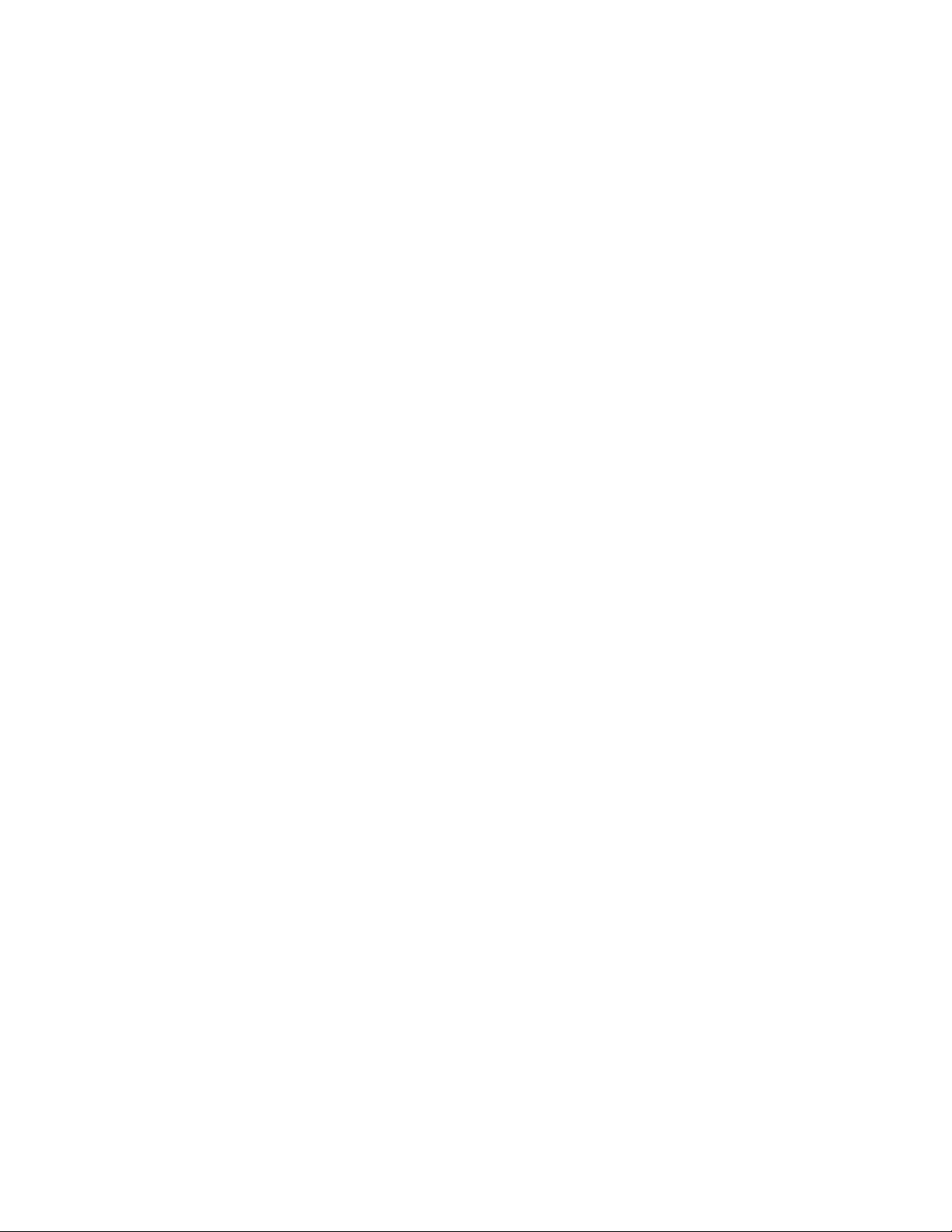
Contents
4 ADS-0950-IGZ0 AdminStudio 9.5 ZENworks Edition Installation Guide
Page 5
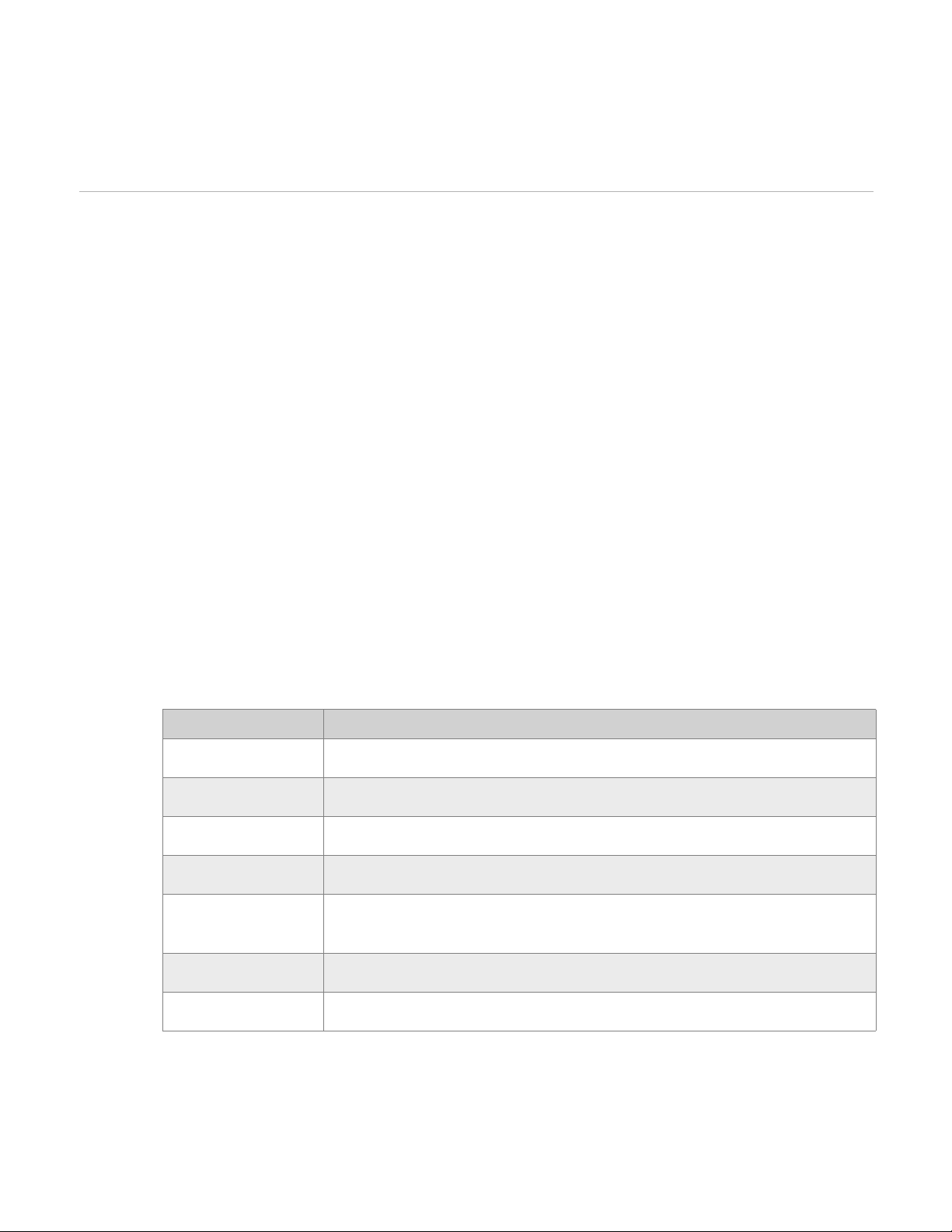
AdminStudio 9.5 System Requirements
Before installing the AdminStudio ZENworks Edition, review the following hardware and software requirements:
• Hardware and Software Requirements
• ZENworks Edition Requirement: Connection to a ZENworks Server
Hardware and Software Requirements
1
The recommended system configuration for a machine running AdminStudio ZENworks Edition is:
Table 1-1 • AdminStudio Client Tool Machine Requirements
Category Description
Processor 1 GHz 32-bit (x86) or greater
RAM 256 MB or greater (512 MB preferred)
Hard Disk 1.1 GB
Display Designed for XGA at 1024 x 768 resolution or higher
Operating System Windows 7, Windows Vista, Windows XP (SP1 or later is recommended), Windows
2000 SP3 or later, or Windows Server 2003 or later.
Browser Microsoft Internet Explorer 5.5 or later
Privileges Administrative privileges on the system
AdminStudio 9.5 ZENworks Edition Installation Guide ADS-0950-IGZ0 5
Page 6
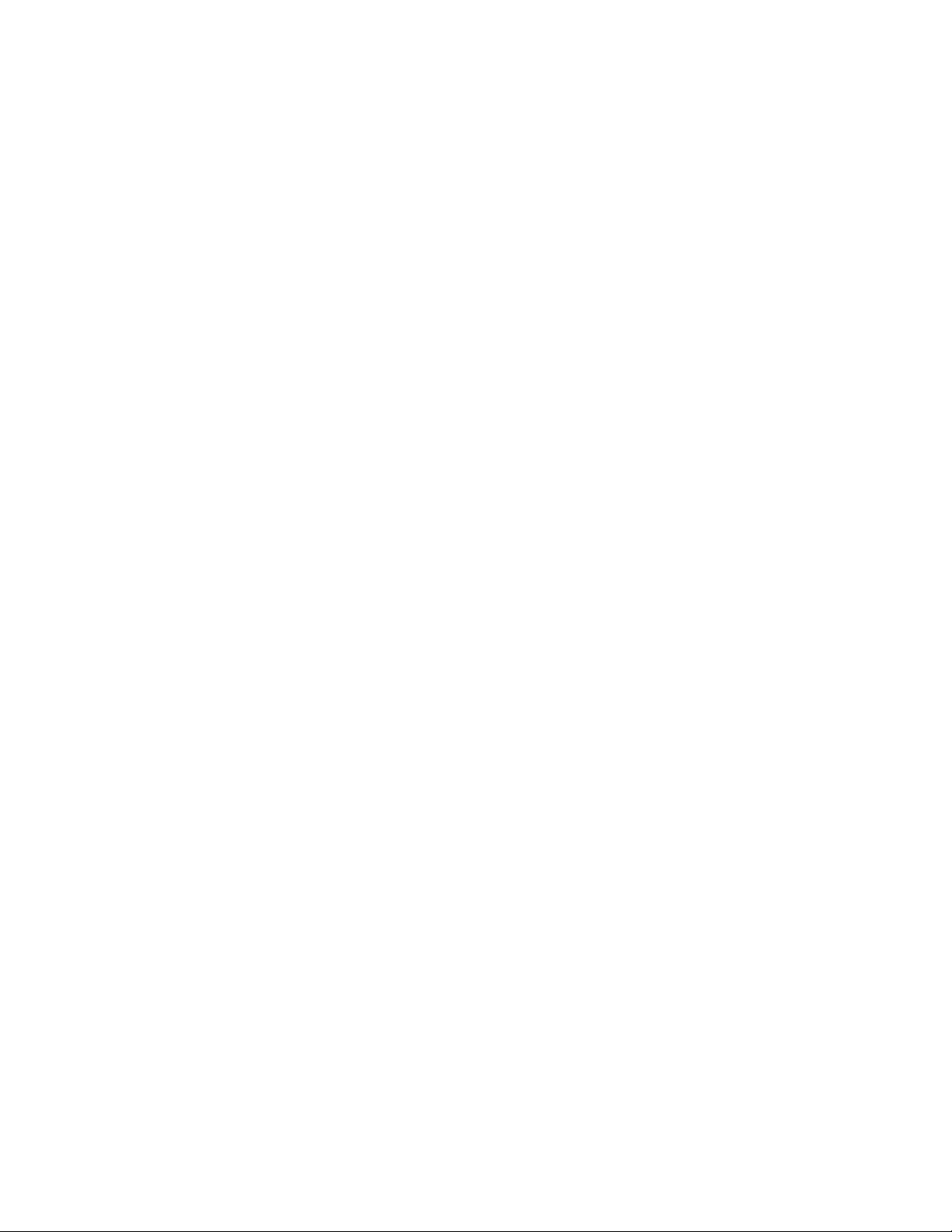
Chapter 1: AdminStudio 9.5 System Requirements
ZENworks Edition Requirement: Connection to a ZENworks Server
ZENworks Edition Requirement: Connection to
a ZENworks Server
To use AdminStudio ZENworks Edition, you must be able to connect to a ZENworks server. The first time you
launch one of the AdminStudio tools, you will be prompted to enter the login credentials to a ZENworks server.
After you successfully connect to that server, you will not be required to enter this information again.
6 ADS-0950-IGZ0 AdminStudio 9.5 ZENworks Edition Installation Guide
Page 7
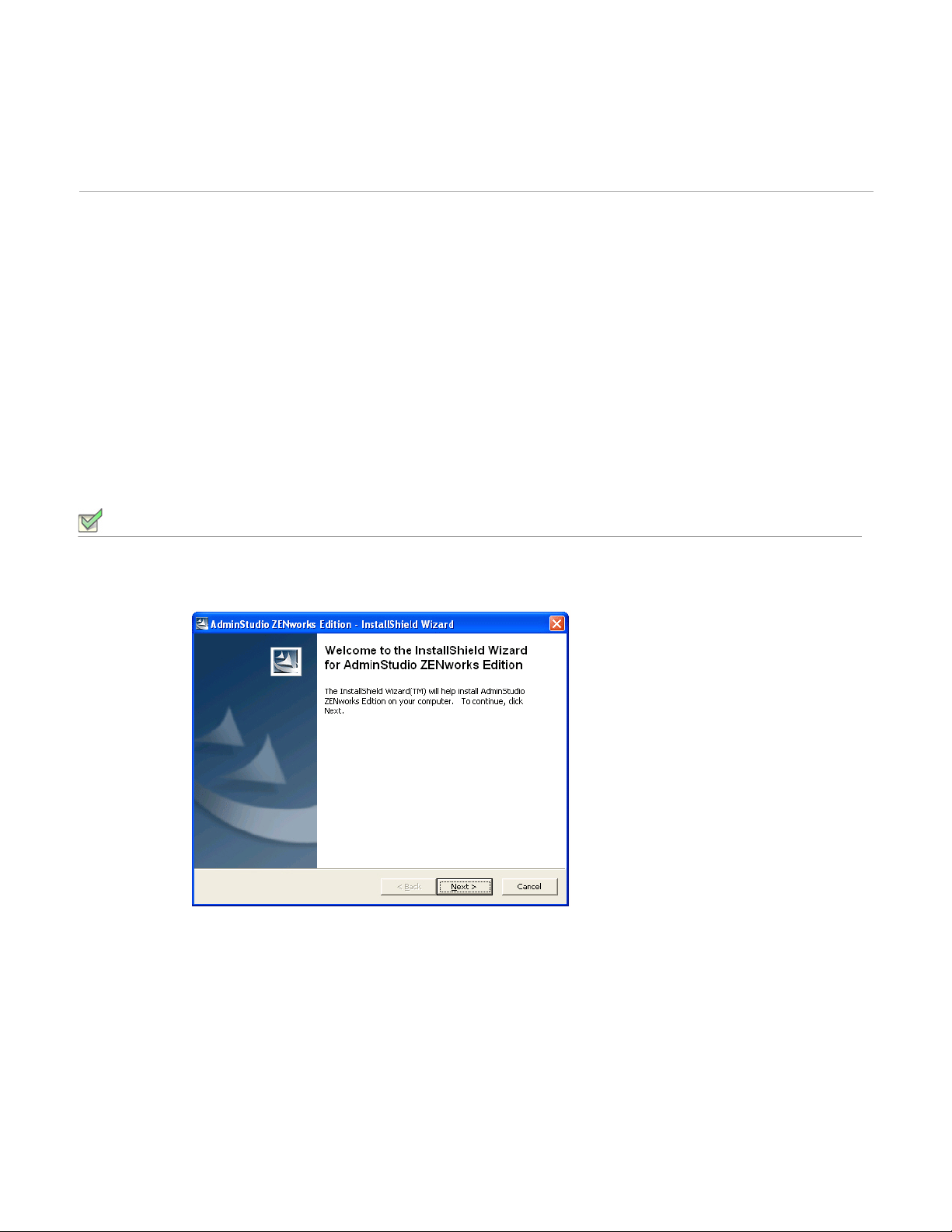
Installing AdminStudio 9.5 ZENworks Edition
To install AdminStudio 9.5 ZENworks Edition, perform the following steps.
Task : To install AdminStudio ZENworks Edition:
1. Launch the AdminStudio ZENworks Edition installation program. The InstallShield Wizard opens.
2
AdminStudio 9.5 ZENworks Edition Installation Guide ADS-0950-IGZ0 7
Page 8
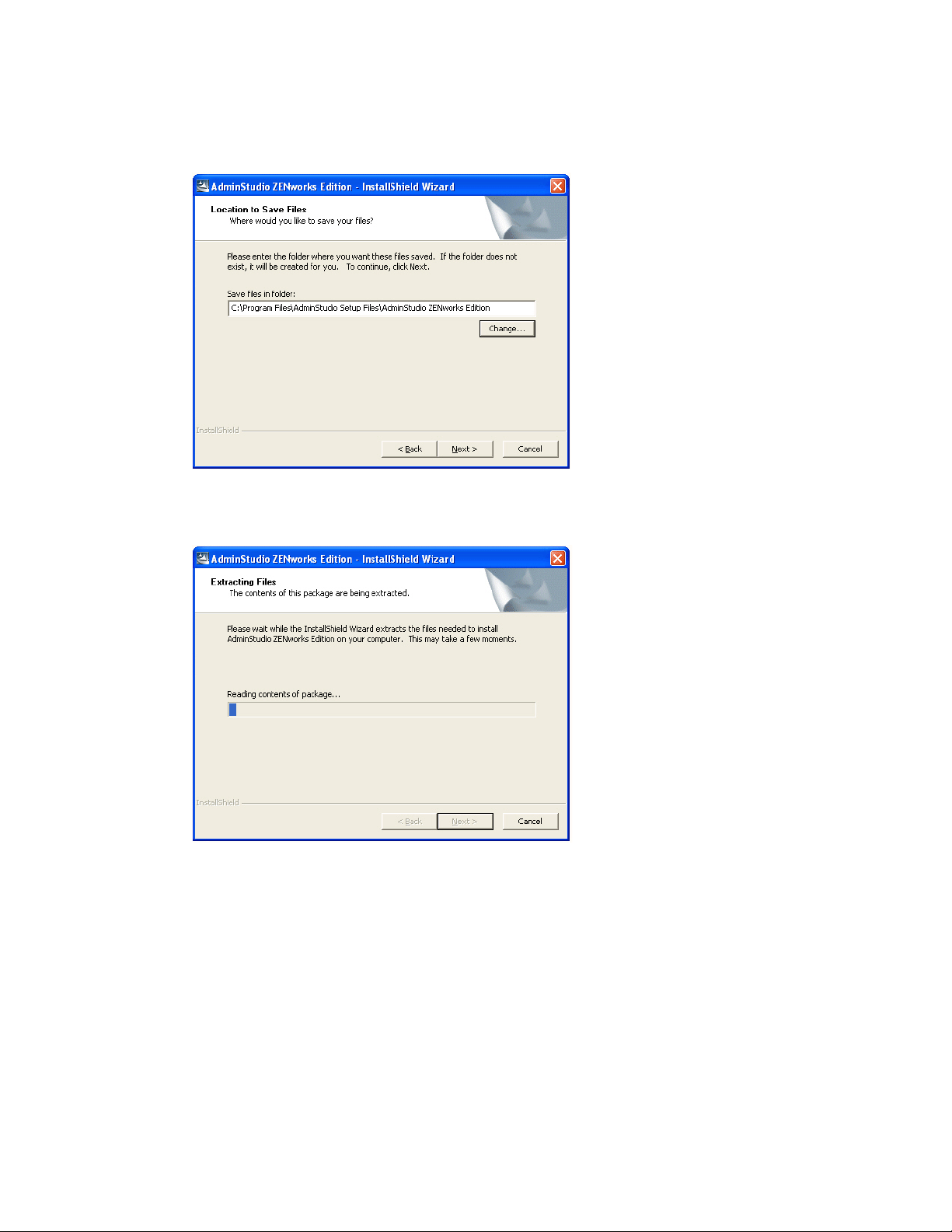
Chapter 2: Installing AdminStudio 9.5 ZENworks Edition
2. Click Next. The Location to Save Files panel opens.
3. Select a folder where you would like the installation files saved, or accept the default location, and click Next.
The Extracting Files panel opens.
8 ADS-0950-IGZ0 AdminStudio 9.5 ZENworks Edition Installation Guide
Page 9
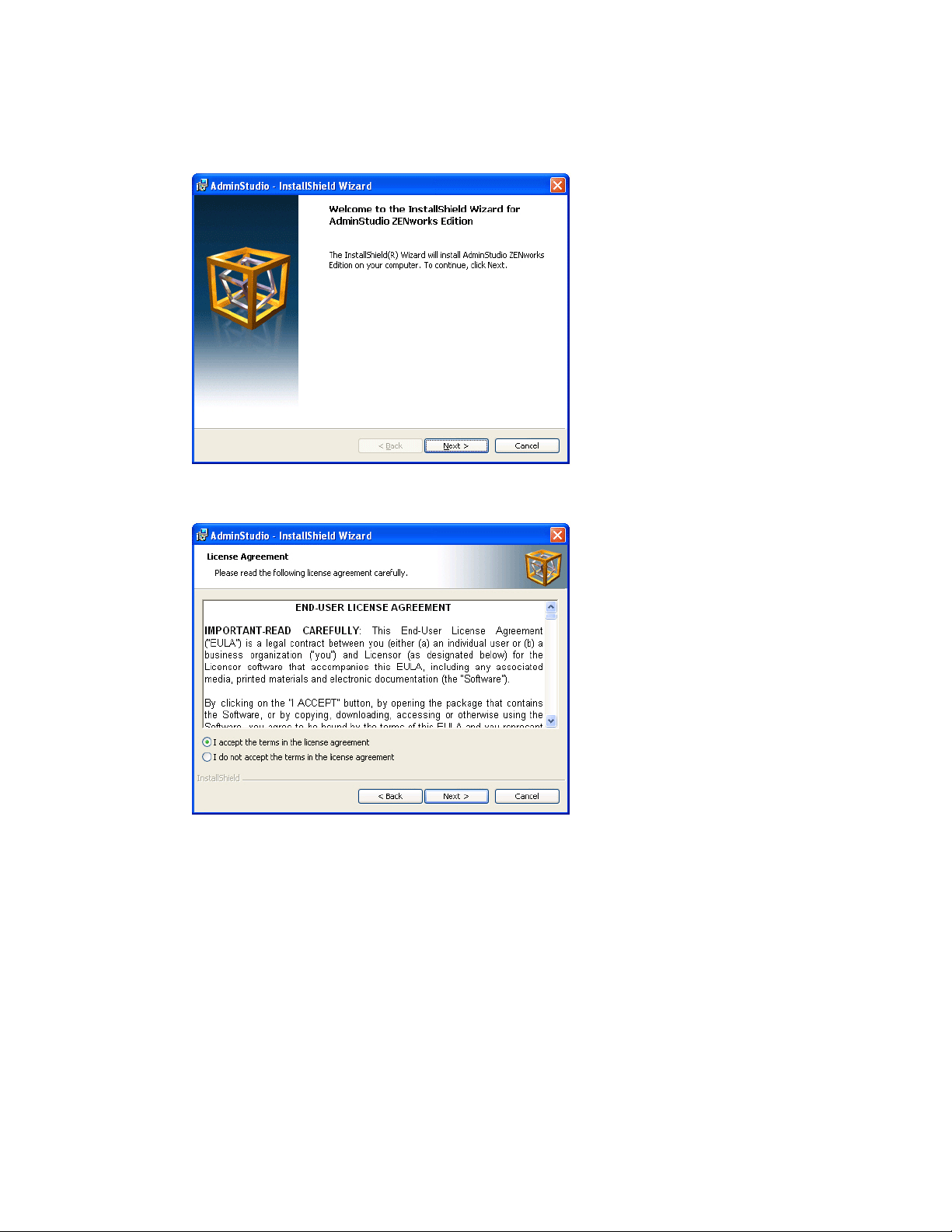
When extraction is complete, the Welcome panel opens.
4. Click Next. The License Agreement panel opens.
Chapter 2: Installing AdminStudio 9.5 ZENworks Edition
AdminStudio 9.5 ZENworks Edition Installation Guide ADS-0950-IGZ0 9
Page 10

Chapter 2: Installing AdminStudio 9.5 ZENworks Edition
5. Select the I accept the terms in the license agreement option and click Next. The Customer
Information panel opens.
6. Enter a User Name and Organization name to identify this installation of AdminStudio, and click Next to
continue. The Destination Folder panel opens.
10 ADS-0950-IGZ0 AdminStudio 9.5 ZENworks Edition Installation Guide
Page 11

Chapter 2: Installing AdminStudio 9.5 ZENworks Edition
7. If you want to install AdminStudio in the specified directory, click Next. If you want to select a different
directory, click Change, select a new directory, and then click Next. The AdminStudio Shared Location
panel opens.
AdminStudio Shared directory contains shared information for repackaging and conflict identification, and
The
other AdminStudio functions. If you are working in a team environment, the
AdminStudio Shared directory
should be set to a centralized network location, accessible by all AdminStudio users at your organization,
rather than on your local machine.
8. Specify the location of your organization’s
AdminStudio Shared directory, and click Next. The Ready to
Install the Program panel opens.
9. Click Install to begin the installation process.
AdminStudio 9.5 ZENworks Edition Installation Guide ADS-0950-IGZ0 11
Page 12

Chapter 2: Installing AdminStudio 9.5 ZENworks Edition
10. When installation is complete, click Finish to exit the installer, and proceed with one of the following:
• Activating AdminStudio ZENworks Edition
• Evaluating AdminStudio Enterprise Edition Client Tools
12 ADS-0950-IGZ0 AdminStudio 9.5 ZENworks Edition Installation Guide
Page 13

Activating Your Product
AdminStudio product activation requires you to enter a valid serial number for one of the Editions of AdminStudio.
This chapter includes the following topics to assist you with activating your product:
• About Activation
• Activating AdminStudio ZENworks Edition
• Activation Troubleshooting
3
Note • You can also choose to evaluate the AdminStudio Enterprise Edition client tools for 60 days without
obtaining a serial number. See Evaluating AdminStudio for more information.
AdminStudio 9.5 ZENworks Edition Installation Guide ADS-0950-IGZ0 13
Page 14

Chapter 3: Activating Your Product
About Activation
About Activation
AdminStudio product activation requires you to enter a valid serial number for one of the Editions of AdminStudio.
When you launch AdminStudio or one of its tools for the first time, a dialog box opens, informing you that you are
in trial mode, and prompting you to choose to either activate or evaluate the product.
To start using AdminStudio, do one of the following:
• You want to activate AdminStudio ZENworks Edition—If you want to activate AdminStudio ZENworks
Edition, see Activating AdminStudio ZENworks Edition.
• You want to evaluate the AdminStudio Enterprise Edition client tools—If you want to evaluate the
AdminStudio Enterprise Edition client tools for 60 days, see Evaluating AdminStudio.
Note • If you want to evaluate the AdminStudio Enterprise Server Web tools (Job Manager, Report Center,
Security Console), you need to obtain an Enterprise Server serial number from an AdminStudio Sales
Representative. See Evaluating the AdminStudio Enterprise Server Web Tools.
Activating AdminStudio ZENworks Edition
If you want to activate AdminStudio ZENworks Edition, perform the following steps.
Task : To activate your installation of AdminStudio ZENworks Edition:
1. Launch AdminStudio 9.5 ZENworks Edition. The following dialog box opens, prompting you to either activate
or evaluate AdminStudio.
14 ADS-0950-IGZ0 AdminStudio 9.5 ZENworks Edition Installation Guide
Page 15

Chapter 3: Activating Your Product
Activating AdminStudio ZENworks Edition
2. Select Activate or Purchase AdminStudio and click Next. The AdminStudio Product Activation dialog box
opens, and you are prompted to Enter Your Serial Number.
3. Enter the serial number that you received from Novell and click Activate. First, a message appears stating
that the serial number is being validated, and then the message
Activation Complete appears. Your product
would then be fully activated and you would be able to use all of the tools that are included in the AdminStudio
ZENworks Edition that you have downloaded.
Note • If you do not have a online connection, you can activate your product via email. See Email Activation.
4. Click Finish. AdminStudio launches. You will then be prompted to log in to a ZENworks eDirectory or a
ZENworks Configuration Management server.
Your organization should have previously installed the ZENworks server and provided you with the appropriate
login credentials for that server.
Tip • After a successful login, you will not be prompted to login again.
5. Enter the appropriate login credentials for your organization and click Login. AdminStudio ZENworks Edition
opens.
AdminStudio 9.5 ZENworks Edition Installation Guide ADS-0950-IGZ0 15
Page 16

Chapter 3: Activating Your Product
Activation Troubleshooting
Activation Troubleshooting
AdminStudio is protected by Flexera Software’s own licensing technology in order to ensure the acceptable use of
our products on a single and unique machine.
In order to install the full version of AdminStudio, it must first be activated through communication with a Flexera
Software-hosted activation server. While we have thoroughly tested our license protection, there are some
circumstances that could prevent this activation from occurring. The troubleshooting steps in this section should
resolve these circumstances.
• General Troubleshooting
• Offline Activation Via Email
• Activating Products Silently
• Reactivating AdminStudio on a Different Computer
General Troubleshooting
The following troubleshooting steps should resolve most activation issues:
• General Troubleshooting Steps
• Virtual Environments
• Authenticated Proxy Support for Activation
General Troubleshooting Steps
If you are having trouble activating your product, review the following troubleshooting steps:
• Disable any firewalls or proxy settings. Certain firewall and proxy configurations can prevent the
Activation Service from communicating with Flexera Software’s servers. We recommend temporarily disabling
firewalls and proxies while installing and uninstalling in order to allow full communication with our servers. If
you are unable to modify these services, then an email activation may be required. See Offline Activation Via
Email
• Check the serial number. Confirm that the serial number you are entering is correct, and that it has been
entered in the format
• Was your product previously activated on another machine? If your product has been previously
activated on another machine, you must first deactivate the license on that machine through a full uninstall
before it can be activated on the new machine. Deactivation requires an internet connection to communicate
with the server to properly free up a different machine for activation.
XXXXXXX-XXX-XXXXXXXXXX (7-3-10).
Note • For more detailed information about deactivation, please see the following knowledge base article:
Activation and Deactivation Information for InstallShield and AdminStudio
16 ADS-0950-IGZ0 AdminStudio 9.5 ZENworks Edition Installation Guide
Page 17

Virtual Environments
Some known issues with activation relate to virtual environments (VMware, VirtualPC, etc.) and running system
restore utilities. It is recommend that AdminStudio be installed on stable systems that are not run in virtual
environments and that are not re-imaged frequently.
Authenticated Proxy Support for Activation
AdminStudio 7.5 or later supports authenticated proxies for activation.
Offline Activation Via Email
If you are unable to activate through the automatic online method (due to firewalls, anti-virus software, or any other
reason), an email activation is required.
Task : To perform offline activation via email:
1. Attempt to activate AdminStudio through the Internet. If it cannot be completed, the activation wizard displays
a message explaining why it could not occur.
Chapter 3: Activating Your Product
Activation Troubleshooting
2. Click the Proceed with offline activation button. The Offline Activation dialog box opens. The Request
text box contains your request text. The request text starts with <?xml version, and it ends with </Request>.
3. Perform one of the following steps:
• To copy the request text to the clipboard, click the Copy button. Note that all of the text in the
Request text box must be selected when you do this. The activation wizard copies the request text to
your clipboard, enabling you to paste it into another application, such as Notepad. Send the request text
to the email address that is provided in the activation wizard.
• To save the request text to a text file that you can email from a different machine, click the Save
button. The wizard lets you save the text as a
that is displayed in the activation wizard.
• To print the request text, click the Print button. The wizard uses your machine’s default text editor to
print the request text to your machine’s default printer. Send the request text to the email address that is
provided in the activation wizard.
• To email the request text to AdminStudio Support from the machine that is running the
activation wizard, click the E-mail button. The wizard opens a new email message in your default email
client. The body of the message contains the request text that AdminStudio Support needs. The To field
has the email address where you should send the message. Send the message.
When AdminStudio Support receives the email message from you, a representative will email to you a
message with the response text. If you still have time left in your trial period, you can use AdminStudio while
you wait for the message.
.request file. Send the .request file to the email address
4. When you receive the email message from AdminStudio Support and you are ready to complete the activation
process, launch AdminStudio to open the activation wizard.
AdminStudio 9.5 ZENworks Edition Installation Guide ADS-0950-IGZ0 17
Page 18

Chapter 3: Activating Your Product
Activation Troubleshooting
5. Proceed to the Offline Activation dialog box, which has Response text box.
6. Copy the response text that is in the email message from AdminStudio Support to your clipboard. The
response text starts with
Note • As an alternative for step 6, you can copy the response text and paste it into a text file. Change the name
of the text file to
select the License.response file.
7. Click the Activate button. The activation wizard activates AdminStudio.
Activation is a one-time process. Once you have completed activation, the activation wizard is no longer displayed
when you launch AdminStudio.
License.response. In the Offline Activation dialog box, click the Load button, and then
<?xml version, and it ends with </Response>. In the wizard, click the Paste button.
Activating Products Silently
AdminStudio 7.5 or later supports silent activation, enabling you to use public Windows Installer properties to enter
the serial number automatically during installation.
To enable silent activation, you need to set the following public Windows Installer properties.
• PRODUCTID property—Set the
in the following 7-3-10 format, including dashes:
• ASACTSTATUS property—Set the ASACTSTATUS property to 0 to allow the installer to show the status of the
activation process as the product is activated, or set it to
of the activation process.
PRODUCTID property to a valid AdminStudio serial number. Enter this number
XXXXXXX-XXX-XXXXXXXXXX.
1 to perform the activation without showing any status
18 ADS-0950-IGZ0 AdminStudio 9.5 ZENworks Edition Installation Guide
Page 19

Chapter 3: Activating Your Product
Activation Troubleshooting
Reactivating AdminStudio on a Different Computer
AdminStudio uses a security technology known as the Activation Service. With this licensing software, the user of
the installed product is required to “activate” via communication with a Flexera Software-hosted server. This
process enables the product to work on a single, unique computer at a time, while disallowing simultaneous
installation on other unauthorized systems.
If, after installing AdminStudio on a computer, you get a new computer or reformat the hard drive on your existing
computer and then reinstall AdminStudio on that new computer or reformatted hard drive, the serial number you
initially entered will no longer activate AdminStudio. Because you have already used that serial number to activate
an installation of AdminStudio, it is now deactivated.
To reactivate your serial number, you need to first deactivate the license on that machine through a full uninstall
before it can be activated on the new machine. Deactivation requires an internet connection to communicate with
the server to properly free up a different machine for activation.
Note • If you are unable to perform a full uninstall of AdminStudio (because, for example, you no longer have the
computer you originally installed AdminStudio on), you need to contact AdminStudio Sales to have them authorize a
new activation.
AdminStudio 9.5 ZENworks Edition Installation Guide ADS-0950-IGZ0 19
Page 20

Chapter 3: Activating Your Product
Activation Troubleshooting
20 ADS-0950-IGZ0 AdminStudio 9.5 ZENworks Edition Installation Guide
Page 21

Evaluating AdminStudio
You can choose to evaluate AdminStudio for 60 days. By clicking Continue to Evaluate AdminStudio on the
dialog box that opens when you launch AdminStudio, you can begin evaluating the AdminStudio 9.5 Enterprise
Edition client tools. To evaluate the AdminStudio Enterprise Server Web tools, you need to contact AdminStudio
Sales and obtain an evaluation serial number.
• Evaluating AdminStudio Enterprise Edition Client Tools
• Evaluating the AdminStudio Enterprise Server Web Tools
4
Evaluating AdminStudio Enterprise Edition Client Tools
To evaluate the Enterprise Edition client tools, perform the following steps.
Task : To evaluate the AdminStudio Enterprise Edition client tools:
1. Run the AdminStudio installation, as described in Installing AdminStudio 9.5 ZENworks Edition.
2. Launch AdminStudio. A dialog box opens, stating that you are using a time-limited trial version.
3. If you want to evaluate AdminStudio, select the Continue to Evaluate AdminStudio option and click Next
(or just wait ten seconds). The product will launch.
• When you run AdminStudio in this trial mode, all of its features are fully available.
• Each time you open AdminStudio while you are in evaluation mode, this dialog box shows you how many
days are left in your trial period.
AdminStudio 9.5 ZENworks Edition Installation Guide ADS-0950-IGZ0 21
Page 22

Chapter 4: Evaluating AdminStudio
Evaluating AdminStudio Enterprise Edition Client Tools
4. If you have five or fewer days left in your trial period, the dialog box remains open, requiring you to click before
you can proceed. Do one of the following:
a. If your trial period is not over, you can continue to use AdminStudio by selecting the Continue to
Evaluate AdminStudio option and clicking Next.
b. If you have already purchased a serial number or want to purchase one online, select Activate or
Purchase AdminStudio and click Next.
Evaluating AdminStudio’s Microsoft App-V Support
While evaluating the AdminStudio Enterprise Edition client tools, you will be able to convert a Windows Installer
package to an App-V application using both the Windows Installer Converter and the InstallShield App-V Assistant.
However, an App-V application built using an evaluation version of AdminStudio will display the following message
every time it is launched:
Figure 4-1: Evaluation Version Message
After purchasing the AdminStudio Virtualization Pack, you will be able to remove this message by rebuilding the
App-V application.
Evaluating the Windows Installer Converter Batch Convert Option
The Batch Convert option of Windows Installer Converter is only available when purchased on the AdminStudio
desktop licensing model.
When using an evaluation version of AdminStudio, you will be able to use the Batch Convert option to convert a
directory full of Windows Installer packages into individual virtual packages, but the batch conversion will be
limited to ten packages; only the first ten Windows Installer packages that Windows Installer Converter encounters
will be converted to virtual applications.
22 ADS-0950-IGZ0 AdminStudio 9.5 ZENworks Edition Installation Guide
Page 23

Evaluating the AdminStudio Enterprise Server Web Tools
Chapter 4: Evaluating AdminStudio
Evaluating the AdminStudio Enterprise Server
Web Tools
If you want to evaluate the AdminStudio Enterprise Server Web tools (Job Manager, Report Center, Security
Console), you need to obtain an Enterprise Edition Serial Number from an AdminStudio Sales Representative.
Task : To evaluate the AdminStudio Enterprise Server Web tools:
1. Follow the steps in Evaluating AdminStudio Enterprise Edition Client Tools.
2. Contact an AdminStudio Sales Representative and obtain an AdminStudio Enterprise Server Evaluation Serial
Number.
3. Open the AdminStudio interface and select About AdminStudio from the Help menu.
4. Click Activate. The Upgrade and Activate dialog box opens.
AdminStudio 9.5 ZENworks Edition Installation Guide ADS-0950-IGZ0 23
Page 24

Chapter 4: Evaluating AdminStudio
Evaluating the AdminStudio Enterprise Server Web Tools
5. Select the I have an Adminstudio Enterprise Server evaluation serial number option and click OK. The
Evaluate Enterprise Edition dialog box opens.
6. Enter the serial number and click OK. You will be prompted to install the AdminStudio Enterprise Server on the
current machine.
Caution • AdminStudio Enterprise Server requires Windows Server 2003 or later (32-bit platforms only). You
cannot install or evaluate AdminStudio Enterprise Server on a non-server machine.
7. Click Yes . The AdminStudio Enterprise Server installation begins.
8. Install AdminStudio Enterprise Server, as described in the AdminStudio Web Server Installation Guide, which is
available on the Flexera Software Downloads site.
24 ADS-0950-IGZ0 AdminStudio 9.5 ZENworks Edition Installation Guide
Page 25

Upgrading Your Product Edition
An upgrade feature has been built-in to AdminStudio that allows you to activate features in a higher Edition without
re-installing the application. You just need to enter a Serial Number for the upgrade that you purchased, and the
features of that Edition are immediately unlocked and are available to you.
To upgrade, perform the following steps:
5
Task : To upgrade your AdminStudio Edition:
1. Contact an AdminStudio Sales Representative and purchase a Serial Number for the desired Edition.
2. Launch AdminStudio.
3. On the Help menu, click About AdminStudio. The About AdminStudio dialog box opens.
4. Click the Upgrade button. The Upgrade and Activate dialog box opens.
5. Click OK to upgrade your edition. The AdminStudio Product Activation dialog box opens, prompting you
to enter the serial number of the edition that you want to upgrade to.
6. Enter the serial number of the edition you purchased and click the Activate button. After a few seconds, you
will receive a message that activation was successful. The functionality of the upgraded edition is immediately
available to you.
Note • You can also obtain an AdminStudio Enterprise Server Evaluation serial number from AdminStudio Sales
which will allow you to try out the AdminStudio Enterprise Server Web tools before purchasing Enterprise Edition.
See Evaluating the AdminStudio Enterprise Server Web Tools for more information.
AdminStudio 9.5 ZENworks Edition Installation Guide ADS-0950-IGZ0 25
Page 26

Chapter 5: Upgrading Your Product Edition
26 ADS-0950-IGZ0 AdminStudio 9.5 ZENworks Edition Installation Guide
Page 27

Index
A
activation 13
about
14
offline
17
silent
18
troubleshooting
using Windows Installer properties
via email
AdminStudio
about activation
activation
AdminStudio Shared directory
client tools installation
evaluating AdminStudio Enterprise Server Web tools
evaluating Enterprise Edition client tools
how to evaluate
installing
reactivating on different computer
test drive
trial version
upgrading
upgrading to Professional or Enterprise Edition
upgrading your product Edition
AdminStudio Shared directory
App-V applications
evaluating AdminStudio’s App-V support
16
18
17
14
13
11
7
21
21
7
19
21
21
25
25
11
22
25
23
E
email activation 17
evaluating
AdminStudio
AdminStudio Enterprise Server
AdminStudio’s Microsoft App-V support
batch convert option
21
23
22
22
I
installing
AdminStudio
reactivating AdminStudio on a different computer
7
O
offline activation 17
R
reactivation
of AdminStudio on a different computer
registration
offline
17
19
S
19
B
batch convert option
evaluating
AdminStudio 9.5 ZENworks Edition Installation Guide ADS-0950-IGZ0 27
22
silent activation 18
system requirements
hardware and software
5
Page 28

Index
T
trial version
AdminStudio
21
U
upgrading
AdminStudio product Edition
W
watermark 22
25
28 ADS-0950-IGZ0 AdminStudio 9.5 ZENworks Edition Installation Guide
