Page 1
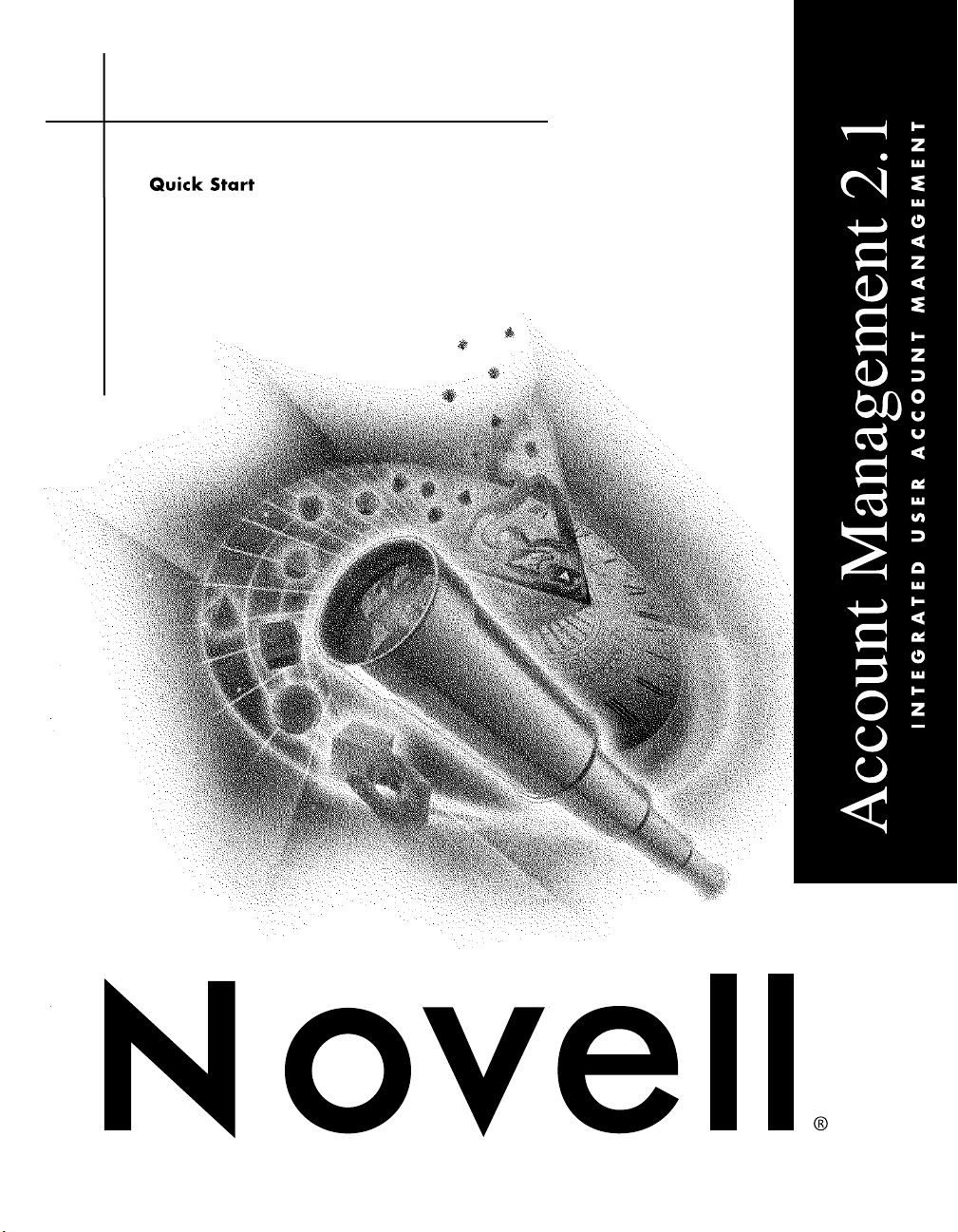
Page 2
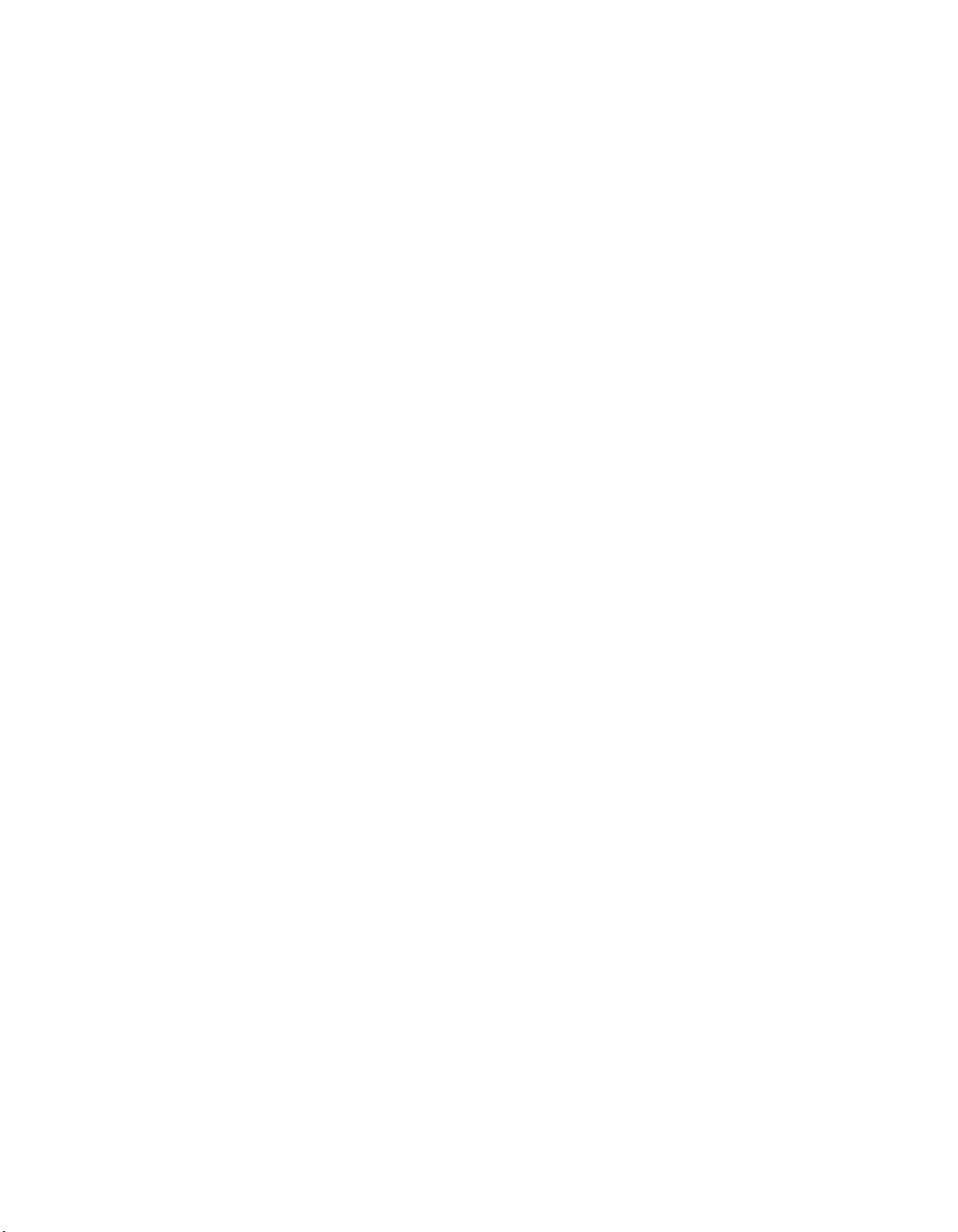
Legal Notices
Novell, Inc. makes no representations or warranties with respect to the contents or use of this documentation, and
specifically disclaims any express or implied warranties of merchantability or fitness for any particular purpose.
Further, Novell, Inc. reserves the right to revise this publication and to make changes to its content, at any time,
without obligation to notify any person or entity of such revisions or changes.
Further, Novell, Inc. makes no representations or warranties with respect to any software, and specifically disclaims
any express or implied warranties of merchantability or fitness for any particular purpose. Further, Novell, Inc.
reserves the right to make changes to any and all parts of Novell software, at any time, without any obligation to
notify any person or entity of such changes.
This product may require export authorization from the U.S. Department of Commerce prior to exporting from the
U.S. or Canada.
Copyright © 2000 Novell, Inc. All rights reserved. No part of this publication may be reproduced, photocopied,
stored on a retrieval system, or transmitted without the express written consent of the publisher.
U.S. Patent Nos. 5,608,903; 5,671,414; 5,677,851; 5,758,344; 5,784,560; 5,794,232; 5,832,275; 5,832,483;
5,832,487; 5,864,865; 5,870,739; 5,873,079; 5,878,415; 5,884,304; 5,910,803; 5,913,025; 5,933,826; 5,946,467;
5,956,718; 5,956,745; 5,964,872; 5,983,234; 6,002,398; 6,016,499; 6,029,247. U.S. and Foreign Patents Pending.
Novell, Inc.
1800 South Novell Place
Provo, UT 84606
U.S.A.
www.novell.com
Account Management Quick Start
November 2000
160-000276-001
Online Documentation: To access the online documentation for this and other Novell products, and to get
updates, see www.novell.com/documentation.
Page 3
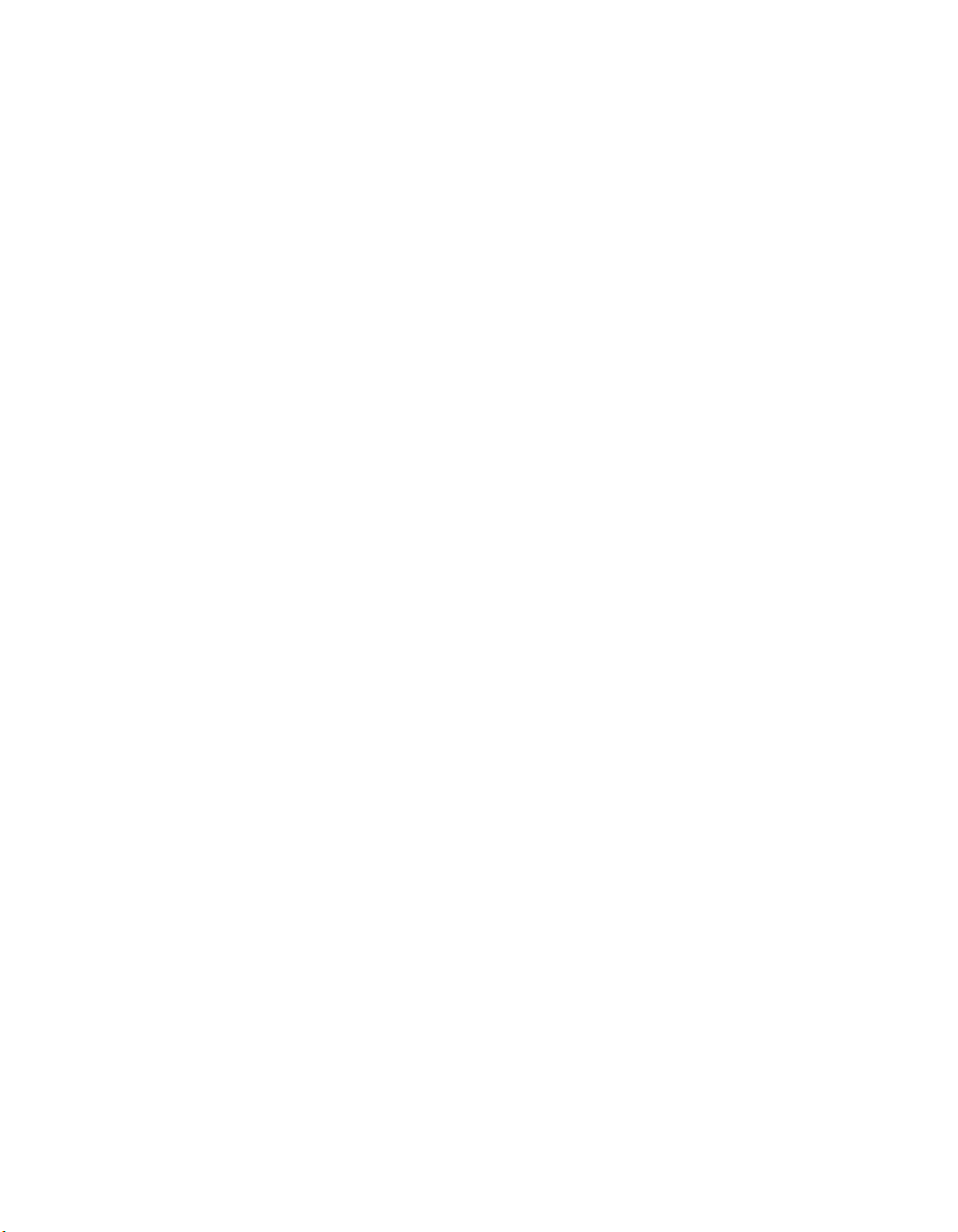
Novell Trademarks
ConsoleOne is a trademark of Novell, Inc.
eDirectory is a trademark of Novell, Inc.
Internetwork Packet Exchange and IPX are trademarks of Novell, Inc.
NDS is a registered trademark of Novell, Inc. in the United States and other countries.
NDS Manager is a trademark of Novell, Inc.
NetWare is a registered trademark of Novell, Inc. in the United States and other countries.
Novell is a registered trademark of Novell, Inc. in the United States and other countries.
Novell Client is a trademark of Novell, Inc.
Novell Directory Services is a registered trademark of Novell, Inc in the United States and other countries.
Third-Party Trademarks
All third-party trademarks are the property of their respective owners.
Page 4
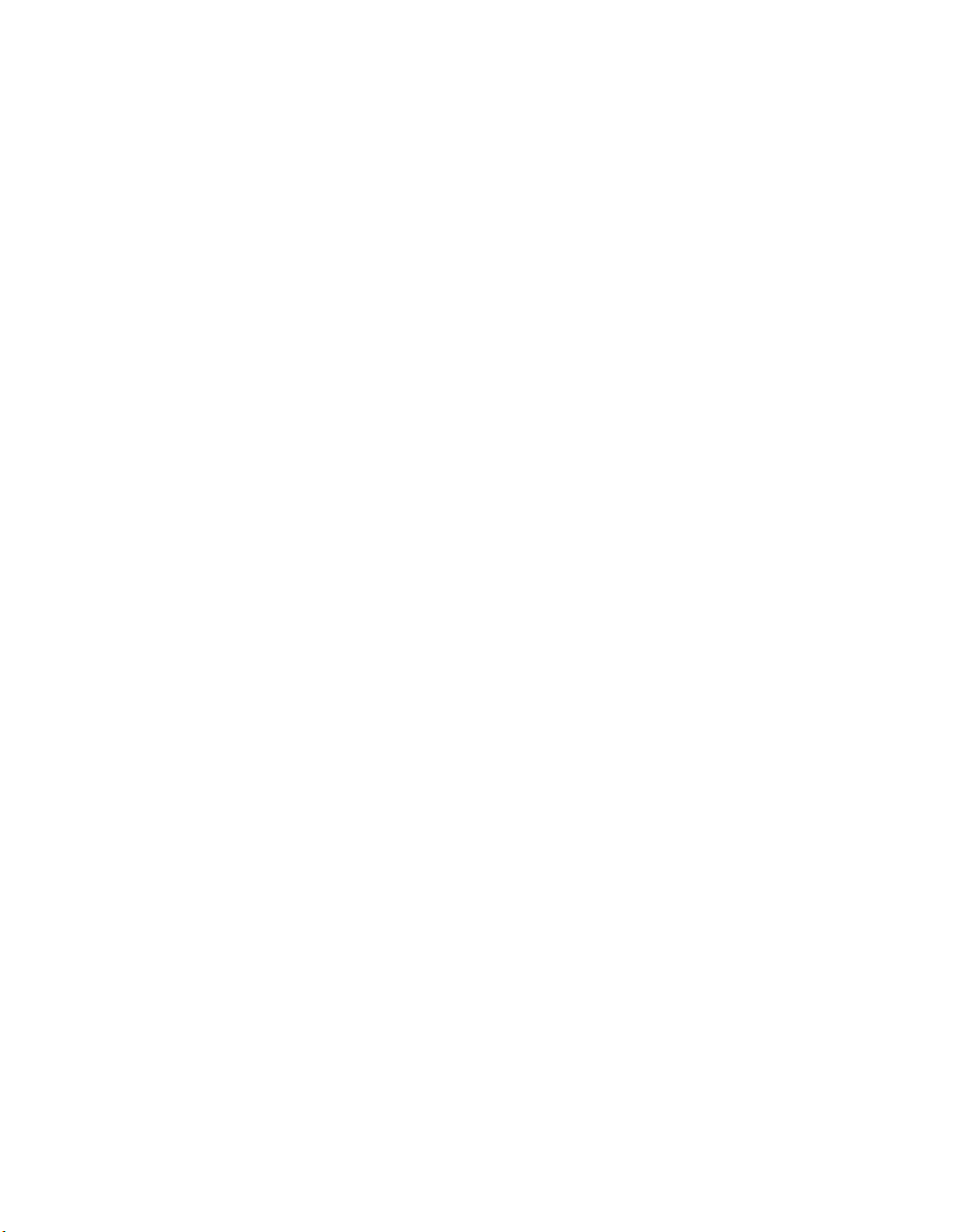
Page 5
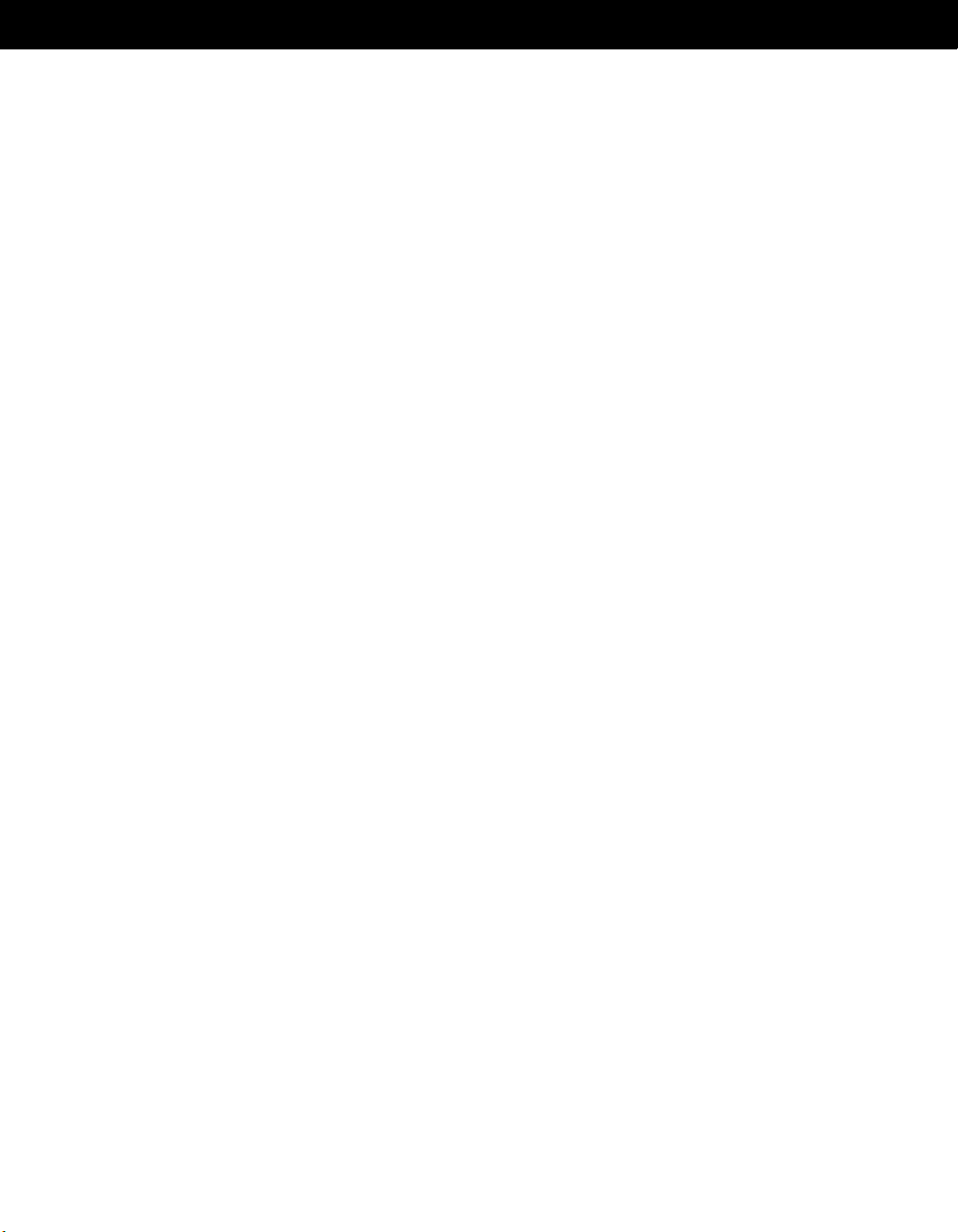
TABLE OF CONTENTS
Account Management Overview
NDS eDirectory . . . . . . . . . . . . . . . . . . . . . . . . . . . . . . . . . . . . . 7
Supported Platforms. . . . . . . . . . . . . . . . . . . . . . . . . . . . . . . . . 7
Account Management . . . . . . . . . . . . . . . . . . . . . . . . . . . . . . . . . 7
Supported Platforms. . . . . . . . . . . . . . . . . . . . . . . . . . . . . . . . . 8
More Information . . . . . . . . . . . . . . . . . . . . . . . . . . . . . . . . . . . . 8
. . . . . . . . . . . . . . . . . . . . . 7
Installing or Upgrading NDS eDirectory on NetWare . . . . . . 9
System Requirements . . . . . . . . . . . . . . . . . . . . . . . . . . . . . . . . . 9
Hardware Requirements . . . . . . . . . . . . . . . . . . . . . . . . . . . . . . . . 10
Forcing the Backlink Process to Run . . . . . . . . . . . . . . . . . . . . . . . . . . 10
Installing NDS eDirectory on NetWare . . . . . . . . . . . . . . . . . . . . . . . . . 11
Prerequisites . . . . . . . . . . . . . . . . . . . . . . . . . . . . . . . . . . . . 11
Updating the NDS Schema . . . . . . . . . . . . . . . . . . . . . . . . . . . . . 11
Installing the Support Pack . . . . . . . . . . . . . . . . . . . . . . . . . . . . . 13
Installing NDS eDirectory . . . . . . . . . . . . . . . . . . . . . . . . . . . . . . 14
Lost Trustee Assignments on NFS Gateway Volumes . . . . . . . . . . . . . . . 15
Installing or Upgrading NDS eDirectory on Windows
NT/2000
System Requirements . . . . . . . . . . . . . . . . . . . . . . . . . . . . . . . . . 17
Hardware Requirements . . . . . . . . . . . . . . . . . . . . . . . . . . . . . . . . 17
Forcing the Backlink Process to Run . . . . . . . . . . . . . . . . . . . . . . . . . . 18
Installing NDS eDirectory on Windows NT/2000 . . . . . . . . . . . . . . . . . . . . 18
Prerequisites . . . . . . . . . . . . . . . . . . . . . . . . . . . . . . . . . . . . 19
Updating the NDS Schema . . . . . . . . . . . . . . . . . . . . . . . . . . . . . 19
Installing NDS eDirectory . . . . . . . . . . . . . . . . . . . . . . . . . . . . . . 20
. . . . . . . . . . . . . . . . . . . . . . . . . . . . . . . . . . . . . . . 17
Installing NDS eDirectory on Solaris . . . . . . . . . . . . . . . . . 23
System Requirements . . . . . . . . . . . . . . . . . . . . . . . . . . . . . . . . . 23
Hardware Requirements . . . . . . . . . . . . . . . . . . . . . . . . . . . . . . . . 24
Forcing the Backlink Process to Run . . . . . . . . . . . . . . . . . . . . . . . . . . 24
Prerequisites . . . . . . . . . . . . . . . . . . . . . . . . . . . . . . . . . . . . . . 25
Installing Account Management on Solaris . . . . . . . . . . . . . . . . . . . . . . . 26
Installing NDS eDirectory on Linux. . . . . . . . . . . . . . . . . . . 29
System Requirements . . . . . . . . . . . . . . . . . . . . . . . . . . . . . . . . . 29
Hardware Requirements . . . . . . . . . . . . . . . . . . . . . . . . . . . . . . . . 29
Forcing the Backlink Process to Run . . . . . . . . . . . . . . . . . . . . . . . . . . 30
5
Page 6
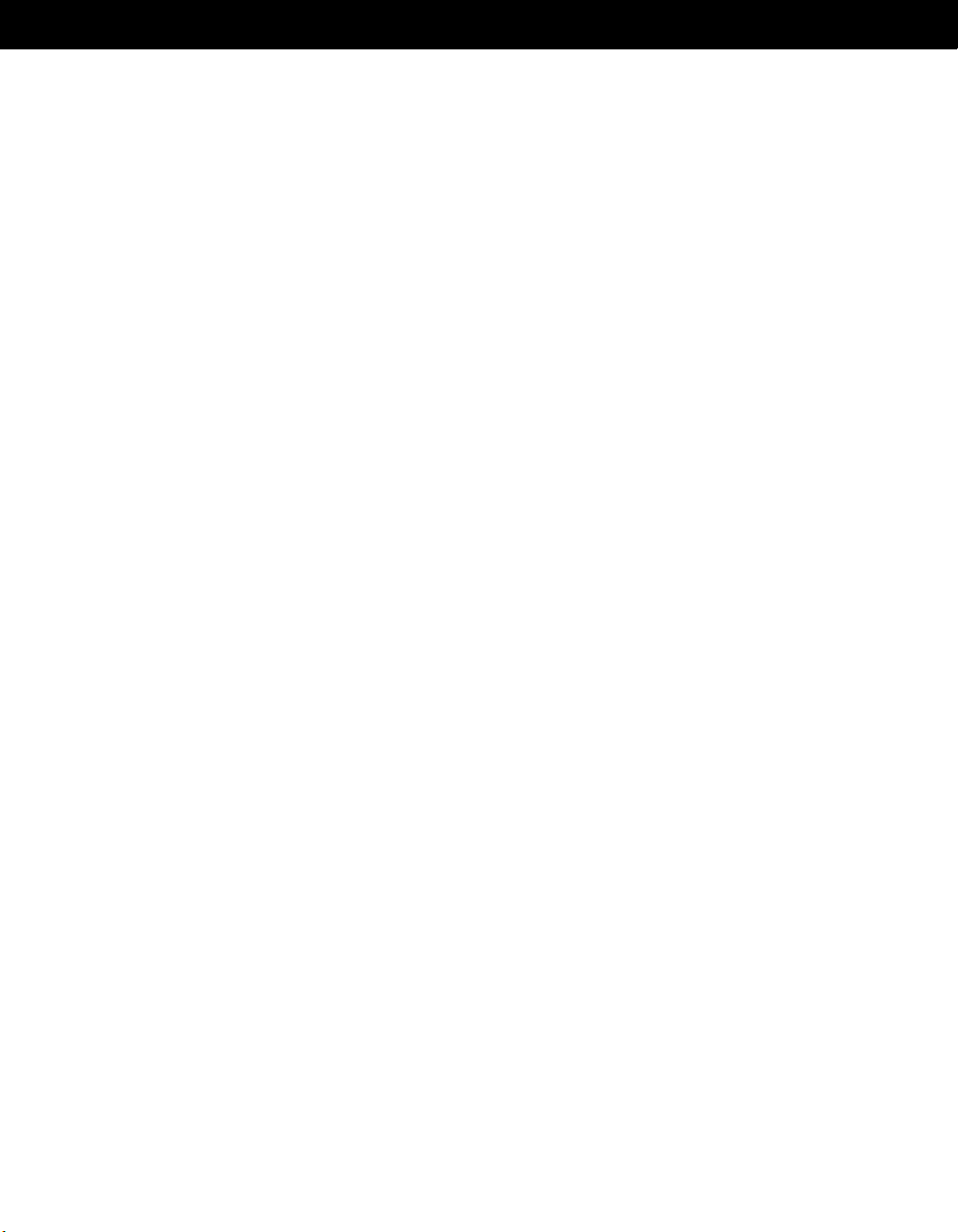
TABLE OF CONTENTS
Prerequisites . . . . . . . . . . . . . . . . . . . . . . . . . . . . . . . . . . . . . . 30
Installing Account Management on Linux. . . . . . . . . . . . . . . . . . . . . . . . 31
Installing NDS eDirectory on Tru64 UNIX . . . . . . . . . . . . . . 35
System Requirements . . . . . . . . . . . . . . . . . . . . . . . . . . . . . . . . . 35
Hardware Requirements . . . . . . . . . . . . . . . . . . . . . . . . . . . . . . . . 35
Forcing the Backlink Process to Run . . . . . . . . . . . . . . . . . . . . . . . . . . 36
Prerequisites . . . . . . . . . . . . . . . . . . . . . . . . . . . . . . . . . . . . . . 36
Installing Account Management on Tru64 UNIX . . . . . . . . . . . . . . . . . . . . 37
Installing Account Management on Windows NT . . . . . . . . 41
System Requirements . . . . . . . . . . . . . . . . . . . . . . . . . . . . . . . . . 41
Installing Account Management on Windows NT. . . . . . . . . . . . . . . . . . . . 41
Integrating Windows NT Domains with NDS . . . . . . . . . . . . . . . . . . . . 42
Installing ConsoleOne . . . . . . . . . . . . . . . . . . . . . . . . . . . . . . . . 42
Upgrading from a Previous Version . . . . . . . . . . . . . . . . . . . . . . . . . . 42
Installing Account Management on Solaris . . . . . . . . . . . . 45
System Requirements . . . . . . . . . . . . . . . . . . . . . . . . . . . . . . . . . 45
Installing Account Management on Solaris . . . . . . . . . . . . . . . . . . . . . . . 45
Installing Account Management on Linux. . . . . . . . . . . . . . 49
System Requirements . . . . . . . . . . . . . . . . . . . . . . . . . . . . . . . . . 49
Installing Account Management on Linux. . . . . . . . . . . . . . . . . . . . . . . . 49
6
Page 7
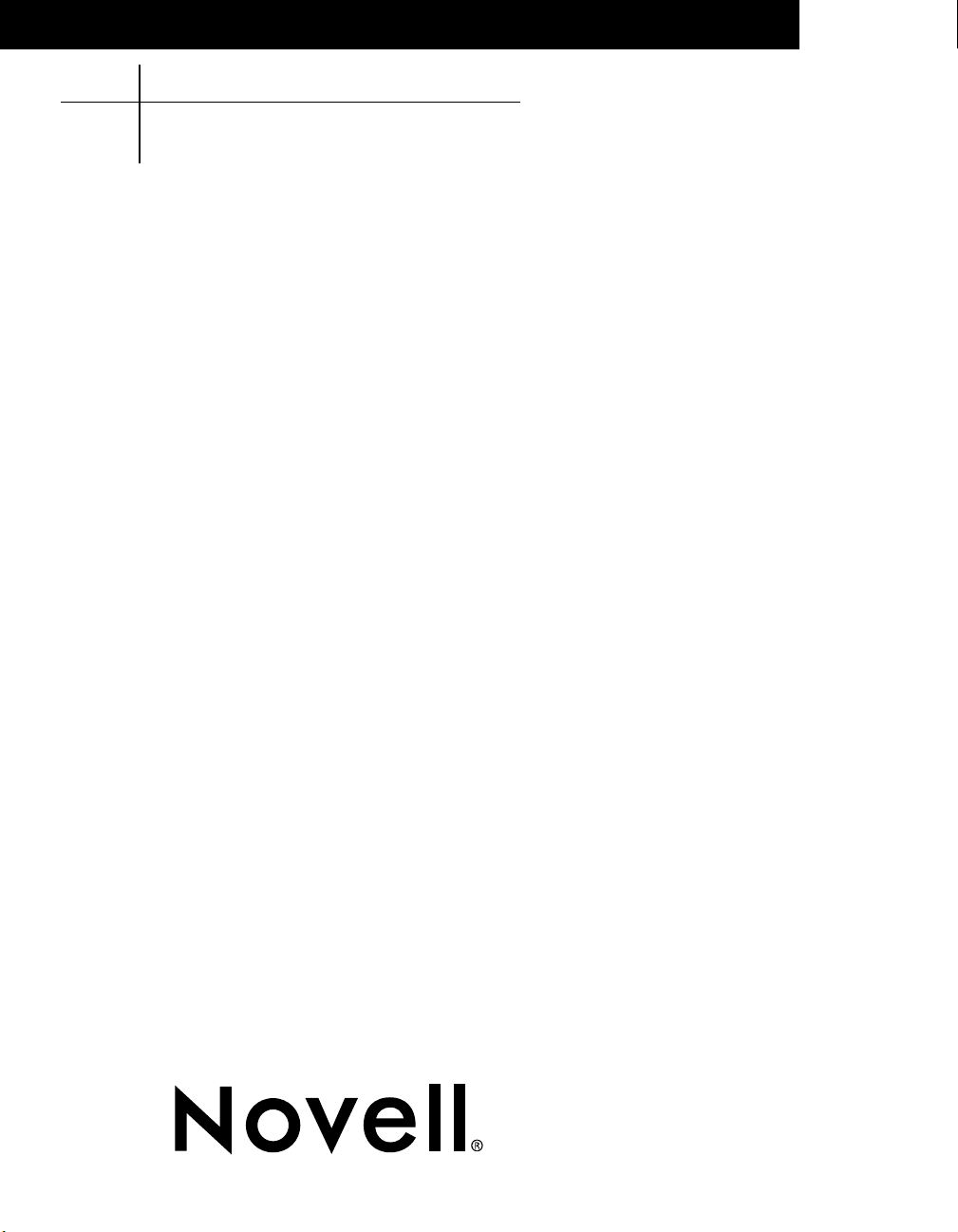
ACCOUNT MANAGEMENT
VERSION 2.1
Account Management Overview
Account Management Overview
Account Management OverviewAccount Management Overview
Account Management is a full-service, platform-independent directory that serves as the
foundation for many directory-enabled services. Account Management is composed of
the following products:
®
! NDS
! Account Management
eDirectory
TM
NDS eDirectory
NDS eDirectory is a highly scalable, high-performing, secure directory service. It can
store and manage millions of directory objects. NDS eDirectory natively supports the
directory standard LDAP 3 over Secure Socket Layer (SSL).
SUPPORTED PLATFORMS
" NetWare
" Windows* NT*
" Windows 2000
" Solaris*
" Linux*
" Tru64 UNIX*
®
Account Management
Account Management is a directory-enabled application that simplifies and unifies the
management of user profiles on Windows NT, Solaris, and Linux networks. It leverages all
the scalability, utility, and extensibility of NDS eDirectory and adds crucial integration
capability. With Account Management, you can eliminate many of the complexities of
administering a mixed-platform network while smoothing over compatibility issues.
160-000276-001
Page 8
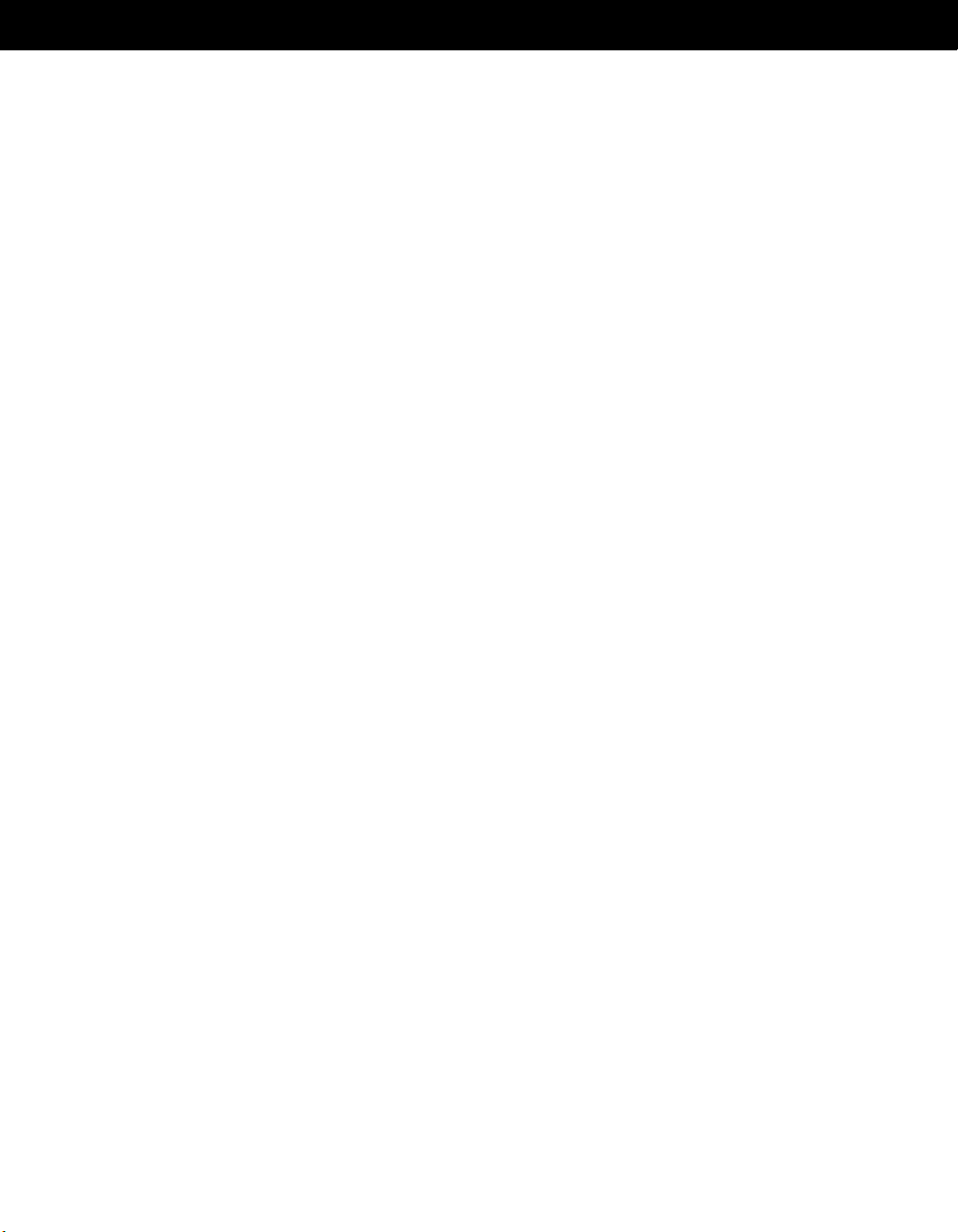
ACCOUNT MANAGEMENT
SUPPORTED PLATFORMS
" Windows NT
" Solaris
" Linux
More Information
For more information on Account Management, refer to the following sources:
! Product information (http://www.novell.com/products/nds)
! Product support (http://support.novell.com)
! Online forums (news://forums.novell.com)
! Product catalog (http://www.novell.com/catalog)
! Product documentation (http://www.novell.com/documentation)
8
Page 9
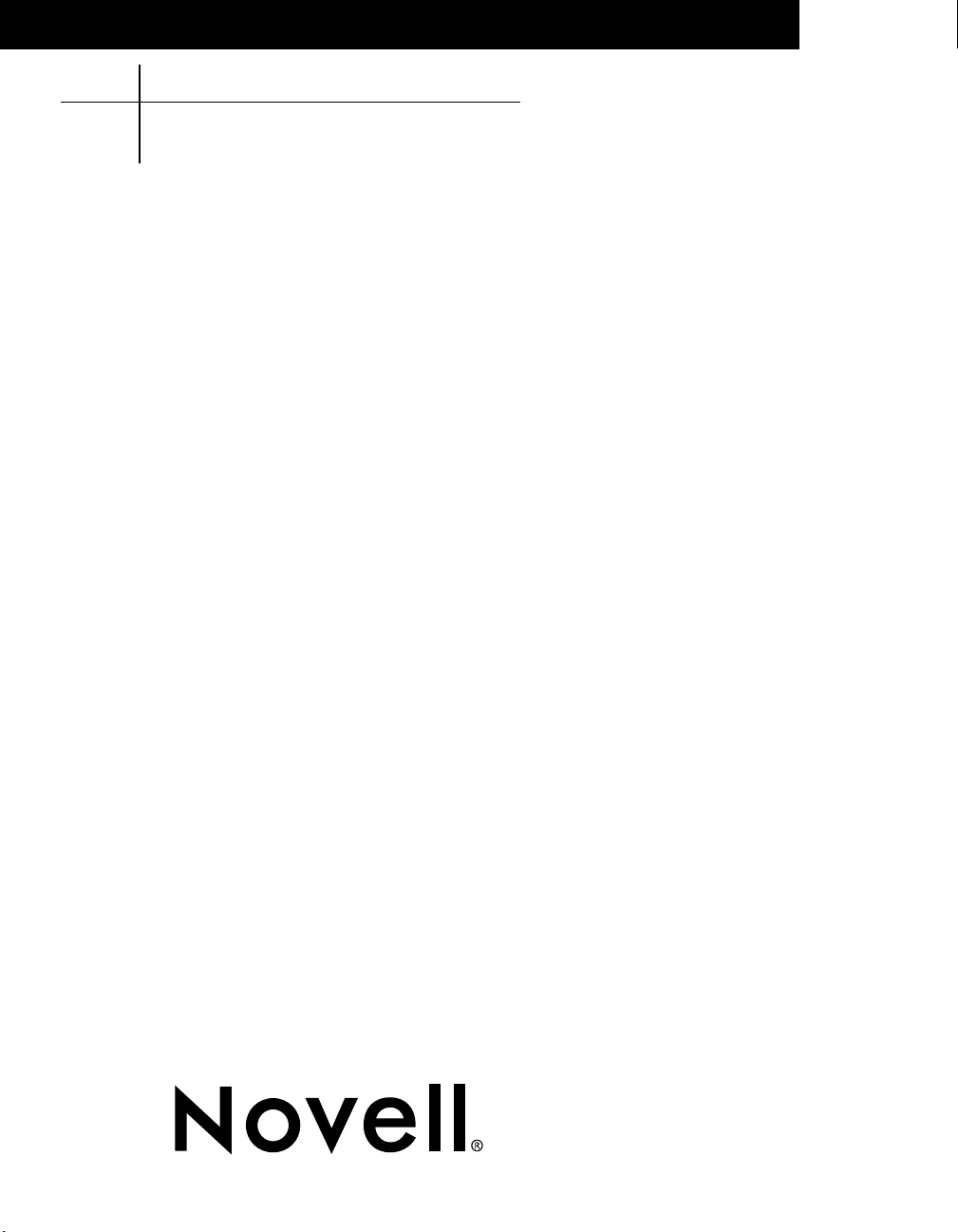
ACCOUNT MANAGEMENT
VERSION 2.1
Installing or Upgrading NDS
Installing or Upgrading NDS
Installing or Upgrading NDS Installing or Upgrading NDS eDirectory on NetWare
eDirectory on NetWare
eDirectory on NetWareeDirectory on NetWare
Use the following instructions to install or upgrade NDS® eDirectoryTM on a NetWare®
server.
NDS eDirectory for NetWare can co-exist with the following NDS versions:
! NetWare 4.11 or 4.2 with NDS 6.09 or later
! NetWare 5 Support Pack 5 or later with Pre-NDS 8 7.46 or later
! NetWare 5 Support Pack 5 or later with NDS 8.35 or later
! NetWare 5.1 Support Pack 1
! Windows* NT* 4.0 Support Pack 4 or Windows 2000 with eDirectory 8.38 or later
! NDS eDirectory 8.5 on NetWare, Solaris, Linux, and Tru64 UNIX*
System Requirements
" If you are using RCONSOLE, a ConsoleOneTM administrator workstation with the
following:
! A 200 MHz or faster processor
! A minimum of 64 MB RAM (128 MB recommended)
" The Novell
" The Novell Cryptography Support Modules (Novell International Cryptographic
Infrastructure [NICI] 1.5.1 or later), available from the product CD or from the Novell
Cryptography Web site (http://www.novell.com/products/cryptography).
" Administrative rights to the NDS tree so that you can modify the schema.
®
ClientTM that shipped with NetWare 5 or later.
160-000276-001
Page 10
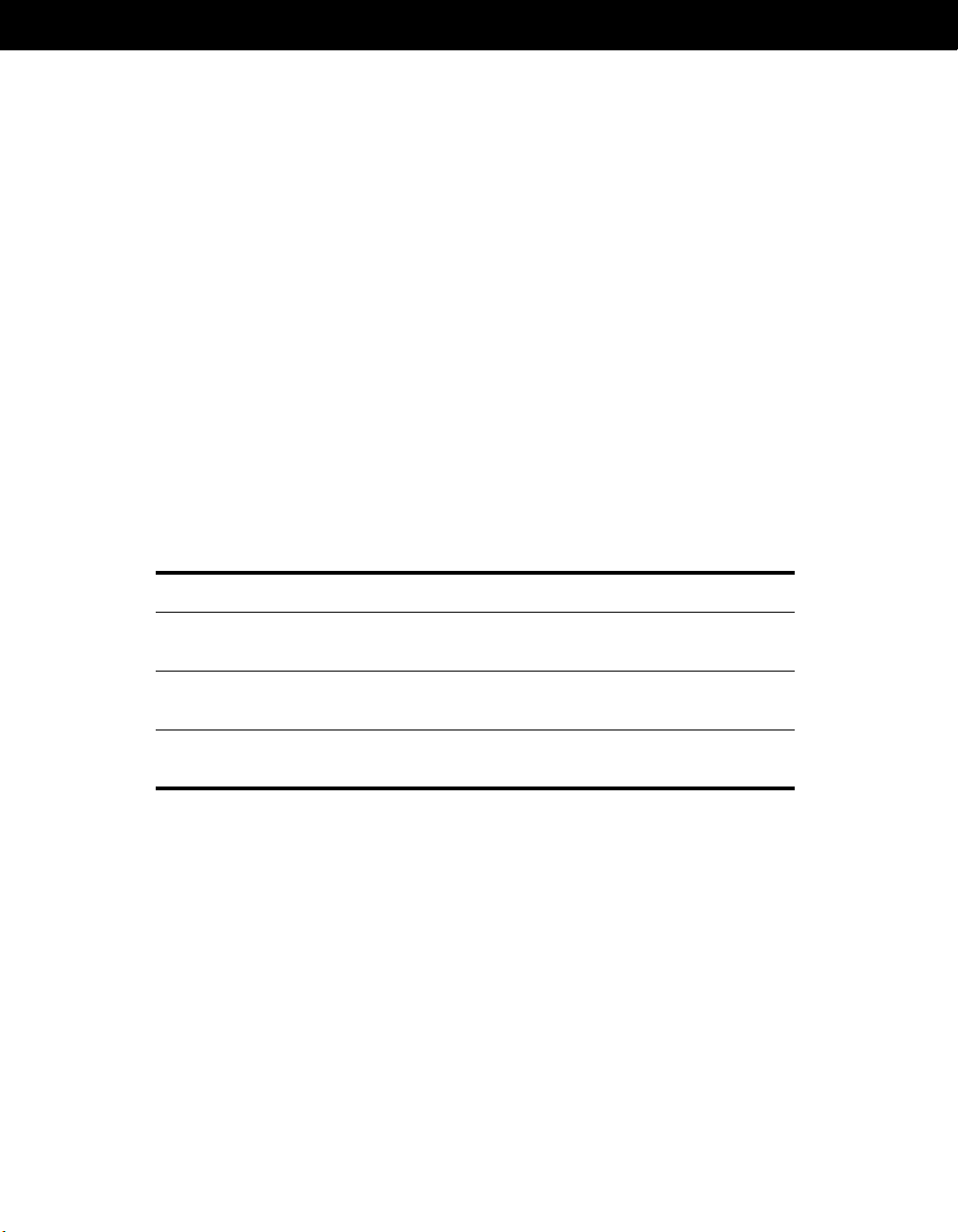
ACCOUNT MANAGEMENT
Hardware Requirements
Hardware requirements depend on the specific implementation of NDS.
For example, a base installation of NDS eDirectory with the standard schema requires
about 74 MB of disk space for every 50,000 users. However, if you add a new set of
attributes or completely fill in every existing attribute, the object size grows. These
additions affect the disk space, processor, and memory needed.
Two factors increase performance: more cache memory and faster processors.
For best results, cache as much of the DIB Set as the hardware allows.
NDS scales well on a single processor. However, NDS eDirectory 8.5 takes advantage of
multiple processors. Adding processors improves performance in some areas, for
example, logins and having multiple threads active on multiple processors. NDS itself is
not processor-intensive, but it is I/O-intensive.
The following table illustrates typical system requirements for NDS eDirectory for
NetWare:
Objects Processor Memory Hard Disk
100,000 Pentium* III 450-700 MHz
(single)
1 million Pentium III 450-700 MHz
(dual)
10 million Pentium III 450-700 MHz (2 to 4)2 GB + 15 GB
Requirements for processors might be greater than the table indicates, depending upon
additional services available on the computer as well as the number of authentications,
reads, and writes that the computer is handling. Processes such as encryption and
indexing can be processor-intensive.
Of course, faster processors improve performance. Additional memory also improves
performance because NDS can then cache more of the directory into memory.
384 MB 144 MB
2 GB 1.5 GB
Forcing the Backlink Process to Run
Because the internal NDS identifiers change when upgrading to NDS eDirectory, the
backlink process has to update backlinked objects for them to be consistent.
10
Page 11
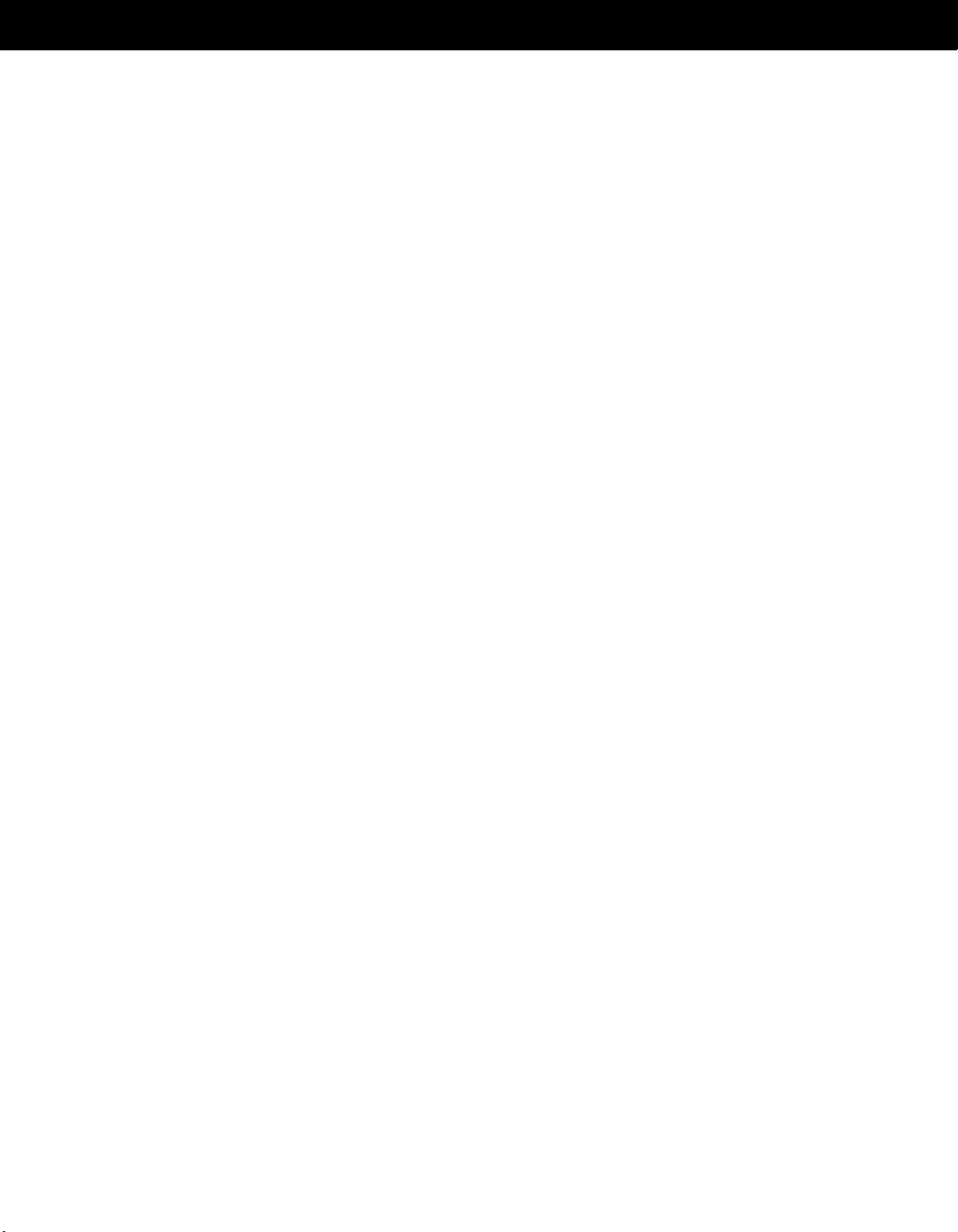
ACCOUNT MANAGEMENT
Backlinks keep track of external references to objects on other servers. For each external
reference on a server, the backlink process ensures that the real object exists in the
correct location and verifies all backlink attributes on the master of the replica. The
backlink process occurs two hours after the database is open and then every 780 minutes
(13 hours). The interval is configurable from 2 minutes to 10,080 minutes (7 days).
After migrating to NDS, we recommend that you force the backlink to run by issuing a
SET DSTRACE=*B command from the server console. Running the backlink process is
especially important on servers that do not contain a replica.
Installing NDS eDirectory on NetWare
If your NDS tree does not have a Novell Certificate ServerTM, the NDS installation
program does the following:
! Creates a Security container object for the entire NDS tree
This object is created at the top of the NDS tree and must remain there.
! Creates an Organizational Certificate Authority (CA) object
! Places the Organizational CA object in the Security container
Only one Organizational CA object can exist in an NDS tree. Because you must not move
this object from one server to another, ensure that the first NDS server is the one that you
intend to permanently host the Organizational CA object.
PREREQUISITES
If you are installing NDS eDirectory for NetWare into an NDS tree that has NetWare and
NT servers, each NetWare server must be running NetWare 5.0 with Support Pack 4 or
later. Each NetWare 5.1 server must be running NetWare 5.1 Support Pack 1 or later.
UPDATING THE NDS SCHEMA
To upgrade an existing NetWare 5.x server to NDS eDirectory into an existing tree,
update the NDS schema by running DSREPAIR on the server that has the master replica
of the Tree partition.
NOTE: The [Root] object, used in earlier versions of NDS, has been renamed to Tree in
NDS eDirectory 8.5.
IMPORTANT: If the master replica of the Tree partition resides on an NT server, follow
the instructions in “Updating the NDS Schema” on page 19.
11
Page 12
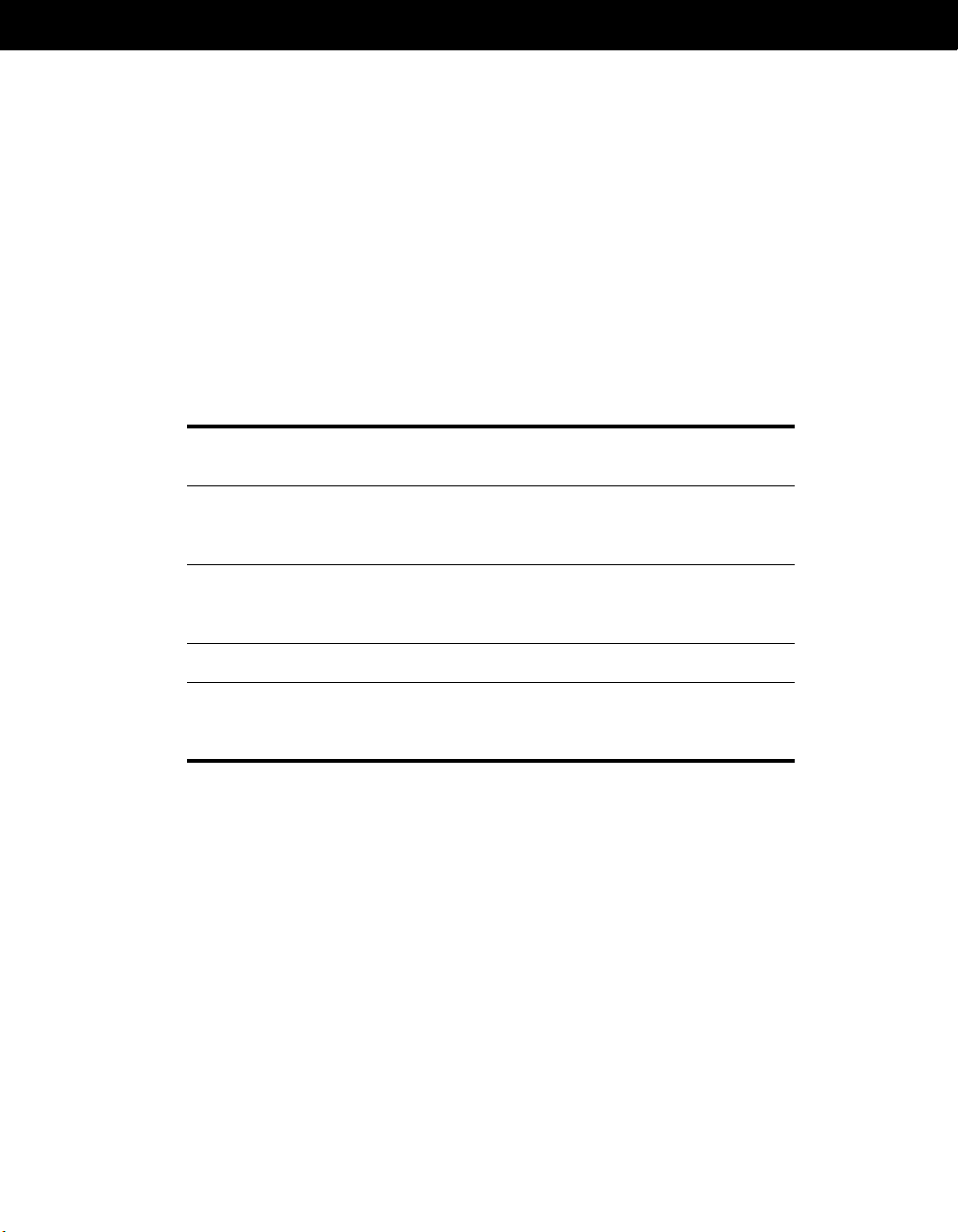
ACCOUNT MANAGEMENT
If one or both of the following conditions exist, you must run DSREPAIR.NLM before
installing the first NDS eDirectory server in your tree:
! Anywhere in your tree, a NetWare 5 server is running NDS 8 or NDS 8 NetWare
Update.
! Your first installation of NDS eDirectory is on a NetWare 5 server that does not hold
a writable replica of the Tree partition.
To update the NDS schema:
1111 Copy the appropriate DSREPAIR.NLM file from the product CD to the SYS:\SYSTEM
directory of the server that contains the master replica of the Tree partition.
For This Version of
NetWare
4.11 6.09 or later \PATCHES\DSREPAIR
5.0 or later NDS 7.46 or later \PATCHES\DSREPAIR
5.0 or later 8.11 or 8.17 Not supported
5.0 or later 8.35 or later \PATCHES\DSREPAIR
2222 At the server console of the master replica of the Tree partition, load DSREPAIR.NLM
> select Advanced Options Menu > Global Schema Operations > Post NetWare 5
Schema Update.
3333 Enter the Admin name (for example, .Admin.VMP) and password.
This step updates the schema and posts the results to a log file.
Ignore errors associated with adding object classes. DSREPAIR.NLM is simply
applying the Post NetWare 5 Schema Update changes to each object.
With This Version of
NDS
Copy
\NW4X\DSREPAIR.NLM,
(version 4.70 or later)
\NW5X\DSREPAIR.NLM,
(version 5.26 or later)
\NWNDS8\DSREPAIR.NLM,
(version 85.00 or later)
4444 Using the table in Step 1 as a reference, copy the appropriate patch version of
DSREPAIR.NLM to each NetWare server in the NDS tree.
This step ensures that the schema needed for NDS eDirectory is properly maintained
when DSREPAIR.NLM is run in the future.
12
Page 13
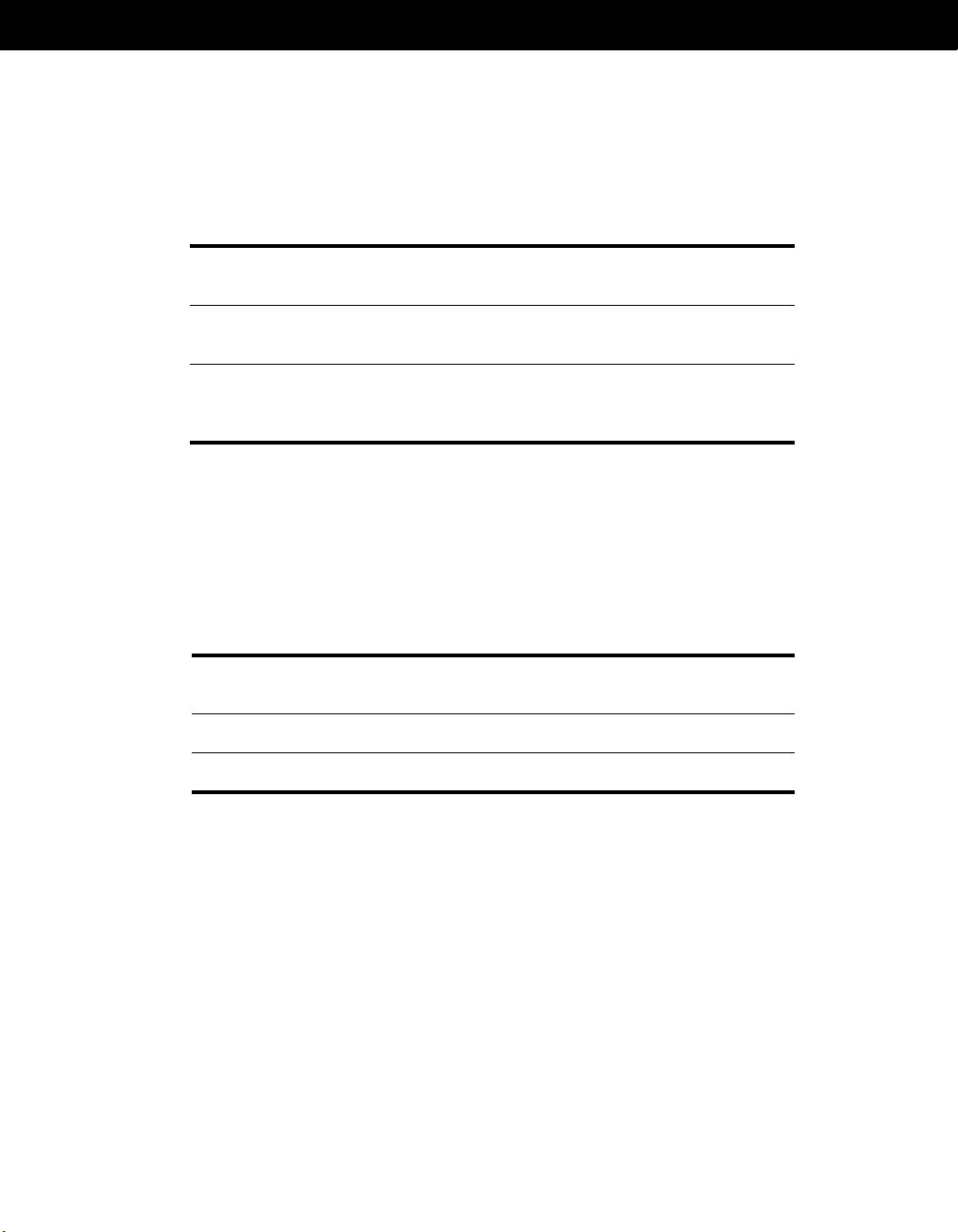
ACCOUNT MANAGEMENT
If you use an earlier version of DSREPAIR.NLM and select Rebuild Operational
Schema, schema enhancements made by the Post NetWare 5 Schema Update will
be lost. To resolve lost schema enhancements, run DSREPAIR.NLM according to the
following table:
If You Are Running DSREPAIR from
Here
A server that holds a writable replica of
the Tree partition
From any other server Click Advanced Options > Global
This action resynchronizes the schema from the root of the tree.
5555 Close DSREPAIR.NLM before installing NDS eDirectory on the server.
If DSREPAIR.NLM is loaded, the server might not restart.
INSTALLING THE SUPPORT PACK
Before Installing NDS eDirectory on
This Server
NetWare 5 NetWare 5 Support Pack 4
NetWare 5.1 NetWare 5.1 Support Pack 1 or later
Do This
Reapply the Post NetWare 5 Schema
Update to your NDS tree.
Schema Operations > Request Schema
from Tree.
Install This Support Pack
1111 (Conditional) Download the latest support pack to the NetWare 5.x server, for
example, download to SYS:\.
If you purchased a support pack CD from Support Connection, skip this step.
2222 (Conditional) Expand the support pack.
For NW51SP1.EXE, the support pack might take several minutes to verify an ARJSECURITY envelope. After verification, the support pack creates an NW5SPX
directory and places subdirectories and files there.
If you purchased a CD from Support Connection, skip this step. The support pack is
already expanded.
3333 At the server console, start NWCONFIG.NLM.
13
Page 14
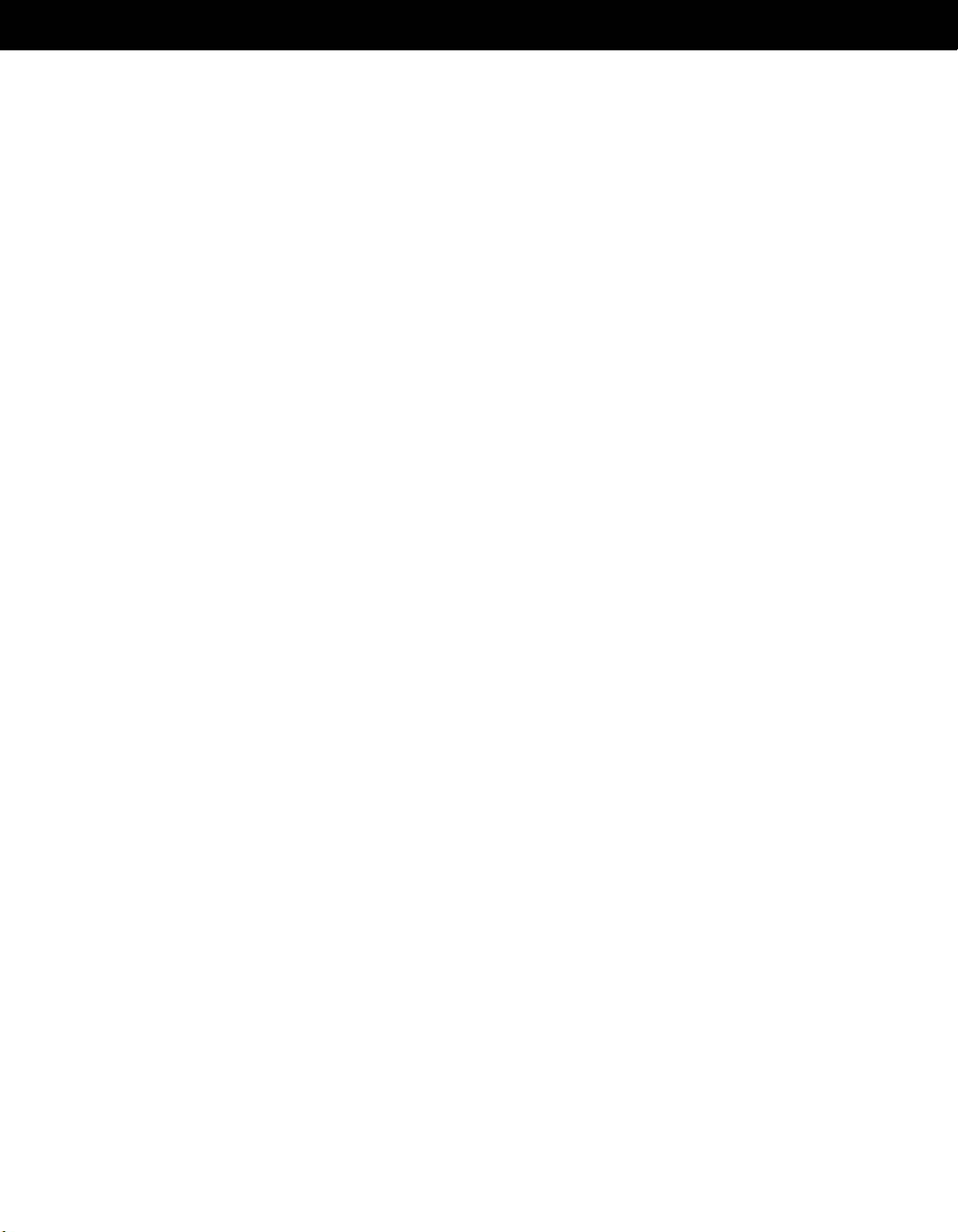
ACCOUNT MANAGEMENT
4444 Select Product Options > Install a Product Not Listed.
5555 Press F3 (F4 if you're using RCONSOLE) > specify the path to the expanded support
pack files, such as SYS:\NW5SP4.
6666 Select options.
Follow the online instructions to install the support pack.
During installation, the support pack might prompt you concerning extending the
schema. Although you have already extended the schema for NDS eDirectory, you
most likely need to extend the schema for other functionality, such as Novell Licensing
Services.
7777 Take the server down, then restart it.
If you checked the Reboot Server option in Step 6, the server automatically restarts.
INSTALLING NDS EDIRECTORY
1111 (Conditional) If you are upgrading NDS, do the following:
1a
1a In the AUTOEXEC.NCF file, comment out the lines that load virus scanners,
1a1a
database applications such as Sybase* or Oracle*, backup applications, and
other programs that rely on files being continually open and volumes being
mounted.
During the NDS eDirectory 8.5 installation, the software must dismount volumes
so that trustree assignments can be migrated.
Be aware that virus scanners and other programs might be embedded inside
other products, for example, ZENworks
TM
BorderManager
1b
1b Restart the server and verify that the programs and applications referred to in
1b1b
.
TM
, ManageWiseTM, and
Step 1a are not running.
2222 (Conditional) If you have an IP-only environment, load IPXSPX.NLM.
NWCONFIG.NLM looks in Btrieve* for the product list. Btrieve subsequently requires
TM
IPX
. Loading IPXSPX.NLM allows Btrieve to load. When you reboot the server,
IPXSPX.NLM does not reload, so you have an IP-only environment again.
3333 At the server console, load NWCONFIG.NLM.
4444 Select Product Options > Install a Product Not Listed.
5555 Press F3 (F4 if you're using RCONSOLE) > enter the path to the NDS files under the
NW directory, for example, SYS:\NW.
14
Page 15
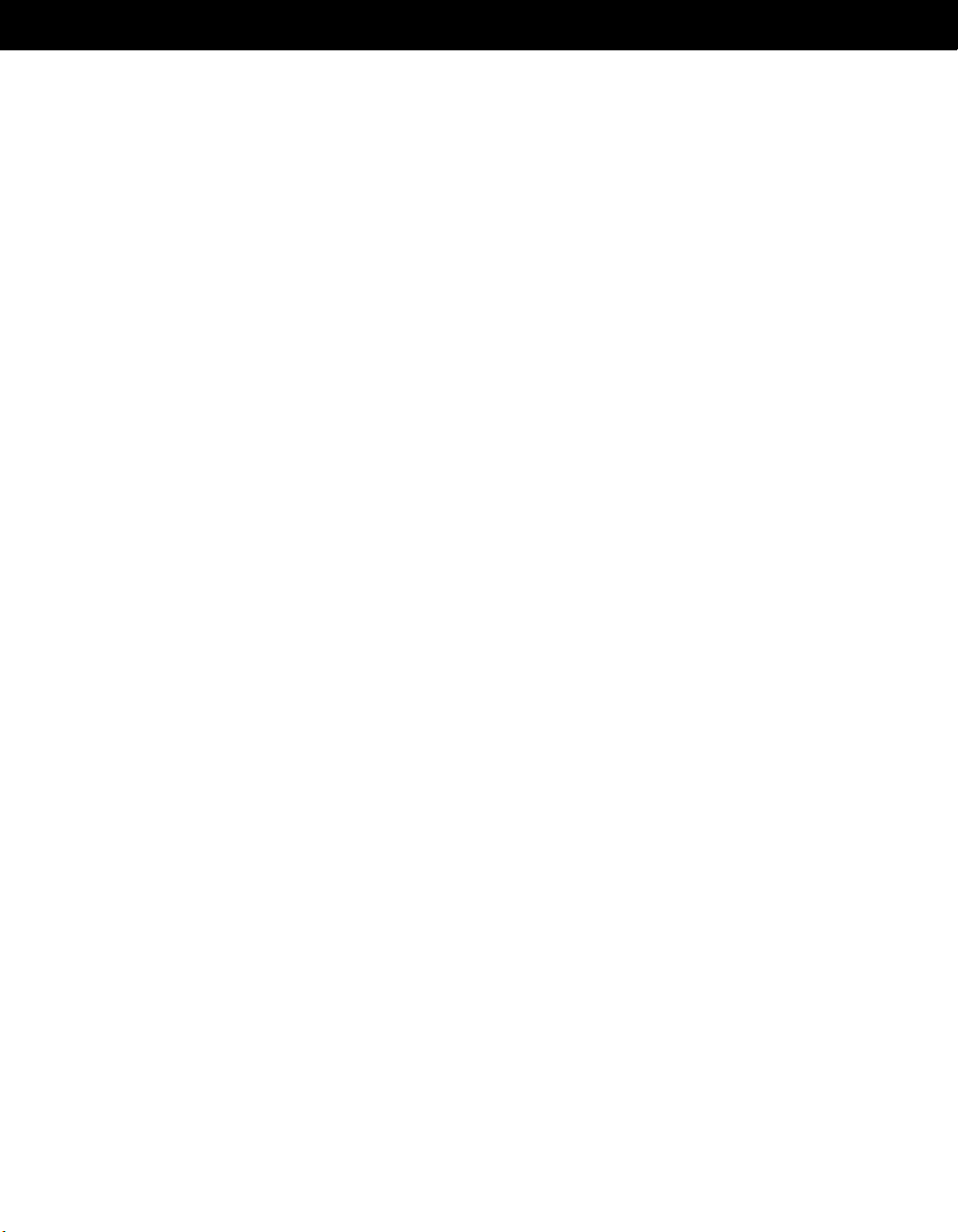
ACCOUNT MANAGEMENT
Follow the prompts concerning license agreements, the readme file, and tips.
After the files are copied, the server automatically restarts and begins to install
components for ConsoleOne and Novell Certificate Server.
6666 Enter the administrator’s login name (for example, Admin.VMP).
So that the installation program can access the Security container and create a Server
Certificate object, log in to the existing Security container object as a user with
Supervisor rights.
IMPORTANT: This window might close before you enter this information. If it does,
toggle (Alt+Esc) to the window and enter the information. Otherwise, the installation
will not be complete.
7777 Follow the online instructions concerning the Certificate Server, LDAP, languages,
components, and products to install.
8888 When the installation is completed, restore the lines that you commented out in
Step 1a on page 14 > restart the server by clicking Yes.
Repeat this procedure for each NetWare 5.x server you want to upgrade to NDS
eDirectory 8.5 for NetWare.
You can download an evaluation license from the NDS eDirectory Web page (http://
www.novell.com/products/nds/licenses/eval_85.html).
LOST TRUSTEE ASSIGNMENTS ON NFS GATEWAY VOLUMES
The NDS installation process does not upgrade trustee assignments on NFS Gateway
volumes. If you are hosting NFS Gateway volumes on a server upgraded to NDS, those
trustee assignments are mapped to non-existent trustees.
To delete the inaccurate trustee assignments, complete the following steps:
1111 On the server, load UNICON > authenticate to NDS.
2222 Select Start/Stop Services > NFS Gateway Server > Del.
3333 From a workstation, log in to the server > delete the SYS:\NFSGW\SFSxxxx.DAT file.
4444 At the server, load UNICON again > authenticate to NDS.
5555 Select Start/Stop Services > NFS Gateway Server.
You will need to manually create new trustee assignments for NDS objects to any NFS
Gateway volumes.
15
Page 16
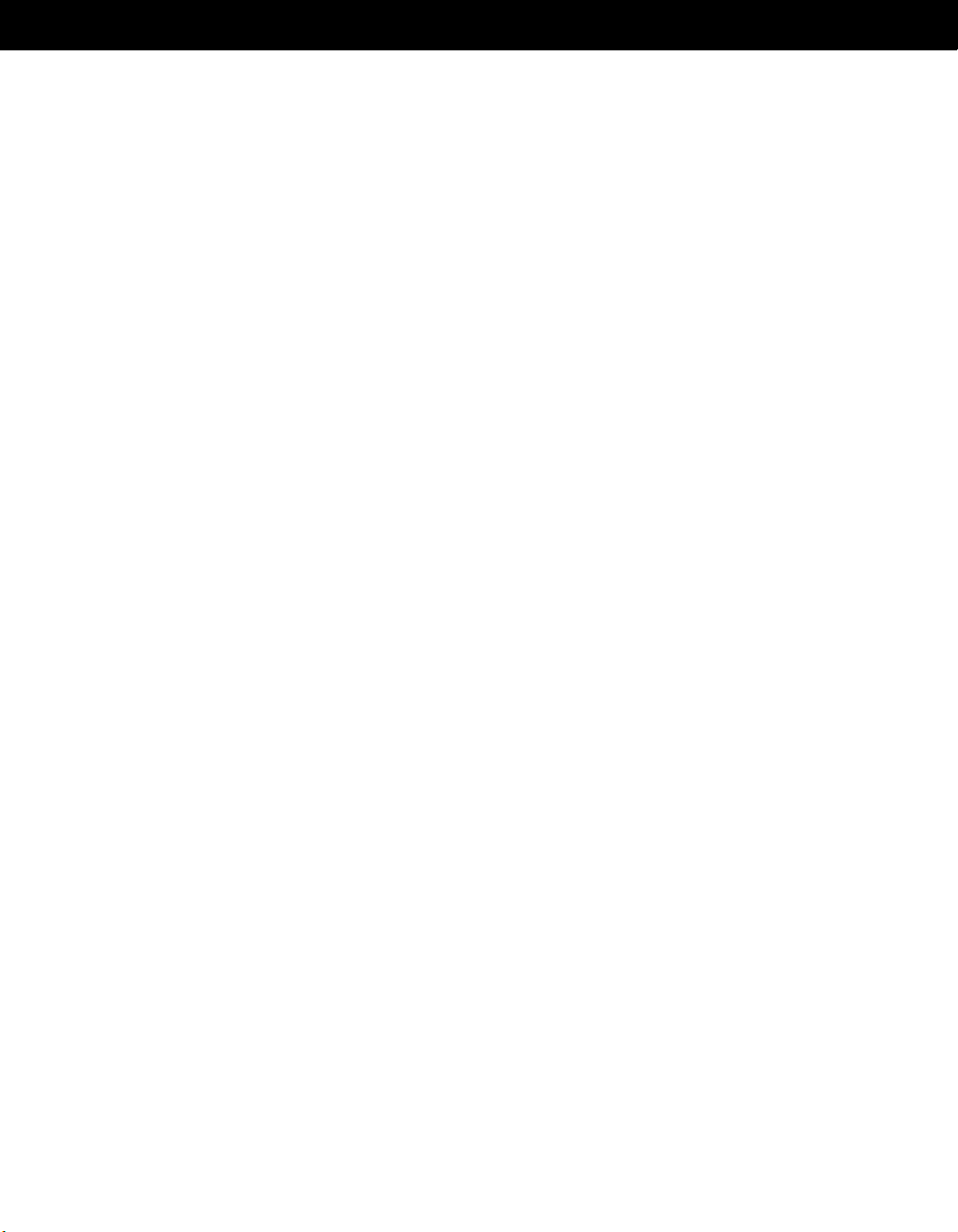
ACCOUNT MANAGEMENT
16
Page 17

ACCOUNT MANAGEMENT
VERSION 2.1
Installing or Upgrading NDS
Installing or Upgrading NDS
Installing or Upgrading NDS Installing or Upgrading NDS eDirectory on Windows NT/2000
eDirectory on Windows NT/2000
eDirectory on Windows NT/2000eDirectory on Windows NT/2000
Use the following instructions to install or upgrade NDS® eDirectoryTM on a Windows* NT*
or Windows 2000 server.
System Requirements
" A Windows NT server 4.0 with Service Pack 4 or later (or Windows 2000 Server) and
an assigned IP address.
" A Pentium* 200 with a minimum of 64 MB RAM (128 MB recommended) and a
monitor color palette set to a number higher than 16.
" (Optional) One or more workstations running one of the following:
! Novell
! Novell Client for Windows NT 4.5 or later
! NT client
" Administrative rights to the NT/2000 server and to all portions of the NDS tree that
contain domain-enabled User objects. For an installation into an existing tree, you
need administrative rights to the Tree object so that you can extend the schema and
create objects.
NOTE: The [Root] object, used in earlier versions of NDS, has been renamed to Tree
in NDS eDirectory 8.5.
®
ClientTM for Windows 95/98 3.0 or later
Hardware Requirements
Hardware requirements depend on the specific implementation of NDS.
For example, a base installation of NDS eDirectory with the standard schema requires
about 74 MB of disk space for every 50,000 users. However, if you add a new set of
attributes or completely fill in every existing attribute, the object size grows. These
additions affect the disk space, processor, and memory needed.
160-000276-001
Page 18

ACCOUNT MANAGEMENT
Two factors increase performance: more cache memory and faster processors.
For best results, cache as much of the DIB Set as the hardware allows.
NDS scales well on a single processor. However, NDS 8.5 takes advantage of multiple
processors. Adding processors improves performance in some areas, for example, logins
and having multiple threads active on multiple processors. NDS itself is not processorintensive, but it is I/O-intensive.
The following table illustrates typical system requirements for NDS eDirectory for
Windows NT and Windows 2000:
Objects Processor Memory Hard Disk
10,000 Pentium* III 450-700 MHz (single) 384 MB 144 MB
1 million Pentium III 450-700 MHz (dual) 2 GB 1.5 GB
10 million Pentium III 450-700 MHz (2 to 4) 2 GB + 15 GB
Requirements for processors might be greater than the table indicates, depending upon
additional services available on the computer as well as the number of authentications,
reads, and writes that the computer is handling. Processes such as encryption and
indexing can be processor-intensive.
Forcing the Backlink Process to Run
Because the internal NDS identifiers change when upgrading to NDS eDirectory, the
backlink process has to update backlinked objects for them to be consistent.
Backlinks keep track of external references to objects on other servers. For each external
reference on a server, the backlink process ensures that the real object exists in the
correct location and verifies all backlink attributes on the master of the replica. The
backlink process occurs two hours after the database is open and then every 780 minutes
(13 hours). The interval is configurable from 2 minutes to 10,080 minutes (7 days).
After migrating to NDS, we recommend that you force the backlink to run by issuing a
SET DSTRACE=*B command from the server console. Running the backlink process is
especially important on servers that do not contain a replica.
Installing NDS eDirectory on Windows NT/2000
NDS eDirectory 8.5 for NT upgrades NT servers running NT Service Pack 4 with NDS
8.35 or later.
18
Page 19

ACCOUNT MANAGEMENT
If no NDS tree exists, you can install NDS eDirectory 8.5. The installation program creates
an NDS tree.
If your NDS tree does not have a Novell Certificate Server, the NDS installation program
does the following:
! Creates a Security container object for the entire NDS tree
This object is created at the top of the NDS tree and must remain there.
! Creates an Organizational Certificate Authority (CA) object
! Places the Organizational CA object in the Security container
Only one Organizational CA object can exist in an NDS tree. Because you must not move
this object from one server to another, ensure that the first NDS server is the one that you
intend to permanently host the Organizational CA object.
PREREQUISITES
" Because NTFS provides a safer transaction process than a FAT file system
provides, you can only install NDS on an NTFS partition. Therefore, if you only have
FAT file systems, do one of the following:
! Create a new partition and format it as NTFS.
Use Disk Administrator. Refer to Windows NT Server User Guide for more
information.
! Convert an existing FAT file system to NTFS, using the CONVERT command.
If your server only has a FAT file system and you forget or overlook this process, the
installation program prompts you to provide an NTFS partition.
" If you are installing NDS eDirectory for NT into an NDS tree that has NetWare and
NT servers, each NetWare server must be running one of the following:
! NetWare 4.2 with NDS 6.09 or later
! NetWare 5.0 with Support Pack 5 or later
! NetWare 5.1
Each NT server must be running eDirectory 8.0 or later.
UPDATING THE NDS SCHEMA
IMPORTANT: If the master replica of the Tree partition resides on a NetWare server,
follow the instructions in “Updating the NDS Schema” on page 11.
19
Page 20

ACCOUNT MANAGEMENT
To upgrade an existing tree, run DSREPAIR on the server that contains the master
replica of the Tree partition.
The NDS eDirectory installation program checks the existing schema’s version. If the
schema has not been upgraded, the installation program instructs you to run DSREPAIR,
then discontinues.
1111 Copy PATCHES\DSREPAIR\ NTNDS8\DSREPAIR. DLL from the product CD to the
directory where you installed NDS, for example, G:\NOVELL\NDS.
This file is version 8.35.
2222 Start NDSCONSOLE by running NDSCONS.EXE.
This file is in the directory where you installed NDS.
3333 Select DSREPAIR from the NDS Service list.
4444 Enter -ins in the Startup Parameters field > click Start.
After the schema has been updated, the status field next to the DSREPAIR module
in NDSCONSOLE will be blank.
5555 To see the results of the schema update, select DSREPAIR in NDSCONSOLE.
6666 Click Start > File > Open Log File > Open.
The last entry of the log file will contain the results of the schema update.
INSTALLING NDS EDIRECTORY
1111 At the NT/2000 server, log in as Administrator or as a user with administrative
privileges.
2222 Run SETUP.EXE from the NT directory on the product CD.
3333 Select which components to install.
You can install the components separately or together.
! Install Novell Directory Services
This option installs NDS in an NT-only or mixed NetWare/NT server
environment.
Follow the online instructions in the Installation Wizard.
20
Page 21

ACCOUNT MANAGEMENT
! SLP Directory Agent
This option installs SLP Directory Agent, which allows you to control the
collection and dissemination of network service information through advanced
features.
Follow the online instructions in the Installation Wizard. Select the type of setup
you want to install:
Directory: Use NDS to manage, configure, and store Directory Agents, scopes,
and services.
Local: The Directory Agent and its associated scopes and services are stored
and configured through the local machine.
! Install ConsoleOne
This option installs ConsoleOne
previously performed in NetWare Administrator and NDS Manager
TM
1.2d. ConsoleOne can perform all the tasks
TM
.
Follow the online instructions in the Installation Wizard.
The installation program checks for the following components. If a component is missing
or is an incorrect version, the installation program automatically launches an installation
for the component.
! Microsoft* NT Client
! Novell Client
For more information on the Novell Client for Windows NT, see the Novell Client for
Windows online documentation (http://www.novell.com/documentation/lg/client/
docui/index.html).
! Novell Licensing
You can download evaluation licenses from the NDS eDirectory Web page (http://
www.novell.com/products/nds/licenses/eval_85.html).
21
Page 22

ACCOUNT MANAGEMENT
22
Page 23

ACCOUNT MANAGEMENT
VERSION 2.1
Installing NDS eDirectory on
Installing NDS eDirectory on
Installing NDS eDirectory on Installing NDS eDirectory on Solaris
Solaris
SolarisSolaris
Use the following instructions to install NDS® eDirectoryTM on Solaris*.
System Requirements
" Solaris 2.6, Solaris 7, or Solaris 8 with the following required patches:
Version Required Patch
Solaris 2.6 105591-07
Solaris 7 (32-bit) 106327-06
Solaris 7 (64-bit) 106300-07
Solaris 8 None required
All recommended Solaris OS patches can be downloaded from the Sunsolve Online
Web page (http://sunsolve.sun.com/).
" A minimum of 64 MB RAM (128 MB recommended)
" 56 MB of disk space to install NDS Server. Additional disk space requirements will
depend on the number of objects you will have in NDS.
" ConsoleOne
! ConsoleOne 1.2d
! 32 MB disk space
TM
requirements:
160-000276-001
Page 24

ACCOUNT MANAGEMENT
Hardware Requirements
Hardware requirements depend on the specific implementation of NDS.
For example, a base installation of NDS eDirectory with the standard schema requires
about 74 MB of disk space for every 50,000 users. However, if you add a new set of
attributes or completely fill in every existing attribute, the object size grows. These
additions affect the disk space, processor, and memory needed.
Two factors increase performance: more cache memory and faster processors.
For best results, cache as much of the DIB Set as the hardware allows.
NDS scales well on a single processor. However, NDS 8.5 takes advantage of multiple
processors. Adding processors improves performance in some areas, for example, logins
and having multiple threads active on multiple processors. NDS itself is not processorintensive, but it is I/O-intensive.
The following table illustrates typical system requirements for NDS eDirectory for Solaris.
Objects Processor Memory Hard Disk
100,000 Sun* Enterprise 4500 384 MB 144 MB
1 million Sun Enterprise 5500 2 GB 1.5 GB
10 million Sun Enterprise 6500 with
multiple processors
Requirements for processors might be greater than the table indicates, depending upon
additional services available on the computer as well as the number of authentications,
reads, and writes that the computer is handling. Processes such as encryption and
indexing can be processor-intensive.
2 GB + 15 GB
Forcing the Backlink Process to Run
Because the internal NDS identifiers change when upgrading to NDS eDirectory, the
backlink process has to update backlinked objects for them to be consistent.
Backlinks keep track of external references to objects on other servers. For each external
reference on a server, the backlink process ensures that the real object exists in the
correct location and verifies all backlink attributes on the master of the replica. The
backlink process occurs two hours after the database is open and then every 780 minutes
(13 hours). The interval is configurable from 2 minutes to 10,080 minutes (7 days).
24
Page 25

ACCOUNT MANAGEMENT
After migrating to NDS, we recommend that you force the backlink to run by issuing a
SET DSTRACE=*B command from the ndstrace command prompt. Running the backlink
process is especially important on servers that do not contain a replica.
Prerequisites
NDS Server must be installed on all servers that you want to place a NDS replica on.
" Meet the “System Requirements” on page 23.
" Enable the Solaris host you are installing the product on for multicast routing. Enter
the following command to check whether the host is enabled for multicast routing:
/usr/bin/netstat -nr
The following entry should be present in the routing table:
224.0.0.0 host_IP_address
If the entry is not present, log in as root, and enter the following command to enable
multicast routing:
route add -net "240.0.0.0" netmask "224.0.0.0" dev -interface
" If you have more than one server in the tree, the time on all the network servers
should be synchronized. Use Network Time Protocol (NTP) to synchronize time. If
you want to synchronize time on Solaris with NetWare servers, use TIMESYNC.NLM
5.09 or later.
" If you are installing a secondary server, all the replicas in the partition that you install
the product on should be in the On state.
" For the first NDS installation on Solaris systems, the administrator needs the Write
rights to the Tree partition to update the schema.
NOTE: The [Root] object, used in earlier versions of NDS, has been renamed to Tree
in NDS eDirectory 8.5.
" For secure NDS eDirectory operations, you will need the NICI Foundation Key file
(filename.nfk, for example, 01234567.nfk), which is available in the license diskette
that ships with NDS eDirectory. Copy the .nfk file to the /var directory on the Solaris
system. If you do not use the NICI Foundation Key, you will not be able to create
Certificate Authority and Key Material objects.
25
Page 26

ACCOUNT MANAGEMENT
Installing Account Management on Solaris
Use the nds-install utility to install NDS components on Solaris systems. This utility is
located in the Setup directory on the CD for the Solaris platform. The utility adds the
required packages based on what components you choose to install. After adding the
required packages, the installed NDS component will be configured based on inputs
provided in the ndscfg.inp file.
IMPORTANT: The NDS configuration input file (ndscfg.inp) opens in the default editor vi,
unless a different value is specified for the editor environment variable. If you do not want
to use vi to edit the configuration input file, you can specify the name of the preferred editor
as the value for the editor environment variable.
To install NDS components on Solaris systems:
1111 Log in as root on the host.
2222 Enter the following command:
nds-install
When prompted, accept the license agreement.
3333
The installation program displays a list of NDS eDirectory components that you can
install.
4444 Specify the option for the component you want to install.
Based on the component you choose to install, the installation program proceeds to
add the packages in to the Solaris system.
5555 If you are prompted, enter the complete path to the NICI Foundation Key file.
You will be prompted to enter the complete path to the NICI Foundation Key only if
the installation program cannot locate the file in the default location (/var, the mounted
license diskette, or the current directory).
If the path you entered is not valid, you will be prompted to enter the correct path. if
you continue with the installation without specifying the correct path, nds-install will
not configure NDS Server.
You can use the ndsconfig utility to configure NDS Server after installation. However,
to do so, you need to ensure that the .nfk file has been copied to the /var directory.
26
Page 27

ACCOUNT MANAGEMENT
6666 The installation program loads the NDS configuration input file (ndscfg.inp), which you
can use to specify values for the following configuration parameters:
! Admin Name and Context
Specifies the name (with the full context) of the user with administration rights to
the Tree object.
! Tree Name
Specifies a name for the NDS tree.
! Create NDS Tree
Specify Yes to install NDS in a new tree.
! Server Context
Specifies the context in which the NDS Server object should reside.
! IP Address
To add NDS Server to an existing tree, specify the IP address of the server
holding the master replica of the Tree object. This is useful if you are installing
across a WAN. This is an optional parameter.
! DB Files Dir
Specifies the directory path to a location in which NDS database files are to be
stored. This is an optional parameter.
7777 Save the ndscfg.inp file > close the editor.
8888 Enter the password of the user with administration rights, when prompted.
Upon successful installation, the replica is created and initialized with the basic
schema. Objects for the replica server, LDAP, and security are also created.
IMPORTANT: Before you begin to use NDS eDirectory, you must ensure that SLP has
been installed properly in order for the NDS tree to be advertised correctly. To determine
if the NDS tree is advertised, type the following:
/usr/bin/slpinfo -s "ndap.novell//(svcname-ws==*tree_name.)/"
27
Page 28

ACCOUNT MANAGEMENT
28
Page 29

ACCOUNT MANAGEMENT
VERSION 2.1
Installing NDS eDirectory on
Installing NDS eDirectory on
Installing NDS eDirectory on Installing NDS eDirectory on Linux
Linux
LinuxLinux
Use the following instructions to install NDS® eDirectoryTM on Linux*.
System Requirements
" Linux 2.2 and glibc 2.1.3.
" A minimum of 64 MB RAM (128 MB recommended)
" 56 MB of disk space to install NDS Server. Additional disk space requirements will
depend on the number of objects you will have in NDS.
" ConsoleOne
! ConsoleOne1.2d
! A minimum of 64 MB RAM (128 MB recommended)
! 200 MHz processor (a faster processor is recommended)
! 32 MB disk space
TM
requirements:
Hardware Requirements
Hardware requirements depend on the specific implementation of NDS.
For example, a base installation of NDS eDirectory with the standard schema requires
about 74 MB of disk space for every 50,000 users. However, if you add a new set of
attributes or completely fill in every existing attribute, the object size grows. These
additions affect the disk space, processor, and memory needed.
Two factors increase performance: more cache memory and faster processors.
For best results, cache as much of the DIB Set as the hardware allows.
160-000276-001
Page 30

ACCOUNT MANAGEMENT
NDS scales well on a single processor. However, NDS 8.5 takes advantage of multiple
processors. Adding processors improves performance in some areas, for example, logins
and having multiple threads active on multiple processors. NDS itself is not processorintensive, but it is I/O-intensive.
The following table illustrates typical system requirements for NDS eDirectory for Linux:
Objects Processor Memory Hard Disk
100,000 Pentium* III 450-700 MHz
(single)
1 million Pentium III 450-700 MHz
(dual)
10 million Pentium III 450-700 MHz (2
to 4)
Requirements for processors might be greater than the table indicates, depending upon
additional services available on the computer as well as the number of authentications,
reads, and writes that the computer is handling. Processes such as encryption and
indexing can be processor-intensive.
384 MB 144 MB
2 GB 1.5 GB
2 GB + 15 GB
Forcing the Backlink Process to Run
Because the internal NDS identifiers change when upgrading to NDS eDirectory, the
backlink process has to update backlinked objects for them to be consistent.
Backlinks keep track of external references to objects on other servers. For each external
reference on a server, the backlink process ensures that the real object exists in the
correct location and verifies all backlink attributes on the master of the replica. The
backlink process occurs two hours after the database is open and then every 780 minutes
(13 hours). The interval is configurable from 2 minutes to 10,080 minutes (7 days).
After migrating to NDS, we recommend that you force the backlink to run by issuing a
SET DSTRACE=*B command from the ndstrace command prompt. Running the backlink
process is especially important on servers that do not contain a replica.
Prerequisites
NDS Server must be installed on all servers that you want to place a NDS replica on.
" Meet the “System Requirements” on page 29.
30
Page 31

ACCOUNT MANAGEMENT
" Enable the Linux host you are installing the product on for multicast routing. Enter
the following command to check whether the host is enabled for multicast routing:
/bin/netstat -nr
The following entry should be present in the routing table:
224.0.0.0 host_IP_address
If the entry is not present, log in as root, and enter the following command to enable
multicast routing:
route add -net "240.0.0.0" netmask "224.0.0.0" dev -interface
" If you have more than one server in the tree, the time on all the network servers
should be synchronized. Use Network Time Protocol (NTP) to synchronize time. If
you want to synchronize time on Linux systems with NetWare servers, use
TIMESYNC.NLM 5.09 or later.
" If you are installing a secondary server, all the replicas in the partition that you install
the product on should be in the On state.
" For the first NDS installation on Linux systems, the administrator needs the Write
rights to the Tree partition to update the schema.
NOTE: The [Root] object, used in earlier versions of NDS, has been renamed to Tree
in NDS eDirectory 8.5.
" For secure NDS eDirectory operations, you will need the NICI Foundation Key file
(filename.nfk, for example, 01234567.nfk), which is available in the license diskette
that ships with NDS eDirectory. Copy the .nfk file to the /var directory on the Linux
system. If you do not use the NICI Foundation Key, you will not be able to create
Certificate Authority and Key Material objects.
Installing Account Management on Linux
Use the nds-install utility to install NDS components on Linux systems. This utility is
located in the Setup directory on the CD for the Linux platform. The utility adds the
required packages based on what components you choose to install. After adding the
required packages, the installed NDS component will be configured based on inputs
provided in the ndscfg.inp file.
IMPORTANT: The NDS configuration input file (ndscfg.inp) opens in the default editor vi,
unless a different value is specified for the editor environment variable. If you do not want
to use vi to edit the configuration input file, you can specify the name of the preferred editor
as the value for the editor environment variable.
31
Page 32

ACCOUNT MANAGEMENT
To install NDS components on Linux systems:
1111 Log in as root on the host.
2222 Enter the following command:
nds-install
3333
When prompted, accept the license agreement.
The installation program displays a list of NDS eDirectory components that you can
install.
4444 Specify the option for the component you want to install.
Based on the component you choose to install, the installation program proceeds to
add the RPMs in to the Linux system.
5555 If you are prompted, enter the complete path to the NICI Foundation Key file.
You will be prompted to enter the complete path to the NICI Foundation Key only if
the installation program cannot locate the file in the default location (/var, the mounted
license diskette, or the current directory).
If the path you entered is not valid, you will be prompted to enter the correct path. if
you continue with the installation without specifying the correct path, nds-install will
not configure NDS Server.
You can use the ndsconfig utility to configure NDS Server after installation. However,
to do so, you need to ensure that the .nfk file has been copied to the /var directory.
6666 The installation program loads the NDS configuration input file (ndscfg.inp), which you
can use to specify values for the following configuration parameters:
! Admin Name and Context
Specifies the name (with the full context) of the user with administration rights to
the Tree object.
! Tree Name
Specifies a name for the NDS tree.
! Create NDS Tree
Specify Yes to install NDS in a new tree.
! Server Context
Specifies the context in which the NDS Server object should reside.
32
Page 33

ACCOUNT MANAGEMENT
! IP Address
To add NDS Server to an existing tree, specify the IP address of the server
holding the master replica of the Tree object. This is useful if you are installing
across a WAN. This is an optional parameter.
! DB Files Dir
Specify the directory path to a location in which NDS database files are to be
stored. This is an optional parameter.
7777 Save the ndscfg.inp file > close the editor.
8888 Enter the password of the user with administration rights, when prompted.
Upon successful installation, the replica is created and initialized with the basic
schema. Objects for the replica server, LDAP, and security are also created.
IMPORTANT: Before you begin to use NDS eDirectory, you must ensure that SLP has
been installed properly in order for the NDS tree to be advertised correctly. To determine
if the NDS tree is advertised, type the following:
/usr/bin/slpinfo -s "ndap.novell//(svcname-ws==*tree_name.)/"
33
Page 34

ACCOUNT MANAGEMENT
34
Page 35

ACCOUNT MANAGEMENT
VERSION 2.1
Installing NDS eDirectory on
Installing NDS eDirectory on
Installing NDS eDirectory on Installing NDS eDirectory on
Tru64
Tru64 UNIX
Tru64Tru64
Use the following instructions to install NDS® eDirectoryTM on Tru64 UNIX*.
UNIX
UNIX UNIX
System Requirements
" Compaq* Tru64 UNIX 4.0F (formerly DIGITAL UNIX) or Tru64 UNIX 5.0.
" A minimum of 64 MB RAM (124 MB recommended)
" 56 MB of disk space to install NDS Server. Additional disk space requirements will
depend on the number of objects you will have in NDS.
" ConsoleOne
! ConsoleOne 1.2d
! 32 MB disk space
You will need ConsoleOne 1.2d to administer the Tru64 UNIX installation of DirXML.
ConsoleOne can be installed on the same server on which DirXML is installed, or on
another Solaris workstation in the network.
TM
requirements:
Hardware Requirements
Hardware requirements depend on the specific implementation of NDS.
For example, a base installation of NDS eDirectory with the standard schema requires
about 74 MB of disk space for every 50,000 users. However, if you add a new set of
attributes or completely fill in every existing attribute, the object size grows. These
additions affect the disk space, processor, and memory needed.
Two factors increase performance: more cache memory and faster processors.
For best results, cache as much of the DIB Set as the hardware allows.
160-000276-001
Page 36

ACCOUNT MANAGEMENT
NDS scales well on a single processor. However, NDS 8.5 takes advantage of multiple
processors. Adding processors improves performance in some areas, for example, logins
and having multiple threads active on multiple processors. NDS itself is not processorintensive, but it is I/O-intensive.
The following table illustrates typical system requirements for NDS eDirectory for Tru64
UNIX:
Objects Processor Memory Hard Disk
100,000 Alpha 64-bit processor 384 MB 144 MB
1 million Alpha 64-bit processor 2 GB 1.5 GB
10 million Alpha 64-bit processor 2 GB + 15 GB
Requirements for processors might be greater than the table indicates, depending upon
additional services available on the computer as well as the number of authentications,
reads, and writes that the computer is handling. Processes such as encryption and
indexing can be processor-intensive.
Forcing the Backlink Process to Run
Because the internal NDS identifiers change when upgrading to NDS eDirectory, the
backlink process has to update backlinked objects for them to be consistent.
Backlinks keep track of external references to objects on other servers. For each external
reference on a server, the backlink process ensures that the real object exists in the
correct location and verifies all backlink attributes on the master of the replica. The
backlink process occurs two hours after the database is open and then every 780 minutes
(13 hours). The interval is configurable from 2 minutes to 10,080 minutes (7 days).
After migrating to NDS, we recommend that you force the backlink to run by issuing a
SET DSTRACE=*B command from the ndstrace command prompt. Running the backlink
process is especially important on servers that do not contain a replica.
Prerequisites
NDS Server must be installed on all servers that you want to place a NDS replica on.
" Meet the platform specific “System Requirements” on page 35.
36
Page 37

ACCOUNT MANAGEMENT
" Enable the Tru64 UNIX host you are installing the product on for multicast routing.
Enter the following command to check whether the host is enabled for multicast
routing:
/usr/sbin/netstat -nr
The following entry should be present in the routing table:
224/8 host_IP_address
If the entry is not present, log in as root, and enter the following command to enable
multicast routing:
route add [-net] "224.0.0.0" -netmask "240.0.0.0" hostname -dev tu0
" If you have more than one server in the tree, the time on all the network servers
should be synchronized. Use Network Time Protocol (NTP) to synchronize time. If
you want to synchronize time on Tru64 UNIX systems with NetWare servers, use
TIMESYNC.NLM 5.09 or later.
" If you are installing a secondary server, all the replicas in the partition that you install
the product on should be in the On state.
" For the first NDS installation on Tru64 UNIX systems, the administrator needs the
Write rights to the Tree partition to update the schema.
NOTE: The [Root] object, used in earlier versions of NDS, has been renamed to Tree
in NDS eDirectory 8.5.
" For secure NDS eDirectory operations, you will need the NICI Foundation Key file
(filename.nfk, for example, 01234567.nfk), which is available in the license diskette
that ships with NDS eDirectory. Copy the .nfk file to the /var directory on the Tru64
UNIX system. If you do not use the NICI Foundation Key, you will not be able to
create Certificate Authority and Key Material objects.
Installing Account Management on Tru64 UNIX
Use the nds-install utility to install NDS components on Tru64 UNIX systems. This utility is
located in the Setup directory on the CD for the Tru64 UNIX platform. The utility adds the
required packages based on what components you choose to install. After adding the
required packages, the installed NDS component will be configured based on inputs
provided in the ndscfg.inp file.
IMPORTANT: The NDS configuration input file (ndscfg.inp) opens in the default editor vi,
unless a different value is specified for the editor environment variable. If you do not want
to use vi to edit the configuration input file, you can specify the name of the preferred editor
as the value for the editor environment variable.
37
Page 38

ACCOUNT MANAGEMENT
To install NDS components on Tru64 UNIX systems:
1111 Log in as root on the host.
2222 Enter the following command:
nds-install
3333
When prompted, accept the license agreement.
The installation program displays a list of NDS eDirectory components that you can
install.
4444 Specify the option for the component you want to install.
Based on the component you choose to install, the installation program proceeds to
add the packages in to the Tru64 UNIX system.
5555 If you are prompted, enter the complete path to the NICI Foundation Key file.
You will be prompted to enter the complete path to the NICI Foundation Key only if
the installation program cannot locate the file in the default location (/var, the mounted
license diskette, or the current directory).
If the path you entered is not valid, you will be prompted to enter the correct path. if
you continue with the installation without specifying the correct path, nds-install will
not configure NDS Server.
You can use the ndsconfig utility to configure NDS Server after installation. However,
to do so, you need to ensure that the .nfk file has been copied to the /var directory.
6666 The installation program loads the NDS configuration input file (ndscfg.inp), which you
can use to specify values for the following configuration parameters:
! Admin Name and Context
Specifies the name (with the full context) of the user with administration rights to
the Tree object.
! Tree Name
Specifies a name for the NDS tree.
! Create NDS Tree
Specify Yes to install NDS in a new tree.
! Server Context
Specifies the context in which the NDS Server object should reside.
38
Page 39

ACCOUNT MANAGEMENT
! IP Address
To add NDS Server to an existing tree, specify the IP address of the server
holding the master replica of the Tree object. This is useful if you are installing
across a WAN. This is an optional parameter.
! DB Files Dir
Specifies the directory path to a location in which NDS database files are to be
stored. This is an optional parameter.
7777 Save the ndscfg.inp file > close the editor.
8888 Enter the password of the user with administration rights, when prompted.
Upon successful installation, the replica is created and initialized with the basic
schema. Objects for the replica server, LDAP, and security are also created.
IMPORTANT: Before you begin to use NDS eDirectory, you must ensure that SLP has
been installed properly in order for the NDS tree to be advertised correctly. To determine
if the NDS tree is advertised, type the following:
/usr/bin/slpinfo -s "ndap.novell//(svcname-ws==*tree_name.)/"
39
Page 40

ACCOUNT MANAGEMENT
40
Page 41

ACCOUNT MANAGEMENT
VERSION 2.1
Installing Account Management
Installing Account Management
Installing Account Management Installing Account Management on Windows NT
on Windows NT
on Windows NTon Windows NT
Use the following instructions to install Account Management on Windows* NT*.
System Requirements
" Windows NT Server 4.0 with Service Pack 4 or later and an assigned IP address.
" A Pentium* 200 computer with 64 MB of RAM and a monitor color palette set to a
number higher than 16.
" Administrative rights to the NT server and to all portions of the NDS tree that contain
domain-enabled User objects. For an installation in an existing tree, you need
administrative rights to the Tree object to extend the schema.
NOTE: The [Root] object, used in earlier versions of NDS, has been renamed to Tree
in NDS eDirectory 8.5.
" A supported version of NetWare
(NetWare 5 with the latest Support Pack).
! NetWare 4.11/4.2 server with Support Pack 8a or later with NDS 6.09b or later.
! NetWare 5 server with Support Pack 5 or later with NDS 7.45 or later (earlier beta
versions won't work).
! NetWare 5.1 with Support Pack 1 or later with NDS 8.60 or later.
" Workstations running Novell
for Windows NT 4.71 or later.
®
, only if used in a mixed NetWare/NT environment
®
Client™ for Windows 95 3.0 or later, or Novell Client
Installing Account Management on Windows NT
1111 At the NT server, log in as Administrator or as a user with administrative privileges.
2222 Run SETUP.EXE from the Account Management CD or downloaded file.
160-000276-001
Page 42

ACCOUNT MANAGEMENT
3333 Select from the following components (you can install the components separately or
together):
! Integrate Windows NT Domains with NDS
Installs the Account Management components and runs the Domain Object
Wizard, which transparently migrates existing NT domains to NDS.
! ConsoleOne
Installs ConsoleOne
performed in NetWare Administrator and NDS Manager
INTEGRATING WINDOWS NT DOMAINS WITH NDS
TM
1.2d. ConsoleOne can perform all the tasks previously
TM
.
Account Management installs the current release of the Novell Client (if necessary) and
the Account Management components.
After the server reboots, continue with the following steps, first on your PDC and then on
any BDCs.
1111 Log in to the NDS tree as User Admin or an equivalent.
2222 Log in (as Administrator or a user with administrative privileges) to the domain with
the same user account as in Step 1 in “Installing Account Management on Windows
NT” on page 41.
3333 When the Domain Object Wizard launches, follow the online instructions.
You can move NT domain users to NDS or associate existing NDS users with NT
domain users.
When the Domain Object Wizard finishes running, the NT server reboots.
INSTALLING CONSOLEONE
1111 Follow the online instructions in the Installation Wizard.
This installs ConsoleOne 1.2d as a management utility and creates a Share called
SYS: on the NT server.
Upgrading from a Previous Version
Before you run SETUP.EXE to install Account Management 2.1, complete the following
steps:
1111 Run WNDSSCH.EXE from the \NT\DI directory on the Account Management CD.
42
Page 43

ACCOUNT MANAGEMENT
2222 Click Open > select NDS4NT21.SCH.
3333 Click Done.
4444 Run SETUP.EXE from the Account Management CD.
43
Page 44

ACCOUNT MANAGEMENT
44
Page 45

ACCOUNT MANAGEMENT
VERSION 2.1
Installing Account Management
Installing Account Management
Installing Account Management Installing Account Management on Solaris
on Solaris
on Solarison Solaris
Use the following instructions to install Account Management on Solaris*.
System Requirements
" Solaris 2.6, 2.7, or 8 with an assigned IP address.
" A Pentium* 200 computer with 64 MB RAM.
" Root (super user) access to the Solaris machine. For an installation into an existing
tree, you need administrative rights to the Tree object to extend the schema.
NOTE: The [Root] object, used in earlier versions of NDS, has been renamed to Tree
in NDS eDirectory 8.5.
" Workstations running Novell Client for Windows 95 3.0 or later, or Novell Client for
Windows NT 4.71 or later.
Installing Account Management on Solaris
You can use the nds-install utility to install Account Management on Solaris systems. This
utility is located in the Setup directory on the CD for the Solaris platform. The utility adds
the required packages based on what components you choose to install. After adding the
required packages, the installed Account Management will be configured based on inputs
provided in the ndscfg.inp file.
IMPORTANT: The Account Management configuration input file (ndscfg.inp) opens in the
default editor vi, unless a different value is specified for the editor environment variable. If
you do not want to use vi to edit the configuration input file, you can specify the name of
the preferred editor as the value for the editor environment variable.
1111 Enter the following command to run the nds-install utility:
nds-install
160-000276-001
Page 46

ACCOUNT MANAGEMENT
2222 When prompted, accept the license agreement.
The installation program displays a list of components that you can install.
3333 Choose the option to install the Account Management component.
The installation program proceeds to add the Account Management package and
related components.
4444 Enter the following configuration parameters in the ndscfg.inp file:
! Name (with full context) of the user with administration rights to the Tree object
! Tree name
! Context of the UNIX* workstation
! Context of the root of the partition (where Account Management will be installed)
5555 To create a partition, if the partition does not exist, specify Yes for the Create Partition
parameter.
6666 Save the information > close the editor.
7777 When prompted, enter the password of the user with administration rights.
The following daemons will initialize after Account Management has been successfully
installed:
! slpuasa
The SLP user and service agent daemon
! nds_uamcd
The Account Management cache daemon
! nds_ssod
The NDS SSO for Solaris daemon
! nds_identd
The NDS identity daemon for Single Sign-on (SSO) operations
The following configuration files are copied to the host:
! /etc/nds.conf
The NDS configuration file
46
Page 47

ACCOUNT MANAGEMENT
! /etc/slp.conf
The SLP configuration file
! /etc/pam.conf.nds
The sample file for enabling NDS authentication on Solaris systems
47
Page 48

ACCOUNT MANAGEMENT
48
Page 49

ACCOUNT MANAGEMENT
VERSION 2.1
Installing Account Management
Installing Account Management
Installing Account Management Installing Account Management on Linux
on Linux
on Linuxon Linux
System Requirements
" Red Hat 6.1 or later, Laser Linux Suse, or Open Linux with an assigned IP address.
" A Pentium* 200 computer with 64 MB RAM.
" Root (super user) access to the Linux machine. For an installation into an existing
tree, you need administrative rights to the Tree object to extend the schema.
NOTE: The [Root] object, used in earlier versions of NDS, has been renamed to Tree
in NDS eDirectory 8.5.
" Workstations running Novell Client for Windows 95 3.0 or later, or Novell Client for
Windows NT 4.71 or later.
Installing Account Management on Linux
You can use the nds-install utility to install Account Management on Linux systems. This
utility is located in the Setup directory on the CD for the Linux platform. The utility adds the
required packages based on what components you choose to install. After adding the
required packages, the installed Account Management will be configured based on inputs
provided in the ndscfg.inp file.
IMPORTANT: The Account Management configuration input file (ndscfg.inp) opens in the
default editor vi, unless a different value is specified for the editor environment variable. If
you do not want to use vi to edit the configuration input file, you can specify the name of
the preferred editor as the value for the editor environment variable.
1111 Enter the following command to run the nds-install utility:
nds-install
When prompted, accept the license agreement.
2222
The installation program displays a list of components that you can install.
160-000276-001
Page 50

ACCOUNT MANAGEMENT
3333 Select the option to install the Account Management component.
The installation program proceeds to add the Account Management package and
related components.
4444 Enter the following configuration parameters in the ndscfg.inp file:
! Name (with full context) of the user with administration rights to the Tree object
! Tree name
! Context of the UNIX* workstation
! Context of the root of the partition (where Account Management will be installed)
5555 To create a partition, if the partition does not exist, specify Yes for the Create Partition
parameter.
6666 Save the information > close the editor.
7777 When prompted, enter the password of the user with administration rights.
The following daemons will initialize after Account Management has been successfully
installed:
! slpuasa
The SLP user and service agent daemon
! nds_uamcd
The Account Management cache daemon
! nds_ssod
The NDS SSO for Linux daemon
! nds_identd
The NDS identity daemon for Single Sign-on (SSO) operations
The following configuration files are copied to the host:
! /etc/nds.conf
The NDS configuration file
! /etc/slp.conf
The SLP configuration file
50
Page 51

ACCOUNT MANAGEMENT
! /etc/pam.d.nds/
The directory containing the sample files for enabling NDS authentication for all
services on Linux systems
51
