Page 1

Novell Access Manager 3.1 SP2
Readme
June 18, 2010
This Readme describes the Novell Access Manager 3.1 SP2 release.
Section 1, “Documentation,” on page 1
Section 2, “Installing Access Manager 3.1 SP2,” on page 1
Section 3, “Bugs Fixed in Access Manager 3.1 SP2,” on page 6
Section 4, “Known Issues in Access Manager 3.1 SP2,” on page 10
Section 5, “Legal Notices,” on page 30
1 Documentation
novdocx (en) 16 April 2010
Novell®
The following sources provide information about Novell Access Manager:
Documentation Web Site (http://www.novell.com/documentation/novellaccessmanager31/
index.html).
Access Manager Support (http://www.novell.com/support/microsites/microsite.do). For TIDs
and Cool Solutions articles, select Access Manager for the Product and Articles / Tips in the
Advanced Search options.
Novell Access Manager Product Site (http://www.novell.com/products/accessmanager/).
2 Installing Access Manager 3.1 SP2
Section 2.1, “Installing or Upgrading the Purchased Product,” on page 1
Section 2.2, “Downloading the J2EE Agents,” on page 5
Section 2.3, “Installing the Evaluation Version,” on page 6
Section 2.4, “Installing the High-Bandwidth SSL VPN Server,” on page 6
2.1 Installing or Upgrading the Purchased Product
After you have purchased Access Manager 3.1 SP2 or a previous release of Access Manager, log in
to the Novell Customer Center (http://www.novell.com/center) and follow the link that allows you
to download the software.
The following files are available:
Filename Description
AM_31_SP2_IdentityServer_Linux32.tar.gz
AM_31_SP2_IdentityServer_Linux32.iso
Novell Access Manager 3.1 SP2 Readme 1
Page 2

Filename Description
Contains the Linux Identity Server, the Linux Administration Console, the SSL VPN Server
that is installed with an Embedded Service Provider, and the SSL VPN Server that must be
protected by an Access Gateway.
Can be used for installation and upgrade from 3.0 SP4 to 3.1 SP2, from 3.1 to 3.1 SP2, from
3.1.1 to 3.1 SP2, and from the evaluation version to the product version.
AM_31_SP2_IdentityServer_Win32.exe
Contains the Windows Identity Server and Windows Administration Console for Windows
Server 2003.
Can be used for installation and upgrade from 3.1 to 3.1 SP2, from 3.1.1 to 3.1 SP2, and
from the evaluation version to the product version.
AM_31_SP2_IdentityServer_Win64.exe
Contains the Windows Identity Server and Windows Administration Console for Windows
Server 2008.
Can be used only for installation.
novdocx (en) 16 April 2010
AM_31_SP2_AccessGatewayAppliance_Linux_SLES11.iso
Contains the CD image for the SUSE Linux Enterprise Server (SLES) 11 version of the
Access Gateway Appliance and the SSL VPN Server that must be configured as a protected
resource of the Access Gateway.
Can be used only for installation.
AM_31_SP2_AccessGatewayAppliance_Linux_SLES11.tar.gz
Contains the upgrade RPMs for upgrading the SLES 11 evaluation version of the Access
Gateway Appliance to the product version.
AM_31_SP2_AccessGatewayAppliance_Linux_SLES9.tar.gz
Contains the upgrade RPMs for the SLES 9 version of the Access Gateway Appliance and
the SSL VPN Server that must be configured as a protected resource of the Access
Gateway.
Can be used for upgrading from 3.0 SP4 to 3.1 SP2, from 3.1 to 3.1 SP2, from 3.1.1 to 3.1
SP2, and from the evaluation version to the product version.
AM_31_SP2_AccessGatewayService_Win64.exe
Contains the Access Gateway Service for Windows Server 2008 with a 64-bit operating
system.
Can be used only for installation.
AM_31_SP2_AccessGatewayService_Linux64.bin
Contains the Access Gateway Service for SLES 11 with a 64-bit operating system.
Can be used only for installation.
For upgrade and installation information:
“Upgrade Instructions” on page 3
“Installation Instructions” on page 3
2 Novell Access Manager 3.1 SP2 Readme
Page 3
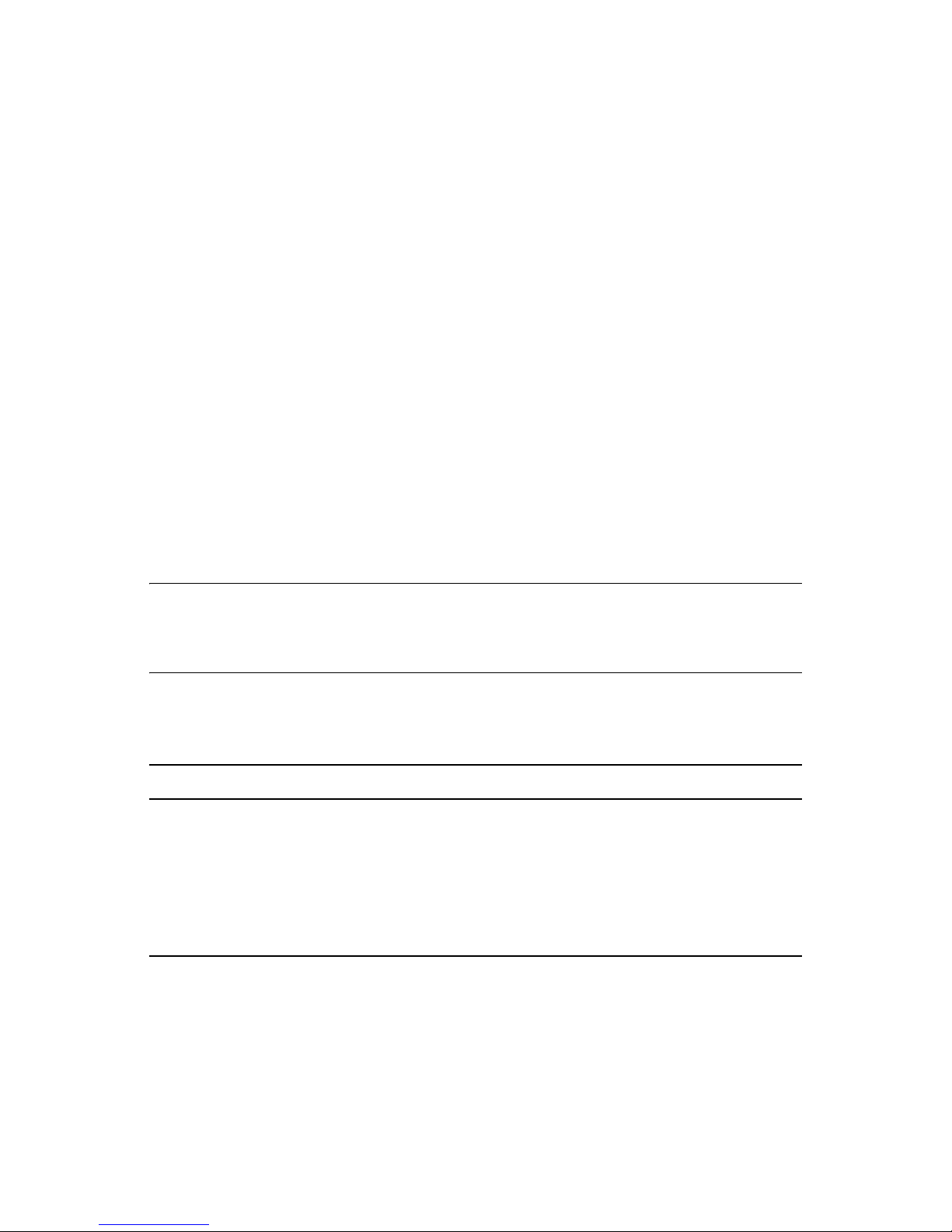
“Verifying Version Numbers Before Upgrading” on page 4
“Verifying Version Numbers After Upgrading” on page 5
2.1.1 Upgrade Instructions
For instructions on upgrading from 3.0 SP4 to 3.1 SP2, see “Upgrading from Access Manager 3.0
SP4 to Access Manager 3.1 SP2” (http://www.novell.com/documentation/novellaccessmanager31/
installation/data/bgfx9yh.html) in the Novell Access Manager Installation Guide (http://
www.novell.com/documentation/novellaccessmanager31/installation/data/bookinfo.html). To verify
that your components have been upgraded to 3.0 SP 4, see “Verifying Version Numbers Before
Upgrading” on page 4.
For instructions on upgrading from 3.1 to 3.1 SP2, see “Upgrading Access Manager 3.1 to 3.1 SP2”
(http://www.novell.com/documentation/novellaccessmanager31/installation/data/bk0lvlm.html) in
the Novell Access Manager Installation Guide (http://www.novell.com/documentation/
novellaccessmanager31/installation/data/bookinfo.html). To verify that your Access Manager
components are running 3.1, see “Verifying Version Numbers Before Upgrading” on page 4.
For instructions on upgrading from 3.1 SP1 to 3.1 SP2, see “Upgrading Access Manager 3.1 to 3.1
SP2” (http://www.novell.com/documentation/novellaccessmanager31/installation/data/
bn6ajpt.html) in the Novell Access Manager Installation Guide (http://www.novell.com/
documentation/novellaccessmanager31/installation/data/bookinfo.html). To verify that your Access
Manager components are running 3.1, see “Verifying Version Numbers Before Upgrading” on
page 4.
novdocx (en) 16 April 2010
IMPORTANT: If you have installed a previous version of the Administration Console or the
Identity Server on a machine that does not have at least 1 GB (Linux) or 1.2 GB (Windows) of
memory, the upgrade to SP2 fails. The installation script now checks for available memory and exits
the upgrade if the machine does not have the minimum required memory.
In addition to the files available through your Novell Customer Center (http://www.novell.com/
center) account, the following patch file is available from Novell Downloads (http://
download.novell.com/index.jsp).
Filename Description
AM_31_SP2_LAG300_keystorePathScript.sh
Contains a keystore cleanup script that needs to be run before upgrading an Access
Gateway Appliance that was first installed with version 3.0 to 3.1 SP2.
For more information about this script, see “Upgrading the SP4 Linux Access Gateways”
(http://www.novell.com/documentation/novellaccessmanager31/installation/data/
bgfx9yh.html#bhn7mjv) in the Novell Access Manager Installation Guide (http://
www.novell.com/documentation/novellaccessmanager31/installation/data/bookinfo.html).
2.1.2 Installation Instructions
For installation instructions for the Access Manager Administration Console, the Identity Server, the
Access Gateway Appliance, the Access Gateway Service, and the SSL VPN server, see the Novell
Access Manager Installation Guide (http://www.novell.com/documentation/
novellaccessmanager31/installation/data/bookinfo.html).
Novell Access Manager 3.1 SP2 Readme 3
Page 4
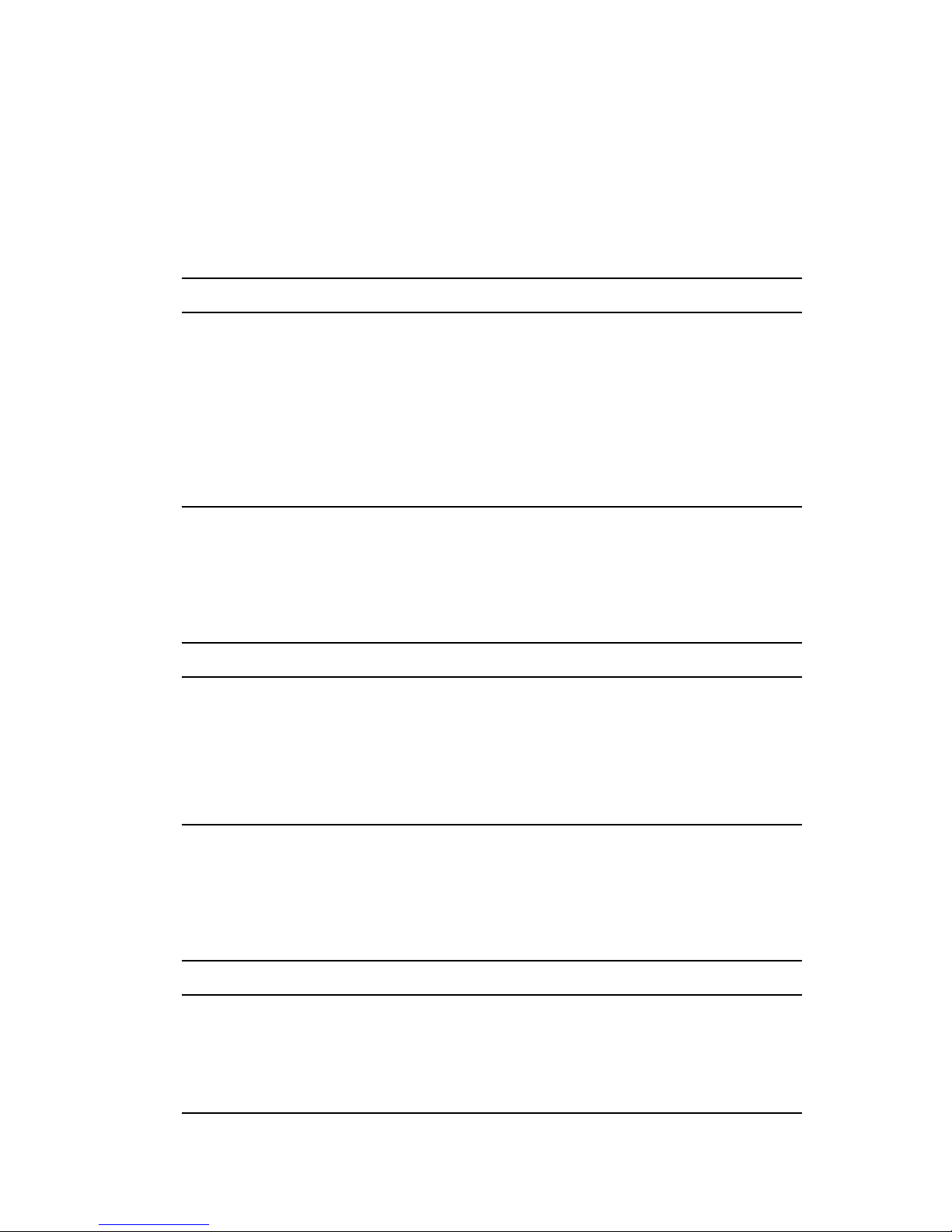
2.1.3 Verifying Version Numbers Before Upgrading
If you are upgrading from Access Manager 3.0, all components must be upgraded to at least SP4
before upgrading to Access Manager 3.1 SP2.
1 In the Administration Console, click Access Manager > Auditing > Troubleshooting > Version.
2 Examine the value of the Version field to see if it displays a 3.0 SP4 version that is eligible for
upgrading to 3.1 SP2.
Component 3.0 SP4 3.0 SP4 IR1 3.0 SP4 IR2 3.0 SP4 IR3 3.0 SP4 IR4
Administration Console 3.0.4.38 3.0.4.56 3.0.4.60 3.0.4.70 3.0.4.94
Identity Server 3.0.4.38 3.0.4.56 3.0.4.60 3.04.70 3.0.4.94
Linux Access Gateway 3.0.4.38 3.0.4.56 3.0.4.60 3.0.4.70 3.0.4.94
NetWare Access Gateway 3.0.505 3.0.505a 3.0.505b 3.0.505g 3.0.505h
novdocx (en) 16 April 2010
J2EE Agents (all versions, all
platforms)
SSL VPN 3.0.4 3.0.4 3.0.4 3.0.4 3.0.4
3.0.4.38 3.0.4.56 3.0.4.60 3.0.4.70 3.0.4.94
Access Manager 3.1 and all of its interim releases are eligible for upgrading to 3.1 SP2.
1 In the Administration Console, click Access Manager > Auditing > Troubleshooting > Version.
2 Examine the value of the Version field to see if it displays a 3.1 version that is eligible for
upgrading to 3.1 SP2.
Component 3.1 3.1 IR1 3.1 IR2
Administration Console 3.1.0.420 3.1.0.425 3.1.0.431
Identity Server 3.1.0.420 3.1.0.425 3.1.0.431
Linux Access Gateway 3.1.0.420 3.1.0.425 3.1.0.431
J2EE Agents (all versions, all platforms) 3.1.0.420 3.1.0.425 3.1.0.431
SSL VPN 3.1.0 3.1.0 3.1.0
Access Manager 3.1 SP1 and all of its interim releases are eligible for upgrading to 3.1 SP2.
1 In the Administration Console, click Access Manager > Auditing > Troubleshooting > Version.
2 Examine the value of the Version field to see if it displays a 3.1 SP1 version that is eligible for
upgrading to 3.1 SP2.
Component 3.1 SP1 3.1 SP1 IR1 3.1 SP1 IR2 3.1 SP1 IR3
Administration Console 3.1.1.215 3.1.1.235 3.1.1.247 3.1.1.265
Identity Server 3.1.1.215 3.1.1.235 3.1.1.247 3.1.1.265
Linux Access Gateway 3.1.1.215 3.1.1.235 3.1.1.247 3.1.1.265
J2EE Agents (all versions, all platforms 3.1.1.215 3.1.1.235 3.1.1.247 3.1.1.265
4 Novell Access Manager 3.1 SP2 Readme
Page 5

Component 3.1 SP1 3.1 SP1 IR1 3.1 SP1 IR2 3.1 SP1 IR3
SSLVPN 3.1.1.215 3.1.1.235 3.1.1.235 3.1.1.265
2.1.4 Verifying Version Numbers After Upgrading
When you have finished upgrading your Access Manager components, verify that they have all been
upgraded.
1 In the Administration Console, click Access Manager > Auditing > Troubleshooting > Version.
2 Examine the value of the Version field to verify that the component has been upgraded 3.1 SP2.
Component 3.1 SP2
Administration Console 3.1.2.281
Identity Server 3.1.2.281
Access Gateway (all versions, all platforms) 3.1.2.281
novdocx (en) 16 April 2010
J2EE Agents (all versions, all platforms) 3.1.2.281
SSL VPN 3.1.2.281
2.2 Downloading the J2EE Agents
The J2EE Agents are a free download and are available from Novell Downloads (http://
download.novell.com/index.jsp). The following files are available:
Filename Description
AM_31_SP2_ApplicationServerAgents_Windows.exe
Contains the J2EE Agents for Windows (JBoss, WebSphere, and WebLogic) and can only
be used for installation.
AM_31_SP2_ApplicationServerAgents_AIX.bin
Contains the J2EE Agents for AIX (WebSphere) and can only be used for installation.
AM_31_SP2_ApplicationServerAgents_Linux.bin
Contains the J2EE Agents for Linux (JBoss, WebSphere, and WebLogic) and can only be
used for installation.
AM_31_SP2_ApplicationServerAgents_Solaris.bin
Contains the J2EE Agents for Solaris (WebLogic) and can only be used for installation.
For installation instructions, see Novell Access Manager J2EE Agent Guide (http://
www.novell.com/documentation/novellaccessmanager31/j2eeagents/data/bookinfo.html).
Novell Access Manager 3.1 SP2 Readme 5
Page 6

2.3 Installing the Evaluation Version
To install an evaluation version of Access Manager 3.1 SP2, download the following files from
Novell Downloads (http://download.novell.com/index.jsp). When the evaluation version is installed,
it displays 3.1.2.280 for the version number.
Filename Description
AM_31_SP2_IdentityServer_Linux32_Eval-0331.iso
Contains the Linux Identity Server, the Linux Administration Console, the SSL VPN Server
that is installed as a standalone version with an Embedded Service Provider, and the SSL
VPN Server that must be protected by an Access Gateway.
AM_31_SP2_IdentityServer_Win32_Eval-0331.exe
Contains the Windows Identity Server and Windows Administration Console.
AM_31_SP2_IdentityServer_Win64_Eval-0331.exe
Contains the Windows Identity Server and Windows Administration Console.
novdocx (en) 16 April 2010
AM_31_SP2_AccessGatewayAppliance_Eval-0331.iso
Contains the Linux Access Gateway and the SSL VPN Server that must be configured as a
protected resource of the Access Gateway.
AM_31_SP2_AccessGatewayService_Linux64_Eval-0331.bin
Contains the Linux Access Gateway Service.
AM_31_SP2_AccessGatewayAppliance_Win64_Eval-0331.exe
Contains the Windows Access Gateway Service.
For installation instructions, see the Novell Access Manager Installation Guide (http://
www.novell.com/documentation/novellaccessmanager31/installation/data/bookinfo.html).
2.4 Installing the High-Bandwidth SSL VPN Server
The key for the high-bandwidth SSL VPN server does not ship with the product because of export
laws and restrictions. The high-bandwidth version does not have the connection and performance
restrictions that are part of the version that ships with the product. Your regular Novell sales channel
can determine if the export law allows you to order the high-bandwidth version at no extra cost.
After you have obtained authorization for the high-bandwidth version, log in to the Novell Customer
Center (http://www.novell.com/center) and follow the link that allows you to download the high-
bandwidth key.
3 Bugs Fixed in Access Manager 3.1 SP2
Section 3.1, “Administration Console,” on page 7
Section 3.2, “Identity Server,” on page 7
Section 3.3, “Linux Access Gateway Appliance,” on page 9
Section 3.4, “SSL VPN,” on page 10
6 Novell Access Manager 3.1 SP2 Readme
Page 7
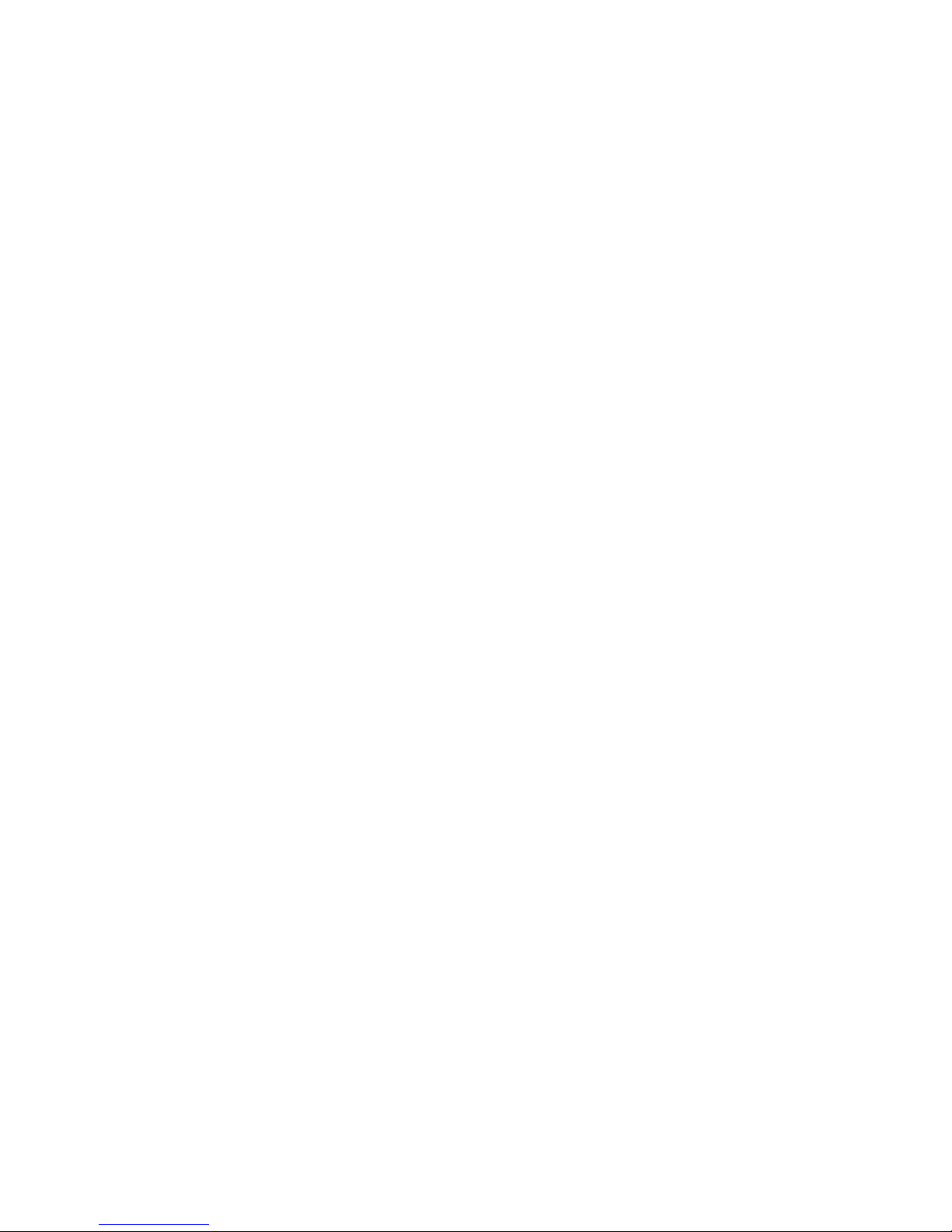
3.1 Administration Console
Fixed an issue that allowed you to copy a policy before saving it, which created two policies
with the same ID.
When you apply changes to the Access Gateway Appliance or the Access Gateway Service, the
update command no longer remains in a pending state for 15 minutes.
Fixed an issue with an error message for the Access Gateway when configuring SSL for the
Web servers. The error message disappeared before the administrator could read it and
understand the problem.
Fixed an inconsistency issue with the name conventions for the Gateway Appliance and the
Gateway Service.
Fixed an issue with the uninstall program for the Linux Administration Console that left behind
/var/novell
the
On a Windows Server 2008 Administration Console, administrators can now back up or restore
certificates that have double-byte characters.
Added an information message to alert administrators that when they import a certificate, they
should make sure to add all the CA certificates in the certificate chain.
directory instead of removing it.
novdocx (en) 16 April 2010
Fixed a Tomcat restart issue when upgrading from 3.0 SP4 to 3.1 or later.
Return the X-Forwarded-For IP condition as a valid condition for an Access Gateway
Authorization policy.
Fixed an issue that caused an upgrade from 3.0 SP4 to 3.1 SP1 or later to fail.
3.2 Identity Server
Fixed an issue that displayed a blank page when an incorrect password was entered by an
NMAS Windows client.
Root and intermediate revocation checks can now be performed on an X.509 contract.
Fixed a performance issue with Liberty profiles. The attribute services for Personal Profile,
Employee Profile, Customized Profile, and Credential Profile all require that a Liberty User
Profile object be created for each authenticated user. This object is created in the configuration
data store under a Liberty User Profiles Container object.
Access Manager was creating these objects even if none of these attribute services were
enabled, which caused a substantial LDAP performance degradation. Checks were added to
create or read these objects only if an attribute service that required them is enabled.
Fixed an issue that prevented shared secret attributes from appearing in the list of attributes that
could be added to an attribute set.
Fixed an issue with multiple LDAP replicas that prevented users from being redirected to the
change password servlet.
Fixed an issue that caused the Force Authentication option of a request from a service provider
to be ignored.
Fixed an issue with the Allow multiple browser session logout option that allowed the user to
log in using two browsers, log out of one browser, and still remain logged in on the other
browser.
Fixed an issue that caused an error to display when a user clicked a link in a Word document.
Novell Access Manager 3.1 SP2 Readme 7
Page 8

Fixed an issue that caused a null pointer exception when a user tried to log in again after
closing the browser.
Fixed an issue that allowed the destination port to be incorrectly set to 0 when an Identity
Server or Embedded Service Provider forwarded a request to the authoritative cluster member
(the one holding the user's session). This issue was exhibited in the log files when the proxy
URL contained a port of 0.
Fixed an issue that caused redirection loops when the user was idle until the soft timeout
expired.
Fixed an issue with the Use Introductions feature for the Liberty protocol.
Added code to look at the policy to determine if identities should be read during authentication.
Modified the OCSP validation process so that it isn’t required to match the number of OCSP
responses with the number of certificates in the request.
Fixed a cross-site scripting vulnerability in target URLs.
Fixed an issue that allowed session failover to keep expired X.509 sessions active.
Fixed an assertion issue that prevented the Identity Server from sending defined LDAP
attributes in the assertion at authentication.
Fixed a federation issue that prevented an Identity Server that was acting as a SAML 2.0
identity provider from prompting the user for authentication credentials. The user no longer
needs to select the authentication card before being prompted.
Fixed an issue that prevented custom login pages from displaying correctly when the contract
contained two methods.
novdocx (en) 16 April 2010
Fixed an issue that caused LDAP sessions to stay with one LDAP server when multiple servers
were available.
Fixed an issue that caused upgrades to fail when an engineering build was installed prior to the
official release.
Fixed an issue that caused Identity Servers to randomly lose their connections to other Identity
Servers in the cluster.
Fixed an issue that corrupted the session failover table when cluster was under heavy load.
Fixed an issue that prevented users from being redirected to the password expiration service.
Fixed an authentication issue so that the Identity Server forces a reauthentication when the IP
address of the client changes.
Fixed an issue with Kerberos authentication that prevented the Identity Server from prompting
for basic authentication when the users failed the Kerberos authentication check.
Added health checks for the signing, encryption, and SSL connector certificates.
Modified the display name for secret store attributes so that they are easier to identify.
Fixed an issue with non-redirected login, query strings with multiple parameters, and the basic
authentication class.
Fixed an issue with logging that caused an excessive amount of information to be logged to the
Access Gateway when the log level was set to Info on the Identity Server logging page.
Fixed an issue with the Linux Identity Server upgrade that prevented some RPMs from being
updated to the latest version.
Fixed a SAML 2.0 issue that prevented Firefox from handling an encoded target.
8 Novell Access Manager 3.1 SP2 Readme
Page 9

Fixed a SAML 2.0 issue that prevented the Passive Authentication Only option from
succeeding when the required credentials were available.
Modified the behavior of the Identity Server so that SAML 2.0 messages with a post profile can
be signed.
Added the ability to select federated, transient, or unspecified as the identifier format for the
SAML 2.0 service provider.
Updated to the latest version of the Microsoft Visual C++ libraries to fix a security issue.
3.3 Linux Access Gateway Appliance
Fixed an issue with the curl command that caused the Access Gateway Appliance to restart
frequently with a Signal 11 error.
Fixed an issue that caused the Access Gateway Appliance login to loop when the Set Secure
Cookie option was enabled.
You can now stop the rewriter from rewriting URLs with an external DNS name with the help
/var/novell/.disableExternalDNSRewrite
of the
Fixed an issue with a function that tried to connect to the Web server in the background, which
was resulting in an Access Gateway Appliance crash.
Fixed an issue with log rotation that caused all of the Access Gateway Appliances in a cluster
to go down simultaneously.
Fixed the novell-vmc service crash that occurred every time the service was manually stopped
or started or every time the server operating software was restarted.
touch file.
novdocx (en) 16 April 2010
Fixed an issue that caused the browser with a POST request to redirect to Identity server for
authentication during a soft time out.
Fixed an issue that caused a delay of 45-60 seconds in Access Gateway Appliance and
Embedded Service Provider communication and resulted in the L4 switch marking the
appliance as down.
Fixed an issue that caused a Web application to fail.
Fixed an issue that caused the Access Gateway Appliance to crash when sending a POSTDATA
with form fill.
Fixed a stale file content problem when WebDAV with Teaming 2.1 was accelerated behind
Access Gateway Appliance.
Fixed an issue that caused the Access Gateway Appliance to crash when an HTTP common log
entry was added.
Fixed an issue that caused the connections to remain in the close_wait state.
Fixed an issue that caused the Access Gateway Appliance to crash when it was freeing
memory.
Fixed an Access Gateway Appliance crash caused by issues in Form Fill.
Fixed an issue that caused the idle server connections count to exceed its limit.
Fixed an issue with the pin list that resulted in the Access Gateway Appliance dumping core.
Fixed a format error in the
outputtoscreen
function that resulted in an Access Gateway
Appliance crash.
Fixed an issue that caused the Access Gateway Appliance to dump core when a list with an
entry was added twice.
Novell Access Manager 3.1 SP2 Readme 9
Page 10

Fixed an issue that caused the Access Gateway Appliance to restart without creating a core
dump.
Starting with Access Manager 3.1 SP1 IR3, the logout process has been slightly modified.
When the user makes an
request to
/nesp/app/plogout
/AGLogout
request, this request no longer creates a 302 redirect
. An
/AGLogout
request now triggers a
/nesp/app/plogout
request to the Embedded Service Provider.
Fixed an issue that prevented an Access Gateway Appliance from re-importing when the same
DNS name and IP address were used and when the Access Gateway was using certificates
imported from an external CA.
Fixed a domain name issue that prevented the cookie domain from being set to a 2 + 2 domain
name such as
Modified the path restrictions for a protected resource so that you can now have the path end
portal.zg.ch
with a filename and a wildcard for the extension, such as
Proxy services are now displayed in an alphabetical list.
Fixed an issue that allowed you to create a proxy service and give it a name with a . (period).
.
/myfile.*
3.4 SSL VPN
novdocx (en) 16 April 2010
Fixed an issue that caused the client integrity check policy import to fail on the Windows
platform.
Fixed the issue with upgrading from 3.0.SP4 IR4 to SP2 when SSL VPN is installed with the
Access Gateway Appliance. You can now use the
lagupgrade.sh
script to upgrade the
software.
The Embedded Service Provider of SSL VPN now includes an updated
Fixed a segmentation fault error that occurred when a large number of roles were configured.
SSL VPN now directly connects to the configured forward proxy.
Audit logging is now enabled for all SSL VPN components.
Added a UI option to configure full tunneling.
Fixed an issue in displaying the contents of a drop-down menu on the Basic Configuration
jgroups-all.jar
file.
page.
Fixed an issue that caused the user to be returned to the Dashboard page after modifying the
tunnel certificate.
Fixed issues in regenerating the key for the Authentication Hardening option.
The Authentication Hardening option is now enabled by default.
Fixed a a probable security vulnerability issue in the redirection of the URL query string.
Added information to the SSL VPN uninstall instructions for the high-bandwidth key RPM. It
needs to be uninstalled before uninstalling the SSL VPN server.
The icon in Confirm Logout dialog box now correctly displays in Internet Explorer 6 and
Internet Explorer 7.
4 Known Issues in Access Manager 3.1 SP2
Section 4.1, “General Issues,” on page 11
Section 4.2, “Upgrade Issues,” on page 11
10 Novell Access Manager 3.1 SP2 Readme
Page 11

Section 4.3, “Administration Console Known Issues,” on page 12
Section 4.4, “Identity Server Known Issues,” on page 15
Section 4.5, “General Access Gateway Issues,” on page 17
Section 4.6, “Access Gateway Appliance Known Issues,” on page 18
Section 4.7, “Access Gateway Service Known Issues,” on page 24
Section 4.8, “SSL VPN Known Issues,” on page 26
Section 4.9, “J2EE Agent Known Issues,” on page 29
4.1 General Issues
Ensure that you synchronize the correct date, time, and time zone settings between the Identity
Servers and the other Access Manager devices. You must synchronize your servers to within
one minute of each other. Otherwise, you encounter federation and session time-out errors. You
should use NTP for time synchronization.
Ensure that DNS names can be resolved.
Enable (allow) browser pop-ups for the Administration Console (administration server).
novdocx (en) 16 April 2010
Access Manager 3.1 SP2 does not support installation of the Administration Console, Identity
Server, Access Gateway Appliance, and SSL VPN on a single machine.
4.2 Upgrade Issues
“Upgrading from SLES 9 to SLES 10” on page 11
“For the Windows 2003 or Windows 2008 Platforms, When You Upgrade from the Evaluation
Version of the Administration Console to the Product Version, the Automatic Backup Fails” on
page 12
“For the Windows 2008 Platform, When You Upgrade from the Evaluation Version of the
Administration Console to the Product Version, You Cannot Log In to the Administration
Console” on page 12
4.2.1 Upgrading from SLES 9 to SLES 10
Before upgrading from 3.0 SP4 to 3.1 SP2, you need to upgrade the operating system of your
Administration Console and Identity Server machines from SUSE Linux Enterprise Server (SLES) 9
to SLES 10 SP2.
If you do an operating system upgrade rather than a fresh install of the operating system, you need to
verify the UID of the D-BUS (messagebus) user on your secondary Administration Consoles. The
SLES upgrade creates this user with the same ID as the novlwww user. You need to change this ID
before continuing with the upgrade process.
IMPORTANT: If the IDs are the same, Access Manager 3.1 SP2 fails to install.
1 Access the control center, then click User Management.
2 Set the filter to System Users.
3 Select the messagebus (User for D-BUS) user.
4 Click Edit.
Novell Access Manager 3.1 SP2 Readme 11
Page 12

5 Click the Details tab.
6 Change the UID to another ID that is unique.
7 Click Accept.
8 Click Finish.
4.2.2 For the Windows 2003 or Windows 2008 Platforms, When You Upgrade from
the Evaluation Version of the Administration Console to the Product Version, the
Automatic Backup Fails
The upgrade program prompts you to perform a backup, but if you answer yes to the prompt, the
process fails to create the backup files.
To work around this issue, create a backup before upgrading. Then, when you are prompted to
perform a backup, answer no to the prompt.
4.2.3 For the Windows 2008 Platform, When You Upgrade from the Evaluation
Version of the Administration Console to the Product Version, You Cannot Log In to
the Administration Console
novdocx (en) 16 April 2010
On Windows Server 2008, you cannot upgrade the evaluation version of the Administration Console
to the product version. If you try, you receive the following error when you attempt to log in:
(Error -634) The target server does not have a copy of what the source server
is requesting. Or, the source server has no objects that match the request and
has no referrals on which to search for the object.
To work around this issue, you need to wait for the SP2 IR1 release, which will fix this problem.
4.3 Administration Console Known Issues
“Intermittently, Configuration Updates Might Take 10 to 15 Minutes” on page 12
“After an Upgrade, Certificates Cannot Be Imported” on page 13
“The Administration Console on Windows Server 2008 Runs Out of Memory” on page 13
“The Status of the Connection to the LDAP Server Replicas Is Unclear” on page 14
“You Cannot Select the Install Path for a Windows Administration Console” on page 14
“Administration Console Fails to Install on VMWare ESX” on page 14
“A Delegated Administrator Temporarily Inherits All Rights If the Browser Is Not Closed
After Creating the Delegated Administrator” on page 14
“Slow Install” on page 14
“Liberty Attributes Are Not Visible” on page 14
“Installation Issue with Ports 389 and 636” on page 14
“iManager Plug-Ins Fail to Install” on page 14
4.3.1 Intermittently, Configuration Updates Might Take 10 to 15 Minutes
When you make changes to a cluster of devices (Access Gateways, Identity Servers, or SSL VPNS
servers), the status and the command status on the device page can show a pending status for up to
15 minutes. The pending command is usually a service provider refresh.
12 Novell Access Manager 3.1 SP2 Readme
Page 13

The problem cannot be reliably duplicated, but it seems to occur intermittently with the following
types of updates, which trigger a Tomcat restart without prompting the user:
Re-importing an Identity Server on a Windows machine.
Making changes to the Hosts page on the Access Gateway Appliance.
Making changes to the SSL Connector key store for the ESP-enabled SSL VPN server.
It also occurs intermittently with the following updates, which prompt the user to restart Tomcat:
Making changes to the SSL Connection, Consumer, or Provider keystores of the Identity
Server.
Creating an Identity Server cluster
When enabling or disabling an Identity Server protocol.
When making timeout, encryption algorithm, or policy changes to the SSL VPN configuration.
When making changes to the redirect option of the ESP-enabled SSL VPN server.
When distributing JARs for a policy extension.
Until this issue is resolved, you should make changes for the options listed above when the impact
of the delay is minimal.
novdocx (en) 16 April 2010
For more information on this issue, see TID 7005580 (http://www.novell.com/support/php/
search.do?cmd=displayKC&docType=kc&externalId=7005580&sliceId=2&docTypeID=DT_TID_
1_1&dialogID=69826437&stateId=0%200%20133004086).
4.3.2 After an Upgrade, Certificates Cannot Be Imported
You might receive the following error message when trying to import a certificate on a Linux
Administration Console:
Unable to load NPKIAPI - library could not be found
com.novell.security.japi.pki.NPKIAPI.loadLibrary(NPKIAPI.java:1684)
If you see this message, check the Tomcat configuration file located in the
tomcat5/
LD_LIBRARY_PATH=/usr/lib:/opt/novell/lib
LD_LIBRARY_PATH=/var/opt/novell/iManager/nps/WEB-INF/bin/linux:/var/opt/
novell/iManager/nps/WEB-INF/bin:/opt/novell/iManager/lib:$LD_LIBRARY_PATH
export LD_LIBRARY_PATH
directory for the following lines:
/etc/opt/novell/
If these lines are missing, add them to the file, then restart Tomcat.
4.3.3 The Administration Console on Windows Server 2008 Runs Out of Memory
When the Administration Console is installed on a Windows Server 2008 R2 server and the server is
running as a VMware image, the Administration Console crashes with an out of memory error.
To solve this issue, turn off the SNMP agent on eDirectory.
Novell Access Manager 3.1 SP2 Readme 13
Page 14

4.3.4 The Status of the Connection to the LDAP Server Replicas Is Unclear
In the Administration Console, the status of the connection to a user store indicates whether the
Administration Console can connect to the server replica. If the Administration Console and the
Identity Server are installed on the same machine, the status is quite accurate. If they are installed on
different machines, the status does not indicate whether the Identity Server can connect to the server
replica.
4.3.5 You Cannot Select the Install Path for a Windows Administration Console
When you install a Windows Administration Console, you are not prompted for a installation
location. Because of the dependencies the Administration Console has with other components that
require an installation location of
\Program Files\Novell
, this functionality cannot be offered.
4.3.6 Administration Console Fails to Install on VMWare ESX
The VMI kernels have issues with Novell Access Manager that can be worked around by using the
information in TID 700224: “Installing Admin Console on VMWare ESX guest using the SLES
“VMI” kernel fails” (http://www.novell.com/support/
viewContent.do?externalId=7002224&sliceId=1).
novdocx (en) 16 April 2010
4.3.7 A Delegated Administrator Temporarily Inherits All Rights If the Browser Is Not
Closed After Creating the Delegated Administrator
If you create delegated administrators and allow them to use your machine and your browser session
instead of closing the browser, the delegated administrator inherits all rights until the browser is
closed.
After creating delegated administrators, make sure you close the browser if other users are going to
be using your machine.
4.3.8 Slow Install
The Administration Console is slow to install on Windows and on Linux with 64-bit hardware.
Please be patient. It can take up to an hour to install.
4.3.9 Liberty Attributes Are Not Visible
When you create a Form Fill or Identity Injection Policy and select Liberty attributes that are four
levels deep, the attributes are sometimes not visible from an Internet Explorer browser. If this occurs
on your machine, you need to use Firefox.
4.3.10 Installation Issue with Ports 389 and 636
Ports 389 and 636 need to be free. If the installation software prompts you to enter different ports
because 389 and 636 are in use, the installation fails.
You need to free the ports, then install the Administration Console.
4.3.11 iManager Plug-Ins Fail to Install
There is a potential conflict during the installation of the iManager plug-ins when you have a version
of the JRE installed on the machine. To fix this issue, you need to remove the JRE from the machine,
install the Administration Console, then reinstall the version of the JRE you removed.
14 Novell Access Manager 3.1 SP2 Readme
Page 15

4.4 Identity Server Known Issues
“You Cannot Select the Install Path for a Windows Identity Server” on page 15
“After You Make a Change, the Cluster Fails to Return to a Green Status” on page 15
“When You Attempt to Add a Windows Identity Server to a Cluster, the Action Fails with a
Keystore Error” on page 15
“After Migrating an Identity Server from Windows 2003 to Windows 2008, Personal Cards
Cannot Be Used for Authentication” on page 16
“When You Reinstall the Identity Server on a Windows Machine, Commands Remain in a
Pending State” on page 16
“X.509 Authentication with Other Methods” on page 16
“HTML Frames Are Lost after a Redirect” on page 16
“The SAML NMAS Method in Access Manager Is Incompatible with 64-bit eDirectory” on
page 17
“Problems with Session Timeout” on page 17
“Auto Provision X509” on page 17
novdocx (en) 16 April 2010
4.4.1 You Cannot Select the Install Path for a Windows Identity Server
When you install a Windows Identity Server, you are not prompted for an installation location.
Because of the dependencies the Identity Server has with other components that require an
installation location of
\Program Files\Novell
, this functionality cannot be offered.
4.4.2 After You Make a Change, the Cluster Fails to Return to a Green Status
After you make a change to a cluster and update the cluster members, if only one member displays a
green status and the others remain in a pending state, you might have a corrupted datastore entry.
If you suspect that the cause is a corrupted datastore entry:
1 In the Administration Console, click Auditing > Troubleshooting > Configuration.
2 Scan to the Devices with Corrupt Data Store Entries section at the bottom of the page.
3 If you have any devices in this condition, click the Repair button to rewrite the invalid entries
in the datastore.
For more information on the issue, see TID 7005800 (http://www.novell.com/support/
viewContent.do?externalId=7005800&sliceId=2).
4.4.3 When You Attempt to Add a Windows Identity Server to a Cluster, the Action
Fails with a Keystore Error
If the configuration datastore is corrupted, you cannot add members to a cluster.
If you suspect that the cause is a corrupted datastore entry:
1 In the Administration Console, click Auditing > Troubleshooting > Configuration.
2 Scan to the Devices with Corrupt Data Store Entries section at the bottom of the page.
3 If you have any devices in this condition, click the Repair button to rewrite the invalid entries
in the datastore.
Novell Access Manager 3.1 SP2 Readme 15
Page 16

For more information on the issue, see TID 7005799 (http://www.novell.com/support/
viewContent.do?externalId=7005799&sliceId=2)
4.4.4 After Migrating an Identity Server from Windows 2003 to Windows 2008,
Personal Cards Cannot Be Used for Authentication
Windows CardSpace Personal Cards cannot be currently be used for authentication when the
Identity Server is migrated from Windows Server 2003 to Windows Server 2008.
If you are using CardSpace, do not migrate your Windows Identity Servers to Windows Server 2008
until this issue has been fixed.
4.4.5 When You Reinstall the Identity Server on a Windows Machine, Commands
Remain in a Pending State
If you install the Identity Server on a Windows Server 2003 machine that also contains the
Administration Console, uninstall the Identity Server, then try to reinstall the Identity Server, some
commands remain in a pending state.
To fix this issue, delete the pending commands.
novdocx (en) 16 April 2010
4.4.6 X.509 Authentication with Other Methods
When you configure a method for X.509 authentication, you cannot select multiple methods and
also enable the Force browser restart on logout option. When you have this type of configuration,
users cannot authenticate and the following message is displayed:
Error: Your session has been logged out. Please Restart the Browser.
Users can successfully authenticate when you have the following configurations:
You enable the Force browser restart on logout option and the only method selected is the
X.509 method.
You deselect the Force browser restart on logout option and you select multiple methods,
including the X.509 method.
4.4.7 HTML Frames Are Lost after a Redirect
Frames on a protected resource page are lost under the following conditions:
The Web page includes HMTL multiple frames.
The user’s session times out, the user is redirected to the login page, and the user successfully
reauthenticates.
The logout page has been customized to redirect the user to a Web page that contains multiple
HTML frames.
For the workaround to fix this problem, see “HTML frames lost when being redirected to Access
Manager login or logout pages” (http://www.novell.com/support/
viewContent.do?externalId=7004020&sliceId=1).
16 Novell Access Manager 3.1 SP2 Readme
Page 17

4.4.8 The SAML NMAS Method in Access Manager Is Incompatible with 64-bit
eDirectory
You cannot use 64-bit eDirectory with SecretStore as a remote SecretStore because a remote
SecretStore requires a 64-bit SAML NMAS method, which is currently not available. If you want to
use eDirectory 8.8 SP5 as a user store and a remote SecretStore, you need to use the 32-bit version.
4.4.9 Problems with Session Timeout
Some Web applications have security restrictions so that a normal redirect to the Identity Server for
session renewal fails. The browser might appear of a hang, and JavaScript errors are often displayed.
The frequency of this problem can be reduced by setting the Identity Server session timeout to a
higher value.
4.4.10 Auto Provision X509
If there are already values in the LDAP attribute for X509 Subject Name mapping and you enable
Auto Provision X509 for the X509 authentication class, the LDAP attribute values are overwritten
with the client certificate subject name.
novdocx (en) 16 April 2010
4.5 General Access Gateway Issues
If you have configured the Access Gateway to protect an application with AJAX or other content
that does not allow redirection, the application can fail. The failure occurs when the authentication
timeout expires and the next request is redirected by the Access Gateway to the Identity Server for
re-authentication. It occurs because AJAX does not allow redirection to a URL with a different
scheme, name, or port. The browser can appear to hang or can display an application-generated
error.
To reduce the likelihood of this problem, set the application's idle session timeout to a value less
than the Access Manager authentication timeout. This allows the user to see the application’s
warning for session expiration.
If the application does not have an idle session timeout, you can avoid the issue by configuring
protected resources so that the content that is sensitive to redirection uses non-redirected login with
basic authentication. Be aware that using basic authentication always comes with its own set of
drawbacks, including the following:
Base64-encoded credentials are placed in all HTTP requests to the authenticated realm.
As soon as basic authentication is used for to a given realm, session timeout never occurs again
because credentials are automatically supplied by the browser.
To set up this type of configuration, you need to configure two protected resources:
Configure protected resource 1 with the paths of the normal HTML content and with a typical
Secure Name/Password-Form authentication contract.
Configure protected resource 2 with the paths of the redirect-sensitive content and with an
authentication procedure with the following options:
Contract: Set to the same contract as used by protected resource 1.
Non-Redirected Login: Enabled.
Realm: Any desired realm name.
Novell Access Manager 3.1 SP2 Readme 17
Page 18

Redirect to Identity Server When No Authentication Header Is Provided: Disabled.
With this configuration, the user sees a form type login on the initial authentication to access the
HTML content. If the browser is left idle and the authentication timeout expires, and an action is
then performed that sends an AJAX or other non-redirectable request, the user is prompted for basic
authentication. After the user authenticates, the session should continue normally. Remember that
after the user has entered the basic credentials for this realm, these credentials are re-used
automatically and the user is not prompted for basic login again for this session.
4.6 Access Gateway Appliance Known Issues
This section discusses the known issues that apply to the current release of the Linux Access
Gateway.
“Gzip Has Been Disabled on the SLES 11 Version of the Access Gateway Appliance” on
page 19
“NetStorage Only Partially Works with the Access Gateway Appliance” on page 19
“After a Change, the Cluster Fails to Return to a Green Status” on page 19
“The Time Zone Selection Page Displays Both Asia/Calcutta and Asia/Kolkata Options” on
page 19
novdocx (en) 16 April 2010
“XML Validation Errors Occur When Applying Changes to the Access Gateway” on page 20
“When a Browser Session Terminates, All Origin Web Server Session Cookies Are Not
Terminated” on page 20
“Lotus Domino WebAccess Server Cannot be Configured as a Path-Based Multi-Homing
Service” on page 20
“The Secondary Network Gateway Address Is Deleted If the Network Interface Is Restarted”
on page 20
“Reverting to an Earlier Snapshot of the Access Gateway Might Cause Multiple Crashes” on
page 21
“Incorrect Health Status Is Reported and the Listener Creation Fails If the Port Is Used by
Another Process” on page 21
“An Error Occurs When a User Tries to Download Access Manager Logs through Internet
Explorer 7 and 8” on page 21
“The Enforce 128-Bit Encryption between Access Gateway and Web Server Option Is Not
Functional in this Release” on page 21
“Unable to Connect to Access Gateway with Low and Medium Ciphers” on page 21
“Multiple Sessions Are Created When You Use OpenOffice Tools with a WebDAV
Connection” on page 22
“Cookie and Session Issues with Nautilus File Manager and WebDAV Connections” on
page 22
“On a New Install, the Secure Logging Server Is Not Configured Correctly” on page 22
“Communication Problems between the Novell Audit Client and the Audit Server Might Crash
the Linux Access Gateway” on page 22
“Installation on VMWare ESX Works in Text Mode Only” on page 23
“Rewriter On and Off Flags Are Not Effective in a Character Profile” on page 23
18 Novell Access Manager 3.1 SP2 Readme
Page 19

“Issues with the Audit Server While Importing an Access Gateway Configuration” on page 23
“The Rewriter Does Not Handle the [oa] Option in Search and Replace” on page 23
“Exclude Alias DNS with Scheme Option Does Not Work” on page 23
“Form Fill Auto Submit Issue” on page 23
“Form Fill Does Not Work if the Web Page Contains an Apostrophe” on page 23
“Form Fill Fails If the Web Server Does Not Send the Content Type” on page 24
“Form Fill Policy and the Refresh Data Every Option Restrictions” on page 24
“Manual Deletion of the laghttpheaders and lagsoapmessages Log Files Causes a Linux Access
Gateway Crash” on page 24
“The Access Gateway Does Not Validate the Scheme” on page 24
“Network Installation of a SLES 11 Access Gateway Results in Signature Error” on page 24
“Browser Spins on Login in the Access Gateway Cluster Setup” on page 24
4.6.1 Gzip Has Been Disabled on the SLES 11 Version of the Access Gateway
Appliance
novdocx (en) 16 April 2010
When Gzip is enabled and the file is chunked encoded, users cannot download the file from a Web
server protected by the SLES 11 version of the Access Gateway Appliance.
To work around this issue, Gzip is disabled when you install or migrate to the SLES 11 version of
the Access Gateway Appliance. This issue will be fixed in SP2 IR1.
4.6.2 NetStorage Only Partially Works with the Access Gateway Appliance
Browser connections to NetStorage can be used. WebDAV connections to NetStorage do not work.
4.6.3 After a Change, the Cluster Fails to Return to a Green Status
After you make a change to the cluster and update the cluster members, only one member displays a
green status and the others remain in a pending state.
If you suspect that the cause is a corrupted datastore entry:
1 In the Administration Console, click Auditing > Troubleshooting > Configuration.
2 Scan to the Devices with Corrupt Data Store Entries section at the bottom of the page.
3 If you have any devices in this condition, click the Repair button to rewrite the invalid entries
in the datastore.
For more information on the issue, see TID 7005800 (http://www.novell.com/support/
viewContent.do?externalId=7005800&sliceId=2)
4.6.4 The Time Zone Selection Page Displays Both Asia/Calcutta and Asia/Kolkata
Options
When you install the Access Gateway Appliance, the Asia/Calcutta and Asia/Kolkata options are
both displayed. Select one of the options, depending on your operating software:
If you are using SLES 9, select Asia/Calcutta.
If you are using SLES 11, select Asia/Kolkata.
Novell Access Manager 3.1 SP2 Readme 19
Page 20

4.6.5 XML Validation Errors Occur When Applying Changes to the Access Gateway
After upgrading, you might see XML validation errors when you apply configuration changes to the
Access Gateway. If you see an XML validation error, check the
app_sc.0.log
validateXML(E)org.jdom.input.JDOMParseException: Error on line 6488: cvc-id.1:
There is no ID/IDREF binding for IDREF 'Alert_<string>
to verify if the following message is present:
/opt/volera/roma/logs/
novdocx (en) 16 April 2010
NOTE: <string> can be any alert message. For example,
Alert_icpparentdown
.
If this message is in the file:
1 In the Administration Console, click Devices > Access Gateways > Edit.
2 Cancel all the configuration changes.
3 Select Alerts, the delete all the alert profiles.
4 Apply the configuration changes.
5 Select Alerts, then create new alert profiles.
6 Apply the configuration changes.
4.6.6 When a Browser Session Terminates, All Origin Web Server Session Cookies
Are Not Terminated
If a browser session with an Access Gateway terminates, all origin Web server HTTP session
cookies are not terminated.
For example, if two users (User-A and User-B) use the same browser client to access a protected
resource, then User-A authenticates to a protected resource, the origin server of the protected
resource establishes a session with browser client using HTTP session cookies.
If User-A logs out of the Access Gateway by using the logout URL or because of an idle timeout, the
session cookie from the origin Web server remains intact. User-B can then authenticate to Access
Gateway, and resume the session to the origin Web server from User-A.
To work around this issue, see Clearing Novell Access Manager Application Sessions (http://
www.novell.com/communities/node/6731)
4.6.7 Lotus Domino WebAccess Server Cannot be Configured as a Path-Based
Multi-Homing Service
You cannot configure Lotus Domino WebAccess Server as a path-based multi-homing service.
However, you can configure it as a domain-based multi-homing service.
4.6.8 The Secondary Network Gateway Address Is Deleted If the Network Interface Is
Restarted
The secondary gateway IP address for the Access Gateway is deleted when the network interfaces
are restarted.
You must add the network gateway address again by using the following command:
route add -net <IP address> netmask <netmask> gw <gateway IP>
20 Novell Access Manager 3.1 SP2 Readme
Page 21

4.6.9 Reverting to an Earlier Snapshot of the Access Gateway Might Cause Multiple
Crashes
If you are using a VM environment such as ESXi 4.0, reverting to an earlier snapshot of the Access
Gateway might result in multiple crashes.
To work around the issue, clear the cache and restart novell-vmc as follows, after reverting the
snapshot:
rm /var/novell/.~newInstall
/etc/init.d/novell-vmc restart
4.6.10 Incorrect Health Status Is Reported and the Listener Creation Fails If the Port
Is Used by Another Process
The Access Gateway Appliance health is reported as green even if the listener creation fails. This
occurs because the service creation status of the Access Gateway Appliance reflects the status of the
open port. When the port is used by any other process, the Access Gateway cannot distinguish
between its own service and the other process.
For example, when the SSL VPN server is installed with the Access Gateway, and port 443 is used
by OpenVPN, the service creation fails if you try to create an Access Gateway proxy service that
uses port 443,. However, because the health check is looking only for the open port 443, the status is
displayed as healthy.
novdocx (en) 16 April 2010
To work around this issue, check netstat after creating the service to confirm if the ics_dyn process
of the Access Gateway is running on the corresponding port.
4.6.11 An Error Occurs When a User Tries to Download Access Manager Logs
through Internet Explorer 7 and 8
When a user tries to download Access Manager logs by using either Internet Explorer 7 or 8, the
Failed to execute command
error is displayed.
To work around this issue:
1 In the browser, select Tools > Internet Options > Security.
2 Click Trusted Sites.
3 Click Custom Level.
4 Set the Downloads > Automatic prompting for file downloads option to Enable.
5 Click OK.
4.6.12 The Enforce 128-Bit Encryption between Access Gateway and Web Server
Option Is Not Functional in this Release
The Enforce 128-Bit Encryption between Access Gateway and Web Server option in the Devices >
Access Gateways > Edit > [Name of Reverse Proxy] > > TCP Listen Options page is not functional
for this release.
4.6.13 Unable to Connect to Access Gateway with Low and Medium Ciphers
The browser is unable to connect to Access Gateway when the Enforce 128-Bit Encryption between
Browser and Access Gateway option is enabled with low and medium ciphers.
Novell Access Manager 3.1 SP2 Readme 21
Page 22

4.6.14 Multiple Sessions Are Created When You Use OpenOffice Tools with a
WebDAV Connection
When you use OpenOffice Writer and other tools over WebDAV connections, cookies that are set by
the server are not included in requests from the OpenOffice client. As a result, each WebDAV
request from the client creates a new session. If you have limited user sessions, the limit can be
quickly reached, which results in files left in a locked state or with IO errors.
To solve this problem, do not limit user sessions (Devices > Identity Servers > Edit) when users are
using OpenOffice tools over a WebDAV connection.
4.6.15 Cookie and Session Issues with Nautilus File Manager and WebDAV
Connections
The Nautilus File Manager v2.12.2 in SUSE Linux Enterprise Desktop (SLED) 10 SP1 and SP2
does not include cookies when making WebDAV requests. As a result, when the WebDAV server is
accessed through a reverse proxy on the Access Gateway, a new user session is created at the proxy
for every WebDAV request sent from Nautilus. A simple file open can result in the creation of
multiple sessions.
novdocx (en) 16 April 2010
To solve this problem, do not limit user sessions (Devices > Identity Servers > Edit) when users are
making WebDAV requests with the Nautilus File Manager.
4.6.16 On a New Install, the Secure Logging Server Is Not Configured Correctly
logevent.conf
The
file, which controls the configuration for the secure logging server, initializes
the address of the logging server to 127.0.0.1 instead of the IP address specified in the
Administration Console. By default, this address is the IP address of the Administration Console,
but it can be configured for an external auditing server such as a Novell Sentinel server.
To fix the problem:
root
1 Log in to the Access Gateway as
/etc
2 Change to the
3 Open the
LogHost=127.0.0.1
logevent.conf
directory
file and find the following line:
.
4 Change the IP address to the address of your secure logging server.
5 Reboot the Access Gateway.
4.6.17 Communication Problems between the Novell Audit Client and the Audit
Server Might Crash the Linux Access Gateway
If you have configured your Access Manager system to use a Novell Sentinel or Novell Audit server
for auditing, the Novell Audit client sometimes disconnects from the auditing server. This usually
happens when communication problems exist on the network. When this happens, the Linux Access
Gateway might crash. This issue can also prevent the successful completion of any Linux Access
Gateway configuration changes.
To solve this problem, make sure that no communication problems exist between the auditing client
on the Linux Access Gateway and the auditing server.
22 Novell Access Manager 3.1 SP2 Readme
Page 23

4.6.18 Installation on VMWare ESX Works in Text Mode Only
You must use the text-mode installation for the VMWare ESX platform. The GUI mode for the
installation of Linux Access Gateway fails and falls back to the text mode on VMWare ESX.
4.6.19 Rewriter On and Off Flags Are Not Effective in a Character Profile
The NOVELL_REWRITER_ON and NOVELL_REWRITER_OFF tags are not effective in the
Access Gateway character profile.
4.6.20 Issues with the Audit Server While Importing an Access Gateway
Configuration
When you importing an Access Gateway configuration, the imported configuration might contain an
audit server IP address that is different from the audit server IP address that was configured in the
Administration Console. Updating the Access Gateway configuration does not correct this address
problem. As long as the addresses differ, the Access Gateway can hang during subsequent updates
or restarts because the Novell Audit Agent of the Access Gateway cannot connect to its configured
audit server.
novdocx (en) 16 April 2010
You must force the Linux Access Gateway to change its Audit server settings.
1 In the Administration Console, click Access Manager > Auditing.
2 Specify a different IP address for the Secure Logging Server, then click OK.
3 Click Auditing, specify the correct IP address for the Secure Logging Server, then click OK.
4 Update the Linux Access Gateway.
5 Reboot every Access Manager machine, starting with the Administration Console.
or
If you have already configured the other Access Manager machines to use the correct IP
address of the Secure Logging Server, rebooting the Access Gateway should be sufficient.
4.6.21 The Rewriter Does Not Handle the [oa] Option in Search and Replace
The character rewriter profile does not support the [oa] option to search and replace plain words and
strings.
4.6.22 Exclude Alias DNS with Scheme Option Does Not Work
The Exclude Alias DNS name with Scheme option does not work. For example, if you add https://
www.mygroup.com, it is not excluded from the list. You must provide only the DNS name, such as
www.mygroup.com.
4.6.23 Form Fill Auto Submit Issue
A Form Fill auto-submit fails when an input field in an HTML page contains
4.6.24 Form Fill Does Not Work if the Web Page Contains an Apostrophe
The Linux Access Gateway Form Fill does not work if the Web page contains the apostrophe
character.
name="submit"
Novell Access Manager 3.1 SP2 Readme 23
.
Page 24

4.6.25 Form Fill Fails If the Web Server Does Not Send the Content Type
Form Fill does not process the page if the Web server does not send the content type. Form Fill
processes the following content types:
"text/html"
"text/xml"
"text/css"
"text/javascript”
"application/javascript"
"application/x-javascript"
4.6.26 Form Fill Policy and the Refresh Data Every Option Restrictions
In a Form Fill policy, you can only set the Refresh Data Every option to Request or Session. If you
select a time to live, it is the same as selecting Request.
4.6.27 Manual Deletion of the laghttpheaders and lagsoapmessages Log Files
Causes a Linux Access Gateway Crash
novdocx (en) 16 April 2010
If you have enabled the debug level of logging for the
laghttpheaders
and
lagsoapmessages
log
files, manual deletion of these log files causes the Linux Access Gateway to crash.
To work around this problem, restart the Linux Access Gateway after you manually delete the log
files.
4.6.28 The Access Gateway Does Not Validate the Scheme
The Access Gateway does not validate the scheme. You must use the additional DNS List for
scheme validation.
4.6.29 Network Installation of a SLES 11 Access Gateway Results in Signature Error
To avoid a signature error for the network mode of installation on SLES11, use the Access Gateway
Appliance ISO CD rather than a bootable CD.
4.6.30 Browser Spins on Login in the Access Gateway Cluster Setup
When a browser is closed after accessing a protected resource and the Identity Server login page is
displayed, subsequent access to a resource by using the browser creates a loop.
To work around this problem, clear the browser cookies or close the browser instance and try again..
4.7 Access Gateway Service Known Issues
“The Access Gateway Service Has Not Been Thoroughly Tested Behind an SSL Terminator”
on page 25
“The Log Profile Page Provides Incorrect Information for the Backup Files Option” on page 25
“The Advanced Log Level Option Displays Incorrectly in Internet Explorer 7 and 8” on
page 25
“Cannot Delete an Access Gateway Service” on page 25
24 Novell Access Manager 3.1 SP2 Readme
Page 25

“When the Audit Server Stops and Starts, the Audit Server Does Not Receive All Cached
Events” on page 25
“If the Form Has an Empty Action Element, the Access Gateway Service Fails to Fill In the
Action Element” on page 25
4.7.1 The Access Gateway Service Has Not Been Thoroughly Tested Behind an SSL
Termina t o r
If you place an SSL terminator in front of the Access Gateway Service and enable the Behind Third
Party SSL Terminator option, some URLs might not be rewritten correctly.
If you try this configuration, report any problems to Novell Support.
4.7.2 The Log Profile Page Provides Incorrect Information for the Backup Files
Option
When you configure a log profile (click Devices > Access Gateways > Edit > Logging > [Profile
Name]) and set a value for the Maximum Backup Files option, a 0 (zero) value indicates that you do
not want any backup files created and a blank value indicates that you want one backup file created.
Ignore the message on the page about what these values mean.
novdocx (en) 16 April 2010
4.7.3 The Advanced Log Level Option Displays Incorrectly in Internet Explorer 7 and
8
The Advanced Log Level option (click Access Gateways > Edit > Logging > Log Filters > [Filter
Name]) does not appear to be a link, if you are using the Internet Explorer 7 or 8 to access the
Administration Console. However, you can still click the option to display the configuration page.
4.7.4 Cannot Delete an Access Gateway Service
If you have an unconfigured Identity Server and you try to delete an Access Gateway Service from
the Administration Console, the deletion fails and throws an exception.
To delete the Access Gateway Service, either delete the Identity Server first or configure the Identity
Server.
4.7.5 When the Audit Server Stops and Starts, the Audit Server Does Not Receive All
Cached Events
When the audit server stops, the events are supposed to be cached until the audit server comes back
online. When the audit server is back online, the cached events are supposed to be sent to the audit
server. This functionality is not working reliably for the Access Gateway Service.
4.7.6 If the Form Has an Empty Action Element, the Access Gateway Service Fails to
Fill In the Action Element
The Access Gateway Service does not correctly process the following type of action element in a
form:
<FORM name="logonForm" method="post" action="" >
To work around this issue, create a custom rewriter profile for the form to fill the action element
with a valid value or wait for SP2 IR1.
Novell Access Manager 3.1 SP2 Readme 25
Page 26

4.8 SSL VPN Known Issues
The following sections divide the known issues into general issues that apply to both the Enterprise
mode and Kiosk mode and issues that apply only to the Enterprise mode and only to the Kiosk
mode:
“General SSL VPN Issues” on page 26
“Kiosk Mode Issues” on page 28
“Enterprise Mode Issues” on page 29
4.8.1 General SSL VPN Issues
“Full Tunneling Has Limitations with the Mac OS” on page 26
“The SSL VPN Server Is in a Pending State” on page 26
“After the Upgrade, the SSL VPN Connection Fails with a Null Pointer Exception Error” on
page 27
“The SSL VPN Statistics Displayed in the Administration Console Are Not in Order” on
page 27
“HTTP Applications Cannot Be Accessed When an SSL VPN Connection Is Made through the
Forward Proxy” on page 27
novdocx (en) 16 April 2010
“An ESP-Enabled SSL VPN Is Imported into the Administration Console as a Traditional SSL
VPN” on page 27
“SSL VPN Connection Goes Into a Non-Responsive Mode If a 64-Bit Internet Explorer Is
Used with a 64-Bit Windows 7, Vista, or XP Client” on page 27
4.8.1.1 Full Tunneling Has Limitations with the Mac OS
When full tunneling is enabled in the Mac OS, traffic to resources in a user’s local subnet goes
outside the tunnel.
4.8.1.2 The SSL VPN Server Is in a Pending State
When the Administration Console, Identity Server, and SSL VPN Server are installed on the same
machine, the SSL VPN server sometimes gets into a pending state even when all of its commands
have been successful.
To work around this problem:
1 In the Administration Console, click Devices > SSL VPNs.
2 Click the Commands link.
3 Select all the commands, then click Delete > Close.
4 If the device is still in a pending state, click Auditing > Troubleshooting.
5 In the Device Pending with No Commands section, select the SSL VPN server and remove the
pending state.
26 Novell Access Manager 3.1 SP2 Readme
Page 27

4.8.1.3 After the Upgrade, the SSL VPN Connection Fails with a Null Pointer Exception
Error
After the upgrade, the browser returns a null pointer exception error while trying to establish the
SSL VPN connection. This issue occurs because the schema extension failed for the nidsACTimeout
and nidsACRefreshRate attributes.
4.8.1.4 The SSL VPN Statistics Displayed in the Administration Console Are Not in Order
The SSL VPN connection statistics that are displayed in the Administration Console are not in any
order.
4.8.1.5 HTTP Applications Cannot Be Accessed When an SSL VPN Connection Is Made
through the Forward Proxy
If a client uses an HTTP forward proxy to establish the SSL VPN session, no HTTP application can
be accessed over this SSL VPN connection because the browser is configured to use the forward
proxy server for HTTP requests.
4.8.1.6 An ESP-Enabled SSL VPN Is Imported into the Administration Console as a
Traditional SSL VPN
novdocx (en) 16 April 2010
If you uninstall and reinstall the ESP-enabled SSL VPN on the same machine, the server is imported
into the Administration Console as a traditional SSL VPN.
To work around this issue, manually delete the Embedded Service Provider entry from the
Appliance Container by using the LDAP browser, then try installing the server again.
4.8.1.7 SSL VPN Connection Goes Into a Non-Responsive Mode If a 64-Bit Internet
Explorer Is Used with a 64-Bit Windows 7, Vista, or XP Client
When a user tries to connect to SSL VPN in either Kiosk mode or Enterprise mode by using the 64bit Internet Explorer on a 64-bit Windows 7, Vista, or XP client, the connection hangs and the
following error message is displayed:
You are seeing this message because ActiveX control is not installed in your
Internet Explorer. To establish the Novell SSL VPN connection, do one of the
following:
If you see an information bar at the top, click the bar. Click Allow
Blocked Content, then click Yes.
If you are a non-administrator or non-root use of your machine, please
click the following link: Click here.
Open a new browser window and type the following URL:http(s):<DNS-Name>/
sslvpn/login?forcejre=true
This issue occurs because the 64-bit Internet Explorer does not load the SSL VPN ActiveX
component.To work around the issue, do one of the following:
Use the 32-bit Internet Explorer that is installed by default.
Download and install the 64-bit JRE, then use the following URL to load the applet
component:
https:<DNS-Name>/sslvpn/login?forcejre
Novell Access Manager 3.1 SP2 Readme 27
Page 28

4.8.2 Kiosk Mode Issues
“SSL VPN Data Transfer Fails When Using Internet Explorer 8 on the 32-bit Windows 7
Client” on page 28
“Firefox Goes into a Non-Responsive Mode in Multiple Windows Kiosk Mode Clients” on
page 28
“HTTP Data transfer fails on a SLED 10 64-bit with 32-Bit Browser” on page 28
“Unable to Access Protected HTTP Applications on Intel Mac” on page 28
“No Kiosk Mode Support for 64-Bit Windows Clients” on page 28
“Domain Name Search Does Not Work in Macintosh” on page 28
“Active Mode FTP Is Not Supported in Kiosk Mode” on page 28
4.8.2.1 SSL VPN Data Transfer Fails When Using Internet Explorer 8 on the 32-bit
Windows 7 Client
On a Windows 7 32-bit client machine, you cannot use the Internet Explorer 8 browser to access
HTTP traffic to protected Web servers in Kiosk mode. You can use Internet Explorer 8 to establish
the connection to the SSL VPN server, and then use the Mozilla Firefox browser to access HTTP
data in the protected Web server.
novdocx (en) 16 April 2010
4.8.2.2 Firefox Goes into a Non-Responsive Mode in Multiple Windows Kiosk Mode
Clients
Firefox randomly goes into a non-responsive mode in multiple clients when running in Windows
Kiosk mode.
4.8.2.3 HTTP Data transfer fails on a SLED 10 64-bit with 32-Bit Browser
In a SLED 10 64-bit client, a 32-bit instance of Firefox is installed by default, which is not a
supported scenario for SSL VPN. So, if a user tries to connect to SSL VPN from a SLED 10 64-bit
client machine with a 32-bit browser, the HTTP data transfer fails. To workaround this issue, make
sure you install the 64-bit Firefox browser.
4.8.2.4 Unable to Access Protected HTTP Applications on Intel Mac
Using Intel Mac to access protected HTTP applications is not supported.
4.8.2.5 No Kiosk Mode Support for 64-Bit Windows Clients
If you use a 64-bit Windows machine, you can access SSL VPN only in Enterprise mode. Accessing
SSL VPN in Kiosk mode is not supported.
4.8.2.6 Domain Name Search Does Not Work in Macintosh
A domain name search does not work in the Kiosk mode in Macintosh.
4.8.2.7 Active Mode FTP Is Not Supported in Kiosk Mode
In SSL VPN Kiosk mode, the active mode of FTP is not supported.
28 Novell Access Manager 3.1 SP2 Readme
Page 29

4.8.3 Enterprise Mode Issues
“Jgroups Does Not Perform a Complete State Transfer If One of the Cluster Nodes Fails to
Come Up after Upgrading.” on page 29
“Full Tunneling with a Forward Proxy Enabled Is Not Supported for Web Client Applications”
on page 29
“Tunnel Logs Display Full Tunnel Information in Split Tunnel Mode” on page 29
“No Error Message Is Displayed for an Invalid Credential Entry on Windows 2000 Machines”
on page 29
4.8.3.1 Jgroups Does Not Perform a Complete State Transfer If One of the Cluster Nodes
Fails to Come Up after Upgrading.
In an SSL VPN cluster, if one of the cluster nodes fails to come up after you upgrade the SSL VPN
servers, stop all the services in all the cluster nodes and restart the services in all the nodes.
4.8.3.2 Full Tunneling with a Forward Proxy Enabled Is Not Supported for Web Client
Applications
novdocx (en) 16 April 2010
Full tunneling with a forward proxy on a client network is not supported for Web client applications.
This is because, in Enterprise Mode, a route is added in order to enable forward proxy. Any Web
clients from that workstation can use this route to bypass the SSL VPN server by using the forward
proxy.
4.8.3.3 Tunnel Logs Display Full Tunnel Information in Split Tunnel Mode
If client debug logs are enabled, tunnel logs displayed in the Enterprise mode might contain
information for full tunneling, even though only split tunneling is enabled for the user.
4.8.3.4 No Error Message Is Displayed for an Invalid Credential Entry on Windows 2000
Machines
On Windows 2000 machines, if a non-admin user tries to establish an SSL VPN connection in the
Enterprise mode and specifies the wrong credentials for the admin user, no error messages are
displayed. However, the user is denied access after trying to establish the connection.
4.9 J2EE Agent Known Issues
The following sections discuss the known issues in J2EE agents for JBoss, WebSphere, and
WebL og ic
“Authentication Error Is Displayed When a User Tries to Access Resources” on page 29
“Base URL and SOAP URL Cannot Be Configured with Port 65535” on page 30
4.9.1 Authentication Error Is Displayed When a User Tries to Access Resources
In WebLogic J2EE agents, when users who do not have sufficient rights try to access resources for
which they have been denied authorization, the following message is displayed:
There was a problem with your authentication
The required Web page is displayed if you refresh the page once.
Novell Access Manager 3.1 SP2 Readme 29
Page 30

4.9.2 Base URL and SOAP URL Cannot Be Configured with Port 65535
You cannot configure a base or SOAP URL for the Novell Access Manager J2EE Agent with port
65535.
5 Legal Notices
Novell, Inc., makes no representations or warranties with respect to the contents or use of this
documentation, and specifically disclaims any express or implied warranties of merchantability or
fitness for any particular purpose. Further, Novell, Inc., reserves the right to revise this publication
and to make changes to its content, at any time, without obligation to notify any person or entity of
such revisions or changes.
Further, Novell, Inc., makes no representations or warranties with respect to any software, and
specifically disclaims any express or implied warranties of merchantability or fitness for any
particular purpose. Further, Novell, Inc., reserves the right to make changes to any and all parts of
Novell software, at any time, without any obligation to notify any person or entity of such changes.
Any products or technical information provided under this Agreement may be subject to U.S. export
controls and the trade laws of other countries. You agree to comply with all export control
regulations and to obtain any required licenses or classification to export, re-export or import
deliverables. You agree not to export or re-export to entities on the current U.S. export exclusion
lists or to any embargoed or terrorist countries as specified in the U.S. export laws. You agree to not
use deliverables for prohibited nuclear, missile, or chemical biological weaponry end uses. See the
Novell International Trade Services Web page (http://www.novell.com/info/exports/) for more
information on exporting Novell software. Novell assumes no responsibility for your failure to
obtain any necessary export approvals.
novdocx (en) 16 April 2010
Copyright © 2010 Novell, Inc. All rights reserved. No part of this publication may be reproduced,
photocopied, stored on a retrieval system, or transmitted without the express written consent of the
publisher.
30 Novell Access Manager 3.1 SP2 Readme
