Novatel Wireless NRM-XU870 User Manual

USER GUIDE

© Novatel Wireless Inc. All rights reserved. Merlin, MobiLink, and the Novatel Wireless logo
are all trademarks of Novatel. All other brands and product names are trademarks of their
respective holders.
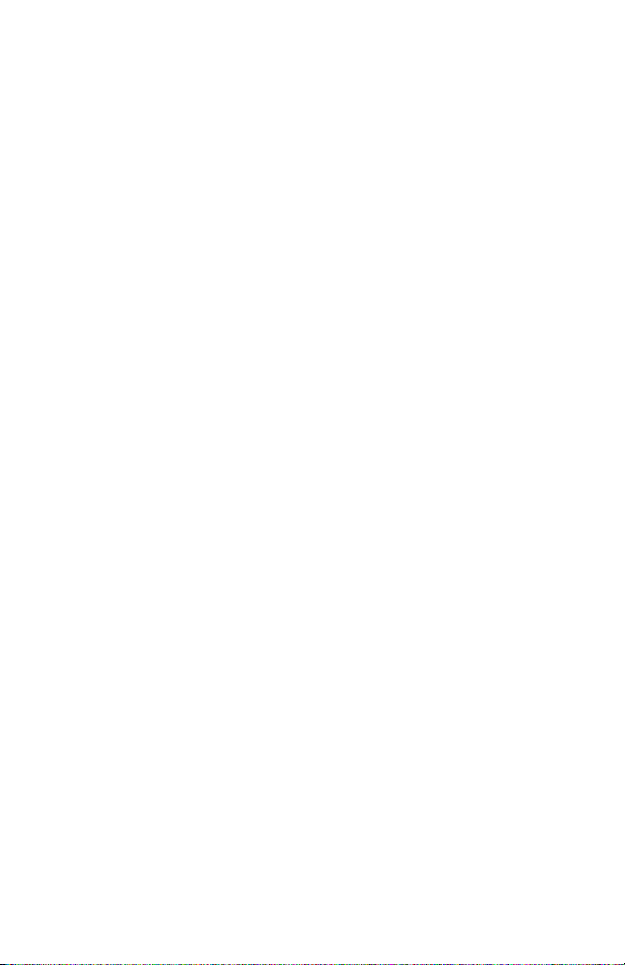
i
Contents
Get Started 1
Turn on your laptop power 1
Start MobiLink 1
Insert your Merlin XU870 2
Send or receive SMS 2
Surf the web or check your email 3
Disconnect from the network 4
MobiLink Basics 5
Always on Top 6
Sound Effects 7
Launch at Startup 8
Language 9
Transparency 10
Get Connected 11
Connection Profile 11
Connection Mode 13
Lock Code 14
Change PIN Code 15
Connection Log 16
SMS Basics 17
Read messages 18
Send messages 19
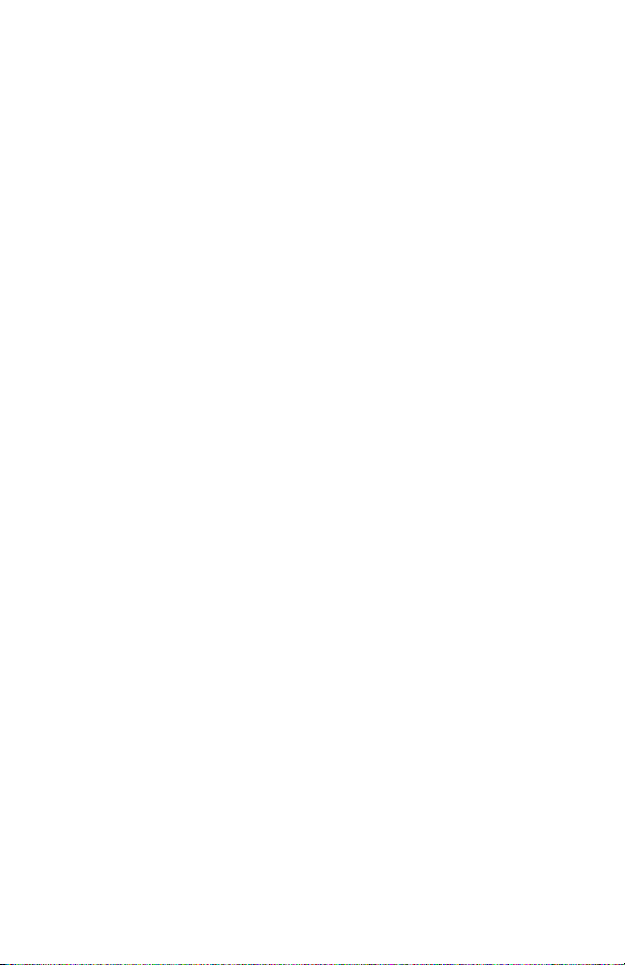
Address Book Basics 21
Add a new contact 22
Add a new group 23
Troubleshooting 25
Glossary 31
Safety Information 35
Important Notice 35
Potential Hazards 35
Regulatory Notices 39
Specifications 44
LED States 45
ii
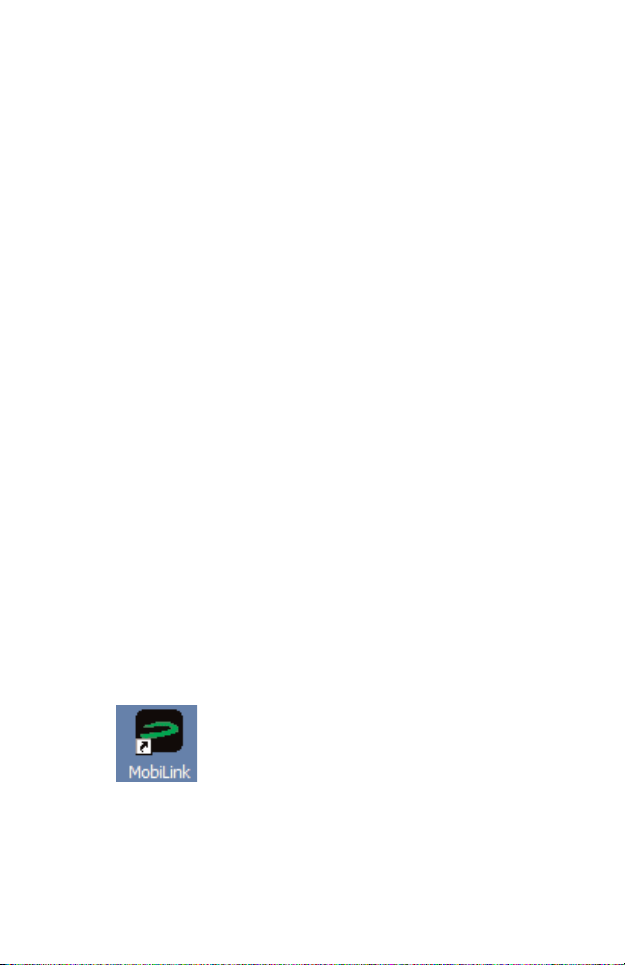
1
Get Started
After you install the MobiLinkTMsoftware and set up your Merlin
TM
XU870 ExpressCard for firsttime use, it’s time to get down to the
everyday basics. The following steps provide a roadmap of typical
usage activities. Use it as a guide and customize it according to your
needs.
Note: These instructions are for Windows users only.
1 Turn on your laptop power.
Remove your Merlin XU870 from the ExpressCard slot before
you turn on the power.
2 Start MobiLink.
MobiLink is the communications software you use to send
and receive SMS, and connect to the cellular network.
Doubleclick the MobiLink icon on your desktop
to start the application.
Want to have MobiLink start automatically each time you
start your computer? See page 13 for instructions.
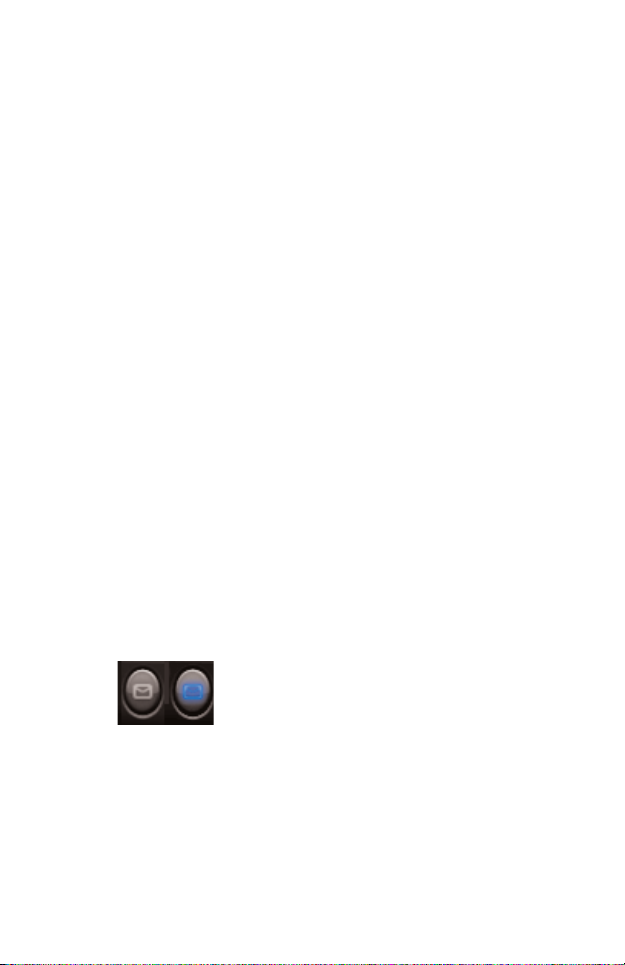
2
3 Insert your Merlin XU870.
You’ll see the message “No Device Detected” on the
MobiLink control panel before you insert your Merlin XU870
into the ExpressCard slot. After you insert it, the message
will change to “Initializing Device”.
The LED on your Merlin XU870 will display a solid red light
while it searches for available networks. When a network is
found and attached to, the light on the LED will begin to
flash: green for GPRS, violet for EDGE, or blue for UMTS.
The message on the MobiLink control panel will change to
“Ready”.
You’ll find a complete list of LED colors and related states
on page 45.
4 Send or receive SMS.
Once you are attached to a cellular network, you can send
and receive SMS.
Check the envelope icon on the MobiLink
control panel. It will appear blue when
SMS is available and gray when it is not.
Click the envelope icon on the MobiLink control panel to
send and receive SMS.
Need more information? See page 17.
Not sure what “attached” means? See page 31.

3
5 Surf the web or check your email.
When you surf the web or send or receive email, you are
sending and receiving data from the cellular network.
Before you can do this, you have to connect to the
network.
Select a profile and click the Connect button on the
MobiLink control panel to connect to the network. If your
SIM card is locked, type in your PIN code and click OK.
Click the Internet icon to launch your web browser.
Not sure what your PIN code is? Check with your mobile
operator.
Don’t see a profile? You might have to set one up. See page
11 for instructions.
Want to connect to the cellular network automatically when
you turn on your computer? See page 13 for instructions.
See pages 14 and 15 to find out how your PIN code can
provide extra security.
click to connect
click to launch
your web browser
select a profile

4
6 Disconnect from the network.
• Click Disconnect to end your Internet session.
• Click the Menu button and select Exit.
• Remove your Merlin XU870 from the
ExpressCard slot.
Want to find out how much time you spent online? See
page 16 for instructions.
click to disconnect

MobiLink Basics
To start MobiLink, doubleclick the MobiLink icon on your desktop
(see page 1). This opens the MobiLink control panel.
3
5
6
1 SMS
Click to send and receive SMS.
2 Address Book
Click to add SMS contacts or groups.
3 Views
Select the Mobile view to connect to the cellular network.
4 Internet
Click to launch your web browser after you connect.
5 Menu
Click to change your MobiLink settings.
6 Help
Click to access the online help.
7 Minimize
Click to minimize. A MobiLink icon displays in the system tray.
8 Exit
To Exit MobiLink, use the Menu. This only closes the window.
9 Signal Strength
More bars indicate a stronger signal and better connection.
1
4
2
7
8
9
5

6
Always on Top
Use the Always on Top setting to keep your MobiLink control panel
displayed on your screen when you switch programs or windows.
• Click the Menu button (page 5) and select
Configuration.
• Select the General tab.
• Select Always on top.
• Click OK.

7
Sound Effects
You can customize more than just visual effects with MobiLink. Use
the Sound Effects On setting to hear a sound when you click on items
on the MobiLink control panel. This setting is turned on by default.
• Click the Menu button (page 5) and select
Configuration.
• Select the General tab.
• Deselect Sound Effects On to turn the
sound effects off.
• Click OK.
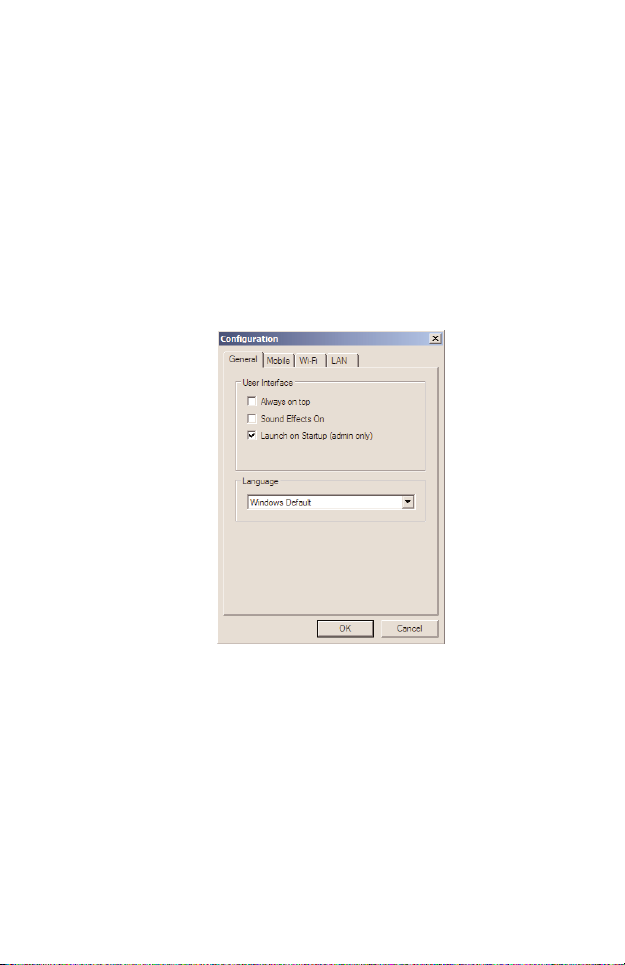
8
Launch at Startup
Use the Launch at Startup setting to automatically start MobiLink
when you start your laptop. You must have Windows Administrator
rights to enable this setting. Check your Windows system
documentation for additional information on Administrator rights.
• Click the Menu button (page 5) and select
Configuration.
• Select the General tab.
• Select Launch at Startup.
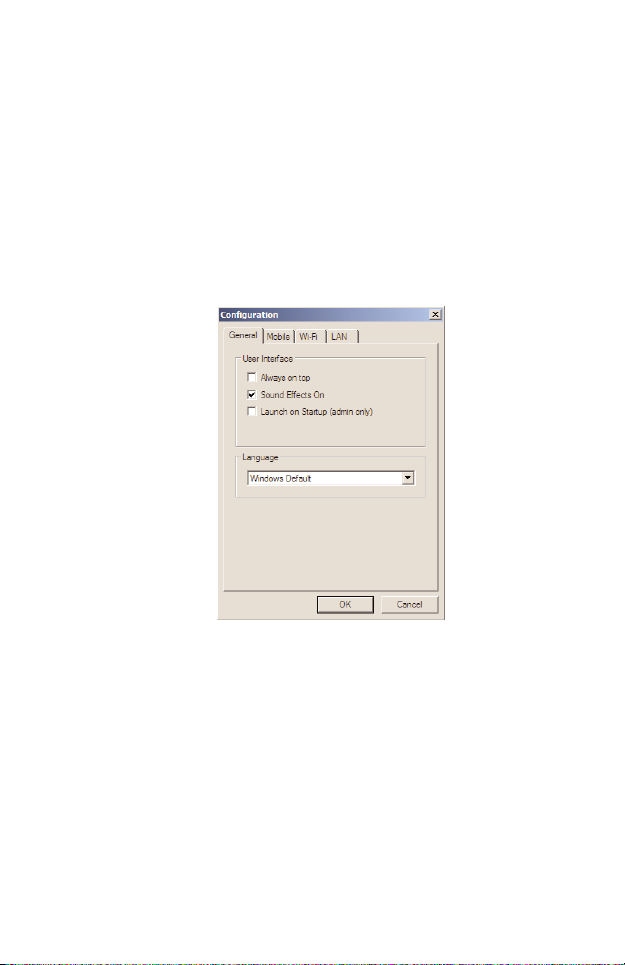
9
Language
MobiLink is automatically set to the language you use for Microsoft
Windows (Windows Default). You can select a different language, if
your operating system supports the language.
• Click the Menu button (page 5) and select
Configuration.
• Select the General tab.
• Select the language you require from the
Language list.
• Click OK.

10
Transparency
Use the Transparency setting to allow desktop items to appear even
when the MobiLink control panel is on top. Adjust it anywhere from 0
to 90 percent (0% being solid and 90% being the most transparent).
• Click the Menu button (page 5) and select
Transparency.
• Select the required transparency setting.
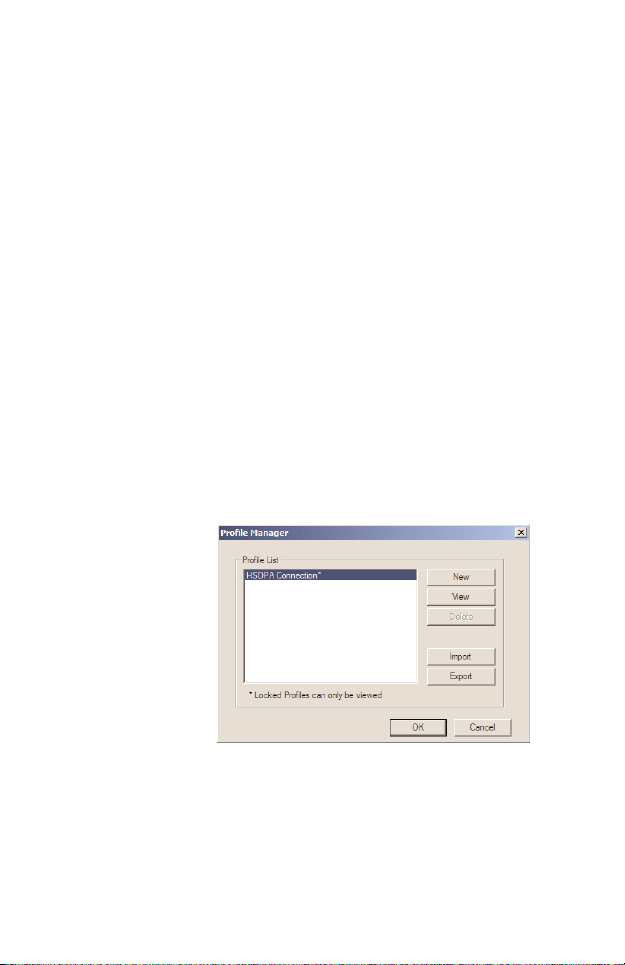
11
Get Connected
Connect to the cellular network when you want to surf the web or
send or receive email.
Connection Profile
A connection profile is used to authorize your request and create a
secure connection to the available cellular network. You’ll need to get
the Access Point Name (APN), Username and Password from your
mobile operator. Most European operators do not require a User
Name and Password.
Create a Profile Name that is meaningful to you. After you add a new
profile, the Profile Name displays in the Profile list on the MobiLink
control panel when a network is available.
• Click the Menu button (page 5) and select
Profile Manager.
• Click the New button.
