Novatel Wireless NRM U730 User Manual
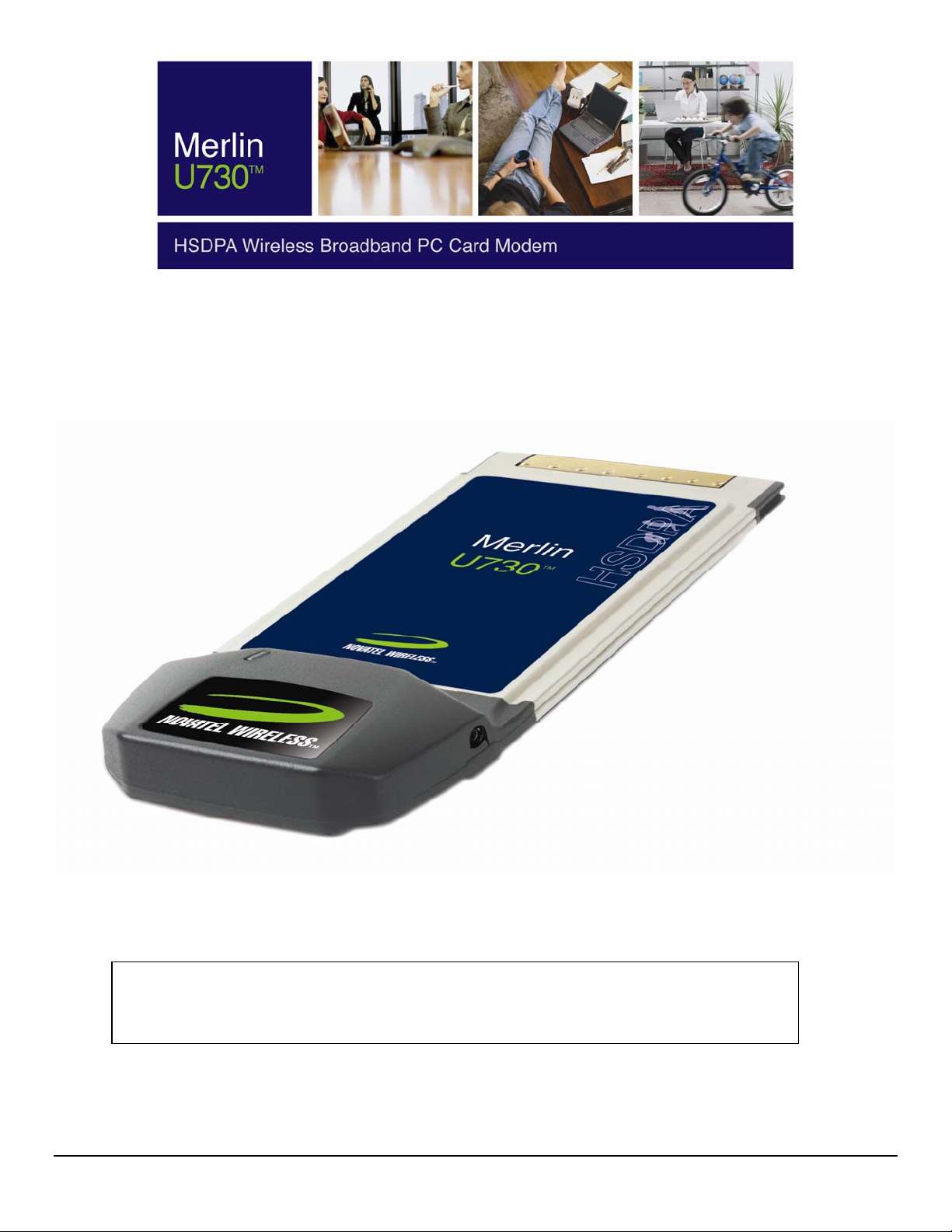
MERLIN U730 USER MANUAL
The information contained in this document is subject to change without notice and should not be construed as a
commitment by Novatel Wireless Inc. unless such commitment is expressly given in a covering document.
GU-90023 REVISION A
DRAFT DRAFT DRAFT DRAFT
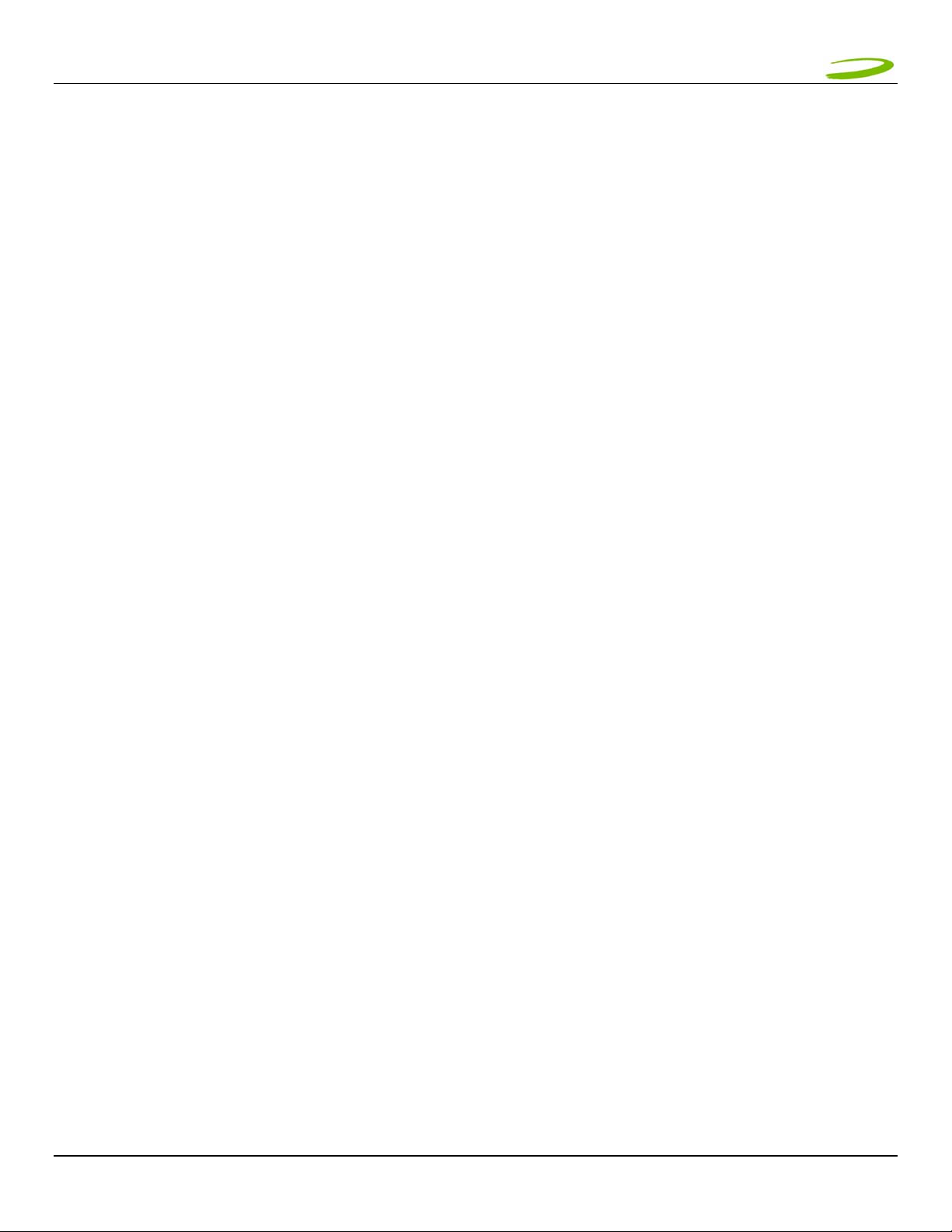
MERLIN U730 USER GUIDE 2
1 Getting Started...........................................................................................................................................3
1.1 Your UMTS account......................................................................................................................................3
1.2 Your U730 Merlin.........................................................................................................................................3
1.3 The UMTS package......................................................................................................................................3
1.4 Getting Started............................................................................................................................................4
1.5 System Requirements...................................................................................................................................4
1.6 Care of your Merlin ......................................................................................................................................4
1.7 Installing MobiLink.......................................................................................................................................6
1.7.1 Windows 2000 Installation....................................................................................................................6
1.7.2 Windows 2000 detects your U730 Merlin................................................................................................9
1.7.3 Windows XP Installation .....................................................................................................................11
1.7.4 Windows XP detects your U730 Merlin .................................................................................................14
2 MobiLink...................................................................................................................................................17
2.1 MobiLink Overview.....................................................................................................................................17
2.2 Starting MobiLink.......................................................................................................................................17
2.2.1 Main Display Window .........................................................................................................................18
2.2.2 Main Display Window Description ........................................................................................................18
2.2.3 Main Display Window .........................................................................................................................19
2.2.4 Icon Display Window..........................................................................................................................19
2.2.5 Creating a data session.......................................................................................................................20
3 Sending and Receiving SMS messages ....................................................................................................25
3.1 What is SMS..............................................................................................................................................25
3.2 MobiLink’s SMS window..............................................................................................................................25
3.2.1 Sending SMS Messages.......................................................................................................................26
3.2.2 Sending SMS Messages.......................................................................................................................27
4 Determine Merlin States ..........................................................................................................................28
5 Troubleshooting .......................................................................................................................................30
1.1 Cannot install mobiLink...............................................................................................................................31
1.2 Problem: When I run the MobiLink software, I get the message “No Card Detected”........................................31
1.3 Problem: When I insert the modem, I get Unknown_PCMCIA_Manufacturer” instead of “Novatel_ Wireless
Merlin_UMTS_Modem.........................................................................................................................................33
1.4 Problem: When I run the MobiLink software, I get the message “SIM not Found – Check Orientation...............33
1.5 Problem: Modem cannot read SIM. LED flashing RED..................................................................................33
1.6 Problem: When I run MobiLink software, the Window “searching for network” will be displayed continuously ...34
1.7 Problem: Cannot connect to network..........................................................................................................34
1.8 problem: cannot browse the web...............................................................................................................34
6 Product Specification ...............................................................................................................................37
6.1 Technical specification................................................................................................................................37
6.2 Environmental specification.........................................................................................................................39
7 Safetey and Regulations ..........................................................................................................................40
7.1 Wireless Communications...........................................................................................................................40
IMPORTANT NOTICE ......................................................................................................................................40
7.2 Safetey hazards.........................................................................................................................................40
7.3 Regulatory notices .....................................................................................................................................41
7.4 Regulatory notices .....................................................................................................................................44
8 Appendix A ...............................................................................................................................................45
8.1 Unlocking a simlocked modem with MobiLink ...............................................................................................45
9 Document Control ....................................................................................................................................47
GU-90023 Revision A
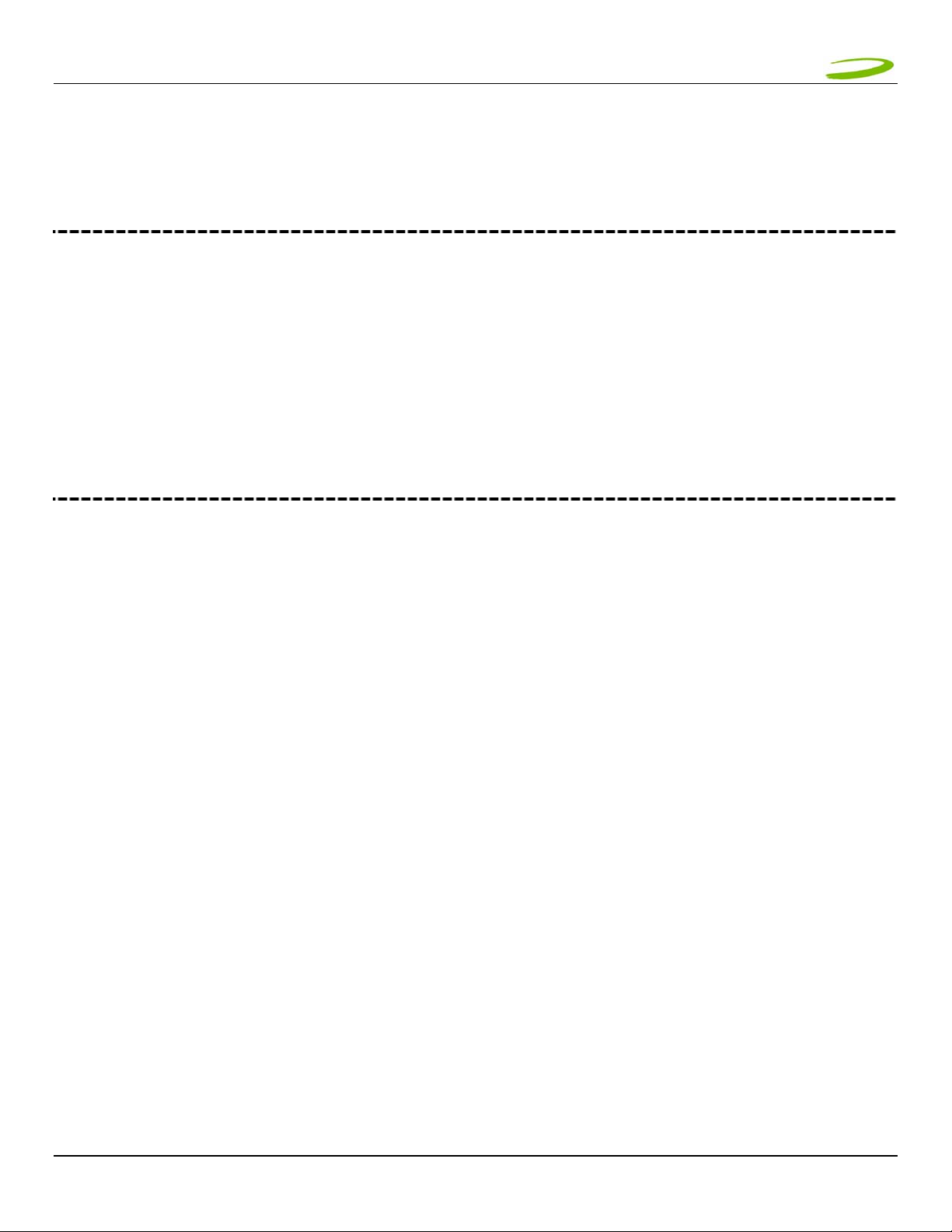
MERLIN U730 USER GUIDE 3
1 GETTING STARTED
In This Section
• Description of Your HSDPA Wireless Broadband PC card Modem – The Merlin U730
• The UMTS Package
• System Requirements
• Care of Your Merlin U730
• Installing MobiLink on Windows 2000
• Windows 2000 detects your Merlin U730
• Installing MobiLink on Windows XP
• Windows XP detects your U730 Merlin
This section will walk you through how to get started using your U730 Merlin, including software and driver
installation, inserting the card so Microsoft Windows is able to detect and install the drivers for your U730 Merlin
and setting up a data session to connect to the Internet.
1.1 YOUR UMTS ACCOUNT
For information about your UMTS account, User Name, Password and Access Point Name, please contact your
UMTS Service Provider.
1.2 YOUR U730 MERLIN
Your U730 Merlin is an HSDPA(High Speed Downlink Packet Access) Wireless Broadband PC card Modem that fits
into the PC card slot (PCMCIA Type II, CardBus 3.3V) of most Windows based laptop computers. The U730
utilizes HSDPA capable UMTS (Universal Mobile Telecommunications System) Networks to connect to the Internet
transferring data at rates up to 1.8Mbps (Note: Data rates are Network dependant). The Merlin U730 runs on
Microsoft Windows 2000 and Microsoft Windows XP.
The MobiLink software will allow you to control and monitor your connection to the UMTS network. It will also
allow you to send and receive SMS (Short Messaging Service), get online help and has an address book.
1.3 THE UMTS PACKAGE
¾ U730 Merlin PC Card Protection Case
¾ U730 Merlin PC Card
¾ SIM (Subscriber Identification Module) -- Depending on Service Provider
¾ MobiLink software on installation CD
¾ Quick Start Guide
GU-90023 Revision A
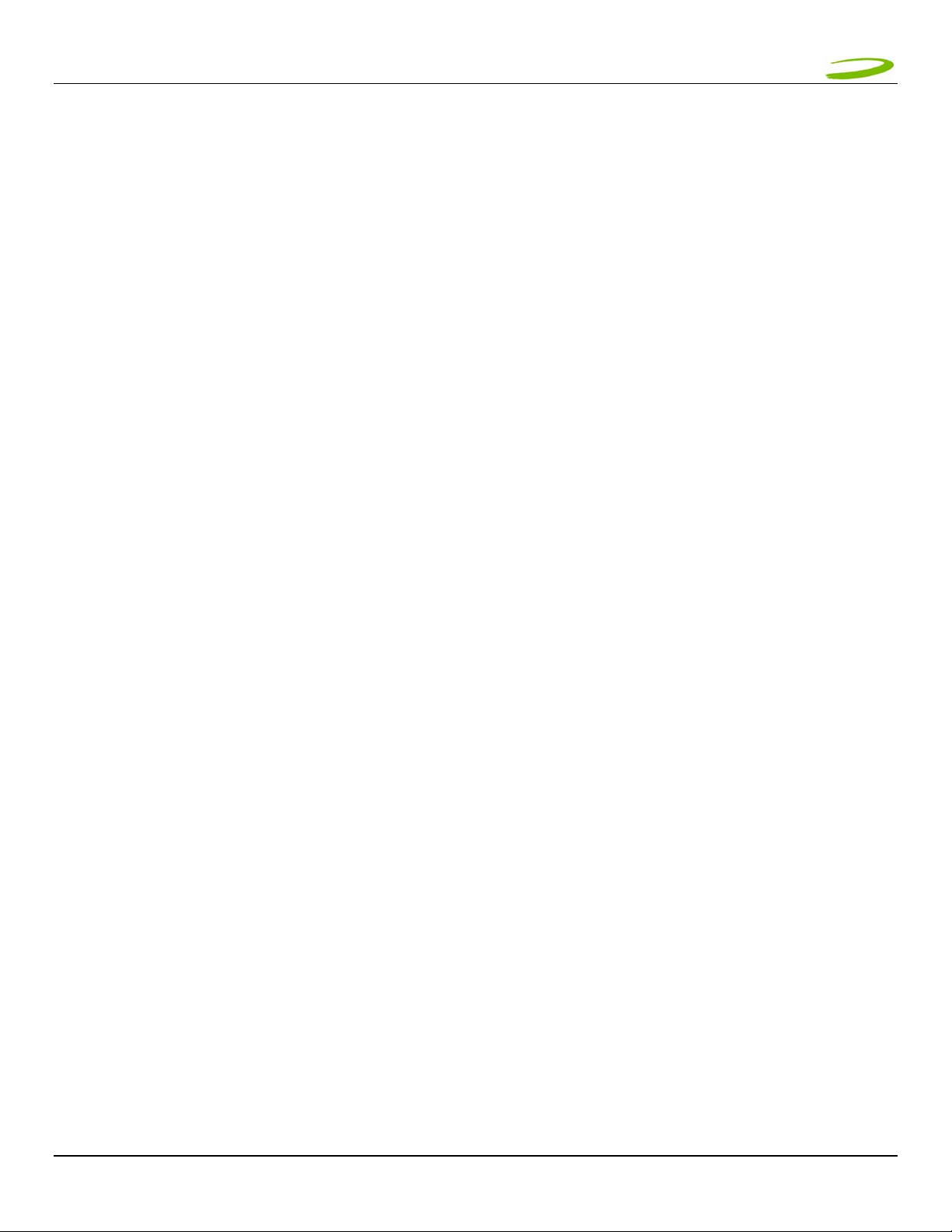
MERLIN U730 USER GUIDE 4
1.4 GETTING STARTED
Before you use your U730 Merlin, you must first:
1. Have an active UMTS account with a UMTS Service Provider
2. Have a properly configured SIM (Provided by the Service Provider) - facilitates permission to use network.
3. Install the MobiLink software, located on the installation CD.
4. Insert SIM card into the U730 Merlin SIM card slot.
5. Insert Merlin into the PC card slot on your PC for Microsoft Windows to detect and configure.
6. Launch MobiLink, create a profile if necessary and select the Connect button.
IMPORTANT NOTICES: DO NOT INSERT THE MERLIN INTO THE PC CARD SLOT UNTIL YOU HAVE
UNINSTALLED ANY PREVIOUSLY EXISTING UMTS SOFTWARE FROM YOUR COMPUTER AND INSTALLED
THE MOBILINK SOFTWARE. MOBILINK WILL NOT INSTALL UNLES S PREV I OUS VERS I ONS OF M OBI LI NK
ARE REMOVED. USE WINDOWS ADD/REMOVE PROGRAMS TO REMOVE.
1.5 SYSTEM REQUIREMENTS
¾ 133 MHz or faster Pentium- compatible
¾ Windows 2000 and XP (Home and Professional)
¾ 64 MB RAM
¾ 16 MB available hard drive space
¾ CD-ROM drive
¾ Type II, PC CARD slot --- 3.3V
1.6 CARE OF YOUR MERLIN
Novatel Wireless recommends the following handling guidelines:
¾ Handle with care.
¾ Avoid storing your U730 Merlin in extreme temperatures.
¾ Store the PC card in a dry and clean environment.
¾ Avoid spilling any liquid or immersing the card in water.
¾ Do not place any labels on the Antenna as this may alter the sensitivity of the antenna.
¾ Do not place any labels on the card or the SIM as this may interfere with the PC card slot/SIM slot when
inserting.
¾ Do not force the Merlin into the PC card slot.
¾ Ensure the edges of the SIM are smooth before inserting into SIM slot.
¾ Do not force the SIM into the SIM slot.
¾ Do not apply force on the top or bottom of the U730 Merlin.
¾ When transporting your laptop, remove the U730 Merlin from the PC card slot.
GU-90023 Revision A
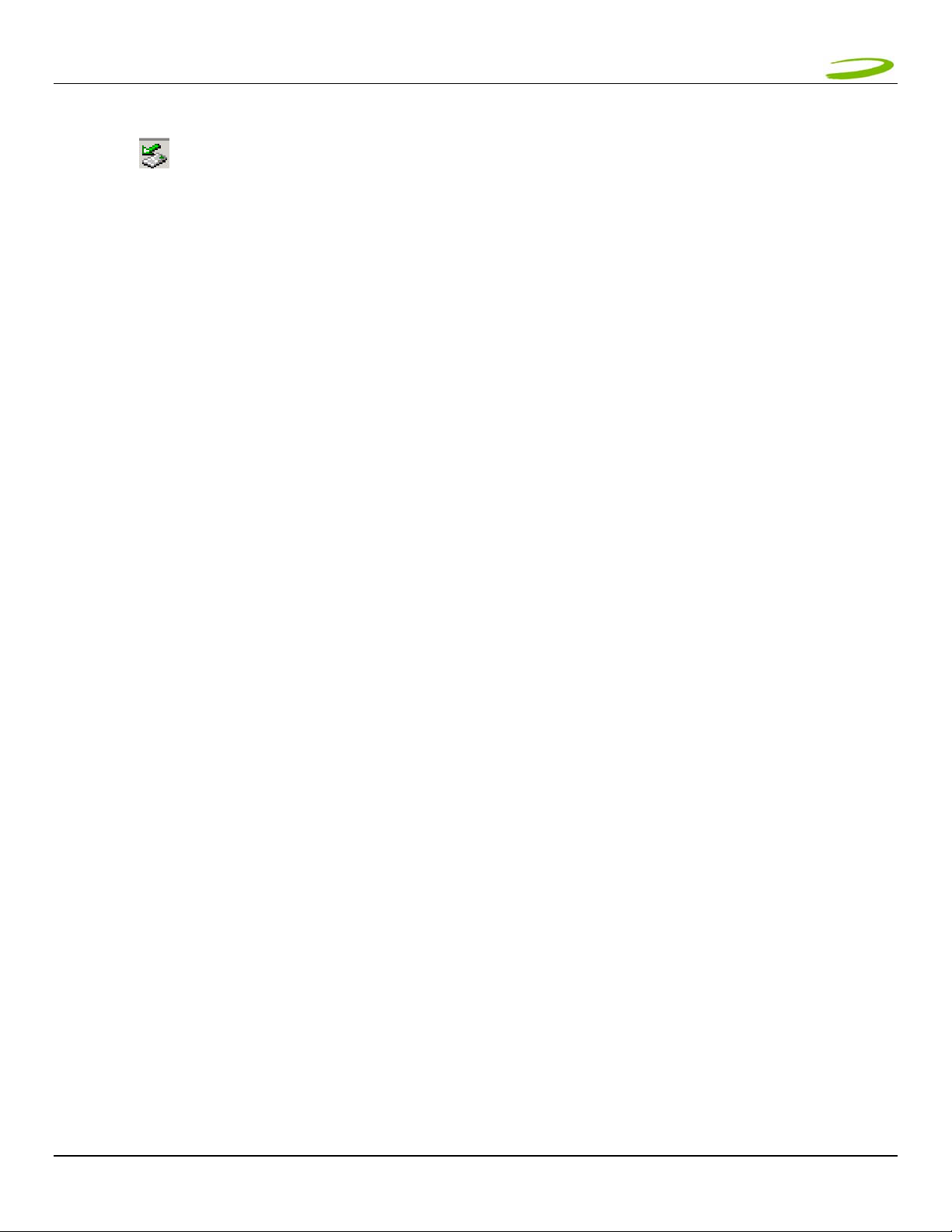
MERLIN U730 USER GUIDE 5
NOTE: TO REMOVE YOUR U730 MERLIN, YOU MUST EXIT MOBILINK, THEN STOP THE MERLIN USING THE PC CARD
TRAY ICON
THE DIALOG BOX. ONCE YOUR CARD HAS BEEN STOPPED, PRESS THE PC CARD EJECT BUTTON LOCATED ON YOUR PC
AND REMOVE THE CARD COMPLETELY FROM THE PC CARD SLOT.
LOCATED IN THE BOTTOM-RIGHT CORNER OF YOUR PC. CLICK THE ICON AND SELECT STOP FROM
Add the stuff about rebooting if you do not do this.
GU-90023 Revision A

MERLIN U730 USER GUIDE 6
1.7 INSTALLING MOBILINK
This portion of the guide will instruct you how to install the MobiLink software from the Installation CD.
1.7.1 Windows 2000 Installation
1. Insert the installation CD in the CD drive of your PC.
2. If the auto-run does not start, double-click on the Autorun.exe on the CD.
3. The "Preparing to Install" window will appear as below.
PREPARING TO INSTALL WINDOW
4. Following preparation the "Welcome to the InstallShield Wizard for MobiLink will appear. See Figure 1.
FIGURE 1
5. Read the information and click Next.
GU-90023 Revision A
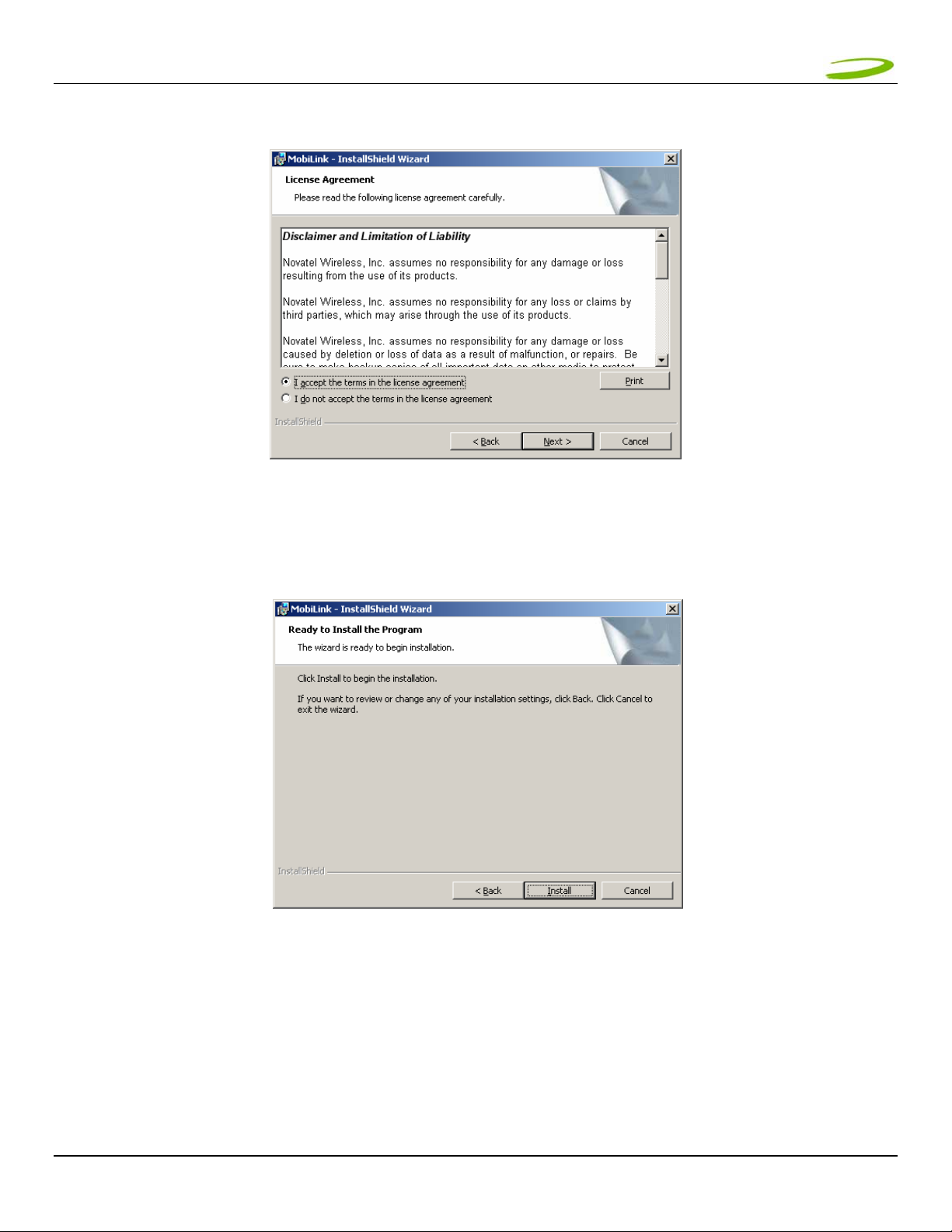
MERLIN U730 USER GUIDE 7
6. The “License Agreement” window will appear next. See Figure 2.
7. Read the License Agreement and acknowledge your agreement by selecting “I accept the license agreement”.
FIGURE 2
Then click Next.
8. The "Ready to Install the Program" window will appear. See Figure 3.
FIGURE 3
9. Click Install
GU-90023 Revision A
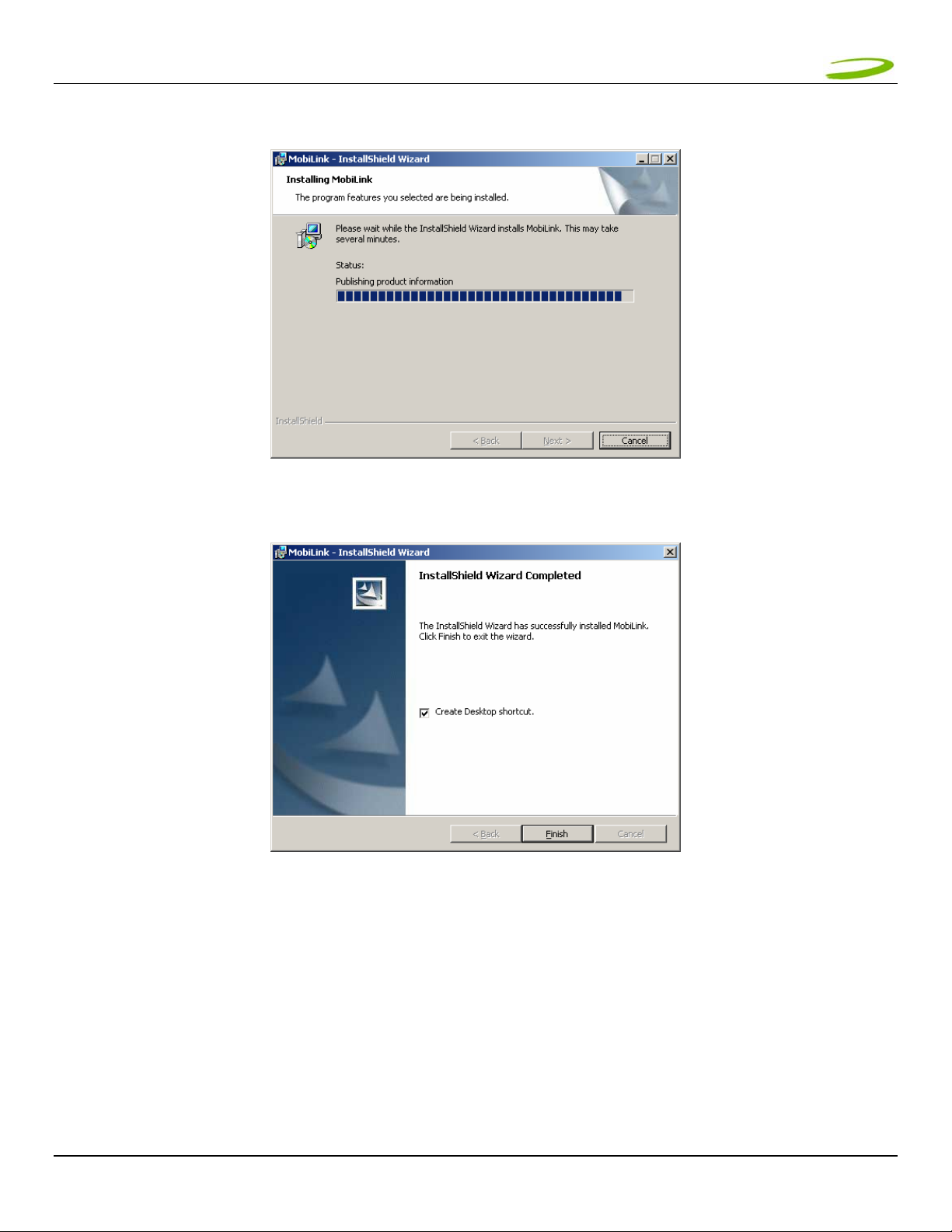
MERLIN U730 USER GUIDE 8
10. The "Installing MobiLink" window will appear while MobiLink is being installed. See Figure 4.
11. When the installation is complete, the "InstallShield Wizard Completed" window will appear. See Figure 5.
FIGURE 4
FIGURE 5
12. Click Finish.
13. You are prompted to restart your PC. Restart your PC.
GU-90023 Revision A
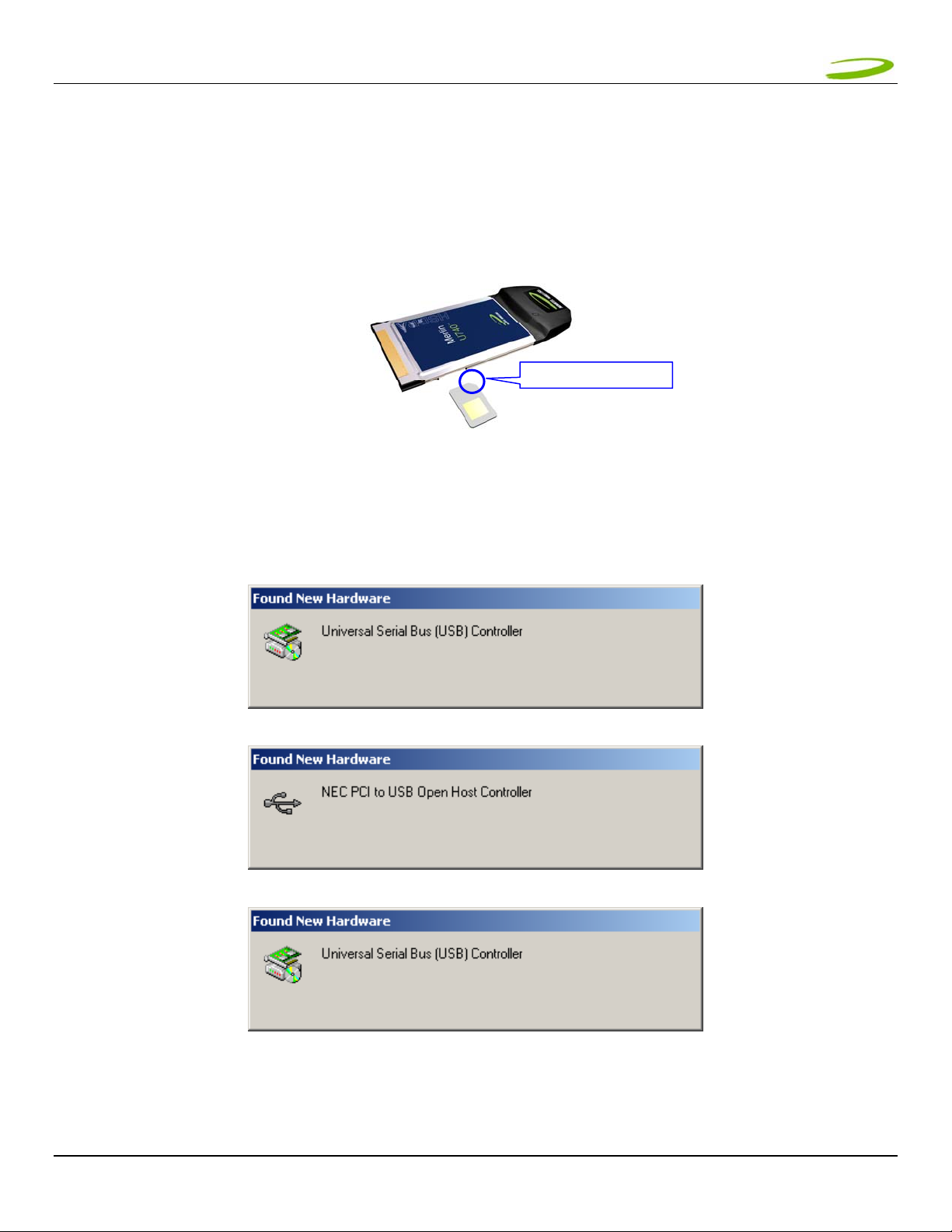
MERLIN U730 USER GUIDE 9
1.7.2 Windows 2000 detects your U730 Merlin
1. Insert the SIM card into the modem. The SIM card is required to connect to the Network.
NOTE: SIM CARD CONTACT POINTS MUST FACE UPWARDS, AND THE ORIENTATION NOTCH MUST BE POSITIONED AS
SHOWN IN THE PICTURE. PLEASE SEE SECTION 1.6 ON SIM CARE AND INSERTION
SIM orientation notch
2. Insert the U730 Merlin into the PC card slot of your PC. Windows reads the information from the Modem and
installs drivers for each function of your U730 Merlin.
You will see the following windows as Windows 2000 detects and loads the drivers. S ee Figures 6 -13
FIGURE 6
FIGURE 7
FIGURE 8
GU-90023 Revision A
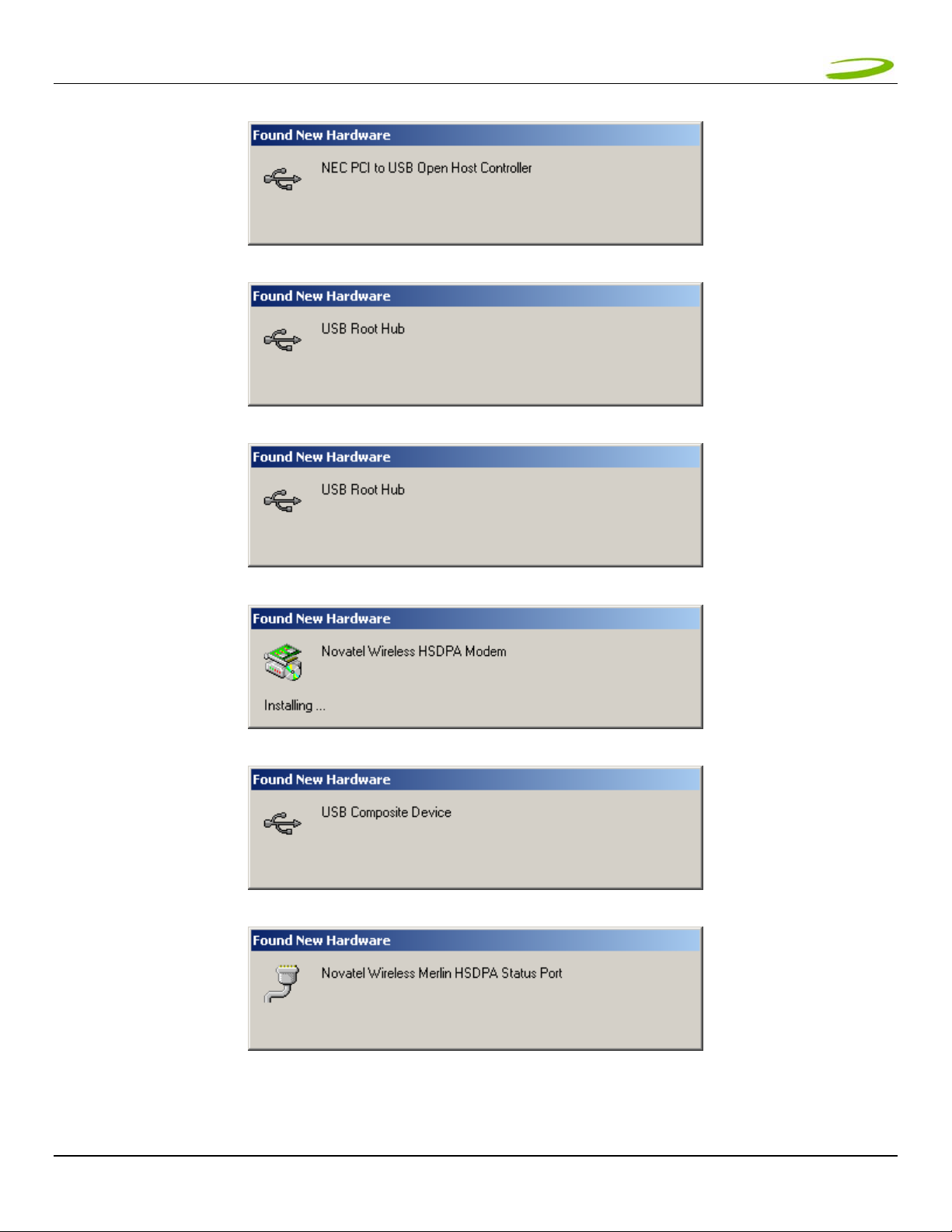
MERLIN U730 USER GUIDE 10
FIGURE 9
FIGURE 10
FIGURE 11
FIGURE 12
FIGURE 13
FIGURE 14
Windows has now detected and installed the drivers for your UMTS Merlin. Proceed to Section 2.
GU-90023 Revision A
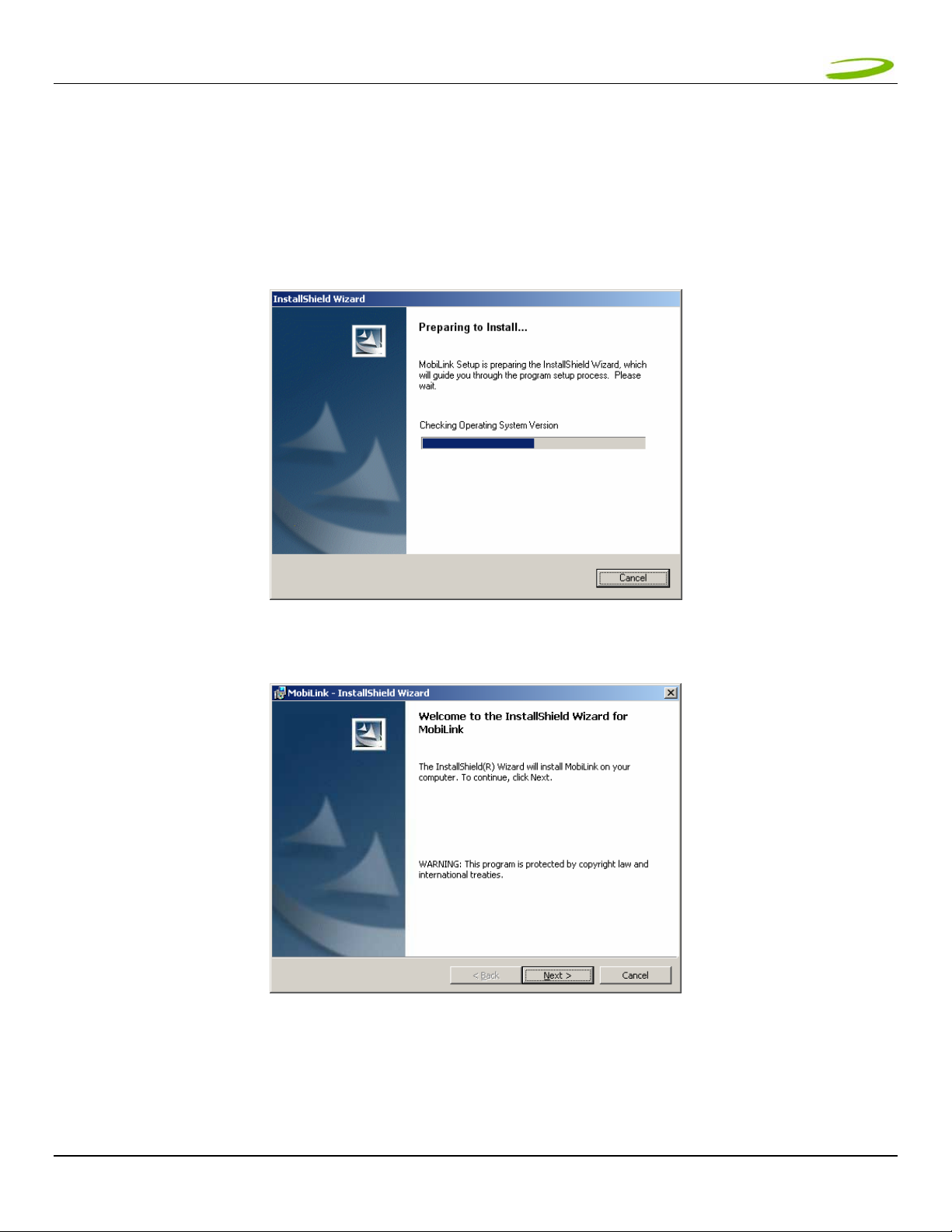
MERLIN U730 USER GUIDE 11
1.7.3 Windows XP Installation
1. Insert the installation CD in the CD drive of your PC.
2. If the auto-run does not start, double-click on the Autorun.exe on the CD.
3. The "Preparing to Install" window will appear as below.
PREPARING TO INSTALL WINDOW
4. Following preparation, the "Welcome to the InstallShield Wizard for MobiLink" will appear. See Figure 15.
FIGURE 15
5. Read the information and click Next
GU-90023 Revision A
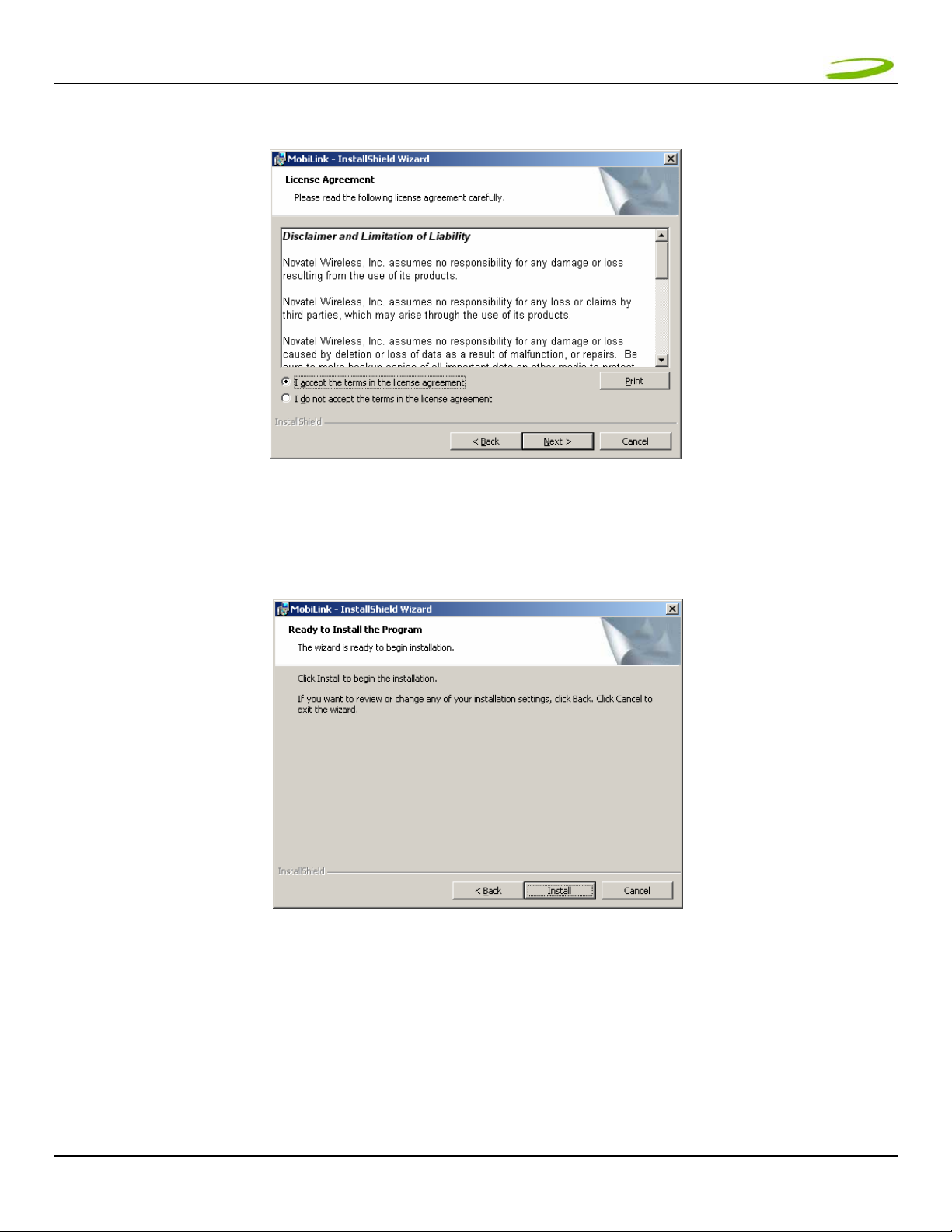
MERLIN U730 USER GUIDE 12
6. The “License Agreement” window will appear next. See Figure 16.
7. Read the License Agreement and acknowledge your agreement by selecting “I accept the terms in the license
FIGURE 16
agreement”. Then click Next.
8. The "Ready to Install the Program" window will appear. See Figure 17.
FIGURE 17
9. Click Install
GU-90023 Revision A
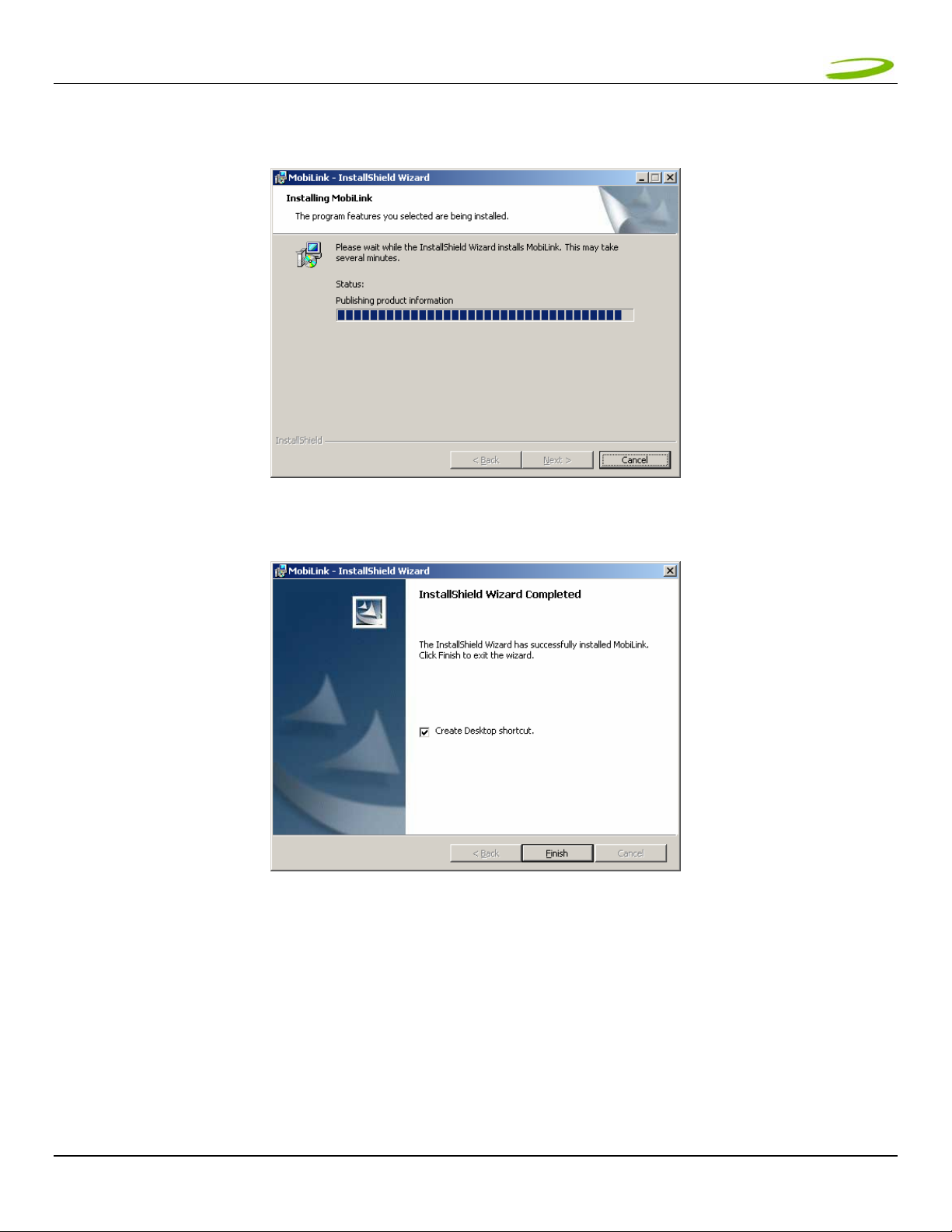
MERLIN U730 USER GUIDE 13
10. The "Installing MobiLink" window will appear while MobiLink is being installed. See Figure 18.
11. When the installation is complete, the "InstallShield Wizard Completed" window will appear. See Figure 19.
FIGURE 18
FIGURE 19
12. Click Finish.
13. You are prompted to restart your PC. Restart your PC.
GU-90023 Revision A
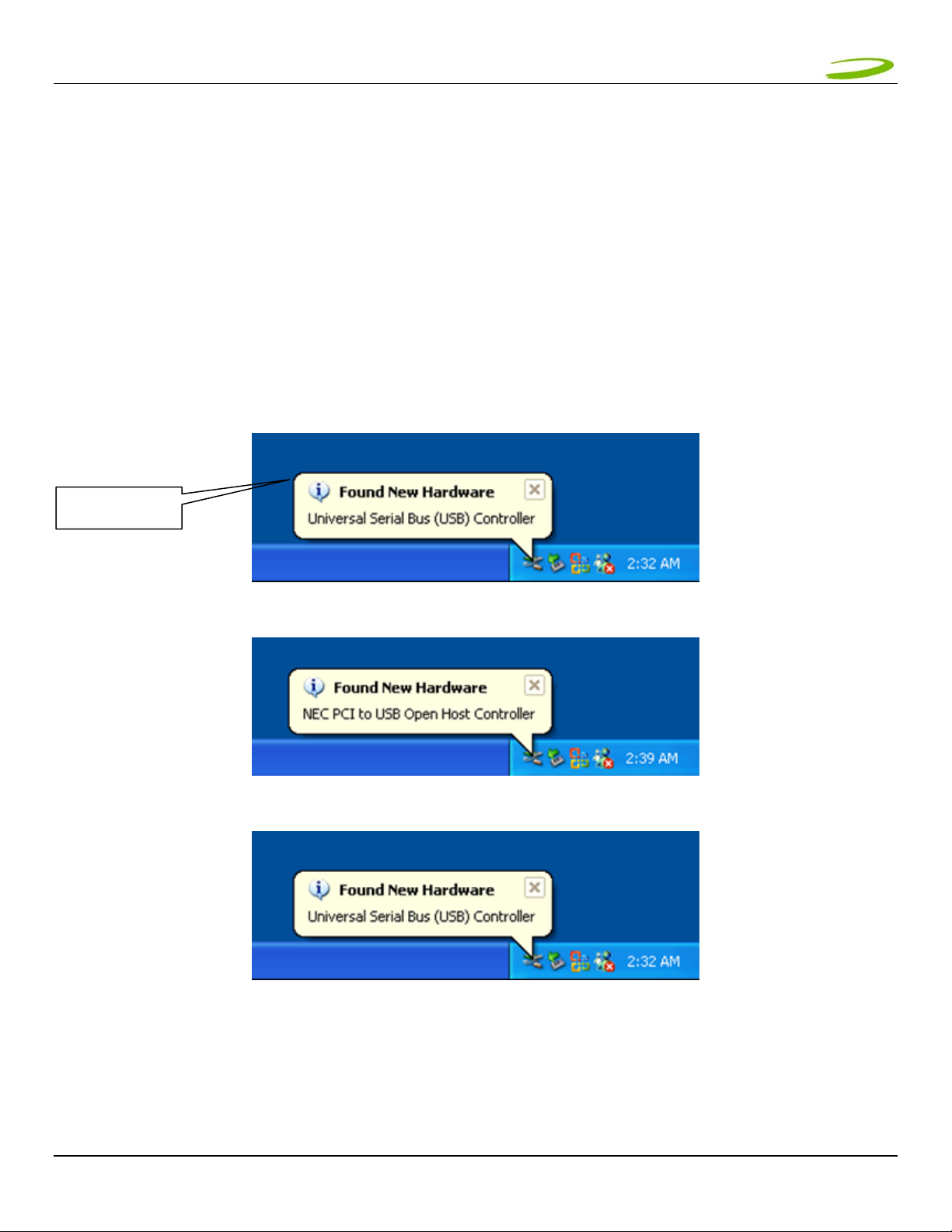
MERLIN U730 USER GUIDE 14
1.7.4 Windows XP detects your U730 Merlin
1. Insert the SIM card into the modem. This is required to connect to the Network.
NOTE: SIM CARD CONTACT POINTS MUST FACE UPWARDS, AND THE ORIENTATION NOTCH MUST BE POSITIONED AS
SHOWN IN THE PICTURE. (SEE PICTURE IN SECTION 1.7.2). PLEASE SEE SECTION 1.6 "CARE OF YOUR MERLIN" ON
ADDITIONAL SIM CARE AND INSERTION POINTS.
2. Insert the modem into the PC card slot of your PC. Windows reads the information from the Modem and
connects drivers for each function of your U730 Merlin. You will see a sequence of callouts near the bottom
right of your computer screen as Windows connects all drivers for your U730 Merlin. See Figure 20 through
Figure 29.
CALLOUT
FIGURE 20
FIGURE 21
FIGURE 22
GU-90023 Revision A
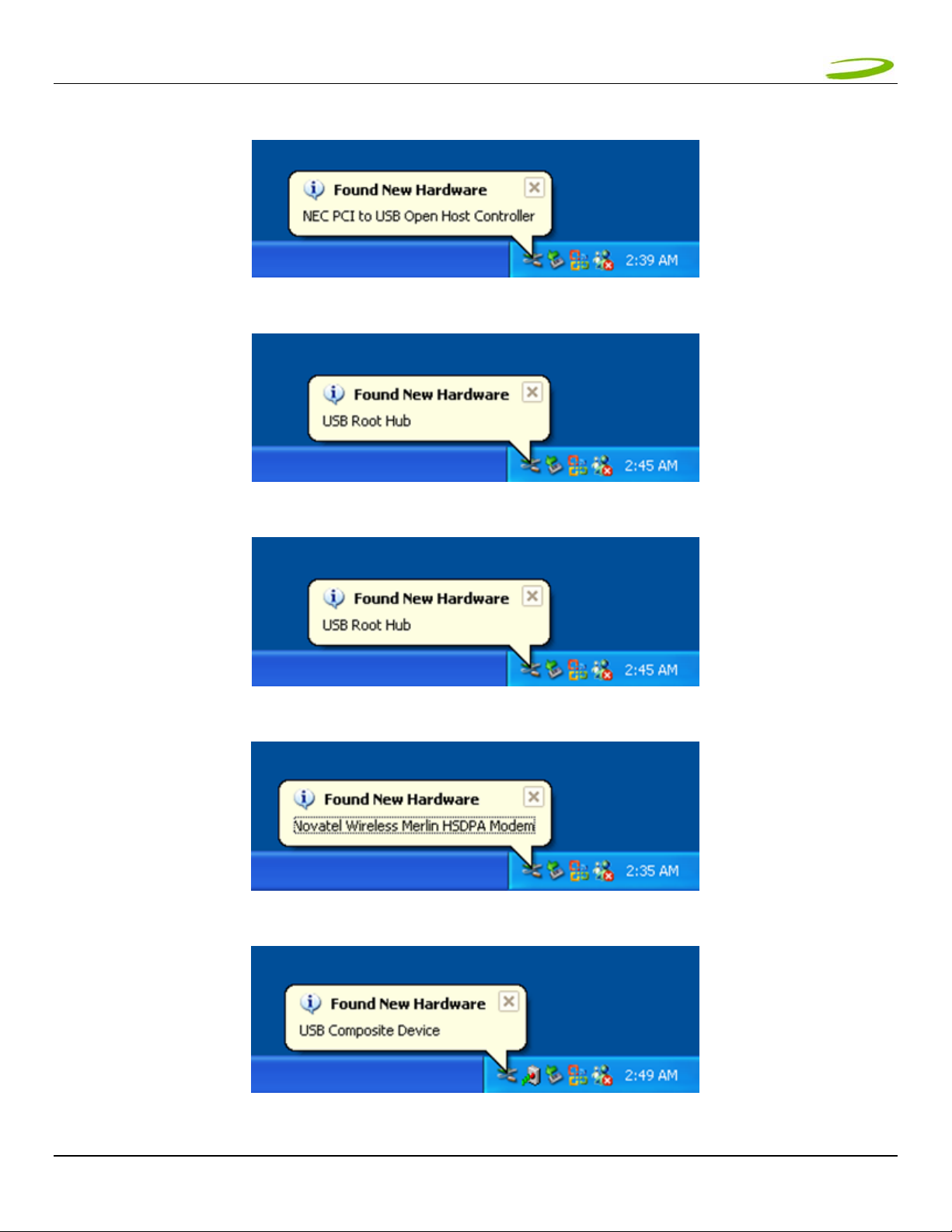
MERLIN U730 USER GUIDE 15
FIGURE 23
FIGURE 24
FIGURE 25
FIGURE 26
FIGURE 27
GU-90023 Revision A
