Page 1

MERLIN U630 USER MANUAL
The information contained in this document is subject to change without notice and should not be construed as a
commitment by Novatel Wireless Inc. unless such commitment is expressly given in a covering document.
GU-900
REVISION 1
Page 2
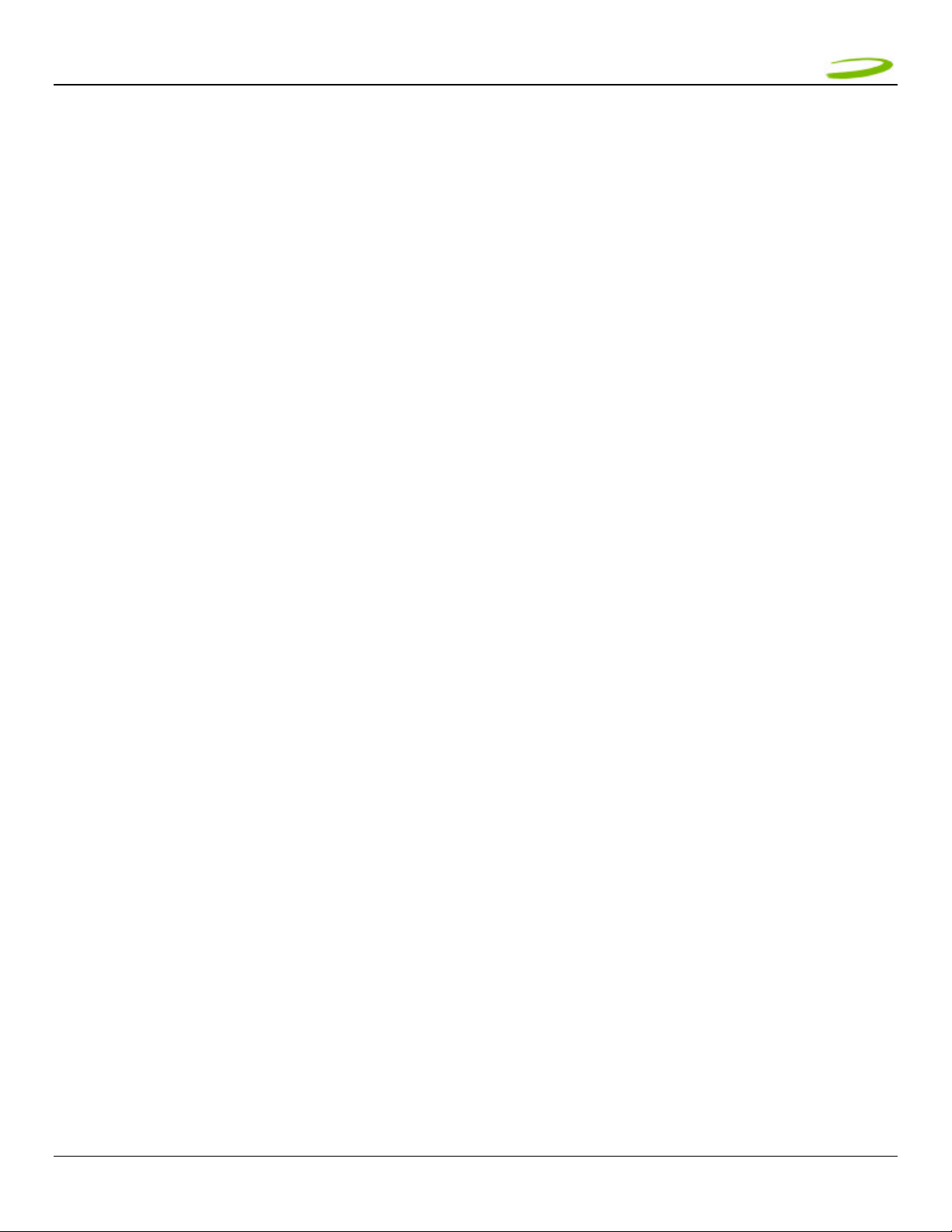
MMEERRLLIINN UU663300 UUSSEERR GGUUIIDDEE PPAAGGEE 22
1 Getting started ................................................................................................................................................ 3
1.1 Your UMts account ..........................................................................................................................................3
1.2 Your umts merlin ............................................................................................................................................3
1.3 the Umts package ...........................................................................................................................................3
1.4 getting started ................................................................................................................................................4
1.5 system requirements .......................................................................................................................................4
1.6 care of your merlin..........................................................................................................................................4
1.7 Installing mobilink...........................................................................................................................................6
1.7.1 Windows 2000 Installation.......................................................................................................................6
1.7.2 Windows 2000 detects your UMTS Merlin .................................................................................................9
1.7.3 Windows XP Installation........................................................................................................................11
1.7.4 Windows XP detects your UMTS Merlin...................................................................................................14
2 Mobilink.......................................................................................................................................................... 16
2.1 Starting Mobilink ...........................................................................................................................................16
2.1.1 Main Display Window ............................................................................................................................16
2.1.2 Icon Display Window.............................................................................................................................17
2.1.3 Features...............................................................................................................................................18
2.1.4 Creating a data session .........................................................................................................................19
3 sending and receiving sms messages .......................................................................................................... 24
3.1 What is sms..................................................................................................................................................24
3.1.1 MobiLink’s SMS Window ........................................................................................................................24
3.1.2 Sending SMS Messages .........................................................................................................................25
3.1.3 Receiving and Reading SMS Messages....................................................................................................26
4 determine merlin states................................................................................................................................ 28
5 troubleshooting............................................................................................................................................. 30
1.1 Cannot install mobiLInk .................................................................................................................................31
1.2 Problem: When I run the MobiLink software, I get the message “No Card Detected”.........................................31
1.3 Problem: When I insert the modem, I get Unknown_PCMCIA_Manufacturer” instead of “Novatel_ Wireless
Merlin_UMTS_Modem ............................................................................................................................................33
1.4 Problem: When I run the MobiLink software, I get the message “SIM not Found – Check Orientation ...............33
1.5 Problem: Modem cannot read SIM. LED flashing RED....................................................................................33
1.6 Problem: When I run MobiLink software, the Window “searching for network” will be displayed continuously ....34
1.7 Problem: Cannot browse the Web .................................................................................................................34
6 product specification..................................................................................................................................... 38
6.1 technical specification....................................................................................................................................38
6.1.1 Environmental Specifications..................................................................................................................39
7 Safety and regulations .................................................................................................................................. 40
7.1 Wireless Communications ..............................................................................................................................40
Important Notice ...................................................................................................................................................40
7.2 Safety Hazards ..............................................................................................................................................40
7.3 Regulatory Notices ........................................................................................................................................41
7.4 regulatory notices .........................................................................................................................................44
8 Appendix........................................................................................................................................................ 45
9 document control .......................................................................................................................................... 46
GU-90023
Revision 1
Page 3
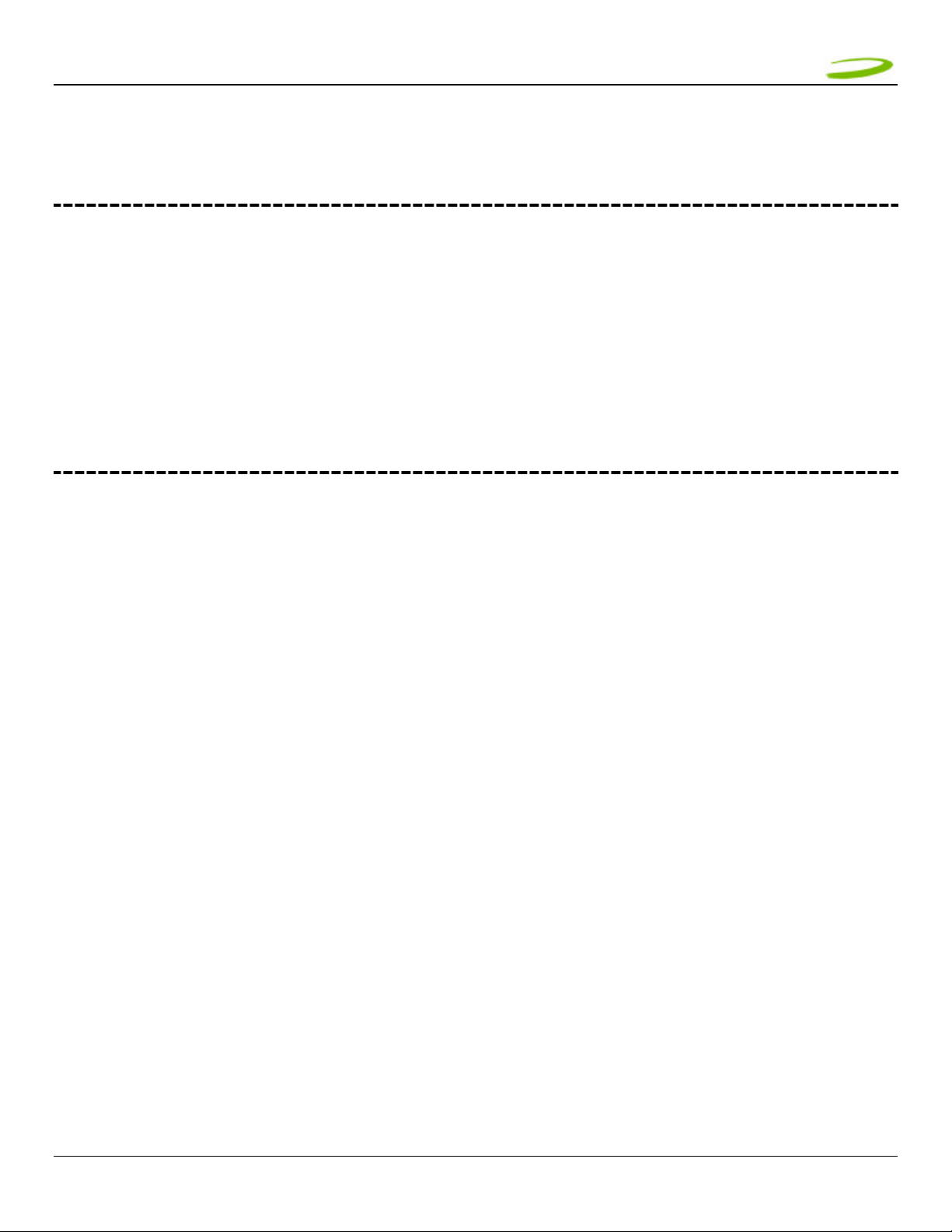
MMEERRLLIINN UU663300 UUSSEERR GGUUIIDDEE PPAAGGEE 33
1 GETTING STARTED
In This Section
• Description of Your UMTS Merlin
• The UMTS Package
• System Requirements
• Care of Your UMTS Merlin
• Installing MobiLink on Windows 2000
• Windows 2000 detects your UMTS Merlin
• Installing MobiLink on Windows XP
• Windows XP detects your UMTS Merlin
This section will walk you through how to get started using your UMTS Merlin, including software and driver
installation, inserting the card so Microsoft Windows is able to detect and install the drivers for your UMTS Merlin
and setting up a data session to connect to the Internet.
1.1 YOUR UMTS ACCOUNT
For information about your UMTS account, User Name, Password and Access Point Name, please contact your
UMTS Service Provider
1.2 YOUR UMTS MERLIN
Your UMTS Merlin is a PC card that fits into the PC card slot (Type II, 5V) of most Windows based laptop
computers. The U630 utilizes the UMTS (Universal Mobile Telecommunications System) Network to connect to
the Internet transferring data at rates of 220-320 kbps, and bursts speeds of up to 384kbps. The Merlin U 630
runs on Microsoft Windows 2000 and Microsoft Windows XP.
The MobiLink software will allow you to control and monitor your connection to the UMTS network. It will also
allow you to send and receive SMS (Short Messaging Service), get online help and has an address book
1.3 THE UMTS PACKAGE
Ø Merlin U630 PC Card
Ø SIM (Subscriber Identification Module) -- Depending on Service Provider
Ø MobiLink software on installation CD
Ø Quick Start Guide
GU-90023
Revision 1
Page 4
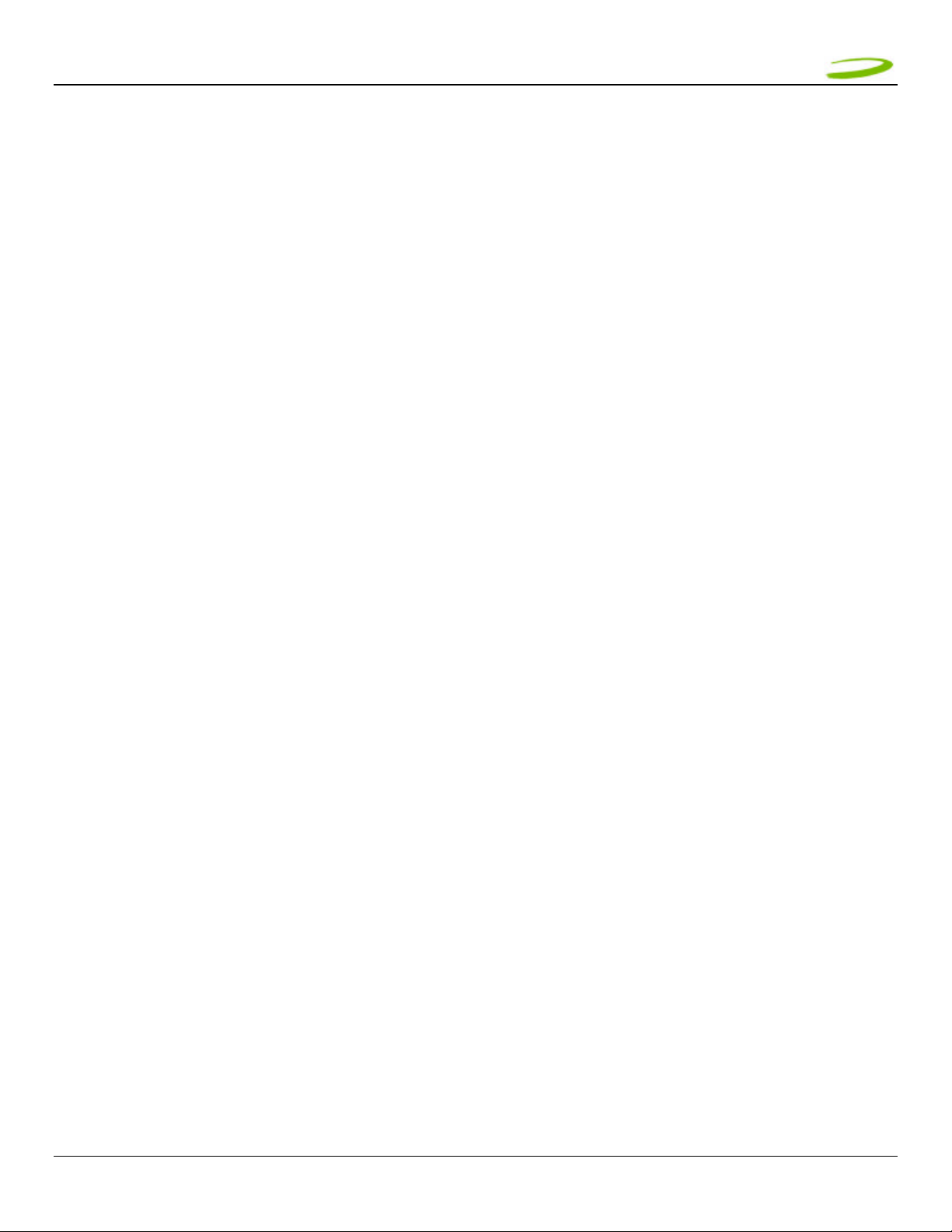
MMEERRLLIINN UU663300 UUSSEERR GGUUIIDDEE PPAAGGEE 44
1.4 GETTING STARTED
Before you use your UMTS Merlin, you must first:
1. Have an active UMTS account with a UMTS Service Provider
2. Have a properly configured SIM (Provided by the Service Provider) – facilitates permission to use network
3. Install the MobiLink software, located on the installation CD
4. Insert SIM card into the UMTS Merlin U630 SIM card slot
5. Insert into the PC card slot on your PC for Microsoft Windows to detect and configure the UMTS Merlin
6. Launch MobiLink, create a profile if necessary and select the Connect button
IMPORTANT NOTICES: DO NOT INSERT THE MERLIN INTO THE PC CARD SLOT UNTIL YOU HAVE UNINSTALLED ANY
PREVIOUSLY EXISTING UMTS SOFTWARE FROM YOUR COMPUTER AND INSTALLED THE MOBILINK SOFTWARE.
UNINSTALL INSTRUCTION S IN TROUBLESHOOTING SECTION. SEE WHEN I RUN THE MOBILINK SOFTWARE, I GET THE MESSAGE
“NO CARD DETECTED
1.5 SYSTEM REQUIREMENTS
Ø 133 MHz or faster Pentium- compatible
Ø Windows 2000 or XP (Home and Professional)
Ø 64 MB RAM
Ø 16 MB available hard drive space
Ø CD-ROM drive
Ø Type II, PC CARD slot --- 5V
1.6 CARE OF YOUR MERLIN
Novatel Wireless recommends the following handling guidelines:
Ø Handle with care
Ø Avoid storing your UMTS Merlin in extreme temperatures
Ø Store the card in a dry and clean environment
Ø Avoid spilling any liquid or immersing the card in water
Ø Do not place any labels on the Antenna as this may alter the sensitivity of the antenna
Ø Do no t place any labels on the card or the SIM as this may interfere with the PC card slot/SIM slot when
inserting
Ø Do not force the Merlin into the PC card slot
GU-90023
Revision 1
Ø Ensure the edges of the SIM are smooth before inserting into SIM slot
Ø Do not force the SIM into the SIM slot
Ø Do not apply force on the top or bottom of the Merlin
Ø When transporting your laptop, remove the Merlin from the PC card slot
Page 5
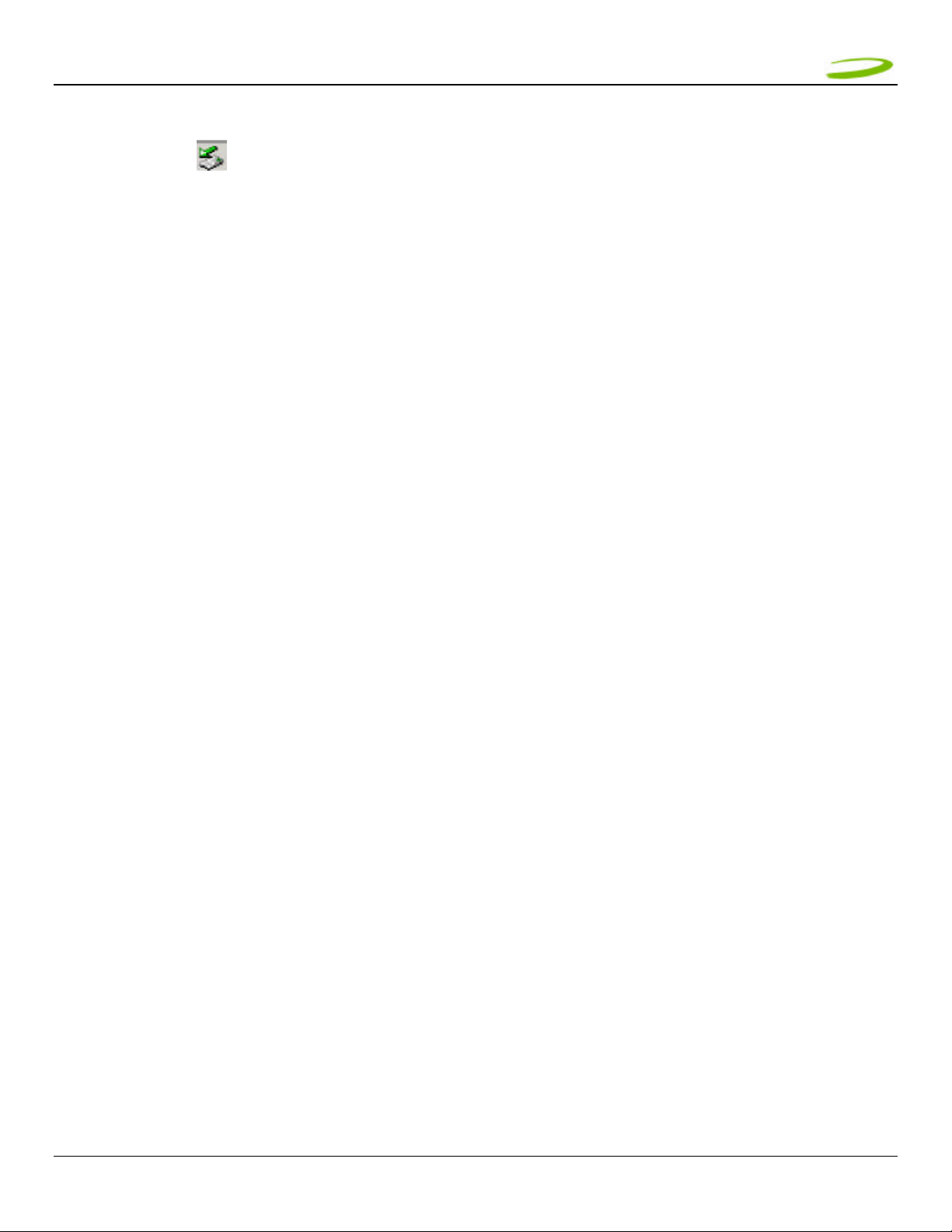
MMEERRLLIINN UU663300 UUSSEERR GGUUIIDDEE PPAAGGEE 55
NOTE: TO REMOVE YOUR MERLIN, YOU MUST CLOSE MOBILINK, THE N STOP THE MERLIN USING THE PC
CARD TRAY ICON LOCATED IN THE BOTTOM- RIGHT CORNER OF YOUR PC. CLICK THE ICON AND
SELECT STOP FROM THE DIALOG BOX. ONCE Y OUR CARD HAS BEEN STOPPED, PRESS THE PC CARD EJECT
BUTTON LOCATED ON YOUR PC AND REMOVE THE CARD COMPLETELY FROM THE PC CARD SLOT.
GU-90023
Revision 1
Page 6
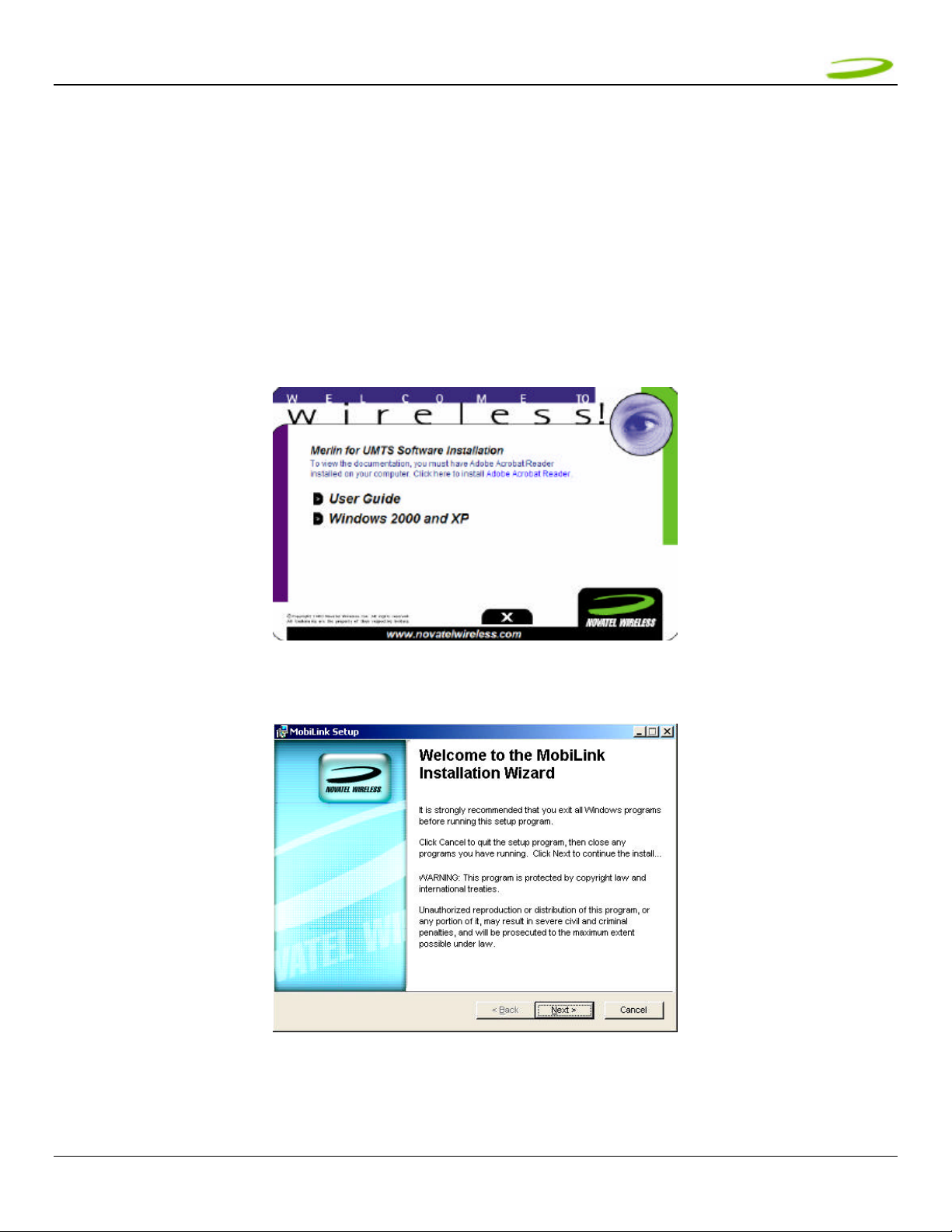
MMEERRLLIINN UU663300 UUSSEERR GGUUIIDDEE PPAAGGEE 66
1.7 INSTALLING MOBILINK
This portion of the guide will instruct you how to install the MobiLink software from the Installation CD
1.7.1 Windows 2000 Installation
1. Insert the installation CD in the CD drive of your PC
2. If the auto-run does not start, double-click on the Autorun.exe on the CD
3. The Welcome to Wireless window will appear as below
4. Choose Windows 2000 and XP
WELCOME TO WIRELESS WINDOW
5. The “Welcome to MobiLink Installation Wizard” window will appear. See Figure 1
FIGURE 1
6. Read the information and click Next
GU-90023
Revision 1
Page 7
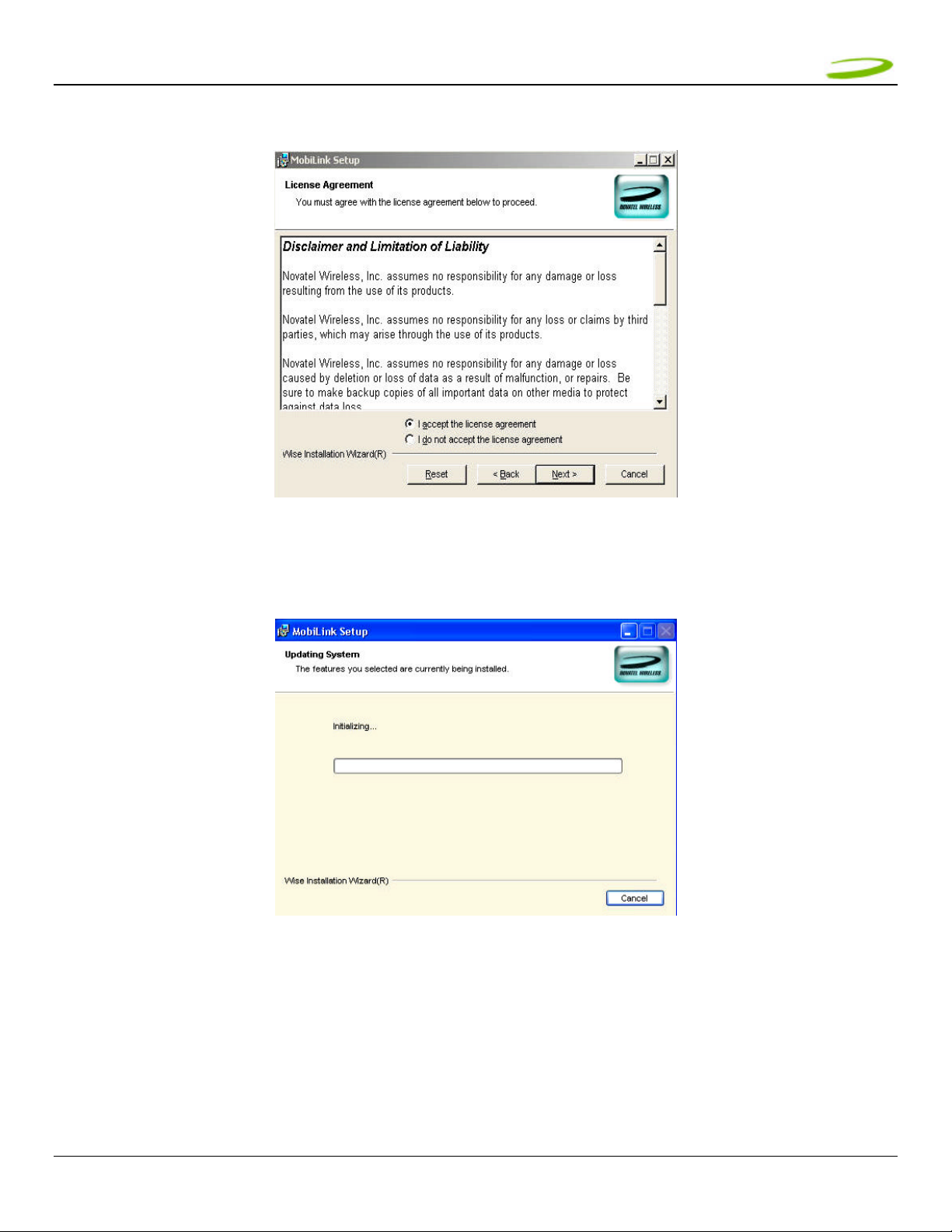
MMEERRLLIINN UU663300 UUSSEERR GGUUIIDDEE PPAAGGEE 77
7. The “License Agreement” window will appear next. See Figure 2
FIGURE 2
8. Read the License Agreement and acknowledge your agreement by selecting “I accept the license agreement”.
Then click Next
9. The “Updating System” window will appear and the software will begin initializing and installing. See Figure 3
FIGURE 3
10. The “MobiLink has been successfully installed” window will appear. See Figure 4
GU-90023
Revision 1
Page 8
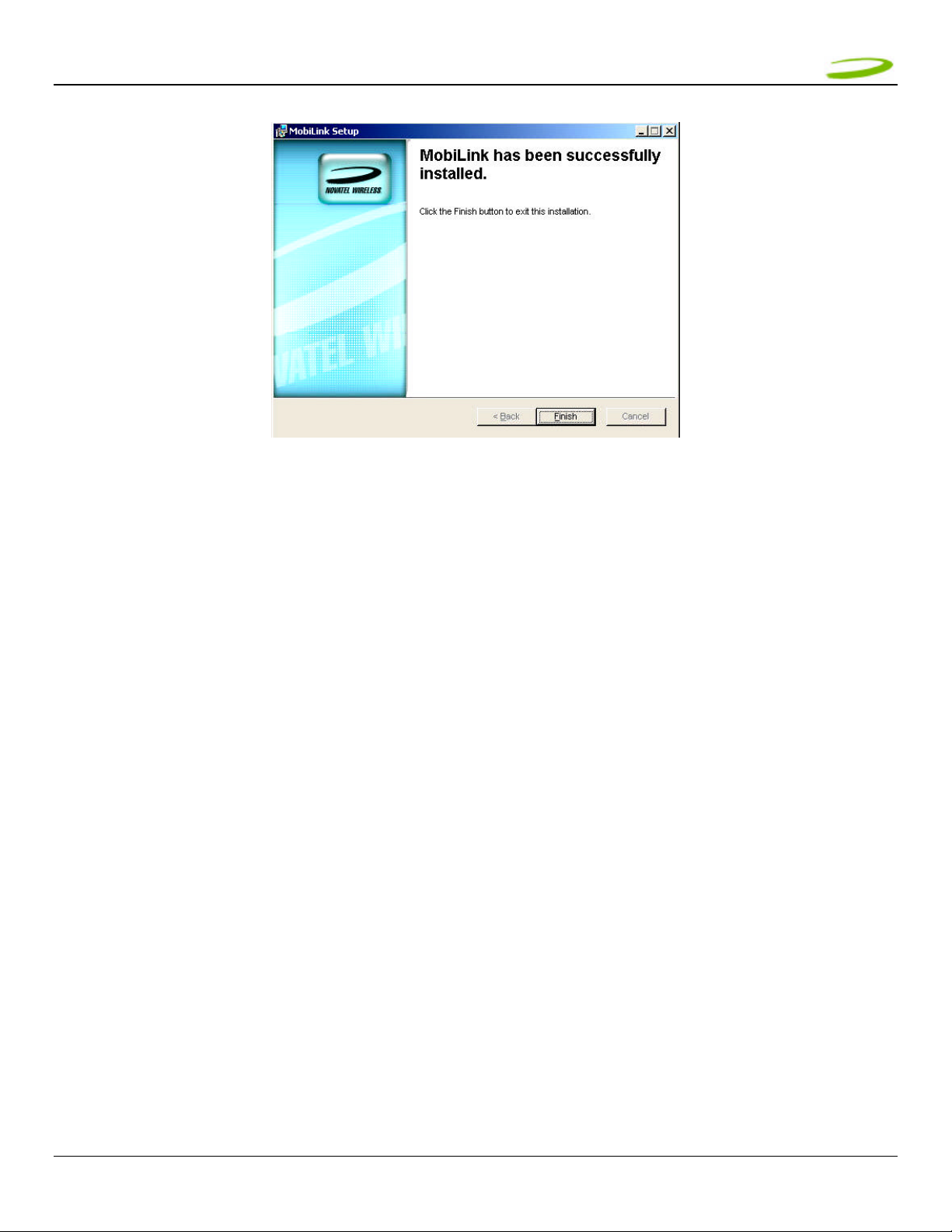
MMEERRLLIINN UU663300 UUSSEERR GGUUIIDDEE PPAAGGEE 88
FIGURE 4
11. Click Finish, this completes the installation. Restart your PC.
GU-90023
Revision 1
Page 9
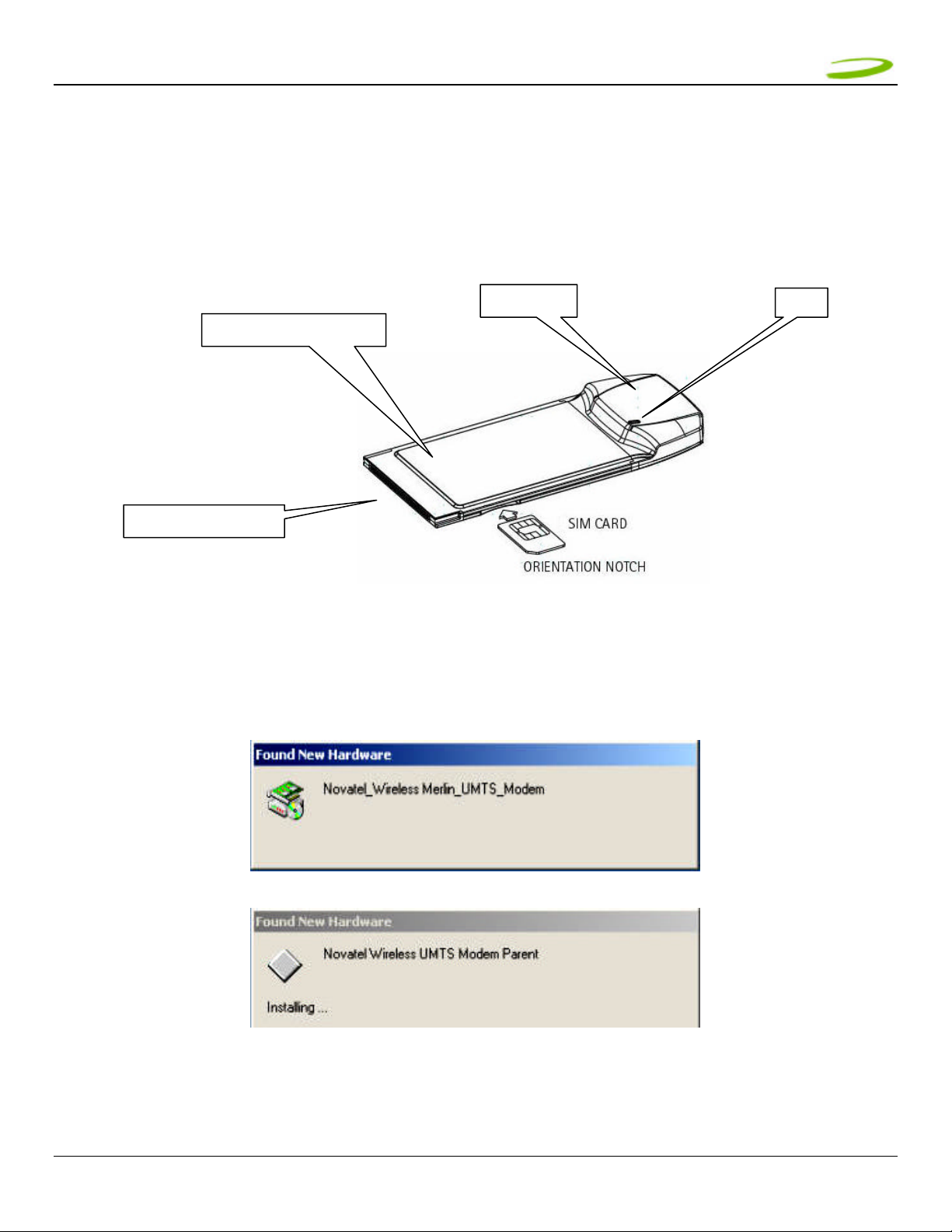
MMEERRLLIINN UU663300 UUSSEERR GGUUIIDDEE PPAAGGEE 99
LED
1.7.2 Windows 2000 detects your UMTS Merlin
1. Insert the SIM card into the modem. The SIM card is required to connect to the Network
NOTE: SIM CARD CONTACT POINTS MUST FACE UPWARDS, AND THE ORIENTATION NOTCH MUST BE
POSITIONED AS SHOWN IN THE PICTURE. PLEASE SEE SECTION 1.6 ON SIM CARE AND INSERTION
MODEM CASE (TOP
PCMCIA
2. Insert the modem into the PC card slot of your PC. Windows reads the information from the Modem and installs
ANTENNA
drivers for each function of your UMTS Merlin.
The “Novatel_Wireless Merlin_UMTS_Modem” window will appear momentarily, see Figure 5. Then the “Novatel
Wireless UMTS Modem Parent” window will appear. See Figure 6
FIGURE 5
FIGURE 6
GU-90023
Revision 1
Page 10
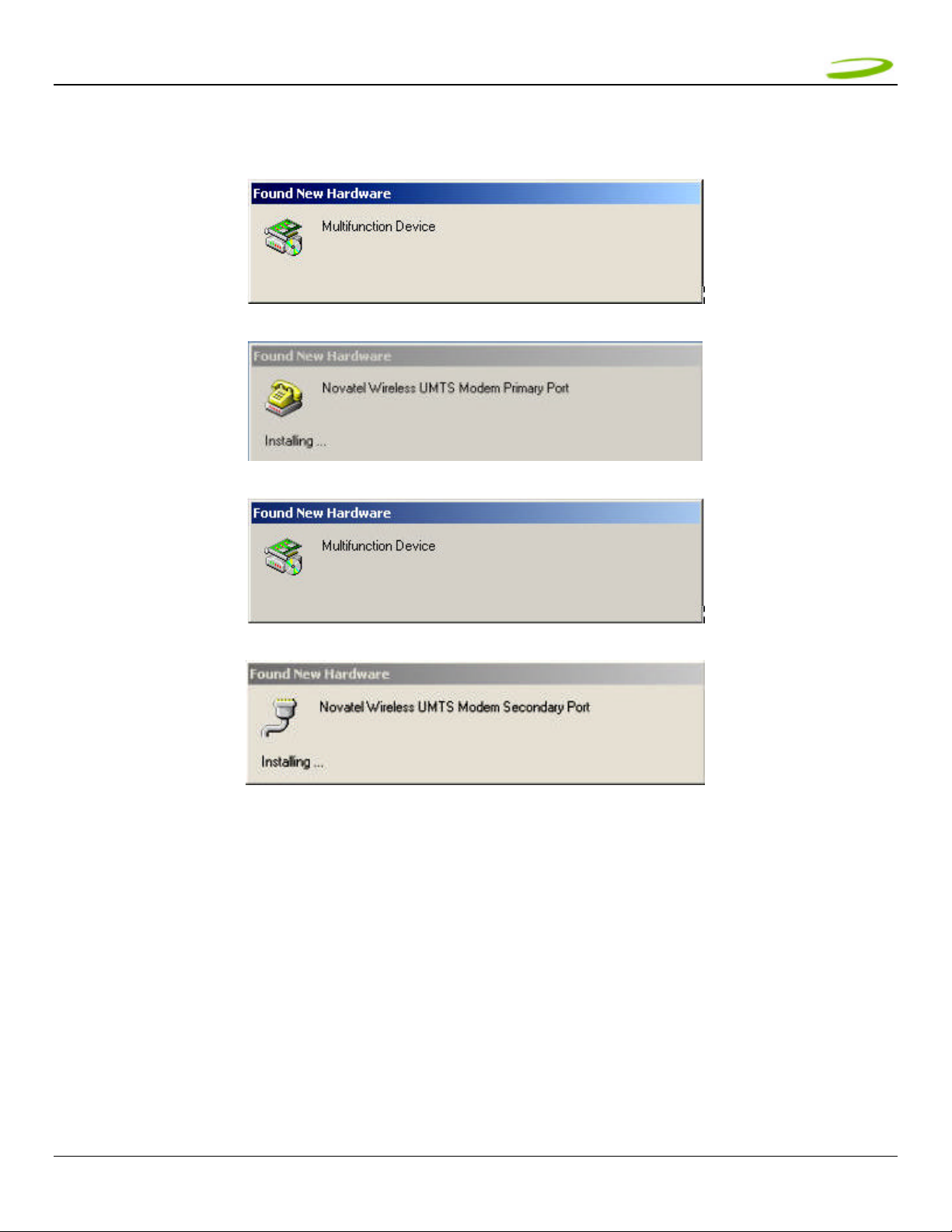
MMEERRLLIINN UU663300 UUSSEERR GGUUIIDDEE PPAAGGEE 1100
After the Novatel Wireless Parent driver is installed, a “multifunction device” driver will be installed. Additional drivers
installed, are the Novatel Wireless Modem Primary Port and the Novatel Wireless Secondary Port. See Figure 7, 8, 9, and
10.
FIGURE 7
FIGURE 8
FIGURE 9
GU-90023
Revision 1
FIGURE 10
Windows has now detected and installed the drivers for your UMTS Merlin. Proceed to Section 2
Page 11
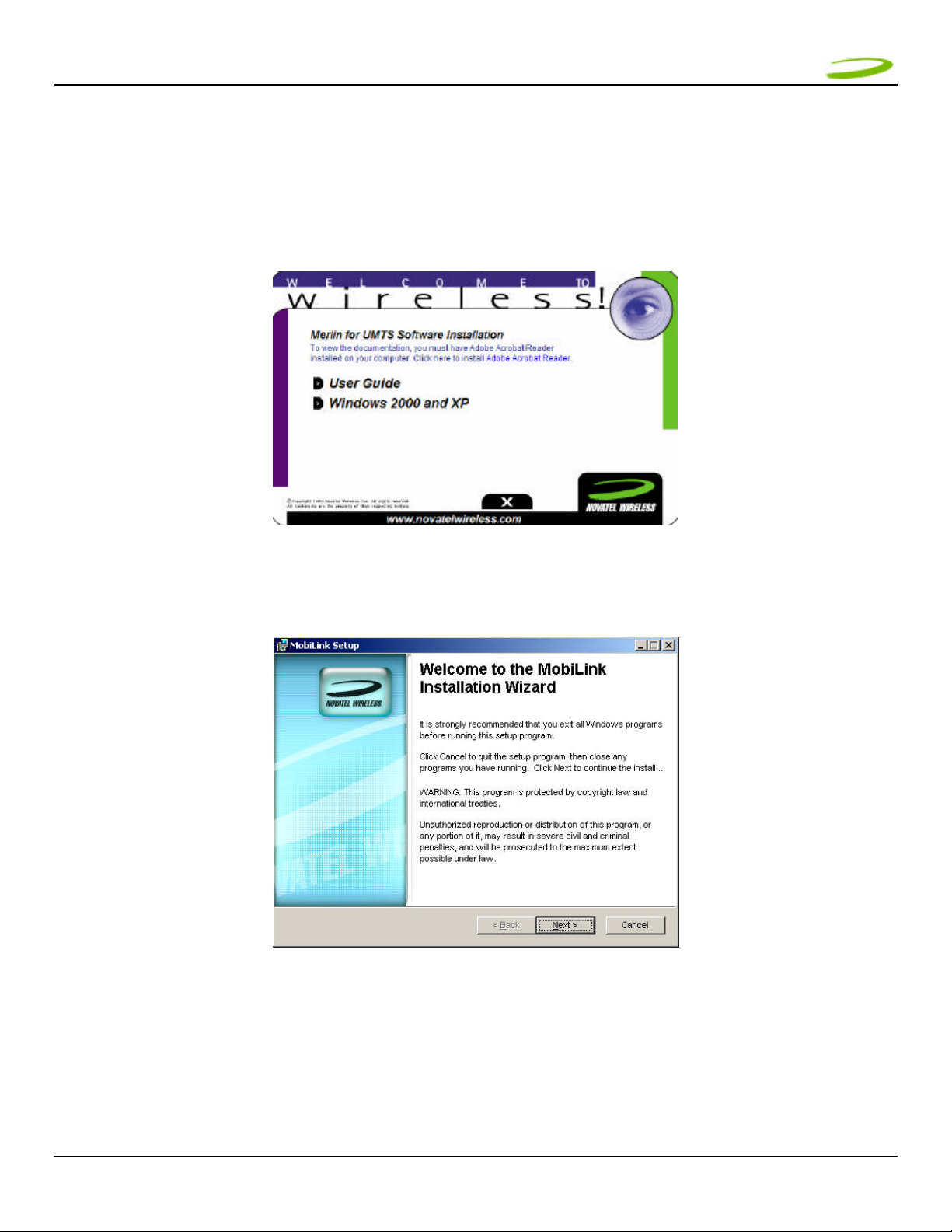
MMEERRLLIINN UU663300 UUSSEERR GGUUIIDDEE PPAAGGEE 1111
1.7.3 Windows XP Installation
1. Insert the installation CD in the CD drive of your PC
2. If the auto-run does not start, double-click on the Autorun.exe on the CD
3. The Welcome to Wireless window will appear as below
WELCOME TO WIRELESS WINDOW
4. Choose Windows 2000 and XP
5. The “Welcome to MobiLink Installation Wizard” window will appear. See Figure 11
FIGURE 11
6. Read the information on the window and click Next
GU-90023
Revision 1
Page 12
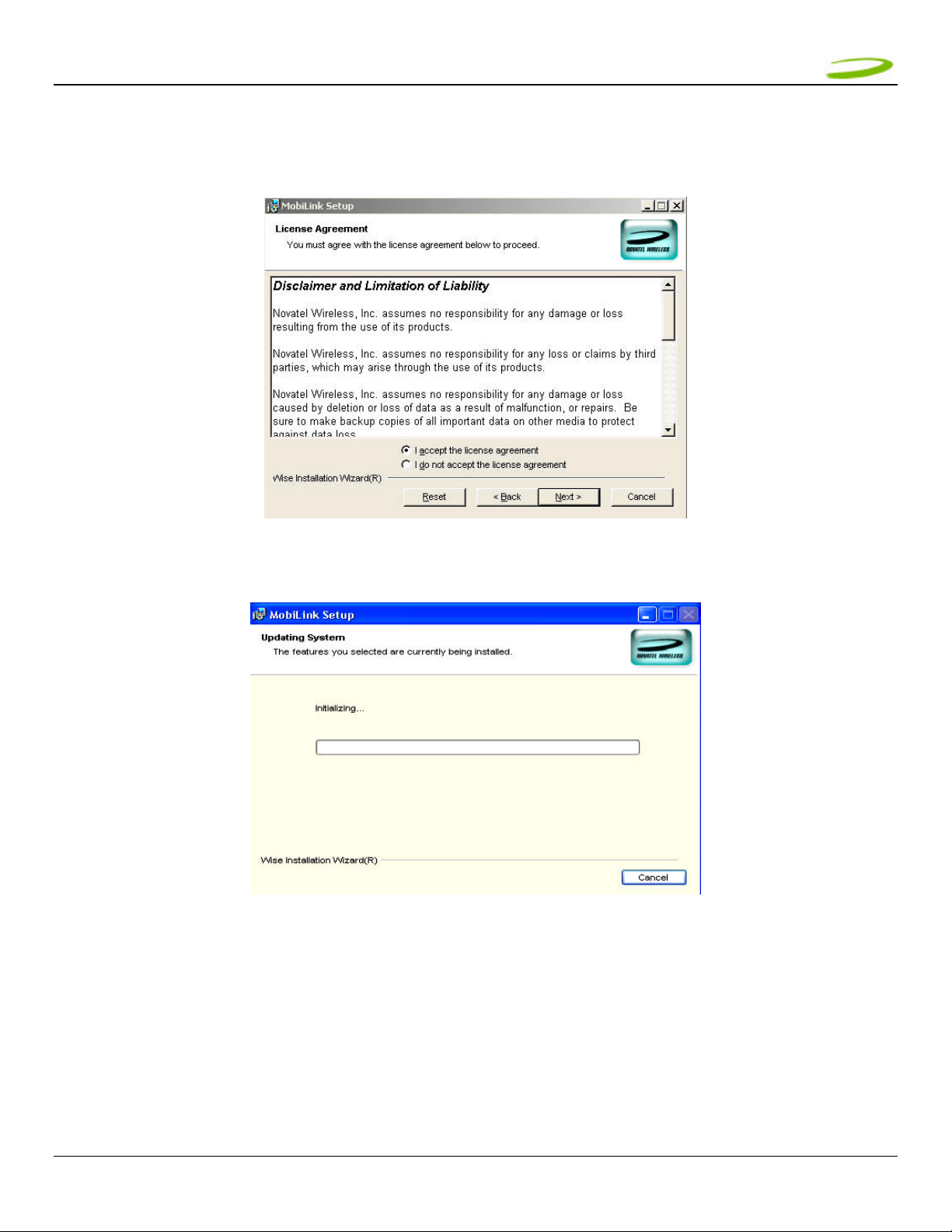
MMEERRLLIINN UU663300 UUSSEERR GGUUIIDDEE PPAAGGEE 1122
7. The “License Agreement” window will appear, see Figure 12. Read the License Agreement and acknowledge your
agreement by selecting “I accept the license agreement”. Then click Next
FIGURE 12
8. The “Updating System” window will appear and the software will start initializing and installing. See Figure 13
FIGURE 13
9. The “MobiLink has been successfully installed” window will appear after approximately 30 seconds. See Figure 14
GU-90023
Revision 1
Page 13
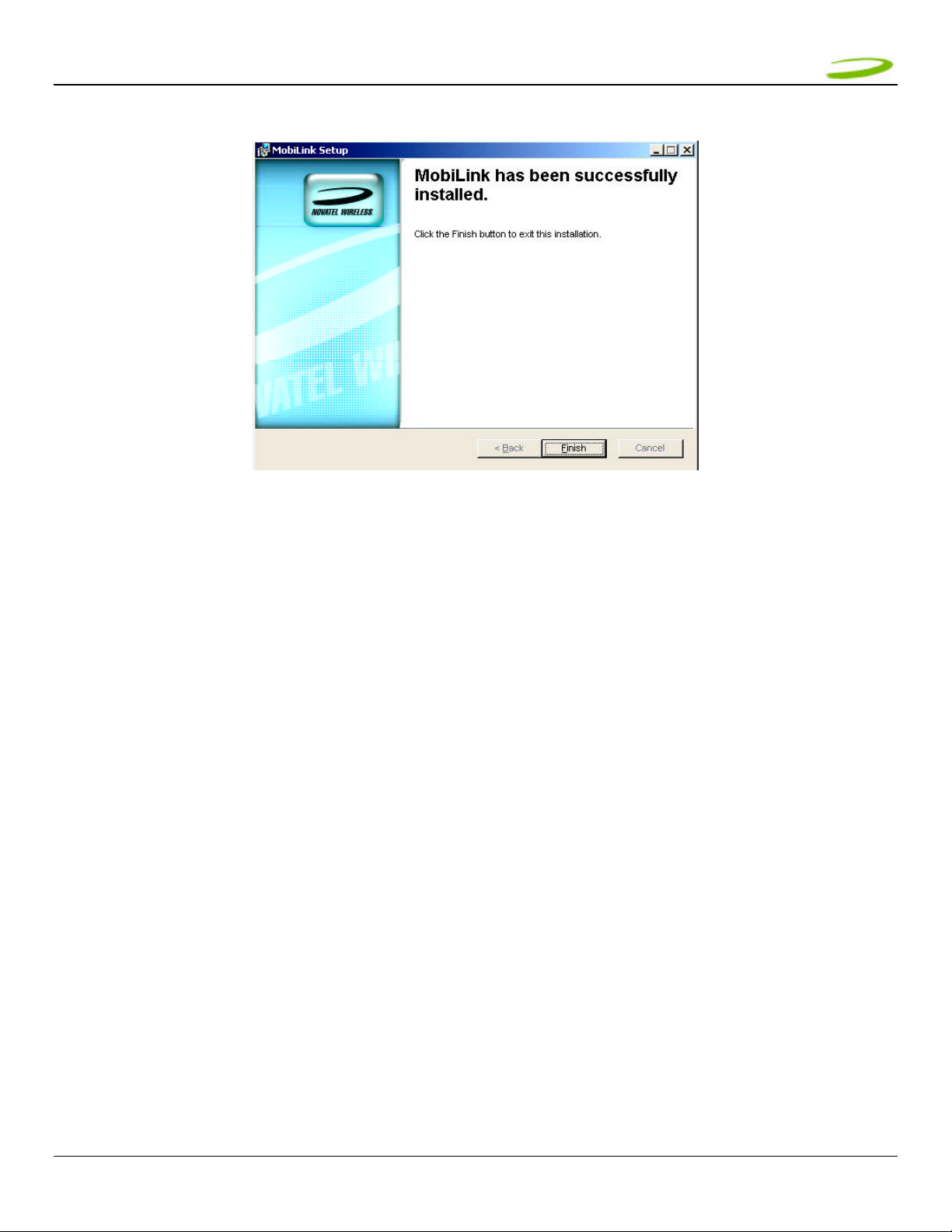
MMEERRLLIINN UU663300 UUSSEERR GGUUIIDDEE PPAAGGEE 1133
FIGURE 14
10. Click Finish to complete the installation. Restart your PC
GU-90023
Revision 1
Page 14
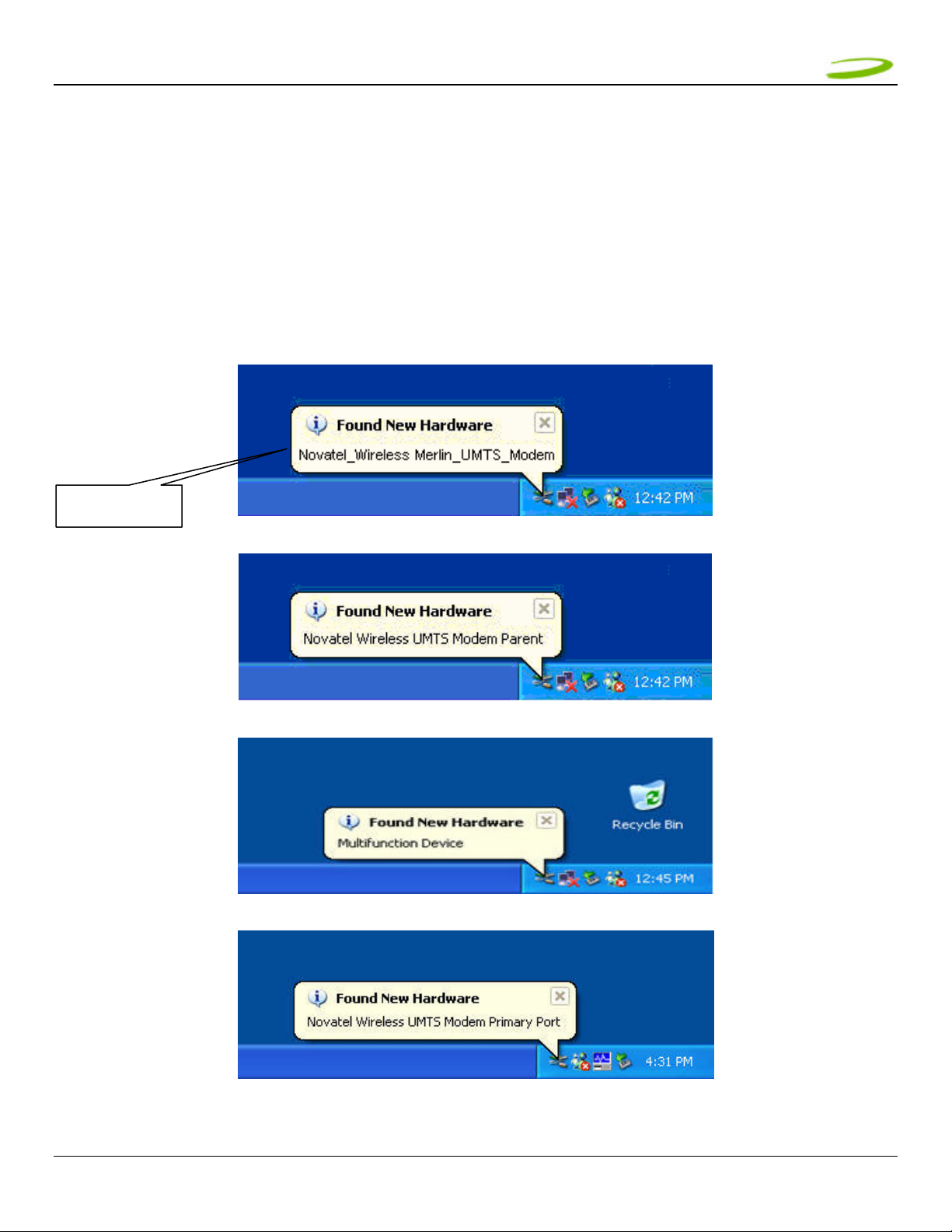
MMEERRLLIINN UU663300 UUSSEERR GGUUIIDDEE PPAAGGEE 1144
1.7.4 Windows XP detects your UMTS Merlin
1. Insert the SIM card into the modem. This is only required to connect to the Network
NOTE: SIM CARD CONTACT POINTS MUST FACE UPWARDS, AND THE ORIENTATION NOTCH MUST BE
POSITIONED AS SHOWN IN THE PICTURE. (SEE PICTURE IN SECTION 1.7.2). PLEASE SEE SECTION 1.1.6
ON SIM CARE AND INSERTION
2. Insert the modem into the PC card slot of your PC. Windows reads the information from the Modem and
connects drivers for each function of your UMTS Merlin. You will see a sequence of callouts near the bottom right
of your computer screen, as windows connects all drivers for your UMTS Merlin. See Figure 15 through Figure 21
CALLOUT
FIGURE 15
FIGURE 16
FIGURE 17
GU-90023
Revision 1
FIGURE 18
Page 15
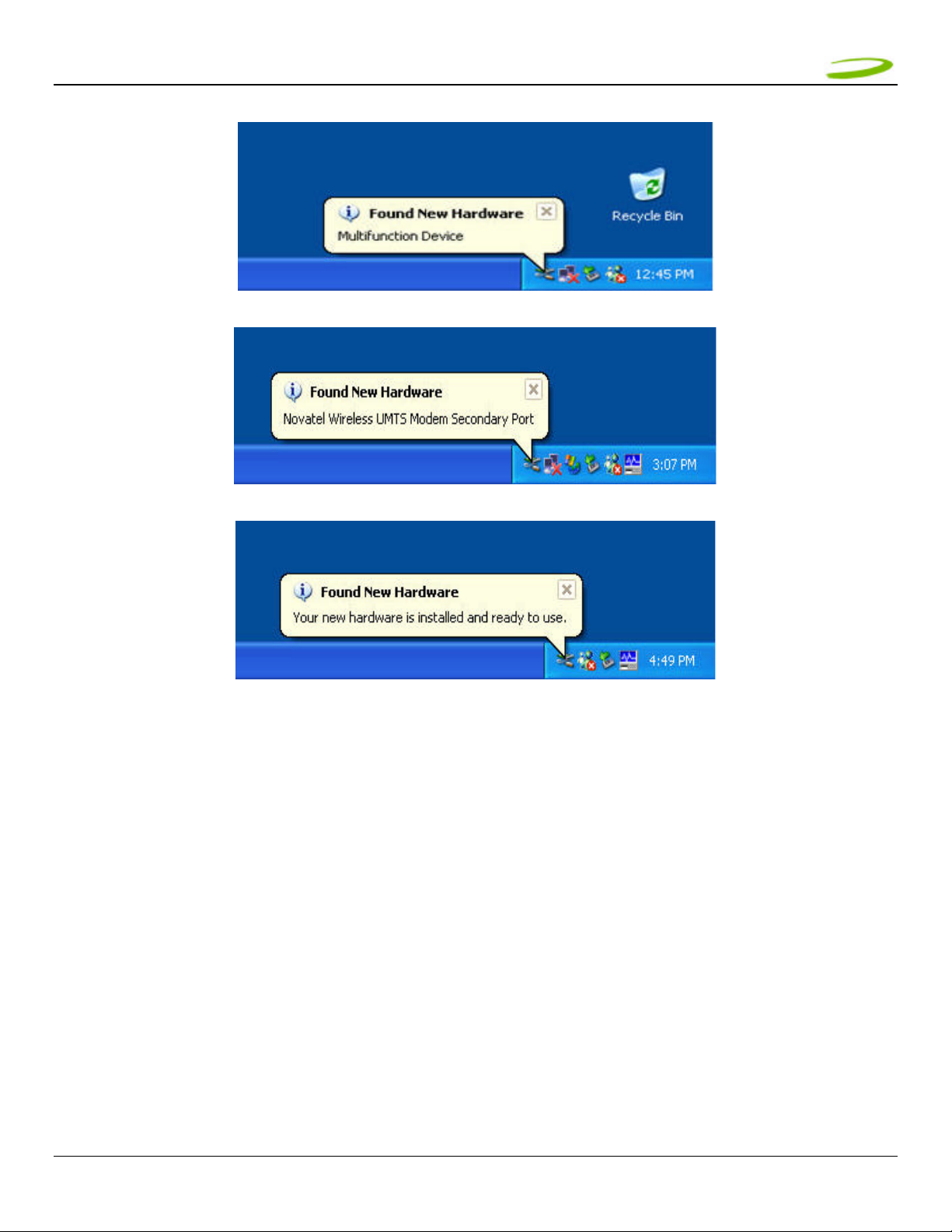
MMEERRLLIINN UU663300 UUSSEERR GGUUIIDDEE PPAAGGEE 1155
FIGURE 19
FIGURE 20
FIGURE 21
Windows has now detected and installed the drivers for your UM TS Merlin. Proceed to Section 2
GU-90023
Revision 1
Page 16

MMEERRLLIINN UU663300 UUSSEERR GGUUIIDDEE PPAAGGEE 1166
2 MOBILINK
In This Section
• Starting MobiLink
• MobiLink’s Main Window
• Using MobiLink to connect to and disconnect from the Network
• MobiLink’s features
• Create a data session with MobiLink
This section will describe how to use Novatel’s Connection Manager MobiLink, to connect to and disconnect from
the Network along with the various functions associated with the buttons and the menu.
2.1 STARTING MOBILINK
To start MobiLink double-click on the MobiLink icon , located on your desktop.
2.1.1 Main Display Window
Icon Display
Window
GU-90023
Revision 1
Page 17

MMEERRLLIINN UU663300 UUSSEERR GGUUIIDDEE PPAAGGEE 1177
Connect/Disconnect Button: Connects you to the network. Will change to Disconnect after Connected
Signal Strength Indicator Black rectangular bars at right window. Active when in UMTS coverage
Launches Internet Explorer. Becomes active after connected to
Web Browser Icon:
network
SMS Client Icon:
Launches SMS Client. Becomes active after attached to network.
Address Book Icon: Launches an address book
Help Icon:
Launches online help
Menu Button: Displays various features of MobiLink
Clicking this button will open or close the Profile Manager Screen.
This button will only appear once attached.
Open/Close Profile Manager
Button
This button will not appear when modem is searching for Network or
connected to the Network
Clicking this button shall cause the connection manager to shrink to
Minimize Button:
the task bar.
Clicking this button shall cause the connection manager to change
Shrink Button:
forms to a minimized view that displays only the key parameters.
Clicking this button shall change the main display to the standard
Enlarge Button:
Close Button:
view.
Clicking this button shall close the window and exit the application.
2.1.2 Icon Display Window
:
:
:
:
GU-90023
Revision 1
Indicates Roaming
Data Session in process
SMS is available
SIM Locked
Page 18
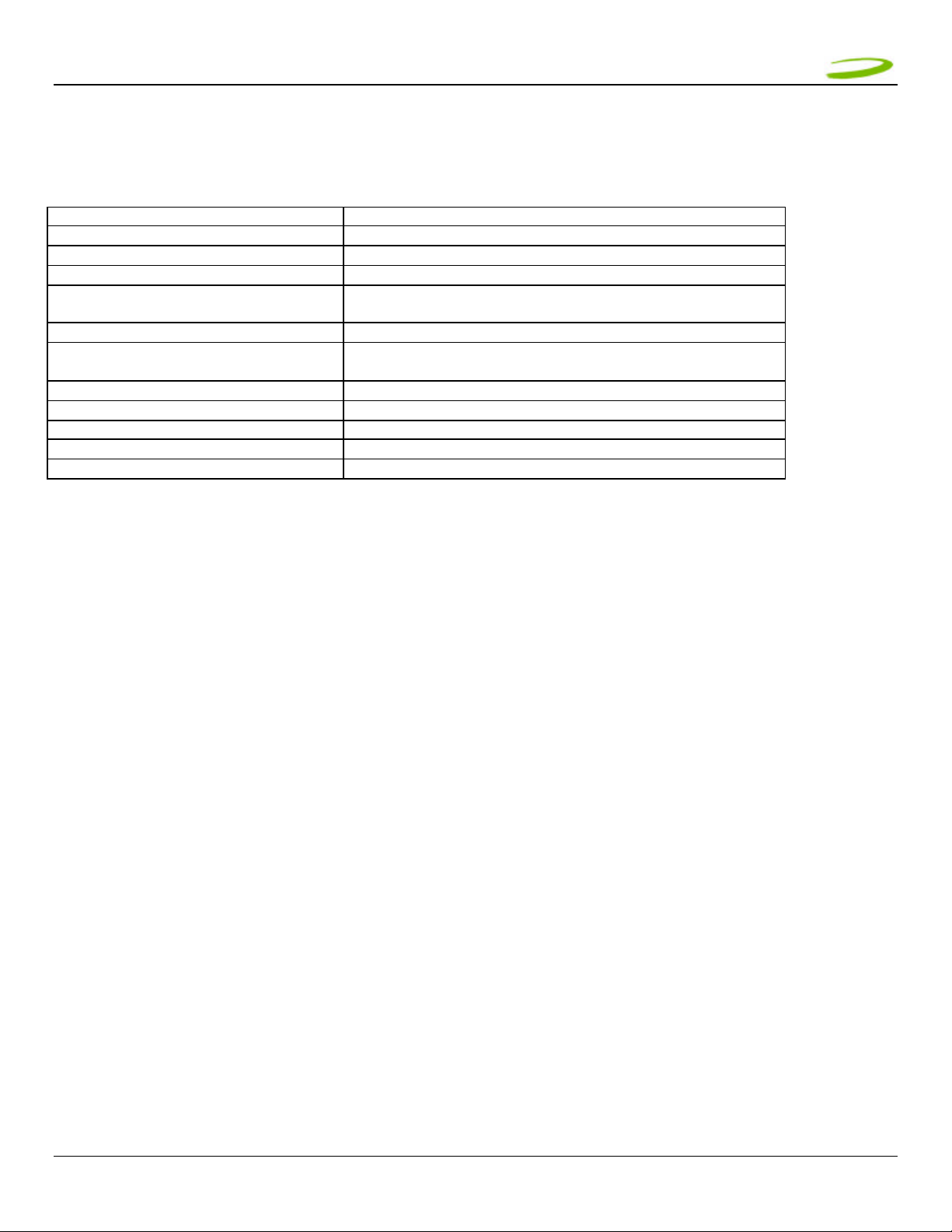
MMEERRLLIINN UU663300 UUSSEERR GGUUIIDDEE PPAAGGEE 1188
2.1.3 Features
Click on the Menu Button will display various features of MobiLink.
Configuration Button dis plays:
General Tab: Customizes MobiLink’s Window and launch settings
User Interface Tab: Sets language and sound preferences
Network Tab: Automatic setting will connect to the available UMTS network.
Settings Tab: Profile preferences (i.e Always use default)
Properties Button Displays:
Firmware Version: This is software programmed in the modem
IMEI: A unique number that identifies your modem on the network
Mobile Number: SIM Number (a numeric number)
Manufacturer: Novatel Wireless
Modem Type: Merlin UMTS
About Button Displays: MobiLink’s version
SIM Lock (Lock SIM)
GU-90023
Revision 1
Page 19
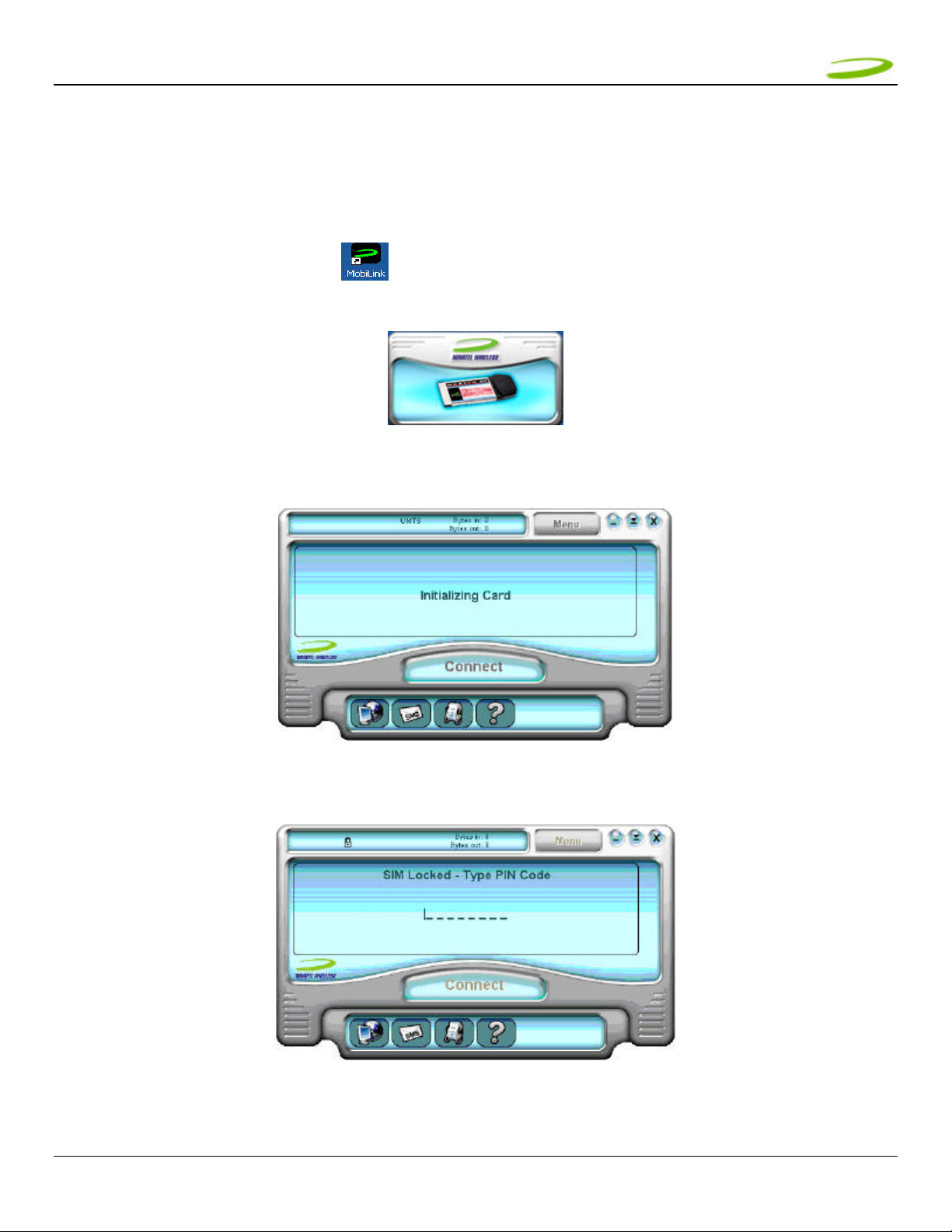
MMEERRLLIINN UU663300 UUSSEERR GGUUIIDDEE PPAAGGEE 1199
2.1.4 Creating a data session
NOTE: PLEASE ENSURE YOU HAVE AN ACTIVE UMTS DATA ACCOUNT WITH A UMTS SERVICE PROVIDER,
THE SIM MUST BE ENA BLED FOR UMTS AND SMS AS REQUIRED.
1. Double-click on the MobiLink icon , located on your desktop. Figure 23 will appear momentarily.
FIGURE 23
2. The MobiLink software will then initialize your UMTS Merlin. See Figure 24
FIGURE 24
3. You will then be prompted for a SIM PIN code (provided by your Service Provider). See Figure 25
NOTE: IF YOU ARE NO T PROMPTED FOR A SIM CODE, CONTINUE TO S TEP 4.
GU-90023
Revision 1
FIGURE 25
Page 20

MMEERRLLIINN UU663300 UUSSEERR GGUUIIDDEE PPAAGGEE 2200
C
lick arrows to
access pro
file
NOTE: IF YOU ENTER THE SIM PIN CODE INC ORRECTLY 3 TIMES, YOU WILL HAVE TO CONTA CT YOUR
SERVICE PROVIDER AND OBTAIN A PUK CODE. SEE FIGURE 26
FIGURE 26
4. Your UMTS Merlin will then search for a UMTS network. See Figure 27
FIGURE 27
5. MobiLink will use a default profile to attach to the UMTS Network. If desired, you may create a new profile by
following the steps below.
NOTE: IF A PROFILE EXISTS AND MOBILINK WAS SET UP TO USE IT (I.E ALWAYS USE DEFAULT PROFILE
SETTING LOCATED IN MENU) THEN YOU WILL A TTACH TO THE NETWORK (INDICATED BY READY). GO TO
STEP 8 AND CLICK ON CONNECT TO CONNECT TO THE UMTS NETWORK.
6. If you would like to create a new profile, click on the arrows on the left hand side of MobiLink’s window to bring
up the profile menu
GU-90023
Revision 1
menu.
The Profile Icon is only
accessible in the Ready state.
It will not appear if the modem
is in the Connect state or
searching for the Network.
Page 21

MMEERRLLIINN UU663300 UUSSEERR GGUUIIDDEE PPAAGGEE 2211
Cancel Button
Save Button
NOTE: BEFORE PROCEEDING TO THE NEXT STEP, YOU WILL NEED TO CREATE A PROFILE IF IT IS THE
FIRST TIME THAT YOU ARE CONNECTING TO THE UM TS NETWORK, OR IF A PROFILE HAS NOT BEEN
CREATED FOR YOU BY Y OUR SERVICE PROVIDER . THE PROFILE INCLUDES THE FOLLOWING
INFORMATION.
• Profile Name – Your Name of choice
• User Name
• Password
• APN (Access Point Name) – (May be obtained by your Service Provider)
NOTE: THE NAMES CONTAINED IN THE FIGURES BELOW ARE FOR DEMO NSTRATION PURPOSES ONLY
7. Click the New button to create a new profile. See Figure 28
FIGURE 28
8. The Profile Wizard window will be displayed. Please enter the appropriate information requested by the wizard to
finish creating your profile. Click the down arrow button to continue until you are prompted to save the profile
Down Arrow
Button
GU-90023
Revision 1
Page 22

MMEERRLLIINN UU663300 UUSSEERR GGUUIIDDEE PPAAGGEE 2222
9. After saving your profile, select it and click on the CONNECT button. See Figure 29
10. While connecting you will see Figure 30
GU-90023
Revision 1
FIGURE 29
FIGURE 30
Page 23

MMEERRLLIINN UU663300 UUSSEERR GGUUIIDDEE PPAAGGEE 2233
11. Once connected to the network you will see Figure 31
FIGURE 31
12. To disconnect from the network click on the DISCONNECT button. See Figure 32
GU-90023
Revision 1
FIGURE 32
Page 24

MMEERRLLIINN UU663300 UUSSEERR GGUUIIDDEE PPAAGGEE 2244
folders for SMS
3 SENDING AND RECEIVING SMS MESSAGES
In This Section
• What is SMS
• Use The SMS client in MobiLink to send SMS messages
• Use the SMS client in MobiLink to read messages
This section will assist you in using the Short Messaging System client in MobiLink
3.1 WHAT IS SMS
Short Message Service (SMS) is the transmission of short text messages to and from mobile devices. Messages cannot be
longer than 160 alpha- numeric characters and cannot contain any images or graphics.
To send or receive an SMS message you only have to be attached to the Network. You may also send and receive SMS
messages while connected to the Network
NOTE: ANY SMS MESSAGES WILL BE SUBJECT TO THE TERMS AND AGREEMENTS OF YOUR SERVICE
WIRELESS PROVIDER. THIS MEANS THE SENDING OF SMS MESSAGES MAY BE CHARGED AN ADDITIONAL
FEE BY YOUR WIRELESS PROVIDER
NOTE: THE SMS CLIENT ICON WILL ONLY BECOME ACTIVE ONCE YOU ARE ATTACHED TO THE NETWORK.
ATTACHED TO NETWORK: YOU CANNOT TRANSFE R DATA
CONNECTED TO NETWORK: YOU CA N TRANSFER DATA (BROWS E INTERNET, CHECK EMAIL ETC…)
3.1.1 MobiLink’s SMS Window
Organizational
GU-90023
Revision 1
List of SMS
messages
Selected SMS
messages
FIGURE 33
Page 25

MMEERRLLIINN UU663300 UUSSEERR GGUUIIDDEE PPAAGGEE 2255
MobiLink SMS Toolbar Description
New SMS Message: Creates a new message
Delete: Deletes the selected SMS message(s)
Reply: Copies the sender field to a new message
Forward Copies the message contents to a new message
SMS Mailbox Description
Inbox: contains received messages
Outbox: is a temporary storage place for messages waiting to be sent
Sent: stores the SMS messages that have been sent
3.1.2 Sending SMS Messages
1. Start MobiLink by Double-clicking on the MobiLink icon , located on your desktop.
2. After MobiLink initializes your UMTS Merlin, it searches for a Network and attempts to attach to the Network. If
the attach process is successful you will see Figure 34
FIGURE 34
3. At this point you have successfully attached to the Network and will be able to send and receive SMS messages.
Also, the SMS client icon will now be active
NOTE: AT THIS POINT YOU WILL NOT BE ABLE TO SEND OR RECEIVE DATA (BROWSE WEB OR CHECK
EMAILS) UNLESS YOU CONNECT TO THE NETWORK BY CLICKING THE CONNECT BUTTON
4. Click on the SMS client icon (lower pane second icon from left) and the MobiLink SMS window will appear. See
Figure 33 above.
5. Click on the New SMS Message button on the MobiLink SMS Window toolbar. Figure 35 below will appear.
6. In the To box, type the phone number of each recipient, separating names with a semicolon (;). To add phone
numbers from the Address Book, click the To button and then select the phone number.
7. Type your message, and then click Send on the toolbar
GU-90023
Revision 1
Page 26
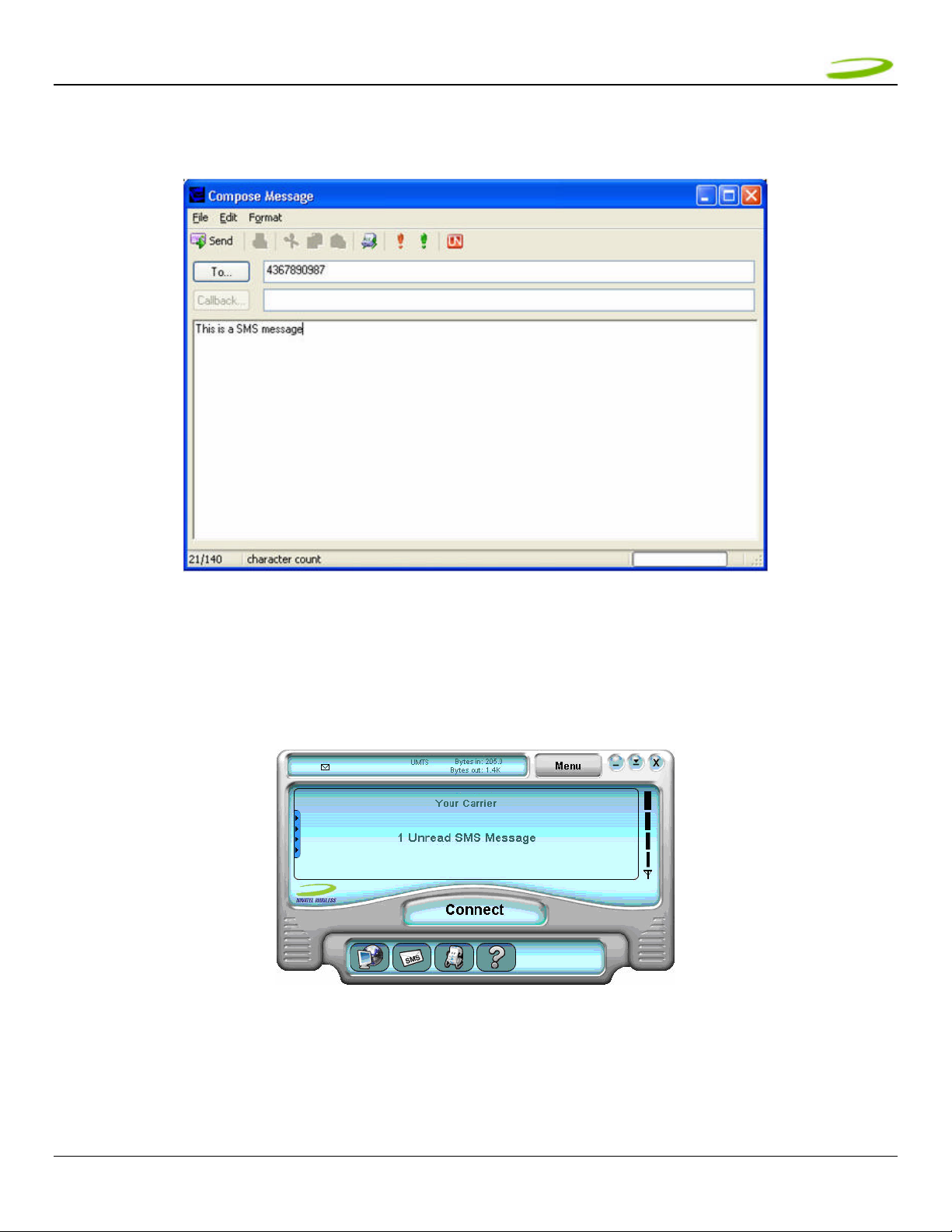
MMEERRLLIINN UU663300 UUSSEERR GGUUIIDDEE PPAAGGEE 2266
NOTE: WHEN YOU SEND A NEW MESSAGE OR REPLY TO A MESSAGE, YOU CAN ASSIGN THE MESSAGE A
PRIORITY SO THE RECIPIENT KNOWS IF THE MESSAGE IS EITHER AN EMERGENCY OR URGENT MESSAGE.
IN THE COMPOSE MESSAGE WINDOW, CLICK THE EMERGENCY OR URGENT BUT TON ON THE TOOLBAR.
3.1.3 Receiving and Reading SMS Messages
Once you are attached to the Network (See figure 34), you are able to receive SMS messages. MobiLink will
notify you when you receive an SMS message. You will see figure 36.
FIGURE 36
GU-90023
Revision 1
Page 27
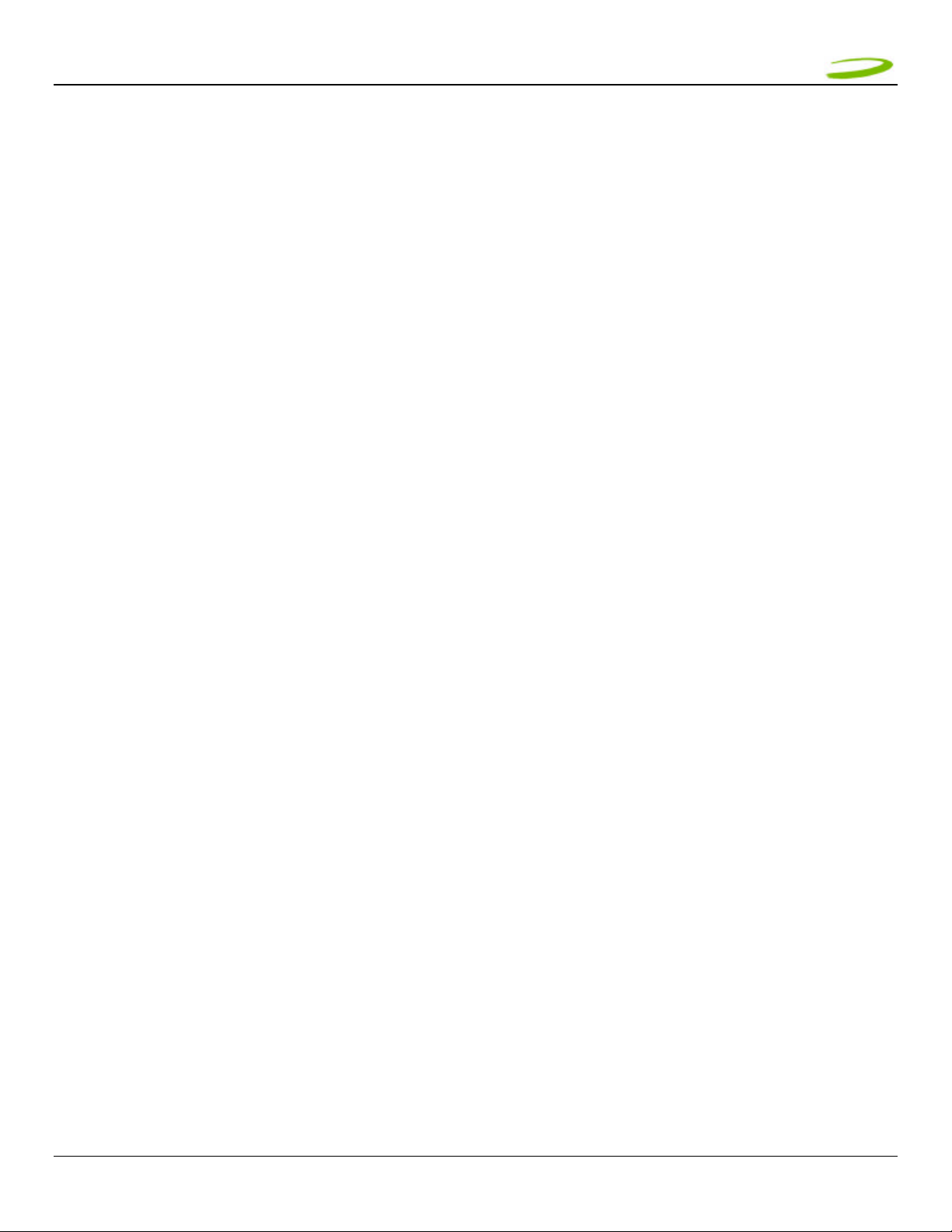
MMEERRLLIINN UU663300 UUSSEERR GGUUIIDDEE PPAAGGEE 2277
If you are connected to the Network, all you have to do is move your mouse cursor on the env elope icon in the icon
display window (top pane MobiLink’s window) and it will indicate if you have a message.
After the SMS Client receives your messages you can read messages by selecting the SMS client icon (lower pane second
icon from left) MobiLink’s SMS window will appear. See Figure 33 above.
1. Click the Inbox icon in the Folders list.
2. To view the message in the lower pane, click the message in the message list.
You may also view messages from the Outbox and Sent folders.
GU-90023
Revision 1
Page 28

MMEERRLLIINN UU663300 UUSSEERR GGUUIIDDEE PPAAGGEE 2288
4 DETERMINE MERLIN STATES
In This Section
• Determine the current state of your UMTS Merlin, by interpreting the cadence (flashing sequence) and
colour of the Light Emitting Diode
The Light Emitting Diode (LED) is a device that lights up when power is applied to it. Interpreting the LED’s
flashing sequence and color, will provide you with the current state of your UMTS Merlin. See Table 1 below.
Cadence
(flashing
sequence)
(1/4sec) 250ms ON
(1/4sec) 250ms OFF
ON (Not flashing)
(1/4sec) 250ms ON
(1 3/4sec) 1750ms
OFF
(1/4sec) 250ms ON
(1/4sec) 250ms OFF
(1/4sec) 250ms ON
(1 3/4sec) 1750ms
OFF
ON (Not flashing) BLUE
(1/4sec) 250ms ON
(1 3/4sec) 1750ms
OFF
(1/4sec) 250ms ON
(1/4sec) 250ms OFF
(1/4sec) 250ms ON
(1 3/4sec) 1750ms
OFF
ON (Not flashing) GREEN
LED
Display
RED
RED
BLUE
BLUE
GREEN
GREEN
Merlin State Cause Remedy
Merlin trying to read SIM The modem is unable to
Merlin Searching for wireless service The Merlin is not receiving a
Your Merlin is currently receiving a
UMTS circuit switched (CS) signal
from the network and has registered
on the circuit switched (CS) domain
Your Merlin is currently receiving a
UMTS packet switched (PS) signal
from the network and has registered
on the packet switched (PS) domain
(also CS i.e PS or PS+CS )
Your Merlin is currently PDP context
activated on the UMTS system.
Your Merlin is currently receiving a
GSM circuit switched (CS) signal from
the network and has registered on
the GSM circuit switched (CS) domain
Your Merlin is currently receiving a
GSM/GPRS packet switched (PS)
signal from the network and has
registered on the GSM/GPRS packet
switched (PS) domain. (also CS i.e PS
or CS)
Your Merlin is currently PDP (Packet
Data Protocol) context activated on
the GSM/GPRS system
read the SIM.
An error has occurred in the
modem firmware.
signal from the wireless
network
See
Section 5,
Problem 5
See
Section 5,
Problem 6
GU-90023
Revision 1
Page 29
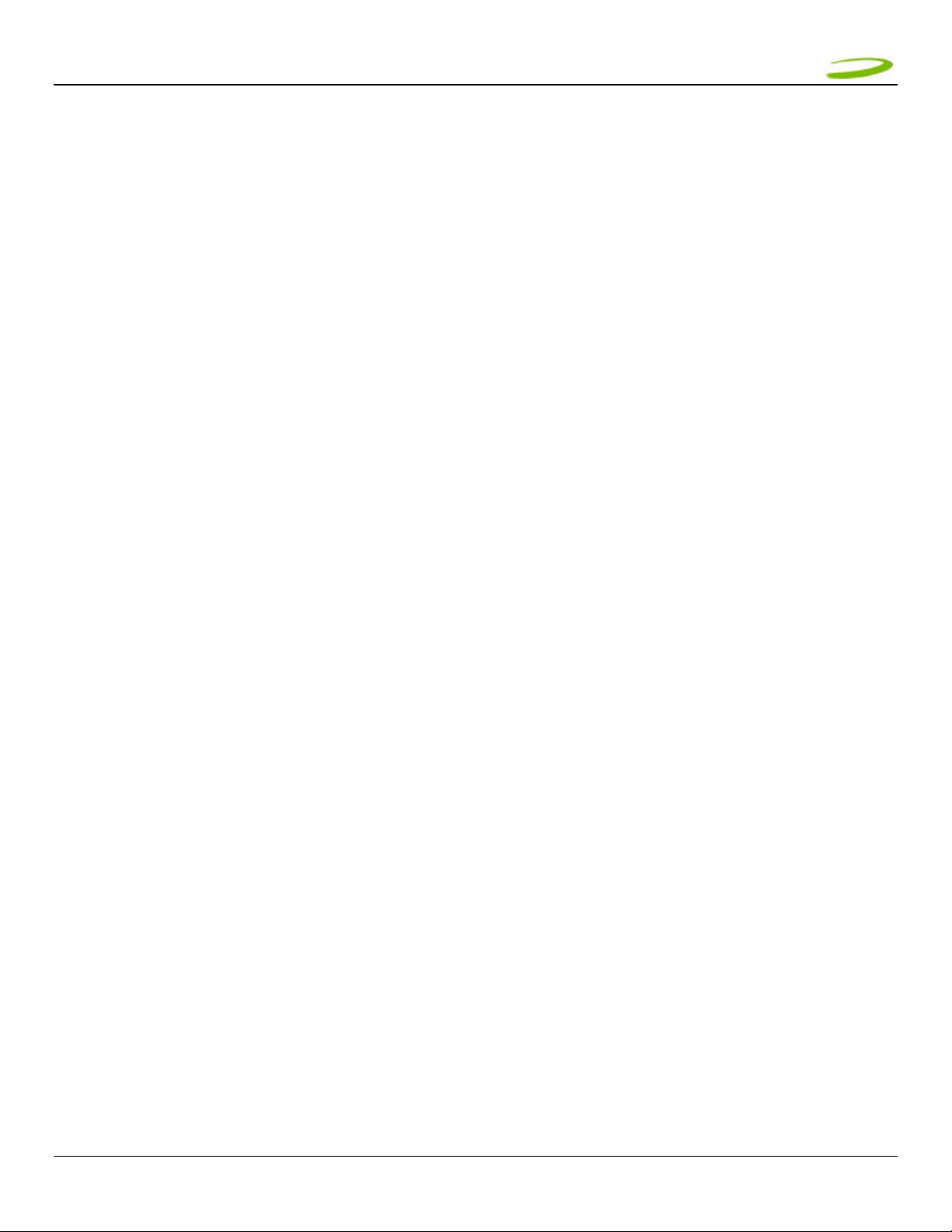
MMEERRLLIINN UU663300 UUSSEERR GGUUIIDDEE PPAAGGEE 2299
NOTE: WHEN THE MODEM TRANSITIONS FROM ONE STATE TO ANOTHER, THE ACTUAL LED DISPLAY WILL
NOT CHANGE IMMEDIATELY, RATHER, IT WILL ONLY CHANGE ONCE THE MODEM HAS CONFIRMED THAT
THE NEW STATE IS VALID. FOR EXAMPLE, WHEN THE MODEM IS TAKEN OUT OF A SERVICE AREA IT
MIGHT TAKE THE MODEM 10 TO 90 SECONDS TO CONFIRM THAT NO SERVICE IS AVAILABLE AT WHICH
TIME THE LED DISPLAY WILL CHANGE STATES ACCORDINGLY.
PDP (Packet Data Protocol) Context Activation Process: To connect to a PDN (Packet Data Network), such as the
Internet, some sort of session description information needs to exist (i.e. type of IP network, quality of service, IP
address etc…) to enable agreement on the characteristics of any data flow between the network and the mobile terminal.
This is essentially, what PDP ‘context’ activation is.
Circuit Switched (CS) Data connection is basically similar to a land line modem dial up call. A dedicated connection is set
up for the duration of the call regardless of whether data is transferred or not.
A Packet Switched (PS) Data connection is typically set up once. Within packet-switched networks, data is divided
(disassembled and packaged) into packets before it is sent. Packets are routed through the networks based on a
destination address contained within each packet. Once all the packets arrive at their respective destinations the data is
recompiled (unpacked and assembled). There is no need to re-establish the connection before each transmission.
GU-90023
Revision 1
Page 30
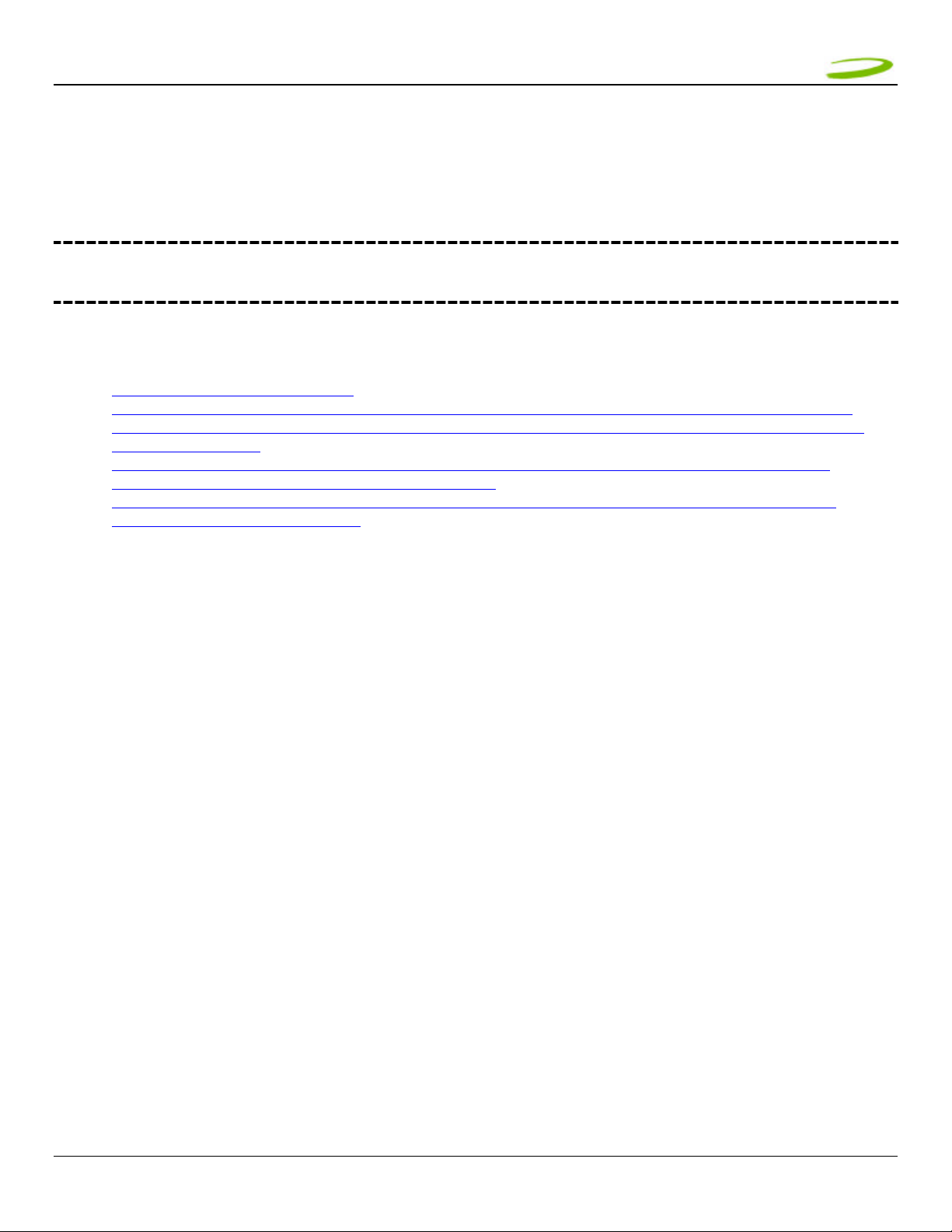
MMEERRLLIINN UU663300 UUSSEERR GGUUIIDDEE PPAAGGEE 3300
5 TROUBLESHOOTING
In This Section
• Troubleshooting common problems
This section will assist you in resolving common problems that might arise during installation or connecting to the
network
Problem 1: Cannot install MobiLink
Problem 2: When I run the MobiLink software, I get the message “No Card Detected” what does this mean?
Problem 3: When I insert the modem, I get “Unknown_PCMCIA_Manufacturer” instead of “Novatel_ Wireless
Merlin_UMTS_Modem
Problem 4: When I run the MobiLink software, I get the message “SIM not Found – Check Orientation?”
Problem 5: Modem cannot read SIM. LED Flashing RED
Problem 6: When I run MobiLink software, the Window “searching for network” is displayed continuously
Problem 7: Cannot browse the Web
GU-90023
Revision 1
Page 31
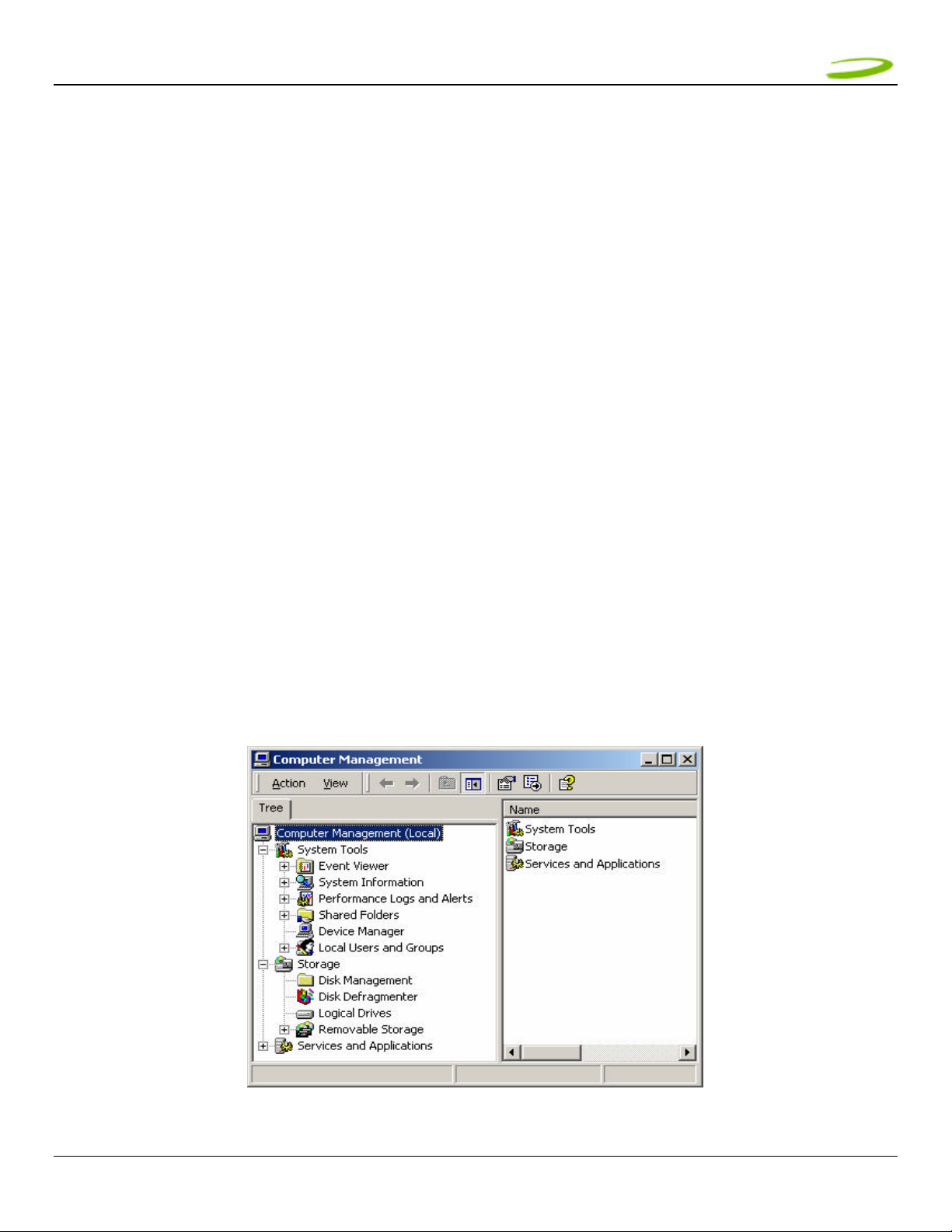
MMEERRLLIINN UU663300 UUSSEERR GGUUIIDDEE PPAAGGEE 3311
1.1 CANNOT INSTALL MOBILINK
POSSIBLE CAUSE: YOU DON’T HAVE ADMINISTRATIVE PRIVILEGES
RESOLUTION:
Windows 2000 and XP
1. Talk to your system administrator if applicable
2. Log onto your computer as an administrator, or create an user account with administrator privileges
1.2 PROBLEM: WHEN I RUN THE MOBILINK SOFTWARE, I GET THE MESSAGE “NO CARD
DETECTED”
POSSIBLE CAUSES: YOU HAVE NOT INSERTED YOUR UMTS MERLIN PROPERLY INTO THE PC CARD SLOT OF
YOUR PC, OR WINDOWS DID NOT INSTALL THE DRIVERS CORRECTLY, OR YOU MIGHT HAVE A CONFLICT.
RESOLUTION:
For Windows 2000 and XP
1. Remove Card, reboot PC and try again or go to step 2
2. Insert your Novatel Wireless UMTS U630 modem into your PC CARD slot to install the drivers onto your computer.
If you have already done so and still receive this error then you must check to see if the drivers have been
installed properly.
3. Right click My Computer Icon (for Windows 2000 this is usually on the desktop, and for Windows XP this is
usually in the Start menu) > Manage --- See Window 1
4. Select Device Manager --- See Window 2
GU-90023
Revision 1
WINDOW 1
Page 32

MMEERRLLIINN UU663300 UUSSEERR GGUUIIDDEE PPAAGGEE 3322
WINDOW 2
5. Expand Modems, Multifunction Adapter and Ports category by clicking on the + sign. See Window 3
GU-90023
Revision 1
WINDOW 3
Page 33

MMEERRLLIINN UU663300 UUSSEERR GGUUIIDDEE PPAAGGEE 3333
6. Check and see if you have a yellow exclamation mark or red X on any device. If you do, try the following.
• Reboot your PC or
• Uninstall and reinstall the drivers (Do not have the Merlin plugged in when reinstalling)
To Uninstall follow these steps. For Windows 2000 and XP
1. Go to Start > settings > control panel > Add or remove programs > Select MobiLinK and click Remove.
Make sure your modem is plugged in while uninstalling. (See Windows help if necessary)
2. Remove the modem from the PC slot
3. Reboot and reinstall. Go to Section 1.1.7 Installing MobiLink.
1.3 PROBLEM: WHEN I INSERT THE MODEM, I GET UNKNOWN_PCMCIA_MANUFACTURER”
INSTEAD OF “NOVATEL_ WIRELESS MERLIN_UMTS_MODEM
POSSIBLE CAUSE: HAR DWARE FAILURE INSIDE THE MODEM
RESOLUTION: REPLACE MODEM
1.4 PROBLEM: WHEN I RUN THE MOBILINK SOFTWARE, I GET THE MESSAGE “SIM NOT FOUND
– CHECK ORIENTATION
POSSIBLE CAUSE: PROBLEM WITH YOUR SIM CARD.
RESOLUTION:
1. Make sure you have inserted the SIM card exactly as the picture in this manual, or on the back of Merlin or Quick
Start Guide, noting the location and orientation of the bevel corner
2. Make sure the contacts of the SIM card are clean
1.5 PROBLEM: MODEM CANNOT READ SIM. LED FLASHING RED
POSSIBLE CAUSE: SIM LOCKED OR SIM SELF DESTRUCTED
RESOLUTION
1. Enter in your PIN as required. See Section 2.1.4 Creating a data session
2. Contact your Service Provider if you entered your PIN number incorrectly 3 times. You will require a PUK code.
3. If you enter the PUK code incorrectly 3 times, the SIM is designed to self destruct. You will have to be issued a
new SIM. Contact your Service Provider.
4. Depending on where you purchased your Modem, the Modem could have a Service Provider Lock (SIMLOCK)
which ties the modem to a particular set of SIMs. Please contact the Service Provider to unlock the Modem.
GU-90023
Revision 1
Page 34

MMEERRLLIINN UU663300 UUSSEERR GGUUIIDDEE PPAAGGEE 3344
1.6 PROBLEM: WHEN I RUN MOBILINK SOFTWARE, THE WINDOW “SEARCHING FOR
NETWORK” WILL BE DISPLAYED CONTINUOUSLY
POSSIBLE CAUSE: OUT OF UMTS COVERAGE AREA
RESOLUTION: RELOCATE TO AN AREA OF COVERAGE. CONTACT YOUR SERVICE PROVIDER FOR DETAILS OF
THEIR COVERAGE AREAS.
1.7 PROBLEM: CANNOT BROWSE THE WEB
POSSIBLE CAUSE 1: INCORRECT USER NAME, PASSWORD OR ACCESS POINT NAME (APN).
RESOLUTION 1: CHECK YOUR PROFILE FOR AN INCORRECT ENTRY OF THE ABOVE PARAMETERS . RE-ENTER
THE PARAMETERS OR CO NTACT YOUR SERVICE PROVIDER IF NECESSARY TO CONFIRM.
POSSIBLE CAUSE 2: NO IP ADDRESS
RESOLUTION 2:
IF YOU ARE CERTAIN THAT, THE USER NAME, PASSWORD AND ACCESS POINT NAME ARE CORR ECT, CHECK TO
SEE IF YOU ARE GETTING AN IP ADDRESS.
Windows 2000 and XP
1. Click Start > Run and type in Command in the Run Window
2. A DOS window should open. See Window 4
WINDOW 4
3. Type in cd\ and hit enter this will get you to the root directory
4. Type in ipconfig and hit enter. You should have an IP address. If you don’t have an IP address, please
contact your Service Provider.
GU-90023
Revision 1
Page 35

MMEERRLLIINN UU663300 UUSSEERR GGUUIIDDEE PPAAGGEE 3355
POSSIBLE CAUSE 3: INCORRECT SERVER SETTINGS
RESOLUTION 3:
1. In Internet Explorer go to Tools > Internet Options > Connections
2. In Dial Up and Virtual Private Network Setting double click on 3G Connection – See Window
WINDOW 5
3. Check appropriate boxes if you are using a proxy server. See Window 6
GU-90023
Revision 1
Page 36

MMEERRLLIINN UU663300 UUSSEERR GGUUIIDDEE PPAAGGEE 3366
FIGURE 6
POSSIBLE CAUSE 4: DNS SERVER PROBLEMS
RESOLUTION 4:
Windows 2000 and XP
1. Click Start > Run and type in Command in the Run Window
2. A DOS window should open. See Window 7
GU-90023
Revision 1
WINDOW 7
Page 37

MMEERRLLIINN UU663300 UUSSEERR GGUUIIDDEE PPAAGGEE 3377
3. At the C prompt type in PING www.nvtl.com
• Response: Unknown host www.nvtl.com --- Usually faulty DNS. Call your Network Provider
• Response: Pinging nvtl.com [216.65.221.49] with 32 bytes of data. DNS ok even if you don’t get reply.
GU-90023
Revision 1
Page 38

MMEERRLLIINN UU663300 UUSSEERR GGUUIIDDEE PPAAGGEE 3388
6 PRODUCT SPECIFICATIO N
In This Section
• Technical and Environmental Specifications
6.1 TECHNICAL SPECIFICAT ION
This section outlines the technical and environmental specifications of your Merlin U630
Name: Merlin U630
Model: NRM–U630
Approvals: CE Mark (Europe),
Dimensions: 120.6 x 54 x 10.8 mm
Wireless Network – Dual
Mode:
PC Card Standard: Type II PC Card 5V
Technology: WCDMA (FDD)
Band Designation: UMTS
Transmit Band: 1920MHz – 1980MHz
Receive Band: 2110MHz – 2170MHz
Power Output –
Transmit Power:
Technology: GPRS
Band Designation: E-GSM
Multi Class MS-10 (maximum: 4 RX, 2 TX, 5
Transmit Band: 880MHz – 915 MHz
Receive Band: 925MHz – 960MHz
Power Output – Transmit
Power:
Band Designation DCS
Transmit Band 1710MHz – 1785MHz
Receive Band 1805MHz – 1880MHz
Power Output – Transmit
Power:
Band Designation PCS
Transmit Band 1850MHz – 1910MHz
Receive Band 1930MHz- 1990 MHz
Power Output – Transmit
Power:
GU-90023
Revision 1
FCC (North America)
UMTS and GPRS
TABLE 1
Class 3 (+24dBm)
TABLE 2
slots)
Class 4 (+33dBm)
Class 1 (+30dBm)
Class 1 (+30dBm)
TABLE 3
Page 39

MMEERRLLIINN UU663300 UUSSEERR GGUUIIDDEE PPAAGGEE 3399
6.1.1 Environmental Specifications
Operating Temperature 0° Celsius to+55° Celsius
Storage Temperature -20° Celsius to +65° Celsius
Relative Humidity 95% maximum – Non Condensing
Vibration 147 m/s2 (15Gpeak) 10hz-2000hz
GU-90023
Revision 1
Page 40

MMEERRLLIINN UU663300 UUSSEERR GGUUIIDDEE PPAAGGEE 4400
7 SAFETY AN D REGULATIONS
In This Section
• Wireless Communication
• Safety and Hazards
• Regulatory Information
7.1 WIRELESS COMMUNICATIONS
IMPORTANT NOTICE
Due to the transmission and reception properties of wireless communications, data can occasionally be lost or
delayed. This can be due to the variation in radio signal strength that results from changes in the characteristics
of the radio transmission path. Although data loss is rare, the environment where you operate the modem may
adversely affect communications.
Variations in radio signal strength are referred to as fading. Fading is caused by several different factors
including signal reflection, the ionosphere, and interference from other radio channels.
Novatel Wireless or its partners will not be held responsible for damages of any kind resulting from the delays or
errors in data transmitted or received with the Merlin U630, or failure of the Merlin U630 to transmit or receive
such data.
7.2 SAFETY HAZARDS
Do not operate the Merlin U630 in an environment that may be susceptible to radio interference resulting in
danger specifically;
Ø Areas where prohibited by the law
o Follow any special rules and regulations and obey all signs and notices. Always turn off the host
device and remove the modem from the card slot when instructed to do so, or when you suspect that
it may cause interference or danger.
Ø Where explosive atmospheres may be present
o Do not operate your modem in any area where a potentially explosive atmosphere may exist. Sparks
in such areas could cause an explosion or fire resulting in bodily injury or even death. Be aware and
comply with all signs and instructions.
o Users are advised not to operate the modem while at a refueling point or service station. Users are
reminded to observe restrictions on the use of radio equipment in fuel depots (fuel storage and
distribution areas), chemical plants or where blasting operations are in progress.
o Areas with a potentially explosive atmosphere are often but not always clearly marked. Potential
locations can include gas stations, below deck on boats, chemical transfer or storage facilities,
vehicles using liquefied petroleum gas (such as propane or butane), areas where the air contains
chemicals or particles, such as grain, dust or metal powders, and any other area where you would
normally be advised to turn off your vehicle engine.
GU-90023
Revision 1
Page 41

MMEERRLLIINN UU663300 UUSSEERR GGUUIIDDEE PPAAGGEE 4411
Ø Near Medical and life support equipment
o Do not operate your modem in any area where medical equipment, life support equipment, or near
any equipment that may be susceptible to any form of radio interference. In such areas, the host
communications device must be turned off. The modem may transmit signals that could interfere
with this equipment.
Ø On an aircraft, either on the ground or airborne
o In addition to FAA requirements, many airline regulations state that you must suspend wireless
operations before boarding an airplane. Please ensure that the host device is turned off and your
modem is removed from the card slot prior to boarding aircraft in order to comply with these
regulations. The modem can transmit signals that could interfere with various onboard systems and
controls.
Ø While operating a vehicle
o The driver or operator of any vehicle should not operate a wireless data device while in control of a
vehicle. Doing so will detract from the driver or operator's control and operation of that vehicle. In
some countries, operating such communications devices while in control of a vehicle is an offence.
Ø Electrostatic Discharge (ESD)
o Electrical and electronic devices are sensitive to electrostatic discharge (ESD). The MobiLink software
will attempt to re-initialize the device should a substantial electrostatic discharge reset the device. If
the software is not operational after an ESD occurance, then restart MobiLink. See section 2.1.4.
7.3 REGULATORY NOTICES
This device has been tested to and conforms to the regulatory requirements of the European Union and has
attained CE Marking. The CE Mark is a conformity marking consisting of the letters "CE". The CE Mark applies to
products regulated by certain European health, safety and environmental protection legislation. The CE Mark is
obligatory for products it applies to: the manufacturer affixes the marking in order to be allowed to sell his
product in the European market.
The CE Marking is not a quality-mark. Foremost, it refers to the safety rather than to the quality of a product.
Secondly, CE Marking is mandatory for the product it applies to, whereas most quality markings are voluntary.
The product conforms to the essential requirements of the R&TTE directive 1999/5/EC in order to attain CE
Marking. The applicable sections of the following standards are used to demonstrate compliance to this
requirement.
R&TTE REQUIREMENT DESCIPLINE APPLIED STANDARD
Article 3.1(a) Health ICNIRP 1998
European Council Rec. 1999/519 EC
Article 3.1(a) Safety IEC 60950-1
Article 3.1(b) EMC EN 301 489-1
EN 301 489- 7
EN 301 489- 24
Article 3.2 Spectrum EN 301 511
EN 301 908- 1
EN 301 908- 2
GU-90023
Revision 1
Page 42

MMEERRLLIINN UU663300 UUSSEERR GGUUIIDDEE PPAAGGEE 4422
ICNRP 1998
International Commission on Non-Ionizing Radiation Protection
ETSI EN 60950
Safety of Information Technology Equipment
ETSI EN 301 489- 01
Electromagnetic compatibility and Radio Spectrum Matters (ERM) Electromagnetic Compatibility (EMC) standard
for radio equipment and services.
Part 1: Common Technical requirements
ETSI EN 301 489- 07
Electromagnetic compatibility and Radio Spectrum Matters (ERM) ElectroMagnetic Compatibility (EMC) standard
for radio equipment and services.
Part 7: Specific conditions for mobile and portable radio and ancillary equipment of digital cellular radio
telecommunications systems (GSM and DCS)
ETSI EN 301 489- 24
Electromagnetic compatibility and Radio Spectrum Matters (ERM) ElectroMagnetic Compatibility (EMC) standard
for radio equipment and services.
Part 24: Specific conditions for IMT-2000 CDMA Direct Spread (URTA) for Mobile and portable radio and ancillary
equipment.
ETSI EN 301 511
Global System for Mobile communications (GSM):
Harmonized EN for mobile stations in the GSM 900 and GS M1800 bands covering essential requirements under
article 3.2 of the R&TTE directive (1999/5/ED)
ETSI EN 301 908- 01
Electromagnetic compatibility and Radio Spectrum Matters (ERM) Base Stations (BS) and User Equipment (UE) for
IMT-2000 Third-Generation cellular networks.
ETSI EN 301 908- 02
Electromagnetic compatibility and Radio Spectrum Matters (ERM) Base Stations (BS) and User Equipment (UE) for
IMT-2000 Third-Generation cellular networks.
Part 2: Harmonized EN for IMT-2000,
CDMA Direct Spread (UTRA FDD) (UE) covering essential requirements of article 3.2 of the R&TTE Directive
GU-90023
Revision 1
Page 43

MMEERRLLIINN UU663300 UUSSEERR GGUUIIDDEE PPAAGGEE 4433
7.4 REGULATORY NOTICES
FEDERAL COMMUNICATIONS COMMISSION NOTICE (FCC -- UNITED STATES)
Electronic devices, including computers and wireless modems, generate RF energy incidenta l to their
intended function and are therefore subject to FCC rules and regulations.
This equipment has been tested to, and found to be within the acceptable limits for a Class B digital
device, pursuant to part 15 of the FCC Rules. These limits are designed to provide reasonable
protection against harmful interference when the equipment is operated in a residential environment.
This equipment generates radio frequency energy and is designed for use in accordance with the manufacturer’s user
manual. Howeve r, there is no guarantee that interference will not occur in any particular installation. If this equipment
causes harmful interference to radio or television reception, which can be determined by turning the equipment off and
on, you are encouraged to try to correct the interference by one or more of the following measures:
• Reorient or relocate the receiving antenna
• Increase the separation between the equipment and the receiver
• Connect the equipment into an outlet on a circuit different from that to which the receiver is connected
• Consult the dealer or an experienced radio/television technician for help
This device complies with Part 15 of the Federal Communications Commission (FCC) Rules. Operation is subject to the
following two conditions:
1. This device may not cause harmful interference.
2. This device must accept any interference received, including interference that may cause undesired operation.
GU-90023
Revision 1
Page 44

MMEERRLLIINN UU663300 UUSSEERR GGUUIIDDEE PPAAGGEE 4444
WARNING: DO NOT ATTEMPT TO SERVICE THE WIRELESS COMMUNICATIO N DEVICE YOURSELF. SUCH
ACTION MAY VOID THE WARRANTY. THE MERLIN PC CARD MODEM OEM IS FACTORY TUNED. NO
CUSTOMER CALIBRATION OR TUNING IS REQUIR ED. CONTACT NOVATEL WIRELESS TECHNICAL SUPPORT
FOR INFORMATION ABOUT SERVICING YOUR WIR ELESS COMMUNICATION DEVICE.
FCC CAUTION: Any changes or modification not expressly approved by the party responsible for compliance could void
the user’s authority to operate this equipment.
NOTE: The Radio Frequency (RF) emitter installed in your modem must not be located or operated in conjunction with
any other antenna or transmitter.
MODIFICATIONS: The FCC requires that you be notified that any changes or modifications made to this device that are
not expressly approved by Novatel Wireless, Inc. may void your authority to operate the equipment.
7.5 REGULATORY NOTICES
This product has been evaluated for SAR and meets the FCC Guidelines for exposure to radio waves.
FCC Equipment Authorization ID: NBZNRM-U630
Your wireless modem is a radio transmitter and receiver. It is designed and manufactured not to exceed the exposure
limits for radio frequency (RF) energy set by the Federal Communications Commission (FCC) of the U.S. Government.
These limits are part of comprehensive guidelines and establish permitted levels of RF energy for the general population.
The guidelines are based on standards that were developed by independent scientific organizations through periodic and
thorough evaluation of scientific studies. The standards include a substantial safety margin designed to assure the safety
of all persons, regardless of age and health.
The exposure standard for wireless devices including mobile phones and wireless modems uses a unit of measurement
known as the Specific Absorption Rate, or SAR. Tests for SAR are conducted using standard operating positions reviewed
by the FCC with the device under test transmitting at its highest certified power level in all frequency bands. Although the
SAR is determined at the highest certified power level, the actual SAR level of the phone or modem while operating can
be well below the maximum value. This is because the phone or modem is designed to operate at multiple power levels
so as to use only the power required to reach the network. In general, the closer you are to a wireless base station
antenna, the lower the power output.
Before this device is made available for sale to the public, it must be tested and certified to the FCC that it does not
exceed the limit established by the government-adopted requirement for safe exposure. The tests are performed in
positions and locations (for example, at the ear or worn on the body) as required by the FCC for each model.
The FCC has granted an Equipment Authorization for this wireless modem with all reported SAR levels evaluated as in
compliance with the FCC RF exposure guidelines. The highest SAR value for this modem when tested for compliance
against FCC standards was 0.255mW/g
GU-90023
Revision 1
Page 45

MMEERRLLIINN UU663300 UUSSEERR GGUUIIDDEE PPAAGGEE 4455
8 APPENDIX
External Antenna to be determined
GU-90023
Revision 1
Page 46

MMEERRLLIINN UU663300 UUSSEERR GGUUIIDDEE PPAAGGEE 4466
9 DOCUMENT CONTROL
REVISION CONTROL
Revision Number Revision History
Rev A Draft
GU-90023
Revision 1
