Page 1
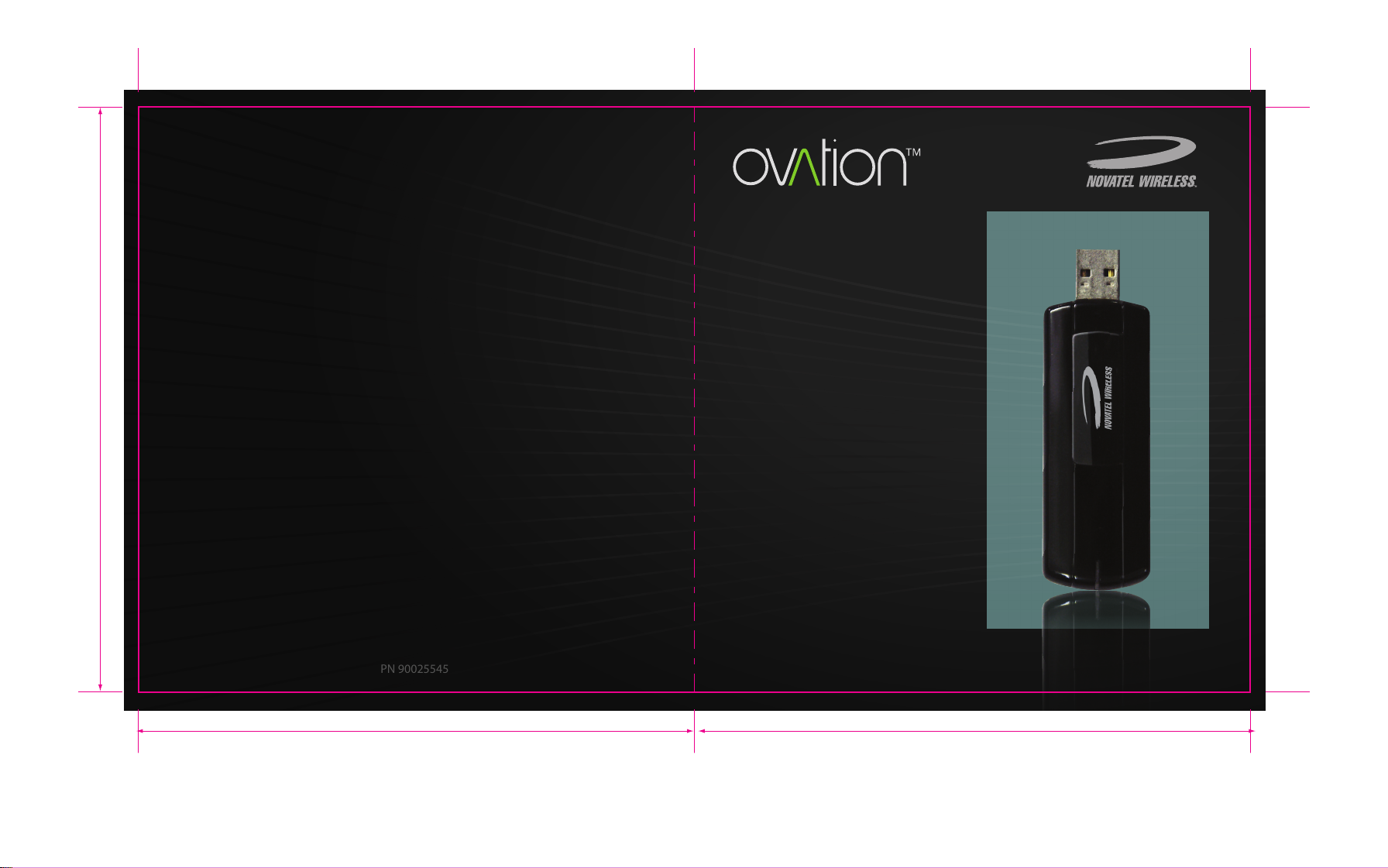
quick
start
guide
www.novatelwireless.com
PN 90025545
MC935D
133.3
126.6 126.6
Page 2
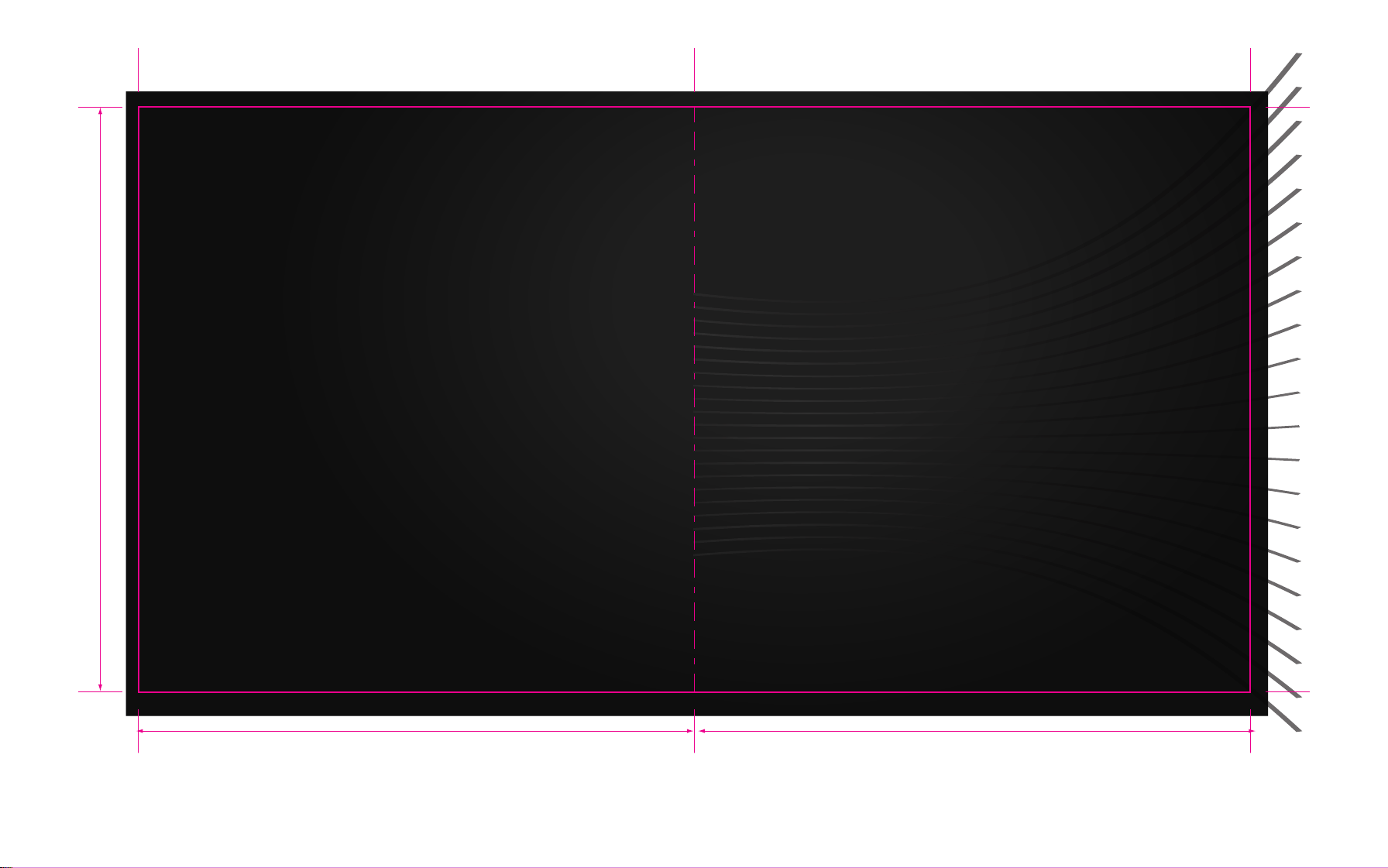
133.3
©2009. Novatel Wireless, Inc. All rights reserved.
Ovation, the Ovation Logo, Novatel Wireless and the Novatel Wireless logo are all
trademarks of Novatel Wireless, Inc. All other trademarks are the property of their
respective owners.
126.6 126.6
Page 3
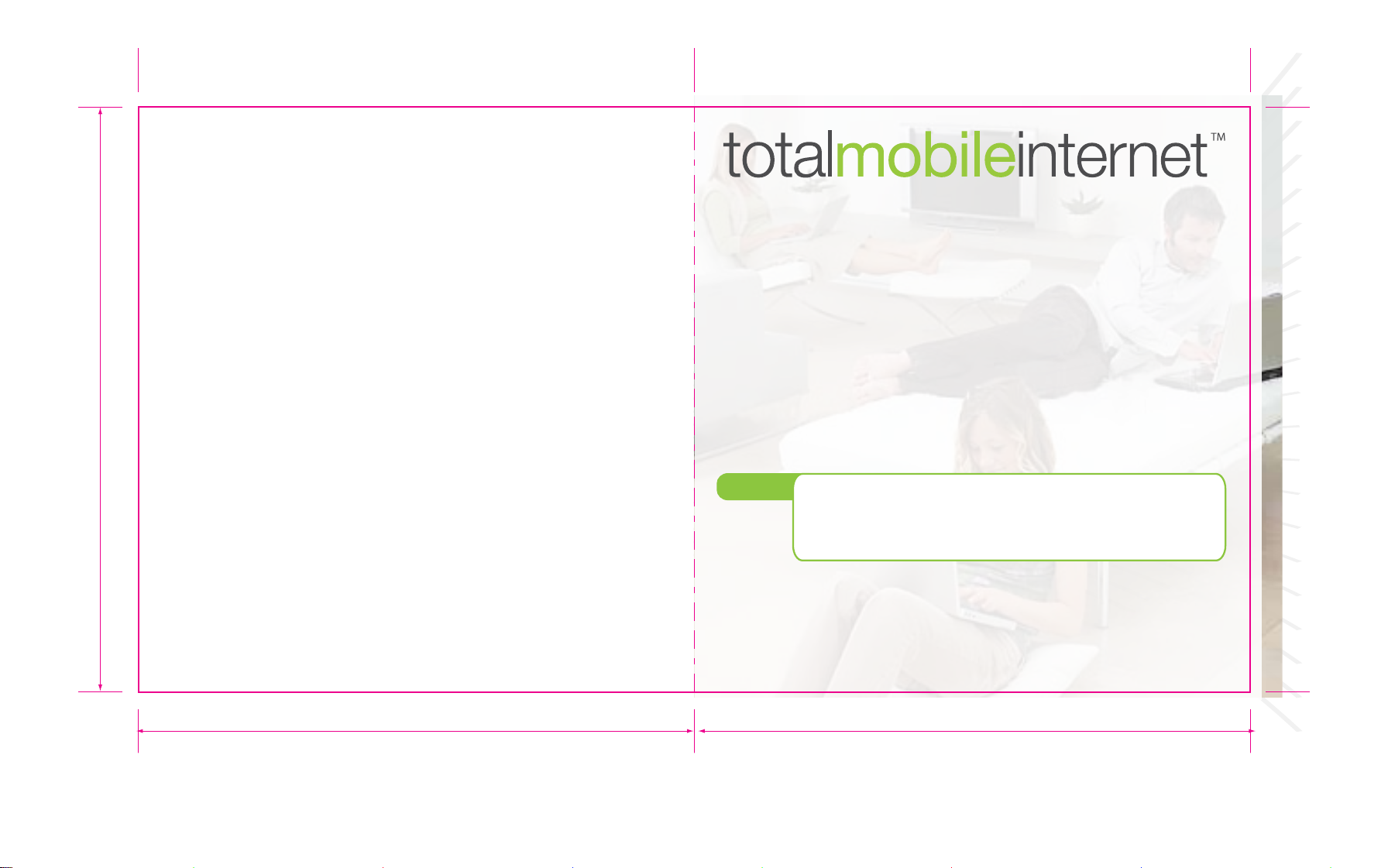
The Ovation™ MC935D wireless broadband USB modem is a compact
HSPA device that features receiver diversity. Surf the web, download
files and music, share photos, manage email and more at speeds of up
to 7.2 Mbps download and 5.76 Mbps upload.
Optimised for Europe, the MC935D ensures lightning fast broadband
speeds whether you are in London, Paris or Milan*. Access HSPA, UMTS,
EDGE and GPRS mobile broadband networks for fully featured global
roaming.
133.3
Inside Front Cover
126.6 126.6
Zero-CD technology makes installation simple. Review the next few
sections and you’ll be well on your way to experiencing the freedom of
total mobile internet.
NOTE:
* Subject to operator roaming agreements
This is a Quick Start Guide. For complete details and information regarding the use of
your device, accessories, and safety and regulatory information, please consult the
User Guide at www.novatelwireless.com.
DO NOT CONNECT THE DEVICE TO YOUR COMPUTER UNTIL YOU HAVE REVIEWED THE
STEPS OUTLINED IN THIS QUICK START GUIDE.
Page 4

133.3
System Requirements
• Microsoft Windows® 2000, XP, Vista; Mac OS® X 10.4 or higher
• 100 MB Hard Drive Space
• Microsoft Internet Explorer 6.0 or higher; Mozilla Firefox; Apple Safari
• USB 1.1 or 2.0 port
Contents
• Ovation MC935D Broadband Modem
• Quick Start Guide
Ovation MC935D
LED
SIM Card Slot
• LED
The LED provides connection and error status
(See page 6 for a detailed list of the colours and their dened states.)
• SIM Card Slot
The SIM card is inserted here.
Protective Cap
•
Protects the USB connector while the device is not in use.
Protective Cap
126.6 126.6
21
Page 5

1
2
133.3
Getting Started
Before connecting the MC935D to your computer for the rst time, you
must insert the SIM card supplied by your service provider.
Remove the cover by sliding it away from the USB connector
1
Insert the SIM card into Ovation MC935D. Ensure the orientation
2
notch is positioned as shown
Push the SIM card completely into the slot
3
Replace the cover securely
4
Insert SIM Card
Orientation Notch
Getting Started
» Turn on your computer and close all open applications.
» Insert the Ovation MC935D into a USB port
Windows
Windows - MobiLink
MobiLink software and drivers for Windows automatically install.
1
Launch MobiLink and click the Menu Icon. Select Prole Manager.
2
Menu
Click New, enter a Prole Name and APN*, then click Next. Enter your
3
Username* and Password*, if required, and click Finish.
Click Connect!
4
Profile Manager
*Available from your service provider
126.6 126.6
43
Page 6

2
3
133.3
Getting Started
» Turn on your computer and close all open applications.
» Insert the Ovation MC935D into a USB port
Mac
Mac - Internet Connect
Two les appear on the Mac desktop, Instructions.pdf and
1
Driver_Installer.app.
Follow the instructions outlined in the Instructions.pdf le for the
2
full installation procedure.
The Basics
LED
BLUE/
GREEN
GREEN GPRS/EDGE Flashing: GPRS/EDGE service is available
BLUE WCDMA Flashing: WCDMA service is available
VIOLET HSPA Flashing: HSPA service is available
RED Error
Alternating Searching for service
Solid: Connected to a network using
Solid: Connected to a network using
Solid: Connected to a network using HSPA
Solid: Device error. See User Guide
LED States
GPRS/EDGE
WCDMA
for list of possible errors
5 6
126.6 126.6
Page 7

The Basics
Caring for Your Device
Regulatory Information
CE Marking
FCC Notice
Safety Notice
133.3
• Avoid storing your device in extreme temperatures.
• Store your device in a dry and clean environment.
• Avoid spilling any liquid on your device or immersing it in water.
• Do not place any labels on the device as doing so could alter the
sensitivity of the antenna.
• Do not force the modem into the USB port.
• Do not force the SIM card into the SIM card slot.
• Do not apply force to the top or bottom of your device.
• Remove the Ovation MC935D from your computer before
transporting your device.
NOTE:
7 8
Please consult the User Guide for complete regulatory and safety
information, available at www.novatelwireless.com
CE Marking
This device has been tested to and conforms to the essential regulatory
requirements of the European Union R&TTE directive 1999/5/EC and has
attained CE Marking.
Federal Communications Commission Notice (FCC United States)
This equipment has been tested to, and found to be within the acceptable limits for a Class B digital device, pursuant to part 15 of the FCC
Rules and Industry Canada ICES-003. These limits are designed to
provide reasonable protection against harmful interference when the
equipment is operated in a residential environment.
This equipment generates radio frequency energy and is designed for
use in accordance with the manufacturer's user manual. However, there
is no guarantee that interference will not occur in any particular installation.
If this equipment causes harmful interference to radio or television
reception, which can be determined by turning the equipment o and
on, you are encouraged to try to correct the interference by one or more
of the following measures:
126.6 126.6
Page 8

Regulatory Information
Regulatory Information
133.3
• Reorient or relocate the receiving antenna
• Increase the separation between the equipment and the receiver
• Consult the dealer or an experienced radio/television technician for help
This device complies with Part 15 of the Federal Communications Commission
(FCC) Rules and Industry Canada ICES-003. Operation is subject to the following
two conditions:
• This device may not cause harmful interference.
• This device must accept any interference received, including interference
that may cause undesired operation.
WARNING: DO NOT ATTEMPT TO SERVICE THE WIRELESS COMMUNICATION
DEVICE YOURSELF. SUCH ACTION MAY VOID THE WARRANTY. THE OVATION
DEVICE IS FACTORY TUNED. NO CUSTOMER CALIBRATION OR TUNING IS
REQUIRED. CONTACT YOUR SERVICE PROVIDER FOR INFORMATION ABOUT
SERVICING YOUR WIRELESS COMMUNICATION DEVICE.
NOTE: The Radio Frequency (RF) emitter installed in your modem must not be
located or operated in conjunction with any other antenna or transmitter, unless
specifically authorized by Novatel Wireless Technologies.
9 10
MODIFICATIONS: Any changes or modification not expressly approved by
Novatel Wireless, Inc. could void the user's authority to operate this equipment.
The FCC has granted an Equipment Authorization for this wireless
modem with all reported SAR levels evaluated as in compliance with the FCC RF
exposure guidelines.
FCC Equipment Authorization ID: NBZNRM-MC935D
In order to comply with FCC RF exposure requirements, the device must be
installed so that a minimum separation distance of 0.5 cm (0.2”) is maintained
between the antenna and all persons during ordinary operating condition.
126.6 126.6
Page 9

133.3
Regulatory Information
Safety Notices
Do not operate your Ovation MC935D in any area where medical equipment, life
support equipment, or near any equipment that may be susceptible to any form
of radio interference. In such areas, the host communications device must be
turned o. The MC935D may transmit signals that could interfere with this equipment.
On an aircraft, either on the ground or airborne
In addition to FAA requirements, many airline regulations state that you must
suspend wireless operations before boarding an airplane. Please ensure that the
host device is turned o and your Ovation MC935D is removed from the USB port
prior to boarding aircraft in order to comply with these regulations. Ovation
MC935D can transmit signals that could interfere with various onboard systems
and controls.
While operating a vehicle
The driver or operator of any vehicle should not operate a wireless data device
while in control of a vehicle. Doing so will detract from the driver or operator's
control and operation of that vehicle. In some countries, operating such communications devices while in control of a vehicle is an oense.
Inside Back Cover
126.6 126.6
