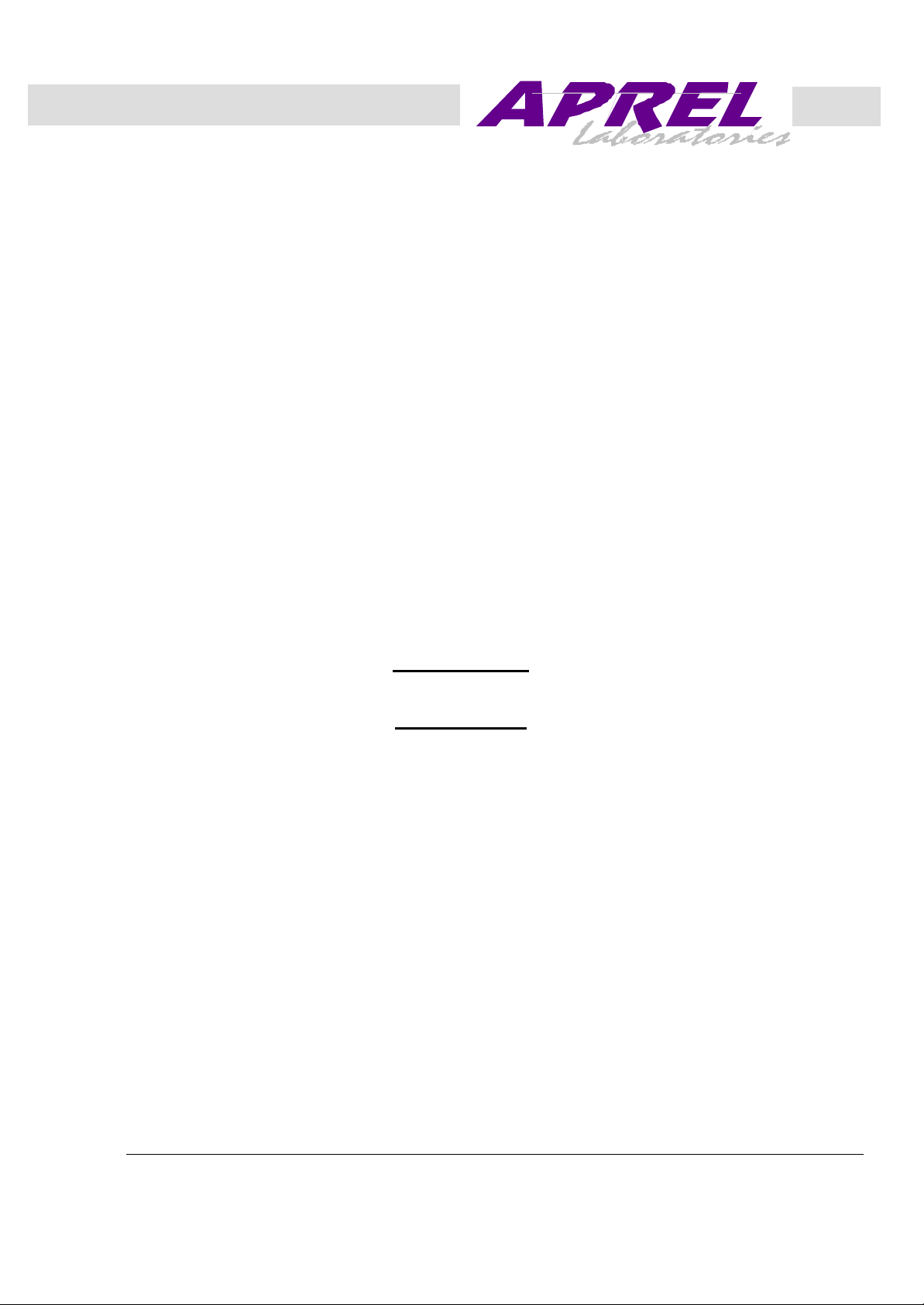
*
Research * Training * Certification Testing Since 1981
Exhibit 9
Minstrel S
Novatel Wireless Technologies Ltd.
FCC ID: NBZNRM6834
User’s Manual
August 2000 APREL Project No.: NVWB-MINSTREL S
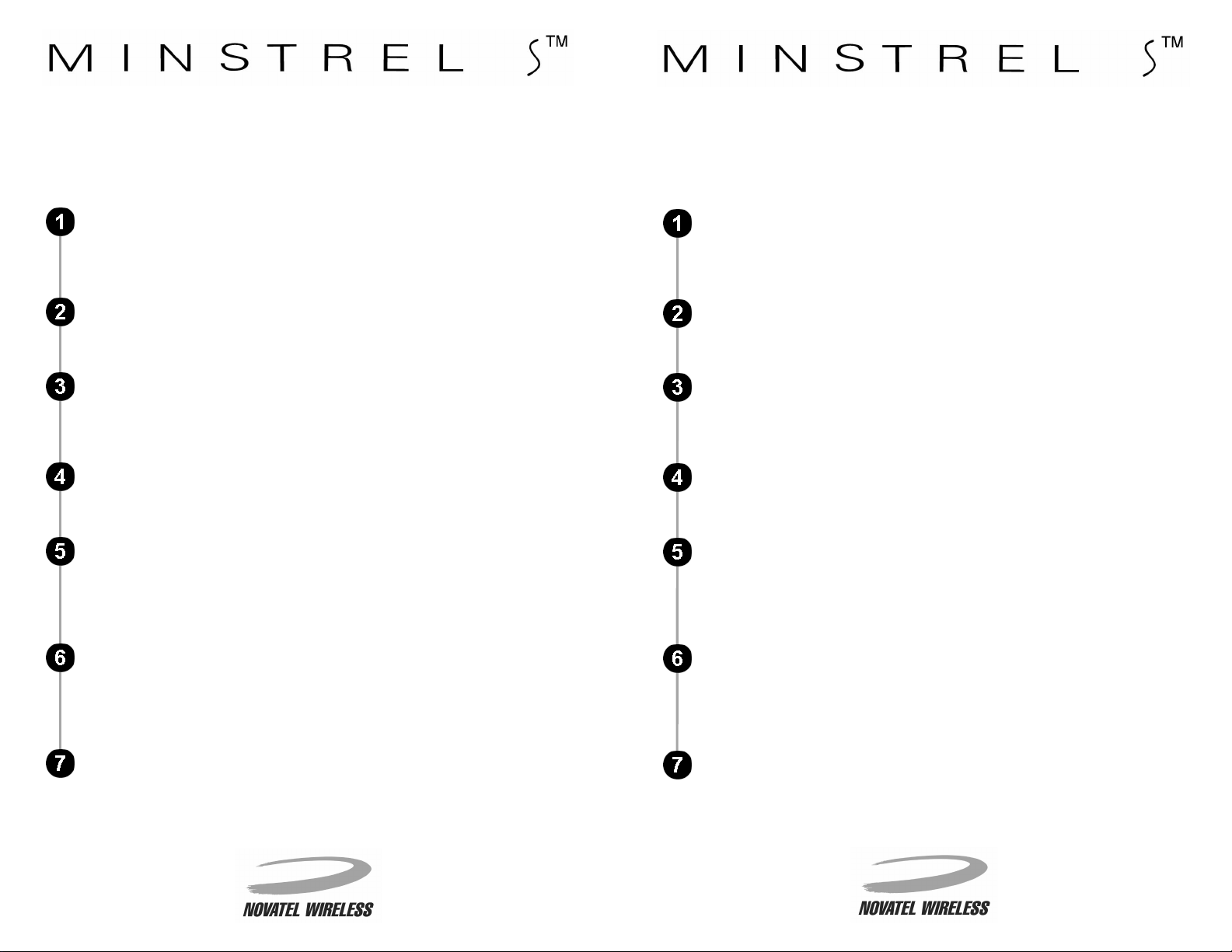
Quick Start Guide
TM
As shown below, your Minstrel S
receive email in jus t a few step s. For more det ailed infor mation on set ting up your
Minstrel S, read the Ge tting Started s ection of the Minstrel S User Guide.
Insert the Minstrel S into the Springboard
Remove the slot prote ctor and in sert the Min strel S into the slot until th e
connectors are se cure. The Modem Manager software, which contr ols the
modem’s connection to t he Wireless IP network, wil l automatical ly launch.
can be ready to download web pages and send an d
TM
expansion slot of your VisorTM.
Quick Start Guide
As shown below, your Minstrel STM can be ready to downloa d web pages an d send and
receive email in just a few steps . For more de tailed inform ation on se tting up your
Minstrel S, read the Getting Started section of the Minstrel S User Guide.
Insert the Minstrel S into the SpringboardTM expansion slot of your VisorTM.
Remove the slot protector a nd insert the Minstrel S into the slot un til the
connectors are secure. The Modem Manager so ftwar e, wh ic h c ontrols the
modem’s connection to the Wire less IP ne twork, will a utomatica lly launch.
Start the Setup Wizard utility to begin configuration of the Minstrel S.
Once the Minstrel screen appears, tap t he Menu icon and select Setup
Wizard from the Minstrel menu.
Follow the directions on the screen to configure the Minstrel S.
As directed, se lect the Wirele ss IP netwo rk provide r you wish to us e and
contact the provider to set up an ac count. Wh en prompted, en ter the IP
and DNS addresses and test th e network reg istration.
Install email and web browsing applications on your Visor.
Install any email and w eb browsing a pplications y ou would like to us e on
your Visor following the directions pr ovided by the s oftware ma nufacturer.
Charge the Minstrel S battery.
The Minstrel S is sh ipped with a partially charged battery and, ther ef or e, it
is necessary to char ge the batter y bef ore the m od em is us ed. Th e batter y
status LED on the front of t he Minst rel S flas hes gr ee n when the batt ery is
being charged and is solid green when the battery is fully charged.
Connect to the Wireless IP network.
Once your Minstrel S has been con figured, you ca n connect to the
Wireless IP network simply by inserting your Minstrel S into the Visor ’s
expansion slot. Th e Modem Manager software will auto matically launc h
and register the mod em to the netwo rk.
Congratulations!
Now that your Minstrel S has registered to the Wireless IP network, you
can send and rece ive data ac ross the Inte rnet using your Visor and ju st
about any email or web br owsing applic ation you cho ose.
Start the Setup Wizard utility to begin configuration of the Minstrel S.
Once the Minstrel screen appears, tap the Menu icon and s elect Setup
Wizard from the Minstrel menu.
Follow the directions on the screen to configure the Minstrel S.
As directed, select t he Wireless IP network prov ider you wish to u se and
contact the provide r to set up an acc ount. When pro mpted, enter the IP
and DNS addresses and test the ne twork reg istration.
Install email and web browsing applications on your Visor.
Install any email and web browsing applications y ou would like to u se on
your Visor following t he directions provided by the software manufac turer.
Charge the Minstrel S battery.
The Minstrel S is shipped with a partia lly charged battery and, therefore, it
is necessary to charge the batt ery before t he mo dem is u sed. The ba ttery
status LED on the front of the Minstr el S flash es gre en when the batter y is
being charged and is solid green when the batt ery is fully c harged.
Connect to the Wireless IP network.
Once your Minst rel S has be en configure d, you can c onnect to th e
Wireless IP network simply by inserting your Minstrel S into the Visor’s
expansion slot. Th e Modem Manager software will au tomatically launch
and register the modem to the network.
Congratulations!
Now that your Min strel S has r egistered to the Wirel ess IP network , you
can send and receiv e data acros s the Internet using your Visor and just
about any email or web browsing application you choose.
Toll Free: 1-888-888-9 231
www.novatelwireless.com
Version BQSG-90023060
Toll Free: 1-888-888-9 231
QSG-90023060
www.novatelwireless.com
Versi o n B
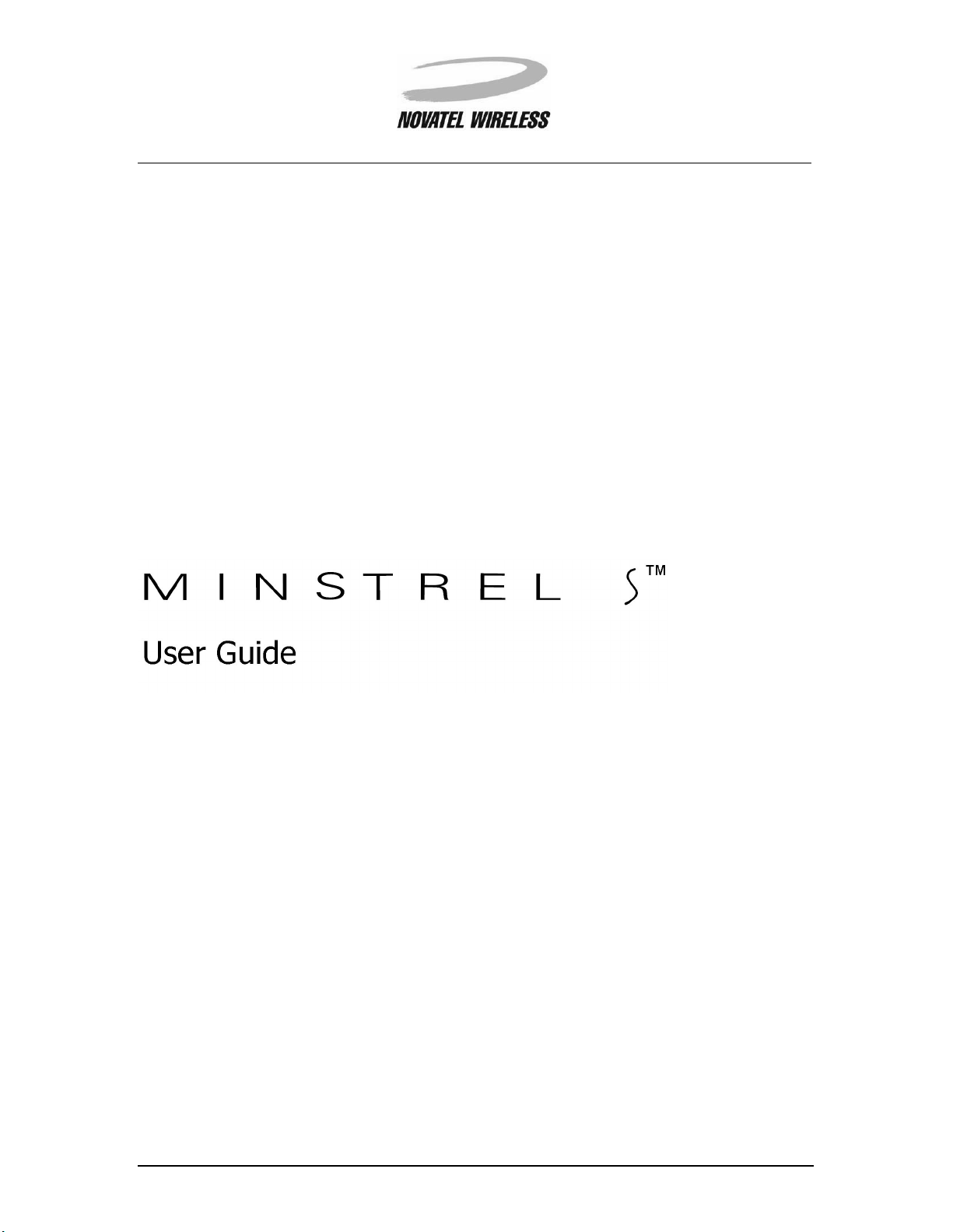
1
Minstrel STM User Guide Version B
90023058
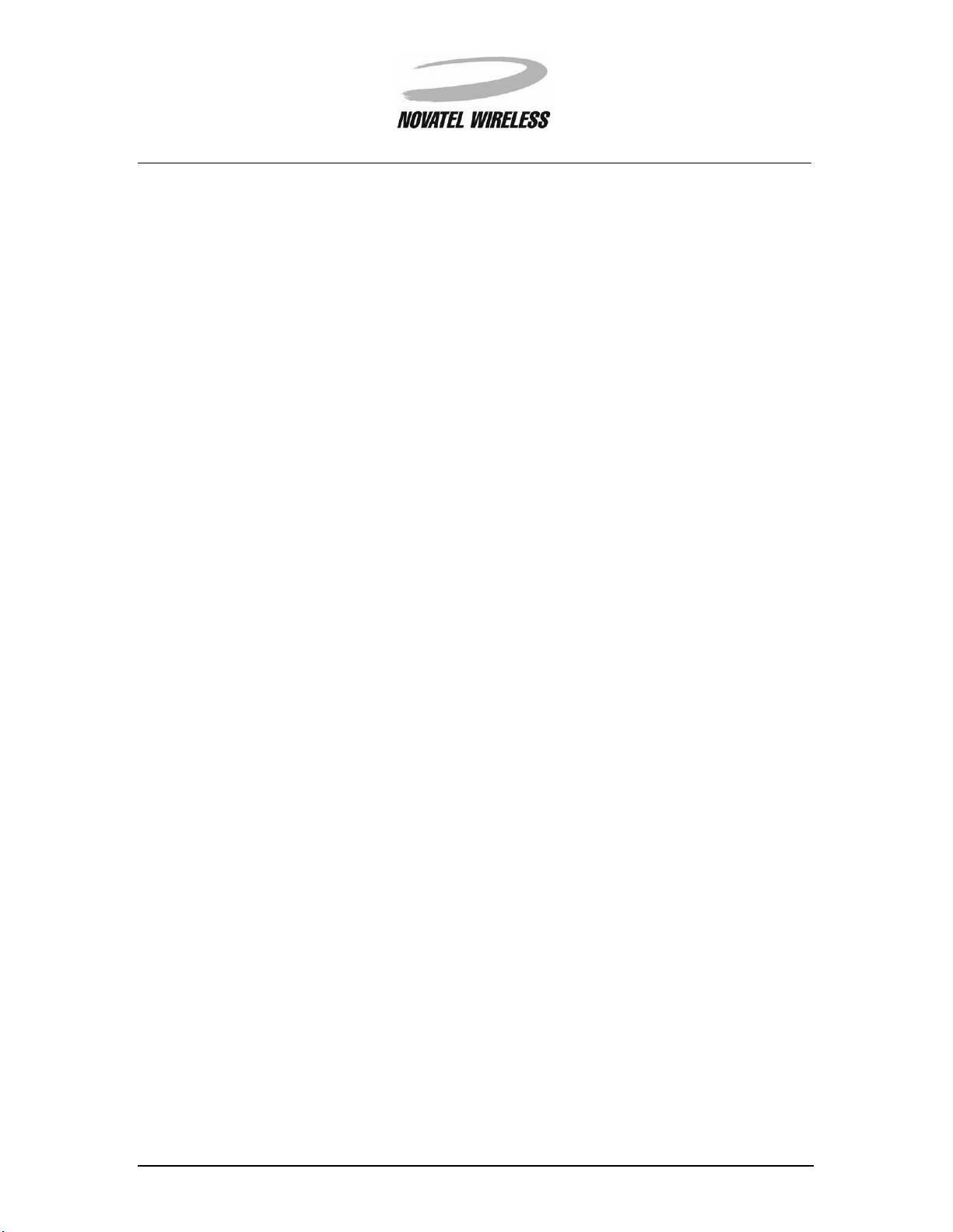
The information contained in this document is subject to change without notice and should not be
construed as a commitment by Novatel Wireless Inc. unless such commitment is expressly given
in a covering document.
2
The information herein is the exclusive property of Novatel Wireless Inc. No part of this publication
may be reproduced or transmitted in any form or by any means including electronic storage, reproduction, execution, or transmission without the prior written consent of Novatel Wireless Inc.
© 2000 Novatel Wireless, Inc. All rights reserved.
Minstrel STM User Guide Version B
90023058
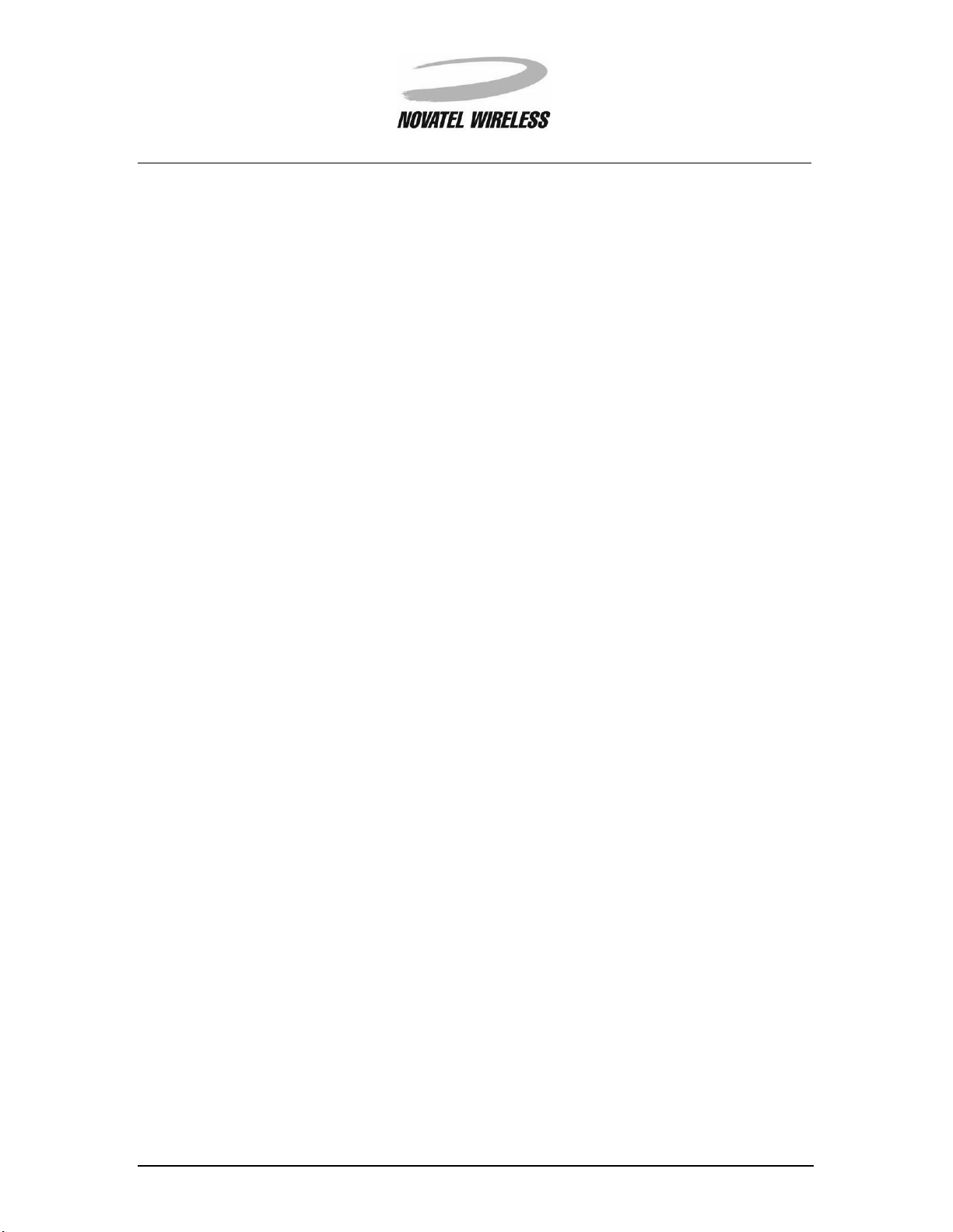
Getting Started.......................................................................................................................................4
Welcome....................................................................................................................................5
Requirements............................................................................................................................6
Overview of the Minstrel S Modem............................................................................................7
Overview of the Minstrel S Software .......................................................................................10
Charging the Battery................................................................................................................11
Installing the Minstrel S Software.............................................................. ..... .........................12
Connecting the Minstrel to the Visor........................................................................................13
Configuring the Minstrel...........................................................................................................14
Connecting to the Internet.......................................................................................................15
Working with the Minstrel S................................................................................................................16
Managing the Network Connection .........................................................................................17
Using the Power Switch..................................... ...... ....................................... ...... ..... ...... ........19
Changing the Configuration........................................... ..... ....................................... ...... ...... ..22
Updating the Flash..................................................................................................................23
Using File Mover............................... ...... ...... ..... ...... ....................................... ...... ..... ...... . .......26
Configuring the Button.............................................................................................................34
Setup Wizard........................................................................................................................................37
Introduction to Setup Wizard...................................................................................................38
Starting Setup Wizard..............................................................................................................39
Select Provider........................................................................................................................ 41
Configure Palm Device............................................................................................................44
Contact a Provider...................................................................................................................46
Settings.................................................................................................................................... 48
Confirm Settings......................................................................................................................50
Auto Config..............................................................................................................................52
Check Network........................................................................................................................54
Successful...............................................................................................................................56
Modem Manager..................................................................................................................................57
Introduction to Modem Manager..............................................................................................58
Starting Modem Manager........................................................................................................61
Minstrel....................................................................................................................................64
Config...................................................................................................................................... 67
Detailed Status........................................................................................................................75
Push Message Configuration ..................................................................................................79
Terminal...................................................................................................................................82
Ping .........................................................................................................................................87
Glossary ...............................................................................................................................................90
Glossary A-H............................... ..... ...... ...... ..... ........................................ ..... ...... ..... ..............91
Glossary I-R................................. ..... ........................................ ..... ...... ...... ..............................92
Glossary S-V ............................................................................................. ..... ...... ...................93
Glossary W-Z............................... ..... ...... ...... ....................................... ...... ..... ...... ...................94
Index .....................................................................................................................................................95
Index A-Co...............................................................................................................................96
Index Co-Em............................................................................................................................97
Index En-Ld.............................................................................................................................98
Index Le-Ou.............................................................................................................................99
Index Ov-R ............................................................................................................................100
Index S-St..............................................................................................................................101
Index Su-Z.............................................................................................................................102
3
Minstrel STM User Guide Version B
90023058
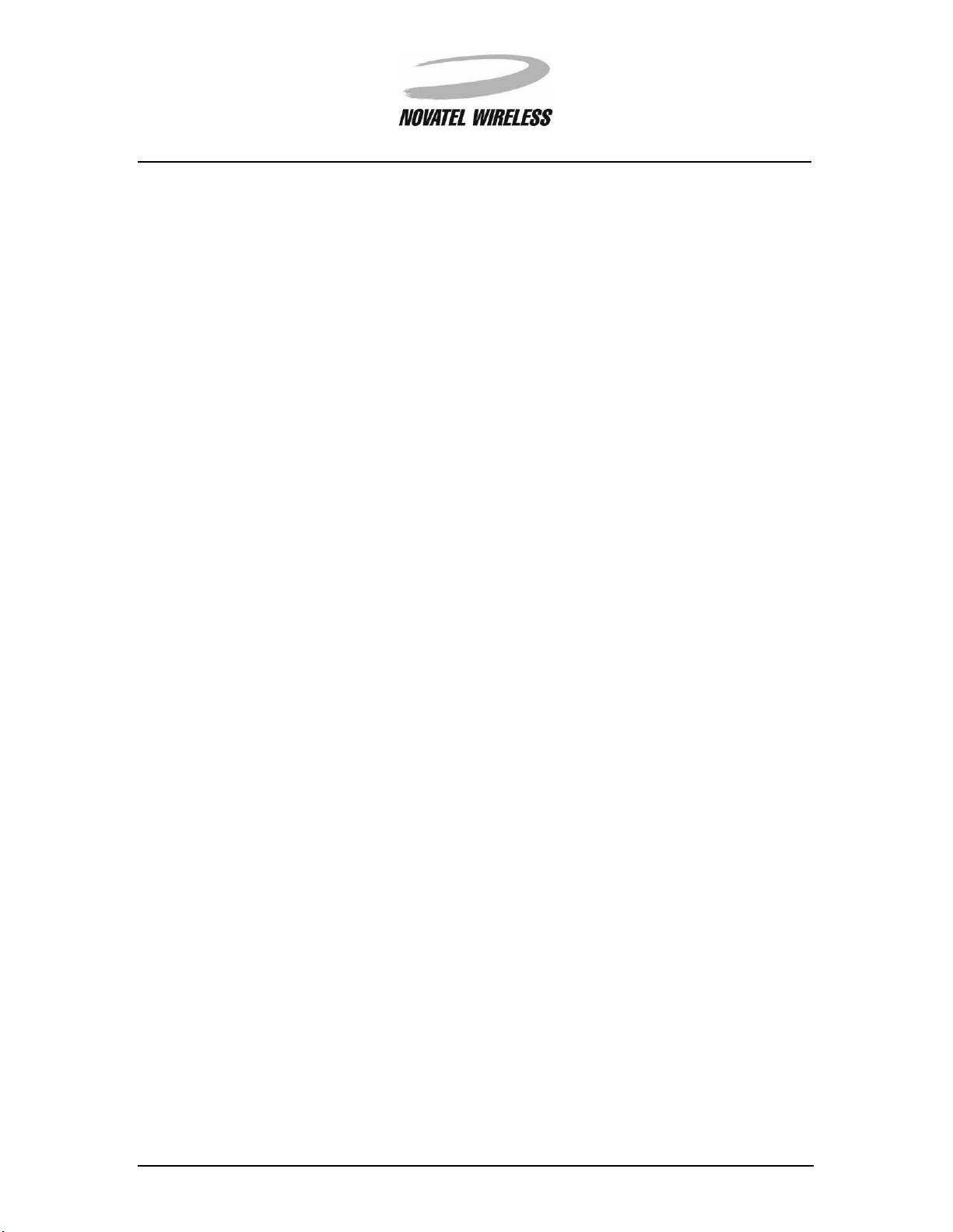
Getting Started 4
Getting Started
Minstrel STM User Guide Version B
90023058
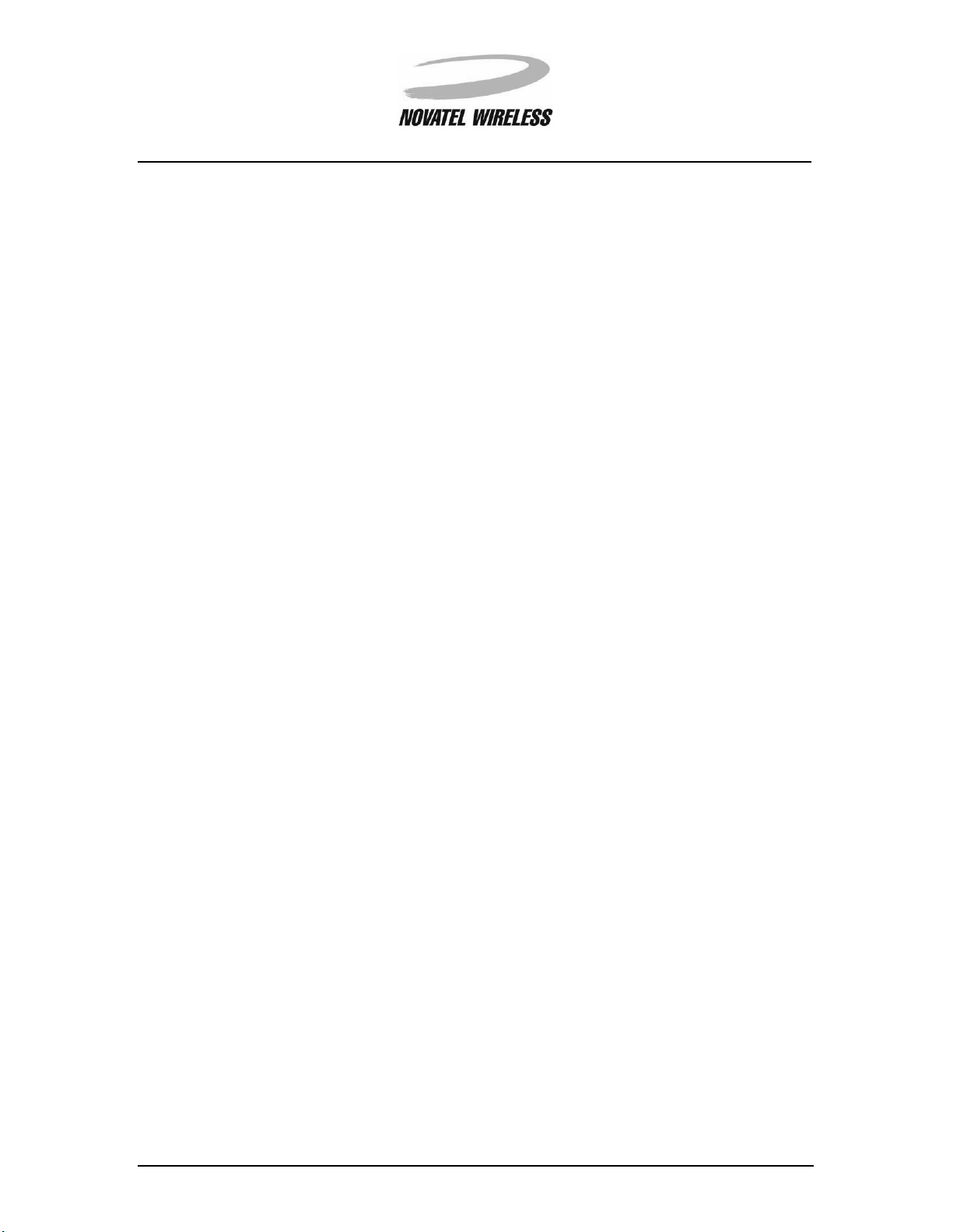
Getting Started 5
Welcome
Welcome to the
ponents and features of your Minstrel S
ing:
Minstrel S User Guide
• General information about the Minstrel S modem and software
• Instructions to help get you started with your Minstrel S so you can download web
pages and send email almost immediately
• Detailed information about the software used to configure and control the operation of your Minstrel S
. This guide provides information on using the many com-
TM
Wireless SpringboardTM Modem, including the follow-
Caution
To satisfy FCC RF exposure compliance requirements for mobile transmitting devices, the user
should generally maintain a separation distance of 20 cm between the person’s body, and the
device and its antenna. The hands and wrists have a higher exposure limit because they are
extremities, and the device should be used in a hand-held, hand-operated configuration only.
This device has been tested for compliance with a separation distance of 4 cm from a person's
body. The operating configurations of this device generally do not support normal transmissions
while it is carried in pockets or holsters next to a person’s body.
Technical Support
If you have any questions or comments about your Minstrel S, please contact the Novatel Wireless
Technical Support Team.
WWW:
Email:
Phone:
www.novatelwireless.com/support/index.html
support@novatelwireless.com
1-888-888-9231
Minstrel STM User Guide Version B
90023058
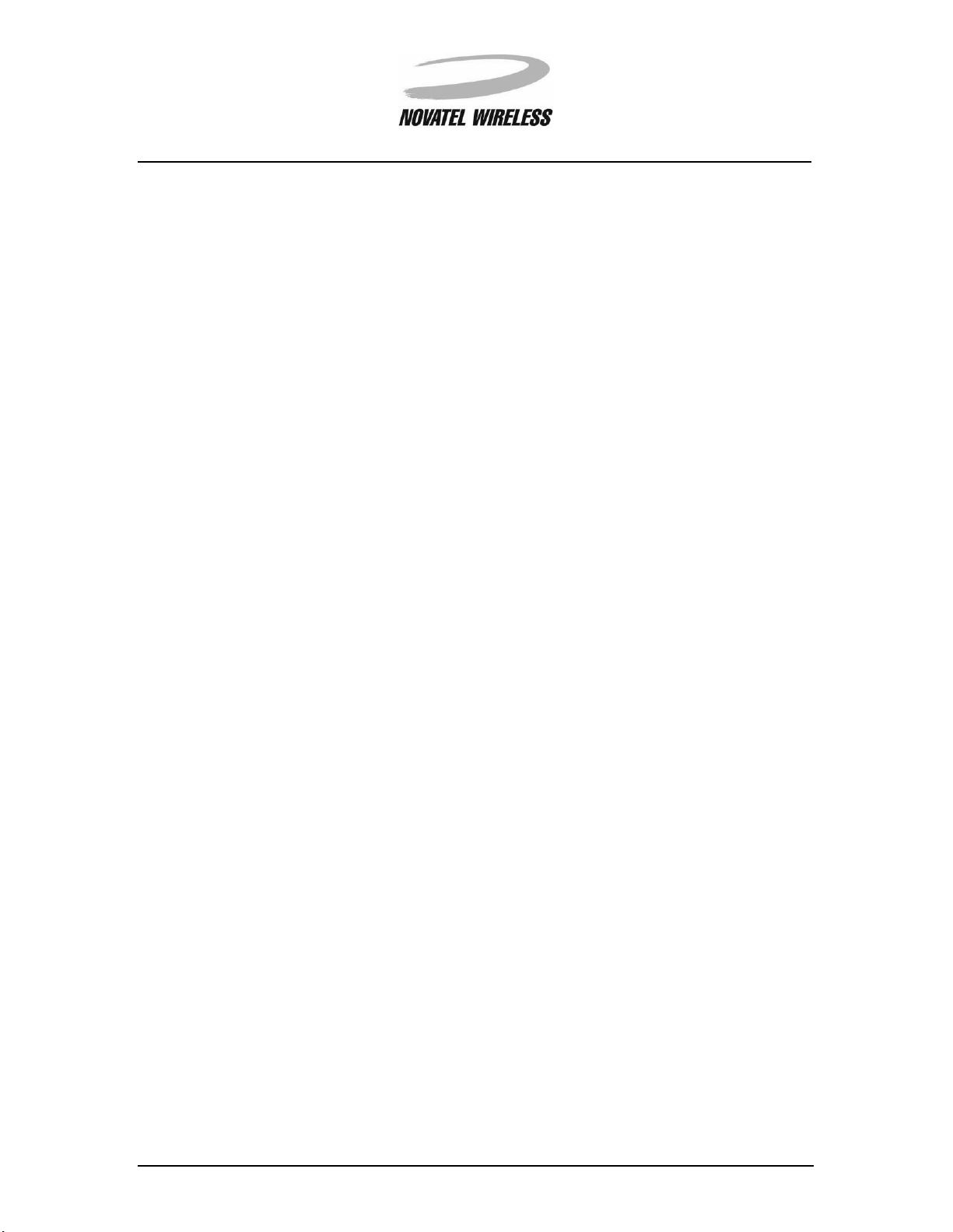
Getting Started 6
Requirements
The following is required to set up and use your Minstrel S for sending and receiving data across
the Internet:
• A Handspring
TM
VisorTM handheld computer
• Desktop software that allows you to communicate between your desktop PC and
the Visor
• Modem application software for the Visor (included with your Minstrel)
• An account with a Wireless IP network service provider in your area
• Application software for your Visor such as an email client and web browser
Wireless IP service is available from your local cellular carrier in most North American cities.
Check your product packaging or www.novatelwireless.com for network provider contact information.
Minstrel STM User Guide Version B
90023058
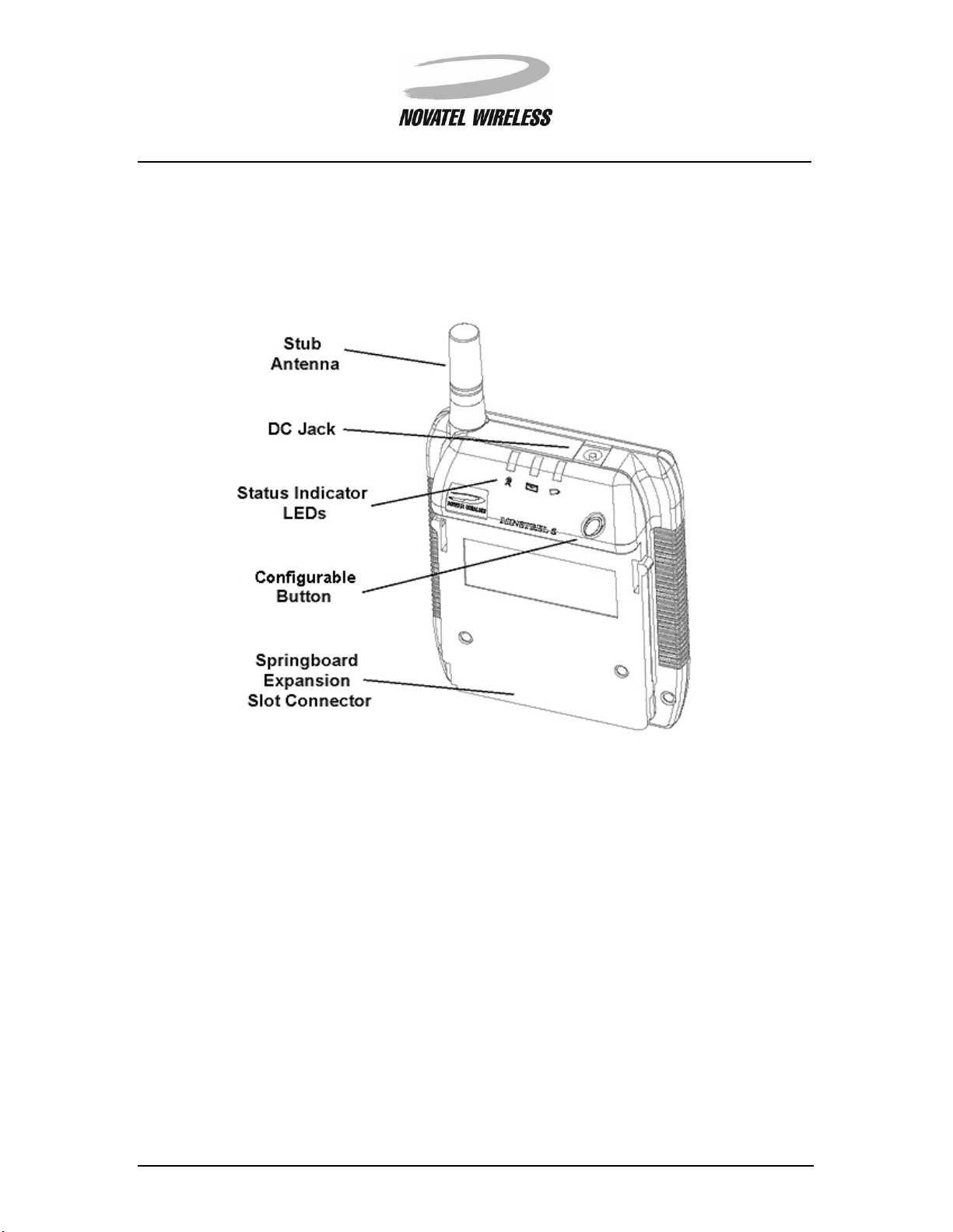
Getting Started 7
Overview of the Minstrel S Modem
The Minstrel S modem has many important features such as status indicator LEDs, a configurable
button, and a DC jack for powering the unit with the supplied AC adapter.
Information on the operation of the configurable button and status indicator LEDs are provided in
the sections below.
Configurable Button
On the front of the Minstrel S there is a button that can be customized to launch any program when
pressed. For information on how to customize this button, refer to
Minstrel STM User Guide Version B
90023058
Configuring the Button
.
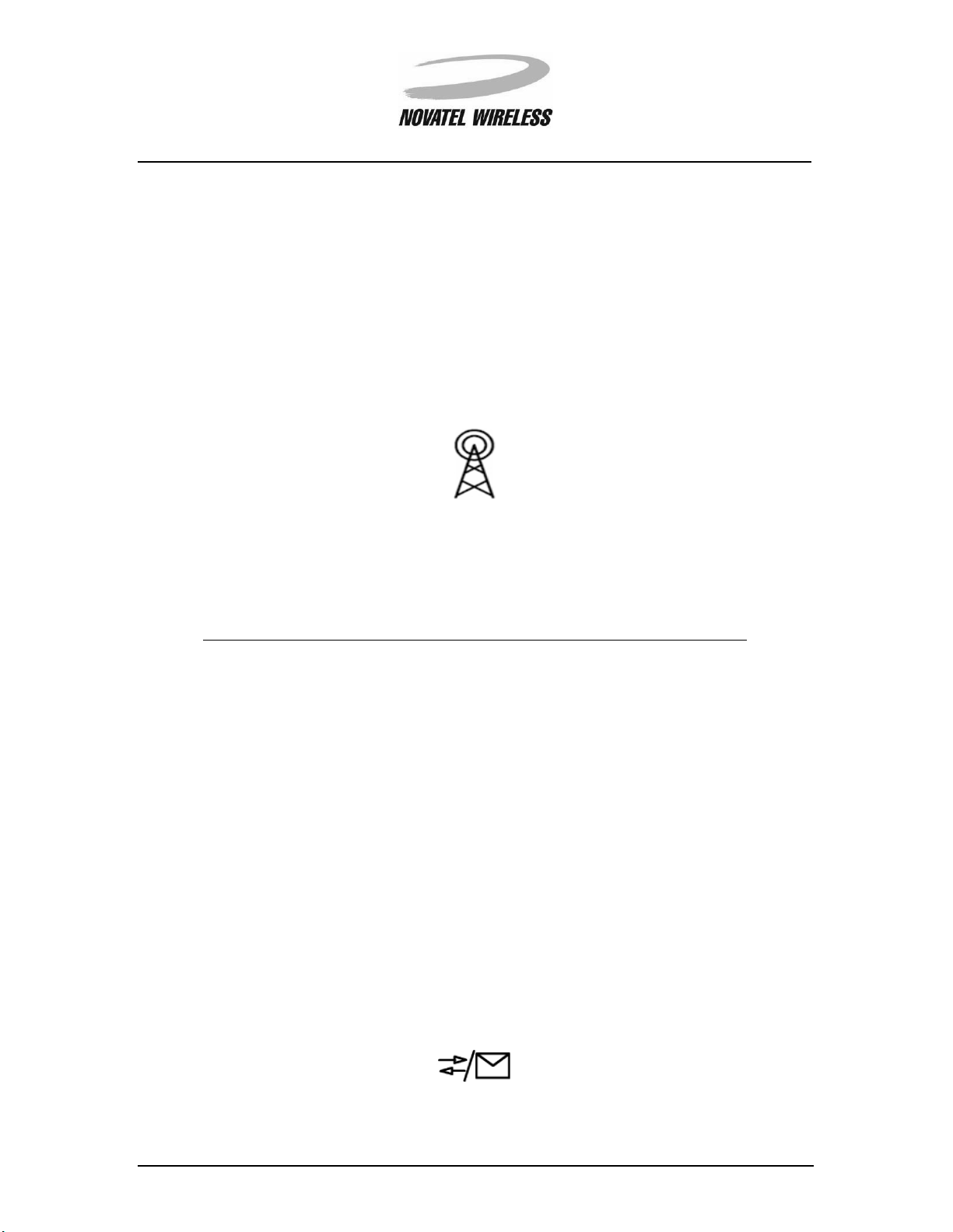
Getting Started 8
Status Indicator LEDs
The Minstrel S has three LED indicators that allow you to easily determine the status of various
modem parameters.
Service LED
The LED labeled with the icon below indicates the status of the connection to the Wireless IP network.
The table below explains the various states of this LED.
Color State Meaning
Green Solid The Minstrel is registered or con-
nected to the Wireless IP network and,
therefore, data can be sent and
received across the Internet.
Green Solid but flashes off
every 5 seconds
The Minstrel is registered to the network but is in
sleep mode
.
Green Flashing quickly The Minstrel is attempting to register
to the network.
Green Flashing slowly The Minstrel is attempting to locate a
network provider.
Data/Message Waiting LED
The LED labeled with the icon shown below is used to indicate the transfer of data and provide
notification of waiting messages.
Minstrel STM User Guide Version B
90023058
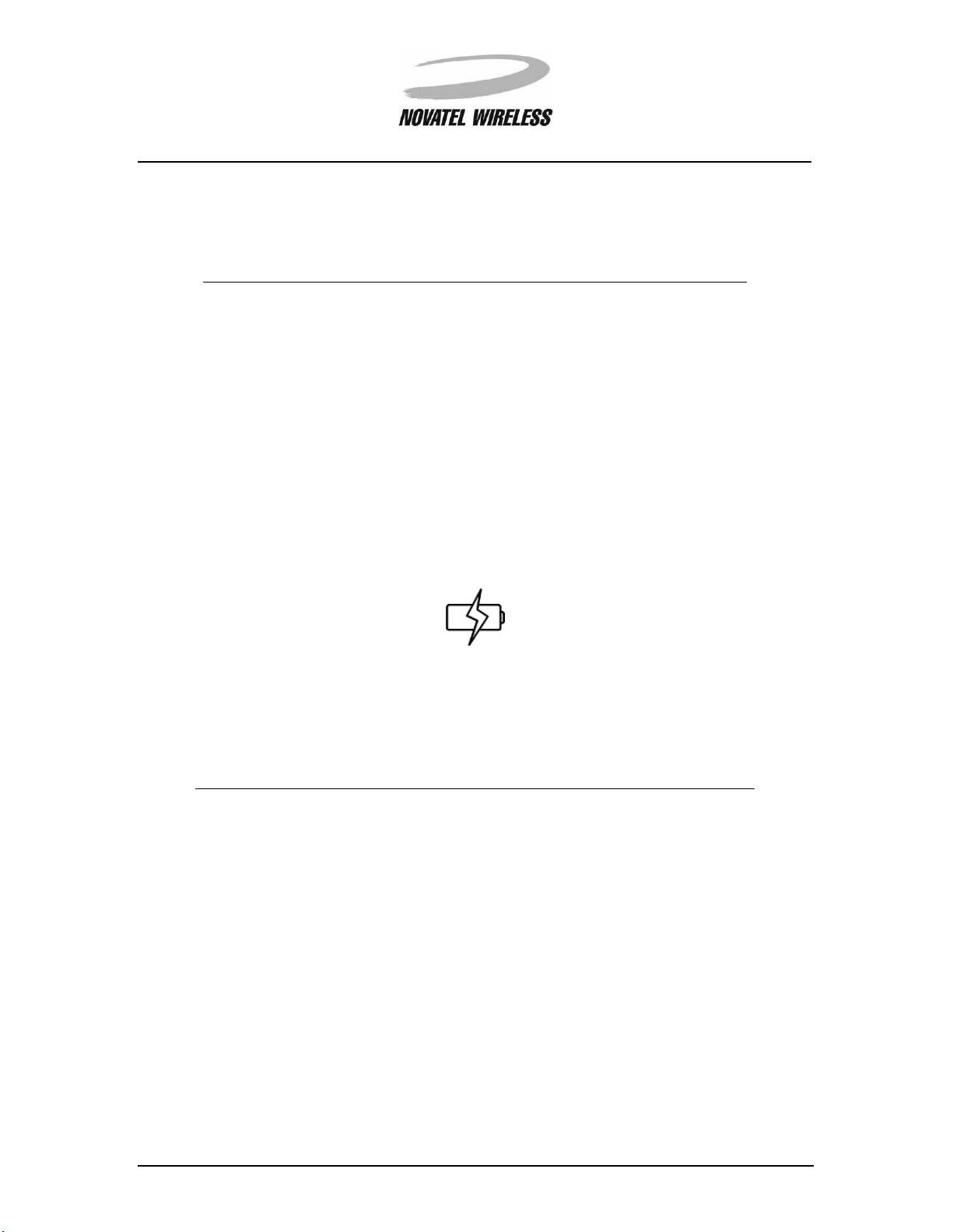
Getting Started 9
The table below shows the various states of this LED and their meanings.
Color State Meaning
Green Flashing The Minstrel is sending or receiving
data.
Red Flashing The Minstrel has received a “push”
message notification. Push messaging must be enabled for this to occur.
For more information, refer to Push
Message Configuration.
Battery LED
The LED that indicates the state of the Minstrel’s internal battery is labeled with the icon below.
The table below describes the various states of this LED.
Color State Meaning
Green Flashing The Minstrel’s battery is being
charged. The Minstrel is being powered by the AC adapter.
Green Solid The Minstrel’s battery is fully charged
but the AC adapter is still plugged in
and, therefore, powering the unit.
Red Flashing The Minstrel’s battery is low and
requires charging.
For more information on charging the battery, refer to the section entitled Charging the Battery.
Minstrel STM User Guide Version B
90023058
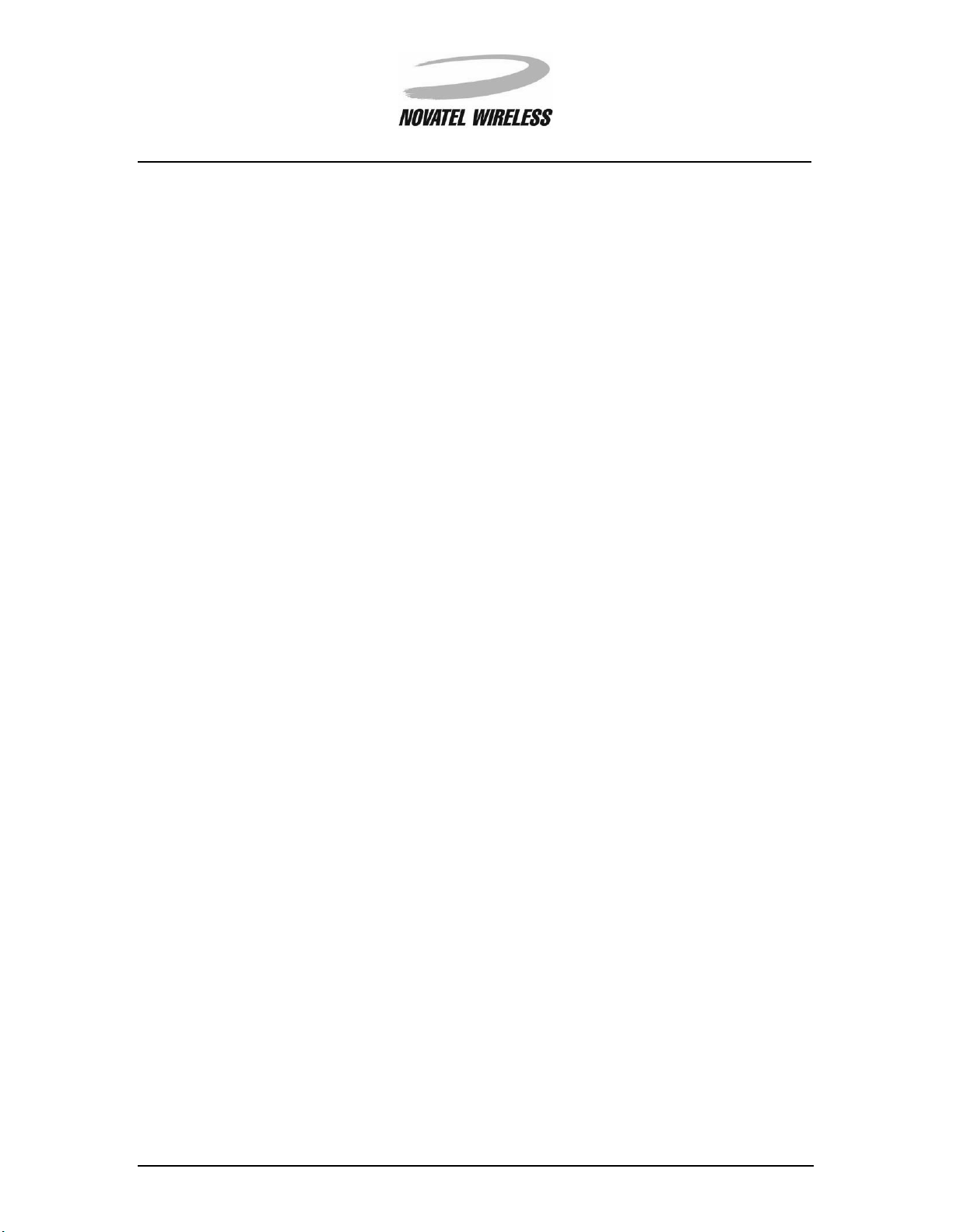
Getting Started 10
Overview of the Minstrel S Software
In order for you to easily configure and operate your Minstrel S, there are two main software programs included with the Minstrel S modem. These programs, which are described below, are
already installed on the flash memory of the unit.
Setup Wizard
The
Setup Wizard
S. Once you have a Wireless IP account established with a network provider, you can use the
Setup Wizard
your Visor for use with the Minstrel S. For more information about this program and the configuration process refer to the
utility is designed to guide you step-by-step through the setup of your Minstrel
to enter and save the necessary settings to the Minstrel S modem and configure
Setup Wizard
section of this document.
Modem Manager
The
Modem Manager
and control over its connection to the Wireless IP network. It also contains screens for more
advanced users to configure their modem without the use of
about this program and its many features, refer to the
software provides you with complete status information about the Minstrel S
Setup Wizard
Modem Manager
. For more information
section of this document.
Minstrel STM User Guide Version B
90023058
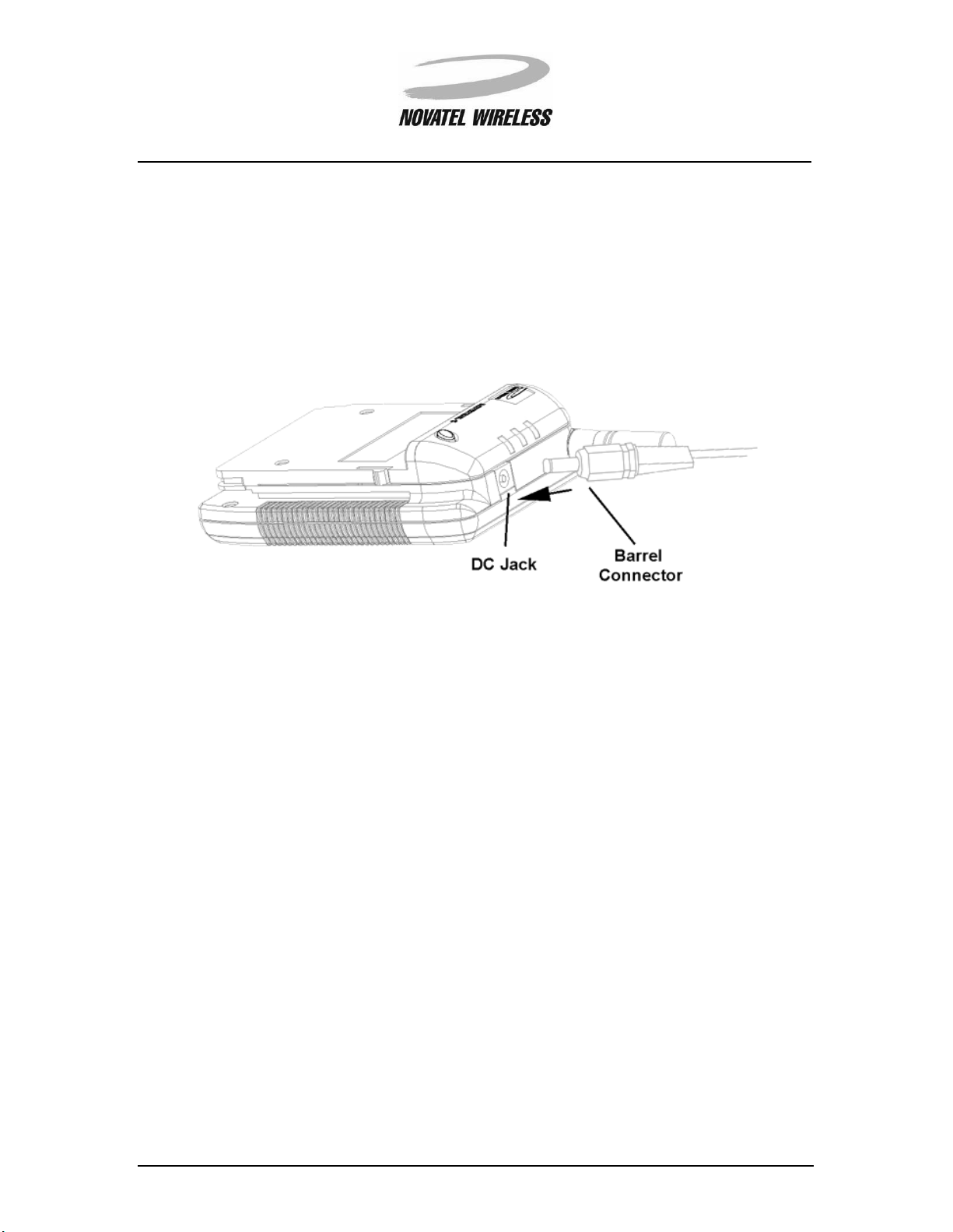
Getting Started 11
Charging the Battery
The Minstrel S contains a rechargeable Lithium-ion battery. This battery is shipped only partially
charged, so it is necessary to charge the battery to its full capacity before using the unit.
To charge the battery, plug the AC adapter (supplied) into an outlet and insert the barrel connector
into the DC jack found on the top of the Minstrel.
It will take approximately 3 hours to charge the battery from a zero charge state. With sleep mode
enabled, the battery will provide power to the unit for many hours of web browsing.
Battery LED
When the Battery LED is flashing red, this indicates that the battery is low and requires charging.
For more information about the Battery LED, refer to
Minstrel S Modem
NOTE:
If the battery charge goes lower than a pre-set threshold, the modem will automatically
disconnect from the network and power off in order to preserve the settings in its internal
memory.
section.
Status Indicator LEDs
in the
Overview of the
Minstrel STM User Guide Version B
90023058
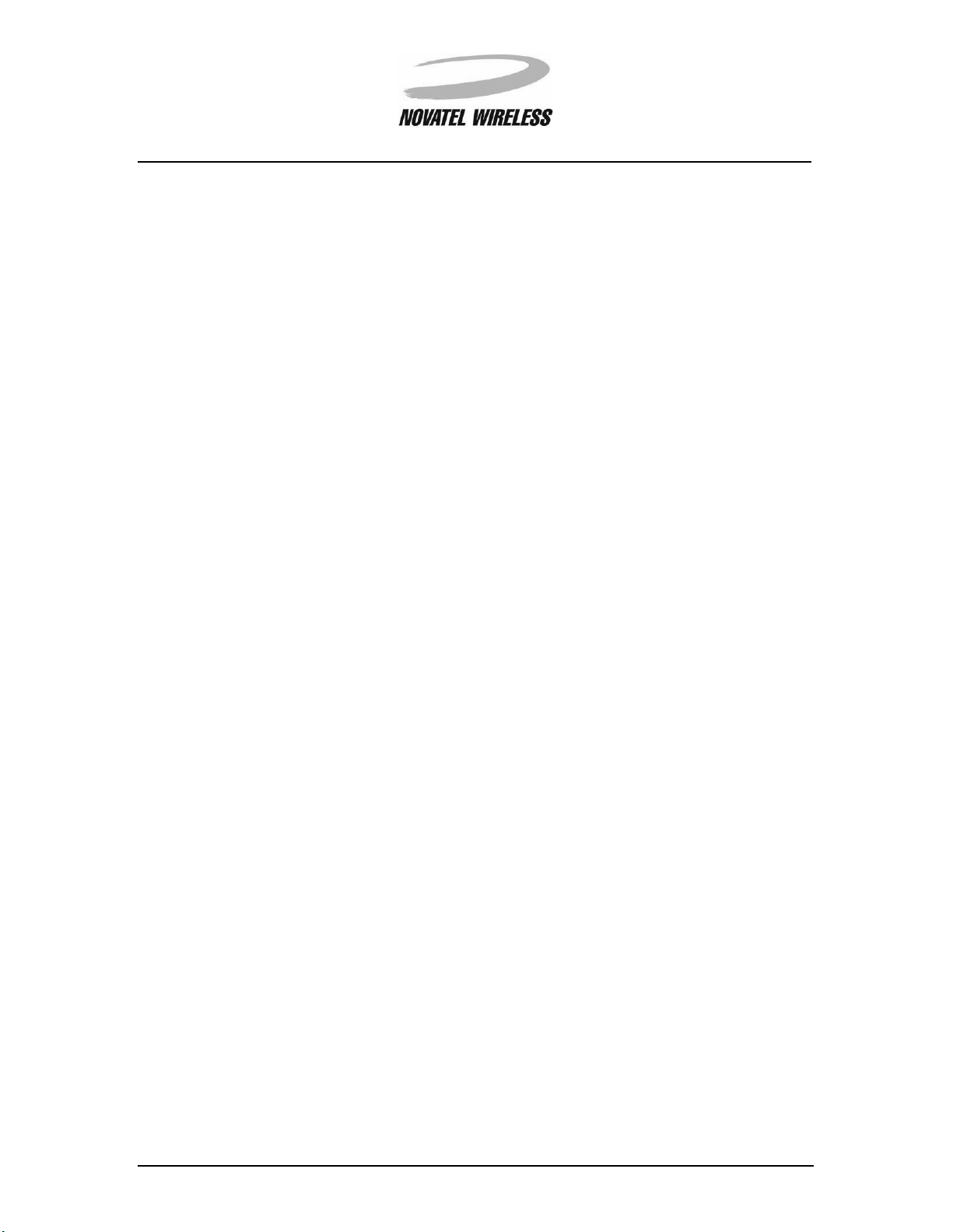
Getting Started 12
Installing the Minstrel S Software
The software necessary for configuring and operating the Minstrel S is already installed on the
Minstrel’s flash memory. In the future, there may be updates to this software which will be
released at our web site (www.novatelwireless.com). For information on how to install these software updates, refer to the section entitled Updating the Flash.
Additional software such as email and web browsing applications may be required for accessing
the Internet. For information on installing these applications, consult the software manufacturer’s
instructions.
Minstrel STM User Guide Version B
90023058
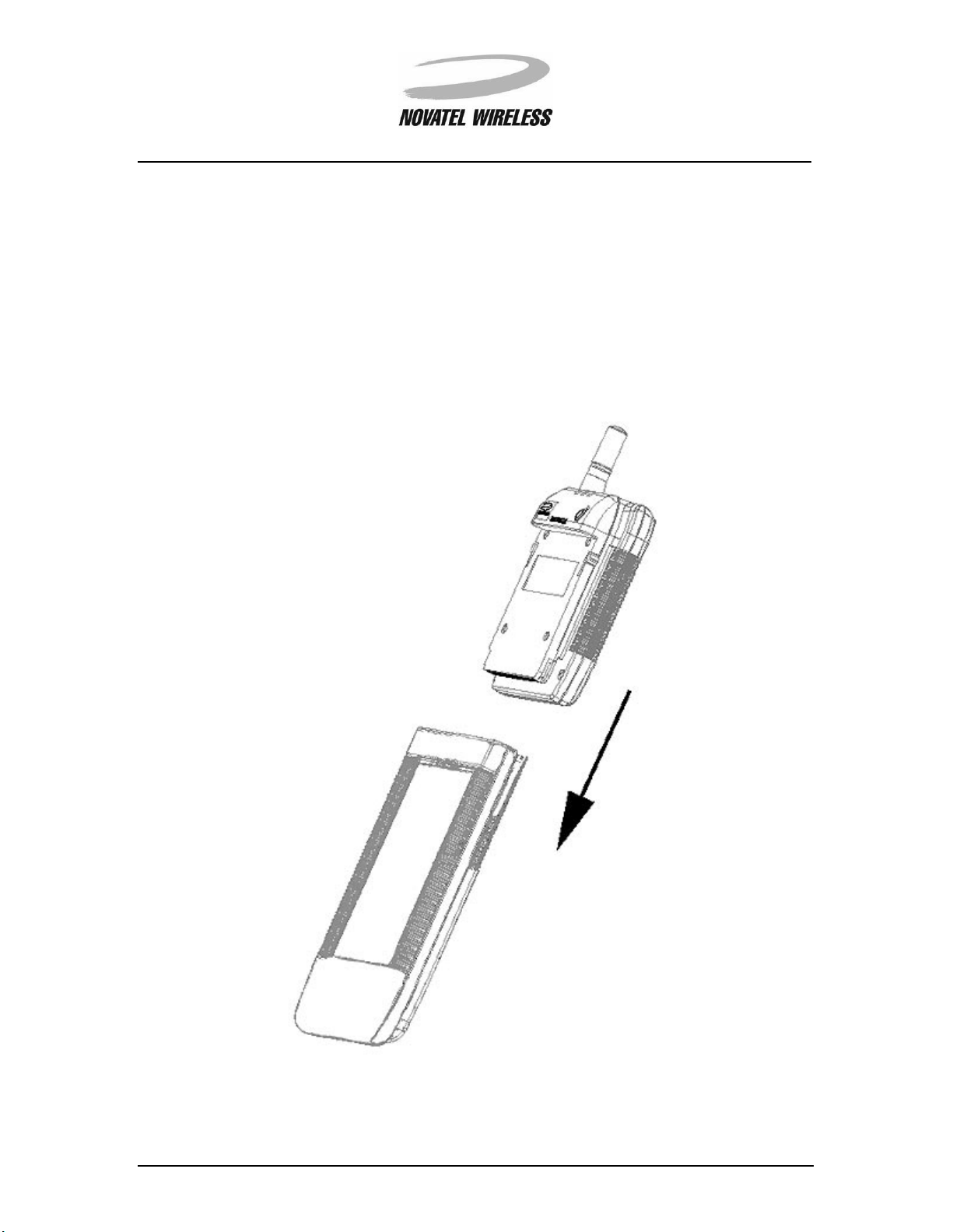
Getting Started 13
Connecting the Minstrel to the Visor
The Minstrel S uses Handspring’s SpringboardTM technology to attach to and communicate with
your Visor handheld computer. In order to configure and use your Minstrel S, you must first connect the Minstrel to the Visor by following the directions below.
First, remove the Visor’s Springboard slot protector. Then, with the front of the Minstrel S facing
the same direction as the front of the Visor, slide the Minstrel into the slot until the connectors are
secure.
As soon as the Minstrel is inserted into the slot, the
Modem Manager
software will automatically
start and attempt to establish a connection to the Wireless IP network.
Minstrel STM User Guide Version B
90023058
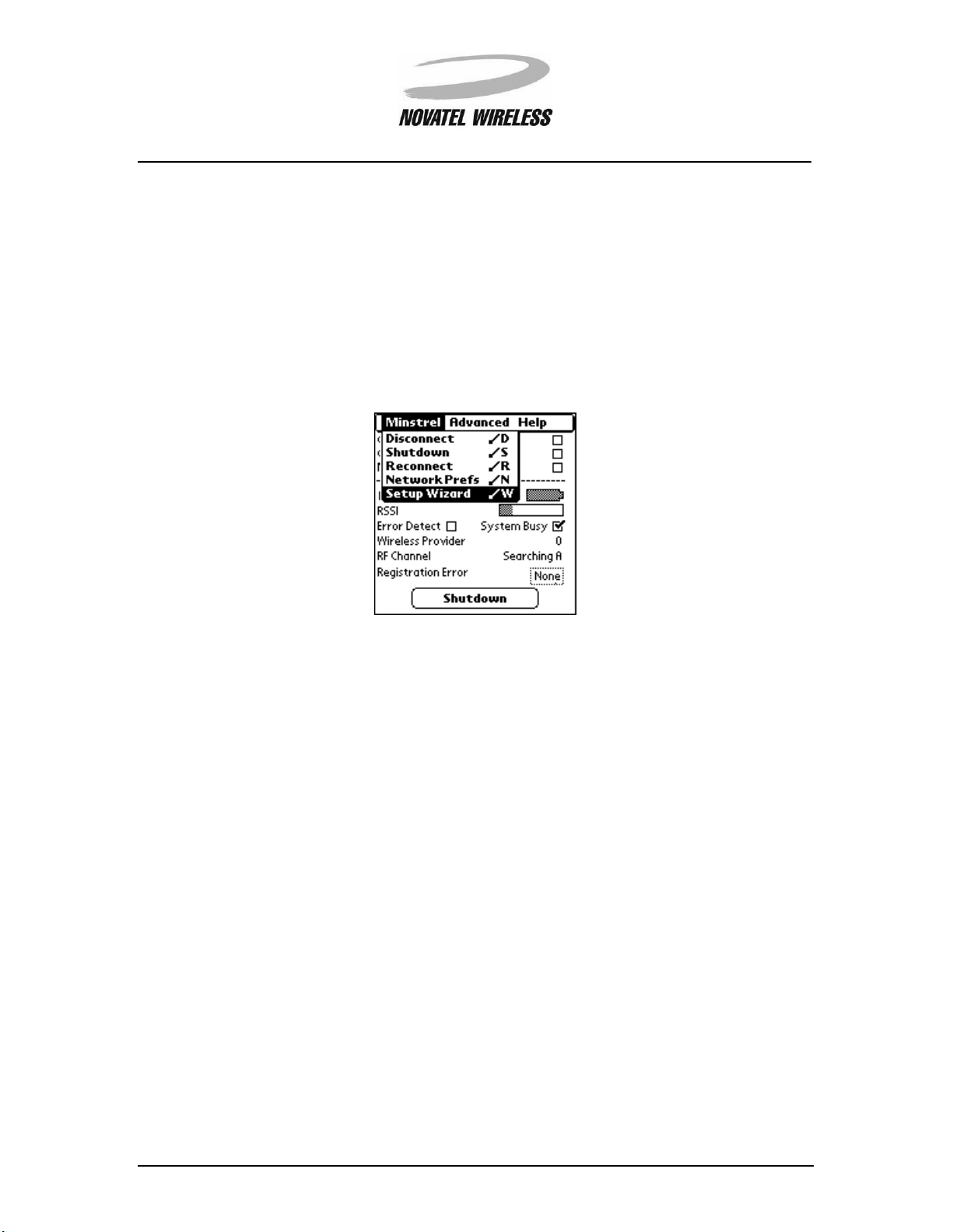
Getting Started 14
Configuring the Minstrel
In order to connect to the Internet, the Minstrel S must first be configured with the necessary
parameters to be able to register to the Wireless IP network.
To configure the Minstrel, first insert the Minstrel into the Visor’s expansion slot as explained in
Connecting the Minstrel to the Visor. The
when this happens. Tap the
from the
ard
Minstrel
menu.
icon when the
Menu
Modem Manager
Minstrel
software will automatically start
screen appears and select
Setup Wiz-
For more information about starting
tion entitled Setup Wizard.
NOTE:
In order to configure and use the Minstrel, an account must first be established with a
Wireless IP network provider.
Setup Wizard
and the configuration process, refer to the sec-
Minstrel STM User Guide Version B
90023058
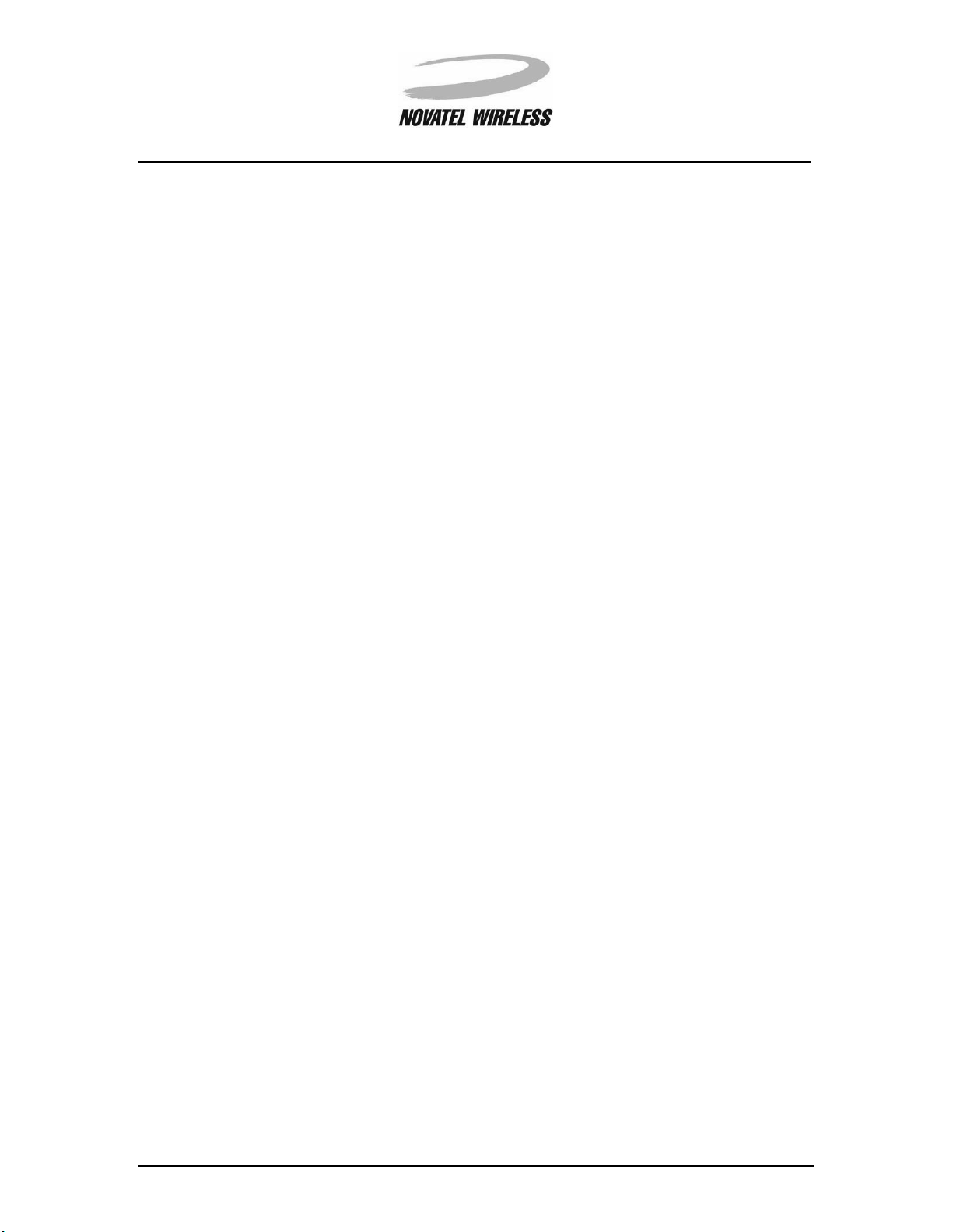
Getting Started 15
Connecting to the Internet
To send and receive data across the Internet using the Minstrel S, a connection to the Wireless IP
network is required. To register to the network once configuration has been completed, simply
insert your Minstrel S into the Springboard slot of your Visor. The
Modem Manager
automatically run, attempting to connect to the network.
Once the Minstrel is registered, you can use almost any Internet application on your Visor or Minstrel S to send and receive data, including downloading web pages and sending email.
program will
Minstrel STM User Guide Version B
90023058
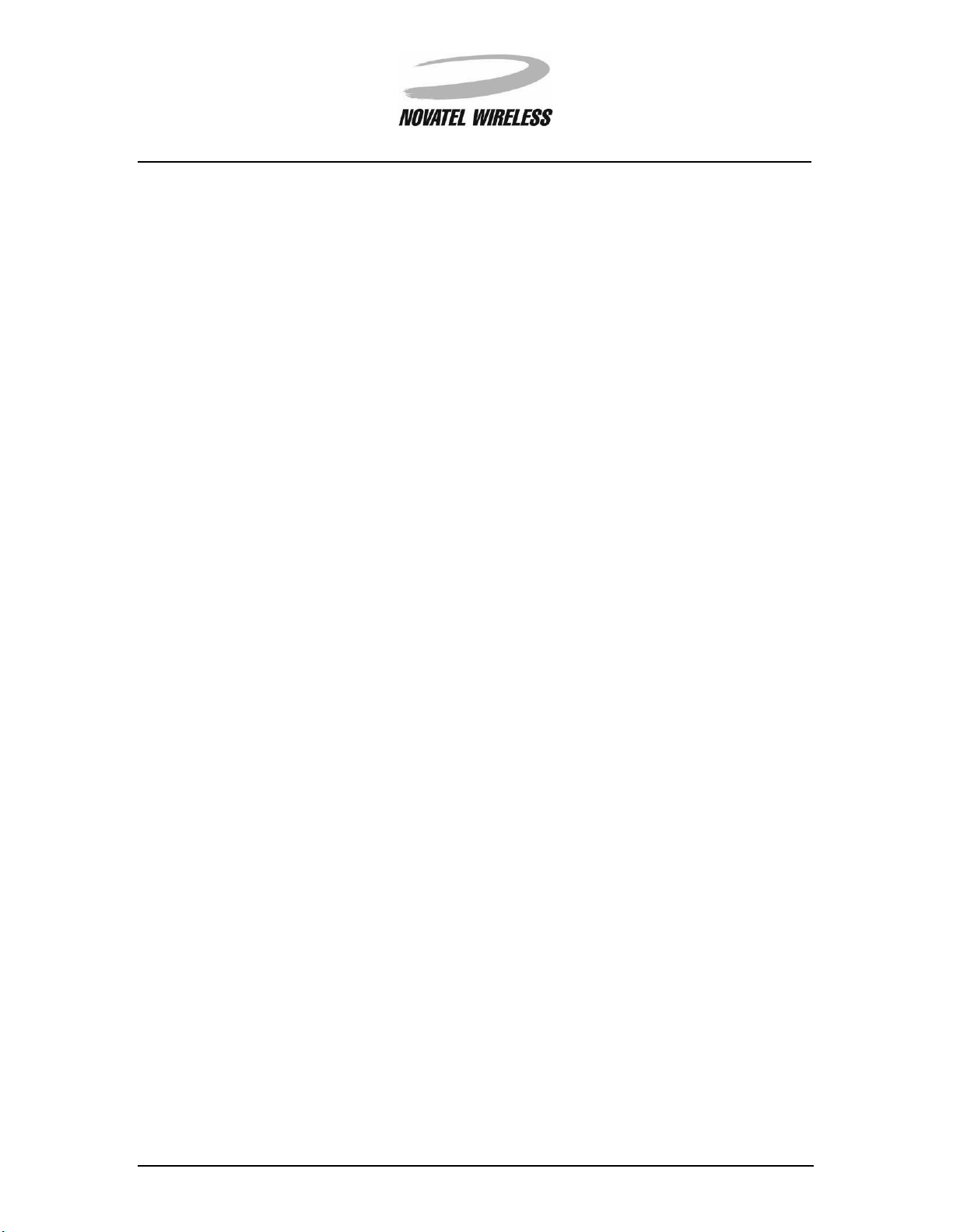
Working with the Minstrel S 16
Working with the Minstrel S
Minstrel STM User Guide Version B
90023058
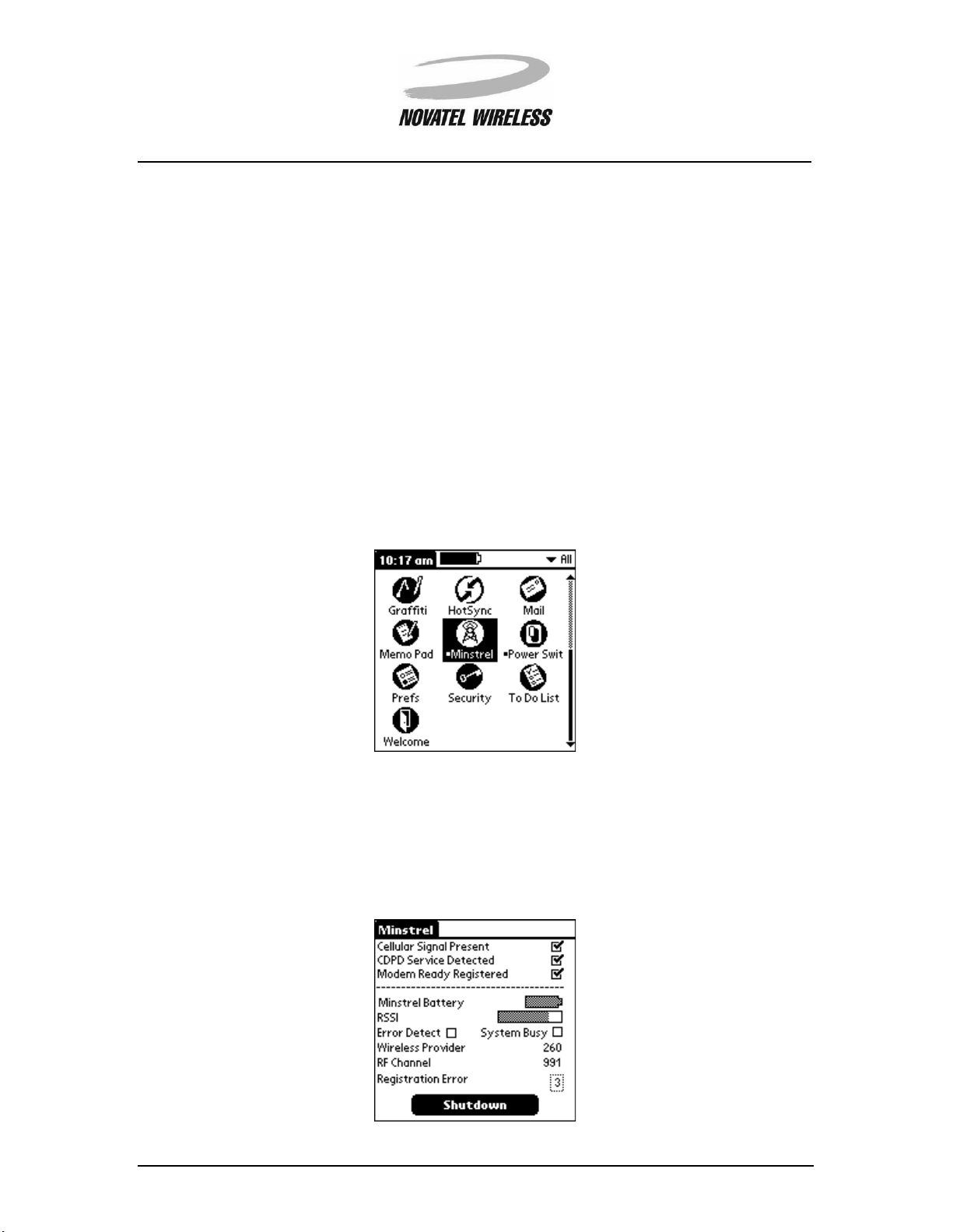
Working with the Minstrel S 17
Managing the Network Connection
In order to send and receive data across the Internet, the modem must be connected or registered
to the Wireless IP network. In the sections below, information is provided on how to
• establish the network connection
• disconnect from the network
• close the PPP session.
Connecting to the Network
To establish a connection, or register, to the Wireless IP network, simply insert the Minstrel S into
the Visor’s expansion slot. The
to the Wireless IP network. If the Minstrel S is already inserted, tap the
then the
Minstrel
icon to start the
Modem Manager
Modem Manager
will automatically launch and attempt to register
Applications
software.
icon and
Disconnecting from the Network
To disconnect, or de-register, from the Wireless IP network and power off the modem, tap the
Shutdown
Minstrel STM User Guide Version B
90023058
button at the bottom of the
Minstrel
screen of the
Modem Manager
software.
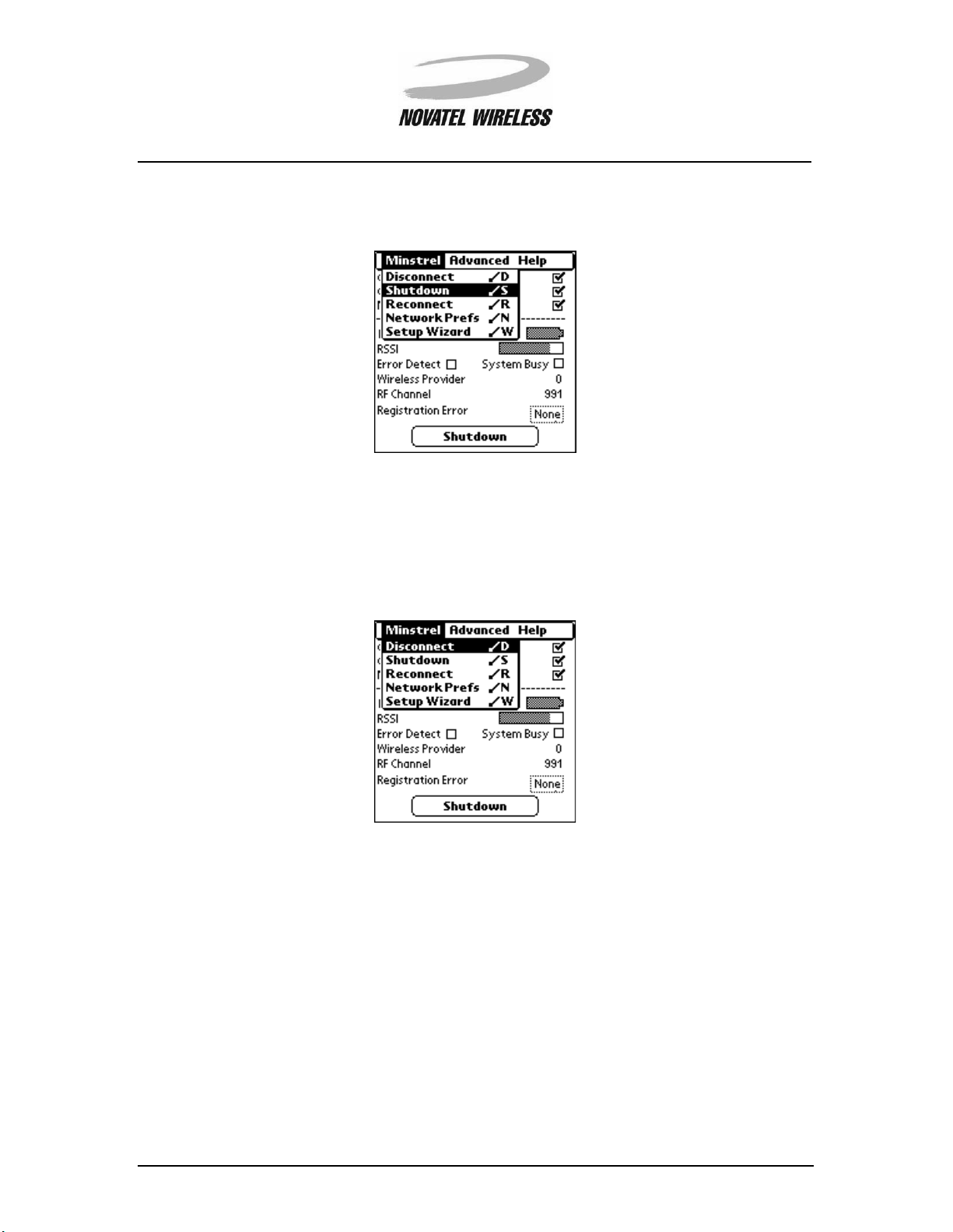
Working with the Minstrel S 18
You can also tap the
Menu
power off the unit or use the
icon and select
Power Switch
Shutdown
from the
Minstrel
menu to de-register and
utility, which is described in Using the Power Switch.
Closing the PPP Session
To close the active PPP session but remain registered to the Wireless IP network, tap the
icon and select
Disconnect
from the
Minstrel
menu.
Menu
Closing the PPP session means that you cannot send and receive data across the Internet but
because the modem is registered it can still communicate with the Wireless IP network, including
receiving push message notifications.
NOTE:
If
Auto Power Off
is enabled, tapping
causing the modem to de-register from the Wireless IP network and power off. If
Power Off
is disabled, tapping
Disconnect
remain registered to the Wireless IP network. For more information on the
feature, refer to
Minstrel STM User Guide Version B
90023058
Auto Power Off
in the
Disconnect
will close the active PPP session
will close the PPP session but the modem will
Auto Power Off
Config
section.
Auto
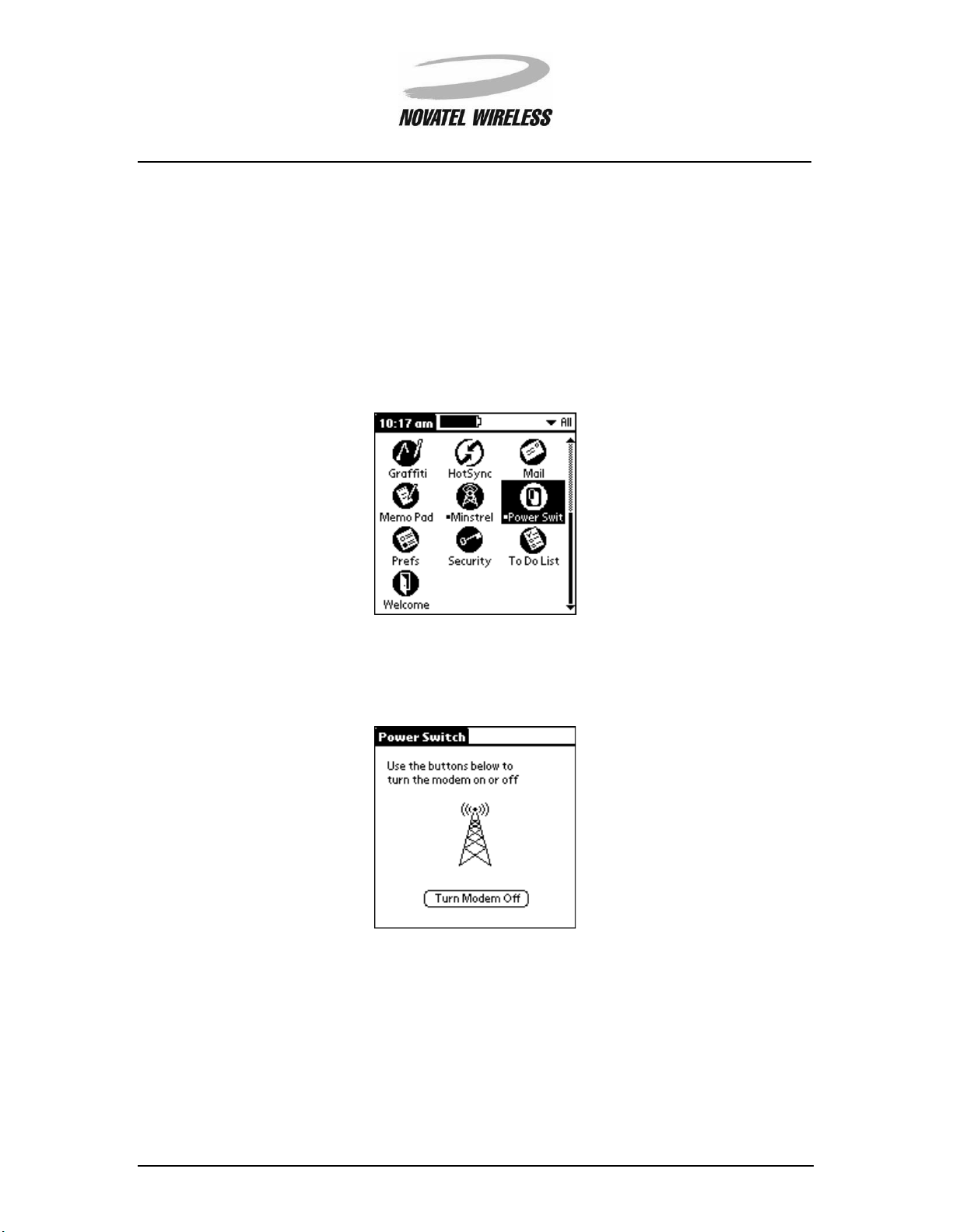
Working with the Minstrel S 19
Using the Power Switch
The
Power Switch
of a button.
utility allows you to quickly power on and power off your Minstrel S with the tap
Starting Power Switch
To start the
The
Power Switch
is radiating power, the Minstrel S is powered on.
Power Switch
utility, tap the
screen will show the current status of the Minstrel S. If the animated antenna
Applications
icon and then the
Power Switch
icon.
Minstrel STM User Guide Version B
90023058
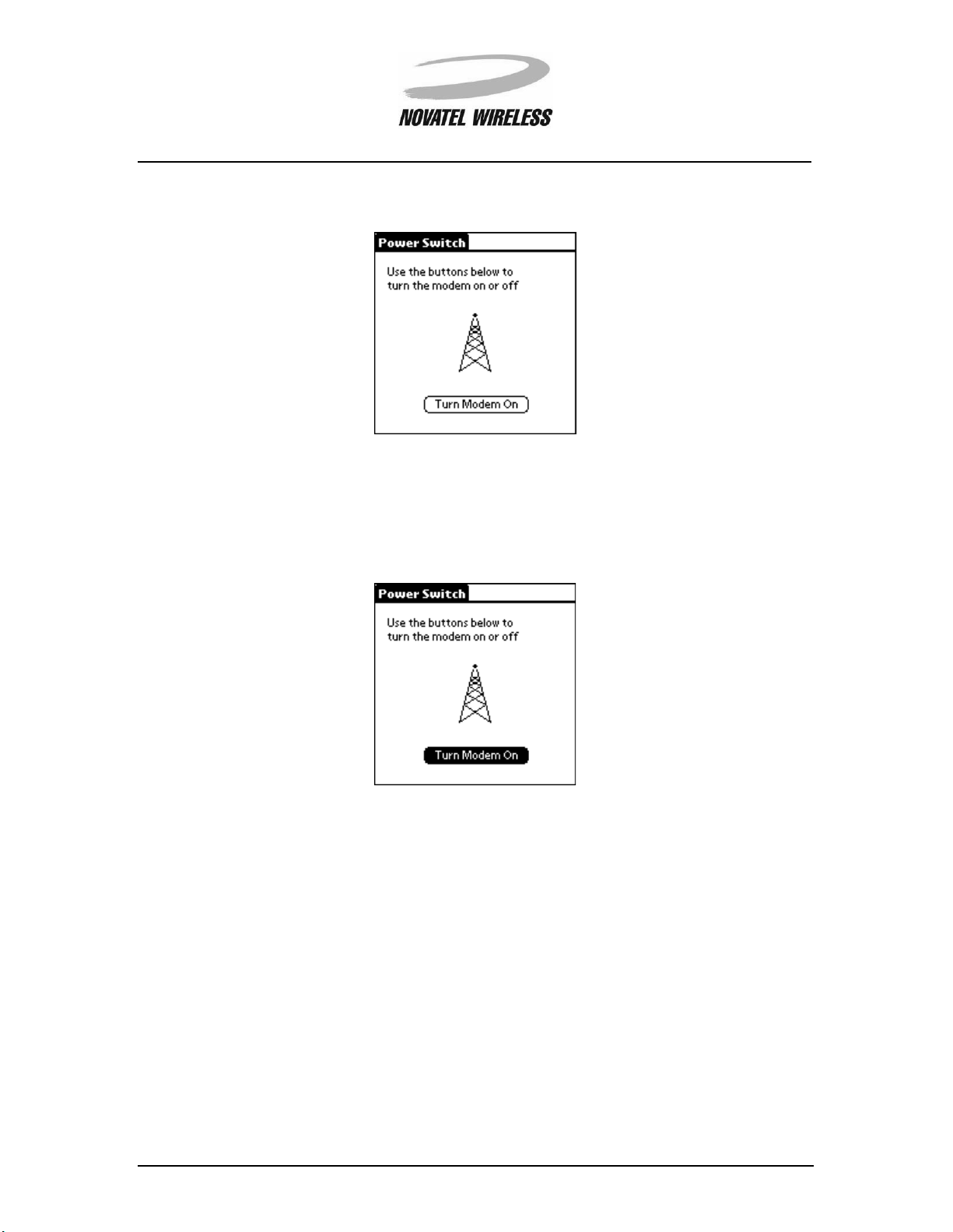
Working with the Minstrel S 20
If the antenna is not radiating power, the Minstrel S is off.
Powering On the Minstrel S
To power on the Minstrel S, start the
Power Switch
utility and tap the
Turn Modem On
button.
As soon as the Minstrel S is turned on, it will attempt to register to the Wireless IP network.
Minstrel STM User Guide Version B
90023058
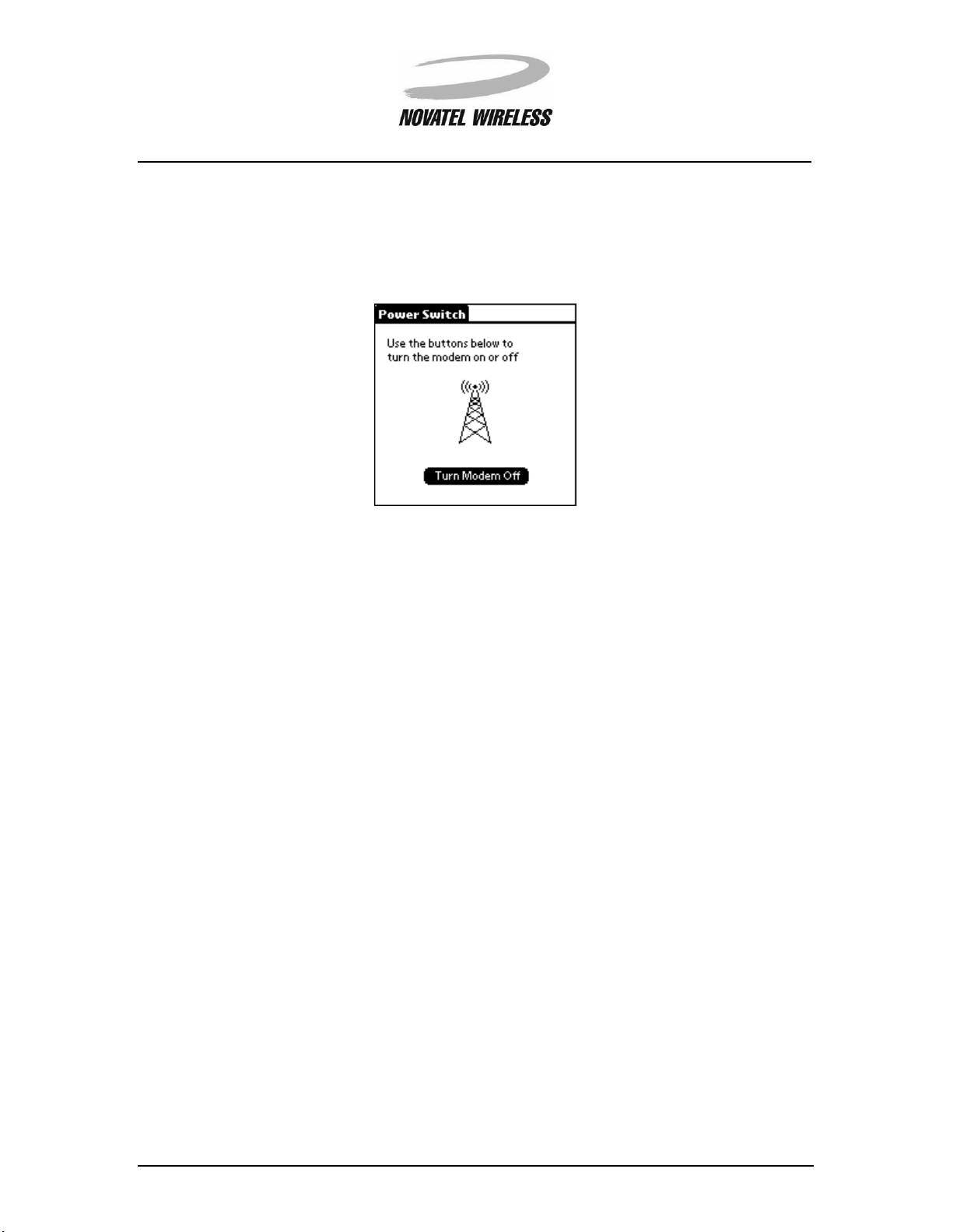
Working with the Minstrel S 21
Powering Off the Minstrel S
To de-register and power off the Minstrel S, start the
Off
button.
Power Switch
utility and tap the
Turn Modem
Minstrel STM User Guide Version B
90023058
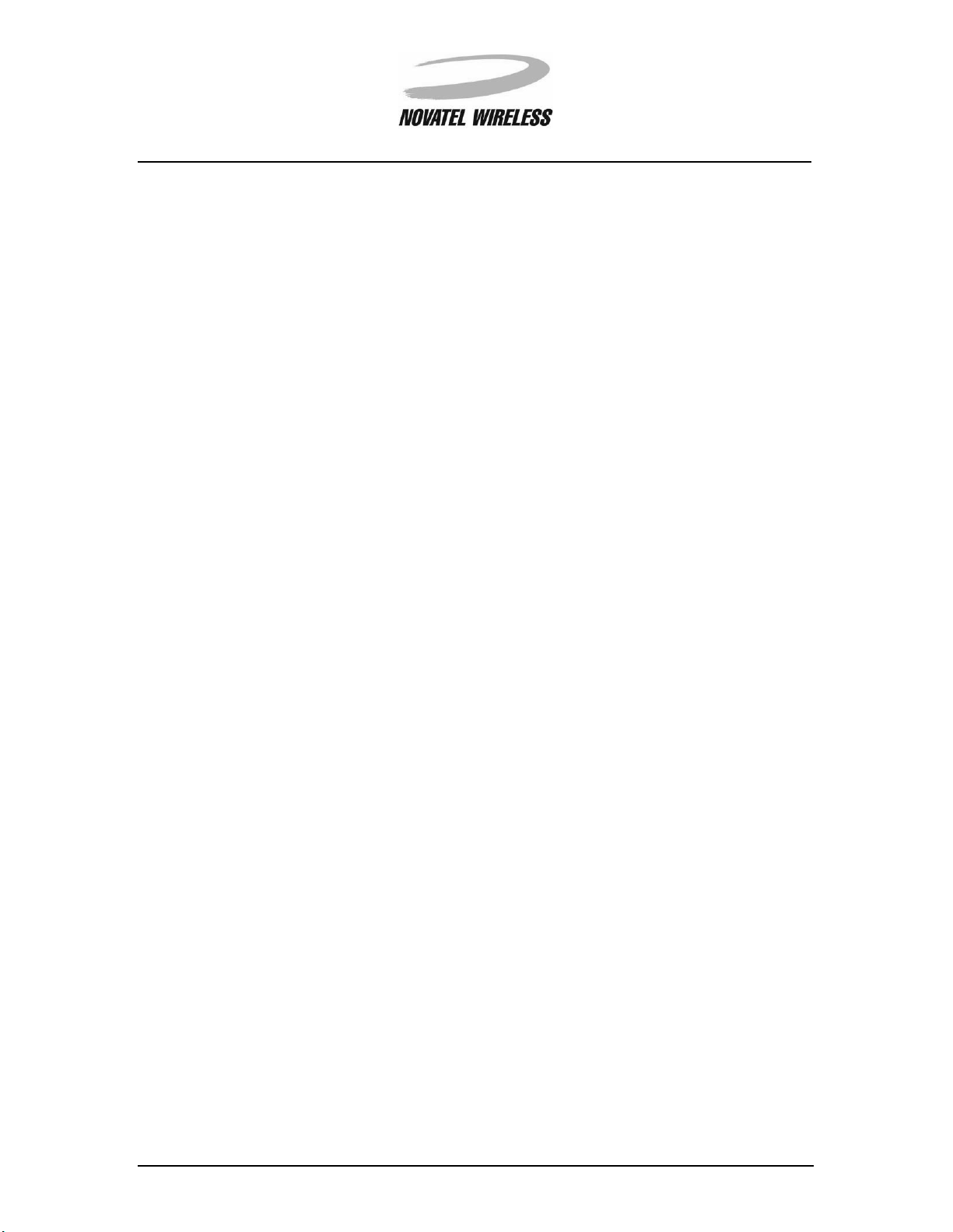
Working with the Minstrel S 22
Changing the Configuration
Unless instructed to do so by your network provider or by Novatel Wireless, you will not need to
change the configuration of your modem once the
you do need to change the configuration, you can either run the
directly edit the settings using the
Config
screen in the
Setup Wizard
Modem Manager
Setup Wizard
has been run. In the event that
Setup Wizard
utility again or
software.
The
Setup Wizard
be required to select the network provider. However, the saved network addresses will be displayed and you will only need to edit the specific addresses that need to be changed. For more
information about the configuration process and starting
section of this document.
utility will guide you step-by-step through the configuration. As before, you will
Setup Wizard
, refer to the
Setup Wizard
Config Screen
Using the
and then save the settings to the modem by tapping the
Config
Config
screen and changing any of the fields that it contains, refer to the section entitled
screen, you can directly edit the configuration settings that need to be changed
button. For more information on the
Save
Config
.
Minstrel STM User Guide Version B
90023058
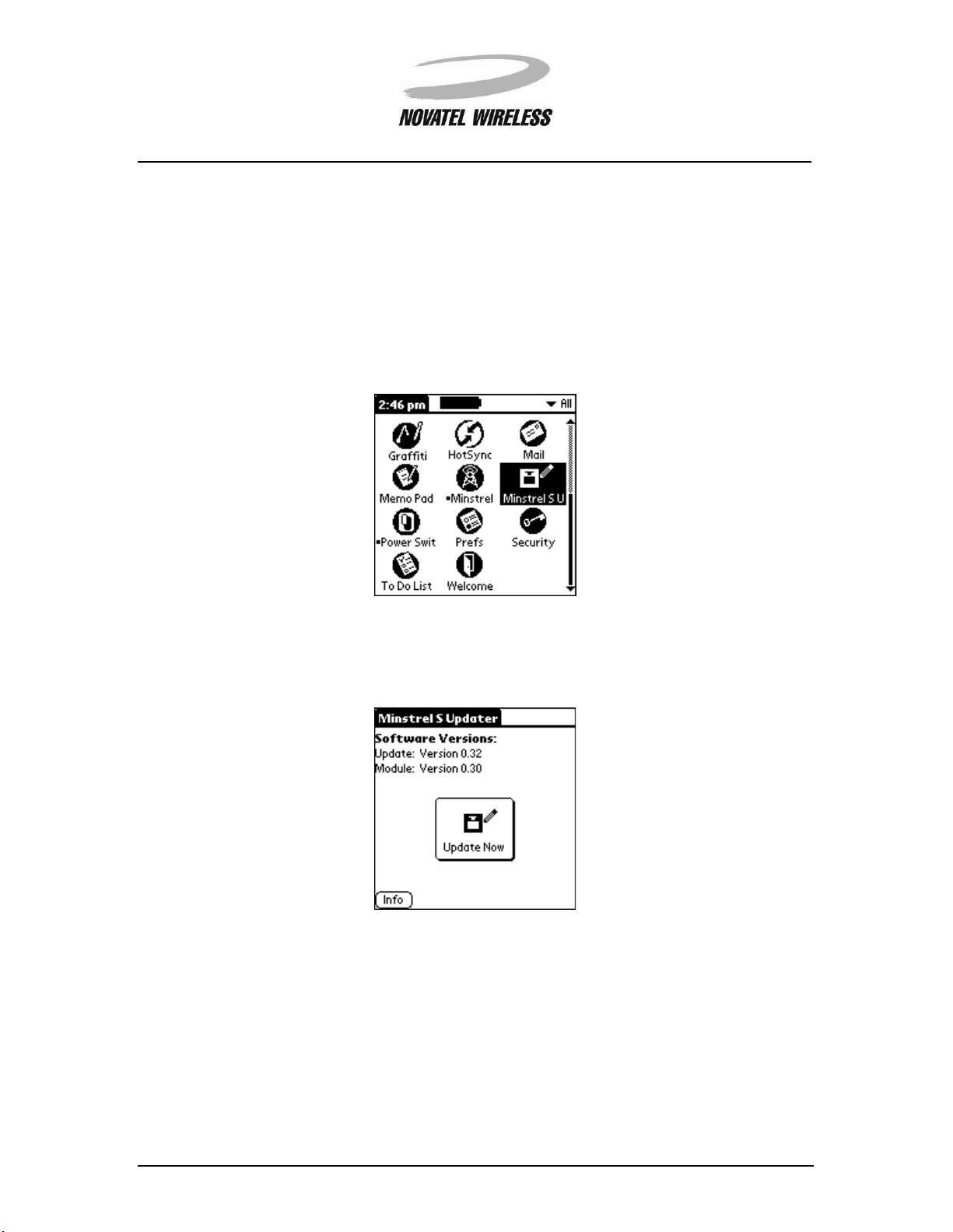
Working with the Minstrel S 23
Updating the Flash
In the future, software upgrades may be available for the Minstrel S. These upgrades will be available at our web site (www.novatelwireless.com) and will be in the form of a Minstrel S Updater
file.
.prc
To update the software on the flash, first install the
as you would any other application and tap the
The
Minstrel S Updater
screen shows the software version of the update in the
Minstrel S Updater
Applications
the version currently installed on the Minstrel S in the
Module:
application on to your Visor
icon and then the
field.
Minstrel S U
Update:
field and
icon.
Minstrel STM User Guide Version B
90023058
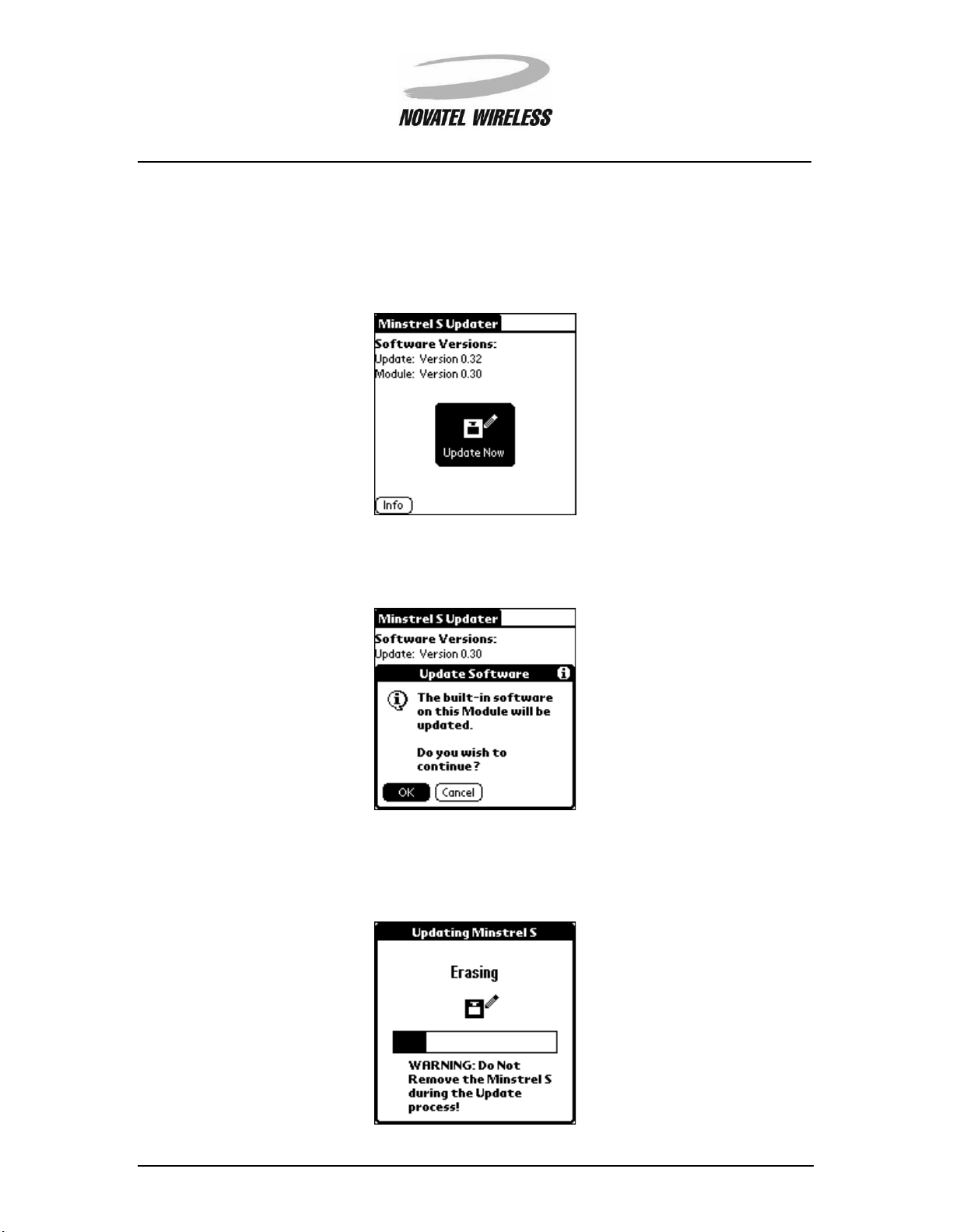
Working with the Minstrel S 24
To begin the software update, first ensure that the Minstrel S is inserted into the expansion slot,
and then tap the
Update Now
button.
NOTE:
Do not remove the Minstrel S from the Visor’s expansion slot while using the
utility.
Tap OK when asked if you wish to continue.
Updater
Updating Minstrel S
The
screen will appear showing the progress of the software update. First,
the currently installed software is erased from the flash.
Minstrel STM User Guide Version B
90023058
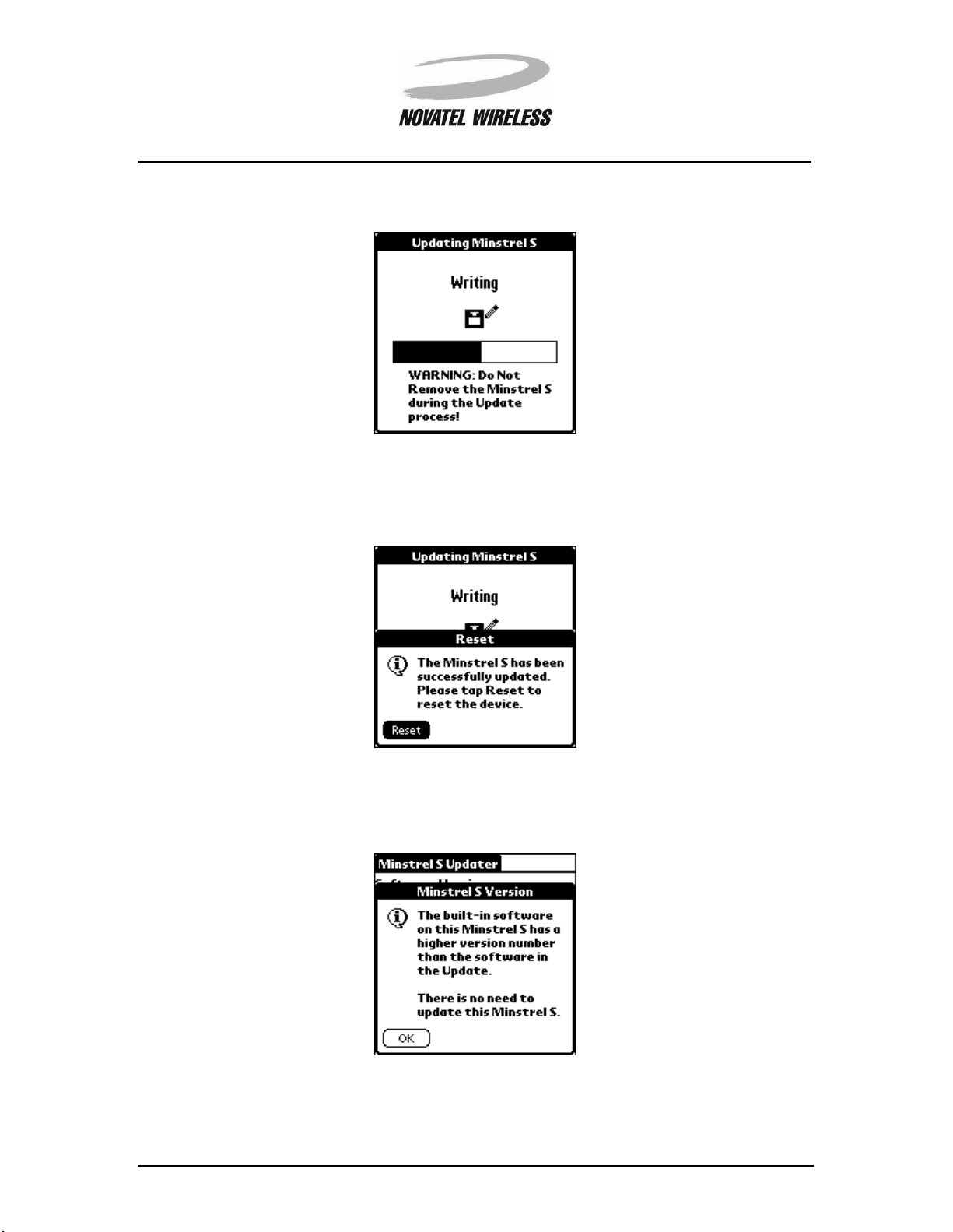
Working with the Minstrel S 25
Next, the updated software is written to the flash.
Once the update is complete, reset your Visor by tapping the
below appears.
NOTE:
If the software currently installed on the Minstrel S is a more recent version than the
update, the following message will appear when the
Reset
button when the window
Update Now
button is tapped.
OK
Tap
Minstrel STM User Guide Version B
90023058
to close the message.
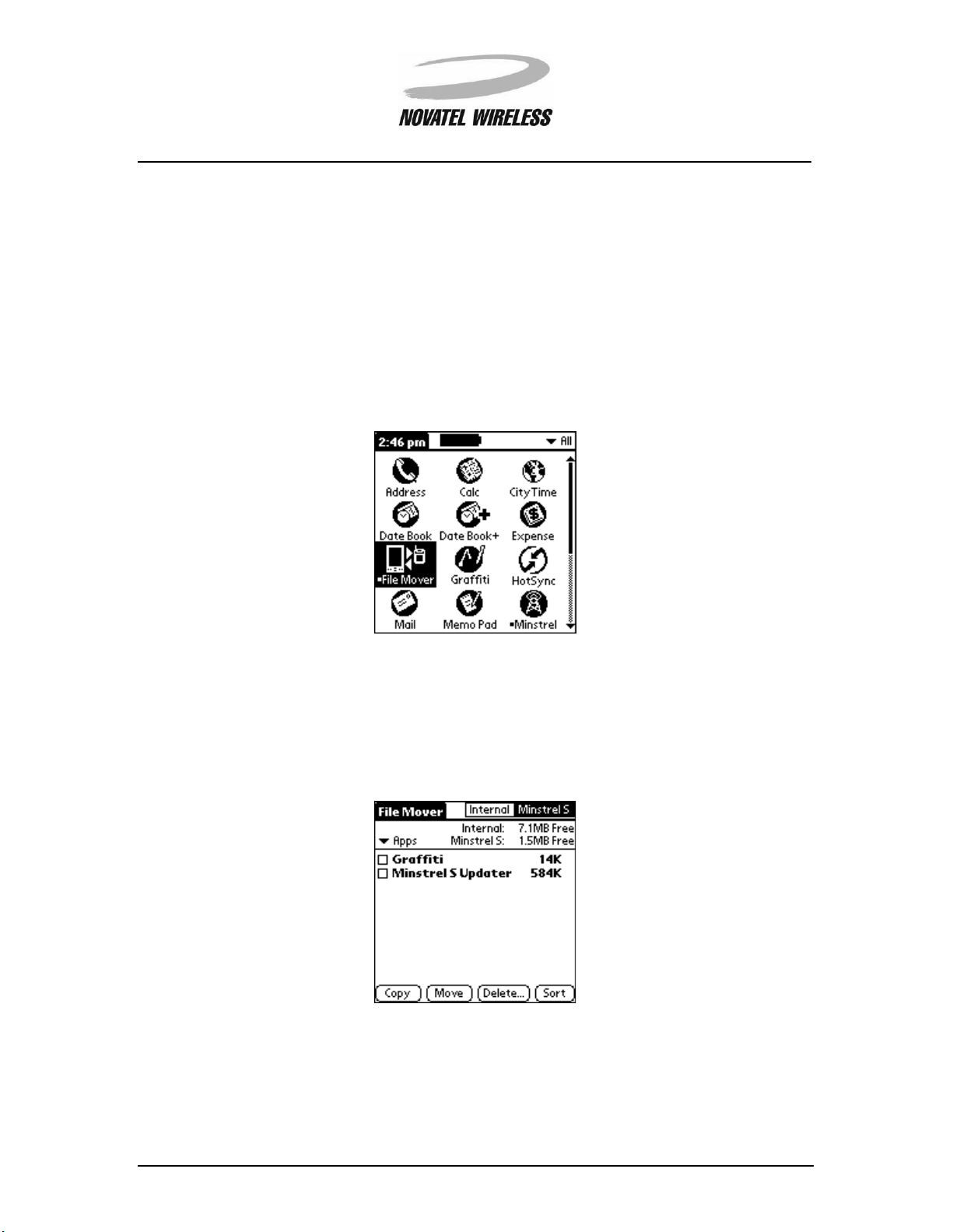
Working with the Minstrel S 26
Using File Mover
Since both the Visor and the Minstrel S have their own separate flash memory, the
application has been included with the Minstrel S. This application allows you to delete items from
the flash of either device or move items between the two devices.
File Mover
Starting File Mover
To start this application, tap the
Applications
icon and then the
File Mover
icon.
Viewing the Contents of the Minstrel S Flash
To view the contents of the Minstrel’s flash memory, start the
Minstrel S
Minstrel STM User Guide Version B
90023058
box in the top, right-hand corner of the screen.
File Mover
application and tap the
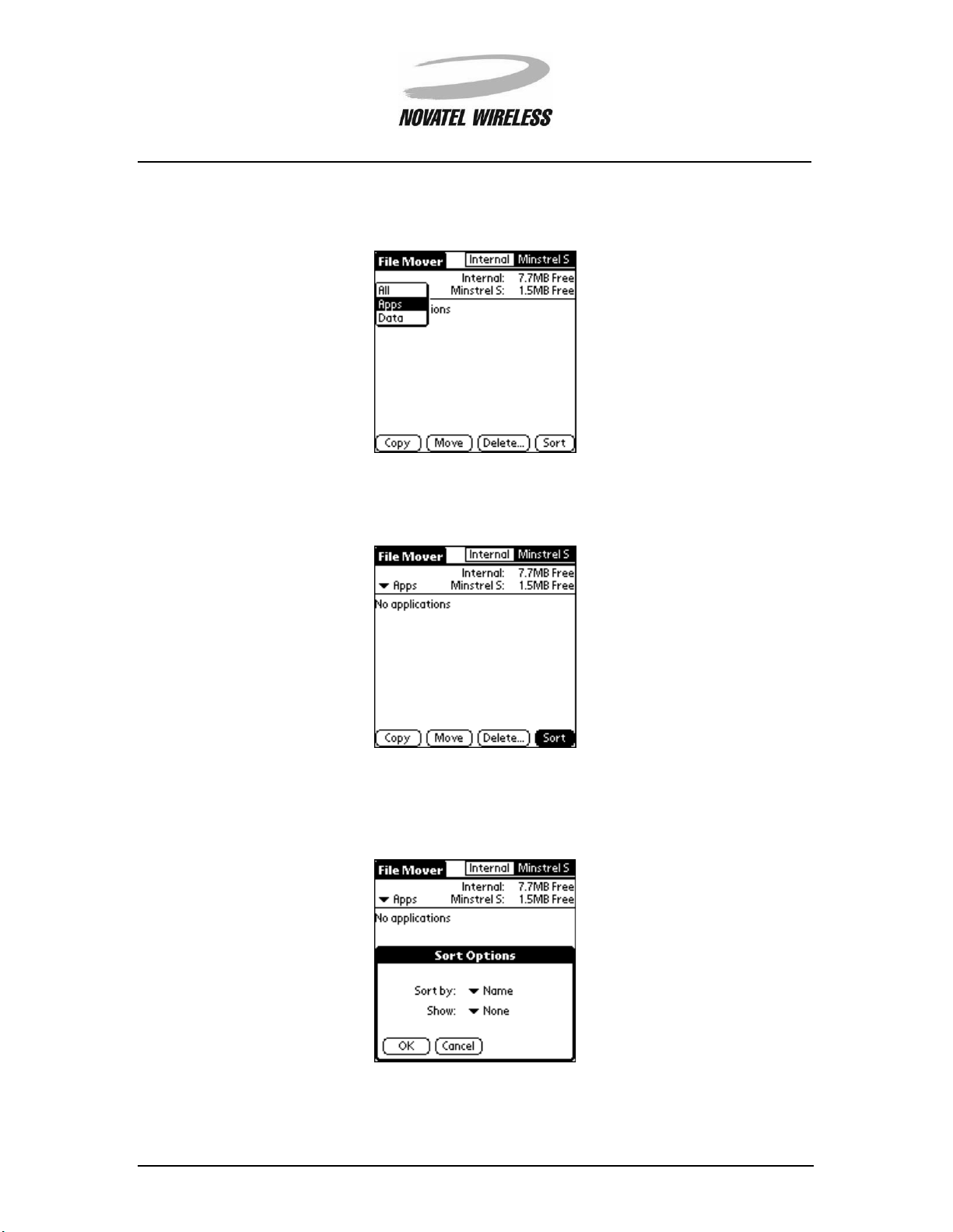
Working with the Minstrel S 27
The pick list just above the list of contents controls whether applications, data, or both are displayed.
Tap the
The
Sort
button to change the way the memory contents are displa ye d.
Sort Options
window will open, allowing you to change the way the contents are sorted and
what information is displayed using the
Sort by
and
Show
pick lists, respe ctively.
Minstrel STM User Guide Version B
90023058

Working with the Minstrel S 28
Moving or Copying Items to the Minstrel S
To move or co py i tems f rom th e Vi sor’s flash to the Minstrel S’s flash, star t
Internal
the
box in the top, right-hand corner of the screen if it is not already selected.
Tap the check box beside the item(s) you wish to move or copy.
File Mover
and then tap
Once all the items to be moved or copied are checked, tap the
Minstrel STM User Guide Version B
90023058
Move
or
Copy
button as required.
