Page 1
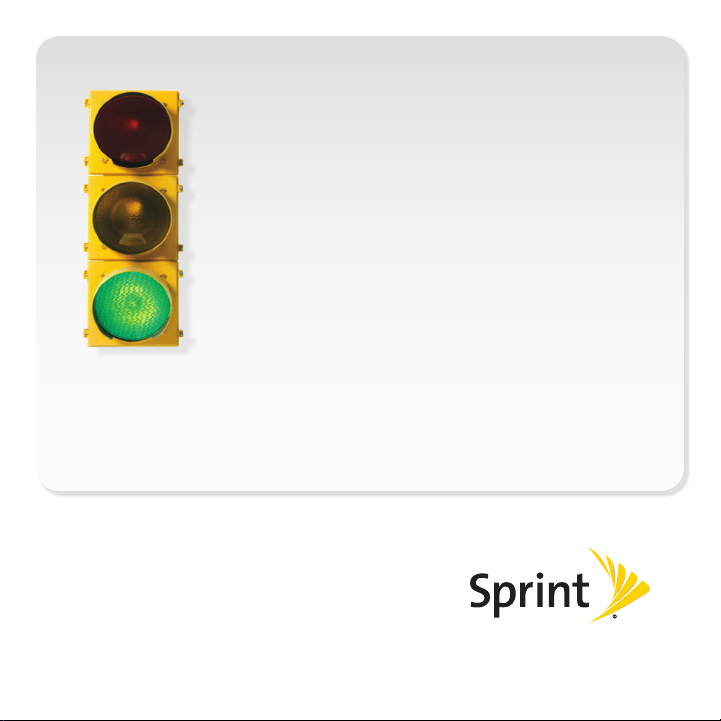
Get started
All you need to know to get going with your
Sprint 3G/4G Mobile Broadband Card.
Merlin™ CC208
3G/4G 2-in-1 Card
by Novatel Wireless™
90026231 R1
Page 2
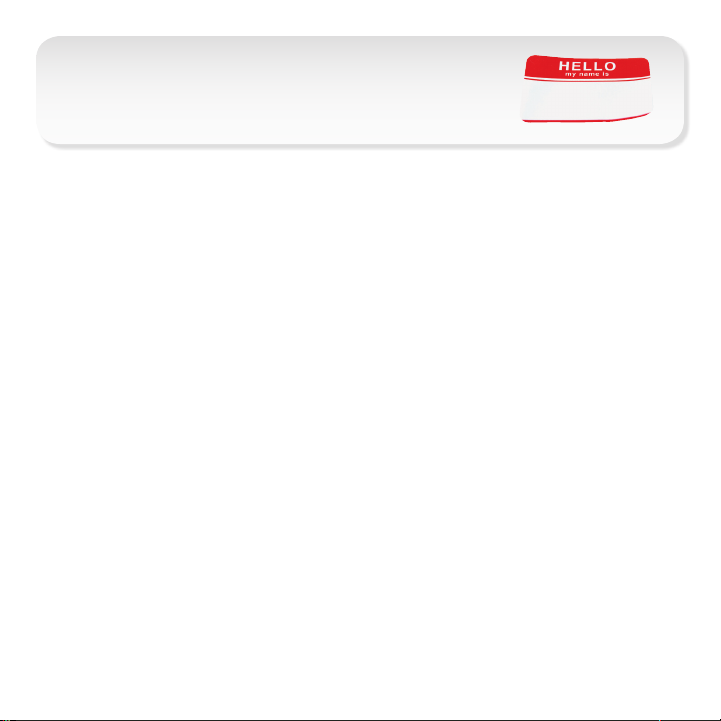
Welcome!
Sprint is committed to developing technologies that give
you the ability to get what you want when you want it,
faster than ever before. This guide introduces you to
the basics of getting started with Sprint and your new
Merlin™ CC208 3G/4G 2-in-1 Card by Novatel Wireless.
Get it on the Now Network.™
©2011 Sprint. SPRINT and the logo are trademarks of Sprint. Other marks are property of their respective owners.
Page 3

What’s in the Box
3G/4G
Merlin CC208
PC Card
Adapter
Sprint SmartViewSM Software Installation, Important
Information Booklet, and Terms and Conditions CD.
Get Started Guide (this guide)
Recycling Envelope
Page 4

Before You Start
Set Up Your Account
Make sure your device is set up with a service plan on your
Sprint account. For assistance, call 1-888-211-4727 to speak
with a Sprint representative.
Install Sprint SmartView Software
1. Insert the Installation CD into your computer’s CD drive.
• The CD will auto-run.
• If it does not auto-run, navigate to your CD drive
and double-click the SmartView installation file
(sprintsmartviewsetup.exe).
2. Click Setup to begin, and
then follow the onscreen
instructions to install Sprint
SmartView software. (You
will be prompted to restart
your computer once
installation is complete.)
Page 5

Install Your Device
Insert the Device
IMPORTANT: Insert the CD and install the software before you
insert the device into your computer’s card slot.
Insert the device into an available slot on your computer.
•
• If your computer has an ExpressCard® slot, insert the device
until it clicks into place.
• If your computer has a PC Card slot (PCMCIA), insert the
device into the PC Card adapter until it locks into place,
and then insert the device and adapter into your computer’s
PC Card slot.
Page 6

Activate Your Device
With your device inserted, double-click the Sprint SmartView
•
icon ( ) on your computer’s desktop.
• Your device is designed to activate automatically and connect
to either the Sprint 3G network or the Sprint 4G network.
• If your device doesn’t activate automatically and you
are activating it on an existing Sprint account, call
1-888-211-4727 to speak with a Sprint representative.
• If you are adding a new line of service for this device, want
to switch an existing account from another device to this
device, or have a new device and are not yet a Sprint
customer, click Activate. A browser will launch with the
Sprint activation information. Follow the prompts to
complete activation.
For additional help, call 1-888-211-4727 to speak with a Sprint
representative.
Page 7

Browse the Web
Launch Your Web Browser
Launch your Web browser and go to any website to confirm your
•
Internet connection.
• The right indicator light shows your 4G status (blue means
you’re connected or within range). The left indicator light
shows your 3G status (green means you’re connected or
within range). A red light in either location means you’re not in
a coverage area.
3G/4G
4G LED
3G LED
Page 8

Helpful Sprint Information
Total Equipment Protection
The protection you need so you can be worry free
Should anything happen to your device, you’ll have a
worry-free way to ensure that you get connected again
soon.
• Coverage includes:
Loss, theft, routine maintenance, physical or liquid damage,
mechanical or electrical problems, or failure from normal wear
and tear.
• For more information:
See the Total Equipment Protection brochure available at any
participating retail location or go to sprint.com/tep for more
details. To enroll within 30 days of activation, call 1-800-584-3666.
Total Equipment Protection is a service provided by Asurion Protection Services, LLC, Continental Casualty
Company’s (a CNA company) licensed agent for the customers of Sprint.
Page 9

Manage Your Account
Online: www.sprint.com
• Make a payment, see your bills, enroll in online billing
• Check usage and account balance
• See or modify the details of your Sprint service plan
From a Phone
For any questions about your device, Sprint service, or your
•
Sprint account:
Sprint Customer Service: Dial 1-888-211-4727
Business Customer Service: Dial 1-800-927-2199
Resources For Your Device
• This Get Started guide to get you up and running.
• User Guide – View the comprehensive User Guide for your
device and for the Sprint SmartViewSM software online at
sprint.com/support.
• Software - Download the latest version of the Sprint SmartView
software at sprint.com/downloads.
• Web – Go to sprint.com/support to access troubleshooting
and other resources.
