Novatel Verizon MiFi 7730L Instruction Manual
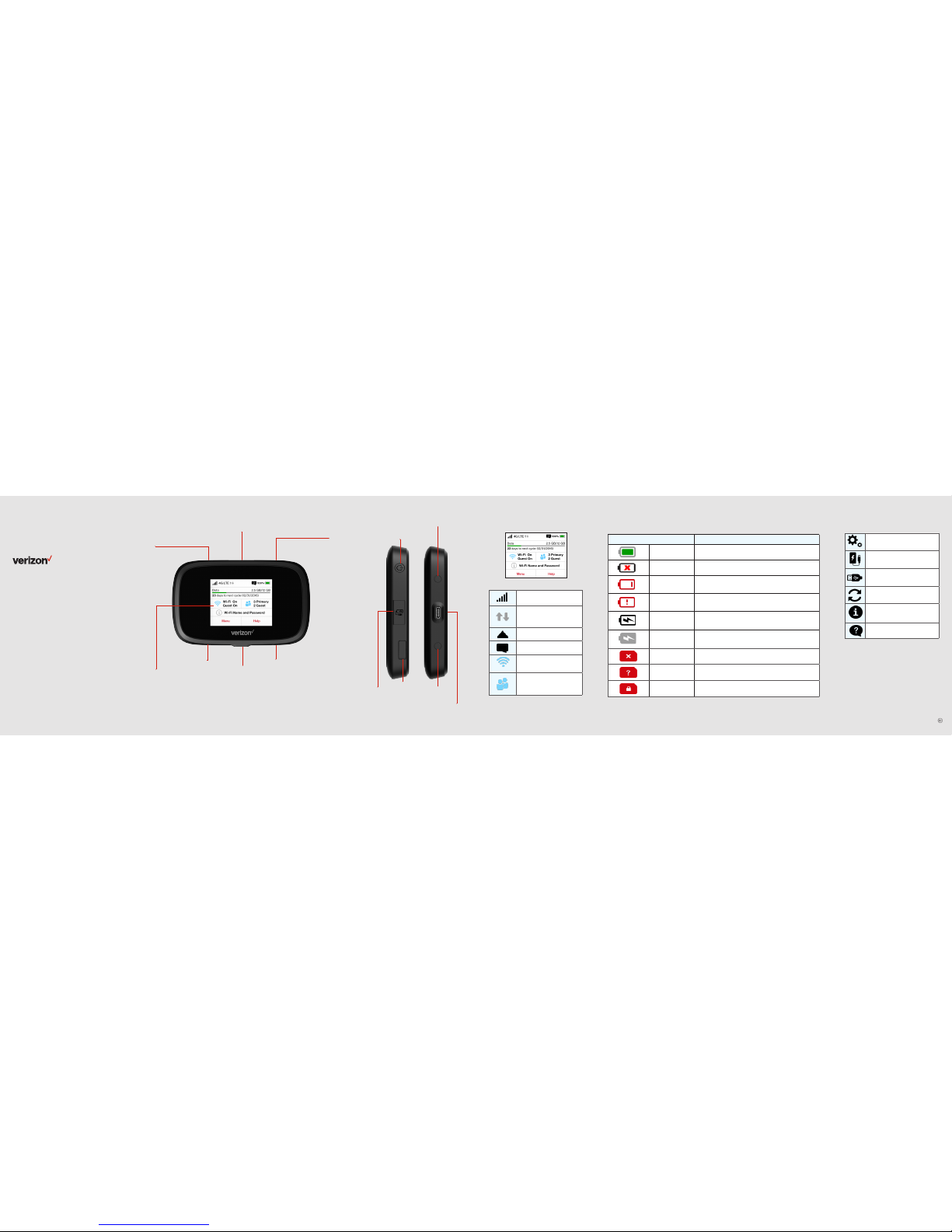
About your Jetpack
Network Signal Strength
Indicator
Data is being transferred
between the mobile
network and your Jetpack.
Roaming Indicator
You have unread messages.
Your Jetpack Wi-Fi
network is turned ON.
Shows the number of
Wi-Fi devices connected
to your Jetpack.
Indicator
Status
Green
The battery is fully charged.
Red
There is no battery installed.
Red
The battery is low and needs to be recharged for the
Jetpack to continue operation.
Red
The battery is critically low and the Jetpack will shut
down unless the battery is connected to the charger.
Black
The Jetpack is connected to an AC charger and
charging.
Grey
The Jetpack is connected via USB and charging.
Red
There is no SIM installed in the Jetpack.
Red
There is a SIM error. Check for proper installation.
Red
The SIM card is locked.
Meet your
Jetpack.
MiFi 7730L
© 2016 Verizon Wireless. All Rights Reserved
PN 90026858 R1 DRAFT H
Settings
Universal Charging
MiFi Share: USB Mass
storage device in use
Software Update
About Jetpack
Help
WARNING! Please use only an approved charger
to charge your Jetpack. Improper handling
of the charging port, as well as the use of an
incompatible charger, may cause damage to
your device and void the warranty.NOTE: Appearance of device may vary.
Test port
Test port
Power button
• QuickCharge port
• Internet over USB-C
• MiFi Share
Color touchscreen
SIM card slot (4FF)
Connection status
Device display
Home screen
Other icons
Test port
Test port
Universal Charging port
(Type A USB)
Power button
SIM card slot
Universal charging port
(Type A USB)
• QuickCharge port
• Internet over USB-C
• MiFi Share
Battery and SIM status
• Power on/off
(long press & hold)
• Screen on/off
(short press & release)
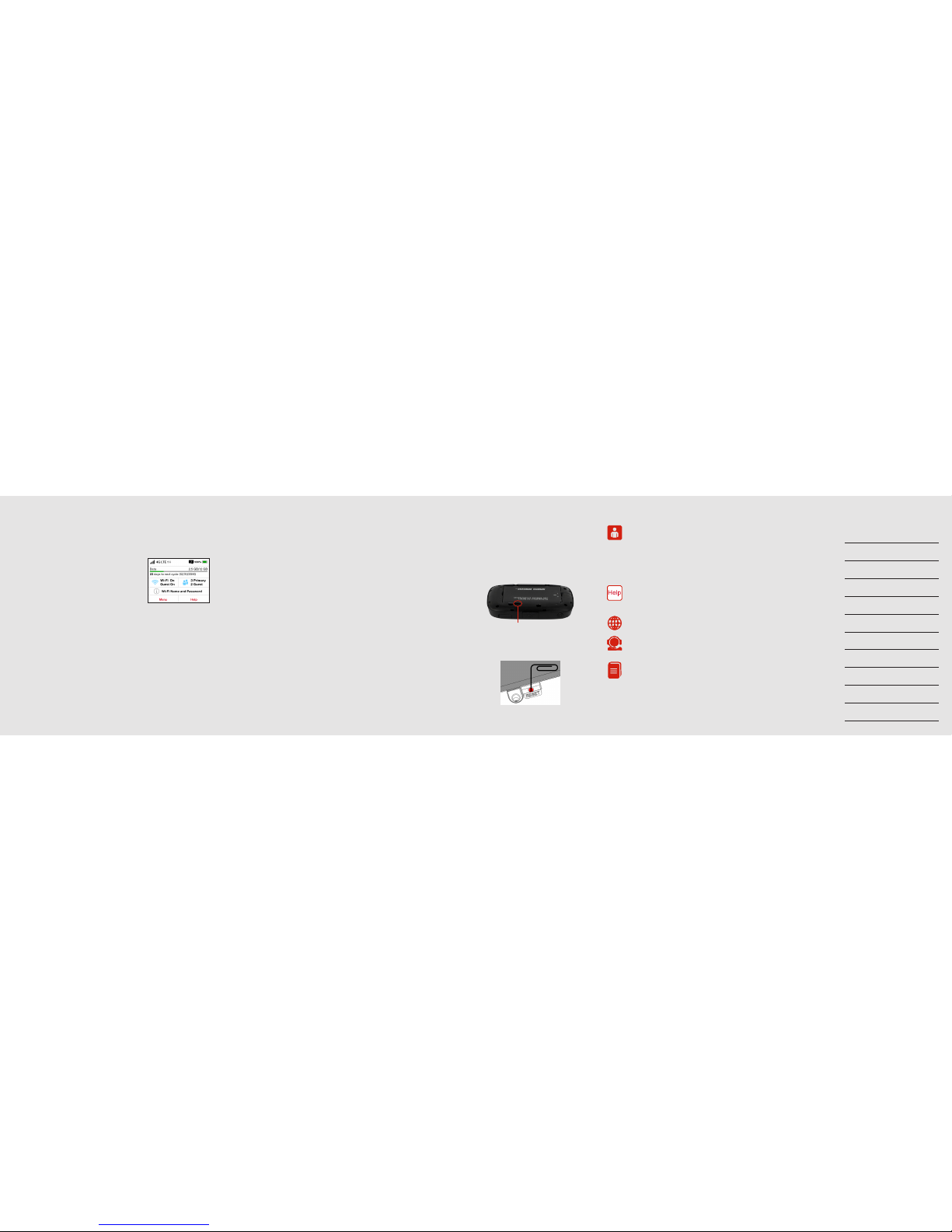
Support & more
My Verizon
Manage your account, track
your usage, edit account
information, pay your bill and
more at verizonwireless.com/
MyVerizon or with the My
Verizon app on your mobile
device.
Get help using your Jetpack
Use your Help app
to get assistance right from
your Jetpack.
From your computer, visit
verizonwireless.com/Support.
Customer service
Call 800.922.0204
Twitter @VZWSupport
More information
To access a User Guide, go to
verizonwireless.com/Support
and find your device. Or, from the
Jetpack Admin website, select
My Jetpack Home > Help &
Support > Device Support Page
& User Guide.
Additional information
Your wireless device and third-party services
Verizon Wireless is the mobile carrier
associated with this wireless device, but
many services and features offered through
this wireless device are provided by or in
conjunction with third parties. Verizon Wireless
is not responsible for your use of this wireless
device or any non–Verizon Wireless applications,
services and products including any personal
information you choose to use, submit or share
with others. It is recommended that you use the
available encryption options for added security
when provisioning your device for use as a
Wi-Fi gateway. See your user manual for details.
Specific third-party terms and conditions,
terms of use, and privacy policies shall apply.
Please review carefully all applicable terms
and conditions and policies prior to using this
wireless device and any associated application,
product or service.
Notes
Resetting your Jetpack
To restore your Jetpack to the factory
settings, follow the steps below.
1. Make sure your Jetpack is on.
2. Remove the battery cover from the
back of your Jetpack and find the
Reset button.
3. Press the Reset button with an
unfolded paperclip until the Jetpack
screen shows MiFi Resetting.
NOTE: Resetting your Jetpack will also reset
the Wi-Fi passwords.
Setting up your Jetpack
Your Jetpack comes with the SIM card
and battery pre-installed.
Turning your Jetpack on/off
To turn your Jetpack on, press and hold
the Power button for 2 seconds.
To turn it off, press and hold the Power
button for 3 seconds.
To wake the Jetpack display, press and
release the Power button.
System requirements
Your computer, tablet or other wireless
devices need Wi-Fi capability and
internet browser software only.
Your Jetpack is compatible with all
major operating systems and the latest
versions of browsers.
Finding the Wi-Fi name and password
From the Home screen, tap Wi-Fi Name
and Password to open the Wi-Fi Name/
Password screen.
Important: The default Admin password
is the same as the default Wi-Fi
password. To change either password,
sign in to the Jetpack Admin website
(see Accessing advanced settings).
Connecting to the internet
1. Open the Wi-Fi application or controls
on the computer or Wi-Fi–capable
device you want to connect to the
Jetpack and select your Jetpack’s
Wi-Fi name from the list of available
networks.
2. Enter your Wi-Fi password when
prompted. Your Wi-Fi–capable device
is now connected to the internet.
Accessing advanced settings
To access advanced settings and
manage the Jetpack, you can sign in to
the Jetpack Admin website by following
the steps below:
1. Connect your Wi-Fi–capable device to
the Jetpack (see Connecting to the
internet).
2. Open a web browser on your
connected device and enter
http://My.Jetpack or http://192.168.1.1.
3. Sign in with the Jetpack Admin
password. When you first get your
Jetpack, this will be the same as your
Wi-Fi password. (See Finding the
Wi-Fi name and password.)
Monitoring data usage
You can monitor your Jetpack data
usage and set up usage alerts through
your My Verizon account. You can
also see current usage details on your
Jetpack Home screen, or by tapping the
Data Usage icon, or by tapping Menu >
Data Usage.
Managing Wi-Fi networks
and connections
When connected to the 4G LTE network,
the default settings allow you to connect
15 Wi-Fi–capable devices. The Guest
network is turned off by default and can
be turned on from the Jetpack display
or the Admin website. (see Accessing
advanced settings).
To change the number of devices that
can connect to either network, sign in to
the Jetpack Admin website and select
Connected Devices > Change Max
Connections or Jetpack Settings >
Wi-Fi > Advanced.
Universal charging
The universal charging port allows you
to charge external devices, such as
smartphones and tablets.
To charge an external device using the
Jetpack:
1. Turn on the Jetpack.
2. Open the Universal charging port
cover.
3. Connect your device to a USB cable
and plug the cable into the Universal
charging port.
Reset button
