Page 1
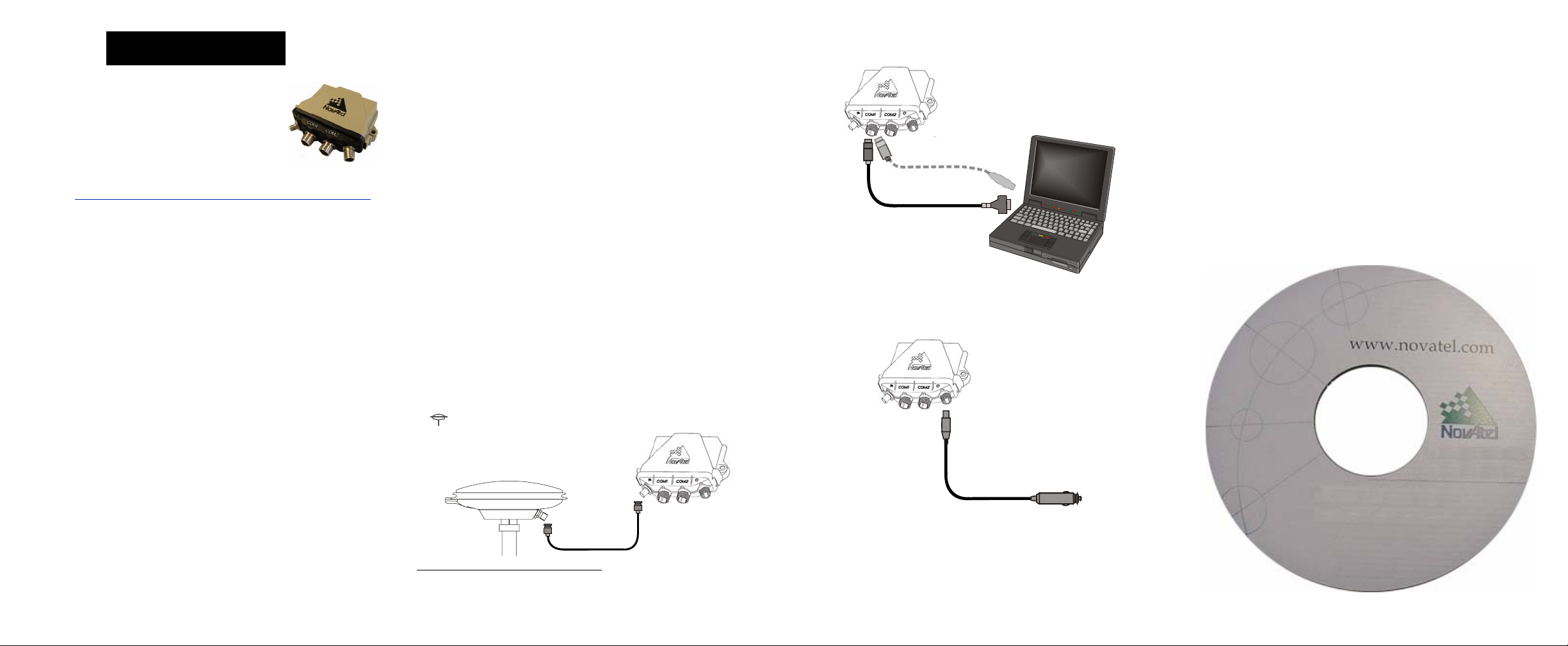
FlexPak-V1, FlexPak-V1G and FlexPak-V2
QUICK START GUIDE
ADDITIONAL EQUIPMENT REQUIRED
The additional equipment listed below is required for a typical
setup:
3. Connect the COM1 port on the receiver to a DB-9, or USB,
serial port on the PC. If you are using a USB connection,
install the USB drivers available on the CD provided.
INSTALLING THE PC UTILITIES
Once the FlexPak is connected to the PC, antenna, and power
supply, install NovAtel’s PC Utilities
.
This guide provides the basic information you
need to set up and begin using your new
FlexPak-V1/V1G/V2. For more detailed
information on the installation and operation of
your receiver, ple ase refer to the u ser manuals
provided on the accompanying CD. The most
up to date revisions of these manuals can be found on our
website at http://www.novatel.com/Downloads/docupdates.html
To order a printed copy of the manuals, free of charge, follow the
instructions given on the enclosed User Manuals postcard.
The FlexPak-V1/V1G/V2 provides a USB connection through its
COM1 or COM2 port. The USB drivers, along with installation
instructions, are available in the USB Drivers directory of the CD
provided. An installation program for NovAtel’s PC Utilities,
including the CDU (Control and Display Unit) user interface, and
the OEMV Software Development Kit, are also on the CD.
Each FlexPak receiver has 2 SBAS channels. FlexPak-V1G is a
GLONASS model. There are FlexPak-V1 L-Band and FlexPakV2 GLONASS models also available.
BOX CONTENTS
In addition to this Quick Start Guide, the following is provided
with your FlexPak-V1/V1G/V2:
• A Windows-based PC with an RS-232 DB-9 or USB port
• One of the following:
• A standard 12 V DC power outlet, or
• Power cable supplied with Deutsch connector
and at least a 6 V DC power supply, 750 mA
.
• A quality GNSS antenna, such as NovAtel’s dualfrequency GPS-702, or ANT-532-C for airborne/high
speed applications. For FlexPak-V1 L-Band corrections
use the GPS-702L antenna or for GLONASS
applications use the GPS-702GG antenna.
• An antenna cable with a TNC male connector at the
receiver end, such as NovAtel’s GPS-C016 model
SETTING UP YOUR FLEXPAK-V1/V1G/V2
Complete these steps to connect and power your FlexPak.
1. Mount an antenna on a secure, stable structure with an
unobstructed view of the sky.
2. Using a coaxial cable, connect the antenna to the
port, which is found on the front face of the FlexPak.
1. Start up the PC.
2. Insert the accompanying CD in the CD-ROM drive of the
computer.
3. Select Install the OEMV GPS PC Utilities from the window
that is automatically displayed. If the window does not
1
automatically open when the CD is inserted, select Run from
the Start menu and then the Browse button to locate
Setup.exe on the CD drive.
4. Install the PC Utilities by advancing through the steps
provided in the NovAtel GPS PC Utilities setup program.
4. Connect the power cable connector to the PWR port. The
threads of the Deutsch connector ratcheting mechanism fit
tightly with that of the PWR port.
• 1 power adapter cable
• 1 null modem serial cable with a DB-9F (female) end
• 1 straight through serial cable with a DB-9M (male) end
• 1 USB serial cable
• 1 CD containing:
• NovAtel’s PC Utilities’ installation program
• Product documentation, including user manuals
•The OEMV Software Development Kit
• OEMV Family Quick Reference Guide
• User Manuals postcard for requesting printed manuals
5. Plug in the adapter and/or connect and turn on the power
supply. If there is an LED provided above the PWR port, the
LED will be red when the FlexPak is properly powered.
1. If an alternative power source is preferred, the 12V power adapter
can be cut off from the power cable. The exposed wires can then be
tied to a supply capable of at least 5 W. The use of a 3 A slow-blow
fuse is recommended.
Page 2

ESTABLISHING RECEIVER COMMUNICATION
5. Select the Settings button.
ENTERING COMMANDS
To open a serial port to communicate with th e receiver, complete
the following. See also Using CDU, later in this guide.
1. Launch CDU from the Start menu folder specified during the
installation process. The default location is Start | Pro grams |
NovAtel OEMV | OEMV PC Software.
2. Select Open.... from the Device menu.
3. Select the New... button in the Open dialog box.
4. Enter a name for the new device configuration in the Name
field of the New Config dialog box.
6. Select the PC serial port the FlexPak is connected to from
the PC Port drop-down list.
7. Select 57600 from the Baud Rate list.
8. Uncheck the Use hardware handshaking checkbox.
9. Select OK to save the settings.
As CDU establishes the communication session with the
receiver, a progress box is displayed.
Once CDU is connected, the progress box disappears and
several windows open, including the Console window. CDU
is now ready to be used to view status information, enter
commands, or log data.
USING CDU
CDU provides access to key information about your receiver and
its position. The information is displayed in windows accessed
from the View menu. For example, select Position Window from
the View menu to display the position solution of the receiver. To
show details of the GNSS and geostationary (SBAS) satellites
being tracked, select a Tracking Status Window (GPS or
GLONASS) from the View menu. Select Help from the main
menu for more details on CDU, its windows and features.
DETERMINING WHEN THE POSITION IS VALID
When the receiver has a valid position, the Solution Status field
in CDU’s Position window shows Computed.
The OEMV family receivers use a comprehensive command
interface. Commands can be sent to the FlexPak using the
Console window in CDU, which is opened from the View menu.
Enter commands in the text box at the bottom of the Console
window.
The following information is important when entering commands:
• Commands can be entered in three formats:
• ASCII (log bestposa)
• Abbreviated ASCII (log bestpos)
• Binary (log bestposb).
Abbreviated ASCII is the best format to use when you
wish to work with the receiver directly. For data
collection, use ASCII or Binary.
• Press the Enter key to send the command string to the
receiver.
• The commands are not case sensitive.
The OEMV Family Quick Reference Guide provided with the
receiver lists the available commands and the parameters they
use for the Abbreviated ASCII format.
10. Select the OK button to close the New Config dialog box and
create the new device configuration.
11. Select the new configuration from the Available device
configs list in the Open dialog box.
12. Select the Open button to open communications with the
FlexPak.
Page 3
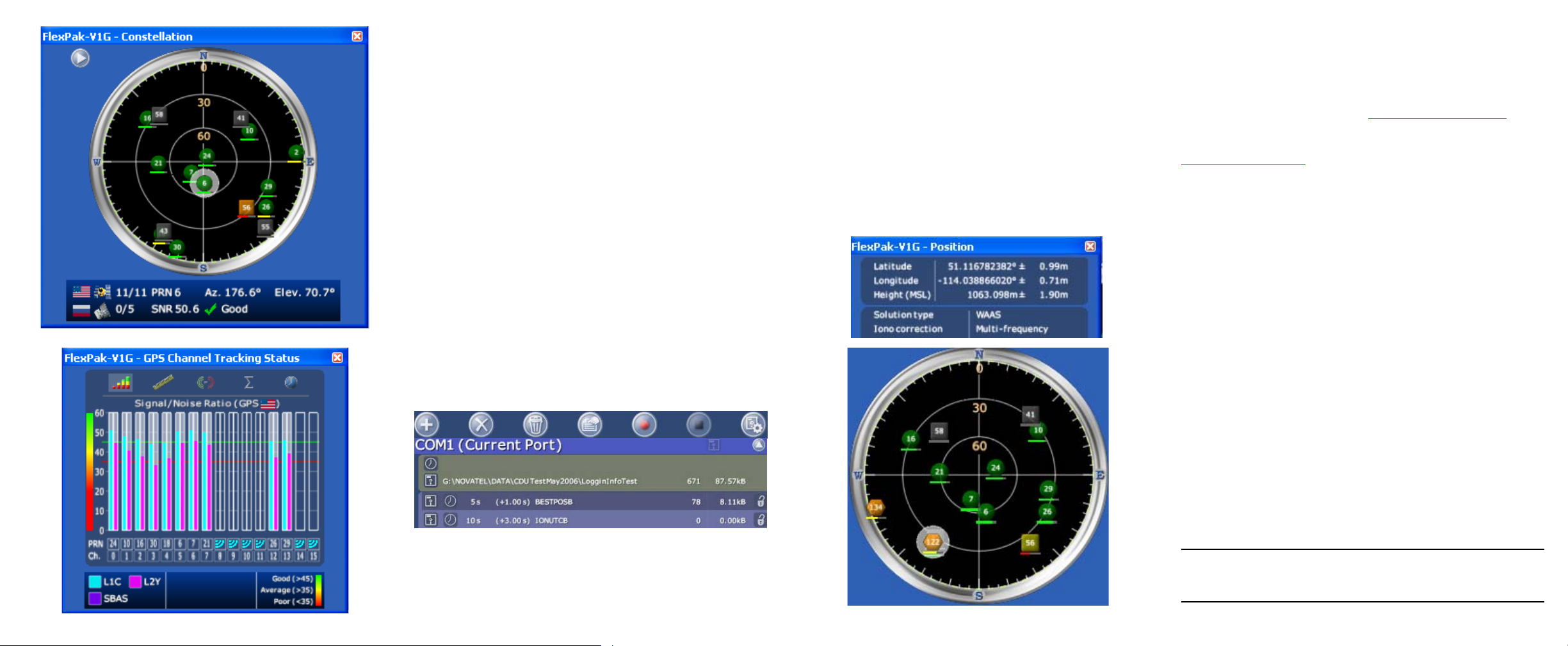
LOGGING DATA
ENABLING SBAS POSITIONING
ENABLING L-BAND POSITIONING (FlexPak-V1 only)
An extensive collection of logs has been created to capture the
data your FlexPak receives and processes. These logs can be
directed to any of the FlexPak’s serial ports and can be
automatically generated when new or changed data becomes
available or at regular intervals. The available logs are listed in
the OEMV Family Quick Reference Guide.
To log data, use the LOG command. For example, to log the
pseudorange position to COM 2 every 30 seconds, enter the
following:
LOG COM2 PSRPOS ONTIME 30
Logs can be generated in one of three formats: ASCII,
Abbreviated ASCII, or Binary. Refer to the OEMV Family
Firmware Reference Manual (OM-20000094) for information on
the LOG command, specifying the output format, and the
detailed contents of each log.
If you prefer, CDU provides a graphical interface for configuring
data logging. Select Logging Control Window from the Tools
menu. In the Logging Control window, you can select which logs
to capture and choose to which ports to send the data. In
addition, you can specify a file in which to save the data.
FlexPak-V1/V1G/V2 models are also capable of SBAS
positioning. This positioning mode is enabled using the
SBASCONTROL command. The following commands are typically
used to enable WAAS (North America) and EGNOS (Europe)
respectively:
SBASCONTROL ENABLE WAAS
SBASCONTROL ENABLE EGNOS
Once enabled, the Position Type field shown in CDU’s Position
window should change from Single to WAAS and you may see
SBAS satellites in the Constellation window.
L-Band equipped receivers allow you to achieve sub-meter
accuracy . To use this positioning mode, you must enable L-b and
tracking to the Canada-Wide Differential GPS (CDGPS) or
OmniSTAR signal. A subscription to OmniSTAR is required to
use the OmniSTAR service (visit http://www.omnistar.com
have your receiver’s serial number ready). The CDGPS sig nal is
free and available without subscription over North America ( visit
http://www.cdgps.com
The ASSIGNLBAND command allows you to set OmniSTAR or
CDGPS base station communication parameters. It should
include a relevant frequency and data rate. The frequency
assignment can be made in Hz or KHz. For example:
Hz: assignlband omnistar 1536782000 1200
KHz: assignlband omnistar 1536782 1200
A value entered in Hz is rounded to the nearest 500 Hz.
To confirm you are tracking an L-Band signal, log the L-Band
status information by entering:
log lbandstat
For example, if you are receiving CDGPS, the fifth field after the
header should be 00c2:
lbandstata com1 0 43.5 finesteering 1295
149951.671 00000000 976f 34461;
1547546977 46.18 4541.0 0.00 00c2 00f0 ...
).
and
To specify the correction source, use the PSRDIFFSOURCE
command as shown in the examples below:
PSRDIFFSOURCE OMNISSTAR or,
PSRDIFFSOURCE CDGPS
otherwise it is left at the default AUTOMATIC.
Refer to the OEMV Family Firmware Reference Manual for more
on individual L-Band (FlexPak-V1 only), GLONASS (FlexPak-V1G
or FlexPak-V2) or SBAS commands and logs.
Page 4
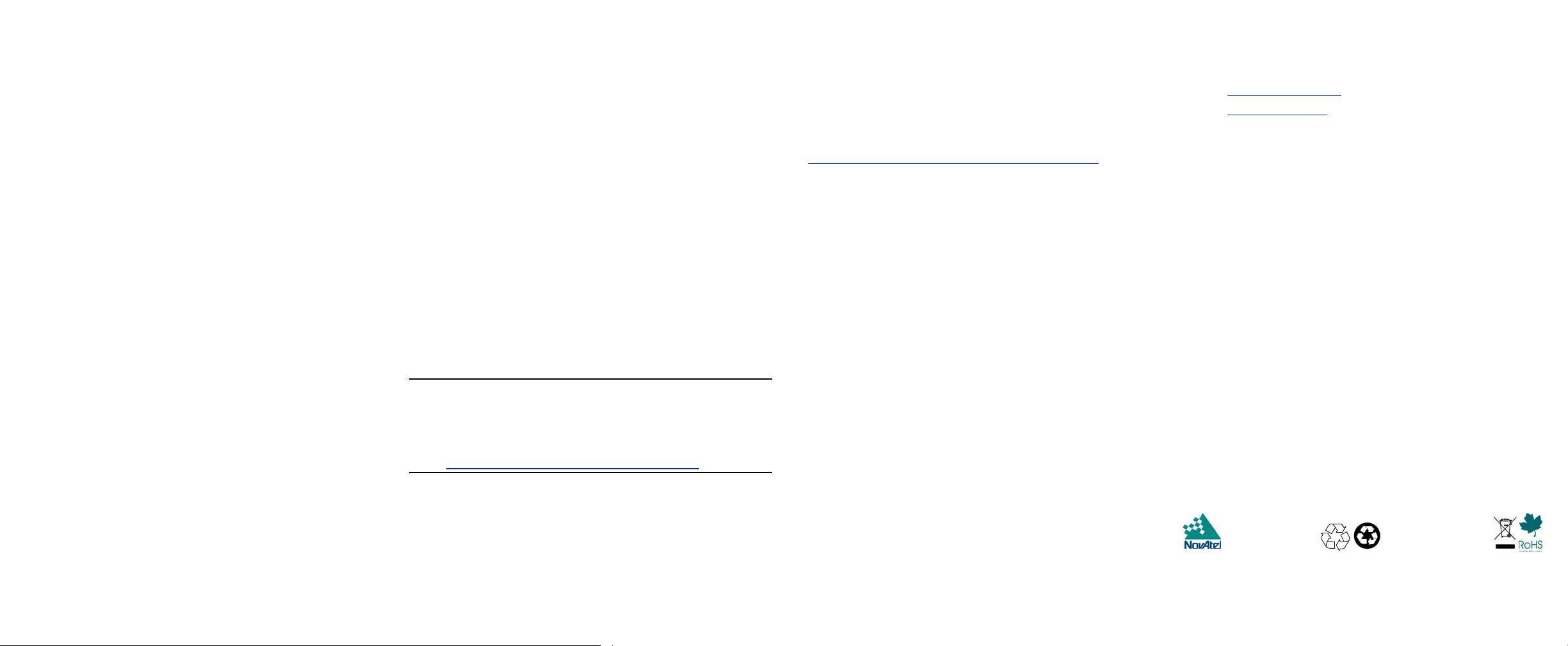
REAL-TIME KINEMATIC (RTK) POSITIONING
Corrections can be transmitted from a base station to a rover
station to improve position accuracy. The base station is the
GNSS receiver which is acting as the stationary reference. It has
a known position and transmits correction messages to the rover
station. The rover station is the GNSS receiver which does not
know its exact position and can receive correction messages
from a base station to calculate differential GNSS positions.
In most cases you need to provide a data link be tween the ba se
station and rover station (two NovAtel receivers) in order to
receive corrections. SBAS and L-Band corrections can be
accomplished with one receiver and are exceptions to the base/
rover concept. Generally a link capable of data throughput at a
rate of 9600 bits per second, and less than 4.0 s latency, is
recommended.
Once your base and rover are set up, yo u can configure them for
RTCA, RTCM, RTCMV3, CMR+ or CMR corrections. An RTCM
example follows (replace the latitude, longitude and height
coordinates shown with those of your base):
Base
interfacemode com2 none rtcm off
fix position 51.11358042 -114.04358013
1059.4105
log com2 rtcm3 ontime 10
log com2 rtcm22 ontime 10 1
log com2 rtcm1819 ontime 1
log com2 rtcm1 ontime 5
Rover
interfacemode com2 rtcm none off
RT-2 (OEMV-2) and RT-20 (OEMV-1, OEMV-1G and OEMV-2),
all with AdV ance R TK, are real-time kine matic software prod ucts
developed by NovAtel. Optimal RTK performance is achieved
when both the base and rovers are NovAtel products. However,
AdVance RTK will operate with equipment from other
manufacturers when using RTCM messaging.
RT-2 and RT-20 are supported by GPS-only and
GPS+GLONASS OEMV-based models. Also, RT-20 with
GPS+GLONASS provides faster convergence.
1. Refer to the GPGST log’s usage box in the OEMV Firmware
Reference Manual for a definition of RMS and other statistics.
2. For more base/rover configurations, search the key words
“rover base” on our Knowledge Database at:
http://www.novatel.com/support/knowledgedb.htm
POST PROCESSING
Post-mission data processing refers to when the GNSS data
collected by the receiver is processed after the entire datacollection session is complete.
OEMV-based output is compatible with post-processing
software from the Waypoint Products Group, NovAtel Inc. For
details, visit our website at:
http://www.novatel.com/products/waypoint_pps.htm
QUESTIONS OR COMMENTS
If you have any questions or comments regardin g your FlexPak,
please contact NovAtel using one of these methods:
Email: support@novatel.ca
Web: www.novatel.com
Phone: 1-800-NOVATEL (U.S. & Canada)
403-295-4900 (International)
Fax: 403-295-4901
Quick Start Guide:
© Copyright 2006-2007 NovAtel Inc. All rights reserved.
Printed in Canada on recycled paper. Recyclable.
Unpublished rights reserved under international copyright laws.
GM-14915063 Rev 3 2007/06/26
FlexPak-V1/V1G/V2:
