Novatel ProPak-LBplus Quick Start Manual
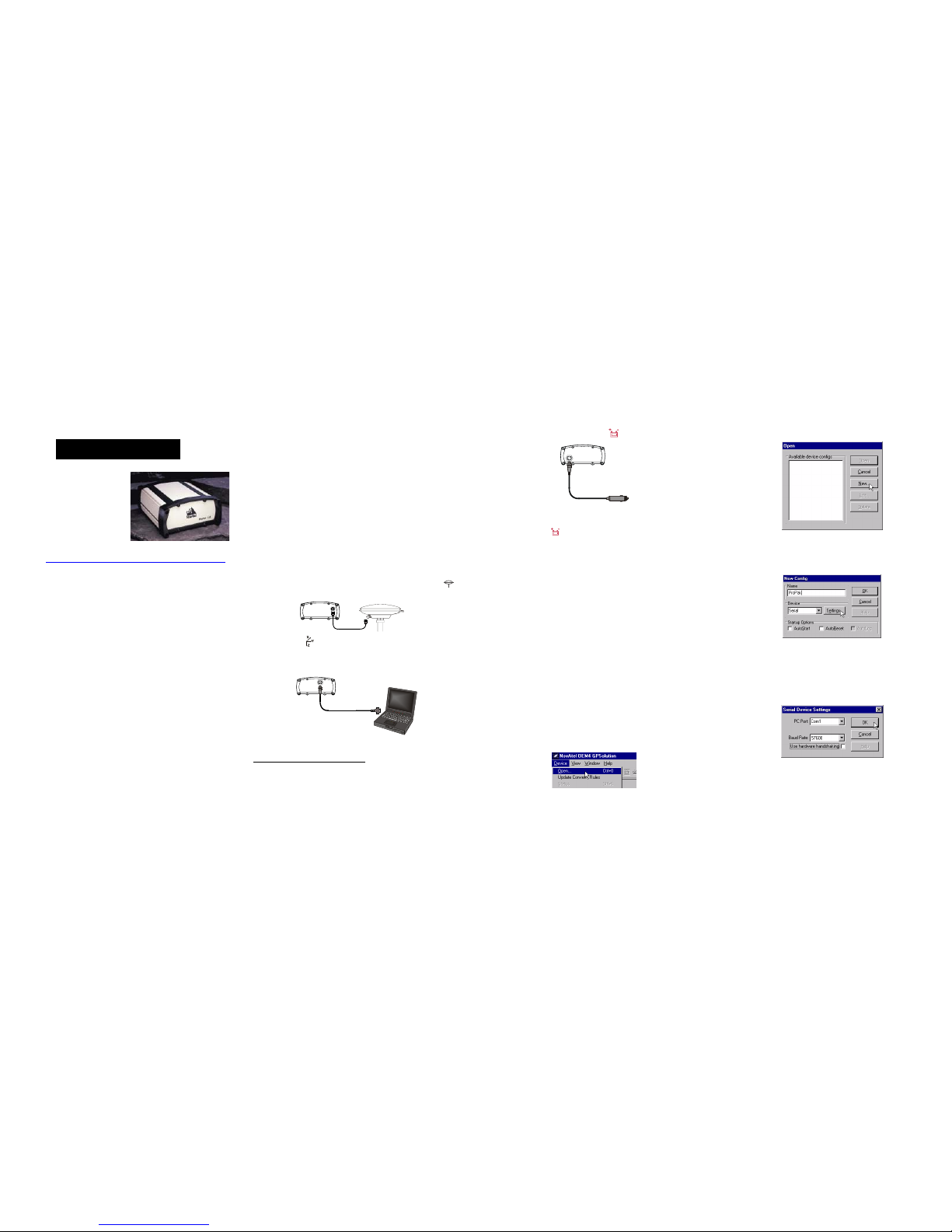
ProPak-LBplus™
This guide provides the basic
information you need to setup and
begin using your new ProPakLBplus. For more detailed information on the installation and
operation of your receiver, please
refer to the user manuals provided
on the accompanying CD. The
most up to date revisions of these manuals can be found on our
website at http://www.novatel.com/Downloads/docupdates.html
.
To order a printed co py of the manuals, free of charge, follow the
instructions given on the enclosed User Manuals card. Note that
although a USB Drivers directory appears on the CD, its
contents do not apply to the ProPak-LBplus.
BOX CONTENTS
In addition to this Quick Start Guide, the following is provided
with your ProPak-LBplus:
• 1 12V power cable
• 3 serial cables, each with a unique colour-encoded
connector at the receiver end
• 1 CD containing:
• An installation program for NovAtel’s GPS PC
utilities, including GPSolution
®
• Product documentation, including user manuals
•The OEM4 Software Development Kit
• OEM4 Family Quick Reference Guide
• User Manuals card for requesting printed manuals
ADDITIONAL EQUIPMENT REQUIRED
The additional equipment listed below is needed for a basic
setup:
• A Windows-based PC with an RS-232 DB-9 port
• One of the following:
• A standard 12 VDC power outlet, or
• A 7-15 VDC power supply and a power cable
with a 2-pin Switchcraft socket (Switchcraft part
number EN3C2F) at the receiver end
1
• NovAtel’s GPS-600-LB dual-frequency GPS and OmniSTAR L-band antenna
• An antenna cable with a TNC male connector at the
receiver end, such as NovAtel’s C016 model
SETTING UP YOUR PROPAK-LBplus
Complete the steps below to connect and power your ProPak.
1. Mount the antenna on a secure, stable structure with an
unobstructed view of the sky.
2. Using the antenna cable, connect the antenna to the
port, which is found on the back face of the ProPak.
3. Connect the port (COM1) on the receiver to a se rial port
on the PC. The provided COM1 serial cable has a 6-pin,
keyed connector at the receiver end.
4. Connect the power cable to the port on the receiver.
5. Plug in the adapter and/or connect and turn on the power
supply. When the ProPak is properly powered, the LED to
the right of the icon will be red.
INSTALLING THE PC UTILITIES
Once the ProPak is connected to the PC, antenna, and power
supply, install NovAtel’s GPS PC utilities
.
1. Start up the PC.
2. Insert the accompanying CD in the CD-ROM drive of the
computer.
3. Install the PC utilities by advancing through the steps provided in the NovAtel GPS PC Utilities setup program. If the
setup program is not automatically accessible when the CD
is inserted, select Run from the Start menu and then the
Browse button to locate Setup.exe on the CD drive.
ESTABLISHING COMMUNICATION WITH THE RECEIVER
To open a serial port to commun icate with the receiver, complete
the following.
1. Launch GPSolution from the Start menu folder specified during the installation process. The default location is Start |
Programs | OEM4 PC Software.
2. Open the Device menu and select Open....
3. Select the New... button in the Open dialog box.
4. Enter a name for the new device configuration in the Name
field of the New Config dialog box.
5. Select the Settings button.
6. Select the PC serial port the ProPak is connected to from the
PC Port drop-down list.
7. Select 57600 from the Baud Rate list.
8. Uncheck the Use hardware handshaking checkbox.
9. Select OK to save the settings.
10. Select the OK button to close the New Config dialog box and
create the new device configuration.
QUICK START GUIDE
1. If an alternative power source is preferred, the 12V power adapter
can be cut off from the power cable. The exposed wires (red for positive, black for negative) can then be tied to a supply capable of at
least 5 W. The use of a 3 A slow-blow fuse is recommended.
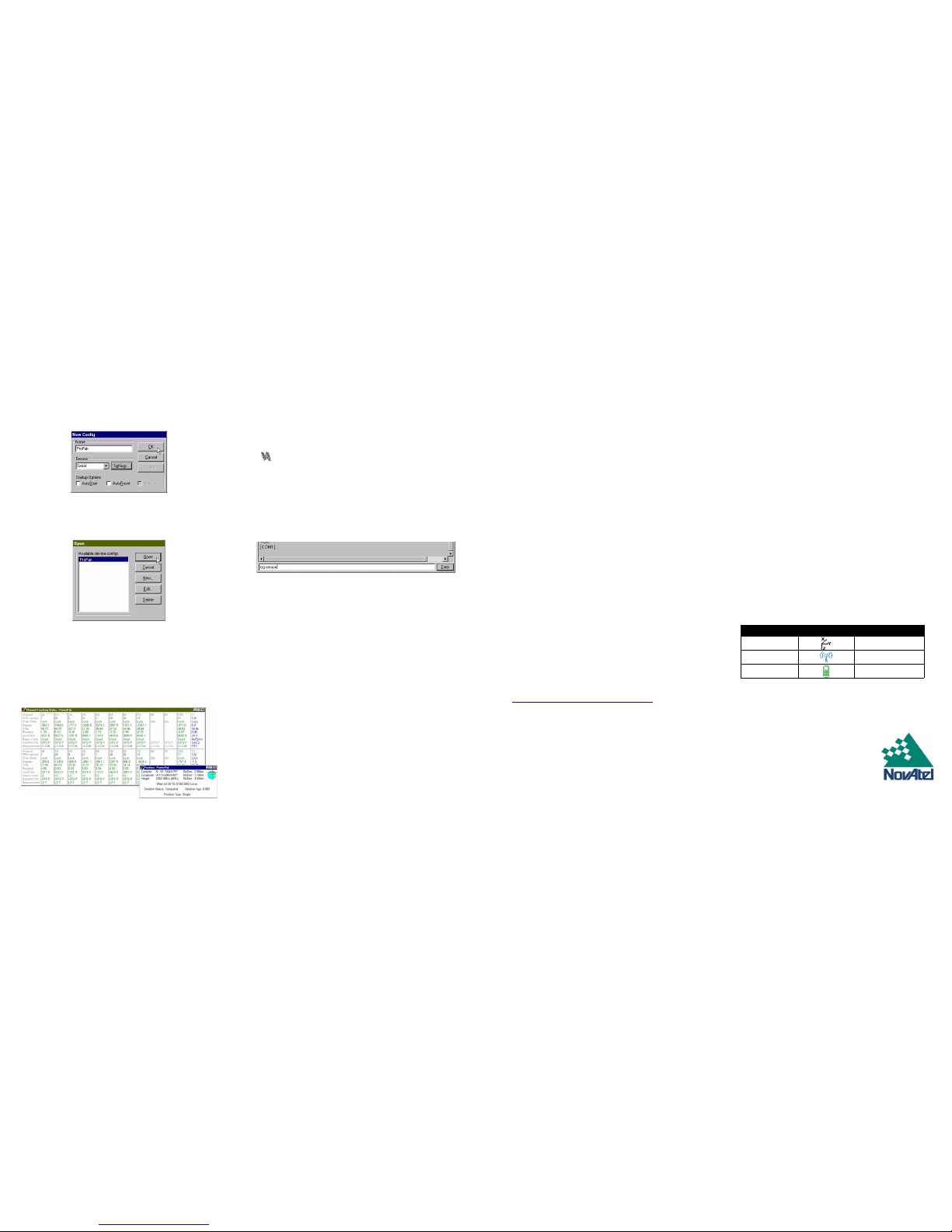
11. Select the new configuration from the Available device configs list in the Open dialog box.
12. Select the Open button to open communications with the
ProPak.
USING GPSOLUTION
GPSolution provides access to key information about your
receiver and its position. The information is displayed in windows
accessed from the View menu. For example, select Position
Window from the View menu to display the position of the
receiver. To show details of the GPS and SBAS satellites being
tracked, select Tracking Status Window from the menu.
DETERMINING WHEN THE POSITION IS VALID
When the receiver has a valid position, the LED to the right of
the icon will be lit. In addition, the Solution Status field in
GPSolution’s Position window will show Computed.
ENTERING COMMANDS
The ProPak-LBplus uses a comprehensive command interface.
Commands can be sent to the receiver using the Console
window in GPSolution, which is opened from the View menu.
Commands are entered in the text box at the bottom of the
window.
The following information is important when entering commands:
• Commands can be entered in three formats: ASCII,
Abbreviated ASCII, and Binary. Abbreviated ASCII is the
best format to use when you wish to work with the
receiver directly.
• Press the Enter key to send the command string to the
receiver.
• The commands are not case sensitive.
The OEM4 Family Quick Reference Guide provided with the
receiver lists all the available commands and the parameters
they use for the Abbreviated ASCII format.
ENABLING L-BAND POSITIONING
Your ProPak-LBplus supports L-Band positioning, which allows
you to achieve sub-meter accuracy. In order to use OmniSTAR,
a subscription to OmniSTAR’s V irtual Base Station (VBS) or High
Precision (HP) service is required.
The Canadian Differential Global Positioning System (CDGPS)
is a free signal and does not require a subscription.
To contact OmniSTAR, call 1-800-338-9178 or 713-785-5850.
You will then be asked to provide the receiver’s OmniSTAR
serial number (which is different from the NovAtel serial
number). To obtain the OmniSTAR serial number, enter the
following command in the Console window in GPSolution:
LOG LBANDINFO
The log that is generated displays the OmniSTAR serial number
in the fifth field following the log header. It is a six digit number in
the range 700000 to 799999. This log also provides the status
of your subscription. In order to activate your subscription, the
receiver must be powered and tracking an OmniSTAR satellite.
See Volume 2 of the OEM4 User Manual set for more
information.
You can switch between OmniSTAR VBS and CDGPS:
To Use CDGPS
ASSIGNLBAND CDGPS <freq> 4800
PSRDIFFSOURCE CDGPS
To Use OmniSTAR VBS
ASSIGNLBAND OMNISTAR <freq> 1200
PSRDIFFSOURCE OMNISTAR
Where <freq> is determined for CDGPS or OmniSTAR from the
CDGPS beam frequency chart:
East 1547646
East-Central 1557897
West-Central 1557571
West 1547547
or, the OmniSTAR beam frequency chart at:
http://www.omnistar.com/setup_osrc.html
To confirm you are tracking an L-Band signal, log the status
information by entering the following command:
LOG LBANDSTAT
The Position Type field shown in GPSolution’s Position window
should change from Single to CDGPS, OMNISTAR (VBS
service), or OMNISTAR_HP (HP service).
Refer also to Volume 1 of the OEM4 User Manual set where the
CDGPS frequencies and their coverage areas are shown.
ENABLING SBAS POSITIONING
Certain models of the ProPak-LBplus are also capable of SBAS
positioning. This positioning mode is enabled using the SBAS-
CONTROL command. At the time of publication, the WAAS (North
America) and EGNOS (Europe) systems are in test mode. As a
result, the following commands are typically used to enable
WAAS and EGNOS modes, respectively:
SBASCONTROL ENABLE WAAS 0 ZEROTOTWO
SBASCONTROL ENABLE EGNOS 120 ZEROTOTWO
Once enabled, the Position Type field shown in GPSolution’s
Position window should change from Single to WAAS.
USING THE SERIAL PORTS
There are three serial ports provided on the ProPak-LBplus,
each with a unique, keyed connector. Matching serial cables
have been provided for each port. The table below provides the
labels used for each port and the number of pins, which will
match the number of pins on the receiver-end connector of the
serial cable.
QUESTIONS OR COMMENTS
If you have any questions or comments regarding your ProPakLBplus, please contact NovAtel Customer Service using one of
methods provided below.
Email: support@novatel.ca
Web: www.novatel.com
Phone: 1-800-NOVATEL (U.S. & Canada)
403-295-4900 (International)
Fax: 403-295-4901
© Copyright 2002-2005 NovAtel Inc. All rights reserved.Printed in Canada on recycled paper.
Unpublished rights reserved under international copyright laws. Recyclable.
GM-14915038 Rev 5 January 14, 2005
Port Labels Number of Pins
COM1 6
COM2 7
COM3 8
