Novatel Ovation MC547 Quick Start Manual

PROCESS
MAGENTA
FONTS
Myriad Pro Regular
Myriad Pro Condensed
Myriad Pro Bold
FILES
90026400 Rev 1 Master Quick Start Guide Cover MC547 VMC.AI (AI CS5)
90026400 Rev 1 Master Quick Start Guide Pages English MC547 VMC.INDD (InDesign CS5)
PROCESS
PROCESS
YELLOW
BLACK
MC
90026400 Rev 1 Master Quick Start Guide Pages French MC547 VMC.INDD (InDesign CS5)
90026400 Rev 1 View Only Quick Start Guide MC547 VMC.PDF (DO NOT PRINT Reference PDF)
90026400 Rev 1 PRINT Quick Start Guide MC547 VMC.PDF (PRINT PDF)
IMAGES
ALL IMAGES EMBEDDED IN DOCUMENT
DIMENSIONS:
Flat Size: 252 mm x 126 mm (9.92” x 4.96”)
Finished Size: 126 mm x 126 mm (4.96” x 4.96)
MC547
rapide
démarrage
guide de
quick
start
guide
MC547
MC
126.0 126.0
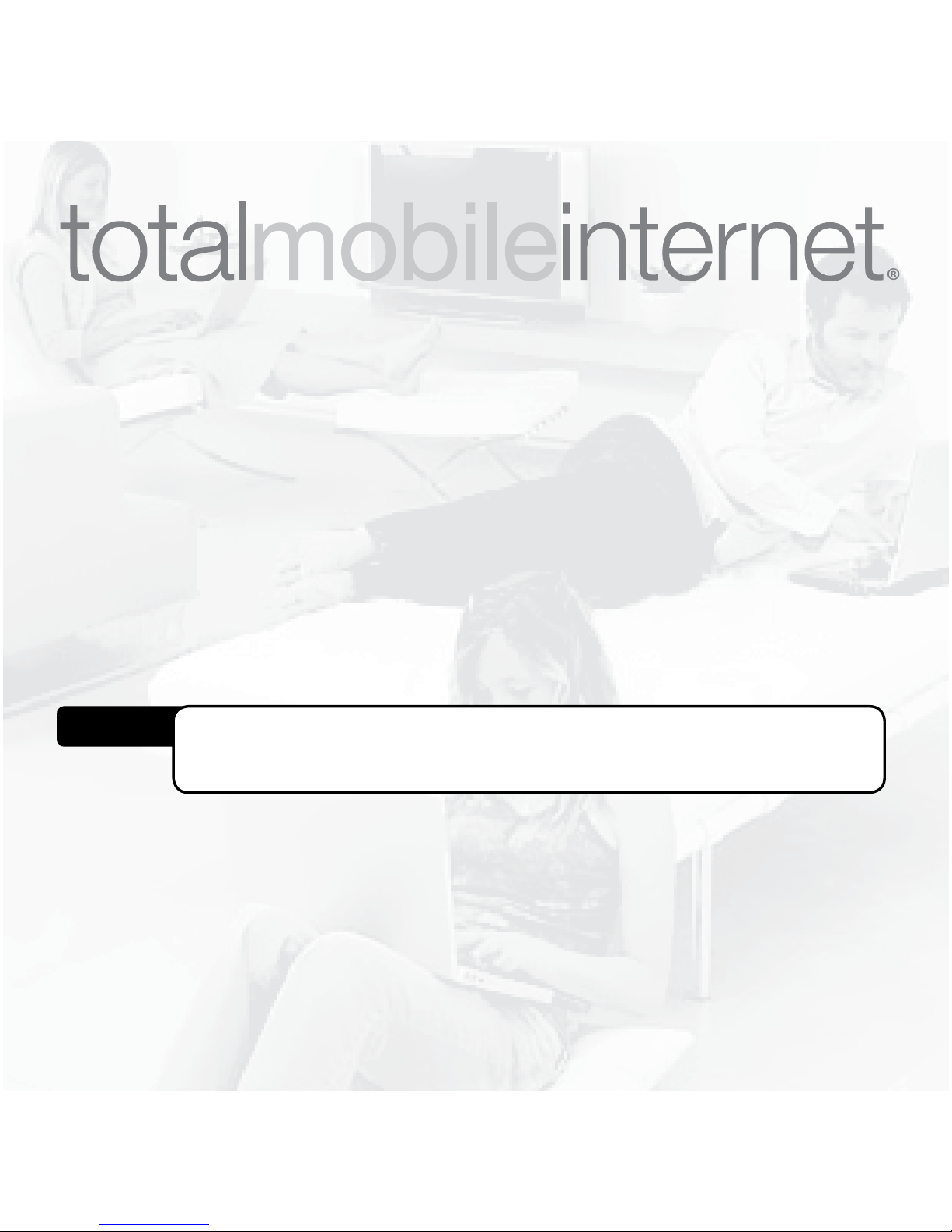
This is a Quick Start Guide. For complete details and information
regarding the use of your device, accessories, and safety and
regulatory information, please consult the User Guide at www.
novatelwireless.com.
IMPORTANT: DO NOT CONNECT THE DEVICE TO YOUR COMPUTER UNTIL YOU HAVE
REVIEWED THE STEPS OUTLINED IN THIS QUICK START GUIDE.
Get access to high-speed Internet anywhere. Ovation™ MC547 USB
Mobile Broadband Modem with microSDHC™ is more powerful
than ever. Designed for 3.5G HSPA+ mobile broadband networks,
Ovation delivers data at speeds up to 42 Mbps (download) and up
to 11 Mbps
‡
(upload).
Access HSPA+, UMTS, EDGE, and GPRS mobile broadband networks
for fully-featured roaming
†
. So now, regardless of where you are,
you can quickly surf the web, download les and music, share
photos, manage email, and more.
For complete information about the device specications, see the User Guide at www.novatelwireless.com. ‡ 5.76 Mbps upload at launch,
future rmware update required for 11 Mbps upload. †Network Operator dependent
IMPORTANT: DO NOT CONNECT THE DEVICE TO YOUR COMPUTER UNTIL YOU REVIEW
THE STEPS OUTLINED IN THIS QUICK START GUIDE.
This is a Quick Start Guide. For complete information about your device, accessories,
and safety and regulatory information, see the user guide at
www.novatelwireless.com.
NOTE
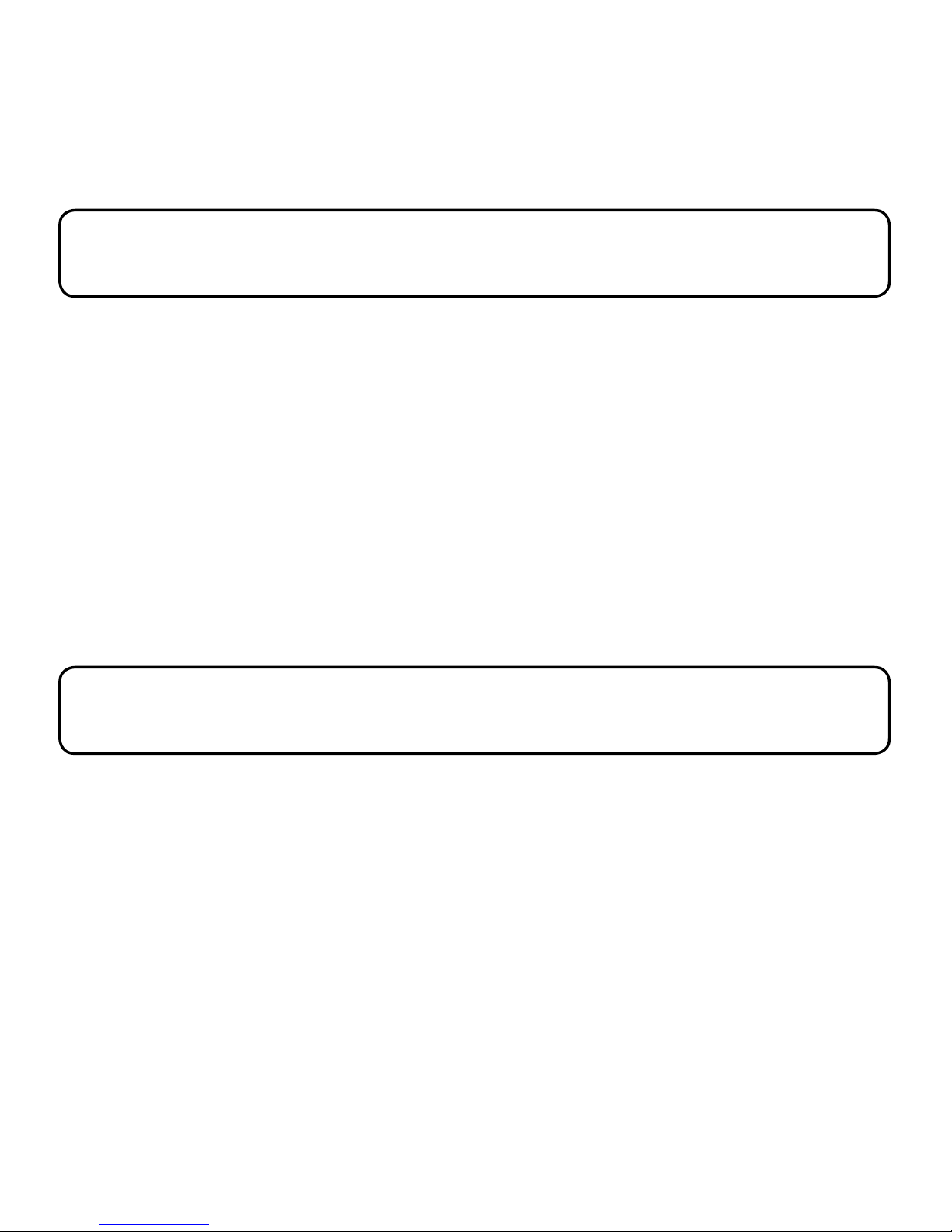
2
• Supported Operating Systems:
• Windows® XP (SP2 or higher), Vista, 7
• Mac OS® X v10.4.x Tiger, v10.5.x Leopard, v10.6.x Snow Leopard and later
• Linux® (v2.6 and later) Visit www.novatelwireless.com for more information.
• USB port: USB 1.1 supported; USB 2.0 high speed recommended
• Hard Drive: minimum 100 MB available
• Memory: 64 MB RAM
• Internet browser software: e.g., Microsoft Internet Explorer v6.0 or higher, Firefox,
Safari, Opera, Chrome
To use your device, you might need to enter an Access Point Name (APN), a username, and
a password. If you need this and did not receive this with your device, contact your network
operator.
Be sure to remove any previously-installed Wireless MobiLink Connection Manager
software from your computer before installing the software for your new device.
System Requirements
Important Setup Information

3
➊ LED indicator: Indicates the device is working correctly or needs attention; also
indicates data transmission.
➋ Hinged USB connector: Enables the USB connector to open and close.
➌ SIM card slot: (On the back of the device, under the removable plastic panel.) Holds the
SIM card from your network operator.
➍ microSDHC slot: (On the back of the device, under the removable plastic panel.) When
a microSDHC card is inserted, this feature enables you to store les on the device and
transfer les to another device or computer.
About the Device
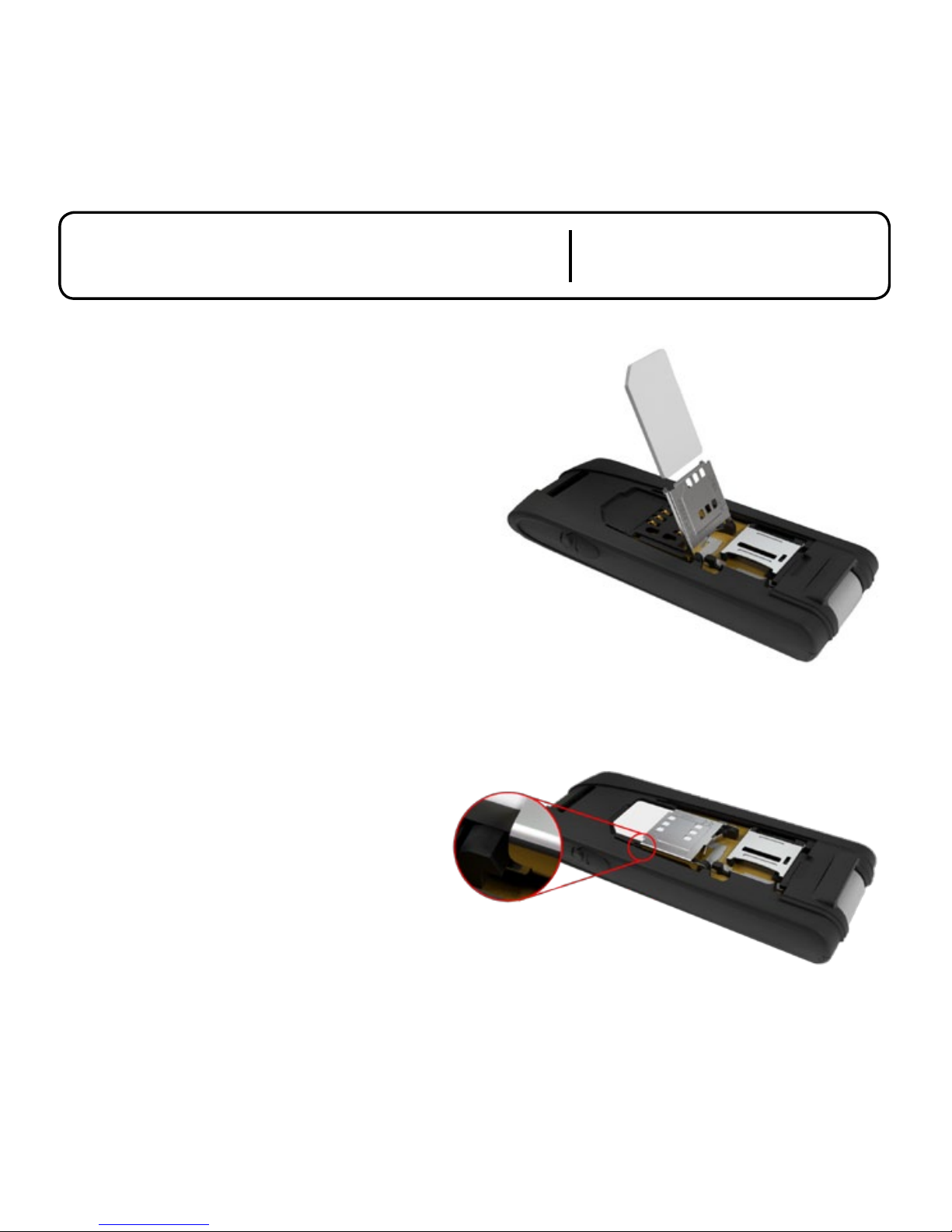
4
Insert the SIM Card
Before connecting the device to your computer
for the rst time, insert the SIM card supplied by
your network operator.
Getting Started
Insert the SIM Card
➊ Remove the cover using a ngernail under
the top and pulling the cover toward you.
➋ Slide the SIM card holder toward the USB
connector to release the catch.
➌ Lift the SIM card holder up with a ngernail.
➍ Insert the SIM card so the metal contacts
on the card face the metal contacts inside
the device. The cut corner on the card goes
in last.
➎ Push the SIM card holder down and
then slide it forward until the holder
catches. Be sure the card is locked in
place.
➏ Replace the cover.
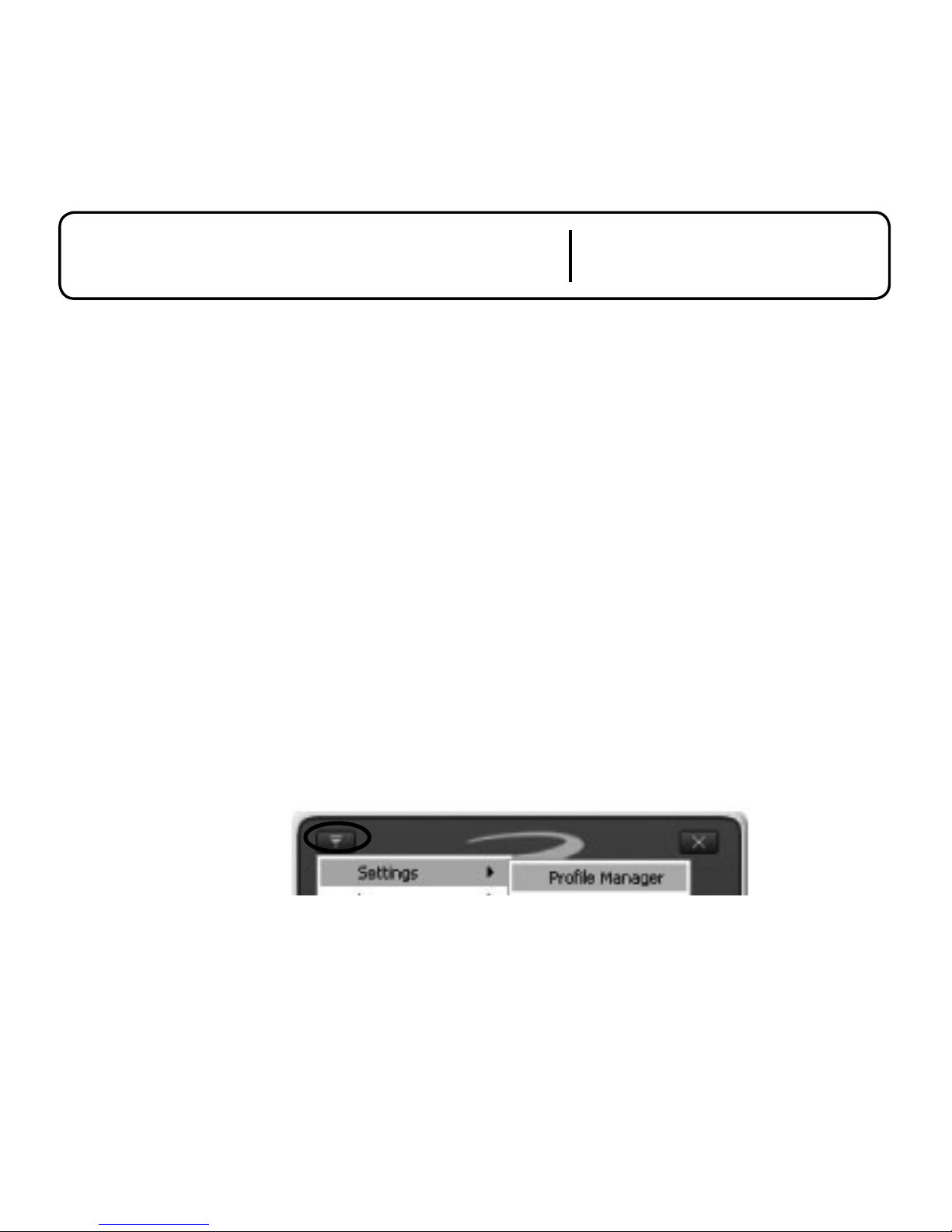
5
➊ Turn on your computer and close all open applications.
➋ If you used a previous version of MobiLink, completely uninstall it and restart the
computer.
➌ Open the USB connector and insert the device into a USB port.
➍ Install the MobiLink software
Windows: MobiLink software and drivers install automatically.
Mac: A Finder window opens. Click the installer package icon to launch the installer.
Follow the onscreen instructions. Restart the computer when prompted.
➎ After installation, click the MobiLink icon to launch the software.
Windows: Find the icon on the Desktop or in the Programs list.
Mac: Find the icon in Applications > MobiLink.
➏ If your device did not come with a prole pre-installed, you might need to set up a
prole the rst time you use MobiLink. Click the Menu icon, and then select Settings >
Prole Manager.
➐ To create a prole: Click New, type a prole name, the Access Point Name (APN),
username, and password (these are available from your network operator). Click Finish.
➑ Click Connect to connect to the network.
Getting Started
Connect the Device
Install MobiLink
Set Up a Prole
