Novatel FlexPak-G2-V1, FlexPak-G2-V1G, FlexPak-G2-V2, FlexPak-G2-OEMStar Quick Start Manual
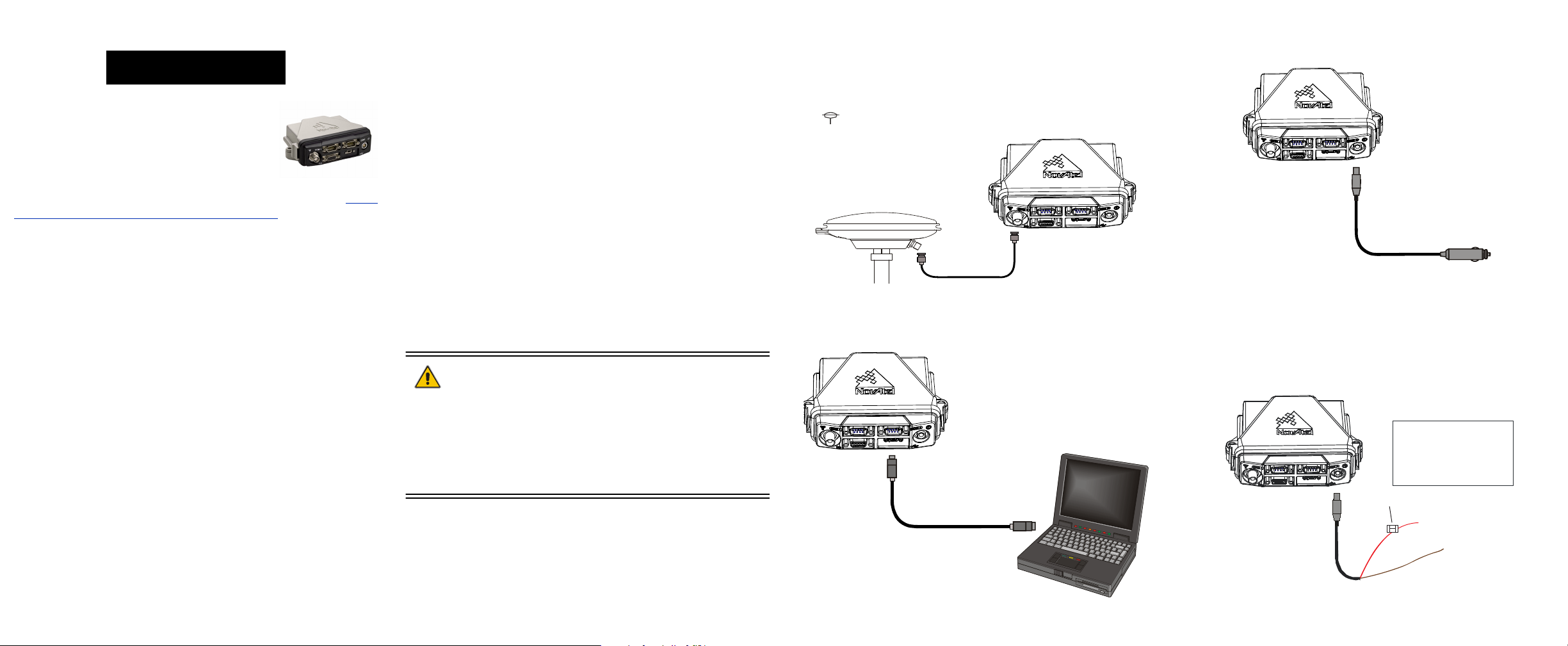
FlexPak-G2-V1, FlexPak-G2-V1G,
QUICK START GUIDE
+
-
6A Fast Blow Fuse
(User Supplied)
Fuse/Holder Recommentations:
12V Systems
LITTELFUSE “ATO” 0257005 Fuse (or equivalent)
LITTELFUSE “MINI” 0297005 Fuse (or equivalent)
Holders
ATO/TAC ATO: LITTELFUSE FHAC0001 (or equivalent)
MINI: LITTELFUSE 0FHM0001 (or equivalent)
FlexPak-G2-V2, and FlexPak-G2-OEMStar
This guide provides the basic information you
need to set up and begin using your new
FlexPak-G2. For more detailed information on
the installation and operation of your receiver,
please refer to the user manuals provided on
the accompanying CD. The most up to date
revisions of these manuals can be found on our website at http://
www.novatel.com/Downloads/docupdates.html. To order a
printed copy of the manuals, free of charge, follow the
instructions given on the enclosed User Manuals postcard.
The FlexPak-G2 provides a Mini-B USB connection. The USB
drivers, along with installation instructions, are available in the
USB Driver’s directory of the CD provided. An installation
program for NovAtel’s PC Utilities, including the CDU (Control
and Display Unit) user interface, and sample source code, are
also on the CD.
Each FlexPak-G2 receiver tracks a different satellite
combination, as follows:
• FlexPak-G2-OEMStar: Single frequency GPS +
GLONASS + SBAS
• FlexPak-G2-V1: Single frequency GPS + SBAS +
OMNISTAR VBS + CDGPS
• FlexPak-G2-V1G: Single frequency GPS + GLONASS +
SBAS
• FlexPak-G2-V2: Dual frequency GPS + GLONASS +
SBAS
BOX CONTENTS
In addition to this Quick Start Guide, the following is provided
with your FlexPak-G2:
• 1 null modem serial cable
• 1 USB cable
• 1 I/O cable
• 1 CD containing:
• NovAtel’s PC Utilities’ installation program
• Product documentation, including user manuals
• Sample source code
• Quick Reference Guide
• User Manuals postcard for requesting printed manuals
ADDITIONAL EQUIPMENT REQUIRED
The additional equipment listed below is required for a typical
setup:
• A Windows-based PC with an RS-232 DB-9 or USB port
• One of the following:
• A standard 12 V DC power outlet, or
• Power cable supplied with LEMO connector and
6-18 V DC power supply, 750 mA.
If you use an alternative power source, a 12V car adapter can
be cut off from the power cable.The exposed wires can then be
tied to a 6-18Vsupply capable of at least 5 W.
Since the 12V car adaptor on the supplied adaptor cable
incorporates a 6A fuse, a user supplied 6A slow blow fuse in a
suitable holder must be used at the alternate power source to
protect both the power supply and your warranty.
See Step 4, in Setting Up Your FlexPak-G2, for an illustration of
this process.
• A quality GNSS antenna, such as one from NovAtel’s
700 or ANT series. Contact your NovAtel representative
for a full range of options.
• An antenna cable with a TNC male connector at the
receiver end, such as NovAtel’s GPS-C016 model
SETTING UP YOUR FLEXPAK-G2
Complete these steps to connect and power your FlexPak-G2.
1. Mount an antenna on a secure, stable structure with an
unobstructed view of the sky.
2. Using a coaxial cable, connect the antenna to the
port, which is found on the front face of the FlexPak.
3. Connect the COM1 or USB port on the receiver to the USB
or serial port on the PC. If you are using a USB connection,
install the USB drivers available on the CD provided.
4. Connect the power cable connector to the PWR port. Line
up the red mark on one power cable connector with the red
mark on the receiver’s PWR port and insert power cable.
For an alternative power source:
a) Cut a 12V car adapter from the power cable.
b) Tie the exposed wires to a 6-18V supply capable of at least 5 W.
*Be sure to connect the red and orange wires to the
positive side of supply and connect the black and brown
wires to the negative side of supply.
c) Use a user supplied 6A slow blow fuse at the alternate power
source to protect the power supply wiring and your warranty.
• 1 power adapter cable
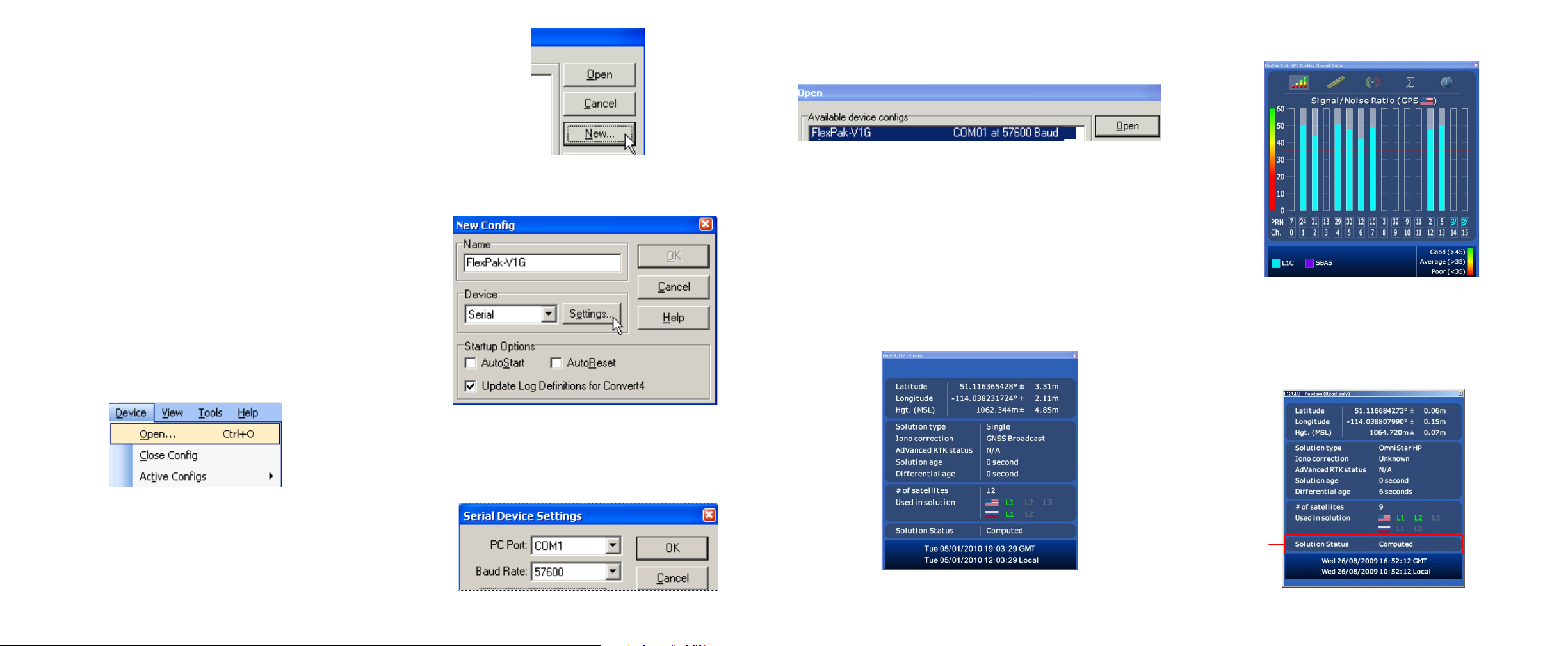
5. Plug in the adapter and/or turn on the power supply. The
LED will be red when the FlexPak is properly powered.
6. Installing the PC Utilities
Once the FlexPak-G2 is connected to the PC, antenna, and
power supply, install NovAtel’s PC Utilities
1. Start up the PC.
2. Insert the accompanying CD in the CD-ROM drive of the
computer.
3. Select Install NovAtel’s PC Utilities from the window that is
automatically displayed. If the window does not
automatically open when the CD is inserted, select Run from
the Start menu and then the Browse button to locate
Setup.exe on the CD drive.
4. Install the PC Utilities by advancing through the steps
provided in the NovAtel GPS PC Utilities setup
program.Establishing Receiver Communication
To open a serial port to communicate with the receiver, complete
the following. See also Using CDU, later in this guide.
1. Launch CDU from the Start menu folder specified during the
installation process. The default location is Start | Programs |
NovAtel PC Software.
2. Select Open.... from the Device menu.
.
3. Select the New... button in the Open dialog box.
4. Enter a name for the new device configuration in the Name
field of the New Config dialog box.
5. Select the Settings button.
11. Select the new configuration from the Available device
configs list in the Open dialog box.
12. Select the Open button to open communications with the
FlexPak.
As CDU establishes the communication session with the
receiver, a progress box is displayed.
Once CDU is connected, the progress box disappears and
several windows open, including the Console window. CDU
is now ready to be used to view status information, enter
commands, or log data.
USING CDU
CDU provides access to key information about your receiver and
its position. The information is displayed in windows accessed
from the View menu. For example, select Position Window from
the View menu to display the position solution of the receiver.To
show details of the GNSS and geostationary (SBAS) satellites
being tracked, select a Tracking Status Window (GPS or
GLONASS) from the View menu.
Select Help from the main CDU menu for more details on its
windows and features.
DETERMINING WHEN THE POSITION IS VALID
When the receiver has a valid position, the Solution Status field
in CDU’s Position window shows Computed.
6. Select the PC serial port the FlexPak is connected to from
the PC Port drop-down list.
7. Select 57600 from the Baud Rate list.
8. Uncheck the Use hardware handshaking checkbox.
9. Select OK to save the settings.
10. Select the OK button to close the New Config dialog box and
create the new device configuration.
