Novatel FlexPak-G2L Quick Start Manual
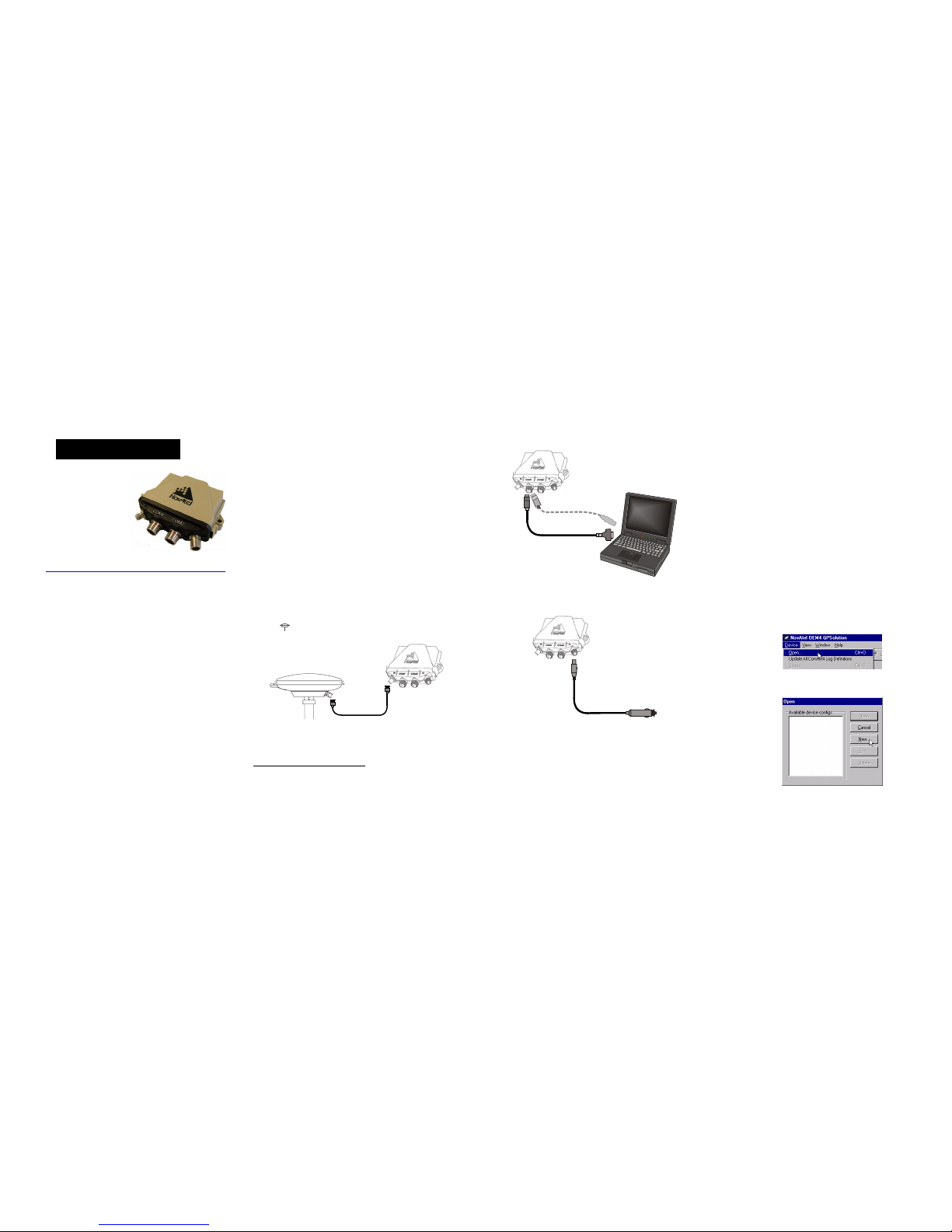
FlexPak-G2L™
This guide provides the basic
information you need to setup and
begin using your new FlexPakG2L. For more detailed information on the installation and operation of your receiver, please refer
to the user manuals provided on
the accompanying CD. The most
up to date revisions of these
manuals can be found on our
website at http://www.novatel.com/Downloads/docupdates.html
.
To order a printed co py of the manuals, free of charge, follow the
instructions given on the enclosed User Manuals card.
The FlexPak-G2L, with 2.200 firmware or higher, provides a
USB connection through its COM1 or COM2 port. The USB
drivers, along with installation instructions, are available in the
USB Drivers directory of the CD provided.
BOX CONTENTS
In addition to this Quick Start Guide, the following is provided
with your FlexPak-G2L:
• 1 12V power adapter cable
• 1 null modem serial cable
• 1 straight through serial cable
• 1 USB serial cable
• 1 CD containing:
• An installation program for NovAtel’s GPS PC
utilities, including GPSolution
®
• Product documentation, including user manuals
•The OEM4 Software Development Kit
• OEM4 Family Quick Reference Guide
• User Manuals card for requesting printed manuals
ADDITIONAL EQUIPMENT REQUIRED
The additional equipment listed below is needed for a basic
setup:
• A Windows-based PC with an RS-232 DB-9 port
• One of the following:
• A standard 12 V DC power outlet, or
• A 6-18 V DC power supply and a power cable
with a 3-pin Deutsch plug (Deutsch part number
F9064-09-98SN) at the receiver end
1
• A quality GPS antenna, like the GPS-702 from NovAtel
• An antenna cable with a TNC male connector at the
receiver end, such as NovAtel’s C016 model
SETTING UP YOUR FLEXPAK-G2L
Complete the steps below to connect and power your FlexPak.
1. Mount the antenna on a secure, stable structure with an
unobstructed view of the sky.
2. Using the antenna cable, connect the antenna to the
GPS port, which is found on the front face of the FlexPak.
3. Connect the COM1 port on the receiver to a DB-9 or USB
serial port on the PC.
4. Connect the power cable connector to the PWR port. The
threads of the Deutsch connector ratcheting mechanism fit
tightly with that of the PWR port.
5. Plug in the adapter and/or connect and turn on the power
supply. If there is an LED provided above the PWR port, the
LED will be red when the FlexPak is properly powered.
INSTALLING THE PC UTILITIES
Once the FlexPak is connected to the PC, antenna, and power
supply, install NovAtel’s GPS PC utilities
.
1. Start up the PC.
2. Insert the accompanying CD in the CD-ROM drive of the
computer.
3. Select Install the OEM4 GPS PC Utilities from the window
that is automatically displayed. If the window does not automatically open when the CD is inserted, select Run from the
Start menu and select the Browse button to locate Setup.exe
on the CD drive.
4. Install the PC utilities by advancing through the steps provided in the NovAtel GPS PC Utilities setup program.
ESTABLISHING COMMUNICATION WITH THE
RECEIVER
To open a seri al port to communica te with the receiver, complete
the following.
1. Launch GPSolution from the Start menu folder specified during the installation process. The default location is Start |
Programs | OEM4 PC Software.
2. Open the Device menu and select Open....
3. Select the New... button in the Open dialog box.
QUICK START GUIDE
1. If an alternative power source is preferred, the 12V power adapter
can be cut off from the power cable. The exposed wires can then be
tied to a supply capable of at least 5 W. The use of a 3 A slow-blow
fuse is recommended.
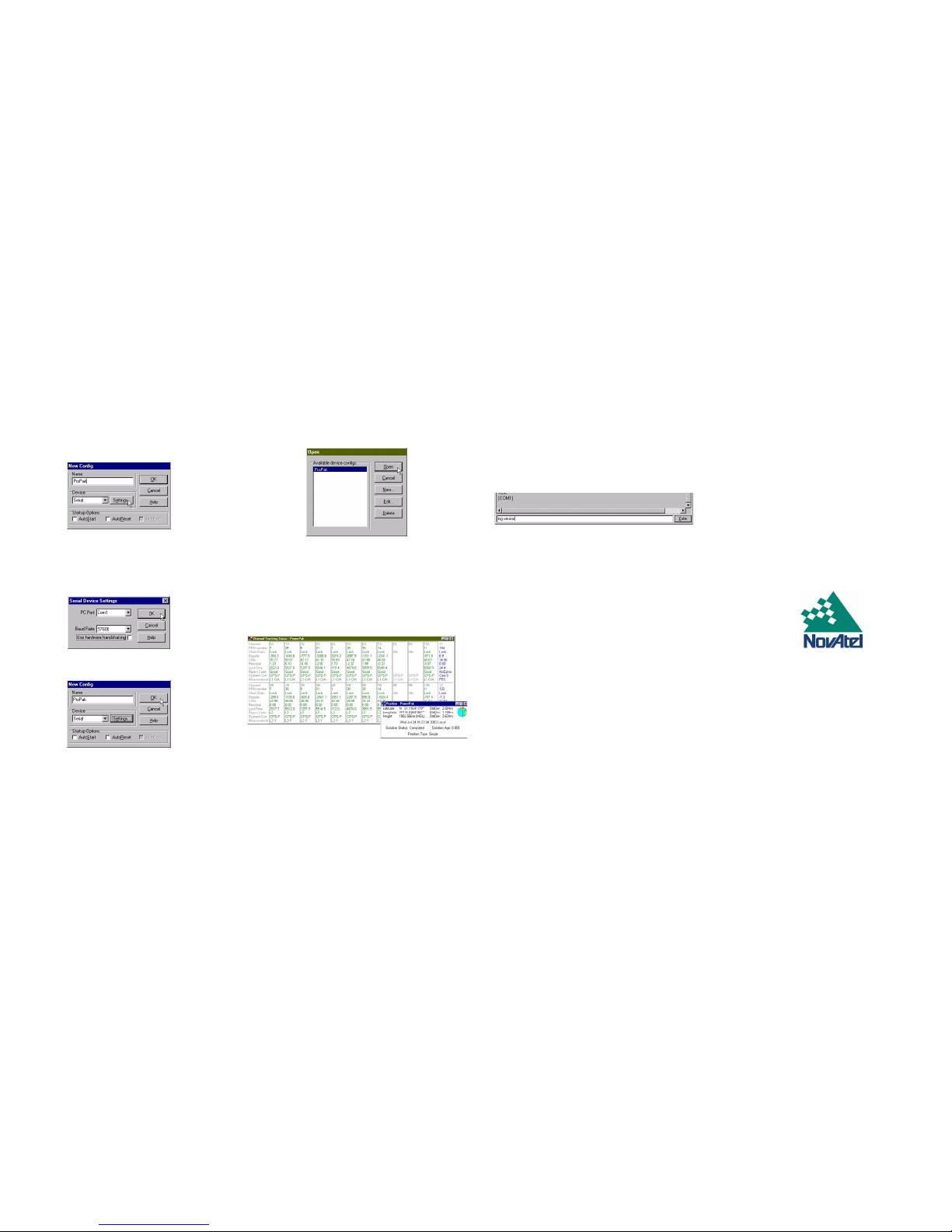
4. Enter a name for the new device configuration in the Name
field of the New Config dialog box.
5. Select the Settings button.
6. Select the PC serial port the FlexPak is connected to from
the PC Port drop-down list.
7. Select 57600 from the Baud Rate list.
8. Uncheck the Use hardware handshaking checkbox.
9. Select OK to save the settings.
10. Select the OK button to close the New Config dialog box and
create the new device configuration.
11. Select the new configuration from the Available device con-
figs list in the Open dialog box.
12. Select the Open button to open communications with the
FlexPak.
USING GPSOLUTION
GPSolution provides access to key information about your
receiver and its position. The information is displayed in windows
accessed from the View menu. For example, select Position
Window from the View menu to display the position of the
receiver. To show details of the GPS and geostationary (SBAS)
satellites being tracked, select Tracking Status Window from the
menu.
DETERMINING WHEN THE POSITION IS VALID
When the receiver has a valid position, the Solution Status field
in GPSolution’s Position window will show Computed.
ENTERING COMMANDS
The FlexPak-G2L uses a comprehensive command interface.
Commands can be sent to the receiver using the Console
window in GPSolution, which is opened from the View menu.
Commands are entered in the text box at the bottom of the
window.
The following information is important when entering commands:
• Commands can be entered in three formats: ASCII,
Abbreviated ASCII, and Binary. Abbreviated ASCII is the
best format to use when you wish to work with the
receiver directly.
•Press the Enter key to send the command string to the
receiver.
• The commands are not case sensitive.
The OEM4 Family Quick Reference Guide provided with the
receiver lists all the available commands and the parameters
they use for the Abbreviated ASCII format.
ENABLING SBAS POSITIONING
Certain models of the FlexPak-G2L are also capable of SBAS
positioning. This positioning mode is enabled using the SBAS-
CONTROL command. At the time of publication, the WAAS (North
America) and EGNOS (Europe) systems are in test mode. As a
result, the following commands are typically used to enable
WAAS and EGNOS modes, respectively:
SBASCONTROL ENABLE WAAS 0 ZEROTOTWO
SBASCONTROL ENABLE EGNOS 120 ZEROTOTWO
Once enabled, the Position Type field shown in GPSolution’s
Position window should change from Single to WAAS.
QUESTIONS OR COMMENTS
If you have any questions or comments regarding your FlexPak,
please contact NovAtel Customer Service
using one of the methods provided below.
Email:support@novatel.ca
Web:www.novatel.com
Phone: 1-800-NOVATEL (U.S. & Canada)
403-295-4900 (International)
Fax: 403-295-4901
© Copyright 2002 - 2005 NovAtel Inc. All rights reserved.
Printed in Canada on recycled paper.
Unpublished rights reserved under international copyright laws. Recyclable.
GM-14915049 Rev 2 January 15, 2005
