Novatel Europak 3, Europak 3T Quick Start Manual
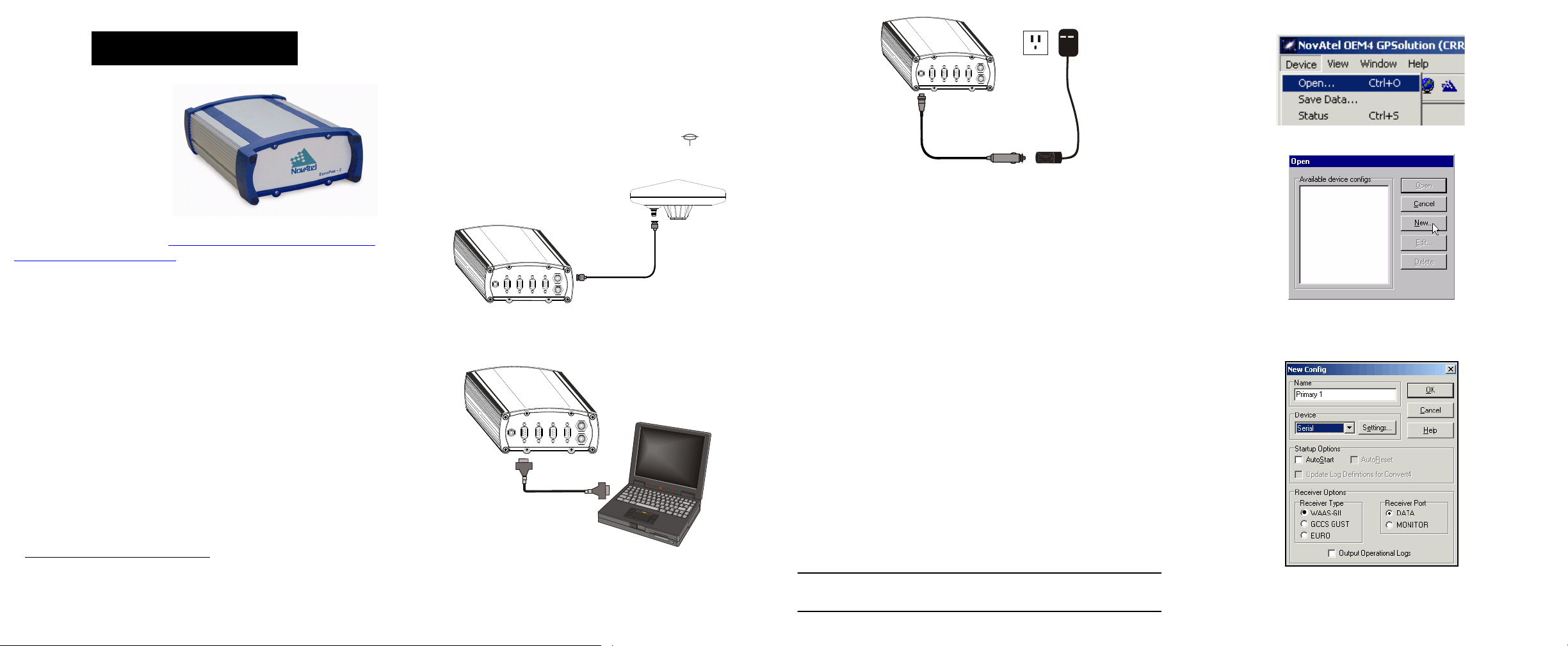
EuroPak™- 3/3T
QUICK START GUIDE
• A coaxial cable with a TNC male connector at the receiver
end, such as NovAtel’s C016 model
SETTING UP YOUR EUROPAK
2. Open the Device menu and select Open...
This guide provides the
basic information you need
to setup and begin using
your new EuroPak. More
detailed information on the
installation and operation of
your receiver, may be found
in the user manuals
provided on the accompanying CD. The most up to date revisions of these manuals can
be found on our website at http://www.novatel.com/support/firm-
ware-software-and-manuals/.
BOX CONTENTS
In addition to this Quick Start Guide, the following is provided:
• 1 12V power adapter cable
• 2 DB-9 serial cables (1 straight through, 1 null modem)
• 1 I/O cable
• 1 CD containing:
• An installation program for NovAtel’s Aviation PC
utilities, including GPSolution
® (CRR Version)
• Product documentation, including user manuals
ADDITIONAL EQUIPMENT REQUIRED
The additional equipment below is needed for a basic setup:
• A Windows-based PC or laptop with an RS-232 DB-9 port
• A standard 12 VDC power outlet, or a 9-18 VDC power
supply, and a power cable with a 4-pin LEMO plug (LEMO
part number FGG.0B.304.CLAD52Z) at the receiver end
• A quality GPS antenna, like the GPS-702 from NovAtel
1. If an alternative power source is preferred, the automobile power
adapter can be cut off from the power cable. The exposed wires (red
and orange for positive, brown and black for negative) can then be
tied to a supply capable of at least 5 W. The use of a 3 A slow-blow
fuse is recommended.
Complete the steps below to connect and power your EuroPak.
1. Mount the antenna to a secure, stable structure with an
unobstructed view of the sky.
2. Connect the antenna to the receiver’s GPS port using
3. Select the New... button in the Open dialog box.
high-quality coaxial cable.
5. Plug in the adapter and/or connect and turn on the power
supply. The LED above the PWR port glows red when the
EuroPak is properly powered.
INSTALLING THE PC UTILITIES
Once the EuroPak is connected to the PC, antenna, and power
supply, install NovAtel’s Aviation PC Utilities
.
1. Start up the PC.
4. Enter a name for the new device configuration in the Name
field of the New Config dialog box.
5. Select the Settings button.
3. Connect COM1 on the receiver to a DB-9 serial port on your
PC or laptop using the null modem cable provided.
2. Insert the accompanying CD in the CD-ROM drive of the PC.
3. Select Install the Aviation PC Utilities from the window that is
automatically displayed. If the window does not automatically open when the CD is inserted, select Run from the
Start menu and select the Browse button to locate Setup.exe
on the CD drive.
4. Install the PC utilities by advancing through the steps provided in the NovAtel Aviation PC Utilities setup utility.
ESTABLISHING COMMUNICATION WITH THE RECEIVER
To open a serial port to communicate with the receiver, complete
the following.
1
1. Launch GPSolution from the Start menu folder specified during the installation process. The default location is Start |
Programs | OEM4 PC Software | gpsolution4 -crr.
4. Line up the red mark on the power cable’s connector with
the red mark on the receiver’s PWR connector. Insert the
power cable connector in the PWR port.
You must use GPSolution4 -CRR. The OEM4 version of
GPSolution does not work with the EuroPak receiver.
6. Select the PC serial port the EuroPak is connected to from
the PC Port drop-down list.
7. Select 115200 from the Baud Rate list.
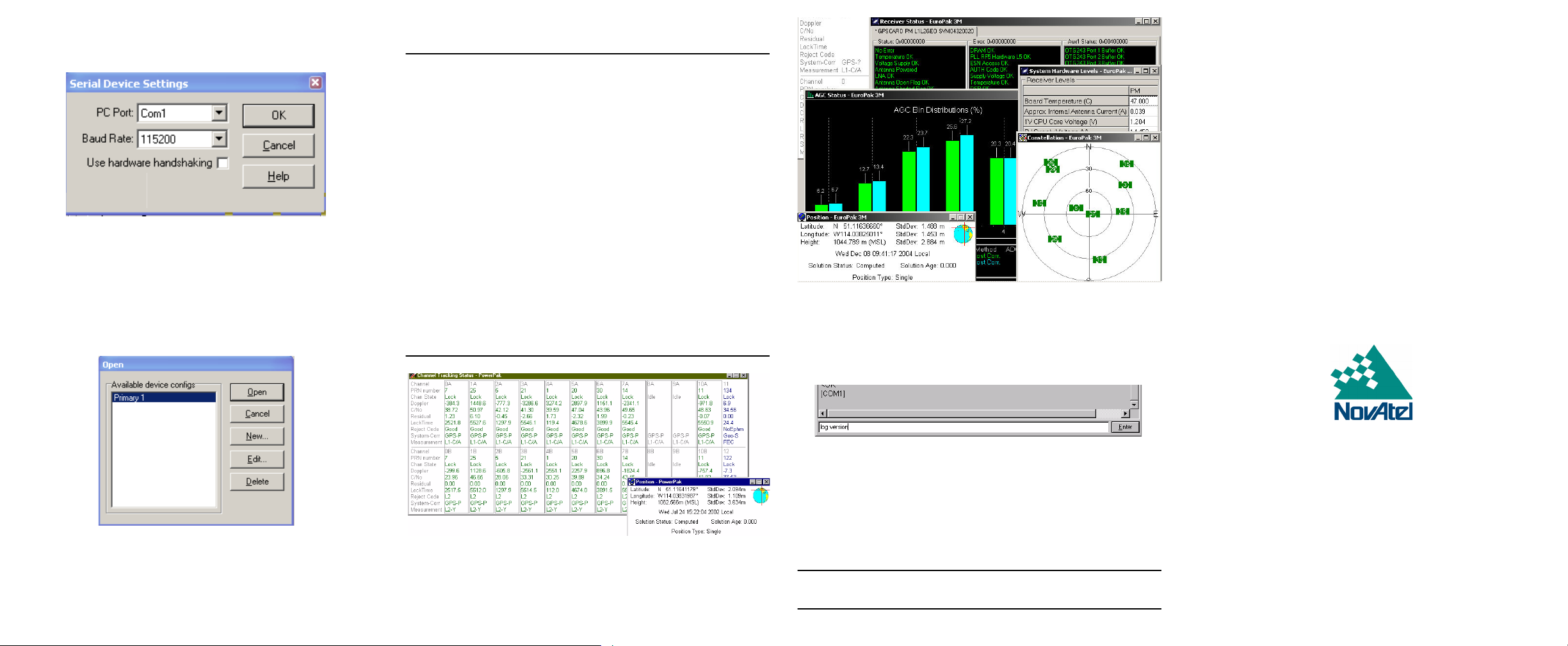
8. Uncheck the Use hardware handshaking checkbox.
© Copyright 2005-2010 NovAtel Inc. All rights reserved.
Printed in Canada on recycled paper. Unpublished rights reserved under international copyright laws. Recyclable.
GM-14915058 Rev 2 2010/08/30
9. Select OK to save the settings and return you to the New
Config dialog.
10. Select Euro from the Receiver Type choices in the Receiver
Options section.
11. Select the OK button to close and create the new device
configuration.
12. Select the new configuration from the Available device con-
figs list in the Open dialog box.
13. Select Open to open communications with the EuroPak.
show details of the GPS and geostationary (SBAS) satellites
being tracked, select Tracking Status Window from the menu.
1. GEO channels must be assigned manually using the ASSIGN
command. Select an SV channel number to apply the
command to where 0 is the first SV channel and 17 is the last:
0 to 7 for GPS and 8 for GEO (MEDLL models) or,
0 to 13 for GPS and 14 to 17 for GEO (non-MEDLL models)
Examples:
ASSIGN 0 ACTIVE 29 0 2000
ASSIGN 15 120 -250 0
ASSIGN 11 28 -250 0
The first example sets the first SV channel to acquire satellite
PRN 29 in a range from -2000 Hz to +2000 Hz until the satellite
signal has been detected. SV channel 11 is set to acquire
satellite PRN 28 at an offset of -250Hz only in the third
example.
Refer also to the ASSIGN and CHANCONFIG commands in the
EuroPak User Manual for more details.
2. The Channel Tracking Status Window automatically resizes
based on the number of channels tracking.
ENTERING COMMANDS
The EuroPak uses a comprehensive command interface.
Commands can be sent to the receiver using the Console
window in GPSolution, which is opened from the View menu.
Enter commands in the text box at the bottom of the window.
QUESTIONS OR COMMENTS
If you have any questions or comments regarding your EuroPak,
please contact the NovAtel Aerospace & Defense Group using
any one of the following methods:
Email: support@novatel.ca
Phone: 1-800-NOVATEL (U.S. & Canada)
403-295-4900 (International)
Fax: 403-295-4999
Web: www.novatel.com
USING GPSOLUTION
GPSolution provides access to key information about your
receiver and its position. The information is displayed in windows
accessed from the View menu. For example, select View | Posi-
tion Window from the menu to display the antenna position. To
AVIATION STATUS WINDOWS
Aviation’s GPSolution offers three additional status windows for
your receiver: AGC Status, Receiver Status and Receiver
Hardware Status
The following information is important when entering commands:
• Commands must be entered in Abbreviated ASCII format.
•Press the Enter key to send the command string to the
receiver.
• The commands are not case sensitive.
Your EuroPak user manual provides all the available commands
and the parameters they use for the Abbreviated ASCII format.
The Console window displays Abbreviated ASCII output. To view
ASCII output you must open the ASCII Messages window.
