Page 1

TM
DL
User Manual
Page 2
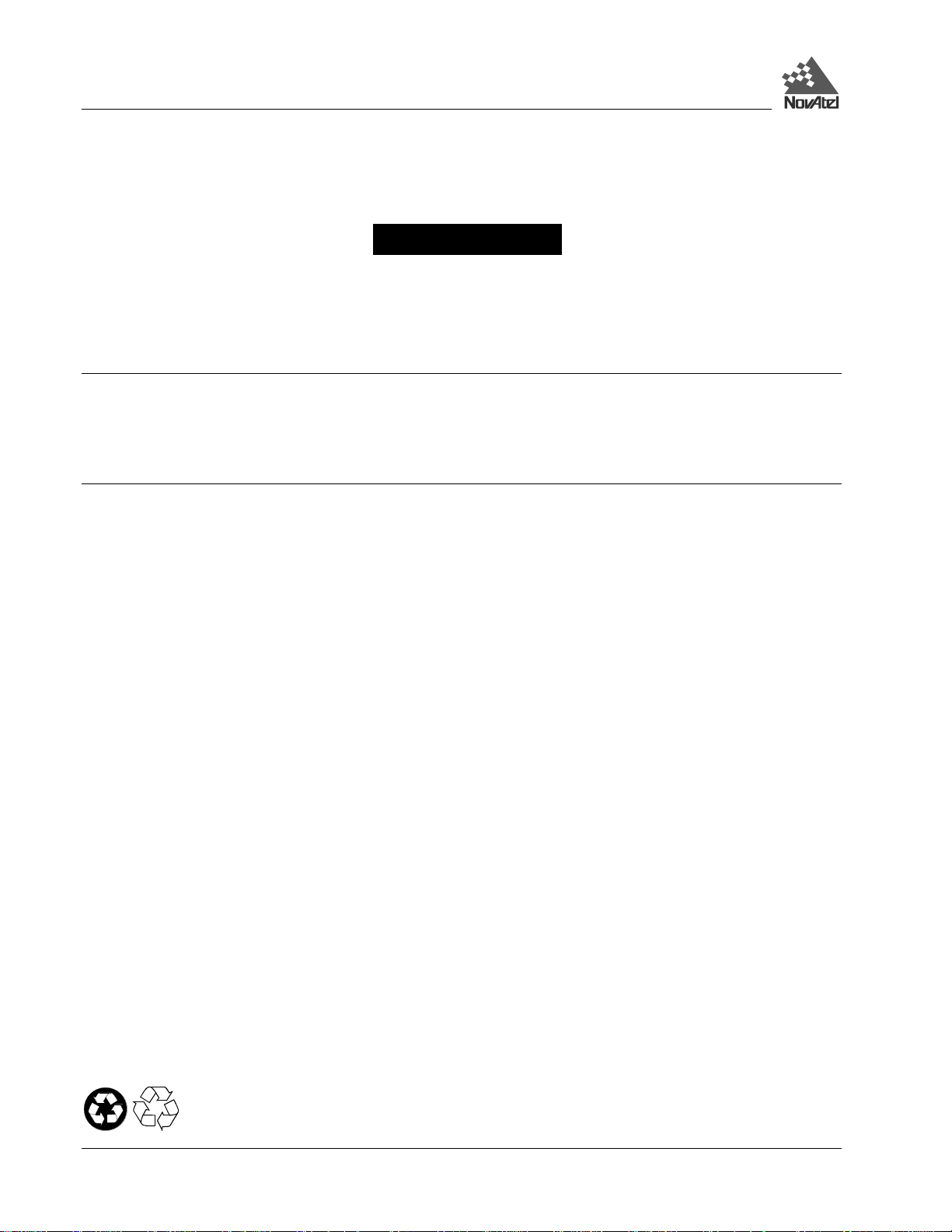
DLTM
User Manual
Publication Number: OM-20000035
Revision Level: 3 June 9, 2000
• MiLLennium, Narr ow Cor rela tor, NovAt el, ProPak, RT-2, RT -20 and Sof tSurv ar e re gister ed trade mar ks of NovAt el
Inc.
• DL, GPSAntenna and GPSCard are tradem arks of NovAtel Inc.
• All other brand or product names are trademarks or registered trademarks of their respective holders.
Proprietary Notice
Information in t his document is subject to change without not ice and does not represent a comm itment on the part of
NovAtel Inc. The software described in this document is furnished under a license agreement or non-disclosure
agreement. The software may be used or copied only in accordance with the terms of the agreement. It is against the law
to copy the software on any medium except a s specifically all owed in the license or non-disclosure agree ment.
No part of this manual may be reproduced or transmitted in any form or by any means, electronic or mechanical,
including photocopying and recording, for any purpose without the express written permission of a duly authorized
representative of NovAtel Inc.
The informat i on contained within this manual is believe d t o be true and correct at the time of publication.
© Copyright 2000 NovAtel Inc. All rights reserved
Unpublished rights reserved under International copyright laws.
Printed in Canada on recycled paper. Recyclable.
2 DL™ User Manual Rev 3
Page 3
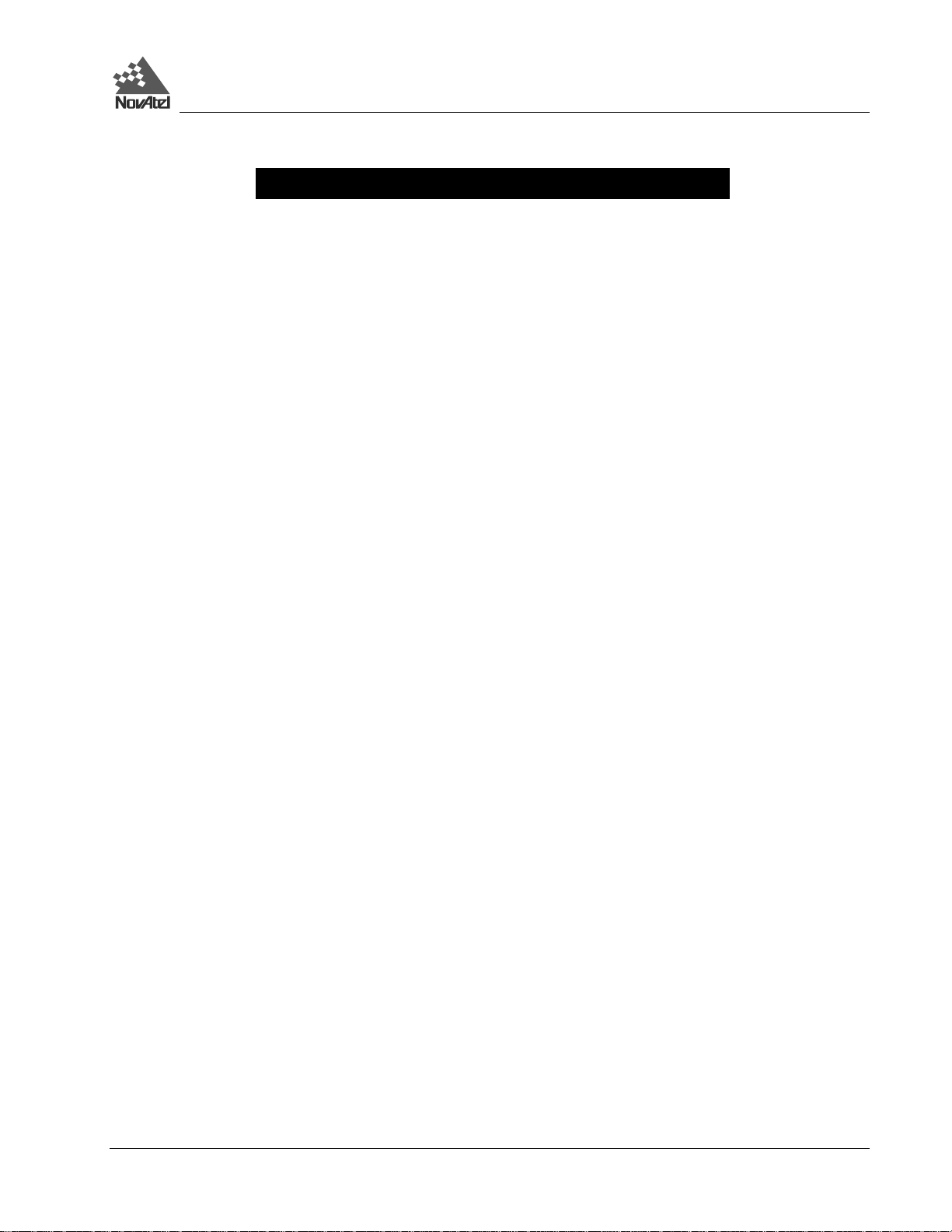
Table of Contents
TABLE OF CONTENTS
WARRANTY POLICY 7
CUSTOMER SERVICE 8
NOTICE 9
FCC Notice.................................................................................................................................................................9
CE Notice...................................................................................................................................................................9
CAUTION! ................................................................................................................................................................9
FOREWORD 10
What’s New in this Edition......................................................................................................................................10
1 - OVERVIEW 11
Models & Features...................................................................................................................................................12
Operating Modes......................................................................................................................................................13
Accessories and Options........................................................................................................................................... 14
2 - SET UP 15
Setting Up at the Office............................................................................................................................................15
Setting Up in the Field..............................................................................................................................................16
Choose the Right Antenna........................................................................................................................................17
Connect Cables.........................................................................................................................................................19
I/O Port & Cables............................................................................................................................................................19
Serial Ports & Cables.......................................................................................................................................................20
Peripheral Power Supply via COM2 Port ........................................................................................................................21
RF Port & Cables.............................................................................................................................................................21
Power Port & Cable.........................................................................................................................................................22
Using the Removable Flash Memory Card...............................................................................................................23
Sleep, Power Down and the Power Switch...............................................................................................................25
Status Indicators.......................................................................................................................................................26
3 - USING THE DL 27
System Behavior ......................................................................................................................................................27
Self-Test...........................................................................................................................................................................27
Autonomous Versus Host Controlled Operation..............................................................................................................27
Default Schedule and Group Configuration.....................................................................................................................27
Site Records in Scheduled (Automatic) Logging Sessions...............................................................................................27
Monitoring Your System .................................................................................................................................................27
Communications with the DL...................................................................................................................................28
Data Logging............................................................................................................................................................28
Schedule Logging Operation............................................................................................................................................29
File Name Convention.....................................................................................................................................................29
Data Storage Requirements..............................................................................................................................................30
Errors...............................................................................................................................................................................31
4 - FIRMWARE UPGRADES & UPDATES 32
Upgrade or Update the MiLLennium GPSCard.......................................................................................................32
Upgrading Using the $AUTH Command.........................................................................................................................32
Updating Using the “Loader” Utility ...............................................................................................................................33
Upgrade or Update the PDC Card............................................................................................................................35
DL™ User Manual Rev 3 3
Page 4
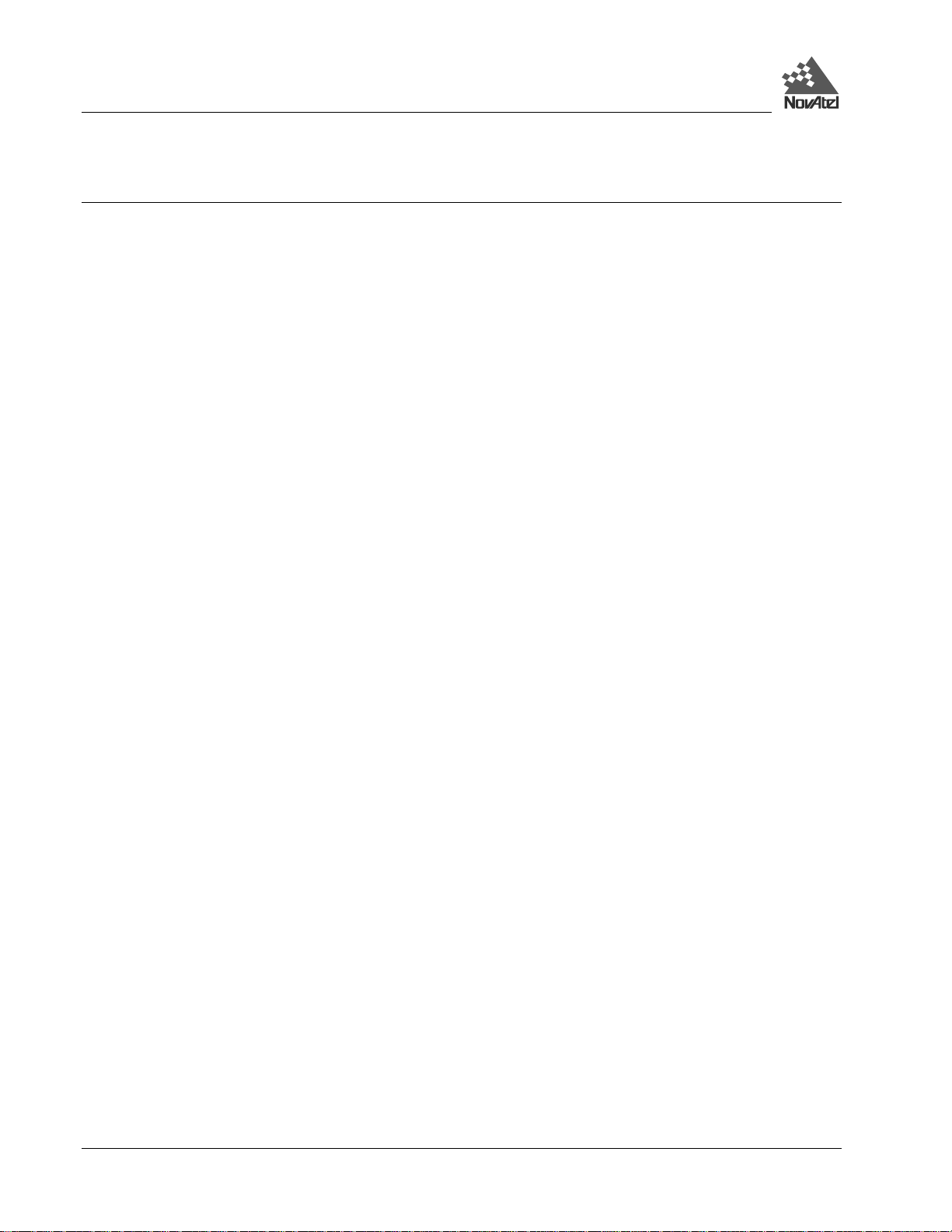
Table of Contents
APPENDICES
APPENDIX A - DL DRAWINGS 36
APPENDIX B - DL SPECIFICATIONS 37
APPENDIX C - PC CARD SPECIFICATIONS 40
APPENDIX D - PORT & CABLE PINOUTS 41
APPENDIX E - DL COMMANDS 47
Battery......................................................................................................................................................................48
Del............................................................................................................................................................................48
Dir ............................................................................................................................................................................49
Dump........................................................................................................................................................................49
Group........................................................................................................................................................................50
Loggroup..................................................................................................................................................................53
Mets..........................................................................................................................................................................54
PDC..........................................................................................................................................................................55
Project ......................................................................................................................................................................56
PSN ..........................................................................................................................................................................57
Pversion....................................................................................................................................................................57
Rename.....................................................................................................................................................................57
Schedule...................................................................................................................................................................57
Site............................................................................................................................................................................60
Sleep.........................................................................................................................................................................62
Status........................................................................................................................................................................63
Vout..........................................................................................................................................................................63
Write.........................................................................................................................................................................63
APPENDIX F - DL LOGS 64
PDC Files .................................................................................................................................................................64
BATA/B...................................................................................................................................................................65
DIRA/B.................................................................................................................................................................... 66
GROUPA/B.............................................................................................................................................................. 66
GRPA/B ...................................................................................................................................................................69
HDRA/B...................................................................................................................................................................71
LPSTATUSA/B........................................................................................................................................................73
META/B...................................................................................................................................................................74
MSGA/B...................................................................................................................................................................75
PDCVERA/B............................................................................................................................................................77
PROJECTA/B ..........................................................................................................................................................78
PSNA/B....................................................................................................................................................................79
SCHA/B ...................................................................................................................................................................80
SITELOGA/B...........................................................................................................................................................81
STATUSA/B............................................................................................................................................................83
4 DL™ User Manual Rev 3
Page 5
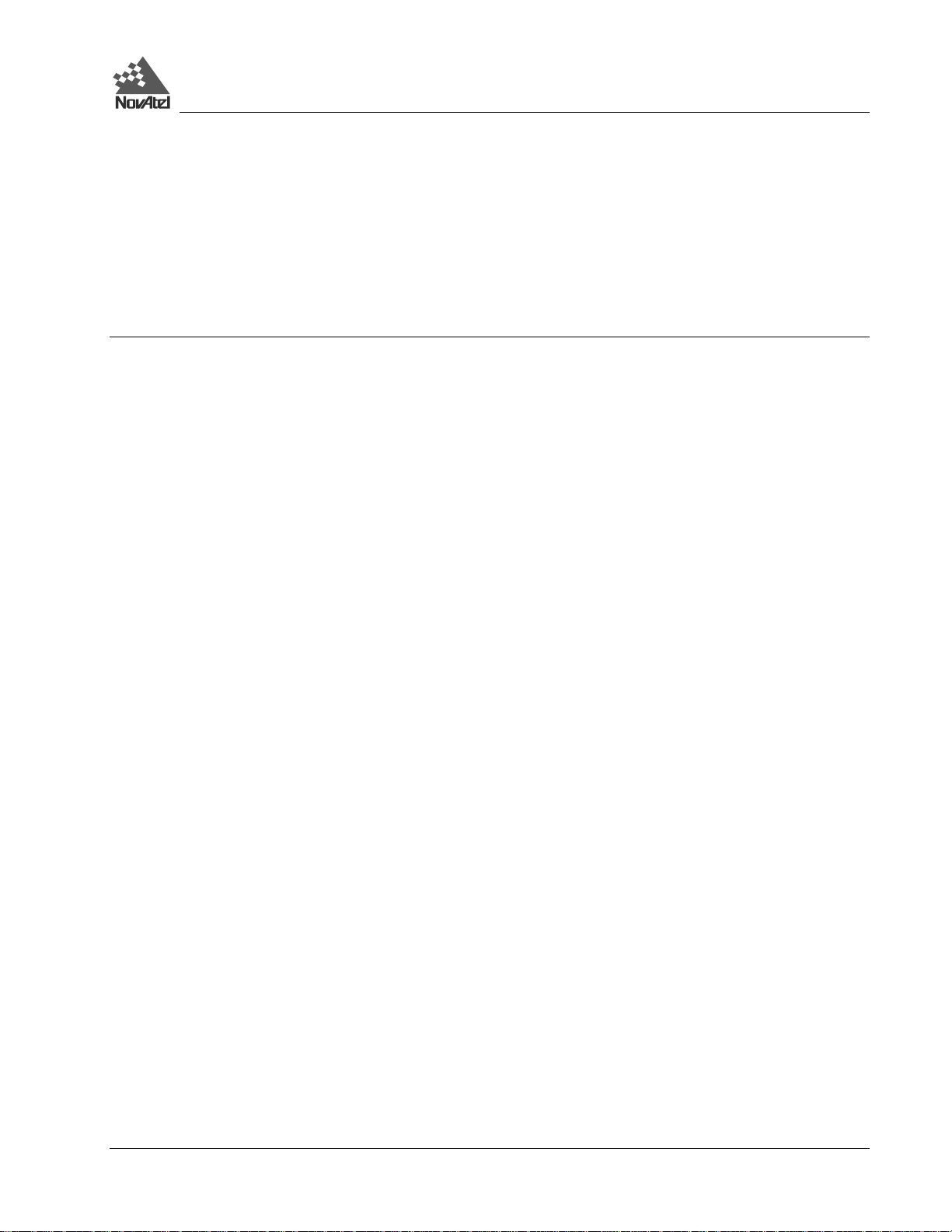
Table of Contents
APPENDIX G - CONVERSIONS 86
APPENDIX H - REPLACEMENT PARTS 87
APPENDIX I - OPTIONAL MOUNTING BRACKET 88
APPENDIX J - COMMAND PROMPT INTERFACE 90
TABLES
1: Positioning Modes of Operation.....................................................................................................................................12
2: Feature Summary - DL Models......................................................................................................................................13
3: Allowable Antenna Types..............................................................................................................................................17
4: Status Indicators - Meaning ........................................................................................................................................... 26
5: Auto-Generated File Name Convention.........................................................................................................................30
6: Storage Requirements per Data Record.........................................................................................................................30
7: Memory Consumption – Typical Case for RTK Survey (2 Second Rate)......................................................................31
8: Memory Consumption – Typical Case for Static Survey (15 Second Rate)...................................................................31
9: Power Connector Pin Assignment..................................................................................................................................41
10: COM2 Serial Port - Connector Pin Assignment...........................................................................................................42
11: COM1 Serial Port - Connector Pin Assignment...........................................................................................................42
12: Straight Serial Cable - Pin Assignment.................................................................................... ....................................43
13: Null-Modem Cable - Pin Assignment..........................................................................................................................44
14: I/O Connector Pin Assignment.....................................................................................................................................45
15: I/O Cable – Pin Assignment.........................................................................................................................................46
16: Weekday Abbreviations...............................................................................................................................................57
17: Group Status Word Encoding.......................................................................................................................................67
18: Log Status Word Encoding..........................................................................................................................................68
19: MSGA Error Code Definition......................................................................................................................................76
20: Flag Word Encoding.................................................................................................................................................... 81
21: PDC Status Word Encoding.........................................................................................................................................84
22: GPS Status Word Encoding.........................................................................................................................................85
DL™ User Manual Rev 3 5
Page 6
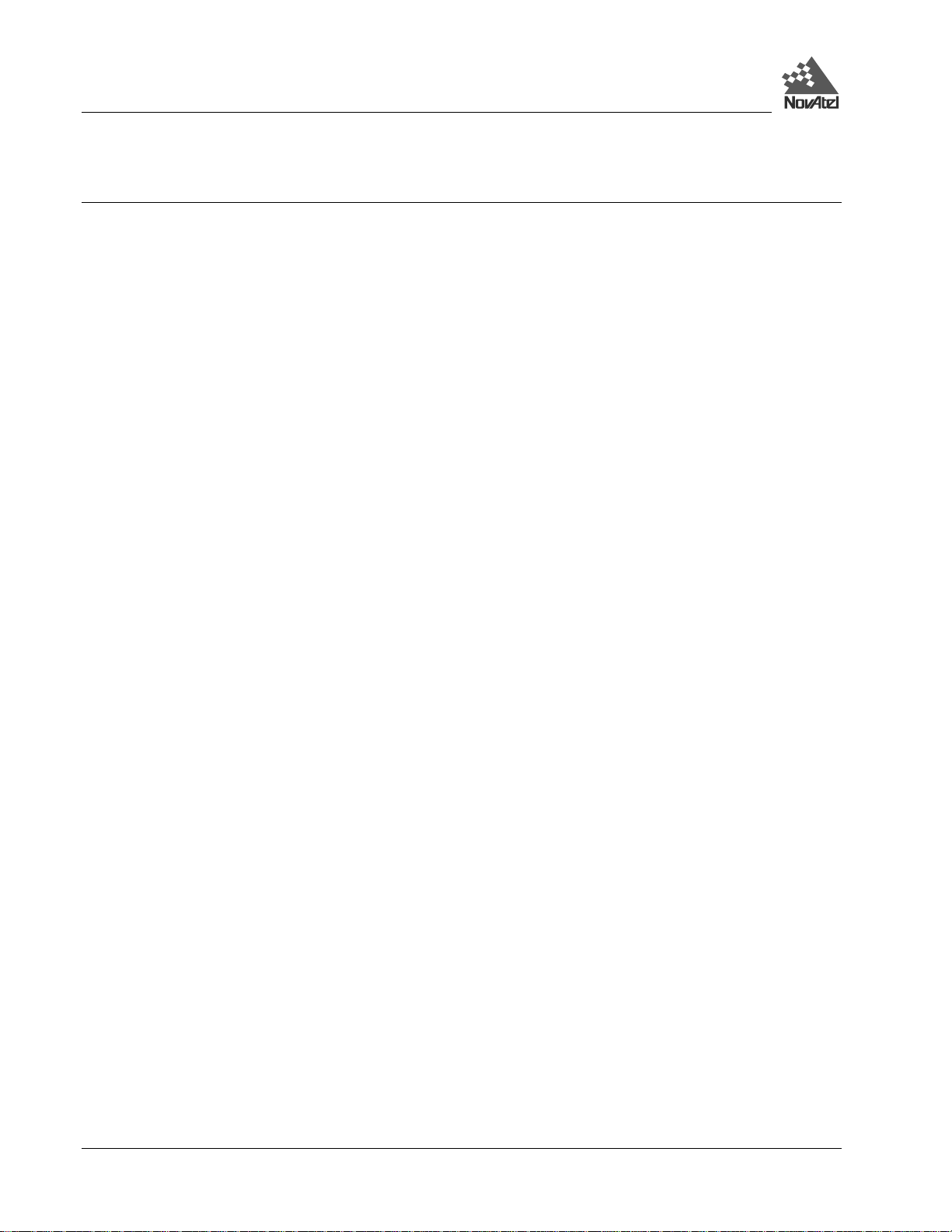
Table of Contents
FIGURES
1: NovAtel DL – Front & Rear ..........................................................................................................................................11
2: Typical DL Configuration – Office................................................................................................................................15
3: Typical DL Configuration – Field..................................................................................................................................16
4: Close-up of Ports on Rear End-cap................................................................................................................................19
5: Removing a Connector...................................................................................................................................................19
6: Opening the Cover .........................................................................................................................................................24
7: Handling the PC Card ....................................................................................................................................................24
8: Status Indicators.............................................................................................................................................................26
9: LOADER Options..........................................................................................................................................................34
10: Views ...................................................................................................................................................................36
11: Power Cables................................................................................................................................................................41
12: Straight Serial Cable - Illustration................................................................................................................................43
13: Null-Modem Serial Cable - Illustration........................................................................................................................44
14: I/O Cable - Illustration .................................................................................................................................................45
15: Mounting Bracket.........................................................................................................................................................88
16: Mounting Bracket Drill Holes – Dimensions...............................................................................................................89
6 DL™ User Manual Rev 3
Page 7
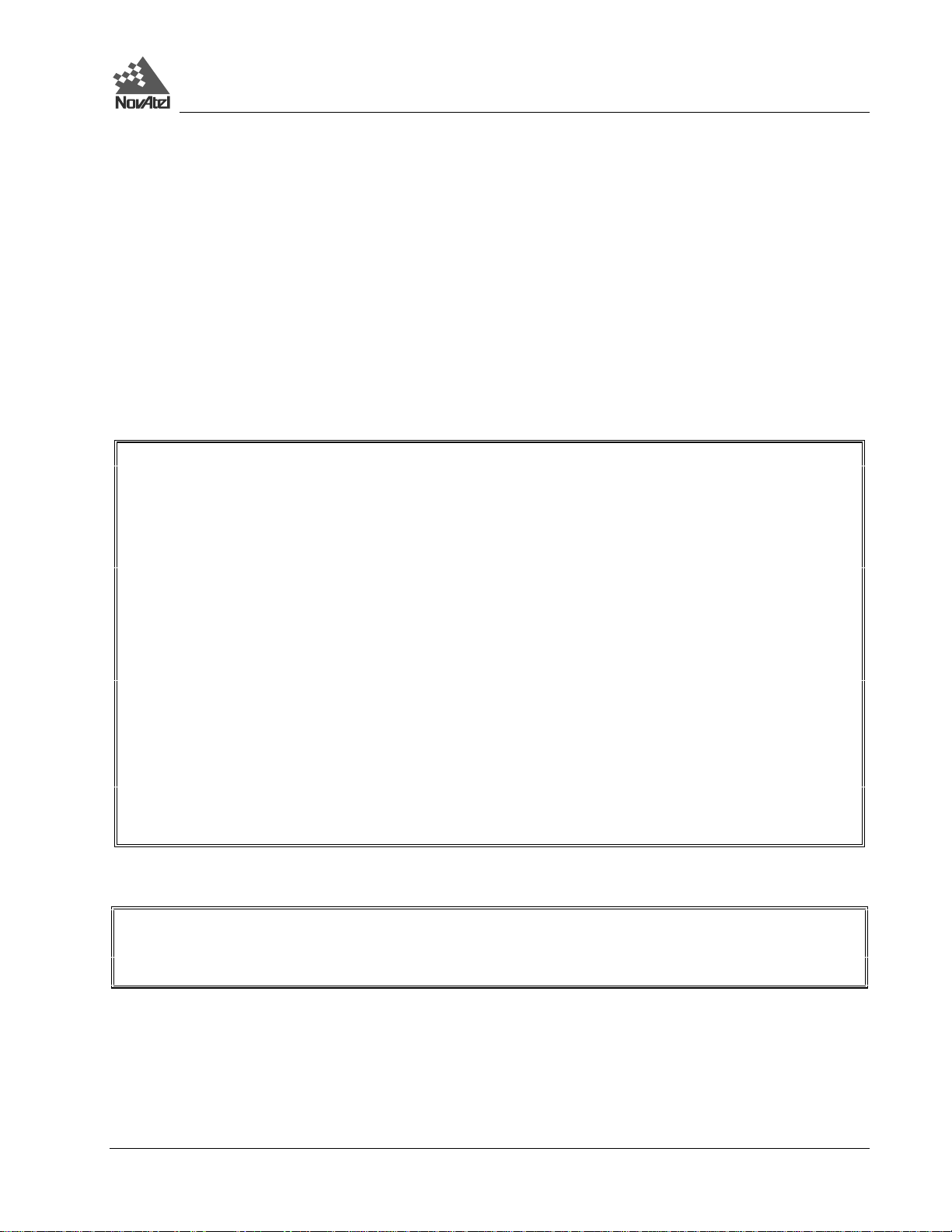
Warranty Policy
WARRANTY POLICY
NovAtel Inc. warrants that its Global Positioning System (GPS) products are free from defects in materials and
workmanship, subject to the conditions set for t h below, for the fol l owing periods of time:
DL Series One (1) Year
GPSAntenna Series One (1) Year
Cables and Accessori es Ninety (90) Days
Software Support One (1) Year
Date of sale shall mean the date of the invoice to the original customer for the product. NovAtel’s responsibility
respecting this warranty is l imited solely to product repair at an authorized NovAte l location only. Determination of
repair will be made by NovAtel personnel or by technical personnel e xpressly authorized by NovAtel for this purpose.
THE FOREGOING WARRANTIES DO NOT EXTEND TO (I) NONCONFORMITIES, DEFECTS OR ERRORS IN
THE PRODUCTS DUE TO ACCIDENT, ABUSE, MISUSE OR NEGLIGENT US E OF THE PRODUCTS OR USE IN
OTHER THAN A NORMAL AND CUSTOMARY MANNER, ENVIRONMENTAL CONDITIONS NOT
CONFORMING TO NOVATEL’S SPECIFICATIONS, OR FAILURE TO FOLLOW PRESCRIBED INSTALLATION,
OPERATING AND MAINTENANCE PROCEDURES, (II) DEFECTS, ERRORS OR NONCONFORMITIES IN THE
PRODUCTS DUE TO MODIFICATIONS, ALTERATIONS, ADDITIONS OR CHANGES NOT MADE IN
ACCORDANCE WITH NOVATEL’S SPECIFICATIONS OR AUTHORIZED BY NOVATEL, (III) NORMAL WEAR
AND TEAR, (IV) DAMAGE CAUSED BY FORCE OF NATURE OR ACT OF ANY THIRD PERSON, (V) SHIPPING
DAMAGE; OR (VI) SERVICE OR REPAIR OF PRODUCT BY THE DEALER WITHOUT PRIOR WRITTEN
CONSENT FROM NOVATEL.
IN ADDITION, THE FOREGOING WARRANTIES SHALL NOT APPLY TO PRODUCTS DESIGNATED BY
NOVATEL AS BETA SITE TEST SAMPLES, EXPERIMENTAL, DEVELOPMENTAL, PREPRODUCTION,
SAMPLE, INCOMPLETE OR OUT OF SPECIFICATION PRODUCTS OR TO RETURNED PRODUCTS IF THE
ORIGINAL IDENTIFICATION MARKS HAVE BEEN REMOVED OR ALTERED.
THE WARRANTIES AND REMEDIES ARE EXCLUSIVE AND ALL OTHER WARRANTIES, EXPRESS OR
IMPLIED, WRITTEN OR ORAL, INCLUDING THE IMPLIED WARRANTIES OF MERCHANTABILITY OR
FITNESS FOR ANY PARTICULAR PURPOSE ARE EXCLUDED.
NOVATEL SHALL NOT BE LIABLE FOR ANY LOSS, DAMAGE OR EXPENSE ARISING DIRECTLY OR
INDIRECTLY OUT OF THE PURCHASE, INSTALLATION, OPERATION, US E OR LICENSING OR PRODUCTS
OR SERVICES. IN NO EVENT SHALL NOVATEL BE LIABLE FOR SPECIAL, INDIRECT, INCIDENTAL OR
CONSEQUENTIAL DAMAGES OF ANY KIND OR NATURE DUE TO ANY CAUSE.
There are no user-serviceable parts in this device, and no maintenance is required. When the status code indicates that a
unit is faulty, replace with another unit and return the faulty unit to NovAtel Inc.
You must obtain a RETURN MATERIAL AUTHORIZATION (RMA) number by cont acting Customer Ser vice
in any of the ways descr ibed on the next page. This num ber is needed before shipping a ny product to NovAtel or
your Dealer.
Once you have obtained an RMA numbe r, you will be advised of proper shipping procedures to return any defective
product. When re turning any product to NovAtel, ple ase retur n all original diskettes along w ith the defec tive product in
the original packaging to avoid electrostatic and/or shipping dam age.
ANY ATTEMPT TO OPEN THE CASE WILL IMPAIR THE WATER-RESISTANT QUALITIES OF THE
ENCLOSURE, AND VOID THE WARRANTY.
DL™ User Manual Rev 3 7
Page 8

Customer Service
CUSTOMER SERVICE
For customer support contact your local NovAtel dealer first. If the problem remains unresolved, contact NovAtel
directly by any of the following ways:
• toll-free hotline: 1 800 NOVATEL (8:00 AM - 4:30 PM MST, Canada and U.S.A. only)
• telephone: 1 403 295 4900 (8:00 AM - 4:30 PM MST)
• fax: 1 403 295 4901
• e-mail: support@novatel.ca
• web site: http://www.novatel.ca
• regular mail: NovAtel Inc.
Customer Service Dept.
1120 - 68 Avenue NE
Calgary, Albert a
Canada
T2E 8S5
If you require customer service, please provide the following informat i on along with a detaile d description of the pr obl em
when you call or wr ite:
Serial No._______________________________________ Model No. _________________________________________
Software Rele ase No. _____________________________
Date Purchased:__________________________________
Purchased from: ____________________________________________________________________________________
User name: _____________________________________Title: ______________________________________________
Company: _________________________________________________________________________________________
Address:___________________________________________________________________________________________
City:___________________________________________ Prov/State: _________________________________________
Zip/Postal Code: _________________________________ Country: ___________________________________________
Phone #:________________________________________Fax #: _____________________________________________
E-mail:_________________________________________
Interface: Computer type: _______________________________________ Operating Shell: ______________________
Other interface used:_________________________________________________________________________________
Please provide a complete descr iption of any proble ms you may be experiencing, or the nature of your inquiry (a ttach
additional sheets if needed):
__________________________________________________________________________________________________
__________________________________________________________________________________________________
__________________________________________________________________________________________________
__________________________________________________________________________________________________
__________________________________________________________________________________________________
8 DL™ User Manual Rev 3
Page 9
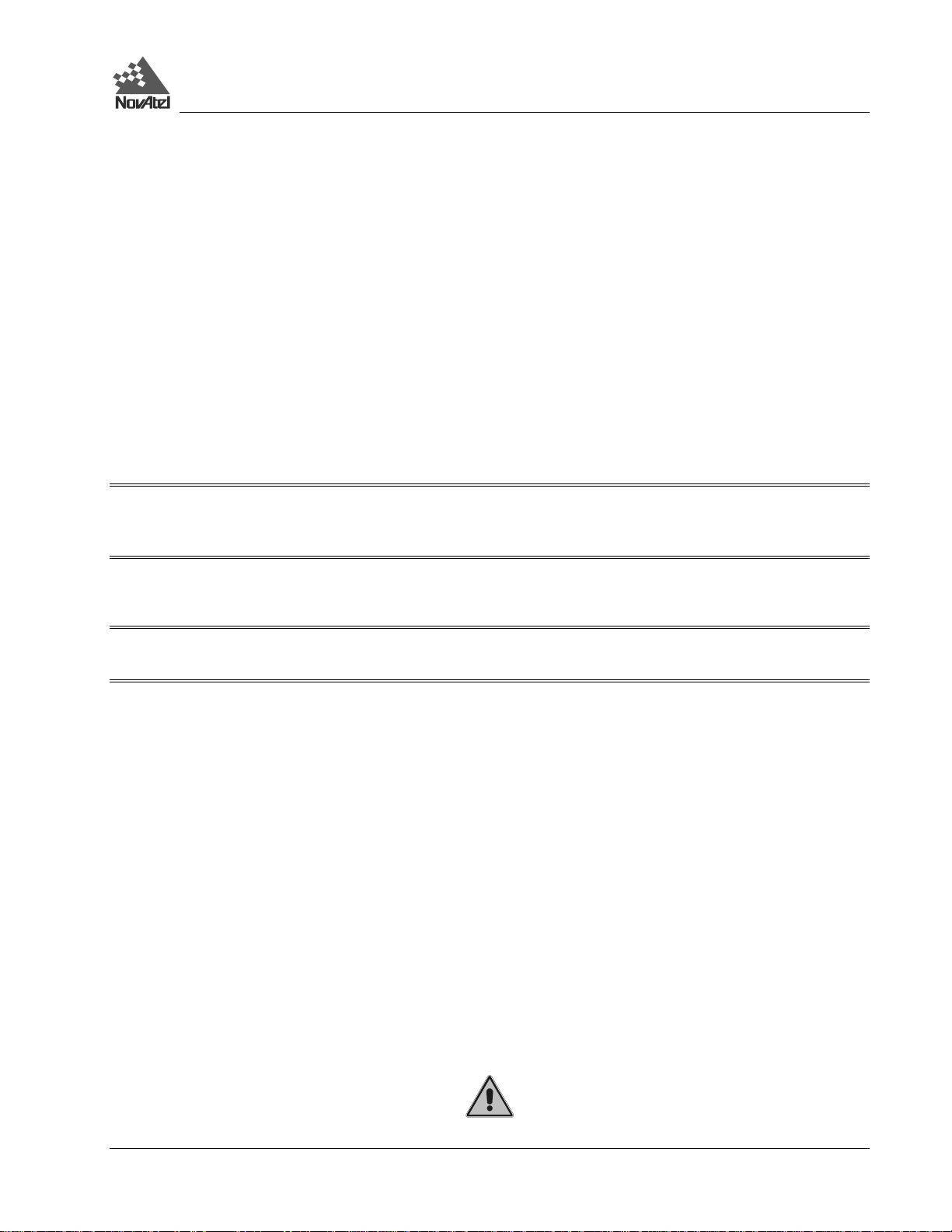
Notices
NOTICE
FCC NOTICE
The United States Federal Communications Commission (in 47 CFR 15) has specified that the following notices be
brought to the attention of users of this product.
“This equipment has bee n tested and found to compl y with the limits f or a class A digital device, pursuant to Part 15 of
the FCC rules. These limits are designed to provide reasonable protection against harmful interference when the
equipment is opera ted in a commercial envir onment. This equipment gener ates, uses, and can radiate radio frequenc y
energy and, if not installed and used in accordance with the instruction manual, may cause harmful interference to radio
communications. Operation of this equipment in a residential area is likely to cause harmful interference in which case
the user will be required to correct the interference at his own risk.”
“Changes or modifica tions not expr essl y appr oved by t he pa rt y re sponsible for c ompl ianc e could void the user’s authority
to operate the equi pment.”
IMPORTANT: In order to maintain compliance with the limits of a Class A digital device, it is required to use properly
shielded interface cables (such as Belden #9539 or equivalent) when using the serial data ports, and double-shielded
cables (such as Belden #9945 or equivalent) when using the I/O strobe por t.
CE NOTICE
WARNING: This is a Class A product . In a dome stic envir onment thi s product ma y cause ra dio interf erence in which
case the user m ay be required to ta ke adequate meas ures.
CAUTION!
1. This device incorporates circuitry to absorb most static discharges. However, severe static shock may cause
inaccurate operation of the unit. Use anti-static precautions where possible.
2. T his de vice is a pr ec ision instrum ent. Although it is de signed f or r ugged oper ating c onditions, it pe rf orm s best whe n
handled with care.
3. When the cover for the PC Card ATA mass storage card (PC Card) is closed and latched, the enclosure is sealed to
provide protection against adverse environmental conditions. To minimize the possibility of damage, always keep
this cover closed and latched except when exchanging PC Cards. Any attempt to remove this cover or the end-
caps impairs the water-resistant qualities of the enclosure, and void the warranty.
4. Do not eject the PC Card while the DL is loggi ng data, as you may lose pa rt of or your entire data file.
5. The DL can accept an input supply voltage in the range +10.7 to +18 V DC. This may not be the same range as other
NovAtel products with which you are familiar. Operating the DL below 10.7 V DC causes the unit to suspend
operation. An input voltage above +18 V DC may physically damage the unit.
6. The DL is not compati bl e with the ProPak series of power supplies and power cables.
7. Drawing more than the specified maximum current (2 amps) from COM2 will cause an internal fuse to interrupt the
current. Restoring normal operation will require returning the unit to NovAtel.
DL™ User Manual Rev 3 9
Page 10
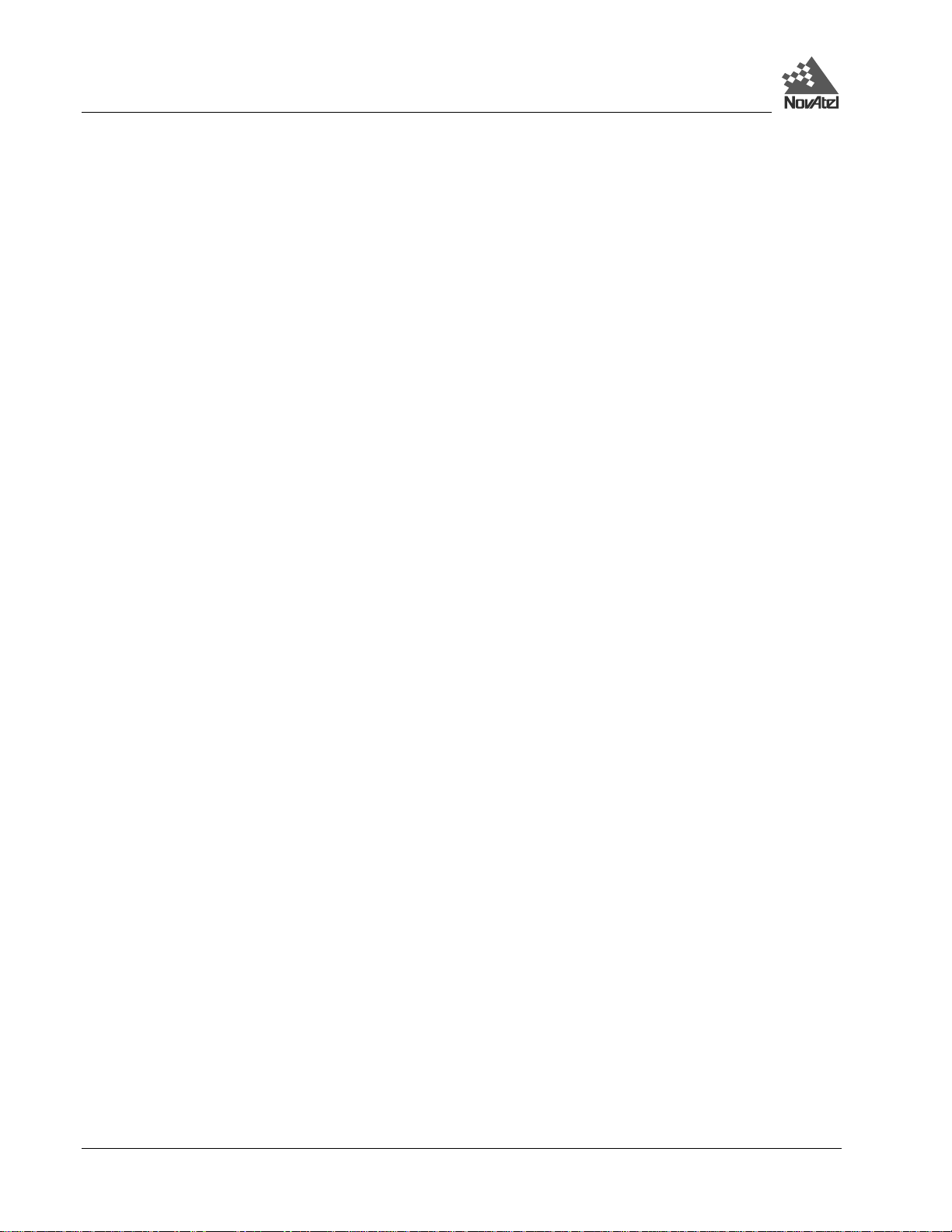
Foreword
FOREWORD
Congratulations on your purchase of the DL, a GPS receiver with exceptional flexibility.
NovAtel is an industry leader in state-of-the-art GPS receiver design. We believe that our DL will meet your high
expectations, and are working hard to ensure that future products and enhancements will maintain that level of
satisfaction.
Scope
This manual provides suff icient infor mat ion to allow you to se t up and ef fect ively use t he DL. For any c ustomer -se rvice
problems or inquiries, plea se contact your dealer. I f additional help is needed, contact Customer Service by any of the
means outlined on Page 8.
The following may provide you with additional valua ble reference information:
• SoftSurv User Manual - a description of the SoftSurv suite of GPS surveying programs and utilities. SoftSurv and DL
are compleme ntar y pr oduct s designe d to w ork toge the r. Sof tSur v softw ar e provi des a user-friendly graphical interface
to the DL, allowing you t o focus on your work wit hout needing to learn about the MiLLennium’s commands and logs.
SoftSurv contains all that you would typically need to interact with and configure the DL .
• MiLLennium GPSCard Command Descri ptions Manual - a comprehensive description of eve ry GPSCard command
and log available to you. You would only need to become f am iliar with this m anua l if you wishe d to intera ct with the
DL from the command-prompt interface, or in any other way chose not to use SoftSurv.
Throughout this document, metric SI (Système Internationale) units are used. Appendix G is incl uded to assist you with
conversions to imperial units.
Wherever software commands are listed or described, certain conventions are followed. These are explained in the
section titled Syntax Conventions, Page 47.
WHAT’S NEW IN THIS EDITION
1. Per ipheral equipm ent power can now be pr ovided through the r eceiver’s CO M2 por t. The output vol tage is t he sa me
as the connected active battery, with up to 2A of current available. This new definition of COM2 is fully compatible
with COM1, NovAtel cabling and other NovAtel ProPak receivers. Refer to the new VOUT command, Page 63 and
pinout description, Page 42.
2. GPS receiver firmware has been enhanced to provide superior stand-alone base station operation.
3. The DIR comma nd, Page 49, has been modified to display previously supplied additional group information.
4. There is a new WRITE command, Page 63, that allows data to be written to a specified data file on the PC Card.
5. There is a new description of the PDC LOG command, Page 55, as well as a new PDC log, STATUSA/B, Page 83.
6. A PROJECT command, Page 56, and a PROJECTA/B log, Page 78, has be en added for projec t -related parameters.
7. The GROUP command, Page 50, has been modified and a GROUPA/B log, Page 66, has been added to provide
support for additional group data.
10 DL™ User Manual Rev 3
Page 11
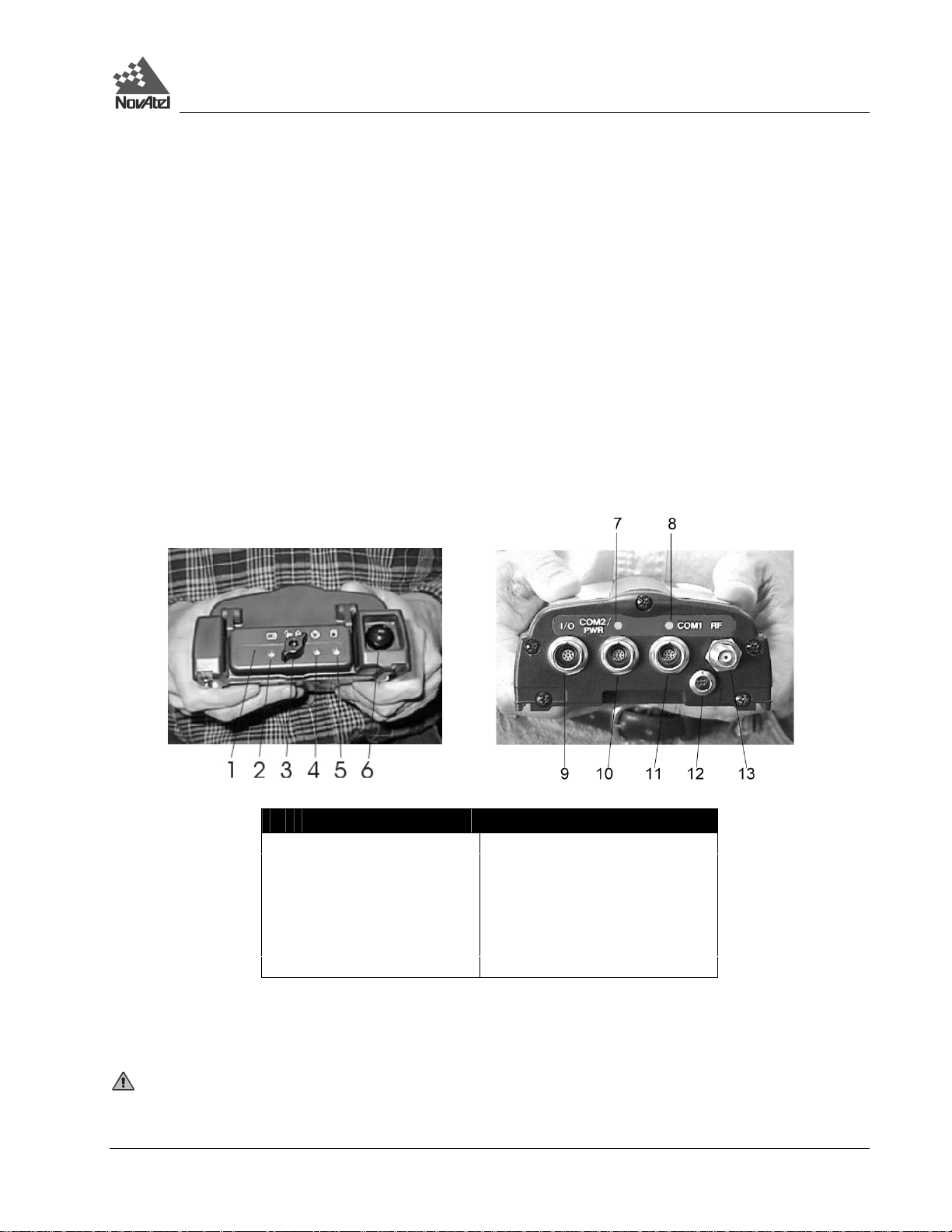
1 – Overview
1 - OVERVIEW
The NovAtel DL is a high-per formance GPS receiver . In applications when continuous user interaction is r equired, such
as in GIS surveying, a simple handheld c ontroller, that does not require its own data logging mem ory, can be used with
DL. The r educed handheld data logger or controller requirements simplify your system and reduce its total cost and
power consumption. Depending on which model you purchase, it is capable of receiving and tr acking the L1 C/A-code,
L1 and L2 carrier phase, and L2 P-code (or encrypted Y-code) of up to 12 GPS satellites. The DL can be used for either
single-point or differential applications. Patented Narrow Correlator tracking technology circuits combined with a
powerful 32-bit microprocessor make possible multipath-resistant processing at high data update rates. Excellent
acquisition and re-acquisition times allow this receiver to operate in environments where very high dynamics and
frequent interr uption of signals can be expecte d. It features a rugge d, reliable design for use in adverse environments.
The DL is enginee red to provide years of reliable operation.
Figure 1 shows front (left photo) and rear (right photo) views of the DL.
Figure 1: NovAtel DL – Front & Rear
# Description # Description
1 PC Card access door 8 COM1 port indicator
2 Power status indicator 9 I/O port
3 Door latch 10 COM2/PWR serial/power port
4 Position status indicator 11 COM1 serial port
5 Logging status indicator 12 Power port
6 Power switch 13 Antenna connector
7 COM2 port indicator
Once you connect the DL to an antenna and power supply, it begins operating as a fully functional GPS receiver (see
Chapter 2, Set Up, for m ore inf or ma tion on t his topi c) . The DL is the n r ea dy for the most dem andi ng appl ica tions – such
as survey, flight inspection, hydrographic survey and dredging, photogrammetry, agricultural applications, GIS and
differential reference station applications.
See CAUTION!, Page 9, for a list of items of which you should be awa re as you set up and use the D L.
DL™ User Manual Rev 3 11
Page 12
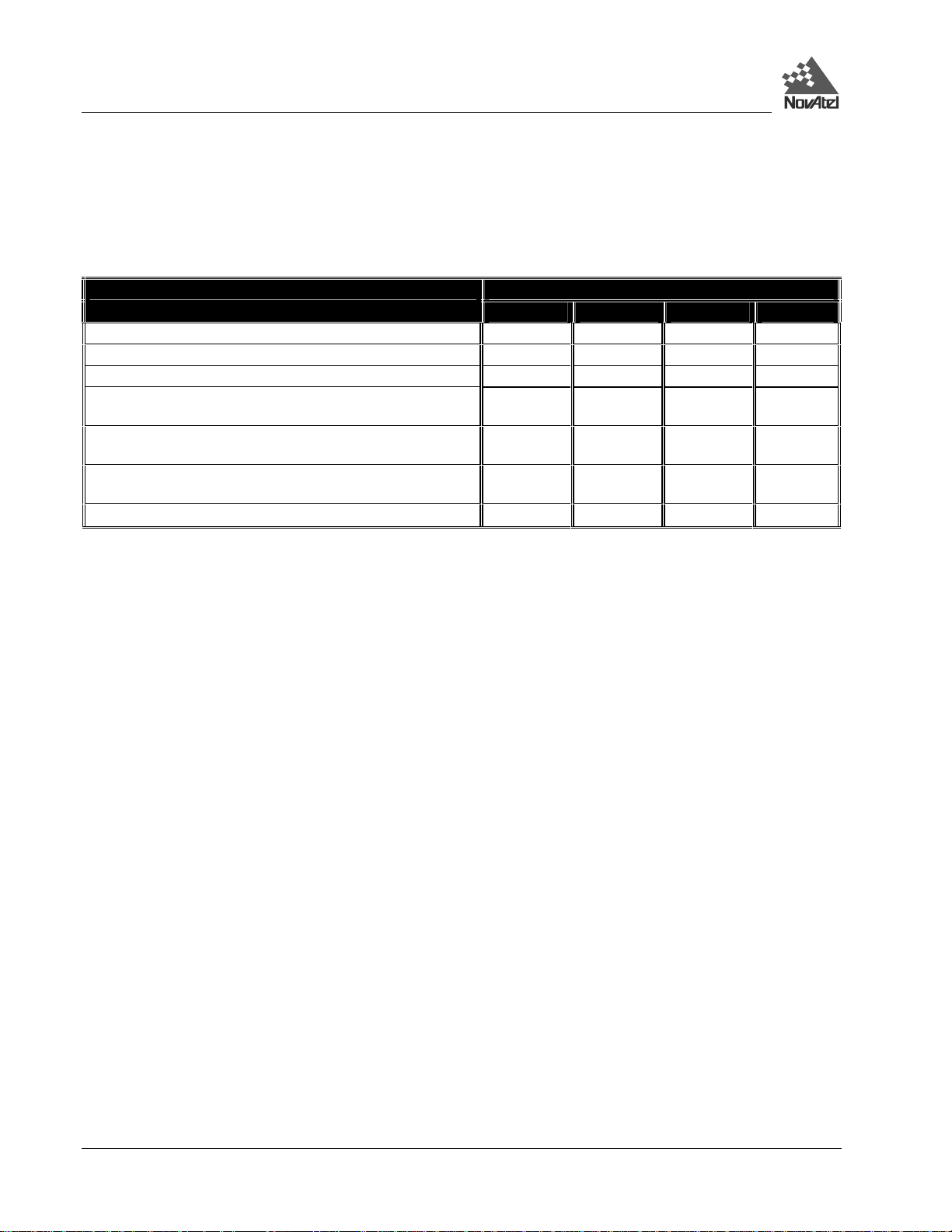
1 – Overview
MODELS & FEATURES
Table 1 lists the four available DL models available, each capable of multiple positioning modes of operation:
Table 1: Positioning Modes of Operation
DL Model Positioning Modes of Operation
DL-L1 DL-RT20S DL-L2 DL-RT2
Single point
Waypoint navigation
Pseudorange differential corrections (TX & RX)
Trimble CMR differential corrections (TX versions ≤ 3 & RX
version 3)
RTK pseudorange & carrier-phase double differencing: < 20
cm RMS accuracies (floating)
RTK pseudorange & carrier-phase double differencing: < 2
cm RMS accuracies (fixed)
Reverse-RTK
Each model has the following standard features:
√ √ √ √
√ √ √ √
√ √ √ √
√ √ √ √
×
√
×
× × ×
×
√
×
√
√
√
• rugged shock, water, and dust-resistant e nclosure
• NovAtel’s advanced MiLLennium L1/L2 GPS technology
• capability to log data to a removable Type II or Type III PC Card ATA mass storage card (PC Card) – eliminates
the need to purchase additional data logger peripheral equipment when continuous user interaction is not required
• capability to perform autonomous sche duled data collection, with the ability to go into low-power “sleep” mode
between scheduled data-collection sessions
• smart power sensi ng from two independent batteries, which permits automa t ic switchover
• two bi-directional serial ports, one of which has power, which support data transfer rates of up to 115,200
bit/second
• obsolescence prevention due to field-upgradeable firmware (program software). What makes one DL model
different fr om another is software , not hardware. This unique feature means that the fi rmware can be updated
anytime, anyw here, without any mechanical procedur es whatsoever. For example, a DL model with L 1-only
capabilities can be upgraded to a model with L1/L2 RT -2 in only a few minutes in your of fice; instead of in the
days or weeks that would be required if the receiver had to be sent to a service depot. All that is required to
unlock the additional f eatures is a speci al authorization c ode. See Chapter 4 for further detail on this topic.
The DL features integr ated memory (PC Car d) for data logging, elimina ting your need to purchase additional expensive
peripheral equi pment
In addition, each model has unique features. These are summarized in Table 2 on the following page:
12 DL™ User Manual Rev 3
Page 13
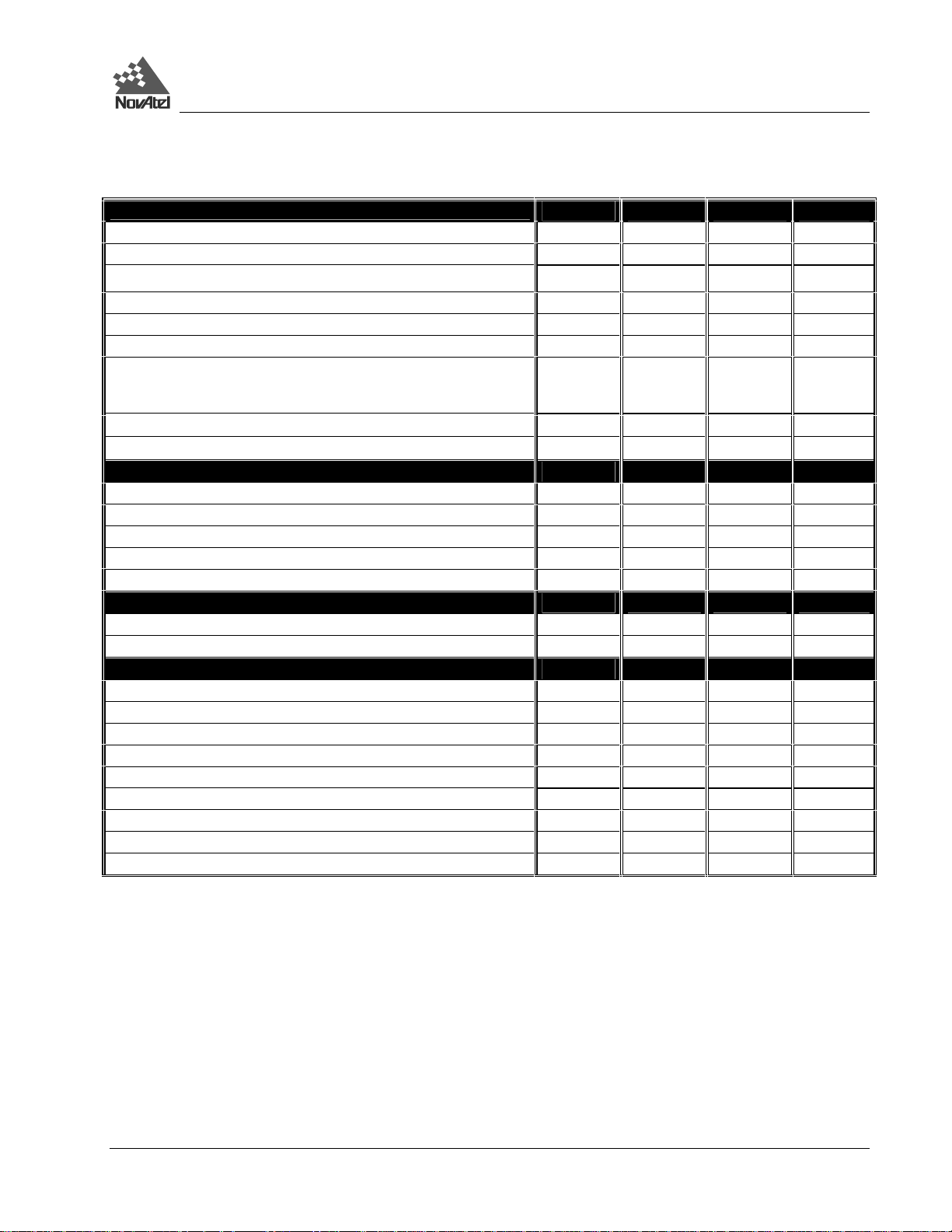
1 – Overview
Table 2: Feature Summary - DL Models
General
L1 Channels (C/A code) & L2 Channels (P code) 12 & 0 12 & 0 12 & 12 12 & 12
Pseudorange measurements
Full-wavelength L2 carrier measurements
Ionospheric corrections in position calculations
2.5-bit sampling
Patented Narrow Correlator tracking technology
5 Input / Output strobe signals: mark input (position & time), 1PPS
timing output, measure output, programmable variable-frequency
output, solution status output
Fast re-acquisition
Peripheral power supply output COM2
Output Data Log Formats
NovAtel-proprietary ASCII and binary
NMEA Standard
RINEX Standard
RTCM Standard: Types 1,2,3,9,16,59N
RTCA Standard: Types 1,7
Data Logging Rates (per second)
Computed Data: Position, speed, direction, & clock offset 10 10 / 5 5 5
Measured Data (Observations): Pseudorange & carrier phase 20 20 10 10
Receiver Control
Clock drift correction
Ability to save receiver configuration settings, & almanac
Reset (hardware or software activated)
Serial port control
Datum (table or user-definable)
Magnetic variation correction
Undulation (table or user-definable)
Position, height & velocity constraints
Satellite lockout, elevation cut-off and health control
DL-L1 DL-RT20S DL-L2 DL-RT2
√ √ √ √
× ×
√ √ √ √
√ √ √ √
√ √ √ √
√ √ √ √
√ √ √ √
√ √ √ √
DL-L1 DL-RT20S DL-L2 DL-RT2
√ √ √ √
√ √ √ √
√ √ √ √
√ √ √ √
√ √ √ √
DL-L1 DL-RT20S DL-L2 DL-RT2
DL-L1 DL-RT20S DL-L2 DL-RT2
√ √ √ √
√ √ √ √
√ √ √ √
√ √ √ √
√ √ √ √
√ √ √ √
√ √ √ √
√ √ √ √
√ √ √ √
√ √
OPERATING MODES
Whenever the DL is connected to a power source (regardless of whether the DL is turned “on” or “off”), it detects
whether there i s a host computer connected to one of i ts serial ports. For example , this host computer could be a PC
running NovAtel SoftSurv Utilities software, or a data logger r unning suitable softwar e. If a host com puter is found, the
DL enters Manual mode and waits for a command; otherwise, the DL enters Automatic mode and operates according to
stored commands.
• Manual Operation: Among other things, a host computer can transmit scheduling and logging parameters,
receive collected data, and turn the DL on or off. In this mode, the DL does not need to be tracking satellites, or
even have an antenna connected to it.
• Automatic Operation: Once the DL receives configuration commands from a host computer, it operates
according to these parameters. Up to a week’s worth of data collection can be configure d i n advance.
DL™ User Manual Rev 3 13
Page 14
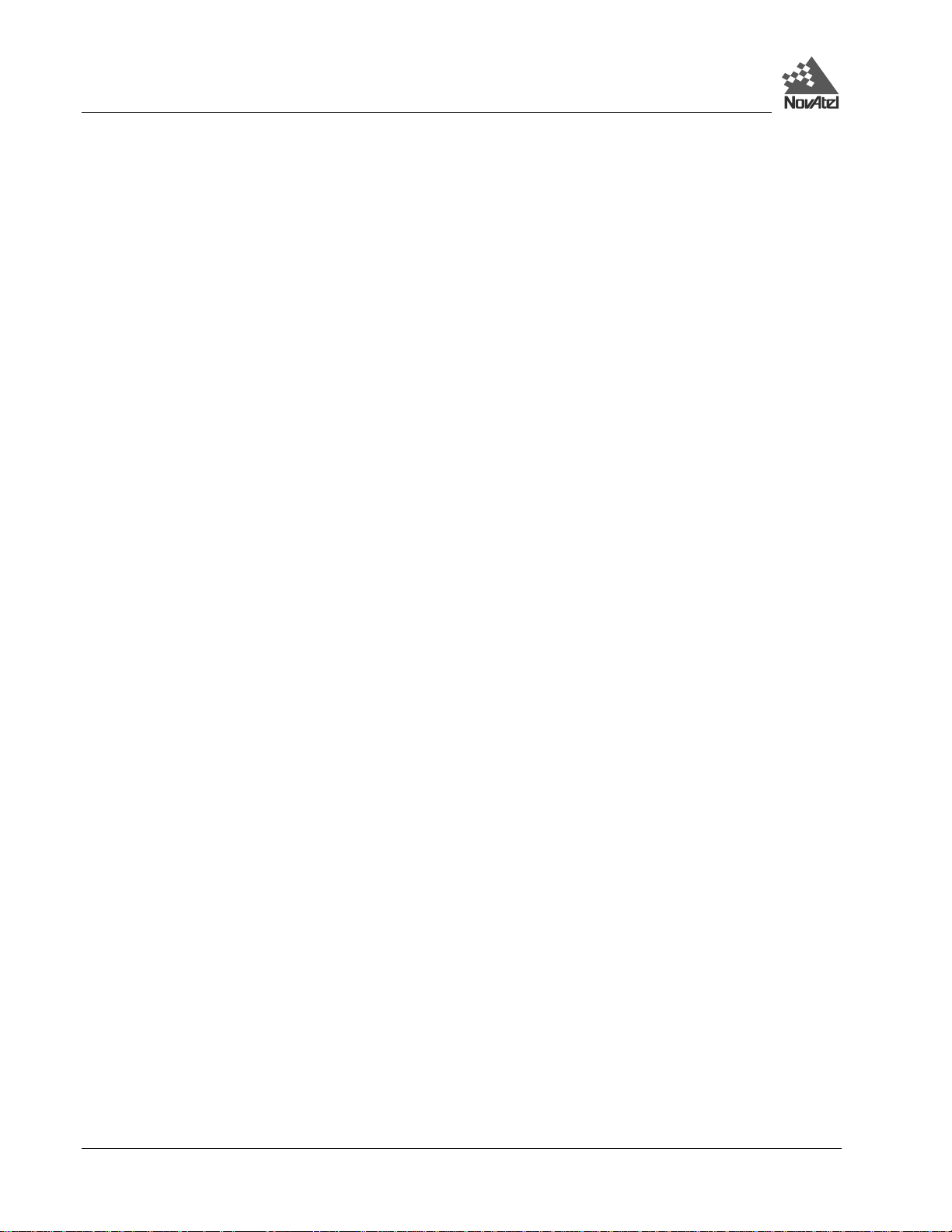
1 – Overview
ACCESSORIES AND OPTIONS
The NovAtel DL can be used with the following accessories:
• SoftSurv software – a suite of progra ms that allows you to plan your data collection t rip, configure your DL or
handheld data logger, post-process your colle cted data, and ar chive your information sets
• PC Card for data storage
• NovAtel GPSAntenna Model 501, 511, 521, or 531 – single frequency, active antennas designed for high-
accuracy applications
• A choke ring is available for the 501 ant enna (model A031) and the 531 antenna (model A032)
• NovAtel GPSAntenna Model 502, 503, or 512 - dual frequency, active antennas designed for high-accuracy
applications
• A choke ring is available for the 502 antenna (model A032) w hile the 503 antenna includes one
• NovAtel Model C005, C015, or C030 (5, 15 or 30 m lengt h) coaxial antenna cable
• power cable to connect the DL to an automotive cigarette-lighter adapter
• battery
• bracket to allow the DL to be mounted to a surface or tripod
• 25-pin straight serial cable for compatibility with certain data communications devices
• power cable to connect the DL to one bat tery (33.5 cm or 75 cm lengths)
• power cable to connect the DL to two batteries (Y-cable)
Should you need to order an accessory or a replacement part, NovAtel part numbers are shown in Appendix H.
14 DL™ User Manual Rev 3
Page 15
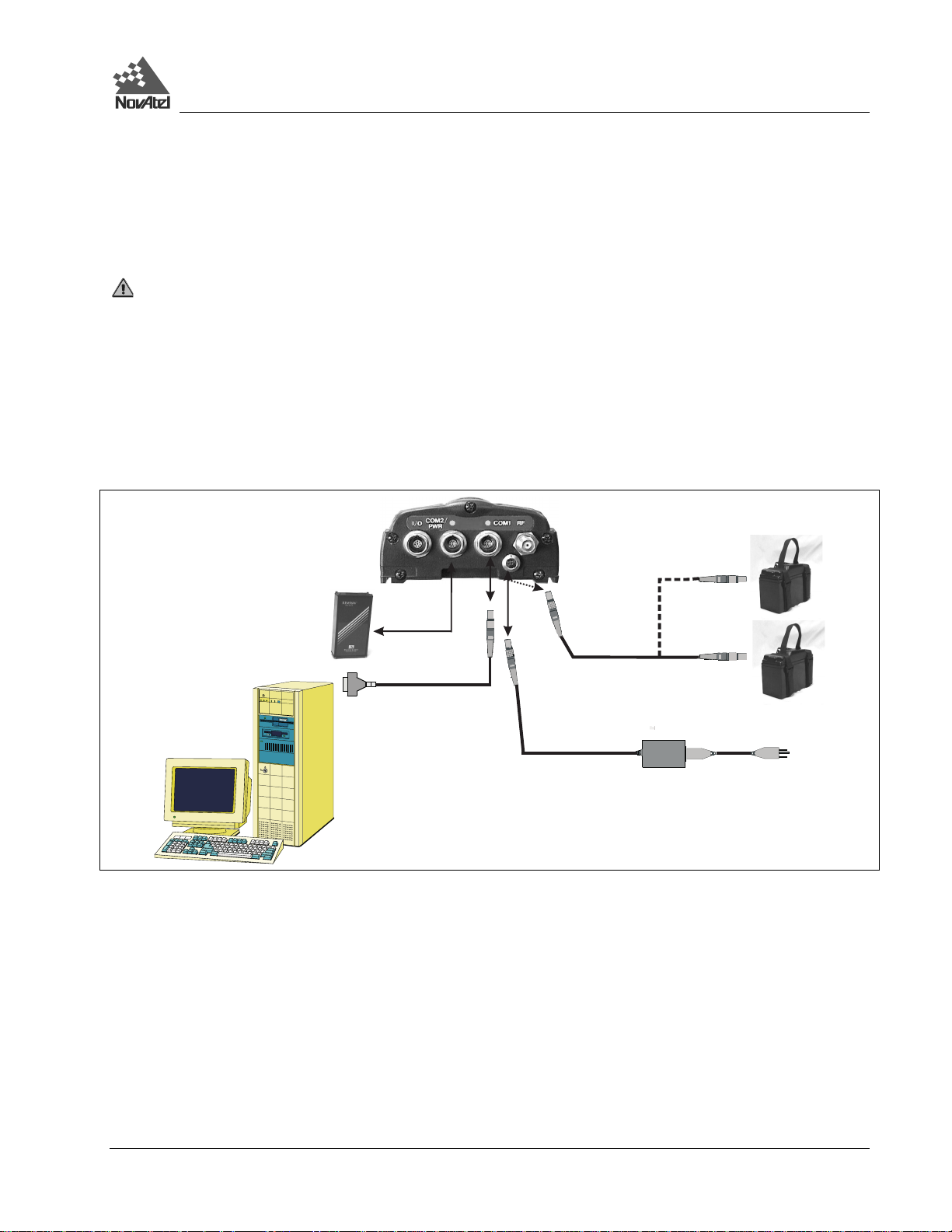
2 – Set Up
2 - SET UP
Setting up the DL is a straightforward process, whether you are in the field (collecting data) or back at the office
(configuring the DL, or transfer ring collected data to your PC for post-processing).
See CAUTION!, Page 9, for a list of items you should be aware of as you set up and use the DL.
SETTING UP AT THE OFFICE
Figure 2 displays how you mi ght typically set up the DL at the office – for example, to load a schedule, or to transfer
collected data to a PC. In this situation, the PC is connected to the COM1 port, and energy is supplied by means of an
AC/DC converter t hat is connected to the Pow er port.
Figure 2: Typical DL Configuration – Office
For office work, a typical configur ation would result fr om the following steps:
1. Place the DL on a desk or other suitable work surface.
2. Connect an RS232C communication termina l (e.g. PC, data logge r) to one of the serial ports of the DL. The supplied
null-modem cables are intended for RS232C communications only. See Serial Ports & Cables, Page 20.
3. Connect the output of a power source (e .g. AC/DC converter) to the input power port of the DL. Once power is
supplied, the DL turns on automatically and begins an initialization sequence. See Power Port & Cable, Page 22.
4. Press the power button or , if you are connected to the DL via a ter minal, hit the <Enter > key and wait f or a MSGA
log with a BOOTOK message to appear. I f you are you ar e using SoftSurv to communicate with the DL, this initial
communication is handled by the softwar e.
5. Communicate w ith the DL, transfer dat a to the PC (if you have inserted a PC Card contai ning previously recorded
data), or set up a data-collection schedule.
The sections of this chapter give further details on Steps #2 & #3, w hi l e Chapter 3 is devoted to Step #4.
DL™ User Manual Rev 3 15
Page 16

2 – Set Up
SETTING UP IN THE FIELD
Figure 3 displays how you might typically use the DL in the field – for example, collecting data while receiving
differential i nformation over a radio modem from a base station. In this si t uation, the GPS antenna is connected to the RF
port, the r adio modem i s connected to the COM1 port, and power is supplied by means of two batteries t hat are connected
to the Power port.
Figure 3: Typical DL Configuration – Field
For differe ntial data colle ction in the field, a typi cal configuration is desc ribed below. This assume s that schedule and
logging paramete rs have alre ady bee n loaded to the DL (se e Chapter 3), and t hat a por ta ble t er m ina l is not bei ng used. If
a portable terminal was being used, then at Step #7, when power was supplied, the DL would accept configuration
commands from the terminal.
1. Mount or place the DL on a secure, stable structure that will not sway or topple. For example, attach the DL to a
tripod leg using the optional mounting bracket (see Figure 14: Mounting Bracket and Figure 15, Appendix I).
Although the unit has a moisture and dust-resista nt enclosure, shelter it f rom adve rse envir onmental conditions when
possible.
2. Position the antenna at the desired location – e.g. on a tri pod over a survey marker. The re commended antenna
depends on which model of the DL you purchased (see Choose the Right Antenna, Page 17). For maximum
positioning precision and accuracy, as well as to minimize the risk of damage, ensure that the antenna is securely
mounted on a stable structure that will not sway or topple. Wher e possible, sele ct a location with a clear view of the
sky to the horizon so that each satellite above the horizon can be tr acked without obstruction. The location should
also be one that minimizes the effect of multipath interference. For a discussion on multipath, please refer to the
appendix on Multipath Elimination Technology in the MiLLennium GPSCard Command Descriptions Manual.
3. Route and connect RF coaxial cable between the antenna and DL (see RF Port & Cables, Page 21).
16 DL™ User Manual Rev 3
Page 17
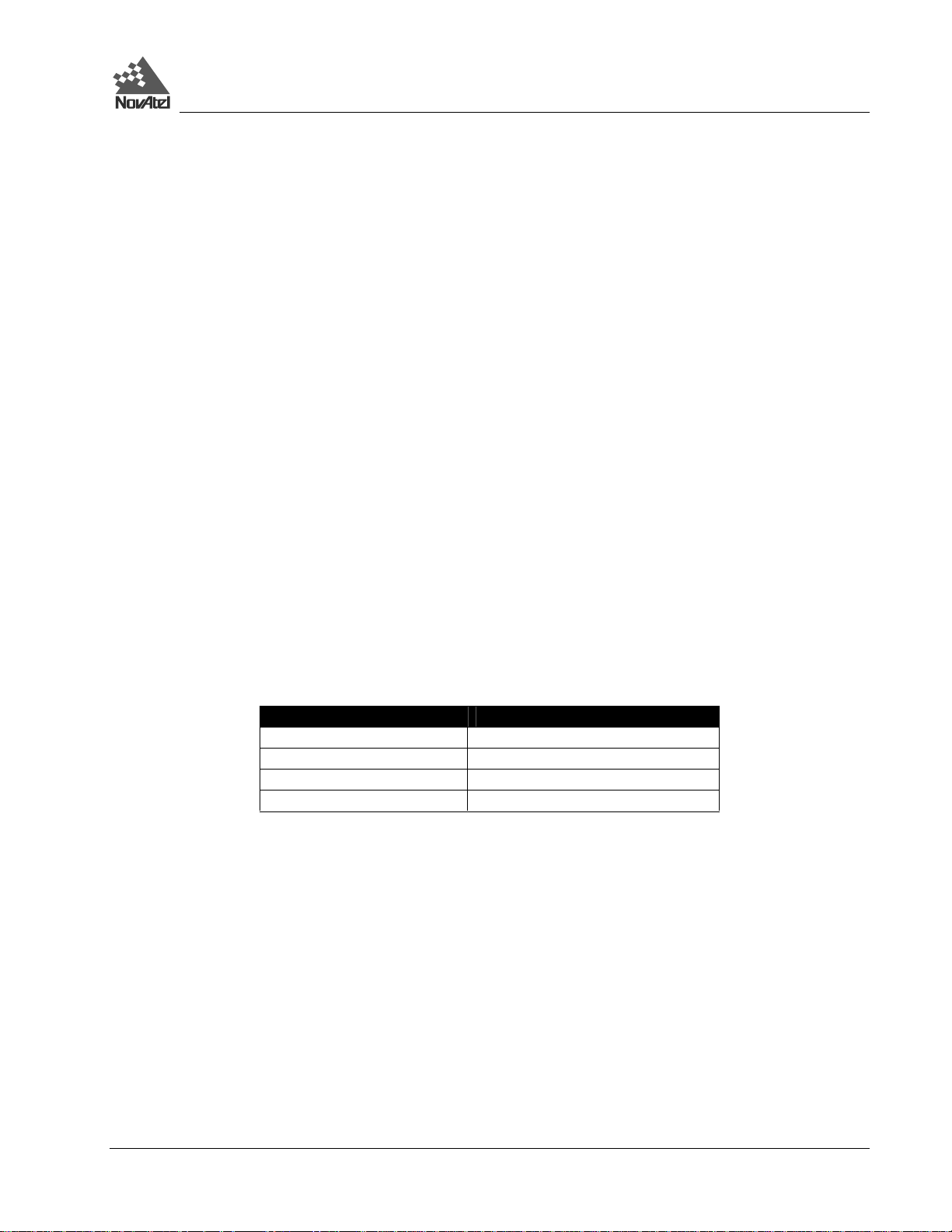
2 – Set Up
4. The receiver provides battery power output (BAT) through COM2. I t is possible to turn the supply On or Off using
the VOUT command, see Page 63. The BAT output is the swi tched output of the input powe r supply so that 12V
output requires 12V input.
5. RF Port & Cables (see RF Port &Cable, Page 21).
6. Conne ct an RS232C c omm unic at ion devi ce to one of the ser ia l por ts of the DL (see Serial Ports & Cables, Page 20).
For example, this might be a radio modem, for receiving differential GPS messages from a base station. The
supplied null-modem cables are intende d for RS232C communications only.
7. Insert a PC Card into the DL (see Using the Removable Flash Memory Card, Page 23).
8. Conne ct the out put of a pow er sour ce (e .g. ba tte ry) to t he i nput powe r port of the DL (se e Power Port & Cable, Page
22). Once power is supplied, the DL turns on automatically, begins an initialization sequence, and then enters lowpower mode. See also System Behavior, Page 27.
9. Exit low power mode by pressing the power button, or if connected via a terminal, by hitting the <Ente r> key. If you
are going to configure the unit via DL comm ands, wait for a M SGA log with a BOOTO K message to appear first.
Otherwise, the DL will begin logging according to the stored configuration.
10. Monitor the status indica t ors (see Status Indicators, Page 26).
The sections of this chapter give further details on these steps.
CHOOSE THE RIGHT ANTENNA
The purpose of an ante nna is to convert ele ctromagneti c waves into electr ical signals. An active antenna is requi red. It
has a Low Noise Amplifier (LNA) that boosts the strength of received signals to help of fset the cable losses. The LNA
can be energized directly by the DL, or by another source. NovAtel recommends the use of act ive antennas only.
The recomm ended ante nna depends on whi ch model of the DL you pur chased. Tabl e 3 lists the allowable antenna types
for each of the DL models.
Table 3: Allowable Antenna Types
DL Model Allowable Antenna
DL-L1 L1-only or L1/L2
DL-RT20S L1-only or L1/L2
DL-L2 L1/L2
DL-RT2 L1/L2
GPS satellites transmit at two frequencies, 1227.60 MHz (L2) and 1575.42 MHz (L1). NovAtel offers a variety of
antenna models for GPS-only oper ation. All use low-pr ofile mi cr ostrip te chnology and include band-pass filter ing and an
LNA.
All active GPSAntenna s ca n com pensa te f or up to 13 dB of c abl e loss. Higher cable loss can be used but you should then
expect an increa s ed degradation in signal st rength.
The following are L1-only GPSAntennas:
• Model 501 - for use in surveying and other kinematic positioning applications; model A031 c hoke ring available
• Model 511 - for use in airborne, marine, ground vehicle or backpack applica tions
• Model 521 - for use in ground vehicle, backpa ck, or handheld applic ations
• Model 531 - for use in surveying and other kinematic positioning applications; wa ter proof; mode l A032 choke ring
available
The following are L 1/ L2 GPSAntennas:
• Model 502 - for use in surveying and other kinematic positioning applications; model A032 c hoke ring available
DL™ User Manual Rev 3 17
Page 18
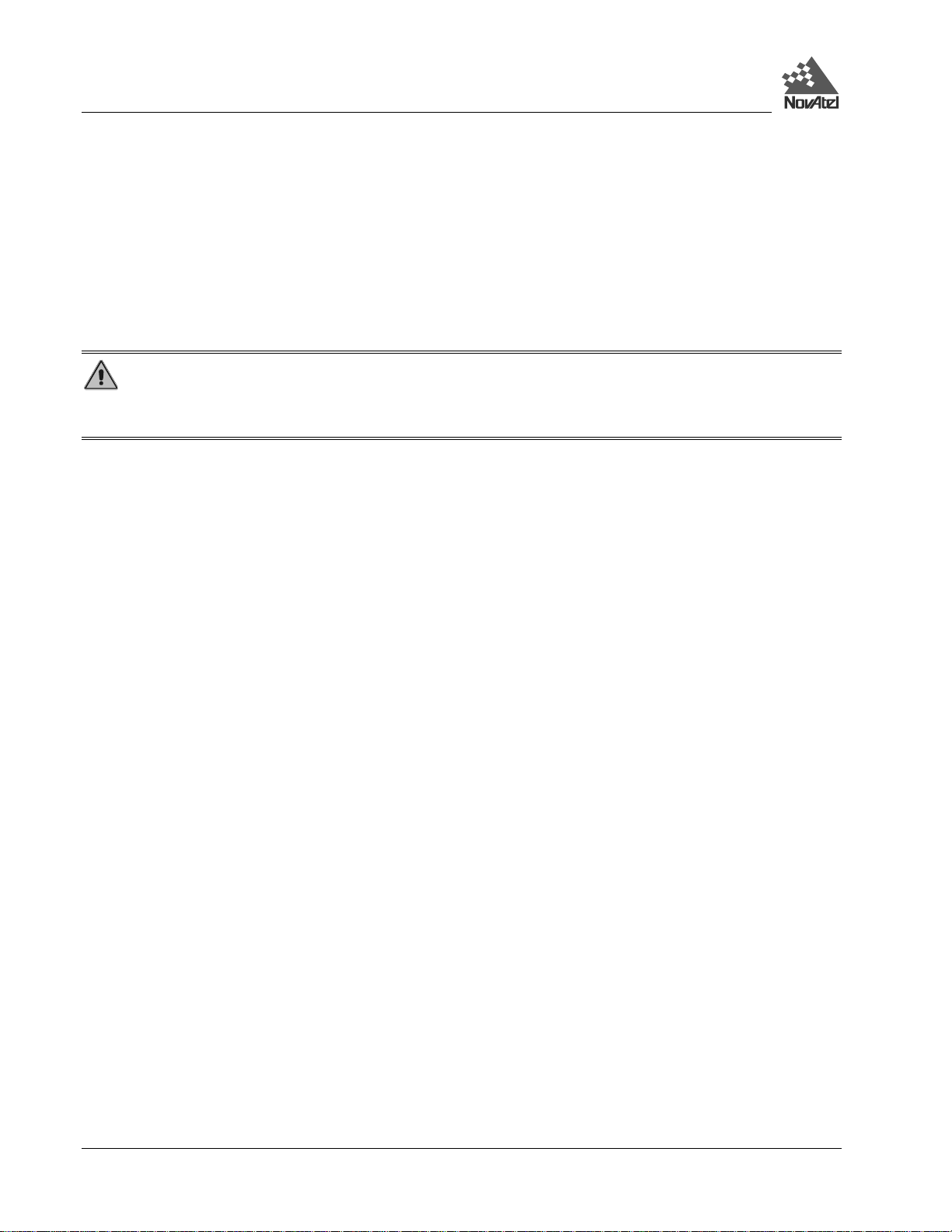
2 – Set Up
• Model 503 - for use with high-per formance position-re ference stations (f eatures a built-in choke -ring ground plane
to minimize the effects of multipath interference)
• Model 512 - for installation on aircra ft (feature s aerodynamic styling)
Each of these models offers exceptional phase-center stability as well as a significant measure of immunity against
multipath interference. Each one has an environmentally sealed radome.
A choke ring’s unique construction substantially reduces the multipath effec t on the GPS signal. The choke ring actua lly
reduces the antenna gain at low elevation, where the multipath is more prone to affect system accuracy. By reducing
measurement errors due to multipath, the result is greater accuracy in your positioning calculations.
WARNING: While there may be other antennas on the market that might also serve the purpose, please note that
the perform ance specif ications of the DL a re guarant eed only when it is used with a NovAtel model 531 (L1) or model
502 (L1/L2) GPSAntenna .
18 DL™ User Manual Rev 3
Page 19
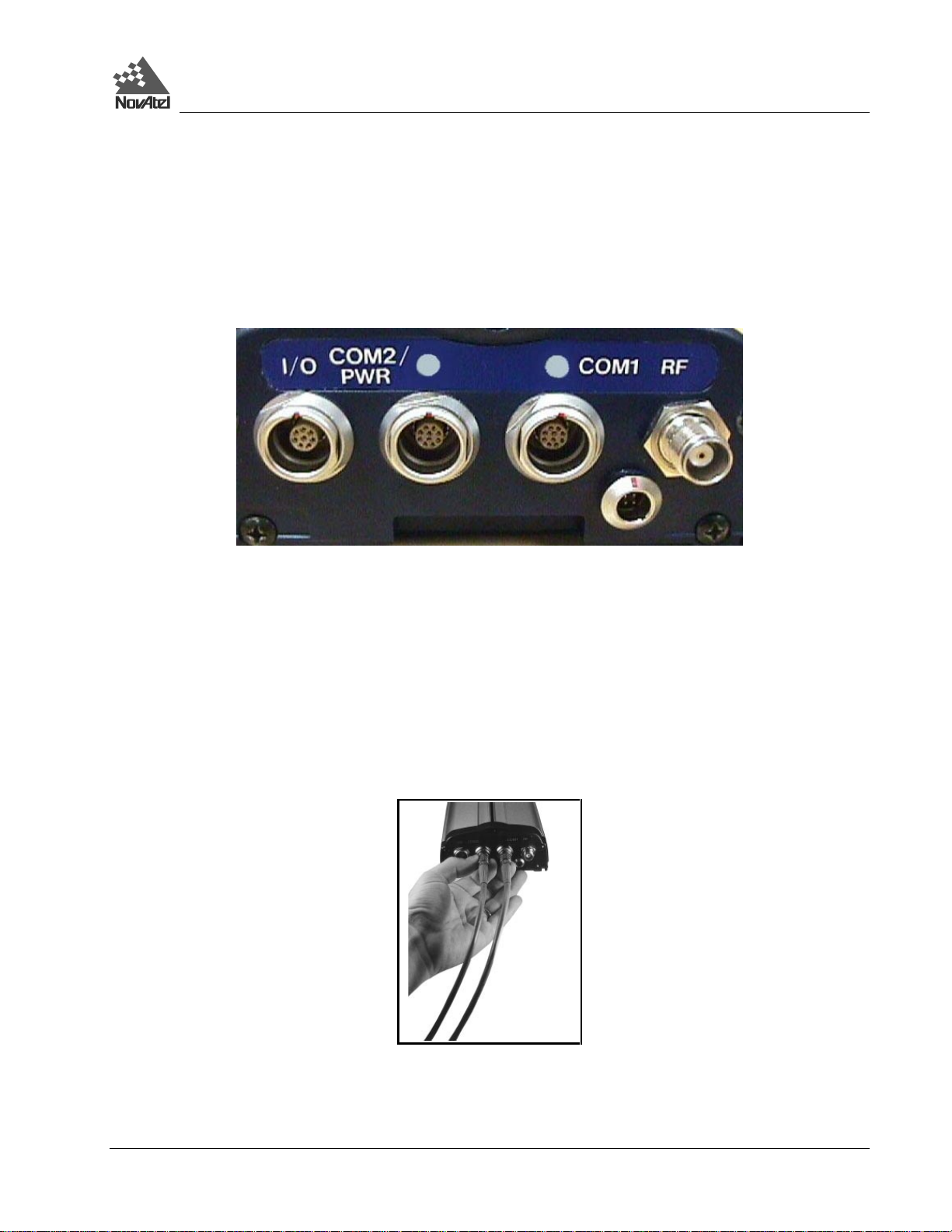
2 – Set Up
CONNECT CABLES
As shown in Figure 4, on the rear end-cap there are four labeled ports – I/O, COM2/PWR, COM1, and RF. There is also
an unlabelled power input port.
Figure 4: Close-up of Ports on Rear End-cap
Each connector i s keyed to ensure t hat the cable can be insert ed in only one way, t o prevent dama ge to both the DL and
the cables. Furthermore, the connectors that are used to mate the cables to the DL have a locking mechanism that
requires care ful insertion and removal. Observe the following when handling the cables.
• To insert a c able, make c ertain you are usi ng the appropriate cable for the por t – the serial cable has a different
connector (10 pin) t han the I/O cable (8 pin).
• Line up the red dot on the connector shell with the red index mark on the receptacle on the DL.
• Insert the connector until it seats with a click; it is now locked in place.
• To remove a cable, grasp the connector by the knurled ring and pull (see Fi gure 5). DO NOT PULL DIRECTLY
ON THE CABLE.
Figure 5: Removing a Connector
I/O PORT & CABLES
DL incorporates an input/output (I/O) por t, which allows access to the Mark input, Measure output, VARF output, 1PPS
output, and STATUS output signals. These are specialized signals that are used when the DL is part of an interconnected
DL™ User Manual Rev 3 19
Page 20
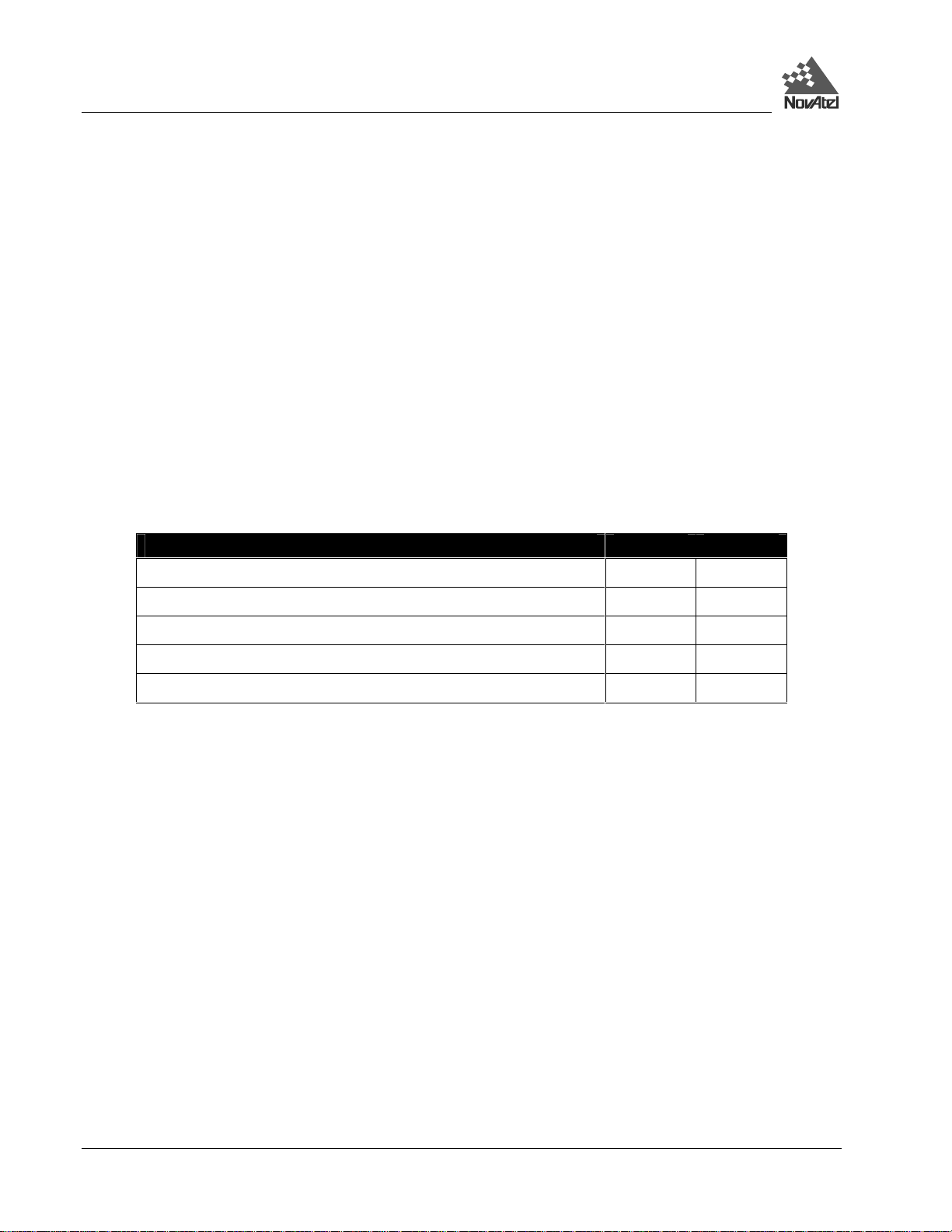
2 – Set Up
system composed of devices that need to be synchronized with each other. For example, you could connect the DL to an
aerial camera in such a way that the DL recorded its position whenever the shutter button was pressed. This port is not
typically used for stand-alone applications. The five signals are described further in Table 14: I/O Connector Pin
Assignment, Page 45, as well as in the Input / Output Strobes sec tion of Appendix B.
The I/O strobe lines can be accessed by inserting the 8-pin LEMO connector of the I/O strobe port cable into the I/O port.
Figure 13, Page 45, and Tabl e 15: I /O Cable – P in Assignm ent, Page 46 contains wi ri ng and pi n-out inf orm at ion on thi s
cable. T he othe r e nd of t he c abl e is provi ded wi thout a conne c tor so that you ca n provi de a n appl ica ti on-spe ci fi c one ; the
jacket insulation is cut away slightly from the end but the insulation on each wire is intact.
This port incorporates filters to suppress electromagnetic interference.
See Appendix H - Replacement Parts if you need to consult the list of NovAtel and LEMO pa rt numbers.
SERIAL PORTS & CABLES
The two serial ports ( COM1 and COM2) are bi-directional. There is a multicolor indicator above each of these serial
ports. If it glows red, data is being received on that port, while if it glows green, data is being transmitted on that port. If
it glows yellow, data is being received and transmitted simultaneously on that port. The features present for each serial
port is listed following:
FEATURES COM1 COM2
300, 1200, 4800, 9600, 19200, 38400, 57600 and 115, 200 BPS data rates
RS-232C signal levels
Electromagnetic interference suppression filter s
Hardware and Software flow control operation
BAT voltage output
√ √
√ √
√ √
√ √
× √
For communicati on to occur , the D L ser ial por t confi gurati on must ma tch tha t of the externa l device’s. The DL’s default
port settings are [ RS232C, 9600 BPS, no parity, 8 data bits, 1 stop bit, no handshaking, and echo off]. Changing the
default settings can be easily accomplished using SoftSurv UTILITIES software module, or by means of the COMn
command (which i s described in the MiLLennium GPSCard Command Descriptions Manual).
On either serial port, only the RX, TX, and GND lines need to be used. Handshaking is not required, although it can
optionally be used.
Two serial data cables are supplied to connect the DL to a PC or modem. They are described as follows:
• null-modem c able: 10-pin LEMO plug to 9-pin D-c onnector (DE9S socket ); it is described further in Figure 12 &
Table , Appendix D, P age 44. This is used to connect the DL t o a serial (RS232C) communicat ion port on a
terminal or PC.
• straight cable: 10- pin L EM O pl ug to 9- pin D- c onnec tor ( D E9P plug) ; i t is descr ibe d f urt her in F igure 11 & Table
, Appendix D , Page 43. This is used to connect the DL to a modem or radio transmitter to propagate differential
corrections.
The 10-pin plug on each cable can be plugged into either the COM1 or COM2 port on the DL.
For further inf ormation on the signals or c onnector pin-outs for the se rial ports or cables, pl ease see the Input / Output
Data Interface section of Appendix B, Page 37, and Table , Page 42, in A ppendix D.
20 DL™ User Manual Rev 3
Page 21
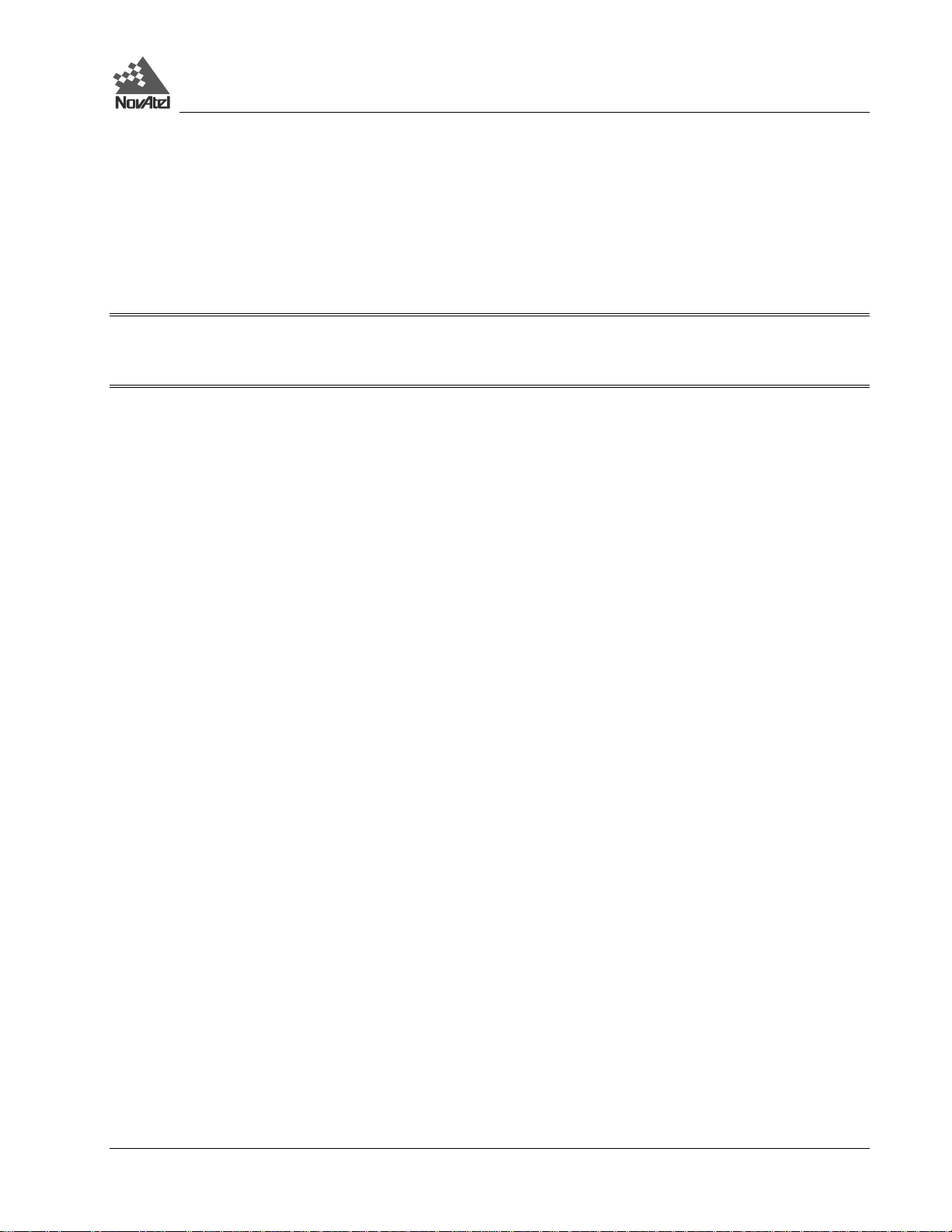
2 – Set Up
See Appendix H - Replacement Parts, Page 87, if you need to consult the list of NovAtel and LEMO part numbers.
PERIPHERAL POWER SUPPLY VIA COM2 PORT
The receiver provides battery power output (BAT) through the COM2 por t. It is possible to turn the supply On or Off
using the VOUT command, see Page 63. The BAT output i s the switched out put of the input power supply so that 12V
output requires 12V input.
NOTE: When using peripheral output , it is important to not e that the BAT output has a 2- amp fuse. This fuse is nonuser replaceable, and if you blow the fuse by trying to draw power greater than 2-amps, you will have to return the
receiver to the factory for repair.
Power Control Operation
After initial connection of the power supply to the receiver, the BAT output is turned on.
When the power switch is used to turn the receiver Off, the BAT output is turned on before going to sleep. This ensures
that power is available to a potential host system for turning the receiver On again by starting communication with the
receiver.
If the power input to the receiver falls below the minimum opera ting level (both batteries, in the case of a dual battery
system), the BAT output is turned Off before the receiver goes to sleep. In this case, both COM activity or the power
button will wake the receiver up and BAT r emains Off. I f the battery input from at least one battery recover s then BAT
is turned On again and the unit wakes up as a resul t of COM activity or by pressing the power button.
RF PORT & CABLES
The radio frequency (RF) port is bi-directional in that it accepts RF signals fr om the antenna, and it supplies DC power to
the low-noise amplifier (LNA) of an active antenna. It has a TNC female connector.
The purpose of an ante nna is to convert ele ctromagneti c waves into electr ical signals. An active antenna is requi red. It
has a LNA that boosts the strength of received signals to help offset the cable losses. The LNA can be energized directly
by the DL, or by another source. NovAtel recommends the use of active antennas only.
For further infor mation on the signals or connect or type for the RF port, please see the RF Input / LNA Power Output
section in APPENDIX B - DL Specifications, Page 37.
RF Coaxial Cable
The RF (radio fr equency) coaxia l cabl e that you r equir e depends m ostly on the distance betwe en the antenna and the DL.
Electromagne tic signals are atte nuated as they tr avel along a lengt h of coaxial cable ; thus, a long cable introduces more
loss in signal strength than a short one of the sa me type. Good-quality cable introduces lower losses than low- quality
cable. If the cable loss becomes too great, excessive signal degradation occurs and the DL may be unable to meet its
performance specifications.
An active antenna incorporates a low-noise amplifier (LNA) that boosts the stre ngth of received signals to help offset the
cable losses. The LNA can be energized directly by the DL. NovAtel’s GPSAntennas can compensat e for up to 13 dB of
cable loss (see Choose the Right Antenna, Page 17).
NovAtel offers high-quality coaxial c able in the following lengths: 5 m (Model C005), 15 m (Model C015) and 30 m
(Model C030); these come with a TNC male connector at each end. These cables can be used with all GPSAntennas.
Should your application require the use of cable longer than 30 m, bef ore you proceed you may wish to contact your
dealer or NovAtel Customer Service representative and request Application Note APN-003, “Extended- Length Antenna
Cable Runs”, or acquire it directly from the Customer Service page of NovAte l’s Web site.
DL™ User Manual Rev 3 21
Page 22
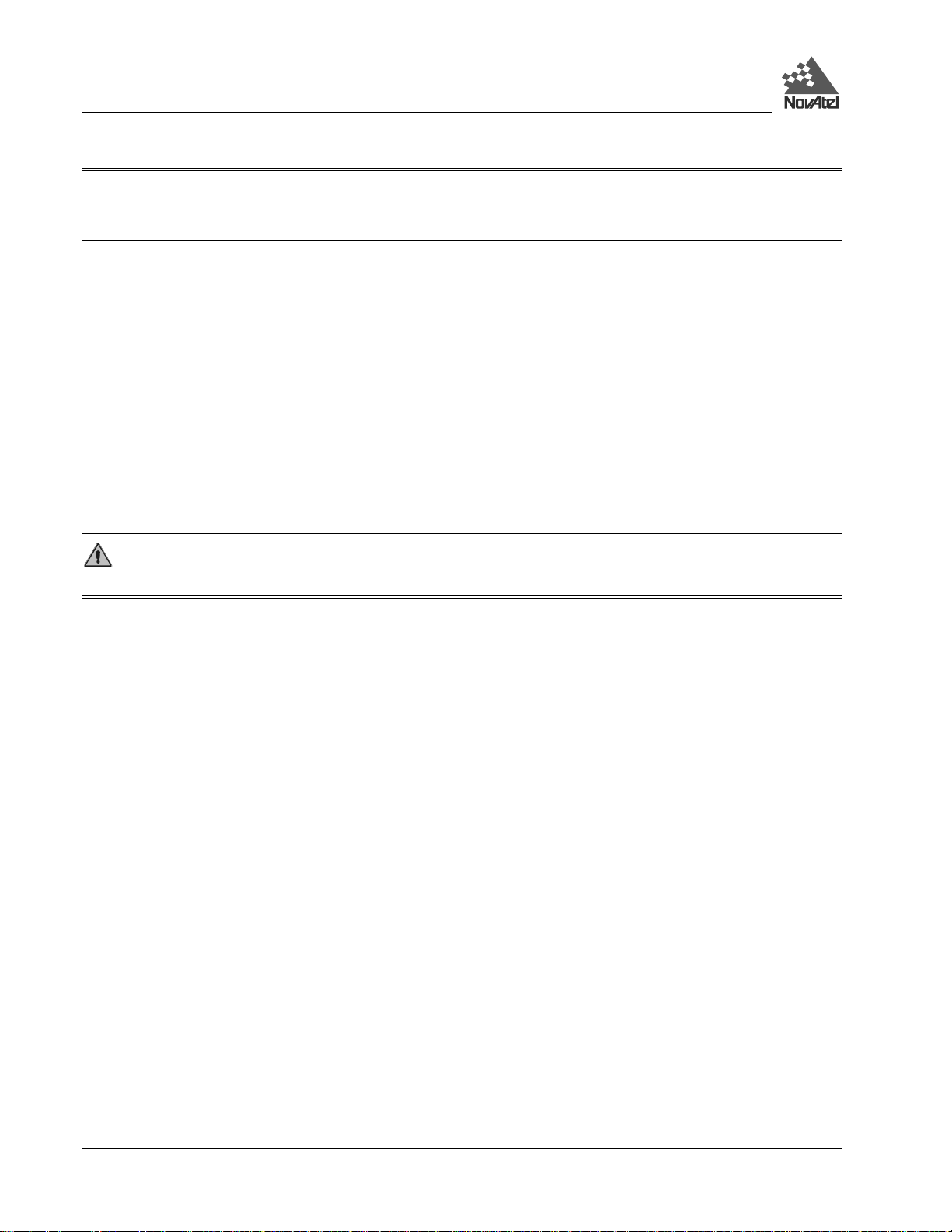
2 – Set Up
NOTE: The coaxia l cable should be connec ted to the antenna and DL before power is supplied. If the antenna c able
becomes disconnected from the antenna or DL, turn the DL off before reconnecting the cable; this prevents the DL’s
antenna current-limiting circuit from unnecessarily activating.
Coaxial cables should be handled with care. They should not be routed over surfaces where they could be stepped on,
pinched, or c ut. A c able tha t has bee n stret ched, ha s nicks in it s outer jacket , or ha s crim ps resul ting fr om being be nt too
tightly, generally has higher losses than otherw i s e.
While there may be other coaxial cables on the market that might also serve the purpose, please note that the performance
specifications of t he DL are guaranteed only when it is used with NovAtel-supplied RF cables.
POWER PORT & CABLE
The DL require s an input supply voltage that can com e from batteries, a wall outlet adapter (A C/DC converter), or an
automotive power source. The DL has a n internal power m odul e that does the following:
• filters and regulates the supply volta ge
• protects against over-voltage, over -current, and high-temperatur e conditions
• provides automatic reset circuit protection
WARNING: Supplying the DL with an input volta ge that is below +10. 7 will cause the unit to suspend ope ra tion.
An input voltage above +18 V DC may physically da mage the unit.
The 4-pin powe r connector allow s power to be supplied from two independent sources, alt hough only one is used at a
time. If two power sources ar e available, the DL monitors their supply voltages independently, and on power-up, chooses
the one with the higher vol tage. If the c urrent power sour ce becomes unusable, the DL then switc hes to the second one
(if available) without any interr uption in its logging activities.
Consider the case where the DL is connected to two 12 V DC batteries. As described in Table 4, Page 26, as the voltage
drops on the first battery, the Power indic ator color changes from green to amber, then to red. Warni ng messages are sent
on the serial port indi cating t hat batt ery powe r is be coming e xhausted ( see the descr iption of t he LPSTA TUSA log, Page
73 and MSGA log, Page 75 i f you re quire f urthe r inf orma tion). Then, t he DL sw itche s to the sec ond batter y. Once both
batteries are depleted, the DL shuts itself off. To maximize a battery’s lifetime, the DL does not use it once it is
discharged.
As is also described in Table 4: Status Indicators - Meaning, P age 26, when the DL is connected to two batteries, the
Power indicator i s pulsed (in the appropriate color ) to distinguish between battery A and batte ry B. One long “blink”
corresponds to battery A, and two short blinks in rapid succession correspond to batter y B. Only the status of the active
battery is indicated.
The data logging mec hanism is designed to be robust a nd to endure power interr uptions (and similar disruptive events)
with minimum loss of data. In these situations, less than 5 minutes of data (prior to the disruptive event) are lost. To the
extent possible, err or messages a ttempt to desc ribe the proble m. If you r equire furt her inform ation on this topic, see the
description of MSG A log, Page 75.
As shown in Figure 10: Power Cabl es, Appendix D, Page 41 the re may be up to four pow er cables used with the DL.
These cables all ow you to energize the DL by either an AC sourc e or a DC source:
• 4-pin LEMO plug conne ctor to cigarett e-lighter plug, complete with a 3-amp slow-blow fuse
• 4-pin LEMO plug conne ctor to autoranging AC /DC converter/ba ttery charger, and AC power cord
• optional power cabl e connecting the DL t o a battery (33.5 cm or 75 cm lengths)
• optional Y-cable to power the DL from two batteries
22 DL™ User Manual Rev 3
Page 23
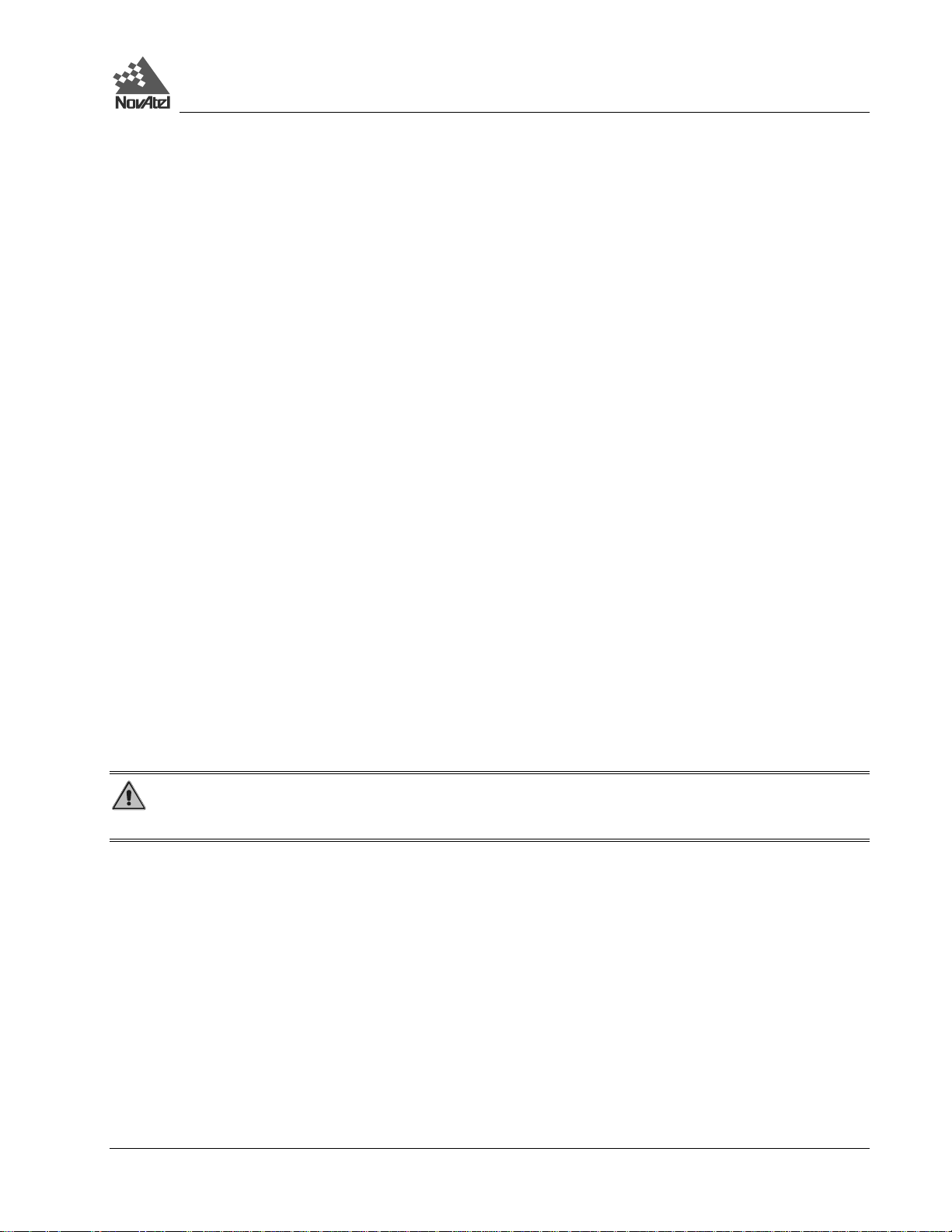
2 – Set Up
For further information on the follow ing topics, see the fol lowing sections of this m anual:
• For a listing of the r equired input supply voltages, and the typical power consumption in logging and “sleep”
modes, see the Power Requirements section of Appendix B, Page 37.
• For pin-out information on the 4-pin power connector, see Table 9: Power Connector Pin Assi gnment, Page 41.
• For a listing of the voltage levels at which the Power indicator changes color, or at which the DL switches from
one source to another, or at which the DL shuts off, see the Power Management section of Appe ndix B. These
events are described in Table 4: Status Indicators - Meaning, Page 26.
• See Appendix H - Replacement Parts, Page 87, if you need to consult the list of NovAtel and LEMO part
numbers.
Using a Non-NovAtel Power Cable
If you decide to use a power cable that was not supplie d by NovAtel, or m ake your own, t here are a few things that you
should keep in mind. There will alwa ys be a drop in voltage be tween the power sourc e and the power por t that is due to
cable loss. Improper selection of wire gauge can lead to an unacceptable voltage drop at the DL. A paired wire run
represents a feed and return line; therefore, a 2-m wire pair represents a total wire path of 4 m. For a DL operating from a
12 V DC batt ery system, a powe r cable longer tha n 2.1 m (7 ft) should not use a wire diameter smaller than tha t of 24
AWG.
USING THE REMOVABLE FLASH MEMORY CARD
Data can be logged to a PC Card, a flash-memory module which you can access, exchange and replace when needed.
The need for a c ompanion handheld dat a logger is avoi ded when continuous user interac tion is not requir ed, since DL is
capable of logging data according to pre-configured parameters without any user intervention. In applications when
continuous user interac tion is required, suc h as in GIS surveying, a sim ple handheld controller can be used with DL, as
the controller does not require its own data logging memory. The reduced handheld data logger or controller
requirements simplify your system and reduce its total cost and power consumption.
The access door on the DL’s front end cap pr ovides a wat er and dust-r esistant se al around the PC Card. The cover latch
must be rotated a ¼-turn in order for the cove r to seal proper ly. When the cover i s closed and latche d, the enclosure is
sealed to provide prot ection against adverse environmental conditions.
WARNING: To minimize the possibility of damage, always keep this cover closed and latched except when
exchanging PC Cards.
Collected data can either be transmitte d to a host computer over a seri al port, or stored on the PC Ca rd. If you choose to
log data to the PC Card, each logging session is stored in a single, unique file. These files can then be transfer red to a
host computer, for data analysis or othe r types of post-processi ng, by one of two methods:
• transfer the data by means of serial communications
• physically remove the PC Card from the DL and inser t it into the host com puter, provided that it is also suitably
equipped with a PC Card por t
You have the flexibility of choosing the PC Card with the storage capacity that is the most appropria te for your needs,
based on the selected logging rate. This is disc ussed in greater detail in Data Storage Requirem ents, Page 30.
Figure 6 illustrates the procedure to unlock the cover. In the photo on the le ft, the latch is in the “locked” position. In the
photo on the ri ght, t he la tc h is be ing r otat ed c ounte r- cl ockw ise i nto the “unlocked” position. To lock the cover, rotate the
latch clockwise. If it resists turning, do not force it; rather, open and close the cover, then try again.
DL™ User Manual Rev 3 23
Page 24
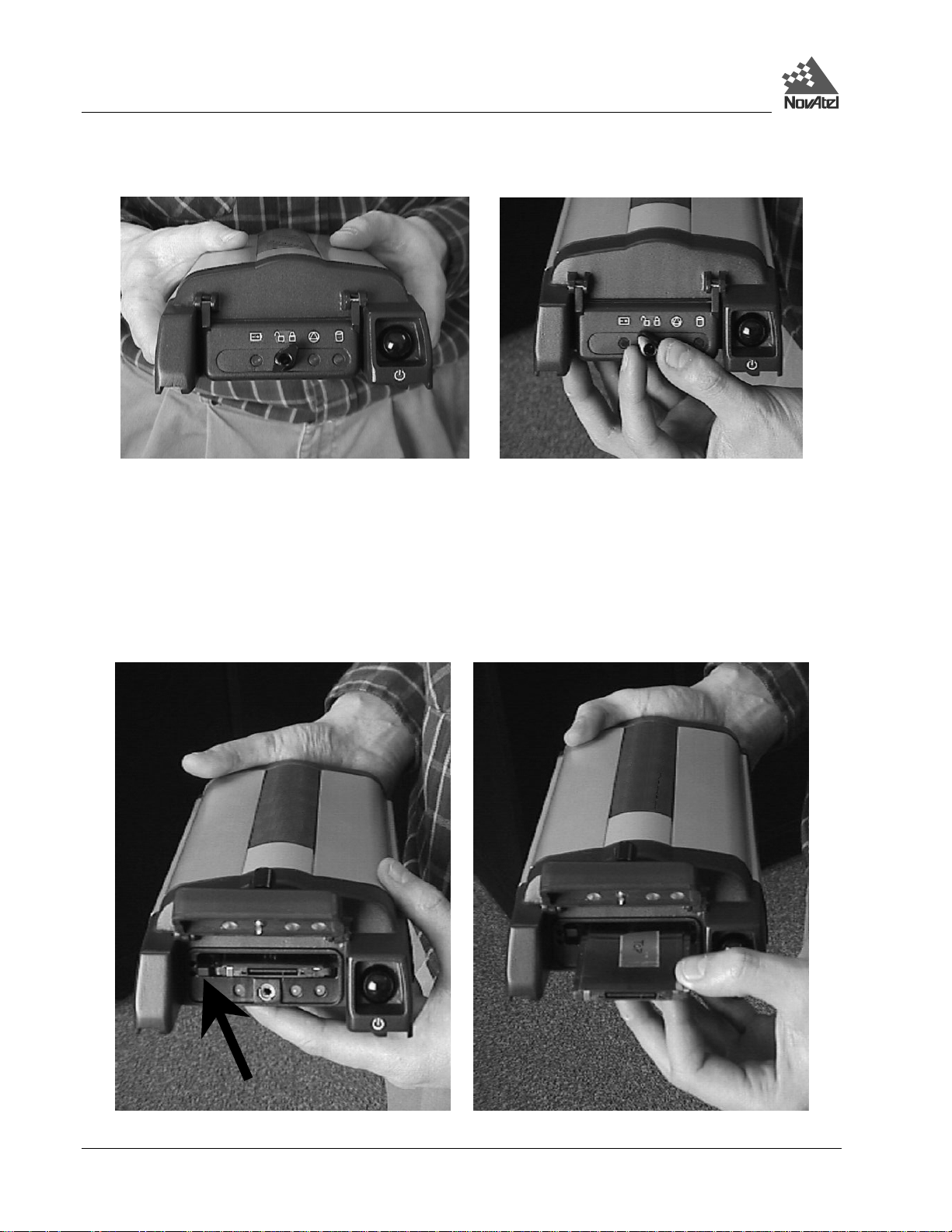
2 – Set Up
Figure 6: Opening the Cover
Figure 7 illustrates the procedur e to remove the PC Card. I n the photo on the left, below, the cover has been unlocked
and opened, and the PC Card is visible. N ote the arrow pointi ng to the eject button to the l eft of the card i n this view.
You must push this button to partially eject the card; then gr asp the card as illustrated in the photo on the r ight, below,
and pull it all the way out. To insert the card, ensure that it is correctly aligned before gently sliding it into the slot.
When the card slides all the way in and locks in place, the eject button will extend. I f you attempt to insert the card
incorrectly, it will not go all the way in, and the eject button will not extend. In this case, do not force the card! Remove
it, orient it properly, and then insert it. After the card is locked in place, close the cover again.
Figure 7: Handling the PC Card
24 DL™ User Manual Rev 3
Page 25
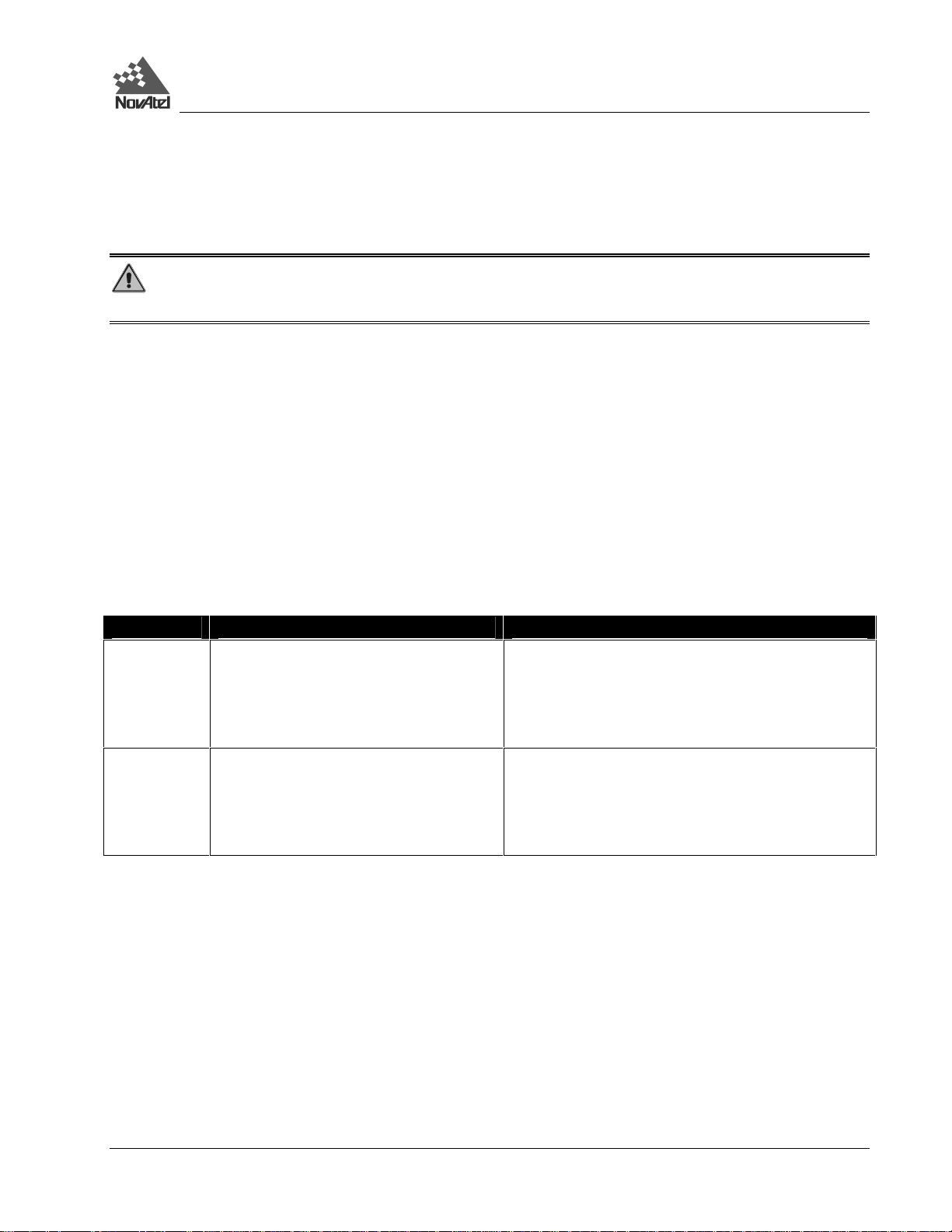
2 – Set Up
The data logging mec hanism is designed to be robust a nd to endure power interr uptions (and similar disruptive events)
with minimum loss of data. In these situations, less than 5 minutes of data (prior to the disruptive event) are lost. When
possible, error messages are ge nerated to identify pr oblems as they a rise; a desc ription of the M SGA log is contai ned in
Appendix F, Page 75.
WARNING: Ejecting the PC Card during a data-recording session will cause data to be lost. When no data is
being recorded, however, it is not necessary to turn the DL off before inserting or extracting a PC Card.
SLEEP, POWER DOWN AND THE POWER SWITCH
DL incorporates a power swit ch on its fr ont end-cap. Pushing this switch sends a signal to the micropr ocessor to turn on
or off the GPS receiver and system peripherals.
The DL has two low- power modes: sl eep mode and powe r-dow n mode. The m odes do not differ in the amount of power
consumed, but rather in the way in which the modes are entered into and terminated.
An internal clock, synchronized to GPS time, allows the DL to go into “sleep mode” between scheduled data-colle ction
sessions. This permits the DL to operate reliably while using power sparingly. This is especially important when
conducting scheduled data -collection sessions over a period of se veral days, while using a battery power source. The
DL’s GPS receiver will “wake” up early enough so that satellite trac king is established prior to the scheduled logging
session. Note, howeve r, tha t exce ptional conditions ma y delay the acquisition of sate llites beyond the star t of the logging
session. For more inf ormation on the clock, pl ease see Real-Time Clock, Appendix B, Page 37.
Mode How to achieve mode Outcome
Sleep The DL will go into sleep mode by itself
between scheduled events, if a command is
not received through either serial port for 5
minutes or a SLEEP command is issued,
unless a scheduled event is about to take
place.
Power-Down To enter the low-power mode, press the
button until the three status indicators turn
red and begin to flash, then release it.
This is also the mode entered into after
applying the power.
The DL scheduler is still enabled and the DL will wake
up from sleep mode prior to a scheduled event.
In the power down mode all schedule and logging events
are disabled. Note that while power consumption in
power-down mode is minimal the DL is not
completely off. If power conservation is very important,
then disconnect the battery from the DL when it is not in
use.
In either the sleep mode or power-down mode, pressing the power button momentarily will “wake” up the DL. Also, the
DL monitors its serial ports, and becomes fully operational a short while after as serial port activity is detected – for
example, if a key i s pre ssed on a handhe ld da ta logger tha t is plugged into one of the DL’s serial ports. The t ime required
to wake up is only a few seconds, but it may requir e an additional few m inutes to initialize the GPS receiver and allow it
to establish an initial time and position. During the sleeping and wake-up time, the serial ports will not process data. You
must wait until receiving the MSGA log with a BOOTOK message (see Appendix G - Conversions, Page 86, and
Appendix J - Command P r ompt Interface, Page 90) before typing any commands.
The automatic power-down feature is disabled when logging is in progress. Howeve r, if the power switch is pressed
while the DL is logging data autonom ously, the D L sa ves a ny open data file s and then goe s into power -down m ode. For
related information see Autonomous Versus Host Controlled Operation, Page 27.
An additional function of the power switch is that it r esets the DL if it is held depressed for at least 15 seconds. This
‘system reset’ clea rs stored logging parameters and reverts to a factory configuration when the pow er switch is released.
DL™ User Manual Rev 3 25
Page 26
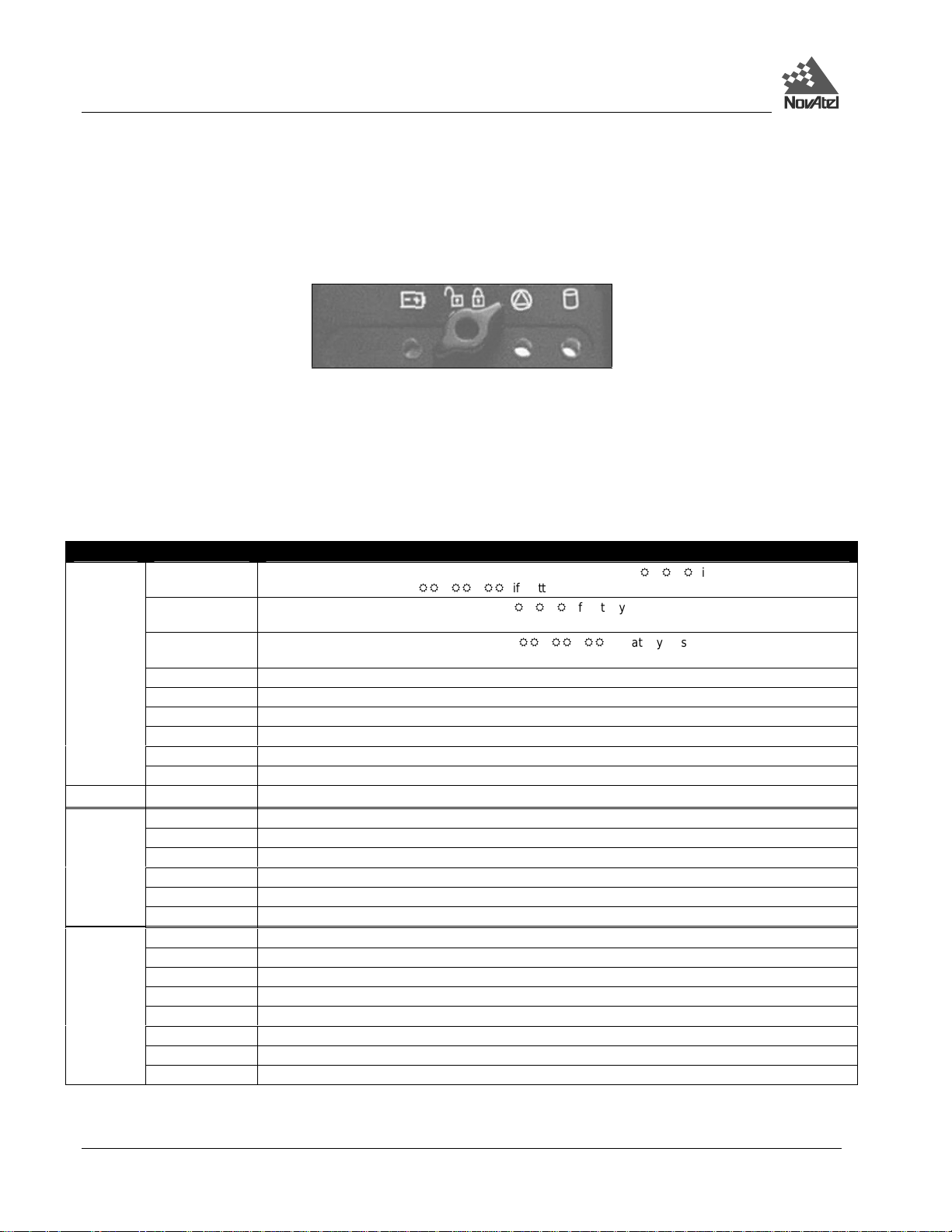
2 – Set Up
STATUS INDICATORS
As shown in Figure 8, the DL’s front endcap has three multicolor lights to indicate the status of Power, Position, and
Logging, respective ly, from left to right. For a label ed view, see also F i gure 1, Page 11.
Figure 8: Status Indicators
Table 4 shows what the colors of each indicator signify. When the DL is connected to two batter ies, the Power indicator
is pulsed (in the appropr iate color) to distinguish between batte ry A and battery B. One long “blink” corresponds to
battery A, and two short blinks in rapid succession correspond to battery B. Only the status of the active battery is
indicated.
Note that during initial power up of the DL or upon wake up from sleep mode, the lights on the DL indicate self-test
conditions and theref ore the following ta ble does not apply at that time.
Table 4: Status Indicators - Meaning
Indicator Color Status Description
Power
Amber fast blink High temperature warning.
Red fast blink High temperature shutdown.
Amber slow blink High temperature shutdown. Temperature returning to normal (blinks once every five seconds).
Red slow blink High temperature shutdown. Waiti ng for temperature to return to normal (bli nks once every five seconds).
Dark No power, or DL in sleep mode.
Position Green Valid position solution; f i ne time reference set.
Green blink Valid position solution; fine time reference not set.
Amber Position fixed; fine time reference s et .
Amber blink Position fixed; fi ne time reference not set.
Red Insufficient satellites for position.
Dark No power, or DL in sleep mode.
Logging Green PC Card in, memory capacit y OK.
Green bli nk PC Card in, logging to P C Card i n progress and memory capacity OK.
Amber PC Card in; memory capacity below 10%.
A m ber bl i nk Logging to PC Card in progress, less than 10% capacity remaining at current logging rate.
Amber slow blink Sleeping: wait i ng for scheduled event (blink onc e every 5 seconds).
Red P C Card in; memory capacity f ul l.
Red Blink PC Card i n; error encountered while trying to ac cess the PC Card.
Dark Power off or PC Card not detected, or ini t ialized.
Green Input voltage is good. The light bli nks in a single-blink patt ern (e.g. R R R) if Battery A is good, and in
a double-blink pattern (e.g.
Amber blink The light blinks in a single-bl i nk pattern (e.g. R R R) if Battery A is l ow – bat tery voltage is less than
10.7 Volts.
Amber double
blink
Amber Switching batteries.
Red There are no good batteries available. Operat i on i s disabled.
The light blinks in a double-blink pattern (e.g. RR RR RR) if Battery B is l ow – battery voltage is less
than 10.7 Volts.
RR
RR RR) if Battery B is good.
When the DL is connect ed to an A C/DC conve rter , the Power i ndicator ma y be ignore d as long as the color is gre en; if it
turns red, then you should inve stigate whether there is a problem with either the AC supply or the converter itself.
26 DL™ User Manual Rev 3
Page 27
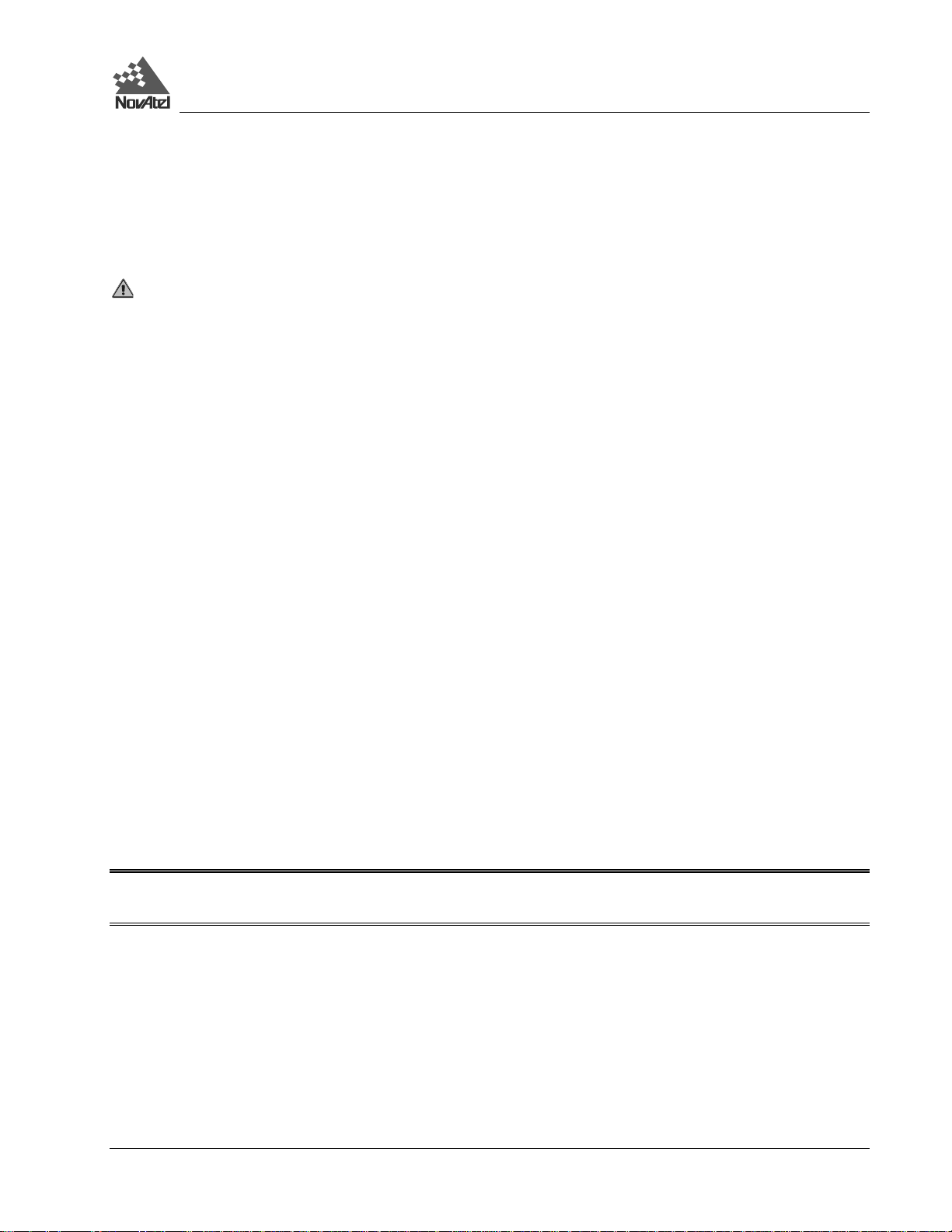
3 – Using the DL
3 - USING THE DL
Before using the DL f or the first ti me, ensure that you have followed the installation instr uctions of Chapter 2 - Set Up,
Page 15.
See CAUTION!, Page 9, for a list of items of which you should be awa re as you use the DL.
SYSTEM BEHAVIOR
SELF-TEST
When power is applied, the DL perfor ms the first phase of self-test f unctions. If no pr oblems are detect ed, it enters the
power-down mode. Se lf- test f unctions a re cont inued whe n the unit a wakes fr om the power- down mode. Self-test failure
of the power data collector module is indicated via front panel indicators and/or MSGA logs. Successful self-test of the
power data collec tor m odule is indi cated by a MSGA log with a BOOTO K messa ge. Self- test status of the MiL Lennium
GPSCard can then be examined via the self-status word in the RGEA/B/D and RVSA/B data logs.
If the DL fail s i ts self-test, please refer the problem to your dealer or NovAtel Customer Service.
AUTONOMOUS VERSUS HOST CONTROLLED OPERATION
The DL enters t he autonomous operation m ode whenever it exi ts the power-down mode (see the table on Page 25). In
the autonomous operation mode, upon acquisition of time the DL will execute a group named POWERUP, or if such a
group does not exist, stop any cur rent manual logging and enable the schedule r. Execution of the POWERUP group
implicitly disables the scheduler.
If a host-controlled mode is desired, the host should enter the POWERUP DISABLE comma nd. This will ensure that
autonomous operation mode behavior does not take effect upon acquisition of time.
DEFAULT SCHEDULE AND GROUP CONFIGURATION
The default softwar e conf igurati on for the scheduling and gr oup inform ation incl udes only a group na med "DE FAULT ".
You must manually add a POWERUP group if this function is desired. Holding down the power switch for
approximately 15 sec onds restores t he factory c onfiguration. All indicator lights flash yell ow to indicate that the default
configuration has bee n restored.
NOTE: Only a group named POWERUP is automatically logged. The "DEFAULT" group is provided for your
convenience only.
SITE RECORDS IN SCHEDULED (AUTOMATIC) LOGGING SESSIONS
SITELOG logs, described in Appendix F - DL Logs, Page 64, contain site record information.
MONITORING YOUR SYSTEM
After the initialization, you may find the following logs useful for observing the DL activities. While using SoftSurv
UTILITIES is the easiest way to set up these logs (refer to the SoftSurv User Manual), you can also use DOS or a
Windows-based communic at ions pr ogra m ( se e A ppendix J - Command Prom pt Interface, Page 90). In the latter case, see
DL™ User Manual Rev 3 27
Page 28
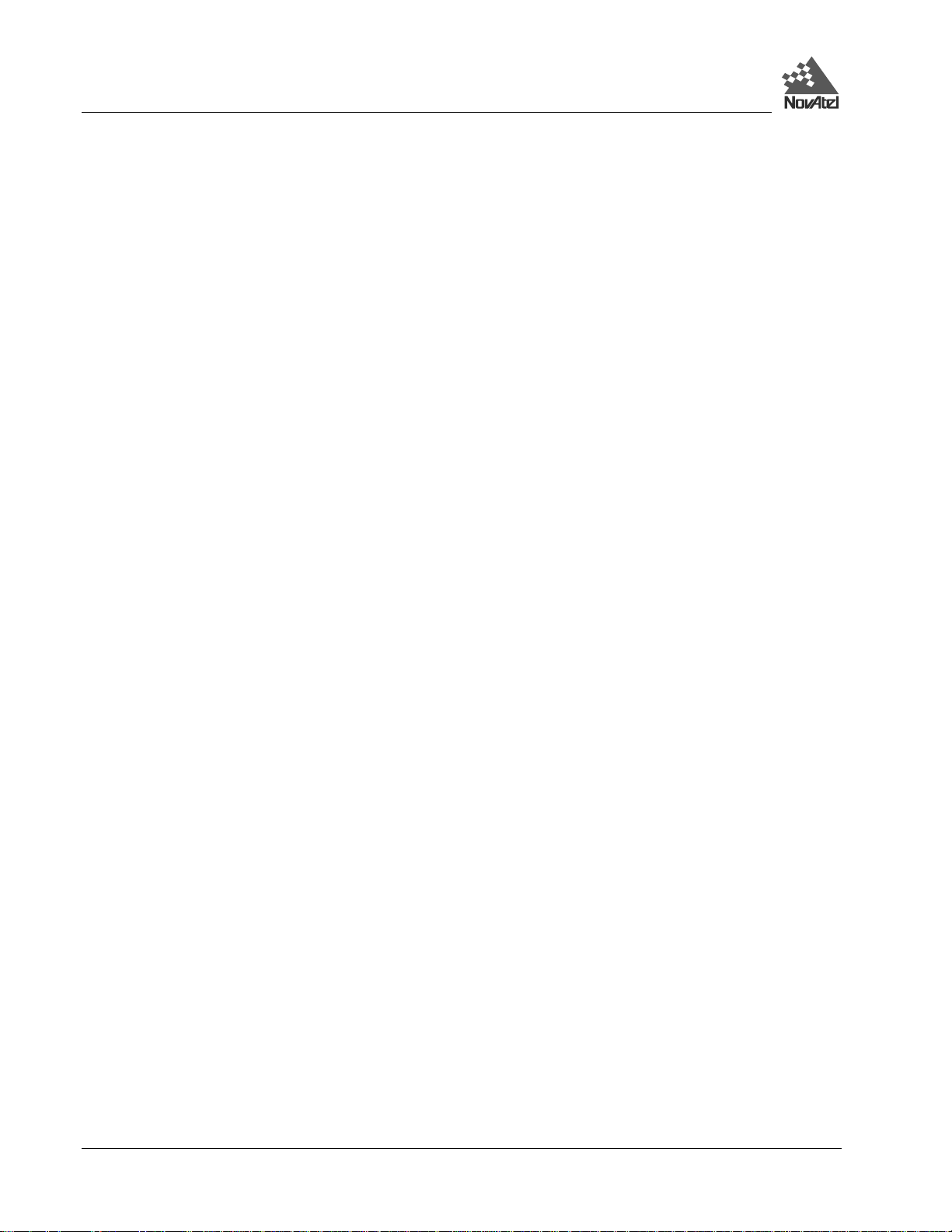
3 – Using the DL
Appendix F - DL Logs, Page 64 or refer to the MiLLennium Command Descriptions Manual for procedures and
explanations related to data logging and for further information on each of these logs.
• DOPA - reports the dilution of precision of the current satellite constellation
• ETSA - reports the GPS receiver’s channel tracking status
• LPSTATUS and MSGA – report DL status messages. For example, the DL monitors the internal temperature of the
receiver enclosure. A warning message is issued once per minute when the internal temperature is in excess of a
preset threshold. If the internal temperature exceeds the design limit, the DL shuts itself off and stays off until the
internal tempe rature drops 10 degrees below the design limit.
• POSA - reports the c urrent computed position solut i ons
• RCCA - lists the default command settings. After the DL has been operational for a while, the RCCA log is useful
for indicating the sta tus of all current c ommand settings. Displaying the RCCA log af ter a reset displays the save d
configuration; refer to the description of SAVECONFI G in the MiLLennium Command Desc ri ptions Manual.
• RVSA - reports the GPS receiver’s status
• SATA - reports satellite-specific data
COMMUNICATIONS WITH THE DL
Communication w ith the DL consists of issuing comm ands through the COM1 or COM2 serial port f rom an external
serial communications device. This could be either a terminal or an IBM-compatible PC that is directly connected to a
DL serial port usi ng a null-modem cabl e.
For maximum ease, use a user-friendly graphical interface such as SoftSurv UTILITIES to configure and communicate
with your DL. Howe ver, you can also issue comm ands manually; the DL’s command prompt interface is described in
Appendix J, Page 90. For specific infor mation about any of the DL’s comm ands and logs, please consul t Appendix E DL Commands, Page 47, and Appendix F - DL Logs, P age 64 of this manual.
DATA LOGGING
The most basic act ivity is loggi ng raw da ta. E ach loggi ng session (one uninter rupte d period of time) is stored in a single,
unique file on a PC Card. This f il e c an subseque ntl y be tr ansf er r ed to a PC for post- pr ocessi ng using NovAte l’s SoftSurv
package.
DL records raw data in the form of logs, which are written to the data file on a periodic basis. NovAtel’s SoftSurv postprocessor autom atically interpr ets these logs a nd the data that they cont ain. If you wanted to anal yze the data in these
logs yourself, the det ails of the logs are documented in Appendix F - DL Logs, Page 64 of this manual.
The best way to confi gure the DL for data logging, or to m anipulate log files (e.g. tra nsfer or manage files), is using
NovAtel’s SoftSurv UTILITIES. This softwar e, running on a PC, offe rs a user-friendly interface to your DL, and a llows
you to carry out typical activities without having to le arn to use the MiLLennium’s native-language commands and logs.
A file header is included with each logged data file. This header is designed to expedite post-pr ocessing when using
NovAtel’s SoftSurv post-processor package. The data file’s header consists of a GRPA log and a HDRA log (described
in detail on Pages 69 and 71 respectively) which includes the following:
• antenna height
• antenna serial number
• receiver serial numbers
• model numbers
• elevation cutoff
• minimum number of satellites
• start and end time
28 DL™ User Manual Rev 3
Page 29

3 – Using the DL
• log types and rates
Site record logs support kinematic surveying. The site record log (SITELOGA, described in detail on Page 81) records
this information at each occupation:
• site number, site name, attri but e code
• antenna height
• antenna height measurement method code
• site start GPS time
• site end GPS time
• data logging flag
The meteorologi cal log (META, described in detai l on Page 74) records this information at each occupation:
• GPS time
• data flag
• temperature
• humidity
• pressure
• file offset to previous MET log
SCHEDULE LOGGING OPERATION
Logging can be either immediate or delayed according to a pre-configur ed schedule which allows both repetitive events
(for example , every day from 15:00 to 17: 00) and custom events (f or example, tomorr ow from 10:00 to 11:00, and the
day after from 17:00 to 18:00). If a session is predefined or a manual session is started, a new file opens and the initial
file closes.
You can schedule data logging on up to seven da ys in a one-we ek period, with up to 36 sessions pe r day. The scheduler
operates perpe tually; i.e. if an event is scheduled t o occur on a Monday, this event is servi ced every Monday that the
system is in operat ion. Star t a nd stop time s m ust be provi ded with a resolut ion of 1 m inute. T he mi nimum time interva l
per logging session is 5 minutes. If you do not provide file names in advance, a unique file name is automatically
generated for each set of recorded logs. Only one schedule can be active at any time. If there is sufficient time between
sessions, the DL will go into “sleep” mode to conserve power.
You may not specify overlapping time intervals. All scheduled entries rely on day of the week and UTC time references.
FILE NAME CONVENTION
You can either provide a name for each data file in advance, or allow DL to generate them automatically.
You can only provide a fi le name whe n you are scheduli ng a single data c ollection event . If you are scheduling a series
of events, you have to accept the DL’s auto-generated names. An acceptable file name consists of a base of up to eight
characters, followed by a .PDC extension. The first character of the name that you specify cannot be numeric; this
prevents conflicts with auto-generated names, which always start with a number.
Auto-generated filenames consist of an eight-character base followed by a .PDC extension. The eight characters are
derived as shown in Table 5 on the following page:
DL™ User Manual Rev 3 29
Page 30

3 – Using the DL
Table 5: Auto-Generated File Name Convention
####$$$%.PDC Comments
#### last 4 digits of the DL’s serial number
$$$ UTC day of the year (001 – 366)
% Session ID assigned in sequence (0 .. 9, A .. Z) based on the
presence of files previously logged on a particular day.
For example, a D L might have a ser ial number such as CGN95450087. A date such as Ja nuary 25 has an UTC day-ofyear represe ntation of 025. The 15
th
schedule of the day woul d have an entry index of E . Thus, this file w ould have a
name such as 0087025E.PDC.
Should a conflict occ ur between an auto-gener ated file name or a f ile name specified in a scheduled e ntry, the DL will
resolve the conflict by creating a file name whose first character is a tilde (“~”), followed by a 7-digit ra ndom number,
and a .PDC extension (e.g. ~9368412.PDC).
DATA STORAGE REQUIREMENTS
Based on default settings (using RGED logs for observations, and PRTKB logs for positions), Table 6 displays the
amount of data storage re quired for a single data record for scenarios of 6, 9, or 12 satellites in view.
Table 6: Storage Requirements per Data Re cord
L1-only L1 & L2
Single-point
Observations
(Bytes)
6 SV
9 SV
12 SV
144 268 264 388
204 328 384 508
264 388 504 628
Single-point or Differential
Observations & Positions
(Bytes)
Single-point
Observations
(Bytes)
Single-point or Differential
Observations & Positions
(Bytes)
The number in a spec ific cell in this ta ble represents the memory consumption ( in bytes) per recor ded GPS point, for a
given number of visible satellites and a given recording mode. The following relationship, based on Table 6, yields an
estimate of the data storage requirements for a data-recording session:
• Minimum file size (in bytes)
≈
(bytes per record) x (rec ords per hour) x (number of hours)
This is an approximation - the actual f ile size will be a few kilobytes larger, due to file he aders and other information
(e.g. satellite epheme ris a nd alm ana c data ). Also, f ea ture tagging incr ea ses the file size by a n amount that depends on the
number of features tagged, and the number of attributes for each feature.
Example from Table 6:
You wish to record single-point observations, onc e every 2 seconds, for 8 hours, with 9 satellites visible, during L1/L2
operation. The f ile size will be no less tha n (384 bytes/record) x (1800 records/hour) x ( 8 hours) = 5,529,600 bytes =
5529.6 kBytes
≈ 5.3 MBytes. At this r ate, a 20 MByte PC Card could hold approximate ly 30 hours of data.
Based on the values in Table 6, one can c alcula te how m uch data is gener ate d in one hour if the RG ED and PRT KB logs
are collec ted every t wo seconds. This i s the typical da ta-logging ra te for re al-time kinematic ( RTK) surve y applications.
The cells of Table 7 reflect the memory consumption, in kilobytes per hour, f or scenarios of 6, 9, or 12 sate llites in view.
30 DL™ User Manual Rev 3
Page 31

3 – Using the DL
Table 7: Memory Consumption – Typical Case for RTK Survey (2 Second Rate)
L1-only L1 & L2
Single-point
Observations
(kBytes/hour)
6 SV
9 SV
12 SV
253 471 464 682
359 577 675 893
464 682 886 1104
Single-point or Differential
Observations & Positions
(kBytes/hour)
Single-point
Observations
(kBytes/hour)
Single-point or Differential
Observations & Positions
(kBytes/hour)
The following rel ationship, base d on Table 7, yields an estimate of the data storage requirements for a typical RTK datarecording session:
• Minimum file size (in kilobytes)
≈
(kilobytes per hour) x (numbe r of hours)
Example from Table 7:
You wish to record single-point observations, onc e every 2 seconds, for 8 hours, with 9 satellites visible, during L1/L2
operation. The file size will be no less tha n (675 kBytes/hour ) x (8 hour s) = 5400 kBytes = 5. 4 MByte s. At this r ate , a 20
MByte PC Card could hold approximately 30 hours of da ta.
Based on the values in Table 6, one can c alcula te how m uch data is gener ate d in one hour if the RG ED and PRT KB logs
are collect ed e very 15 sec onds. Thi s is the typi cal da ta-l ogging rate for st atic sur vey (post -proc essing) a pplica tions. The
cells of Table 8 reflect the me mory consumption, in kilobytes per hour, for scenarios of 6, 9, or 12 satellites in view.
Table 8: Memory Consumption – Typical Case for Static Survey (15 Second Rate)
L1-only L1 & L2
Single-point
Observations
(kBytes/hour)
6 SV
9 SV
12 SV
34 63 62 91
48 77 90 119
62 91 118 147
Single-point or Differential
Observations & Positions
(kBytes/hour)
Single-point
Observations
(kBytes/hour)
Single-point or Differential
Observations & Positions
(kBytes/hour)
The following relationship, based on Table 8, yields an estimate of the data storage requirements for a typical datarecording session intende d for post-processing:
• Minimum file size (in kilobytes)
≈
(kilobytes per hour) x (numbe r of hours)
Example from Table 8:
You wish to record diffe rential observations and positions, once ever y 15 seconds, for 8 hours, with 9 satellites visible ,
during L1/L2 opera tion. The file size will be no less than ( 119 kBytes/hour) x ( 8 hours) = 952 kBytes
≈ 0.9 MBytes. At
this rate, a 20 MByte PC Card could hold approximately 177 hours of data .
ERRORS
The data logging mec hanism is designed to be robust a nd to endure power interr uptions (and similar disruptive events)
with minimum loss of data. In these situations, less than 5 minutes of data (prior to the disruptive event) are lost. To the
extent possible, error messages (see the description on MSG A log on page 75) attempt t o describe the problem.
DL™ User Manual Rev 3 31
Page 32

4 - Firmware Upgrades & Updates
4 - FIRMWARE UPGRADES & UPDATES
The DL includes two distinct processors in its enclosure:
• a GPS receiver (MiLLennium GPSCard)
• an integrated power supply and data controller (PDC card)
Each of these components has its own microprocessor, and each microprocessor has its own firmware (program
software), which is stored in non- volatile memory. What makes one DL m odel different from another is sof tware, not
hardware. This unique featur e mea ns that upgrading the f irmwa re is equiva lent to getting a DL with a n entirely diff erent
set of features! This can be done anytime, anywhe re, without any me chanical procedures whatsoever. New firmware can
be transferred to the DL through a serial port, immediately making the unit ready for operation at a higher level of
performance. This also prevents rapid obsolescence.
The first step in upgrading your receiver is to contact your dealer or NovAtel Customer Service as described in Customer
Service, Page 8. When you call, be sure to have availa bl e your DL model numbers, serial num bers, and program revision
levels. You can obta i n this information by generating HDRA and PSNA logs.
After establishing which new model/revision level would best suit your needs, and having discussed the terms and
conditions, your dealer or NovAtel Customer Service will issue to you the authorization code (“auth-code”) which is
required to unlock the desired new fea tures.
The following sections will assist you in this pr ocedure. Go to the appropriate section, depe nding on whether you are
dealing with the GPS receiver or the PDC card.
UPGRADE OR UPDATE THE MILLENNIUM GPSCARD
There are two procedures to choose from, depending on the type of upgrade/update you require:
1. If you are upgrading to a higher performance mode l at the same firmware re vision level (e.g. upgrading from a
MiLLennium Standard rev. 4.50, to a MiLLennium RT- 2 rev. 4.50), you can use the $AUTH special command.
2. If you are updating to a higher firmware re vision level of the same m odel (e.g. updating a Mi LLennium Standard
rev. 4.50 to a higher revision level of the same model), you need to transfer new program firmware to the
MiLLennium using the Loader utility program. As the Loader and update programs are gener ally provided in a
compressed file form at, you will also be given a file dec ompression password. The Loader and update file s can be
found on NovAtel’s FTP site, or can be sent to you on floppy disk or by e-mail.
These procedures are described more completely in this chapter.
UPGRADING USING THE $AUTH COMMAND
The $AUTH command is a special input command which authorizes the enabling or unlocking of the various model
features. Use this command whe n upgrading to a higher per formance MiLLennium model available withi n the same
revision level as your current model (e.g., upgr ading from a MiLLennium Standard rev. 4.50, to a MiLLennium RT-2
rev. 4.50). Thi s command only functions in conjunction with a val id auth-code.
The upgrade can be pe rform ed dire ctly fr om Loader ’s built-in terminal emulator, or any other communications software.
The procedure is as follows:
1) Turn on the DL and esta bl ish communications ove r a serial port (see Communications with the DL, Page 28)
2) Issue the VERSION command to verify the current firmware model num ber, revision level , and serial number.
3) Issue the $AUTH com mand, followed by the auth-code and model type. The syntax is as f ol lows:
32 DL™ User Manual Rev 3
Page 33

4 - Firmware Upgrades & Updates
Syntax:
$AUTH auth-code
where
$AUTH is a special command that allow s program model upgr ades
auth-code is the upgrade author ization code , expressed as hhhh,hhhh,hhhh,hhhh,hhhh,model# where the
h characters are an ASCII hexadecimal code, and the model# would be ASCII text
Example:
$auth 17cb,29af,3d74,01ec,fd34,millenrt2
Once the $AUTH command has been executed, the MiLLennium resets itself. Issuing the VERSION command produces
a response confirming the new upgrade model’s type and version number.
UPDATING USING THE “LOADER” UTILITY
Loader is required ( instead of the $A UTH comm and) when updati ng previously rel eased fir mware wi th a newer ver sion
of program and model firmw are (e .g., updat ing a MiLL ennium Standa rd rev. 4.50 to a higher revi sion level of the same
model). Loader is a DOS utility program designed to facilitate program and model updates. Once Loader is installed and
running, it allows you to se lect a host PC se rial por t, bit ra te, dir ectory pat h, and file name of the new progra m firm ware
to be transferr ed to the MiLLennium.
Acquire Firmware Files
You must first acquire the latest firmware revision, which comes as a file with a name such as OEMXYZ.EXE (where
XYZ is the firmware revision level). This file is available from NovAtel’s FTP site (ftp.novatel.ca), or via e-mail
(support@novatel.ca). Alterna tely, the file can be mailed to you on f loppy disk.
At least 1 MB of space should be available on the PC’s hard dri ve. For c onvenienc e, you m ay wish t o copy this f ile to a
GPS sub-directory (e.g., C:\GPS\LOADER).
The file is available in a compressed format with password protection; you will receive the required password. Af ter
copying the file to your c omputer, it must be decompressed. The synt ax for decompression is as follows:
Syntax:
filename -s[password]
where
filename is the name of the compressed file (but not including the .EXE extension)
-s is the password command switc h
password is the password required allowing decompr ession
Example:
oem442 -s12345678
The self-extracting archive then generates the following files:
• LOADER.EXE Loader utility program
• LOADER.TXT Instructions on how to use the Loader utility
• XYZ.BIN Firmware version update file, where XYZ = program version level (e.g. 442.BIN)
Run “Loader”
The Loader utility can operate from any DOS directory or drive on your PC. The program is comprised of three parts:
Program Card (authoriza tion procedure) , Setup (comm unications configur ation) and Terminal (terminal emulator). The
choices on the main screen are shown in Figure 9 below:
DL™ User Manual Rev 3 33
Page 34

4 - Firmware Upgrades & Updates
Figure 9: LOADER Options
If you are running Loader for the first time, be sure to access the Setup menu (step 3 below) before proceeding to
Program Card (step 4 below) ; otherwise, you can go di rectly from step 2 below to step 4. The procedure is as foll ows:
1. Turn off the DL.
2. Start the Loader program.
3. From the main menu screen, select Setup to configure the PC serial por t over which communicat ion is to occur
(default: COM1), and the data transfer rates for both progra mming (default: 115 200 bits per second) and terminal
emulation (default: 9600 bps). To m inimize the time r equired, select the highest serial bit rate your PC can reliably
support. Loader verifies and saves your selections in a file named L OADER.SET, then returns to the main menu
screen.
4. From the main screen, select Program Card.
5. Se lec t the di sk drive (e .g. , A , B, C, D ) i n whic h the upda te f il e ( e. g. 442.BIN) is located. Select the path where the
update program f ile is locat ed
(e.g., C:\GPS\LOADER); the dire ctory fr om which you st arted Loader is the default
path. Select the required update fil e (e.g. 442.BIN).
6. At the prompt, e nter your update auth-code (e.g. 17b2,32df,6ba0,92b5,e5b9,millenrt2).
7. When prompt ed by the program, turn on the DL . Loader automatically establishes communications with the DL.
The time required to transfer the new program data depends on the bit rate which was selected earlier.
8. When the transfer is complete, use the terminal emulator in Loader (select Terminal), or any other one, to issue
the VERSION com mand; t he response serve s to veri fy your ne w progr am ver sion numbe r. Whe n using the ter minal
emulator in Loader, a prompt does not initially appear ; you need to enter the com mand first, which the n produces a
response, after which a prompt appears.
9. Exit Loader (select Quit).
This completes the procedure requi red for field-updating a MiLLenni um.
34 DL™ User Manual Rev 3
Page 35

4 - Firmware Upgrades & Updates
UPGRADE OR UPDATE THE PDC CARD
Ensure your PC and DL ar e properly c onnected, see Setting Up At The Office, P age 15. T he ser ial data c able should go
from any COM port on the PC to COM2 on the DL. Have all power cables in place but do not turn on the DL just yet.
Power the DL using the A C ada pte r. Do not use ba tte ri es, as powe r inter r uptions during the proc ess ma y dama ge the DL,
see the warning below.
Execute PDCLOAD.exe in Windows. A PDC Loader dialog will appear . Click on the Browse button to bring up a file
browser in order t o locate the update/upgrade file to be dow nl oaded to the DL’s PDC card.
Once the appr opriate file has been selected, check your COM setup by clicki ng on the Com Setup button. Choose the
COM port and then the highest baud rate that your PC and DL can handle. Click OK.
Turn on the DL. As soon a s the Power indicator l ight on the fr ont of the DL become s red, click once on the Write Flash
button in the PDC Loader dialog on your PC.
A progress bar will appear in the PDC L oader dialog, shown above. The display box in this dialog will show a list of
what is happening as it ha ppens. If you wish to see more inform ation, click on the V iew Stats button. When Loader is
finished the last line will tell you whether or not the download was successful.
Please contact your local NovAtel dealer or NovAtel Customer Service, se e CUSTOMER SERVICE, Page 8, for more
information on how to upgrade or update the PDC card in your DL.
WARNING: Do not turn off power to the DL or PC until this process is completed. If you do turn off power
before Loader is finished, the DL may have to be returned to NovAtel for repair.
DL™ User Manual Rev 3 35
Page 36

Appendix A – DL Drawings
APPENDIX A - DL DRAWINGS
Figure 10: Views
117.45
SECTION
A-A
82.1
130.0
252.2
A
All dimensions are expressed as millimeters.
36 DL™ User Manual Rev 3
Page 37

Appendix B – DL Specifications
APPENDIX B - DL SPECIFICATIONS
PHYSICAL
Size
Description of Enclosure
Weight
Operating Temperature
Storage Temperature
Resistance Characteristics
Humidity
Altitude
245 mm x 130 mm x 59 mm
The enclosure is constructed of extruded anodized aluminum. It is sealed by two
end-caps, made of molded ABS plastic. The entire unit is closed with five
mounting screws. An access cover on the front end-cap allows the insertion and
removal of PC Cards. Seals are made of electrically conductive rubber.
1.5 kg
ENVIRONMENTAL
-40° C to +55° C
-40°C to +85°C
Dust and water resistant
5% to 95% RH (non-condensing) at +40°C
Sea level to 5,000 m [may operate above 5,000 m in a controlled environment,
however is not certified as such.]
VIBRATION (Random Profile)
The DL can acquire and track satellites while undergoing vibration levels as shown below. It assumes that C/No > 45
dB-Hz and that the DL is in high-dynamics mode. Assuming appropriate mounting, the DL conforms to random
vibration templates for RTCA/DO-160C, Section 8.6.2 (Curve C template), MIL-STD-202F, Test Condition I (Letter A
nominal template), and ASAE EP455, Section 5.15.1 nominal template; contact your dealer or NovAtel Customer
Service for information on the effect of the mounting bracket.
Frequency
Magnitude (g2/Hz)
< 10 Hz 10 Hz 40 Hz 1000 Hz 2000 Hz > 2000 Hz
+ 80 dB/decade 0.00125 0.02 0.02 0.005 - 80 dB/decade
ACCELERATION (DYNAMICS)
Acceleration
6g maximum (sustained tracking)
POWER REQUIREMENTS
Voltage
Power
+10.7 to +18 V DC
11 W (typical while logging), 0.25 W (sleep mode)
PERIPHERAL POWER OUTPUT
Voltage
Current
≅ supplied voltage
≤ 2 A (internal fuse), non-user replaceable
POWER MANAGEMENT
If the DL is connected to two batteries, it begins using the one with the higher voltage across its terminals. When this
voltage drops to 10.7 V DC, the Power indicator color changes from green to amber. When the voltage drops below
10.0 V DC, the battery is unusable; the Power indicator color changes from amber to red, and the DL switches to the
second battery (if available). Once battery reserves are depleted, the DL shuts itself off.
DL™ User Manual Rev 3 37
Page 38

Appendix B – DL Specifications
REAL-TIME CLOCK
A real-time internal clock allows the DL to go into low-power “sleep mode” between scheduled data-collection
sessions. When the DL is turned on, this clock is initialized using the GPS time reference, and will indefinitely maintain
an accuracy of +
1 second and a resolution of 1 second. When the DL is turned off, the clock begins to drift. To
compensate for this drift, the DL emerges from sleep mode in advance of the next scheduled data-collection session
in order to re-initialize itself.
PERFORMANCE (Subject To GPS System Characteristics)
Frequency
Codes tracked
Channels
Time to First Fix
Re-acquisition
Computed Data Update Rate
Measured Data Update Rate
Position Accuracy
Position Latency
Pseudorange Code
Measurement Accuracy
Velocity Accuracy
Single Channel Carrier Phase
Measurement Accuracy
Differential Channel Carrier
Phase Measurement Accuracy
RT-20
1575.42 MHz (L1) & 1227.60 MHz (L2)
C/A & P codes
12 L1/L2 channel pairs, or 12 L1-only (depending on model)
100 s (95% probability)
70 s typical (cold start: no initial time or almanac)
L1: 3 s typical
L2: 10 s typical
5 solutions per second
10 data records per second
Stand-alone:
40 m CEP (SA on, GDOP < 2)
Differential:
Without choke ring, GDOP < 4 With choke ring, GDOP < 4
CEP < 1.25 m CEP < 0.75 m
SEP < 1.85 m SEP < 1.00 m
RT-2 differential:
2 cm ± 1 ppm baseline CEP
L1/L2 post-processing differential:
2 cm ± 1 ppm baseline CEP
175 ms
C/A code phase = 10 cm RMS with C/No > 42.0 dB-Hz
P code phase = 40 cm RMS with C/No > 36.0 dB-Hz
0.03 m/s nominal (differential); 0.20 m/s nominal (single point)
L1 carrier phase = 3 mm RMS, C/No > 42.0 dB-Hz
L2 carrier phase = 5 mm RMS, C/No > 36.0 dB-Hz
L1 carrier phase = 0.75 mm RMS, 1 s smoothed, C/No > 42.0 dB-Hz
L2 carrier phase = 4.0 mm RMS, 1 s smoothed, C/No > 36.0 dB-Hz
The RT-20 system uses pseudorange and carrier-phase double differencing to
provide nominal 20-cm accuracy (CEP) after 5 minutes of continuous lock (in
static mode, on a 100 m baseline). After an additional period of continuous
tracking (f rom 10 to 20 minutes), the system reaches steady state and position
accuracies in the order of 3 to 4 cm are typical. The time to steady state is about
3 times longer in kinematic mode. These double-difference accuracies are based
on PDOP < 2 and continuous tracking of at least 5 satellites (6 preferred) at
elevations of at least 11.5°. All accuracy values refer to horizontal RMS error,
and are based on low-latency positions. The level of position accuracy at any
time will be reflected in the standard deviations output with the position.
38 DL™ User Manual Rev 3
Page 39

Appendix B – DL Specifications
RT-2
Time Accuracy (relative)
Height Limit
Velocity Limit
Connector on DL
RF Input
Power Output to LNA
Dual RS-232C Serial
Signals supported
Electrical format
PERFORMANCE (Subject To GPS System Characteristics)
Pseudorange & carrier-phase double differencing (fixed < 2 cm RMS accuracies
with RTK carrier-phase positioning). Conditions: <10 km baseline length; ≥ 6
satellites at an elevation > 12°; after 2 minutes convergence; with choke-ring
ground plane at base station.
250 ns (SA on) – does not include delays due to cable on RF section
Up to 18,288 m (60,000 feet), in accordance with export licensing
Up to 515 m/s (1000 Nmi/hr), in accordance with export licensing
RF INPUT / LNA POWER OUTPUT
Standard 50 Ω TNC female type
1575.42 MHz, 1227.60 MHz
4.25 - 5.25 V DC @ 0 - 90 mA. Note: if the antenna draws current above this
limit, power to the antenna is disabled and the antenna self-test status flag is set
to zero. Refer to the documentation for the RVSA log for more information.
INPUT/OUTPUT DATA INTERFACE
Bit rates: 300, 1200, 4800, 9600, 19200, 57600, 115200 bps (9600 bps default)
TX, RX, RTS, CTS, DTR, DSR, DCD
EIA RS232C Standard
INPUT/OUTPUT STROBES
VARF Output
PPS Output
Measure Output
Mark Input
Status Output
The electrical specifications of the strobe signals are as follows:
Output
Input
Current: ≤ 5 mA
A programmable variable frequency output ranging from 0 - 5 MHz (refer to
FREQUENCY_OUT command), with pulse width = 1 ms. This is a normally high,
active low pulse. There may be as much as 50 ns jitter on this signal.
A one-pulse-per-second time synchronization output. This is a normally high,
active low pulse (1 ms ± 50 ns) where the falling edge is the reference.
4 pulses-per-second output, normally high, active low where the pulse width is 1
ms. The falling edge is the receiver measurement strobe.
An input mark (negative pulse > 55 ns), time tags output log data to the time of
the falling edge of the mark input pulse (refer to LOG command syntax –
ONMARK).
Indicates a valid GPS position solution is available. A high level indicates a valid
solution or that the FIX POSITION command has been set.
Voltage: Standard TTL levels
Sink Current:
Source Current:
64 mA
15 mA
Voltage: Standard TTL levels
DL™ User Manual Rev 3 39
Page 40

Appendix C – PC Card Specifications
APPENDIX C - PC CARD SPECIFICATIONS
PC CARD SOCKET
The socket on the DL accommodates one Type II or Type III PC Card. The socket specification conforms to the PC Card
Standard rele ase 2.1+ , except t hat 12 V oper ation and progr ammi ng is not supported. Only 3.3 V a nd 5 V operati on and
programming are supported.
PC CARD
The memory card socket is compatible with a Type II PC Card ATA mass storage card, and has been tested with 4 MB,
20 MB, 40 MB and 85 MB PC Cards. Please contact your local NovAtel dealer, or the NovAtel Customer Service
Department (see
CUSTOMER SERVICE on P age 8), for a l ist of supported PC Cards. You can also obtain me mory cards dire ctly from
NovAtel, please see Appendix H - Replacement Parts on Page 87.
An industrial tempe rature gra de PC Card is recom mended for opera tion within the full DL operating tempe rature range.
More informat ion is also available from your local NovAt el dealer, or the NovAtel Customer Service Department.
40 DL™ User Manual Rev 3
Page 41

Appendix D – Port & Cable Pinouts
APPENDIX D - PORT & CABLE PINOUTS
POWER
POWER CONNECTOR
The power connector on the DL is a L EMO HGM. 0B.304.CL AP, wi th the pins a ssigned as show n in the f ollowing table .
The two possible independe nt power sources ar e designated A and B:
Table 9: Power Connector Pin Assignment
Battery A Battery B
Pin Description Pin Description
1 Negative Supply A Input 3 Positive Supply B Input
2 Positive Supply A Input 4 Negative Supply B Input
POWER CABLES
Figure 10: Power Cables
6
4 (-)
3 (+)
7
1 (-)
7
7
2 (+)
1
-
2
+
3
+
4
-
5
9
10
11
12
13
7
8
14
7
8
14
15
Reference Description Reference Description
1 Brown (GND) 9 Optional power cable (33.5 cm or 75 cm)
2 Orange (+10.7 to +18 V DC) 10 Automotive cigarette-lighter adapter
3 Red (+10.7 to +18 V DC) with 3-amp slow-blow fuse
4 Black (GND) 11 Auto-ranging AC/DC converter/battery charger
5 4 conductor cable 12 AC socket
6 Red marker at top of connector 13 AC plug
7 Female LEMO plug 14 Battery
8 Male LEMO socket 15 Optional Y cable
DL™ User Manual Rev 3 41
Page 42

Appendix D – Port & Cable Pinouts
DATA COMMUNICATIONS
SERIAL PORT CONNECTORS
The two serial ports (COM1 and COM2) on the DL use LEMO EEG.IK.310.CLN socke ts, with the pins assigned as
given in Table 10: COM2 Serial P ort - Connector Pin Assignment and Table 11: COM1 Serial Port - Connector Pin
Assignment:
Table 10: COM2 Serial Port - Connector Pin Assignment
Pin Name Description
1 DCD Data Carrier Detect input
2 RXD Receive Data input
3 TXD Transmit Data output
4 GND Battery return
5 GND Signal ground
6 - No Connection
7 RTS Ready to Send output
8 CTS Clear to Send input
9 BAT Battery
10 N/C N/C
Table 11: COM1 Serial Port - Connector Pin Assignment
Pin Name Description
1 DCD Data Carrier Detect input
2 RXD Receive Data input
3 TXD Transmit Data output
4 DTR Data Terminal ready
5 GND Signal ground
6 DSR Data Set ready
7 RTS Ready to Send output
8 CTS Clear to Send input
9 NULL NULL
10 N/C N/C
42 DL™ User Manual Rev 3
Page 43

Appendix D – Port & Cable Pinouts
STRAIGHT SERIAL CABLE
Figure 11: Straight Serial Cable - Illustration
Reference Description Reference Description
1 Brown 8 Violet
2 Black 9 Grey
3 Red 10 White
4 Orange 11 Red marker at top of connector
5 Yellow 12 Male LEMO 10-pin plug
6 Green 13 DE9P (male)
7 Blue 14 10-conductor cable
Table 12: Straight Serial Cable - Pin Assignment
LEMO Pin No. RS232C Signal
COM1
Pin 1 DCD DCD Brown Pin 1
Pin 2 RXD RXD Black Pin 2
Pin 3 TXD TXD Red Pin 3
Pin 4 DTR GND Orange Pin 4
Pin 5 GND GND Yellow Pin 5
Pin 6 DSR DSR Green Pin 6
Pin 7 RTS RTS Blue Pin 7
Pin 8 CTS CTS Violet Pin 8
Pin 9 NULL BAT Grey Pin 9
Pin 10 White (Not used)
RS232C Signal
COM2
Wire Color Code DE9P Pin No.
DL™ User Manual Rev 3 43
Page 44

Appendix D – Port & Cable Pinouts
NULL-MODEM SERIAL CABLE
Figure 12: Null-Modem Serial Cable - Illustration
Reference Description Reference Description
1 Brown 8 Violet
2 Black 9 Grey
3 Red 10 White
4 Orange 11 Red marker at top of connector
5 Yellow 12 Male LEMO 10 pin plug
6 Green 13 DE9S (female)
7 Blue 14 10-conductor cable
Table 13: Null-Modem Cable - Pin Assignment
LEMO Pin No. RS232C Signal
COM1
Pin 1 DCD DCD Brown Pin 4
Pin 2 RXD RXD Black Pin 3
Pin 3 TXD TXD Red Pin 2
Pin 4 DTR GND Orange Pin 6
Pin 5 GND GND Yellow Pin 5
Pin 6 DSR DSR Green Pin 4
Pin 7 RTS RTS Blue Pin 8
Pin 8 CTS CTS Violet Pin 7
Pin 9 NULL BAT Grey Pin 9
Pin 10 White (Not used) Pin 1 jumpered to Pin 6
RS232C Signal
COM2
Wire Color Code DE9S Pin No.
44 DL™ User Manual Rev 3
Page 45

Appendix D – Port & Cable Pinouts
INPUT / OUTPUT
I/O CONNECTOR
The input/output (I/O ) port on the DL uses a LE MO EEG.1K.308.CLN double-keyed socket, with t he pins assigned as
given in the following t able:
Table 14: I/O Connector Pin Assignment
Pin Name Description
1 VARF Variable frequency output: a user-programmable, variable-frequency sequence of pulses
2 1PPS Pulse per second output: a 1 ms pulse repeating at a 1 Hz rate that is used to synchronize
the board with external devices.
3 MSR Measure Output
4 MKI Mark input: this signal provides a time tag to the signal processors, which respond to a
falling edge of the signal provided from an external device. It can be enabled by the user
to provide a precise time and data output event.
5 STATUS Status output: an output that changes logic states when a valid GPS position is obtained
by the GPSCard
6 GND Signal ground
7 GND Signal ground
8 GND Signal ground
I/O CABLE
Figure 13: I/O Cable - Illustration
Reference Description Reference Description
1 Brown 7 Blue
2 Black 8 White
3 Red 9 8 conductor cable
4 Orange 10 Female LEMO 8-pin plug
5 Yellow 11 Red marker at top of connector
6 Green
DL™ User Manual Rev 3 45
Page 46

Appendix D – Port & Cable Pinouts
Table 15: I/O Cable – Pin Assignment
Y CABLE
LEMO Pin
Number
Pin Description Wire Color Code
Pin 1 VARF, variable frequency Brown
Pin 2 1 PPS, one pulse per second Black
Pin 3 MSR, measure output Red
Pin 4 MKI, mark input Orange
Pin 5 STATUS , valid solutions available Yellow
Pin 6 GND Green
Pin 7 GND Blue
Pin 8 GND White
5
5
5
Reference Description
1 Brown (-ve)
2 Orange (+ve)
3 Red (+ve)
4 Black (-ve)
5 Female LEMO Plug
1
2
3
4
1
2
3
4
1
2
3
4
46 DL™ User Manual Rev 3
Page 47

Appendix E – DL Commands
APPENDIX E - DL COMMANDS
The DL firmware implements the following commands in addition to the MiLLennium GPSCard command set.
Command Description
battery Control battery source
del Remove stored logs from memory
dir Display stored log summary information
dump Transfer stored logs to host
group Modify log group definitions
loggroup Manual group logging control
mets Enter meteorological information
pdc Logs PDC parameters, PDC factory reset
powerup Default operation mode control
project Project-related parameters
psn Retrieve system serial n umbers
pversion Retrieve PDC serial, version and model numbers
rename Rename a file stored in PC Card module
schedule Modify the logging schedule
site Site record interface
sleep Enable low-power mode
status Retu rn system status information
vout Control peripheral power output
write Write data to a specified file on the PC Card
The arguments to each of these commands are described in the following sections.
For a complete li sting and description of the other com mands that the DL is capable of processing, please consult the
MiLLennium GPSCard Command Descri pt ions Manual.
NOTE: At the command prompt, type <HELP> or <help> to get online help about the various commands.
SYNTAX CONVENTIONS
The following rule s apply when entering commands, at the command prompt, from a keyboard.
1. The commands are not c ase sensitive. For example, you could type either <BATTERY A> or <battery a>.
2. Except where noted, either a space or a com ma can separate comma nds and their required entries. For example, you
could type either <group del alpha p20a> or <group,del,alpha,p20a>.
3. At the end of a command, a carri age return is required. For example, press <Enter > or <Return>.
4. Most command entries do not provide a response to the enter ed command. Ther e are exceptions to thi s statement,
for example the VERSION and HELP commands. Otherwise, successful entry of a command is verified by receipt
of the serial port prompt (i.e. COM1> or COM2>).
5. Optional parameters are indicated by square brackets.
Courier font is used to illustrate program output or use r input.
6.
DL™ User Manual Rev 3 47
Page 48

Appendix E – DL Commands
BATTERY
This command a llows you to select the power sourc e for the system and display batt ery status. For example, you c an
override the DL ’s m et hod of se lec ti ng the a ct ive ba tte r y, w hen tw o batt er ie s ar e c onnec te d. T o do this the desire d batte ry
identifier (A or B) must be specified in the command. Also see Table 9: Power Connector Pin Assignment, Page 41.
Syntax:
BATTERY
Command Option Description
BATTERY - Command
option (none) If no battery is specified, the status of the currently selected
a Select power source A.
b Select power source B.
Examples:
battery
battery b
[option]
battery is displayed via a BATA log.
DEL
This command removes one or more files from the list of stored files on the PC Card. The space occupied by the
referenced file(s) is made available for future logging sessions. This operation is irreversible.
Syntax:
DEL
Command Option Description
DEL - Command
option filename This command removes the named file entry from the list of stored log
ALL This command removes all file entries from the log storage memory. Even
Examples:
del 31240201.pdc
del all
option
files. If the specified file is currently open for logging, access will be
denied.
in the case where a file named ‘all’ exists, this command still removes all
file entries. This command will fail if a log file is open.
48 DL™ User Manual Rev 3
Page 49

Appendix E – DL Commands
DIR
This command either displays a list of stored files on the PC Card, or the file header information for the specified log file.
It also displays additional group information when it has been supplied as part of a group definition.
Syntax:
[option]
DIR
Command Option Description
DIR - Command
option (none) If no filename is specified, this command displays a list of stored files
using the DIRA log. The final entry returned by this command displays
the logging memory available as the size of a file named ‘FREEMEM’.
filename When invoked with a filename argument, this command displays the
file header information for the specified log file using a HDRA log
followed by a GRPA log or a GROUPA log if the group contains
information which cannot be displayed with the GRPA log. Finally a
PROJECTA log is displayed if project information has been given using
the PROJECT command. An error message is displayed if the file
does not exist.
Examples:
dir
dir 31240201.pdc
DUMP
This command displays the contents of the named file. Header information precedes the actual logged data.
Syntax:
DUMP filename
Example:
dump 31240201.pdc
DL™ User Manual Rev 3 49
Page 50

Appendix E – DL Commands
GROUP
This command is used to maintain a set of log specifiers that would normally be used together in a specific scenario, e.g.
for base-sta tion logging. Up to ten groups can be define d. The group name can be up to nine char acters in length. If a
group named “POWERUP” is def ined, this group’s log specification is executed when the DL determines what time it is,
after the DL is turned on. In that c ase, any other sche dul ed activity would be excluded.
There are four major syntactical forms, as shown below.
Syntax 1:
This command is use d to display information about one or more existing groups.
GROUP
Command Option Description
GROUP - Command
option (none) Entered without arguments, this command displays the current groups as
group name If a valid group name (e.g. “alpha”) is given as an argument, only that log
[option]
a set of GRPA logs, followed by MSGA with Code=3001, Error=CMDFAIL,
SubCode=1001, SubCodeMsg=ENDGRPLIST.
group is displayed. The display is as described above.
Examples:
group
group alpha
NOTE: Use the PDC log, GROUPA/B, which contains extended group information that the GRPA/B l og does not.
Syntax 2:
These commands are used to creat e and configure groups. Groups that a re added are automatic ally saved to non-volatile
memory. If t en groups already exist, an error message is returned.
50 DL™ User Manual Rev 3
Page 51

Appendix E – DL Commands
GROUP ADD
groupname
[arguments & data]
Command Option Description Default
GROUP ADD - Command
groupname group name The name of a group (e.g. “alpha”) which is either being created or
modified
arguments &
data
logname,trigger,
period,
destination override
Add or change a log directive within a group by means of these
fields, which are interpreted exactly as stated in the MiLLennium
GPSCard Command Descriptions Manual except for destination
override which may be a specified file as well as COM1 or COM2,
see the Destination Override section following this table. Commas
must be used; here, spaces are not acceptable. If the log trigger
does not require a rate (such as ONCE or ONCHANGED), then
zero (0) must be used as the rate. Offset log times are not
supported. A group can support a maximum of ten log directives.
ECUTOFF,value The parameter ECUTOFF (elevation cut-off, in degrees) is entered
by specifying the appropriate optional argument and a value. This
value is sent to the GPS receiver at the start of the group’s logging
session.
POS, option The options are:
FIX lat,lon,hgt [,stnid[,stnhlth]] for a fixed position
or
AVE maxtime,maxhor,maxver for position averaging
See the POS notes following this table.
MODE, option The options are STATIC or KINEMATIC
STATIC
Specifying KINEMATIC disables autogeneration of site records on
opening a log file. Specifying STATIC results in site records being
autogenerated every time a log file is opened (if it is not already at
a site). The current mode can be viewed in the GROUPA/B log and
is indicated by the GROUP_ST_KINEMATIC bit in the GroupStatus
field.
SATLIMIT,value You can specify the minimum number of satellites desired while
logging any of the following logs: RGEA/B/D, MKPA/B, POSA/B,
PRTKA/B, PXYA/B, RTKA/B or SPHA/B, by entering this optional
argument and a value. Logging of these logs is suspended if less
than the required number of satellites are being used in the position
solution. This value is different from the “minsats” field in the
header log (HDRA), which describes the minimum number of
satellites used in the positions solution for any of these logs
actually recorded in a log file.
ASN,value Enter the antenna serial number by specifying this optional
argument and a value of up to 16 alphanumeric characters. It is
stored for information purposes only and is not used further.
ATYPE,value Enter the antenna type by specifying this optional argument and a
value of up to 16 alphanumeric characters. It is stored for
information purposes only and is not used further.
AHEIGHT,value Enter the nominal antenna height (in meters) by specifying this
optional argument and a value. It is stored for information
purposes only and is not used further.
Note: The GROUP command lists the group table information as a series of GRPA logs, which do not include the extended group information. Extended group
information can be viewed by issuing a PDC LOG GROUPA command.
DL™ User Manual Rev 3 51
Page 52

Appendix E – DL Commands
Examples:
group add alpha
group add alpha com1,p20a,ontime,5
group add alpha ecutoff,3
group add alpha satlimit,6
group add alpha asn,25674337
group add alpha atype,502NK
group add alpha aheight,1.67
DESTINATION OVERRIDE
GROUP ADD groupname logname,trigger,period,[com1][,com2][,file]
The following destination override inf ormation should be noted f or the above comma nd syntax:
• If the destination override (COM1, COM2 or FILE) is not specified by the scheduler or by using the
LOGGROUP command, the logname specified is sent to the default destination. The default destination
override is a log fil e de stina tion f or a sche duled or POWE RUP se ssion and a user-spe cif ie d destinat ion for
a LOGGROUP session.
• If only the FILE destination override is specified, then the log specification will only be used if the default
destination is also FILE. In other words, a manual logging session with a COM-port destination will
ignore all log specifications for which t he destination override is specified only as FILE.
• If the destination override is specified as either COM1 or COM2, the log specification will only be used if
no other session for whic h the default destination is CO M1 or COM2, respectivel y, is in progress at the
instant the group is executed. This is only relevant if more than one LOGGROUP sessions are in progress
at the same time.
• Previous logging to the def ault destina tion is stopped bef ore the be ginning of a logging se ssion. Previous
logging to any useable destina tion, subje ct t o the a bove r e str ict ions, a s speci fi ed in the optional destina tion
override in the par ticular group, is st opped. In other words, any previous logging on the channel is only
stopped if the group is actually going to use the channel.
• At the end of the logging session, logging is only stopped on the session de fault destination. In other
words, log spec if ica ti ons w ith a por t ove rr ide that dif fe rs fr om the de f ault port ar e not unlogged a t t he e nd
of the logging session.
POS NOTES
GROUP ADD groupname pos fix lat,lon,hgt[,stnid[,stnhlth]]
GROUP ADD groupname pos ave maxtime,maxhor,maxver
• Either FIX or A VE configurations c an be specified in the group but not both.
• Specifying the POS option without any other following ar guments cancels any pre vi ous POS requests.
• The AVE configur ation must have all the options maxtime, maxhor, and maxver specified where hor and
ver denote horizonta l and vertical. If you do not wish to ente r maxver or maxver and maxhor, then 0
(zero) should be entered in thes e fields instead. It is not possible to enter a non-zer o maxver parameter
without entering a valid maxhor parameter.
• GPS receiver requests are cancelled for position averaging and fixing position on the completion of a
logging session that includes the POS configuration. In case of multiple simultaneous manual logging
sessions that include the POS configuration, the parameters from the session that is the last to start is in
effect for all the sessions. This configuration persists until the last session that includes the POS
configuration is stoppe d.
Syntax 3:
This function deletes group inform ation from the non-volatile me mory. It is possible to remove an e ntire log group, or
only an individual log fr om a group.
52 DL™ User Manual Rev 3
Page 53

Appendix E – DL Commands
GROUP DEL
Command Option Description
GROUP DEL - Command
groupname group name The name of a group (e.g. “alpha”) which is either being deleted
log name log name An individual log, currently an element of the named group,
groupname
or modified
which is to be removed from this group
[log name]
Examples:
group del alpha
group del alpha p20a
Syntax 4:
This command is used to delete all group information from the non-volatile memory.
GROUP CLEAR
Syntax 5:
This command is use d to copy gr oup i nfor m ati on fr om group groupname_from to group groupname_to. If groupname_to
already exists, groupname_from overwrites it.
GROUP COPY groupname_from groupname_to
LOGGROUP
This command provides a means of manually specifying immediate logging commands; this comm and disables scheduled
operation. Logging can be directed t o a specific file, or to a spe cific seria l port. The fi lename is re jected if it c onflicts
with an existing filename. One of the serial ports may be specified in lieu of a filename, in which case the logs are
transmitted from the specified port. If no filename or serial port is specified, a file is opened with an auto-generated
filename and dat a is logged to it. If a seri al port is designated as the desti nation, no SoftSurv header or HDRA log is
issued; rather, a GRPA log is issued to give the logging parameters.
If a fil ename is specified, the extension .PD C is automatically added. A path cannot be specified; that is, the file is
created in the default working directory.
There are two syntactical forms, as shown below:
Syntax 1:
The system allows you to select multiple log gr oups to be active simultaneously, but not to the same port. For example,
“loggroup test testfile” and “loggroup default com1” will result in the “test” group being logged to a file named
TESTFILE.PDC, and the “default” group being logged through the COM1 serial port. However, the commands
“loggroup test com1” and “loggr oup de fa ult c om 1” will result in the first loggroup session being cance lle d and the second
started.
LOGGROUP
Command Option Description
LOGGROUP - Command
groupname group name The name of a group (e.g. “alpha”) which is to be logged.
keyword filename The name of the file (without the .PDC ending) in which data
COM1 or COM2 The serial port to which data will be sent.
DL™ User Manual Rev 3 53
groupname
will be recorded.
[keyword]
Page 54

Appendix E – DL Commands
Examples:
loggroup alpha
loggroup alpha test
loggroup alpha com2
Syntax 2:
This form of the command termi nates manual logging, allowing scheduled logging to resume. If no argument is given,
all logging is disabled, and scheduled operation resumes. Note that to disable logging to a file, you would enter
“loggroup disable file” without mentioning a spec ific f ile name . Simila rly, to disa ble logging to a se rial por t, you would
enter “loggroup disable com1” or “loggroup disable com2”.
If multiple log groups ar e a ctive, a nd subsequently some are disa bled individually, sche duled opera tion resum es when no
active log groups remain.
To stop scheduled logging, use t he "schedule abort" command that disa bles logging for the remainder of a scheduled
event. The next schedule event will then start normally.
LOGGROUP DISABLE
Command Option Description
LOGGROUP - Command
keyword FILE Enter this word to disable logging to a file. Do not enter a
COM1 or COM2 Enter one of these words to disable logging to a serial port.
[keyword]
specific file name.
Examples:
loggroup disable
loggroup disable file
loggroup disable com1
METS
This command is used to control the display and logging of meteorological conditions. Upon receipt of a METS
command, a META log is inserted into the current log file.
If the command is issued without any of the optional fields, the 10 most recent meteorological records are displayed
(most recent first) as a sequence of META logs. If there are fewer than 10 records, a MSGA log containing a CMDFAIL
message follows the META logs.
You can also use this com mand to specif y the ambient meteorologi cal conditions. E nter up to 3 of the optional fields in
any order, provide d t hat the syntax is observed.
Syntax:
METS
Command Option Description Default
METS - Command
temp= temperature Specify ambient temperature, in degrees centigrade
press= pressure Specify ambient barometric pressure, in hectopascals (1 hPa = 1 mbar)
humid= humidity Specify ambient relative humidity, as a percentage
[temp=degrees]
Examples:
mets
mets press=996.5
mets humid=89 temp=28 press=996.5
[press=hPa] [humid=percent]
54 DL™ User Manual Rev 3
Page 55

Appendix E – DL Commands
PDC
The PDC LOG, PDC UNLOG and PDC UNLOGALL commands are used to control logging of PDC parameters to
either a COM port or to a data file . The behavior of PD C LOG, PDC UNLOG and PD C UNLOGALL com mands are
consistent with the behavior of the Millennium GPSCard LOG, UNLOG and UNLOGALL commands, respectively, with
the following notes:
• The PDC LOG c ommand is restricted to a maxim um log rate of 1Hz, and supports only the ONCE,
ONTIME and CONTINUOUSLY triggers. A trigger specification of CONTINUOUSLY is equivalent to
a trigger specification of ONT IME, 1.
• Only selected PDC logs ar e support ed by the pdc c omma nd (see datat ype in Syntax 1). PDC l og struc tur e
is described on Page 64.
The PDC FRESET command (Syntax 4) restores the factory conf iguration of the PDC par ameters.
Syntax 1:
PDC LOG [destination] datatype [trigger] [period] [offset] {hold}
Syntax Description Example
PDC LOG PDC LOG
destination COM1 or COM2 or FILE COM1
datatype Enter one of the valid ASCII or Binary PDC logs, see Page 64. STATUSA
trigger ONTIME [period] [offset], ONCE or CONTINUOUSLY ONTIME
period Used with the ONTIME trigger (seconds). 60
offset Used with the ONTIME trigger (seconds). It provides the ability to offset the logging
events. If you wished to log data at 1 second after every minute you would set the
period to 60 seconds and the offset to 1 second (the default is 0).
hold Will prevent a log form being removed when the PDC UNLOGALL command is
issued.
Syntax 2:
1
This command permits you to remove a specific log request from the system.
If [destination] is not specified, it is defaulted to the port that the command was received on. This feature eliminates the
need for you to know which por t you are comm unicating on if you want logs to come back to the same destinati on you
sent commands to.
PDC UNLOG [destination] datatype
Syntax Range Value Description
UNLOG - Command
destination COM1, COM2, FILE COMn port or log file from which PDC log originated
datatype Any valid PDC log The name of the log to be disabled
Example:
pdc unlog com1 statusa
Syntax 3:
If [destinat ion] is specified ( COM1, COM2 or FILE) thi s command disables all logs on the spe cified destination only.
All other ports are unaffected. If [destinati on] is not specified, this command disable s all logs on all ports.
PDC UNLOGALL [destination]
Example:
pdc unlogall
DL™ User Manual Rev 3 55
Page 56

Appendix E – DL Commands
Syntax 4:
This command restores the factory configuration of the PDC parameters and causes the receiver to enter power-down
mode.
PDC FRESET
PROJECT
The PROJECT comma nd defines project -related par ameters and c auses the insertion of a PROJECTB log, see P age 78,
into the header of the log file pr ior to the start of the logging session. The PROJECT command without any ar guments
causes the output of a PROJECTA log. A project defined using the PROJECT command spans multiple logging sessions,
until the receipt of a PROJECT CLEAR command.
Syntax 1:
Displays the current project as a PROJECTA log.
PROJECT
[option]
Command Option Description
PROJECT - Command
option (none) Entered without arguments, this command displays the current
project as a PROJECTA log.
Examples:
project
Syntax 2:
Cancels the current project. This command does not delete project data from a file that is already open or from
previously logged files.
PROJECT CLEAR
Command Option Description
PROJECT CLEAR - Command
Example:
project clear
Syntax 3:
Defines the current project par ameters.
PROJECT ADD
Command Option Description
PROJECT ADD - Command
project Project description
agency Agency description
observer Observer description
[project] [agency] [observer]
Example:
Project add demo_city company Mr_Smith
56 DL™ User Manual Rev 3
Page 57

Appendix E – DL Commands
PSN
This command displays serial number inf ormation by issuing a PSNA log.
Syntax:
PSN
PVERSION
This command displays PD C serial, version and model numbers by issuing a PD CVERA log.
Syntax:
PVERSION
RENAME
This command changes the name of a file on a PC Card. Wildcards are not permitted. The file’s name cannot incorporate
a file path. The name of a n open log file ca nnot be changed. Re fer to File Name Convention, Page 29, for information
on naming files.
Syntax:
RENAME
Command Option Description Example
RENAME - Command
old name Specify the existing name of the file, including the extension test.pdc
new name Specify the new name of the file, including the extension i98feb20.pdc
old name
Example:
rename test.pdc i98feb20.pdc
new name
SCHEDULE
This command allows you to display the current logging schedule, alter the schedule, delete the schedule, and turn
scheduled data logging on or of f. Al l day and tim e specifi cations ar e given and i nterpre ted in univer sal time coordinate s
(UTC). Only one schedule can be active at any time. Schedule entries assign a one-character code to each of seven days,
as shown in the following t able:
Table 16: Weekday Abbreviations
Weekday
Abbreviation
The scheduler operates perpetually; i.e. if an event is scheduled to occur on a Monday, this event is serviced every
Monday that the system i s in operation. See Schedule Logging Operation, Page 29, for more information on this topic. If
no day-of-week specifier is given, the event occurs every day.
No file extensions are needed when specifying a file. For user-specified filenames, the first character must be nonnumeric to avoid conflicts with auto-generated names, which always have a number as the first character. See also File
Name Convention, Page 29, for more information on this topic.
There are multiple syntactical forms, as shown following.
DL™ User Manual Rev 3 57
Sunday Monday Tuesday Wednesday Thursday Friday Saturday
d m t w r f s
Page 58

Appendix E – DL Commands
Syntax 1:
SCHEDULE
Command Option Description
SCHEDULE - Command
keyword ABORT Terminate a scheduled logging operation prior to its normal completion. The DL then
CLEAR Delete the entire schedule table from non-volatile memory. Not reversible.
DISABLE Temporarily suspend scheduled operation. If scheduled logging is taking place when this
ENABLE Restore system and logging control to the DL. This command causes the DL to start logging
[keyword]
resumes normal operation at the completion of the aborted event. For manual logging, see
the LOGGROUP command, Page 53. This command stores the current data file; thus, all
data is saved up to the time when the command is issued.
command is issued, the logging operation is suspended until system control i s returned to the
DL by means of the SCHEDULE ENABLE command, or by restarting the DL.
as required by the stored schedule events.
Examples:
schedule
schedule abort
schedule clear
schedule disable
schedule enable
Invoked without opt ional arguments, this comma nd displays the curre nt logging schedule. The out put format is a set of
SCHA logs, followed by MSGA log with Code=3001, Error=CMDFAIL, SubCode=1002, SubCodeMsg=END SCDLIST
Example:
Com1> schedule
SCHA,1,rt_logs,1700,1800*xx[CR][LF]
SCHA,2,diff_set,mwrf1200,1215*xx[CR][LF]
SCHA,3,my_data,1400,1530*xx[CR][LF]
MSGA,3001,CMDFAIL,1002,ENDSCDLIST,,19971105,1325,*66[CR][LF]
Syntax 2:
This form of the command allows you to de lete a specific sc hedule entry from non-volatile memor y. The entry number
identifier must be specified. To find the entry number, issue a “schedule” command to get a listing of all entries and their
respective entry numbers. Once thi s entry is removed, t he remaining schedul e entries are r enumbered.
SCHEDULE DEL
Command Option Description Default
SCHEDULE DEL - Command
entry Specify the schedule entry number that you wish removed.
entry
This is not reversible.
Example:
schedule del 4
Syntax 3:
This form of the command is use d to cre ate additional ta ble entr ies in the non- volatile m em ory. The group identifier must
be a valid log group. The time specification gives the day and tim e of the week that logging is to take place on; the days
are abbreviated as indicated in Table 16: Weekday Abbreviations, Page 57.
The start and end tim es are specified in 24- hour notation. If the end t ime is less than the start time, the logging wraps
over to the next day. All da y and time specific ations ar e given and int erpret ed in universa l time coordinate s (UTC) . Up
to 7 days can be specified.
58 DL™ User Manual Rev 3
Page 59

Appendix E – DL Commands
SCHEDULE ADD
Command Option Description Default
SCHEDULE ADD - Command
groupname group name The name of a group (e.g. “alpha”) which is being
scheduling dddddddhhmm,dhhmm The start and stop time between which logging is to
filename filename The name of the file (without the .PDC extension) in
groupname
scheduling [filename]
modified
occur. For the start time, enter the day of week (up to
seven specifiers can be selected), then the hour of the
day (2-digit number), followed by the minute of the hour
(2-digit number). After the comma, enter the stop time
in the same way, except that only one day specifier is
allowed, for the case where recording starts on one day
and ends on a subsequent day. If no day-of-week
specifier is given, the event occurs every day.
which data will be recorded. You can only provide a file
name when you are scheduling a single data collection
event; if you are scheduling a series of events, you have
to accept the DL’s auto-generated names. If you specify
a single recurring event with a named file (e.g. log data
on Mondays between 1600 and 1700, and place the
data in file TEST.PDC), the first Monday this would
occur. If you did nothing, the following Monday a filename conflict would occur; in that case, the DL creates
a file name whose first character is a tilde (“~”), followed
by a 7-digit random number, and a .PDC extension (e.g.
~9368412.PDC).
Examples:
schedule add alpha 1600,1700 i98feb20
• An entry is added to the “alpha” group, causing logging to occur e very day betwe en the times 1600 to 1700. The
data is dire cted to t he I 98FEB20.PD C fi le, although the da ta could ha ve also be en dire cted t o a file with a n autogenerated name.
schedule add alpha m1600,1700 i98feb20
• An entry is added to the “alpha” group, causing logging to oc cur on Mondays between t he times 1600 to 1700.
The data is directe d to the I98FEB20.PDC f ile, al though the data could have also bee n directed to a file with a n
auto-generated name.
schedule add alpha m1600,w1700
• An entry is added to the “alpha” group, causing logging to occur between 1600 on Mondays and 1700 on
Wednesdays. The data is directed to a file with an auto- generated name, although a named file is allowable in thi s
case.
schedule add alpha mwf1600,1700
• An entry is added to the “alpha” group, causing logging to occur on Mondays, Wednesdays, and Fridays, between
the times 1600 to 1700. T he data is dir ected to fil es with auto-ge nerated nam es; a name d file is not al lowable in
this case
DL™ User Manual Rev 3 59
Page 60

Appendix E – DL Commands
SITE
This command is use d to contr ol the displa y and logging of site l ogs, and to c ontrol sit e infor mat ion. It causes da ta fi elds
to be recorded in the SITELOGA message.
Use of the LEAVE option causes the site data to be recorded in the form of a SITELOGB log.
• The FIRSTGPSWEEK and FIRSTGPSSEC fields of the SITELOGB log correspond to the time of the
first position log (RGEA/B, MKPA/B, POSA/B, POSA/B, PRT KA/B, PSYA/B, RTKA/B or SPHA/B)
received, with the number of Space Vehicles (SV) used in the position solution greater than zero, between
the SITE ADD and SITE LEAVE comma nds. The accuracy of the field is 5 seconds.
• The LASTGPSWEEK and LASTGPSSEC fields of the SITELOGB log correspond to the time of the last
position log received, with the number of SVs used in the position solution greater than zero, between the
SITE ADD and SITE LEAVE comma nds. The accuracy of the field is 5 seconds.
• If no position logs are received, with the number of SVs used in the position solution greater than zero,
between the SITE ADD and SITE LEAVE commands:
• the FIRSTGPSWEEK, FIRSTGPSSEC, LASTGPSWEEK and LASTGPSSEC fi elds of
the SITELOGB log are set to correspond to the times at which the SITE ADD and
SITE LEAVE commands were issued, respectively,
• the SITE_ST_INVALID bit (0x01) will be set in the flags field of the SITELOGB log
• if a manual SITE LEAVE is being performed (rather than an automatic one), a MSGA
log with Code = 3001, Error = CMDFAIL , SubCode = 65 and SubCodeMsg = "site
record marked invalid" are issued to the COM port where the SITE LEAVE
originated.
• If no position logs are received with the number of SVs used in the position solution greater than zero,
within 30 (+
• the SITE_ST_STARTTRUNCATE bit (0x02) is set in the Flags field of the
• if a manual SITE LEAVE is being performed (rather than an automatic one), a MSGA
• If no position logs are received with the number of SVs used in the position solution greater than zero,
within 30 (+
• the SITE_ST_ENDTRUNCATE bit (0x04) is set in the Flags field of the SITELOGB
• if a manual SITE LEAVE is being performed (rather than an automatic one), a MSGA
• If both of the above conditions apply, (i.e. if no position logs ar e received with the num ber of SVs used in
the position solution greater than zero, within 30 (+
SITE LEAVE command and if no position logs are received with the number of SVs used in the position
solution greater than zero, within 30 (+
a SITE ADD command):
• both, the SITE_ST_STARTTRUNCATE and SITE_ST_ENDTRUNCATE bits are set
• if a manual site leave is being performed (rather than an automatic one), a MSGA log
5) seconds after a SITE ADD, but received before a SITE LEAVE command:
SITELOGB log
log with Code = 3001, Error = CMDFAIL , SubCode = 62 and SubCodeMsg = "site
start time truncated" are issued to the COM port where the SITE LEAVE originated.
5) seconds before a SITE LEAVE but received at some tim e after a SITE ADD command:
log
log with Code = 3001, Error = CMDFAIL , SubCode = 63 and SubCodeMsg = "site
leave time truncated" are issued to the COM port where the SITE LEAVE originated.
5) seconds after a SITE ADD but received before a
5) seconds before a SITE LEAVE but received at some time after
in the Flags field of the SITELOGB log
with Code = 3001, Error = CMDFAIL, SubCode = 64 and SubCodeMsg = "site star t
and leave times truncated" are issued to the COM port where the site leave originated
60 DL™ User Manual Rev 3
Page 61

Appendix E – DL Commands
If no SITE LEAVE or SITE CANCEL command is issued prior to a the completion of a logging session (schedule,
POWERUP or manual), a SITE LEAVE command is performed automatically once the logging session is comple te.
There are multiple syntactical forms, as shown below:
Syntax 1:
SITE
Command Option Description
SITE - Command
keyword (none) This command causes the 10 most recent site records to be displayed (most recent first) as a
LEAVE This command causes the current time to be entered in the site record as the departure time,
CANCEL This serves to undo the SITE ADD command for the current site, deleting it. This operation is
[keyword]
sequence of SITELOGA messages. If there are fewer than 10 logs, a MSGA log containing a
CMDFAIL message will follow the SITELOGA logs. There is no limit on the number of
SITELOGA logs entered into a single log file.
and the site data to be written to the log file. Attempting to perform a SITE ADD when a SITE
LEAVE command for a previously added site has not been issued, is an error.
not reversible.
Examples:
site
site leave
site cancel
Syntax 2:
This command cre ates a new site in the system, with a time stamp cor responding to the current tim e. This command is
used to announce arrival at a site. DL assigns an identification code to each site; up to 999 sites can be defined, with the
first one be ing numbered 1. Specif ic site information can be e ntered or updated using the SITE U PDATE command.
Attempting to perform a SITE ADD when a SITE LEAVE command for a previously-added site has not been issued, is
an error.
If no SITE ADD command is issued prior to a logging session (scheduled, POWERUP or manual), a SITE ADD
command is pe rform ed automa ticall y at the beginni ng of the logging se ssion with the pa ramet ers “name” and “attribute”
set to the log filename and 0, respectively.
SITE ADD
Command Option Description Default
SITE ADD - Command
name Enter a descriptive name (up to 32 alphanumeric characters, no spaces)
attribute Enter an integer code (an integer up to 4 digits long, of your choosing)
aheight (Optional) Enter the antenna’s height, in meters.
ameasure (Optional) Enter a code (up to 16 alphanumeric characters, no spaces)
name
attribute [aheight[ameasure]]
to define the site where data collection occurs.
that describes this type of site.
that describes how the antenna’s height was determined.
DL™ User Manual Rev 3 61
Page 62

Appendix E – DL Commands
Examples:
site add hilltop 4
site add SW_corner_of_fence 143 1.402 tape_measure
Syntax 3:
Specific site information ca n be entered or update d using this command. You can enter 1 to 4 of the opt ional fields in any
order, provided that the syntax is observed. If no value is specified after the ‘=’ sign of a field, its value is cleared, that is,
a default value is assigned to it.
SITE UPDATE
Command Option Description Default
SITE UPDATE - Command
number= Enter a site number (up to 8 alphanumeric characters, no spaces) to
name= Enter a descriptive name (up to 32 alphanumeric characters, no spaces)
aheight= Enter the antenna’s height, in meters.
ameasure= Enter a code (up to 16 alphanumeric characters, no spaces) that
attrib= Enter an integer code (an integer up to 4 digits long, of your choosing)
[number=site number]
[ameasure=mcode]
identify a set of collected data.
to define the site where data collection occurs.
describes how the antenna’s height was determined.
that describes this type of site.
[name=site name]
[attrib=attribute]
Examples:
site update name=bridge
site update aheight=1.52 name=NE_corner_of_pier attrib=2
site update ameasure=502-TRUE number=7ABCD8 aheight=1.203 name=statue
SLEEP
This command allows you to enable or disable the power- saving mode. SLEEP, entered with no arguments, causes the
DL to disable m a nual l ogging (i f a cti ve) , t hen ent er low -pow er m ode a nd wai t f or sc hedul ed e vents . I f a loggi ng eve nt is
scheduled to start within a short amount of time , the DL will not enter low-power mode.
Syntax:
SLEEP
Command Option Description
SLEEP - Command
keyword OFF Disable the low-power mode and cause the DL to stay fully powered between
[keyword]
scheduled events.
Examples:
sleep
sleep off
62 DL™ User Manual Rev 3
Page 63

Appendix E – DL Commands
STATUS
This command displays c urrent system status information by issuing a LPST ATUS log.
Syntax:
STATUS
VOUT
This command turns On or O ff the bat tery ( BAT) peri pheral power output on the CO M2 port. BAT is always t urned On
whenever a battery is first connected to the receiver, and it is also turned On whenever the receiver is turned off with the
power button. See the section on Peripheral Powe r Suppl y, Page 21.
Syntax:
VOUT
Command Option Description
VOUT - Command
periph BAT
option On or Off
periph
Examples:
vout BAT on
vout BAT off
option
WRITE
This command causes the da ta to be writte n to a specif ied filena me on the PC Car d. The m aximum le ngth of data is 200
characters.
If hex is not specif i ed then only printable ASCII characters can be used, except for a $ sign which cannot be used.
If hex is specified, the data is treated as a string of pairs of hexadecimal characters, with each pair representing a byte to
be written to the file (the pairs must be linked together in the data stri ng, giving a maximum of 100 hex characters.
A new file is created if the specified filename does not exist. If the specified filename already exists, data is appended to
the end of the file. Only simple filenames with a maximum of 8 characters and an optional 3-character extension are
supported.
Syntax:
WRITE
Examples:
[hex]
write myfile.dat “Hello World”
write hex myfile.dat “3B2F9DB3”
filename “data”
DL™ User Manual Rev 3 63
Page 64

Appendix F – DL Logs
APPENDIX F - DL LOGS
The DL firmware generates the following logs in addition t o t hose of the MiLLennium GPSCard log set:
Log Description
BATA/B Battery system infor mation
DIRA/B Summary of stored logs in memory
GROUPA/B An extension of the GRPA/B log for a log file
GRPA/B DL logging configuration for a file
HDRA/B DL system set-up information
LPSTATUSA/B DL system status information
META/B Meteorological information
MSGA/B Error messages
PDCVERA/B Display PDC serial, version and model numbers
PROJECTA/B Project related parameters
PSNA/B System serial numbers
SCHA/B Schedule entry information
SITELOGA/B Information about an observation site
STATUSA/B An extension of the LPSTATUS log
For a complete listing and description of the other logs that the DL is capable of generating, please consult the
MiLLennium GPSCard Command Descriptions Manual. It also contains procedures and explanations related to data
logging.
Before proceeding to describe these logs, mention should be made of the DL data file format (*.PDC).
PDC FILES
In a PDC file, the sequence of data exists in the following format:
SoftSurv Header
HDRB
GRPB (or GROUPB if
extended group features used
PROJECTB (if defined)
GPS Logs
SITELOGB #1
GPS Logs
:
.
GPS Logs
SITELOGB #n
GPS Logs
EOF
Site records me teorological logs (MET ) may occur at arbi trary locations throughout the file. The recor ds are linked to
allow easy extra ction. The SoftSurv H eader informa t ion block consists of 128 bytes:
64 DL™ User Manual Rev 3
Page 65

Appendix F – DL Logs
Item Type Size Description Range Offset
Description char 60 File Description. ^Z can be included to indicate that
the description is less than 60 characters.
EOF byte 1 C:\ TYPE will not pass this point (artificial end of file) ^Z 60
Signature char 7 “NOVATEL” 61
FileCode byte 1 Indicates the type of file. 68
Version byte 1 Version number 0+ 69
Revision byte 1 Revision number 0 to 99 70
Reserved byte 57 Reserved for future use 71
0
The HDRB and GRPB logs are binary versions of the HDRA and GRPA logs described in the following sections.
BATA/B
The BATA/B log is used to di splay information about t he battery system.
BATA
Structure:
Field # Field type Data Description Example
1 $BATA Log header $BATA
2 Source Which battery is selected A
3 BattA Battery A voltage (in mV) 10950
4 BattB Battery B voltage (in mV) 11685
6 *xx Checksum *55
7 [CR][LF] Sentence terminator [CR][LF]
Example:
$BATA,A,10950,11685*55[CR][LF]
BATB
Message ID = 1032; Message byte count = 24
Format:
Field # Data Bytes Format Units Offset
1 Sync 3 Char 0
(header) Checksum 1 Char 3
Message ID 4 Integer 4
Message byte count 4 Integer 8
2 Source 1 Char 12
3 Filler 3 Char 13
4 BattA 4 Integer milliVolts 16
5 BattB 4 Integer milliVolts 20
DL™ User Manual Rev 3 65
Page 66

Appendix F – DL Logs
DIRA/B
The DIRA/B log is used to present a summar y of stored logs in the DL m emory module.
DIRA
Structure:
Field # Field type Data Description Example
1 $DIRA Log header $DIRA
2 FileName Name of stored log file (8.3 format) 31240201.PDC
3 FileSize Size of stored log file in bytes 412514
4 Date Date file was last updated (yyyymmdd) 19971022
5 *xx Checksum *43
6 [CR][LF] Sentence terminator [CR][LF]
Example:
$DIRA,31240201.PDC,412514,19971022*43[CR][LF]
DIRB
Message ID = 1027; Message byte count = 36
Format:
Field # Data Bytes Format Units Offset
1 Sync 3 Char 0
(header) Checksum 1 Char 3
Message ID 4 Integer 4
Message byte count 4 Integer 8
2 FileName 13 Char 12
3 Filler 3 Char 25
4 FileSize 4 Unsigned long Bytes 28
5 Date 4 Unsigned long 32
GROUPA/B
The GROUPA/B log ca ptures t he GPSCar d logging conf igura tion used to ge nera te a pa rtic ular log file , containi ng Group
Status and Log Status infor mation, important site information, and differential corrections base sta tion parameters .
66 DL™ User Manual Rev 3
Page 67

Appendix F – DL Logs
GROUPA
Structure:
Field # Field type Data Description Example
1 $GROUPA Log header $GROUPA
2 GroupName Log group DIFFBASE
3 SessionName Session Name 8ABC9
4 AntSN Antenna serial number CGA95040020
5 AntType Antenna type 502NK
6 AHeight Antenna height (m) 2.050000
7 ECutoff Elevation cutoff (degrees) 5.000000
8 SatLimit Satellite observations limit 5
9 GroupStatus Group status flag (hexadecimal), see Table . 01
10 StnHealth Station health 4
11 StnID Station ID 1
12 Lat_Time Latitude (degrees) or Time (s) 51.116321
13 Long_Horz Longitude (degrees) or Horizontal (m) -114.038336
14 Height_Vert Height (m) or Vertical (m) 1048.207
15 SiteNumber Site number 7ABCD8
16 SiteName Site name Company Building
17 Ameasure Antenna height measurement method 502-TRUE
18 Res1 Reserved for future use
19 Res2 Reserved for future use
20 Res3 Reserved for future use
21 LogID Log identifier P20A
22 LogTrigger Trigger event for log ONTIME
23 LogRate Repetition period for log 10.00
24 LogStatus Log status flag (hexidecimal), see Table 18: Log Status Word
Encoding, Page 68.
25 Res4 Reserved for future use
26 …n-2 … Additional log specifications …
n-1 *xx Checksum *23
n [CR][LF] Sentence terminator [CR][LF]
01
Example:
$GROUPA,DIFFBASE,8ABC9,CGA95040020,502NK,2.050000,5.000000,5,01,4,1,
51.116321,-114.038336,1048.207,7ABCD8,Company Building,502-TRUE,,,,
P20A,ONTIME,10.00,01,,RGEA,ONTIME,2,01,,REPA,ONCHANGED,0,02,*23[CR][LF]
Table 17: Group Status Word Encoding
Field Bit Mask Description
GROUP_ST_FIX 0x01 GPS Position fixed, 1 = fixed, 0 = unfixed
GROUP_ST_AVE 0x02 GPS Position averaged, 1 = averaged, 0 = not averaged
GROUP_ST_KINEMATIC 0x04 Survey type, 1 = kinematic, 0 = static
DL™ User Manual Rev 3 67
Page 68

Appendix F – DL Logs
Table 18: Log Status Word Encoding
Field Bit Mask Description
LOG_ST_COM1 0x01 Log is being logged to COM port 1.
LOG_ST_COM2 0x02 Log is being logged to COM port 2.
LOG_ST_FILE 0x04 Log is being logged to log file on PDC card.
GROUPB
Message ID = 1037; Message byte count = 180+X*36
Format:
Field # Data Bytes Format Units Offset
1 Sync 3 Char 0
(header) Checksum 1 Char 3
Message ID 4 Integer 4
Message byte count 4 Integer Bytes 8
2 GroupName 10 Char 12
3 SessionName 9 Char 22
4 AntSN 17 Char 31
5 AntType 17 Char 48
6 Filler 3 Char 65
7 AHeight 4 Float Meters (m) 68
8 ECutoff 4 Float Degrees 72
9 SatLimit 4 Integer 76
10 GroupStatus 1 Unsigned char 80
11 StnHealth 1 Unsigned char 81
12 StnID 2 Unsigned short 82
13 Lat_Time 8 Double Degrees or (s) 84
14 Long_Horz 8 Double Degrees or (m) 92
15 Height_Vert 8 Double (m) or (m) 100
16 SiteNumber 9 Char 108
17 SiteName 33 Char 117
18 Ameasure 17 Char 150
19 Res1 1 Char 167
20 Res2 4 Integer 168
21 Res3 8 Double 172
22 Log Specification X*36 Structure
LogID 9 Char 180,180+X*36…
LogTrigger 17 Char 189,189+X*36…
Filler 2 Char 206,206+X*36…
LogRate 4 Float Seconds 208,208+X*36…
LogStatus 1 Unsigned char 212,212+X*36…
Res4 3 Char 213,213+X*36…
68 DL™ User Manual Rev 3
Page 69

Appendix F – DL Logs
GRPA/B
The GRPA log capture s t he GPSCard logging configuration used to generate a particular fil e.
The group nam e m ay ha ve up t o and inc luding ni ne c har ac te rs. I f t he l og tr igger doe s not r equir e a r at e, (s uch a s ‘ONCE’
or ‘ONCHANGED’), then zero (0) must be specified as the rate.
GRPA
Structure:
Field # Field type Data Description Example
1 $GRPA Log header $GRPA
2 GroupName Log group DIFFBASE
3 SessionName Session Name 8ABC9
4 AntSN Antenna serial number CGA95040020
5 AntType Antenna type 502NK
6 AHeight Antenna height (in metres) 2.050000
7 ECutoff Elevation cutoff (degrees) 5.000000
8 SatLimit Satellite observations limit 5
9 LogID Log identifier P20A
10 LogTrigger Trigger event for log ONTIME
11 LogRate Repetition period for log 10.00
12 …n-2 … Additional log specifications …
n-1 *xx Checksum *23
n [CR][LF] Sentence terminator [CR][LF]
Example:
$GRPA,DIFFBASE,8ABC9,CGA95040020,502NK,2.050000,5.000000,5,P20A,ONTIME,
10.00,RGEA,ONTIME,2,REPA,ONCHANGED,0,*23[CR][LF]
DL™ User Manual Rev 3 69
Page 70

Appendix F – DL Logs
GRPB
Message ID = 1026; Message byte count = 80+X*32
Format:
Field # Data Bytes Format Units Offset
1 Sync 3 Char 0
(header) Checksum 1 Char 3
Message ID 4 Integer 4
Message byte count 4 Integer 8
2 GroupName 10 Char 12
3 SessionName 9 Char 22
4 AntSN 17 Char 31
5 AntType 17 Char 48
6 Filler 3 Char 65
7 AHeight 4 Float Meters 68
8 ECutoff 4 Float Degrees 72
9 SatLimit 4 Integer 76
10 LogSpec X*32 Structure
LogID 9 Char 80,80+X*32…
LogTrigger 17 Char 89,89+X*32…
Filler 2 Char 106,106+X*32…
LogRate 4 Float Seconds 108,108+X*32…
70 DL™ User Manual Rev 3
Page 71

Appendix F – DL Logs
HDRA/B
The HDRA/B log is used to capture system set-up information in a log file.
HDRA
Structure:
Field # Field type Data Description Example
1 $HDRA Log header $HDRA
2 FileName Name of stored log file (8.3 format) 31240201.PDC
3 FileSize Size of stored log file in bytes 412514
4 Date Date file was last updated (yyyymmdd) 19971022
5 DL SN DL serial number CNN98160050
6 GPSSN Receiver serial number CGN97120038
7 GPSModel Receiver firmware model MILLENSTD
8 GPSVersion Receiver firmware/boot version 4.437/2.03
9 PDCSN PDC serial number CNM97510010
10 PDCModel PDC firmware model DLSTD
11 PDCVersion PDC firmware/boot version 1.053/1.01
12
13
14
15
16
17 SiteLogP File offset to last Site Record 200312
18 MetLogP File offset to last Met Record 184300
19 UTCOffset UTC offset -12
20 Res1 Reserved for future use
21 Res2 Reserved for future use
22 Res3 Reserved for future use
23 Res4 Reserved for future use
24 Res5 Reserved for future use
25 *xx Checksum *22
26 [CR][LF] Sentence terminator [CR][LF]
Affected only by RGEA/B/D, MKPA/B, PO SA/B, PRTKA/B, PXYA/B, RTKA/B, SPHA/B logs.
MinSats
Start GPSWeek
Start GPSSec
End GPSWeek
End GPSSec
Minimum satellites in log 6
GPS Week of first log 912
GPS Time of first log (s) 602500.000000
GPS Week of last log 913
GPS Time of last log (s) 102345.000000
Example:
$HDRA,31240201.PDC,412514,19971022,CNN98160050,CGN97120038,MILLENSTD,
4.437/2.03,CNM97510010,DLSTD,1.053/1.01,6,912,602500.000000,913,
102345.000000,200312,184300,-12,,,,,*22[CR][LF]
DL™ User Manual Rev 3 71
Page 72

Appendix F – DL Logs
HDRB
Message ID = 1025; Message byte count = 228
Format:
Field # Data Bytes Format Units Offset
1 Sync 3 Char 0
(header) Checksum 1 Char 3
Message ID 4 Integer 4
Message byte count 4 Integer 8
2 FileName 13 Char 12
3 Filler 3 Char Bytes 25
4 File size 4 Unsigned long Bytes 28
5 Date 4 Unsigned long yyyymmdd 32
6 DLSN 16 Char 36
7 GPSSN 16 Char 52
8 GPSModel 20 Char 68
9 GPSVersion 20 Char 88
10 PDCSN 16 Char 108
11 PDCModel 20 Char 124
12 PDCVersion 20 Char 144
13
14
15
16
MinSats
StartGPSWeek
StartGPSSec
EndGPSWeek
17 Filler 4 Char 184
18
EndGPSSec
19 SiteLogP 4 Unsigned long Bytes 196
20 MetLogP 4 Unsigned long Bytes 200
21 UTCOffset 4 Integer Seconds 204
22 Res1 4 Unsigned long Bytes 208
23 Res2 4 Unsigned long 212
24 Res3 4 Unsigned long 216
25 Res4 4 Unsigned long 220
26 Res5 4 Unsigned long 224
Affected only by RGEA/B/D, MKPA/B, PO SA/B, PRTKA/B, PXYA/B, RTKA/B, SPHA/B logs.
4 Unsigned long 164
4 Unsigned long GPS Week 168
8 Double GPS Seconds 172
4 Unsigned long GPS Week 180
8 Double GPS Seconds 188
72 DL™ User Manual Rev 3
Page 73

Appendix F – DL Logs
LPSTATUSA/B
The LPSTATUS log is used to display system status information. The PDC State and GPSCard Status are represented as
hexadecimal digits, which are described in Table 21: PDC Status Word Encoding and Table 22: GPS Status Word
Encoding (see the STA TUSA/ B log, P age 83). The GR OUP c omm a nd doe s not support this l og. L PSTA TU SA/ B is now
obsolete in that it is still supported for backward com patibility but will disappear in the next major revision of software
due to having been superseded by a superior log (STATUSA/B).
LPSTATUSA
Structure:
Field # Field type Data Description Example
1 $LPSTATUSA Log header $LPSTATUS
2 Source Battery used A
3 BattA Battery A voltage (milliVolts) 11750
4 BattB Battery B voltage (milliVolts) 10890
5 CardIn PC Card indicator (1=inserted) 1
6 CardFree Unused bytes remaining on PC Card 1992403
7 PDC Status Current PDC status (see Table 21: PDC Status Word Encoding, Page
84)
8 GPS Status GPSCard status (see Table 22: GPS Status Word Encoding, Page 85) 1
9 FileName Name of current log file 01929383.PDC
10 *xx Checksum *55
11 [CR][LF] Sentence terminator [CR][LF]
3AF
Example:
$LPSTATUS,A,11750,10890,1,1992403,3AF,1,01929383.PDC*55[CR][LF]
LPSTATUSB
Message ID = 1029; Message byte count = 56
Format:
Field # Data Bytes Format Units Offset
1 Sync 3 Char 0
(header) Checksum 1 Char 3
Message ID 4 Integer 4
Message byte count 4 Integer 8
2 Source 1 Char 12
3 Filler 3 Char 13
4 BattA 4 Integer milliVolts 16
5 BattB 4 Integer milliVolts 20
6 CardIn 4 Boolean 24
7 CardFree 4 Unsigned long Bytes 28
8 PDCStatus 4 Unsigned long 32
9 GPSStatus 4 Unsigned long 36
10 FileName 13 Char 40
11 Filler 3 Char 53
DL™ User Manual Rev 3 73
Page 74

Appendix F – DL Logs
META/B
The META/B log is used to display meteorological informa tion.
META
Structure:
Field # Field type Data Description Example
1 $META Log header $META
2 GPSWeek GPS week 512
3 GPSSec GPS seconds 220400.000000
4 Flag Valid fields (binary 000 – 111) 7
5 Temp Temperature (degrees Celsius) 23.000000
6 Press Pressure (hPa) 1013.250000
7 Humid Relative humidity (%) 55.200000
8 MetLogP Pointer to Previous Mets Log 1536
9 *xx Checksum *55
10 [CR][LF] Sentence terminator [CR][LF]
Example:
$META,512,220400.000000,7,23.000000,1013.250000,55.200000,1536*55,[CR][LF]
METB
Message ID = 1031; Message byte count = 52
Format:
Field # Data Bytes Format Units Offset
1 Sync 3 Char 0
(header) Checksum 1 Char 3
Message ID 4 Integer 4
Message byte count 4 Integer 8
2 GPSWeek 4 Unsigned Long Week 12
3 Filler 4 Char 16
4 GPSSec 8 Double Seconds 20
5 Flag 4 Unsigned Long 28
6 Temp 4 Float Celsius 32
7 Press 4 Float hPa 36
8 Humid 4 Float Percent 40
9 MetLogP 4 Unsigned Long Bytes 44
10 Filler 4 Char 48
74 DL™ User Manual Rev 3
Page 75

Appendix F – DL Logs
MSGA/B
This log displays messages in response to system events or user commands.
MSGA
Structure:
Field # Field type Data Description Example
1 $MSGA Log header $MSGA
2 code Error code (see Table 19: MSGA Error Code Definition,
Page 76)
3 error Error description (see Table 19: MSGA Error Code
Definition, Page 76)
4 subCode Error sub code 0041
5 subCodeMsg Error sub code message SYNTAX ERROR
6 subCodeArg Error sub code argument DIR [FILENAME]
7 date Date of error event (yyyymmdd) 19971105
8 time Time of error event, UTC (hhmm) 1325
9 *xx Checksum *66
10 [CR][LF] Sentence terminator [CR][LF]
3001
CMDFAIL
Example:
$MSGA,3001,CMDFAIL,0041,SYNTAX ERROR,DIR [FILENAME],19971105,1325,
*66[CR][LF]
The error codes t hat appear in Fields 2 & 3 above are described in Table 19: MSG A Error Code Definition, Page 76.
They are genera t ed in response to system event s :
DL™ User Manual Rev 3 75
Page 76

Appendix F – DL Logs
Table 19: MSGA Error Code Definition
Code Error System event
2001 BISTFAIL Built-in Self Test failed
2002 PWRFAIL Power Failed
2003 BATTLOWA Low Voltage from battery A (< 10.7V)
2004 BATTLOWB Low Voltage from battery B (< 10.7V)
2005 SWBATT Battery switch performed
2006 TEMPWARN High temperature warning
2007 TEMPFAIL High temperature shutdown
2008 DISKLOW Low storage space remaining (< 10% of card capacity)
2009 DISKFULL No storage space remaining
2010 DISKGONE PC Card removed
3001 CMDFAIL User-command feedback
3003 DISKERR An error occurred while trying to access the PC Card
3007 BOOTOK System boot successful
3008 PWRLOW Entering low-power mode
3010 LOGNAME Specified filename already exists
3025 DISKIN PC Card detected and configured
3026 DISKCAPOK Storage space OK (> 10% of card capacity)
MSGB
Message ID = 1024, M essage byte count = 96
Format:
Field # Data Bytes Format Units Offset
1 Sync 3 Char 0
(header) Checksum 1 Char 3
Message ID 4 Integer 4
Message byte count 4 Integer 8
2 Code 4 Integer 12
3 Error 10 Char 16
4 Filler 2 Char 26
5 SubCode 4 Integer 28
6 SubCodeMsg 32 Char 32
7 SubCodeArg 24 Char 64
8 Date 4 Unsigned long 88
9 Time 4 Unsigned long 92
76 DL™ User Manual Rev 3
Page 77

Appendix F – DL Logs
PDCVERA/B
This log is used to display PDC serial, version and m odel numbers.
PDCVERA
Structure:
Field # Field type Data Description Example
1 $PDCVERA Log header $PDCVERA
2 PDCVersion PDC Version Number 0.28
3 PDCDateTime PDC S/W Compile Date/Time May 3 1998 12:16:52
4 PDCModel PDC Model PDCSTD
5 PDCSN PDC Serial Number CNM7053000
6 *xx Checksum *4A
7 [CR][LF] Sentence terminator [CR][LF]
Example:
$PDCVERA,0.28,May 3 1998 12:16:52,PDCSTD,CNM7053000*4A[CR][LF]
PDCVERB
Message ID = 1034; Message byte count = 89
Format:
Field # Data Bytes Format Units Offset
1 Sync 3 Char 0
(header) Checksum 1 Char 3
Message ID 4 Integer 4
Message byte count 4 Integer 8
2 PDCVersion 20 Char 12
3 PDCDateTime 21 Char 32
4 PDCModel 20 Char 53
5 PDCSN 16 Char 73
DL™ User Manual Rev 3 77
Page 78

Appendix F – DL Logs
PROJECTA/B
The PROJECT command, see Page 56, defines project-rela ted paramete rs and causes the inser tion of a PROJECTB log
into the header of the log file pr ior to the start of the logging session. The PROJECT command without any ar guments
causes the output of a PROJECTA log. A project def ined using the PROJECT command may span multiple logging
sessions.
PROJECTA
Structure:
Field # Field type Data Description Example
1 $PROJECTA Log header $PROJECTA
2 Project Project description Demo_city
3 Agency Agency description Company
4 Observer Observer description Mr_Smith
5 *xx Checksum *55
6 [CR][LF] Sentence terminator [CR][LF]
Example:
$PROJECTA,Demo_city,Company,Mr_Smith*55[CR][LF]
PROJECTB
Message ID = 1036; Message byte count = 111
Format:
Field # Data Bytes Format Units Offset
1 Sync 3 Char 0
(header) Checksum 1 Char 3
Message ID 4 Integer 4
Message byte count 4 Integer 8
2 Project 33 Char 12
3 Agency 33 Char 45
4 Observer 33 Char 78
78 DL™ User Manual Rev 3
Page 79

Appendix F – DL Logs
PSNA/B
The PSNA/B log is used to display system serial numbers .
PSNA
Structure:
Field # Field type Data Description Example
1 $PSNA Log header $PSNA
2 PDCSN PDC Serial number SNM98070012
3 GPSSN GPSCard Serial number SGL98050098
4 DLSN DL System Serial number CNN98080044
5 *xx Checksum *55
6 [CR][LF] Sentence terminator [CR][LF]
Example:
$PSNA,SNM98070012,SGL98050098,CNN98080044*55[CR][LF]
PSNB
Message ID = 1033; Message byte count = 60
Format:
Field # Data Bytes Format Units Offset
1 Sync 3 Char 0
(header) Checksum 1 Char 3
Message ID 4 Integer 4
Message byte count 4 Integer 8
2 PDCSN 16 Char 12
3 GPSSN 16 Char 28
4 DLSN 16 Char 44
DL™ User Manual Rev 3 79
Page 80

Appendix F – DL Logs
SCHA/B
The SCHA/B log is used to displa y entry informat ion for scheduled logging. Refer to File Name Convention, Page 29,
for information on file names. See also Table 16: Weekday Abbreviations, Page 57, for a description of weekday
abbreviations.
SCHA
Structure:
Field # Field type Data Description Example
1 $SCHA Log header $SCHA
2 Index Schedule index 2
3 GroupName Log group name diff_set
4 StartTime Time of week to start logging, UTC (dddddddhhmm) mwrf1200
5 EndTime Time of week to stop logging, UTC (dddddddhhmm) 1215
6 FileName Name of log file in which to store data 01225402.PDC
7 *xx Checksum *55
8 [CR][LF] Sentence terminator [CR][LF]
Example:
$SCHA,2,diff_set,mwrf1200,1215,01225402.PDC*55[CR][LF]
SCHB
Message ID = 1028; Message byte count = 64
Format:
Field # Data Bytes Format Units Offset
1 Sync 3 Char 0
(header) Checksum 1 Char 3
Message ID 4 Integer 4
Message byte count 4 Integer 8
2 Index 4 Integer 12
3 GroupName 10 Char 16
4 StartTime 12 Char 26
5 EndTime 12 Char 38
6 FileName 13 Char 50
7 Filler 1 Char 63
80 DL™ User Manual Rev 3
Page 81

Appendix F – DL Logs
SITELOGA/B
The SITELOGA/B log is used to display information about an observation site.
SITELOGA
Structure:
Field # Field type Data Description Example
1 $SITELOGA Log header $SITELOGA
2 SiteNumber Site Number (8 char) 7ABCD8
3 SiteName Site Name (32 char) NovAtel Building
4 Attrib Attribute code (User defined) 2
5 AHeight Antenna height 2.000000
6 AMeasure Ant height measure method (user defined, 16 char) 502-TRUE
7 FirstGPSWeek Date of arrival 892
8 FirstGPSSec Time of arrival 500405.000000
9 LastGPSWeek Date of departure 893
10 LastGPSSec Time of departure 250450.000000
11 Flags Data logging flags, see Table 20: Flag Word
Encoding, Page 81
12 SiteLogP File offset from previous SITELOGB log 1536
13 *xx Checksum *55
14 [CR][LF] Sentence terminator [CR][LF]
1
Example:
$SITELOGA,7ABCD8,NovAtel Building,2,2.000000,502-TRUE,892,500405.000000,
893,250450.000000,1,1536,*55[CR][LF]
Table 20: Flag Word Encoding
Field Bit Mask Description
SITE_ST_INVALID 0x01 0 = Valid, 1 = Invalid
SITE_ST_STARTTRUNCATE 0x02 0 = Did truncate start ti me, 1 = Did not truncate start time
SITE_ST_ENDTRUNCATE 0x04 0 = Did truncate end time, 1 = Did not truncate end time
DL™ User Manual Rev 3 81
Page 82

Appendix F – DL Logs
SITELOGB
Message ID = 1030; Message byte count = 124
Format:
Field # Data Bytes Format Units Offset
1 Sync 3 Char 0
(header) Checksum 1 Char 3
Message ID 4 Integer 4
Message byte count 4 Integer 8
2 SiteNumber 9 Char 12
3 SiteName 33 Char 21
4 Filler 2 Char 54
5 Attrib 4 Integer 56
6 AHeight 4 Float Meters 60
7 AMeasure 17 Char 64
8 Filler 3 Char 81
9 FirstGPSWeek 4 Unsigned Long GPS Week 84
10 Filler 4 Char 88
11 FirstGPSSec 8 Double GPS Seconds 92
12 LastGPSWeek 4 Unsigned Long GPS Week 100
13 Filler 4 Char 104
14 LastGPSSec 8 Double GPS Seconds 108
15 Flags 4 Integer 116
16 SiteLogP 4 Unsigned Long 120
82 DL™ User Manual Rev 3
Page 83

Appendix F – DL Logs
STATUSA/B
The STATUS log is used to display syste m status infor mation and i s an extension of t he LPSTATU SA/B log. The PDC
State and GPSCard Sta tus are represented as hexade cimal digits, which are descr ibed in Table 21: PDC Status Word
Encoding and Table 22: GPS Status Word Encoding, Page 85.
STATUSA
Structure:
Field # Field type Data Description Example
1 $STATUSA Log header $STATUSA
2 Source Battery used A
3 BattA Battery A voltage (milliVolts) 11750
4 BattB Battery B voltage (milliVolts) 10890
5 CardIn PC Card indicator (1=inserted) 1
6 CardFree Unused bytes remaining on PC Card 1992403
7 PDC Status Current PDC status (see Table 21: PDC Status
Word Encoding, Page 84)
8 GPS Status GPSCard status (see Table 22: GPS Status Word
Encoding, Page 85)
9 FileName Name of current log file 01225402.PDC
10 Temperature Internal temperature (°C) 60
11 Date Cu rrent date (yyyymmd d) 19981229
12 Time Current time (hhmmss) 093525
13 Reserved 1 Reserved for future use
14 Reserved 2 Reserved for future use
15 Reserved 3 Reserved for future use
16 Reserved 4 Reserved for future use
17 *xx Checksum *55
18 [CR][LF] Sentence terminator [CR][LF]
Example:
$STATUS,A,11750,10890,1,1992403,3AF,1,01225402.PDC,60,19981229,093525,,,,*55
[CR][LF]
3AF
1
DL™ User Manual Rev 3 83
Page 84

Appendix F – DL Logs
Table 21: PDC Status Word Encoding
Field Bit Mask Description
PDC_ST_HW 0x001 Hardware status, 1 = OK
PDC_ST_LINK 0x002 GPSCard link established, 1 = OK
PDC_ST_BATT 0x004 Battery status, 1 = OK, 0 = warn/fail
PDC_ST_TEMP 0x008 Temp status, 1 = OK, 0 = warn/fail
PDC_ST_SLEEP 0x010 Sleep mode, 1 = enabled
PDC_ST_LOGGING 0x020 Logging, 1 = active
PDC_ST_ONSITE 0x040 Site state, 1 = onsite (“site add” command received but not “site leave”)
PDC_ST_TIMESET 0x080 Time established, 1 = OK
PDC_ST_CARDIN 0x100 PC Card presence, 1 = PC Card inserted
PDC_ST_SCHEDON 0x200 Scheduled data collection status, 1 = enabled
PDC_ST_NVMVALID 0x400 NVM valid, 1=OK
PDC_ST_COMBATON 0x800 BAT peripheral power output enabled
PDC_ST_COM5VON 0x1000 5V peripheral power output enabled
PDC_ST_CARDOK 0x2000 No disk-access errors, 1 = no errors
84 DL™ User Manual Rev 3
Page 85

Appendix F – DL Logs
STATUSB
Message ID = 1035; Message byte count = 84
Format:
Field # Data Bytes Format Units Offset
1 Sync 3 Char 0
(header) Checksum 1 Char 3
Message ID 4 Integer 4
Message byte count 4 Integer 8
2 Source 1 Char 12
3 Filler 3 Char 13
4 BattA 4 Integer milliVolts 16
5 BattB 4 Integer milliVolts 20
6 CardIn 4 Boolean 24
7 CardFree 4 Unsigned long Bytes 28
8 PDCStatus 4 Unsigned long 32
9 GPSStatus 4 Unsigned long 36
10 FileName 13 Char 40
11 Filler 3 Char 53
12 Temperature 4 Integer Celsius 56
13 Date (yyyymmdd) 4 Unsigned long 60
14 Time (hhmmss) 4 Unsigned long 64
15 Res1 4 Integer 68
16 Res2 4 Integer 72
17 Res3 4 Unsigned long 76
18 Res4 4 Unsigned long 80
Table 22: GPS Status Word Encoding
Field Bit Mask Description
GPS_ST_ACTIVE 0x1 GPSCard active, 1 = active
GPS_ST_POSITION 0x2 GPS Position status, 1 = OK
GPS_ST_FIXED 0x4 GPS Position fixed, 1 = fixed, 0 = unfixed
DL™ User Manual Rev 3 85
Page 86

Appendix H – Replacement Parts
APPENDIX G - CONVERSIONS
Listed below are several commonly used equivalents between the SI (Système Internationale) units of weights and
measures used in the metric system, and those used in other systems.
Distance
1 metro (m) = 100 centimeters (cm) = 1000 m illimeters (mm)
1 kilometer (km) = 1000 metros (m)
1 international f oot = 0.3048 metro
Volume
1 liter (l) = 1000 cubic centimeters (cc)
1 gallon (Imperial) = 4.546 litters
1 gallon (US) = 3.785 litters
1 US survey foot = 0.3048006096 metro
1 statute mile = 1609.3 metros
1 nautical mile = 1852 metros
Weight
1 kilogram (kg) = 1000 grams
1 pound = 0.4536 kilogram ( kg)
Temperature
degrees Celsius = (5/ 9) x [(degrees Fahrenheit) - 32]
degrees Fahrenhei t = [(9/5) x (degrees Celsius)] + 32
Decimal, Hexadecimal & Binary Equivalents
0 1 2 3 4 5 6 7 8 9 10 11 12 13 14 15
0 1 2 3 4 5 6 7 8 9 A B C D E F
0000 0001 0010 0011 0100 0101 0110 0111 1000 1001 1010 1011 1100 1101 1110 1111
GPS Time of Week (e.g. 511 306 seconds) to Calendar Day
1. (511 306 seconds) / (86 400 seconds / day) = 5.917893519 days
2. (0.917893519 days) x (24 hours / day) = 22.02944444 hours
3. (0.02944444 hours) x (60 m inutes / hour) = 1.76666667 minutes
4. (0.76666667 minutes) x (60 seconds / minute) = 46 seconds
5. So, 511 306 seconds = Day 5 (Thursday) + 22 hours, 1 mi nute, 46 seconds into Friday.
Calendar Date
E.g. 11:30 hours, January 22, 1995 (before GPS week rollover August 22, 1999)
Days from Januar y 6, 1980 to January 22, 1995 = 15 years x 365 days / year = 5475 days
Add a day for each leap year (a year that is divisible by 4 but not by 100; every 100 years a leap year is skipped) = 4 days
Days into 1995 (22
Total days = 5500 days
Deduct 5 days: January 1
nd
is not finished) = 21 days
st
through to January 5th, 1980 = 5495
GPS Week: 5495 x 86400 seconds per day = 474768000 seconds/604800 seconds per w eek = 785
nd
Seconds into week: 22
day: 11.5 hrs x 3600 seconds/hr = 41400
GPS time of week: Week 785, 41400 seconds
E.g. 13:30 hours, January 28, 2005 (after GPS week rollover August 22, 1999)
Days from August 22, 1999 t o January 28, 2005 = 6 years x 365 da ys / year = 2190 days
Add a day for each leap year = 2 days
Days into 2005 (28
Total days = 2219 days
Deduct 21 days: August 1
th
is not finished) = 27 days
st
through to August 21st, 1999 = 2198
GPS Week: 2198 x 86400 seconds per day = 189907200 seconds/604800 seconds per w eek = 314
th
Seconds into week: 28
day: 13.5 hrs x 3600 seconds/hr = 48600
GPS time of week: Week 314, 48600 seconds
86 DL™ User Manual Rev 3
Page 87

Appendix G - Conversions
APPENDIX H - REPLACEMENT PARTS
The following is a list of the re placement parts available for the DL. Should you require assistance or need to order
additional components, please contact your dealer or NovAtel Customer Service representati ve.
Part Description NovAtel Part
Number
I/O strobes cable (Figure 13: I/O Cable - Illustration) 01016330
Straight serial data cable (Figure 11: Straight Serial Cable - Illustration) 01016383
Optional 25-pin straight serial data cable 01016384
Null-modem serial data cable (Figure 12: Null-Modem Serial Cable - Illustration) 01016329
Power cable assembly: LEMO 4-pin plug to cigarette-lighter plug (Figure 10: Power Cables) 01016622
Optional power cable : LEMO 4-pin plug to LEMO 4-pin plug (Figure 10: Power Cables)
Camel pack size: 33.5 cm
DL base case size: 75.0 cm
Optional power assembly: autoranging AC/DC converter/battery charger to LEMO 4-pin
socket and AC power cord (Figure 10: Power Cables)
Optional Y-cable (Figure 10: Power Cables) 01016690
Optional battery assembly (Figure 10: Power Cables) 01016698
4 MB Sandisk PC Card 20023715
SoftSurv User Manual OM-20000023
MiLLennium GPSCard Command Description Manual OM-20000041
Optional mounting bracket 70015024
01016665
01016666
GPS-ACDL
The following original manufacturers’ part numbers are provided for information only; they are not available from
NovAtel as separate parts.
Part Description LEMO Part Number
4-pin plug connectors on power cable (Figure 10: Power Cables) FGM.0B.304.CLLD52Z
8-pin plug connector on I/O cable (Figure 13: I/O Cable - Illustration) FGJ.1K.308.CLLC45Z
10-pin plug connector on both serial data cables (Figure 11: Straight Serial
Cable - Illustration & Figure 12: Null-Modem Serial Cable - Illustration)
DL™ User Manual Rev 3 87
FGG.1K.310.CLAC55Z
Page 88

Appendix I – Optional Mounting Bracket
APPENDIX I - OPTIONAL MOUNTING BRACKET
This appendix includes drawings, photographs, and installation instructions for the optional mounting bracket. This
bracket can be used to attach the DL to a surface or tripod.
Figure 14: Mounting Bracket
1
2
3
5
6
7
4
8
Reference Description Reference Description
1 Thread for flat screw 6 Holes to mount plate to enclosure
2 Rectangular nut using flat screw
3 Grub screw 7 Holes to mount assembly to a surface
4 Channel using self-tapping screws
5 Quick mounting holes to 8 Bottom of DL enclosure
mount assembly to surface 9 Front of mounting plate
using wood screws
The mounting kit includes the following materials:
9
• four self-tappi ng screws (#10-16 x ½″ LG)
• two wood screws (#10 x ¾″ LG)
• four flat screws (M3 x 8, 90° countersi nk)
• aluminum mounting plate (see Figure 15 for exact dimensions)
First, the m ounting plate needs to be attached to the DL enclosur e. There are two channe ls running the length of the
bottom of the DL enclosure. In each of these channels there are two rectangular nuts, held in place by grub screws.
88 DL™ User Manual Rev 3
Page 89

Appendix I – Optional Mounting Bracket
These four nuts are factory- positioned so that the mounting plate c an be attache d to the DL encl osure using the four flat
screws. Please ensure that the four flat screws are mounted from the countersunk side of the mount i ng plate.
Once the plate has been attached to the DL enclosure, the entire assembly can then be mounted onto a surface using either
the four self-t apping screws through the screw-mount holes , or the two wood scre ws through the quick-mount holes.
WARNING: The mounting kit is not de signed for use in high-dynamic s or high-vibra tion environme nts. Contact
your dealer or NovAtel Customer Service if your application requires the DL to be mounted in these types of
environments.
Figure 15: Mounting Bracket Drill Holes – Dimensions
Reference Description
1 Radius 6.0, 2 places
2 4 x 3.1 diameter, 6.0 x 90 degrees countersink, far side
3 4 x 5 diameter through
NOTE: All dimensions in Figure 15 are in millimeters.
DL™ User Manual Rev 3 89
Page 90

Appendix J – Command Prompt Interface
APPENDIX J - COMMAND PROMPT INTERFACE
Although the recom mended way of configuring the DL is through the UTILITIES module of SoftSurv, it is possible to
communicate dir ectly with t he DL via its c ommand prom pt, using a PC that i s typically conne cted to COM1 on the DL.
You can access the comma nd pr ompt f rom a DOS or Windows- based term inal emulation pr ogram , or you can send batch
files directly to a serial port on the DL.
When the DL turns on, no activity information is transmitted from the serial ports except for the port prompt. A terminal
connected to the DL would display one of these two messages on its monitor:
Com1> if connected to COM1 port,
or
Com2> if connected to COM2 port
You must wait until receiving the MSGA log with a BOOTOK message (see Appendix F - DL Logs) befor e typing any
commands.
Commands are typed at the interfacing terminal’s keyboard, and sent after pressing the termina l ’s <
↵> or <Enter> key.
TIP: Most valid commands do produce a visible response on the scr een; the indication that they have been accepted
is a return of the port prompt from the DL. VE RSION, HELP and ? are the only com mands that do provide a data
response other than the port prompt.
Example:
An example of no echo response to an input comm and is the FIX HEIGHT command. It can be entered as follows:
COM2>fix height 550 [Return]
COM2>
The above example illustrates c ommand input to the DL COM2 ser ial port which sets the antenna height as fixed to 550
m above sea level and causes position solutions to be constrained as 2D with height fixed. However, your only
confirmation that the command was actually accepted is the return of the COM2> prompt.
If a command i s incorr ectl y enter ed, the DL r esponds with “I nvali d Comma nd Nam e” (or a more detailed error message)
followed by the port prompt.
DOS
One way to initiate multiple comm ands and logging from the DL is to create DOS command files r elating to specific
functions. This mini mize s the ti me r equire d to set up dupli cate test sit uations. A ny convenie nt text e ditor c an be used to
create command text files.
Example:
For this example, consider a situation where a PC’s appropriately conf igured COM1 ser ial port i s connected t o the DL’s
COM1 serial port, and where a remote terminal is connected to the DL’s COM2 serial port. If you wish to monitor the
DL’s activity, the following command file could be used to do this.
90 DL™ User Manual Rev 3
Page 91

Appendix J – Command Prompt Interface
1. Open a text editor on the PC and type in the following comma nd sequences:
log com2 sata ontime 15
log com2 etsa ontime 15
log com2 rvsa ontime 60 5
log com2 posa ontime 15
log com2 dopa ontime 15
2. Save this wit h a convenient file name (e.g. C:\GPS\BOOT1.TXT) and exi t the text editor.
3. Use the DOS copy command to direct the contents of the BOOT1.TXT file to the PC’s COM1 serial port:
C:\GPS>copy boot1.txt com1
1 files(s) copied
C:\GPS>
4. The DL is now initialized with the conte nts of the BOOT1.TXT command file, and logging is directe d from the
DL’s COM2 serial port to the remote terminal.
WINDOWS
As any text editor or c ommunicat ions program ca n be used for the se purposes, the use of Windows 95 is descr ibed only
as an illustration. T he following example shows how Windows 95 accessory progr ams Notepad and HyperTerminal can
be used to create a hypothetical waypoint navigation file on a PC, and send it to the DL. It is assume d that the PC’s
COM1 serial port is connected to the DL’s COM1 serial port, and that a remote terminal is connected to the DL’s COM2
serial port.
Example:
1. Open Notepad and type in the following com mand text:
setnav 51.111 -114.039 51.555 -114.666 0 start stop
magvar -21
log com1 posa ontime 15
log com1 spha ontime 15
log com1 nava ontime 15
log com2 gprmb ontime 15 5
log com2 gpvtg ontime 15 5
log com2 rcca ontime 60
2. Save this with a convenient file name (e.g. C:\GPS\BOOTNAV1. TXT) and exit Notepad.
3. Ensure that the HyperTerminal settings are correctly set up to agree with the DL communications protocol; these
settings can be saved (e.g. C:\GPS\OEMSETUP.HT) for use in future sessions. You may wish to use XON / XOFF
handshaking to prevent loss of data.
4. Select Tr ansfer | Send T ext File to loca te the file t hat is to be sent to the DL. Once you double-click on the file or
select Open, HyperTerminal sends the file to the DL.
The above example initializes the DL with origin a nd destination waypoint coordinates and sets the magnetic va riation
correction to -21 degrees. The POSA, SPHA, and NAVA logs have been set to output from the DL COM1 serial port at
intervals of once ever y 15 seconds, whe reas the G PRMB and GPV TG NME A logs have bee n set to be logged out of the
DL COM2 seri al port at inter vals of 15 seconds and offse t by five seconds. The RCCA log ha s been set to output ever y
60 seconds from the DL COM2 serial port.
DL™ User Manual Rev 3 91
Page 92

NovAtel Inc.
1120- 68 Avenue N.E.
Recyclable
Calgary, Alberta, Canada T2E 8S5
GPS Hotline (Canada & U.S.A.): 1 800 NOVATEL
Phone: 1 403 295 4900
Fax: 1 403 295 4901
Printed in Canada
on recycled paper
E-mail: support@novatel.ca
Web site: http://www.novatel.ca
OM-200000035 Revision 3 06/09/00
