Page 1
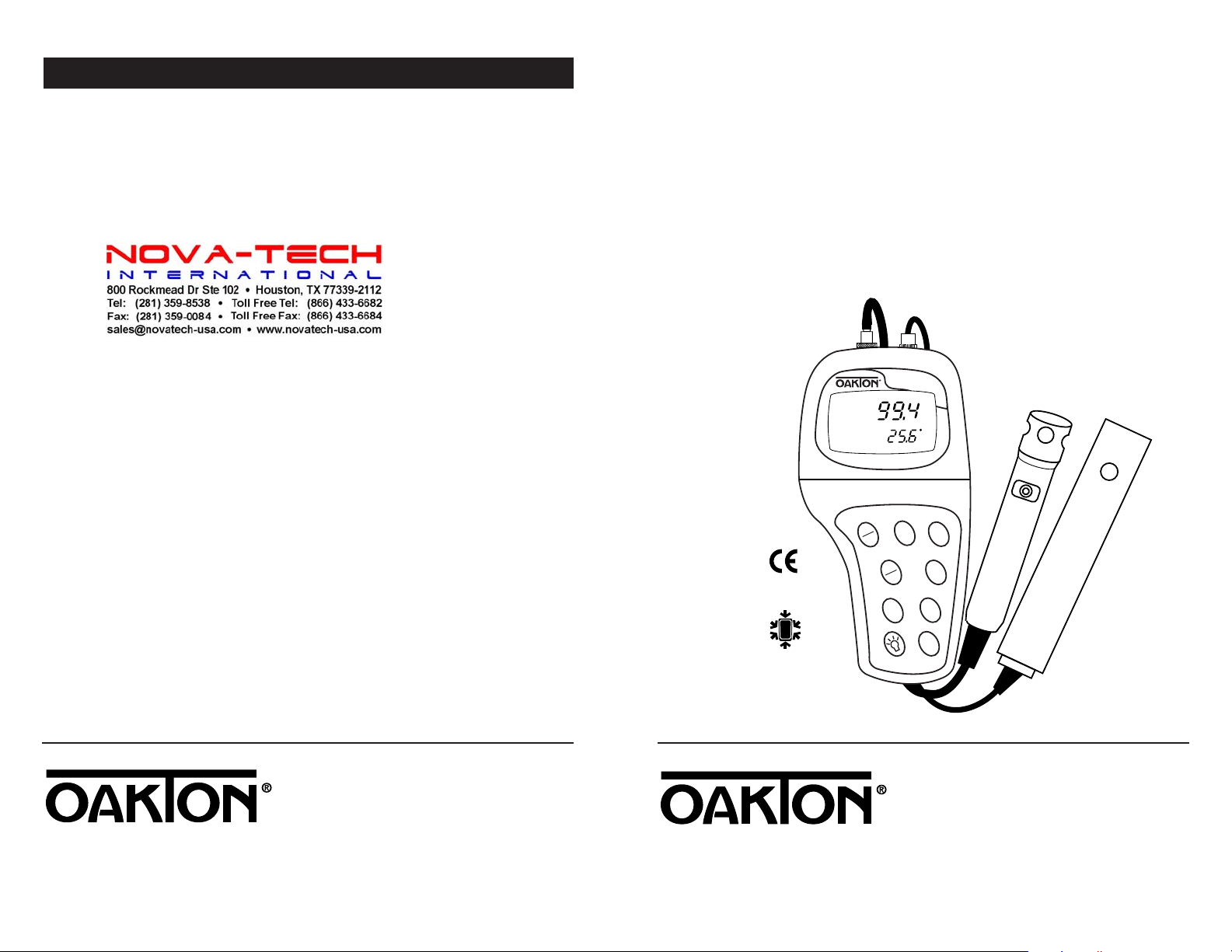
f
n
r
pH/Dissolved Oxygen/°C/°F Meter
pH/DO 300 Series
WATERPROOF
MODE
HOLD
ENTER
ON
OFF
CAL
MEAS
▲
▼
SETUP
ATC
READY
MEAS
C
%
I
P
67
Notes
OPERATING INSTRUCTIONS
Write down the name and information of your OAKTON distributor here.
OAKTON®35632-Series
Portable Waterproo
pH/Dissolved Oxyge
Mete
Page 2
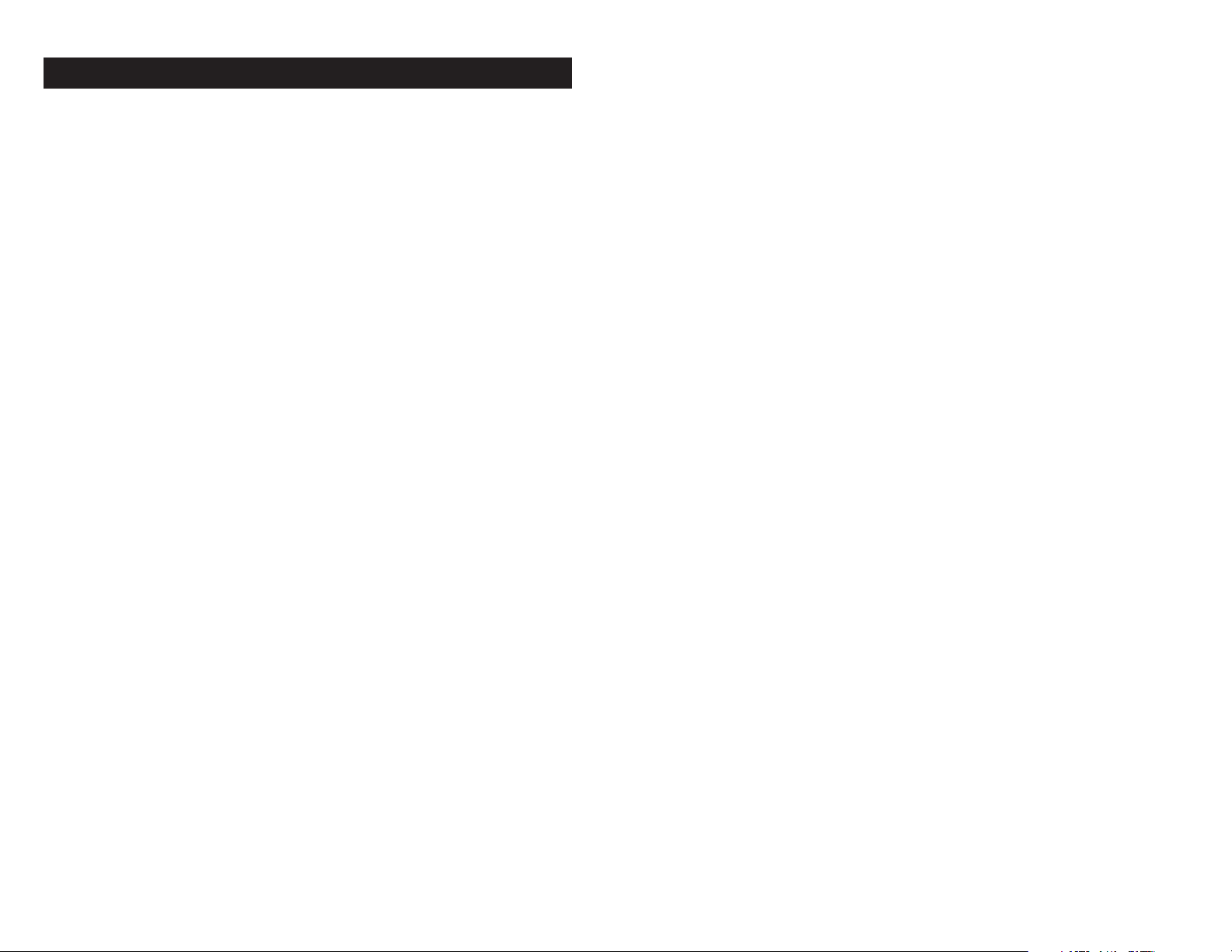
Table of Contents
1. Introduction ............................................................................................4
2. Display and keypad functions .............................................................5-6
2.1 Display...................................................................................................................................5
2.2 Keypad...................................................................................................................................6
3. Preparation..........................................................................................7-9
3.1 Inserting the batteries..........................................................................................................7
3.2 Probe information — Connecting the probes...............................................................8-9
4. Calibration.......................................................................................10-19
4.1 Important information on meter calibration .................................................................10
4.2 Preparing the meter for pH calibration..........................................................................11
4.3 pH calibration................................................................................................................12-13
4.4 Preparing the meter for DO calibration..........................................................................14
4.5 Dissolved oxygen calibration in % saturation..........................................................15-16
4.6 Dissolved oxygen calibration in mg/l (ppm) mode ...............................................17-18
4.7 Temperature calibration....................................................................................................19
5. Measurement...................................................................................20-24
5.1 Taking DO readings......................................................................................................20-21
5.2 Taking pressure/salinity compensated DO measurements...................................21-22
5.3 Taking pH readings......................................................................................................23-24
5.4 Manual temperature compensation................................................................................25
6. Hold function........................................................................................26
7. Backlit LCD ............................................................................................27
8. Advanced SETUP functions..............................................................28-55
8.1 Advanced setup mode overview................................................................................29-31
pH measurement mode overview ................................................................................29
% saturation measurement mode overview ...............................................................30
mg/l (ppm) measurement mode overview.................................................................31
8.2 pH mode—Program P1.0: Viewing previous calibration data....................................32
8.3 pH mode—Program P2.0: Viewing electrode data..................................................33-34
P2.1 Electrode offset .........................................................................................................33
P2.2 Electrode slope .........................................................................................................34
8.4 pH mode—Program P3.0: pH measurement configuration...................................35-37
P3.1 READY indicator and auto endpoint function....................................................35
P3.2 Selecting number of pH calibration points..........................................................36
P3.3 Selecting °C or °F .....................................................................................................37
http://www.novatech-usa.com/Products/Laboratory-Equipment-Supply-Products Tel: (281) 359-8538 Toll Free:(866) 433-6682
8.5 pH mode—Program P4.0: Resetting to factory default settings .................................38
8.6 % saturation mode—Program P1.0: Dissolved oxygen parameters
Pressure adjustment mode..............................................................................................39
8.7 % saturation mode—Program P2.0: Offset adjustment................................................40
8.8 % saturation mode—Program P3.0: Previous calibration information......................41
8.9 % saturation mode—Program P4.0: Electrode properties...........................................42
8.10 % saturation mode—Program P5.0: Unit configuration .......................................43-44
P5.1 READY indicator and auto endpoint function....................................................43
P5.2 Selecting °C or °F temperature readout................................................................44
8.11 % saturation mode—Program P6.0: Adjusting LCD brightness ...............................45
8.12 % saturation mode—Program P7.0: Resetting to factory default .............................46
8.13 mg/l (ppm) mode—Program P1.0: Dissolved oxygen parameters....................47-48
P1.1 Pressure adjustment mode.....................................................................................47
P1.2 Salinity adjustment mode .......................................................................................48
8.14 mg/l (ppm) mode—Program P2.0: Previous calibration information.....................49
8.15 mg/l (ppm) mode—Program P3.0: Electrode properties..........................................50
8.16 mg/l (ppm) mode—Program P4.0: Unit configuration ........................................51-53
P4.1 READY indicator and auto endpoint function....................................................51
P4.2 Selecting mg/l or ppm units ..................................................................................52
P4.3 Selecting °C or °F temperature readout................................................................53
8.17 mg/l (ppm) mode—Program P5.0: Adjusting LCD brightness................................54
8.18 mg/l (ppm) mode—Program P6.0: Resetting to factory default ..............................55
9. Probe care and maintenance...........................................................56-60
9.1 pH electrode care..........................................................................................................56-57
9.2 DO probe care .....................................................................................................................57
9.3 Membrane replacement ...............................................................................................58-59
9.4 Electrolyte solution ............................................................................................................60
10. Troubleshooting..................................................................................61
11. Error Messages....................................................................................62
12. Specifications......................................................................................63
13. Accessories.....................................................................................64-65
14. Appendix 1: Meter theory ..................................................................66
15. Appendix 2: Pressure vs. Altitude table .............................................67
16. Appendix 3: Factory default settings.................................................68
17. Warranty .............................................................................................69
18. Return of Items ...................................................................................69
32
Page 3
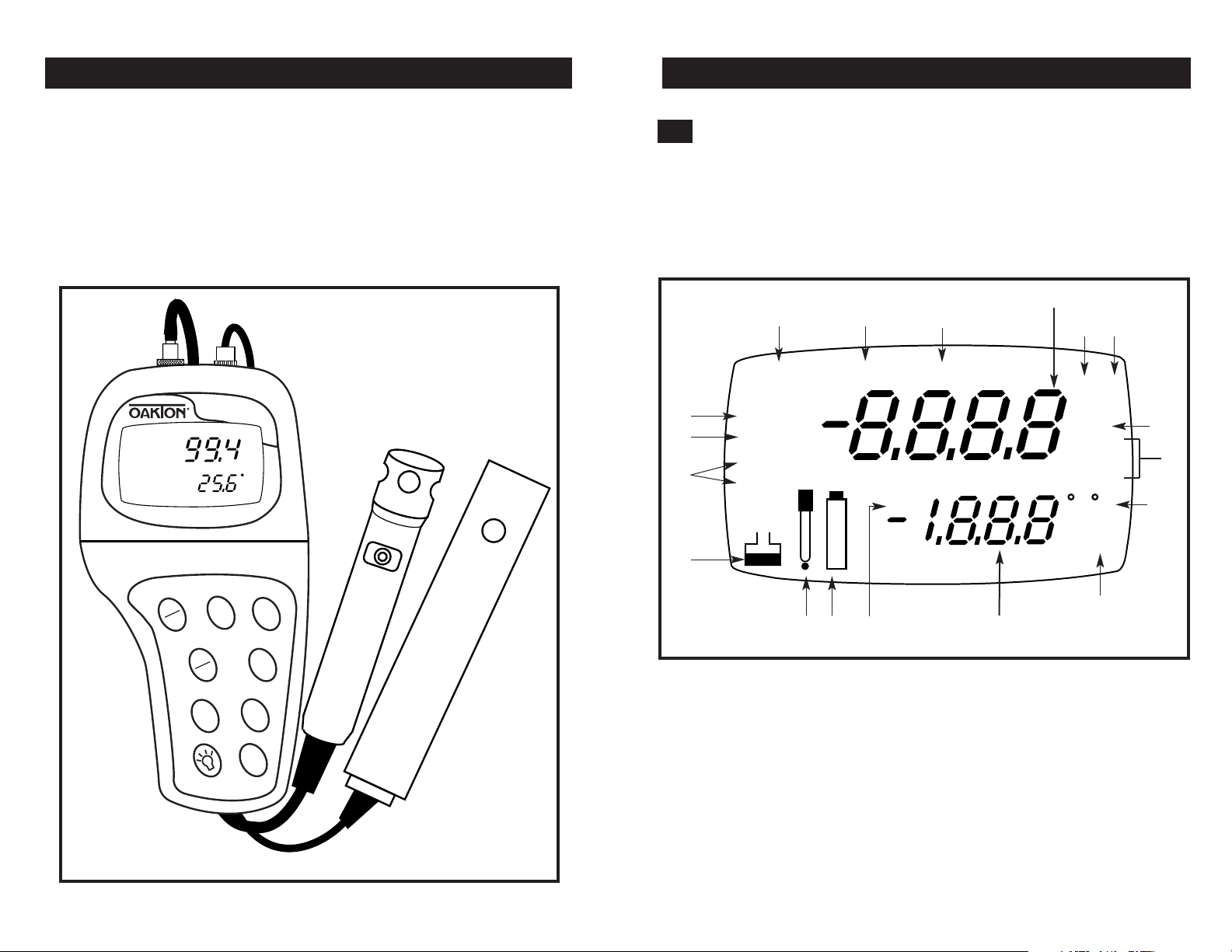
1. Introduction
pH/Dissolved Oxygen/°C/°F Meter
pH/DO 300 Series
WATERPROOF
MODE
HOLD
ENTER
ON
OFF
CAL
MEAS
▲
▼
SETUP
ATC
READY
MEAS
C
%
Thank you for selecting an OAKTON meter. This OAKTON portable meter
is a microprocessor-based instrument that measures pH, dissolved oxygen and
temperature. It’s completely waterproof—and it floats! Your meter has many
user-friendly features, all of which are accessible through the membrane keypad.
Your meter includes batteries. Please read this manual thoroughly before operating
your meter.
2. Display and Keypad Functions
2.1
Display
The LCD has a primary and secondary display.
• The primary display shows the measured pH or dissolved oxygen reading.
• The secondary display shows the temperature of the reading.
The display also shows error messages, keypad functions and program functions.
Primary display
1.
2.
3.
4.
5.
SETUP
16.
15.
READY
HOLD
ON
14.
13.
1. SETUP mode indicator
2. MEASurement mode
indicator
3. CALibration mode
indicator
4. pH indicator
5. % saturation indicator
6. Salinity input indicator
7. Oxygen solubility
indicators
OFF
12.
MEAS
CAL
ERR
10.
11.
8. Temperatur e
indicators
9.Automatic Temperature
Compensation
indicator
10. ERRor indicator
11. Low battery indicator
12. Probe indicator
13. Calibration data
indicator
C
ATC
Secondary display
14. Function ON/OFF
indicator
15. HOLD indicator
16. READY indicator
pH%
ppt
ppm
mg/l
F
9.
6.
7.
8.
http://www.novatech-usa.com/Products/Laboratory-Equipment-Supply-Products Tel: (281) 359-8538 Toll Free:(866) 433-6682
54
Page 4
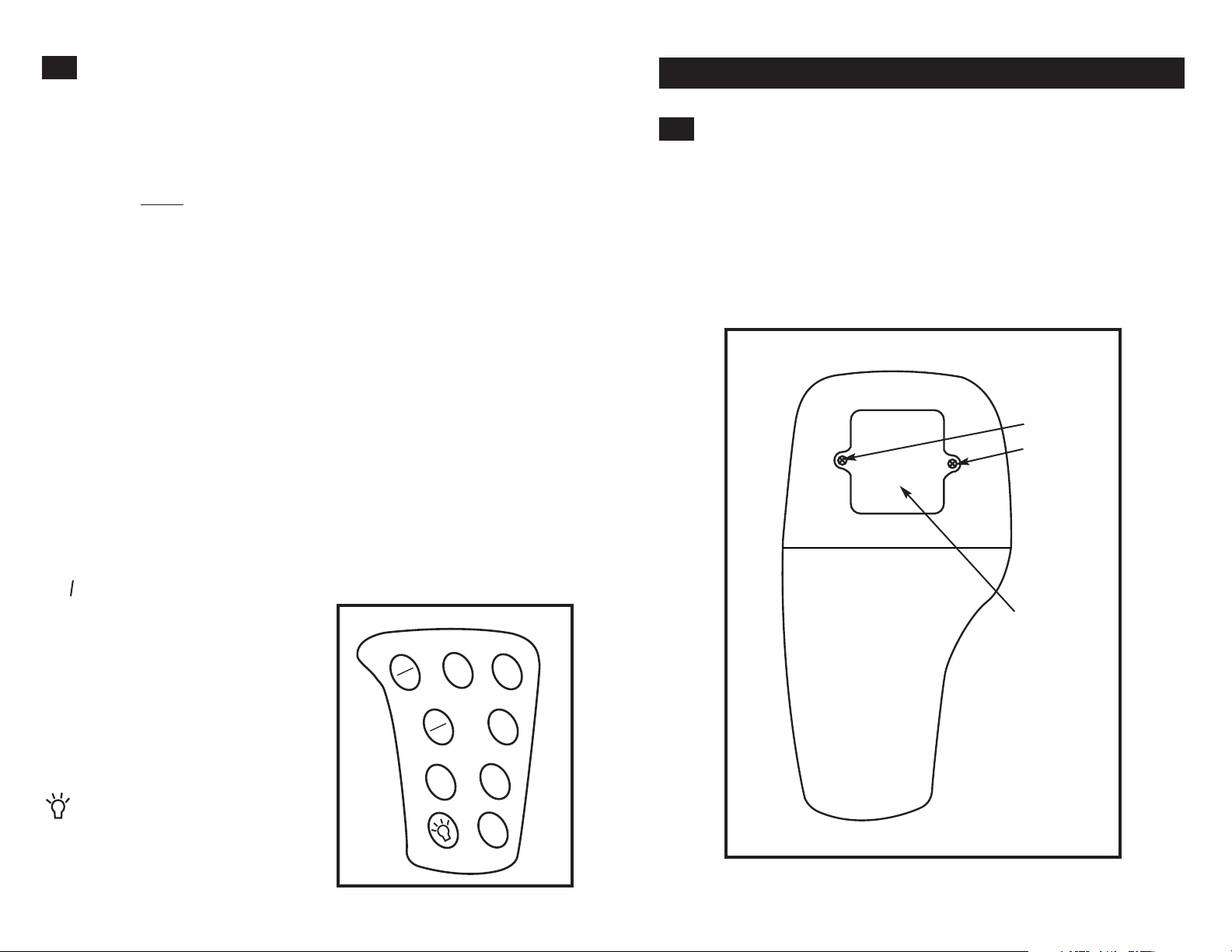
2.2
Keypad
The large membrane keypad makes the instrument easy to use. Each button, when
pressed, has a corresponding graphic indicator on the LCD.
ON/OFF............Powers and shuts off the meter.
HOLD ..............Freezes the measured reading. To activate, press HOLD while in
measurement mode. To release, press HOLD again.
NOTE:
When auto endpoint feature is switched on, it automatically
holds reading after 5 seconds of stability. The HOLD indicator
appears on the display. Press HOLD to release.
MODE..............Selects the measurement parameter. Press MODE to toggle between
pH; DO % saturation; DO mg/l (ppm). In pH and DO mg/l (ppm)
calibration modes press MODE to access temperature calibration.
NOTE: To switch between mg/l and ppm modes, see page 52.
CAL/MEAS......Toggles user between Calibration and Measurement mode.
• If you were in pH mode, press CAL/MEAS to enter
pH calibration mode.
• If you were in DO % saturation mode, press CAL/MEAS to enter
DO % saturation calibration mode.
• If you were in DO mg/l (ppm) mode, press CAL/MEAS
to enter DO mg/l (ppm) calibration mode.
NOTE: Temperature calibration is available from both pH and DO
mg/l (ppm) calibration modes; see page 19 for directions.
In advanced set-up mode: Press CAL/MEAS to return to main menu
from sub menus. Press CAL/MEAS again to return to measurement
mode from main menu.
ENTER ............Press to confirm values in Calibration mode and to confirm
selections in SETUP mode.
▲▼ ..........Press in SETUP mode to
scroll through subgroups.
Also lets you increment/
decrement the values in
the mg/l and temperature
calibration modes.
ON
OFF
HOLD
MODE
SETUP..............Press to enter SETUP
mode. SETUP mode lets
you customize meter
CAL
MEAS
ENTER
preferences and defaults,
and view calibration and
probe data.
▲
▼
..........................LIGHT Press to activate
backlit display.
SETUP
3. Preparation
3.1
Inserting the Batteries
Four AAA batteries are included with your meter.
1. Use a Phillips screwdriver to remove the two screws holding the battery cover.
See figure below.
2. Lift off battery cover to expose batteries.
3. Insert batteries. Follow the diagram inside the cover for correct polarity.
4. Replace the battery cover into its original position. Screw cover back into place.
Remove these
two screws to
access battery
compartment
Battery
compartment
http://www.novatech-usa.com/Products/Laboratory-Equipment-Supply-Products Tel: (281) 359-8538 Toll Free:(866) 433-6682
76
Page 5
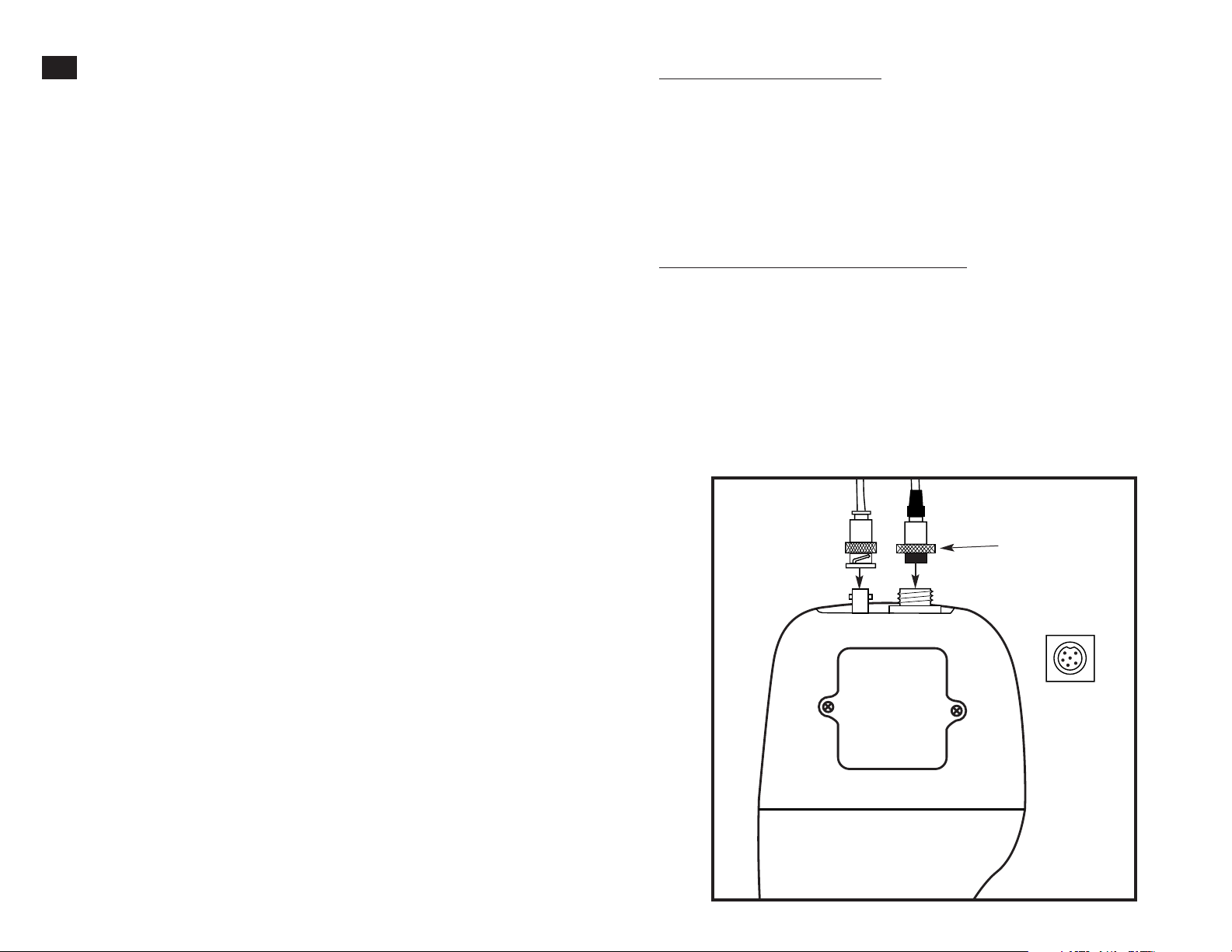
3.2
Probe information
Your meter uses two probes:
• pH electrode with BNC connector
• dissolved oxygen/temperature probe with a notched 6-pin connector
The temperature sensing element built into the dissolved oxygen probe will also
compensate for pH readings as long as both probes are in your solution at the
same time.
You can use any standard pH electrode with a BNC connector with this meter.
If you do not have the DO probe connected you will need temperature probe
35618-05 to provide temperature compensation for pH readings (not included
order separately). For the dissolved oxygen/temperature probe, you must use an
OAKTON dissolved oxygen/temperature probe with the notched 6-pin connector.
For replacement probes, see the “Accessories” section, pages 64-65.
NOTE: Keep connectors dry and clean. Do not touch connectors with soiled hands.
To connect the pH electrode:
1. Slide the BNC connector of the probe over the BNC connector socket on the
meter. Make sure the slots of the connector are in line with the posts of the
socket. Rotate and push the connector clockwise until it locks.
See figure below.
2. To remove probe, push and rotate the connector counterclockwise. While
holding onto the metal part of the connector, pull probe away from the meter.
CAUTION: Do not pull on the probe cord or the probe wires might disconnect.
To connect the dissolved oxygen probe:
NOTE: Do not substitute other DO probes. For a replacement DO probe, see the
“Accessories” section, page 64.
1. Line up the notch and 6 pins on the meter with the holes in the 6-pin connector.
Push down and turn the locking ring clockwise to lock into place.
See figure below.
2. To remove probe, turn the locking ring counterclockwise on the probe connector.
Pull probe away from the meter.
CAUTION: Do not pull on the probe cord or the probe wires might disconnect.
pH Electrode
(with BNC connector)
http://www.novatech-usa.com/Products/Laboratory-Equipment-Supply-Products Tel: (281) 359-8538 Toll Free:(866) 433-6682
DO probe
(with 6-pin connector)
locking ring
top view of 6-pin
connector of
DO probe
98
Page 6

4. Calibration
4.1
Important Information on Meter Calibration
When you recalibrate your meter, old calibration points are replaced on a
“point by point” basis in pH and completely for % saturation and mg/l (ppm).
For example:
• pH:
if you previously calibrated your meter at pH 4.01, 7.00, and 10.01, and you
recalibrate at pH 7.00, the meter retains the old calibration data at pH 4.01 and
pH 10.01.
• % saturation and mg/l (ppm):
calibration data.
To view current calibration points:
• pH: Program P1.0 in the SETUP section, page 32.
• % saturation: Program P3.0 in the SETUP section, page 41.
• mg/l (ppm): Program P2.0 in the SETUP section, page 49.
To completely recalibrate your meter, or when you use replacement probes,
it is best to clear old calibration data by resetting the meter.
To reset the meter to its factory defaults:
• pH: Program P4.0 in the SETUP section, page 38.
• % saturation: Program P7.0 in the SETUP section, page 46.
• mg/l (ppm): Program P6.0 in the SETUP section, page 55.
NOTE: Resetting the meter will set meter to factory defaults.
pH, % saturation and mg/l (ppm) must be reset separately.
All new calibrations automatically override existing
4.2
Preparing the Meter for pH Calibration
Before starting pH calibration, make sure you are in the correct measurement mode.
When you switch on the meter, the meter starts up in the units last used. For
example, if you shut the meter off in "pH" units, the meter will read "pH" units
when you switch the meter on.
Do not reuse pH calibration solutions after calibration. Contaminants in the solution
can affect the calibration, and eventually the accuracy of the measurements. See
pages 64-65 for information on our high-quality pH calibration solutions.
Be sure to remove the protective rubber cap from the pH electrode before
calibration or measurement. If the electrode has been stored dry, wet the probe in
tap water for 10 minutes before calibrating or taking readings to saturate the pH
electrode surface and minimize drift.
Wash your probe in deionized water after use, and store in electrode storage
solution. If storage solution is not available, use pH 4.0 or 7.0 buffer.
The pH/DO 300 meter is capable of up to 5-point pH calibration at pH 1.68, 4.01, 7.00,
10.01, and 12.45 to ensure accuracy across the entire pH range of the meter . The meter
automatically recognizes and calibrates to these standard buffer values, which makes
pH calibration faster and easier.
To calibrate at 5 points you must select a 5-pt calibration in SETUP mode program P3.2
on page 36. You can select 2, 3, 4 or 5 calibration points for pH calibration.
For directions on how to calibrate your meter:
• See sections 4.2-4.3 on pages 11-13 for pH calibration
• See section 4.4-4.5 on page 14-16 for % saturation calibration
• See section 4.4 and 4.6 on page 14, 17-18 for mg/l (ppm) calibration
• See section 4.7 on pages 19 for Temperature Calibration
http://www.novatech-usa.com/Products/Laboratory-Equipment-Supply-Products Tel: (281) 359-8538 Toll Free:(866) 433-6682
1110
Page 7

4.3
pH calibration
NOTE: We recommend that you perform at least a 2-point calibration using standard
buffers that bracket (one above and one below) the expected sample range.
You can perform a 1-point calibration, but make sure that the buffer value is
close to the sample value you are measuring.
The temperature sensing element is in the DO probe. For temperature
compensated readings and calibration, immerse the DO probe into the
calibration buffer while calibrating pH.
pH Calibration
1. If necessary, press the MODE key to
select pH mode. The pH indicator
appears in the upper right hand corner
of the display.
See figure
A
2. Rinse the pH electrode and DO probe
thoroughly with de-ionized water or a
rinse solution. Do not wipe the probe;
this causes a build-up of electrostatic
charge on the glass surface.
3. Dip both probes into the calibration
buffer. The end of both probes must be
completely immersed into the sample. Stir
the probe gently to create a homogeneous
sample.
4. Press CAL/MEAS to enter pH calibration
mode. The CAL indicator lights. The
primary display will show the measured
reading while the smaller secondary
display will indicate the pH standard
buffer solution.
See figure
B
5. Wait for the measured pH value to
stabilize.
See figure
C
A
B
READY
C
MEAS
pH
C
ATC
CAL
pH
pH
CAL
pH
pH
6. Press ENTER to confirm calibration.
The meter is now calibrated to the
current buffer.
See figure
D
• If you are performing multipoint
calibration, go to step 7.
• If you are performing one-point
calibration, go to step 9.
7. Rinse the probe with de-ionized water
or a rinse solution, and place it in the
next pH buffer.
8. Follow steps 5 to 8 for additional
calibration points.
9. When calibration is complete,
press CAL/MEAS to return to pH
measurement mode.
Notes
To exit from pH Calibration mode without
confirming calibration, DO NOT press
ENTER in step 6. Press CAL/MEAS instead.
If the selected buffer value is not within
±1.0 pH from the measured pH value: the
electrode and buffer icon blink and the
ERR annunciator appears in the lower left
corner of the display.
To limit the number of pH buffer values
available during calibration, see section
P3.2 on page 36.
CAL
READY
pH
pH
D
If the READY indicator has been activated
(set up program P3.1—see page 35), the READY
annunciator lights when the reading is stable.
http://www.novatech-usa.com/Products/Laboratory-Equipment-Supply-Products Tel: (281) 359-8538 Toll Free:(866) 433-6682
1312
Page 8
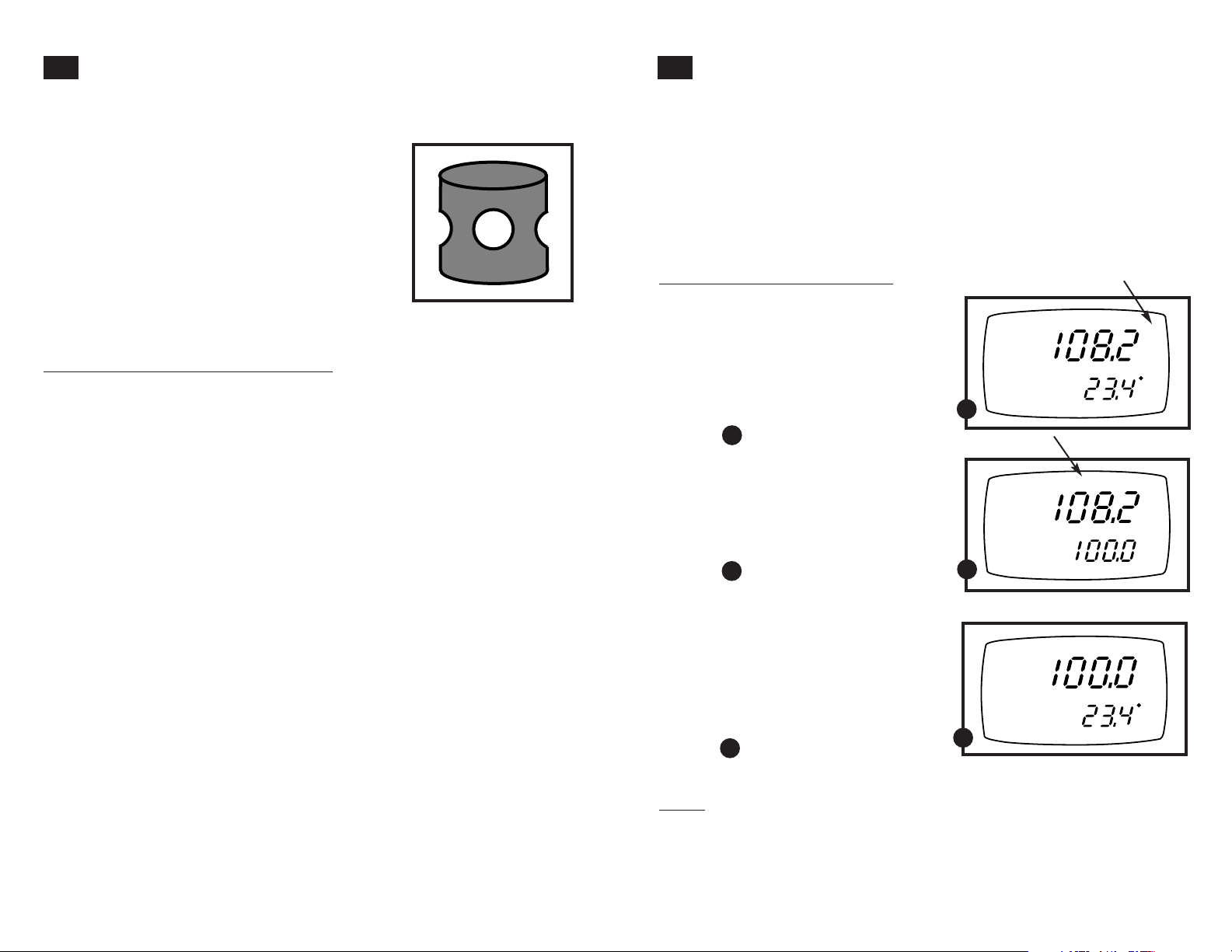
4.4
Preparing the meter for DO calibration
4.5
Dissolved Oxygen calibration in percent saturation
Before calibrating your meter, make sure to rinse
the DO probe well with de-ionized water or rinse
solution.
NOTE: Do not let membrane surface of the DO
probe touch any other surface. The DO
probe guard (the piece with holes fitted
over the end of the probe) protects the
membrane; make sure this is always
attached to the probe while it is in use.
You can calibrate for dissolved oxygen in either
% saturation or mg/l (ppm). All new DO
calibrations automatically override existing
DO calibration data.
Before Dissolved Oxygen calibration
Before starting DO calibration, make sure you are in
the correct measurement mode. When you switch
on the meter, the meter starts up in the units last
used (either pH, mg/l, ppm, % saturation). For
example, if you shut the meter off in “mg/l” units,
the meter will read “mg/l” units when you switch
the meter on.
NOTE: Most users will calibrate to 100% saturation
even when working in mg/l. When calibrating the meter in mg/l mode, you can make
fine adjustments, typically to a midrange
value between 10 and 100%. If you are
calibrating to a midrange value, you need
to set the 100% saturation value first.
DO Probe guard
You can calibrate this meter quickly and easily in air. The exact calibration value
depends on barometric pressure. The meter is set to a factory default of 760 mm Hg,
which results in a calibration value of 100% saturation in air.
NOTE: If the barometric pressure setting has been changed from 760 mm Hg, the
calibration value in air will automatically adjust to a value other than 100%.
The adjusted value will be correct for the new barometric pressure setting.
• See page 39 to change the pressure setting.
• See Appendix 2 on page 67 for a chart of adjusted % saturation values.
To calibrate 100 % saturation:
1. Rinse the probe well with deionized
rinse water or rinse solution. For best
accuracy, wrap the end of the probe
in a damp cloth. Do not touch the
membrane.
2. Press the MODE key to select the
% saturation mode.
See figure
A
3. Press the CAL key. The CAL indicator
will appear above the primary display.
The primary display shows the current
value of the measurement and the
secondary display will show 100.0
(see NOTE above).
See figure
B
4. Hold the probe in the air (or in damp
cloth). Wait for the reading to stabilize.
If the Ready indicator feature is enabled,
it will appear when the reading is stable
(see page 43 for Ready indicator setup).
5. Press the ENTER key. The meter auto-
matically calibrates to 100.0% air saturation and returns to Measurement mode.
See figure
C
A
B
READY
C
READY
READY
MEAS
MEAS
CAL
%
C
ATC
%
%
C
ATC
Notes
The reading in the primary display in step 3 must read at 50% or above for the
calibration to work correctly. Whenever an error occurs during calibration, the
ERR indicator appears in the lower left hand corner of the display.
You can offset your % DO calibration: see page 40 for directions.
http://www.novatech-usa.com/Products/Laboratory-Equipment-Supply-Products Tel: (281) 359-8538 Toll Free:(866) 433-6682
1514
Page 9
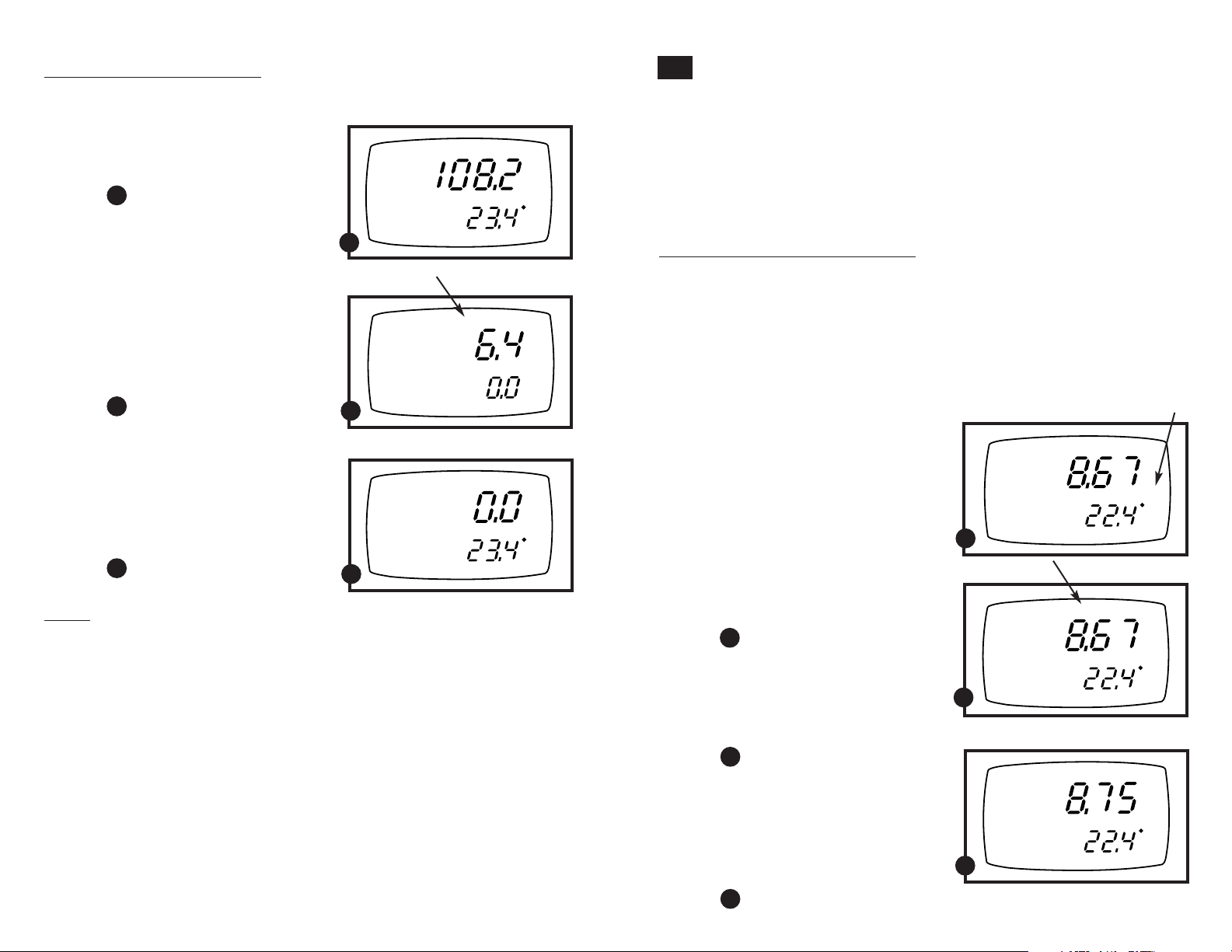
To calibrate 0 % saturation:
1. Rinse the probe well with deionized
rinse water or rinse solution. Do not
touch the membrane.
2. Press the MODE key to select the
% saturation mode.
See figure
D
2. Place the probe in zero oxygen
solution. Stir the probe gently to
homogenize the sample. Make sure
that the sample is continuously flowing
past the membrane sensor.
3. Press the CAL key. The CAL indicator
will appear above the primary display.
The primary display shows the current
value of the measurement and the
secondary display will show 0.0.
See figure
E
4. Wait for the reading to stabilize. If the
Ready indicator feature is enabled, it
will appear when the reading is stable
(see page 43 for Ready indicator setup).
5. Press the ENTER key. The meter auto-
matically calibrates to 0.0% saturation
and returns to Measurement mode.
See figure
F
Notes
The reading in the primary display in step
3 must read at 10% or under for the calibration to work correctly. Whenever an error
occurs during calibration, the ERR indicator
appears in the lower left hand corner of the
display.
You can offset your % DO calibration: see
page 40 for directions.
http://www.novatech-usa.com/Products/Laboratory-Equipment-Supply-Products Tel: (281) 359-8538 Toll Free:(866) 433-6682
4.6
Dissolved Oxygen calibration in mg/l (ppm) mode
Calibrating the meter to 100 % in saturation mode will also calibrate the mg/l mode
at the value in mg/l corresponding to 100% saturation. This should produce
acceptable results in most applications.
MEAS
READY
D
%
C
ATC
This meter also lets you make a calibration adjustment in mg/l (ppm) mode
without affecting your % saturation calibration.
To select between mg/l and ppm units, see page 52.
To calibrate in mg/l (ppm) mode:
1. Calibrate 100% saturation per section 4.5
on page 15.
2. Rinse the probe well with deionized
rinse water or rinse solution. Wipe the
READY
CAL
%
outside of the probe carefully (do not
touch the membrane).
3. Dip the probe into a sample of known
E
MEAS
READY
%
C
ATC
F
oxygen concentration. Wait for the
reading to stabilize. If the Ready
indicator feature is enabled, it will appear
when the reading is stable (see page 43
for Ready indicator setup).
NOTE: The sample must continuously flow
past the membrane for accurate
readings. Astirrer can keep the
solution agitated; order a magnetic
stirrer on page 65.
MEAS
READY
mg/l
C
ATC
A
4. Press the MODE key to select the
mg/l (ppm) mode.
See figure
A
5. Press the CAL key. The CAL indicator
will appear above the primary display.
The primary display shows the current
value of the measurement and the secondary display shows the temperature.
See figure
B
6. Press the ▲ and ▼ keys to adjust
the reading.
7. Press the ENTER key. The meter
automatically calibrates to the
value you entered and returns
to Measurement mode.
See figure
C
READY
B
READY
C
CAL
mg/l
C
ATC
CAL
mg/l
C
ATC
1716
Page 10
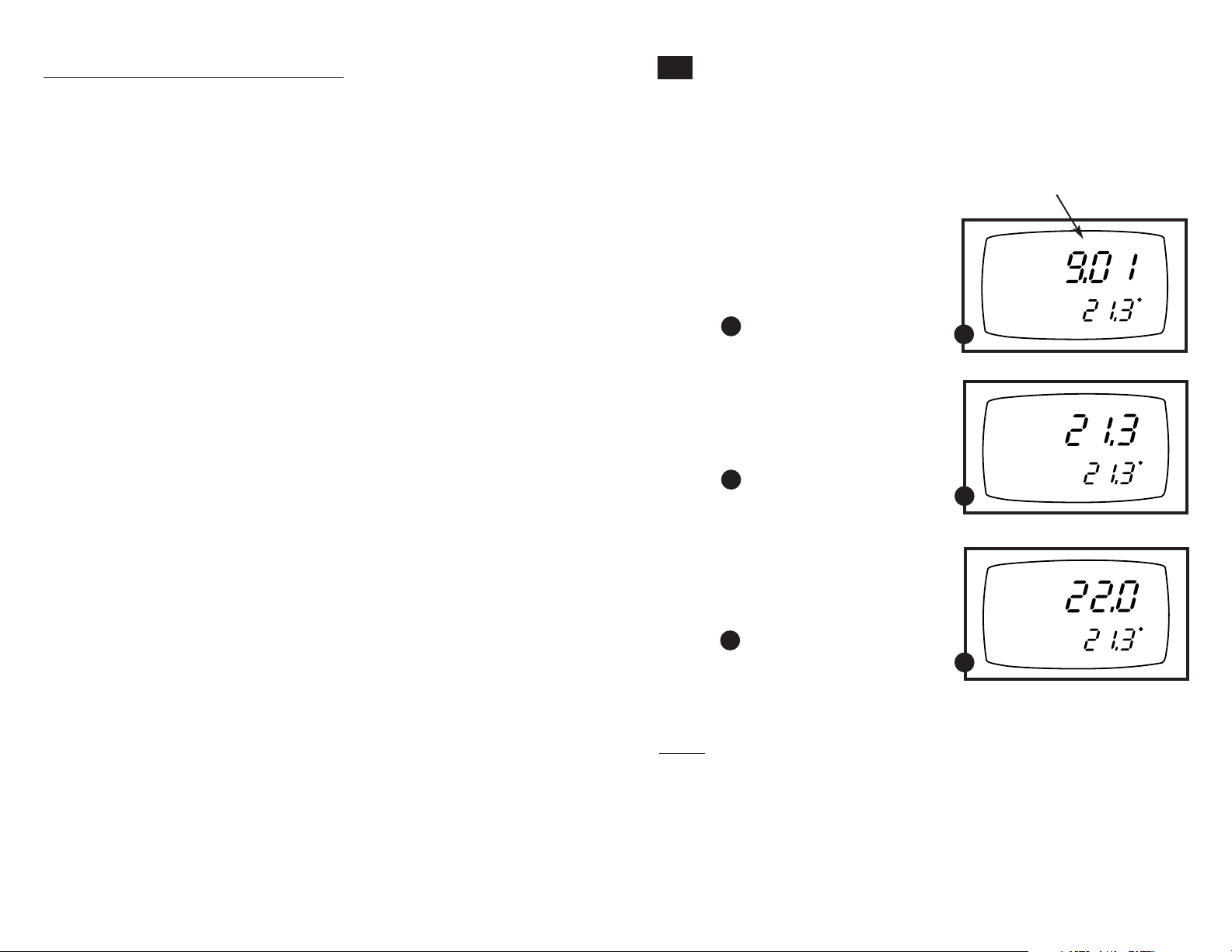
Notes on mg/l (ppm) mode calibration
During mg/l (ppm) calibration, the meter adjusts to
the barometric pressure value that is programmed into
the meter. It also adjusts to the salinity value that is
programmed into the meter.
You can change the barometric pressure value and
salinity value in the mg/l (ppm) SETUP mode (see
pages 47-48 for directions).
Whenever an error occurs during calibration, the ERR
indicator appears in the lower left hand corner of the
display.
4.7
Temperature Calibration
The built-in temperature sensor included in the DO probe is factory calibrated.
Calibrate your sensor only if you suspect sensor drift that may have occurred
over a long period of time or if you have a replacement DO probe. Make sure DO
probe is attached before you perform the temperature calibration.
1. Switch the meter on. Press MODE to
select either pH or mg/l (ppm)
Measurement mode.
2. Press the CAL/MEAS key to enter
pH or mg/l (ppm) calibration mode.
The CAL indicator will appear above the
primary display.
See figure
A
READY
A
CAL
mg/l
C
ATC
3. While in pH or mg/l (ppm) calibration
mode, press the MODE key to enter
temperature calibration mode.
The primary display shows the last set
temperature reading and the secondary
display shows you the factory default
temperature value.
See figure
B
4. Compare the primary display reading
to a NIST-traceable thermometer or
another thermometer known to be
accurate.
5. Press the ▲ or ▼ keys to adjust
the primary display reading to agree
with your temperature standard.
See figure
C
6. Press the ENTER key to confirm
temperature calibration and return to
Measurement mode.
READY
B
READY
C
CAL
C
ATC
CAL
C
ATC
Notes
To exit from Temperature Calibration mode
without confirming calibration, DO NOT
press ENTER in step 6. Press CAL/MEAS
instead.
Temperature calibration is restricted to
±5°C from the factory default value
displayed during calibration (shown in the
secondary display).
http://www.novatech-usa.com/Products/Laboratory-Equipment-Supply-Products Tel: (281) 359-8538 Toll Free:(866) 433-6682
1918
Page 11
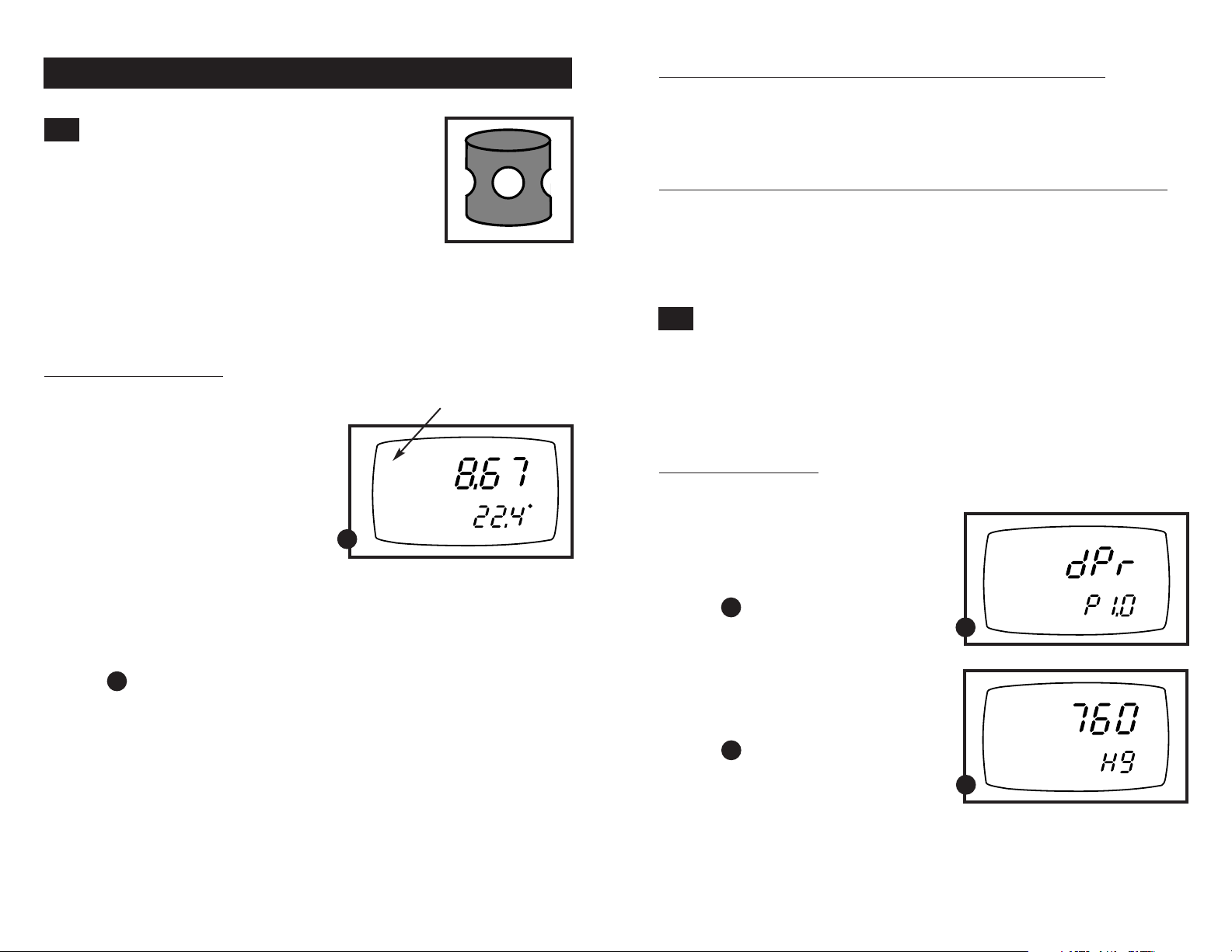
5. Measurement
5.1
Taking DO readings
During measurement, the probe can be:
• fully immersed in the solution
• partially immersed in the solution
Do not allow the probe’s membrane surface to touch
anything! The probe guard (the piece with holes fitted
over the end of the probe) protects the membrane; you
should leave this piece attached to the probe at all times.
IMPORTANT: since the DO probe consumes oxygen from the sample, the sample
must constantly flow past the membrane to achieve more accurate readings. You can
use a stirrer to accomplish this (see “Accessories” on page 65 for a magnetic stirrer).
To take measurements:
1. Rinse the probe well with deionized
rinse water or rinse solution.
2. Select the appropriate measurement
mode. Press the MODE key to toggle
between modes:
• % saturation.
• mg/l (ppm)**,
• pH
3. Dip the probe into the sample. Stir the
probe gently to homogenize the sample.
Make sure that the sample is continuously flowing past the membrane sensor.
A
4. Note the reading on the display. If the
READY indicator is switched on, it will
appear when the reading is stable.
See figure
**To select between mg/l and ppm units, see page 52.
The ATC indicator should appear in the lower right hand corner of the display.
If it does not, this indicates an error.
CONTINUED ON NEXT PAGE
A
MEAS
READY
Probe guard
mg/l
C
ATC
Taking measurements with READY indicator selected on
If the READY indicator has been activated, the READY annunciator lights when
the reading is stable. Switch the READY indicator on or off in the SETUP program
P5.1 for % saturation measurements (page 43) or program P4.1 (page 51) for mg/l
(ppm) measurements.
Taking measurements with the auto endpoint feature selected on
When a reading is stable for more than 5 seconds, the auto endpoint feature will
automatically “hold” the reading. The “hold” indicator appears on the left side of
the display. Press the HOLD key to release the reading. Switch the Auto endpoint
feature on or off in the SETUP program P5.1 for % saturation measurements (page
43) or program P4.1 (page 51) for mg/l (ppm) measurements.
5.2
Taking pressure/salinity compensated DO measurements
If necessary, you can adjust the pressure and salinity values of your measurements
in the SETUP mode. The DO meter will automatically compensate for salinity and
pressure based on the values entered in the setup functions. The meter is factory set
at 760 mm Hg (101.3 Pascals) pressure adjustment and a factor of 0.0 salinity adjustment. See Appendix 2 on page 67 for a “Pressure vs Altitude” table.
Pressure adjustment
NOTE: This adjustment appears in both
the % saturation and mg/l (ppm)
measurement modes.
1. Press the MODE key to select % satura-
tion or mg/l (ppm) mode. Press the
SETUP key to enter Set Up mode.
See figure
A
2. Press the ENTER key until the upper
display shows a number and the lower
display shows “Hg” or “PA”.
3. Use the ▲ and ▼ keys to enter the
barometric pressure. The upper display
will show the value you have entered.
See figure
B
4. Press ENTER to confirm pressure value.
SETUP
A
SETUP
B
5.Press CAL/MEAS to return to measure-
ment mode, or continue with step 4 on
page 22 to make a salinity adjustment
[available from mg/l (ppm) mode only].
http://www.novatech-usa.com/Products/Laboratory-Equipment-Supply-Products Tel: (281) 359-8538 Toll Free:(866) 433-6682
2120
Page 12

Salinity adjustment
NOTE: this mode appears in mg/l (ppm)
measurement mode only.
1. Press the Mode key to select mg/l (ppm)
mode.
2. Press the SETUP key to enter Set Up
mode.
See figure
4. Press the ENTER key until the upper
display shows a number and the lower
display shows “SAL”.
5. Use the ▲ and ▼ keys to enter the
salinity of your solution in ppt. The
upper display will show the value you
have entered.
See figure
6. Press the ENTER key to confirm value.
7. Press CAL/MEAS to return to
Measurement mode.
A
B
5.3
SETUP
Taking pH Measurements
Be sure to remove the protective rubber cap on the electrode before measurement.
To ensure Automatic Temperature Compensation (ATC) for pH measurements, the
DO probe must be plugged in and must be immersed into the sample you wish to
take pH readings.
A
To take readings:
1. Rinse the pH electrode with deionized or
SETUP
ppt
B
distilled water before use to remove any
impurities adhering to the probe body. If
the pH electrode has dehydrated, soak it
for 30 minutes in OAKTON electrode
storage solution or a 2M–4M KCl solution.
2. Press ON to switch on meter. Press
MODE key to select pH measurement
mode. The MEAS annunciator appears
on the top center of the LCD. The ATC
indicator appears in the lower right hand
corner to indicate Automatic Temperature
Compensation. If the ATC indicator does
not appear, make sure DO probe is
plugged into the meter.
See figure
A
MEAS
pH
C
ATC
A
3. Dip both the pH electrode and the DO
probe into the sample.
When dipping the pH electrode into the
sample, the sensor or the glass bulb of the
electrode must be completely immersed into
the sample. Stir the probe gently in the sample to create a homogenous sample.
4. Allow time for the reading to stabilize.
Note the reading on the display.
5. Press the MODE key to toggle between
modes:
• pH
• % saturation.
• mg/l (ppm)**
**To select between mg/l and ppm units, see page 52.
The ATC indicator should appear in the lower right hand corner of the display.
If it does not, this indicates an error.
CONTINUED ON NEXT PAGE
http://www.novatech-usa.com/Products/Laboratory-Equipment-Supply-Products Tel: (281) 359-8538 Toll Free:(866) 433-6682
2322
Page 13

Taking measurements with READY indicator selected on
If the READY indicator has been activated, the READY annunciator lights when
the reading is stable. Switch the READY indicator on or off in Set up program P3.1—
see page 35 for directions.
Taking measurements with the auto endpoint feature selected on
When a reading is stable for more than 5 seconds, the auto endpoint feature will
automatically “HOLD” the reading. The “HOLD” indicator appears on the left side
of the display. Press the HOLD key to release the reading. Switch the Auto endpoint
feature on or off in Set up program P3.1—see page 35 for directions.
5.4
Manual Temperature Compensation
IMPORTANT: For manual compensation,
you must disconnect the DO or temperature probe (see page 9).
1. Switch the meter on. Press the MODE
key to select pH mode.
2. Press the CAL/MEAS key to enter pH
calibration mode. The CAL indicator will
appear above the primary display.
3. While in pH calibration mode, press
the MODE key to enter temperature
calibration mode. The primary display
shows the current temperature setting
and the secondary display shows the
default value 25°C.
See figure
A
4. Check the temperature of your sample
using an accurate thermometer.
5. Press the ▲ or ▼ keys to offset the
temperature to the measured value
from step 4.
See figure
B
6. Press ENTER to confirm the selected
temperature and to return to the pH
measurement mode.
The meter will now compensate pH
readings for the manually set temperature.
CAL
C
A
CAL
C
B
Notes
To exit this program without confirming the
manual temperature compensation value,
DO NOT press ENTER in step 6. Press
CAL/MEAS instead.
24 25
http://www.novatech-usa.com/Products/Laboratory-Equipment-Supply-Products Tel: (281) 359-8538 Toll Free:(866) 433-6682
Page 14

ENT
MEAS
▲
▼
SETUP
6. HOLD function
7. Backlit LCD
This feature lets you freeze the value of
the pH, % saturation or mg/l (ppm) and
temperature readings for a delayed
observation. HOLD can be used any
time when in MEAS mode.
1. To hold a measurement, press the
HOLD key while in measurement
mode. The “HOLD” annunciator will
appear on the display.
See figures and
A
B
2. To release the held value, press HOLD
again. Continue to take measurements.
NOTE: This meter shuts off automatically
after 20 minutes of nonuse. If the
meter is shut off either automatically
or manually, the HOLD value will
be lost.
NOTE: This meter has an auto endpoint
feature. When this feature is
switched on, the display will
automatically “HOLD” a reading
that has been stable for more than
5 seconds. The “HOLD” indicator
appears. Press the HOLD key to
release the reading. To switch on or
off the auto endpoint feature, see
the SETUP program P3.1 on page
35 for pH, P5.1 on page 43 for %
saturation and P4.1 on page 51 for
mg/l (ppm).
http://www.novatech-usa.com/Products/Laboratory-Equipment-Supply-Products Tel: (281) 359-8538 Toll Free:(866) 433-6682
Using the backlit LCD
MEAS
HOLD
A
MEAS
HOLD
B
pH
C
ATC
%
C
ATC
This feature lets you view readings in
low light situations.
1. To activate the backlit LCD feature,
press the key to activate.
See figure
To keep the LCD backlit, keep the
key pressed. If the key is not
pressed, the backlight automatically
shuts off automatically after 20 seconds
after pressing the key.
A
Adjusting LCD brightness
This mode lets you adjust the brightness
of the backlit LCD. Selecting a dimmer
backlighting level helps conserve batteries.
This adjustment is only available in the
% saturation or mg/l (ppm) SETUP modes.
From measurement mode:
1. Press the MODE key to switch to
% saturation or mg/l (ppm) mode.
2. Press SETUP key to enter SETUP mode.
3. Press the ▲ and ▼ keys to scroll through
subgroups until you view parameter
“LCd” in the upper display.
See figure
4. Press the ENTER key. A number (0-8)
appears in the upper display and “LCd”
appears in the lower display.
See figure
5. Press the ▲ and ▼ keys to select
from level 0 (dimmest light) to level 8
(brightest light).
6. Press the ENTER key to confirm
selection and to return to the subgroup
menu. Press the CAL/MEAS key to
return to measurement mode.
A
B
A
SETUP
A
SETUP
B
2726
Page 15

8. Advanced SETUP functions
pH
SETUP
pH
SETUP
pH
SETUP
pH
SETUP
SETUP
SETUP
SETUP
SETUP
SETUP
SETUP
SETUP
SETUP
SETUP
SETUP
SETUP
SETUP
SETUP
pH
SETUP
pH
SETUP
pH
SETUP
pH
SETUP
8.1
Advanced SETUP mode detailed overview
The advanced set up mode lets you customize your meter’s preferences and
defaults. Your OAKTON waterproof meter features different sub groups that
organize all SETUP parameters.
This meter displays different subgroups depending on which mode the meter is in:
pH % Saturation mg/l (ppm)
CAL: Calibration data
ELE: Probe data
COF: Configuration
rSt: Reset meter to factory
default
dPr: Dissolved oxygen
parameters
% saturation offset
adjustment
CAL: Calibration data
ELE: Probe data
dPr: Dissolved oxygen
parameters
CAL: Calibration data
ELE: Probe data
COF: Configuration
Press the SETUP key to enter SETUP mode. Press the ▲ and ▼ keys to scroll through
sub groups.
From the pH measurement mode
CAL: Viewing previous calibration data
• View previous calibration data
Instructions on page 32
ELE: Viewing electrode data
• View pH electrode offset
• View pH electrode slope
Instructions on page 33-34
COF: Unit configuration
• Ready indicator on or off / auto endpoint on or off
• number of calibration points: 2, 3, 4, or 5
Instructions on page 35-37
Instructions on page 38
• Select °F or °C
rSt: Reset to factory default
• Reset to factory default settings
COF: Configuration
LCd: Backlit display
rSt: Reset meter to factory
default
http://www.novatech-usa.com/Products/Laboratory-Equipment-Supply-Products Tel: (281) 359-8538 Toll Free:(866) 433-6682
LCd: Backlit display
rSt: Reset meter to factory
default
2928
Page 16

From the % saturation measurement mode
SETUP
SETUP
SETUP
SETUP
SETUP
SETUP
SETUP
SETUP
SETUP
SETUP
SETUP
SETUP
SETUP
From the mg/l (ppm) measurement mode
Instructions on page 39
Instructions on page 40
Instructions on page 41
Instructions on page 42
Instructions on page 43-44
dPr: Dissolved oxygen parameters
• Select Hg or Pa barometric pressure units
• Select barometric pressure
OFS: % saturation offset adjustment
• Set % saturation offset adjustment
CAL: Viewing previous calibration data
• View previous calibration data
ELE: Viewing probe data
• View probe slope
• View % saturation offset
• View mV value equivalent to 100% saturation
• View mV value equivalent to 0% saturation
COF: Unit configuration
• Ready indicator on or off / auto endpoint on or off
• Select °F or °C
Instructions on page 47-48
Instructions on page 49
Instructions on page 50
Instructions on page 51-53
Instructions on page 54
dPr: Dissolved oxygen parameters
• Select Hg or Pa barometric pressure units
• Select barometric pressure
• Select salinity adjustment factor
CAL: Viewing previous calibration data
• View previous calibration data, including date/time
ELE: Viewing probe data
• View probe slope
• View mV value equivalent to 100% saturation
• View mV value equivalent to 0% saturation
COF: Unit configuration
• Ready indicator on or off / auto endpoint on or off
• Select mg/l or ppm units
• Select °F or °C
LCd: Backlit display
• Adjust brightness of backlit LCD
Instructions on page 45
Instructions on page 46
LCd: Backlit display
• Adjust brightness of backlit LCD
rSt: Reset to factory default
• Reset to factory default settings
http://www.novatech-usa.com/Products/Laboratory-Equipment-Supply-Products Tel: (281) 359-8538 Toll Free:(866) 433-6682
rSt: Reset to factory default
• Reset to factory default settings
Instructions on page 55
3130
Page 17

8.2
pH mode—P1.0: Viewing previous calibration data
8.3
pH mode—P2.0: Viewing electrode data
Program P1.0 lets you recall previous calibration data, which helps you know when to
recalibrate your meter. This is a “view only” mode.
From measurement mode:
1. Press the MODE key to select pH
measurement mode.
2. Press the SETUP key to enter SETUP
mode.
See figure
A
SETUP
pH
3. Press the ▲ and ▼ keys to scroll
through subgroups until you view
parameter P1.0.
A
4. Press the ENTER key repeatedly to view
previous calibration data.
P1.1 = pH 1.68
P1.2 = pH 4.01
P1.3 = pH 7.00
P1.4 = pH 10.01
P1.5 = pH 12.45
See figure
B
SETUP
pH
B
5. When you have scrolled through all
calibration data, you will automatically
return to the subgroup menu. Press the
CAL/MEAS key to return to measurement mode.
NOTES:
If there is no previous calibration data at
a particular point, the primary display will
show “----”.
See figure
C
SETUP
pH
C
Program P2.0 has two “view only”options that lets you check the electrode parameters for diagnostic purposes.
P2.1: Electrode offset
From measurement mode:
1. Press the MODE key to select pH
measurement mode.
2. Press the SETUP key to enter Set Up
mode.
3. Press the ▲ and ▼ keys to scroll
through subgroups until you view
parameter P2.0.
See figure
A
4. Press the ENTER key to select
parameter P2.1.
5. The display shows the electrode offset
value.
• the display shows the mV offset at
pH 7.00. If you have not calibrated at
any buffer, the primary display shows
0.00 mV.
See figure
B
6. Press the ENTER key to to proceed to
step 4 of P2.2. Or, press the CAL/MEAS
key to return to measurement mode.
SETUP
pH
A
SETUP
mV
pH
B
32 33
http://www.novatech-usa.com/Products/Laboratory-Equipment-Supply-Products Tel: (281) 359-8538 Toll Free:(866) 433-6682
Page 18

P2.2: Electrode slope
NOTE: this parameter is available in
pH measurement mode only.
From measurement mode:
1. If necessary, press the MODE key to
select pH measurement mode. Press
the SETUP key to enter SETUP mode.
2. Press the ▲ and ▼ keys to scroll
through subgroups until you view
parameter P2.0.
See figure
3. Press the ENTER key twice to select
4. The display shows electrode slope
in percentage of the range you are
currently measuring. Default setting
is 100.0.
See figure
5. Press the ENTER key to return to the
subgroup menu. Press the CAL/MEAS
key to return to measurement mode.
D
parameter P2.2.
E
http://www.novatech-usa.com/Products/Laboratory-Equipment-Supply-Products Tel: (281) 359-8538 Toll Free:(866) 433-6682
8.4
SETUP
pH
pH mode—P3.0: pH measurement configuration
P3.1: READY indicator and auto endpoint function
This program lets you select:
D
• “READY
• “READY
• Auto endpoint function on.
SETUP
%
it is stable for more than 5 seconds. The display automatically freezes, and the
HOLD indicator appears on the left side of the display. Press the HOLD key to
release the display and access other functions.
From measurement mode:
pH
E
1. Press the MODE key to select pH
measurement mode.
2. Press SETUP key to enter SETUP mode.
3. Press the ▲ and ▼ keys to scroll
through subgroups until you view
parameter P3.0.
See figure
4. Press the ENTER key to select
parameter P3.1.
See figure
5. Press the ▲ and ▼ keys to select the
configuration you require.
•OFF switches the READY indicator off.
•ON switches the READY indicator on.
•ON and HOLD together switches the
auto endpoint feature on.
6. Press the ENTER key to confirm selec-
tion and to proceed to step 4 of P3.2.
Press the CAL/MEAS key to return to
measurement mode.
NOTES: Meter default is set for Ready indicator on, and auto endpoint function off.
You can also change the Ready indicator and
auto endpoint function in SETUP Program
P5.1 on page 43 in % saturation mode or
Program P4.1 on page 51 in mg/l (ppm)
mode. Any changes you make to the Ready
indicator/ auto endpoint function in pH
mode will also change in % saturation and
mg/l (ppm) modes.
indicator on” to indicate when the reading is stable.
indicator off” for faster meter response.
Select auto endpoint on to “hold” the reading when
SETUP
A
A
SETUP
READY
B
ON
SETUP
READY
OFF
SETUP
READY
HOLD
ON
B
pH
3534
Page 19

P3.2: Selecting number of pH calibration points
P3.3 Selecting °C or °F
Program P3.2 lets you select the number of pH calibration points the meter will use
in calibration mode: 2, 3, 4, or 5. The meter will automatically exit calibration mode
after you have calibrated to your selected number of points.
From measurement mode:
1. Press the MODE key to select pH
measurement mode.
SETUP
pH
2. Press SETUP key to enter SETUP mode.
3. Press the ▲ and ▼ keys to scroll through
subgroups until you view parameter P3.0.
See figure
C
C
4. Press the ENTER key twice to select
parameter P3.2.
See figure
D
SETUP
5. Press the ▲ and ▼ keys to select 2, 3, 4,
or 5 point pH calibration.
6. Press the ENTER key to confirm selection
and to return to the subgroup menu.
Press the CAL/MEAS key to return to
measurement mode.
D
This meter lets you select between °C and °F units for temperature readings.
From measurement mode:
1. Press the MODE key to select pH
SETUP
measurement mode.
2. Press SETUP key to enter SETUP mode.
3. Press the ▲ and ▼ keys to scroll through
subgroups until you view parameter P3.0.
See figure
E
E
4. Press the ENTER key three times to
select parameter P3.3.
See figure
F
SETUP
5. Press the ▲ and ▼ keys to toggle
between °C and °F.
6. Press the ENTER key to confirm selec-
tion and to return to the subgroup menu.
Press the CAL/MEAS key to return to
measurement mode.
SETUP
F
pH
C
F
NOTES:
You can also switch between °C and °F in SETUP Program P5.2 on page 44 in
% saturation mode or Program P4.3 on page 53 in mg/l (ppm) mode. If you switch
between °C and °F in pH mode, the meter will also switch in % saturation and mg/l
(ppm) modes.
http://www.novatech-usa.com/Products/Laboratory-Equipment-Supply-Products Tel: (281) 359-8538 Toll Free:(866) 433-6682
3736
Page 20

8.5
pH mode—P4.0: Resetting to factory default settings
8.6
% saturation mode—P1.0: Dissolved Oxygen Parameters
This program lets you reset all pH parameters to factory default settings. This
clears all calibration data any other pH setup functions you might have changed.
The following settings will remain as you have set them:
• Temperature unit of measure (°C or °F)
• The temperature offset calibration value
• All dissolved oxygen calibration data and parameters including the LCD contrast
setting
From measurement mode:
1. Press the MODE key to select pH
SETUP
pH
measurement mode.
2. Press SETUP key to enter SETUP mode.
3. Press the ▲ and ▼ keys to scroll through
subgroups until you view parameter P4.0
in the lower display.
See figure
A
4. Press the ENTER key.
See figure
B
A
MEAS
SETUP
pH
5. Press the ▲ and ▼ keys to toggle
between NO and YES.
• NO retains current settings
• YES resets to factory default settings
6. Press the ENTER key to confirm
selection and to return to measurement
mode.
B
Notes:
To reset all % saturation data, see page 46.
To reset all mg/l (ppm) data, see page 55.
See page 68 for a table of factory default settings.
SETUP
MEAS
pH
This sub group lets you adjust the barometric pressure
Pressure adjustment mode
Barometric pressure is vital to correct dissolved oxygen measurements. You need to
enter the correct barometric pressure of the area you are measuring. This mode lets you
perform two functions:
• Select either mm Hg or Pascal barometric pressure units
• Adjust the barometric pressure. See Appendix 2 on page 67 for a “Pressure vs
Altitude” table.
From measurement mode:
1. Press the MODE key to select %
saturation mode.
2. Press the SETUP key to enter SETUP
mode.
3. Press the ▲ and ▼ keys to scroll through
subgroups until you view parameter P1.0
in the lower display.
See figure
A
4. Press the ENTER key twice. The upper
display shows either Hg or PA and the
lower display shows bAr.
5. Press the ▲ and ▼ keys to toggle between
mm Hg and Pascal units.
See figure
B
6. Press the ENTER key to confirm selection
and move to the next screen. The upper
display shows the barometric pressure and
the lower display shows the units selected
in step 5.
See figure
C
7. Press the ▲ and ▼ keys to adjust
the barometric pressure. The pressure
adjustment range is 500 to 1499 mm Hg
(66.6 to 199.9 kPa).
8. Press the ENTER key to confirm
selection and move to step 3 on page 40.
If instead you want to return to measurement mode, press CAL/MEAS twice.
SETUP
A
SETUP
SETUP
B
SETUP
C
http://www.novatech-usa.com/Products/Laboratory-Equipment-Supply-Products Tel: (281) 359-8538 Toll Free:(866) 433-6682
3938
Page 21

8.7
% saturation mode—P2.0: Offset Adjustment
8.8
% saturation mode—P3.0: Previous calibration information
Use the offset adjustment to act as an offset at values between 0 and 100%. It is useful
to match against end-user standards (i.e. a test kit value).
From measurement mode:
1. Press the MODE key to select %
saturation mode.
SETUP
2. Press the SETUP key to enter SETUP
mode.
3. Press the ▲ and ▼ keys to scroll
through subgroups until you view
parameter P2.0 in the lower display.
See figure
A
4. Press the ENTER key. The upper
display shows the current measurement
in % saturation and the lower shows
OFS.
See figure
B
5. Press the ▲ and ▼ keys to offset the
% saturation measurement.
A
MEAS
SETUP
READY
%
B
6. Press the ENTER key to confirm
selection and to move back to subgroup
P2.0. If you want to return to measurement mode, press CAL/MEAS.
This sub group shows you the previous calibration data, along with date and time of
calibration. This is a “view only” parameter.
In % saturation mode: calibration information is shown in % saturation units.
From measurement mode:
1. Press the MODE key to select %
SETUP
saturation mode.
2. Press the SETUP key to enter SETUP
mode.
3. Press the ▲ and ▼ keys to scroll
through subgroups until you view
A
parameter P3.0 in the lower display.
See figure
A
SETUP
CAL
%
4. Press the ENTER key. The upper
display shows the calibration data.
See figure
6. Press the ENTER key to move back to
subgroup P3.0. If you want to return to
measurement mode, press CAL/MEAS.
B
B
SETUP
CAL
%
NOTE: If you did not calibrate this meter
in a particular mode, the screen will
C
show “– – –”.
See figure
http://www.novatech-usa.com/Products/Laboratory-Equipment-Supply-Products Tel: (281) 359-8538 Toll Free:(866) 433-6682
C
4140
Page 22
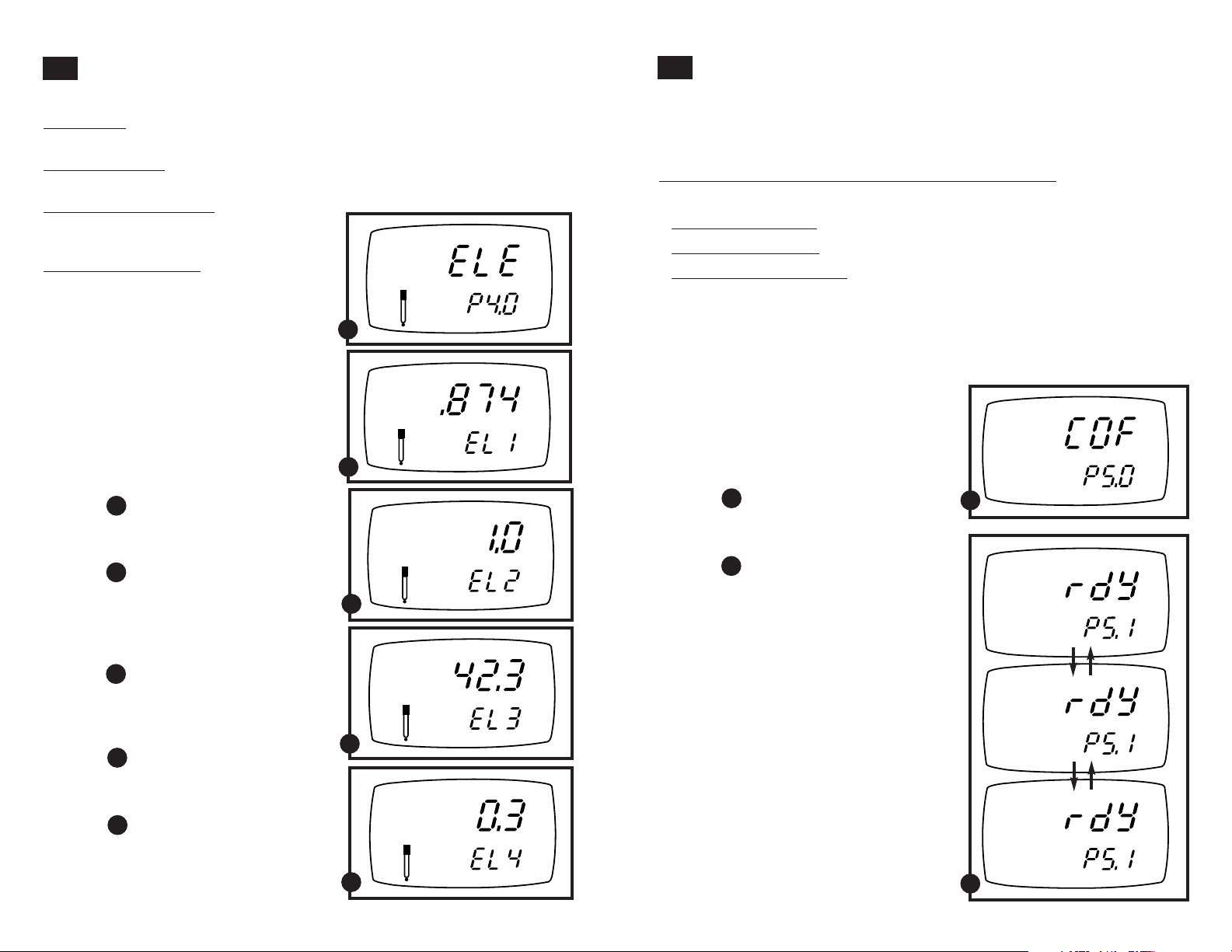
8.9
% saturation mode—P4.0: Electrode properties
8.10
% saturation mode—P5.0: Unit configuration
These “view only” parameters show the electrode properties for diagnostic purposes:
probe slope:
shows the calibration slope of the probe. This mode displays slope
from 0.5 to 1.999 % of slope (1.0 = 100%).
% saturation of
fset: shows the value of the % saturation offset entered in parameter
P2.0 (see page 40 for instructions).
100% saturation mV value:
sensor’s mV output corresponding to
100% saturation.
0% saturation mV value:
shows the
SETUP
shows the
sensor’s millivolt output corresponding
to 0% saturation.
A
From measurement mode:
1. Press the MODE key to select the
% saturation measurement mode.
2. Press the SETUP key to enter SETUP
SETUP
%
K=
mode.
3. Press the ▲ and ▼ keys to scroll
through subgroups until you view
parameter P4.0 in the lower display.
See figure
A
4. Press the ENTER key. The upper
display shows the probe slope.
See figure
B
5. Press the ENTER key. The upper
display shows the % saturation offset.
See directions for setting this offset on
page 40.
See figure
C
B
%
C
SETUP
mV
6. Press the ENTER key. The upper
display shows the 100 % saturation mV
value.
See figure
D
7. Press the ENTER key. The upper display
shows the 0 % saturation mV value.
See figure
E
D
SETUP
mV
8. Press the ENTER key to move back to
subgroup P4.0. If you want to return to
measurement mode, press CAL/MEAS.
http://www.novatech-usa.com/Products/Laboratory-Equipment-Supply-Products Tel: (281) 359-8538 Toll Free:(866) 433-6682
E
Unit configuration mode lets you select the following parameters:
A. Ready indicator and auto endpoint function
B. Temperature in °C or °F
P5.1: READY indicator and auto endpoint function
The first program lets you select:
• “READY
• “READY
• Auto endpoint function on.
it is stable for more than 5 seconds. The display automatically freezes, and the
HOLD indicator appears on the left side of the display. Press the HOLD key to
release the display and access other functions.
From measurement mode:
1. Press the MODE key to select the
% saturation measurement mode.
2. Press SETUP key to enter SETUP mode.
3. Press the ▲ and ▼ keys to scroll through
subgroups until you view parameter P5.0
in the lower display.
See figure
4. Press the ENTER key to select
parameter P5.1 “rdY”(Ready).
See figure
5. Press the ▲ and ▼ keys to select the
configuration you require.
•ON switches the READY indicator on.
•OFF switches the READY indicator off.
• ON and HOLD together switches the
6. Press the ENTER key to confirm selection
and to move to step 3 on page 44 (P5.2).
Or, press the CAL/MEAS key twice to
return to measurement mode.
NOTES: Meter default is set for Ready indicator on, and auto endpoint function off.
You can also change the Ready indicator and
auto endpoint function in SETUP Program
P3.1 on page 35 in pH mode or P4.1 on page
51 in mg/l (ppm) mode. Any changes you
make to the Ready indicator/ auto endpoint
function in % saturation mode will also
change in pH and mg/l (ppm) modes.
indicator on” to indicate when the reading is stable.
indicator off” for faster meter response.
Select auto endpoint on to “hold” the reading when
A
B
auto endpoint feature on.
SETUP
A
SETUP
READY
ON
SETUP
READY
OFF
SETUP
READY
HOLD
ON
B
4342
Page 23

P5.2: Selecting °C or °F temperature readout
This meter lets you select between °C and °F units for temperature readings.
From measurement mode:
1. Press the MODE key to select the
% saturation measurement mode.
2. Press SETUP key to enter SETUP mode.
3. Press the ▲ and ▼ keys to scroll through
subgroups until you view parameter P5.0
in the lower display.
See figure
E
4. Press the ENTER key until “C” or “F’
appears in the upper display.
See figure
F
5. Press the ▲ and ▼ keys to toggle
between °C and °F.
6. Press the ENTER key to confirm
selection and to return to the subgroup
menu. Press the CAL/MEAS key to
return to measurement mode.
SETUP
E
SETUP
SETUP
F
8.11
% saturation mode—P6.0: Adjusting LCD brightness
This mode lets you adjust the brightness of the backlit LCD. Selecting a dimmer
backlighting level helps conserve batteries.
From measurement mode:
1. Press the MODE key to select the
SETUP
% saturation measurement mode.
2. Press SETUP key to enter SETUP mode.
3. Press the ▲ and ▼ keys to scroll through
subgroups until you view parameter P6.0
in the lower display.
See figure
A
4. Press the ENTER key. A number (0-8)
appears in the upper display and “LCd”
C
appears in the lower display.
See figure
B
A
SETUP
5. Press the ▲ and ▼ keys to select
from level 0 (dimmest light) to level 8
(brightest light).
F
6. Press the ENTER key to confirm selec-
tion and to return to the subgroup menu.
Press the CAL/MEAS key to return to
measurement mode.
B
NOTES:
You can also switch between °C and °F in SETUP Program P3.3 on page 37 in pH
mode or Program P4.3 on page 53 in mg/l (ppm) mode. If you switch between °C and
°F in % saturation mode, the meter will also switch in pH and mg/l (ppm) modes.
http://www.novatech-usa.com/Products/Laboratory-Equipment-Supply-Products Tel: (281) 359-8538 Toll Free:(866) 433-6682
4544
Page 24

8.12
% saturation mode—P7.0: Resetting to factory default
settings
This program lets you reset all parameters to factory default settings. This clears all
calibration data, memory, and any other setup functions you might have changed.
The LCD contrast setting will be reset to 8 (the maximum setting). However, the
following settings will remain as you have set them:
• temperature unit of measure (°C or °F)
• the temperature offset calibration value
• pH calibration data and set parameters
From measurement mode:
1. Press the MODE key to select the
% saturation measurement mode.
2. Press SETUP key to enter SETUP mode.
3. Press the ▲ and ▼ keys to scroll through
subgroups until you view parameter P7.0
in the lower display.
See figure
A
4. Press the ENTER key.
See figure
B
5. Press the ▲ and ▼ keys to toggle
between NO and YES.
• NO retains current settings
• YES resets to factory default settings
6. Press the ENTER key to confirm
selection and to return to measurement
mode.
Notes
To reset all pH data, see page 38.
To reset all mg/l (ppm) data, see page 55.
See page 68 for a table of factory default
settings.
http://www.novatech-usa.com/Products/Laboratory-Equipment-Supply-Products Tel: (281) 359-8538 Toll Free:(866) 433-6682
SETUP
A
SETUP
SETUP
B
8.13
mg/l (ppm) mode—P1.0: Dissolved Oxygen Parameters
This sub group lets you adjust the barometric pressure and salinity.
P1.1 Pressure adjustment mode
Barometric pressure is vital to correct dissolved oxygen measurements. You need to
enter the correct barometric pressure of the area you are measuring. This mode lets you
perform two functions:
• Select either mm Hg or Pascal barometric pressure units
• Adjust the barometric pressure. See Appendix 2 on page 67 for a “Pressure vs
Altitude” table.
From measurement mode:
1. Press the MODE key to select mg/l (ppm)
mode.
2. Press the SETUP key to enter SETUP mode.
3. Press the ▲ and ▼ keys to scroll through
subgroups until you view parameter P1.0
in the lower display.
See figure
A
4. Press the ENTER key twice. The upper
display shows either Hg or PA and the
lower display shows bAr.
5. Press the ▲ and ▼ keys to toggle between
mm Hg and Pascal units.
See figure
B
6. Press the ENTER key to confirm selection
and move to the next screen. The upper
display shows the barometric pressure and
the lower display shows the units selected
in step 5.
See figure
C
7. Press the ▲ and ▼ keys to adjust
the barometric pressure. The pressure
adjustment range is 500 to 1499 mm Hg
(66.6 to 199.9 kPa).
8. Press the ENTER key to confirm
selection and move to P1.2 on page 48
(salinity adjustment). If instead you want
to return to measurement mode, press
CAL/MEAS twice.
NOTE: Salinity adjustment appears in
mg/l (ppm) measurement mode only.
SETUP
A
SETUP
SETUP
B
SETUP
C
4746
Page 25

P1.2 Salinity adjustment mode
Salinity correction mode lets you correct for
the variations in oxygen solubility due to
salt concentration in the sample.
From measurement mode:
1. Press the MODE key to select mg/l
(ppm) mode.
2. Press the SETUP key to enter SETUP
mode.
3. Press the ▲ and ▼ keys to scroll
through subgroups until you view
parameter P1.0 in the lower display.
See figure
4. Press the ENTER key five times. The
See figure
5. Press the ▲ and ▼ keys to enter the
correct salinity adjustment factor.
The salinity adjustment factor range is
0.0 to 50.0 ppt.
6. Press the ENTER key to confirm
selection and to move back to subgroup
P1.0. If you want to return to measurement mode, press CAL/MEAS.
D
upper display shows the salinity value
and the lower shows SAL.
E
8.14
mg/l (ppm) mode—P2.0: Previous calibration information
This sub group shows you the previous calibration data, along with date and time of
calibration. This is a “view only” parameter.
In mg/l (ppm) mode: calibration information is shown in mg/l (ppm) units.
SETUP
From measurement mode:
1. Press the MODE key to select mg/l
SETUP
(ppm) mode.
2. Press the SETUP key to enter SETUP
D
SETUP
ppt
E
mode.
3. Press the ▲ and ▼ keys to scroll
through subgroups until you view
parameter P2.0 in the lower display.
See figure
A
4. Press the ENTER key. The upper
display shows the calibration data.
See figure
B
6. Press the ENTER key to move back to
subgroup P2.0. If you want to return to
measurement mode, press CAL/MEAS.
A
SETUP
CAL
mg/l
B
SETUP
CAL
mg/l
NOTE: If you did not calibrate this meter
in a particular mode, the screen will
C
show “– – –”.
See figure
http://www.novatech-usa.com/Products/Laboratory-Equipment-Supply-Products Tel: (281) 359-8538 Toll Free:(866) 433-6682
C
4948
Page 26

8.15
mg/l (ppm) mode—P3.0: Electrode properties
These “view only” parameters show the electrode properties for diagnostic purposes:
probe slope:
shows the calibration slope of the probe. This mode displays slope
from 0.5 to 1.999 % of slope (1.0 = 100%).
100% saturation mV value:
shows the sensor’s mV output corresponding to
100% saturation.
0% saturation mV value:
shows the sensor’s millivolt output corresponding to
0% saturation.
SETUP
From measurement mode:
1. Press the MODE key to select the
mg/l (ppm) measurement mode.
A
2. Press the SETUP key to enter SETUP
mode.
3. Press the ▲ and ▼ keys to scroll
through subgroups until you view
parameter P3.0 in the lower display.
See figure
A
SETUP
K=
mg/l
4. Press the ENTER key. The upper
display shows the probe slope.
See figure
B
B
6. Press the ENTER key. The upper
display shows the 100 % saturation mV
value.
See figure
C
SETUP
mV
7. Press the ENTER key. The upper display
shows the 0 % saturation mV value.
See figure
D
C
8. Press the ENTER key to move back to
subgroup P3.0. If you want to return to
measurement mode, press CAL/MEAS.
http://www.novatech-usa.com/Products/Laboratory-Equipment-Supply-Products Tel: (281) 359-8538 Toll Free:(866) 433-6682
SETUP
mV
D
8.16
mg/l (ppm) mode—P4.0: Unit configuration
Unit configuration mode lets you select the following parameters:
A. Ready indicator and auto endpoint function
B. mg/l or ppm units
C. Temperature in °C or °F
P4.1: READY indicator and auto endpoint function
The first program lets you select:
• “READY
• “READY
• Auto endpoint function on.
it is stable for more than 5 seconds. The display automatically freezes, and the
HOLD indicator appears on the left side of the display. Press the HOLD key to
release the display and access other functions.
From measurement mode:
1. Press the MODE key to select the
mg/l (ppm) measurement mode.
2. Press SETUP key to enter SETUP mode.
3. Press the ▲ and ▼ keys to scroll through
subgroups until you view parameter P4.0
in the lower display.
See figure
4. Press the ENTER key to select
parameter P4.0 “rdy” (Ready).
See figure
5. Press the ▲ and ▼ keys to select the
configuration you require.
•ON switches the READY indicator on.
•OFF switches the READY indicator off.
• ON and HOLD together switches the
6. Press the ENTER key to confirm selection
and to proceed to P4.2 on page 52. Or,
press the CAL/MEAS key twice to return
to measurement mode.
Notes: Meter default is set for Ready indicator on, and auto endpoint function off.
You can also change the Ready indicator and
auto endpoint function in SETUP Program
P3.1 on page 35 in pH mode or P5.1 on page
43 in % saturation mode. Any changes you
make to the Ready indicator/ auto endpoint
function in % saturation mode will also
change in pH and % saturation modes.
indicator on” to indicate when the reading is stable.
indicator off” for faster meter response.
Select auto endpoint on to “hold” the reading when
A
B
auto endpoint feature on.
SETUP
A
SETUP
READY
ON
SETUP
READY
OFF
SETUP
READY
HOLD
ON
B
5150
Page 27

P4.2: Selecting mg/l or ppm units
P4.3: Selecting °C or °F temperature readout
This mode lets you select between mg/l or ppm dissolved oxygen units.
From measurement mode:
1. Press the MODE key to select mg/l
SETUP
(ppm) mode.
2. Press SETUP key to enter SETUP mode.
3. Press the ▲ and ▼ keys to scroll through
subgroups until you view parameter P4.0
in the lower display.
See figure
C
4. Press the ENTER key until “dO”
appears in the upper display, P4.2 in the
lower display.
See figure
D
C
SETUP
5. Press the ▲ and ▼ keys to toggle
between mg/l or ppm units.
6. Press the ENTER key to confirm
selection and move to P4.3 on page
53. Press the CAL/MEAS key twice to
return to measurement mode.
SETUP
D
mg/l
ppm
This meter lets you select between °C and °F units for temperature readings.
From measurement mode:
1. Press the MODE key to select mg/l
SETUP
(ppm) mode.
2. Press SETUP key to enter SETUP mode.
3. Press the ▲ and ▼ keys to scroll through
subgroups until you view parameter P4.0
in the lower display.
See figure
E
4. Press the ENTER key until “C” or “F’
appears in the upper display.
See figure
F
E
SETUP
5. Press the ▲ and ▼ keys to toggle
between °C and °F.
6. Press the ENTER key to confirm
selection and to return to the subgroup
menu. Press the CAL/MEAS key to
return to measurement mode.
SETUP
F
C
F
NOTES:
You can also switch between °C and °F in SETUP Program P3.3 on page 37 in pH
mode or Program P5.2 on page 44 in mg/l (ppm) mode. If you switch between °C and
°F in mg/l (ppm) mode, the meter will also switch in pH and % saturation modes.
http://www.novatech-usa.com/Products/Laboratory-Equipment-Supply-Products Tel: (281) 359-8538 Toll Free:(866) 433-6682
5352
Page 28

8.17
mg/l (ppm) mode——P5.0: Adjusting LCD brightness
This mode lets you adjust the brightness of the backlit LCD. Selecting a dimmer
backlighting level helps conserve batteries.
From measurement mode:
1. Press the MODE key to select mg/l
(ppm) mode.
SETUP
2. Press SETUP key to enter SETUP mode.
3. Press the ▲ and ▼ keys to scroll through
subgroups until you view parameter P5.0
in the lower display.
See figure
A
4. Press the ENTER key. A number (0-8)
appears in the upper display and “LCd”
appears in the lower display.
See figure
B
A
SETUP
6. Press the ▲ and ▼ keys to select
from level 0 (dimmest light) to level 8
(brightest light).
B
6. Press the ENTER key to confirm selec-
tion and to return to the subgroup menu.
Press the CAL/MEAS key to return to
measurement mode.
8.18
mg/l (ppm) mode—P6.0: Resetting to factory default
settings
This program lets you reset all parameters to factory default settings. This clears all
calibration data, memory, and any other setup functions you might have changed.
The LCD contrast setting will be reset to 8 (the maximum setting). However, the
following settings will remain as you have set them:
• temperature unit of measure (°C or °F)
• the temperature offset calibration value
• pH calibration data and set parameters
From measurement mode:
1. Press the MODE key to select mg/l
(ppm) mode.
2. Press SETUP key to enter SETUP mode.
3. Press the ▲ and ▼ keys to scroll through
subgroups until you view parameter P6.0
in the lower display.
See figure
A
4. Press the ENTER key.
See figure
B
5. Press the ▲ and ▼ keys to toggle
between NO and YES.
• NO retains current settings
• YES resets to factory default settings
6. Press the ENTER key to confirm
selection and to return to measurement
mode.
SETUP
A
SETUP
SETUP
B
NOTES:
To reset all pH data, see page 38.
To reset all % saturation data, see page 46.
See page 68 for a table of factory default settings.
http://www.novatech-usa.com/Products/Laboratory-Equipment-Supply-Products Tel: (281) 359-8538 Toll Free:(866) 433-6682
5554
Page 29
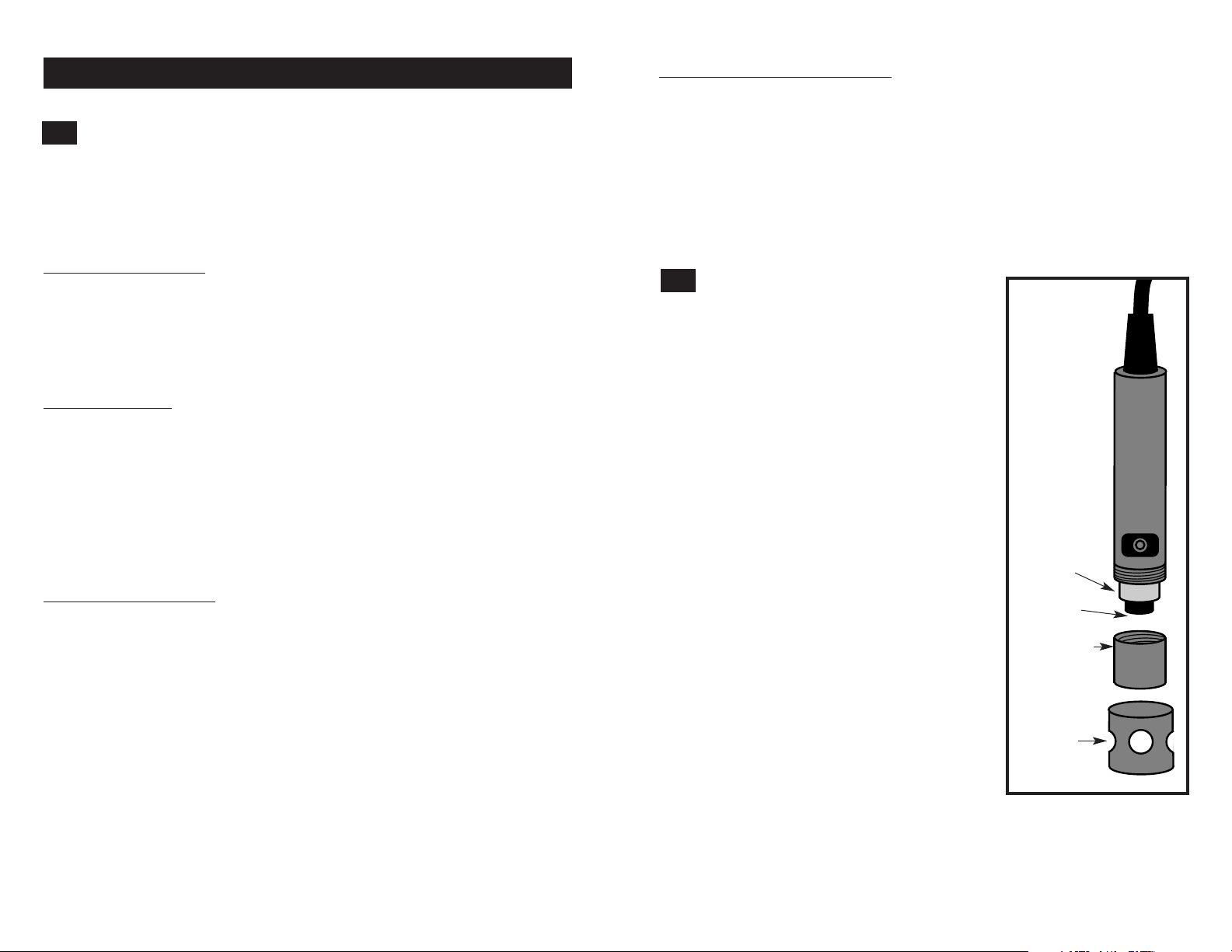
9. Probe Care and Maintenance
9.1
pH Electrode Care
Since your pH electrode is susceptible to dirt and contamination, clean it every one
to three months depending on the extent and condition of use.
NOTE: for specialty electrode care, consult the instruction manual included with
your electrode.
pH electrode storage
For best results, always keep the pH bulb wet. Use the rubber cap filled with
OAKTON electrode storage solution to store your electrode (see page 64-65 for
ordering information). Also, you can store in a pH 4 buffer with 1/100 part of
saturated KCl. Other pH buffers are OK for storage, but NEVER use distilled
water for storage.
After measuring
1. Rinse the pH electrode and reference junction in de-ionized water.
2. Store the electrode as recommended above in “pH electrode storage,” or as
recommended by the manufacturer.
3. Prior to next use, rinse the liquid junction with de-ionized water and tap dry—
never wipe electrode.
NOTE: If this does not restore electrode to normal response, see “Reactivating the
pH electrode” section on page 57.
pH electrode cleaning
Salt deposits: dissolve the deposits by immersing the electrode in tap water for ten
to fifteen minutes. Ten thoroughly rinse with distilled water.
Oil/grease film: wash electrode pH bulb gently in some detergent and water. Rinse
electrode tip with distilled water or use a general purpose electrode cleaner (see
page 65 for ordering information).
Clogged reference junction: heat a diluted KCl solution to 60 to 80°C. Place the
sensing part of the electrode into the heated solution for about 10 minutes. Allow the
electrode to cool in some unheated KCl solution.
Protein deposits: prepare a 1% pepsin solution in 0.1 M of HCl. Set the electrode in
the solution for five to ten minutes. Rinse the electrode with distilled water.
Reactivating the pH electrode
If stored and cleaned properly, your pH electrode should be ready for immediate
use. However, a dehydrated bulb may cause sluggish response. To rehydrate the
bulb, immerse the electrode in a pH 4 buffer solution for 10 to 30 minutes. If this
fails, you probably need to replace the pH electrode. Never touch or rub glass bulb.
Contact builds up an electrostatic charge.
9.2
DO Probe Care
The probe is a galvanic measuring element which
produces an output proportional to the oxygen
present in the medium in which it is placed.
The galvanic probe design lets you take measurements immediately—without the typical 15
minute wait of other dissolved oxygen probes.
The probe consists of two parts:
• an upper part consisting of an anode,
a cathode, and cable
• a lower part consisting of a membrane cap,
membrane, and electrolyte solution.
Under typical operating conditions, the probe
should last for several years. Proper care and
maintenance will help you receive the maximum
probe life and ensure more accurate readings.
Since any deposits on the membrane surface act
as a barrier to oxygen diffusing through the membrane, the membrane must be cleaned at regular
intervals to assure maximum reliability.
After using the probe, rinse the probe in clean
water and wipe it with a soft cloth or paper to
avoid any hardening of deposits. If growth
develops on the probe, use a disinfecting
chemical to clean.
NOTE: Although the membrane is strong and
not easily damaged, wipe it gently while
cleaning it. If the membrane is damaged
or torn, the probe will no longer function.
There are no special probe storage requirements.
Anode
Cathode
Membrane cap
(holds membrane
and electrolyte
solution)
Probe
guard
http://www.novatech-usa.com/Products/Laboratory-Equipment-Supply-Products Tel: (281) 359-8538 Toll Free:(866) 433-6682
5756
Page 30

9.3
DO Membrane Replacement
Replacement of the membrane is required only
when you cannot calibrate the probe, or if the
membrane is damaged.
Typical membrane damages are punctures
or wrinkles caused during measurements or
cleaning.
To order replacement probe components or a
replacement probe, see the “Accessories” section
on page 64.
To replace the probe membrane:
1. Pull off the probe guard.
2. Unscrew the membrane cap from the probe.
3. Hold the probe under a water tap and brush
away the white oxide on the cylindrical anode
with a stiff plastic brush—do not use metal
cleaning material.
4. It the cathode has any deposits, remove them
with a light scouring powder. Do not polish
the cathode.
NOTE: If you have purchased a replacement
membrane module with preinstalled
membrane, skip to step 12.
CONTINUED ON NEXT PAGE
Membrane
Membrane
A
Temperature
sensor
Anode
Cathode
lock
O-ring
Membrane
cap
Probe
guard
5. Using the installation tool, unscrew and
remove the membrane lock from the
membrane cap.
See figure
B
6. Remove the membrane and O-ring.
Discard both.
7. Rinse the membrane cap and membrane lock
in tap water.
8. Install a new O-ring inside the
membrane cap.
9. Install a new membrane. Make sure the
membrane covers the O-ring all around its
circumference.
See figure
C
10. Using the installation tool, screw the
membrane lock back into the cap. Tighten
the lock firmly over the membrane and
O-ring, but do not overtighten.
11. Inspect the membrane for wrinkles.
If wrinkles exist, remove the membrane
and repeat steps 8-11.
12. Fill the membrane cap with water and
inspect the bottom for leaks. If water drops
are leaking from the membrane, re-seat the
membrane on the O-ring (repeat steps 8-11).
13. If the assembly is leak-free, empty the water
and fill the membrane cap with electrolyte
to the brim.
14. Screw the cap onto the probe.
Excess electrolyte will drain out.
15. Replace probe guard.
16. Calibrate the probe (see section 4.4-4.6 on
pages 14-18) after the % saturation readings
have stabilized.
Installation tool
Insert notches
on installation
tool into slots on
membrane lock.
Then, unscrew
membrane
lock from
membrane cap.
B
Carefully place
O-ring, then
membrane,
into membrane
cap.
C
http://www.novatech-usa.com/Products/Laboratory-Equipment-Supply-Products Tel: (281) 359-8538 Toll Free:(866) 433-6682
5958
Page 31

9.4
DO Electrolyte solution
The electrolyte solution in your probe’s cap
will periodically evaporate and need to be
replaced. 35640-71 replacement electrolyte
solution comes premixed and ready to use.
However, the electrolyte mixture package
35640-70 has a longer shelf life in its
unmixed form.
If you purchase the electrolyte mixture
package to make your own replacement
electrolyte solution, use the following steps
to prepare the solution:
1. Fill a beaker to the 400 ml mark with
deionized water.
2. Pour the entire contents of the
58.5 grams electrolyte package into
the beaker.
3. Stir the solution until all of the chemical
is dissolved—until the solution is clear.
4. Pour the solution into a clean
container with a cap and keep sealed
between use.
10. Troubleshooting
Problem Cause Solution
Power on but a) Batteries not in place. a) Check that batteries are in
no display place and making good
contact.
b) Batteries not in correct b) Reinsert batteries with
polarity (+ and –). correct polarity.
c) Weak batteries. c) Replace batteries.
Unstable a) Insufficient electrolyte a) Fill DO probe with reference
readings in DO probe. electrolyte. See page 58-59.
b) Air bubbles in probe. b) Tap probe to remove bubbles.
c) Dirty DO probe or c) Clean the probe or electrode
pH electrode. and recalibrate.
d) Probe not deep d) Make sure sample entirely
enough in sample. covers the probe sensors.
e) External noise pickup e) Move or switch off
or induction caused by interfering motor.
nearby electric motor.
f) Broken DO probe or f) Replace probe or electrode.
pH electrode See page 64.
Slow response a) Dirty membrane/ a) Clean probe. See "Probe
Dirty electrode Care & Maintenance",
page 56-59.
Not responding a) HOLD mode in operation. a) Cancel HOLD mode.
to key press
b) Damaged key pad. b) Return to dealer.
c) Internal program error. c) Reset all internal programs
by reinserting batteries.
http://www.novatech-usa.com/Products/Laboratory-Equipment-Supply-Products Tel: (281) 359-8538 Toll Free:(866) 433-6682
6160
Page 32

11. Error Messages
12. Specifications
LCD
Display
Err Unrecognized input Wrong input in Release key. Select
annunciator from keypad selected mode. valid operations
CAL & Err Calibration error Wrong value input Check your input value,
annunciators at calibration. clean probe.
blink Dirty probe. See Calibration sections or
Battery Low battery level Need new batteries Clean battery contacts.
indicator blinks or battery Replace batteries with fresh
* See “Warranty” and “Return of Items” on page 67
Indicates Cause Solution
depending on mode.
Probe Maintenance section.
connection is bad. ones, noting polarity.
If an error message appears in the primary
display (the upper row of larger digits),
switching off the meter and switching it
on again may eliminate the error message.
If error persists, or the meter shows incorrect
values, return the meter.
For a complete diagram of the display,
see page 5.
Mode pH mg/l (ppm) % saturation Temperature
Range -2 to 16 pH 0.00 to 0.0 to 200.0% 0.0 to 50.0°C /
20.00 mg/l (ppm) 32.0 to 122.0°F
Resolution 0.01 pH 0.01 mg/l (ppm) 0.1% 0.1°C / 0.1°F
Accuracy ±0.01 pH ±1.5% full scale ±1.5% full scale ±0.3°C / ±0.5°F
Calibration up to 5 points: one or two points (100% and 0% saturation); offset up to
pH 1.68; 4.01; plus separate mg/l (ppm) slope ±5°C or ±10°F
7.00; 10.01; 12.45
Temperature compensation: automatic from 0 to 50°C
Salinity correction:
Range: 0.0 to 50.0 ppt
Resolution: 0.1 ppt
Method: Key in manually and automatic correction
Barometric pressure correction:
Range: 500 to 1499 mm Hg / 66.6 to 199.9 kPa
Resolution: 1 mm Hg / 0.1 kPa
Method: Key in manually and automatic correction
DO Probe type: galvanic probe
Display: dual LCD
Backlit display: select from eight levels of brightness
Operating temperature: 0 to 50°C
Power: four 1.5 V AAA batteries (included)
Battery life: > 100 hours continuous use
use of backlit display decreases battery life
Dimensions:
Meter: 7.5"L x 3.75"W x 2.25"H (19 x 9.5 x 5.7 cm)
Boxed: 9.2"L x 9.2"W x 2.75"H (23 x 23 x 7 cm)
DO Probe: 6.8"L x 1.3" dia (173 mm L x 32 mm dia) with 10-ft cable
pH Electrode: 6.0"L x 1.0" dia (152 mm L x 25 mm dia) with 10-ft cable
Weight:
Meter: 1.0 lb (0.5 kg)
Boxed: 2.0 lbs (0.9 kg)
http://www.novatech-usa.com/Products/Laboratory-Equipment-Supply-Products Tel: (281) 359-8538 Toll Free:(866) 433-6682
6362
Page 33

13. Accessories
Meters
35632-02 pH/DO 300 meter Meter only
35632-00 pH/DO 300 meter Includes DO probe with 10-ft cable (35640-50), pH elec-
trode with 10-ft cable (35805-23), and electrolyte solution
35632-60 pH/DO meter kit. Includes pH/DO meter plus DO probe with
10-ft cable, pH electrode with 10-ft cable, 20 pH ”Singles“ pouches, 500 ml of
electrolyte solution, 5 replacement membranes, membrane replacement tool, rinse
bottle and foam-lined hard carrying case.
OAKTON “Singles” calibration solution pouches
pH solutions have ±0.01 pH accuracy at 25°C. Shpg wt 1.1 lb (510 g) per box.
35653-00 Deionized rinse water solution pouches, 20/box.
35653-01 pH 4.01 calibration buffer solution pouches, 20/box.
35653-02 pH 7.00 Calibration buffer solution pouches, 20/box.
35653-03 pH 10.00 Calibration buffer solution pouches, 20/box.
35653-04 Assortment pack, 5 each deionized water,
pH 4.01, pH 7.00, and pH 10.00 solution pouches.
Other accessories
Probes and probe replacement parts
35640-50 Replacement DO probe with 10-ft cable
35640-52 DO probe with 25-ft cable
35805-23 Replacement submersible pH electrode with 10-ft cable,
single junction, ABS plastic housing
35640-71 Replacement DO electrolyte solution, 500 ml
35640-70 Electrolyte DO powder, 58.5 g. Mix your own electrolyte solution—
makes 400 ml. Has longer shelf life in unmixed form.
WD-35640-72 Replacement DO membrane module. This item consists of a
preassembled membrane, membrane lock, O-ring and cap. Simply screw
replacement membrane module onto the probe you already have.
35640-74 Replacement DO membranes, 5/pack
35640-75 Replacement DO membranes, 25/pack
35640-79 DO membrane installation tool. Required for membrane installation.
Not required if you purchase replacement membrane module 35640-72.
OAKTON calibration solutions
pH solutions have ±0.01 pH accuracy at 25°C. Shpg wt 1.1 lb (510 g).
00654-01 pH 1.68 calibration buffer, 1 pint.
00654-00 pH 4.01 calibration buffer, 1 pint.
00654-04 pH 7.01 calibration buffer, 1 pint.
00654-08 pH 10.01 calibration buffer, 1 pint.
00654-12 pH 12.45 calibration buffer, 1 pint.
00653-04 pH electrode storage solution, 1 pint
00653-06 pH electrode cleaning solution, 1 pint
00653-00 Zero oxygen solution
04804-00 Battery-powered magnetic stirrer
To order OAKTON accessories, contact your OAKTON distributor.
http://www.novatech-usa.com/Products/Laboratory-Equipment-Supply-Products Tel: (281) 359-8538 Toll Free:(866) 433-6682
6564
Page 34

14. Appendix 1: Meter Theory
15. Appendix 2: Pressure vs. Altitude table
Dissolved oxygen levels in natural and waste waters depend on the physical,
chemical, and biochemical activities in the water body.
This meter uses a galvanic probe. It consists of a cell that contains electrolyte and
that is enclosed by a selective membrane, and two metallic electrodes. The membrane is practically impermeable to water and ionic dissolved matter, but is permeable to oxygen and a few other gases.
The cathode consumes the oxygen passed through the membrane, and produces an
electric current in the probe. This current is proportional to the partial pressure of
oxygen in the sample.
Since the cathode consumes the oxygen in the sample, it is essential that the fluid
must flow past the sensor to maintain accurate readings.
The solubility of oxygen in water varies with barometric pressure and temperature,
and decreases as salinity increases. For the most accurate DO readings, you need
to compensate for these factors. This meter automatically compensates for temperature readings. It also allows you to enter a salinity correction factor and the barometric pressure to correct for this variability.
Barometric pressure affects DO readings, therefore this meter lets you enter the correct barometric pressure at your altitude. If you do not have equipment that lets you
measure the exact barometric pressure at your altitude, you can estimate it using the
chart below.
If you change the barometric pressure setting from its factory setting (760 mm Hg),
the % saturation calibration value in air will automatically adjust to a value other
than 100% (see “corrected % saturation value” column below). The adjusted value is
correct for the new barometric pressure setting.
See page 39 or 47 for information on how to adjust the barometric pressure.
Pressure vs Altitude
Altitude (ft) Pressure (mm Hg) Corrected % saturation value
0 (Sea level) 760 100
500 746 98.1
1000 732 96.3
1500 720 94.7
2000 707 93.0
2500 694 91.3
3000 681 89.6
3500 668 87.8
4000 656 86.2
4500 644 84.6
5000 632 83.0
5500 621 81.6
6000 609 80.0
http://www.novatech-usa.com/Products/Laboratory-Equipment-Supply-Products Tel: (281) 359-8538 Toll Free:(866) 433-6682
6766
Page 35

16. Appendix 3: Factory Default Settings
17. Warranty
Resetting the meter to factory default settings clears all calibration data and returns
other setup functions to the default settings shown in the table below. However, the
following settings will remain as you have set them:
• temperature unit of measure (°C or °F)
• The temperature offset calibration value
• the LCD contrast setting
See pages 38, 46 and 55 for directions on setting all modes of this meter to factory
default settings.
Program Function Options/settings Default
Clr Memory clear yes/no no
dPr Pressure units Hg or Pa Hg
Barometric pressure adjust from 500-1499 mm Hg 760 mm Hg
Salinity adjustment adjust from 0-50 ppt 0 ppt
OFS Set % saturation offset up to ±10% no offset
CAL View calibration data — – – –
ELE View pH electrode offset — 0.00 mV
View pH electrode slope — 100.0%
View DO probe slope — 1.000
View % saturation offset — 0 % offset
View mV value of DO probe
@ 100% saturation — 37.0 mV
View mV value of DO probe
@ 0% saturation — 0.3 mV
COF Ready indicator/auto endpoint on/off Ready on only
Select mg/l or ppm units mg/l or ppm mg/l
Select temperature units °C or °F retains settings
LCd Adjust backlit display levels 0 to 8 (brightest) 8
rST Reset to factory default yes/no no
OAKTON warrants this meter to be free from significant deviations in material
and workmanship for a period of three years from date of purchase. OAKTON
warrants this probe to be free from significant deviations in material and
workmanship for a period of six months from date of purchase. If repair or
adjustment is necessary and has not been the result of abuse or misuse within
the warrantied time period, please return—freight prepaid—and correction will
be made without charge. OAKTON alone will determine if the product problem
is due to deviations or customer misuse.
Out-of-warranty products will be repaired on a charge basis.
18. Return of items
Authorization must be obtained from our Customer Service Department before
returning items for any reason. When applying for authorization, please include
data regarding the reason the items are to be returned. For your protection, items
must be carefully packed to prevent damage in shipment and insured against possible damage or loss. We will not be responsible for damage resulting from careless or
insufficient packing. Arestocking charge will be made on all unauthorized returns.
NOTE: We reserve the right to make improvements in design, construction, and
appearance of products without notice.
http://www.novatech-usa.com/Products/Laboratory-Equipment-Supply-Products Tel: (281) 359-8538 Toll Free:(866) 433-6682
6968
