NovaStar VX4S, VX4 User Manual

User's Manual
LED Video Controller VX4S/VX4
Rev1.1.1 NS160110080
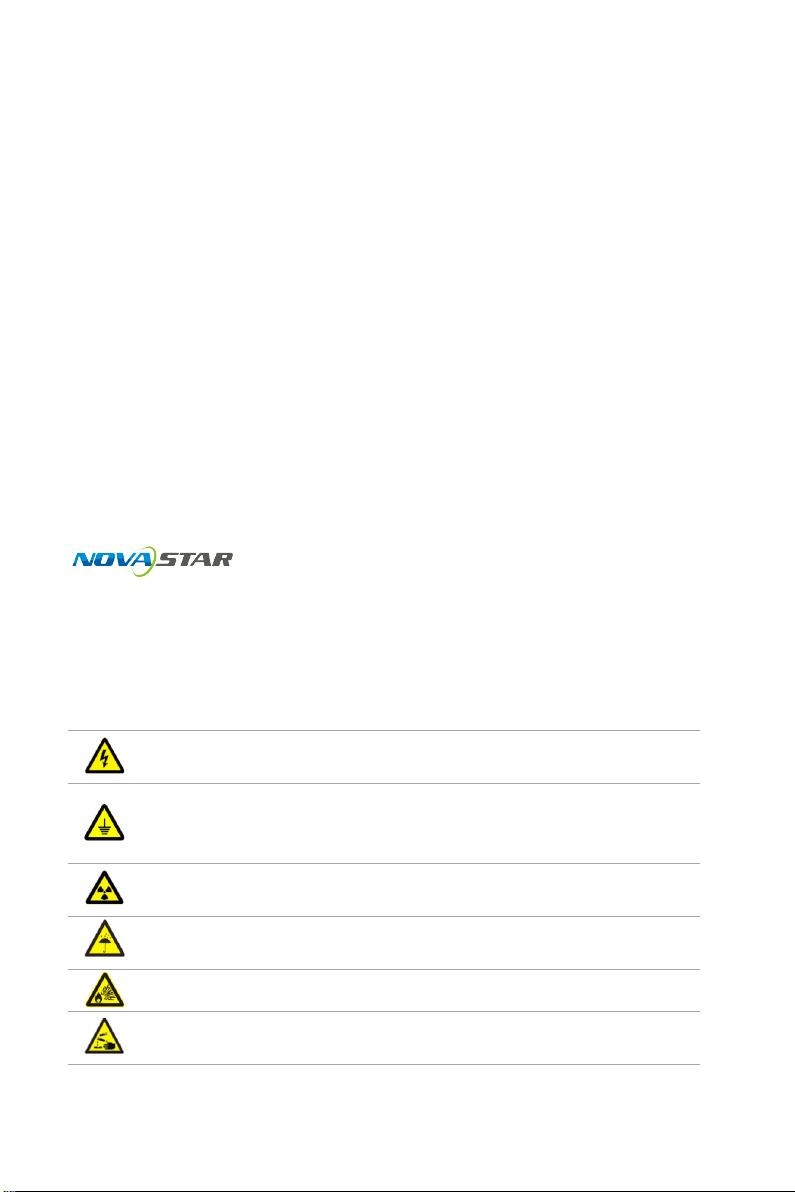
Statement
You are welcome to use the products from Xi’an NovaStar Tech Co., Ltd. (hereinafter
referred to as Novastar). It is our great pleasure to offer this manual to help you
understand and use the product. We strive for precision and reliability during the
compilation of this manual, and the contents of this manual are subject to change
without notice. If you have any problem in use or you have any suggestion, please
feel free to contact us according to the contact information provided in this manual.
We will do our utmost to satisfy your needs. Also, we would like to express our
sincere thanks to your suggestions and make assessment as soon as possible for
adoption.
Copyright
No part of this manual may be reproduced or transmitted in any form or by any
means without prior written consent of Xi’an NovaStar Tech Co., Ltd.
Trademark
is a registered trademark of NovaStar Tech Co., Ltd.
Safety Statement
To avoid potential hazards, please use this equipment according to the regulations.
In case of damages, non-professionals should not disassemble it for maintenance
without permission. Please contact the after-sales department of the company.
High voltage danger: The operating voltage of this product is 100-240V
AC.
Grounding: This production is connected to ground via the ground
wire of power supply. Please ensure good grounding of grounding
conductor.
Electromagnetic interference: The device should be kept far away from
magnets, motors and transformers.
Moisture proof: Keep the equipment in a dry and clean environment. In
case of liquid immersion, please pull the plug immediately.
Keep away from flammable and explosive dangerous goods.
Prevent liquids or metal fragments from being immersed into the
machine to avoid safety accidents.
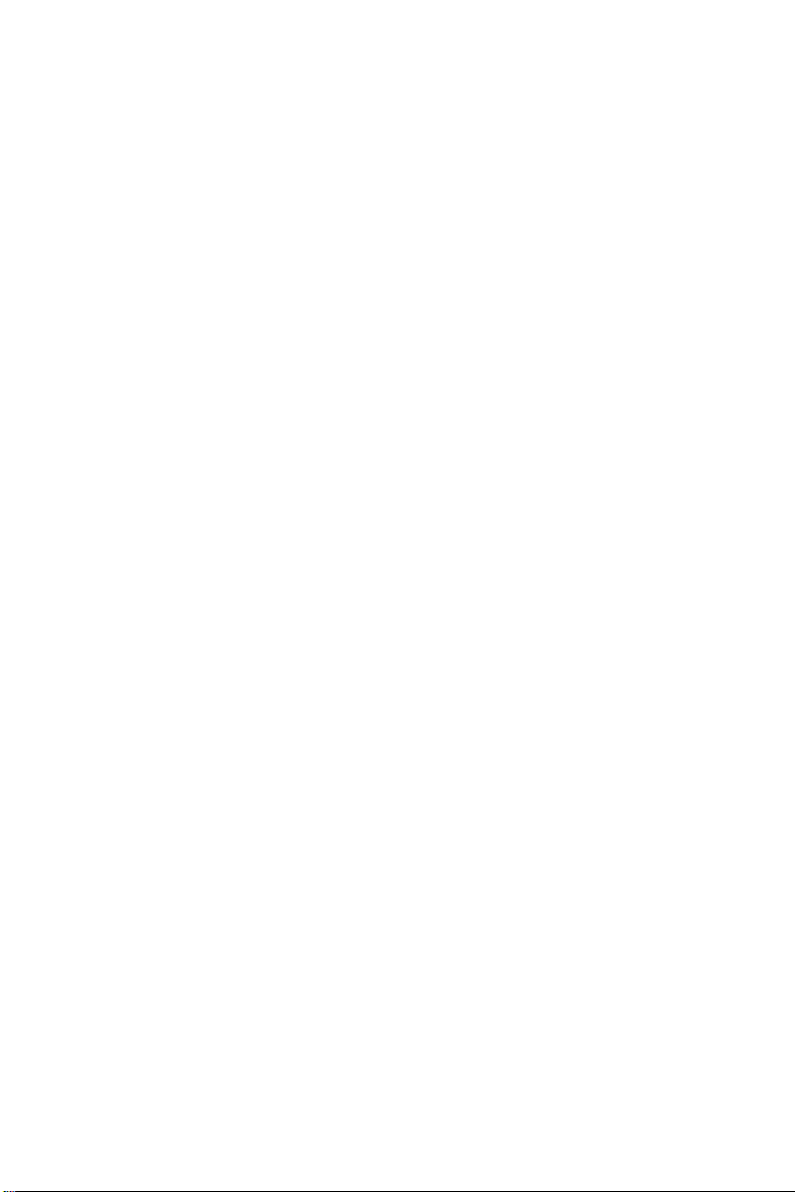
Contents
1 Model description ����������������������������������������������������������������������������������������������1
2 Appearance��������������������������������������������������������������������������������������������������������1
Front Panel ............................................................................................................................ 1
Rear Panel .............................................................................................................................. 2
3 Signal connection ����������������������������������������������������������������������������������������������3
4 Dimension ����������������������������������������������������������������������������������������������������������3
5 Operating motion instruction ������������������������������������������������������������������������������3
6 Main Interface ����������������������������������������������������������������������������������������������������4
7 Operation instruction ������������������������������������������������������������������������������������������5
Step1: Input Settings ......................................................................................................... 5
Step2: Screen Settings .......................................................................................................5
Setp3: Brightness ................................................................................................................ 7
Setp4: Output Settings...................................................................................................... 7
Image Mosaic ....................................................................................................................... 8
Advanced Settings .............................................................................................................. 9
Factory Reset ......................................................................................................................15
Communication Settings ................................................................................................ 15
Language .............................................................................................................................15
8 Specications���������������������������������������������������������������������������������������������������16
9 FAQ �����������������������������������������������������������������������������������������������������������������17
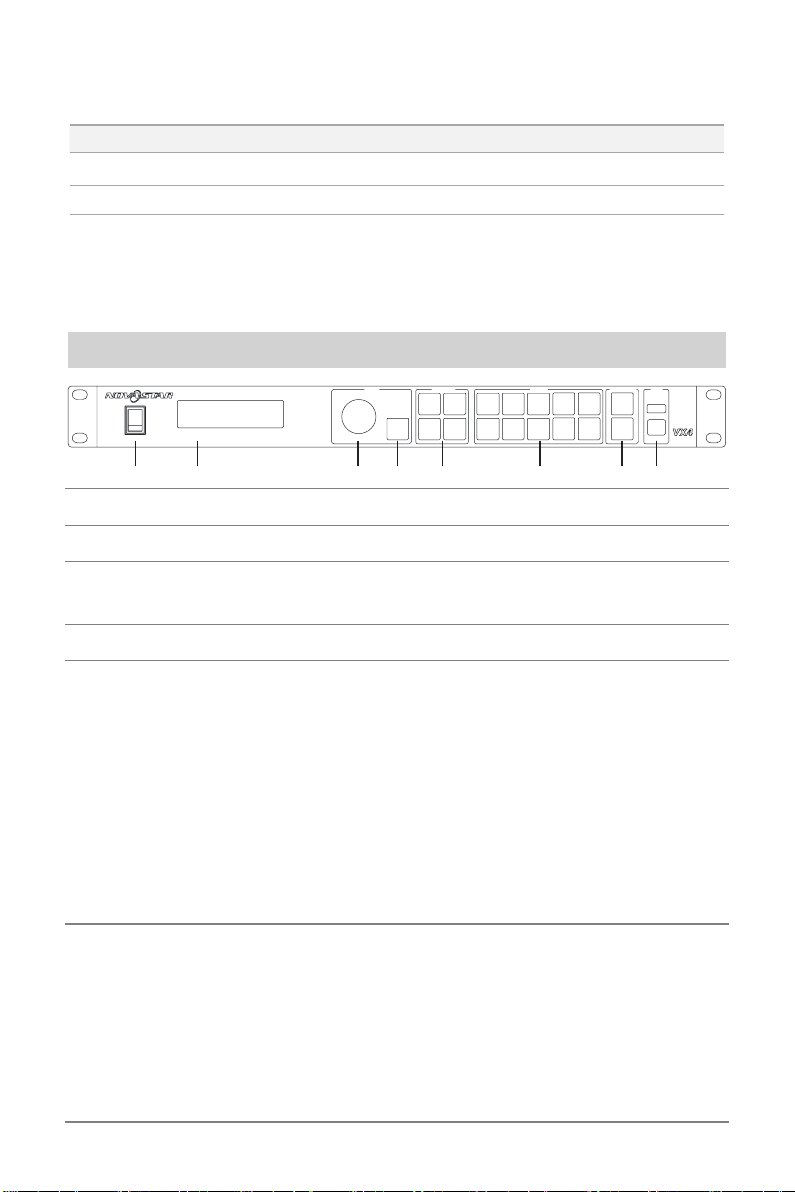
VX4S/VX4 User's Manual
1 Model description
Model Description (input interface type)
VX4 DVI×2, VGA×3, CVBS×3, HDMI×1, DP×1
VX4S DVI×1, VGA×2, CVBS×2, HDMI×1, DP×1, SDI×1
Tips: VX4 has different type and number of interface with VX4S, but their functions and
specifications are basically the same. In this manual, VX4 is described as the example.
2 Appearance
Front Panel
MENU CONTROL
ON
I
0
OFF
LED Display Video Controller
① ② ③ ④ ⑤ ⑥ ⑦ ⑧
①:
Power switch�
SCALE
PIP
TEST
ESC
MODE
INPUTS
HDMI
DVI1
DVI2
1
2
3
CVBS2
CVBS1
VGA3
8
7
6
FUNCTION
VGA1
VGA2
4
5
DP
CVBS3
0
9
USB
TAKE
Fn
②:
Operation screen
③:
To press knob means Enter or OK, rotating knob represents selection or
Knob�
(Please see the section-Main Interface for detail).
adjustment.
④:
⑤:
PIP:
Escape current operation or selection.
ESC�
Four control keyboard shortcuts�
PIP Turn-on/off. The lighting of this key represents the turn-on of PIP;
otherwise, PIP is turned off.
SCALE:
Picture zoom turn-on/turn-off. The lighting of this key represents the turn-
on of zoom function; otherwise, zoom function is unavailable.
Shortcut menu of loading or storage of display model. The key is light when
MODE:
entering the model or shortcut menu, in case of exiting, the key is not bright.
Shortcut of turn-on/off of testing picture. In case of entering testing picture,
TEST:
the key is bright; otherwise, the key is not bright.
⑥:
Shortcut keys for switching of 10 signal input source
. Short press to set as the main
screen input source, and long press to set as PIP input source. The key is bright
after press when the video source has signal; the key flashes when the input of
video source has no signal. The setting result can be checked while setting on the
display screen and OLED screen.
:You can enter numbers, such as layer size and offset value, by pressing the
Note
number buttons. The number button will be highlighted after pressed.
-1-
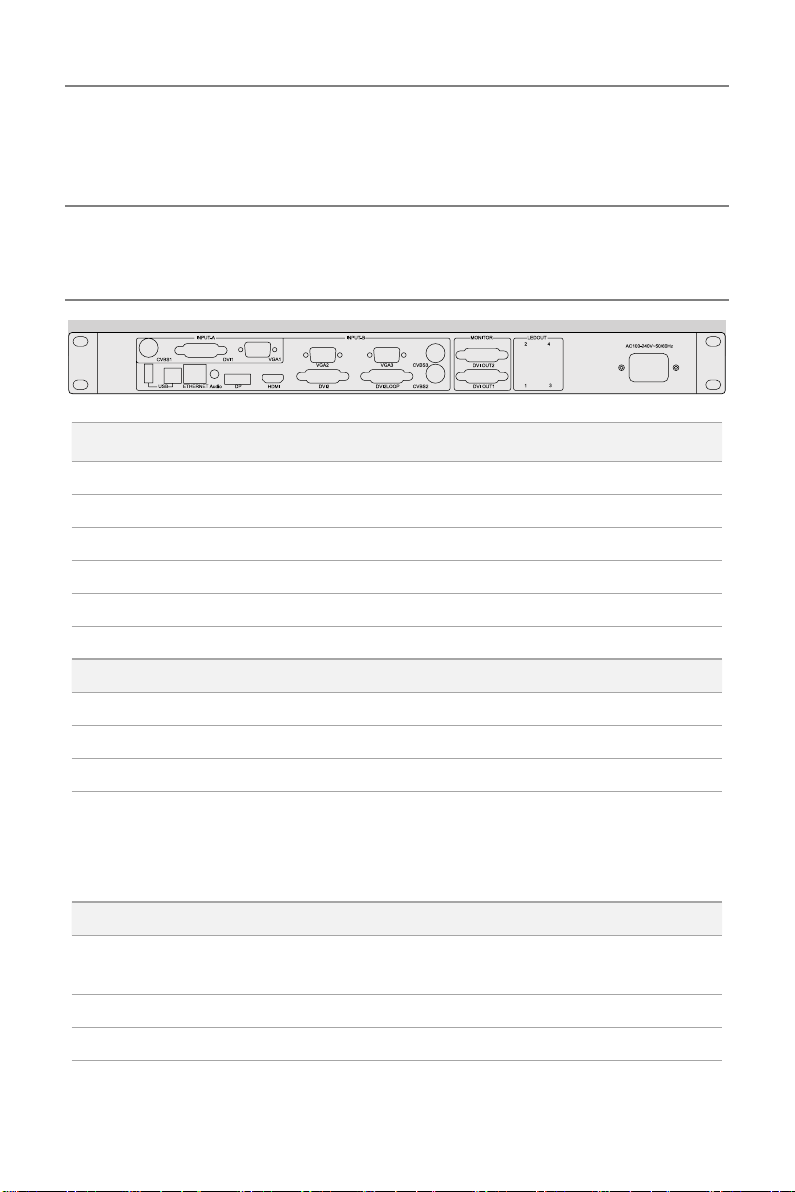
VX4S/VX4 User's Manual
⑦:
Function keys�
Display switching shortcut key. After short pressing TAKE key, PIP will
TAKE:
be opened; if it has been opened, the switching between MAIN and PIP will be
realized.
Custom shortcut key.
Fn:
⑧:
Flat mouth
Square mouth
PC.
(Type A, female USB) is USB interface, which connects U disk;
(Type B female USB) is USB controlling interface, communication with
Rear Panel
Input Source
Audio Audio Input
DP DP Input
HDMI HDMI Input
CVBS1~CVBS3 3-Channel PAL/NTSC TV composite video Inputs
DVI -1~DVI-2 2-Channel DVI Inputs
VGA1~VGA3 3-Channel VGA Inputs
Output Interface
DVI LOOP DVI LOOP Output
Monitor -DVI OUT1 DVI Monitoring Interface 1
Monitor -DVI OUT2 DVI Monitoring Interface 2
4 Gigabit Ethernet outputs. Only Ethernet port 1
LED Out 1、2、3、4
Controlling Interface
ETHERNET
Type B, female USB USB Control (Communication with PC, or Cascade IN)
Type A, female USB USB Cascade OUT
supports audio output. When the multifunction card is
connected for audio decoding, the multifunction card
must be connected to the Ethernet port 1.
Network Control (Communication with PC, or Access
Network)
-2-
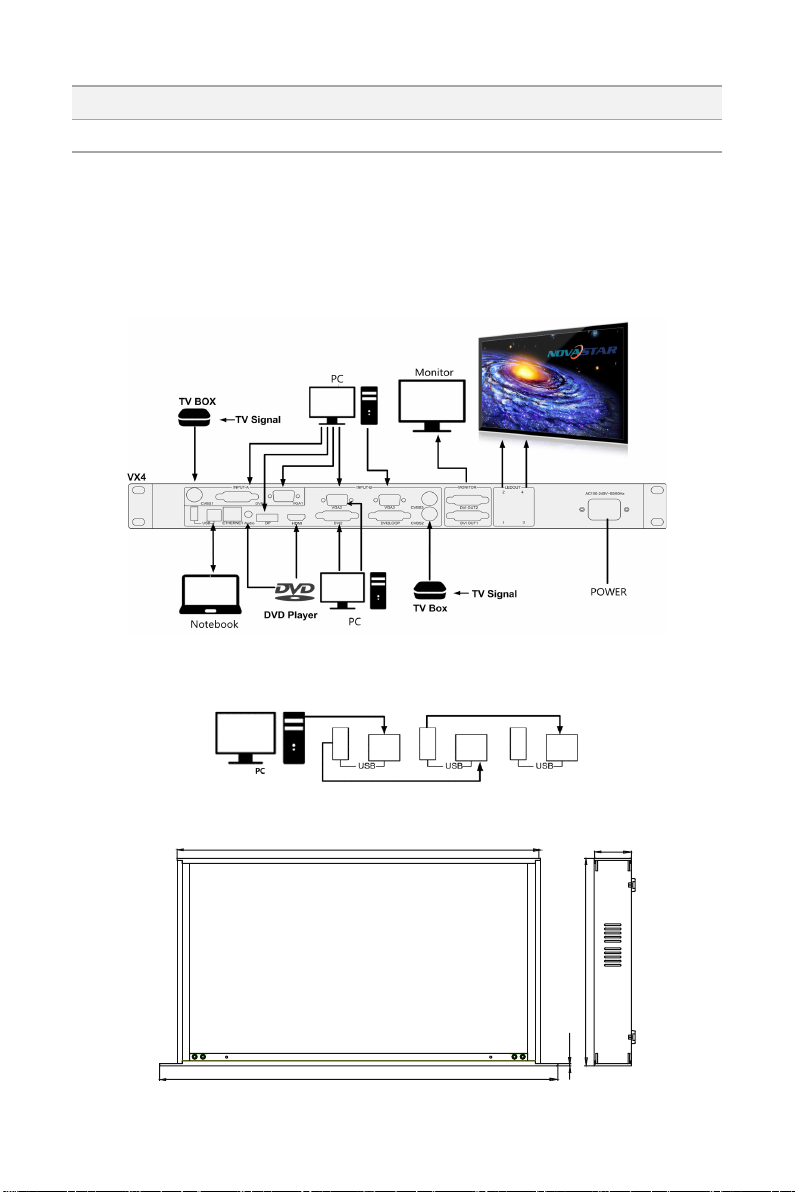
VX4S/VX4 User's Manual
Power
AC 100-240V ~ 50/60HZ AC Power Interface
Tips:The two USB interfaces ( typeA) on front panel and rear panel are both forbidden to
connect with PC directly.
3 Signal connection
Connect the required hardware equipment reference with the interface descriptions
of the previous chapters.
If it is required to control more than one set of VX4, please connect them according
to the following figure.
4 Dimension
440
482.6
VX4 's dimension (Unit:mm)
-3-
45
251.5
2.5
