
MCTRL4K
Independent Controller
Product Version:
V1.0.3
Document Number:
NS110100430
User Manual
XI'AN NOVASTAR TECH CO.,LTD.

www.novastar.tech
i
Copyright © 2018 Xi’an NovaStar Tech Co., Ltd. All Rights Reserved.
No part of this document may be copied, reproduced, extracted or transmitted in any form or by any means
without the prior written consent of Xi’an NovaStar Tech Co., Ltd.
Trademark
is a trademark of Xi’an NovaStar Tech Co., Ltd.
Statement
You are welcome to use the product of Xi’an NovaStar Tech Co., Ltd. (hereinafter referred to as NovaStar).
This document is intended to help you understand and use the product. For accuracy and reliability,
NovaStar may make improvements and/or changes to this document at any time and without notice. Any
problem in use or any good suggestion, please contact us through ways provided in the document. We will
do our utmost to solve the problems and adopt the suggestions after evaluation as soon as possible.
XI'AN NOVASTAR TECH CO.,LTD.
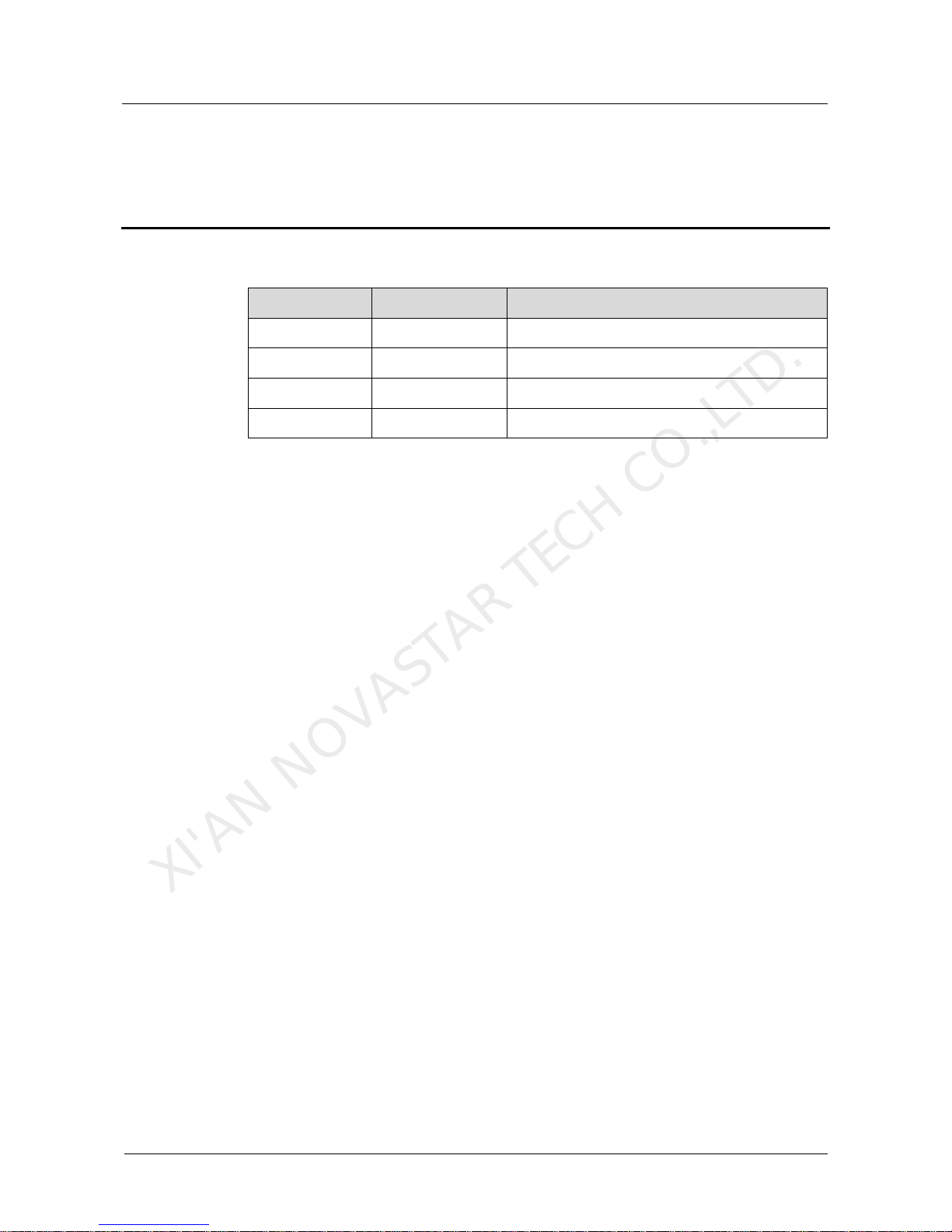
MCTRL4K Independent Controller
User Manual
Change History
www.novastar.tech
ii
Change History
Version
Release Date
Description
V1.0.3
2018-02-08
HDR function is added.
V1.0.2
2017-11-16
Web control is supported.
V1.0.1
2016-10-31
Document style is updated.
V1.0.0
2016-06-06
First release
XI'AN NOVASTAR TECH CO.,LTD.
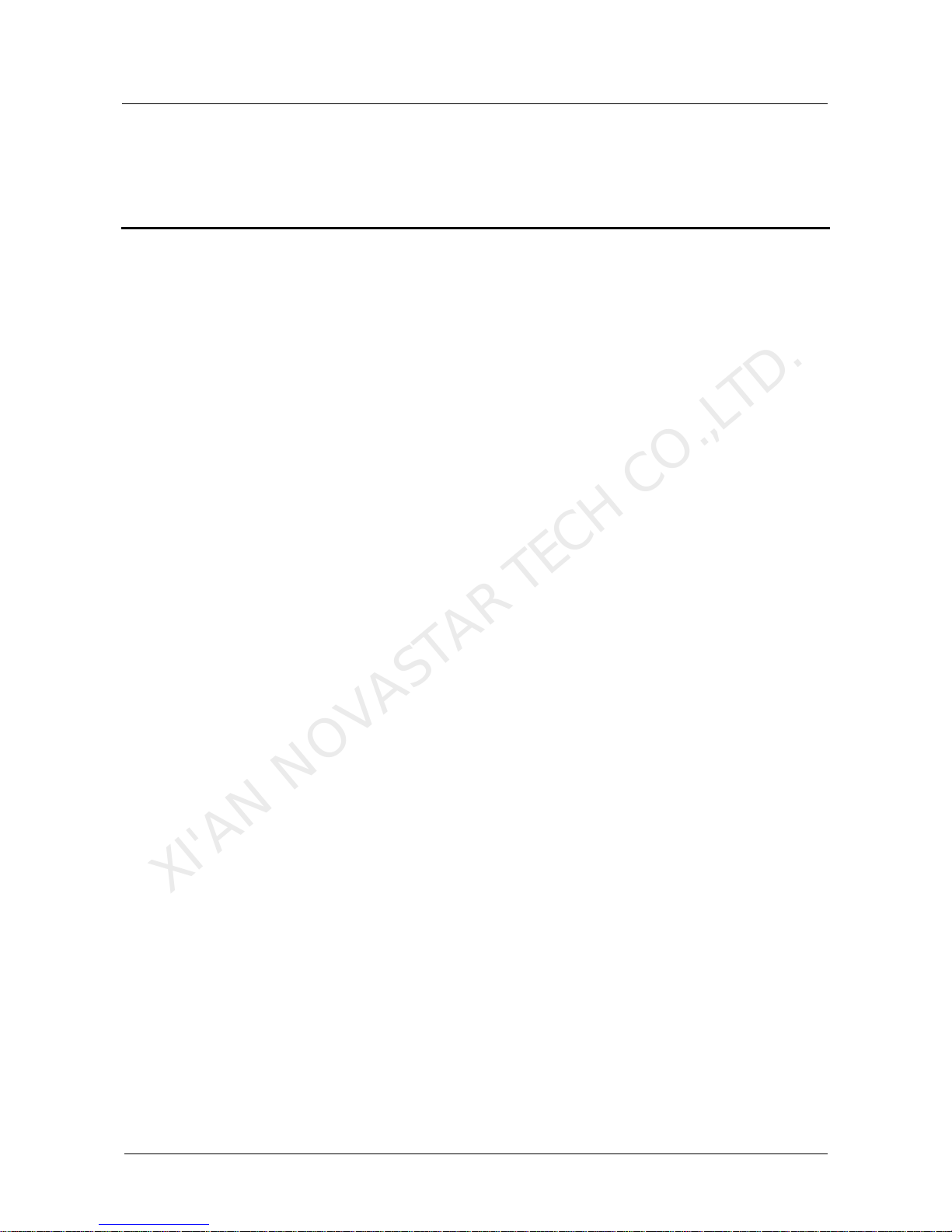
MCTRL4K Independent Controller
User Manual
Contents
www.novastar.tech
iii
Contents
Change History ................................................................................................................................ ii
1 Safety ............................................................................................................................................... 1
1.1 Storage and Transport Safety ...................................................................................................................... 1
1.2 Installation and Use Safety .......................................................................................................................... 1
2 Overview ......................................................................................................................................... 3
3 Hardware Structure....................................................................................................................... 5
3.1 Appearance .................................................................................................................................................. 5
3.2 Dimensions .................................................................................................................................................. 7
4 Home Screen .................................................................................................................................. 8
5 Web Control ................................................................................................................................. 10
5.1 Environment Configuration ........................................................................................................................ 10
5.2 User Interface ............................................................................................................................................ 10
6 Menu Operations ........................................................................................................................ 12
6.1 Brightness Adjustment ............................................................................................................................... 12
6.2 Input Settings ............................................................................................................................................. 12
6.2.1 Input Mode Settings ................................................................................................................................ 12
6.2.2 Input Resolution Settings ........................................................................................................................ 13
6.2.3 Ultra-High Resolution Settings ............................................................................................................... 13
6.3 Screen Settings ......................................................................................................................................... 14
6.3.1 Quick Configuration ................................................................................................................................ 14
6.3.2 Advanced Configuration ......................................................................................................................... 15
6.3.3 Image Offset ........................................................................................................................................... 15
6.4 Display Control .......................................................................................................................................... 15
6.5 Advanced Settings ..................................................................................................................................... 16
6.5.1 Mapping Function ................................................................................................................................... 16
6.5.2 Loading Cabinet Files ............................................................................................................................. 16
6.5.3 Alarm Threshold ...................................................................................................................................... 17
6.5.4 Saving to Hardware ................................................................................................................................ 17
6.5.5 Redundancy ............................................................................................................................................ 17
6.5.6 Factory Reset ......................................................................................................................................... 17
6.5.7 HDR ........................................................................................................................................................ 17
6.5.8 Hardware Version ................................................................................................................................... 18
XI'AN NOVASTAR TECH CO.,LTD.

MCTRL4K Independent Controller
User Manual
Contents
www.novastar.tech
iv
6.6 Communication Settings ............................................................................................................................ 18
6.7 Language ................................................................................................................................................... 18
7 Specifications ............................................................................................................................... 19
XI'AN NOVASTAR TECH CO.,LTD.
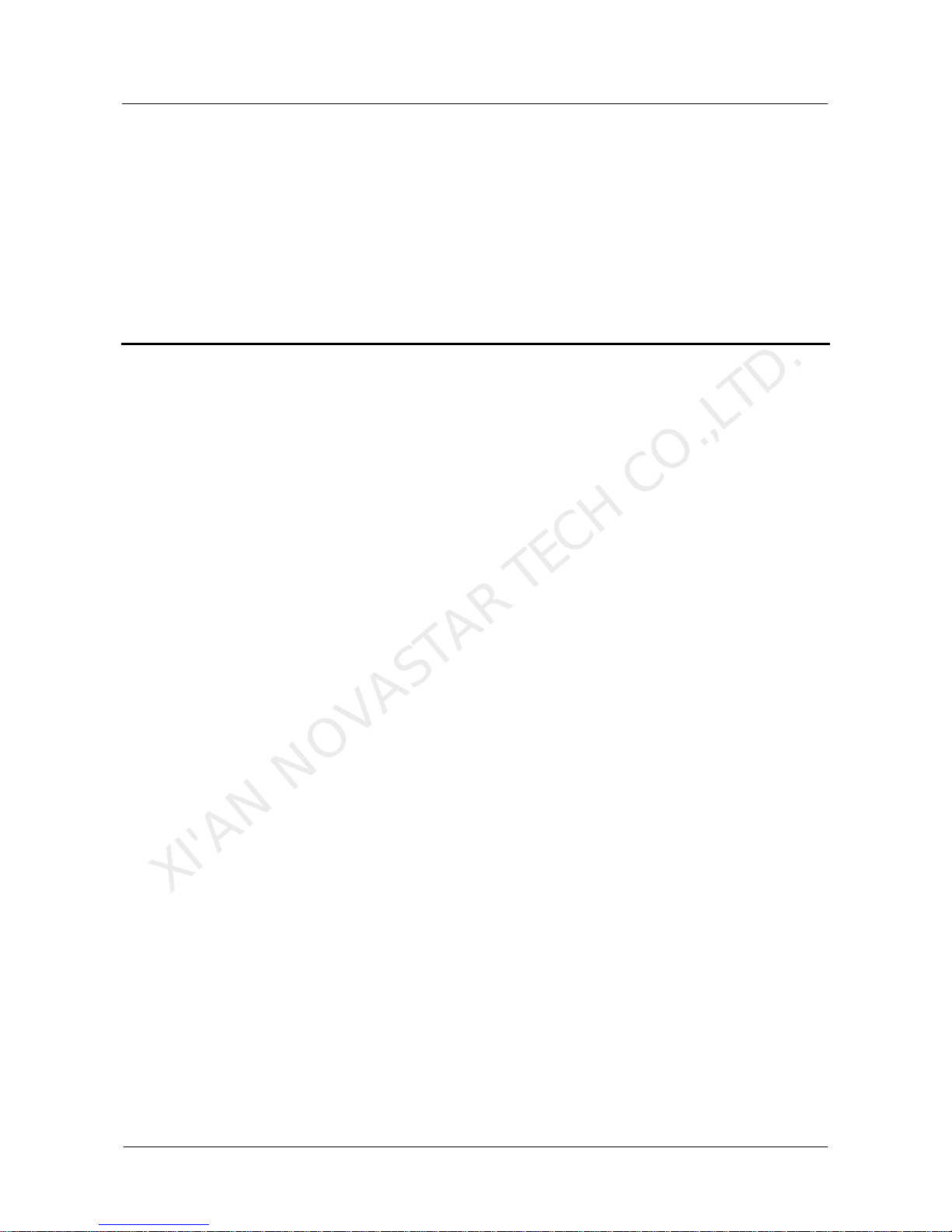
MCTRL4K Independent Controller
User Manual
1 Safety
www.novastar.tech
1
1 Safety
This chapter illustrates safety of the MCTRL4K independent controller to ensure the
product’s storage, transport, installation and use safety.
Safety instructions are applicable to all personnel who contact or use the product.
First of all, pay attention to following points.
Read through the instructions.
Retain all instructions.
Comply with all instructions.
1.1 Storage and Transport Safety
Pay attention to dust and water prevention.
Avoid long-term direct sunlight.
Do not place the product at a position near fire and heat.
Do not place the product in an area containing explosive materials.
Do not place the product in a strong electromagnetic environment.
Place the product at a stable position to prevent damage or personal injury
caused by dropping.
Save the packing box and materials which will come in handy if you ever have to
store and ship the product. For maximum protection during storage and
shipping, repack the product as it was originally packed at the factory.
1.2 Installation and Use Safety
Only trained professionals may install the product.
Plugging and unplugging operations are prohibited when the power is on.
Ensure safe grounding of the product.
Beware of electric shock hazards.
Always wear a wrist band and insulating gloves.
Do not place the product in an area having frequent or strong shake.
Perform dust removing regularly.
XI'AN NOVASTAR TECH CO.,LTD.

MCTRL4K Independent Controller
User Manual
1 Safety
www.novastar.tech
2
Contact NovaStar for maintenance at any time, rather than have the product
disassembled and maintained by non-professionals without authorization.
Replace faulty parts only with the spare parts supplied by NovaStar.
XI'AN NOVASTAR TECH CO.,LTD.
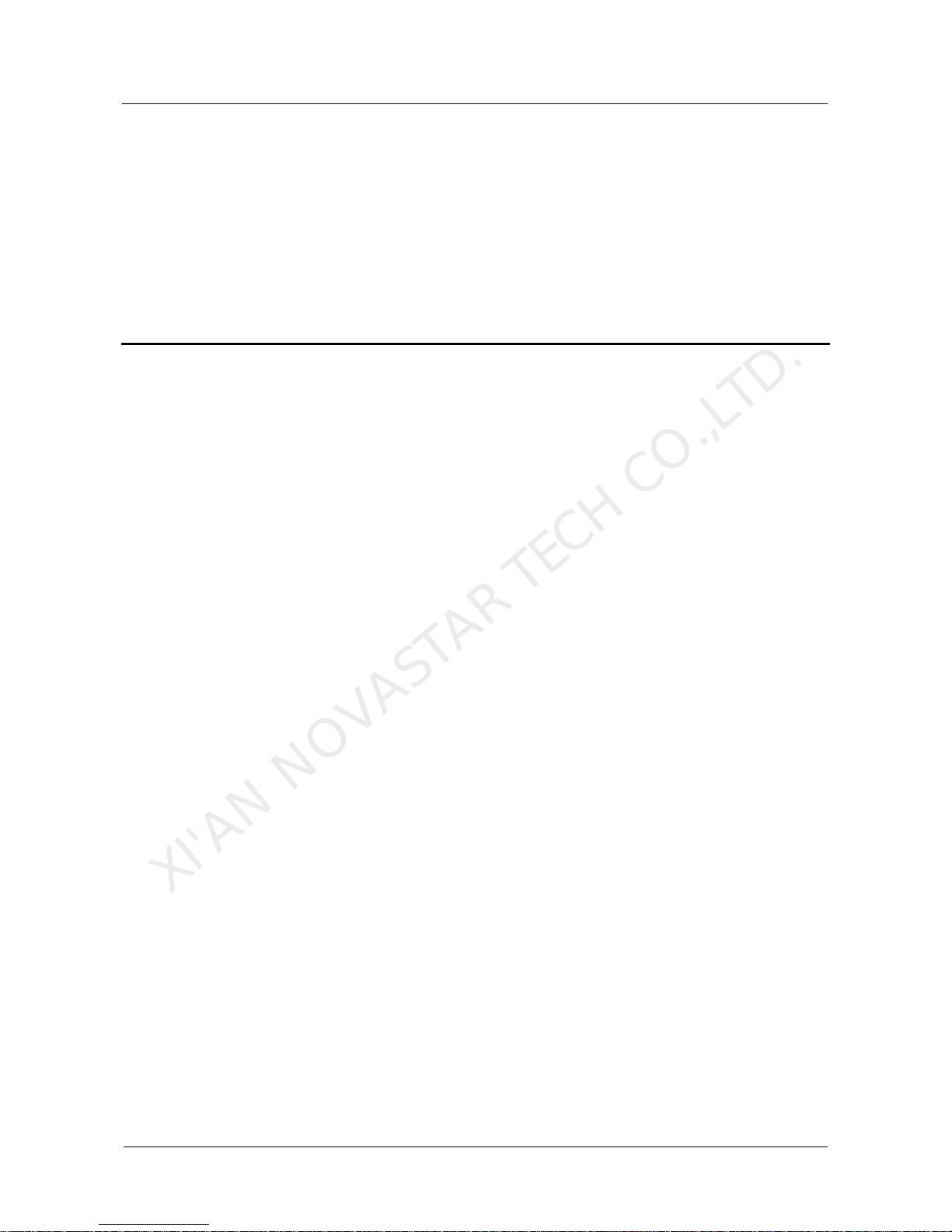
MCTRL4K Independent Controller
User Manual
2 Overview
www.novastar.tech
3
2 Overview
The MCTRL4K is a 4K×2K independent controller developed by NovaStar. With up to
3840×2160@60Hz loading capacity of a single unit, it can support any custom
resolution within this range as required, thus meeting the on-site configuration
requirements of super-long or super-large LED displays.
In multi-card mode, the MCTRL4K can be used as two independent controllers,
making the images of two input sources perfectly displayed on the screen.
What's more, the MCTRL4K supports HDR function and can work with A8s/A10s to
greatly enhance the image quality of the screen, presenting more vivid and clearer
images.
The MCTRL4K is mainly applied to concert control centers, live events, security
monitoring, Olympic Games and various sports centers.
XI'AN NOVASTAR TECH CO.,LTD.

MCTRL4K Independent Controller
User Manual
2 Overview
www.novastar.tech
4
Note: The device must be powered off before connection.
To control multiple MCTRL4K units (10 units at most), please cascade them
according to the figure below.
XI'AN NOVASTAR TECH CO.,LTD.

MCTRL4K Independent Controller
User Manual
3 Hardware Structure
www.novastar.tech
5
3 Hardware Structure
3.1 Appearance
Front Panel
No.
Name
Description
①
Power button
Pressing it powers on the device, while holding it down for
4–5 seconds powers off the device.
②
USB
Connects a USB drive only (PC cannot be connected).
③
LCD screen
Displays the menu.
④
Knob
Pressing the knob enters a menu or confirms an option or
operation. Rotating the knob selects a menu item or
adjusts a parameter.
⑤
BACK
Returns to the parent menu.
Instruction on knob operations:
On the home screen, pressing the knob enters the main menu.
On the main menu, rotating the knob selects a menu item or adjusts the
parameter, and pressing the knob confirms the selection or enters the submenu.
Holding down the knob and BACK button simultaneously for 5 seconds locks or
unlocks all the buttons.
XI'AN NOVASTAR TECH CO.,LTD.

MCTRL4K Independent Controller
User Manual
3 Hardware Structure
www.novastar.tech
6
Rear Panel
Input
DP 1.2
DP 1.2 connector
HDMI 2.0
HDMI 2.0 connector
DUAL DVI-D1
DUAL DVI-D2
Dual-link DVI connector
Output
1–16
16 × Neutrik (NE8FBH) Gigabit Ethernet outputs.
OPT1–4
4 × Fiber optical outputs
OPT1 corresponds to Ethernet ports 1–8, while OPT2
corresponds to Ethernet ports 9–16.
OPT3 serves as the backup for OPT1, while OPT4 serves
as the backup for OPT2.
Control
ETHERNET
For PC connection
USB IN
Input port for cascading devices, or for PC connection
USB OUT
Output port for cascading devices
GENLOCK
IN
Genlock type: Blackburst
It is the GenLock synchronization signal which is used to
ensure synchronization between the LED screen display
and external GenLock source.
LOOP
GenLock loop output
Power Connector
AC 100-240V–50/60Hz
AC power input
Note: Type-A USB port is prohibited from being connected to the upper computer
directly.
XI'AN NOVASTAR TECH CO.,LTD.

MCTRL4K Independent Controller
User Manual
3 Hardware Structure
www.novastar.tech
7
3.2 Dimensions
Unit: mm
XI'AN NOVASTAR TECH CO.,LTD.

MCTRL4K Independent Controller
User Manual
4 Home Screen
www.novastar.tech
8
4 Home Screen
After the MCTRL4K is powered on, the home screen is shown in the figure below.
A: Access status of signal sources
− Blue: Signal available
− Gray: Signal unavailable
The interval between plugging and unplugging the DP connector should be
greater than 5 seconds. Otherwise, the DP source cannot be detected.
B: Current input source and its resolution and frame rate
When the dual-link DVI is selected as input, the information of the two DVI
sources will be displayed alternately.
C: Width, height and frame rate of the LED display that is currently configured
D: Status area
The meaning of each status icon is introduced in the following table.
Supply voltage of core mainboard
Temperature inside the controller
Brightness of LED display
/
DVI1 and DVI2 sources in sync/not in sync
/ /
Status of the control connector: not connected/connected to USB
XI'AN NOVASTAR TECH CO.,LTD.

MCTRL4K Independent Controller
User Manual
4 Home Screen
www.novastar.tech
9
port/connected to Ethernet port
/
Screen unlocked/locked
E: Connection status of Ethernet ports
− Blue: The connection works and the port serves as the master.
− Gray: The port is not connected or the connection does not work.
− Mark on the top corner of the icon: The connection works and the port is in
redundancy status.
F: Connection status of optical fiber ports
− Blue: The connection works and the port serves as the master.
− Gray: The port is not connected or the connection does not work.
− Mark on the top-left corner of the icon: The connection works and the port is
in redundancy status.
XI'AN NOVASTAR TECH CO.,LTD.

MCTRL4K Independent Controller
User Manual
5 Web Control
www.novastar.tech
10
5 Web Control
The MCTRL4K supports Web control functions, so the screen configurations can be
easily and quickly performed on a PC or mobile device.
Note: For LED screen configuration via Web, Google browser is recommended.
5.1 Environment Configuration
Step 1 Connect the MCTRL4K to a PC (or a mobile device) with Ethernet cable.
Step 2 Obtain the IP address of the MCTRL4K.
Step 3 On the PC (or mobile device), search for the above IP address and enter the IP
address.
Note: The MCTRL4K and PC (or mobile device) must be in the same LAN.
5.2 User Interface
The user interface of Web control is shown in the following figure.
XI'AN NOVASTAR TECH CO.,LTD.

MCTRL4K Independent Controller
User Manual
5 Web Control
www.novastar.tech
11
A: Hardware connection statuses and loading capacities of the input, output and
other connectors on the MCTRL4K. For details, see chapter 4 Home Screen.
B: Operations can be done in this area. For details, see chapter 6 Menu
Operations.
Click the menu bar on the left of area B to select the option to be adjusted. The
corresponding operations can be done on the right.
XI'AN NOVASTAR TECH CO.,LTD.

MCTRL4K Independent Controller
User Manual
6 Menu Operations
www.novastar.tech
12
6 Menu Operations
6.1 Brightness Adjustment
On the main menu, press the knob to select the Brightness item and rotate the knob
to adjust the brightness value.
6.2 Input Settings
6.2.1 Input Mode Settings
Supported input video sources include Auto, DP, HDMI, DVI×2, DVI1 and DVI2.
Note: When the input source is set to Auto, the controller will automatically detect the input
source according to the following priority:
DP > HDMI > DVI
The MCTRL4K supports two input modes: mosaic and multi-card.
In mosaic mode, the DVI×2 is the input source.
In multi-card mode, the DVI1 or DVI2 is the input source.
XI'AN NOVASTAR TECH CO.,LTD.

MCTRL4K Independent Controller
User Manual
6 Menu Operations
www.novastar.tech
13
− The MCTRL4K serves as two independent controllers and the loading
capacity of each is up to 3840×2160@30Hz. The images of both DVI 1 and
DVI 2 input sources can be displayed on LED display simultaneously, but
they cannot be set at the same time.
− The DVI 1 corresponds to Ethernet ports 1–8, while DVI 2 corresponds to
Ethernet ports 9–16.
6.2.2 Input Resolution Settings
The input resolution can be set to a preset resolution or can be customized.
The input resolution can be set through either of the following ways.
Method 1: Preset
Select a proper resolution from the preset standard resolutions.
Method 2: Custom
Rotate the knob to set a custom width (increasing by even numbers), custom height
and custom refresh rate. Then select Apply and press the knob to apply the settings.
Note: The supported custom resolution is up to 4092×2160@60Hz.
6.2.3 Ultra-High Resolution Settings
When the input source is DP/HDMI, and the width or height of the output image is
greater than 4095 pixels, the resolution must be customized only through the NVIDIA
graphics card.
Recommended graphics cards: NVIDIA GeForce GTX 970, NVIDIA GeForce GTX
1060, and NVIDIA GeForce GTX 750 Ti
Note: The custom resolution is up to 7680×1080@60Hz or 1080×6000@60Hz.
Procedures
Step 1 Right-click on PC desktop.
Step 2 Choose NVIDIA Control Panel to enter its window.
Step 3 On the left panel, choose Display > Change resolution.
Step 4 On the right, choose NOVA MCTRL4K.
Step 5 Click Customize under 2. Apply the following settings.
Step 6 In the displayed Customize dialog box, click Create Custom Resolution.
Step 7 In the displayed dialog box, set the parameters.
− Set the timing standard to Manual.
XI'AN NOVASTAR TECH CO.,LTD.

MCTRL4K Independent Controller
User Manual
6 Menu Operations
www.novastar.tech
14
− Use the MCTRL4K Ultra-High Resolution Settings Generator (Rev 1.0) to
calculate the parameters, including active pixels, front porch (pixels), sync width
(pixels), polarity, total pixels and refresh rate. Then, enter the parameter values
manually. Note that the pixel clock must not be greater than 595.0 MHz.
Step 8 Click Test.
Step 9 In the displayed dialog box indicating the test is successful, click Yes to save the
custom resolution.
6.3 Screen Settings
6.3.1 Quick Configuration
Load the cabinet configuration files and save them to the receiving card.
Step 1 On the main menu, select Screen Settings and press the knob to enter the
submenu.
Step 2 Choose Quick Config and press the knob to enter the submenu.
Step 3 Set Cabinet Row QTY and Cabinet Col QTY (quantities of cabinet rows and
columns to be loaded).
Step 4 Set Port 1 Cabinet QTY (number of cabinets loaded by Ethernet port 1). The device
has restrictions on loading capacity of the Ethernet ports. For details, Note a).
Step 5 Set Data Flow of the screen. For details, see Note c), d), and e).
Note
a). If n ports are used to
load the screen, the
number of cabinets
loaded by the first (n–1)
ports must be:
1. the same;
2. the integral multiple of
the number of rows or
columns;
3. no less than the
number of cabinets
loaded by the last port.
Example:
If Ethernet ports 1–7 are used to load the screen, the
number of cabinets loaded by ports 1–6 must be the same
and the integral multiple of the number of rows or columns.
Therefore, you need to set only the number of cabinets
loaded by port 1 according to the actual situation during
quick configuration. The number of cabinets loaded by port
7 must be less than or equal to the number of cabinets
loaded by port 1.
In multi-card mode, if DVI 2 is used as input, the
corresponding output ports are ports 9–16. That is, port 9 is
considered as the first port. So it is required to set the
number of cabinets loaded by port 9.
b). If there are irregular cabinets, cabinets of different sizes, or irregular screens, it is
required to connect NovaLCT for screen configuration.
XI'AN NOVASTAR TECH CO.,LTD.

MCTRL4K Independent Controller
User Manual
6 Menu Operations
www.novastar.tech
15
c). During data flow settings, you can view the results of different data flow presets on
LED display by rotating the knob. When you are satisfied with the LED display image
effect, press the knob to save the settings.
d). During data flow settings, you must ensure that the physical connection of each port
is along the same direction and downward to next one.
e). During data flow settings, you must ensure that the Ethernet Port 1 is at the
beginning position of the whole physical connection.
6.3.2 Advanced Configuration
Step 1 Choose Advanced Config and press the knob to enter its submenu.
Step 2 On the warning screen, click Yes to enter the advanced configuration screen.
Step 3 Select Enable and set the parameters of targeted Ethernet ports.
6.3.3 Image Offset
Set Start X and Start Y (the horizontal and vertical offsets of the overall display
loaded by the device).
6.4 Display Control
Normal: The LED screen displays the content of current input source normally.
Freeze: The content of current input source is frozen.
Black Out: The screen goes blacks and does not display the content.
Test Pattern: A total of 8 test patterns are provided, such as pure colors and line
patterns.
XI'AN NOVASTAR TECH CO.,LTD.

MCTRL4K Independent Controller
User Manual
6 Menu Operations
www.novastar.tech
16
6.5 Advanced Settings
6.5.1 Mapping Function
When Mapping Function is enabled, each of the cabinets will display the cabinet
number and Ethernet port number it belongs to.
6.5.2 Loading Cabinet Files
Start NovaLCT on PC and import the saved cabinet configuration files.
Step 1 Save cabinet configuration files.
After configuring the receiving cards, click Save to File to save the cabinet
configuration files (.rcfgx) to local PC.
Step 2 Import the cabinet configuration files to the MCTRL4K.
XI'AN NOVASTAR TECH CO.,LTD.

MCTRL4K Independent Controller
User Manual
6 Menu Operations
www.novastar.tech
17
Note: After entering the Import the Configuration File of Controller Cabinet window,
NovaLCT will automatically read the configuration files already existed in the MCTRL4K. Users
can change the names and orders of these files or delete them.
Step 3 Load the cabinet configuration files.
6.5.3 Alarm Threshold
Set the ranges of temperature and voltage values.
6.5.4 Saving to Hardware
Save all the configurations related to the receiving cards to the receiving cards and
those data will not be lost even after the device is powered off.
6.5.5 Redundancy
Set the current device as the primary or backup device.
6.5.6 Factory Reset
Reset the current device to factory settings.
6.5.7 HDR
The MCTRL4K supports HDR function and can work with A8s/A10s to greatly
enhance the image quality of the screen, presenting more vivid and clearer images.
Step 1 Choose Advanced Settings > HDR to enter the HDR settings screen.
Step 2 Press the knob on the HDR item and select Enable to enable the HDR function.
Step 3 Set Screen Peak Luma and Ambient Light.
Step 4 (Optional) Choose Rest to reset the HDR settings to factory settings.
Note:
The HDR function supports only HDR video sources.
The HDR function supports only the HDMI input connector.
The HDR and ClearView functions cannot be used at the same time. To set the function,
choose Settings > Adjust screen effect on NovaLCT. In the displayed window, choose to
enable the HDR or ClearView function.
XI'AN NOVASTAR TECH CO.,LTD.

MCTRL4K Independent Controller
User Manual
6 Menu Operations
www.novastar.tech
18
6.5.8 Hardware Version
View the hardware version of current device.
Note: To upgrade the hardware version, send the upgrade file to the MCTRL4K via NovaLCT.
6.6 Communication Settings
Set the communication mode and network parameters.
Two communication modes are provided: USB Preferred and LAN Preferred.
When the USB and Ethernet ports are connected at the same time, the system will
use the communication mode set by the user.
The IPv4 can be configured automatically or manually.
Note: When setting the network manually, the IP address of current device cannot conflict with
IP addresses of other devices.
6.7 Language
Change the UI language of the MCTRL4K unit.
XI'AN NOVASTAR TECH CO.,LTD.

MCTRL4K Independent Controller
User Manual
7 Specifications
www.novastar.tech
19
7 Specifications
Input voltage
AC 100-240V–50/60 Hz
Rated power consumption
30 W
Operating temperature
-20°C–60°C
Operating humidity
10% RH–90% RH
Dimensions
482.6 mm × 372.0 mm × 96.0 mm
Weight
4.6 kg
Certifications
FCC
RoHS
UL&CUL
EAC
CB
IC
CE
Packing
Each MCTRL4K unit is equipped with a suitcase, an
accessory box and a large carton.
Packing dimensions:
Suitcase: 530 mm × 193 mm × 420 mm, white
cardboard box printed with NOVASTAR, one unit in a
suitcase.
Accessory box: 405 mm × 290 mm × 48 mm, white
cardboard box printed with Accessory Box.
Accessories include 1 × power cord, 1 × Ethernet cable,
1 × USB cable, 1 × HDMI cable and 1 × DP cable.
Carton: 550 mm × 440 mm × 210 mm, craft paper box
printed with NOVASTAR.
Packing rules: Product and accessory box (containing
related cables) packed in the suitcase and the suitcase
packed in the large carton.
XI'AN NOVASTAR TECH CO.,LTD.
