Page 1

User's Manual
LED Display Video Controller VX4、VX4S
Rev1.0.0 NS160100018
XI'AN NOVASTAR TECH CO., LTD
Page 2

Statement
Dear users:
Welcome to use Nova's Products. We are pleased to offer this manual to help you understand and use
the product. In the preparation of the manual, we try to make it accurate and reliable. Nova may revise
and alter the contents of the manual at any time without notice. If you have any problems in the use, or
you have any suggestions, please inform us in accordance with the contact provided in this manual.
For the problems you encounter in the use, we will do our best to provide support. For your
suggestions, we would like to express our thanks and make assessment as soon as possible for
adoption.
Copyright
Copyright of this manual is reserved to Xi'an NovaStar Tech Co., Ltd. Any individual or organization is
not allowed to copy or extract all or any part of the contents in any form without written approval.
Trademark
is the registered trademark of Nova.
XI'AN NOVASTAR TECH CO., LTD
Page 3
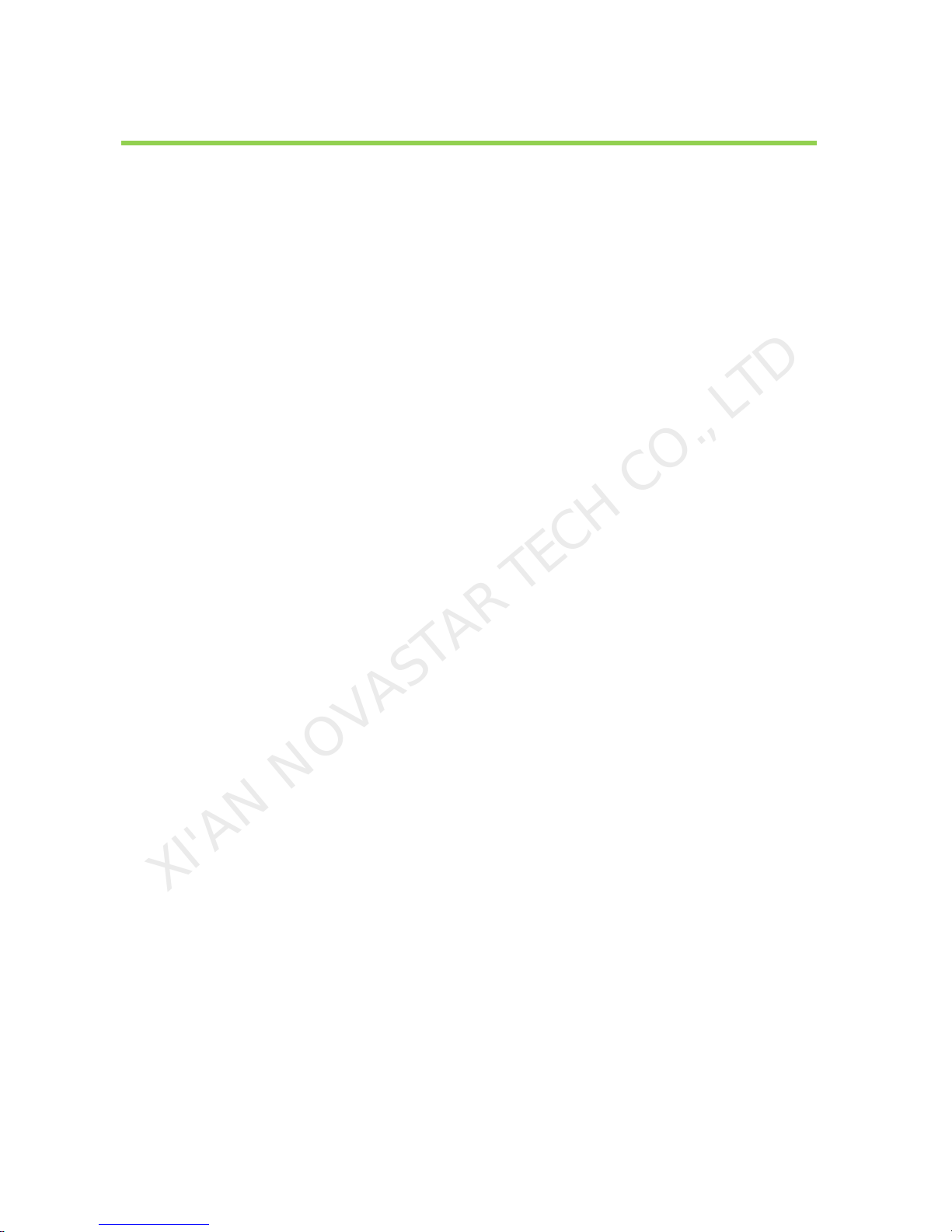
Led Display Video Controller VX4 Series User's Manual
www.novastar-led.com 1
Contents
1 Safety statement.................................................................................................................................. 2
2 Accessories ......................................................................................................................................... 2
3 Model description ................................................................................................................................ 2
4 General ................................................................................................................................................ 3
5 Appearance ......................................................................................................................................... 4
5.1 Front panel ............................................................................................................................... 4
5.2 Rear panel ................................................................................................................................ 5
6 Signal connection ................................................................................................................................ 6
7 Operational motion instruction ............................................................................................................ 7
8 Main Interface ...................................................................................................................................... 7
9 Operation instruction ........................................................................................................................... 8
9.1 Step1: Input Setting .................................................................................................................. 8
9.2 Step2: Screen setting ............................................................................................................... 9
9.3 Setp3: Brightness ................................................................................................................... 10
9.4 Setp4: Output Setting .............................................................................................................. 11
9.5 Display Control ....................................................................................................................... 13
9.6 Vice Setting ............................................................................................................................ 14
9.7 Advanced Setting ................................................................................................................... 14
9.7.1 PIP ............................................................................................................................... 15
9.7.2 Montage ...................................................................................................................... 16
9.7.3 Load Cabinet Files ...................................................................................................... 17
9.7.4 Save RV Card Parameters .......................................................................................... 19
9.7.5 Master/Slave ............................................................................................................... 20
9.7.6 Advanced Attribute ...................................................................................................... 20
9.7.7 Factory Default ............................................................................................................ 20
9.7.8 Default Templates ........................................................................................................ 20
9.7.9 Custom Button ............................................................................................................. 21
9.7.10 LCD Gray .................................................................................................................... 21
9.7.11 Hardware Version ........................................................................................................ 21
9.8 Communication Setting .......................................................................................................... 21
9.9 Language Setting ................................................................................................................... 22
10 Firmware Update ........................................................................................................................... 22
11 Frequently asked questions and considerations ........................................................................... 25
12 Specification .................................................................................................................................. 26
13 Dimension ...................................................................................................................................... 28
XI'AN NOVASTAR TECH CO., LTD
Page 4
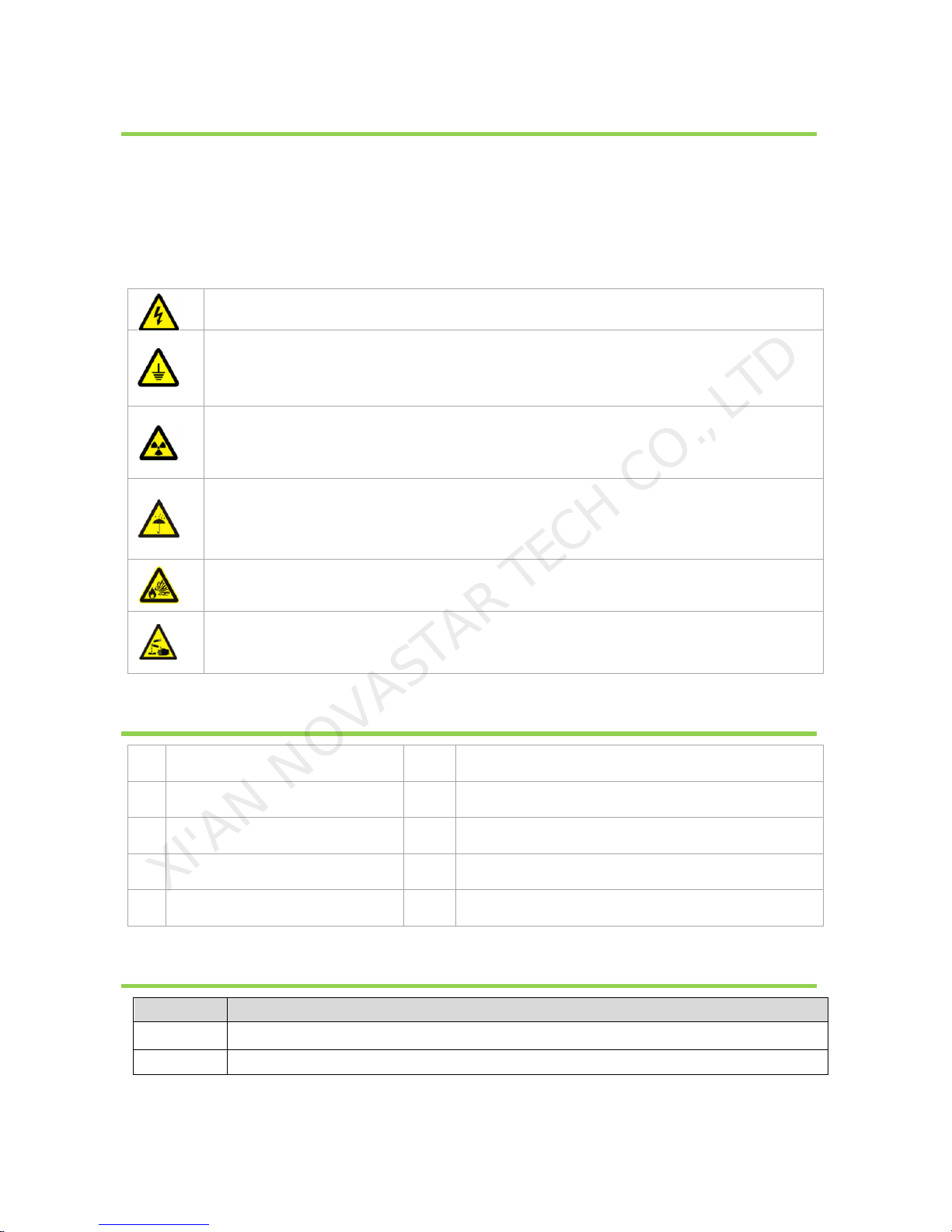
Led Display Video Controller VX4 Series User's Manual
www.novastar-led.com 2
1 Safety statement
To avoid potential hazards, please use this equipment according to the regulations. In case of
damages, non-professionals should not open for maintenance without permission; please contact the
after-sales department of the company.
High risk: The operating voltage of this product is 100-240V AC.
Grounding: This production is connected to ground via the ground wire of power supply;
please ensure the good grounding of grounding conductor.
Electromagnetic interference: The device should be far away from magnets, motors and
transformers.
Moisture proof: Keep the equipment in a dry and clean environment. In case of liquid
immersion, please pull the plug immediately.
Away from flammable and dangerous goods.
Prevent liquids or metal fragments from being immersed in the machine to avoid safety
accidents.
2 Accessories
1
One power wire
6
One SDI wire (VX4S' s Accessorie)
2
Two BNC-AV connectors
7
One DP wire
3
One VGA wire
8
One User's Manual
4
One USB wire
9
One certificate
5
One DVI wire
3 Model description
Model
Description (input interface type)
VX4
DVI×2, VGA×3, CVBS×3, HDMI×1, DP×1
VX4S
DVI×1, VGA×2, CVBS×2, HDMI×1, DP×1, SDI×1
XI'AN NOVASTAR TECH CO., LTD
Page 5

Led Display Video Controller VX4 Series User's Manual
www.novastar-led.com 3
4 General
The VX4 is a professional LED display controller. Besides the function of display control, it also
features in powerful front end processing, so an external scalar is no longer needed. With professional
interfaces integrated, VX4 with excellent image quality and flexible image control greatly meet the
needs of the broadcast industry, Its friendly in user-interface. so that the display to work has never
been as easier and more enjoyable as with VX4.
Product feature:
1) The inputs of the VX4 include CVBS×3, VGA×3, DVI×2, HDMI×1 , DP×1. They support input
resolution up to 1920×1200@60Hz; the input images of VX4 can be zoomed point-to-point
according to the screen resolution;
2) Provide seamless high-speed switch and fade-in/ fade-out effect so as to strengthen and display
picture demonstration of professional quality;
3) The location and size of PIP can both be adjusted, which can be controlled at will;
4) Adopts the Nova G4 engine; the screen is stable and flicker free without scanning lines; the
images are exquisite and have a good sense of depth;
5) Can implement white balance calibration and color gamut mapping based on different features of
LEDs used by screens to ensure reproduction of true colors;
6) HDMI/external audio input;
7) 10bit/8bit HD video source;
8) The loading capacity: 2.3 million pixel;
9) Support multiple controller montage for loading huge screen;
10) Supports Nova's new-generation point-by-point correction technology; the correction is fast and
efficient;
11) Computer software for system configuration is not necessary. The system can be configured
using one knob and one button. All can be done just by fingers. That's what we called Touch
Track!
12) Adopts an innovative architecture to implement smart configuration; the screen debugging can be
completed within 30 seconds; greatly shorten the preparation time on the stage;
13) A intuitive LCD display interface and clear button light hint simplify the control of the system;
XI'AN NOVASTAR TECH CO., LTD
Page 6
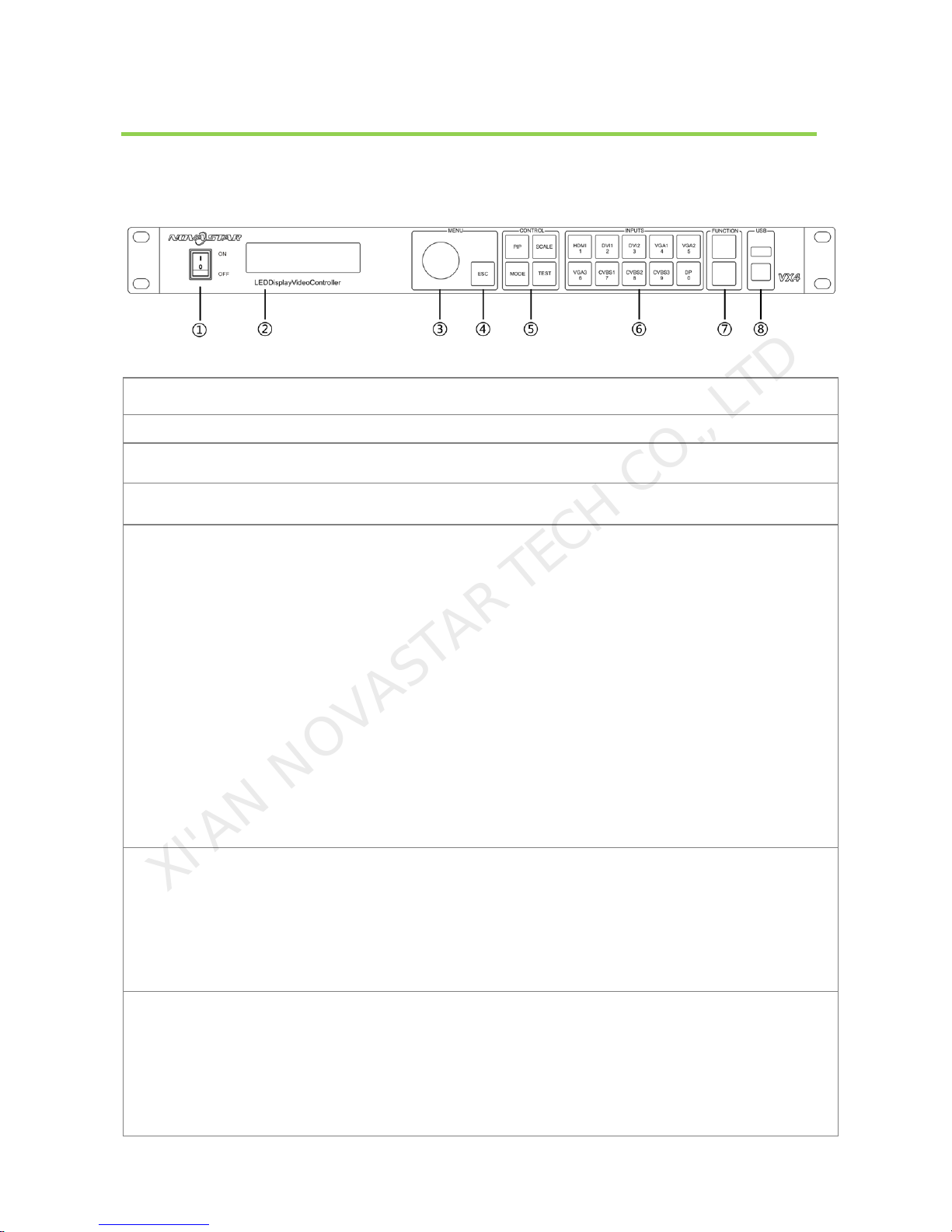
Led Display Video Controller VX4 Series User's Manual
www.novastar-led.com 4
5 Appearance
5.1 Front panel
①: Power switch.
②: Operation screen(Please see the section-Main Interface for detail).
③: Knob. To press knob means Enter or OK, rotating knob represents selection or adjustment.
④: ESC. Escape current operation or selection.
⑤: Four control keyboard shortcuts.
PIP:PIP Turn-on/off. The lighting of this key represents the turn-on of PIP; otherwise, PIP is turned
off.
SCALE: Picture zoom turn-on/turn off. The lighting of this key represents the turn-on of zoom
function; otherwise, zoom function is unavailable.
MODE: Shortcut menu of loading or storage of display model. The key is light when entering the
model or shortcut menu, in case of exiting, the key is not bright.
TEST: Shortcut of turn-on/off of testing picture. In case of entering testing picture, the key is bright;
otherwise, the key is not bright.
⑥:Shortcut keys for switching of 10 signal input source. Short press to set as the main screen
input source, and long press to set as PIP input source. the key is bright after press when the video
source has signal; the key flashes when the input of video source has no signal. the setting result
can be checked while setting on the display screen and LCD screen.
⑦: Function keys.
TAKE: Display switching shortcut key. After short pressing TAKE key, PIP will be opened; if it has
been opened, the switching of between MAIN and PIP will be realized.
Fn: Custom shortcut key.
XI'AN NOVASTAR TECH CO., LTD
Page 7
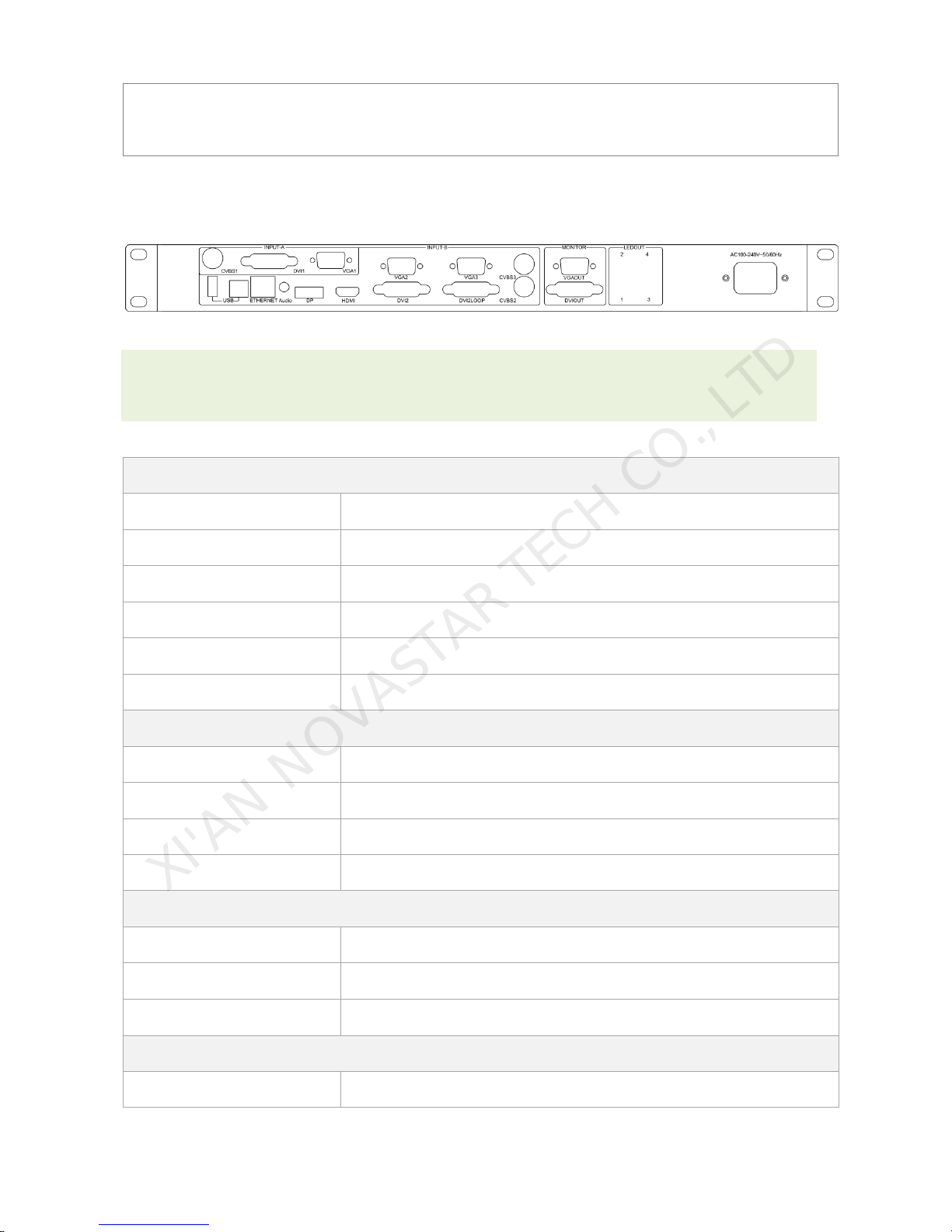
Led Display Video Controller VX4 Series User's Manual
www.novastar-led.com 5
⑧: Flat mouth (Type A, female USB) is USB interface, which connects U disk;
Square mouth (Type B female USB) is USB controlling interface, Communication with PC.
5.2 Rear panel
Tips: In order to improve the user’s experience, the layout of interface may be adjusted a little, The
picture is only for reference.
Input Source
Audio
Audio Input
DP
DP Input
HDMI
HDMI Input
CVBS1~CVBS3
3-Channel PAL/NTSC TV composite video Inputs
DVI -1~DVI-2
2-Channel DVI Inputs
VGA1~VGA3
3-Channel VGA Inputs
Output Interface
DVI LOOP
DVI LOOP Output
Monitor -VGA OUT
VGA Monitoring Interface
Monitor -DVI OUT
DVI Monitoring Interface
LED Out 1、2、3、4
4-Channel LED Outputs
Controlling Interface
ETHERNET
Network Control (Communication with PC, or Access Network)
Type B, female USB
USB Control (Communication with PC, or Cascade IN)
Type A, female USB
USB Cascade OUT
Power
AC 100-240V~50/60HZ
AC Power Interface
XI'AN NOVASTAR TECH CO., LTD
Page 8
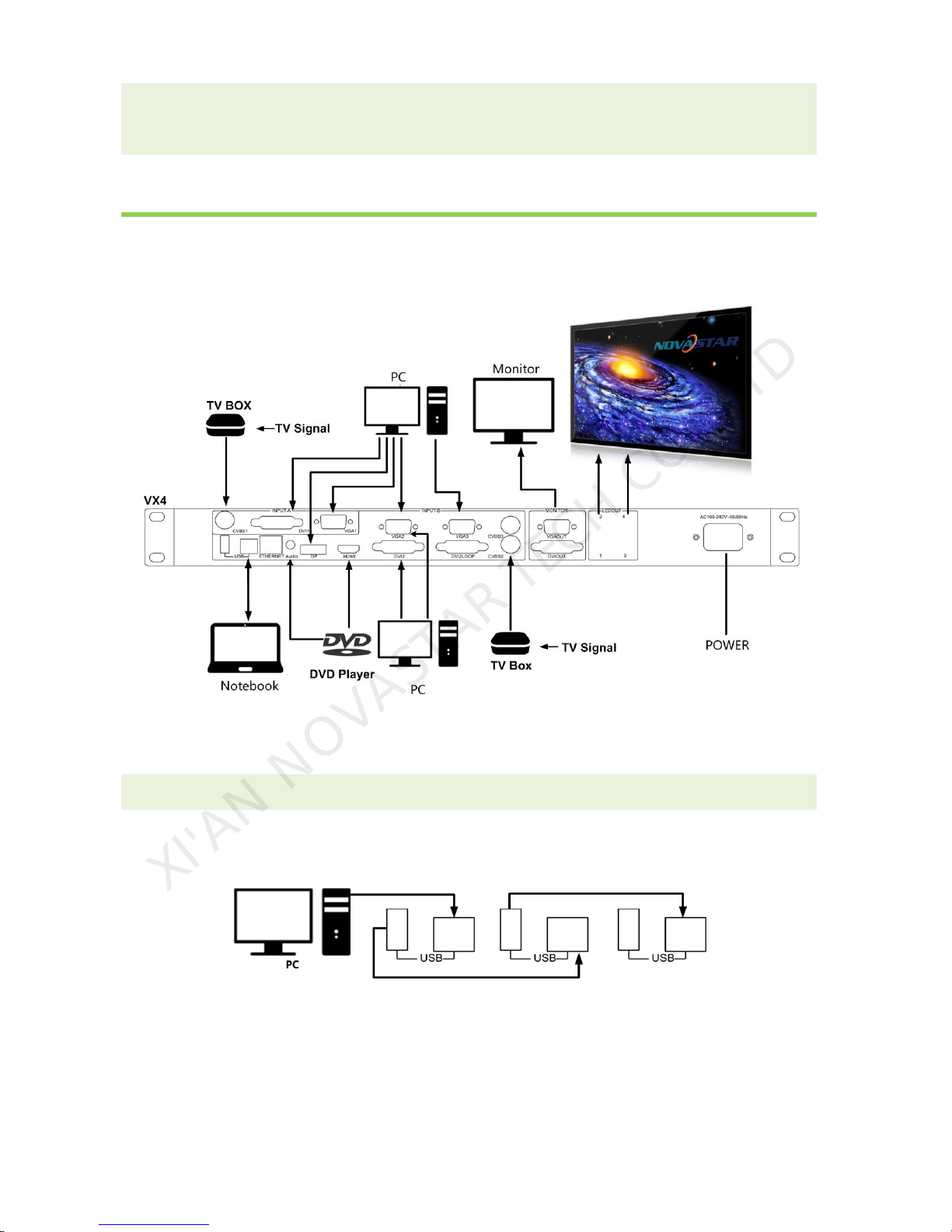
Led Display Video Controller VX4 Series User's Manual
www.novastar-led.com 6
Tips:The two USB ( typeA) on front panel and rear panel are both forbidden to connect with PC
directly.
6 Signal connection
Connect the required hardware equipment reference with the interface descriptions of the previous
chapters.
Diagram of VX4 signal connection
Tips: It's must to turn-off Power before signal connection.
If it is required to control more than one sets of VX4, please connect them according to the following
figure.
Multiple cascade
XI'AN NOVASTAR TECH CO., LTD
Page 9
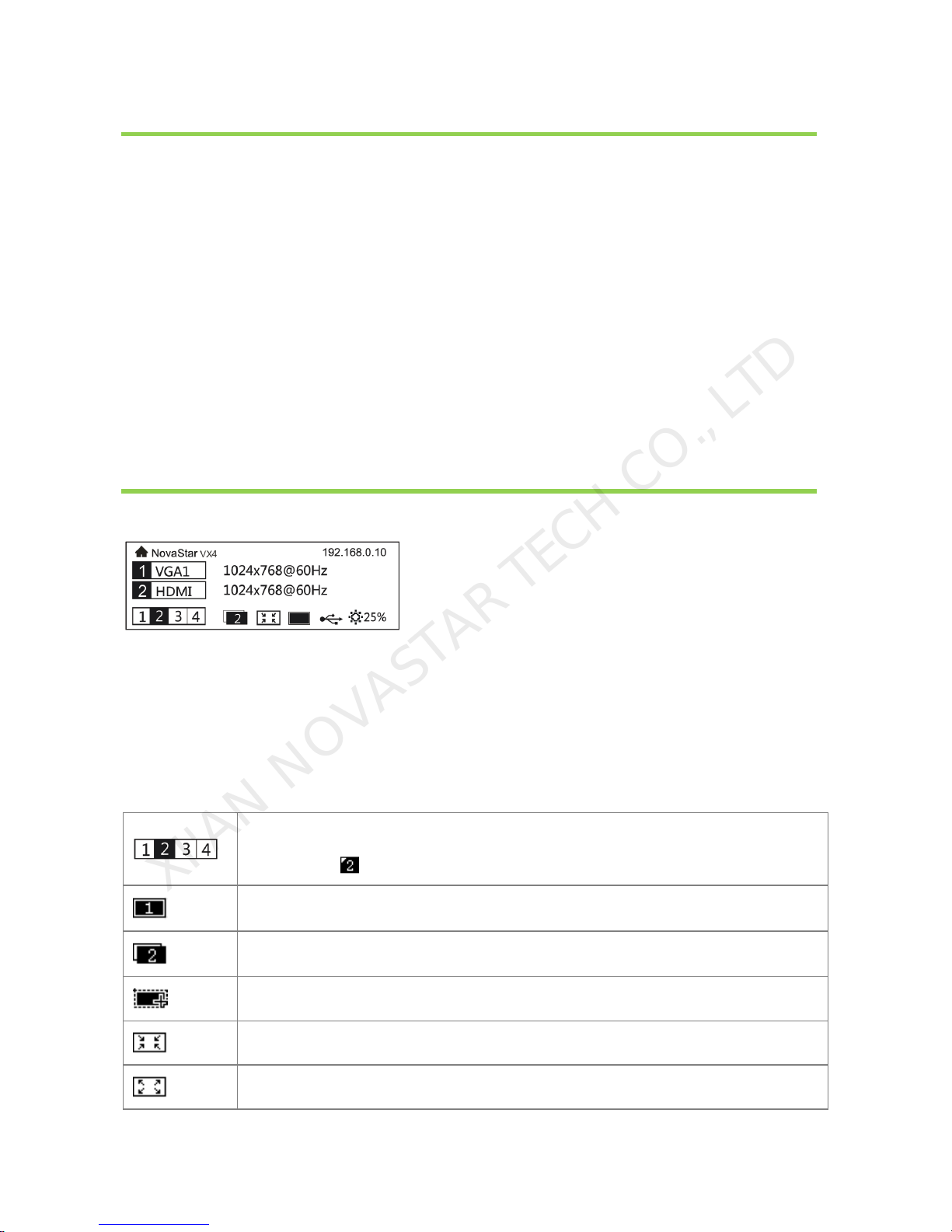
Led Display Video Controller VX4 Series User's Manual
www.novastar-led.com 7
7 Operational motion instruction
Knob:
Press the knob under main interface to enter the operation interface of menu;
Rotate the knob to select menu or press the knob under the operation interface of menu to
select current menu or enter submenu;
Rotate the knob to adjust the parameter after selecting the menu with parameter; press the
knob again for confirmation after adjustment.
ESC: Return key, exit current menu or operation.
Key lock/unlock: long press knob and ESC key simultaneously.
8 Main Interface
After starting the controller, the main interface of LCD display is as follows:
First row: Company name, product type, the IP of VX4;
Second row: Main screen 1, signal source, input source signal format;
Third row: PIP 2, signal source, input source signal format;
Forth row: Status bar; the meanings of all icons are shown below.
LED Output (it is Port 2 output currently in master mode, and backup status is
displayed as )
PIP is turned off
PIP is turned on
The current effect is point-to-point display
It is “scale down” mode
It is “scale up” mode
XI'AN NOVASTAR TECH CO., LTD
Page 10

Led Display Video Controller VX4 Series User's Manual
www.novastar-led.com 8
Montage is disabled;
Montage is enabled;
It is USB control currently
It is network port control currently
The current brightness is 25%
Sign of press key lock. When this icon appears at the main interface, it is in key and
knob function locking state.
9 Operation instruction
Tips:
The functions of VX4 are powerful with very simple operation, and multiple operations can be
completed with a knob and a return key. The design of more than one shortcut keys makes operations
more efficient.
Generally, the LED display can be used normally, and the brightness is moderate after conducting the
following four steps: Input settings → Screen setting → Brightness → Output setting. Other
menus such as screen control and senior setting can help users better control LED display.
See the following section for details of operations.
9.1 Step1: Input Setting
Set resolution of input source signal. Resolution can be directly set and changed for digital input
interfaces DVI, HDMI and DP. Resolution can only be modified for other input methods on input
devices.
Input resolution can be set in two ways:
Method one: Default Resolution.
Selection is made in preset resolution of the controller. If there is no preset resolution, you can select
the second method and customize resolution.
XI'AN NOVASTAR TECH CO., LTD
Page 11

Led Display Video Controller VX4 Series User's Manual
www.novastar-led.com 9
Method two: Custom Resolution.
Set Horizontal Res, Vertical Res and Custom refresh rate and then select "apply" and press the knob
for application. If the application is not confirmed, custom resolution is invalid.
9.2 Step2: Screen setting
The precondition of Screen setting in shortcut is that the screen must be regular rectangle (not
special-shaped), cabinet must be regular rectangle and the size of each cabinet are identical.
Step 1 The screen being power-on, if the cabinet is in normal display, enter into step 2); if the
cabinet is in abnormal display, first load the cabinet file, and save it to the receiving card; see
detailed operation in 9.7 Advanced Setting .
Step 2 Return to the “Screen Setting” submenu. Rotate the button to switch to submenus of other
options respectively to perform configurations, as shown in the following figures:
Step 3 Set Cabinet Row QTY and Cabinet Col QTY according to the actual situation of the screen.
Step 4 Set Cabinet Out1 QTY. The device has some limitations on the cabinet quantity of ports. For
details, see precautions for screen setting a).
Step 5 Set the Data Flow(Front View). Pay attention to precautions for screen setting c), d) and e)
below.
XI'AN NOVASTAR TECH CO., LTD
Page 12

Led Display Video Controller VX4 Series User's Manual
www.novastar-led.com
10
Precautions for screen setting:
a) If the number of ports with loads is n
(n≤4), the first n-1 ports must load the
same number of cabinets, which
must also be an integral multiple of
the number of cabinet rows or
columns and be greater than or equal
to the number of cabinets for the nth
ports.
Example:
For example, if port 1, port 2, port 3 have loads, port 1 and
port 2 must have the same number of cabinets, which
must also be an integral multiple of the number of cabinet
rows or columns. Therefore, you need only to set cabinet
QTY of port 1 according to the actual situation when
setting the screen. The number of receiving cards port 3
loads must be smaller than or equal to port 1.
b) In the case of special-shaped cabinets, different cabinet sizes and special-shaped screen, the
NovaLCT-Mars software is required to be connected to configure the screen.
c) During Data Flow setting, you can rotate the button to see the effects of different data flow on the
screen in real time. If you are satisfied with the effect of current data flow, you must press the
button to save the setting. You can press the ESC to exit from the current operation.
d) During Data Flow setting, you must ensure that the data flow of each port is downward in the same
direction.
e) During Data Flow setting, you must ensure that Port 1 is the start position of the whole data flow
connection.
f) VX4 can load 2.3 million (2048x1152@60Hz) pixels in maximum. The width of lateral load can
reach to 3840 pixels in maximum(3840x600@60Hz); the longitudinal load can reach to 1920 pixels
in maximum(1920 x1200@60Hz).
9.3 Setp3: Brightness
Return to the main menu interface. Press the Knob to select the corresponding value of Brightness.
You can rotate the Knob to adjust the value at this time.
XI'AN NOVASTAR TECH CO., LTD
Page 13

Led Display Video Controller VX4 Series User's Manual
www.novastar-led.com
11
9.4 Setp4: Output Setting
Output settings are divided into three cases:
First one: disable Scaling, i.e., the sizes of output image and input image are the same, and original
scale output is used. If the input resolution is smaller than the LED display in one direction, LED
display may not become bright in this direction; if the input resolution is greater than the LED display in
one direction, the input contents may not be displayed completely in this direction. This option is
applicable to the application scenarios requiring point-to-point display. Horizontal offset and vertical
offset of images can be set according to the needs, and at this time the displayed contents may move
to the left or top at the LED display.
Diagram of display effect of disabling scaling
Second one: Auto Fit . At this point [Scaling] is enabled, and [Auto Fit] is enabled.
When enabling “Auto Fit”, the input contents will be fully zoomed to the size of LED display, and the
input contents will be adaptive to adapt to the size of LED display. This mode is suitable for full-screen
playback of the contents. Setting method is as shown below:
XI'AN NOVASTAR TECH CO., LTD
Page 14

Led Display Video Controller VX4 Series User's Manual
www.novastar-led.com
12
Third one: Custom Scaling. At this point [Enable Scaling] is Enabled, while [Auto Fit] is Disabled.
The following steps should be performed for custom scaling:
Step 1: Set the input Capture, i.e., capture part of interesting screens from behind one starting point of
inputting image and display it on LED display. It is generally required to set Horizontal Res (smaller
than or equal to the lateral resolution of input source), Vertical Res (smaller than or equal to the vertical
resolution of input source), horizontal X and vertical Y.
Step 2: Set output window, the size of window is smaller than or equal to the size of LED display; after
setting the window, the images can only be adaptive to the displayed size within the range of window,.
This option is applicable to the application scenarios requiring reserving border at the LED display or
restricting playing area.
After setting according to the above two steps, the captured contents will only be input and displayed
at the set area on the LED display, as shown below:
XI'AN NOVASTAR TECH CO., LTD
Page 15

Led Display Video Controller VX4 Series User's Manual
www.novastar-led.com
13
Schematic diagram of custom scaling
9.5 Display Control
Normal : Normally display.
Blank Out: The display is blank
Freeze: The current play lists are frozen. The blank screen occurs when the current source signal
is lost.
Testing Pattern: There are eight kinds of testing screens in total, including pure color and lines.
Image Settings
Red Brightness, Green Brightness, Blue Brightness and Gamma value are set according to the
requirements. After they are adjusted to satisfaction, the parameters should be saved into receiving
card.
Channel Effect
Set the effects when switching screens, including Quick switching, fading and turning off. After
XI'AN NOVASTAR TECH CO., LTD
Page 16

Led Display Video Controller VX4 Series User's Manual
www.novastar-led.com
14
selecting the desired effect, it will take effect after pressing the knob.
Tips: When enabling PIP function, the channel effect will automatically disappear. Only when PIP
function turn off, the special effect function of channel switching can take effect.
9.6 Vice Setting
Control the enabling /disenabling of voice, volume and voice mode.
For example, when using the audios input via Audio In port, it is required to first enable audios and
then select the voice mode to be fixed; when using the voice from HDMI, set the voice mode to be
accompanied after enabling audios and then switch source to HDMI, and the voice we hear comes
from HDMI.
9.7 Advanced Setting
Several setting options of main functions are included in advanced setting, as shown in the figure
below, Operation of each function will be detailed for users in the following text.
XI'AN NOVASTAR TECH CO., LTD
Page 17

Led Display Video Controller VX4 Series User's Manual
www.novastar-led.com
15
9.7.1 PIP
Control the turn-on/off of Dual Picture, Set input source of main screen and PIP, as well as the size
and position of PIP and PIP Crop.
PIP: Turn on/off setting of PIP is the same as the role of PIP button on front panel and synchronous
with it.
Main source/PIP source: Input source switching of main picture and PIP is the same as the role of
input source switching on the front panel.
Horizontal X
Horizontal width of PIP
Vertical Y
Vertical height of PIP
Horizontal Res
Horizontal offset of PIP
Vertical Res
Vertical offset of PIP
PIP Crop Setting
Picture is cropped from the set starting position and is displayed on PIP and its size is set horizontal
width and vertical height.
Enable this function and then set horizontal width, vertical height, horizontal X and vertical Y.
XI'AN NOVASTAR TECH CO., LTD
Page 18

Led Display Video Controller VX4 Series User's Manual
www.novastar-led.com
16
The Conflict List of PIP Signal Source(VX4)
Input Source of Main Channel
HDMI
DVI1
DVI2
VGA1
VGA2
VGA3
CVBS1
CVBS2
CVBS3
DP
PIP
Input
Source
HDMI
√ × √ √ √ √ √ √ √ DVI1 √ √ × √ √ × √ √ √
DVI2 × √ √ √ √ √ √ √ √
VGA1
√ × √ √ √ × √ √ √ VGA2
√ √ √ √ × √ √ √ √ VAG3
√ √ √ √ × √ √ √
√
CVBS1
√ × √ × √ √ √ √ √ CVBS2
√ √ √ √ √ √ √ ×
√
CVBS3
√ √ √ √ √ √ √ × √ DP √ √ √ √ √ √ √ √ √
The Conflict List of PIP Signal Source(VX4S)
Input Source of Main Channel
HDMI
DVI
VGA1
VGA2
CVBS1
CVBS2
SDI
DP
PIP
Input
Source
HDMI
× √ √ √ √ √
√
DVI × √ √ √ √ √ √
VGA1
√ √ × √ √ √
√
VGA2
√ √ × √ √ √ √ CVBS1
√ √ √ √ × √ √ CVBS2
√ √ √ √ × √
√
SDI √ √ √ √ √ √ √
DP √ √ √ √ √ √ √
9.7.2 Montage
When the display screen is huge, two or more VX4 needs to be cascaded for loading the huge screen;
Firstly enable Montage function and then set total number of pixels of huge screen, and lastly set size
XI'AN NOVASTAR TECH CO., LTD
Page 19

Led Display Video Controller VX4 Series User's Manual
www.novastar-led.com
17
of load area of each VX4 and starting position.
Total number of pixels is the sum of sizes of load areas of all cascaded VX4.
Montage example: The total number of pixels of LED display is 3000×1000, exceeding the load
capacity of single VX4. two sets of VX4 are used for montage processing. The connection method is
shown in the right figure, and specific parameter settings are shown in the following table.
VX4(1)
VX4(2)
Connection Diagram of Montage
Total horizontal points
3000
Total vertical points
1000
Horizontal width
1500
1500
Vertical height
1000
1000
Horizontal start
0
1500
Vertical start
0
0
Tips: If you want to enable Montage, it should be ensured that output setting is the third case-Custom
Scaling. In other words, [Enable Scaling] is Enabled, while [Auto Fit] is Disabled.
9.7.3 Load Cabinet Files
VX4 is connected with PC, NovaLCT-Mars runs on PC and cabinet setting file saved previously is
imported into controller.
1) Save cabinet configuration file
After receiving card is configured, click and save cabinet configuration file (.rcfg) to
local file on PC.
XI'AN NOVASTAR TECH CO., LTD
Page 20

Led Display Video Controller VX4 Series User's Manual
www.novastar-led.com
18
2) Cabinet configuration file is imported into VX4.
Operation steps are shown in the figure below:
XI'AN NOVASTAR TECH CO., LTD
Page 21

Led Display Video Controller VX4 Series User's Manual
www.novastar-led.com
19
Tips: NovaLCT-Mars automatically reads the existing configuration files in the controller. The
NovaLCT-Mars can perform operations such as modification of file name, adjustment order of file and
delete these files.
3) Load Cabinet Files.
4) Save the configuration file of cabinet into receiving card. See detailed operation in 9.7.4
Save RV Card Parameters.
9.7.4 Save RV Card Parameters
All current configurations of VX4 are saved into receiving card and will not be lost after power fault.
XI'AN NOVASTAR TECH CO., LTD
Page 22

Led Display Video Controller VX4 Series User's Manual
www.novastar-led.com
20
9.7.5 Master/Slave
Set this controller as master or backup mode.
9.7.6 Advanced Attribute
Including the following functions:
VGA Auto ADJ: Sampling parameters of VGA input signal are automatically adjusted so that VGA
picture is clear and complete. Select this menu and then press the knob once and perform VGA
automatic adjustment once.
ADC calibration: when analog signal accesses, processors that ADC calibration is not made may
have defects such as color cast or picture dark. VX4 can automatically make ADC calibration based on
input analog signal (including CVBS and VGA) to solve the above problems. Select this menu and
then press the knob once and perform ADC calibration once.
Back to Home(s): The time period during which the system stops at current interface and then
automatically returns to home screen when there is no operation. The system default value is 60s.
9.7.7 Factory Default
VX4 is reset to factory default setting.
9.7.8 Default Templates
Save the current configuration parameters as preset template. The template can be directly loaded
next time, and 10 preset templates are saved by default.
XI'AN NOVASTAR TECH CO., LTD
Page 23

Led Display Video Controller VX4 Series User's Manual
www.novastar-led.com
21
9.7.9 Custom Button
The functions of custom button include Black Out, Freeze. Press Fn key to directly conduct function
switch.
9.7.10 LCD Gray
Adjust the gray scale of LCD display. The adjustment range is 0-15.
9.7.11 Hardware Version
View the hardware version of VX4. If new version has been published, LCT-Mars can be connected via
PC and the hardware program of VX4 can be upgraded. View 10 Firmware Update for detailed
operations.
9.8 Communication Setting
Set the communication mode and network parameter of VX4.
The communication modes include USB priority and interconnected LAN (local area network) priority.
When VX4 is connected to USB control and LAN control interface simultaneously, USB takes priority in
the setting, adopts USB control; otherwise, LAN takes priority in the setting, adopts LAN control; as the
priority of serial interface is fixed as minimum, it can only be normally used when USB and LAN are not
XI'AN NOVASTAR TECH CO., LTD
Page 24

Led Display Video Controller VX4 Series User's Manual
www.novastar-led.com
22
connected at the same time.
The network parameter can be set both manually and automatically. Ensure that IP address not
conflict with other equipment when setting parameter manually.
9.9 Language Setting
10 Firmware Update
VX4 connect to a computer , and run NovaLCT-Mars on this computer, Login as an advanced user ,
the password is admin, then type in admin on keyboard to open the page for updating the hardware
program.
XI'AN NOVASTAR TECH CO., LTD
Page 25

Led Display Video Controller VX4 Series User's Manual
www.novastar-led.com
23
XI'AN NOVASTAR TECH CO., LTD
Page 26

Led Display Video Controller VX4 Series User's Manual
www.novastar-led.com
24
Current operation communication port:The serial port under which the hardware program needs
update.
Program Path:Select the hardware program needs to be updated currently.
Sending Card:Check to update the MCU program of sending card.
Receiving Card FPGA:Check to update the FPGA program of sending card.
Update:Update the hardware program into hardware equipment.
Refresh All:Select the option and click refresh button to refresh the software, thus displaying all the
programs of sending cards and receiving cards under current serial interface.
Set Refresh:Click the refresh button to display the version information of a specified receiving card.
XI'AN NOVASTAR TECH CO., LTD
Page 27

Led Display Video Controller VX4 Series User's Manual
www.novastar-led.com
25
Refresh:Refresh the display to show the version information of hardware so as to confirm whether the
hardware program has been correctly updated.
11 Frequently asked questions and
considerations
Questions
Processing mode
LED display is off
Inspect whether the power connection is correct and the switch has
been turned on;
Play the Self test image and confirm whether the connection of LED is
correct and works normally;
Inspect whether VX4 output has signal and shows blank screen;
Inspect whether the mode and parameter of screen configuration are
correct;
Monitoring port output is
abnormal
Check whether there is image input in input channel and whether it is
correctly displayed;
Check whether PIP has been turned on, whether there is signal input in
2 channel and whether it is correctly displayed;
Check whether monitoring output is connected correctly and it is not
loose;
Please confirm whether Monitor supports the output resolution of VX4;
Try to cut off the power of equipment and restart it, reset VX4 and
operate again;
Phase of VGA input
offset
Perform VGA Auto ADJ;
PIP display is abnormal
Check whether there is signal input in 2 channel and it is normally
displayed;
Check PIP and confirm whether parameter setting is normal;
XI'AN NOVASTAR TECH CO., LTD
Page 28

Led Display Video Controller VX4 Series User's Manual
www.novastar-led.com
26
Fading is abnormal
Check whether Channel Effect has been enable;
Montage is abnormal
Check whether the VX4 Montage switch has been turned on and
whether Montage parameter setting is correct;
Check whether input signal source is normal;
Sound is abnormal
Check whether the volume settings is appropriate;
Check whether the voice mode setting is correct;
Confirm VX4 is well connected to multifunction card, and the
corresponding output port icon on the main interface has been
highlighted; confirm whether the audio output mode of multifunction
card is HDMI mode (it is required to connect LCT for confirmation and
setting);
Please preliminarily investigate problems according to the above steps; if you cannot eliminate the
problems, please contact the local dealer or our company’s customer service personnel.
There is high voltage inside the machine. In order to guarantee your safety, please do not maintain the
processor by yourself.
12 Specification
Input Index
Port
Number
Resolution Specification
VGA
3
VESA Standard, support max 1920×1200@60Hz input
DVI 2 VESA Standard (support 1080i input), support HDCP
CVBS
3
PAL/NTSC
HDMI
1
EIA/CEA-861 standard, in accordance with HDMI-1.3 standard, support
HDCP
DP 1 VESA Standard
Output Index
Port
Number
Resolution Specification
XI'AN NOVASTAR TECH CO., LTD
Page 29

Led Display Video Controller VX4 Series User's Manual
www.novastar-led.com
27
DVI LOOP
1
Consistent with DVI input
VGA
1
1280×1024@60Hz 1440×900@60Hz
1680×1050@60Hz 1600×1200@60Hz
1600×1200@60Hz – Reduced
1920×1080@60Hz 2560×816@60Hz
2048×640@60Hz 1920×1200@60Hz
2304×1152@60Hz
2048×1152@60Hz
1024×1280@60Hz
1536×1536@60Hz
Self-defined output resolution (Bandwidth optimization)
Horizontal resolution maximum 3840 pixels
Vertical resolution maximum 1920 pixels
DVI
1
Specification of complete machine
Input Power
AC 100-240V, 50/60Hz
Overall Power Consumption
16W
Operating Temperature
-20~60℃
Size
482.6×275×45(mm)
Weight
2.55 Kg
XI'AN NOVASTAR TECH CO., LTD
Page 30

Led Display Video Controller VX4 Series User's Manual
www.novastar-led.com
28
13 Dimension
Fig. 13-1 VX4 's dimension(Unit:mm)
XI'AN NOVASTAR TECH CO., LTD
