Page 1
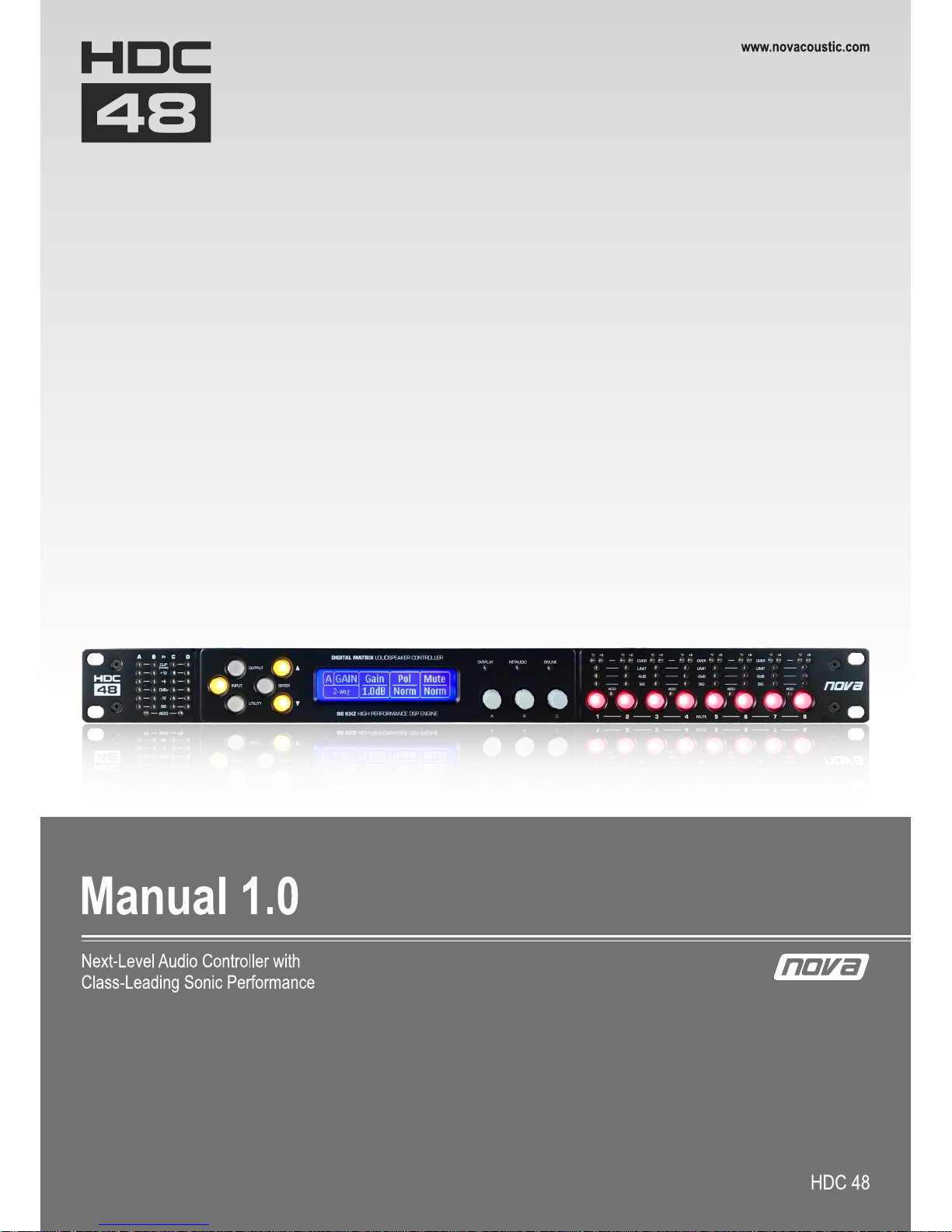
Page 2
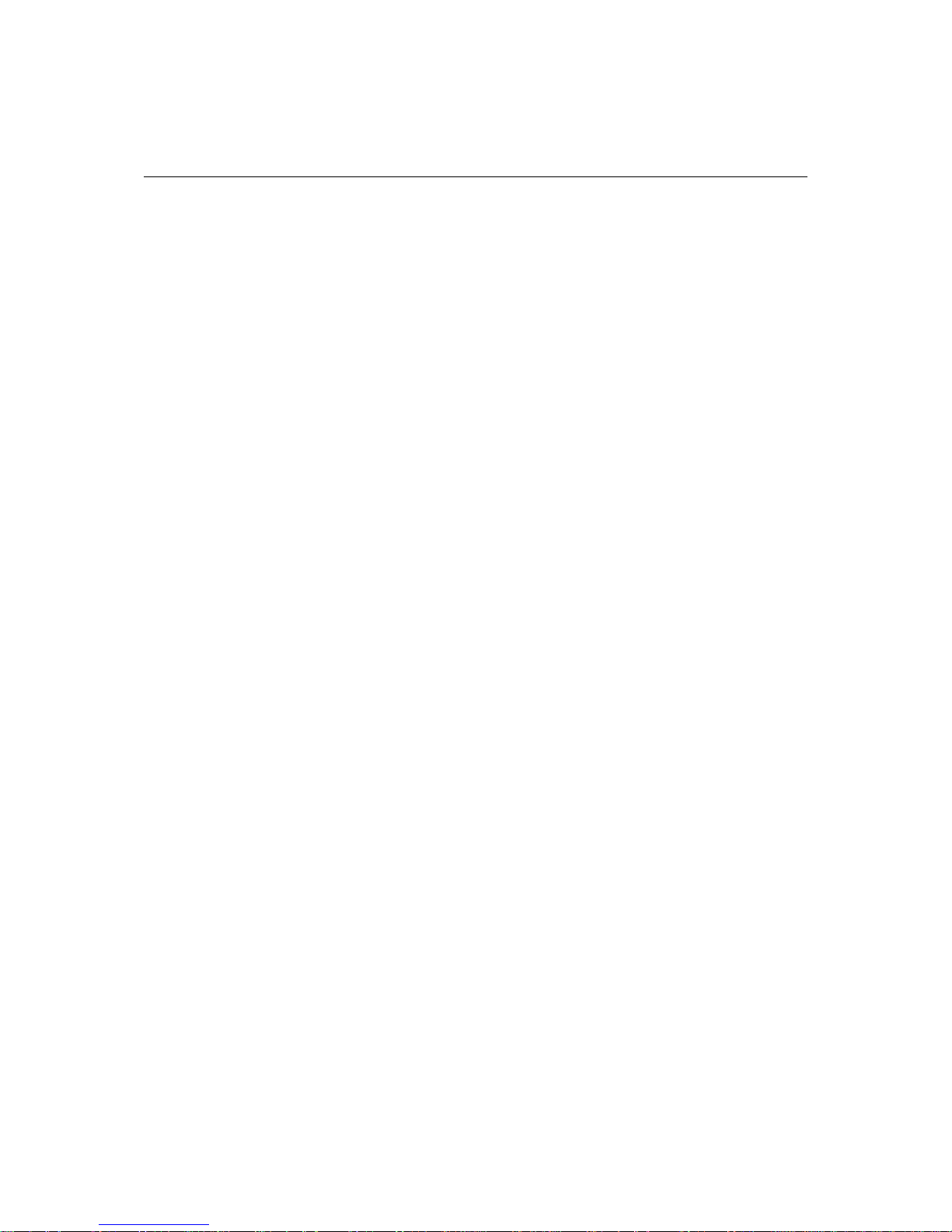
Contents
IMPORTANT SAFETY INSTRUCTIONS ....................................................................................................... 5
COMPLIANCE ........................................................................................................................................... 7
FOR CUSTOMERS IN EUROPE .............................................................................................................. 7
FOR CUSTOMERS IN THE USA ............................................................................................................. 7
DECLARATION OF CONFORMITY WITH FCC RULES ............................................................................. 7
FEDERAL COMMUNICATIONS COMMISSION NOTICE ......................................................................... 7
FOR CUSTOMERS IN CANADA ............................................................................................................. 8
Thanks and Unpacking ............................................................................................................................ 9
Unpacking the NOVA HDC48 series controller ................................................................................... 9
INSTALLATION INSTRUCTIONS .............................................................................................................. 10
The User Guide...................................................................................................................................... 11
Introduction and Key Features ............................................................................................................. 12
Introduction ...................................................................................................................................... 12
Key Features .................................................................................................................................. 12
Audio Connections ................................................................................................................................ 14
Input Connections ............................................................................................................................. 14
Output Connections .......................................................................................................................... 14
Using unbalanced connections ......................................................................................................... 15
Panel Layouts ........................................................................................................................................ 16
Operation .............................................................................................................................................. 18
Starting up the unit ........................................................................................................................... 18
Overview of Modules, Presets Components and Snapshots ............................................................ 18
Drive Modules ................................................................................................................................... 19
Drive Module Presets ........................................................................................................................ 20
Navigation and Designing Crossovers ............................................................................................... 21
Factory Module Presets .................................................................................................................... 21
Storing Module Presets ................................................................................................................. 22
Recalling Module Presets .............................................................................................................. 22
Recalling Components .................................................................................................................. 22
Input .................................................................................................................................................. 23
AES3 / Network Inputs .................................................................................................................. 23
Page 3
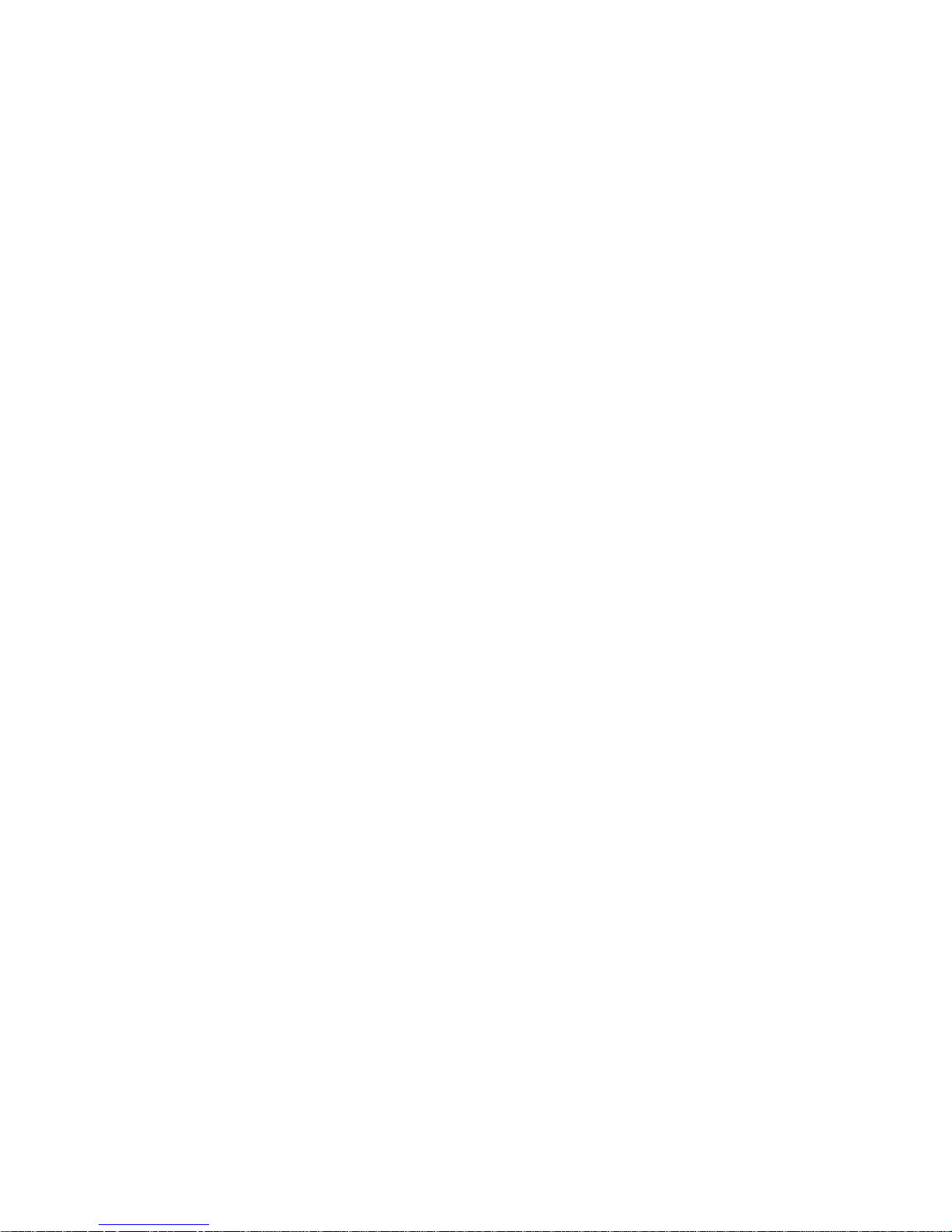
Automatic Input Selection (Fallover) ............................................................................................ 24
Gain and Polarity ........................................................................................................................... 24
Delay ............................................................................................................................................. 24
High Pass Filter .............................................................................................................................. 24
Parametric Equalisation ................................................................................................................ 24
FIR Shelving EQ.............................................................................................................................. 24
Parametric Filters .......................................................................................................................... 25
Routing .......................................................................................................................................... 25
Output ............................................................................................................................................... 25
AES3 outputs ................................................................................................................................. 25
Gain and Polarity ........................................................................................................................... 25
Delay ............................................................................................................................................. 25
High and Low pass Filters .............................................................................................................. 26
LIR Crossover Filtering ................................................................................................................... 26
Parametric Equalisation and All-Pass Filters ................................................................................. 26
Limiters.......................................................................................................................................... 27
Amplifier Gain ............................................................................................................................... 28
Routing .......................................................................................................................................... 28
AES3 .............................................................................................................................................. 28
Utility Pages ...................................................................................................................................... 28
Screen Contrast ............................................................................................................................. 28
Stereo Linking ................................................................................................................................ 28
Current Ethernet IP Address ......................................................................................................... 29
IP Mode ......................................................................................................................................... 29
IP Static.......................................................................................................................................... 29
Store Snapshot .............................................................................................................................. 29
Recall Snapshot ............................................................................................................................. 29
Bandwidth Units ............................................................................................................................ 29
Aux Style ........................................................................................................................................ 29
Ethernet ............................................................................................................................................ 29
Ethernet configurations ................................................................................................................ 29
DHCP ............................................................................................................................................. 29
AUTO-IP ......................................................................................................................................... 30
Static-IP ......................................................................................................................................... 30
Page 4
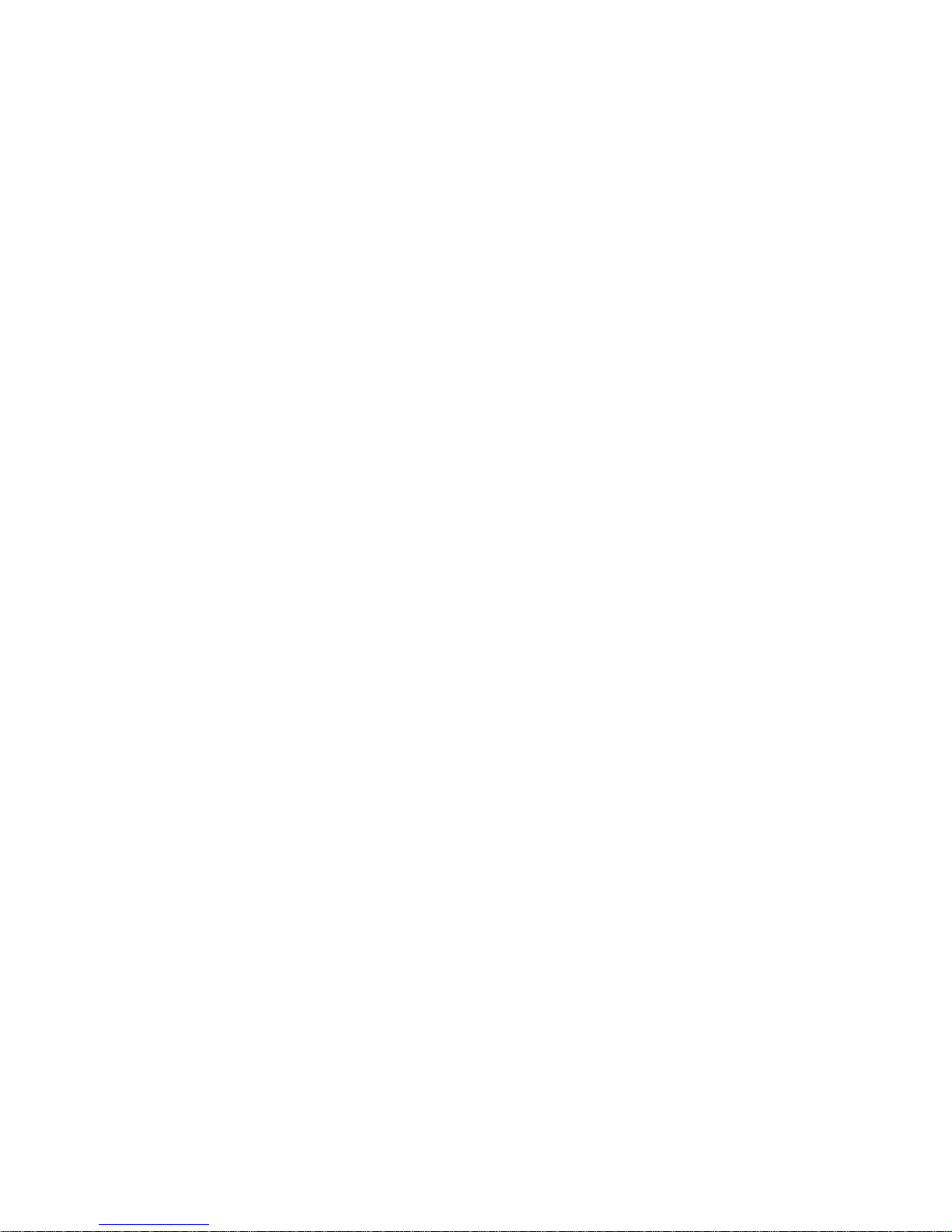
IP Troubleshooting ........................................................................................................................ 30
Snapshots .......................................................................................................................................... 30
AUX Port ............................................................................................................................................ 31
Latency delay .................................................................................................................................... 33
Input/Output Latencies ................................................................................................................. 33
Processing Latencies ..................................................................................................................... 33
Secure Mode ..................................................................................................................................... 34
Overlay Flush ..................................................................................................................................... 34
Revert to Factory Settings ................................................................................................................. 34
Processing Block Diagram ..................................................................................................................... 35
Input Menu Map Utility Menu Map .................................................................................... 36
Output Menu Map ................................................................................................................................ 37
EQ and Filter Response Graphs ............................................................................................................. 38
Technical Specifications ........................................................................................................................ 41
Connectors ........................................................................................................................................ 41
Environmental ................................................................................................................................... 41
Dimensions ........................................................................................................................................ 41
Options .................................................................................................................................................. 42
Page 5
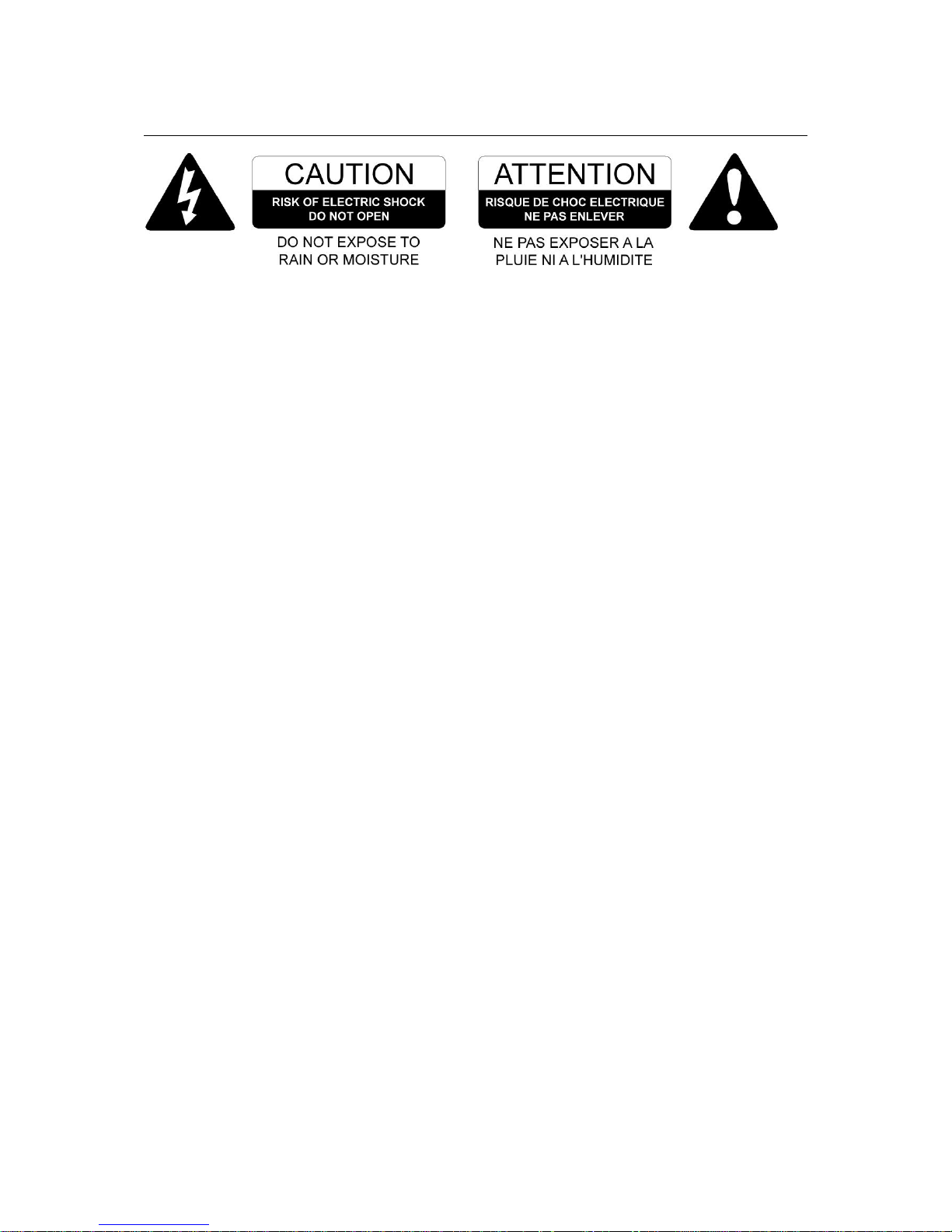
IMPORTANT SAFETY INSTRUCTIONS
1 Read these instructions.
2 Keep these instructions.
3 Heed all warnings.
4 Follow all instructions.
5 Do not use this apparatus near water.
6 Clean only with dry cloth.
7 Do not block any ventilation openings. Install in accordance with the manufacturer's
instructions.
8 Do not install near any heat sources such as radiators, heat registers, stoves or other
apparatus (including amplifiers) that produce heat.
9 Do not defeat the safety purpose of the polarized or grounding type plug. A
polarized plug has two blades with one wider than the other. A grounding type plug
had two blades and a third grounding prong. The wide blade or the third prong are
provided for your safety. If the provided plug does not fit into your outlet, consult an
electrician for replacement of the obsolete outlet.
10 Protect the power cord from being walked on or pinched particularly at plugs,
convenience receptacles and the point where they exit from the apparatus.
11 Only use attachments / accessories specified by the manufacturer.
12 Use only with the cart, tripod, bracket or table specified by the manufacturer, or sold
with the apparatus. When a cart is used, use caution when moving the cart /
apparatus combination to avoid injury from tip-over.
13 Unplug this apparatus during lightning storms or when unused for long periods of
time.
14 Refer all servicing to qualified service personnel. Service is required when the
apparatus has been damaged in any way, such as power-supply cord or plug
damaged, liquid has been spilled or objects have fallen into the apparatus, this
apparatus has been exposed to rain or moisture, does not operate normally, or has
been dropped.
Page 6
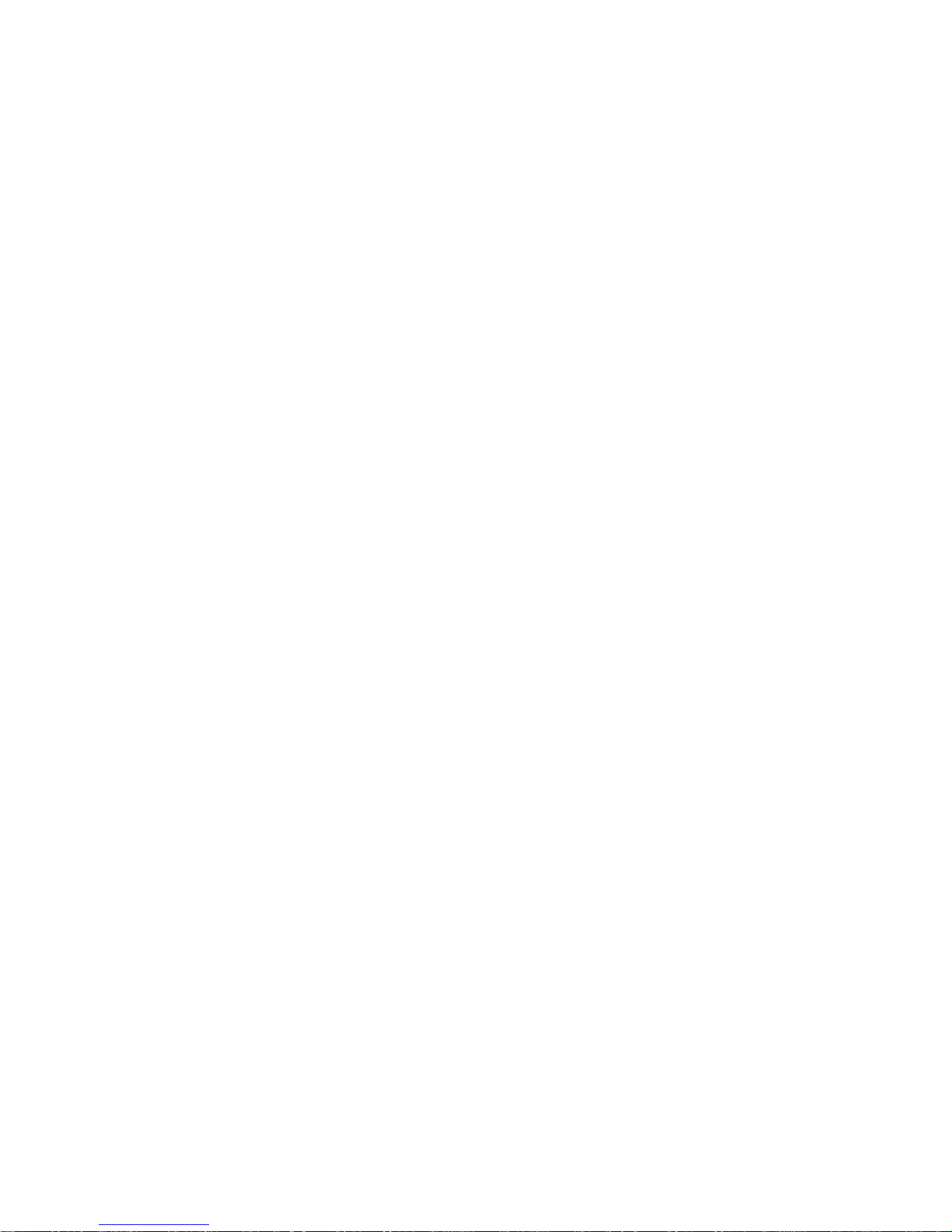
SAFETY WARNING
Permanent disconnection from the mains supply is to be achieved by removing the supplied
cord connector from the back of the unit.
SAFETY WARNING
Do not remove any covers, loosen any fixings or allow items to enter any aperture.
SAFETY WARNING
Objects filled with liquids should not be placed on this apparatus.
SAFETY WARNING
Replace the mains fuse only with a fuse of the same type
SAFETY WARNING
The rear of the product may get hot. Avoid direct skin contact during operation and for at
least 5 minutes after power has been isolated.
AVERTISSEMENT DE SECURITE
Pour déconnecter l'appareil de l'alimentation principale de façon permanente, débranchez
le connecteur du câble fourni à l'arrière de l'appareil.
AVERTISSEMENT DE SECURITE
Ne retirez pas les couvercles, ne desserrez pas les fixations et ne laissez aucune pièce
s'introduire dans les ouvertures.
AVERTISSEMENT DE SECURITE
Ne placez pas d'objets contenant du liquide à proximité de l'appareil.
AVERTISSEMENT DE SECURITE
Ne remplacez le fusible de réseau principal que par un fusible du même type.
AVERTISSEMENT DE SECURITE
Le radiateur arrière de cet appareil devient chaud. Evitez tout contact direct avec la peau
pendant le fonctionnement et au moins 5 minutes après la mise hors tension de l'appareil.
Page 7

COMPLIANCE
FOR CUSTOMERS IN EUROPE
This product complies with both the LVD (electrical safety) 73/23/EEC and EMC
(electromagnetic compatibility) 89/336/EEC directives issues by the commission of the
European community.
Compliance with these directives implies conformity with the following European standards:
EN60065 Product safety
EN55103-1 EMC emissions
EN55103-2 EMC immunity
This product is intended for the following electromagnetic environments: E1, E2; E3 & E4.
FOR CUSTOMERS IN THE USA
This product has been tested for electrical safety and complies with:
UL60065 7th edition
DECLARATION OF CONFORMITY WITH FCC RULES
We, CRAAFT AUDIO GmbH, Gewerbering 42, 94060 Pocking, Germany, declare under our
sole responsibility that devices in the HDC range of products, comply with Part 15 of the FCC
Rules. Operation is subject to the following two conditions: (1) this device may not cause
harmful interference, and (2) this device must accept any interference received, including
interference that may cause undesired operation.
FEDERAL COMMUNICATIONS COMMISSION NOTICE
This equipment has been tested and found to comply with the limits for a Class A digital
device, pursuant to Part 15 of the FCC Rules. These limits are designed to provide
reasonable protection against harmful interference in a residential installation.
This equipment generates, uses, and can radiate radio frequency energy, and if not installed
and used in accordance with the instructions, may cause harmful interference to radio
Page 8
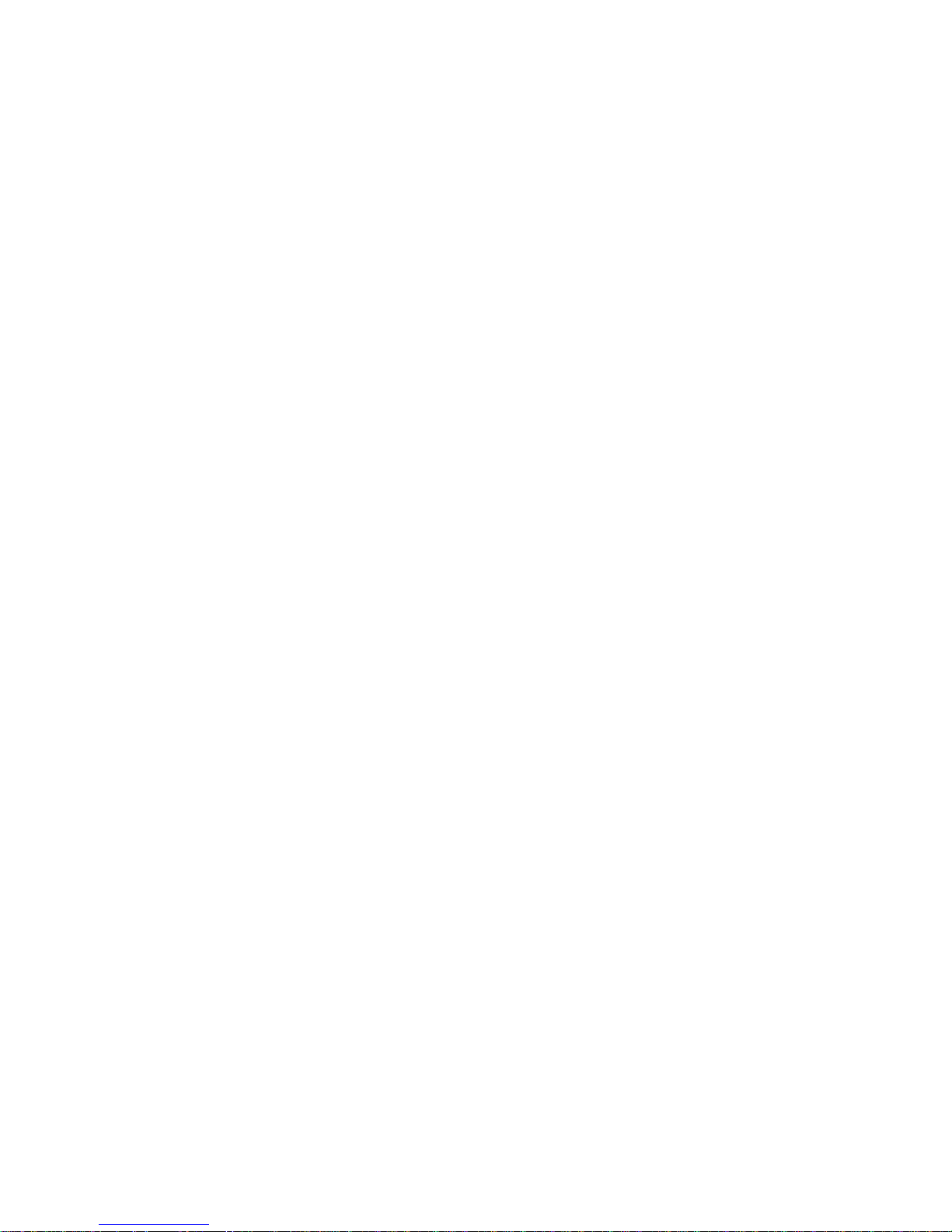
communications. However, there is no guarantee that interference will not occur in a
particular installation. If this equipment does cause harmful interference to radio or
television reception, which can be determined by turning the equipment off and on, the
user is encouraged to try and correct the interference by one or more of the following
measures:
Reorient or relocate the receiving antenna.
Increase the distance between the equipment and the receiver.
Connect the equipment to an outlet on a circuit different from that to which the
receiver is connected.
Consult the dealer or an experienced radio/TV technician for help.
FCC Caution: Any changes or modifications not expressly approved by the party responsible
for compliance could void the user’s authority to operate this equipment.
This equipment has been designed to comply with the limits for a Class A digital device,
pursuant to part 15 of the FCC Rules. These limits are designed to provide reasonable
protection against harmful interference when the equipment is operated in a commercial
environment.
FOR CUSTOMERS IN CANADA
This product has been tested for electrical safety and complies with:
CA /CSA C22.2 No.60065-03
DECLARATION OF CONFORMITY WITH CANADIAN ICES-003
This Class A digital apparatus complies with Canadian ICES-003.
Cet appareil numérique de la classe A est conforme à la norme NMB-003 du Canada.
Page 9

Thanks and Unpacking
Thank you for choosing a NOVA HDC48 advanced system controller for your application. Please
spare a little time to study the contents of this manual, so that you obtain the best possible
performance from this unit.
All NOVA products are carefully engineered for world-class performance and reliability.
If you would like further information about this or any other NOVA product, please contact us. We
look forward to helping you in the near future.
Unpacking the NOVA HDC48 series controller
After unpacking the unit please check carefully for damage. If damage is found, please notify the
carrier concerned at once. You, the consignee, must instigate any claim. Please retain all packaging
in case of future re-shipment.
Page 10
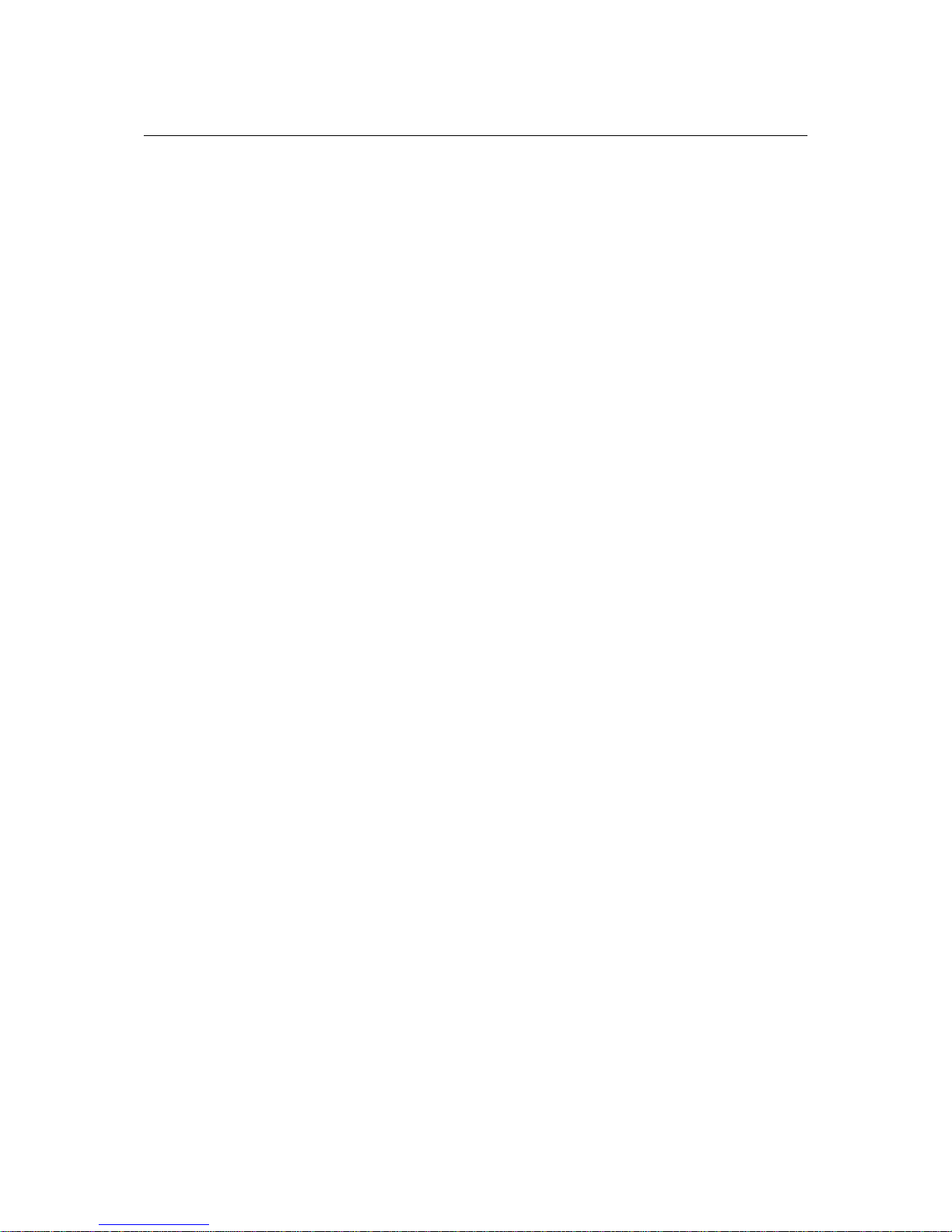
INSTALLATION INSTRUCTIONS
1 THIS PRODUCT MUST BE EARTHED. Use only a flexible cable or cord provided with a
green or green and yellow core which must be connected to the protective earthing
terminal of a suitable mains plug or the earthing terminal of the installation. The
cord must be of maximum length 7.5 meters, rated SJ, SJT, or SJE, 10A minimum and
be marked VW-1.
2 Wiring to this product must only be made by suitably qualified personnel and must
comply with all local requirements.
3 Do not install this equipment in an enclosed space. Do not limit free ventilation and
movement of air around the back panel. Ensure that there is at least 100mm (4") of
space around all sides of the product for ventilation.
4 Only use attachments and accessories approved by or specified by the manufacturer.
Page 11
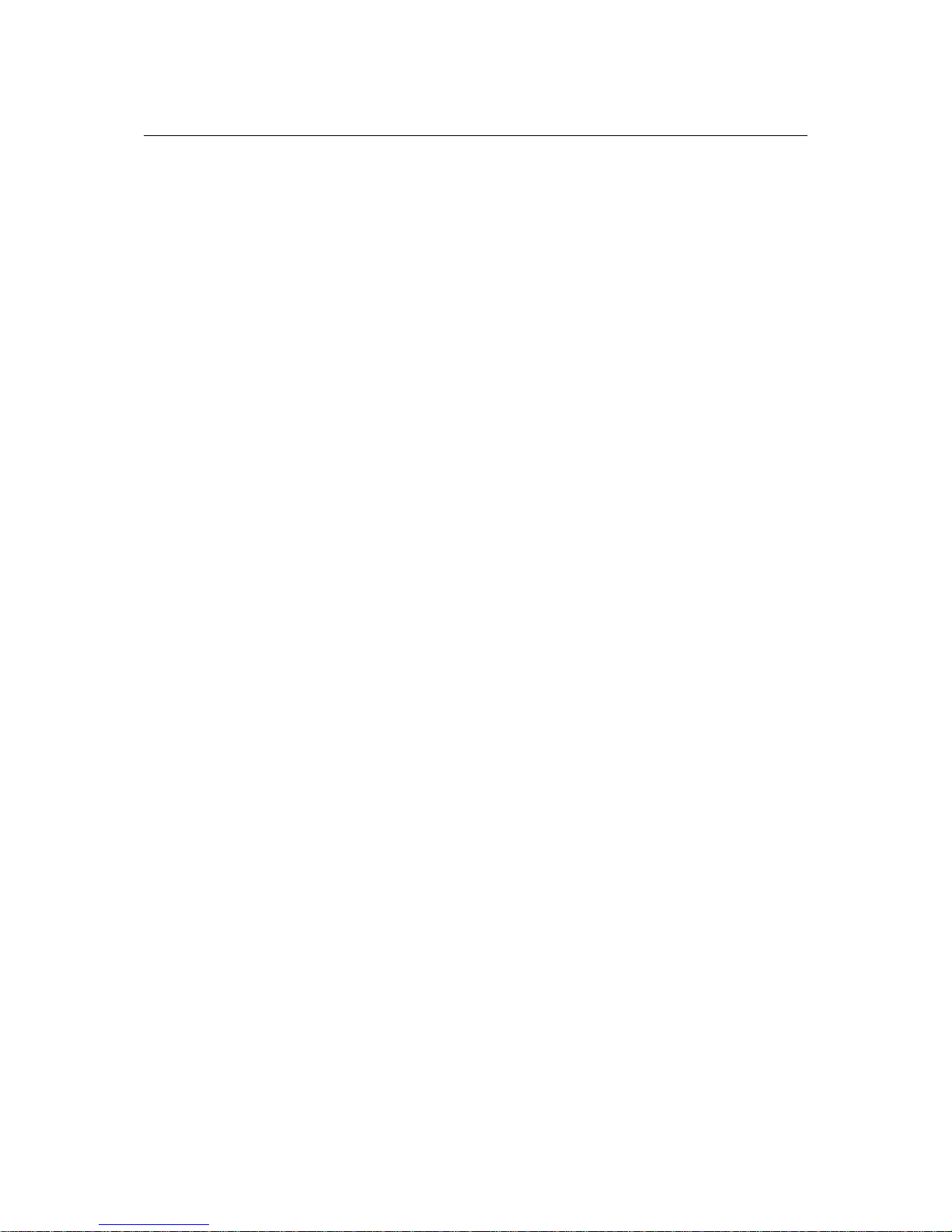
The User Guide
This user manual gives a progressively more detailed description of the functions of the NOVA
HDC48 series advanced system controller. A single page quick reference guide is provided for those
users who are experienced with this type of equipment and just need to know how to ‘drive’ the
front panel. A detailed explanation of the front and rear panel controls and indicators is contained in
the next section.
The final section describes each individual function or feature with annotated images explaining its
use. Where appropriate, the graphical display is shown to further elaborate on the units operation.
To complete the manual a reference section is included, describing the technical performance of the
device complete with graphs of filter responses.
Page 12
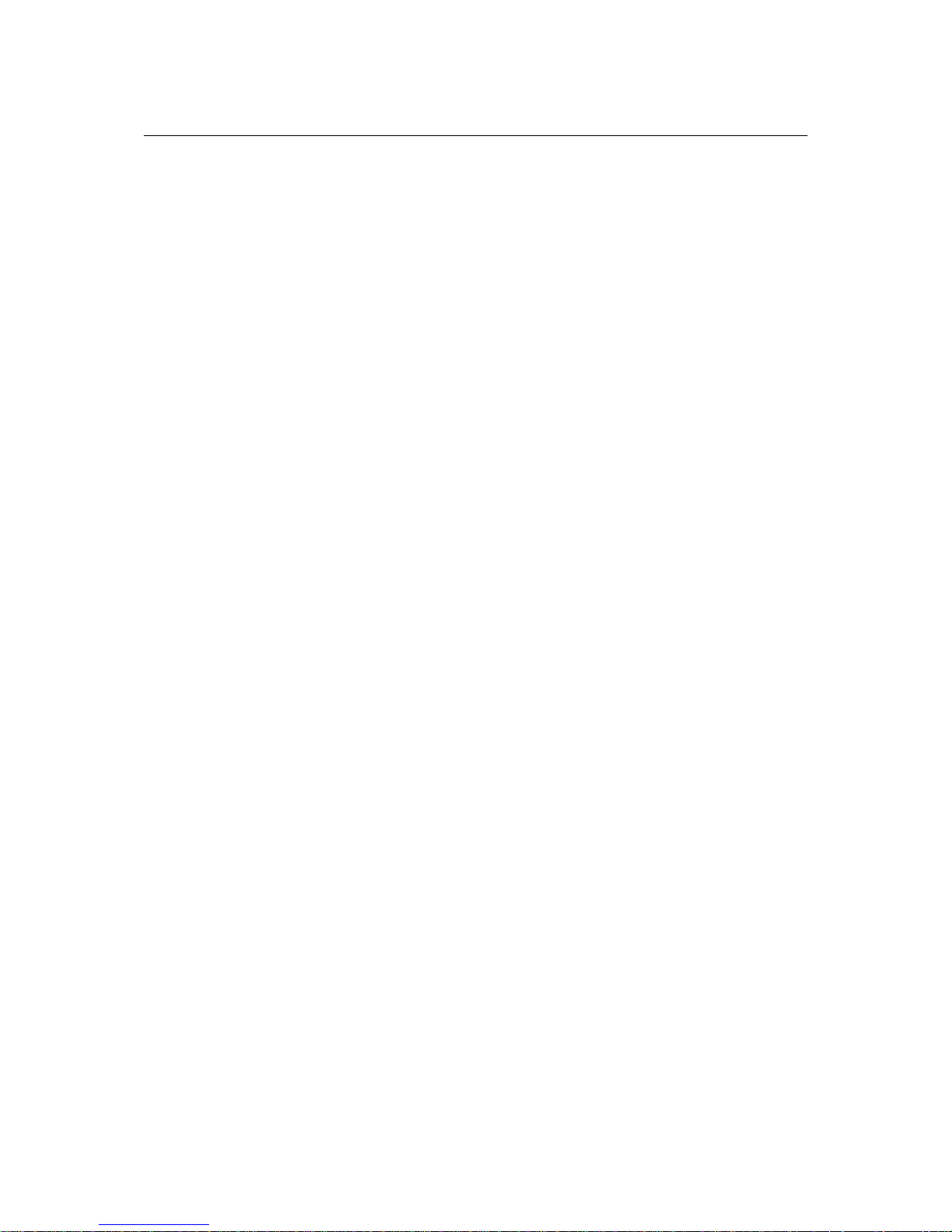
Introduction and Key Features
Introduction
The NOVA HDC48 Advanced System Controller represents current state-of-the-art technology.
Taking advantage of the latest advances in analogue to digital conversion and digital signal
processing technologies the unit achieves performance levels higher than previous devices. Below is
a list of key features, followed by some information on the major advancements of the HDC feature
set.
Key Features
- NOVA minimal signal path design
- 96kHz sampling frequency provides for a nominally flat response beyond 40kHz.
- Three rotary encoders, illuminated buttons and graphical display provide a rapid, intuitive
and user-friendly control interface
- High speed capable and flexible Ethernet communications that supports DHCP, static-IP and
auto-IP and direct connection to a computer without the need for a router or a switch
- Class leading sonic performance achieved by the use of state of the art converters, a 4
th
Generation Analogue Devices Sharc DSP and highly advanced DSP algorithms
- Powerful Drive Module concept, abstraction from device centric to speaker based control
- Innovative Component Presets to allow individual outputs to be used for selected drivers of
a loudspeaker system
- Twelve layers of Parameter Overlays for trouble-free Grouping
- Unique VX limiter providing dynamic control for passive 2-way enclosures
- Unique LIR linear phase crossover shapes giving FIR-like performance without the drawbacks
- Linear phase HF system EQ profiling which provides perfect integration between enclosures
- Innovative excursion control limiter with sliding High Pass Filter; limits only the damaging
low frequencies
- Transducer thermal modelling provides regulation limiters, addressing long term overload
- Overshoot limiter governs amplitude of transient signals retaining average power whilst
constraining peak energy
- Dante audio networking with automatic fallover to Analogue or AES3
- AES3 inputs and outputs, switchable in pairs
- High performance ‘universal mains’ switch mode power supply, designed in-house
Drive Modules
The HDC48 processor has a new way of ordering and grouping channels in order to give a more
speaker-based approach to controlling, designing and recalling speaker configurations; these are
called Drive Modules. A Drive Module is the Processing provided by one Input DSP Block, and a
number of Output DSP Blocks, which are associated with one-another by means of routing. For
example, if Input DSP Block B is routed to Outputs 3 and 4, then this is a 2-way Drive Module with
Input DSP Block B forming the ‘Master’ control, and Output DSP Blocks 3 and 4 providing the driverrelated control. Overall, this forms the processing typically for one loudspeaker sub-system. The
System Engineer Drive Module control panel for this sub-system may then be used for control and
monitoring of the associated speaker.
Page 13
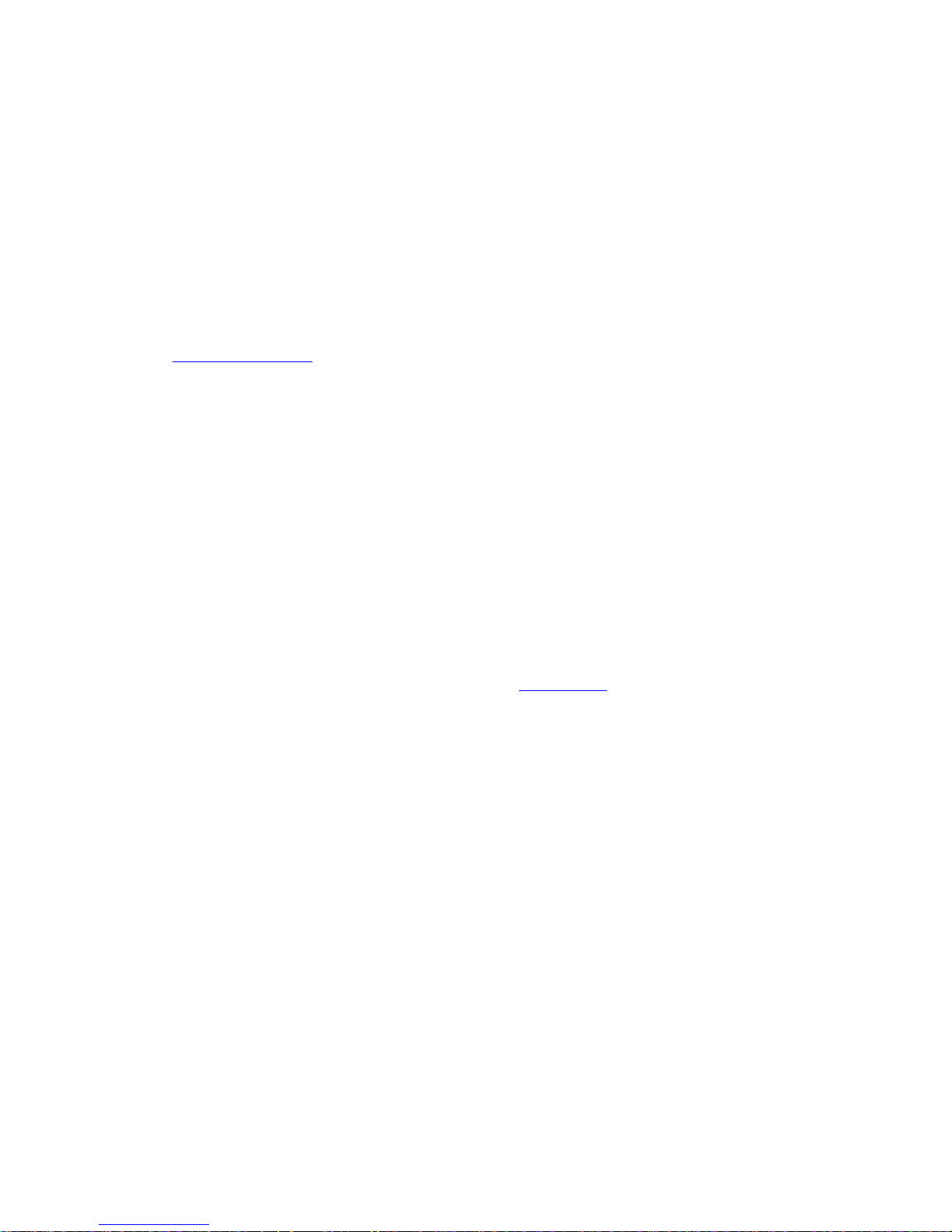
Drive Modules may be included in Module Groups, which use the Parameter Overlay feature in the
HDC48 to achieve trouble-free Grouping in the System Engineer application.
The Presets in the HDC48 are Drive-Module centric, and are used to configure individual Drive
Modules rather than the whole device.
Importantly, Drive Modules move the focus away from the processing device, and onto the
loudspeaker systems.
A Drive Module Preset may be broken apart into Components, allowing any output to be used for
any component within a Drive Module Preset (i.e. any driver in a loudspeaker subsystem).
See Overview of Modules
Overlays
When the HDC is used in Modules view in System Engineer, this allows the modules to be grouped
into Overlay Groups. These groups allow various Input (master) parameters to be adjusted in all
modules in that group, whist maintaining independent parameter values across each group. This is
achieved in the device by combining the parameters for all the layers for a given section (Gain Delay,
EQ etc.). When an Overlay parameter is active, the Overlay indicator will become illuminated. The
combined Gain or Delay etc. associated with a given section is shown on the module panel in System
Engineer, within square brackets [ ] under the Delay and Gain for each input channel. The combined
EQ curve is shown in an olive colour. The Input Mute button in System Engineer will flash if an
overlay mute is active. On the device, the presence of an active overlay is generally indicated by
square brackets “[]” after the parameter value on the display. An input overlay mute is indicated on
the mute/clip indicator for that channel flashing. Note that overlay parameters cannot be adjusted
on the HDC device itself; these can only be controlled by the System Engineer application. However,
overlay parameters may be removed on the device – see Overlay Flush. Note that overlays are not
stored in presets or snapshots or carried in settings files.
LIR Linear Phase Crossover Filtering
The HDC also includes a new type of crossover filtering “Linear Impulse Response” (LIR) crossover
filtering, which results in a Linear Phase crossover that has a constant delay regardless of frequency
(unlike other types of crossover which delay different frequencies to a different extent, thus
smearing the arrival time). The LIR crossover can thus be described as having a flat Group Delay
response, and thus entirely free of Group Delay Distortion.
The shape of the LIR crossover filter is quite similar to a 4th order or 24dB/Oct Linkwitz-Riley filter,
and maintains zero phase difference between the adjacent bands across the crossover region to
keep the polar response rock steady.
FIR Linear Phase Equalisation
The Input High-Shelf Equalisers use Finite Impulse Response (FIR) filtering to produce Linear Phase
equalisation; that is all frequencies are delayed by the same amount, perfectly preserving the
transient response. This can also be important in applications where different amounts of EQ are
applied to different parts of a speaker cluster, such as to add 'Throw' EQ boost so that parts of
cluster which are throwing further can have HF absorption correction added. If this EQ is not linear
phase, then the zones where the speakers combine may suffer frequency response anomalies.
Page 14

Audio Connections
Input Connections
For each input channel there is a female XLR input connector. Even channel numbers are for
Analogue inputs only. Odd channel numbers are either for Analogue inputs (when in Analogue input
mode) or for AES3 input pairs (when in AES3 input mode).
The HOT, + or ‘in phase’ connection should be made to pin 2 of the XLR connector.
The COLD, - or ‘out of phase’ connection should be made to pin 3 of the XLR connector.
Pin 1 of the XLR connectors is internally connected to the chassis. The shield of the input cable
should always be connected Pin 1 of the XLR to ensure that EMC performance and regulations are
met.
2 1
3
Pin 2 HOT +
Pin 3 COLD -
Pin 1 Shield
Input XLR balanced connection
Output Connections
For each output channel there is a male XLR input connector. Even channel numbers are for
Analogue outputs only. Odd channel numbers are either for Analogue outputs (when in Analogue
output mode) or for AES3 output pairs (when in AES3 output mode).
The HOT, + or ‘in phase’ connection should be made to pin 2 of the XLR connector.
The COLD, - or ‘out of phase’ connection should be made to pin 3 of the XLR connector.
Pin 1 of the XLR connectors is internally connected to the chassis. The shield of the output cable
should always be connected Pin 1 of the XLR to ensure that EMC performance and regulations are
met.
1 2
3
Pin 1 Shield
Pin 3 COLD -
Pin 2 HOT +
Output XLR balanced connection
Page 15
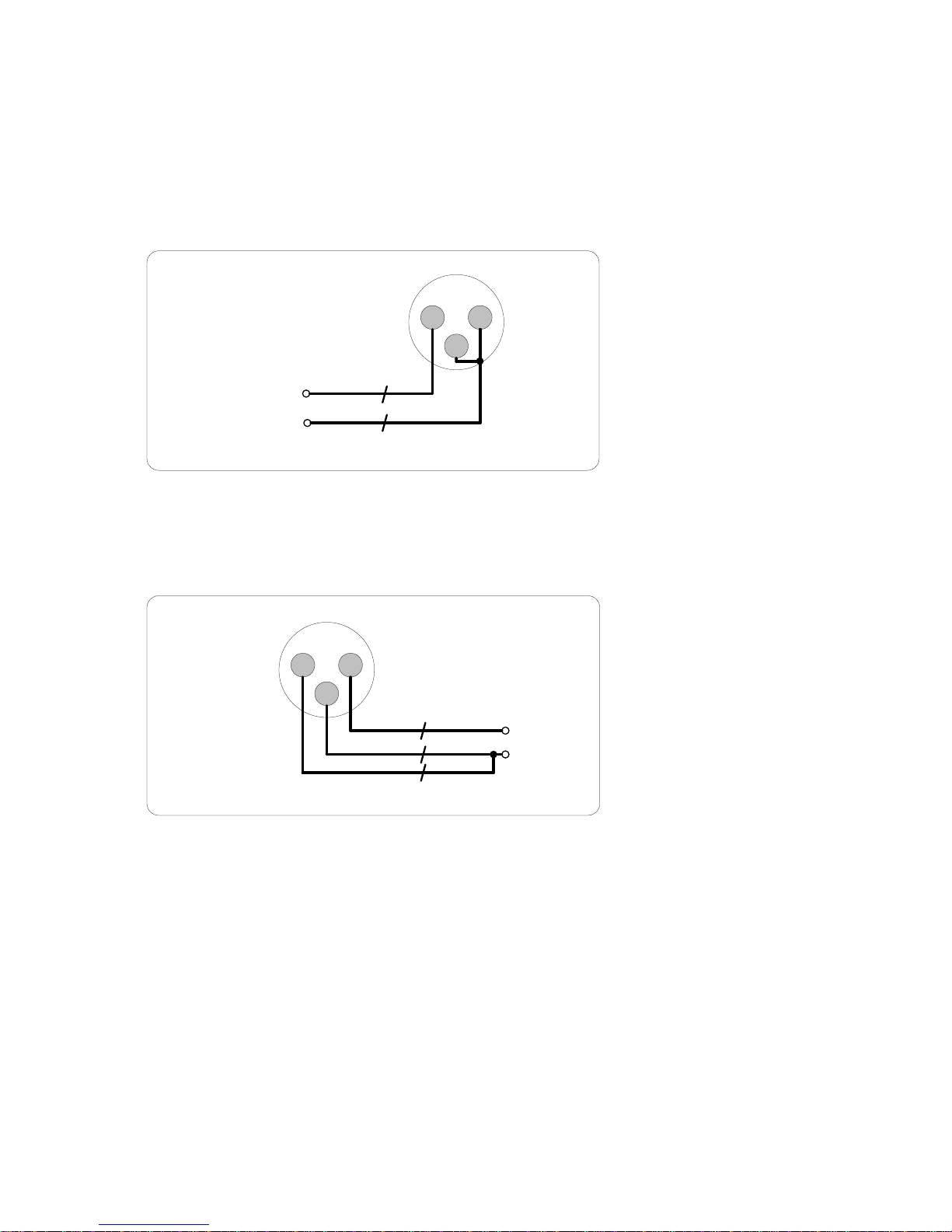
Using unbalanced connections
Please note that the use of unbalanced connections is not recommended, however, when
connecting the device to an unbalanced audio source, the signal conductor should be connected to
XLR pin2. The ‘Cold’ conductor or cable screen should be connected to XLR pin 3 with a short
connection made between pin 1 and pin 3.
2 1
3
HOT +
Shield
Input XLR unbalanced connection
An unbalanced input may be driven by connecting pin-3 ‘cold’ signal to the ground connection of the
unbalanced destination input. The cable shield is connected to pin 1 at the source (this device), and
to ground at the destination device (along with the pin 3 ‘cold’ connection). .Alternatively if the
cable is a single core plus shield, the cable shield should be terminated to both pins 1 and 3.
1 2
3
Shield
HOT +
Output XLR unbalanced connection
Page 16

Panel Layouts
D
-12
SIG
AES3
INPUT
+12
CLIP
OdBu
A B
+6
C
INPUT
OUTPUT
A
7
NETAUDIO
B
C
ONLINE
A
B
C
AES3
AES3
1
+6
O
C
2
3
O
C
+6
C
O
+6
+6
4
MUTE
5
O
+6
C
LIMIT
SIG
-6dB
OVER
C
O
6
+6
AES3
C
O
C
O
8
C
AES3
+6
O
+6
UTILITY
ENTER
OVERLAY
Menu Buttons- There are three buttons to determine which section of the device to view or edit. The <OUTPUT>
button displays pages of parameters associated with a particular output channel. The <INPUT> button displays pages of
parameters associated with a particular input socket or input DSP channel. Pressing <INPUT> or <OUTPUT> buttons
repeatedly will scroll through the inputs/outputs of the processor. After the last channel, navigation returns to the
Home screen. The <UTILITY> button displays pages of miscellaneous parameters not associated with any particular
channel. Whilst in Edit mode, one of these three buttons will be illuminated. They are mutually exclusive – pressing one
of the buttons will deselect any others that are active. Pressing Utils will escape back to the Home screen.
Page Selection Buttons- When one of the buttons <INPUT>, <OUTPUT> or <UTILITY> is illuminated, the up <> and
down <> arrows will also illuminate, informing the user that these buttons may be used to scroll through the various
pages of parameters that may be viewed and edited. The <ENTER> button is used to confirm an operation such as
storing or recalling a preset or snapshot. It will illuminate when the user is being invited to press it. It will flash when
warning the user that pressing this button will activate an important function.
Input Signal Indicators- A set of five indicators show “Sig”, “-12”, “0dBu”, “+6” and “+12” for each of the DSP inputs
“A” “B” “C” “D”. The signal present Indicators operate at approximately –40 dBu, giving a useful indication of even
relatively low input signal levels. The “0dBu” indicators are intended to show nominal operating level and can also be
useful for setting system gain structure.
Input Clip/mute Indicators - warn the user of input overload and operate at 1dB before clip. The “CLIP” Indicator will
only come on when all other signal lights are illuminated. This indicator also shows a muted input state, and will remain
illuminated at all times whilst mute is active. Input mute is turned on/off in the <INPUT> gain page. This indicator will
also flash regularly if a Module Group has muted this channel.
Graphical Display- When the device is switched on, it will show the Home screen. This provides a useful overview of
channel allocation and Drive Module presets. The screen contrast can be changed by pressing the <UTILITY> button to
navigate to “Screen” and using encoder “A” will change the percentage; this can also optimise the viewing angle. In
most pages the currently selected channel and parameter information is displayed on the upper part of the screen and
the parameter value on the lower part of the screen.
Status Indicators- The “OVERLAY” indicator shows when there are parameters active on a group layer, which the user
cannot access through the front panel of the device (see Overlay Flush). The “NETAUDIO” indicator shows that a
networked digital audio card is installed and routed (Such as Dante™). The “ONLINE” indicator has three states: Off –
the unit is offline and not connected to a computer or network. Flashing- the unit is searching for an IP address; if the
unit does not find an IP address the unit will assign itself an IP address automatically and the indicator will stop
flashing. On- the unit is online and connected with software. IP settings can be viewed or changed within the <UTILITY>
pages.
Parameter Encoders- Three velocity sensitive parameter encoders are used to adjust parameters shown on the
display. Up to three parameters at a time are displayed on the screen. The parameter name is shown above the
parameter value in each of the three screen sections.
AES3 Active Indicators- The “AES3” active indicators show when the AES3 input/output is active for that pair of
channels. AES3 transmits two channels on one XLR cable. Channels 1 and 2 will be carried on connector 1; channels 3
and 4 will be carried on connector 3 and so on.
Mute Buttons- DSP output mute status is indicated and controlled by and illuminated button for each channel. These
flash when the entire unit is muted from the AUX port or from System Engineer Mute-All.
Limiter Indicators- The output indicators shows the status of the limiter and output level relative to the limiter
threshold. The <SIG> indicator shows signal presence and will illuminate when a signal is present in the output. The
second indicator <-6dB> shows that the signal has reached 6dB below the limiter threshold. The third <LIMIT>
indicator indicates that the threshold of that output channel has been reached. The fourth <+6> indicates a signal 6dB
higher than the limiter threshold. The <+6dB> indicator also refers to the excursion limiter and will illuminate when the
threshold of the excursion limiter has been exceeded. The <˚C> indicator shows that the thermal limiter is active,
protecting against long term thermal stress. Please note that because of the long release time of the thermal limiter,
the <˚C> indicator may remain illuminated for several seconds after signal on that channel is reduced.
Selection Indicators- Each page that is visited when navigating will usually show either one, two or three parameters
labelled “A”, “B” and “C”, each of which can be edited by turning the Encoder associated with that parameter also
labelled “A”, “B” and “C”.
Page 17

NETWORKED
AUDIO
INTERFACE
MAINS 100-230V 50-60Hz 30W
THIS UNIT MUST BE EARTHED
ETHER
NET
AUX
PORT
7
6
OUTPUTS
5
4
3
2
1
INPUTS
4
AES3 3&4
3
2
AES3 1&2
1
AES3 1&2
AES3 3&4
AES3 5&6
AES3 7&8
X Y
Ethernet Communications Port- The device may be controlled entirely from another controller, typically a Personal
Computer, running an application that is compliant with the ObCom standard such as System Engineer. Connection will
normally be made to the controller via this Ethernet port connector. This port is also used for updating the firmware in
the unit.
Auxiliary Port- The auxiliary port may be configured to recall snapshots or apply muting.
Networked Audio Ports- The HDC48 has the option for networked audio ports; if none are required a blanking plate
will be fitted. There are several options for networked audio including Dante™. For a full list please consult your
vendor.
Power Inlet- The Linea Research HDC48 unit should be connected to a suitable mains electricity supply using an
earthed IEC C14 connection power lead. The processor has a switch mode power supply that is capable of operating
with a nominal mains voltage of 85V to 240V, 50/60Hz without re-configuration.
NOTE: The HDC48 must be earthed to a suitable power earth; failure to do so may affect performance and/or
operation and will invalidate warranty and could be potentially hazardous.
Audio Input Connectors- All audio connections are fully balanced and wired: pin-1 to ground (as required by the AES48
standard), pin-2 hot & pin-3 cold. When AES3 operation is selected on an input pair, the Odd channel connector is used
for both channels (e.g. Input 1 is used for channels 1 and 2).
Audio Output Connectors- The processed outputs are impedance balanced, and wired: pin-1 directly bonded to
ground (as required by the AES48 standard), pin-2 hot and pin-3 cold. When AES3 operation is selected on an output
pair, the Odd channel connector is used for both channels (e.g. Input 1 is used for channels 1 and 2).
Page 18
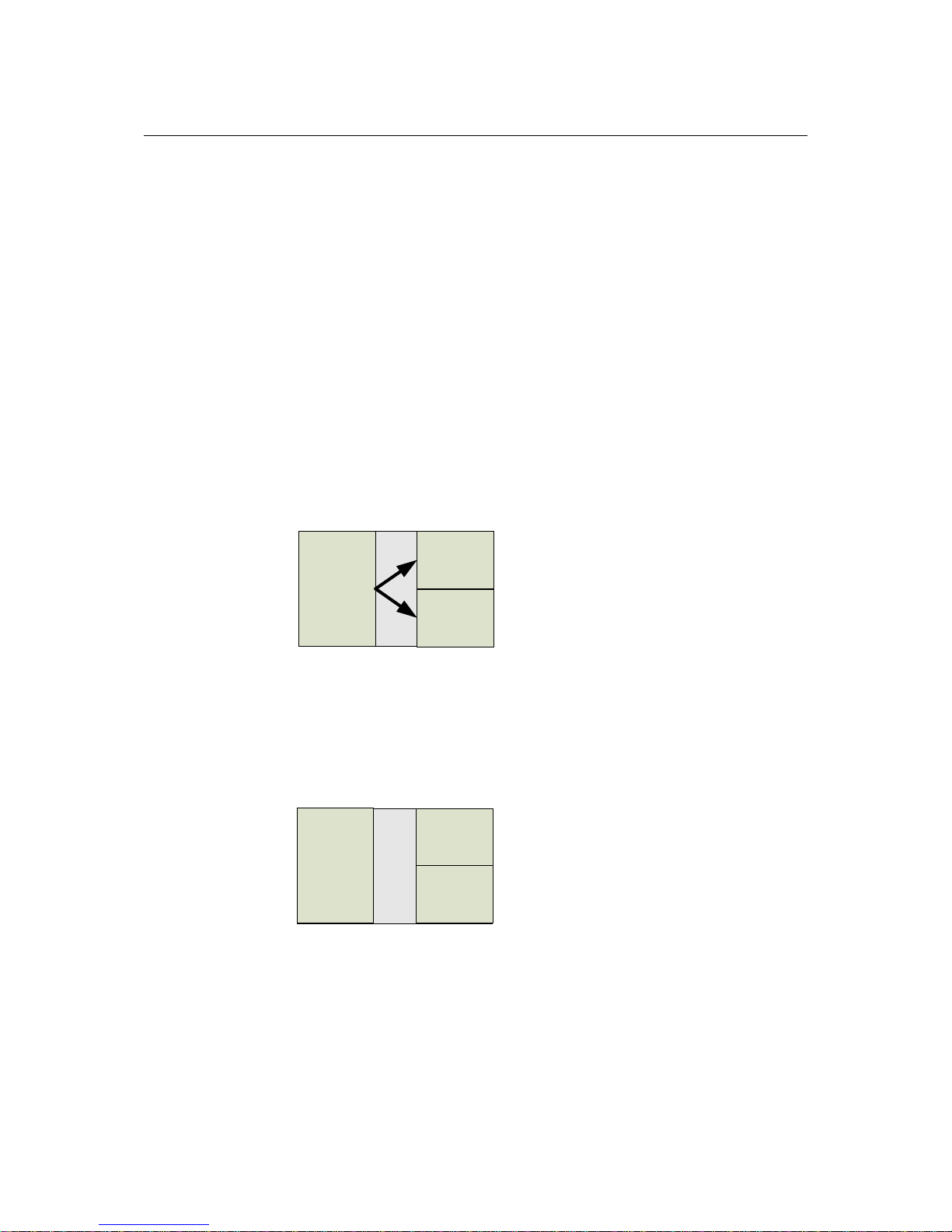
Operation
Starting up the unit
The unit will power up as soon as power is applied to the IEC power inlet; there is no power switch.
When power is present the unit will go through its start-up cycle - first all the indicators will
illuminate then go off, while the screen displays the boot loader information. Next the screen will
display the application firmware information, and all the mute buttons will illuminate. The display
will then show the Home screen indicating drive module configurations; the mutes will then return
to the state they were in when the unit was powered off.
Overview of Modules, Presets Components and Snapshots
A Drive Module represents a loudspeaker subsystem (e.g. Sub and Composite), and comprises one
input channel and a number of output channels, associated with one-another by routing. The size of
the Drive module is determined by the number of outputs in it. The device may contain up to four
Modules.
DSP Input A
Output 1
Output 2
A Module Preset is a collection of settings (parameters) for a Drive Module of a particular size. The
Preset contains a set of parameters for one input and a set of parameters for each of the outputs in
the module. When a Module Preset is recalled, it will automatically change the routing between
Input DSPs and Outputs, consuming a number of outputs according to the size of the Drive Module.
Recalling a Module Preset thus always creates a Drive Module with consecutive outputs.
Input
component
parameters
Output
component
parameters
Output
component
parameters
A Component is a collection of settings (parameters) for one (input or output) channel. Any one of
the output components in a Module Preset may be recalled to any individual output.
Page 19

Output
component
parameters
Input
parameters
Output
component
parameters
Component
These concepts are depicted in the System Engineer application as in the following example of a 2way Module:
A Snapshot is a device-wide representation of most of the settings in the device. This is represented
as four Input Component numbers, eight Output Component numbers, plus a number of machinecentric settings such as routing and Input/Output Analogue/Digital selection etc.
Device
Settings
Input A component number
Input B component number
Input C component number
Input D component number
Output 1 component number
Output 2 component number
Output 3 component number
Output 4 component number
Output 5 component number
Output 6 component number
Output 7 component number
Output 8 component number
Drive Modules
The HDC48 uses Drive Modules to represent loudspeaker sub-systems. Drive modules result in a less
processor-centric and more speaker-orientated system design. A drive module is defined as the
processing provided by one Input DSP, and a number of outputs, which are associated with oneanother by means of routing. For example, if Input DSP B is routed to outputs 3 and 4, then this is a
2-way Drive Module; input DSP B forming the ‘master’ control, and output DSP 3 and 4 providing the
driver-related control. The Input DSP parameters then control the Drive Module (and thus the
speaker sub-system). The Drive Module control panel in the System Engineer application is then
used for control and monitoring of this sub-system.
DSP Input
Physical Input
Outputs assigned
Input Name
Device Name
Page 20

Drive Module Presets
Presets do not change the settings device-wide. Rather, recalling a Module Preset creates a Drive
Module by ‘consuming’ a number of consecutive outputs and setting up routing between the Input
the preset was recalled on and those outputs. The parameters in that Drive Module are then set
according to the parameters in the components in the Module Preset.
Note however, that modules with non-consecutive outputs can be created by manually manipulating
the routing, and then recalling Component Presets to the individual outputs. The resulting system
can then be stored in a Snapshot. Such a Module cannot be saved in a Module Preset.
Note: DSP inputs are not the same as physical inputs. The HDC48 has four audio inputs and four
DSP inputs. This is a matrix mixing system where any physical inputs, be they analogue, AES3 or
networked audio feeds, can drive any number of DSP inputs.
Component Presets
A Component Preset represents the processing for just one output. Any part of a Module Preset may
be recalled to any one output. A Drive Module comprised of parameters which have been recalled to
its outputs using Component Preset Recalls can then be saved into another Module Preset provided
the outputs remain consecutive (i.e. you have not changed the routing manually). If the routing has
been changed manually, then the whole arrangement may be saved into a Snapshot. Also see
Snapshots and Recalling Components.
Page 21

Navigation and Designing Crossovers
The HDC48 has 50 Drive Module preset locations and these can be stored and recalled from the
<INPUT> pages, for the channel being viewed. To design a new crossover, press the desired <INPUT>
or <OUTPUT> button to enter the pages where the parameters for each of the channels are shown.
Once in these pages the up <> and down <> buttons will scroll through the processing
parameters for the selected input/output. Pressing the <INPUT> or <OUTPUT> button repeatedly
will scroll through the channels. This allows the user to enter all the parameters for each of the
channels in the signal chain or enter each parameter for each channel one after another. A
parameter may be adjusted when it is displayed by turning one of the three parameter encoders
“A”, “B” or “C”.
Each of the three parameter encoders is associated with a zone on the display. Adjusting the
leftmost parameter encoder “A” will change the value of the parameter showing in the leftmost
zone of the display above the “A” and so on. Turning an encoder clockwise will increase the value of
a parameter, or anticlockwise will decrease it. The encoders are velocity-sensitive so turning an
encoder rapidly will cause the action to ‘accelerate’, so the value changes more rapidly.
Note that the presence of an active overlay on one of these parameters is indicated by “[]” being
appended to the displayed parameter value – e.g. “+2.6dB[]”. See Overlays.
Factory Module Presets
The device may contain a library of Factory Presets designed to suit a range of enclosures.
Factory Presets may contain some parameters that are fixed and hidden from view; the remainder of
the parameters are available for user manipulation. The number and type of hidden parameters is
dependent on the Factory Preset, typically crossover frequencies, output delay and some EQs are
hidden; those settings that are a function of the loudspeaker cabinet design and should not require
adjustment for different applications. Factory Presets are locked (as indicated by a ‘box’ symbol after
the Preset name) so they cannot be over-written. The user can, however, store an edited version of
a Factory Preset in any free preset location.
In addition to the Factory Presets the device may have further ‘Skeleton Presets’ which will help to
create new presets. They can be used to develop settings for any loudspeaker combination and are
recalled in the same way as the Factory Presets described above. These Presets are also usually
locked but the user can name and store their own edited versions in any free preset location.
Page 22

Storing Module Presets
Once a drive module has been created it can be stored by pressing the <INPUT> button until the
edited channel is reached, then pressing the down <> button until store page is reached. Using
encoder “A” will change the preset number. When the destination preset is reached, pressing the
<ENTER> button will enable the name associated with that preset to be changed. Once the name
changing is active, the character to be changed will be highlighted and encoder “A” will edit the
character. Using encoder “B” will move through the character positions. Once the new preset name
has been assembled, the operation can be confirmed by pressing the <ENTER> button, then a
message will be displayed, “Enter to confirm or to exit”; pressing <ENTER> will store the preset.
Note: Storing a Drive Module preset for a module which is not configured with consecutive
outputs is not permitted.
Note: When storing a Drive Module preset on the device, Component Names cannot be edited. To
change Component names, the Module Preset must be saved in the System Engineer application.
Recalling Module Presets
To recall a Drive Module preset, press the <INPUT> button, then use the down <> button navigate
to the RECL Preset page. Using the encoder, “A” will scroll through the presets available. When the
desired preset is reached, pressing <ENTER> will display the message “Enter to confirm or to
exit”, pressing <ENTER> will recall the preset. Note that presets do not contain and do not disturb
parameter Overlays. See Overlays
Recalling Components
To recall a Component Preset (to a single output), press the <OUTPUT> button, then use the down
<> button navigate to the RECL Preset page. Using the encoder, “A” will scroll through the
component presets available (as indicated by the ModulePreset.Component number and
ModulePreset.Component name). When the desired component is reached, pressing <ENTER> will
flash the Enter button. Pressing <ENTER> again will then recall the component preset. Note that
component presets do not contain and do not disturb parameter Overlays. See Overlays
Page 23

Also see Snapshots.
Input
AES3 / Network Inputs
In addition to the usual analogue inputs, the HDC can also accept AES3 digital inputs. The same
physical XLR sockets are used for both Analogue and AES3 inputs; the function of these being
determined by the Type parameters in the Input Type menu. The Input sockets 1 and 3 are used to
input pairs of AES3 channels, so setting the input to ‘AES3’ on either Input 1 or Input 2 will cause the
other channel to change also. Similarly, adjusting the setting of Input 3 will affect Input 4 and viceversa. When an input socket is selected for AES3 operation, the “AES3” indicator under the input
meters will illuminate.
There is no ‘standard’ for the relative gains between Analogue, Dante and AES3 so it may be
necessary to adjust the digital input gains to normalise them. So that the relative gain between an
Analogue input and an AES3 input can be normalised, it is possible to adjust the gain of the AES3
channel using the Input Route AES3 Gain parameter. For example, to achieve 0dBFS = +18dBu, set
the digital trim to -2dB. To achieve 0dBFS = +24dBu, set the digital trim to +4dB.
This device will automatically select the correct sample rate from the incoming stream between
28kHz and 108kHz.
When the Digital Audio Network option (e.g. Dante) is fitted, it is also possible to select any
channel(s) as being sourced from this network. To do this, connect the audio network connection to
the connection on the rear of the HDC, and set the relevant Input Type menu Type parameter to
“Dante” (for example.)
When the Digital Audio Network input is installed and routed, the “Net Audio” indicator above the
encoders will illuminate. This indicator will come on even if there are no cables plugged into the
networked audio port on the HDC.
Again, it is possible to set the relative gain between an Analogue input and the Digital Audio
Network (Dante) using the Input Trim Dante gain parameter.
This device will automatically select the correct sample rate from the incoming stream.
For other details on the operation of the Digital Audio Network, please refer to the relevant
manufacturer’s documentation.
Page 24

Automatic Input Selection (Fallover)
When a Digital Audio Network input is installed, it is possible to configure the input selection to be
automated. The Input TYPE screen has a Fallover parameter, which defaults to Manual, allowing you
to select what Type of input you wish to use. When Fallover Dante>AES3 is selected, then the Dante
source will be automatically selected if it has a valid audio stream on it. If the Dante stream should
fail, then AES3 is automatically selected instead. Note that automatic selection will take precedence
over manual selection, so if you try to manually select Dante when there is no valid Dante stream,
then it will revert to AES3. Similarly, if Dante>Analogue is selected, then Dante will be selected
unless the stream fails, in which case AES3 will be used.
Gain and Polarity
The gain page of the input channel selected allows users to increase or decrease the amount of
signal going into the selected input. Using encoder “A” will change the value in 0.2dB steps from
-40dB to +20dB. The presence of an active Group Overlay parameter is indicated by the ‘[]’ symbol
(See Overlays). This page will also allow users to change the polarity of the selected input from
normal to reverse, using encoder “B”. Using encoder “C” will mute the selected channel.
Delay
The delay page which controls the amount of delay associated with the input channel selected and is
adjustable from 0 to 998ms. The delay parameter is adjustable in fine steps at low values; the
adjustment becomes progressively coarser as the value increases. The presence of an active Group
Overlay parameter is indicated by the ‘[]’ symbol. See Overlays.
High Pass Filter
System high pass filtering is provided for the input signal. Filter type is selectable from 1st order,
Butterworth, Bessel, Linkwitz-Riley and Hardman. Filter slopes of up to 4th order or 24dB / octave
are provided. Not all filter types are available in all slopes. For example 18dB / octave Linkwitz-Riley
filters do not exist.
The Hardman type filter is always described by its order as the filter becomes progressively steeper
rather than following a linear slope so a dB/octave description is not accurate.
Parametric Equalisation
There are nine stages of equalisation available for each input channel, three shelving filters and six
parametric filters.
FIR Shelving EQ
The Input High Shelf EQ is implemented using a Finite Impulse Response (FIR) filter, and exhibits a
linear phase response; that is all frequencies are delayed by the same amount. This can be important
in applications where different amounts of EQ are applied to different parts of a speaker cluster,
such as to add 'Throw' EQ boost so that parts of cluster which are throwing further can have HF
absorption correction added. If this EQ is not linear phase, then the zones where the speakers
combine may suffer frequency response anomalies.
Being a linear phase FIR equaliser, this necessarily introduces some latency delay, which is constant
regardless of the settings. However, when the ‘Enable’ parameter is set to “Off”, it is removed from
the signal path entirely, so it does not add any latency. Using encoder “A” will change the frequency
Page 25

parameter from 2kHz to 20kHz, using encoder “B” will enable/disable the filter, and using encoder
“C” will change the cut or boost in 0.2dB increments. The presence of an active Group Overlay
parameter is indicated by the ‘[]’ symbol being appended to the Gain value (See Overlays). The filter
(and its associated latency) can be completely removed by setting the enable parameter to the “Off”
position. Note that this EQ can only be used in Module Groups if set to ‘On’.
Also see Latency Delay.
Parametric Filters
Parametric filters are defined by frequency, bandwidth and gain. The frequency is controlled by
encoder “A” and ranges from 10Hz to 25.6kHz. The bandwidth, shown as Width on the screen, is
controlled by encoder “B” and ranges from 0.10 octaves to 5.2 octaves. Bandwidth can be shown
and adjusted as Q or Octaves (Oct). Gain is controlled by encoder “C” and is adjusted in 0.2dB
increments. The presence of an active Group Overlay parameter is indicated by the ‘[]’ symbol being
appended to the Gain value. See Overlays.
Also see Bandwidth Units in Utilities.
Routing
Routing allows users to route any physical analogue or digital signal channel to any DSP input. This is
effectively a matrix mixing system where all DSPs can be driven from any one input, or from pairs of
inputs “1+2”, “3+4”, “1+3”, “1+4”, “2+3” or “2+4”. Summed inputs have 6dB of attenuation so that a
sum of largely similar programme material remains at the correct calibrated level.
Output
AES3 outputs
In addition to the usual analogue outputs, the HDC also allows outputs to be sent digitally using
AES3. The same physical XLR sockets are used for both Analogue and AES3 outputs; the function of
these being determined by the XLR parameters in the Output Route menu. The Odd numbered
output sockets are used to output pairs of AES3 channels. When an output socket is selected for
AES3 operation, the “AES3” indicator under the output bar graphs will illuminate.
The output sample rate for AES3 will always be 96kHz. The calibration between analogue and AES3
levels is 0dBFS (AES3) = +20dBu (Analogue).
Gain and Polarity
The gain page of the output channel allows users to increase or decrease the relative signal gain for
the selected output. Using encoder “A” will change the value in 0.2dB steps from -40dB to +20dB.
This page will also allow users to change the polarity of the selected output from normal to reverse,
using encoder “B”.
Delay
The delay page controls the amount of delay associated with the output channel selected and is
adjustable from 0 to 998ms. The delay parameter is adjustable in fine steps at low values; the
adjustment becomes progressively coarser as the value increases.
Page 26
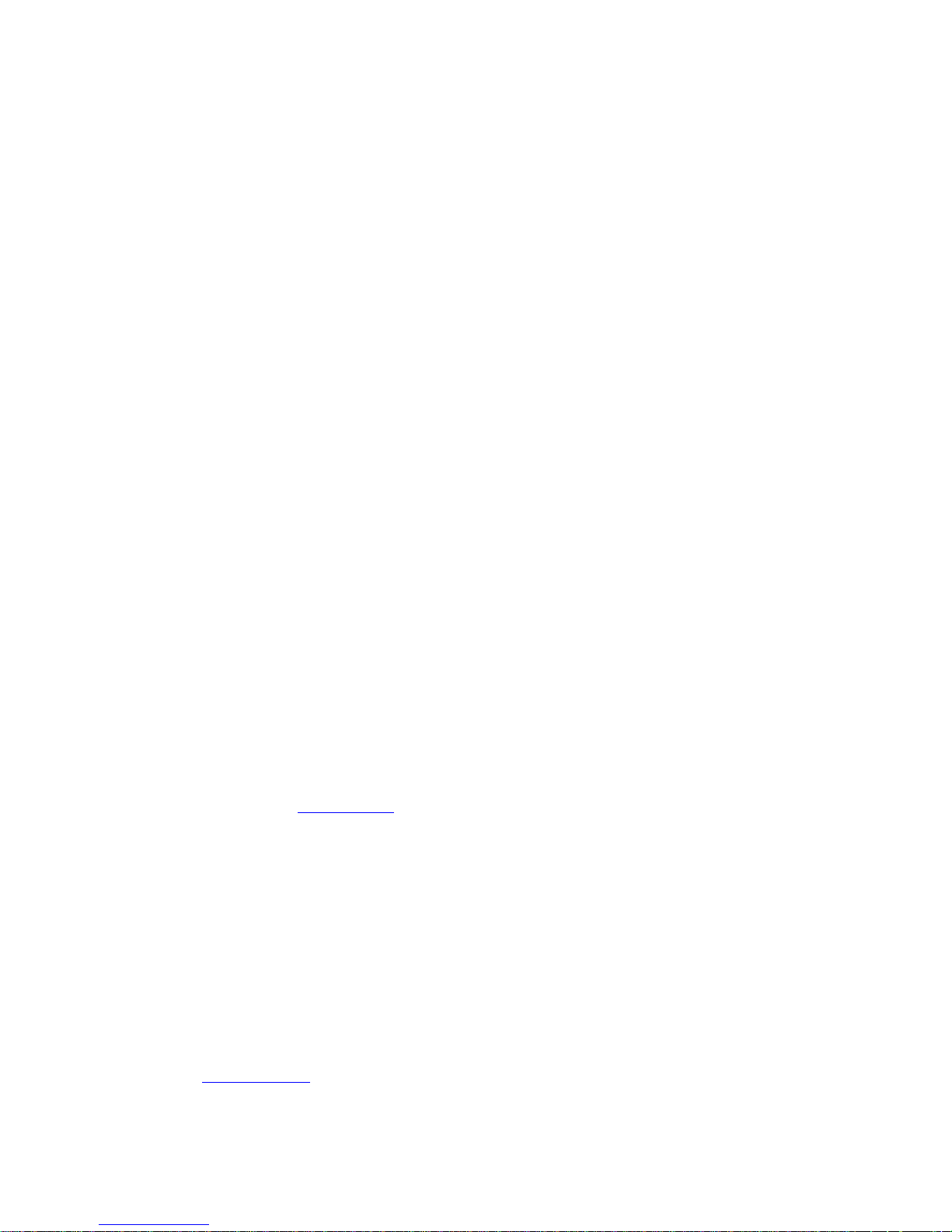
High and Low pass Filters
High pass and Low pass crossover filtering is provided for the output signal. Filter type is selectable
from 1st order, Butterworth, Bessel, Linkwitz-Riley, Hardman and LIR Linear Phase using encoder “B”.
Filter slopes of up to 8th order or 48dB / octave are provided. Not all filter types are available in all
slopes. For example 18dB / octave Linkwitz-Riley filters cannot be selected because they do not
exist.
The Hardman type filter is always described by its order as the filter becomes progressively steeper
rather than following a linear slope so a dB/octave description is not accurate.
LIR Crossover Filtering
Unique to NOVA, “Linear Impulse Response” (LIR) crossover filtering gives a Linear Phase crossover
which has a constant delay regardless of frequency (unlike other types of crossover which delay
different frequencies to a different extent, thus smearing the arrival time). The LIR crossover can
thus be described as having a flat Group Delay response, and thus entirely free of Group Delay
Distortion, this is exactly the same as can be provided by common FIR filtering but without the
complications and disadvantages inherent with the FIR technique.
The shape of the LIR crossover filter is similar to a 4th order Linkwitz-Riley filter, and maintains zero
phase difference between the adjacent bands across the crossover region to keep the polar
response rock steady.
Note that very narrow bandwidths are not possible with this crossover type. If the Low Pass
frequency is too close to the High Pass frequency, then the filter will ‘mute’.
Linear Phase filtering necessarily introduces delay; the laws of physics demand it. To keep this delay
to a minimum, it is recommended that more conventional crossover shapes (such as Linkwitz-Riley)
are used for the very lowest frequency high-pass edge, particularly if this is less than perhaps 100Hz,
which is well below the frequency thought to cause audible ‘Group Delay Distortion’.
This constant delay will depend on the lowest high-pass frequency used in the crossover filters in a
given Drive Module.
Also see the section on Latency Delays.
Parametric Equalisation and All-Pass Filters
There are ten different EQ filters; two shelving filters and eight parametric filters. Parametric filters
are defined by frequency, bandwidth and gain. The frequency is controlled by encoder “A” and
ranges from 10Hz to 25.6kHz. The bandwidth, shown as Width on the screen, is controlled by
encoder “B” and ranges from 0.10 octaves to 5.2 octaves. Bandwidth can be shown and adjusted as
Q or Octaves (Oct). Gain is controlled by encoder “C” and is available in 0.2dB increments.
Any of the six Parametric filters can be used as All-Pass filters. When a filter is set to All-Pass mode,
the Gain parameter value will show as “AllPass” on the display. This setting may only be engaged or
disengaged from the System Engineer PC application.
Also see Bandwidth Units in Utilities.
Page 27
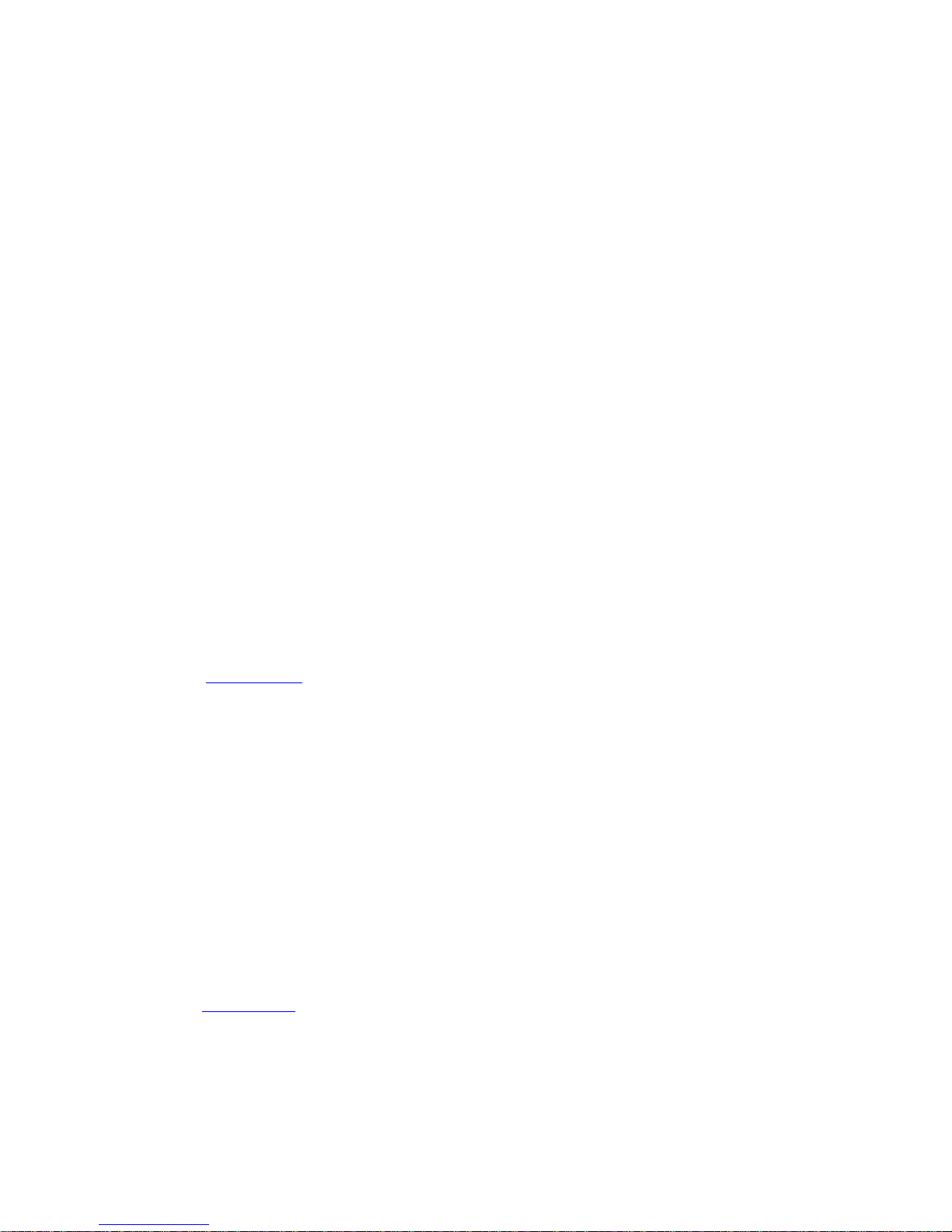
Limiters
The HDC48 includes three limiters in the output signal path. Please note that whilst the Limiters in
this product offer protection for amplifiers and drivers, they can never protect from all possible
scenarios, therefore NOVA is not responsible for any damage which might occur.
VX Limiter (Unique to NOVA)
This is a peak-detecting signal limiter. The VX Mode parameter determines the style of limiter. When
Virtual Crossover (VX) mode is off, the limiter is controlled in a conventional manner; the only
controls being Threshold and Overshoot.
The Overshoot limiter prevents the signal from exceeding threshold during the attack phase of the
main limiter by more than a predetermined amount. The optimal Overshoot setting is usually about
8dB. Lower Overshoot settings will sound progressively ‘harder’.
When VX mode is engaged, the user can choose the crossover point of a ‘virtual crossover’, which
incorporates two limiters per output so the user can individually limit the drivers in a passive 2-way
enclosure using individual thresholds, and optimised attack and release characteristics for each. The
Threshold of the second ‘Hi’ limiter is set relative to the threshold of the first ‘Lo’ limiter.
The effect of the VX threshold and split frequency on the Limiter curve can be seen in System
Engineer.
This Limiter introduces some delay. In non-VX mode, this delay will depend on the lowest high-pass
frequency used in the crossover filters in a given Drive Module. In VX mode, the delay is related to
the Split frequency. This delay will be applied to all of the outputs in a given Drive Module to keep
them in phase.
Also see Latency Delays
Tmax Thermal Limiter
The Thermal Limiter is intended to protect the driver against damage due to over-heating. It models
the temperature of the driver, and constrains the output signal level in order to keep the average
output power below a predetermined limit, applying attack and release characteristics to go some
way towards modelling the complex thermal circuit of a driver’s voice coil and magnet assembly.
Three parameters are available for adjustment:
Threshold – the continuous RMS voltage which the driver should be able to withstand. This is
calibrated at the output of the amplifier. The Thermal Limiter can be defeated by setting the
Threshold to the maximum “Off” value.
Attack – The time-constant of the speed at which the driver heats up (in seconds).
Release – The time-constant of the speed at which the driver cools down (expressed as a multiple of
the Attack time).
Also see Amplifier Gain
Xmax Excursion Limiter
The Excursion Limiter protects the driver against excessive linear movement of the cone and voicecoil which could otherwise cause mechanical damage. Since this movement (excursion) is largely
Page 28

related to the inverse of the signal frequency, drivers are prone to being damaged by very low
frequencies. This limiter is progressively more sensitive at lower frequencies and, rather than varying
the gain to provide the limiting action, it uses a sliding high-pass filter to progressively curtail the
low-frequency response, effectively limiting the linear excursion to below the X-max specification of
the driver.
To set the limiter up, it is necessary to know the shape of the family of Excursion vs. Frequency
curves of the driver for various drive voltage levels. A curve should then be chosen where the slope
is high where it passes though the specified X-Max value for the driver. The peak voltage and
frequency of this point should then be noted.
The Xmax limiter is usually then set up using just two parameters:
Threshold – the peak voltage of the point arrived at above. This is calibrated at the output of the
amplifier. The Excursion Limiter can be defeated by setting Threshold to the maximum “Off” value.
Frequency – The frequency at which the above threshold voltage is appropriate.
A further parameter “Min” may also be available for more advanced applications. This allows the
increasing limiting action at lower frequencies to level-off below a certain frequency. In most
application, this would be left set to its default value of 5Hz.
Amplifier Gain
Expressed in dB, this is the gain of the amplifier which the output of the HDC48 is feeding. This value
must be entered to allow the HDC to correctly calibrate the thermal and excursion limiter for the
amplifier in use.
Routing
Outputs can be driven from any DSP input. This routing is the fundamental means by which Drive
Modules are created. Routing should always consume outputs consecutively alphabetically and
numerically. However, non-consecutive Drive Modules may be created using manual routing and
Recalling Components. See the drive module section of this user manual for more information.
AES3
AES3 outputs are switched in pairs from System Engineer or front panel. The limiter calibration for
AES3 outputs is 0dBFS = +20dBu.
Utility Pages
Screen Contrast
The Screen page in the “UTILITY” section adjusts the contrast (and optimal viewing angle) of the
screen from 0-100% in 1% increments using encoder “A”.
Stereo Linking
Stereo linking is available between DSP Drive Modules A & B and between C & D. Changing a
parameter in either of the stereo linked Drive Modules will change the other linked Drive Module.
Stereo linking is controlled by the STEREO page in the “UTILITY” menu.
Note: Stereo linking will only work when the linked Drive Modules are of equal size.
Note: Stereo Linking state is not stored in Presets (but is stored in Snapshots)
Page 29
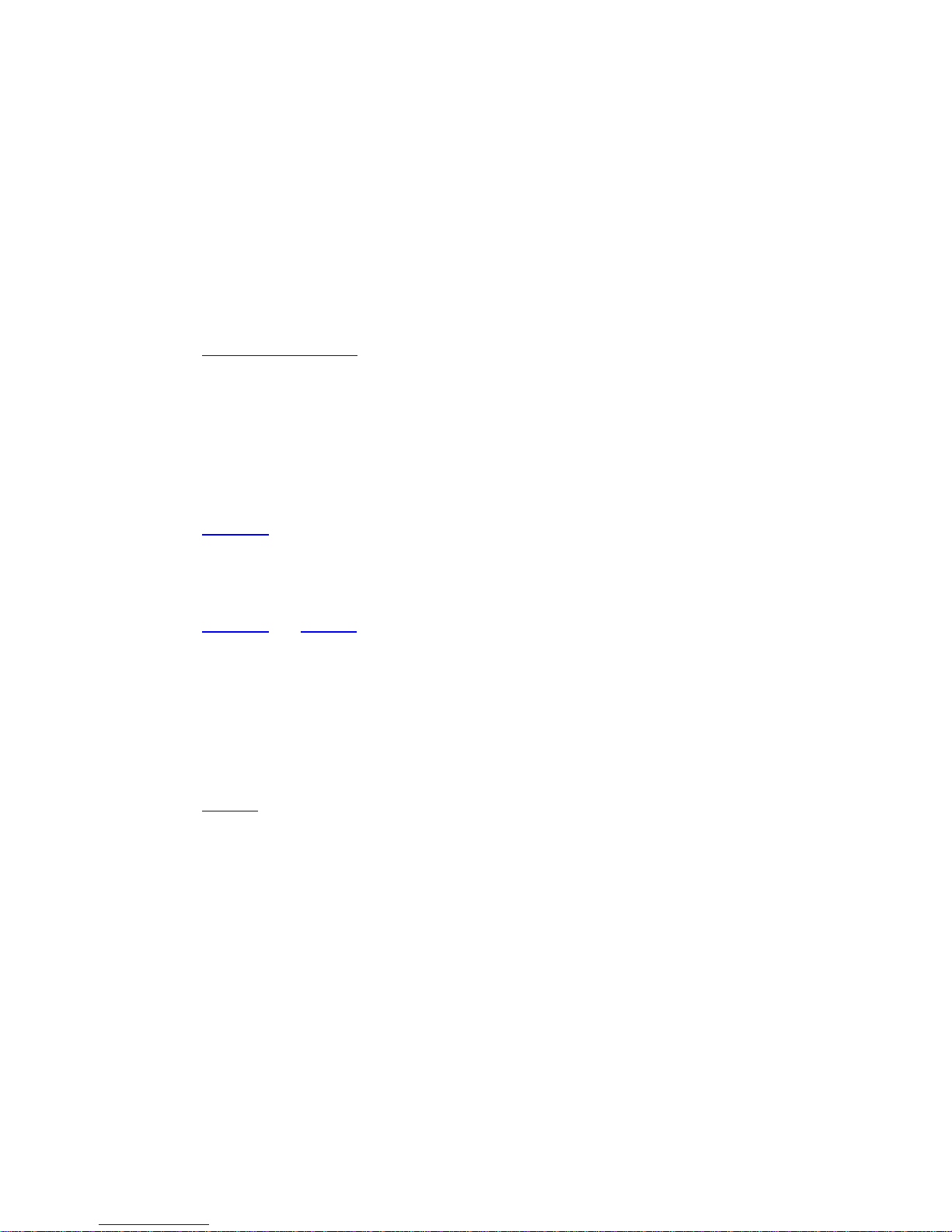
Current Ethernet IP Address
This may be viewed in the “IP Curr” page of the “UTILITY” menu. This value cannot be edited.
IP Mode
The Ethernet IP address may be automatic “Auto” or may be a fixed static value “Static” as
determined by the “IP Mode” page of the “UTILITY” menu.
WARNING – Do NOT use Static mode unless your IT system specifically requires it. Auto mode
should always be used where possible since in this mode, the HDC can always be ‘discovered’ by
the System Engineer application. When in Static mode, the IP Address will flash on the Home
screen.
Also see Ethernet Configurations.
IP Static
This allows the Static Ethernet IP address to be adjusted by the three rotary encoders on the IP Static
page of the “UTILITY” menu. This page will only be visible when in Static mode.
Store Snapshot
This page of the “UTILITY” menu allows a Snapshot of the device to be stored.
Also see Snapshots.
Recall Snapshot
This page of the “UTILITY” menu allows a Snapshot to be recalled.
Also see Snapshots and Aux Port.
Bandwidth Units
This page of the “UTILITY” menu allows the Bandwidth of Parametric Equalisers to be viewed and
adjusted in either Octaves or ‘Q’.
Aux Style
This page of the “UTILITY” menu allows the action of the Aux port to be viewed and adjusted.
Also see Aux Port.
Ethernet
Ethernet configurations
IP addressing in the Device can be completely automatic; No setup is required.
When first installing and launching System Engineer, the computer Firewall may ask to allow System
Engineer to access the network. NOTE: This must be allowed.
DHCP
There are two primary IP address ranges – one used when there is a DHCP server, and another (‘Link
Local’) where there is no DHCP server (so the Device and the Computer will instead use 'Auto IP' to
allocate themselves an IP address). Both the device and the computer must be in the same IP
Page 30
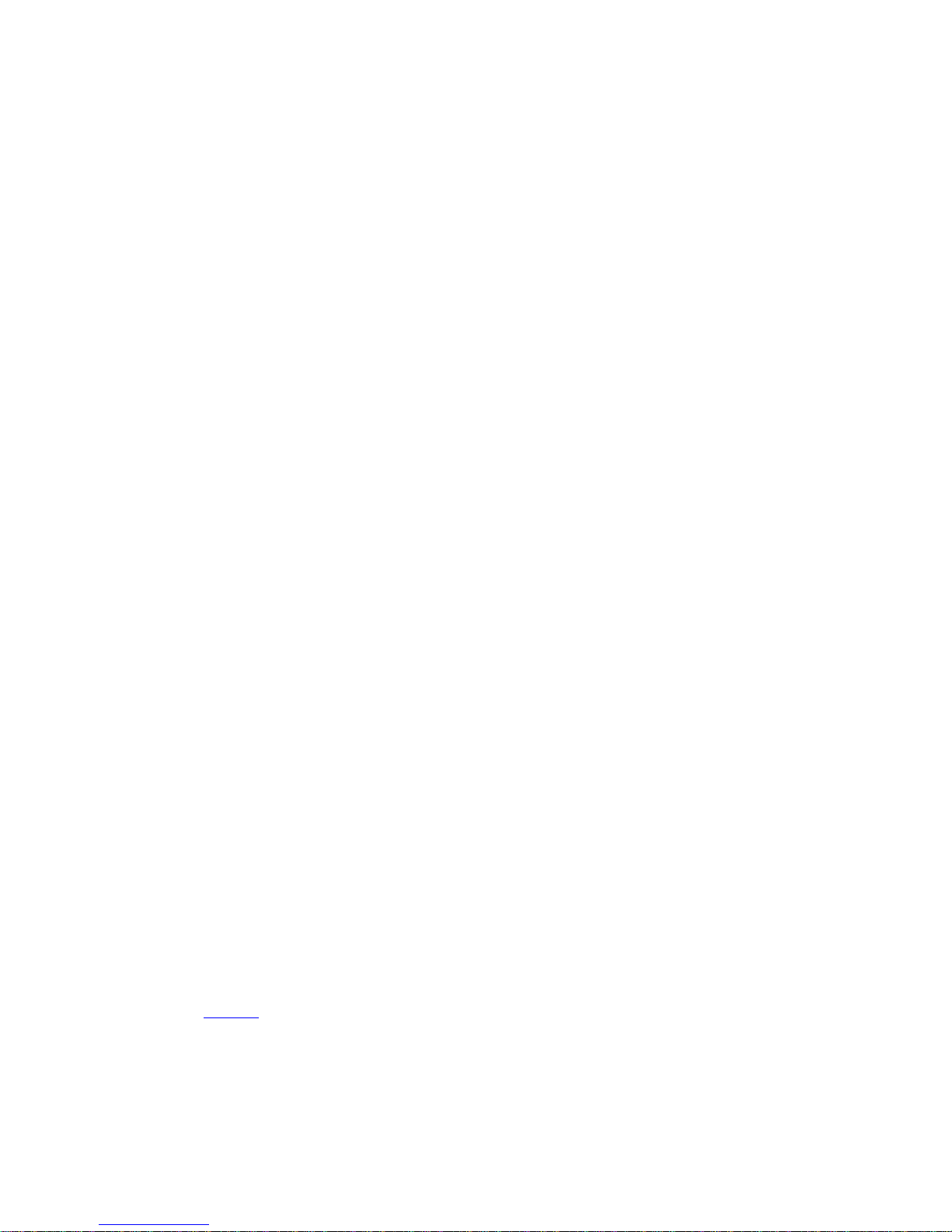
address range. In a local network environment such as an office where there is a DHCP server, both
the computer and the Device will be in the DHCP IP address range, and so will connect immediately.
AUTO-IP
The device will initially search for a DHCP server when first switched on (during which time its Online
Indicator will be flashing). As it can take up to one minute to establish that there is no DHCP server
available, this is the time it may take before Auto IP is entered.
Please be aware that it can also take some time from a computer being switched on in an isolated
network (without a DHCP server), or unplugged from a network with DHCP to time out of DHCP
searching, so it will not connect immediately to amplifiers that are already using Auto IP. The time it
takes before it decides to revert to Auto IP depends on the operating system but it can take several
minutes to acquire an Auto IP address.
Static-IP
If the device or the computer has a static IP address set, System Engineer may not be able to 'see'
the device if it is in a different IP Address range (i.e. in a different subnet). Unless there are good
reasons it is best to avoid the use of static IP addressing if at all possible.
IP Troubleshooting
If System Engineer cannot connect to the device:
A Router acting as a DHCP server is highly recommended as this provides the most trouble-
free way of administering IP addresses. Always switch on any DHCP server before connecting
either the computer or HDC to the network.
If not using a DHCP server, check that the Current IP address in the device is compatible with
the IP address of the computer. Generally, the leftmost two sets of 3 digits should be the
same.
If there is no Router in the system acting as a DHCP server, wait 10 minutes (for the
computer to acquire the correct IP address) and try again.
Check that the Firewall in the computer will allow System Engineer access to the network for
both private and public networks. Please refer to the Help feature in the System Engineer
application for further guidance on this
Snapshots
A Snapshot may be recalled either via the device User Interface, from the System Engineer
application or via the AUX port on the rear of the HDC48.
The snapshot menu is accessed via the utility pages. Recalling a Snapshot triggers the recalling of a
Component to each input and output, and may change other device-wide settings, effectively
recalling a processor-wide preset. In addition to being able to recall snapshots from System Engineer
and from the HDC's front panel, some of the snapshots are also recallable from the auxiliary port.
Also see Aux Port
The parameters inside the Drive Modules are not individually stored in Snapshots. Recalling a
Snapshot will merely trigger the recall of the appropriate Input and Output Components, rather than
restoring the parameters that were active when the Snapshot was stored. This has the distinct
advantage that the library of OEM presets may be updated without having to be concerned about
Page 31
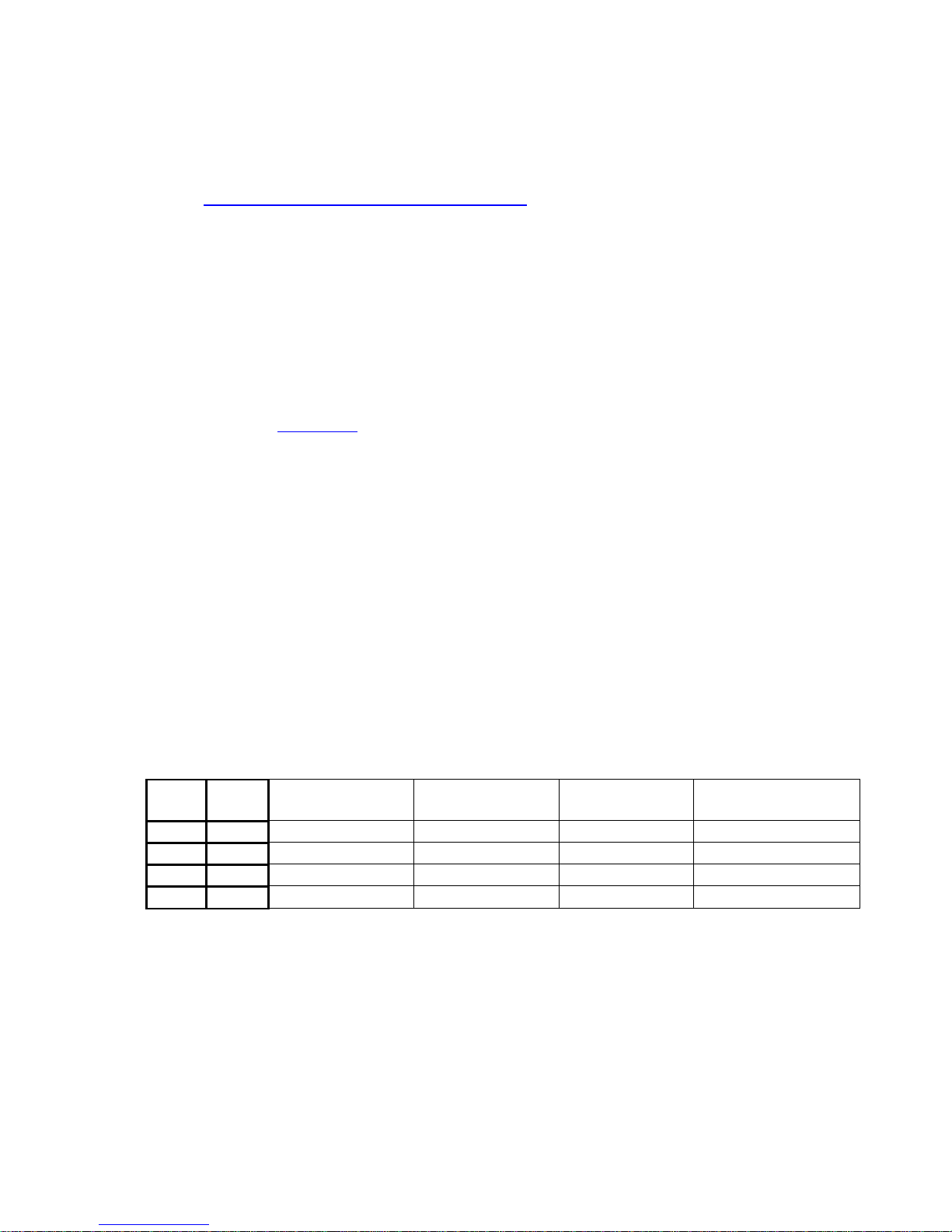
what parameters might have been saved in users Snapshots. It does however require that any
existing edits to the parameters in Drive Modules are stored into Drive Module presets before a
Snapshot is stored.
Also see Overview Of Modules Components and Snapshots
AUX Port
The AUX has two inputs, X & Y. These allow simple contact closure devices (relays or switches) or
external logic signals to change the state of the amplifier as described below. Connecting an AUX
input to ground (the earth symbol) will trigger it; there is no requirement for an external voltage.
However, the ports can also be triggered directly by a logic signal as long as the logic ‘low’ goes
below +0.5V. Do not connect systems if their logic ‘high’ voltage exceeds +24V.
The AUX port may be configured to work in a number of ways by adjusting the Style parameter in
the Aux page of the Utility menu:
None - No operation
2+Mute (Event or State) – Either Snapshot 1 or Snapshot 2 may be recalled by applying a
momentary or static connection to an Aux port terminal, or the device may be muted by
Grounding both Aux port terminals
3 Snaps (Event or State) – Either Snapshot 1 or 2 or 3 may be recalled by applying a
momentary or static connection pattern to an Aux port terminals
4 Snaps (State) – One of the four Snapshots 1,2,3,4 may be selected by applying a static
connection pattern to the Aux port terminals
3+Mute (State) - One of the three Snapshots 1,2,3 may be selected by applying a static
connection pattern to the Aux port terminals, or the device may be mute by Grounding both
Aux port terminals
The following table shows the action taken for various Aux connection patterns in the various Aux
port modes:
AUX X
AUX Y
2+Mute ACTION
(State or Event)
3 Snaps ACTION
(State or Event)
4 Snaps ACTION
(State)
3+Mute ACTION
(State)
Open
Open
No Change
No Change
Recall Snapshot 1
Recall Snapshot 1
Gnd
Open
Recall Snapshot 1
Recall Snapshot 1
Recall Snapshot 2
Recall Snapshot 2
Open
Gnd
Recall Snapshot 2
Recall Snapshot 2
Recall Snapshot 3
Recall Snapshot 3
Gnd
Gnd
Mute
Recall Snapshot 3
Recall Snapshot 4
Mute
Some of the above modes allow the AUX Port to be used either in Event mode (whereby a
momentary push-button or momentary relay contact closure on one of the AUX lines will cause a
Snapshot to be recalled). Or in State mode (where a rotary switch etc. connected to both of the AUX
lines selects which Snapshot to use).
Some of the other modes only allow State mode, requiring the connection pattern to persist in order
for the Snapshot to be held as the current one.
NOTE: That if the contact closure port is being driven, or if the Aux Style is set to one of the State
modes, this will override the snapshot recall setting in the menu (or in System Engineer). Also
Page 32

under these conditions, the snapshot menu items are not accessible, and the Home screen will
show the Snapshot number as a reminder.
Also see Snapshots.
Page 33

Latency delay
All Digital Signal Processing, and conversion between different formats of signal –
analogue/digital/network etc, necessarily introduce some delay (latency) to the signal path. Of
course, we strive to minimise these latencies. Small as they are, it is sometimes useful to know their
precise values. The following describes the principal latencies introduced by various parts of the
HDC48 product:
Input/Output Latencies
Analogue Input 0.385ms
OR Digital input at 96KHz sample rate 0.5ms
OR Digital input at 48KHz sample rate 0.66ms
Analogue Output 0.402ms
OR AES3 Output 0.1ms
OR Dante Output 0.5ms (TBC)
Processing Latencies (limited to a minimum of 1.53ms):
Input HiShelf FIR 0.48ms (0ms if set to ‘Off’)
LIR Linear Phase crossover 1.19ms/Fhp(kHz), limited to 30ms maximum **
VxLim Limiter (VX mode off) 0.12ms/Fhp(kHz), limited to 1.53ms maximum **
OR VxLim Limiter (VX mode on) 0.358ms/Fsplit(kHz), limited to 1.53ms max
** This latency figure is calculated using the crossover High-pass frequency (in kHz)
This latency figure is calculated using the Vx Split frequency (in kHz)
Important tip: The processing latency is constant at 1.53ms unless LIR crossover filters or FIR HiShelf
EQs are used, so normally you would just need to add the Input and Output delays to this constant
value.
If LIR or FIR are in use, the Processing latency of a Drive Module may increase beyond this figure. The
Drive Module Latency may be viewed on the Latency page of the relevant Input DSP channel. This
can be accessed by pressing Input then down until the latency page is reached.
When LIR, is used the Vx Limiter can take the overall latency above the 1.53ms. When high pass
frequency is set below 40Hz the filter will automatically revert to Linkwitz riley, this is set so that the
latency will not exceed 30ms as stated.
Note that the latency reported on the Latency screen in the utilities menu does not include the
Input/Output latencies.
When using input FIR filters, LIR or VX Limiters always check the view latency screen to see the
latency attributed to that Drive Module.
Page 34

Example:
Input/Output
Analogue Input 0.385ms
Analogue Output 0.402ms
Processing
Input HiShelf FIR (Off) 0ms
LIR Linear Phase crossover (500Hz) 2.38ms
VxLim Lim (VX mode on, 1KHz Fsplit) 0.358ms
Total 3.525ms
Note that the latencies within a Drive Module are equalised among outputs of that Drive Module.
That is, padding delay will be automatically added to some outputs such that the total latency is the
same in each output of a Drive Module.
This latency equalisation does not extend outside a Drive Module, so Drive Modules are not
guaranteed to have the same latency as one-another.
Secure Mode
When activated, this will disable all the front panel controls so they cannot affect the signal path,
making the unit secure against tampering. The only option that is left for user control is snapshot
recall. If this is not required then storing the same device state in every snapshot will effectively
disable this feature. When in secure mode, the indicators still operate normally. To activate secure
mode, press and hold the utility button for 5 seconds. To deactivate, press and hold the utility
button for 5 seconds. When in secure mode, this will be shown on the display. Note that the
Ethernet communications port is still active in secure mode.
Overlay Flush
If the device has been used in Module Groups, and still has an active Overlay (as indicated by the
Overlay indicator), these can be removed by simultaneously pressing and holding for 5 seconds the
Utility and Enter buttons. See Overlays.
Revert to Factory Settings
If you wish to erase all of your settings in the device and revert everything to factory settings, then
simultaneously press and hold for 5 seconds the Up button and the Mute 1 button, then follow the
prompts on the display. Only continue by pressing the Enter button if you are sure this is what you
want to do. Otherwise, press the Down button to escape. Alternatively, you can access this feature
from System Engineer application using the ‘Hamburger’ button on the bottom-right of the device
control panel, selecting ‘revert to factory settings’.
Page 35

Processing Block Diagram
Page 36

Input Menu Map Utility Menu Map
UTIL
IP CURR
IP CURR
STEREO
AUX
STYLE
EQ BW
SCREEN
RECAL
SNAP
STOR
SNAP
IP MODE
STATIC IP
KEY
MENU PAGE
MENU BUTTON
CHANNEL NO.
UP/DOWN BUTTON PRESS
MENU BUTTON PRESS
HOME
CH B CH CCH A CH D
FIR/ FIR/FIR/ FIR/
EQ6 EQ6EQ6 EQ6
EQ5 EQ5EQ5 EQ5
EQ4 EQ4EQ4 EQ4
EQ3 EQ3EQ3 EQ3
EQ 2 EQ 2EQ 2 EQ 2
EQ 1 EQ 1EQ 1 EQ 1
EQb\ EQb\EQb\ EQb\
EQa\ EQa\EQa\ EQa\
HPF HPFHPF HPF
DEL DELDEL DEL
GAIN GAINGAININ GAIN
RECL RECLRECL RECL
STOR STORSTOR STOR
IN ININ IN
TYPE TYPETYPE TYPE
LATEN LATENLATEN LATEN
HOME
HOME
HOME
HOME
HOME
HOME
HOME
HOME
HOME
HOME
HOME
HOME
HOME
HOME
HOME
HOME
HOME
TRIM TRIMTRIM TRIM HOME
Page 37

Output Menu Map
CH 2 ….CH 1 CH 8
EQ 8 EQ 8EQ 8 EQ 8
EQ 7 EQ 7EQ 7 EQ 7
EQ 6 EQ 6EQ 6 EQ 6
EQ 5 EQ 5EQ 5 EQ 5
EQ 4 EQ 4EQ 4 EQ 4
EQ 3 EQ 3EQ 3 EQ 3
EQ 2 EQ 2EQ 2 EQ 2
EQ 1 EQ 1EQ 1 EQ 1
EQ \ EQ \EQ \ EQ \
LPF LPFLPF LPF
HPF HPFHPF HPF
DEL DELDEL DEL
GAIN GAINGAINOUT GAIN
RECL RECLRECL RECL
ROUT ROUTROUT ROUT
LIM LIMLIM LIM
TMAX TMAXTMAX TMAX
XMAX XMAXXMAX XMAX
AMP AMPAMP AMP
EQ / EQ /EQ / EQ /
HOME
HOME
HOME
HOME
HOME
HOME
HOME
HOME
HOME
HOME
HOME
HOME
HOME
HOME
HOME
HOME
HOME
HOME
HOME
HOME
Page 38

EQ and Filter Response Graphs
Page 39
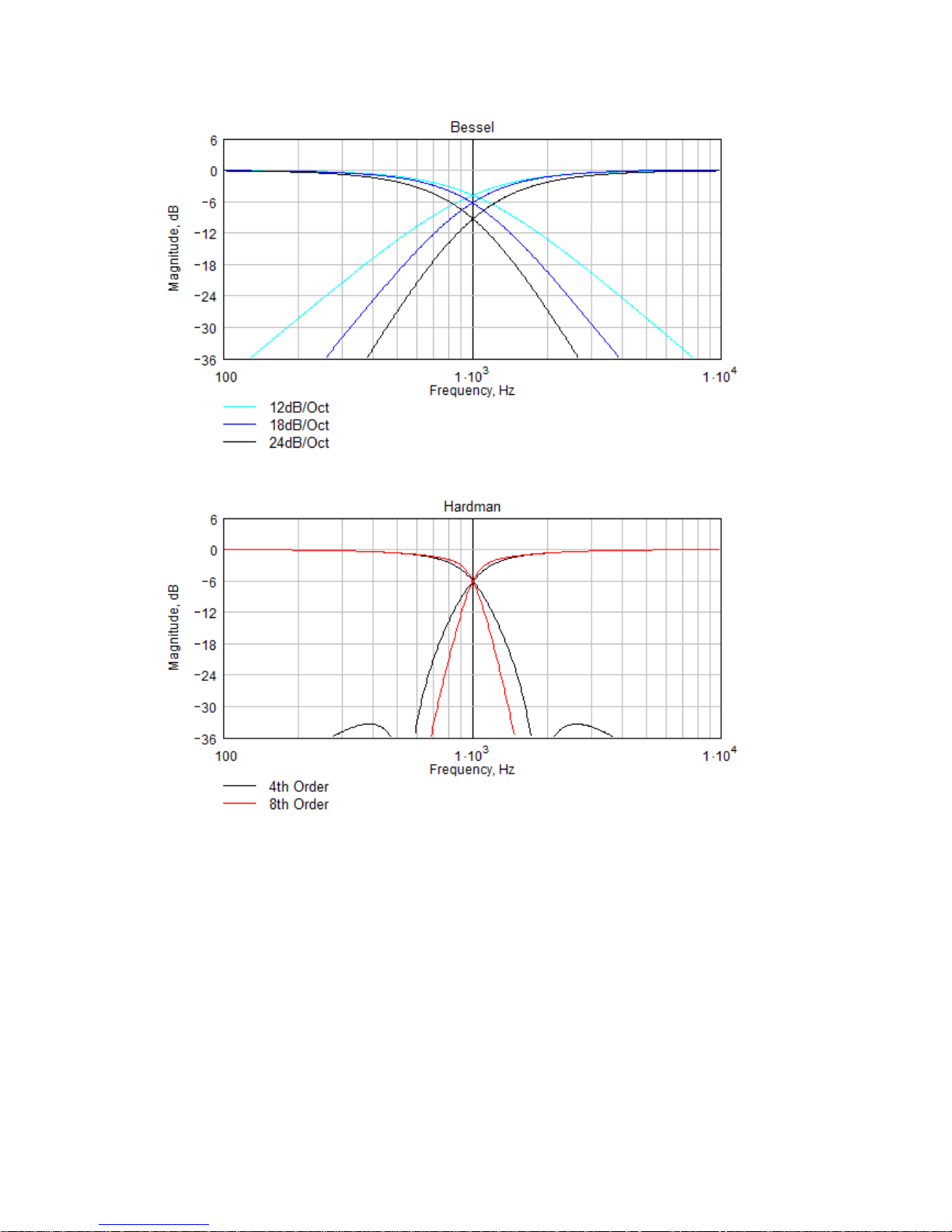
Page 40

100 1 103 1 10
4
360
300
240
180
120
60
0
Bandwidths 0.1 to 5 Octaves
All-Pass Filter
Frequency, Hz
Phase, degrees
Page 41
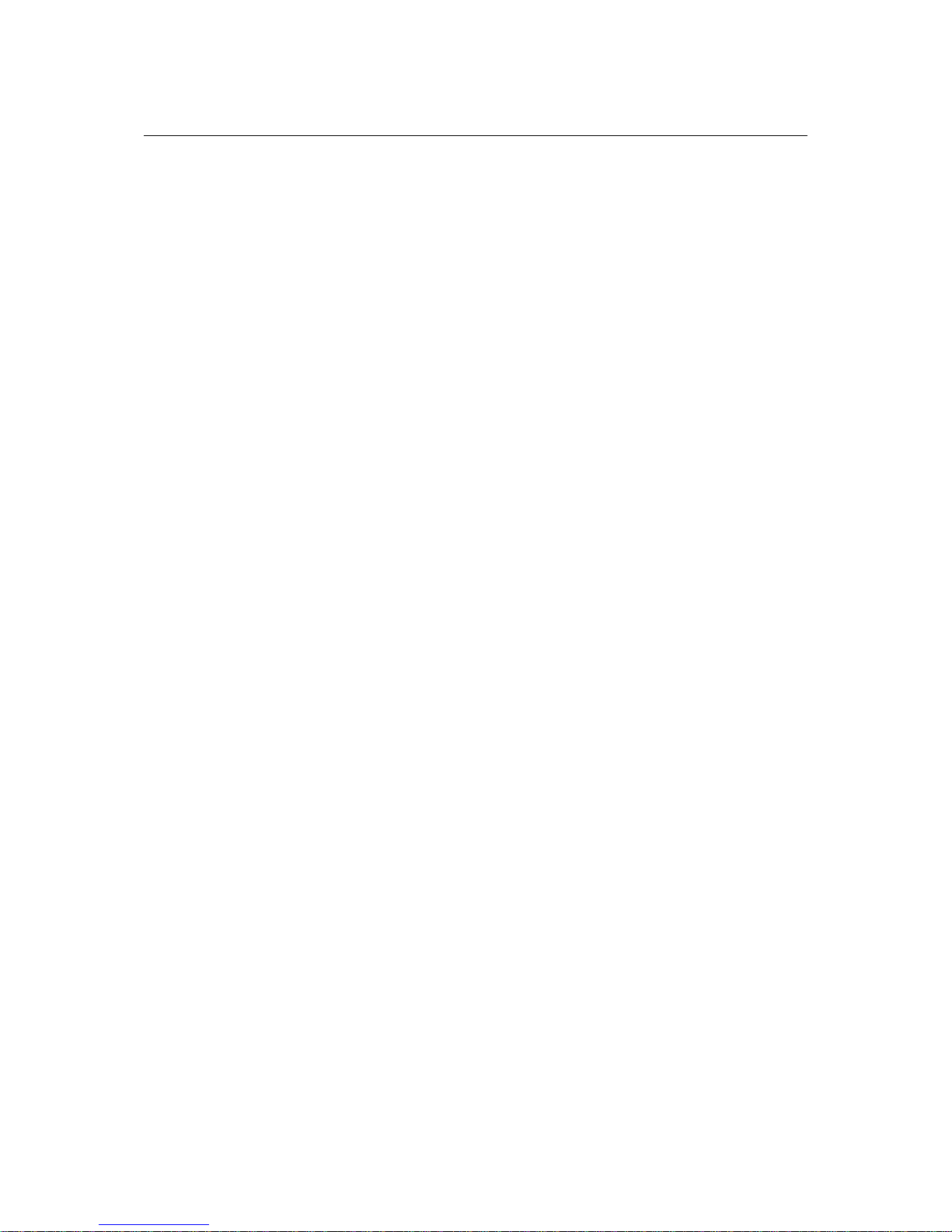
Technical Specifications
Input impedance: >10k Ohm balanced
Output Imp: <100R imp. balanced
Max Input level: +20dBu
Max Output level: +18dBu into 600R
Sample rate: 96kHz
AES3 Input sample rate: 28kHz – 108kHz
AES3 Output sample rate: 96kHz
Frequency Response: 10Hz - 40kHz
Input Dynamic range: >120dBa Typ.
Output Dynamic range: >118dBa Typ.
THD (20Hz–20kHz) : <0.008% Typ.
Mains required 85-230VAC 50-60Hz
Mains power: 30W
Connectors
Audio input: 3 pin female XLR
Audio output: 3 pin male XLR
Ethernet: Shielded RJ45
Aux Contact: Phoenix Connector
Mains: 3 pin IEC
Environmental
Temperature: 0 to +45°C
Humidity: 0 to 80% RH (non-condensing)
Dimensions
Height: 1U (44mm)
Width: 482mm
Depth: 254mm
Weight: 2.7kg net
Page 42
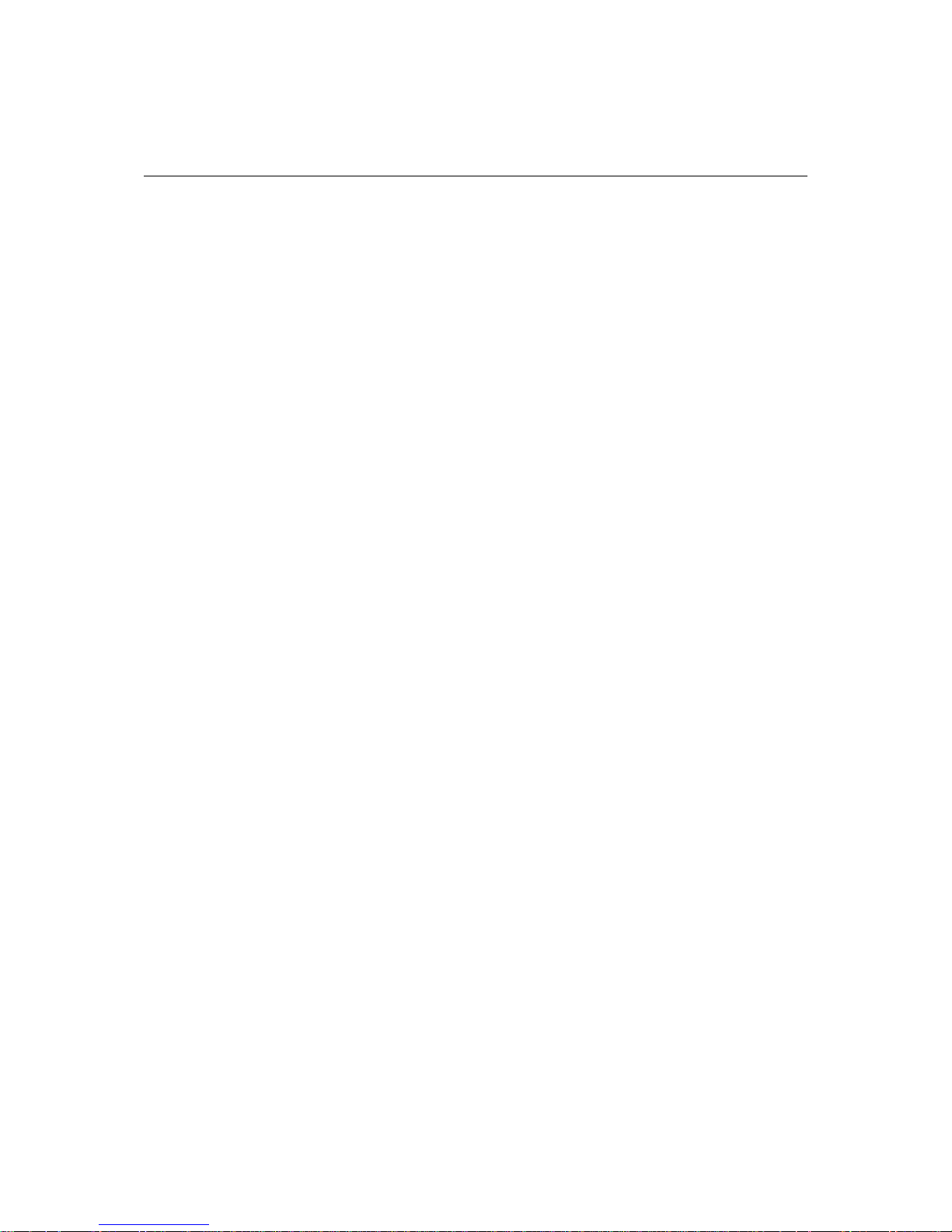
Options
There is internal provision for digital audio network option cards to be factory fitted. Currently NOVA
support Dante from Audinate.
Page 43
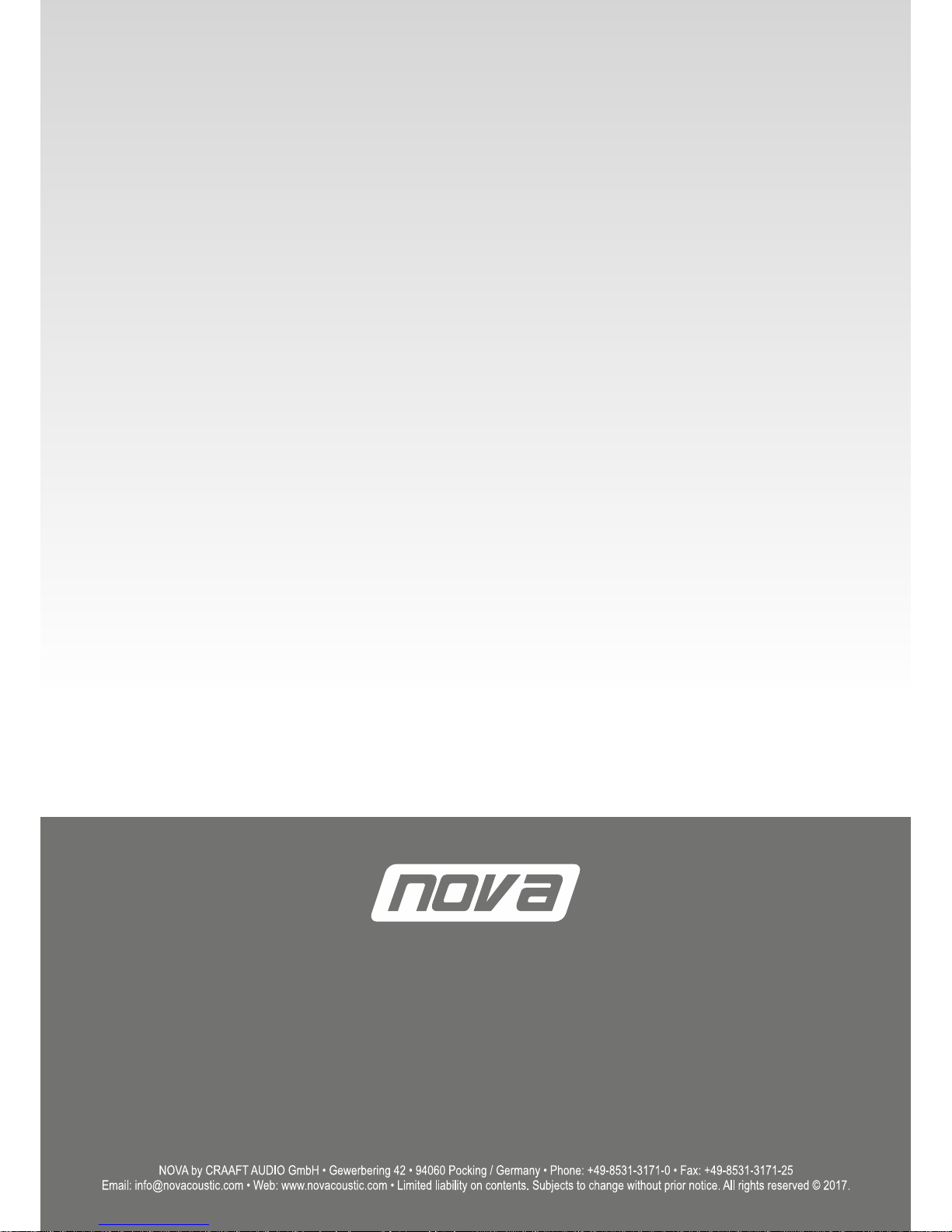
