Page 1

NOVA chat 5 ∙ 2nd Generation
NOVA chat 8 ∙ 1st Generation
NOVA chat 10 ∙ 3
rd
Generation
NOVA chat 12 ∙ 1st Generation
User’s Guide
for Dedicated Model
Saltillo Corporation
2143 Township Road 112
Millersburg, OH 44654
www.saltillo.com
Page 2
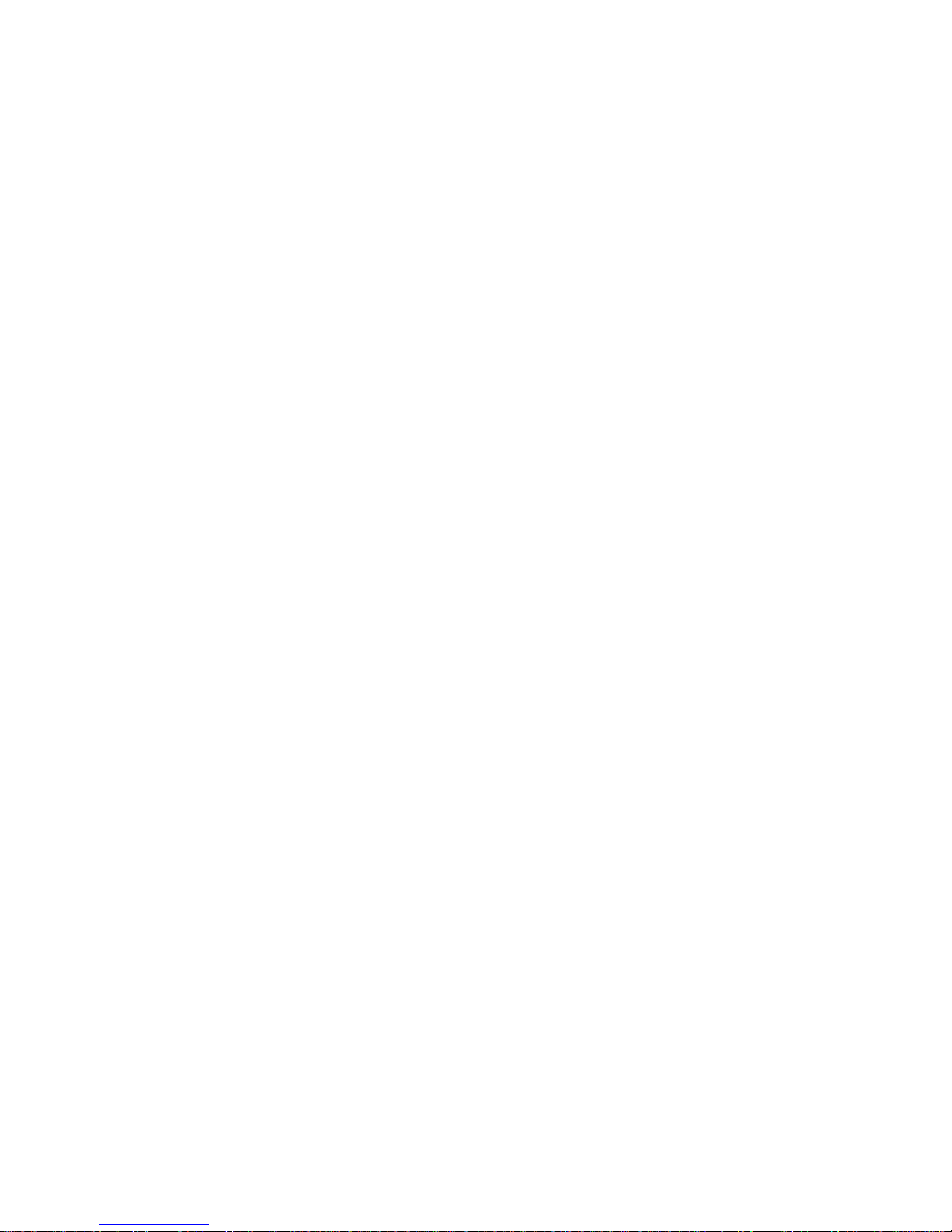
Page 3
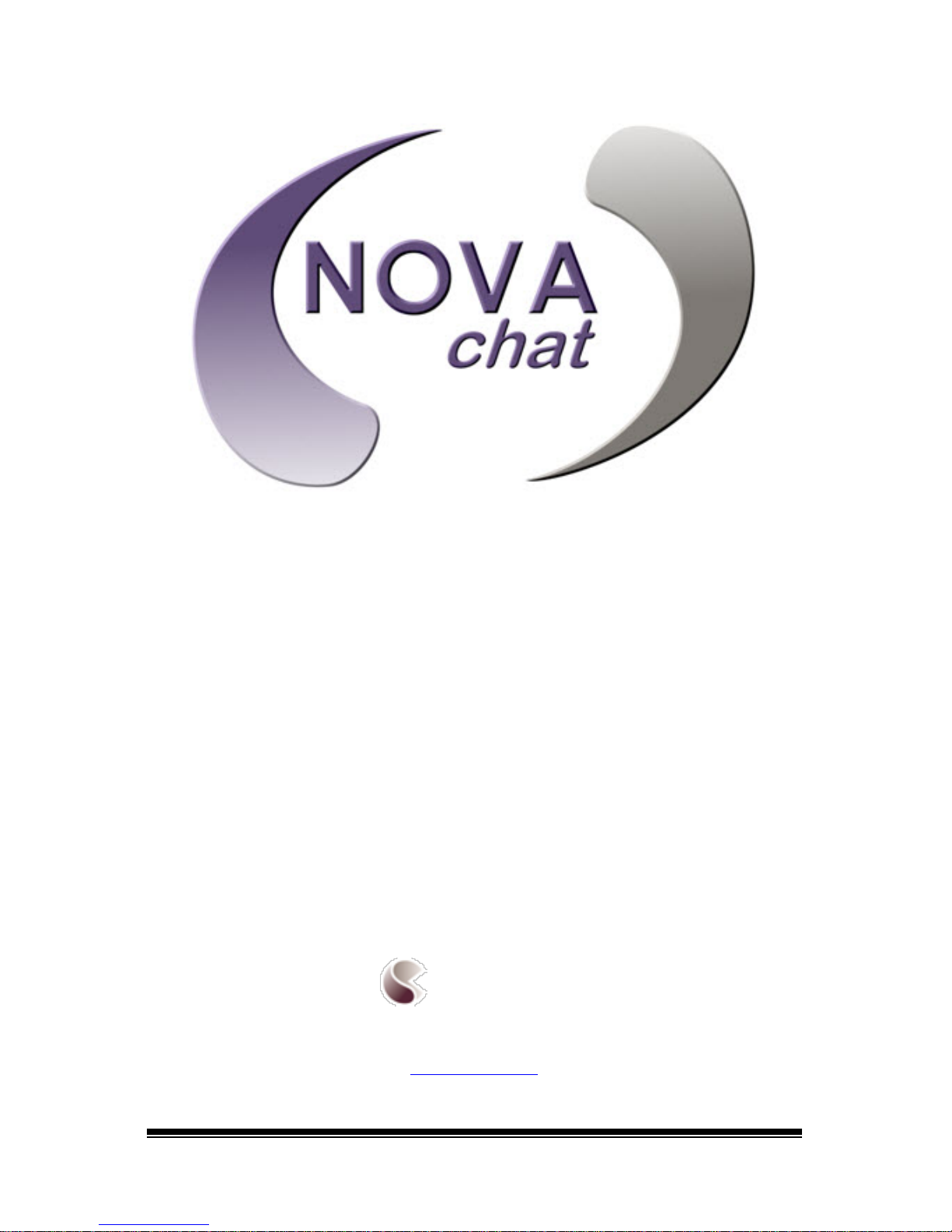
10022 Dedicated Version 1.5
NOVA chat 5 ∙ 2nd Generation
NOVA chat 8 ∙ 1st Generation
NOVA chat 10 ∙ 3
rd
Generation
NOVA chat 12 ∙ 1st Generation
User’s Guide
for Dedicated Model
Saltillo Corporation
2143 Township Road 112
Millersburg, OH 44654
www.saltillo.com
Page 4
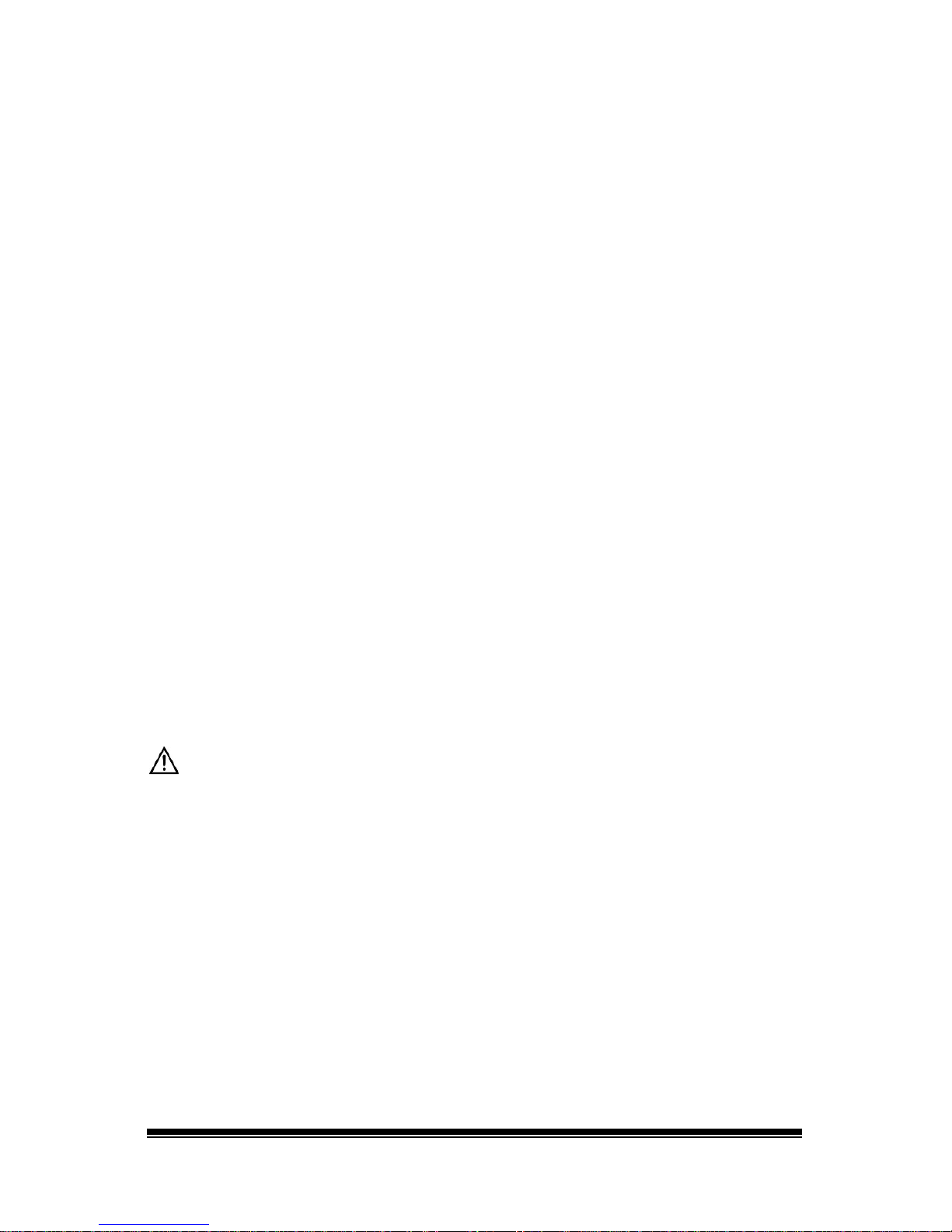
NOVA chat User’s Guide Page 2
Copyright/Trademark Information
© 2013 Saltillo Corporation. All rights reserved.
10022v1.5 ∙ 08/04/2015
NOVA chat and VocabPC are trademarks of Saltillo Corporation.
Microsoft and Windows are either registered trademarks or trademarks of Microsoft Corporation in
the United States and/or other countries.
Ivona is Copyright © 2001-2010, IVO Software Sp.z o.o.
Acapela is a trademark of Acapela Group
PCS Symbols illustrations are copyright of Mayer-Johnson Co.
Symbol Stix is copyright of News2You. "The Library of Character/Logo Symbols contained in this
software is included free of charge, may be used solely for
communication purposes and may not be sold, copied or otherwise exploited for any type of profit."
WordPower and ChatPower trademarks of Inman Innovations, Inc.
My QuickChat 12 Adult is copyright of Talk To Me Technologies
My QuickChat 12 Child is copyright of Talk To Me Technologies
My QuickChat 8 Adult is copyright of Talk To Me Technologies
My QuickChat 8 Child is copyright of Talk To Me Technologies
My QuickChat 4 Child is copyright of Talk To Me Technologies
Chat Editor CD
Chat Editor, owned by Saltillo Corporation
Microsoft Voices, owned by Microsoft Corporation
Microsoft's agreement states:
INSTALLATION AND USE RIGHTS.
You may install and use one copy of the software on each
computer on your premises that you use to exchange data and software with portable devices
powered by a Microsoft operating system.
Saltillo grants permission for the use of Chat Editor on each computer used to exchange data with
the NOVA chat.
Attention! Consult accompanying documents.
Page 5
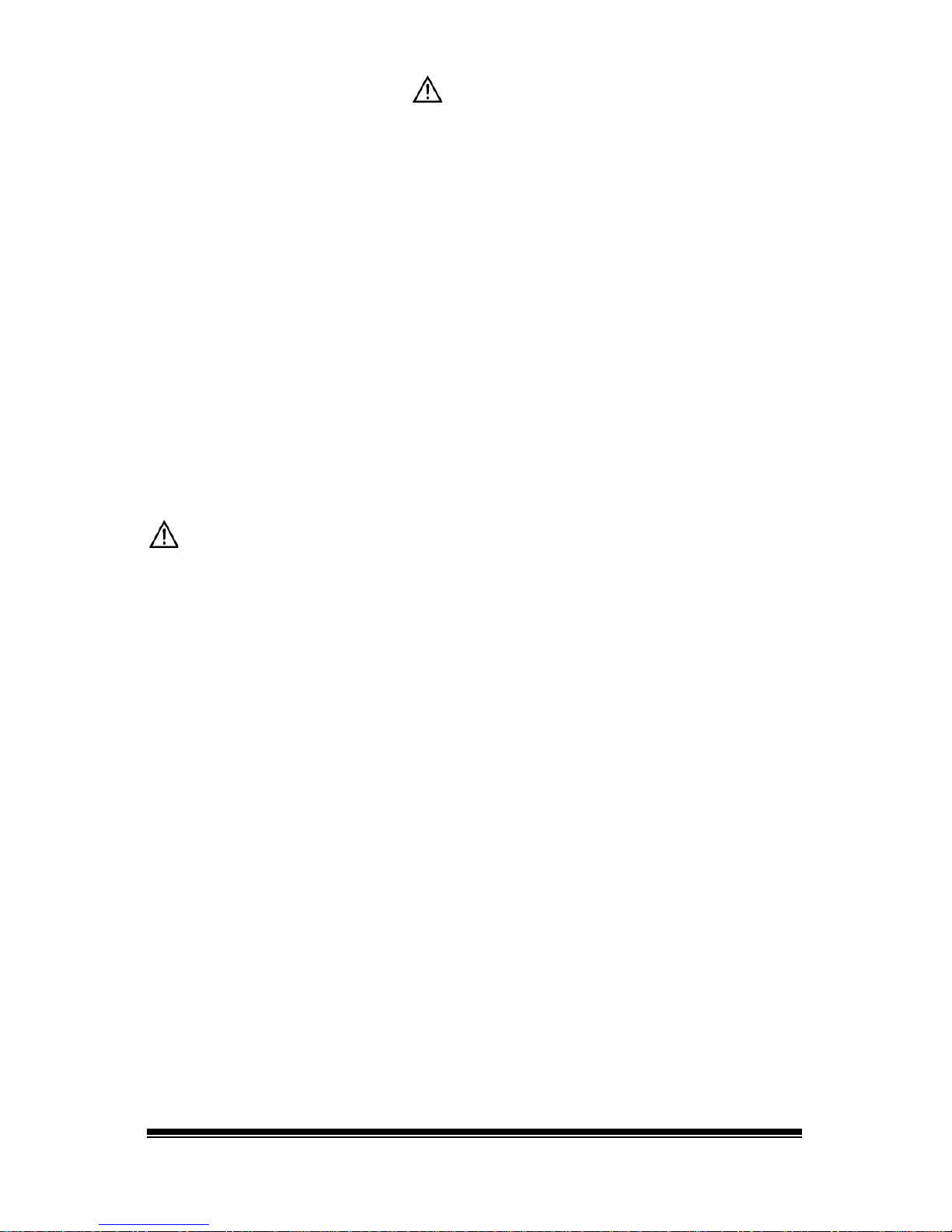
NOVA chat User’s Guide Page 3
Warnings!
Device not intended to be an emergency call device or sole communication device.
When operating this device in a medical environment, do not use with any product that is not
medically approved.
Do not use the NOVA chat close to sources of RF radiation or you may encounter interference. Move
away, if possible, from the source of the interference.
Any mounts used should be fitted by a qualified person. Failure to install the mounting system
according to the manufacturer's instructions may result in an injury to the user.
Analysis of positioning by a qualified person is required to prevent repetitive stress injuries to the
user.
Saltillo Corporation assumes no responsibility for any loss or claims by third parties which may arise
through the use of this product.
Saltillo Corporation assumes no responsibility for any damage or loss caused by the deletion of data
as a result of malfunction repairs or battery replacement. Be sure to back up all important data on
other media (computer) to protect against its loss.
Cords and straps are potential strangulation hazards. Please consider this prior to placing these
items with device users.
Implantable Medical Devices
A minimum separation of six (6) inches should be maintained between a handheld wireless mobile
device and an implantable medical device, such as a pacemaker or implantable cardioverter
defibrillator, to avoid potential interference with the device.
Persons who have such devices:
• Should ALWAYS keep the mobile device more than six (6) inches from their implantable
medical device when the mobile device is turned ON;
• Should not carry the mobile device in a breast pocket;
• Should turn the mobile device OFF immediately if there is any reason to suspect that
interference is taking place
• Should read and follow the directions from the manufacturer of your implantable
medical device. If you have any questions about using your wireless mobile device with
an implantable medical device, consult your health care provider.
Page 6
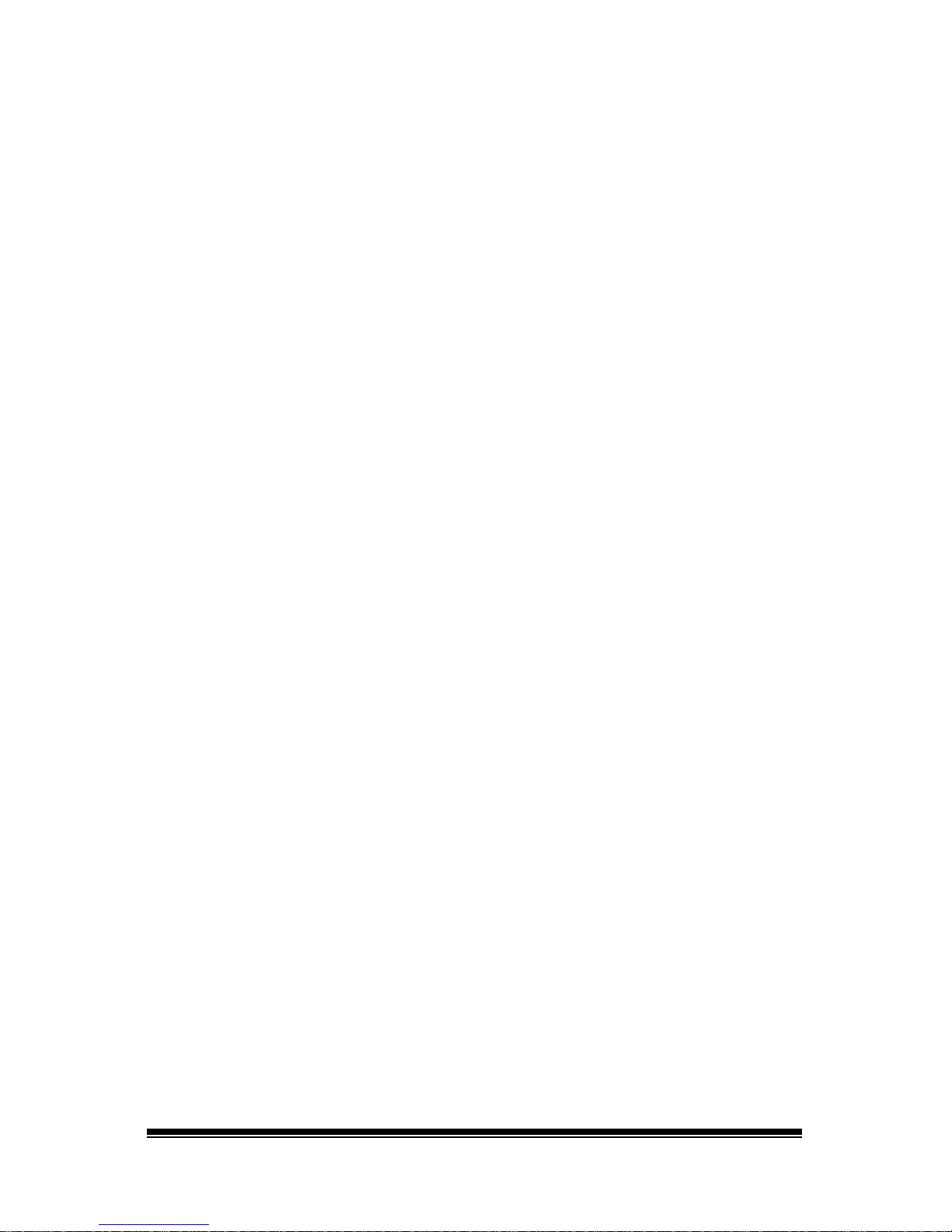
NOVA chat User’s Guide Page 4
Table of Contents
Welcome to NOVA chat ....................................................................................... 9
What’s Included ................................................................................................. 10
Charging the Device and Amplifier .................................................................... 11
Connecting the Charger and Cables .............................................................. 11
NOVA chat 12 Detail ...................................................................................... 12
Charging the Device and Amplifier ................................................................ 12
Checking Battery Status ..................................................................................... 13
Checking Battery Status Using Menus ........................................................... 13
Checking Battery Status Using a Button ........................................................ 13
Turning the Device On and Off .......................................................................... 15
Turning the Amplifier On and Off ...................................................................... 16
Reconnecting the Amplifier to Your Device ....................................................... 17
Turning Bluetooth On and Off ........................................................................... 17
NOVA chat 5 Device Features ............................................................................ 18
NOVA chat 8 Device Features ............................................................................ 19
NOVA chat 10 Device Features .......................................................................... 20
NOVA chat 12 Device Features .......................................................................... 21
Controlling Volume ............................................................................................ 23
Adjusting the Stand: NOVA chat 5 ..................................................................... 24
Adjusting the Stand: NOVA chat 8 or 10 ............................................................ 25
Removing the Stand: NOVA chat 8 or 10 ........................................................... 25
Positioning the Stand: NOVA chat 12 ................................................................ 26
Removing and Reattaching the Stand: NOVA chat 12 ....................................... 27
Removing the Stand ...................................................................................... 27
Reattaching the Stand ................................................................................... 27
Removing the Handle: NOVA chat 10 ................................................................ 28
Removing the Handle: NOVA chat 12 ................................................................ 28
Replacing the Wheelchair Mounting Plate: NOVA chat 12 .................................... 29
Attaching a Strap: NOVA chat 5 ......................................................................... 30
Attaching a Strap: NOVA chat 8 or 10 ................................................................ 31
Attaching a Strap: NOVA chat 12 ....................................................................... 32
Using the Touchscreen ....................................................................................... 33
Using the Stylus .................................................................................................. 33
Cleaning and Disinfecting Your Device............................................................... 34
Routine Cleaning and Disinfecting ................................................................. 34
Page 7
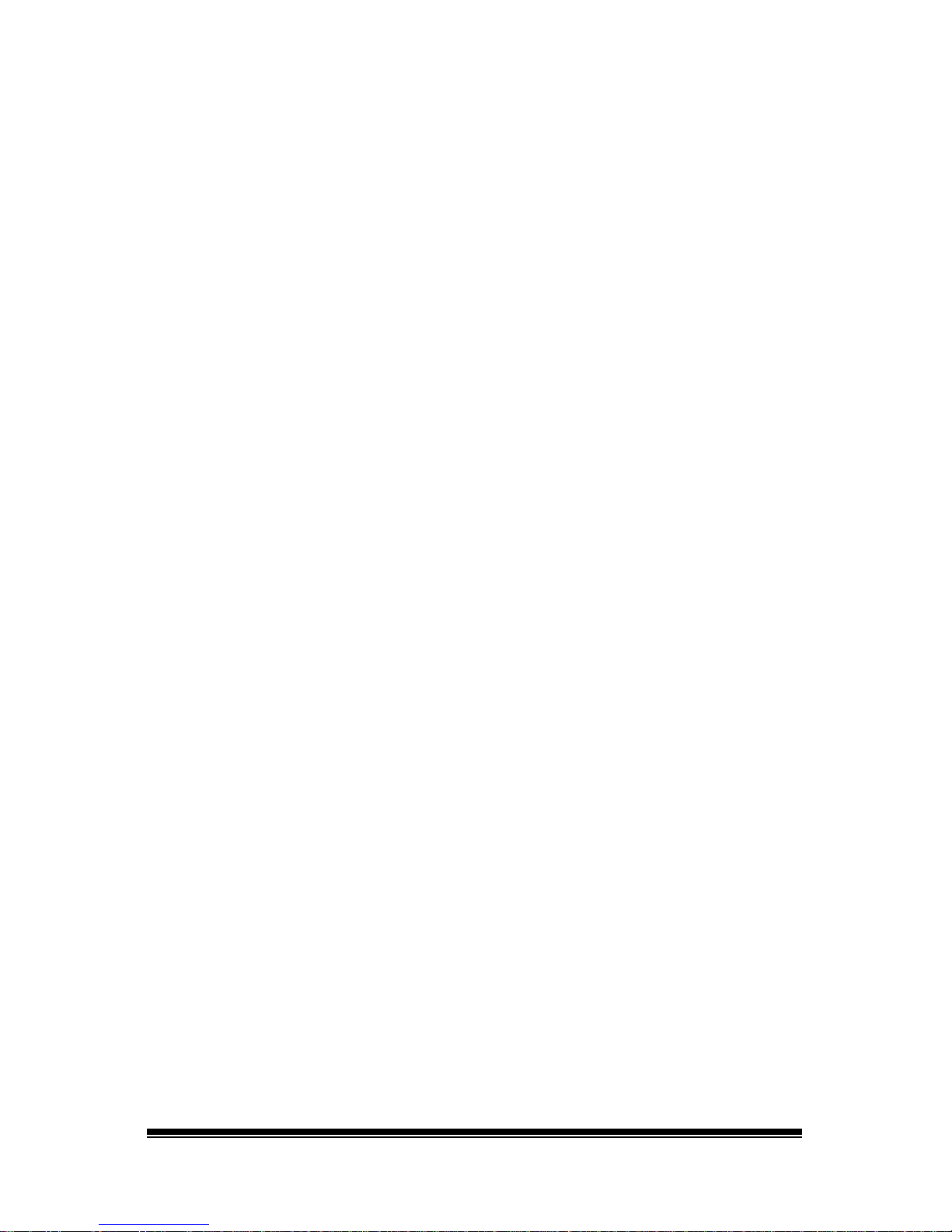
NOVA chat User’s Guide Page 5
Disinfecting a Device for Use by Multiple Clients .......................................... 34
Using the Application Screen ............................................................................. 36
Using Application Menus ................................................................................... 37
Choosing a Vocabulary File ................................................................................ 38
Considering the Device’s Access Capabilities ................................................ 38
Considering the User’s Cognitive Capabilities ............................................... 38
Additional Considerations ............................................................................. 39
Exploring Vocabulary Files ................................................................................. 40
Available Vocabulary Files.................................................................................. 41
Chat Editor ......................................................................................................... 45
Installing Chat Editor ..................................................................................... 45
Configuring Chat Editor ................................................................................. 46
Enabling Speech in Chat Editor ...................................................................... 46
Opening Chat Editor ...................................................................................... 47
Using Vocabulary Files with Chat Editor ........................................................ 47
Device and Editor Differences ....................................................................... 47
Using Chat Editor to Create Instructional Materials ...................................... 48
Turning Edit Mode On ........................................................................................ 50
Creating a Customized Vocabulary File .............................................................. 51
Creating a Copy using the Device in Edit Mode ............................................. 51
Creating a Copy from the Device Library ....................................................... 51
Creating a Copy using Chat Editor ................................................................. 51
Modifying Button Text ....................................................................................... 52
Displaying the Button Text to Edit ................................................................. 52
Editing the Button Text .................................................................................. 53
Using Images with No Text ............................................................................ 53
Adding or Modifying a Button Image ................................................................. 54
Finding an Image from the Device Library ..................................................... 55
Searching for an Image in the Device Library ................................................ 55
Using Your Own Image .................................................................................. 56
Transferring Images ........................................................................................... 57
Hiding Buttons ................................................................................................... 58
Hiding a Button .............................................................................................. 58
Hiding or Showing Multiple Buttons .............................................................. 59
Saving Hidden Button Settings ...................................................................... 59
Hiding and Showing Button Images ............................................................... 59
Modifying Button Styles ..................................................................................... 60
Page 8
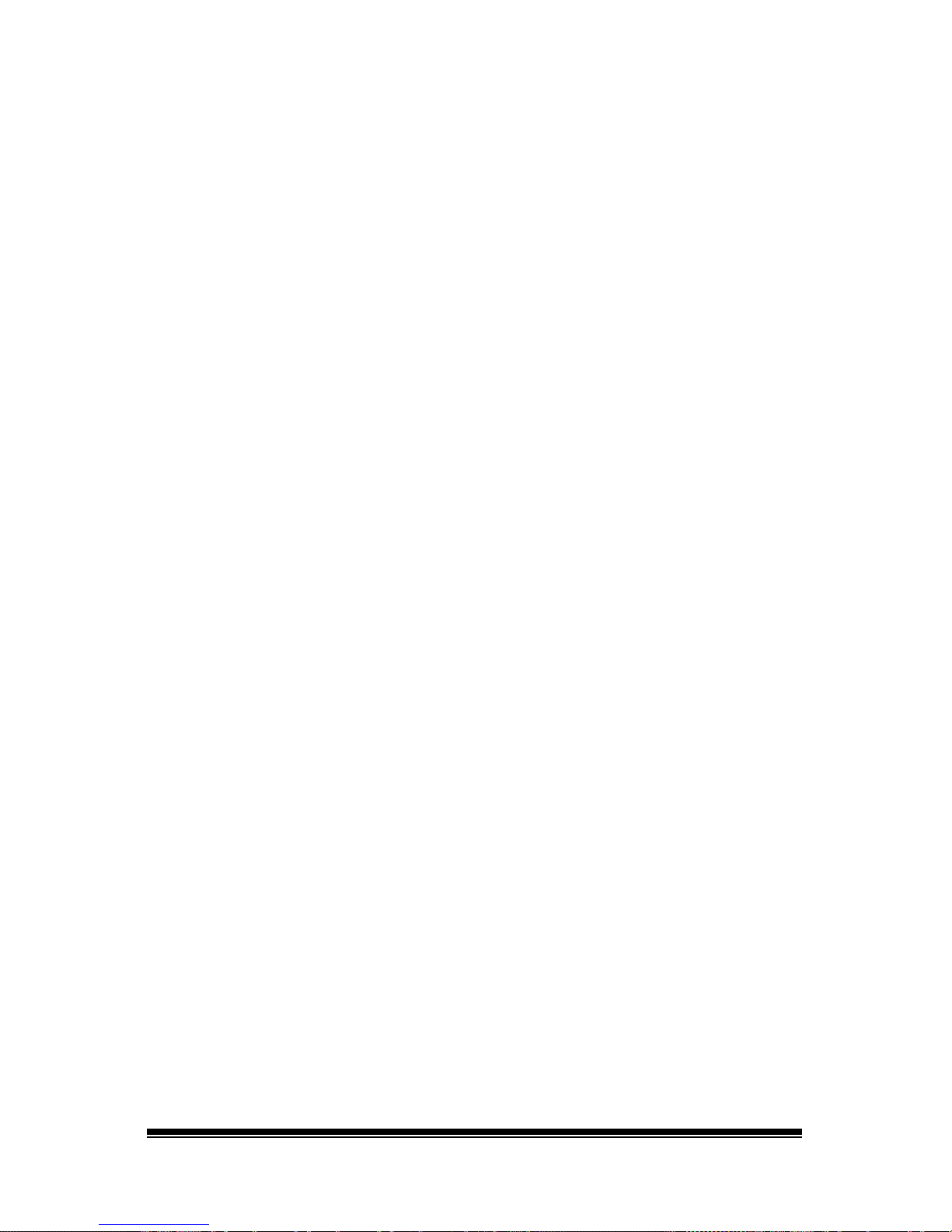
NOVA chat User’s Guide Page 6
Modifying a Button Style ............................................................................... 60
Modifying Button Color Saturation ............................................................... 61
Modifying a Page Button Style ...................................................................... 61
Modifying a Vocabulary Button Style ............................................................ 62
Overriding a Button Style .............................................................................. 62
Modifying a Button Arrow Link .......................................................................... 63
Adding or Modifying a Button Action ................................................................ 64
Available Button Actions .................................................................................... 65
Using Navigate, Visit, and Jump to Page........................................................ 67
Copying Buttons ................................................................................................. 68
Copying and Pasting a Button ........................................................................ 68
Copying and Reusing the Same Button ......................................................... 68
Copying and Pasting a Button Style ............................................................... 68
Using a Button in Multiple Places .................................................................. 68
Prioritizing Buttons ............................................................................................ 69
Rearranging Buttons ...................................................................................... 69
Resizing a Button ........................................................................................... 69
Creating a Page .................................................................................................. 70
Creating a New Page ...................................................................................... 70
Creating a Copy of a Page .............................................................................. 70
Creating a Page from a Template .................................................................. 70
Copying a Page from a Different Vocabulary File .......................................... 71
Animating Page Transitions ........................................................................... 71
Adding a Grid to Pages .................................................................................. 71
Using Keyboards ................................................................................................ 72
Choosing a Different Keyboard ...................................................................... 72
Linking a Button to a Keyboard ..................................................................... 72
Working with Gestures ...................................................................................... 73
Turning Gestures On or Off ........................................................................... 73
Creating a Gesture for a Page ........................................................................ 73
Creating a Gesture for All Pages .................................................................... 74
Working with Speech ......................................................................................... 75
Selecting a Synthesizer and Voice ................................................................. 75
Adding a Pause between Words .................................................................... 75
Adding Words to the Pronunciation Dictionary ............................................ 76
Configuring Speech Modes ............................................................................ 76
Setting Access Options ....................................................................................... 77
Page 9
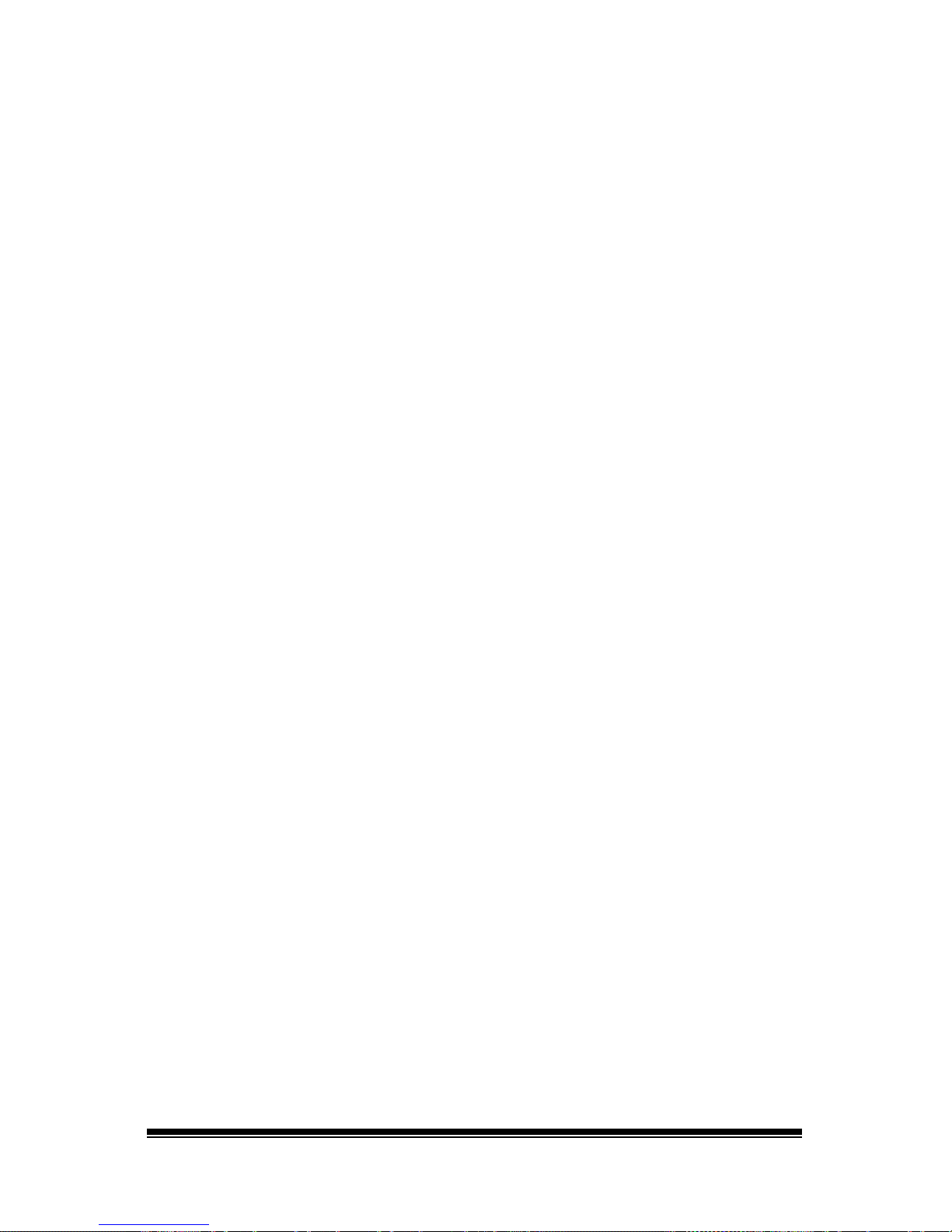
NOVA chat User’s Guide Page 7
Activating Buttons on Touch or Release ........................................................ 77
Setting a Time for Button Activation ............................................................. 77
Setting a Time to Prevent Selection of a Button Twice ................................. 78
Setting up a Beep when a Button is Pressed ................................................. 78
Setting up a Visual Indication when a Button is Selected .............................. 78
Using the Speech Display Bar ............................................................................. 79
Changing Functional SDB Settings ................................................................. 79
Changing SDB Style Settings .......................................................................... 80
Changing Device Orientation Settings ............................................................... 81
Changing Orientation Settings ....................................................................... 81
Using Orientation Tilt with the SDB ............................................................... 81
Switch Scanning ................................................................................................. 83
Configuring Switches ..................................................................................... 83
Selecting Scan Mode ...................................................................................... 84
Configuring SDB and Empty Area Scans ........................................................ 84
Setting Scan Speed ........................................................................................ 85
Configuring Re-scans ..................................................................................... 85
Setting Activation Delay ................................................................................ 85
Setting Cursor Color ....................................................................................... 85
Setting Auditory Prompts .............................................................................. 86
Choosing a Voice............................................................................................ 87
Adding Row Prompts ..................................................................................... 87
Using Touchscreen Scanning ......................................................................... 88
Using Word Finder ............................................................................................. 89
Setting up Word Finder ................................................................................. 89
Finding Specific Words .................................................................................. 90
Using Text Options ............................................................................................. 91
Adding, Modifying, and Deleting Abbreviations ............................................ 91
Enabling Word Prediction .............................................................................. 92
Enabling Automatic Capitalization ................................................................. 92
Creating and Loading Profiles ............................................................................ 93
Creating a Profile ........................................................................................... 93
Loading a Profile ............................................................................................ 93
Deleting a Profile ........................................................................................... 94
Restoring Default Profile Settings .................................................................. 94
Changing Languages and Voices ........................................................................ 94
Changing Display Settings .................................................................................. 94
Page 10
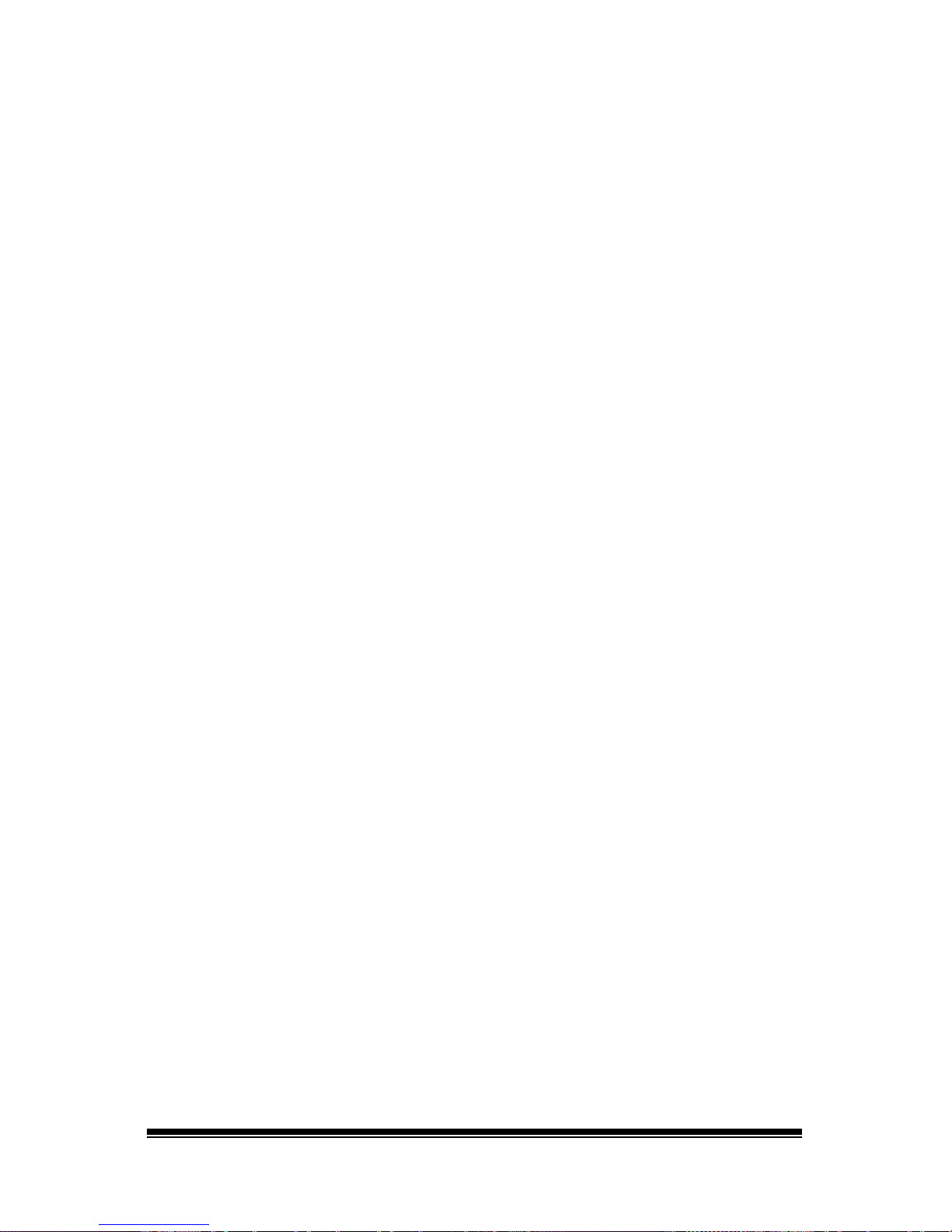
NOVA chat User’s Guide Page 8
Setting the Date and Time ................................................................................. 95
Changing Date and Time Settings .................................................................. 95
Creating a Date/Time Button......................................................................... 95
Adjusting Audible and Haptic Feedback ............................................................ 96
Analyzing Language Development ..................................................................... 97
Using the Realize Language Website ............................................................. 97
Creating a Privacy Password .......................................................................... 98
Turning Data Logging On or Off ..................................................................... 98
Saving Data to a File to Analyze Manually ..................................................... 98
Backing Up and Restoring Vocabulary Files ..................................................... 100
Backing up a Library in the Editor ................................................................ 100
Backing up a Library on the Device .............................................................. 100
Restoring a Library to the Editor.................................................................. 100
Restoring a Library to the Device ................................................................ 100
Transferring Vocabulary Files........................................................................... 101
Copying Vocabulary Files from the Device to the Editor ............................. 102
Copying Vocabulary Files from the Editor to the Device ............................. 102
Troubleshooting ............................................................................................... 103
Clearing and Restoring Customizations ........................................................... 104
Care and Maintenance ..................................................................................... 105
Warranty .......................................................................................................... 106
Index ................................................................................................................ 107
Page 11
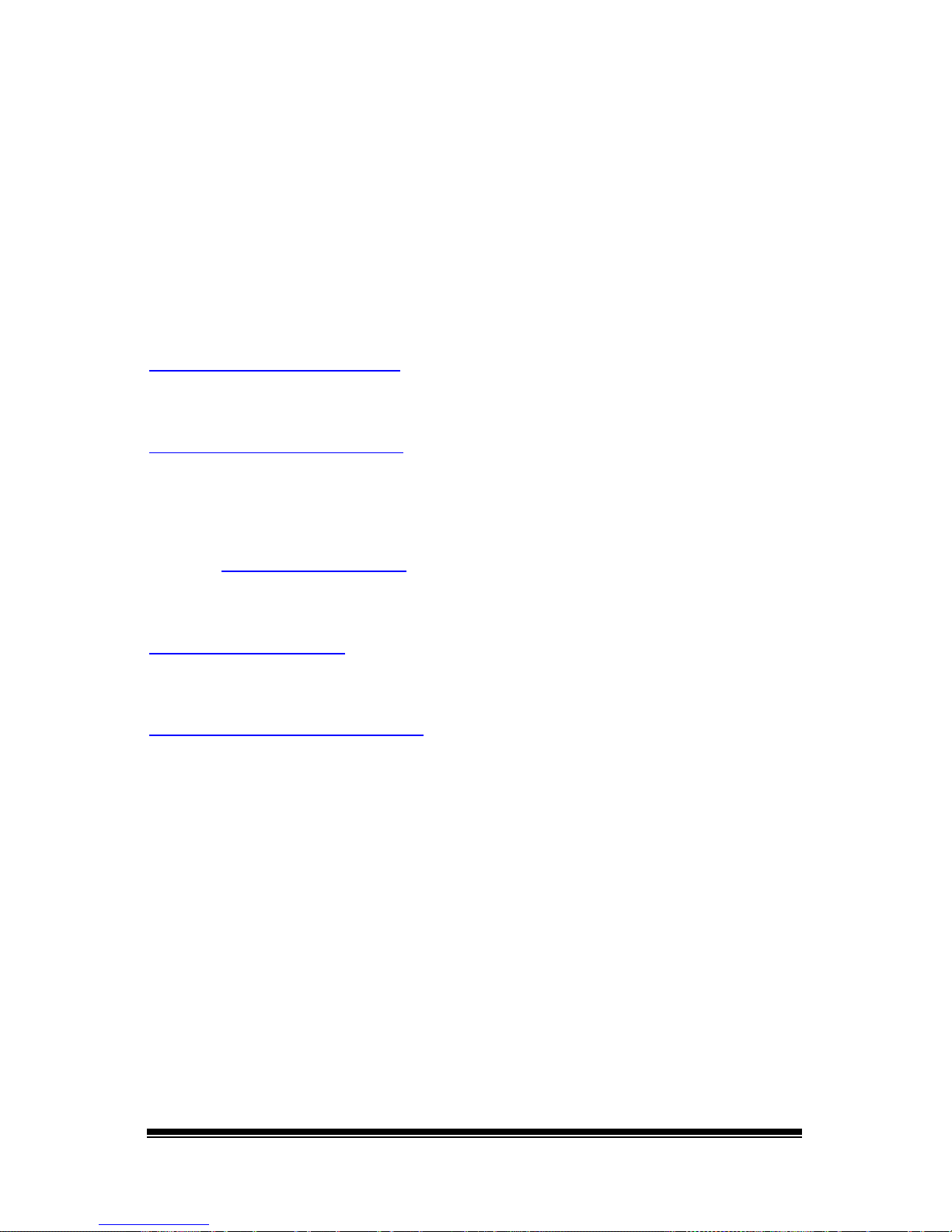
NOVA chat User’s Guide Page 9
Welcome to NOVA chat
This user’s guide offers step-by-step instructions for most operations
available with your NOVA chat device. Additional information is
available as follows:
Support articles can be found on the Saltillo website:
http://saltillo.com/support/
Training opportunities can be found on the Saltillo website:
http://saltillo.com/webinars
Contact Saltillo for Operational or Technical support at:
Phone: 1-800-382-8622
Email: service@saltillo.com
Trouble Tickets:
http://saltillo.com/tt/
For Realize Language™ website support:
support@realizelanguage.com
Page 12
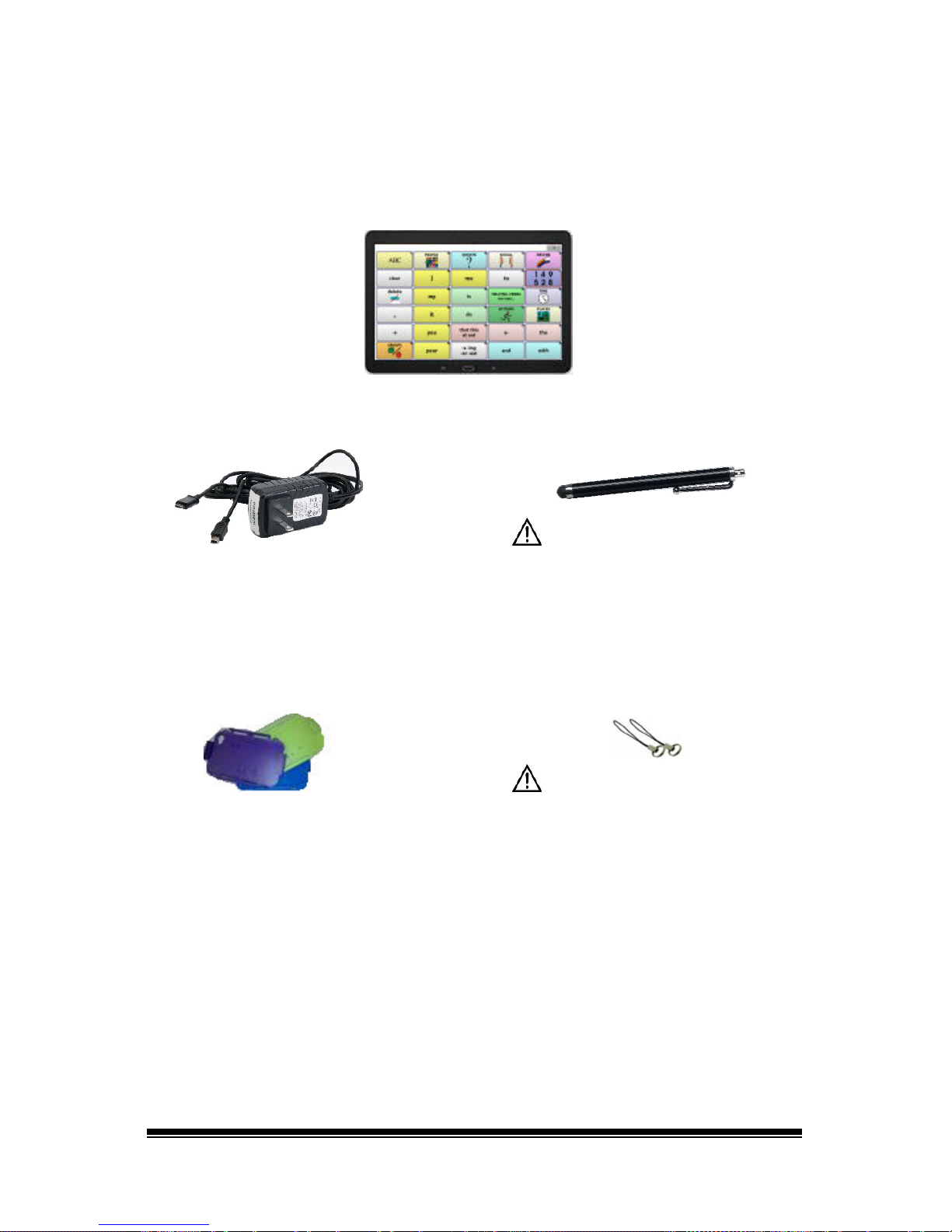
NOVA chat User’s Guide Page 10
What’s Included
Your NOVA chat Device
Battery Charger
Stylus
The stylus is a potential hazard for
choking or for poking the eye.
Colored Cases
Strap Attachments
Blue, Green,
Purple, Gray
The strap attachments are a
potential choking hazard.
Chat Editor Install CD
Includes a user manual and VocabPC Tour Guide
NOVA chat Recovery Disk
This User’s Guide
Note: We suggest that you keep your packaging materials.
Page 13

NOVA chat User’s Guide Page 11
Charging the Device and Amplifier
A battery charger was included in the box with your device. The charger
cables allow you to charge the device and the amplifier at the same time.
Connecting the Charger and Cables
Plug the charger into a wall outlet—a surge protector is recommended.
Plug the mini connector into the mini USB port on the amplifier case
and plug the micro connector into the micro USB port on the device.
NOVA chat 5
NOVA chat 8
NOVA chat 10
NOVA chat 12
Page 14

NOVA chat User’s Guide Page 12
NOVA chat 12 Detail
Device USB charging port
(back of device facing up)
If you insert a USB 2.0 Micro cable (with
the back of the device facing up), the
connector will insert into the left side of
the port. It will not fill the entire port.
If you insert a USB 3.0 Micro B cable, the
connector will fill the entire port.
Charging the Device and Amplifier
We suggest charging both the device and amplifier each night. The red
battery indicator next to the amplifier’s charger connection should be
on while charging and will flash when it is fully charged.
1. Tap the power button to turn off the display light.
2. Plug the charger’s connectors into the device and amplifier.
3. Plug the other end of the charger into a wall outlet.
When the device and amplifier are fully charged:
1. Unplug the connectors from the device and amplifier.
2. Unplug the charger from the wall outlet (optional).
3. Tap the device’s power button to turn the display on.
Page 15
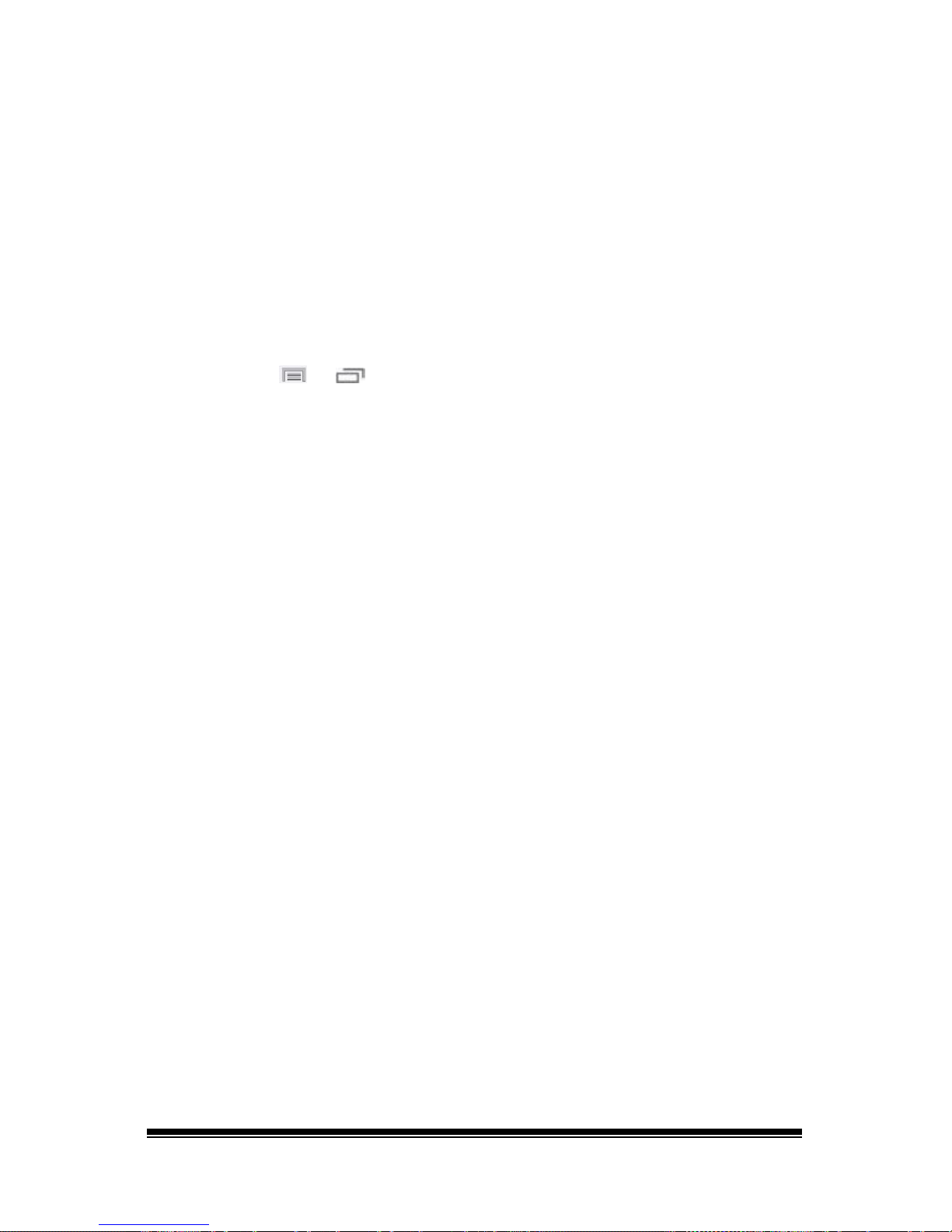
NOVA chat User’s Guide Page 13
Checking Battery Status
You can check the battery status of the device and amplifier by
navigating menus or by having a button on a vocabulary page that
checks the status.
Checking Battery Status Using Menus
You can check the battery status of both the device and the amplifier by
navigating menus.
Choose Menu
or > Settings > System > About Device.
The screen will show the battery charging status and charge level for
both the device and the amplifier.
Checking Battery Status Using a Button
Some Saltillo-provided vocabulary files already include buttons for
checking the battery status. For example: WordPower™ offers the
option from the last page of Groups, and MultiChat 15 offers the button
on the Device Tools page from the second page of “Things”.
To create a button that checks the battery status of both the device and
the amplifier, create a button on a vocabulary page that contains the
action “Battery Status”.
1. Press and hold on the button you want to modify. (Right-click the
button if you are using Chat Editor.)
2. Choose Edit Button to display the Button Properties.
3. Choose the Actions tab.
4. Use the drop-down list to select the Battery status action.
5. Choose OK.
Any time you choose this button, the application will speak the battery
status of the device and the amplifier and display the information in the
Speech Display Bar (SDB).
Page 16
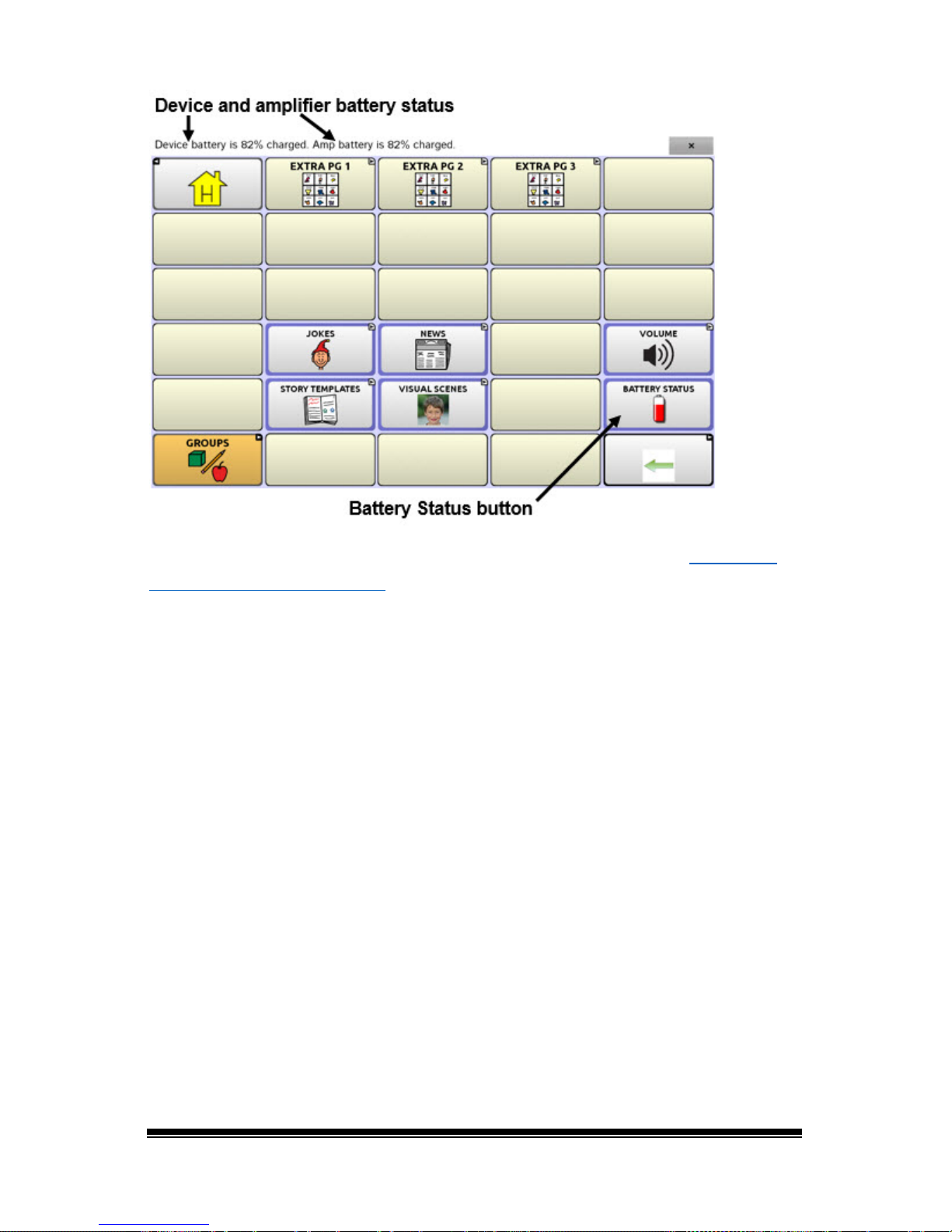
NOVA chat User’s Guide Page 14
For additional information on creating a button action, see “
Adding or
Modifying a Button Action” on page 64.
Page 17
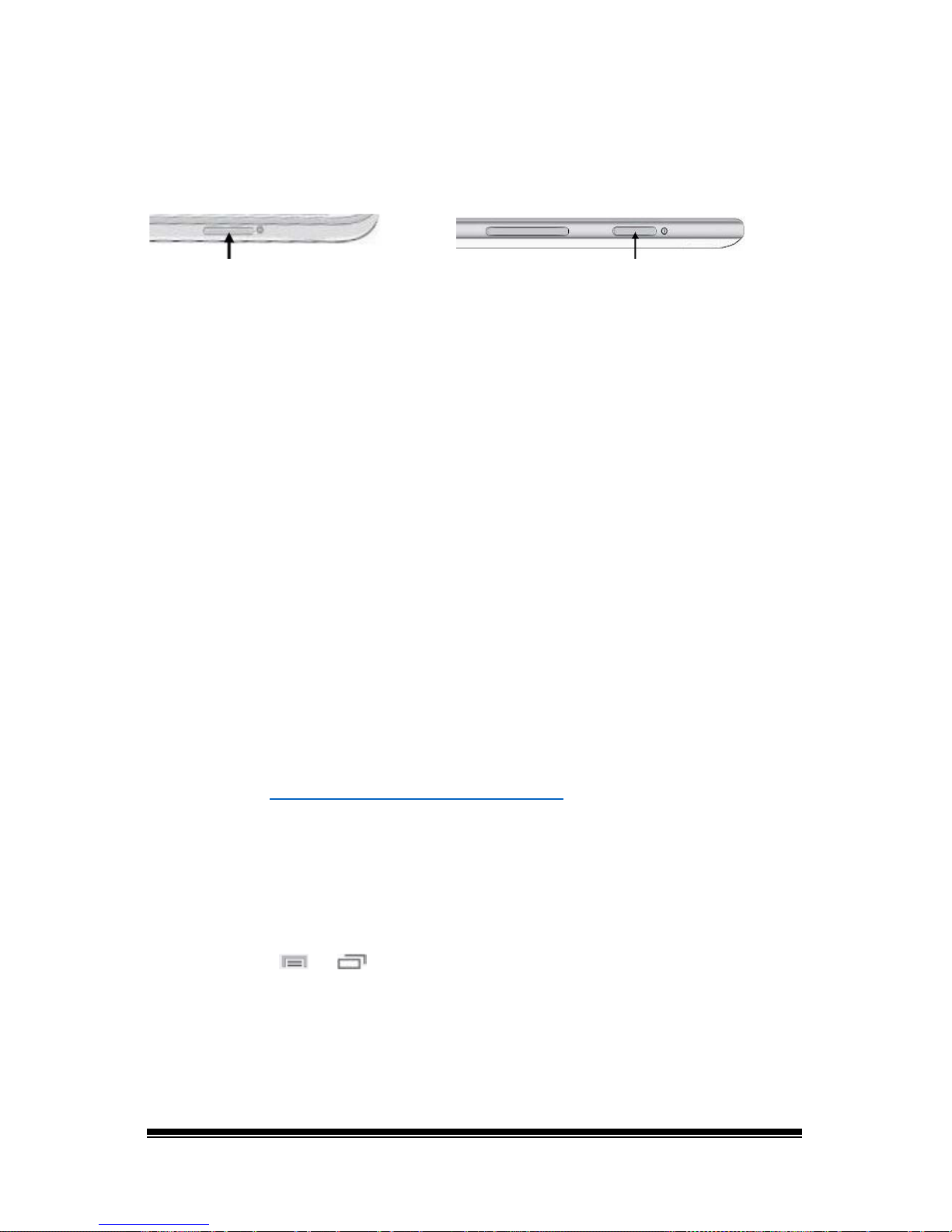
NOVA chat User’s Guide Page 15
Turning the Device On and Off
The power button is located on the top edge of the device.
NOVA chat 5
NOVA chat 8, 10, or 12
To turn your device on from a complete power-down:
Press and hold the power button.
To turn your device off for storage:
1. Press and hold the power button.
2. At the prompt, choose Power off.
3. Choose OK to confirm.
To turn the screen on and off for daily use:
When using the device on a daily basis, tap the power button quickly to
turn just the screen on and off. We suggest tapping (not holding) the
power button to turn off the screen. Tap the power button to wake up
the screen.
There is no need to turn the amplifier off when using the device on a
daily basis. If you are in an environment that requires turning off the
amplifier or if you will be leaving the device in storage for a long period
of time, see “Turning the Amplifier On and Off
”.
To change the screen timeout setting:
The screen is set up to power down automatically after a specified
period of no activity. To change the period of delay between the last key
press or screen touch and the automatic screen timeout:
Choose Menu
or > Settings > System > Display Settings > Screen
Timeout and choose the appropriate setting.
Page 18

NOVA chat User’s Guide Page 16
Turning the Amplifier On and Off
Typically, the amplifier should be left on. When the amplifier is off, speech
is still available, but it comes from the device’s internal speaker.
NOVA chat 5
NOVA chat 8 or 10
NOVA chat 12
Note: The NOVA chat 12 amplifier power button (labeled “I/O”) is
recessed slightly to avoid pressing it accidentally. If you have difficulty
pressing it, use the touchscreen stylus that came with your device.
To turn the amplifier off:
Press and hold the amplifier power button until both the red and blue
lights come on. Release the power button when the red light goes out.
To turn the amplifier on:
Press the amplifier power button for a second. The light will flash to
indicate the amplifier is on and working properly.
The blue light will flash when on and not connected to the device. Once
connected to the device, the blue light will glow steadily.
Page 19
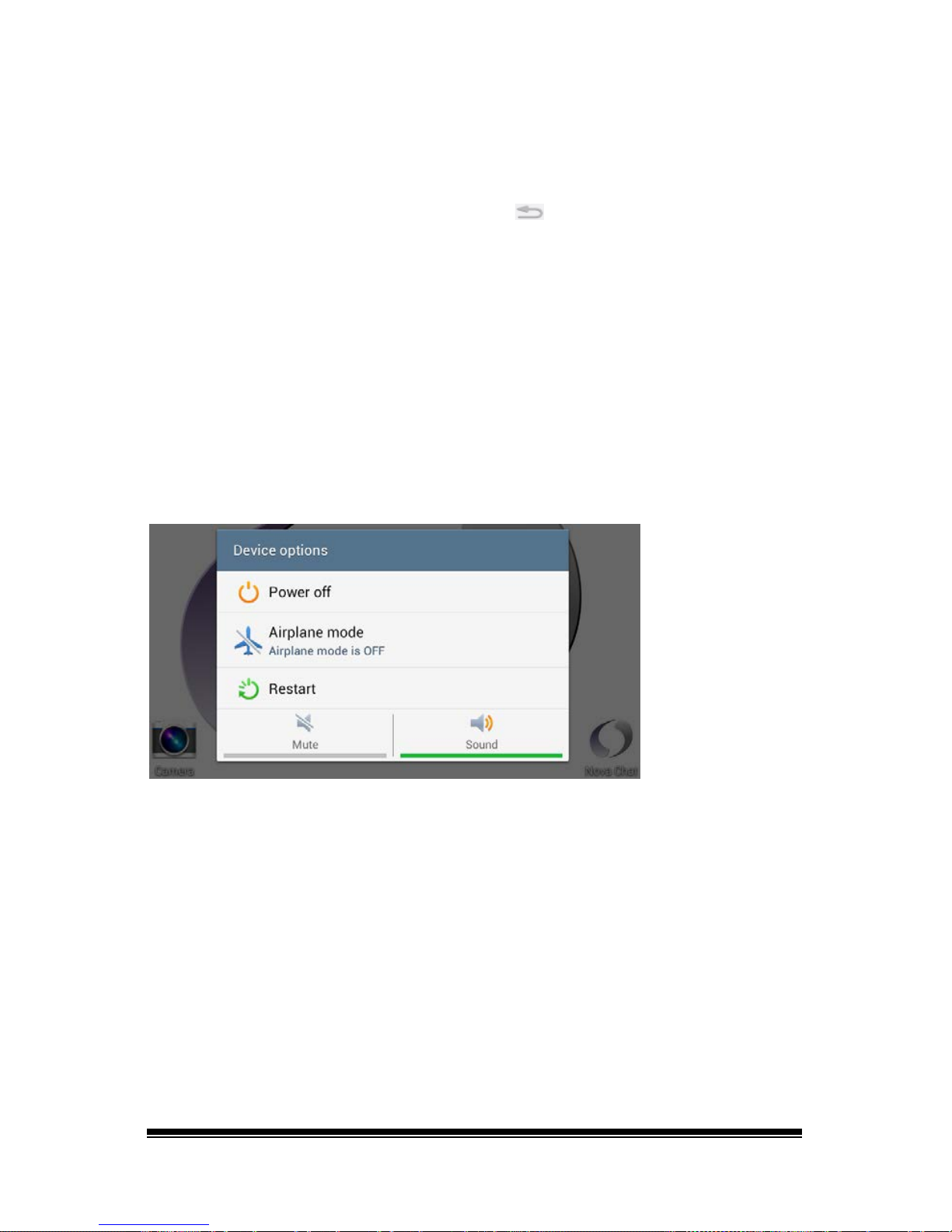
NOVA chat User’s Guide Page 17
Reconnecting the Amplifier to Your Device
Make sure the amplifier is turned on and charged.
1. On your device, press and hold Back
,
2. Choose Yes to confirm that you want to restart the application.
3. The device will scan for your amplifier and connect to it.
Turning Bluetooth On and Off
The amplifier and the device communicate using a Bluetooth
connection. During air travel and in some medical facilities the
Bluetooth option is required to be turned off.
Note: Bluetooth is only used to connect the amplifier and device. It has
no other function.
To turn Bluetooth off:
Press and hold the device’s power button. The Device Options menu
opens. Tap Airplane Mode. This puts the device into Airplane Mode.
To turn Bluetooth on:
Press and hold the power button and tap Airplane Mode. This takes the
device out of Airplane Mode and turns Bluetooth back on.
Page 20

NOVA chat User’s Guide Page 18
NOVA chat 5 Device Features
1 Volume button: Press to turn volume up or down
2 Headset jack (3.5 mm)
3 Power button: Press and hold to turn device on or off
4 Display: Displays the application screens
5
Back: Tap to return to the previous screen or menu. Press and hold to display an
option to restart the application.
6 USB port: Connect a USB cable for charging the device or transferring vocabulary
7
Menu: Tap to display menus that allow you to select a vocabulary file, enable or
disable augmentative options, set how and when to speak messages, and
configure a wide variety of additional options.
Page 21
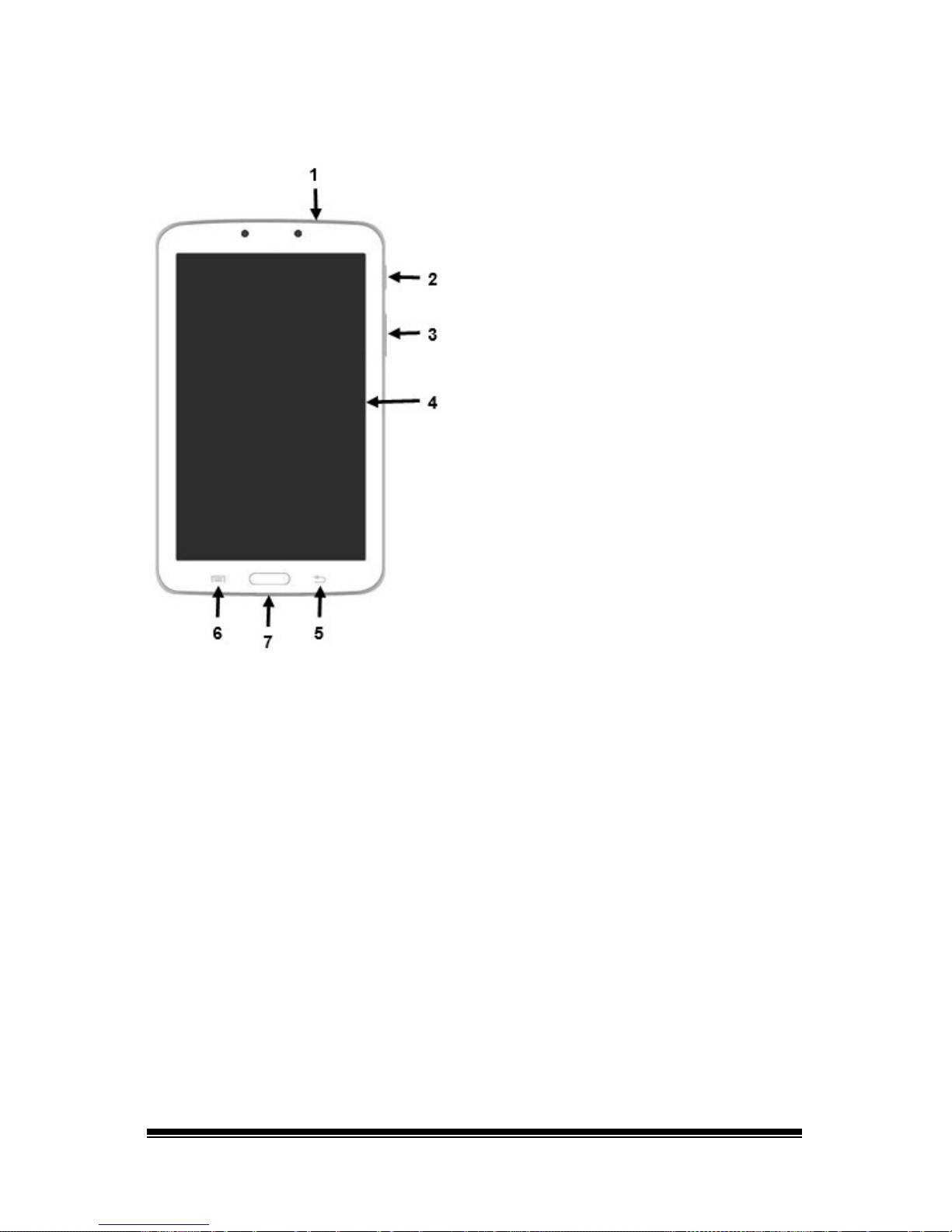
NOVA chat User’s Guide Page 19
NOVA chat 8 Device Features
1 Headset jack (3.5 mm)
2 Power button: Press and hold to turn the device on or off
3 Volume button: Press to turn the volume up or down
4 Display screen: Displays the application screens
5
Back: Tap to return to the previous screen or menu. Press and hold to display an
option to restart the application.
6
Menu: Tap to display menus that allow you to select a vocabulary file, enable or
disable augmentative options, set how and when to speak messages, and
configure a wide variety of additional options.
7 USB port: Connect a USB cable for charging the device or transferring vocabulary
Page 22
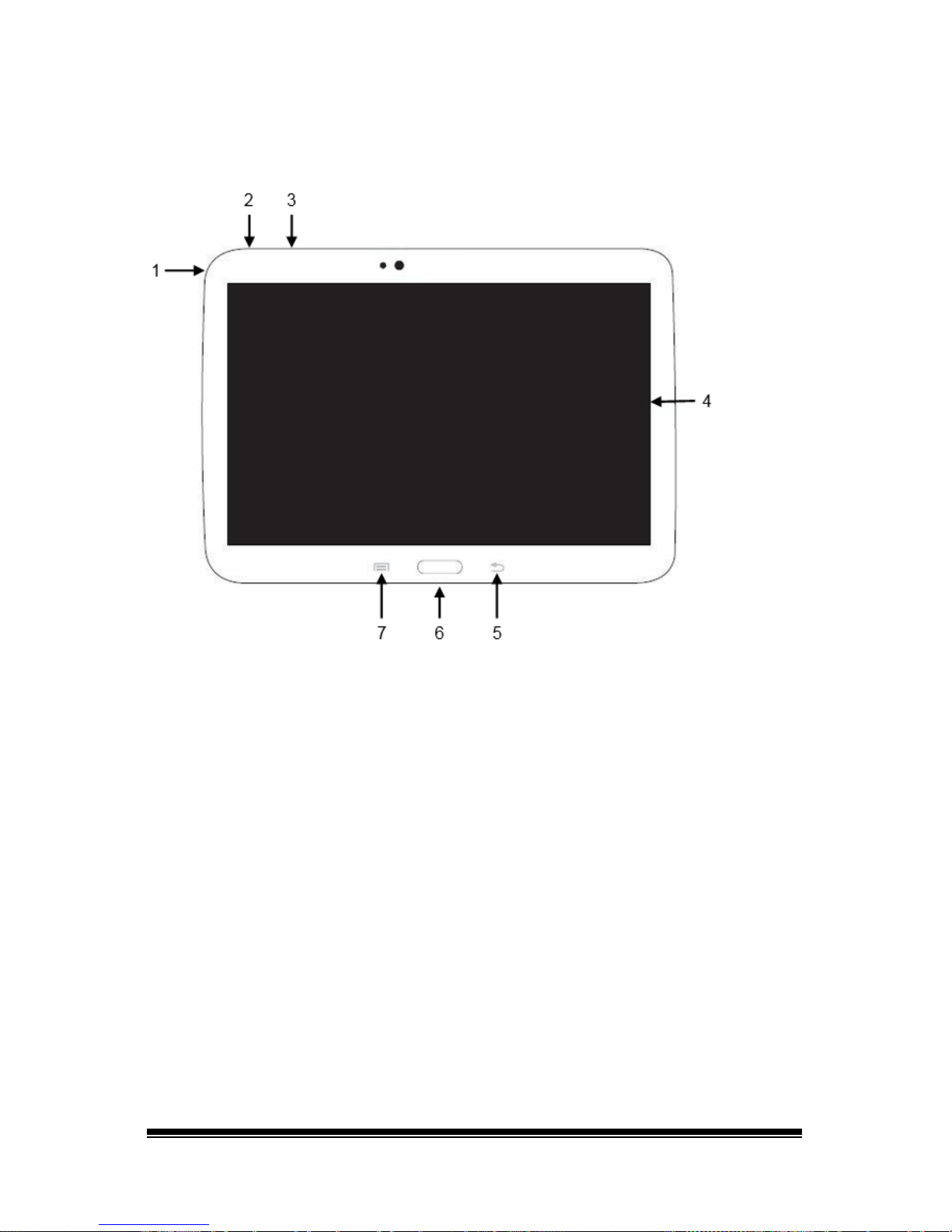
NOVA chat User’s Guide Page 20
NOVA chat 10 Device Features
1 Headset jack (3.5 mm)
2 Power button: Press and hold to turn the device on or off
3 Volume button: Press to turn the volume up or down
4 Display screen: Displays the application screens
5
Back: Tap to return to the previous screen or menu. Press and hold to display an
option to restart the application.
6 USB port: Connect a USB cable to charge the device or transfer vocabulary
7
Menu: Tap to display menus that allow you to select a vocabulary file, enable or
disable augmentative options, set how and when to speak messages, and
configure a wide variety of additional options.
Page 23
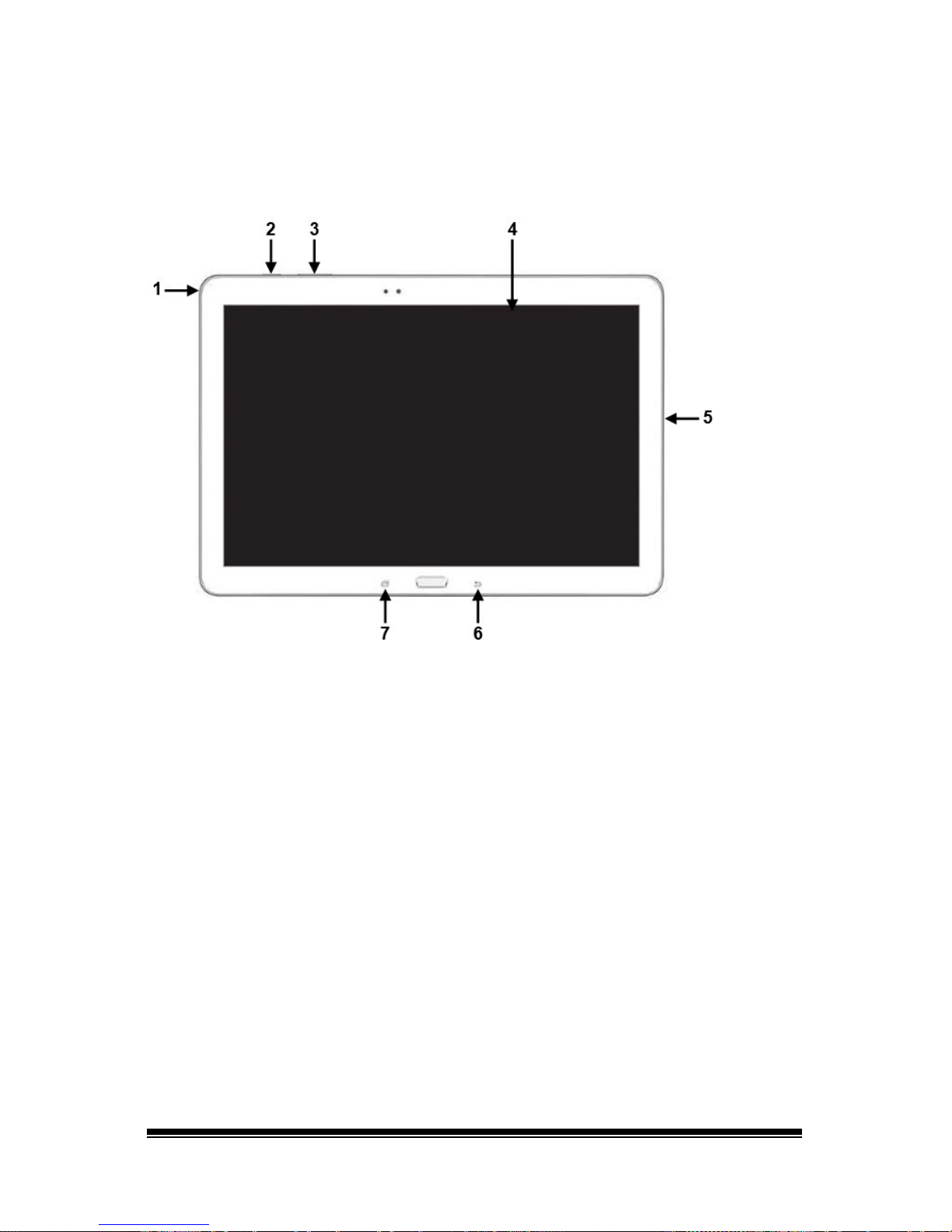
NOVA chat User’s Guide Page 21
NOVA chat 12 Device Features
Front View
1 Headset jack (3.5 mm)
2 Power button: Press and hold to turn the device on or off
3 Volume button: Press to turn the volume up or down
4 Display screen: Displays the application screens
5
USB port: Connect a USB cable for charging the device or transferring
vocabulary
6
Back: Tap to return to the previous screen or menu. Press and hold to display
an option to restart the application.
7
Menu: Tap to display menus that allow you to select a vocabulary file, enable or
disable augmentative options, set how and when to speak messages, and
configure a wide variety of additional options.
Page 24
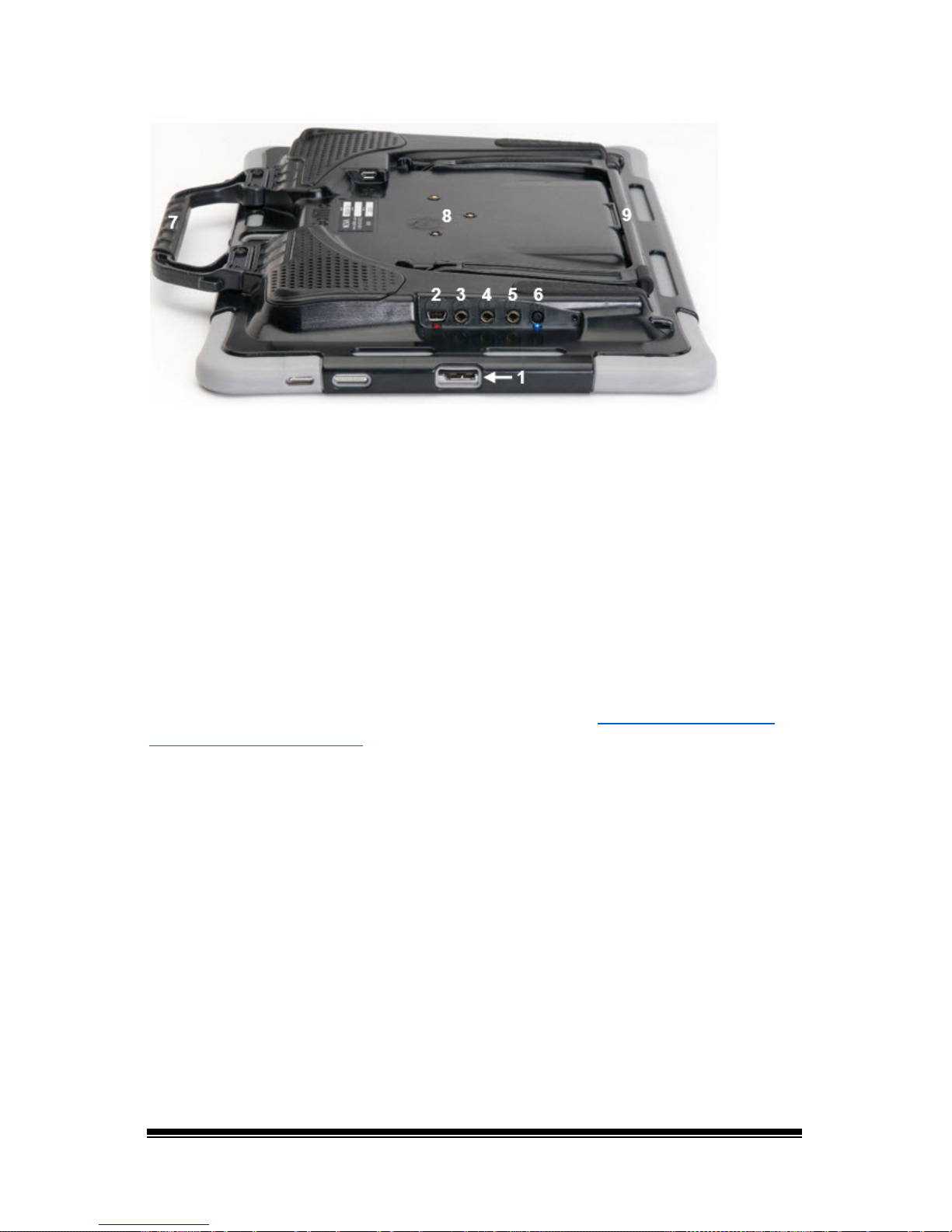
NOVA chat User’s Guide Page 22
Side and Back View
1 USB port for charging the device or transferring vocabulary
2 Amplifier charging port and LED
3 Switch jack A
4 Switch jack B
5 Headset jack
6 Amplifier power button and LED
7 Handle
8 Wheelchair mounting plate*
9 Stand
* If you need to replace the wheelchair mounting plate, see “Replacing the Wheelchair
Mounting Plate: NOVA chat 12”.
Page 25
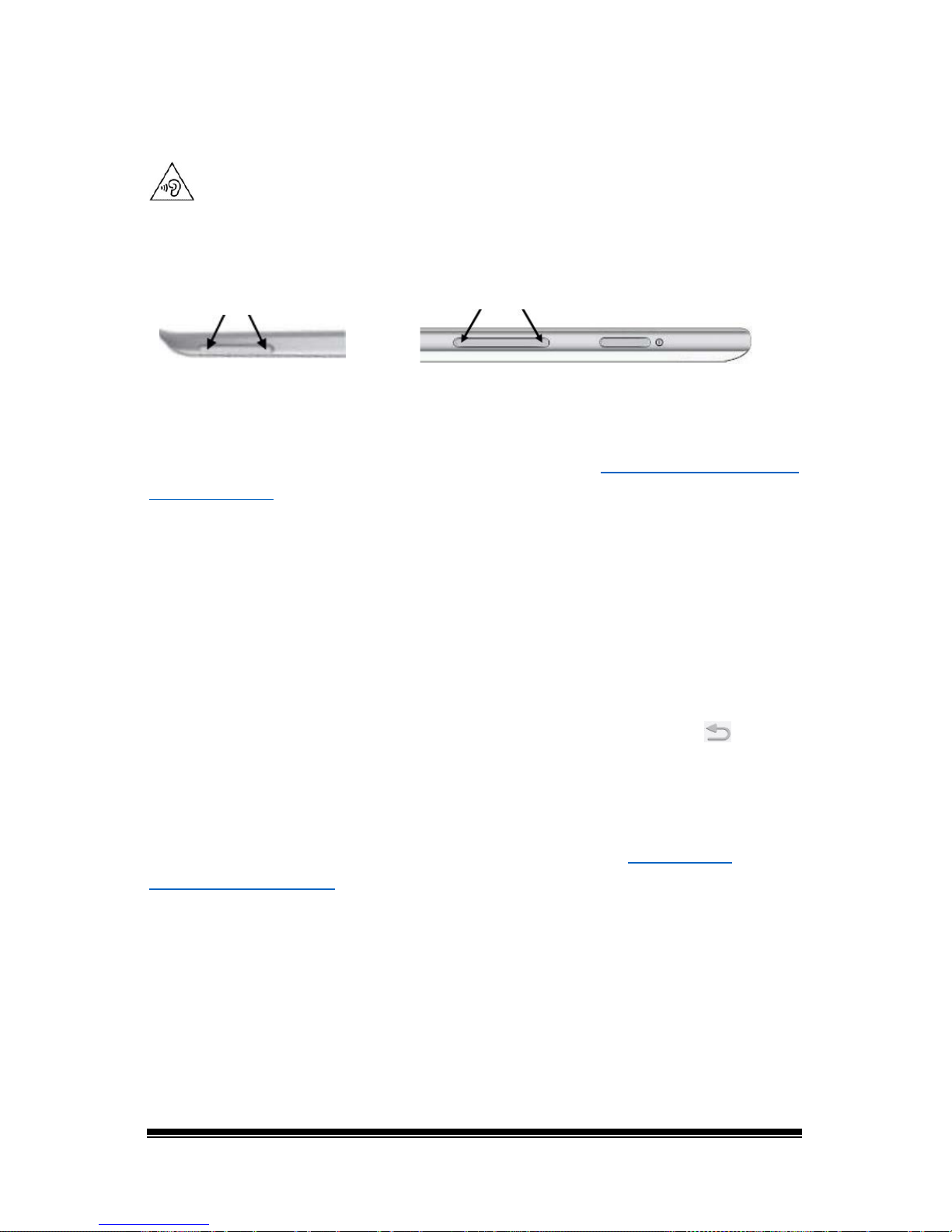
NOVA chat User’s Guide Page 23
Controlling Volume
To prevent possible hearing damage, do not listen to earphones at high
volume levels for long periods.
The volume button is located on the edge of the device. Press the ends
of the button to increase or decrease volume.
NOVA chat 5
NOVA chat 8, 10, or 12
In addition to using the volume button, you can add volume controls to
buttons within vocabulary pages. For details, see “
Adding or Modifying a
Button Action” on page 64.
An amplifier has been provided for additional volume. The amplifier is
powered by its own battery and must be charged and turned on in
order to provide sound.
The amplifier communicates with the device by means of a Bluetooth
connection. If the two lose this connection, the sound will be provided
only by the device speakers and may not be sufficient for your
environment.
To reconnect the device to the amplifier, press and hold Back
and
choose Yes to confirm that you want to restart the application. The
device will scan for your amplifier and connect to it.
If the amplifier does not reconnect, make sure the amplifier is on and
charged. For details on turning the amplifier on, see “
Turning the
Amplifier On and Off” on page 16.
Page 26

NOVA chat User’s Guide Page 24
Adjusting the Stand: NOVA chat 5
The amplifier stand can be used to hold the NOVA chat screen in either
landscape or portrait orientation. Rotate the stand until it is
perpendicular to the surface of the amplifier.
Then position the unit to landscape or portrait orientation as needed.
Page 27
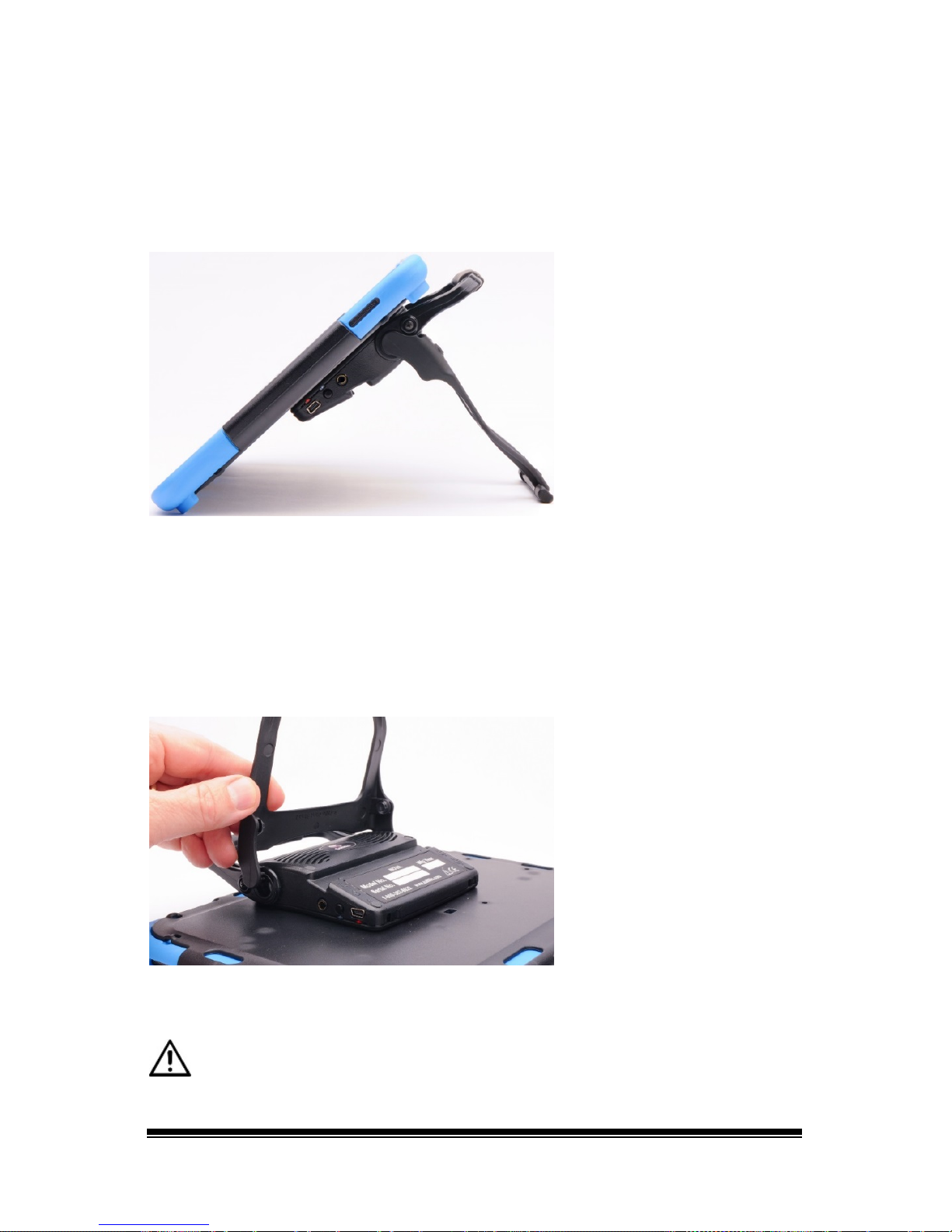
NOVA chat User’s Guide Page 25
Adjusting the Stand: NOVA chat 8 or 10
The amplifier itself provides a slight angle for viewing the screen when
the device is sitting on a flat surface. If an additional angle is needed,
extend the legs of the stand away from the amplifier.
Removing the Stand: NOVA chat 8 or 10
The stand is intended to be a break-away stand to avoid pinching. It is
secured to the handle with a tension fit. Expand the sides of the stand
and pull it out of the holes in the handle.
Note: Be sure to store the stand in a safe location in case you want to
reattach it later.
When the stand is removed, it becomes a potential hazard for choking
or for poking the eye.
Page 28

NOVA chat User’s Guide Page 26
Positioning the Stand: NOVA chat 12
To position the device at an angle for easy viewing of the screen, do the
following:
1. Place the device face-down on a flat surface.
2. While holding your thumb on the edge of the device below the
stand’s bottom support, press on the inside of the support with the
tip of your index finger (or the tips of several fingers) to pull the
support away from the latch.
3. Lift the support away from the back of the device …
4. until the legs latch into place.
Page 29

NOVA chat User’s Guide Page 27
Removing and Reattaching the Stand: NOVA chat 12
If you do not want to use the stand, you can remove it from the back of
the device. You can reattach it easily at any time.
Removing the Stand
1. Position the stand so that it is not latched in place.
2. Squeeze near the end of one leg with your fingers until the small
peg disengages from the holder.
3. Pull the leg up until it is completely out of the holder.
4. Repeat for the other leg.
Note: Be sure to store the stand in a safe location in case you want to
reattach it later.
When the stand is removed, it becomes a potential hazard for choking
or for poking the eye.
Reattaching the Stand
1. Squeeze near the end of one leg of the stand with your thumb and
index finger.
2. Push the leg into the holder until the small peg snaps into place.
3. Repeat for the other leg.
Page 30
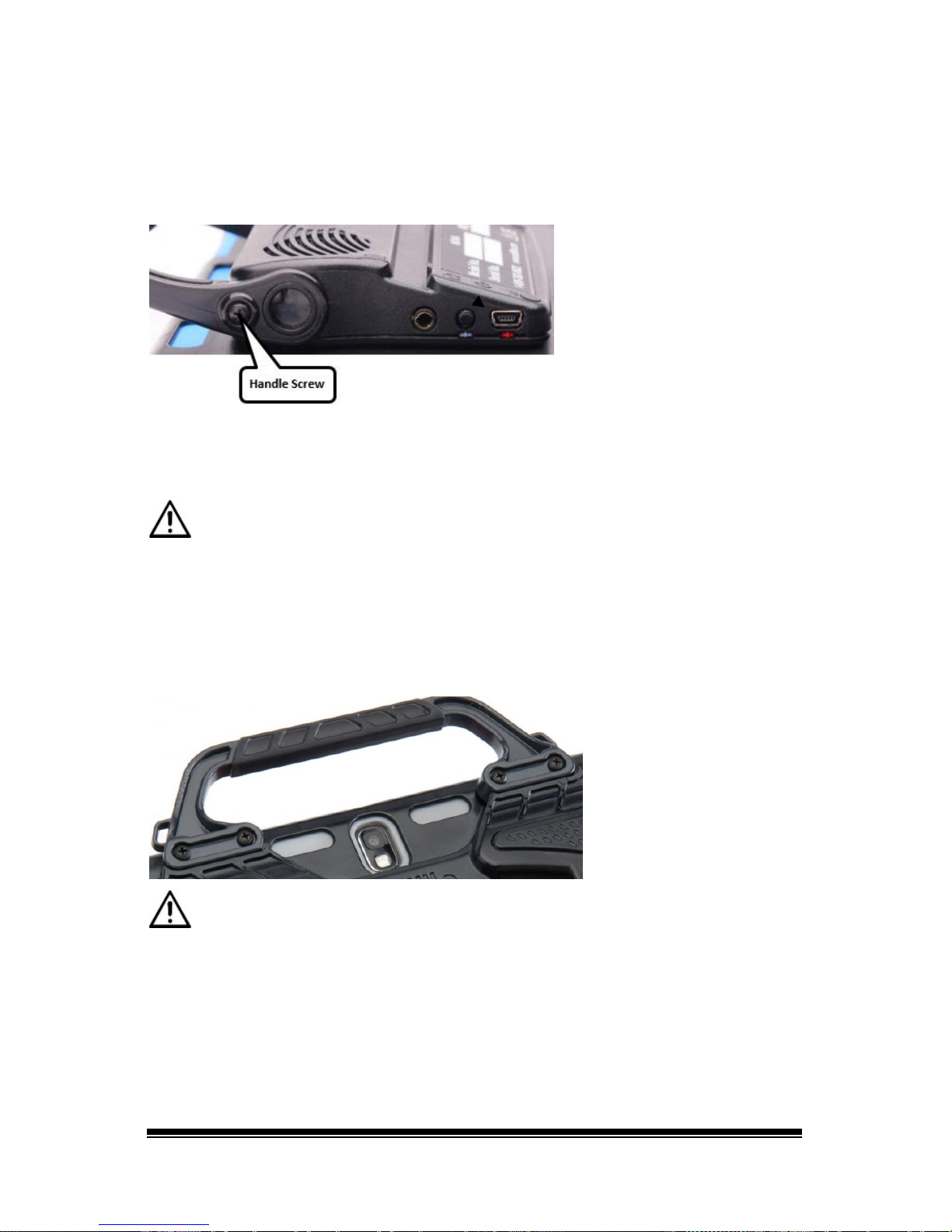
NOVA chat User’s Guide Page 28
Removing the Handle: NOVA chat 10
If you do not plan to use the handle, you can remove it by simply
removing two screws.
1. Remove the stand, if it is in place.
2. Remove a screw from each side.
3. With some tension, extend the sides out around the casing.
The stand, handle, and screws are potential choking hazards.
Removing the Handle: NOVA chat 12
If you do not plan to use the handle, you can remove it by removing the
four screws that hold it in place.
The handle and screws are potential choking hazards.
Page 31

NOVA chat User’s Guide Page 29
Replacing the Wheelchair Mounting Plate: NOVA chat 12
Your NOVA chat 12 device shipped with the wheelchair mounting plate
installed. If you need to replace it, follow these instructions.
1. Place the device face-down on a flat surface. Be careful not to
scratch the display.
2. Remove the three screws from the old mounting plate and remove
the plate from the back of the device.
3. Align the three tapered holes in the new mounting plate with the
three threaded holes on the back of the device.
Important! Be sure that the plate is oriented so that the additional
hole for the holding pin is in the upper left.
4. Insert and tighten the screws.
Store or dispose of the old mounting plate and screws safely. Loose
screws can be a choking hazard.
Page 32
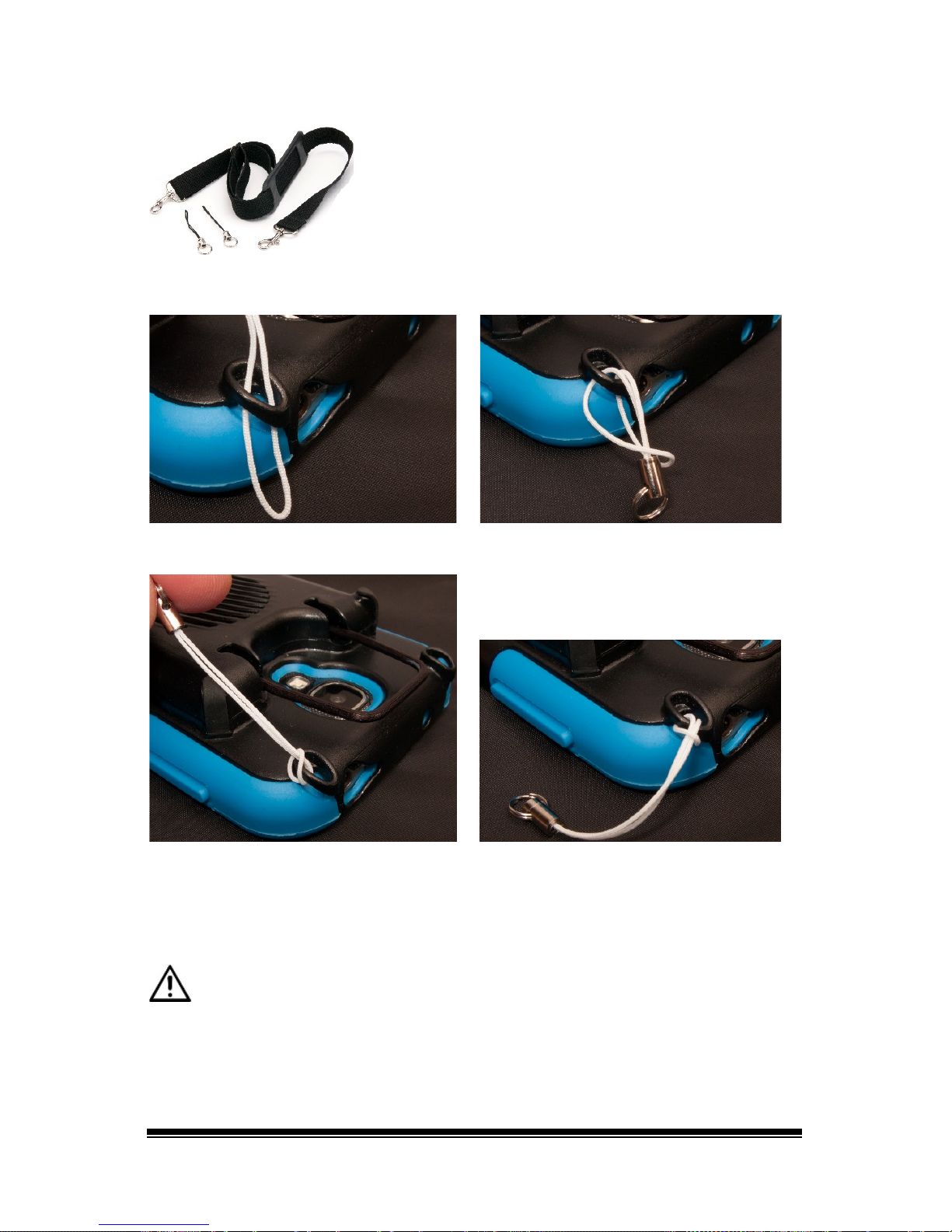
NOVA chat User’s Guide Page 30
Attaching a Strap: NOVA chat 5
For hands-free transport, loops for attaching a
strap were provided in your NOVA chat
package. First, decide whether you want to
carry the unit in landscape or portrait
orientation.
Then, attach two loops to the appropriate side as shown.
1
2
3
4
Note: Do not attach a strap directly to the plastic case as this may
damage the device.
The loops are a potential choking hazard.
Page 33
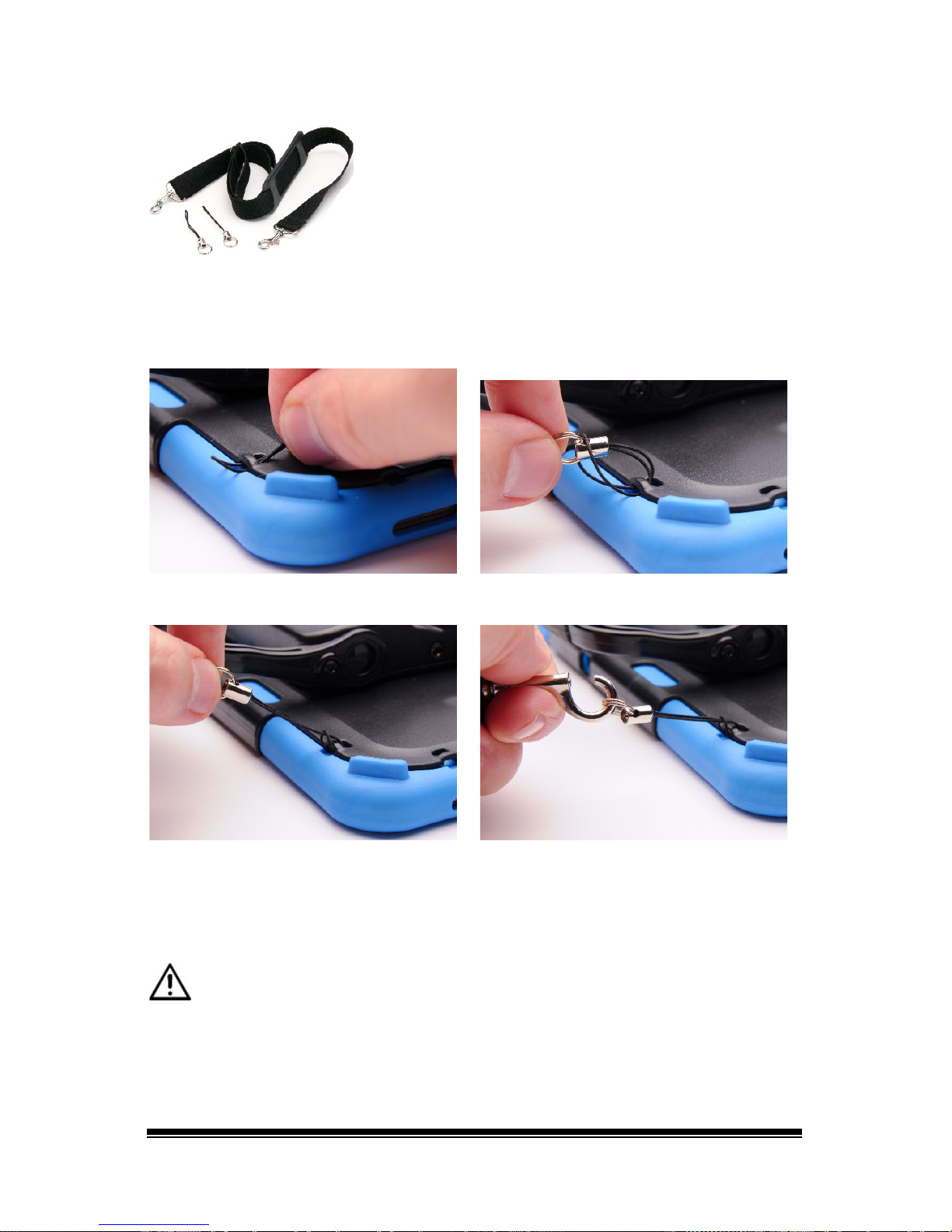
NOVA chat User’s Guide Page 31
Attaching a Strap: NOVA chat 8 or 10
For hands-free transport, loops for attaching
a strap were provided in your NOVA chat
package. For convenience, there are two sets
of strap holders—one at the top of the device
and another at the bottom.
Attach two loops to the appropriate holders. The basic method of
threading and tying the loop is the same for NOVA chat 8 and NOVA
chat 10 devices.
1
2
3
4
Note: Do not attach a strap directly to the plastic case as this may
damage the device.
The loops are a potential choking hazard.
Page 34

NOVA chat User’s Guide Page 32
Attaching a Strap: NOVA chat 12
For hands-free transport, loops for attaching
a strap were provided in your NOVA chat
package. For convenience, there are two sets
of strap holders—one set on the handle and
another set on the bottom edge of the
device.
Note: If you remove the handle, simply attach the strap to the bottom
holders.
Attach two loops to the appropriate holders as shown.
1
2
3
4
Note: Do not attach a strap directly to the plastic case as this may
damage the device.
The loops are a potential choking hazard.
Page 35
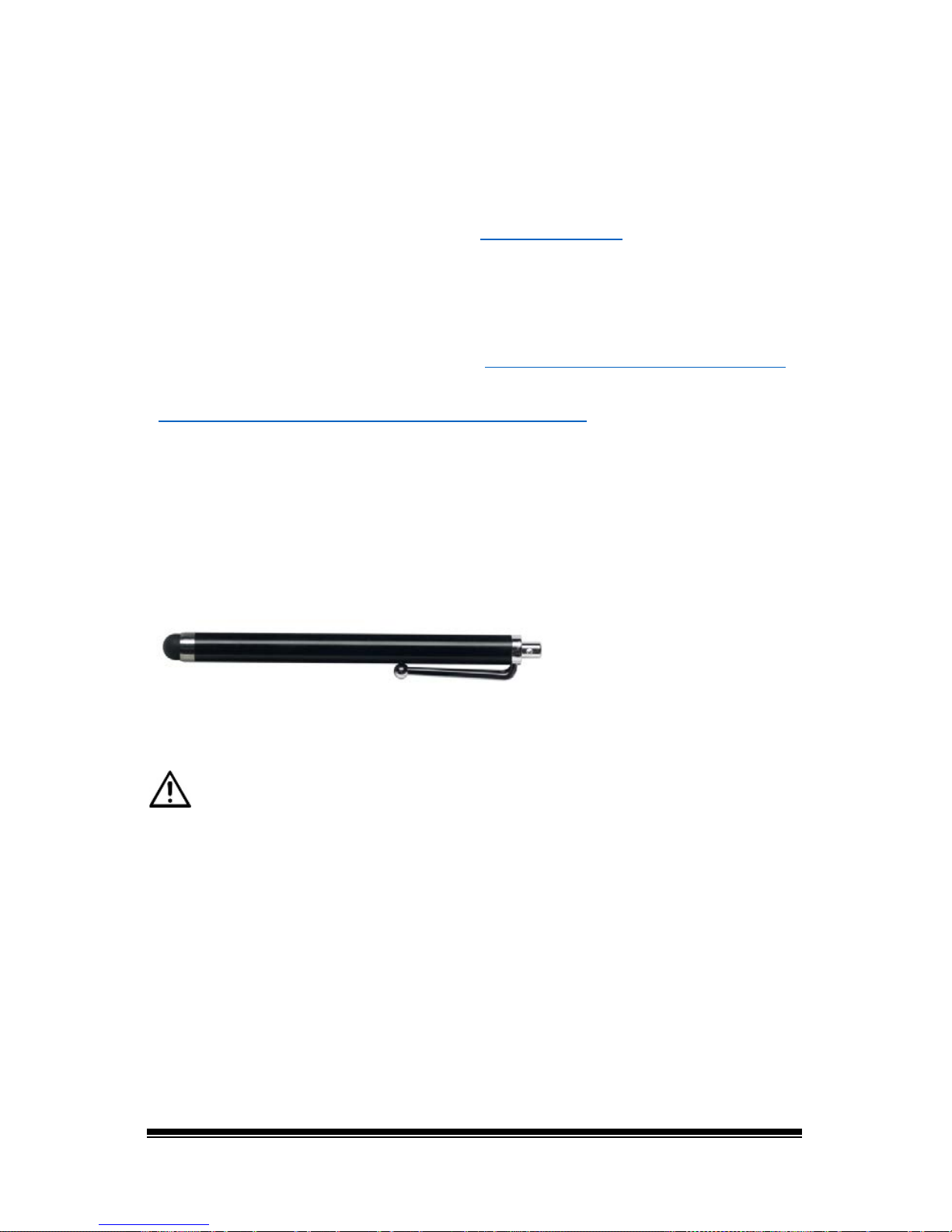
NOVA chat User’s Guide Page 33
Using the Touchscreen
Your device comes with a capacitive touchscreen. It responds best to a
light touch from the pad of your finger. You can also use the stylus that
was provided with your device. See “Using the Stylus
”.
Important! Using excessive force or a metallic object when pressing on
the touchscreen may damage the tempered glass surface and void the
warranty.
Note: To clean the touchscreen, see “Routine Cleaning and Disinfecting
”
on page 34. If your device will be used by more than one client, see
“Disinfecting a Device for Use by Multiple Clients” on page 34
.
Using the Stylus
A compatible stylus was provided with your device. If you prefer to
purchase a different stylus, be sure it is compatible with a capacitive
touchscreen
Note: The stylus provided has an opening on the end and can be
attached to an individual or the device using a chain, string, or lanyard.
The stylus is a potential hazard for choking or for poking the eye.
Page 36
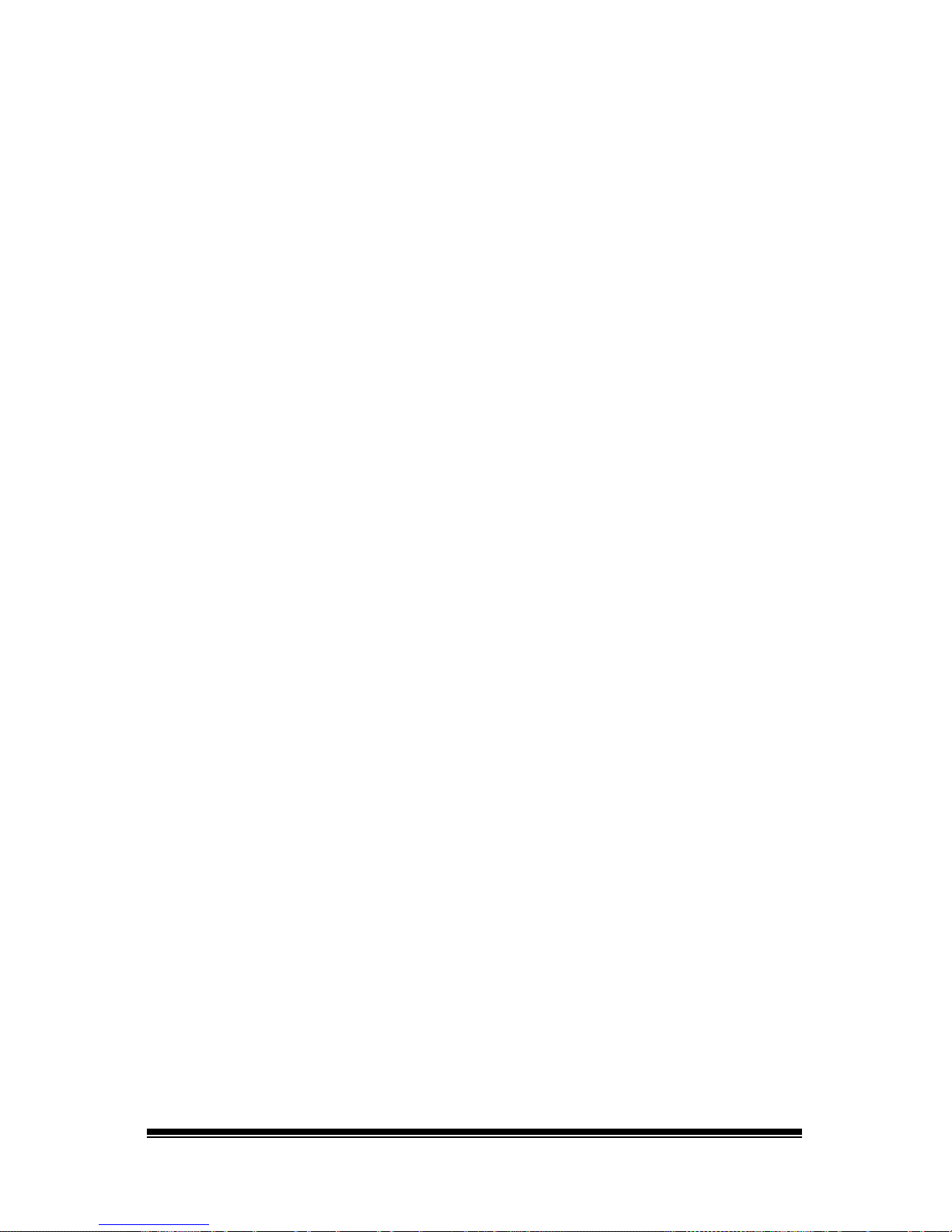
NOVA chat User’s Guide Page 34
Cleaning and Disinfecting Your Device
If your device will only be used by one client, routine cleaning and
disinfecting should be sufficient. If, however, multiple clients will be
using the device, take additional measures to clean and disinfect the
device after it has been used by one client before allowing it to be used
by another client.
Routine Cleaning and Disinfecting
To clean your device case and screen, turn the device off, wipe with a
soft, lint-free cloth slightly dampened with water, and dry with another
soft, lint-free cloth. Do not spray or splash liquid directly on the device.
To disinfect the case, moisten a clean cloth in a solution of 1/4 cup of
vinegar and 1 cup of water. Do not use vinegar and water on the display.
Disinfecting a Device for Use by Multiple Clients
Note: This section applies only when multiple clients will be using the
same device. In that situation, it’s vital to effectively disinfect the device
and accessories that have been used by a client before handling and use
by another client.
First Step: Put on protective gloves
Next Step: Clean the device and accessories
1. Wipe down the device and accessories with disinfectant wipes
(Virucidal, Bactericidal, Pseudomonacidal, Tuberculocidal,
Fungicidal)—Metrex CaviWipes
™
. Follow the disinfectant product
manufacturer’s instructions for cleaning.
2. Take a Q-tip with cleaner applied (for example, Windex
®
or another
commercial cleaner) and clean inside all cracks and crevices. You
may want to use a toothbrush or similar brush.
3. Blow the device off with an air hose, or wipe it dry.
Important! Make sure all soil is removed from the device and
accessories. This is vital before proceeding to disinfecting the
equipment.
Page 37
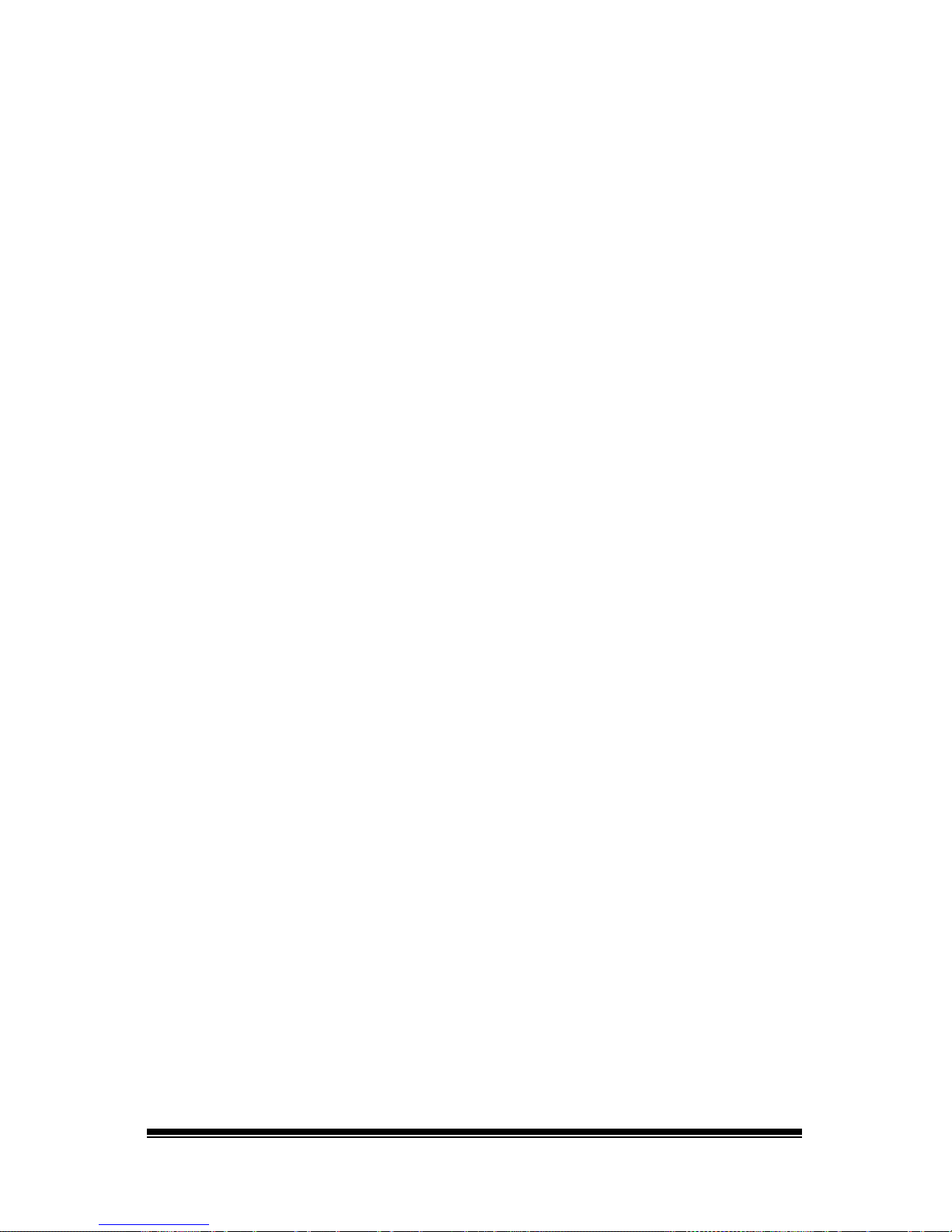
NOVA chat User’s Guide Page 35
Next Step: Disinfect the device and accessories
1. Wipe down the device and accessories with a new disinfectant wipe
(Virucidal, Bactericidal, Pseudomonacidal, Tuberculocidal,
Fungicidal)—Metrex CaviWipes. Follow the disinfectant product
manufacturer’s instructions for disinfecting.
2. Make sure to clean inside all cracks and corners, and wipe more
than once if necessary to keep the device wet for a minimum of
three (3) minutes.
3. Allow the device and accessories to dry.
Final Step: Wipe the touchscreen
1. When the device and accessories are dry, wipe down the viewing
area (touchscreen, keyguard, etc.) with glass cleaner, so the screen
doesn’t discolor.
2. Allow the equipment to dry.
Page 38
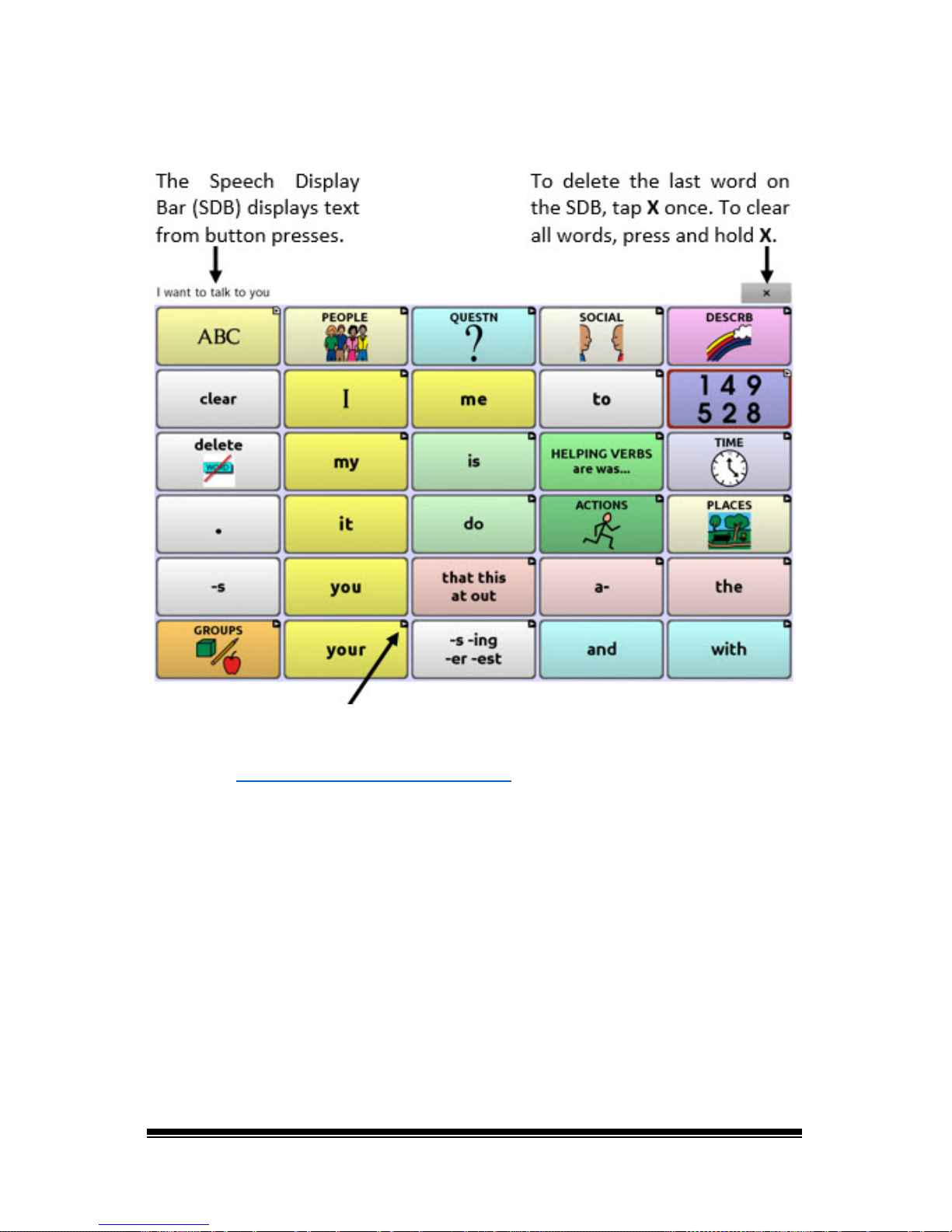
NOVA chat User’s Guide Page 36
Using the Application Screen
A small arrow in the upper corner of a button indicates that the button
links to another page. For information on resizing or hiding an arrow
link, see “Modifying a Button Arrow Link” on page 63
.
Page 39

NOVA chat User’s Guide Page 37
Using Application Menus
The Menu and Back button icons only illuminate when you tap them.
After choosing Menu
or , groupings of menus appear. These
menus vary depending on other settings in the application.
In Edit Mode
In Edit Mode, all the buttons are outlined, indicating that they can be
edited. When the menu disappears, the words “Edit Mode”, followed by
the name of the vocabulary file and the name of the current page,
appear in red across the bottom of the screen.
Note: Chat Editor displays the menus at the top of the screen.
Option Description
Edit Mode Turn editing on or off
Settings Customize NOVA chat features
Library View the vocabulary files
Help View help and other information
Pages View a list of pages
Edit Page Edit the current page
Edit Vocabulary Edit the current vocabulary
More View additional options
Hide Mode Turn Hide Mode on or off
Page 40
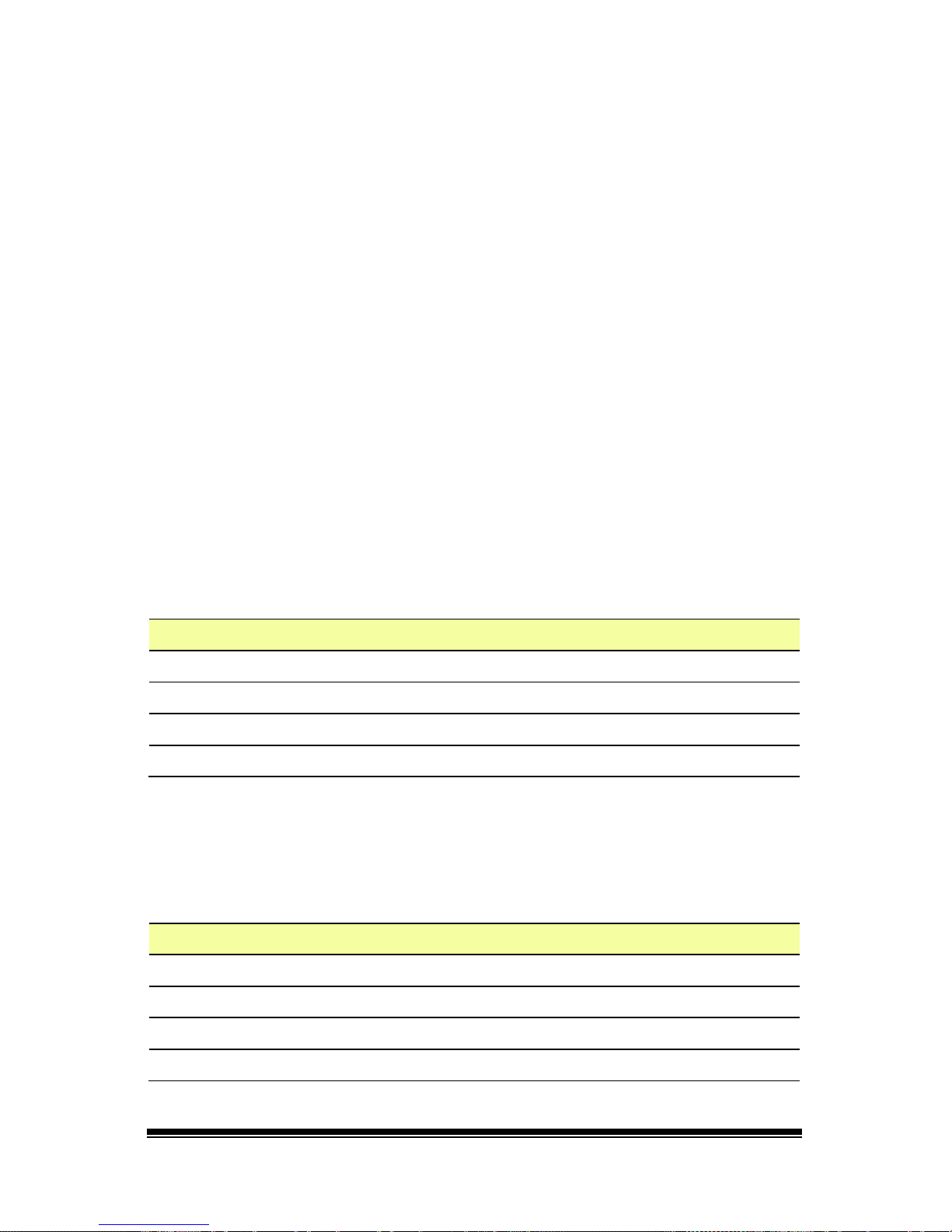
NOVA chat User’s Guide Page 38
Choosing a Vocabulary File
Choosing an appropriate vocabulary file is imperative to the success of
the device user. Saltillo suggests that a qualified speech language
pathologist, teaching staff, parents, and device user are all part of the
decision process of choosing an appropriate vocabulary file.
When choosing a file, consider the following:
• The device’s access capabi l ities
• The user’s current and potential cognitive capabilities
• The potential effect of screen orientation on the user
• The user’s ability to work better with pictures or symbols
• The vocabulary’s ability to be customized
Considering the Device’s Access Capabilities
The device’s access capabilities depend on the number of buttons on a
page.
File Buttons per Page
4 Basic Provides 4 buttons per page
VocabPC Provides 12 buttons per page
MultiChat Provides 15 buttons per page
WordPower Offers 20, 24, 30, 42, 48, 60, 80, and 108 buttons per page
Considering the User’s Cognitive Capabilities
It’s important to consider the user’s current and potential cognitive
capabilities—his or her current literacy level and emerging literacy.
File Literacy Level
VocabPC Developed for those with developmental delays
WordPower Word-based for those who are literate
MultiChat 15 Developed for those with emerging literacy
Essence Developed for adults with acquired speech disorders
Page 41

NOVA chat User’s Guide Page 39
Additional Considerations
When choosing a vocabulary, keep these additional considerations in
mind.
Screen orientation
Some individuals may work best with pages displayed in landscape
orientation, while others may do better in portrait orientation.
Visual issues
Some people will work best with symbols, while others may do better
with pictures.
Customization
Each individual has unique capabilities. To accommodate these
capabilities, you can modify buttons, pages, and settings to best suit the
device user. Customizations can be made directly on the device or by
using Chat Editor running on a computer.
Page 42

NOVA chat User’s Guide Page 40
Exploring Vocabulary Files
NOVA chat provides a variety of vocabulary files. To view these files,
choose Menu
or > Library. Available vocabulary files will be
listed.
The vocabulary file that is currently open.
An original Saltillo-provided vocabulary file that cannot be modified or
deleted. To customize a vocabulary file, make a copy of it and
customize the copy. See “Creating a Customized Vocabulary File
” for
ways to make a copy.
Important!
A vocabulary file that you customized before software release 2.0 can
only be transferred between NOVA chat and Chat Editor.
A vocabulary file that you customized with release 2.0 software or later
can be transferred between NOVA chat, TouchChat, and Chat Editor.
For information on transferring vocabulary files, see “
Transferring
Vocabulary Files” on page 101.
Page 43

NOVA chat User’s Guide Page 41
Available Vocabulary Files
From the list of available vocabulary files, tap on a file name, choose
Open, and explore the file. Take some time to explore each of these
files and see if one might be appropriate for the device user or get some
ideas for creating your own.
Explore the page and button organization by choosing the buttons.
Buttons with arrows in the corners will move to new pages. As you
explore the page layouts, consider if one of these might work as a
starting point for the intended device user.
WordPower
The WordPower vocabularies are augmentative communication wordbased vocabularies created by Nancy Inman. Notice the listing of
WordPower vocabulary options on your device, each including a
number to indicate the number of cells.
WordPower20 Simply
WordPower20 Simply incorporates carrier phrases with core words for
quick and easy language generation. It can be used as a phrase-based
system or as a word-based system. For example, you could use the
carrier phrases “I want…”, “I like…”, and “I need…” to generate
sentences. Or you could use the individual pronouns “I”, “it”, and “you”,
or sentences starters such as “can” and “do.” When the individual
pronouns are selected, a page of frequently used verbs and helping
verbs also becomes available. You can quickly finish a sentence using a
phrase such as “to eat…”, “to play…”, “to watch…”, etc., or you can
select “to” and have a more expanded set of verbs available.
WordPower24
WordPower24 uses high-frequency core words to facilitate quick and
easy sentence generation. It also includes nouns and adjectives that are
organized in logical categories. All grammatical word classes have been
included. As a sentence is being built, you often find that the next word
you want to say can be spoken with one or two button presses.
“Grammar” keys are used to provide morphological endings to verbs,
nouns, and adjectives. A spelling/word prediction page is used to spell
Page 44

NOVA chat User’s Guide Page 42
words that are not included as separate buttons on the pages. Being a
word-based vocabulary, this page set can be used by a wide age group.
Nouns, adjectives, and verbs can be added and customized to meet the
particular needs of the individual.
WordPower24 with Phrases
WordPower24 with Phrases is designed for individuals who are unable
to use a word-based vocabulary design, but are able to generate novel
thoughts using carrier phrases and semantic categories.
WordPower30
WordPower30
is very similar to the 24-location, but in the extra column
on the left, you now have a clear display, delete word, period, and
plural. This configuration can be set up for scanning or to be used with
a keyguard.
WordPower42
WordPower42 is a word-based vocabulary that allows for easy and
intuitive communication. WordPower42 is a generative language system
that will be familiar to those using WordPower on other systems, and it
is easy to learn for new users.
WordPower42 Basic
WordPower42 Basic is a simplified version of WordPower42. This wordbased system remains rich in core vocabulary, and it may be
appropriate for beginning users or those who need a more basic
vocabulary design. It is designed to make communication fast and easy.
WordPower48
WordPower48
is very similar to the 42-location, but in the extra column
on the left, you now have a clear display, delete word, period, and
plural. This configuration can be set up for scanning or to be used with a
keyguard.
WordPower60
WordPower60 consists of a large number of high-frequency words
available on the main page, resulting in fast communication with
reduced keystrokes. Word completion and logical next words are used,
Page 45

NOVA chat User’s Guide Page 43
and the “grammar” function provides morphological endings to verbs,
nouns, and adjectives. Spelling with word prediction along with the
category-based pages contained in all other versions of the vocabulary
are also available. This vocabulary is configured to work with a
keyguard.
WordPower80
WordPower80 is for someone who has good vision, motor skills, and
literacy skills. WordPower80 vocabulary pages consist of core
vocabulary, spelling, and word prediction.
WordPower108
WordPower108 is the newest WordPower vocabulary option. It consists
of a large number of high-frequency words on the main page, resulting
in fast communication and quick access to core words. Word
completion and logical next words are used, and the “grammar”
function provides morphological endings to verbs, nouns, and
adjectives.
MultiChat 15
MultiChat 15 features a 15-button layout and is available in three
versions: one for school-aged individuals with emerging language skills,
one for adolescents, and one for adults. There are multiple forms of
communication available in this program: sentences, phrases, individual
words, recordings for story-telling, and visual scenes. Also included are
interactive play and reading pages, social pages and a News-2-You
starter page for the weekly newspaper’s vocabulary. There are symbols
on every button with the exception of several core words.
VocabPC
VocabPC was designed by Gail Van Tatenhove, PA, MS, CCC-SLP, for
adults and adolescents with developmental disabilities. Vocabulary in
VocabPC is arranged as carrier phrases, interactive sentences, activity
vocabulary, and naming words. VocabPC uses a 12-location page layout.
A Tour Guide for VocabPC is included on the Chat Editor CD. This tour
guide describes the users the author was working with and provides
rationales and teaching support for VocabPC.
Page 46

NOVA chat User’s Guide Page 44
myQuickChat
myQuickChat is an introductory communication system geared toward
child and adult AAC users with complex communication needs.
myQuickChat is available for both children and adults in 4, 8, and 12
locations, each with an identical 16-location Support Master Home
Page. myQuickChat was created to offer a high frequency, phrase-based
communication system in an easy to use yet very engaging format. The
progressive system offers a variety of topics for everyday needs and
conversation and provides AAC users immediate and more successful
communication exchanges within a variety of settings.
myCore
myCore is a combination of core and phrase-based vocabulary geared
toward individuals who have literacy skills.
Spelling
Spelling is a keyboard page set with four word prediction buttons and a
few pre-stored phrases.
4-Basic
4-Basic offers just that, a basic vocabulary option with 4 buttons per
page.
Essence
Essence is specifically designed for adults with acquired speech
disorders. The home page of Essence contains a spelling keyboard in
addition to quick links to pages of commonly used phrases for
communication with those you regularly interact with in your family and
community. Other pages contain commonly used vocabulary that may
be needed for a visit to the doctor, using public transportation, going
out to eat, etc. Each page is completely customizable to meet the
specific vocabulary needs of each individual.
Page 47

NOVA chat User’s Guide Page 45
Chat Editor
Chat Editor is a supplemental program that runs on a Windows desktop
or laptop computer. It allows you to customize vocabulary files.
Although customizing is also possible on the device itself, the Editor
allows the family and/or professionals to customize the vocabulary
when the device is not present.
Note: Having the custom vocabulary on a computer is recommended as
a backup to the device.
Installing Chat Editor
Important! With software release 2.0, we replaced NOVA chat Editor with
Chat Editor. If you have used NOVA chat Editor in the past, it will no longer
work with 2.0 files or newer.
This process installs Chat Editor on your computer and creates desktop
shortcuts to the “Chat Editor” application and the “Chat Editor Import”
folder.
1. Insert the Chat Editor CD in your computer’s disc drive.
2. You should see a Chat Editor Installer screen (this may take a few
moments). If you do not see the Installer screen, navigate to your
CD through Windows Explorer and choose setup.exe.
3. The CD Installer screen provides a choice of three applications to
load.
4. Choose Install/Update Chat Editor.
5. If you want the device to be able to use synthetic speech and you
have a compatible sound card (you probably do), choose Microsoft
Voices for SAPI 5.1.
Note: Microsoft Voices provides a voice for Chat
Editor to use. If you
already have a desktop application on your computer from a
ChatPC, you will not need to install Microsoft Voices again.
6. To be able to transfer files to the device, choose Install Device Driver.
7. Choose Install.
8. Follow the on-screen instructions.
9. When the installation process is complete, remove the CD from the
drive. The CD is not needed to run the Editor.
Page 48

NOVA chat User’s Guide Page 46
Configuring Chat Editor
The first time you open Chat Editor after installing it, you will be
prompted to set up a configuration.
1. Select NOVA chat from the Choose Product window and click OK.
2. Select your language from the Choose Language window and click
OK.
3. Select one or more symbol sets from the Choose Symbol Sets
window.
Important! This symbol set must match what is on the device you
are supporting.
4. Click OK.
5. Type a descriptive name for the configuration in the Enter Name
window and click OK.
6. Chat Editor will open.
Note: You may need to set up multiple configurations if you support
more than one client. For example: Tommy with only SymbolStix
images and Sarah with both SymbolStix and PCS symbols.
Enabling Speech in Chat Editor
Note: When you install Chat Editor on a computer that had Chat Editor
installed previously, speech will be enabled.
When you install Chat Editor on a computer that did not have Chat
Editor installed previously, the following message will be displayed:
Speech is currently disabled.
Please connect a Nova Chat device to this computer to enable speech.
Choose OK to close the message.
Page 49
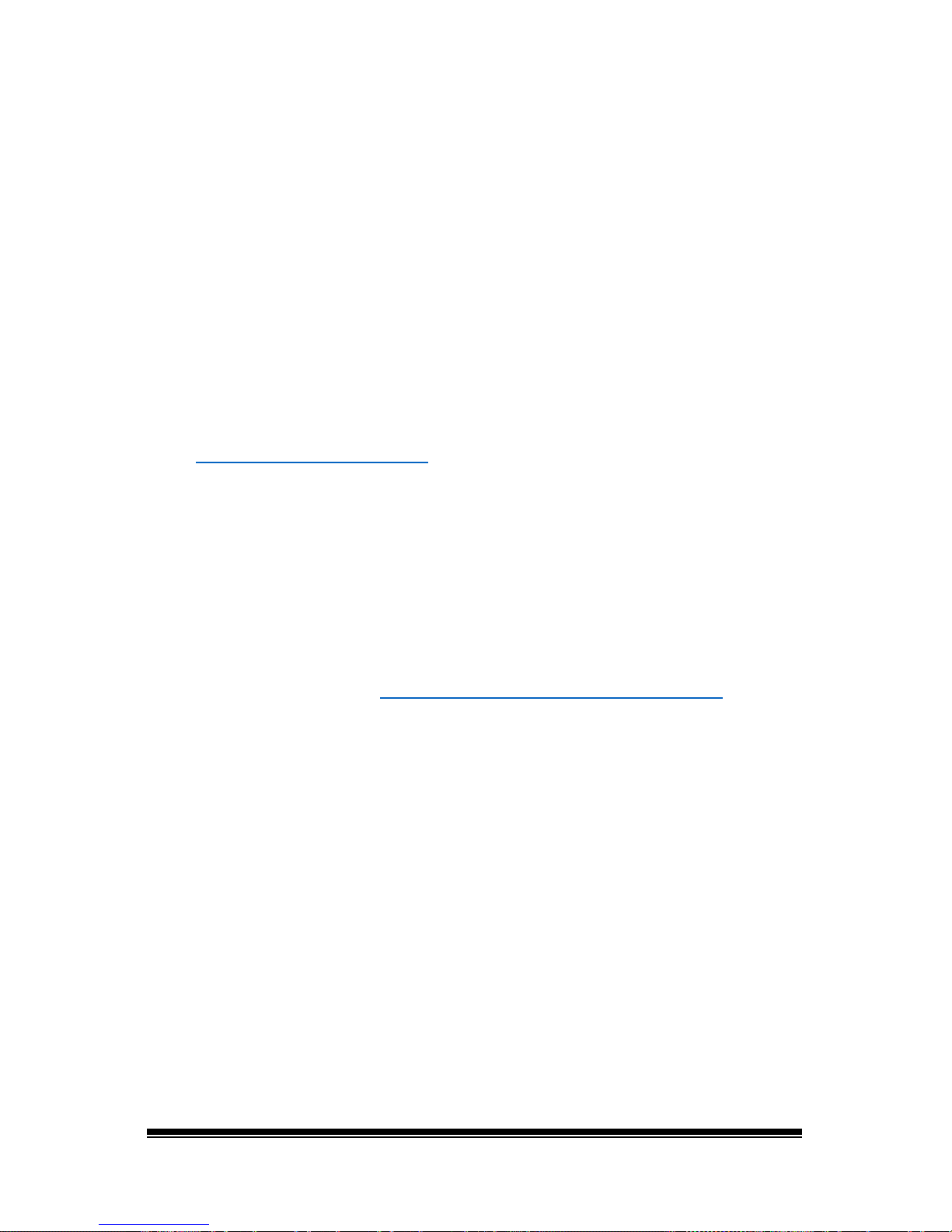
NOVA chat User’s Guide Page 47
To enable speech in Chat Editor, simply connect a USB cable between
your computer and your device. Test the Editor to verify that speech is
now working and then disconnect the cable. Speech will now be
enabled whenever you use the Editor; you will not need to re-connect
the cable.
Opening Chat Editor
To open the Editor for normal use after you have set up a configuration,
choose the Chat Editor shortcut from your computer’s desktop. The
Editor will open on your computer.
Using Vocabulary Files with Chat Editor
The Chat Editor Library contains the same vocabulary files as the device.
See “Available Vocabulary Files
”.
You can explore any of these files by highlighting one and opening it.
Explore the page and button organization by choosing the buttons.
Buttons with arrows in the corners will move to new pages. As you
explore the page layouts, consider if one of these might work as a
starting point for the intended device user.
You cannot modify the “Original” vocabulary files. If one of the files
would be appropriate for the device user, make a copy of it and
customize the copy. See “Creating a Customized Vocabulary File
”.
The device user’s vocabulary file can be created using Chat Editor and
then exported to the device for use.
To explore files using Chat Editor, choose Library. My Resources stores
all custom files. All default Saltillo-supplied files are stored in the folder
specifying the symbol set and language used.
Device and Editor Differences
Note: Chat Editor is not intended to function as a speech generating
device. It is a support tool for modifying the client’s vocabulary so that
the client can continue using the device while modifications are being
made.
Dialog boxes will appear slightly different and a couple of the options
are modified for the computer. The Editor displays menus at the top of
the screen, and NOVA chat displays them on the bottom.
Page 50

NOVA chat User’s Guide Page 48
When you are editing on the device, pressing and holding on the screen
opens context menus. In Chat Editor, right-clicking on the vocabulary
window will open context menus for editing.
Orientation
You can use the NOVA chat device in portrait or landscape orientation.
To set Chat Editor’s screen orientation to match the device, choose
Settings > View.
Using Chat Editor to Create Instructional Materials
Capture sequences of buttons from screens in Chat Editor to paste into
instructional materials you create such as Word documents, PowerPoint
presentations, flash cards, etc.
1. In Chat Editor, choose Capture in the top section of the Editor
window. The Button Capture window will open.
2. With Capture Selections selected, start selecting the buttons you
want to appear in your document. Each button you select will be
captured in the Button Capture window.
Page 51
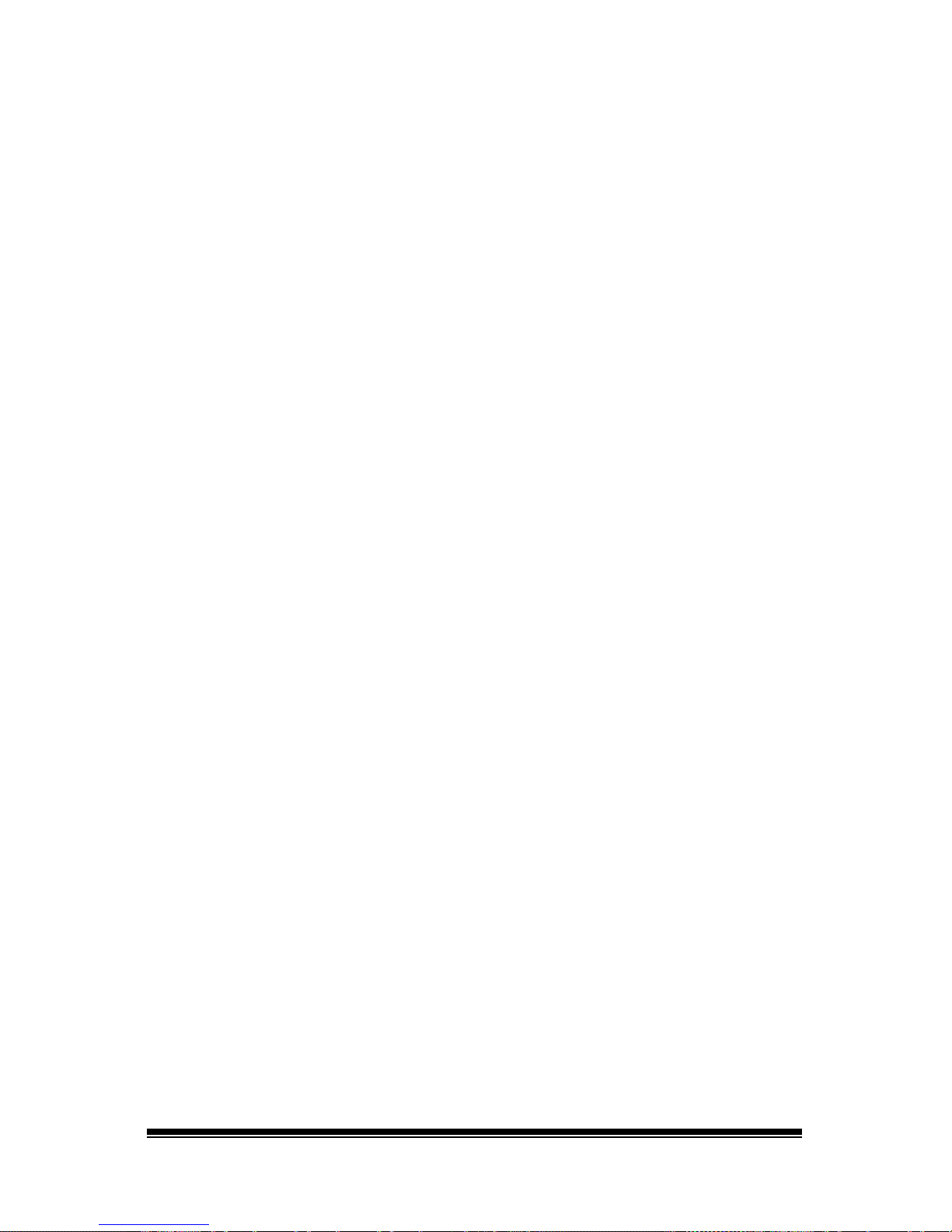
NOVA chat User’s Guide Page 49
3. When you finish capturing a sequence of buttons, choose Copy to
Clipboard. The sequence will be cleared from the Button Capture
window.
4. In your document, insert the cursor and select Paste. The sequence
will be pasted into the document.
5. Capture the next sequence.
6. When you finish capturing sequences, select Exit to close the Button
Capture window.
Notes on Capturing Button Sequences
If you need to try several sequences to find the one you want, turn off
Capture Selections. Once you decide what you want to capture, turn
Capture Selections back on.
If you make a mistake, select Clear and start capturing the sequence
again. Keep in mind that Clear removes all captured content from the
Button Capture window.
Page 52
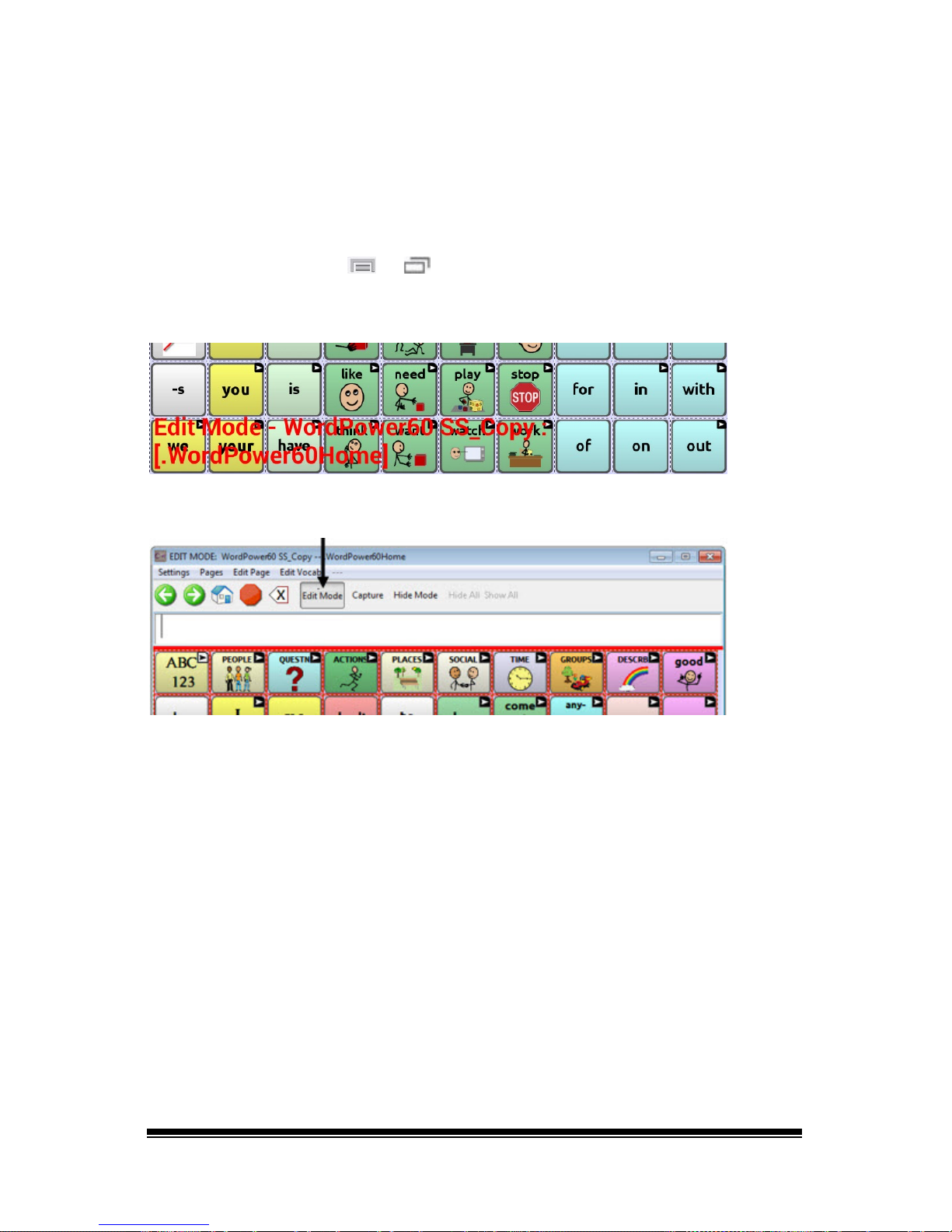
NOVA chat User’s Guide Page 50
Turning Edit Mode On
To edit a vocabulary file or any resource linked to it (pages, buttons,
etc.), you must activate Edit Mode. You can edit a vocabulary file on the
device or by using Chat Editor.
Device: Choose Menu
or > Edit Mode. All the buttons are
outlined, and the words “Edit Mode”, followed by the current vocabulary
and page names, appear in red across the bottom row of keys.
Editor: Choose Edit Mode from the menu bar. All the buttons are
outlined and “Edit Mode” is selected.
Important! Before you start editing a vocabulary file:
Copying a file from one platform to another will overwrite the existing
file. To avoid overwriting others’ changes, coordinate with anyone else
who may edit vocabulary files to make sure that you are working with
the current copy.
Always copy the file with changes to the other platform. This will ensure
that both the device and the Editor are current.
Page 53

NOVA chat User’s Guide Page 51
Creating a Customized Vocabulary File
The Saltillo-provided (original) vocabulary files cannot be modified. This
maintains the original, default vocabularies in case they may be needed
at a later time.
To create your own customized vocabulary file:
1. Determine which original vocabulary file will work as a starting
point.
2. Make a copy of the original file.
3. Customize the copy as needed.
Creating a Copy using the Device in Edit Mode
1. Open the vocabulary file.
2. Choose Menu
or > Edit Mode.
3. Choose Yes.
4. Type a name for the file.
5. Choose Save.
Creating a Copy from the Device Library
1. Choose Menu or > Library.
2. Choose the file to copy.
3. Choose Duplicate.
4. Type a name for the file.
5. Choose Save.
Creating a Copy using Chat Editor
1. Choose Library.
2. Choose the file to duplicate.
3. Choose Duplicate.
4. Type a name for the file.
5. Choose Save.
Page 54
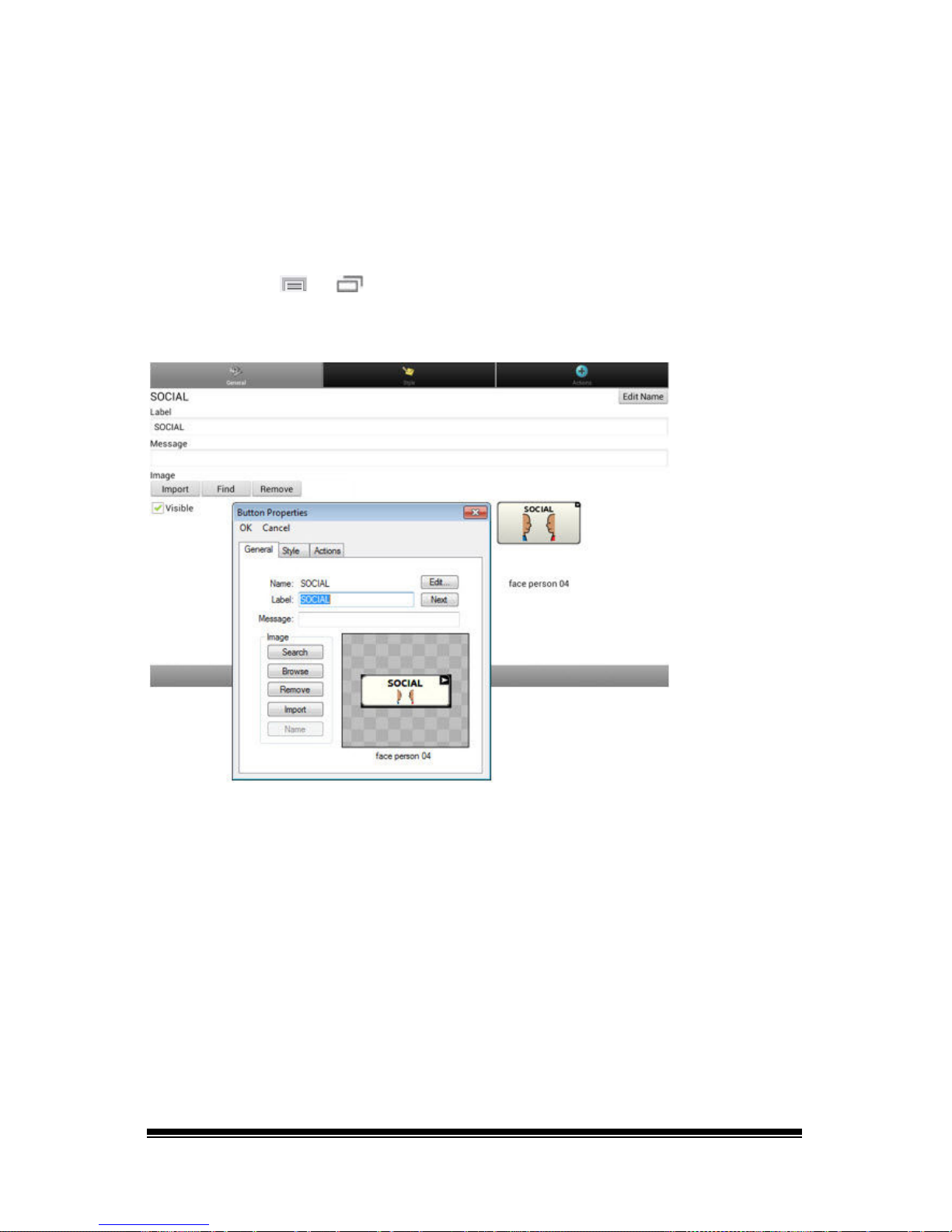
NOVA chat User’s Guide Page 52
Modifying Button Text
You can modify the label or message text for any button. Or you can
remove the text and fill the button with an image.
Displaying the Button Text to Edit
Choose Menu or > Edit Mode. Then press and hold on the
button. (Right-click if you are using the Editor.) A menu will open.
Choose Edit Button to display the Button Properties.
Page 55

NOVA chat User’s Guide Page 53
Editing the Button Text
In Chat Editor, click in the Label or Message box and enter your new
text. In the application, do the following:
Tap in the Label or Message box to display the keyboard.
Enter your new text. If you tap in the Label box, choose Next to move to
the Message box. Choose Done and then choose Save to apply your
changes to the button.
Using Images with No Text
Don’t enter a label in the Label box. If you decide not to use labels, we
suggest expanding the image to fill the entire button area. To do this:
Choose Menu
or > Settings > Style > Fill.
For information on adding images to buttons, see “
Adding or Modifying
a Button Image”.
Page 56
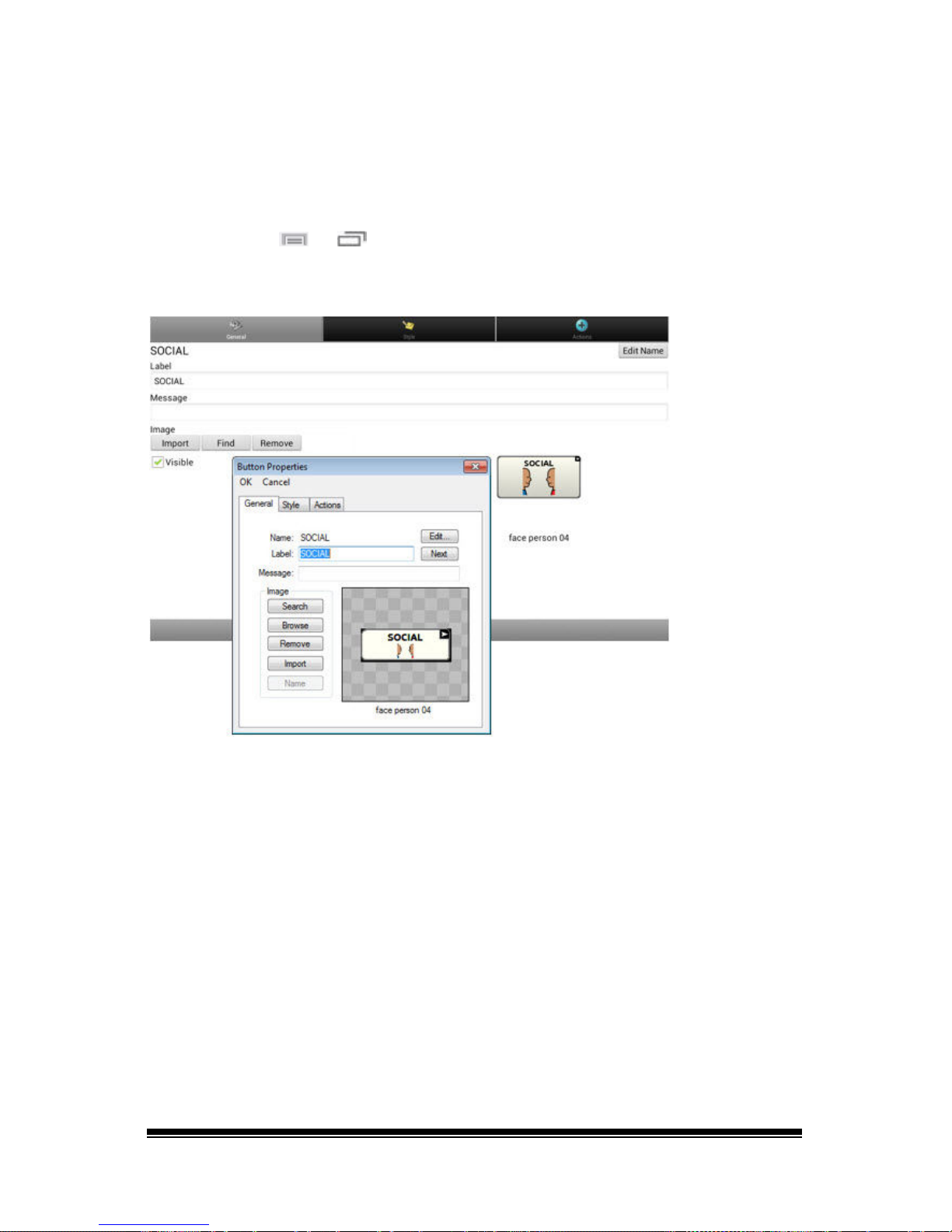
NOVA chat User’s Guide Page 54
Adding or Modifying a Button Image
Note: Images are only used for representing vocabulary. Viewing images
in photo album style is not possible.
Choose Menu
or > Edit Mode. Then press and hold on the
button. (Right-click if you are using the Editor.) A menu will open.
Choose Edit Button to display the Button Properties.
Choose the image you want to use. To locate the image, you can choose
Find, Browse, Search, or Import.
Page 57
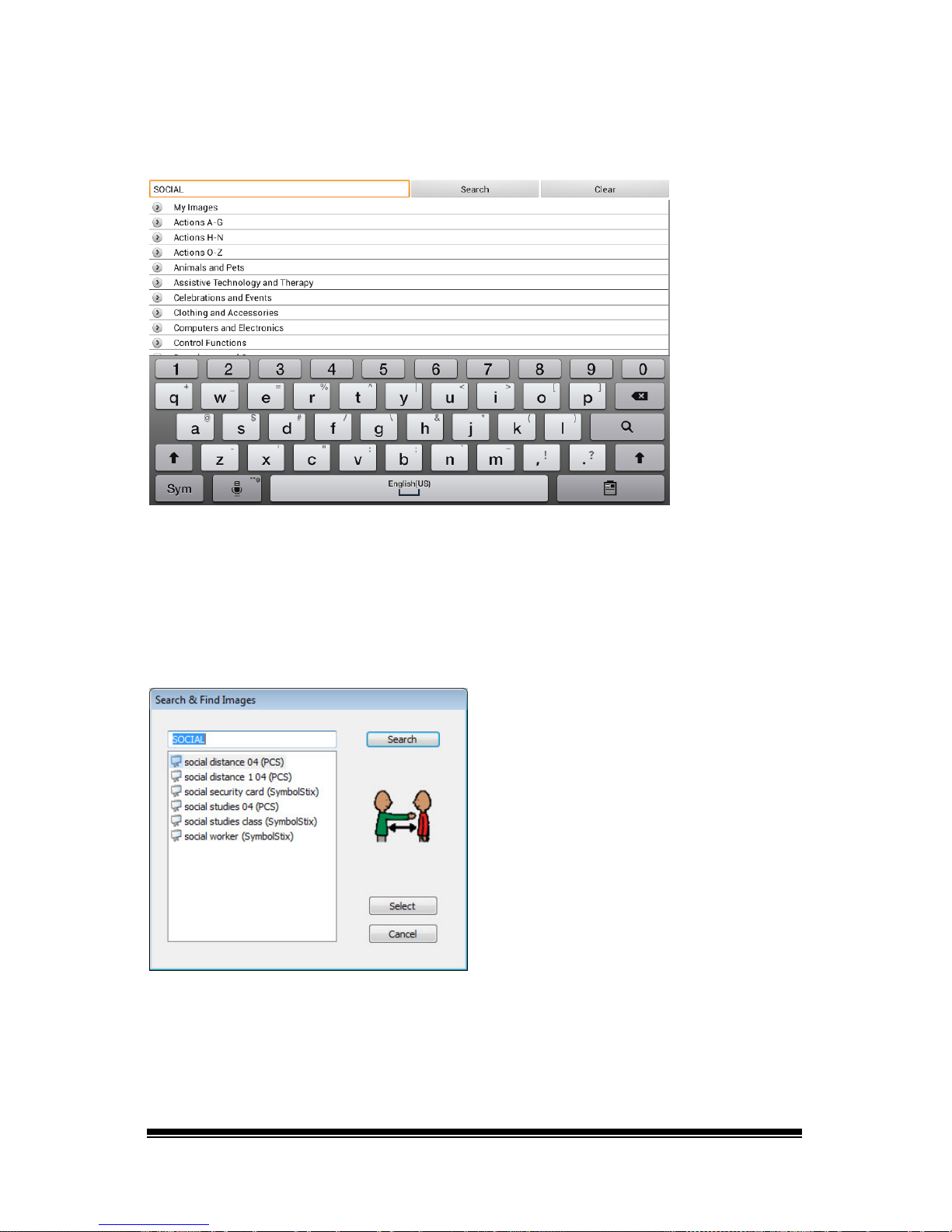
NOVA chat User’s Guide Page 55
Finding an Image from the Device Library
From the Button Properties, choose Find or Browse to open a list of
categories.
Choose a category to open a list of images. Then choose the image you
want. The image will be displayed in the Button Properties. Choose Save.
Searching for an Image in the Device Library
From the Button Properties in the Editor, choose Search to search for
images with the label name.
Choose the image you want. The image will be displayed in the Button
Properties. Choose Save.
Note: If you don’t find the appropriate image, enter a new item in the
text box, choose Search, and choose a different image.
Page 58

NOVA chat User’s Guide Page 56
Using Your Own Image
Note: Images are only used for representing vocabulary. Viewing images
in photo album style is not possible.
If you find that the image you need is not available from the device
library, you can use your own digital, scanned, downloaded, or
homemade image and import that image directly into the button.
Note: If you are using the Editor, the image must be on the same
computer. If you are importing directly from the device, the image must
already be stored on the device.
To import an image:
1. From the Button Properties, choose Import.
2. Select the image you want.
If you are using the device, choose Photos and choose the
appropriate image. If you are using the Editor, locate and select the
image and then choose Open.
3. Once you have selected the image, choose Save. The image will
appear on the button.
Page 59

NOVA chat User’s Guide Page 57
Transferring Images
When you want to copy images from your computer to your device or
from your device to your computer:
1. Attach the device to your computer using the USB cable provided.
2. Give the device a moment to connect to the computer. The device
screen will display “Transfer Mode”, and the computer will display a
window with several options.
3. Click Open device to view files. The computer will view the device
as an external drive.
4. Copy the appropriate images from the computer to your device’s
Pictures folder or from the device to the appropriate folder on the
computer.
5. Unplug the USB cable.
Note: Images are only used for representing vocabulary. Viewing images
in photo album style is not possible.
Page 60

NOVA chat User’s Guide Page 58
Hiding Buttons
It may be useful to hide some of the buttons when initially presenting a
vocabulary to the device user.
Presenting all buttons at once may be overwhelming. Hiding some of
the buttons will allow the device user to more easily focus on specific
vocabulary being presented.
Hiding a button does not delete the associated information. The
information can be viewed again when appropriate.
You can hide a single button or multiple buttons.
Hiding a Button
To hide a single button on your device:
1. Choose Menu
or > Edit Mode.
2. Press and hold the button to hide.
3. Choose Edit Button to display the Button Properties.
4. Uncheck the Visible box.
Note: Unchecking the Visible box makes a button invisible in
standard mode and automatically disables the button action.
5. Choose Save.
To hide a single button using the Editor, right-click, choose the Style tab,
and uncheck the Visible box.
Page 61

NOVA chat User’s Guide Page 59
Hiding or Showing Multiple Buttons
Choose Menu or > Edit Mode > Hide Mode.
You now have three options:
• Choose buttons one by one to hide or show.
• Choose Hide All to hide all buttons on the current page.
• Choose Show All to show all buttons that had previously been
hidden on the current page.
To exit Hide Mode, choose Menu
or > Hide Mode.
Saving Hidden Button Settings
If you hide buttons to work on a particular curriculum and would like to
save those settings for your next session, choose Menu
or >
Settings > Input > and check Show Hidden Buttons.
The device or Editor will remember all of the currently hidden buttons.
To start where you left off during your last session, choose Menu
or
> Settings > Input > and uncheck Show Hidden Buttons.
Hiding and Showing Button Images
To hide or show all button images, turn button images off or on for the
entire vocabulary file.
Choose Menu
or > Settings > Style > Show Button Images.
Page 62

NOVA chat User’s Guide Page 60
Modifying Button Styles
You can modify styles and color saturation for individual buttons, all
buttons on a page, or all buttons in a vocabulary file.
You can also override button styles set up for pages and vocabulary files
for a single button.
Modifying a Button Style
You can only modify a button’s style in Edit Mode.
1. Choose Menu
or > Edit Mode.
2. Press and hold a button. (Right-click if you are using the Editor.) A
list of button options appears.
3. Choose Edit Button to display the Button Properties.
4. Choose the Style tab. The button style properties are displayed.
5. Use the pull-down lists to select the font color, body color, border
color, font, size, shape, and border width for the button.
6. Check Label on Top to define the label position.
7. Check Bold, Italic, or Underlined to modify label text.
Page 63

NOVA chat User’s Guide Page 61
8. If you want to create a visual scene in which the location speaks but
the button itself does not appear, choose Transparent.
9. When you finish making changes, choose Save.
Modifying Button Color Saturation
Saturation (gradient fill) adds the appearance of depth to a button. To
adjust the color saturation on the device:
Choose Menu
or > Settings > Style > Enable. Then choose
Saturation.
The current saturation setting is displayed. Lower numbers add more
background color to the buttons.
1. To increase saturation, tap + (the plus sign).
2. To decrease saturation, tap – (the minus sign).
3. Choose OK.
To adjust the color saturation in the Editor, choose Settings > Style >
Button Style. Under Gradient Fill, verify that Saturation is selected, click
the saturation percentage list box arrow to open a list of percentages,
and select a higher or lower percentage. Then click OK.
Modifying a Page Button Style
The Button Style Override menu offers the ability to modify all buttons
on a page.
1. Display the page you want to modify.
2. Choose Menu
or > Edit Mode.
3. Press and hold anywhere on the page. (Right-click if you are using
the Editor.) A list of button options appears.
4. Choose Button Style Override. The Button Properties screen opens
to the Button tab.
5. Choose the Page tab.
6. Select the style options you want to modify, modify the setting for
each selected option, and choose Save.
If you are using the Editor, select an option you want to modify,
select the Edit button for that option, modify the setting, and select
Done. Do the same for any other options you want to modify. When
you finish making changes, choose OK.
Page 64
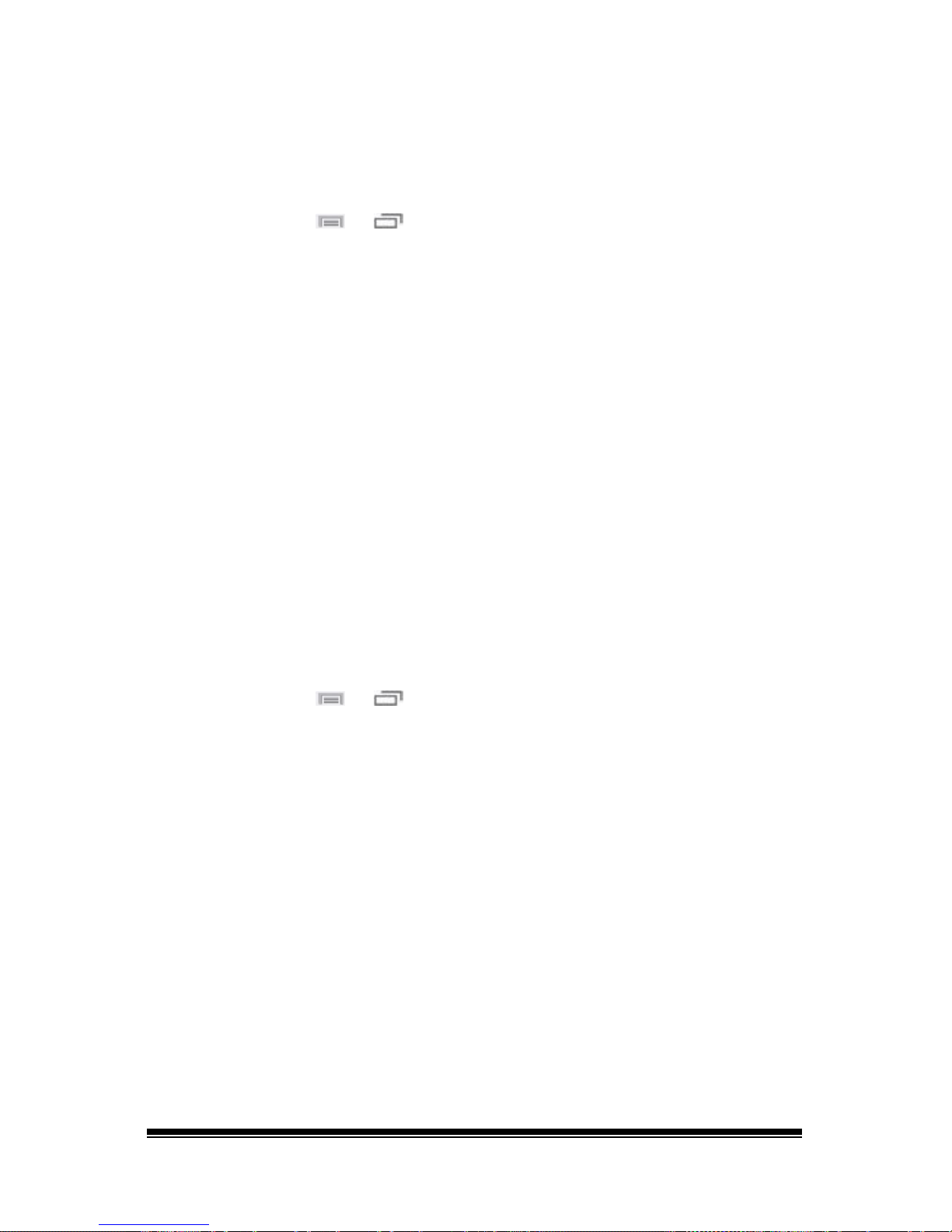
NOVA chat User’s Guide Page 62
Modifying a Vocabulary Button Style
The Button Style Override menu offers the ability to modify all buttons
in an entire vocabulary file at one time.
1. Open the vocabulary file you want to modify.
2. Choose Menu
or > Edit Mode.
3. Press and hold anywhere on the page. (Right-click if you are using
the Editor.) A list of button options appears.
4. Choose Button Style Override. The Button Properties screen opens
to the Button tab.
5. Choose the Vocabulary tab.
6. Select the style options you want to modify, modify the setting for
each selected option, and choose Save.
If you are using the Editor, select an option you want to modify,
select the Edit button for that option, modify the setting, and select
Done. Do the same for any other options you want to modify. When
you finish making changes, choose OK.
Overriding a Button Style
This option is typically used only when the style for an entire page or
entire vocabulary file has been set, but you can make an exception for
one particular button.
1. Choose Menu
or > Edit Mode.
2. Press and hold on the button you want to modify. (Right-click if you
are using the Editor.) A list of button options appears.
3. Choose Button Style Override. The Button Properties screen opens
to the Button tab.
4. Check the style options you want to change.
5. Choose Save.
Page 65
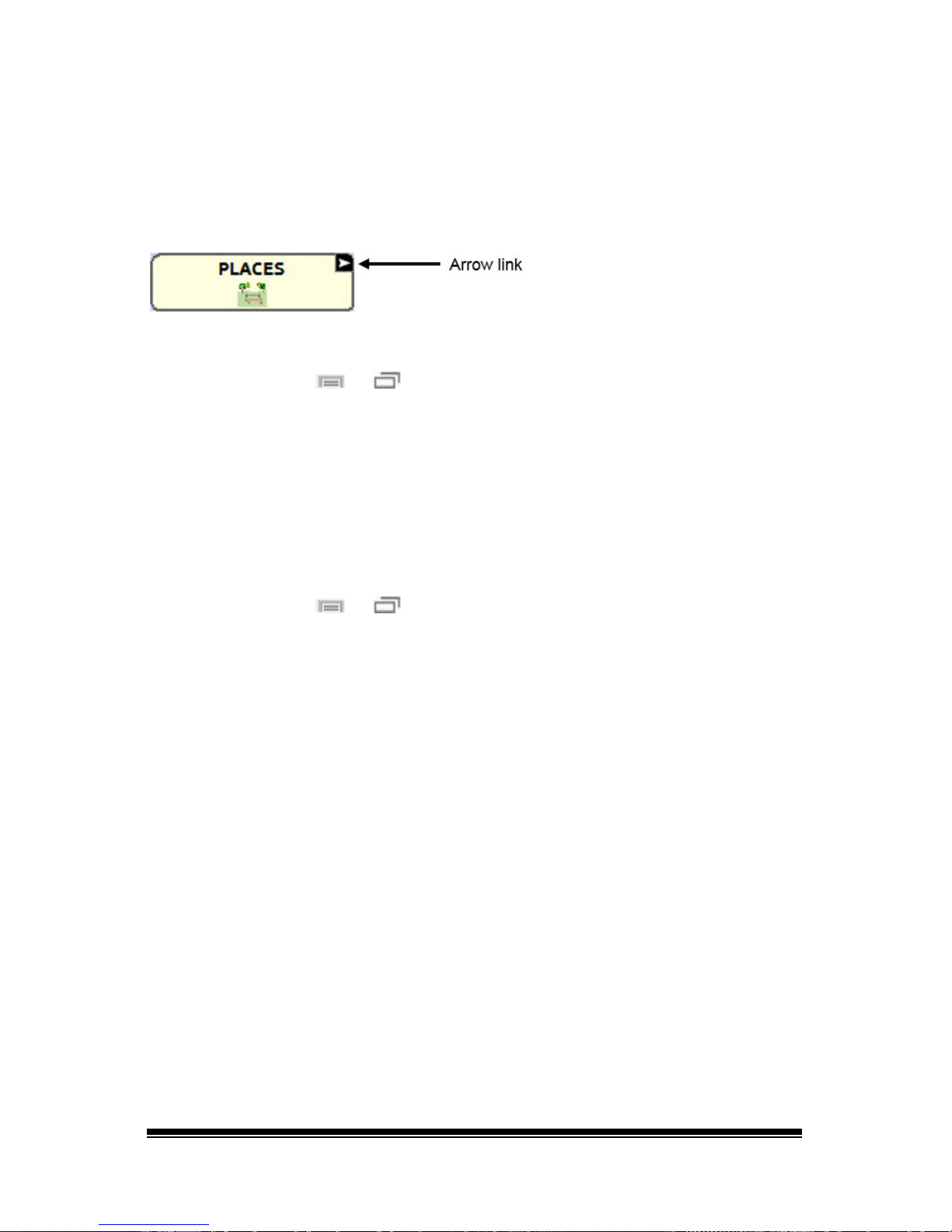
NOVA chat User’s Guide Page 63
Modifying a Button Arrow Link
Linking buttons display a linking arrow in the upper right corner of the
button. The arrow indicates that the button will take you to a different
page. You can resize or hide the linking arrow.
To resize a linking arrow:
1. Choose Menu
or > Settings > Style.
2. Under “Modifiers”, choose Size. The Select a Size menu opens.
3. Choose Smallest, Small, Normal, Large, or Largest.
If you are using the Editor, select Settings > Style > Button Style. The
Button Style menu window opens. Under Button Modifiers, select the
size you want and select OK.
To hide a linking arrow:
1. Choose Menu
or > Settings > Style.
2. Under “Modifiers”, choose Size. The Select a Size menu opens.
3. Choose Hide.
If you are using the Editor, select Settings > Style > Button Style. The
Button Style menu window opens. Under Button Modifiers, select No
Show and select OK.
Page 66
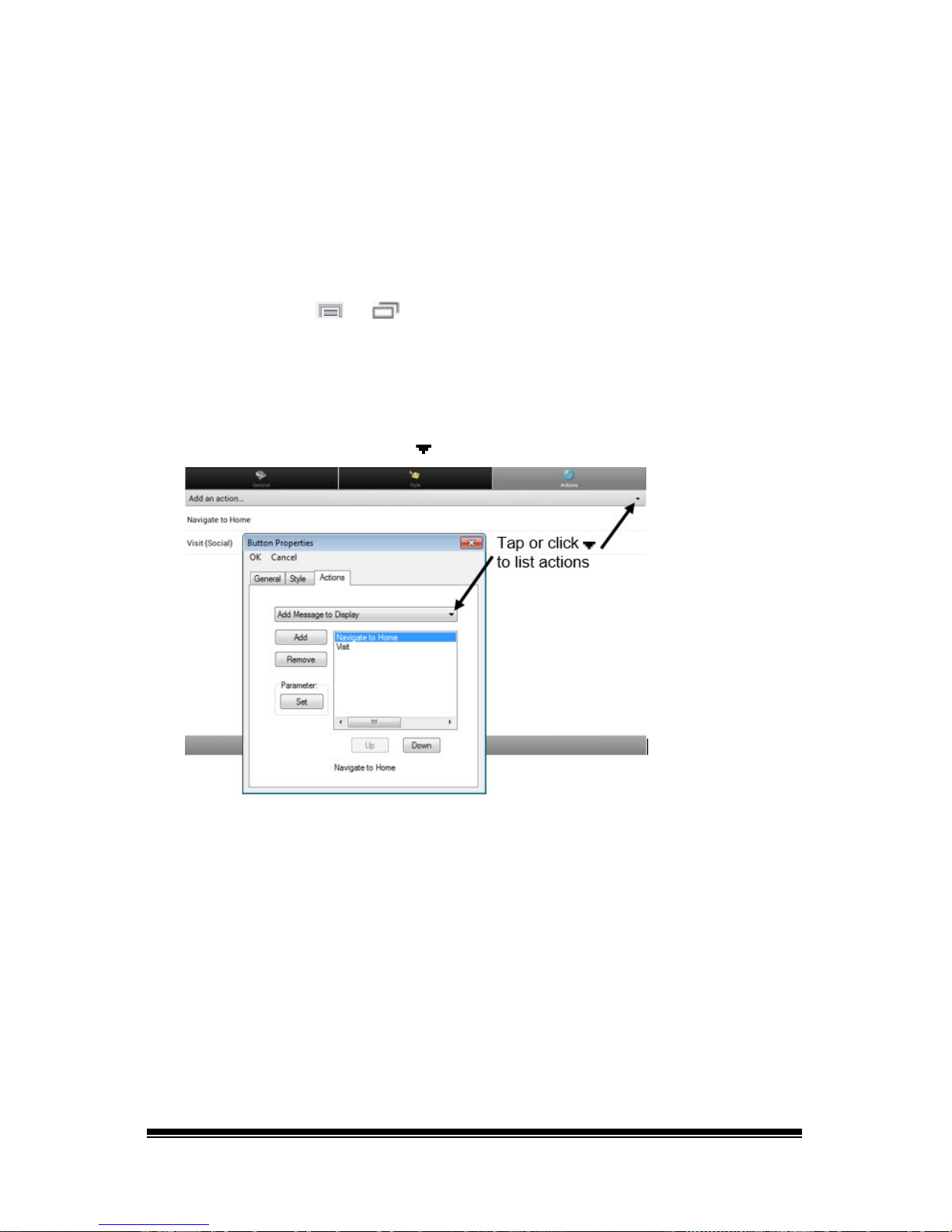
NOVA chat User’s Guide Page 64
Adding or Modifying a Button Action
A single button can perform a number of different actions. For example:
different speaking options; adding grammatical endings to words;
clearing the display; or backspacing.
To add or modify a button’s action:
1. Choose Menu
or > Edit Mode.
2. Press and hold the button you want to modify. (Right-click if you are
using the Editor.) A list of button options opens.
3. Choose Edit Button. The Button Properties are displayed.
4. Choose the Actions tab.
5. Tap or click the list arrow
to open a list of actions.
6. Choose the action you want.
7. Remove any existing action that is not appropriate.
8. For some actions, you will be prompted for additional steps. For
example, if you choose a linking action such as Navigate or Visit,
you will be asked to choose the page to link the button to.
9. Choose Save. (Click OK if you are using the Editor.)
Note: To perform no action, remove all actions from the button.
Page 67

NOVA chat User’s Guide Page 65
Available Button Actions
Button Name Description
No Action Performs no action
Add Message to
Display
Inserts text from the button’s message box into the display,
but the words are not spoken
Add Time/Date to
Display
Displays the current date and time in the Speech Display Bar
(SDB)
Apply Modifier
A modifier key is a special key on a keyboard that modifies the
normal action of another key. (Caps Lock, Ctrl, Functions, Num
Lock, Shift)
Backspace key Deletes the last character in the display
Battery Status Displays the current battery status in the SDB
Cancel Visit Clears all remaining visits
Clear All Modifiers Releases any Shift, Caps, Ctrl or Num Lock modifiers.
Clear Display Clears the text in the SDB
Clear Last Word Deletes the last word in the SDB
Data Logging On/Off Toggles data logging on and off
Find Word
Finds the path to a word you are looking for. When you tap a
button and then tap Find Word, the path to the word is
displayed in the SDB.
Grammar Action
Changes the existing word to the chosen grammatical form,
add –ed, add –en, add –er, add –est, add –ing, Add –s
Help Signal Triggers a loud attention-getting sound
Jump to Page
(see also
Using
Navigate, Visit, and
Jump to Page)
Takes you to a new page and takes you to the home page after
a single hit
Load Display Recalls text that had been saved and adds it to the display
Navigate
(see also
Using
Navigate, Visit, and
Jump to Page)
Takes you to a new page until you choose another button to
move away from that page
Navigate back Returns to the previously accessed page
Navigate to home Takes you to the home page
Page 68
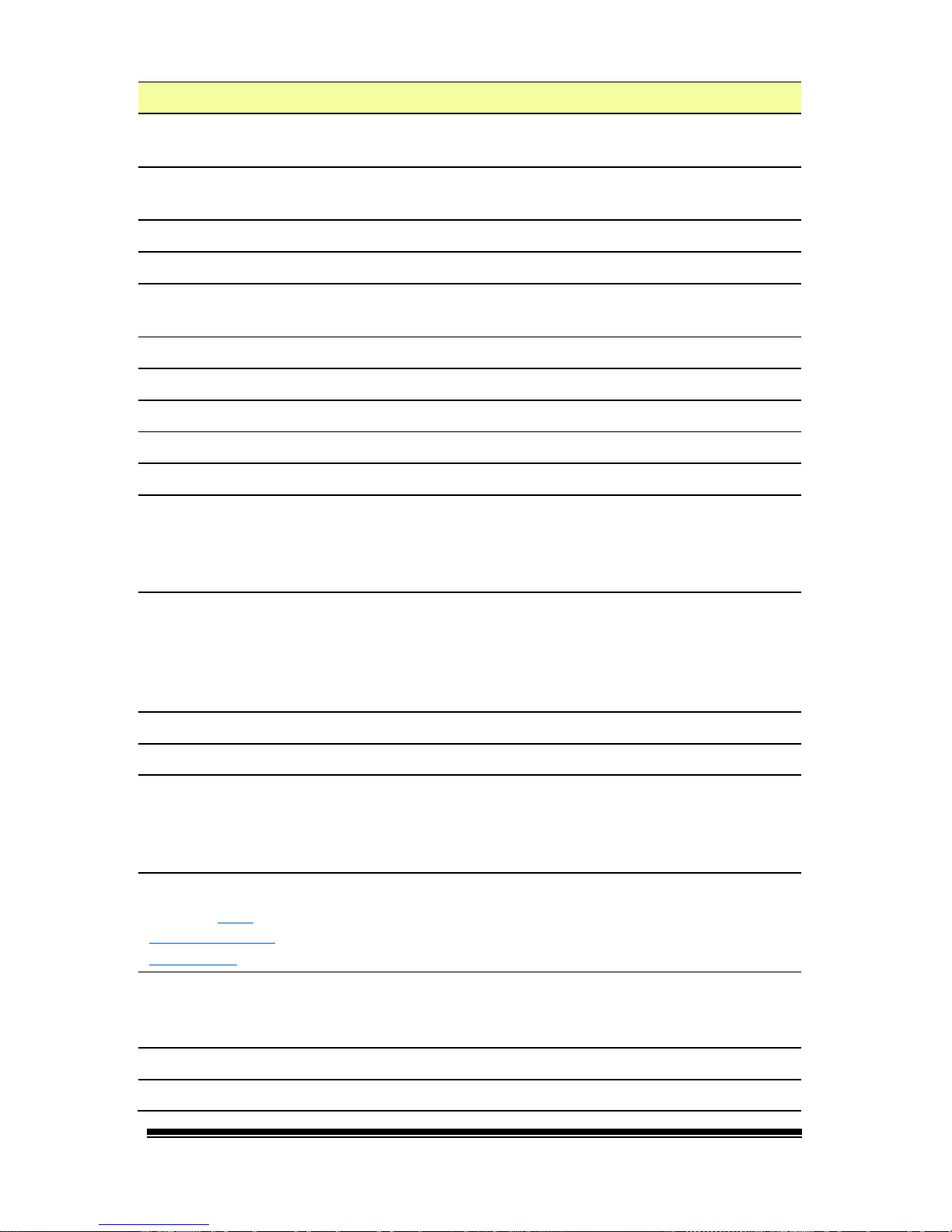
NOVA chat User’s Guide Page 66
Button Name Description
Play audio
Plays audio files. These are recordings of someone speaking or
sounds.
Record Audio
Records audio files. These are recordings of someone speaking
or sounds.
Repeat Last Spoken Repeats the last spoken message
Save Display Saves the text currently showing on the display for later use.
Select Profile
Changes Settings to match the saved set of settings that was
saved as a profile
Speak Pronounces the SDB content
Speak Label Only Speaks the label
Speak Last Repeats the last spoken text
Speak Message Only Speaks the message, but doesn’t display the text
Speech Message Types the button message in the SDB and pronounces it
Static Character
Prediction
Displays the most probable character in compliance with the
current character displayed in the SDB, the assigned prediction
order, and the static character list used by the dictionary
compiler. You can adjust the prediction order.
Static Word
Prediction
Displays the most probable word in compliance with the
current characters displayed in the SDB, the assigned selected
prediction order, and the static word list used by the dictionary
compiler (up to 60,000 words). The prediction order can be
adjusted.
Stop Stops the speech or audio file currently playing
Store Text to Button Stores text currently in the SDB to the next chosen button
Toggle Mute /
Unmute
If the device is currently speaking a long message, selecting
this button will not stop the speech but will stop the speech
from being spoken aloud. Selecting the button again lets the
text be heard.
Visit
(see also
Using
Navigate, Visit, and
Jump to Page)
Takes you to a new page and takes you back to the previous
page after a single hit
Visit Exception
If you have one button on a Visit page that you don’t want to
return to the previous page, use a Visit Exception action to
leave it on the page for one additional hit.
Volume Down Turns down the volume.
Volume Up Turns up the volume.
Page 69
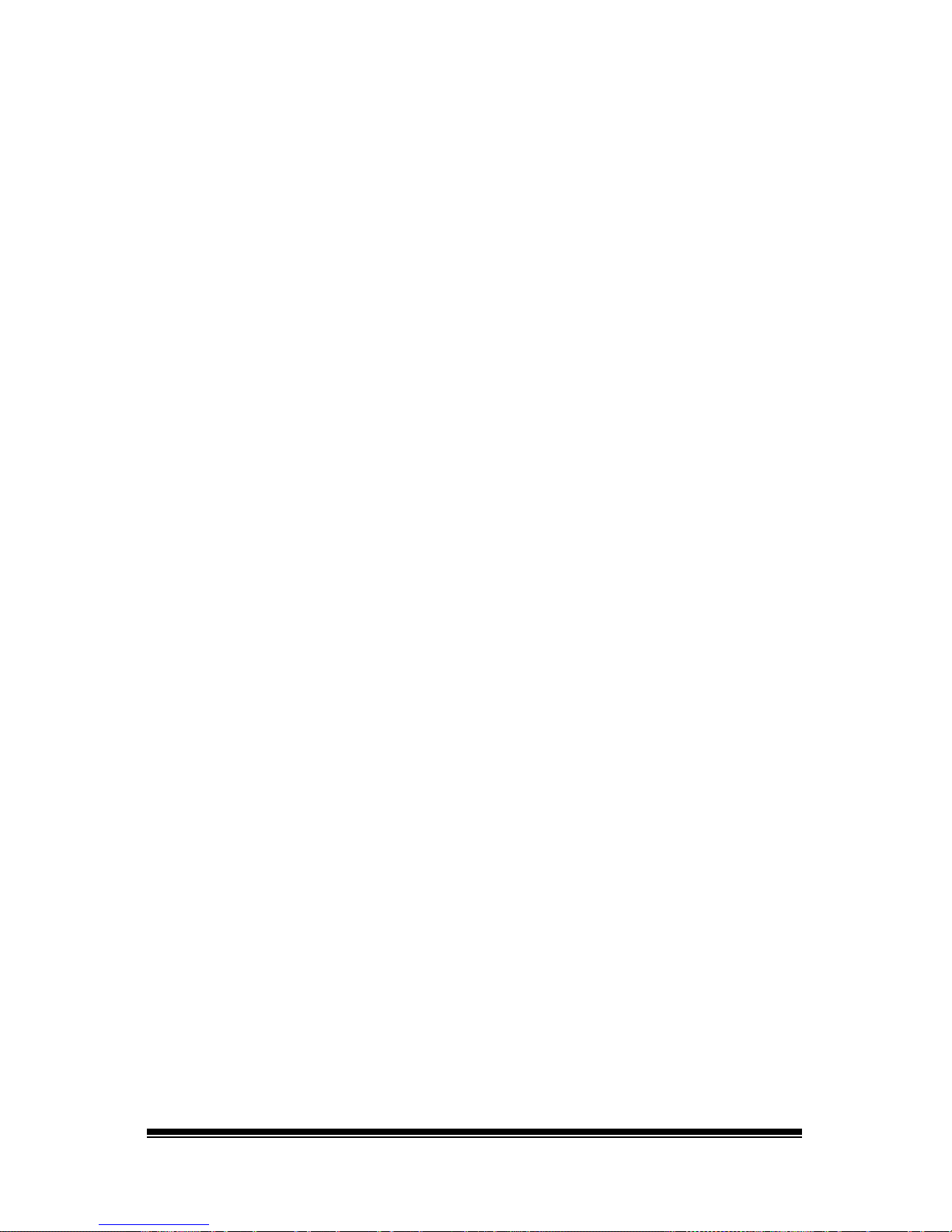
NOVA chat User’s Guide Page 67
Using Navigate, Visit, and Jump to Page
Navigate takes you to a new page until you choose another button to
move away from that page.
Visit takes you to a new page and takes you back to the previous page
after a single hit.
Jump to Page takes you to a new page and takes you to the home page
after a single hit.
Page 70
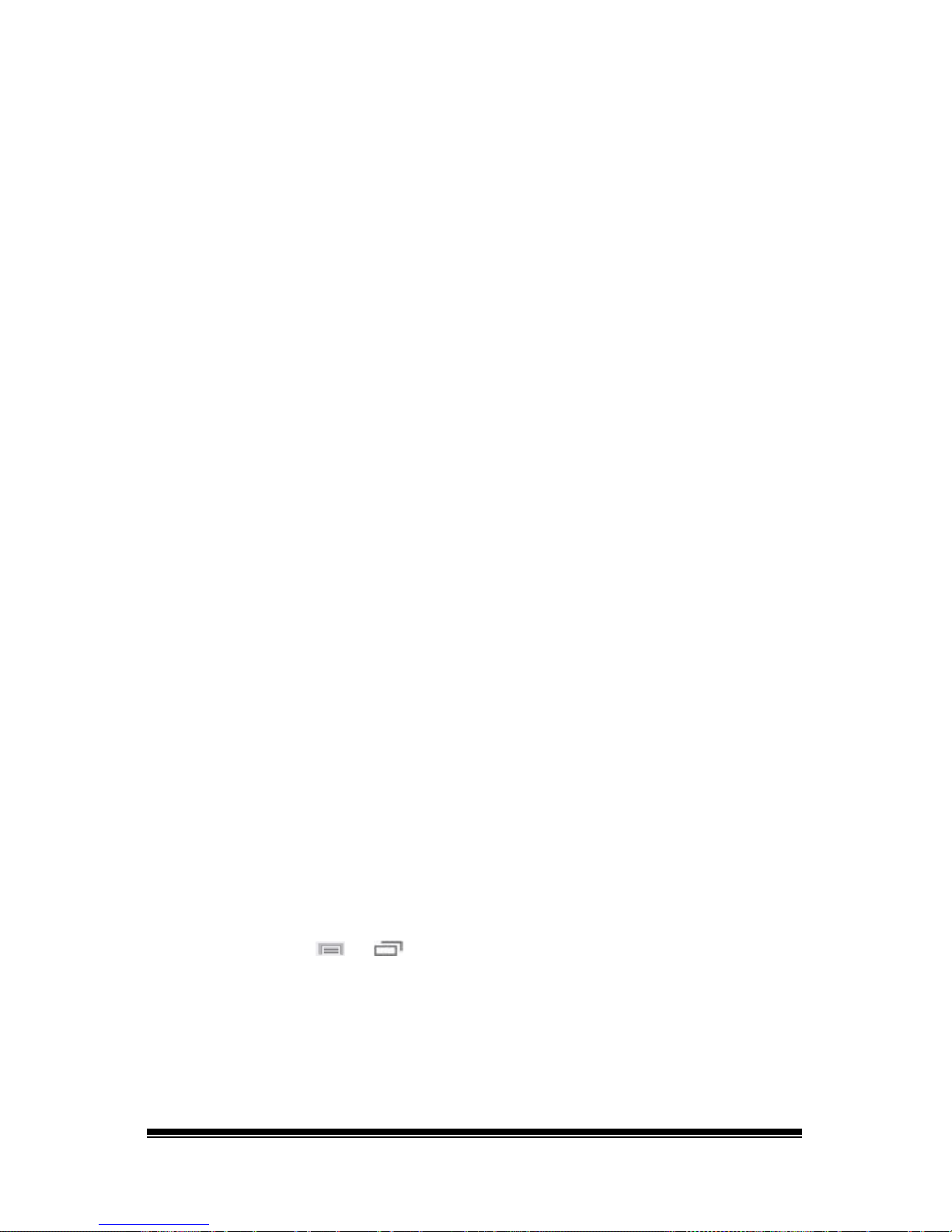
NOVA chat User’s Guide Page 68
Copying Buttons
NOVA chat allows you to copy a button, copy and reuse the same
button, copy a button style, and use a button in multiple places.
Copying and Pasting a Button
Buttons can be copied and pasted to new locations. If you modify a copy
of a button, you will edit only the copy.
1. Press and hold on the button you want to copy.
2. Choose Copy.
3. Press and hold on the location for the new button.
4. Choose Paste.
Copying and Reusing the Same Button
If you modify a button that is used in multiple locations, the button will
also be modified automatically everywhere else it appears. You may want
to use this technique on buttons that contain tools used on each page.
1. Press and hold on the button you want to copy.
2. Choose Copy.
3. Press and hold on the new location.
4. Choose Use Same Button.
Copying and Pasting a Button Style
To copy only the appearance (color, font, etc.) of a button:
1. Press and hold the source button and choose Copy Button Style.
2. Press and hold the target button and choose Paste Button Style.
Using a Button in Multiple Places
A button can be used in multiple pages.
1. Choose Menu
or > Edit Mode.
2. Press and hold on an empty location.
3. Choose Add Button from Library.
4. Choose the page on which the button resides.
5. Choose the button to use.
Page 71
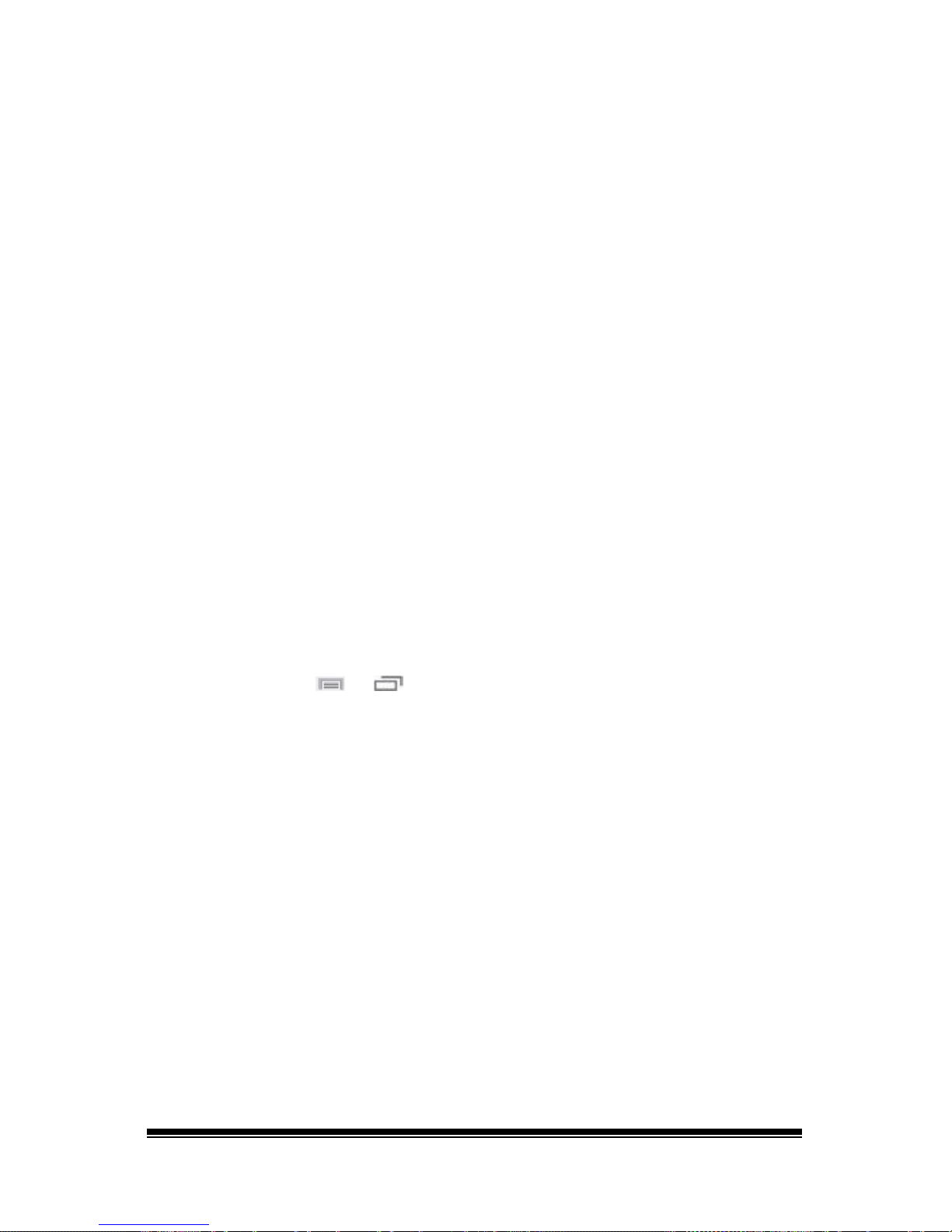
NOVA chat User’s Guide Page 69
Prioritizing Buttons
Buttons can be prioritized by their position on the page or by their size.
These procedures are performed with Edit Mode on.
Rearranging Buttons
You can quickly rearrange the layout of buttons on a page using “dragand-drop swapping”. This procedure allows you to swap the contents of
two buttons. Drag the first button over the top of the second button,
then lift from the screen. The contents of the two buttons will be
immediately swapped.
Resizing a Button
A button can be emphasized by making it larger than the others on a
page.
If you are increasing the size of the button, the button will expand to
the right or down. The button will draw over the buttons to the right or
below it, rearranging buttons as needed. If the button is already in the
far left or right column or the bottom row, move the button to the left
or up to provide for additional space.
1. Choose Menu
or > Edit Mode.
2. Press and hold the button that you want to resize.
3. Choose Change Button Size.
4. Set the number of cells you want the button to fill both vertically
and horizontally.
5. Choose Save.
Page 72
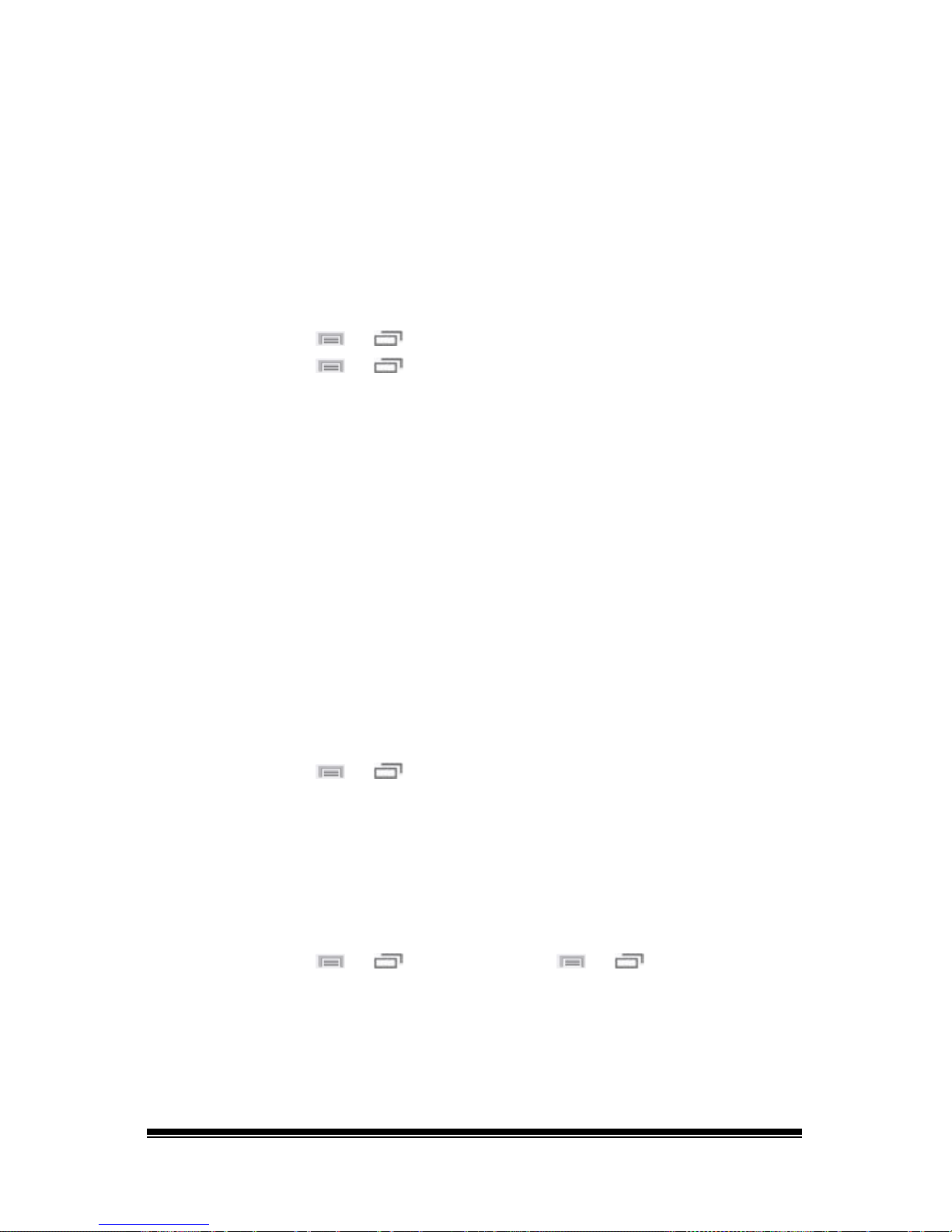
NOVA chat User’s Guide Page 70
Creating a Page
Pages are levels of specific vocabulary linked together to create a
vocabulary file specific to the device user. You can create a page by using
any of these methods: Create a new page; create a copy of a page; create
a page from a template; copy a page from a different vocabulary file.
Creating a New Page
1. Choose Menu or > Edit Mode > Pages.
2. Choose Menu
or > New Page.
3. Give the page a descriptive name.
4. Select the number of rows and columns you need.
5. To change the background color of the page, choose Set and choose
a color from the palette.
6. To add a background image to your page, choose Import to use an
image stored on the device or choose Find to search for an image
stored in the NOVA chat library.
7. Center the image or stretch it to fill the page. (If you stretch the
image, the aspect ratio will not change, so it might not totally fill the
page.)
8. Choose Save. A blank page will be created in your vocabulary file,
ready for you to place buttons.
Creating a Copy of a Page
1. Choose Menu or > Edit Mode > Pages.
2. Choose the page to duplicate. (Right-click on the page if you are
using the Editor.)
3. Choose Duplicate.
4. Give the page a new name and choose Save.
Creating a Page from a Template
1. Choose Menu or > Pages > Menu or > New from
template.
2. Choose the appropriate template and choose OK.
3. Give the page an appropriate name and choose Save.
Page 73
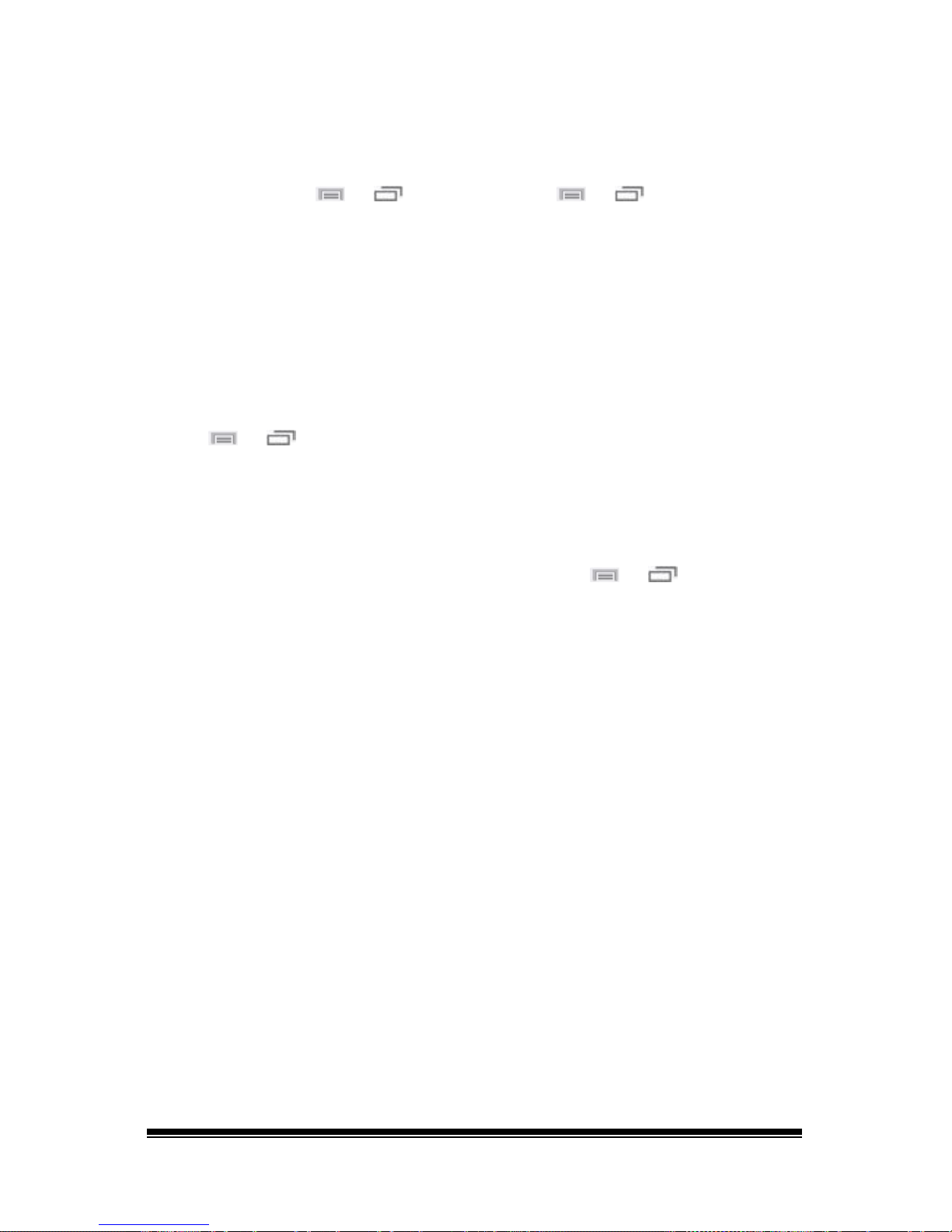
NOVA chat User’s Guide Page 71
Copying a Page from a Different Vocabulary File
You can copy one or more pages from a different vocabulary file to use
in the current vocabulary file.
1. Choose Menu
or > Pages > Menu or > Import.
2. Choose the vocabulary file that includes the page you want.
3. Check the appropriate page. To import multiple pages, check all the
pages you want.
4. Choose Import.
5. Create a button to link to the new page or pages.
Animating Page Transitions
To add animation when you move from one page to another, choose
Menu
or > Settings > Style > Animate All to insert a checkmark.
To remove the animation, choose Animate All to remove the
checkmark.
Adding a Grid to Pages
To add a wire-frame grid to pages, choose Menu or > Settings >
Style > Show Grid to insert a checkmark. To remove the grid, choose
Show Grid to remove the checkmark.
Page 74

NOVA chat User’s Guide Page 72
Using Keyboards
A number of keyboards are available throughout the system. For
example, WordPower files offer ABC and QWERTY options, MultiChat 15
provides a keyboard option for those using a keyguard, and each default
file provides variations of keyboards to choose from.
You can select the specific keyboard you need or link a button to a
keyboard.
Choosing a Different Keyboard
If the keyboard you want is not in the current vocabulary listing, you can
choose a keyboard from the Template options.
If the keyboard you want is not included in your page listing or the
template options, see “Copying a Page from a Different Vocabulary File
”
on page 71.
If you want to set up a key for quick access to a different keyboard, see
“Linking a Button to a Keyboard
”.
Linking a Button to a Keyboard
1. Edit the button to link to the new keyboard.
2. Choose the Actions tab.
3. Press and hold (highlight, if you are using the Editor) the existing
Navigate action and choose Set. Or, if no Navigation action has been
chosen, choose Navigate from the drop-down menu.
4. Choose the new keyboard from the page listing.
5. Choose OK. The button should navigate to the new keyboard.
Page 75

NOVA chat User’s Guide Page 73
Working with Gestures
A gesture is a motion that can be made to the screen to trigger a
specific action. An example of a gesture might be a “swipe down” on the
screen that would clear the text from the Speech Display Bar.
A gesture can apply a particular page (see “
Creating a Gesture for a
Page”), or it can be applied to all pages in a vocabulary file (see
“Creating a Gesture for All Pages”).
Important! Once you create a gesture for a page or all pages, the only
way to change the page applicability is to delete the gesture and create
a new gesture. For example: If you wanted to apply a gesture that works
on a specific page to all pages in a vocabulary file, you would need to
delete the existing gesture, and then create a new gesture for all pages.
Turning Gestures On or Off
We understand that gestures might not benefit all of our customers, so
the Settings menu provides an On/Off option.
Important! Timing is not active when gestures are turned on. If the device
user requires a Dwell Time for access, gestures are not recommended.
To turn gestures on or off:
1. Choose Menu
or > Settings > Input > Gestures.
2. Either check or uncheck the Gestures option.
Creating a Gesture for a Page
To create a gesture for a single page:
1. Open the page on which you want to create the gesture.
2. Choose Menu
or > Edit Mode > Edit Page.
3. Choose the Gestures tab at the top of the page.
4. Choose Menu
or > New.
5. Choose the type of gesture from the list box at the top of the
screen. For example: One Finger Swipe Down.
6. Give your gesture a label; for example: “sw clears”.
7. Tap Add an action and choose an action from the drop-down menu.
For example: Clear Display.
8. Choose Save twice.
9. Test the gesture by performing it on the page it was set up on.
Page 76

NOVA chat User’s Guide Page 74
Creating a Gesture for All Pages
To create a gesture for all pages in a vocabulary file:
1. Open the vocabulary file.
2. Choose Menu
or > Edit Mode > Edit Vocabulary > Gestures.
3. Choose the gesture from the list. For example: “One Finger Swipe
Down”.
4. Choose Edit.
5. Give your gesture a label; for example: “sw clears all”.
6. Tap Add an action and choose an action from the drop-down menu.
For example: Clear Display.
7. Choose Save twice.
8. Test the gesture by performing it from any page within the
vocabulary file.
Page 77

NOVA chat User’s Guide Page 75
Working with Speech
When you select a speech synthesizer, you can select from a variety of
voices to speak individual characters, words, phrases, or sentences. You
can select exactly what and when you want to speak.
Selecting a Synthesizer and Voice
To access the available voices, choose Menu or > Settings >
Speech Output > Voice > Synthesizer. Select a synthesizer from the
Synthesizer menu. Then choose Voice Settings to select a voice. The
Acapela and Ivona synthesizers provide lists of voices from which to
choose.
Select a voice and choose the Test button to hear a sample of the voice
you selected. When you are satisfied with the voice you selected,
choose Save.
If you are using Chat Editor, you will not have access to the synthesizer
voices. “SAPI” voices were provided with the installer CD for your
computer. You should be able to select them from the Voice pull-down list.
Note: Chat Editor is not intended to function as a speech generating device.
It is a support tool for modifying the client’s vocabulary so that the client
can continue using the device while modifications are being made.
Adding a Pause between Words
You can force a specified speech delay between individual words.
Choose Menu
or > Settings > Speech Output > Voice > Pause
Between Words. The current delay time is displayed.
1. To increase the delay, tap + (the plus sign) or type a higher number.
2. To decrease the delay, tap – (the minus sign) or type a lower
number.
3. Choose Done and then choose OK.
Page 78

NOVA chat User’s Guide Page 76
Adding Words to the Pronunciation Dictionary
Each synthesizer speaks words in its own way. You can add
pronunciation exceptions to a dictionary for each synthesizer. The voice
synthesizer on the Editor is not the same as the one on the device, and
the two will not pronounce words in the same way. Pronunciation
changes made on the Editor will not impact the device.
To add a word to the pronunciation dictionary:
1. Choose Menu
or > Settings > Speech Output > Voice >
Pronunciations.
2. Choose Menu
or > New.
3. Type the word in the Pronounce box.
4. Tap Next.
5. Type the word’s phonetic spelling in the Pronounce As box.
6. Test the word by choosing Pronounce It.
7. Once the word is pronounced properly, choose Done.
8. Choose Save.
To edit or delete a word from within the dictionary, press and hold on
the entry and choose the appropriate option.
Configuring Speech Modes
You can configure the application to speak after every character, every
word, every sentence, or any combination of these settings.
Choose Menu
or > Settings > Speech Output. Check one or more
options.
Setting Description
Character The voice speaks after every character
Word The voice speaks after every word
Sentence The voice speaks after every sentence
Auto Clear
Clears the Speech Display Bar automatically after a sentence or
message has been spoken and the next text is chosen
Speech Off Toggles all speech off and on
If you prefer to generate messages quietly, uncheck all options and
speak by tapping the Speech Display Bar or by choosing a button
provided with a Speak action.
Page 79

NOVA chat User’s Guide Page 77
Setting Access Options
Some people who use the application may have trouble reliably
selecting individual buttons or keys due to tremors or lack of fine motor
control. To assist these individuals, we've included several different
methods of "filtering" user input to make selections more reliable.
Choose Menu
or > Settings > Input > Timing. Three options are
available for configuring the touchscreen: Activate on Release,
Acceptance Time, and Release Time.
Activating Buttons on Touch or Release
When you set Activate on Release, you can touch anywhere on the
screen and drag your finger (or stylus) around until you are on the
button you want. Releasing the button will select it.
Activate on Release toggles between activating the screen immediately
upon touch or upon release.
To set buttons to activate on release:
Choose Menu
or > Settings > Input > Timing > Activate on
Release. A green checkmark shows that the option is selected.
To set buttons to activate when you first touch the screen, tap Activate
on Release. The green checkmark disappears, indicating that the option
is not selected.
Setting a Time for Button Activation
When you set Acceptance Time, a button is not selected until you hold
your finger on it for a certain period of time. You can set the Acceptance
Time using the numeric control in the dialog.
1. Choose Menu
or > Settings > Input > Timing.
2. Choose Acceptance Time.
3. Choose Enable.
4. Choose Time and set the time value.
Page 80
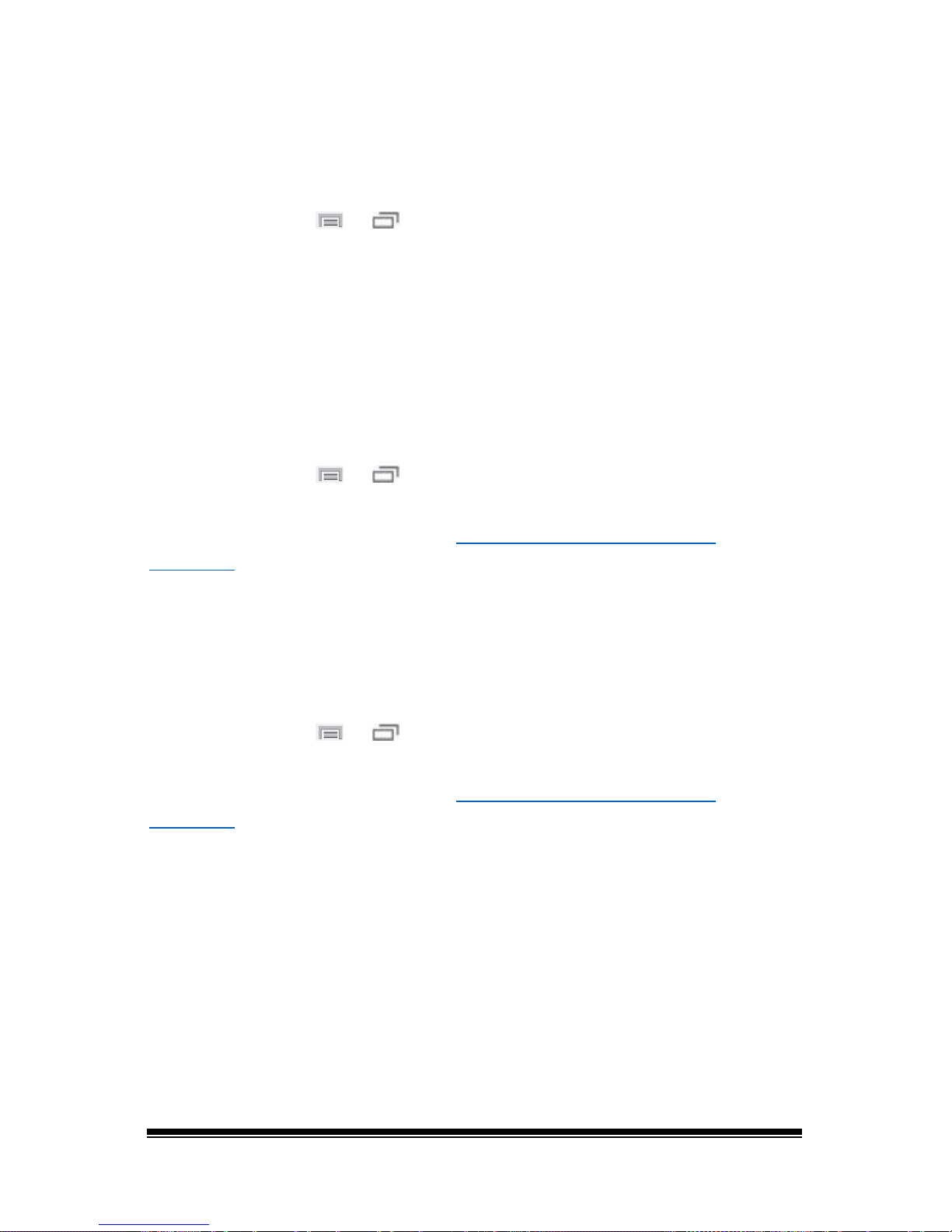
NOVA chat User’s Guide Page 78
Setting a Time to Prevent Selection of a Button Twice
Setting a Release Time helps prevent accidental selection of the same
button twice. After a button selection, another button cannot be
selected until the release time expires.
1. Choose Menu
or > Settings > Input > Timing.
2. Choose Release Time.
3. Choose Enable.
4. Choose Time and set the time value.
Setting up a Beep when a Button is Pressed
Some people may benefit from an auditory cue when a button is
selected. The Input menu provides an option to toggle beeps on or off
when a button is selected.
1. Choose Menu
or > Settings > Input.
2. Turn Beep on Button Press on or off.
Note: For additional options, see “
Adjusting Audible and Haptic
Feedback” on page 96.
Setting up a Visual Indication when a Button is Selected
Some people may benefit from a visual indication when a button is
selected. The Input menu provides an option to toggle the visual
indication on or off.
1. Choose Menu
or > Settings > Input.
2. Turn Draw Button Press on or off.
Note: For additional options, see “
Adjusting Audible and Haptic
Feedback” on page 96.
Page 81

NOVA chat User’s Guide Page 79
Using the Speech Display Bar
The Speech Display Bar (SDB) displays text that you enter or generate in
the application. You can change the size of the text and the number of
lines of text that appear in the window.
Tapping on the SDB can speak all text generated.
Tapping the X will delete the last word. Pressing and holding the X will
clear the entire display.
Holding the SDB generates a menu of additional options.
Changing Functional SDB Settings
To access the options for changing Speech Display bar settings, choose
Menu
or > Settings > Input.
Option Description
Tap to Speak
This option toggles the option for the SDB to speak when
chosen or not
Tap to Expand
This option toggles the option for the SDB to expand when
chosen or not
Enable Menu This option toggles the SDB context menu on or off.
Enable Clear SDB
(X)
This option either hides or displays the X on the far right of
the SDB. The X deletes a word when tapped or clears the
entire SDB when held.
Page 82
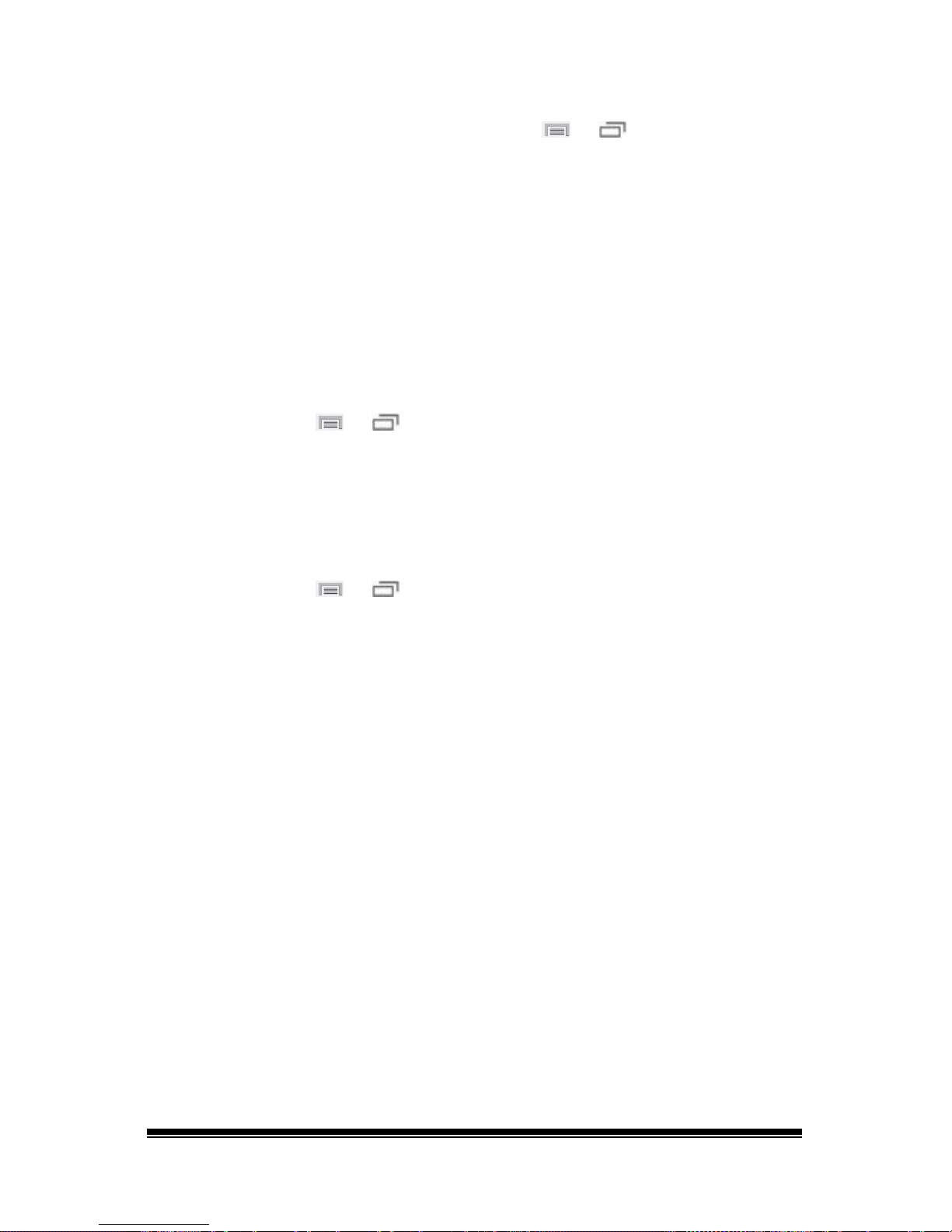
NOVA chat User’s Guide Page 80
Changing SDB Style Settings
To change SDB style settings, choose Menu or > Settings > Style.
The Style options allow you to configure the following for the SDB:
• font type, size, and style (Bold or Italic)
• height (number of rows)
• background color
• text color
You can also configure the SDB to display icons in addition to text or to
appear at the bottom instead of the top of the screen.
To configure the SDB to display icons in addition to text:
1. Choose Menu
or > Settings > Style.
2. Tap SDB Icons to insert a checkmark.
To return the SDB to a text-only display, tap SDB Icons to remove the
checkmark.
To configure the SDB to appear at the bottom of the screen:
1. Choose Menu
or > Settings > Style.
2. Tap On Top to remove the checkmark.
To return the SDB to the top of the screen, tap On Top to insert a
checkmark.
Page 83
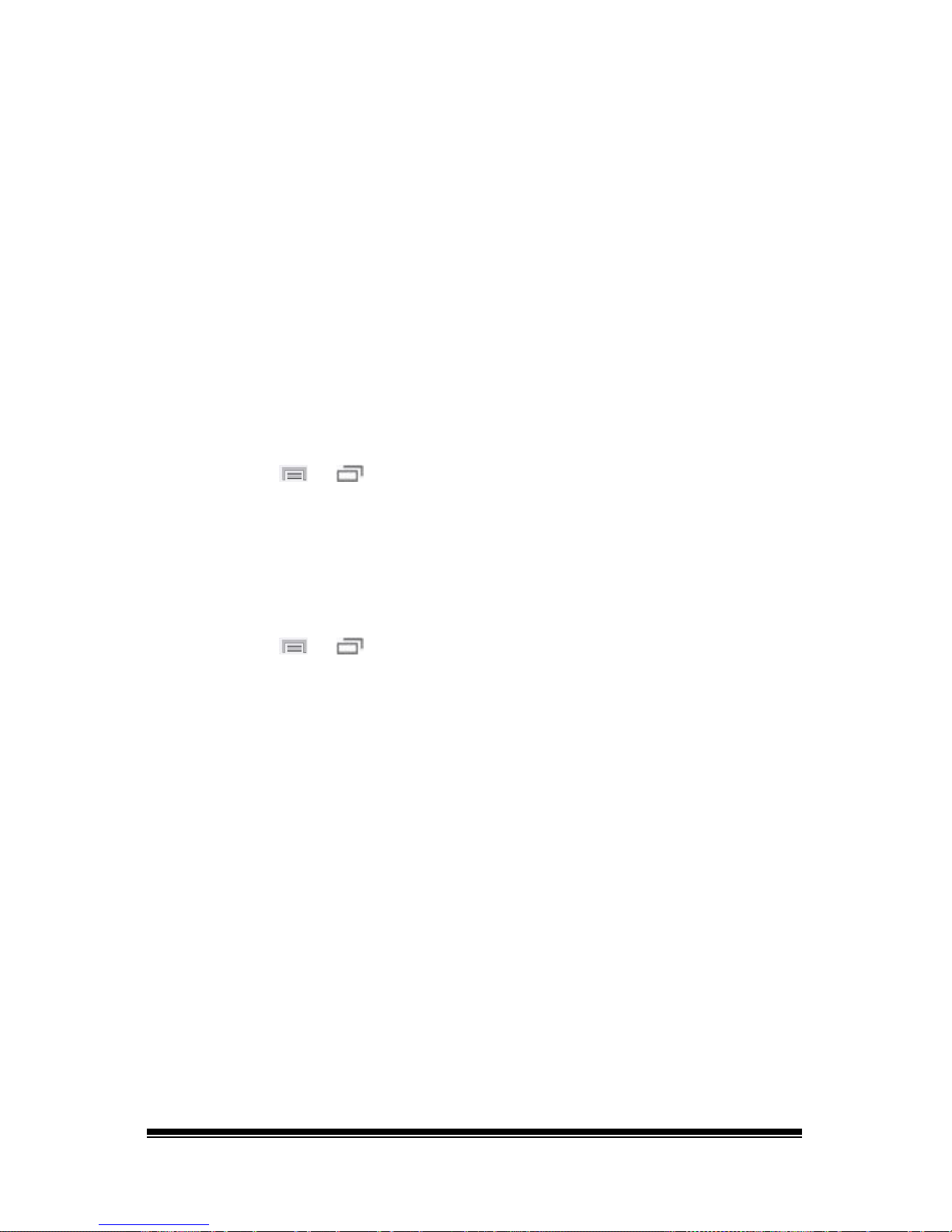
NOVA chat User’s Guide Page 81
Changing Device Orientation Settings
The NOVA chat device allows the screen to rotate automatically when the
device is tilted. This can be quite handy or a nuisance for some users. The
application allows you to change orientation settings and use orientation
tilt with the Speech Display Bar (SDB).
Changing Orientation Settings
Depending on the button layout, one orientation may be more helpful
than another. For example, WordPower42 seems to work better in a
landscape layout, but WordPower24 works better in a portrait layout.
To Allow Orientation to Change when You Tilt the Device:
Choose Menu
or > Settings > Input > Tilt > Action. Then choose
Auto Change Orientation.
To Lock the Orientation:
The orientation setting can be locked to keep the screen from
automatically adjusting when tilted.
Choose Menu
or > Settings > Input > Tilt > Action > No Action >
Preferred Orientation. Then select Portrait or Landscape.
Using Orientation Tilt with the SDB
We know there are times that using the voice output might not be
appropriate but communication is still needed. This might be a library or
church setting. The tilt option offers an Expand option of the Speech
Display Bar to offer the communication partner an expanded version of
the text. This might also be of value in an extremely loud environment.
Page 84
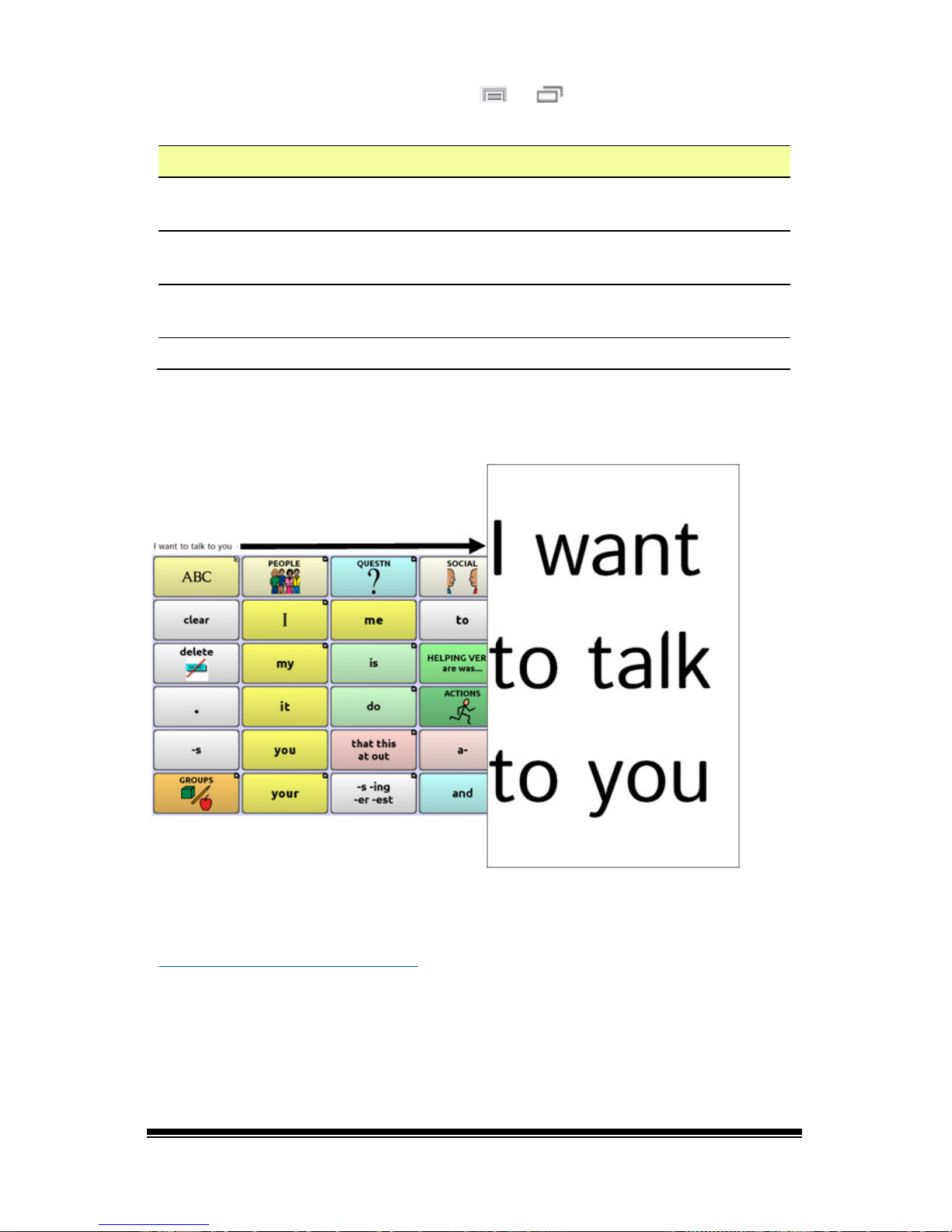
NOVA chat User’s Guide Page 82
To set the tilt options, choose Menu or > Settings > Input > Tilt >
Action.
Option Description
Expand and Speak
When the device is tilted, the text in the speech display bar
will fill the screen and be spoken.
Expand Only
When the device is tilted, the text in the speech display bar
will fill the screen and no sound will be made.
Auto Change
Orientation
The screen will shift orientation automatically when the
device is tilted.
No Action The screen will be locked in the current orientation.
If you select Expand and Speak or Expand Only, you can expand the
Speech Display Bar for easier viewing by tilting the device.
Tilting the device back will redraw the vocabulary page.
For information on using and customizing the Speech Display Bar, see
“Using the Speech Display Bar” on page 79
.
Page 85
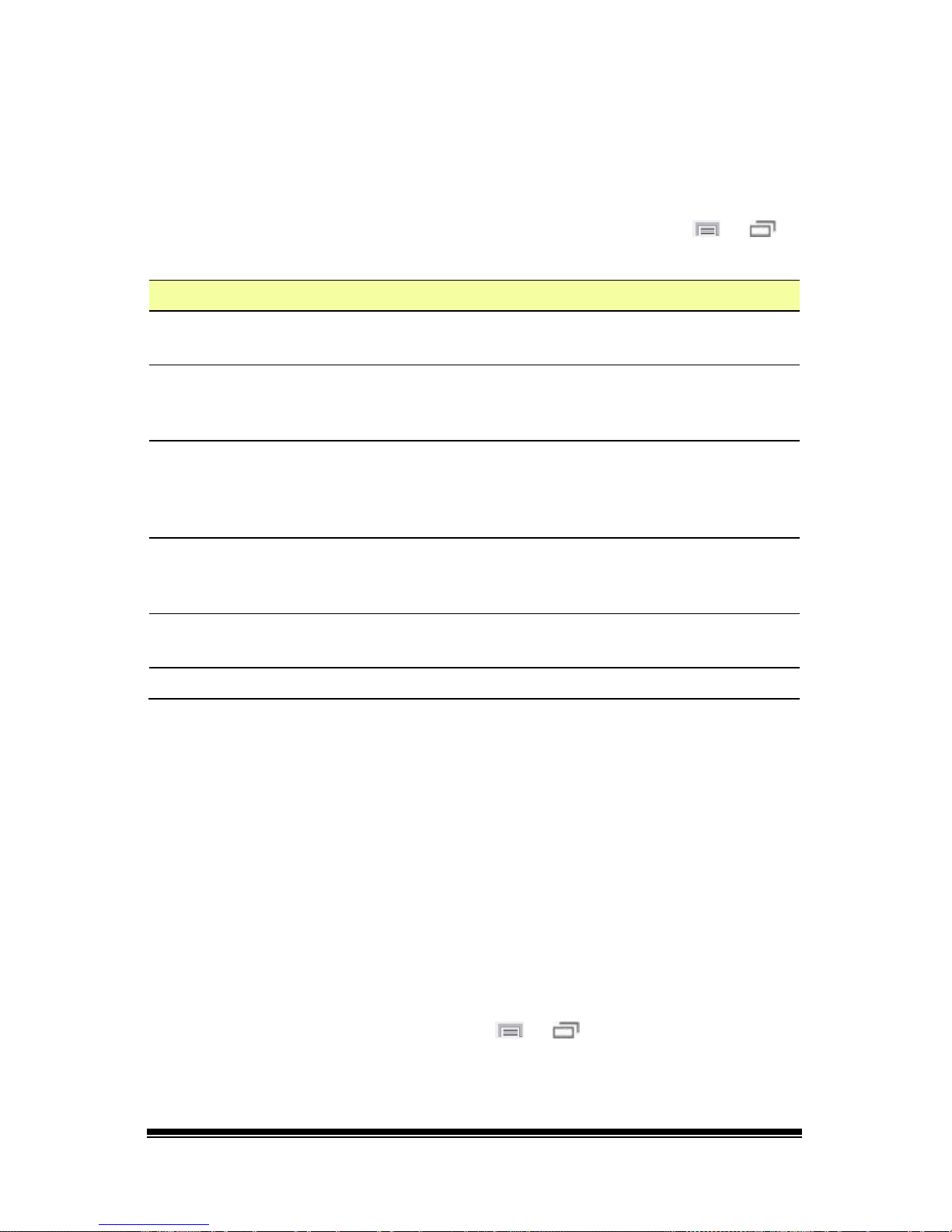
NOVA chat User’s Guide Page 83
Switch Scanning
As an alternative to directly selecting each button on the screen, the
application offers single switch and two switch scanning. To access the
options for customizing a scanning technique, choose Menu
or >
Settings > Input > Scanning.
Setting Description
Enable Scanning
Turns scanning on or off. You must turn scanning on to access
the other settings.
Switch Access
Defines the selection method (Touchscreen Only, One Switch,
One Switch + Touchscreen, or Two Switch), and allows you to
turn auto scanning on or off.
Auditory Prompts
Defines audio feedback during scanning. You can set the
speaker or an earphone as the audio output device, adjust
earphone volume, turn a scanning beep on or off, set a
button prompt, and set the voice pitch and rate.
Patterns
Sets the scanning pattern to linear or row/column and turns
scanning of the Speech Display Bar, the Speech Display Bar’s
Clear button (X), and empty button areas on or off.
Scan Timing
Defines the scanning speed and the number of rescans, and
turns activation delay and auto restart on or off.
Other Defines the color of the scanning cursor.
Configuring Switches
If external switches are required for a selection site, plug the switch in
either the switch A or switch B connector on the side panel of the
amplifier. Another option would be to use the screen of the device as a
switch.
You can choose to have scanning activate automatically, or you can
choose to either hold the switch or step to each location. With Auto
Scan off, a switch activation is required to move the scan through each
button, one at a time.
1. To enable scanning, choose Menu
or > Settings > Input >
Scanning > Enable Scanning.
2. Choose Switch Access > Switch Configuration.
Page 86
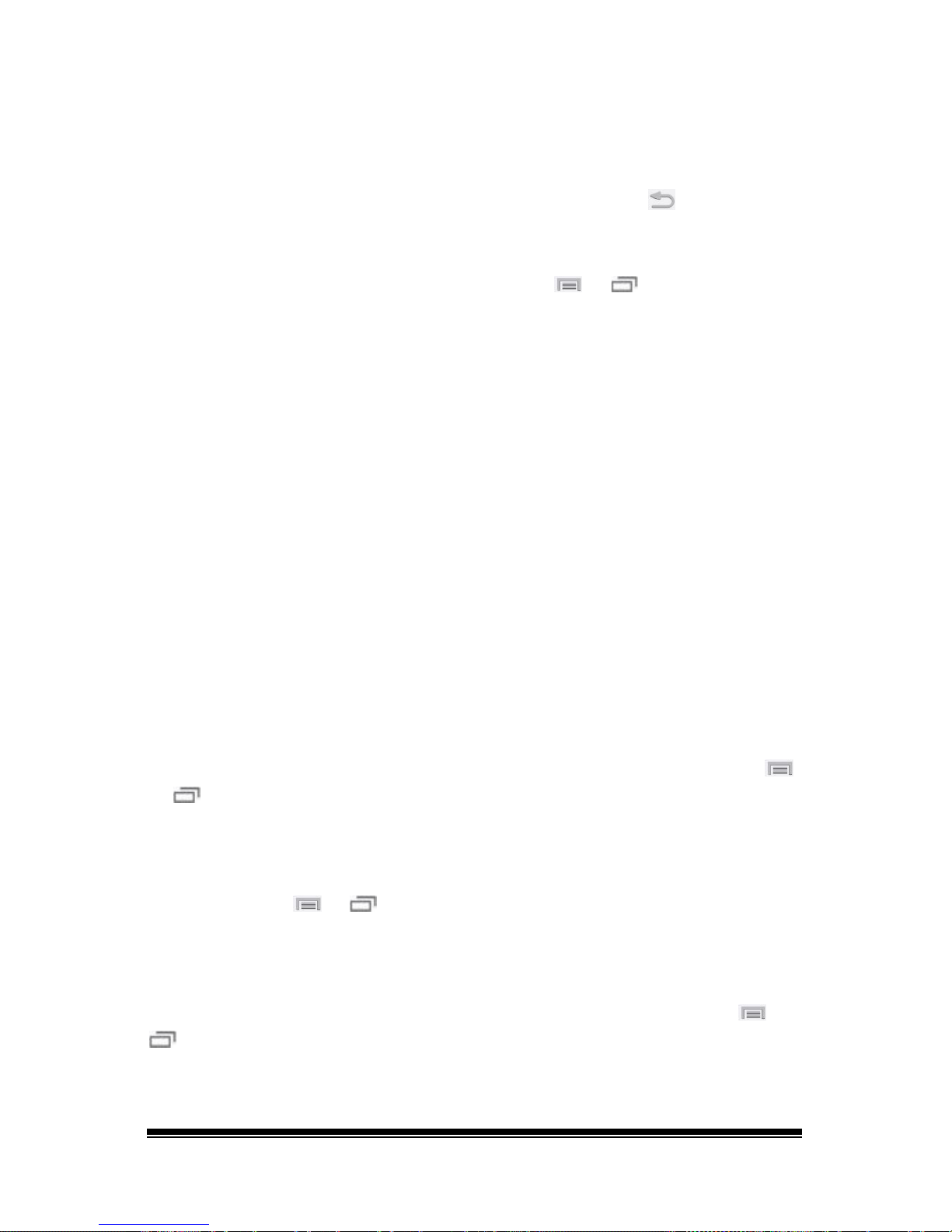
NOVA chat User’s Guide Page 84
3. Choose the selection method: Touchscreen Only, One Switch, One
Switch + Touchscreen, or Two Switch.
4. To set scanning to activate without holding a switch, choose Switch
Access > Auto Scan.
5. To find other switch scanning options, choose Back
.
Selecting Scan Mode
Select the scanning mode by choosing Menu or > Settings >
Input > Scanning > Patterns > Mode. Then choose one of the following
options:
Linear
The scan steps through the keys from left to right across the rows.
Row/Column
The scan highlights each row of buttons beginning with the top row and
moving down the screen. When the row that contains the button you
want is highlighted, activate your switch. The scan will highlight the
separate columns in the row you selected, moving from left to right
across the screen. When the button you want is highlighted, activate
your switch.
Configuring SDB and Empty Area Scans
To include the SDB in scans:
Turn scanning of the Speech Display Bar on or off by choosing Menu
or
> Settings > Input > Scanning > Patterns > Scan SDB.
To include the SDB Clear button (X) in scans:
Turn scanning of the Speech Display Bar’s Clear button (X) on or off by
choosing Menu
or > Settings > Input > Scanning > Patterns >
Scan Clear Button.
To skip empty areas during scans:
Turn scanning of empty button areas on or off by choosing Menu
or
> Settings > Input > Scanning > Patterns > Skip Empty Areas. When
selected, scanning will skip over an area without a button or a button
that only has a speech message action but no text.
Page 87
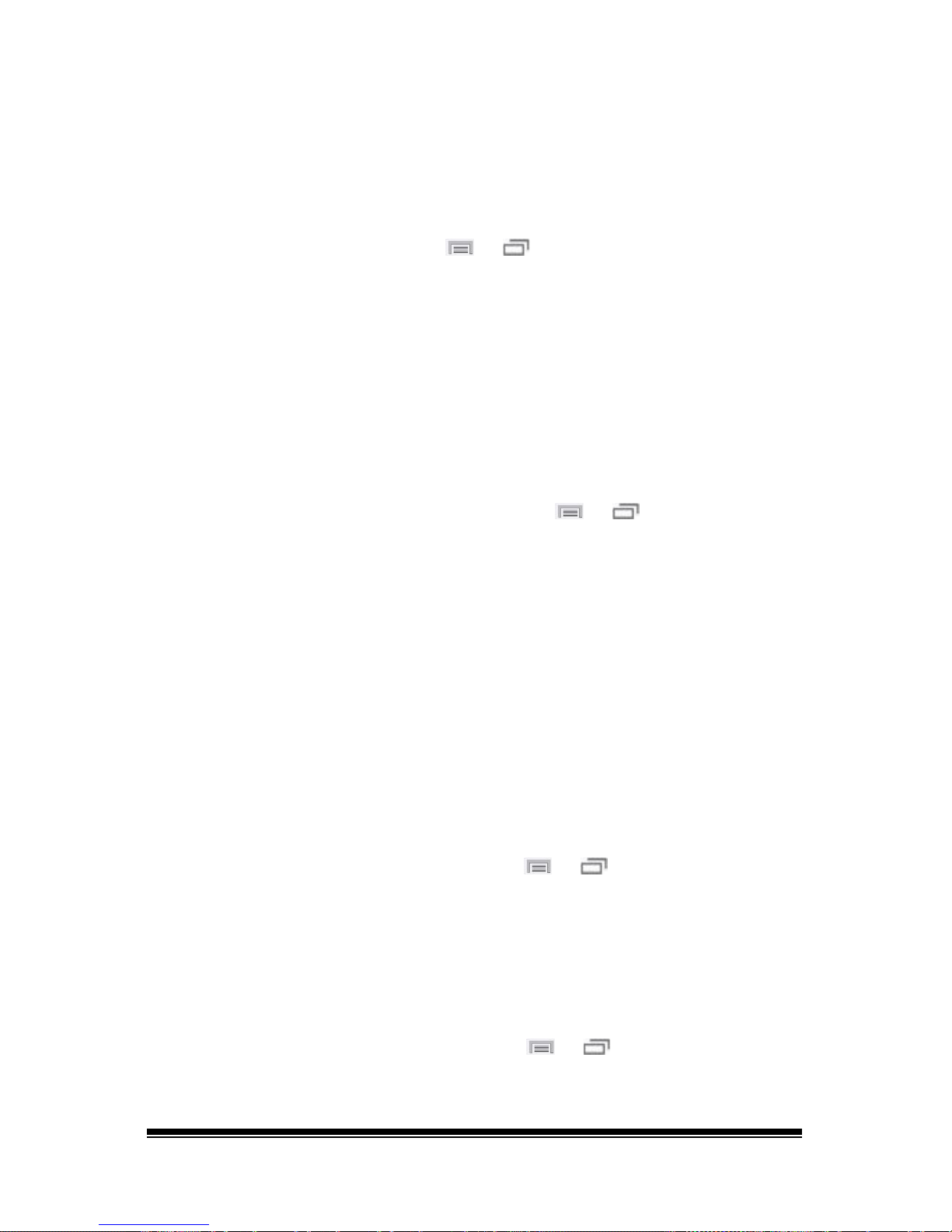
NOVA chat User’s Guide Page 85
Setting Scan Speed
Scan speed is the amount of time it takes for your device to move from
one button, row, or column to the next in a scan. The default scan
speed is one second. This means it takes one second from the time one
key is highlighted until the next key is highlighted.
To set scan speed, choose Menu
or > Settings > Input > Scanning
> Scan Timing > Scan Speed.
To increase the time, tap + (the plus sign). To decrease the time, tap –
(the minus sign). Then choose OK.
Configuring Re-scans
Select the number of times you want your device to automatically scan
the page. Once you reach the set number of re-scans, the scan will stop
until a switch is activated again.
To set the number of re-scans, choose Menu
or > Settings >
Input > Scanning > Scan Timing > Number of Re-scans.
To increase the number of re-scans, tap + (the plus sign). To decrease
the number of re-scans, tap – (the minus sign). Then choose OK.
Setting Activation Delay
This option gives you a chance to change your mind when you have
selected a button. The option is automatically set to your scanning speed.
For example, let's say your scanning speed is set to one second (1.0).
You scan to and select a button, then realize it's not the button you
want. You have one second to activate your switch again to "de-select"
the button and then scan to a new button.
To set the activation delay, choose Menu
or > Settings > Input >
Scanning > Scan Timing > Activation Delay.
To increase the delay, tap
+ (the plus sign). To decrease the delay, tap –
(the minus sign). Then choose OK.
Setting Cursor Color
To change the cursor color, choose Menu or > Settings > Input >
Scanning > Other > Cursor Color.
Page 88
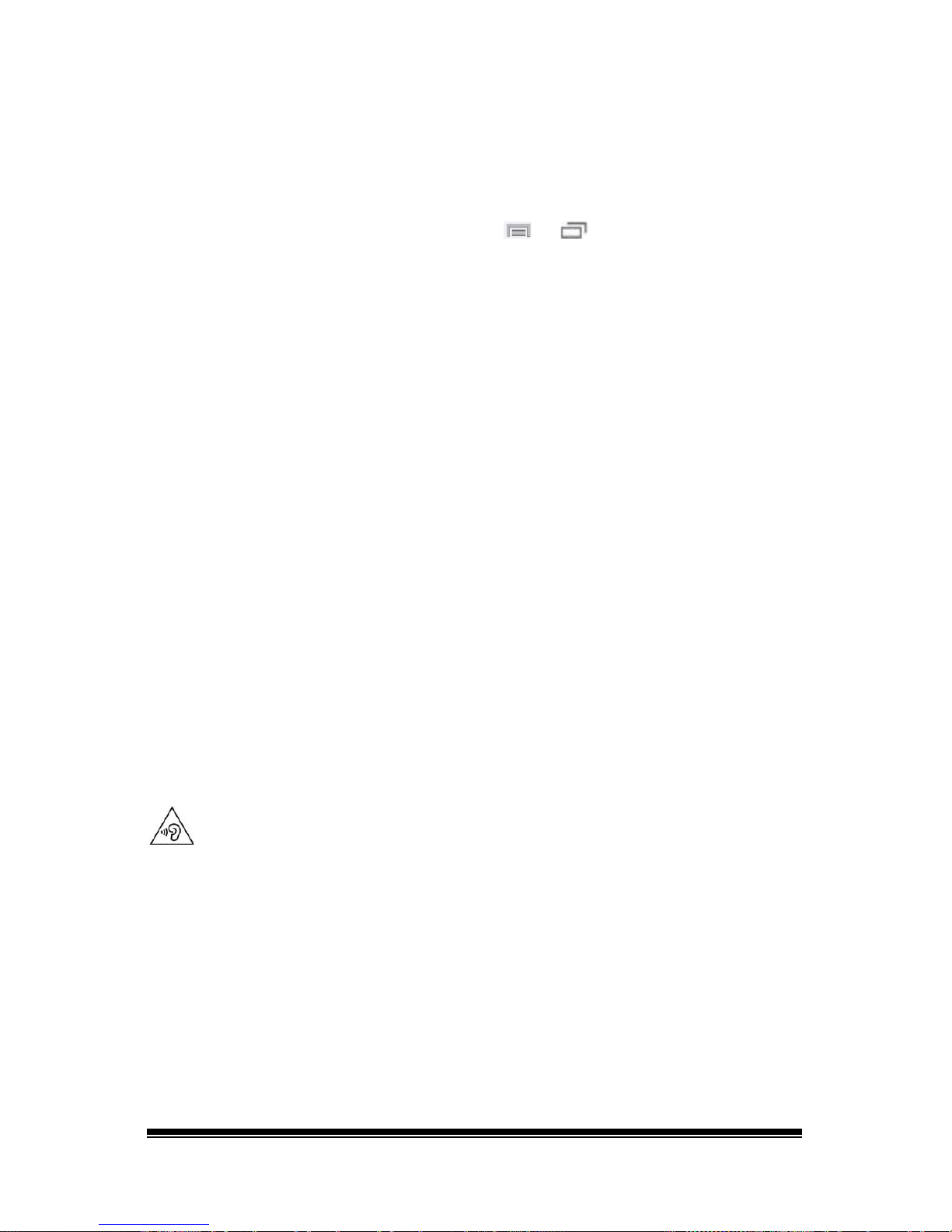
NOVA chat User’s Guide Page 86
The scanning cursor highlights the scan position. The color of the button
outline defaults to red, but can be changed by choosing the color you
want from the color palette.
Setting Auditory Prompts
To set auditory prompts, choose Menu or > Settings > Input >
Scanning > Auditory Prompts.
Enable Auditory Prompts
Scanning with auditory prompting turned on provides not only a visual
cue, but also an auditory cue to indicate where the scan is currently. If
you are scanning, simply activate your switch. To retrieve a message,
activate the switch again after you have heard the prompt.
Audio Output Device
Choose either Speaker or Earphone.
You can hear prompts through the device's speaker. You can also plug
stereo headphones into the headphone jack on the side of the amplifier
case. This allows you, but not others, to hear the prompts. If you are
using headphones, choose the Earphone option.
Earphone Volume
If you select Earphone as the audio output device, use this option to set
how loud the prompt is when using an earphone or headset. If you need
to change the volume level, slide your finger along the Earphone
Volume bar or tap the bar at a specific point. Then choose OK.
To prevent possible hearing damage, do not listen to earphones at high
volume levels for long periods.
Scanning Beep
If you prefer to hear a beep instead of an auditory prompt when you
scan a key, select the Scanning Beep option.
Button Prompt
This option determines whether the label or message is spoken as the
button prompt. To change the setting, choose Button Prompt and
select either Speak Label or Speak Message.
Page 89

NOVA chat User’s Guide Page 87
Choosing a Voice
Choose a voice to use for the auditory prompts. It can be helpful to
choose a different voice for the prompt than the one the system uses
for speaking messages.
To change the voice, choose Voice Settings, then tap the arrow
to the
right of the currently selected voice to open a list of voices. Choose the
voice you want. If necessary, adjust the voice’s pitch or talking speed:
1. Slide your finger along the Pitch or Rate bar or tap a bar at a specific
point.
2. Tap Test to make sure that you selected the pitch or rate you want.
3. If not, adjust the setting and tap Test again.
4. When the voice is set the way you want, tap Save.
Note: If you want to set an auditory prompt for a row, see “
Adding Row
Prompts”.
Adding Row Prompts
Row prompts can benefit device users, especially if they have visual
issues. Otherwise, the prompt will be spoken as “Row 1”, “Row 2”, etc.
To give a row a specific prompt:
1. Choose Menu
or > Edit Mode.
2. Press and hold on the row to which you want to add a prompt.
3. Choose Edit Row Prompt from the menu.
4. Enter the appropriate prompt for that row.
5. Choose Done, and then Save.
Page 90

NOVA chat User’s Guide Page 88
Using Touchscreen Scanning
There are times when a device user isn’t capable of activating specific
areas on the screen. For example, maybe the user doesn’t have the
pointing skills to hit one button. Using the touchscreen to scan allows
the device user to tap anywhere on the screen to initiate a scan of the
buttons. In this scenario the device screen acts as a single switch.
To set up touchscreen scanning:
1. Choose Menu
or > Settings > Input > Scanning > Enable
Scanning.
2. Choose Switch Access > Switch Configuration.
3. Choose Touchscreen Only.
4. Configure other settings as appropriate.
Note: The keyboard can be selected directly whether scanning is turned
on or off as long as Touchscreen Only isn’t checked in the Switch
Configuration menu.
Page 91

NOVA chat User’s Guide Page 89
Using Word Finder
Use the Word Finder feature to find the path to specific words. If you
need to know if a word is included, use this feature to find where the
word is stored.
Setting up Word Finder
There are two ways to use this feature: Set up a button or set up Word
Finder as a menu item.
Setting up a Button
You can set up a button to initiate a word search.
1. Choose Menu
or > Edit Mode.
2. Press and hold on the button you want to modify. (Right-click if you
are using the Editor.) A list of button options appears.
3. Choose Edit Button. The Button Properties screen appears.
4. Choose the Actions tab.
5. Tap or click the list arrow
to open a list of actions.
6. Choose the action Find Word.
7. Choose Save.
Note: Tap the Find Word button again to stop Word Finder.
Setting up Word Finder as a Menu Item
An alternative to using a button is to set up Word Finder as a menu
item. In Settings there is an option to turn Word Finder on or off.
Choose Menu
or > Settings > Word Finder > Show Menu Item.
If you choose to turn this feature on, a Word Finder menu item will
appear at the bottom edge of the screen for quick access.
Page 92

NOVA chat User’s Guide Page 90
Setting the Display Time for Word Finder Results in the SDB
To set the amount of time each Word Finder result is displayed in the
Speech Display Bar, Choose Menu
or > Settings > Word Finder >
Flip Interval. The current interval is displayed.
1. To increase the interval, tap + (the plus sign) or type a higher number.
2. To decrease saturation, tap – (the minus sign) or type a lower number.
3. Choose Done and then choose OK.
Finding Specific Words
When you want to find where a word is used, either tap the Word
Finder button or choose the Word Finder menu item. Type the word in
the colored box.
Tap Done. The paths to the word will be displayed.
Page 93

NOVA chat User’s Guide Page 91
Using Text Options
Abbreviation Expansion, Word Prediction, and Automatic Capitalization
provide additional tools for alternate message formulation.
Adding, Modifying, and Deleting Abbreviations
Abbreviations can be used instead of writing the entire word. Some
abbreviations have been provided in the application. Those abbreviations
cannot be modified or deleted.
To view the existing abbreviation library:
Choose Menu
or > Settings > Abbreviations.
To add a new abbreviation:
1. Choose Menu
or > Settings > Abbreviations > Menu or
> New.
2. Enter the abbreviation to be used.
3. Tap Next.
4. Enter the text to be displayed and spoken.
5. Choose Save.
To use the abbreviation, open the keyboard page and type the
abbreviation, followed by a period. The abbreviation should expand
automatically.
To modify an abbreviation:
1. Press and hold on the entry.
2. Choose Edit and make appropriate changes.
3. Choose Save.
To delete an abbreviation:
1. Press and hold on the entry.
2. Choose Delete.
3. Choose Yes to confirm.
Page 94

NOVA chat User’s Guide Page 92
Enabling Word Prediction
The application uses a static word prediction dictionary. North American
English and British English dictionaries have been provided on the device.
To turn word prediction on or off:
1. Choose Menu
or > Settings > Text > Prediction.
2. Choose Enable to insert a checkmark.
To disable word prediction, choose Enable to remove the checkmark.
To select the word prediction dictionary:
1. Choose Menu
or > Settings > Text > Prediction > Dictionary.
2. Choose American English or British English.
Enabling Automatic Capitalization
To enable automatic capitalization:
1. Choose Menu
or > Settings > Text.
2. Choose Automatic Capitalization to insert a checkmark.
To disable automatic capitalization, choose Automatic Capitalization to
remove the checkmark.
Page 95

NOVA chat User’s Guide Page 93
Creating and Loading Profiles
Profiles provide a snapshot of the current settings of the system to be
saved for easy access at a later time. You can save multiple profiles to
be used when needed. Creating multiple profiles allows you to switch
between groups of settings. A button action is also provided to allow
you to change settings by using a button without navigating the menus.
Creating a Profile
1. Choose Menu or > Settings > Profiles > New.
2. Give your profile a name (for example, morning settings).
3. Make all of the setting changes that you want associated with this
profile. This includes the vocabulary file, settings, language, etc.
4. Choose Menu
or > Settings > Profiles > Save.
5. Your new profile has been created with all current settings.
To create a second profile (for example, afternoon settings), repeat these
steps, making new settings changes to associate with this new profile.
Loading a Profile
You can load profiles by navigating menus or by choosing a button.
To load a profile using menu options:
Choose Menu
or > Settings > Profiles > Load. Choose the
appropriate profile.
To load a profile using a button action:
1. Choose Menu
or > Edit Mode.
2. Press and hold the button. (Right-click if you are using the Editor.)
3. Choose Edit Button.
4. Add a label, message, and icon as needed.
5. Choose the Actions tab, and then choose Add an action to open a
menu.
6. Choose Select Profile.
7. Choose the appropriate profile.
8. Choose Save twice.
If you create multiple profiles and load them using a button action, you
can switch between profiles without navigating the menus.
Page 96
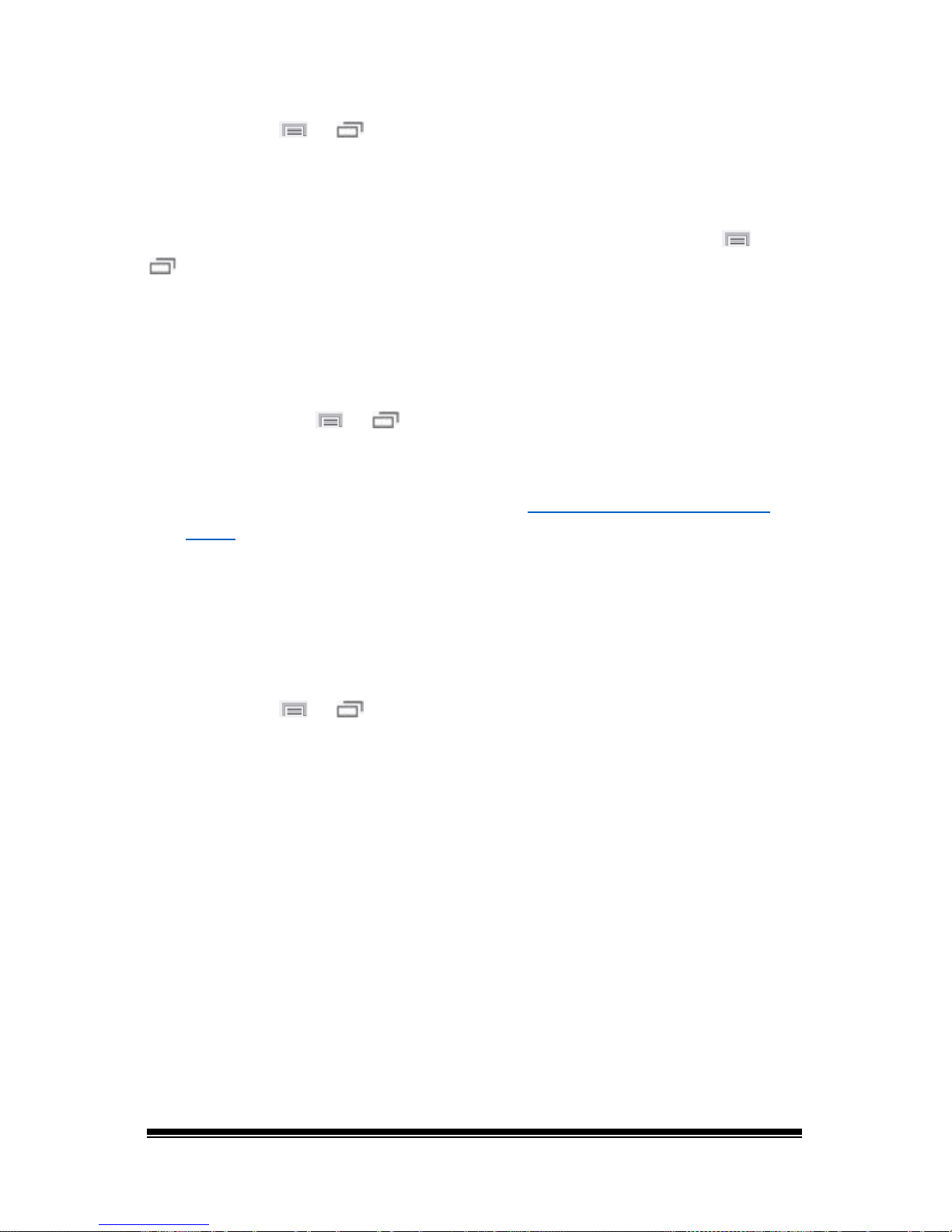
NOVA chat User’s Guide Page 94
Deleting a Profile
Choose Menu or > Settings > Profiles > Delete. Choose the
profile to delete from the list.
Restoring Default Profile Settings
At any time, you can restore the default settings. Choose Menu or
> Settings > Profiles > Load. Then choose Load Default Settings.
Changing Languages and Voices
You can change languages and voices.
1. Choose Menu
or > Settings > Language.
2. Choose the appropriate language.
3. Changing the language provides alternative voices.
4. For details on changing the voice, see “
Selecting a Synthesizer and
Voice” on page 75.
Changing Display Settings
The brightness of the screen and the amount of time it takes to
automatically power down after no use can be set in Display Settings.
Choose Menu
or > Settings > System > Display Settings.
Brightness provides a slide bar for manually setting the brightness or an
option to have the system automatically set the brightness. If you prefer
the device to adjust the brightness automatically, check the Automatic
Brightness option.
Screen Timeout offers settings from 15 seconds to 1 hour. This setting
determines how long the screen will stay on after the last activation.
Page 97
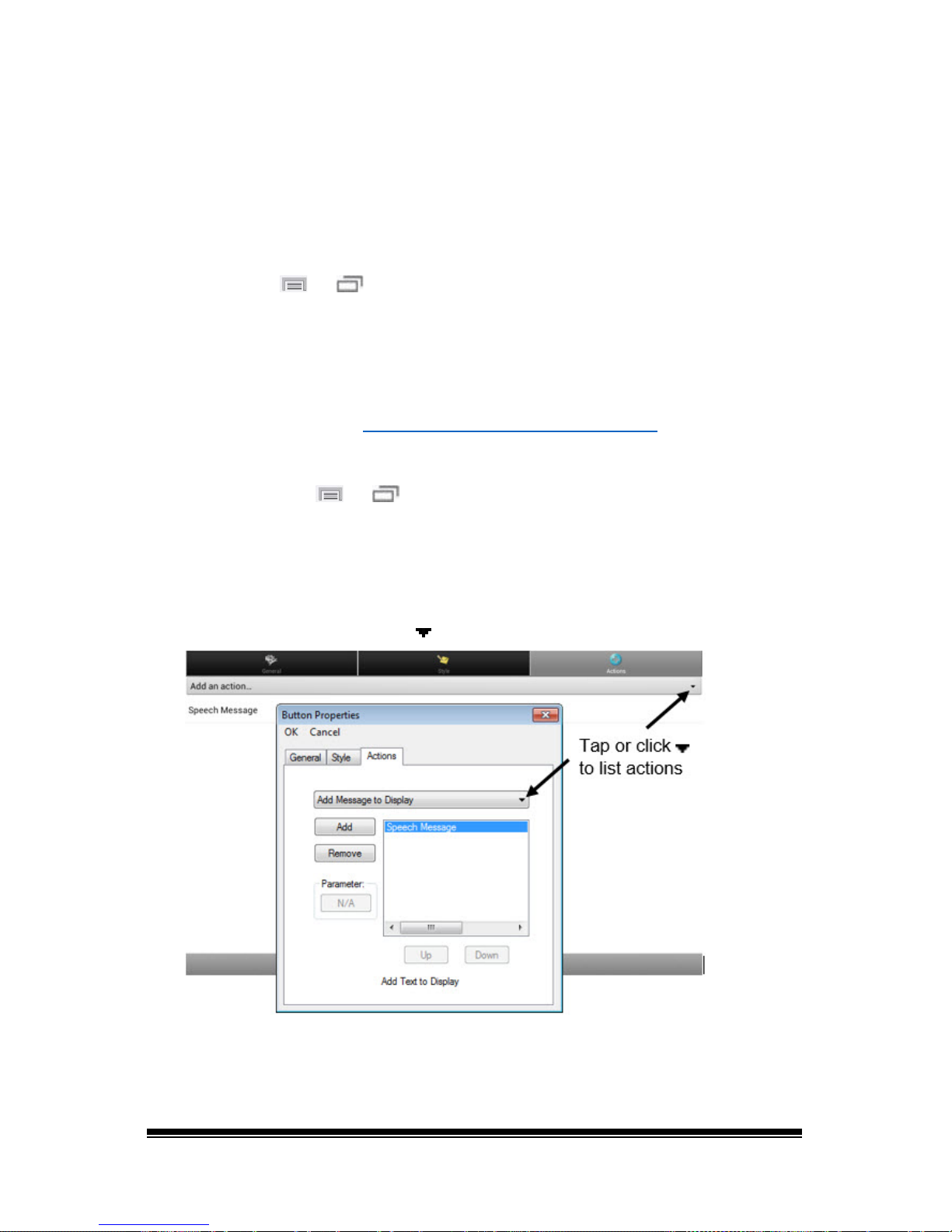
NOVA chat User’s Guide Page 95
Setting the Date and Time
You can set the date and time from the Settings menu, and you can
create a button that speaks and displays the current date and time.
Changing Date and Time Settings
Choose Menu or > Settings > System > Date and Time. Then set
the date, time zone, time, and the appropriate date and time formats.
Creating a Date/Time Button
Note: Be sure that the Date and Time setting is correct before creating a
date/time button. See “Changing Date and Time Settings
”.
To create a button that displays and speaks the current date and time:
1. Choose Menu
or > Edit Mode.
2. Press and hold the button you want to modify. (Right-click if you are
using the Editor.)
3. Choose Edit Button to display the Button Properties.
4. Choose the Actions tab.
5. Tap or click the list arrow
to open a list of actions.
6. From the list of actions, choose Add Time/Date to Display.
7. Remove any existing actions for the button that do not apply.
8. Choose the General tab and add a label or/and symbol.
Page 98
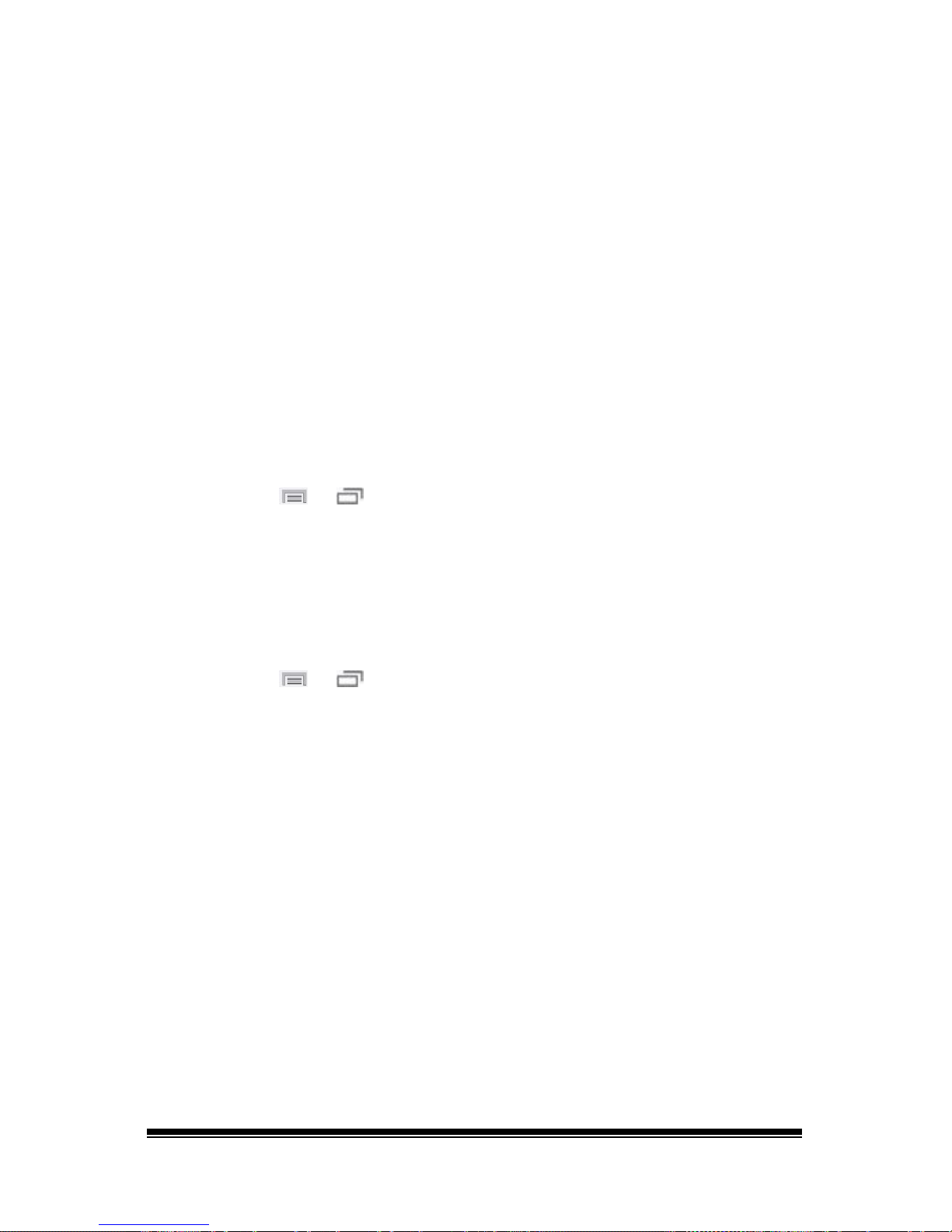
NOVA chat User’s Guide Page 96
9. Choose the Style tab and set the appropriate style.
10. Choose Save.
When you choose the button, it should speak and show the date and
time in the Speech Display Bar.
Adjusting Audible and Haptic Feedback
Haptic feedback is only available on the NOVA chat 5 device. Audible
feedback is available on all NOVA chat devices.
The application provides an option to have an audible and/or vibration
sensation when a button is activated. The vibration sensation option
setting is called haptic feedback.
To add haptic or audible feedback:
Choose Menu
or > Settings > System > Sound Settings.
Audible Selection provides an audible click when navigating through
NOVA chat menus.
Haptic Feedback vibrates to indicate screen touches.
To add button clicks for vocabulary page activations:
Choose Menu or > Settings > Input > Beep on Button Press.
Page 99
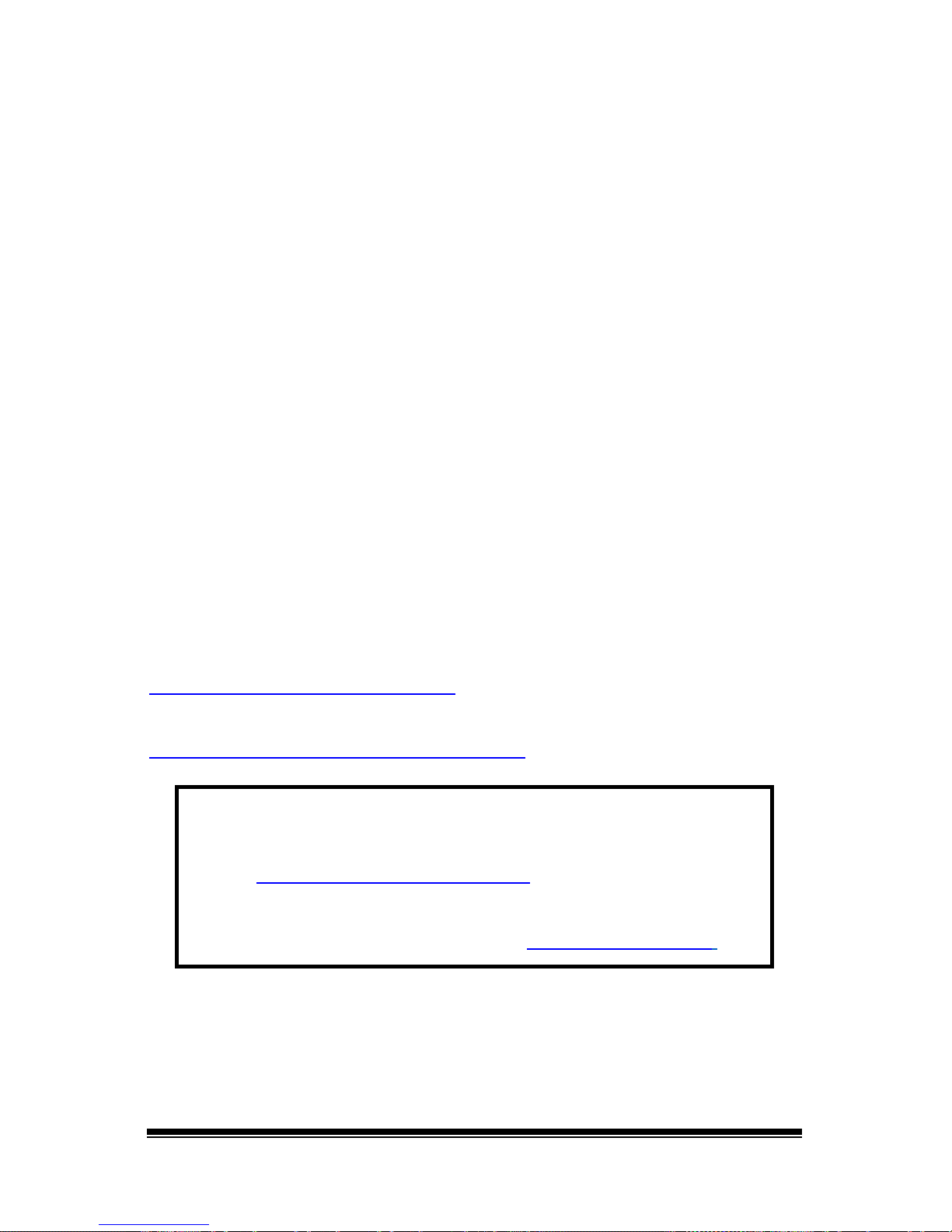
NOVA chat User’s Guide Page 97
Analyzing Language Development
You can use the data logging capabilities of your device to collect
information on a person’s language development. Then you can save
that data to a file to upload to the Realize Language website. This
process allows you to monitor, measure and maximize the person's use
of the device.
Using the Realize Language Website
Realize Language is a subscription-based online service that organizes
and analyzes information and presents the results in easy-tounderstand graphic formats that provides valuable insights into each
person's language development. With this service you can
• Track the person’s progress and communication development
over time
• Compare different aspects of communication automatically
• Create a detailed summary of performance
• Share information with others
• Quickly create reports that anyone can understand
To learn more, go to the Realize Language website:
https://realizelanguage.com/info/
To view or download the Realize Language Starter’s Guide, go to
https://realizelanguage.com/info/support
For Customer Support
If you have a problem with the Realize Language website,
email support@realizelanguage.com
If you have a problem with your device, call Saltillo technical
support at 1-800-382-8622 or email service@saltillo.com
.
Page 100
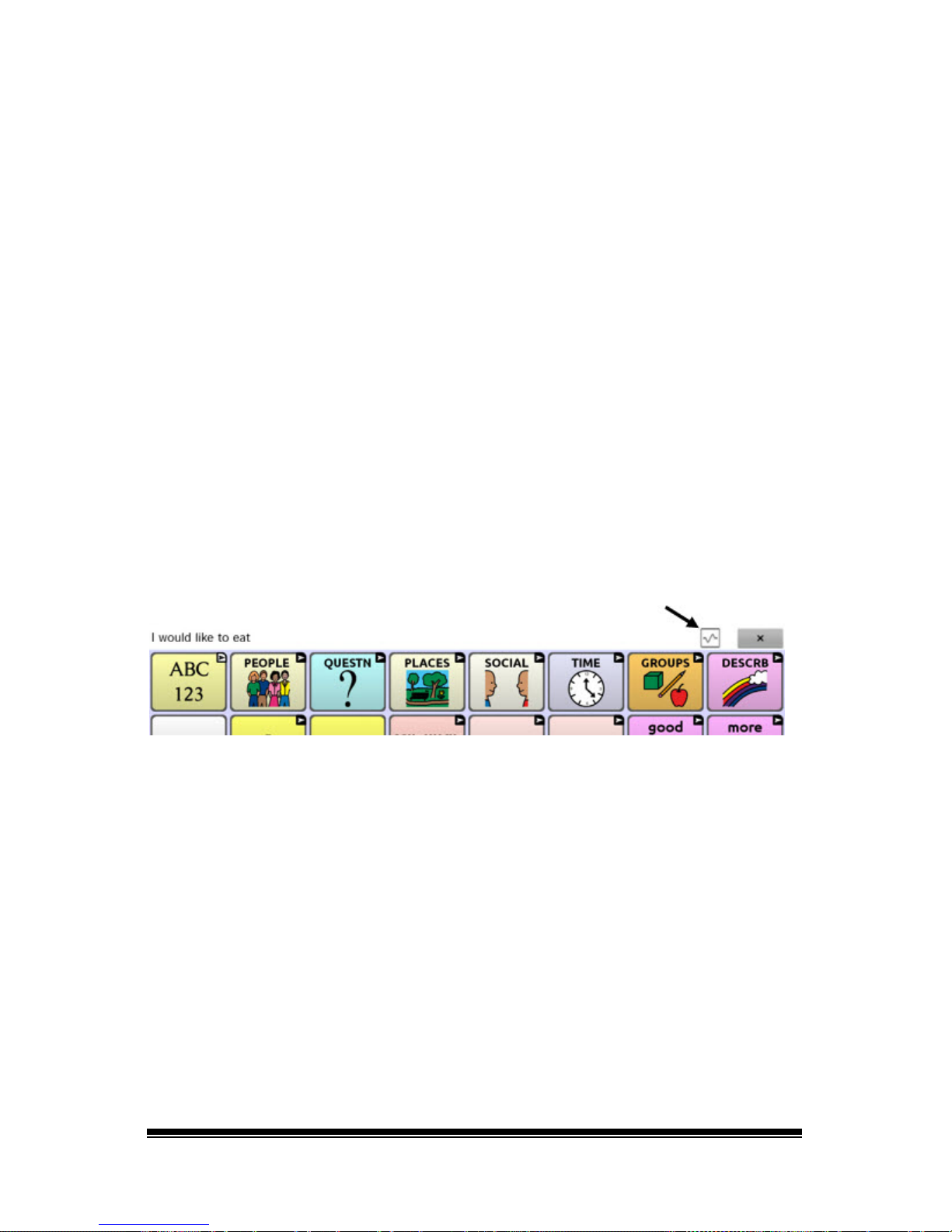
NOVA chat User’s Guide Page 98
Creating a Privacy Password
Data logging provides the option to create a privacy password to protect
the data you collect against unauthorized access.
1. Choose Menu > Settings > Data Logging. The first time you use Data
Logging, the following message will appear:
Data logging collects personal communication. You may now set up a privacy password to
protect your communications from being shared without your permission.
2. Choose Continue to close the message and open a keyboard for
creating a privacy password.
3. Enter a password and choose Next.
4. Enter the password again to confirm it and choose Save. The Data
Logging menu will open.
Turning Data Logging On or Off
From the Data Logging menu, select Data Logging. A green checkmark
will appear to indicate that data logging is turned on.
When data logging is turned on, the data logging icon appears in the
Speech Display Bar.
Saving Data to a File to Analyze Manually
Save usage data to a file when you want to transfer it to a computer and
upload it to the Realize Language website for analysis.
To save data to a file:
1. From the Data Logging menu, choose Save Data to File. The
following prompt will appear.
Access to personal communication requires authorization. Please enter your privacy
password.
2. Choose OK. The keyboard will be displayed with the cursor in the
Password field.
3. Enter your privacy password and choose OK.
