Page 1
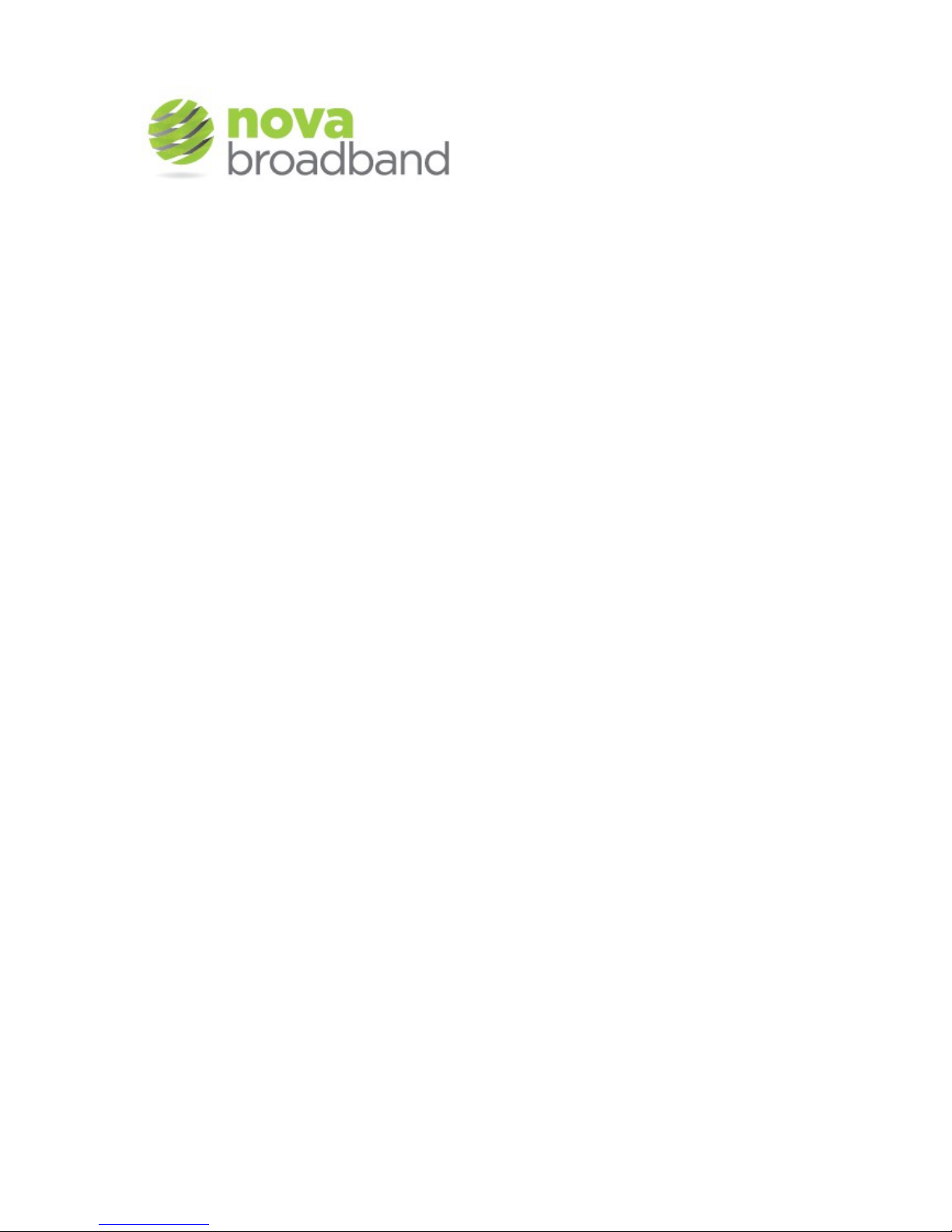
Broadband Troubleshooting Guide
Version 1.2
If you have problems with your broadband service please carry out the
following steps in the order given. This will give you the best chance of getting
a quick resolution:
1. Reboot your PC, router and Nova connection
2. Check all cabling
3. Bypass your wireless router
4. Do “ping tests” to find where the fault is
5. Refer to the knowledge base if you have another internet connection
6. Contact Nova Broadband support
Over the following pages, we will elaborate on all of these steps. We will use Windows
XP and Vista/7 instructions where required. If you use a different operating system,
please refer to your documentation.
Please note that the broadband service provided by Nova Broadband rarely ever
suffers network failures causing a loss of supply to customers. This is because we
have invested heavily in robust network design and implementation. On the rare
occasion a central fault does occur, our monitoring systems will notify an on-call
engineer immediately by SMS and we mobilise to rectify the fault, usually within an
hour or so.
Occasionally an individual customer's receiving antenna unit can develop a fault and it
is usually by completing some simple steps this can be resolved. If you have
completed these steps and are still without service after more than a couple of hours,
please contact us for further support.
Page 2
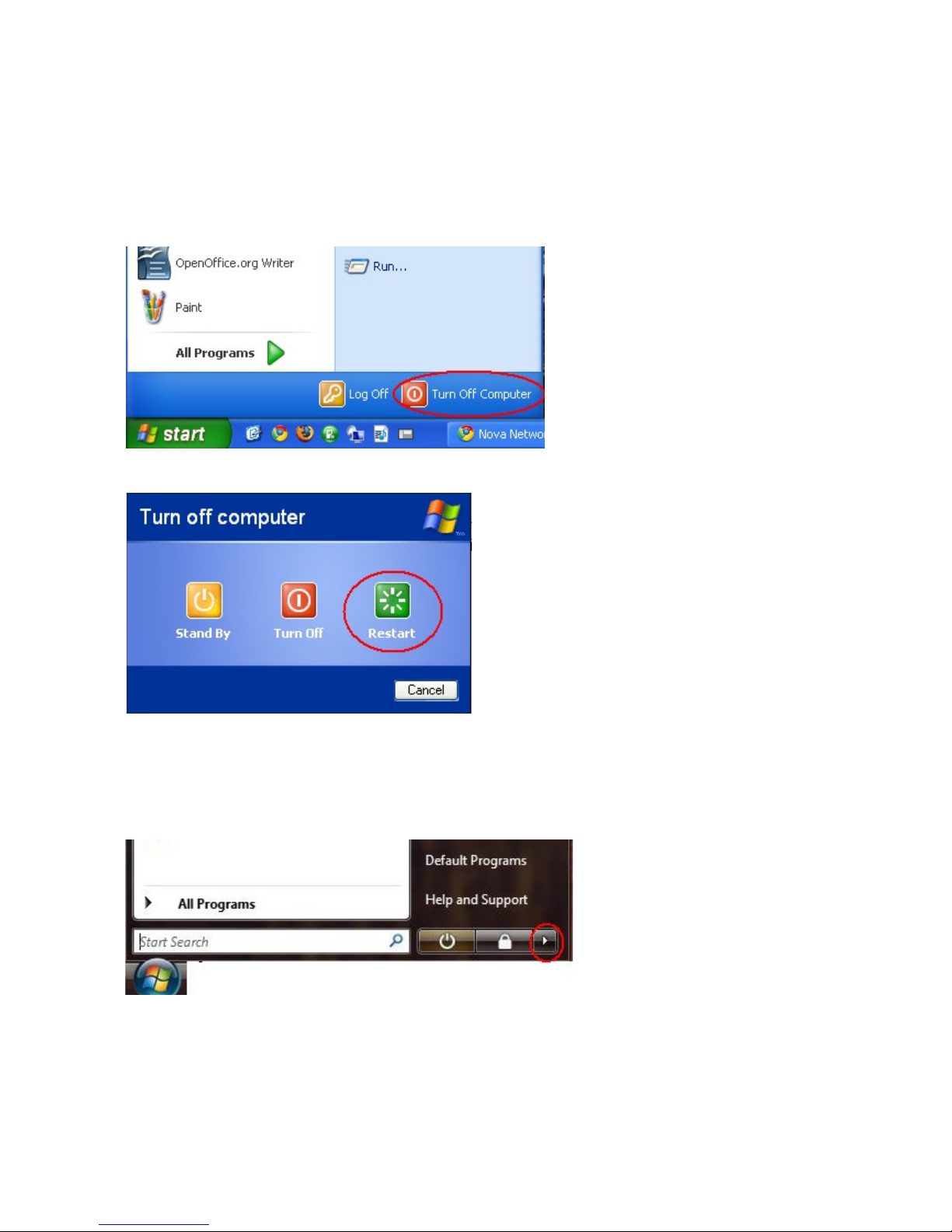
1. Reboot your PC, router and Nova connection
First you need to reboot your PC properly. If it is a laptop, this means not just closing
the lid, hibernating or suspending it. Please follow the following instructions:
Rebooting Your Windows XP PC:
Click Start > Turn Off Computer:
Click Restart:
Rebooting Your Windows Vista/7 PC:
Click the Windows button (in the bottom left) then next to the lock icon, click the right
arrow as shown here:
Then click “Restart”
Page 3

Rebooting Your Router:
On the back of your wireless router (if you have one!) you will see a thin black round
plug (like a phone charger). Pull this out of the back of the router for 10 seconds and
then plug it in again. Give your router about two minutes to come back to life.
Rebooting Your Nova Connection:
Follow the cable from the antenna (coming from your attic or through the wall from
outside – it is usually a light grey cable). You will find a POE injector that looks like
one of these:
You will see a power cable plugged into this device. Pull this out for 10 seconds and
then plug it in again. Give your connection about two minutes to come back to life.
This action of rebooting everything will resolve many connection problems.
If you still don't have a connection after completing this procedure,
please move on the next step.
Page 4
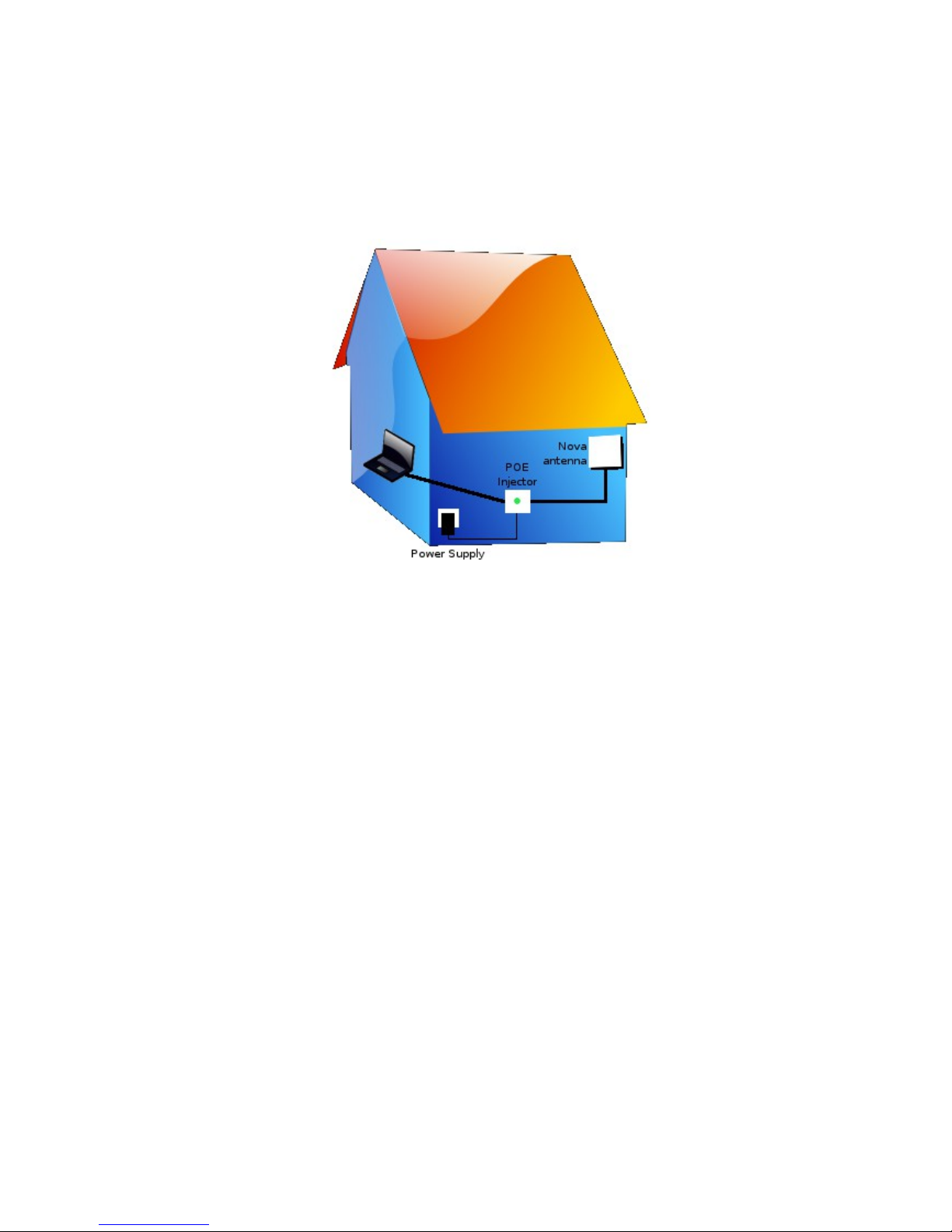
2. Check all cabling
Over time, cables can become dislodged or damaged. If you do not have an internet
connection, a cabling fault is a likely reason. A simple diagram of your Nova
installation shows how the cables should be laid out. Even if you believe that nothing
has been moved or changed, please follow these cables as per the diagram and reseat all connections:
Nova Cable Setup
1) Follow the cable coming in from the antenna (it is usually grey)
This should plug into the POE injector into a port labeled:
CPE or P+Data Out or POE
Plug this cable out and back in, making sure it clicks in well. Test your internet
at this stage. Examine the contacts on the connector for any dirt, water or
green corrosion. If you find any of these, the cable will have to be replaced by
our installers.
2) From the POE injector, another similar cable should go from the port labeled:
PC or Data In or LAN
to your PC or wireless router. Again, disconnect and re-seat both ends of this
short patch cable, making sure they click in well. Again, test your internet.
3) If the POE injector (the little box with two network cables and one small power
cable going into it) has a light, check if it is on. Check that the small black
power cable is plugged in properly. Remove and re-seat it. Follow this cable
back to the wall socket. Make sure the power supply is plugged in properly to a
live socket. If the light on the POE is off, check if the power supply is stone
cold. It should be at least little bit warm.
If you still don't have a connection after completing this procedure,
please move on the next step.
Page 5
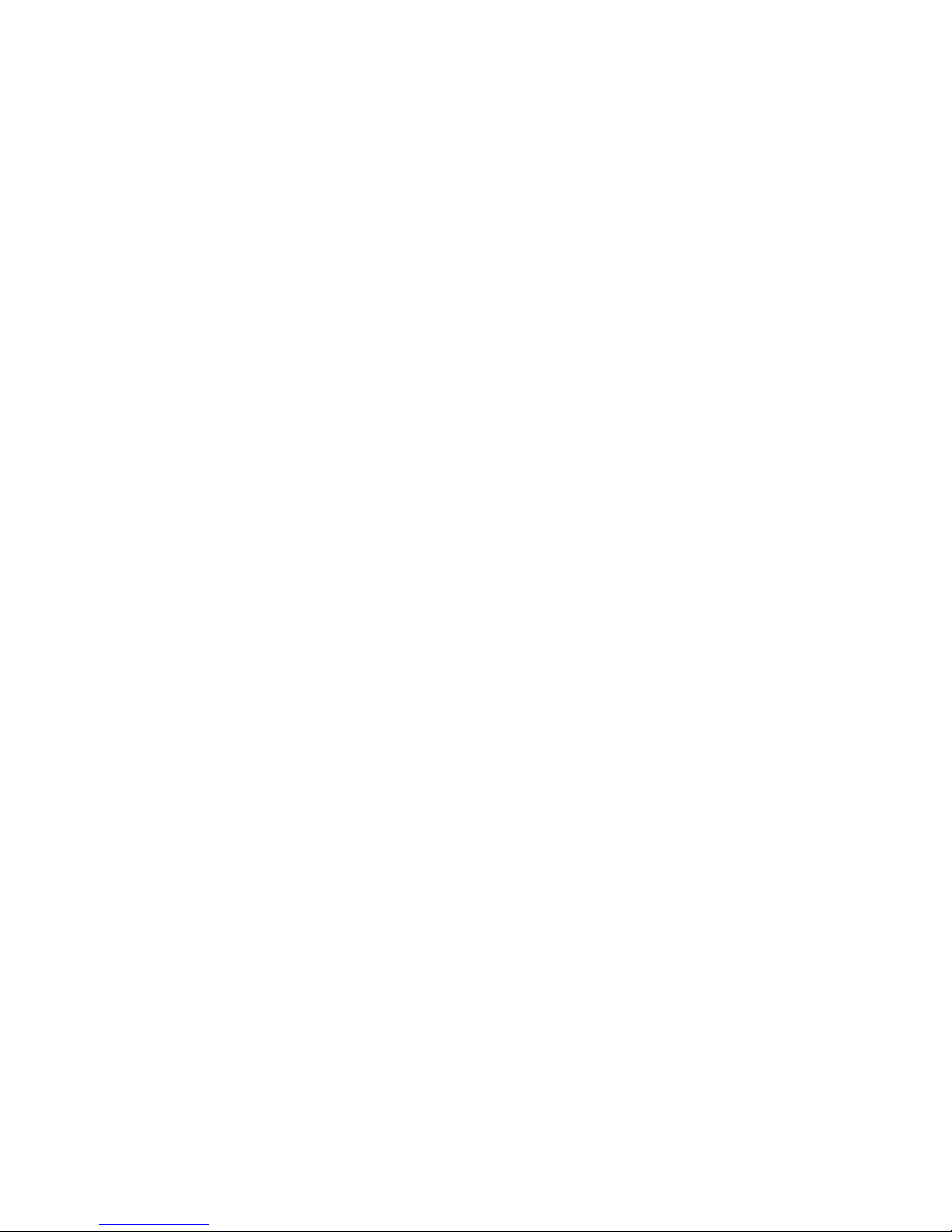
3. Bypass your wireless router (if you are using one)
Wireless routers (and the PC wireless drivers/interfaces that connect to them) can be
notoriously troublesome, especially when using Windows Vista. An ESSENTIAL step is
to bypass your wireless router (if you are using one).
First, power down your wireless router by removing the round, black, thin plug from
the back of the router. (This will ensure your PC drops its wireless connection).
Then remove the network cable (glassy, fat, telephone-style plug) from the back of
the router (the one that goes into a socket that stands alone, usually labelled “WAN”,
“Internet”, “Cable/DSL” or similar.).
Plug this cable into your laptop/PC (you will now have the POE injector connected
directly to your PC) and wait one minute. Now test your internet. If you have working
internet now, you have a problem with either the wireless router or the PCs ability to
log on to it. You need to contact a PC technician to resolve this.
If you still don't have a connection after completing this procedure,
please move on the next step.
Page 6

4. Do “ping tests” to find where the fault is
Windows XP: Click on Start, then All Programs, then Accessories, then Command
Prompt.
Window 7: Click on the Windows icon (bottom left), then All Programs, then
Accessories, then Command Prompt.
You will see a black window:
We will first check your connection to the Nova antenna at your home or office. Type
the following command:
ping 192.168.100.1
and hit Enter or Return.
If you get replies (don't worry about the numbers)
then you are properly connected to the Nova antenna.
If you do not get replies:
You may have a problem with cabling. Please see guide above.
You may have a problem with your wireless router if you have one.
You may have a problem with your computer or operating system.
In this case, we cannot give further support to you regarding your home network
(router or PC). There are simply too many models out there and too many things to
diagnose over the phone. You should now contact a PC technician.
If you do get replies, you are properly connected to the Nova antenna. Please
continue overleaf...
Page 7
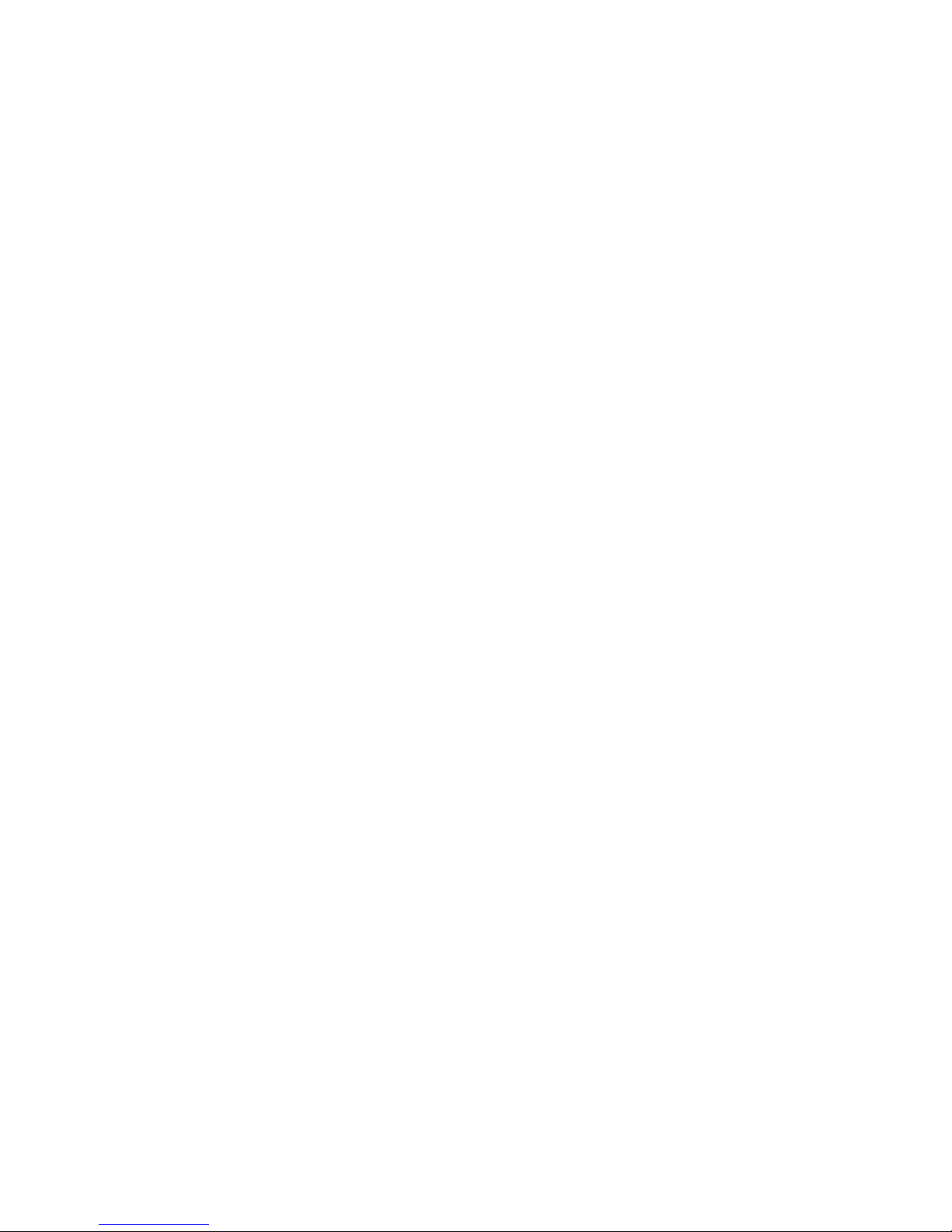
Next we will check to see if you can reach one of our DNS servers (this will tell us if
you have basic low-level network connectivity): Type:
ping 91.142.110.5
and hit Enter or Return.
If you get replies, you have a basic internet connection. Continue to the next step.
If you don't get replies, you need to contact Nova support.
Now we will test DNS (an essential function to use the internet). Type:
ping www.novabroadband.ie
and hit Enter or Return.
If you get replies, you have a working internet connection. If you can't surf websites,
your web browser (Internet Explorer, Firefox, etc) is broken. You now need to contact
a PC technician as your broadband is functioning well but your PC has a software fault.
If you don't get replies, (but did at the last step), you have no working DNS. Please
reboot your PC, router and Nova connection.
If you still don't have a connection after completing this procedure,
please move on the next step.
Page 8
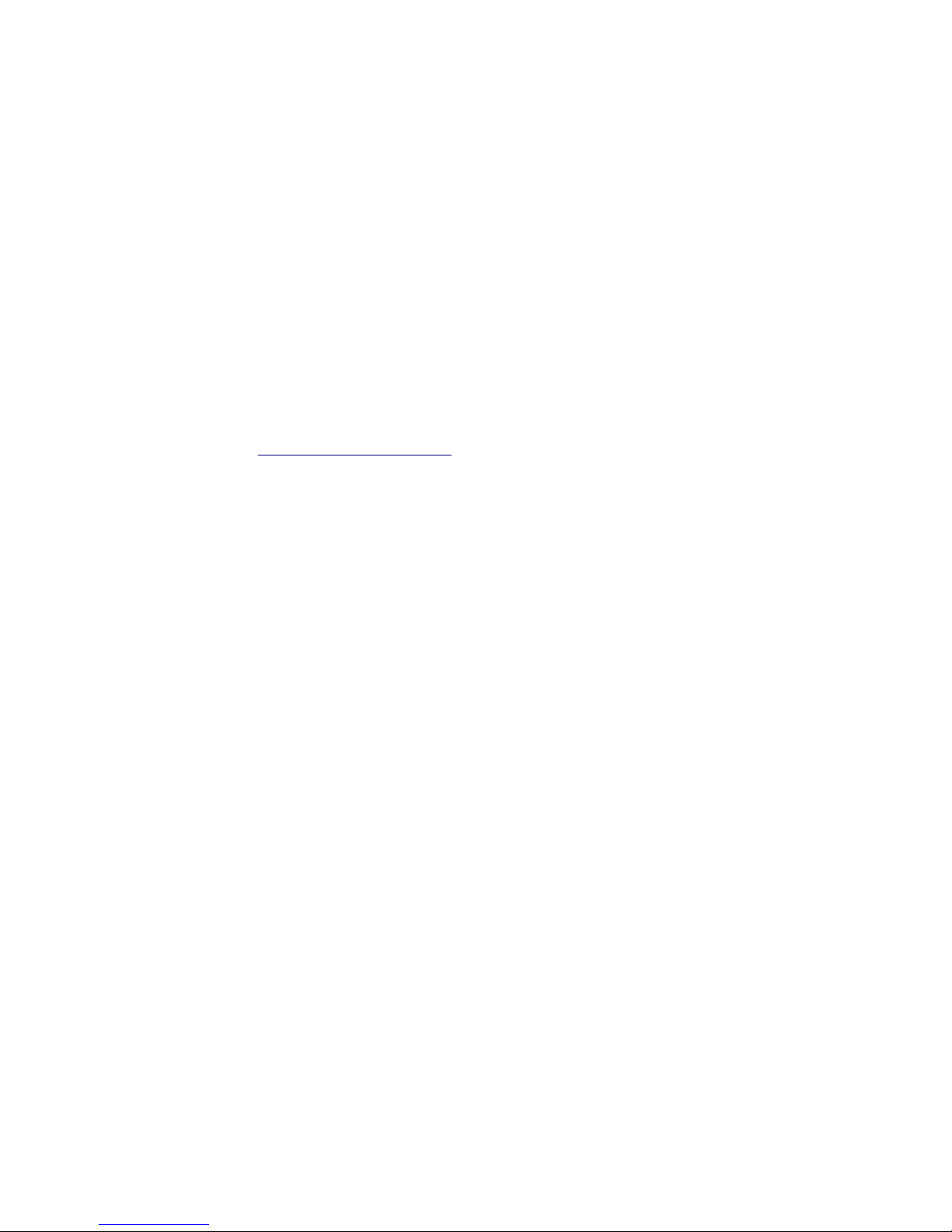
5. Refer to the Knowledge Base
If you have another internet connection (at home, in work, on your mobile) then refer
to the Knowledge Base on the Support section of our website where many specific
queries are answered.
If you still don't have a connection after completing this procedure,
please move on the next step.
6. Contact Nova Broadband Support
If you have completed all of the steps in this guide, please contact Nova Broadband
Support by either:
• raising a helpdesk ticket on our website under “Support”
(direct to engineer - monitored 7 days including evenings and weekends)
• emailing “support@nova broadband .ie ”
(direct to engineer - monitored 7 days including evenings and weekends)
• phoning 021 2429560
(via reception, 9am to 5.15pm Monday-Friday, voicemail outside these hours.
The receptionist will raise a helpdesk ticket for you and an engineer will call you back)
Please include as much detail as possible when reporting a fault. Helpdesk tickets are
dealt with in rotation by engineers who will diagnose your issue and perform a line
test.
In the event we find that your line is functioning, we will inform you that you have a
home/office network problem and need to contact a PC technician. If we determine
that your line has a fault, we will contact you to discuss the appropriate remedy.
Please note that Nova Broadband cannot provide support for home/office networks, wireless
routers, computers or operating systems. We have the ability to perform a line test remotely
and our support offering ends at the LAN port on the POE injector
(which is the demarcation point for the service).
We will in this case do our best to point you in the right direction.
