Page 1
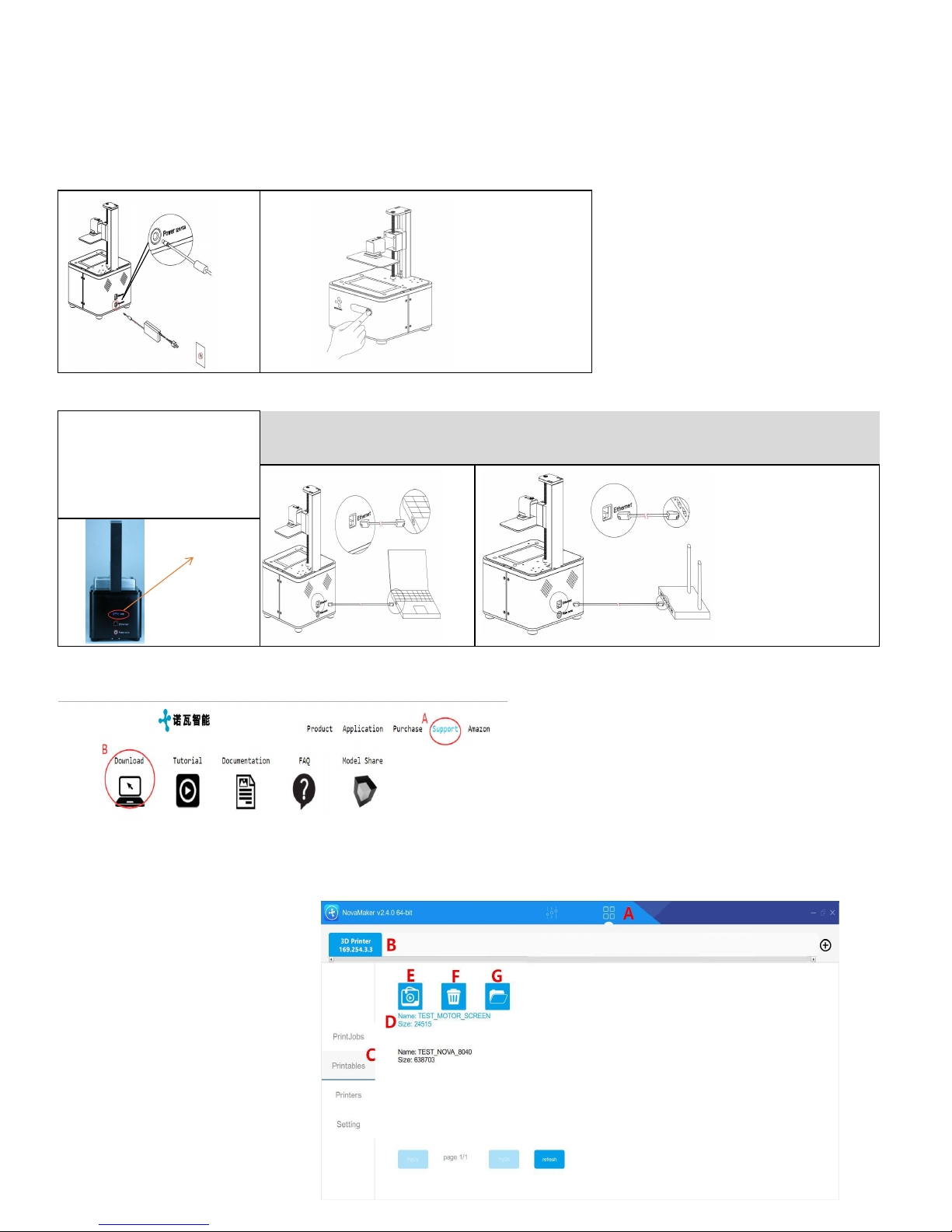
Quick Start Guide
If you want to get more information & service about our printer, please visit English website www.nova3dprinter.com and we
also offer live chat through skype there, please feel free to contact us.
★ We offer free upgrade for our 3D printer, please upgrade your printer in time so that you can enjoy more and newest technology. How to upgrade
printer, please refer to "How to Upgrade Printer" in end of the article.
1. Connect Cables
Connect power cable to printer and power supply,then switch on printer.
2. Connect 3D printer to computer via Ethernet(2 methods)
For Model Bene2(L2120), if you just
want to print file directly for your
USB Card, you can ignore these and
following steps.
Note: Your file much be .SLC or .CWS
formats.
Method 1
: Network cable
Method 2:
Router(Note: Computer must be connected to the router)
For USB Card
3. Download slicing software "NovaMaker" on website www.nova3dprinter.com and install
Note: Your devices system must be Windows 7,8,10,MacOS
4. Printing Test(Print Test File that we uploaded into printer for you to test the machine)
Note: If the built platform move up and down and there is a image of print on LCD screen, the printer works well and you can go ahead with this testing
print.
Click A----B----C----D----E
A---Printer management interface of slicer
B---3D Printer connecting to slicer
C---Upload, delete and print files here
D---Printable files
E---Print files
F---Delete files
G---Upload files
Page 2
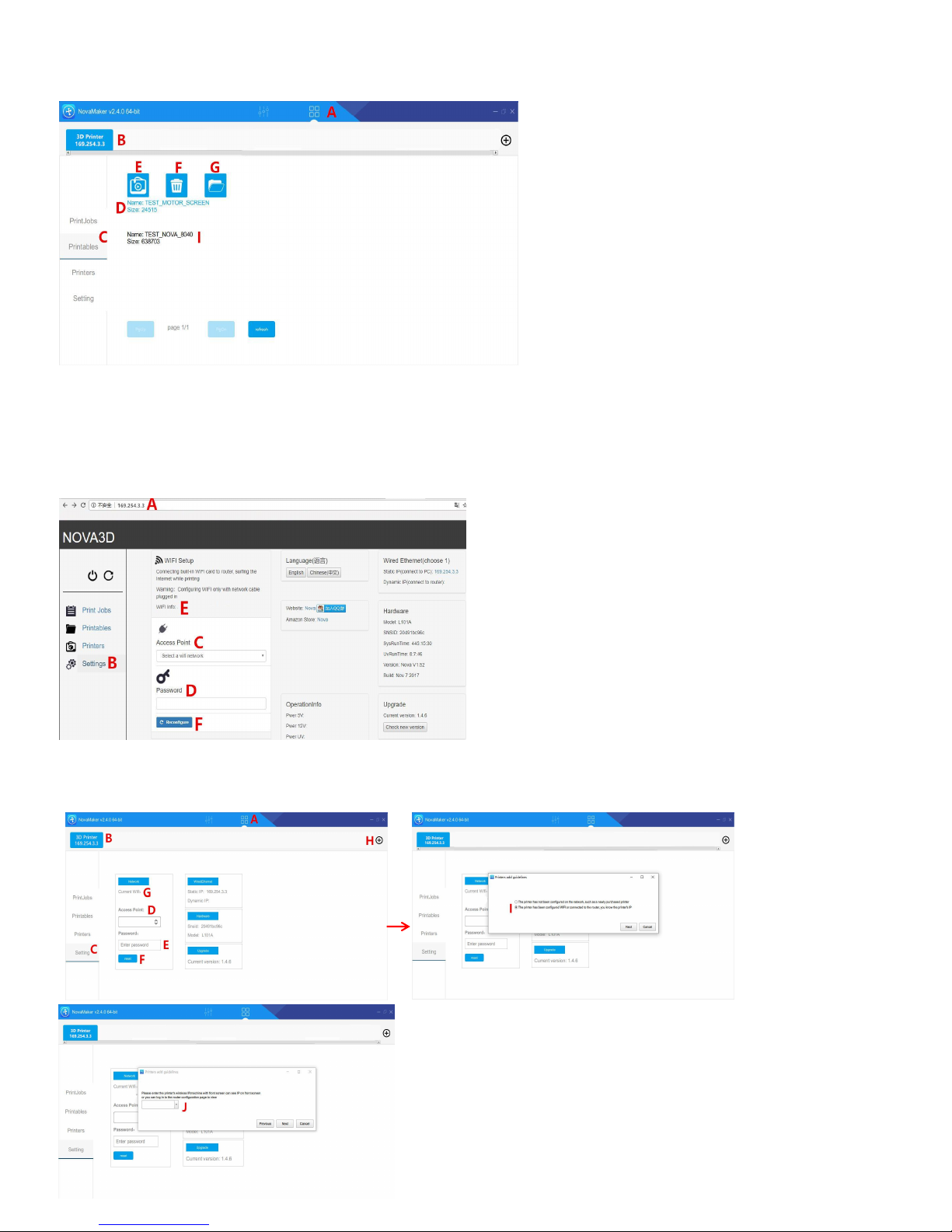
5. Print(Put resin tank on 3D printer and pour resin into resin tank)
This time you can make a real printing. Begin to print with the file "TEST_NOVA_8040" we uploaded into the printer.
Click A---B---C---I---E Click "PrintJobs", you can see the printing status.
6. Set Wifi
★ If you want to control printer via wifi later( 2 methods), please set by following steps now. If no, please ignore it. We suggest you to use
slicer.
Method 1: Google Chrome
A(Enter 169.254.3.3)---B---C:Select Wifi---D:Enter Wifi Password---F. Then, "E" there will be wifi informathion, enter the wifi infomation in "A" of Google
Chrome next time, you will can directly control the printer via wifi.
Method 2: NOVA3D Slicer “NovaMaker”(For devices with Windows 7,8,10,MacOS system)
Click A---B---C---D(Select Wifi)---E(Enter Wifi Password)---F. Then "G" there will be wifi informathion.
Click H---I---Next---J(Enter wifi information)---Next(There will be a popup telling you whether successfully add a printer or not)
Page 3

★For Bene2(L2120), you also can set wifi through smart touch color screen by following steps.
❶Touch A---B(Select Wifi)---C(Enter wifi password)---E. Then "D" there will be wifi information.
❷Open NovaMaker Slicer, Click F---G---H---Next---I(Enter wifi information)---Next(There will be a popup telling you whether successfully add a printer or
not)
How to Upgrade Printer
Note:Please make sure your printer is connected to internet
●Open Google Chrome----A(Enter 169.254.3.3)---C. If there is new version, there will be a popup telling you to upgrade printer)
●If your printer is connected to wifi, "D" there will be wifi information. So you can upgrade printer by following steps.
Open Google Chrome---A(Enter wifi information)---C. If there is new version, there will be a popup telling you to upgrade printer)
