Page 1
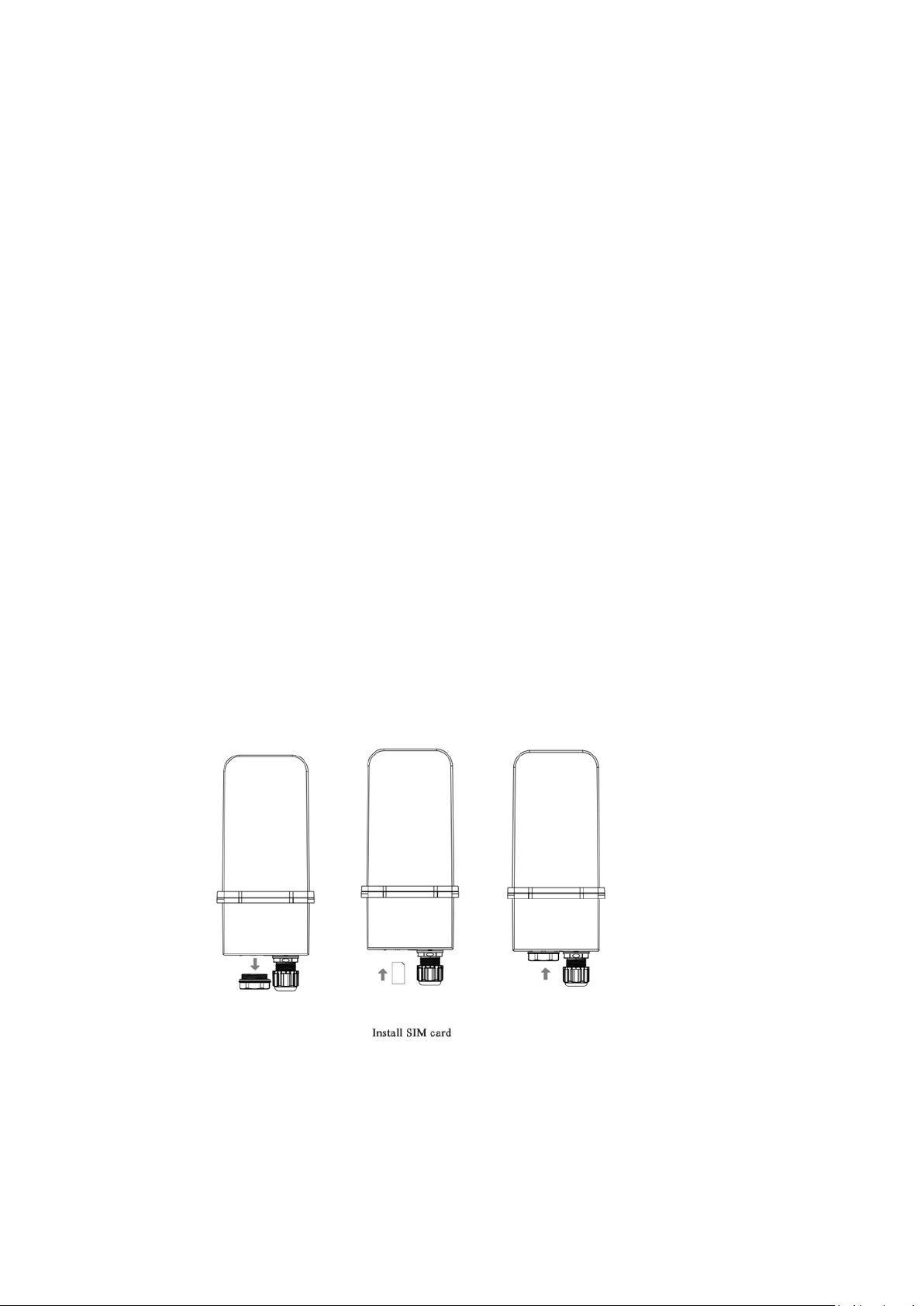
ODU/IDU User Manual
Thanks for purchasing ourODU/IDU products. These ODU/IDU products have been designed and
manufactured to the highest standards and will provide you high speed wireless network
connection.
This manual will help you to understand your ODU/IDU better.Please readcarefully before
installing and using ODU/IDU.
Main Technical Standard
Operating temperature:-20℃ ~ +60℃
Relative humidity:5%~ 95%
Operating frequency: LTE TDD 41
CA:41+41
Power: Input - AC 100V~240V,50Hz~60Hz
Output - DC 24V, 750Ma
Upstream and downstream rate: LTE(cat6)UL: 10Mbps DL:224Mbps
Installation
1、Removed the ODU device’s waterproof cap and insert the SIM card properly according to
below illustration. You will hear a clickindicating the SIM card is installed in right place.Then
tighten the waterproof cap.
2、Connect ODU device’s LAN port and IDUdevice's WAN port with network cable.
3、Connect an external power outlet and IDU device by the power adaptor. IDU device will
automatically power on when the adapter is inserted into the socket. After about 1~2 minutes,
the terminal completes initialization.
Page 2
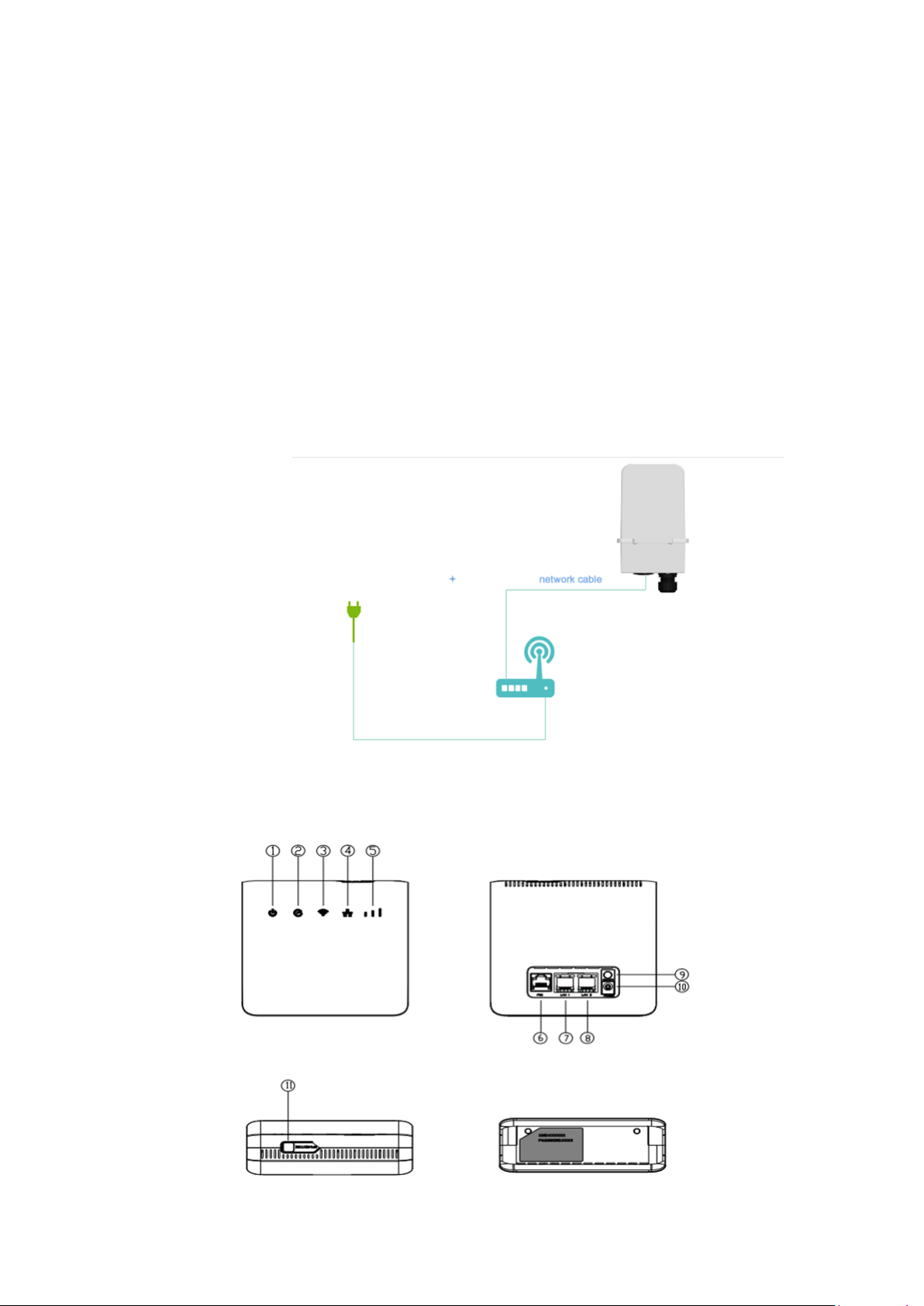
Note:
Do not insert or remove the SIM card when power is on. Doing so will affect the
performance of your devices and the data stored in the SIM card may be lost.
Only use the power adaptors compatible with IDU and provided by the designated
manufacturer.
About The Terminal
This terminal can work under TDD-LTE network, only support data and SMS business, not support
voice business.
1、Device connection schematic
2、The IDU(Indoor Unit) device
Page 3
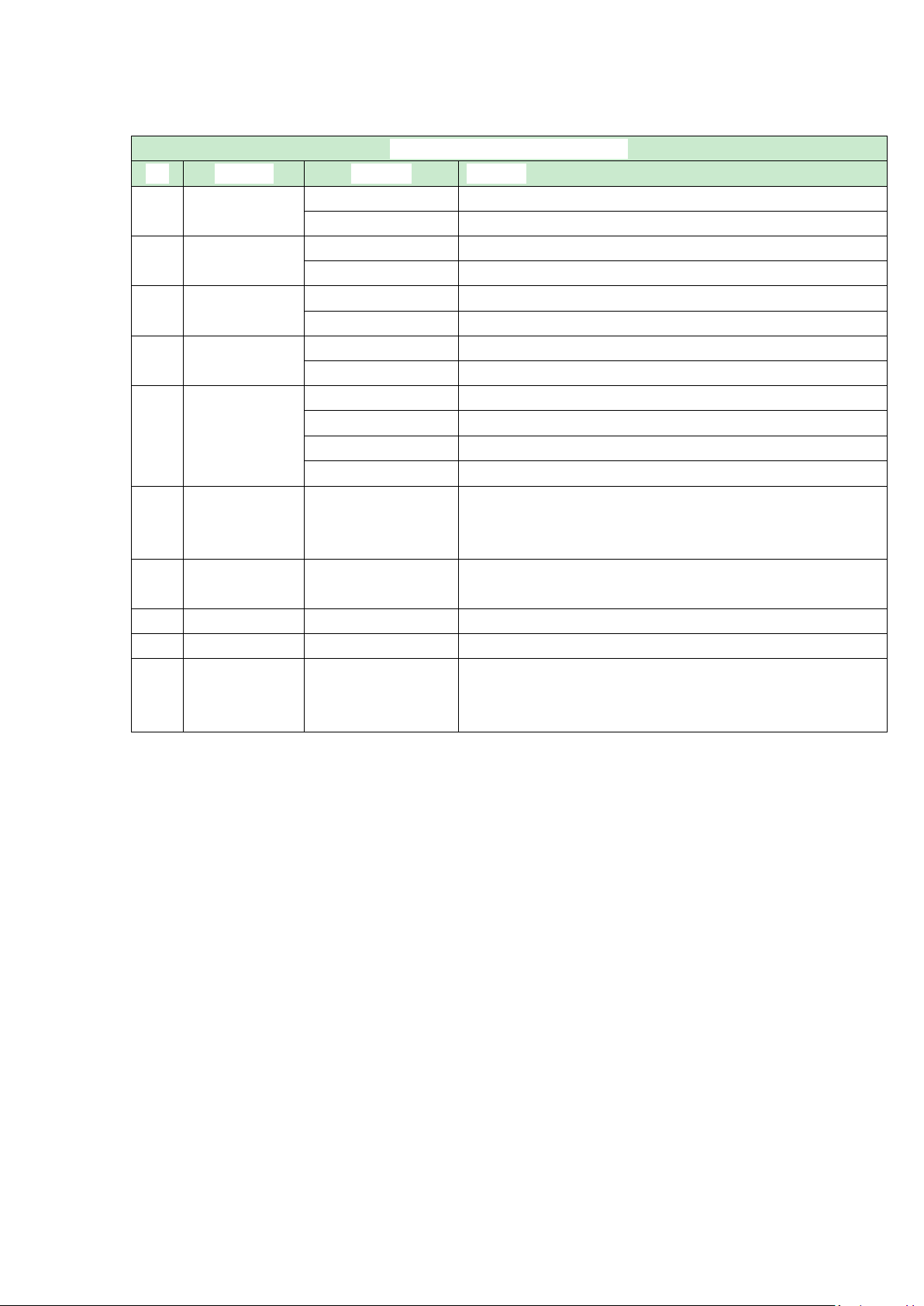
LED Indicators and Port Description
No.
Function
Indicator
Meaning
①
Power indicator
Blue
The IDU is power on
Off
The IDU is power off
②
Network
Blue
LTE connected
Red
ODU has no network, or IDU is disconnected with the ODU
③
WIFI
Blue
2.4G Wi-Fi is on and working normally
Off
Wi-Fi is turned off.
④
LAN
Blue
The IDU is connected with the ODU
Off
IDU is disconnected with ODU
⑤
LTE Signal
Off
No LTE signal(No service), noSIMcard or PIN/PUK locked
1 LED on
1 Bar :Weak Signal
2 LEDs on
2 Bar :MidSignal
3 LEDs on
3 Bar :BestSignal
⑥
PoE/WAN Port
-
Connect with ODU
Note: This port cannot connect to other devices because the WAN
port is also thepower supply to the ODU.
⑦
⑧
LAN Port
-
Connect computers or other devices
⑨
Power Button
-
Press it to turn on IDU
⑩
Power Port
-
Connect to compatible power adapter
⑪
WPS/Restore
Button
-
Press shortlyand then theLED will flash
Press and hold more than 5 seconds, and then IDU will
reboot to its factory default settings
Page 4

3、The ODU (Outdoor Unit) device
LED Indicators and Port Description
No.
Function
Indicator
Meaning
①
LTE Signal
Off
No LTE signal(No service)
No SIM
SIM/PUK locked
Blue
1 Bar : Weak Signal
2 Bar : Mid Signal
3 Bar : Best Signal
②
USB Port
-
Developer port
③
Network
Off
LTE connected
Red
No LTE signal(No service)
No SIM、SIM/PUK locked
Searching network
④
SIM Card Slot
-
Install a standard SIM card to access internet
⑤
Power
Off
Power off
Blue
Power on
⑥
PoE Port
-
This port will connected with IDU by RJ45 Cable
Access to the Internet
The IDU device supports standard cable or WLAN wireless connection to the computer,
compatible with Windows XP/7/8, MAC OS, Linux, Android and other operating systems.
Beforeyou visit the Internet, please confirm that you have installed the terminal according to the
Page 5

installation instructions.
power adapter
network cable
network cable
network cable
power adapter
1、 Connecting computer
The IDU device and computer can be connected with the network cable. Once connected to a
power outlet, the device automatically powers on.
2、Wi-Fi connection
Computer, tablet, or smartphone can connect IDU device via Wi-Fi .
Note:
The default SSID and Wi-Fi password are printed on the device's bottom label.
3、Log in to the web management page
After a client is connected to the device through Wi-Fi or LAN port, launch a browser on the
client and visit http://192.168.1.1. Enter the user name and password to log in to the web
management page.
Page 6

The login web management page recommends using any of the following browser software:
IE7.0 or above Firefox3.0 or above
Safari4.0 or above Opera10.0 or above
Chrome10.0 or above
For more help
If you are experiencing any issues with the device, please
Restart the device
Read the help information on the web management page
Restore the device to its factory settings
Contact your service provider
Note:
Figures in this guide are for your reference only. Specific models may vary slightly, contact your
service provider for more detailed information.
Product accessories
The ODU/IDU is a packaged product that contains the following items:
RJ45 Cable, Power Adapter, ODU (outdoor unit), IDU (indoor unit).
Warning
This device complies with Industry Canada’s licence-exempt RSSs. Operation is subject to the
following two conditions: (1) This device may not cause interference; and (2) This device must
accept any interference, including interference that may cause undesired operation of the device.
Cetappareilestconforme aux CNR exempts de licenced'Industrie Canada. Son
fonctionnementestsoumis aux deux conditions suivantes : ( 1 ) Ce dispositif ne peut causer des
interférences ; et ( 2 ) Ce dispositifdoit accepter touteinterférence , y compris les interférences
qui peuvent causer un mauvaisfonctionnement de l'appareil.
Page 7

FCC Statement
This equipment has been tested and found to comply with the limits for a Class B digital device,
pursuant to Part 15 of the FCC Rules. These limits are designed to provide reasonable
protection against harmful interference in a residential installation. This equipment generates
uses and can radiate radio frequency energy and, if not installed and used in accordance with
the instructions, may cause harmful interference to radio communications. However, there is
no guarantee that interference will not occur in a particular installation. If this equipment does
cause harmful interference to radio or television reception, which can be determined by turning
the equipment off and on, the user is encouraged to try to correct the interference by one or
more of the following measures:
-- Reorient or relocate the receiving antenna.
-- Increase the separation between the equipment and receiver.
-- Connect the equipment into an outlet on a circuit different from that to which the receiver is
connected.
-- Consult the dealer or an experienced radio/TV technician for help.
This device complies with part 15 of the FCC Rules. Operation is subject to the following two
conditions:
(1) This device may not cause harmful interference, and (2) this device must accept any
interference received, including interference that may cause undesired operation.
Changes or modifications not expressly approved by the party responsible for compliance
could void the user's authority to operate the equipment.
The antenna(s) used for this transmitter must be installed to provide a separation
distance of at least 20 cm from all persons and must not be co-located or operating in
conjunction with any other antenna or transmitter.
April 2019 — Revision C
