Page 1
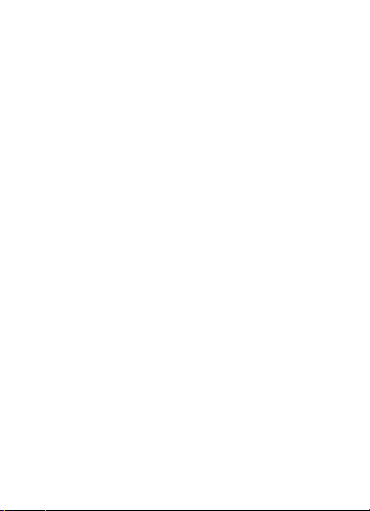
Quick Start Guide
Page 2
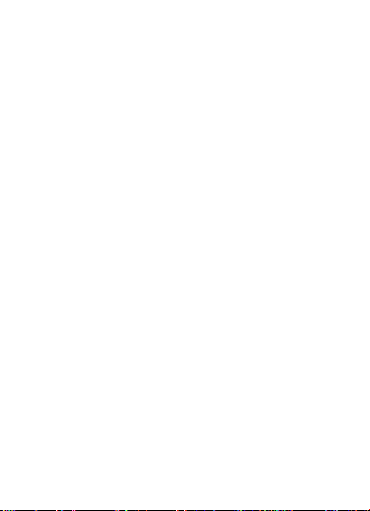
Getting Started:
Thank you for choosing the 4G MiFi.
Note:
This guide provides the basic operations of the
MiFi. For configuration log into the web graphical
user interface and click the help icon on the top
right corner.
Page 3
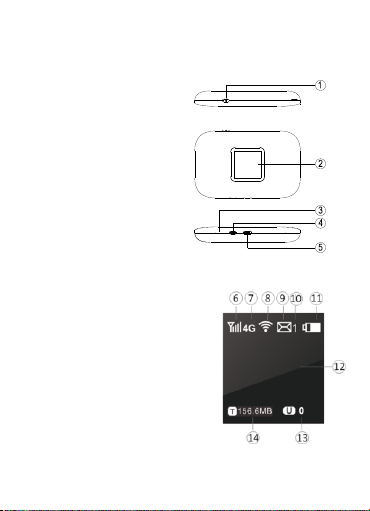
Getting to Know Your 4G MiFi
1. Power button
2. Screen
3. Reset button
4. WPS button
5. Micro USB
Basic Info on Screen Display
6. Signal Strength of Cellular
7. Network Type
8. Signal Strength of Wi-Fi
9. Message Sign
10. Number of message
11. Battery Power
Page 4
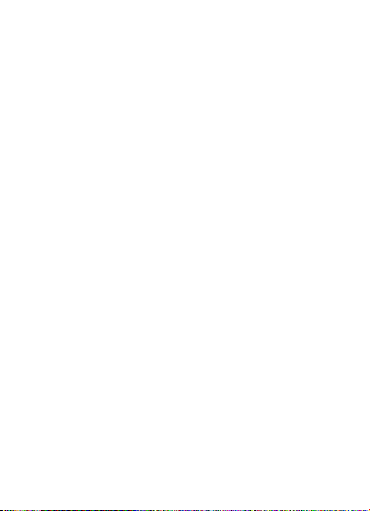
12. Name of the Network Service Provider
13. Number of Users
14. Traffic statistics
Install SIM Card and Battery
1. Power off the MiFi.
2. Remove the back cover and battery.
3. Insert the SIM card into card slot in the correct
position.
4. Install back cover and battery.
Note:
DO NOT remove the 4G SIM card when the MiFi
is powered on as this may damage the card and
the MiFi.
Page 5

Setting Up a Wi-Fi Connection
Step1: Power on the MiFi.
Step2: Set up Wi-Fi connection or wired
connection as blow.
Step3: Connect to internet.
I. Turning on MiFi
Press “power button” and hold for a while till the
screen is lit, and Wi-Fi is on.
Page 6
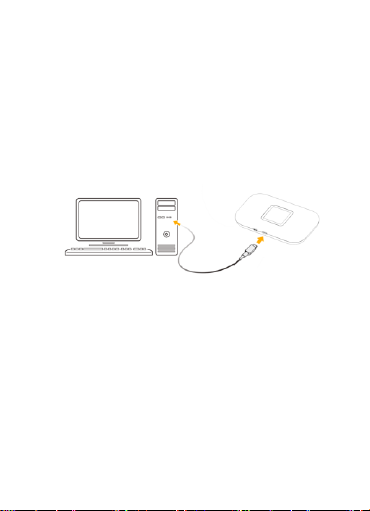
II. Setting up Wi-Fi connection or wired
connection
1. Set up Wi-Fi connection or wired
connection as blow.
2. Make sure the 4G MiFi’s Wi-Fi function is
on.
3. Select Start> Control Panel> Network
Connections> Wireless Network Connection
4. Click “View available wireless networks” to
show a list of available Wi-Fi networks .
Page 7

5. Select the wireless network connection with
the 4G MiFi's SSID and click “Connect”. If
the security mechanism is applied, you
need to enter the correct network key. The
SSID and network key are printed on the
MiFi’s label.
Note: How to change the SSID & Password
1. Log in to http://192.168.1.1 and enter the
management page.
2. Select Wireless>Wireless Security Settings,
then you will see “Network Name (SSID)”
and “Wi-Fi Password”, Ensure you delete
the old name and password and enter the
new name and new password as your
required.
3. Select “Apply” button, then log out.
Page 8

4. Wait for computer or laptop screen to
display the Wi-Fi icon. This means the
wireless network connection has been
successful.
III. Connecting to the internet
If the Wi-Fi function is turned on, your device
should connect to the Internet automatically.
IV. Logging into the Device Management
website
1. Make sure the end-user device is connected to
the MiFi.
2. Open the browser, enter http://192.168.1.1 in
the address box.
Page 9

3. Enter the username and password, and click
“login”. The administrator has the right to check
and modify configuration permission.
Note: The default username and password are
admin.
Charging your MiFi
1st method: Charging by power adapter
1. Use compatible power adapter (5v, 1000mA).
2. Power adapter is a selective accessory.
2nd method: Charging by connecting to computer
or laptop. Please use the proper cable to connect
the MiFi to the computer or laptop.
Page 10

Note:
If the MiFi hasn’t been used for a long time, please
charge the battery before using.
USB Storage
Connect the MiFi to the computer via a data cable.
Once the computer reads the inserted T-Flash
card of the MiFi, it will start to function as USB
storage.
Restore Factory Settings
If you are uncertain of which Wi-Fi settings you
have configured or changed, you can restore the
Page 11

factory defaults that come with the MiFi to
reconfigure the device Wi-Fi setting.
Log into Device Management Website to
restore to factory default settings.
Press and hold “Reset” button for 5
seconds, and the MiFi will be activated
again and restored to factory settings.
Note:
Reset button will delete all the device’s
user-defined Wi-Fi settings and restore Admin
setting and Wi-Fi Setting to factory defaults.
Trouble Shooting:
If you are having trouble with the MiFi, here are a
Page 12

few things you can do to get it to function properly:
1. Log into the device management website and
click the help icon on the top right corner for
answers to frequently asked questions.
2. If the MiFi is not responsive, reboot it by
pressing the ‘Reset’ button for about 5 seconds.
3. Restore factory settings
Note: All figures above are for reference only.
Note:
1. Caution: Risk of explosion if battery is replaced
with an incorrect or unapproved type. Used
batteries must be disposed according to the
manufacturer's instructions.
2. The MiFi product shall only be connected using
Page 13

a USB interface of version USB2.0.
3. Adapter shall be installed near the equipment
and shall be easily accessible.
4. The maximum operating temperature of the
MiFi is 35℃.
5. The plug considered as disconnect device of
adapter.
6. This equipment is in compliance with the
essential requirements and other relevant
provisions of directive 1999/5/EC.
7. The radiated output power of this device is
below the FCC radio frequency exposure limits.
Page 14

Nevertheless, the device should be used in such a
manner that the potential for human contact is
minimized during normal operation.
The exposure standard for wireless devices
employs a unit of measurement known as the
Specific Absorption Rate, or SAR. The SAR limit
set by the FCC is 1.6 W/Kg. Tests for SAR are
conducted using standard operating positions
accepted by the FCC with the device transmitting
at its highest certified power level in all tested
frequency bands. Although the SAR is determined
at the highest certified power level, the actual SAR
level of the device while operating can be well
below the maximum value. This is because the
device is designed to operate at multiple power
levels so as to use only the power required to
reach the network. In general, the closer you are
Page 15
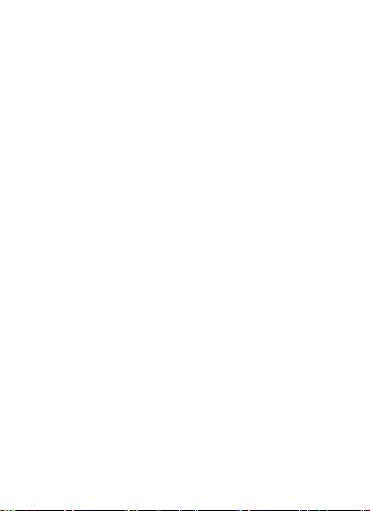
to a wireless base station antenna, the lower the
power output. To avoid the possibility of exceeding
the FCC radio frequency exposure limits, human
proximity to the antenna should be minimized.
For body worn operation, this model phone has
been tested and meets the FCC RF
exposure.Guidelines when used with an
accessory designated for this product or when
used with an accessory that Contains no metal
and that positions the handset a minimum of
10mm from the body.
FCC Statement
This equipment has been tested and found to
Page 16

comply with the limits for a Class B digital device,
pursuant to Part 15 of the FCC Rules. These limits
are designed to provide reasonable protection
against harmful interference in a residential
installation. This equipment generates uses and
can radiate radio frequency energy and, if not
installed and used in accordance with the
instructions, may cause harmful interference to
radio communications. However, there is no
guarantee that interference will not occur in a
particular installation. If this equipment does cause
harmful interference to radio or television
reception, which can be determined by turning the
equipment off and on, the user is encouraged to
try to correct the interference by one or more of
the following measures:
-- Reorient or relocate the receiving antenna.
Page 17

-- Increase the separation between the equipment
and receiver.
-- Connect the equipment into an outlet on a circuit
different from that to which the receiver is
connected.
-- Consult the dealer or an experienced radio/TV
technician for help.
This device complies with part 15 of the FCC
Rules. Operation is subject to the following two
conditions:
(1) This device may not cause harmful
interference, and (2) this device must accept any
interference received, including interference that
may cause undesired operation.
Changes or modifications not expressly approved
Page 18
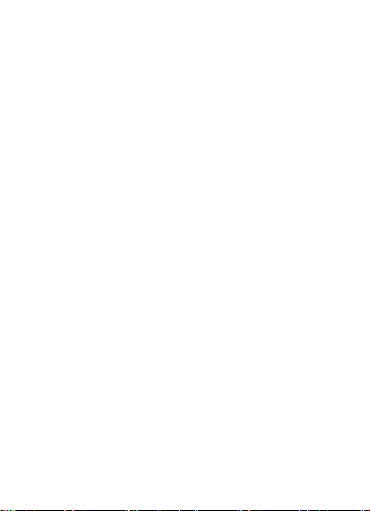
by the party responsible for compliance could void
the user's authority to operate the equipment.
