Page 1
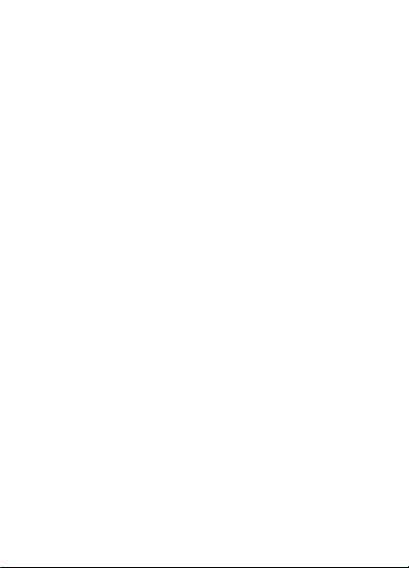
LTE CPE Quick Start
Page 2
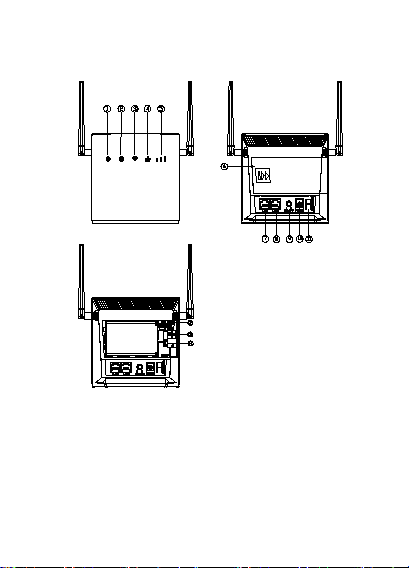
1.Getting to know your router
Power
On: the device is powered on.
Off: the device is powered off.
①
indicator
Steady blue: power on the dev ice by
the battery or the power adapter
Blue flicker: charging the batte ry
Steady blue: finish cha rging
Red fl icker:battery power is le ss than
10%
Page 3
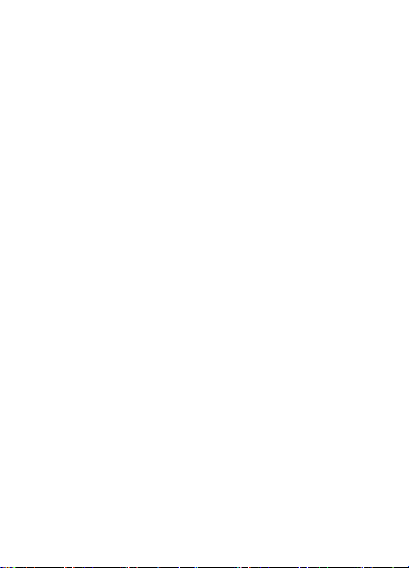
②network mode
indica tor
Steady blue:connected to a 4G /3G
network.
verification failed.
network or an Ethernet network.
Wi-Fi indicator
Steady on:Wi-Fi turned o n.
④LAN indicator
Steady on:At least one of the LAN
ports is con nected to a device.
through a LA N port
Signal strength
On:signal reception avai lable(more
bars mean better reception).
⑥battery back
other LAN device.
③
⑤
indica tor
cov er
⑦⑧LAN port
Blue flicker:4G/3G data t ransfe r.
Steady red:
---The SIM card is not recognized, the
PIN has not been entered, or the PIN
---Failed to connect to a mobile
Red flicker:Looking for network.
Off: Wi-Fi turned off.
Blinking:data is being transmitted
Off:No device is connected to a LAN
port.
Off:no reception.
Connect to computer, switch, o r
Page 4
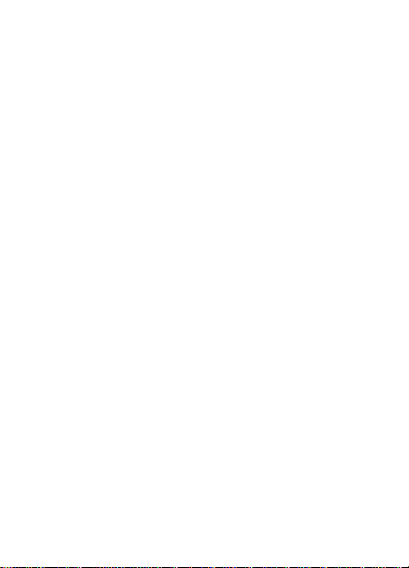
⑨power button
on or off;
⑩Power port
Connect to compatible power
⑪WPS/Reset
⑫
Press for 2 seconds to act ive WPS
⑬SIM card slot
Install a standard SIM card to access
the internet v ia an LTE data
⑭USB port
Connect to compatible USB adap ter.
Only for upgrade software)。
Press the button to power the device
adapter.
button
Battery por t
connection when Wi-Fi is t urned on.
!! Restoring the default settings of
the device will erase all previous
settings.
When the device is powered
on ,press the reset button and ho ld
for about 8 seconds to restore the
device to its facto ry settings. After
the factory defaults are restored, the
device will restart a utomatically.
Connect to compatible battery
connection.
(
2.Installation
Scenario 1:Accessing the Internet using an LTE network
Step 1:Installing the SIM card
Page 5
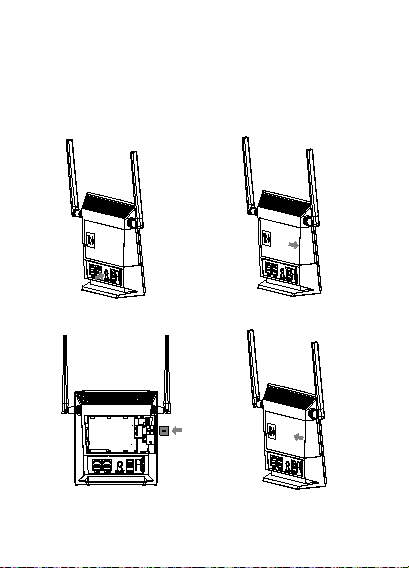
1. Power off the device.
2.Slide off the b attery back cover.
3.Insert the SIM card into the card sl ot.
4.Close the batter y back cover.
Page 6
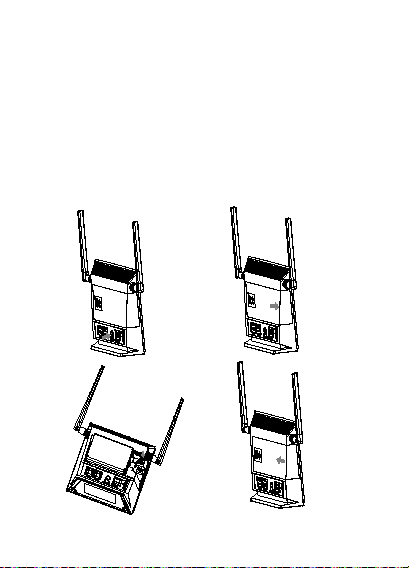
!! Do not remove the SIM card when it is in use, Doi ng so will
affect the performance of your device and data stored on the SIM
card may be lost.
Step 2:Installing the battery (optional)
1. Power off the device.
2. Slide off the
3.Insert the battery into t he battery slot, connect the
battery with the dev ice by the connec tor.
4.Close the
battery back cover.
battery back cover.
Page 7

Step 3: Charging the Battery (optional)
1.Power off the dev ice.
2.Slide off the b attery back cover.
3.Insert the battery int o the battery slot, connect the
battery with the dev ice by the connec tor.
4.Connect the power adapter to the device.(you can
power on the device to charge)
If the device has not been used for a long time or if the battery is
fully depleted, the device may not power on immedi ately after the
charger is plugged in. Please cha rge the battery for a while before
attempting to power on the device ;
Use the charger to charge the device
Note:
Only use chargers compatible with the CPE and provided
by a designated ma nufacturer. Use of an incompatible
charger or one from an unknown manufacturer may cause
the CPE to malfunction, fail, or could even cause a fire.
Such use voids all warranties, whether expressed or
implied, on the product.
The charger is an optional access ory. If it is not included in
the package, you may contact an authorized dealer to buy
a charger compatible with the CPE.
The CPE’s charger model is XXXXXX. For details about the
specific charger model, contact an auth orized dealer.
Step 4:Connecting cables
Page 8

!! To prevent interference caused by radio signals ,place the
device at least 1 meter away from telephone and other electrical
devices.
Do not change another unexpected power adapter unless
manufacturer provide. For details about the details about the
specific adapter model, contact an a uthorized dealer.
Once connected to a power outlet, press the power button to power
the device on .
3.Setting up a Wi-Fi connection
!! Make sure your client (computer, tablet, or smart phone)also
supports Wi-Fi.
Step 1:Enable Wi-Fi on the device
When the Wi-Fi i ndicator is steady on, the Wi-Fi f unction of the
device is turned on。
!! For details abou t how to manually enable or d isable the Wi-Fi
function, refer to the
WLAN settings section of the help information on the web
management page.
Page 9

Step 2: Recording the SSID and Wi-Fi key
The default SSID an d Wi-Fi key are printed on the device's bottom
label.
!! To prevent unauthorized parties from accessing your W i-Fi
network, it is recommended that you change the SSID and Wi-Fi
key from time to time. For details, see the help information o n the
web management page.
Step 3: Setting up a Wi-Fi connection on you r client
Method 1: Setting up a Wi-Fi connection ma nually
1. From your Wi-Fi enable d client, scan for wireless networks in
your area.
2. Connect to the network name t hat matches the SSI D found on
the device label.
3. When prompted for password, enter the Wi-Fi Key found on the
device label. (The Wi-Fi key is case sensitive.) Your client will noti fy
you when it is con nected.
Method 2: Setting up a Wi-Fi connection through WPS
If the client supports WPS, you can set up a WPS connection as
follows:
1. Ensure that Wi-Fi is enabled on the client.
2. Press the WPS button for 2 seconds.
3. Activate the WPS connection on t he client in 2 minutes.
Page 10

!! For instructions about how to e nable a WPS connection on the
client, see the client's user guide.
4.Configuring your device
1. After a client is connected to the device through W i-Fi
or LAN port, launch a browser on the client and v isit
http://192.168.1.1.
2. Enter the user na me and password to log in to the web
management page. The default user name and password
are printed on the device's bottom la bel.
3. Follow the quick setup wizard to check or set network
connection parameters step by step. For details, see the
help information on the web manageme nt page.
To protect your account, change the password after your
first login. For details, see the help information on the web
management page.
If you modify the SSID and Wi-Fi key, you must set up the
Wi-Fi connection on the client again.
Once you are done, tr y opening a web page on the client to verify
whether you have Internet access.
5.For more help
If you are experiencin g any issues with the device:
Restart the device.
See the help inform ation on the web manage ment page.
Restore the device to its factory settings.
Contact your service provider.
Page 11

!!Figures in this guide are for your reference only. Specific models
may vary slightly, contact your ser vice provider for more detailed
information.
6.Safety information
This section co ntains important information about the operation
of your device. It a lso contains information about how to use the
device safely. Read this informatio n carefully before using your
device.
Electronic device
Do not use your device if using t he device is prohibited. Do not
use the device i f doing
so causes danger or interference with other electronic devices.
Interference with medical equipment
Follow rules and re gulations set forth by hospitals and
health care facilities. Do not use your device where
prohibited.
Some wireless devices may affect the performance of
hearing aids or pacemakers. Consult your service provider
for more information.
Pacemaker manufacturers recommend that a minimum
distance of 15 cm be maintained between a device and a
pacemaker to prevent potential interference with the
pacemaker. If using a pacemaker, hold the device on the
side opposite the pacemaker and do not carry the device
in your front pocket.
Areas with flammables and explosives
Do not use the device where flammables or explosives are
Page 12

stored (in a gas station, oil depot, or chemical plant, for
example). Using your device in these environments
increases the risk of explosion or fire. In addition, follow
the instructions indicated in text or symbols.
Do not store or transport the device in containers with
flammable liquids, gases, or explo sives.
Operating environment
Avoid dusty, damp, or dirty environments. Avoid magnetic
fields. Using the device in these environments may result
in circuit malfunctions.
Before connecting and disconnecting cables, stop using
the device and disconnect it from the power supply.
Ensure that your han ds are dry duri ng operation.
Place the device on a stable surface.
Keep the device away from electronic appl iances that
generate strong magnetic or electric fields, such as a
microwave oven or refrigerator.
During thunderstorms , power off your device and remove
all cables connected to it to protect against lightning
strikes.
Do not use your device during thunderstorms to protect
your device against any danger caused by lightning.
Ideal operating temperatures are 0°C to +40°C . Ideal
storage temperatures are -20°C to +70°C. Extreme heat or
cold may damage your device or accessories.
Keep the device and accessories in a well-ventilated and
cool area away from di rect s unlight. Do not enclose or
cover your device wit h towels or other objects.
Do not place the device in a co ntainer with poor heat
Page 13

dissipation, such as a box or bag.
To protect your device or accessories from fire or electrical
shock hazards, avoid rain and moisture.
Keep the device away from sources of heat an d fire, such
as a heater, microwave oven, stove, water heater, radiator,
or candle.
Do not place any object, such as a candle or a water
container, on the device. If any forei gn object or l iquid
enters the device, immediately stop usin g it, power it off,
and remove all cables connected to it.
Do not block device openings. Reserve a minimum of 10
cm around the device to dissipate heat.
Stop using your device or applications for a while if the
device is overheated. If skin is exposed to an overheated
device for an extende d period, low temperature burn
symptoms, such as red spots and darker pigmentation,
may occur.
Do not touch the device's antenna. Otherwise,
communication quality may be reduced.
Do not allow children or pets to bite or suck the device or
accessories. Doing so may result in damage or explosion.
Observe local laws and regulations, a nd respect the
privacy and legal rights of others.
The device shoul d be installed and operated with a
minimum distance of 20 cm between the radiator and
your body.
Keep the device in a place with good reception. The
distance between the device and other metal materials
(such as metal brackets or metal doors and windows)
should be greater than 25 cm and t he distance between
Page 14

the device shoul d be greater than 30 cm.
Child's safety
Comply with all precautions wit h regard to child's safet y.
Letting children play with the device or its accessories may
be dangerous. The device includes detachable parts that
may present a choking hazard. Keep away from chi ldren.
The device and its accessories are not intended for use by
children. Children should only use the device with adult
supervision.
Accessories
Using an unapproved or incompatible power adapter,
charger or battery may cause fire, explosion or other
hazards.
Choose only accessories approved for use with this model
by the device manufacturer. The use of any other types of
accessories may void the warranty, may violate local
regulations and laws, and may be dangerous.
Power adapter safety
The power plug is intended to serve as a disconnect
device.
For pluggable devices, the socket-outlet shall be installed
near the devices and shall be easily accessible.
Unplug the power adapter from electrical outlets and the
device when not in use.
Do not drop or cause an impact to the power adapt er.
If the power cable is damaged (for example , the cord is
exposed or broken), or the plug loosens, stop using it at
Page 15

once. Continued use may lead to electric shocks, short
circuits, or fire.
Do not touch the power cord with wet hands or pull the
power cord to disconnect the power adapter.
Do not touch the device or the power adapter with wet
hands. Doing so may lead to short circuits, malfunctions,
or electric shocks.
If your power adapter has been exposed to water, other
liquids, or excessive moisture, take it to an a uthorized
service center for inspection.
Ensure that the power adapter meets t he requirements of
Clause 2.5 in I EC60950-1/EN60950-1/UL60950-1 and has
been tested and approved according to nati onal or local
standards.
Cleaning and maintenance
During storage, transportation, and operation of the
device, keep it dry a nd protect it from collision.
Keep the device and accessories dry. Do not attempt to
dry it with an external heat source, such as a microwave
oven or hair dryer.
Do not expose your device or accessories to extreme heat
or cold. These environments may interfere wit h proper
function and may lead to fire or explosion.
Avoid collision, whic h may lead to device malfunctions,
overheating, fire, or explosion.
If the device is not going to be used for an extended
period of time, power it off, and remove all cables
connected to it.
If anything unusual occurs (for example, if the device
Page 16

emits smoke or any unusual sound or smell), immediately
stop using it, power it off, remove all cables co nnected to
it, and contact an authorized service center.
Do not trample, pu ll, or excessively be nd any cable. Doing
so may damage the cable, causing the device to
malfunction.
Before you clean or maintain the device, stop using it, stop
all applications, and disconnect all cables connected to it.
Do not use any chem ical detergent, powder, or other
chemical agents (such as alcohol and benzene) to clean
the device or accessories. These substances may cause
damage to parts or present a fire hazard. Use a clean, soft,
and dry cloth to clean the device and accessories.
Do not place mag netic stripe cards, such as credit cards
and phone cards, near the device for extended periods of
time. Otherwise the magnetic stripe cards may be
damaged.
Do not dismantle or remanufacture the device and its
accessories. This voids the warranty and releases the
manufacturer from liability for damage.
Environmental protection
The device and its accessories (if included) , such as the
power adapter, headset, and battery should not be
disposed of with househ old garbage.
Page 17

Warning:
This equipment has been tested and found to comply with the
limits for a Class B digital device, pursuant to Part 15 of the FCC
Rules. These limits are designed to provide reasonable protection
against harmful interference in a residential installation. This
equipment generates uses and can radiate radio frequency energy
and, if not installed and used in accordance with the instructions,
may cause harmful interference to radio communications.
However, there is no guarantee that interference will not occur in
a particular installation. If this equipment does cause harmful
interference to radio or television reception, which can be
determined by turning the equipment off and on, the user is
encouraged to try to correct the interference by one or more of
the following measures:
-- Reorient or relocate the receiving antenna.
-- Increase the separation between the equipment and receiver.
-- Connect the equipment into an outlet on a circuit different from
that to which the receiver is connected.
-- Consult the dealer or an experienced radio/TV technician for
help.
Changes or modifications not expressly approved by the party
responsible for compliance could void the user's authority to
operate the equipment.
This device complies with part 15 of the FCC Rules. Operation is
subject to the following two conditions: (1) This device may not
cause harmful interference, and (2) this device must accept any
interference received, including interference that may cause
undesired operation.
