Page 1

AFP-2800/2802
OPERATION, INSTALLATION
& PROGRAMMING MANUAL
P/N 11249 ECN08-049
11-Mar-08
Rev:
5.03
Page 2

Installation Precautions
Adherence to the following will aid in problem-free installation with long-term reliability:
WARNING - Several different sources of power
can be connected to the fire alarm control
panel. Disconnect all sources of power before
servicing. Control unit and associated equipment
may be damaged by removing and/or inserting
cards, modules, or interconnecting cables while
the unit is energized. Do not attempt to install,
service, or operate this unit until manuals are read
and understood.
Verify that wire sizes are adequate for all
initiating and indicating device loops. Most devices
cannot tolerate more than a 10% voltage drop
from the specified device voltage.
Like all solid state electronic devices, this
system may operate erratically or can be damaged
when subjected to lightning induced transients.
Although no system is completely immune from
lightning transients and interference, proper
grounding will reduce susceptibility. Overhead or
outside aerial wiring is not recommended, due to
an increased susceptibility to nearby lightning
strikes. Consult with the Technical Services
Department if any problems are anticipated or
encountered.
Disconnect AC power and batteries prior to
removing or inserting circuit boards. Failure to do
so can damage circuits.
Remove all electronic assemblies prior to any
drilling, filing, reaming, or punching of the
enclosure. When possible, make all cable entries
from the sides or rear. Before making
modifications, verify that they will not interfere with
battery, transformer, or printed circuit board
location.
Do not over tighten screw terminals. Over
tightening may damage threads, resulting in
reduced terminal contact pressure and difficulty
with screw terminal removal.
This system contains static-sensitive
components. Always ground yourself with a
proper wrist strap before handling any circuits so
that static charges are removed from the body.
Use static suppressive packaging to protect
electronic assemblies removed from the unit.
Follow the instructions in the installation,
operating, and programming manuals. These
instructions must be followed to avoid damage to
the control panel and associated equipment.
FACP operation and reliability depend upon proper
installation.
This equipment must be correctly programmed
and installed to suit the specific application.
Please ensure correct operational parameters are
set prior to commissioning. If further details on
programming options are required, please consult
the programming manual or contact our helpful
technical support personnel.
EMC WARNING:
This equipment may radiate radio frequency energy. It may also be affected by radio frequency energy and, if
not installed and operated in accordance with the manufacturers instructions, may cause interference to radio
communications. It has been tested and found to comply with the Class A radiated and conducted EMI
requirements of AS/NZ 3548:1995 (including Amendments 1 & 2) as well as the EMI susceptibility
requirements of Clause C3.5 in AS4428.0:1997.
Radio communication devices should not be used in the vicinity of fire panels or associated ancillary devices
and systems.
Page 3

AFP-2800/2802 Manual – P/N 11249 11-Mar-08 1
Documentation Feedback
Your feedback helps us keep our documentation up to date and accurate. If you have any comments or suggestions about our
printed manuals you can email us.
Please include the following information:
Product name and version number (if applicable)
Manual part number and revision (found on the front cover)
Page number
Brief description of the content you think should be improved or corrected
Your suggestion for how to correct/improve documentation
Send email messages to:
techpubs@notifier.com.au
Please note this email address is for documentation feedback only. If you have any technical issues, please contact you
nearest branch for technical support.
Page 4

2 AFP-2800/2802 Manual – P/N 11249 11-Mar-08
Table of Contents
1 EMERGENCY OPERATION..........................................................................................................................................5
2 SYSTEM DESCRIPTION ................................................................................................................................................6
3 SPECIFICATIONS & APPROVALS..............................................................................................................................7
3.1 GENERAL SPECIFICATIONS (SUBJECT TOCHANGE WITHOUT NOTICE):...........................................................................7
3.2 APPROVALS INFORMATION...........................................................................................................................................7
3.3 ELECTRICAL SPECIFICATIONS.......................................................................................................................................8
3.3.1 Power Supply .......................................................................................................................................................8
3.3.2 Termination board (FIM).....................................................................................................................................9
3.3.3 Panel Expansion Relays.......................................................................................................................................9
3.3.4 LCM / LEM Addressable Loop Controller Modules ............................................................................................9
3.3.5 NCM Network control module .............................................................................................................................9
3.3.6 Fan control module............................................................................................................................................10
3.3.7 AZM 8 module....................................................................................................................................................10
3.3.8 ACM-16AT Annunciator ....................................................................................................................................10
3.3.9 ACM-32A Annunciator.......................................................................................................................................10
3.3.10 SCS-8 Annunciator.............................................................................................................................................11
3.3.11 LDM-R32 Annunciator.......................................................................................................................................11
3.3.12 LCD-80 Display interface..................................................................................................................................11
4 COMPATIBLE DEVICES..............................................................................................................................................12
4.1 ADDRESSABLE DEVICES .............................................................................................................................................12
4.2 CONVENTIONAL DETECTORS......................................................................................................................................12
4.3 COMPATIBLE BATTERIES............................................................................................................................................13
5 SYSTEM CAPACITY AND EXPANDABILITY .........................................................................................................14
5.1 BASE SYSTEM.............................................................................................................................................................14
5.2 EXPANSION PCBS.......................................................................................................................................................14
5.3 ANALOG ADDRESSABLE LOOPS..................................................................................................................................15
5.4 ANNUNCIATORS..........................................................................................................................................................15
5.5 FIELD MODULES.........................................................................................................................................................15
5.6 DISPLAY INTERFACES.................................................................................................................................................16
6 PANEL OPERATION.....................................................................................................................................................17
6.1 FRONT PANEL DISPLAY ..............................................................................................................................................17
6.1.1 Selecting Screen Items........................................................................................................................................17
6.1.2 Scrolling Through Lists......................................................................................................................................17
6.1.3 Entering Information..........................................................................................................................................18
6.1.4 System Counters.................................................................................................................................................18
6.1.5 Point Formats ....................................................................................................................................................18
6.1.6 Annunciator Addressing.....................................................................................................................................20
6.2 FIREFIGHTERS MODE..................................................................................................................................................21
6.3 SERVICE MENU MODE................................................................................................................................................22
6.3.1 Service Menu structure ......................................................................................................................................22
6.3.2 Service Menu......................................................................................................................................................24
6.3.3 Service Menu – List............................................................................................................................................25
6.3.4 Service Menu – Isolate.......................................................................................................................................47
6.3.5 Service Menu – Config.......................................................................................................................................55
6.3.6 Service Menu – Analog ......................................................................................................................................64
6.3.7 Service Menu – Global.......................................................................................................................................71
6.3.8 Service Menu – Diagnostics...............................................................................................................................78
6.3.9 Service Menu – Network ....................................................................................................................................81
6.3.10 Service Menu – log off........................................................................................................................................84
Page 5

Table of Contents
AFP-2800/2802 Manual – P/N 11249 11-Mar-08 3
7 PROGRAMMING........................................................................................................................................................... 85
7.1 CONTROL SCRIPTS &VIRTUAL POINTS...................................................................................................................... 85
7.1.1 Writing Scripts................................................................................................................................................... 86
7.1.2 Using zone numbers in scripts:.......................................................................................................................... 86
7.1.3 Making an output latch...................................................................................................................................... 86
7.1.4 ANY Operator.................................................................................................................................................... 87
7.1.5 TIM Operator .................................................................................................................................................... 87
7.1.6 ‘S’ Pre-Operator................................................................................................................................................ 88
7.1.7 Scripting Examples............................................................................................................................................ 88
7.2 NETWORK POINTS (WHERE APPLICABLE) ................................................................................................................... 89
7.2.1 Special Net Points.............................................................................................................................................. 90
8 APPENDIX ...................................................................................................................................................................... 91
8.1 PLACING INTO OPERATION CHECKLIST...................................................................................................................... 91
8.1.1 Pre Power-Up Checks ....................................................................................................................................... 91
8.1.2 Power Up Checklist........................................................................................................................................... 91
8.1.3 Fault Record...................................................................................................................................................... 92
8.2 ZONE OPTION EXPLANATIONS.................................................................................................................................... 93
8.2.1 AVF functional description................................................................................................................................ 93
8.2.2 Timed AZF Functional Description................................................................................................................... 93
8.3 PASSWORD ACCESS LEVELS....................................................................................................................................... 94
8.4 LCD80 OPERATION.................................................................................................................................................... 95
8.4.1 LCD80 – Terminal Mode................................................................................................................................... 95
8.4.2 Annunciator Mode............................................................................................................................................. 97
8.5 RECOMMENDED CABLING REQUIREMENTS.............................................................................................................. 100
8.5.1 RS-485 Ring Communication Cabling............................................................................................................. 100
8.5.2 Addressable Loop Cabling .............................................................................................................................. 101
8.5.3 NOTI.FIRE.NET Network cabling................................................................................................................... 102
8.6 INTELLIGENT SENSING FEATURES............................................................................................................................ 103
8.6.1 Flashscan Detector LED Operation................................................................................................................ 103
8.6.2 Detector Initialisation...................................................................................................................................... 103
8.6.3 Self-Optimizing Pre-Alarm.............................................................................................................................. 103
8.6.4 Detector Sensitivity.......................................................................................................................................... 104
8.6.5 Drift Compensation ......................................................................................................................................... 106
8.6.6 Fault Codes ..................................................................................................................................................... 107
8.7 PANEL CONNECTION DIAGRAMS:............................................................................................................................. 108
8.7.1 Main Termination Board (FIM) ...................................................................................................................... 108
8.7.2 CPU................................................................................................................................................................. 112
8.7.3 Loop Interface Module (LIM).......................................................................................................................... 113
8.7.4 Analog LCM and LEM Terminations .............................................................................................................. 114
8.7.5 Noti.Fire.Net™ ................................................................................................................................................ 117
8.8 MODEM/PRINTER/HLI INTERFACE........................................................................................................................... 121
8.8.1 Modem Interface.............................................................................................................................................. 121
8.8.2 Printer/Pager/HLI Interface............................................................................................................................ 122
8.9 NEW ZEALAND OPERATION (NZS4512:2003).......................................................................................................... 124
8.9.1 New Zealand Keypad....................................................................................................................................... 124
8.9.2 Brigade Silence Alarm Key Switch.................................................................................................................. 125
8.9.3 Trial Evacuate Key Switch & Door Switch ..................................................................................................... 125
8.9.4 Common Alarm, Bell and Warning System Outputs........................................................................................ 126
8.9.5 System Status & Zone Alarm LED indications ................................................................................................ 126
8.9.6 Short Circuits on Conventional AZFs.............................................................................................................. 126
8.10 BATTERY CALCULATIONS:....................................................................................................................................... 127
8.10.1 Quiescent Current Calculation: ...................................................................................................................... 127
8.10.2 Alarm Current Calculation: ............................................................................................................................ 127
8.10.3 Battery Capacity Requirements:...................................................................................................................... 127
8.10.4 Power Supply Capacity Requirements: ........................................................................................................... 127
8.11 FIELD REPLACEMENT PARTS:................................................................................................................................... 128
8.12 FIELD MODULE CONNECTION DIAGRAMS................................................................................................................ 129
8.12.1 AZM-8.............................................................................................................................................................. 129
8.12.2 FAN Controller................................................................................................................................................ 130
Page 6

Table of Contents
4 AFP-2800/2802 Manual – P/N 11249 11-Mar-08
8.13 ANNUNCIATOR CONNECTION....................................................................................................................................131
8.13.1 RS485 Comms and Power Connections...........................................................................................................131
8.13.2 ACM-16AT (16 buttons, 32 LED’s)..................................................................................................................132
8.13.3 ACM-32A (32 Red LED’s) ...............................................................................................................................133
8.13.4 SCS-8 (8 Fan Controls)....................................................................................................................................134
8.13.5 LDM-32 (Expansion Relay Driver Board).......................................................................................................135
8.13.6 LDM-R32 (32 Expansion Relays) ....................................................................................................................136
8.13.7 LCD80 Display Interface .................................................................................................................................137
8.14 PANEL EXPANSION RELAYS......................................................................................................................................138
8.15 ANALOG ADDRESSABLE DEVICES.............................................................................................................................139
8.15.1 501 Detector Base............................................................................................................................................139
8.15.2 B5241EFT Isolator Base..................................................................................................................................140
8.15.3 Isolation Module ISO-X ...................................................................................................................................141
8.15.4 Relay Module FRM-1.......................................................................................................................................142
8.15.5 Control Module FCM-1 ...................................................................................................................................143
8.15.6 Zone Module FZM-1 ........................................................................................................................................144
8.15.7 Monitor Module FMM-1..................................................................................................................................145
8.15.8 Mini Monitor Module FMM-101......................................................................................................................146
8.15.9 XP10-M (10 x Monitor Module).......................................................................................................................147
8.15.10 XP6-MA (6 x Conventional Zone Interface Module)....................................................................................148
8.15.11 XP6-R (6 x Relay Module) ...........................................................................................................................149
8.15.12 XP6C (6 x Control Module) .........................................................................................................................150
8.15.13 Fan Controls Connection Diagram..............................................................................................................151
8.16 NPS POWER SUPPLY CONNECTIONS.........................................................................................................................152
8.16.1 Connection to IFS-714 Termination Board......................................................................................................152
8.16.2 Connection to IFS-724 Termination Board......................................................................................................153
Page 7

Emergency Operation
AFP-2800/2802 Manual – P/N 11249 11-Mar-08 5
1 EMERGENCY OPERATION
Isolate Bells
Press: EXT BELL ISOLATE
EXT BELL ISOLATE LED will light
The Bells & Buzzer will stop
A subsequent alarm will restart the Buzzer but not the bells
The bell isolate can be toggled by pressing the button a second time
Isolate Warning System
Press: WARN SYS ISOLATE
WARN SYS ISOLATE LED will light
The warning system will stop
A subsequent alarm will restart the Buzzer but not the warning
system
The warning system isolate can by toggled by pressing the button a
second time
Acknowledging an Alarm
Select the Alarm using the PREV , NEXT buttons
Press: ACK to acknowledge
This will individually acknowledge alarms
Once all alarms are acknowledged the alarm LED will go steady
Resetting an Alarm
Select the Alarm using the PREV , NEXT buttons
Press: RESET then press ACK to confirm the resetting
This will individually acknowledge and reset alarms
Resets zone in alarm and clears all alarm inputs in the zone
If alarm is still present, the zone(s) will either stay in alarm or re-
alarm again after about 15 seconds
Isolate an Alarm
Select the Alarm using the PREV , NEXT buttons
Press: ISOL then press ACK to confirm the isolation
Isolates the point or zone in alarm and clears it’s alarm outputs
Isolating a zone automatically acknowledges and isolates all points
in the zone
Page 8

System Description
6 AFP-2800/2802 Manual – P/N 11249 11-Mar-08
2 SYSTEM DESCRIPTION
The AFP-2800/2802 is a microprocessor based distributed Fire Detection/Alarm System. The panel comprises
multiple microprocessors for sharing the processing load both within the panel and in the field modules using
proprietary communications protocols, thus the term “distributed system”.
The main panel communicates with the intelligent field devices via the RS485 communications ring. Each field
device can have multiple inputs and outputs. These inputs and outputs can include (but are not limited to) smoke
or heat detector circuits, bells and air conditioning controls.
The RS485 communications ring can support up to 100 distributed field modules and up to 50 panel annunciators
and 32 LCD80 units in terminal mode. The number of LCD-80s and modules on the ring will affect panel
performance and should be considered when designing the system.
In addition to the distributed conventional communication ring, the panel can support up to 10 loops of Analog
addressable points using various protocols including the proprietary Notifier FlashScan protocol. Each loop can
support 159 detectors and 159 modules.
In its maximum configuration, the AFP-2800 can support more than 802 Conventional Detection Circuits, more
than 400 Programmable Relay Outputs and 3,180 Analog addressable points. AFP-2802 supports a maximum of
396 Analog addressable points.
All of this data is stored in a large database and text based scripts are continuously processed to implement the
logic of input and output functions similar to a programmable logic controller (PLC).
The system’s configuration data and event history is stored in non-volatile “Flash” memory, which does not rely on
battery power for its backup. The operating system is also stored in flash memory so there is no need for EPROM
changes to upgrade the firmware.
Note: Loops 3 to 10
are only available on
AFP-2802
Page 9

Specifications & Approvals
AFP-2800/2802 Manual – P/N 11249 11-Mar-08 7
3 SPECIFICATIONS & APPROVALS
3.1 GENERAL SPECIFICATIONS (SUBJECT TO CHANGE WITHOUT NOTICE):
Cabinet Zinc Sealed Steel 1.6mm
Powder Coated
Hinged Inner Door
Hinged Outer Door
AC Operational Voltage 240 VAC 50Hz ± 10% Australian Version
Internal Power Supplies 24 VDC (nom) 3.0A (2.6 – 11.7 AMP optional)
Primary Microprocessor MC68EC000
Memory Type Non-volatile 16Mbit Flash; 1 Mbyte SRAM
Liquid Crystal Display LED Backlit 1/4 VGA graphical
Environmental Dry cold/heat: -10 °C to +55 °C
Damp heat: +40 °C @ 93% Relative Humidity.
IP Rating IP 51
3.2 APPROVALS INFORMATION
Manufacturer: Notifier Inertia
7 Columbia Court
Norwest Business Park
NSW 2153 Australia
Phone: +61-2-9899-4155
Fax: +61-2-9899-4156
Product Name: Notifier Inertia AFP-2800 (formerly Notifier Inertia DFP-2800)
Approved to: AS4428.1 1999
Approval Report #: XF1769/R2 - Scientific Services Laboratory
SSL ActivFire Listing No: AFP-1459
Approved to: NZS 4512:2003
Approval Report #: 05-527699.00 - Opus International Consultants Limited, Central Laboratories
Panel Serial #: ________________________
Date of Manufacture: ________________________
WARNING: This equipment may radiate radio frequency energy. It may also be affected by radio frequency energy
and, if not installed and operated in accordance with the manufacturers instructions, may cause
interference to radio communications. It has been tested and found to comply with the Class A radiated
and conducted EMI requirements of AS/NZ 3548:1995 (including Amendments 1 & 2) as well as the EMI
susceptibility requirements of Clause C3.5 in AS4428.0:1997.
CAUTION: Radio communication devices should not be used in the vicinity of fire panels or associated ancillary
devices and systems.
Page 10

Specifications & Approvals
8 AFP-2800/2802 Manual – P/N 11249 11-Mar-08
3.3 ELECTRICAL SPECIFICATIONS
Note: All functions and specifications described in this Operators Manual are subject to change without notice.
33..33..1
1
P
P
OOWWEER
R
S
S
UUPPPPLLY
Y
Parameter PS243
(3Amp)
PS249
(9Amp)
NPS-2
(2.6amp)
NPS-5
(5.5amp)
NPS-11
(11.7amp)
Input Voltage 240V AC +/-
10%
240V AC +/10%
110 or 240
(SW select)
Universal Universal
Input Range 216V AC to
254V AC
216 V AC to
254V AC
85-132/170264VAC
(SW select)
85-264VAC
Auto Ranging
88-264VAC
Auto Ranging
Output Voltage 24V DC nom. 24V DC nom. 24V DC nom. 24V DC nom. 24V DC nom.
27.6V DC no
load
27.6V DC no
load
27.6V DC no
load
27.6V DC no
load
27.6V DC no
load
26.5 V DC full
load
26.5V DC full
load
27.6V DC full
load
27.6V DC full
load
27.6V DC full
load
Adjustable
Range
12V DC to 30VDC12V DC to 30VDC+/-10% +/-10% 26V to 32V
Rated Current
Of Power Supply
3.0A @ 26.5V
DC
9.0A @ 26.5V
DC
2.6A @ 27V DC 5.5A @ 27V DC 11.7 @ 27V DC
Overload
Current Device
7.4A @ Short
Circuit
20A @ Short
Circuit
105% to 150%
of rated power –
auto recovery
after fault
removal
105% to 150%
of rated power –
auto recovery
after fault
removal
105% to 135%
of rated power –
auto recovery
after fault
removal
Secondary
Transformer
Fuse
5A 15A N/A N/A N/A
Max Ripple 150mV p-p 150mV p-p 120mV p-p 150mV p-p 200mV p-p
Load Regulation 2% 2% ± 0.5% ± 0.5% ± 0.5%
Line Regulation 2% 2% ± 0.5% ± 0.5% ± 0.2%
Efficiency >80% >80% 82% 84% 88%
Battery Test Internal: 15
ohms
Internal: 15
ohms
External Load External Load External Load
Battery Test
Relay Contact
Rating
10A 15A N/A N/A N/A
Indicators Mains On,
Output On
Mains On,
Output On
Mains On,
Charger Fault,
Battery Fault,
Battery test,
Batt test inhibit
Mains On,
Charger Fault,
Battery Fault,
Battery test,
Batt test inhibit
Mains On,
Charger Fault,
Battery Fault,
Battery test,
Batt test inhibit
Status Indicators By External
Interface or FIP
By External
Interface or FIP
Onboard LED or
External
Interface or FIP
Onboard LED or
External
Interface or FIP
Onboard LED or
External
Interface or FIP
Environmental
-10C to +55C
Dry heat
+ 40C @ 93%
RH
-10C to +55C
Dry heat
+ 40C @ 93%
RH
-10C to +55C
Dry heat
+ 40C @ 93%
RH
-10C to +55C
Dry heat
+ 40C @ 93%
RH
-10C to +55C
Dry heat
+ 40C @ 93%
RH
WARNING: Severe damage may occur if the batteries are connected incorrectly.
Note: When annunciators or field modules are powered from external power supplies, use a separate conductor to
connect the main power supply common terminal (-0V) to the remote power supplies common terminal (-0V).
Page 11

Specifications & Approvals
AFP-2800/2802 Manual – P/N 11249 11-Mar-08 9
33..33..2
2
T
T
EERRMMIINNAATTIIOONNBBOOAARRD
D
((FFIIMM)
)
Supply Input
requirements
22 to 28V dc – fused at 9A (self-resetting)
55mA max (without CPU board or field loops connected)
210mA max (with CPU board, without field loops connected)
Alarm Inputs Two conventional Alarm Zone inputs are provided, detecting open
circuit fault, alarm, and normal. Each input is monitored and requires a
4K7 (nom) EOL resistor.
Power
Outputs
Auxiliary Power Output 20-28V 1A max
24V dc & 5V dc Power to Ring Expander Boards
CPU power supply – 5V DC± 5% 3A
Alarm
Outputs
4 x 1A monitored outputs (Bell & 3 spares – 4k7 EOL resistor)
4 x ELV 1A relay contact outputs (Common Alarm, Fault plus 2 spare)
Communicati
ons Link
EIA485 on dual ports
24Vdc (nom) 2A (max)
Note: Up to 100 field modules may be installed. Additional auxiliary
power supply(s) may be required, depending on the number of field
modules installed.
Indications LED indications of relay outputs, fuses, ring power and ground fault
33..33..3
3
P
P
AANNEEL
L
E
E
XXPPAANNSSIIOON
N
R
R
EELLAAYYS
S
Panel Expansion Relays (XR)
IFS-803 and IFS-717
Up to 64 x 30Vdc @ 1A non-monitored relay
contact outputs via 8 x IFS-803/IFS-717 relay
boards
33..33..4
4
LLCCMM//LLEEMMA
A
DDDDRREESSSSAABBLLE
E
L
L
OOOOP
P
C
C
OONNTTRROOLLLLEER
R
M
M
OODDUULLEES
S
Minimum Nominal Maximum
Operating voltage (V dc) 20.6 24 29
Loop communications voltage 15 24 32
Loop current limit (mA) 340 400 430
LCM/LEM Pair (Q Current) 140 200
Communications Link EIA485 on dual ports
LED Indications Green – Onboard 5Vdc supply OK
Amber – Ground fault/faulty card detected
33..33..5
5
NNCCMMN
N
EETTWWOORRKKCCOONNTTRROOLLMMOODDUULLE
E
NCM-W Supports twisted-pair wire medium, data is regenerated at
each node. 312.5K baud transmission rate.
NCM-F Supports fibre-optic medium (62.5/125 or 50/125
micrometres – multimode). Single mode available. 312.5K
baud transmission rate. Data is regenerated at each node.
Page 12

Specifications & Approvals
10 AFP-2800/2802 Manual – P/N 11249 11-Mar-08
33..33..6
6
F
F
AANNCCOONNTTRROOLLMMOODDUULLE
E
Supply Input IFS700: 20 to 28Vdc
55mA max (no relays energised)
130mA max (all inputs and relays energised)
IFS710: 15 to 28Vdc
55mA max (no relays energised)
130mA max (all inputs and relays energised)
Inputs 3 x Opto Isolated 4k7 EOL
Outputs 3 x ELV 1A relay contact outputs (Max 30 Vdc or 24 Vac)
Communications Link EIA485 on dual ports
Indications LED indications on: Inputs,
Outputs
RX/TX
Power
Fault
33..33..7
7
AAZZMM8
8
MMOODDUULLE
E
Supply Input IFS701: 20 to 28V DC
90mA max (no relays energised)
155mA max (all relays energised)
IFS711: 15 to 28V DC
80mA max (no relays energised)
125mA max (all relays energised)
238mA max (all AZF & relays energised)
43mA max (no relays energised, all AZF disabled)
Inputs 8 conventional alarm inputs
Monitoring – Open Circuit, Alarm, Fault
Outputs 4 x ELV 1A relay contact outputs (Max 30 VDC or 24 VAC)
Communications Link EIA485 on dual ports
Indications LED indications on: Outputs, RX/TX, Power,Fault
33..33..8
8
AACCMM--1166AATTA
A
NNNNUUNNCCIIAATTOOR
R
Supply Input 20V to 28Vdc
40mA standby
180mA alarm (All LED’s on)
Communications Link EIA485 multi-dropped
33..33..9
9
AACCMM--3322AAA
A
NNNNUUNNCCIIAATTOOR
R
Supply Input 20V to 28Vdc
40mA standby
180mA alarm (All LED’s on)
Communications Link EIA485 multi-dropped
Page 13

Specifications & Approvals
AFP-2800/2802 Manual – P/N 11249 11-Mar-08 11
33..33..110
0
SSCCSS--88A
A
NNNNUUNNCCIIAATTOOR
R
Supply Input 20V to 28Vdc
33mA standby
20mA max current per LED when LED ON
Communications Link EIA485 multi-dropped
33..33..111
1
LLDDMM--RR3322A
A
NNNNUUNNCCIIAATTOOR
R
Supply Input 20V to 28Vdc
40mA Standby
200mA Alarm (32 relays energised)
Communications Link EIA485 multi-dropped
Relay contacts max 1A @ 30Vdc
33..33..112
2
LLCCDD--8800D
D
IISSPPLLAAYYIINNTTEERRFFAACCE
E
Supply Input 20V to 28Vdc
100mA Standby
100mA Alarm
Communications Link EIA485 multi-dropped
Page 14
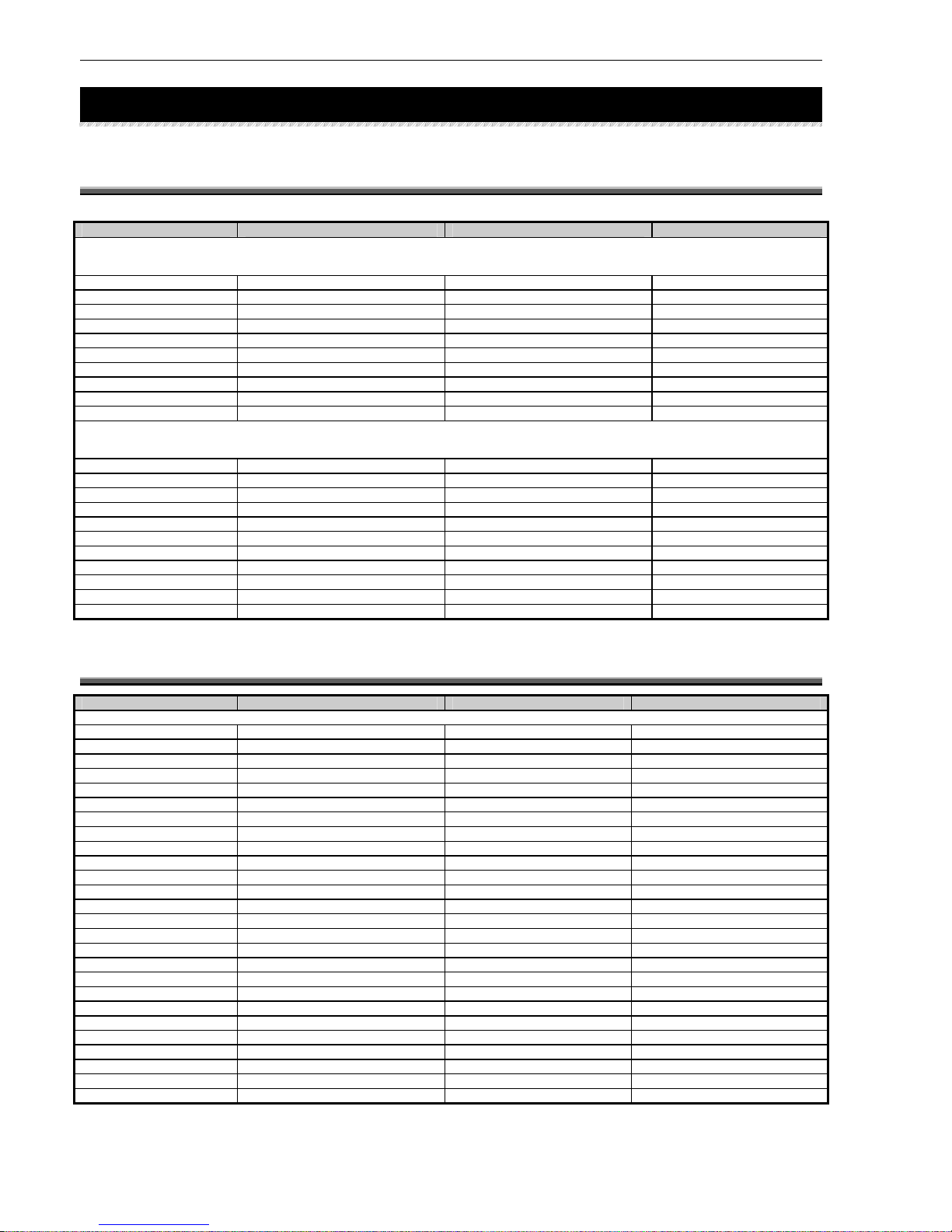
Compatible Devices
12 AFP-2800/2802 Manual – P/N 11249 11-Mar-08
4 COMPATIBLE DEVICES
4.1 ADDRESSABLE DEVICES
MAKE MODEL TYPE MODEL NUMBER
ANALOG ADDRESSABLE DETECTORS
Notifier Thermal FixedTemp FST-751, FST-851, FST-851H
Notifier Thermal Rate Of Rise FST-751R, FST-851R
Notifier Smoke Photo-Optical FSP-751, FSP-851
Notifier Smoke Ionisation FSI-751, FSI-851
Notifier Smoke VIEW FSL-751, FSL-851
Notifier Smoke Duct FSD-751, FSD-851
Notifier Combination Acclimate FAPT-751, FAPT-851
Notifier Combination HARSH FSH-751, FSH-851
Notifier Smoke Beam FSB-200, FSB-200s
Notifier Combination CO, Photo, Heat, IR SMART 4 - SDX-751CTEM
ANALOG ADDRESSABLE MODULES
Notifier Input Module Conventional Zone Interface FZM-1
Notifier Input Module Monitor FMM-1
Notifier Input Module Mini Monitor FMM-101
Notifier Output Module Relay FRM-1
Notifier Output Module Control Output FCM-1
Notifier Input Module 5 x Monitor XP5-M
Notifier Output Module 5 x Relay/Control Output XP5-C
Notifier Input Module 6 x Conventional Zone Interface XP6-MA
Notifier Input Module 10 x Monitor XP10-M
Notifier Output Module 6 x Relay XP6-R
Notifier Output Module 6 x Control Output XP6-C
4.2 CONVENTIONAL DETECTORS
MAKE MODEL TYPE MODEL NUMBER
System Sensor Thermal Type A 5451AUS
System Sensor Thermal Type B 4451AUS
System Sensor Smoke Photo-Optical 2151AUS, 2151BAUS
System Sensor Smoke Ionisation 1151AUS
Hochiki Thermal Type A DCD-A
Hochiki Thermal Type A DCC-A
Hochiki Thermal Type A DCA-B-60R Mk V
Hochiki Thermal Type B DFJ-60B
Hochiki Thermal Type B DFE-60B
Hochiki Thermal Type C DCD-C
Hochiki Thermal Type C DCC-C
Hochiki Thermal Type C DCA-B-90R Mk I
Hochiki Thermal Type D DFJ-90D
Hochiki Thermal Type D DFE-90D
Hochiki Thermal Cool Room Type B sealed DFG-60BLKJ
Hochiki Smoke Ionisation SIJ-ASN
Hochiki Smoke Ionisation SIH-AM
Hochiki Smoke Photo Optical SLR-AS
Hochiki Smoke Photo Optical SLK-A
Vision Systems VESDA E700 CONTACT DEVICE
Vision Systems VESDA E70D CONTACT DEVICE
Vision Systems VESDA LaserPLUS CONTACT DEVICE
Page 15

Compatible Devices
AFP-2800/2802 Manual – P/N 11249 11-Mar-08 13
4.3 COMPATIBLE BATTERIES
In general, any Sealed Lead Acid (SLA) battery, or Wet Lead Acid battery designed for stationary use is
compatible with the AFP2800/2802 Fire Indicator Panel. The use of Nickel Cadmium batteries is not
recommended.
Manufacturer Type Number Voltage Capacity (Ah) Qty Required
Best and Best SLA BP17-12 12 17 2
Best and Best SLA BP24-12 12 24 2
Best and Best SLA BP40-12 12 40 2
Olympic Batteries SLA CJ12-7 12 7 2
Olympic Batteries SLA CJ12-12 12 12 2
Olympic Batteries SLA CJ12-18 12 18 2
Olympic Batteries SLA CJ12-26 12 26 2
Olympic Batteries SLA CJ12-33 12 33 2
Olympic Batteries SLA CJ12-40 12 40 2
Olympic Batteries SLA CJ12-88 12 88 2
Olympic Batteries SLA CJ12-100 12 100 2
NOTES:
Automotive batteries must not be used.
The use of Nickel Cadmium batteries is not recommended.
The batteries could be seriously and permanently damaged if they are permitted to discharge below 20V DC
when placed in series.
The NPS series of power supplies will only charge the battery if the terminal voltage is above 12V when
measured across 2 batteries in series.
Page 16

System Capacity And Expandability
14 AFP-2800/2802 Manual – P/N 11249 11-Mar-08
5 SYSTEM CAPACITY AND EXPANDABILITY
5.1 BASE SYSTEM
Item Description Notes
Communications Ring RS485 communications ring to support
Up to 100 Field Modules
Up to 50 Annunciators
8 System Outputs 4 x Monitored Outputs.
Bell Output
3 Additional
programmable outputs
4 x Clean contact relays
General Alarm Output
General Fault Output
2 x programmable outputs
Fault output is normally
energised using V5 and
up firmware.
Max contact rating of all
relays 1A @ 30Vdc.
Power Supply 2.6 A power supply and battery
charger
Fused 24Vdc outputs
A larger power supply
may be required if total
module load exceeds
2A. Power supplies up
to 11.7A are available.
2 Local AZF’s AZF 1
AZF 2
2 RS232 communication
ports
Laptop interface
System event printer
Remote terminal mode
Keyboard Interface PS2 QWERTY IBM PC keyboard
System Memory Approx. 4300 Named points
Approx. 4000 Control scripts
4000 History events
5.2 EXPANSION PCBS
Item Description Notes
Loop Interface Module
(LIM)
Interface module to communicate with
up to 5 x pairs of Notifier LCM/LEM
modules. I.e. total of 10 Flashscan
Analog addressable loops for AFP-
2800 and a total of 4 CLIP Analog
addressable loops for the AFP-2802.
Each Analog
addressable loop
supports up to 159
detectors and 159
addressable modules
using the Notifier
FlashScan protocol or
99 detectors and 99
modules using the CLIP
protocol.
Network Interface
Module (NIM)
Interface module to communicate with
the Network Control Module (NCM)
AFP-2800 only.
AFP-2802 does not
support Networking.
Panel Expansion Relays
(IFS803 or IFS-717)
Relay card with 8 relays – contact
rating is 1A @ 24Vdc
Up to 8 IFS-803/IFS-717
8-way relay boards can
be added
Page 17

System Capacity And Expandability
AFP-2800/2802 Manual – P/N 11249 11-Mar-08 15
5.3 ANALOG ADDRESSABLE LOOPS
Item Description Notes
Loop Control Module
(LCM)
Loop Controller for Loops 1,3,5,7,9 Max 5 per AFP-2800
Max 1 per AFP-2802
Loop Expander Module
(LEM)
Loop Controller for Loops 2,4,6,8,10 Max 5 per AFP-2800
Max 1 per AFP-2802
LEM “piggybacks”
onto LCM.
5.4 ANNUNCIATORS
Item Description Notes
ACM32 Annunciator 32 Red LED
ACM16AT Annunciator 16 x Pushbutton inputs
16 x Red LED
16 x Yellow LED
SCS-8 Annunciator 8 x 3 Position switches
8 x Red LED
8 x Yellow LED
8 x Green LED
1 x Fire Trip (A/C) Reset switch
1 x Fire Trip (A/C) Activated/Latched LED
LDM-32 Annunciator 32 x LED outputs (Open Collector)
LDM-R32 Annunciator 32 x Relay outputs rated to 1A @ 30Vdc
A maximum of 50
annunciators can be
connected to the
communications ring.
5.5 FIELD MODULES
Item Description Notes
AZM-8 8 x AZF inputs (4k7 EOL resistor)
4 x Programmable Relay Outputs
Fan Controller (FAN-C) 3 x Inputs (Opto-isolated, not monitored)
3 x Programmable Relay outputs
A maximum of 100
field modules can be
connected to the
communications ring.
Larger/external power
supplies and separate
feeds are required for
systems with a large
number of modules or
long cable runs.
The RS485 signal is
regenerated at each
field module.
Note: Please note that the FAN-C module has been discontinued and will not be supplied for new installations.
When annunciators or field modules are powered from external power supplies, use a separate conductor to
connect the main power supply common terminal (-0V) to the remote power supplies common terminal (-0V).
Page 18

System Capacity And Expandability
16 AFP-2800/2802 Manual – P/N 11249 11-Mar-08
5.6 DISPLAY INTERFACES
Item Description Notes
LCD80 Terminal mode display interface (see
LCD 80 manual)
A maximum of 32
display interfaces can
be installed on the
communications ring.
Address 201 to 239
LCD80 Annunciator mode display interface (see
LCD 80 manual)
A maximum of 32
display interfaces can
be installed on the
communications ring.
Address 101 to 139
Page 19

Panel Operation
AFP-2800/2802 Manual – P/N 11249 11-Mar-08 17
6 PANEL OPERATION
6.1 FRONT PANEL DISPLAY
The AFP-2800/2802 is fitted with a LED backlit 1/4 VGA resolution graphical LCD screen allowing ease of use for
the operator by displaying multiple lines of information. The AFP-2800/2802 uses the concept of “hard” and “soft”
buttons.
A “hard” button is one which is labelled with a fixed function (e.g. EXT BELL ISOLATE ).The functions of these
buttons do not change.
A “soft” button is one of the five buttons along the bottom of the LCD display. The function of the button may
change depending on the screen being displayed at the time. To indicate the button function, its label is changed
by software, and displayed along the bottom line of the LCD as a pictorial representation of a button. Not all
buttons are shown on a screen, and the unlabelled buttons will have no effect if pressed.
Rather than having a cluttered front keypad fascia with letters numbers and function keys, the AFP-2800/2802
accepts a standard PC101 style keyboard plugged directly into the CPU to allow full QWERTY function
accessibility for programming and diagnostic test.
The LCD display is used to display information about the status of the system, field devices, and programming
menus. The layout of the front keypad provides a “Fire-fighter's Facility” in accordance with AS4428. The purpose
of this facility is to provide a uniform display for all fire alarm panels to assist Fire fighters during a response. The
thick red border signifies the fire-fighters area and provides alarm-based functions for the fire fighter.
The mode select buttons (bottom right) will toggle the system in between fire-fighters mode and the service menu
where routine service and diagnostic tests can be performed. If there are any active and unacknowledged alarms
on the system, the system will switch to and remain in fire-fighters mode until all alarms are acknowledged or
reset.
66..11..1
1
S
S
EELLEECCTTIINNG
G
S
S
CCRREEEEN
N
I
I
TTEEMMS
S
Selecting a screen item may be done in two ways
1. On a screen where the functions are numbered (e.g. Service Menu screen), pressing the number in front of
the appropriate item will immediately select that item.
2. On a screen with UP/DOWN facility, pressing the UP or DOWN (or PREV / NEXT ) button will move the
highlighted cursor up or down the list. When the SELECT button is pressed, the highlighted item will then be
selected.
66..11..2
2
S
S
CCRROOLLLLIINNG
G
T
T
HHRROOUUGGH
H
L
L
IISSTTS
S
When a list of points is displayed on the screen, you can scroll through the list by pressing the UP or DOWN (or
PREV / NEXT ) button. This will move the highlighted cursor up or down the list. If the button is held down, the
cursor will scroll more quickly and if it is held down for several seconds, the list will scroll page by page, enabling
rapid access to item near the end of a long list.
When accessing the history List (which is a first-in, first-out list), simply press Page Up at the top of the list to be
immediately taken to the last page of the list.
Page 20

Panel Operation
18 AFP-2800/2802 Manual – P/N 11249 11-Mar-08
66..11..3
3
E
E
NNTTEERRIINNG
G
I
I
NNFFOORRMMAATTIIOON
N
On screens where character information needs to be entered, such as point labels, this must be done using an
external QWERTY style keyboard plugged into the PS2 keyboard plug on the rear of the CPU panel. On screens
(e.g. menus, change time/date) that require only numbers to be entered, the ten digit numeric keypad can be
used.
66..11..4
4
S
S
YYSSTTEEM
M
C
C
OOUUNNTTEERRS
S
On the top right hand side of all screens are the system counters showing the total number of
alarms, faults, isolates and non-alarm (active) events on the system at any time. If a device is
both isolated and in fault it will increment both counters. For more information as to which points
are isolated, refer to the list menus.
66..11..5
5
P
P
OOIINNT
T
F
F
OORRMMAATTS
S
There are three different types of point in the AFP-2800/2802 system – real (or physical) points, virtual (software
generated) points and network points.
All points on the distributed ring and the Analog addressable loops are real points. Distributed points on field
modules are controlled and referred to in “R.M.IO” format. i.e.: Ring.Module.I/O – where I/O can consist of input,
output or AZF. Analog addressable points on the addressable loops are controlled and referred to in “Loop, I/O
format” i.e. Loop I/O where I/O can consist of module or detector number.
Virtual points are referred to as VPx where x can range from 1 to 1000. Virtual points are actually the output from
a script equation and are discussed later in this manual (refer to page 94).
Network points are referred to as NPx where x can range from 1 to 1000. Each network node can have up to 1000
Netpoints. Network points are real or virtual points mapped at any network node that is required to interact with
other network nodes (refer to page 89).
Examples are as follows:
Point to be referred to Syntax
Ring 1, Module 1, Output 1
1.1.O1
Ring 1, Module 20, AZF input 1 (AZM-8)
1.20.Z1
Ring 1, Module 30, input 1 (FAN-C)
1.30.I1
Ring 1, Annunciator 1 (module 101), Output 1 (led #1)
1.101.O1
Ring 1, Annunciator 99 (module 199), Input 1 (button #1)
1.199.I1
Loop 1 Detector 1
L1D1
Loop 1 Module 1
L1M1
Expansion relay 1
XR1
Virtual point 1
VP1
Network point 1 on Node 1
N1.NP1
A = 2
F = 5
I = 10
N = 5
Page 21

Panel Operation
AFP-2800/2802 Manual – P/N 11249 11-Mar-08 19
System points will be displayed and can be referred to as follows:
Description Syntax Comments
On Board AZF’s 2 AZF’s on termination Board
AZF #1 0.1.Z1 Ring 0 Module 1, zone 1
AZF #2 0.1.Z2 Ring 0 Module 1, zone 2
On Board Relays 8 Relays on termination Board
Relay 1 to 8 on FIM 0.4.O1 to 0.4.O8 Ring 0 Module 4, output 1
Ring 0 Module 4, output 8
Distributed Field Modules Up to 100 modules
AZF 1.1.Z1 8 AZF points per AZM8module
Din 1.1.I1 3 Din Per Fan Control Module
Dout 1.1.O1 4 Dout Per AZM-8
3 Dout Per Fan Control Module
Annunciator Up to 50 Annunciators
Inputs 1.101.I1 16 Din per 16AT, 24 Din Per SCS-8
Outputs 1.101.O1 32 Dout Per 16AT, 24 Dout Per SCS-8, 32
Dout Per ACM32A
Analog Addressable Devices Up to 10 Loops
Detectors L1D1 159 Detectors Per Loop
Modules L1M1 159 Modules Per Loop
Virtual Points VPn n can range up to 1000
Network Points NPn n can range up to 1000
Expansion Relays XRn n can range up to 64
System Parameters
Common Alarm CA
Common Fault CF
Common Isolate CI
Battery Fault BF
Charger Fault CL
Mains On MO
Ext. Bell Isolated BI
Warning System Isolated WI
Page 22

Panel Operation
20 AFP-2800/2802 Manual – P/N 11249 11-Mar-08
66..11..6
6
A
A
NNNNUUNNCCIIAATTOOR
R
A
A
DDDDRREESSSSIINNG
G
The AFP-2800/2802 can support up to 50 annunciator devices on the distributed ring. There are 4 types of
annunciators that can be used.
Type Description Suggested Use
ACM32A 32 Red LED Mimic panel
ACM16AT 16 Pushbuttons
16 Red LED
16 Amber LED
Output control for flow switches and
test solenoids.
Isolate control for isolating zones or
points.
SCS-8 8 x 3 position switches
8 Red LED
8 Amber LED
8 Green LED
1 x pushbutton and Red LED for FTR
Fan Control for up to 8 fans.
LDM-32 32 LED outputs Site specific mimic panel
LDM-R32 32 x 1 Amp relay outputs EWIS interface
As the annunciators co-exist on the same RS485 ring as the distributed field modules, the annunciator addresses
have 100 added to them. i.e. an annunciator set to address 1 is recognised as module address 101. Annunciators
are simply treated as digital inputs and digital outputs to the system. Each button press or switch position is
considered as an input, each LED is considered as an output.
Example 1: If an ACM32A annunciator is installed and addressed as #1. The last red LED on it would be referred
to as 1.101.O32 using the “Ring.Module.I/O” format.
Example 2: If an ACM16AT was installed and addressed as #2. The first pushbutton on it would be referred to as
1.102.I1 using the “Ring.Module.I/O” format.
Example 3: If an SCS-8 was installed and addressed as #3. The first switch in the “up” position would be referred
to as 1.103.I1 using the “Ring.Module.I/O” format.
Example 4: If an LDM-R32 annunciator is installed and addressed as #4. The last relay on it would be referred to
as 1.104.O32 using the “Ring.Module.I/O” format.
Note: Please refer to Section 8.13 for more information on annunciator addressing and settings.
Page 23

Panel Operation
AFP-2800/2802 Manual – P/N 11249 11-Mar-08 21
6.2 FIREFIGHTERS MODE
Only the one screen is available in this mode. The “soft” buttons control the functions available.
This mode is automatically entered when any unacknowledged alarm is present, and until all alarms are
acknowledged or cleared, no other screen can be selected. The top right corner of the screen shows a quick
system status, giving the total alarms, faults, isolates and non-alarm events at that time.
DAY MODE
NOTIFIER INERTIA AFP2800 FIP
20 JULY 2002 14:44:37
RESETACKNNEXTPREV ISOL
ZONE LABEL STATUS TIME
PENTHOUSE 20 July 10:12
ZONE 23 ALARM 1/2
STAIRWELL 20 July 10:07
ZONE 22 ACKD ALARM 2/2
A = 2
F = 0
I = 0
N = 0
The soft button functions for this screen operate as follows:
PREV
Will scroll the cursor up the list to the previous item.
NEXT
Will scroll the cursor down the list to the next item.
ACKN
Will cause the alarm to be marked as acknowledged.
RESET
Will perform a point reset function on the currently highlighted alarm. As per AS4428,
you will be requested to press ACKN to confirm the reset. Any other button will abort
the reset. The point is automatically acknowledged by this action. Once an alarm is
reset, it will be removed from the screen, however if the alarm condition is still present,
it will re-alarm after a 15 second time out.
ISOL
Will perform a point isolate function on the currently highlighted alarm. As per AS4428,
you will be requested to press ACKN to confirm the isolate. Any other button will abort
the isolate. The point is automatically acknowledged by this action. Once an alarm is
isolated, it will be remain on the screen marked as an isolated alarm and must be reset
to clear from the alarm screen. Once an alarm is isolated, to deisolate the alarm you
must go through the service menu, isol/deisol function.
Note: If “group zones” for FireFighters display is selected for AS4428, the zone displayed in fire fighters mode may
be a collection of several points on the system. Resetting or isolating a zone will result in all the underlying
points being isolated or reset. To view, isolate or reset individual alarm points you must go to the Service
Menu and list alarms, after acknowledging all active alarms.
Page 24

Panel Operation
22 AFP-2800/2802 Manual – P/N 11249 11-Mar-08
6.3 SERVICE MENU MODE
66..33..1
1
S
S
EERRVVIICCE
E
M
M
EENNUUSSTTRRUUCCTTUURRE
E
Service Menu
1) List
2) Isolate
3) Config
4) Analog
5) Test
1) Alarm
2)Fault3)
Isolated
4)Active
5)Prealarm
6)List1)Zone2)
Azf3)
Dout4)
Din
5)Virtual
7)Analog
7)History
8)Shadow
9)Group
1)
Isolated
2)Zone3)
Azf4)
Dout5)
Din6)
Virtual
1)
List2)
Status
3)Change
4)Remove
5)Loop6)
Netpoint
9)Module
7)Analog
8)Range
6)Walk3)
Fault4)
Dout5)
Battery
2)Azf3)
Dout4)
Din5)
Virtual
8) Change
7)Analog
1)Zone2)
Alarm
1)Azf8)
Ring6)
Netpoint
6)Analog
7)Fault0)
Network
Page 25

Panel Operation
AFP-2800/2802 Manual – P/N 11249 11-Mar-08 23
Note: The networking menu is only displayed on the AFP-2800 FIP. AFP-2802 does not support networking.
6) Global
7) Print
8) Diag
9) Network
0) Log off
1)
System
5)Site2)
Time3)
Day-Night4)
Passwords
1)
Alarm List
2)Fault List
3)Isolate List
4)Active List
5)History
6)Script
1)
Network
2)Status
3)Node4)
Receive
1)
Stats9)
History
7)Analog
8)Ring Modules
3)Flash4)
Relay
5)Xrelay
6)Led
8) Local
7)Module
2)Dbase
Erase Sectors
Restart System
Service Menu
Deisol All Isol
5)Options
6) Print
Page 26

Panel Operation
24 AFP-2800/2802 Manual – P/N 11249 11-Mar-08
66..33..2
2
S
S
EERRVVIICCE
E
M
M
EENNU
U
This is the base level of service menu mode.
Screen functions such as the selection of a menu item may be selected in two ways.
1. By using the soft UP or DOWN buttons to scroll to the required item, then pressing SELECT or
2. By selecting the menu item number on the keypad.
The top right corner of the screen shows a quick system status, giving the total number of alarms, faults, isolates
and non-alarm (supervisory) events at any given time.
Pressing the SERVICE MENU button at any time will return you to this main menu screen unless there are
unacknowledged alarms present in the FireFighters screen.
1) LIST LIST POINT INFORMATION
2) ISOLATE ISOLATE/DEISOLATE POINTS
3) CONFIG CONFIGURE MODULES/POINTS
4) ANALOG ADDRESSABLE LOOP FUNCTIONS
5) TEST TEST FUNCTIONS
6) GLOBAL CONFIGURE SYSTEM PARAMETERS
7) PRINT VARIOUS PRINTING UTILITIES
8) DIAG VARIOUS DIAGNOSTIC TESTS
9) NETWORK CONFIGURE NETWORK PARAMETERS
0) LOG-OFF RESET PASSWORD TIMER
SERVICE MENU
20 JUL 2002 14:44:37
SELECTDOWNUP
USE BUTTONS/NUMBERS TO SELECT A FUNCTION
A = 0
F = 0
I = 0
N = 0
DAY MODE
Actions:
Use UP and DOWN buttons to scroll through
options.
Use SELECT to select the currently
highlighted option.
Alternatively press 1 through to 9 (use 0
to select LOG-OFF).
Page 27

Panel Operation
AFP-2800/2802 Manual – P/N 11249 11-Mar-08 25
66..33..3
3
S
S
EERRVVIICCE
E
M
M
EENNU
U
––L
L
IISST
T
These menus allow access to various information lists. List Menu 1 is shown first. Use the PREV and NEXT
buttons to scroll through the options then use SELECT to select the currently highlighted option or use the
numeric keypad. Item (6) on List Menu 1 (LIST) will move you to List Menu 2. The MENU button will return you
to the Service Menu. The available lists are:
1) ALARM DISPLAY ALARMS
2) FAULT DISPLAY FAULTS
3) ISOLATED DISPLAY ISOLATED POINTS
4) ACTIVE DISPLAY ACTIVE/NON-ALARM
5) PREALARM DISPLAY PREALARMS
6) LIST DISPLAY 2800 POINTS
7) HISTORY DISPLAY SYSTEM HISTORY
8) SHADOW DISPLAY SHADOW HISTORY
LIST MENU 1
20 JULY 2002 14:44:37
DOWN
UP
MENU
USE BUTTONS/NUMBERS TO SELECT A FUNCTION
A = 0
F = 0
I = 0
N = 0
SELECT
DAY MODE
1) ZONE DISPLAY ZONE GROUPS
2) AZF DISPLAY ALARM ZONES
3) DOUT DISPLAY DIGITAL OUTPUTS
4) DIN DISPLAY DIGITAL INPUTS
5) VIRTUAL DISPLAY VIRTUAL POINTS
6) NETPOINT DISPLAY NETWORK POINTS
7) ANALOG DISPLAY ADDRESSABLE POINTS
8) RING DISPLAY AVAILABLE RINGS
LIST MENU 2
20 JULY 2002 14:44:37
DOWNUP
MENU
A = 0
F = 0
I = 0
N = 0
SELECT
DAY MODE
USE BUTTONS/NUMBERS TO SELECT A FUNCTION
Menu Item Explanation
ALARM
Displays all current alarms on the system in chronological order and allows you to acknowledge reset and isolate
alarmed points using the soft buttons.
FAULT
Displays all current faults on the system in chronological order, and allows you to acknowledge, reset and isolate
fault points using the soft buttons
ISOLATED
Displays all currently isolated points on the system and provides a soft button for de-isolation.
ACTIVE
Displays all active Non-Alarm events on the system in chronological order and allows you to acknowledge, reset
and isolate points using the soft buttons.
PREALARM
Displays all active Pre-Alarm events on the system in chronological order and allows you to acknowledge, reset
and isolate points using the soft buttons.
LIST
Moves you to List Menu 2 with the menu items listed below
HISTORY
Displays the systems history event buffer in chronological order.
SHADOW
Displays the systems shadow history event buffer in chronological order.
ZONE
Display zones as per AS4428. Allows editing of displayed zone names for Fire-fighters display purposes.
AZF
Displays all system AZF’s and shows current status. Soft Buttons provide ability to Test and Change a points
programming.
DOUT
Displays all system Digital Outputs (Relays & LEDs) and shows current status. Soft Buttons provide ability to
Test and Change a point’s programming.
DIN
Displays all system Digital Inputs and shows current status. Soft Buttons provide ability to Test and Change a
point’s programming.
VIRTUAL
Displays all system Virtual Points. Soft Buttons provide ability to change a point’s programming.
NETPOINT
Displays all system Netpoints. Soft Buttons provide ability to change a point’s programming.
ANALOG
Displays Analog addressable loops 1-10 and detectors/modules with names for status viewing, editing and
testing.
RING
Displays the systems communications rings and modules found on each.
Page 28

Panel Operation
26 AFP-2800/2802 Manual – P/N 11249 11-Mar-08
6.3.3.1 SERVICE MENU – LIST – ALARM
This screen will display all individual alarm conditions active at the time. As new alarms (unacknowledged) force
the panel into Fire Fighters mode, this page can only be accessed once all alarms are acknowledged.
INDIVIDUAL POINT ALARM LIST
20 JULY 2002 14:44:37
RESETACKNNEXTPREV ISOL
TIME TYPE STATUS NUMBER
20 JULY 14:01 SMOKE ACKD ALARM 1 OF 2
L1D1 PENTHOUSE
20 JULY 14:40 HEAT ACKD ALARM 2 OF 2
1.10.Z1 NORTH STAIRWELL
A = 2
F = 0
I = 0
N = 0
DAY MODE
Actions:
Use the PREV and NEXT buttons to scroll
through the active Alarms.
Use ACKN to acknowledge currently highlighted
alarm.
Use RESET to reset the currently highlighted
alarm.
You will be asked to press ACKN to confirm, press
any other button to abort.
Use ISOL to isolate the currently selected alarm.
You will be asked to press ACKN to confirm, press
any other button to abort.
6.3.3.2 SERVICE MENU – LIST – FAULT
This list will display all system faults in chronological order. If faults are set as non-latching, they will self clear
from this list. If faults are set to latching, a reset action from this list is the only way to clear them. Once a fault is
isolated it remains in the fault list but does not operate the fault outputs. Faults on Analog points will also indicate
a fault code as shown in the example screen below (refer to section 8.6).
FAULT LIST
20 JULY 2002 14:44:37
RESETACKNNEXTPREV ISOL
TIME TYPE STATUS NUMBER
20 JULY 10:00 SMOKE FAULT (F01) 1 OF 2
L1D1 PENTHOUSE
20 JULY 12:15 HEAT ISOL FAULT 2 OF 2
1.10.Z1 STAIRWELL
A = 0
F = 2
I = 1
N = 0
DAY MODE
Actions:
Use the PREV and NEXT buttons to scroll
through the faults.
Use ACKN to acknowledge currently selected
fault.
Use RESET to reset the currently selected fault.
You will be asked to press ACKN to confirm, press
any other button to abort.
Use ISOL to isolate the currently selected fault.
You will be asked to press ACKN to confirm, press
any other button to abort.
Note: You can also use the arrow keys, the Page Up and Page Dn keys on an external keyboard for scrolling
functions.
Page 29

Panel Operation
AFP-2800/2802 Manual – P/N 11249 11-Mar-08 27
6.3.3.3 SERVICE MENU – LIST – ISOLATED
This will display any isolation conditions active at the time.
ISOLATE LIST
20 JULY 2002 14:44:37
DEISOLNEXTPREV MENU
TIME TYPE STATUS NUMBER
20 JULY 10:00 SMOKE ISOL 1 OF 2
L1D1 PENTHOUSE
20 JULY 12:15 HEAT ISOL FAULT 2 OF 2
1.10.Z1 STAIRWELL
A = 0
F = 0
I = 2
N = 0
DAY MODE
Actions:
Use the PREV and NEXT buttons to scroll
through the isolated points.
Use DEISOL to De-Isolate the currently selected
isolated point.
Press MENU to return to the Service menu
Note: You can also use the arrow keys, the Page Up and Page Dn keys on an external keyboard for scrolling
functions.
6.3.3.4 SERVICE MENU – LIST – ACTIVE
This list will display all non-alarm points that are currently active. If points are set as latching, this is where they
will need to be manually reset. If points are non-latching, they will self-clear.
ACTIVE LIST
20 JULY 2002 14:44:37
RESETACKNNEXTPREV ISOL
TIME TYPE STATUS NUMBER
20 JULY 10:00 SMOKE ACTIVE 1 OF 2
L1D1 PENTHOUSE
20 JULY 12:15 HEAT ISOL ACTIVE 2 OF 2
1.10.Z1 STAIRWELL
A = 0
F = 0
I = 1
N = 2
DAY MODE
Actions:
Use the PREV and NEXT buttons to scroll
through the active Non-Alarm AZF.
Use ACKN to acknowledge currently highlighted
active non-alarm AZF.
Use RESET to reset the currently highlighted
active non-alarm AZF.
You will be asked to press ACKN to confirm, press
any other button to abort.
Use ISOL to isolate the currently highlighted active
Non-Alarm AZF.
You will be asked to press ACKN to confirm, press
any other button to abort.
Note: You can also use the arrow keys, the Page Up and Page Dn keys on an external keyboard for scrolling
functions.
Page 30

Panel Operation
28 AFP-2800/2802 Manual – P/N 11249 11-Mar-08
6.3.3.5 SERVICE MENU – LIST – PRE ALARM
This list will display all current pre-alarms. A pre-alarm will sound the local panel buzzer however this function can
be disabled from the Global System options screen (refer to Section 6.3.7.1).
PREALARM LIST
20 JULY 2002 14:44:37
RESETACKNNEXTPREV ISOL
TIME TYPE STATUS NUMBER
20 JULY 10:00 SMOKE ACTIVE 1 OF 2
L1D1 PENTHOUSE
20 JULY 12:15 HEAT ISOL ACTIVE 2 OF 2
L1D2 STAIRWELL
A = 0
F = 0
I = 1
N = 2
DAY MODE
Actions:
Use the PREV and NEXT buttons to scroll
through the list.
Use ACKN to acknowledge currently selected
active pre-alarm point.
Use RESET to reset the currently selected pre-
alarm point.
You will be asked to press ACKN to confirm, press
any other button to abort.
Use ISOL to isolate the currently highlighted active
Pre-Alarm point.
You will be asked to press ACKN to confirm, press
any other button to abort.
Note: You can also use the arrow keys, the Page Up and Page Dn keys on an external keyboard for scrolling
functions.
Page 31

Panel Operation
AFP-2800/2802 Manual – P/N 11249 11-Mar-08 29
6.3.3.6 SERVICE MENU – LIST – LIST – ZONE
This list will display the systems display zones and provide the ability to edit the zone name and view
membership. The zone names as listed will be exactly how they display on the Fire Fighters screen (up to 28
characters maximum). Editing the members of a zone must be performed from the edit points menu.
ZONE1: LEVEL 1COMMON AREAS
ZONE2: FIRE CONTROL ROOM
ZONE3: LEVEL 1 BATHROOM
ZONE4: LEVEL 1 BALLROOM
ZONE5: LEVEL 2 COMMON AREAS
ZONE6: LIFT MOTOR ROOM
ZONE7: UNNAMED POINT
ZONE8: UNNAMED POINT
ZONE9: UNNAMED POINT
ZONE10: UNNAMED POINT
ZONE11: UNNAMED POINT
ZONE12: UNNAMED POINT
ZONE13: UNNAMED POINT
ZONE14: UNNAMED POINT
ZONE15: UNNAMED POINT
ZONE16: UNNAMED POINT
ZONE GROUPS LIST
20 JULY 2002 14:44:37
DOWNUP
BACK
USE UP/DOWN BUTTONS TO SELECT A ZONE:
A = 0
F = 0
I = 0
N = 0
CHANGE
DAY MODE
Actions:
Use the UP and DOWN buttons to scroll through
the zone list.
Use the CHANGE button to edit a zone name and
to view its membership.
Use the BACK button to return to the previous
screen.
Note: You can also use the arrow keys, the Page Up and Page Dn keys on an external keyboard for scrolling
functions.
6.3.3.6.1 SERVICE MENU – LIST – LIST – ZONE – CHANGE
On this screen you can edit a zones name by using the external QWERTY keyboard. Press enter when done.
SELECTED POINT: ZONE 3
NAME: > LEVEL 1 BATHROOM
POINT TYPE >
AVF? (Y/N) > N
DEVICES IN ZONE
L1D1 L1D2 LID3 LID4 LID5 L1D6
Use TAB to move around.
INS, DEL to edit lines.
ENTER accept line and/or
Skip to next item.
ESC to leave without
change.
MODIFY POINT
20 JULY 2002 14:44:37
A = 0
F = 0
I = 0
N = 0
BACKSP
DAY MODE
ENTERESC
OVERWRITE MODE
Actions:
Edit the zone name using the QWERTY keyboard.
Press ENTER when done.
To abandon changes press ESC
Note: Adding/deleting points in the zone is done by
editing the individual point configuration.
Page 32

Panel Operation
30 AFP-2800/2802 Manual – P/N 11249 11-Mar-08
6.3.3.7 SERVICE MENU – LIST – LIST – ANALOG
This menu will list all Analog addressable loops (1 –10), you can then select detectors or modules, then read
status or change or test a point.
1) LOOP 1
2) LOOP 2
3) LOOP 3
4) LOOP 4
5) LOOP 5
6) LOOP 6
7) LOOP 7
8) LOOP 8
9) LOOP 9
0) LOOP 10
ANALOG LIST - LOOP
01 OCT 1999 14:44:37
A = 0
F = 0
I = 0
N = 0
SELECT
20 JULY 2002 14:44:37
USE BUTTONS/NUMBERS TO SELECT LOOP
DAY MODE
BACKUP DOWN
Actions:
Use the UP and DOWN buttons to scroll through
the Analog loop list.
Use the SELECT button to select the loop to list.
Alternatively press 1 through 9 (use 0 to
select LOOP 10).
Once you have selected the loop you will be prompted to select detectors or modules as follows:
SELECT DEVICE ON LOOP 1:
1) DETECTOR
2) MODULE
ANALOG LIST – DETECTOR/MODULE
20 JULY 2002 14:44:37
A = 0
F = 0
I = 0
N = 0
SELECT
USE BUTTONS/NUMBERS TO SELECT DEVICE
DAY MODE
BACKUP DOWN
Actions:
Use the UP and DOWN buttons to select option.
Use the SELECT button to select the loop to list.
Note: AFP-2802 supports a maximum of 4 loops. Loops 5 to 10 are not displayed on AFP-2802.
Page 33

Panel Operation
AFP-2800/2802 Manual – P/N 11249 11-Mar-08 31
6.3.3.7.1 SERVICE MENU – LIST – LIST – ANALOG – DETECTORS
This screen will provide a list of all Analog addressable detectors (1-159) on the loop selected showing the name
of each detector alongside.
Note: AFP-2802 supports a maximum of 99 detectors per loop. Detectors 100 to 159 are not displayed on AFP-2802.
An alarm, fault or isolate flag will also appear on the right hand side of the line for easy status reference.
From this screen you can do a live read status of the point or change the configuration of the point.
Detectors that are not installed are listed as “NOT INSTALLED”, performing a change on a detector will
automatically install it.
USE BUTTONS TO SELECT DEVICE:
L1D1 FIRE CONTROL ROOM
L1D2 APARTMENT 1 BATHROOM F
L1D3 APARTMENT 1 LIVING AREA A
L1D4 APARTMENT 1 BEDROOM
L1D5 APARTMENT 2 BATHROOM
L1D6 APARTMENT 2 LIVING AREA
L1D7 APARTMENT 2 BEDROOM
L1D7 SECURITY OFFICE
L1D8 CARPARK DETECTOR #1 I
L1D9 CARPARK DETECTOR #2
L1D10 CARPARK DETECTOR #3
L1D11 LIFT MOTOR ROOM
L1D12 NOT INSTALLED
L1D13 NOT INSTALLED
L1D14 NOT INSTALLED
L1D15 NOT INSTALLED
L1D16 NOT INSTALLED
ANALOG LIST – DETECTORS
A = 1
F = 1
I = 1
N = 0
01 OC
T 1999 14:44:37
DOWNUP
01 OCT 1999 14:44:37
DOWNUP
20 JULY 2002 14:44:37
UP
STATUS CHANGE BACK
DAY MODE
CHANGE
BACK
Actions:
Use the UP and DOWN buttons to select
detector.
Use the STATUS button to perform a live point
read on the detector.
Use the CHANGE button to display soft buttons
ADD and REMOVE . Use ADD to edit the
detectors setting and/or change its name.
Press BACK to return to the previous screen.
Note: You can also use the arrow keys, the Page Up and Page Dn keys on an external keyboard for scrolling
functions.
Page 34

Panel Operation
32 AFP-2800/2802 Manual – P/N 11249 11-Mar-08
6.3.3.7.1.1 Service Menu – List – List – Analog – Detectors – Status
This screen will show a reading of the selected Analog addressable detector updated every 3 seconds, 255 times.
The detector’s current configuration is displayed together with “live readings” as shown below.
Heat Detector Smoke Detector
L1D2 (Z001) > APARTMENT 1 BATHROOM
Poll Mode > FlashScan Mode
Programmed As > HEAT
Actual Device > HEAT
Device State > NORMAL
Device Status > NORMAL
LED Status > Polling
Detector Values:
Alarm = 0% Peak Temperature = 30 C
Temperature = 24 C Day Alm Sensitivity= 5
Night Alarm Sens = 1
Device Scanned 255 Times .
ANALOG MENU – STATUS
A = 0
F = 0
I = 0
N = 0
20 JULY 2002 14:44:37
PREV
TEST Menu
DAY MODE
NEXT RESET
L1D3 (Z990) > APARTMENT 1 BEDROOM
Poll Mode > FlashScan Mode
Programmed As > PHOTO-OPTICAL
Actual Device > PHOTO-OPTICAL
Device State > NORMAL
Device Status > NORMAL
LED Status > Polling
Detector Values: (Needs Cleaning)
Alarm = 0% Peak Alarm Value = 10%
Prealarm = 0% Day Alm Sensitivity = 5
Compensation = 81% Day PreAlarm Sens = 5
Night Alarm Sens = 1
Night PreAlarm Sens = 1
Device Scanned 255 Times .
ANALOG MENU – STATUS
A = 0
F = 0
I = 0
N = 0
20 JULY 2002 14:44:37
DAY MODE
PREV
TEST MenuNEXT RESET
Note: “:Zxxx” is displayed after the descriptor, xxx is the zone number mapped to the detector. A zone number of 0
is an indication that the detector is not mapped to a zone.
Actions:
Press the PREV buttons to move to the previous installed point.
Press the NEXT buttons to move to the next installed point.
Press the TEST button to enter test menu for the detector.
Press the RESET button to re-initialise the detector.
Press MENU to return to the Analog Menu screen.
Explanations of terms:
Variable Range Description
Poll Mode
FlashScan or CLIP Shows the current polling protocol being used. FlashScan = 10
detectors at a time, CLIP = 1 detector at a time. Polling mode is
auto sensed at start-up
Programmed As 8 Types Detector type programmed into panel
Actual Device 8 Types Detector type physically seen on loop.
Device State Normal/Active/Alarm Shows alarm or activated condition of point.
Device Status 23 fault types Detailed description of fault condition. i.e.: “No Response”
LED Status 4 Types Polling, On, Off, Polling ID
Alarm % Current Percentage of alarm or Degree Celsius
Pre-alarm % Current Percentage of Pre-alarm
Peak Alarm Value % orOC Highest reading since last reset.
Drift Compensation % Please refer to page 106 for explanation information on Drift
Compensation.
Sensitivities 1-9 Detector sensitivity for day/night, alarm/pre-alarm. Please refer to
page 103 for explanation information on sensitivity settings.
Page 35

Panel Operation
AFP-2800/2802 Manual – P/N 11249 11-Mar-08 33
6.3.3.7.1.2 Service Menu – List – List – Analog – Detectors – Status – Test
This screen performs operation tests on the selected Analog addressable detector.
L1D2 (Z010) > APPARTMENT 1 BATHROOM
Poll Mode > Flashscan Mode
Programmed As > HEAT
Actual Device > HEAT
Device State > NORMAL
Device Status > NORMAL
LED Status > Polling
Detector Values:
Alarm = 0% Peak Temperature = 30 C
Temperature = 24 C Day Alm Sensitivity = 5
Night Alarm Sens = 1
USE BUTTONS TO SELECT TEST .
ANALOG MENU – TESTING
A = 0
F = 0
I = 0
N = 0
20 JULY 2002 14:44:37
OFFON
ALARM STATUSFAULT
DAY MODE
Actions:
Press the ON button to turn detector LED’s ON
green (red if CLIP). (This test is useful for locating
detectors at same address)
Press the OFF button to return the detector
LED’s to the Automatic Polling Mode
Press the ALARM button to perform an ALARM
TEST on the detector.
Press the FAULT button to perform a FAULT
TEST on the detector (Note: Fault latching may
need to be enabled to see the fault on some
systems as the fault is cleared on next scan).
Press the STATUS button to return to the read
status screen.
Note: Each time a test is performed, the screen will automatically return to the STATUS screen so the data
becomes live once again. To perform another test, simply press TEST again.
6.3.3.7.1.3 Service Menu – List – List – Analog – Detectors – Change
This screen will allow you to change Analog addressable detector information and options on a point by point
basis.
SELECTED POINT : L1D1
NAME > APPARTMENT 1 BATHROOM
DEVICE TYPE > PHOTO
ZONE NO. > 2
ZONE TYPE > SMOKE
ALARMED? (Y/N) > Y
LATCHED? (Y/N) > Y
AVF? (Y/N) > N
SENSITIVITY 1-9: (1 is most sensitive)
Day Alarm 5 Day Pre-Alarm 4
Night Alarm 1 Night Pre-Alarm 1
ANALOG MENU – PROG
A = 0
F = 0
I = 0
N = 0
20 JULY 2002 14:44:37
BACKSP
ENTER
PLEASE ENTER THE INFORMATION BELOW
DAY MODE
ESC
Actions:
Press BACKSP to backspace an incorrect
character.
Press ENTER to step through options.
Press YES or NO buttons when highlighted to
answer Y/N options.
Use external QWERTY keyboard to edit descriptors
and zone type. Tab will scroll through the fields.
The numeric keypad can be used for number entries
only.
When entering device type, an option list will appear at
the bottom of the screen.
Refer to appendix for more information on options and
sensitivity settings.
You will be prompted Yes/No to save changes when
finished.
Page 36

Panel Operation
34 AFP-2800/2802 Manual – P/N 11249 11-Mar-08
6.3.3.7.2 SERVICE MENU – LIST – LIST – ANALOG – MODULES
This screen will provide a list of Analog addressable modules (1-159) on the loop selected showing the descriptor
of each module alongside its address. From this screen you can do a live read status of the point or change the
configuration of the point. Modules that are not installed are listed as “NOT INSTALLED”, performing a change
installs the point.
Note: AFP-2802 supports a maximum of 99 modules per loop. Modules 100 to 159 are not displayed on AFP-2802.
USE BUTTONS TO SELECT DEVICE:
L1M1 BREAK GLASS PANEL
L1M2 BREAK GLASS ENTRY FOYER
L1M3 NOT INSTALLED
L1M4 NOT INSTALLED
L1M5 NOT INSTALLED
L1M6 NOT INSTALLED
L1M7 NOT INSTALLED
L1M8 NOT INSTALLED
L1M9 NOT INSTALLED
L1M10 EWIS OUTPUT #1
L1M11 EWIS OUTPUT #2
L1M12 NOT INSTALLED
L1M13 NOT INSTALLED
L1M14 NOT INSTALLED
L1M15 NOT INSTALLED
L1M16 NOT INSTALLED
ANALOG LIST – MODULES
A = 0
F = 0
I = 0
N = 0
01 OCT 1999 14:44:37
DOWNUP
01 OCT 1999 14:44:37
UP
20 JULY
2002 14:44:37
DOWNUP STATUS CHANGE BACK
DAY MODE
Actions:
Use the UP and DOWN buttons to select
detector.
Use the STATUS button to perform a live point
read on the module.
Use the CHANGE button to display soft buttons
ADD and REMOVE . Use ADD to edit the
detectors setting and/or change its name.
Press the BACK button to return to the previous
screen.
Note: You can also use the arrow keys, the Page Up and Page Dn keys on an external keyboard for scrolling
functions.
Page 37

Panel Operation
AFP-2800/2802 Manual – P/N 11249 11-Mar-08 35
6.3.3.7.2.1 Service Menu – List – List – Analog – Modules – Status
This screen will show a reading of the selected Analog addressable module updated every 3 seconds, 255 times.
The modules current configuration is displayed together with “live readings” as shown below.
L1M1 (Z000) > BREAK GLASS ON PANEL
Poll Mode > Flashscan Mode
Programmed As > FMM-101-MMX-101 MINI MON
Actual Device > FMM-101 MINI MON
Device State > NORMAL
Device Status > NORMAL
LED Status > Polling
Device Scanned 255 Times .
ANALOG MENU – STATUS
A = 0
F = 0
I = 0
N = 0
20 JULY 2002 14:44:37
DAY MODE
PREV
TEST MenuNEXT RESET
Actions:
Press the PREV buttons to move to the previous
installed point.
Press the NEXT buttons to move to the next
installed point.
Press the TEST button to enter test menu for the
detector.
Press the RESET button to re-initialise the
detector.
Press MENU to return to the Analog Menu
screen.
Explanations of terms:
Variable Range Description
Poll Mode
FlashScan or CLIP Shows the current polling protocol being used. FlashScan =
10 modules at a time, CLIP = 1 module at a time. Polling
mode is auto sensed at start-up
Programmed As 9 Types Module type programmed into panel
Actual Device 5 Types Module type physically seen on loop
Device State Normal/Active/Alarm Shows alarm or activated condition of point
Device Status 23 fault types Detailed description of fault condition. I.e. “No Response”
LED Status 4 Types Polling, On, Off, Polling ID
Page 38

Panel Operation
36 AFP-2800/2802 Manual – P/N 11249 11-Mar-08
6.3.3.7.2.1.1 Service Menu – List – List – Analog – Modules – Status – Test
This screen will perform functional tests on selected Analog addressable points. As modules can be both inputs
and outputs, there are two different modes of operation.
If module is an Input Module
L1M1 (Z001) > BREAK GLASS ON PANEL
Poll Mode > FlashScan Mode
Programmed As > FMM-101-MMX-101 MINI MON
Actual Device > FMM-101 MINI MON
Device State > NORMAL
Device Status > NORMAL
LED Status > Polling
USE BUTTONS TO SELECT TEST .
ANALOG MENU – TESTING
A = 0
F = 0
I = 0
N = 0
20 JULY 2002 14:44:37
OFFON
ALARM STATUSFAULT
DAY MODE
Actions:
Press the ON button to turn module LED’s ON
green (red if CLIP). (This test is useful for locating
detector/detectors at same address)
Press the OFF button to return module LED’s to
the Automatic Polling Mode
Press the ALARM button to perform an ALARM
TEST on the module.
Press the FAULT button to perform an FAULT
TEST on the module.
Press the STATUS button to return to the read
status screen.
If the module is an Output Module.
L1M10 > EWIS OUPUT #1
Poll Mode > FlashScan Mode
Programmed As > FRM-1/CMX-2 Relay O/P
Actual Device > FMM-1 Relay
Device State > NORMAL
Device Status > NORMAL
LED Status > Polling Green
USE BUTTONS TO SELECT TEST .
ANALOG MENU – TESTING
A = 0
F = 0
I = 0
N = 0
20 JULY 2002 14:44:37
OFFON
STATUS
DAY MODE
Actions:
Press ON to activate the output module.
Press OFF to de-activate the output module.
Press STATUS to return to the read status
screen.
Note: Script processing is paused during an output module test. Scripts will automatically resume processing once
a test is complete.
Page 39

Panel Operation
AFP-2800/2802 Manual – P/N 11249 11-Mar-08 37
6.3.3.7.2.2 Service Menu – List – List – Analog – Modules – Change
This screen will allow you to change Analog addressable module information and options on a point by point
basis. As modules can be either inputs or outputs, once the device type has been entered, the screen will change
to suit either an input or output as follows.
Input modules:
SELECTED POINT : L1M1
NAME > BREAK GLASS MAIN FOYER
DEVICE TYPE > FMM-101/MMX-1010 MINI MON
ZONE NO. > 2
ZONE TYPE > MCP
ALARMED? (Y/N) > Y
LATCHED? (Y/N) > Y
AVF? (Y/N) > N
ANALOG MENU – PROG
A = 0
F = 0
I = 0
N = 0
20 JULY 2002 14:44:37
BACKSP
ENTER
PLEASE ENTER THE INFORMATION BELOW
DAY MODE
ESC
Actions:
Press the BACKSP button to delete an incorrect
character.
Press the ENTER button to step through options.
Press the YES or NO buttons when highlighted
to answer Y/N options.
Use external QWERTY keyboard to edit descriptors
and zone types. Tab will scroll through the fields.
The numeric keypad can be used for number entries
only.
When entering device type, an option pick list will
appear at the bottom of the screen.
Refer to appendix for more information on options.
You will be prompted Yes/No to save changes when
finished.
Output modules:
SELECTED POINT : L1M10
NAME > EWIS OUTPUT #1
DEVICE TYPE > FRM-1/CMX-2 RELAY O/P
ANALOG MENU – PROG
A = 0
F = 0
I = 0
N = 0
20 JULY 2002 14:44:37
BACKSP
ENTER
PLEASE ENTER THE INFORMATION BELOW
DAY MODE
ESC
Actions:
Press the BACKSP button to delete an incorrect
character.
Press the ENTER button to step through options.
Press the YES or NO buttons when highlighted
to answer Y/N options.
Use external QWERTY keyboard to edit descriptors
and zone types.
The numeric keypad can be used for number entries
only.
When entering device type, an option list will appear at
the bottom of the screen.
Refer to appendix for more information on options.
You will be prompted Yes/No to save changes when
finished.
Once the output module name and type has been saved, you will then be transferred to the script entry screen
and be prompted to enter a script for the output. Please refer to page 90 for more information on entering scripts.
Page 40

Panel Operation
38 AFP-2800/2802 Manual – P/N 11249 11-Mar-08
6.3.3.8 SERVICE MENU – LIST – LIST – RING
This screen will display a list of all installed rings.
RING 1 (CONVENTIONAL)
RING 3 (ANALOG)
RING 4 (NETWORK)
RING LIST
20 JULY 2002 14:44:37
DOWNUP BACK
ACTIVE RINGS DETECTED:
USE UP/DOWN BUTTONS TO SELECT A RING:
A = 0
F = 0
I = 0
N = 0
DAY MODE
SELECT
Actions:
Use the UP and DOWN buttons to scroll through the
list of active rings.
Use the SELECT button to select the currently
highlighted ring.
6.3.3.8.1 SERVICE MENU – LIST – LIST – RING – MODULE LIST
Once you have selected the ring, the following screen will appear.
MODULES FOUND ON RING 1
001 002 003 004 005 006 007 101 102 103
MODULE LIST
20 JULY 2002 14:44:37
NEXTPREV SELECT
USE BUTTONS TO SELECT A MODULE:
A = 0
F = 0
I = 0
N = 0
DAY MODE
Actions:
Use the PREV and NEXT buttons to scroll through
the list of active modules.
Use the SELECT button to select the currently
highlighted module.
If the Analog addressable ring (#3) is selected, you will
be taken directly to the List – Analog screen (see page
30)
Note: If the module number is displayed with an asterisk (*) beside it, it means the module has been manually
programmed in but never “seen” by the panel.
Page 41

Panel Operation
AFP-2800/2802 Manual – P/N 11249 11-Mar-08 39
6.3.3.8.1.1 Service Menu – List – List – Ring – Module List – Module I/O List
Once you have selected the module, a list of all inputs and outputs for that module will be displayed in a format
specific for the module type. The example below shows the layout for an AZM-8 module which has 8 AZF inputs
and 4 programmable outputs.
RING 1 MODULE 1
IDENTIFIED AS AZM-8
AZF I/P STATUS O/P STATUS
Z01:I o01:
Z02:IA o02: x
Z03: o03: x
Z04:F o04:
Z05:
Z06:IF
Z07:
Z08: x
ZONE 1, KITCHEN LEVEL 6
MODULE I/O LIST
20 JULY 2002 14:44:37
NEXTPREV
BACK
USE BUTTONS TO SELECT AN I/O:
A = 0
F = 0
I = 0
N = 0
TEST
CHANGE
DAY MODE
Actions:
Use the PREV and NEXT buttons to scroll
through I/O points.
(The point’s descriptor will display at the bottom of
the screen when each point is highlighted.)
When highlighting an AZF input point, pressing the
TEST button will take you into the test menu for
AZF’s (refer page 68) providing the options for an
Alarm Test and Fault test.
When highlighting an output point, pressing the
TEST button will take you to a test menu for
outputs where you can toggle the output on/off for
commissioning test purposes. Refer to page 69.
Pressing the CHANGE button will take you to the
Modify Point Screen (refer to page 55)
In the above example, the following abbreviations of STATUS apply.
Status
Abbreviation
Meaning
A Alarm
I Isolated
F Fault
X Activated
Note: If the input is a non-alarm AZF, it will display an x when the INPUT is activated.
Page 42

Panel Operation
40 AFP-2800/2802 Manual – P/N 11249 11-Mar-08
6.3.3.9 SERVICE MENU – LIST – LIST – AZF
This screen will display all conventional alarm zones (AZF’s) detected on the system. Zones which have been
allocated zone numbers will display the zone number, the physical point number (Ring/Module/I/O format), and
the zone description.
Unallocated zones will default to Z0 for the zone number, and the description will be the type of field module to
which the zone belongs. i.e. (AZM8 etc.)
00.001.Z01 (Z0 ) PANEL BREAK GLASS
00.001.Z01 (Z0 ) PANEL DOOR OPEN x
01.001.Z01 (Z4 ) CARPARK L4
01.001.Z02 (Z3 ) CARPARK L3
01.001.Z03 (Z2 ) CARPARK L2
01.001.Z04 (Z1 ) CARPARK L1 I
01.001.Z05 (Z1 ) LOBBY
01.001.Z06 (Z0 ) (AZM8)
01.001.Z07 (Z0 ) (AZM8)
01.001.Z08 (Z0 ) (AZM8)
01.002.Z01 (Z12 ) LEVEL 1 CORRIDOR
01.002.Z02 (Z13 ) LEVEL 2 CORRIDOR
01.002.Z03 (Z212) ROOM 212
01.002.Z04 (Z213) ROOM 213
01.002.Z05 (Z214) ROOM 214
01.002.Z06 (Z10 ) LIFT MOTOR ROOM F
01.002.Z07 (Z0 ) (AZM8)
01.002.Z08 (Z0 ) (AZM8)
ALARM ZONE LIST
20 JULY 2002 14:44:37
CHANGETESTDOWNUP BACK
USE UP/DOWN BUTTONS TO SELECT A ZONE:
A = 0
F = 1
I = 1
N = 1
DAY MODE
Actions:
Use the UP and DOWN buttons to scroll through
AZF points.
When highlighting an AZF input point, pressing the
TEST button will take you into the test menu for
AZF’s (refer page 68) providing the options for an
alarm and fault test.
Pressing the CHANGE button will take you to the
modify point screen (refer to page 56)
Pressing the BACK button will return you back to
the service menu
In the above example, the following abbreviations of STATUS apply.
Status
Abbreviation
Meaning
A Alarm
I Isolated
F Fault
X Activated
Note: You can also use the arrow keys, the Page Up and Page Dn keys on an external keyboard for scrolling
functions.
Page 43

Panel Operation
AFP-2800/2802 Manual – P/N 11249 11-Mar-08 41
6.3.3.10 SERVICE MENU – LIST – LIST – DOUT
This screen will list all the digital outputs (relays) in the system. Digital outputs consist of local panel relays, field
module relays, expansion relays (XRnn) and annunciator outputs.
The display shows the point number (Ring.Module.I/O format) and the point description. In addition, the current
state of the point is displayed. Unnamed points use the associated field module type as their description.
00.004.01 BELL OUTPUT
00.004.O2 WARNING SYSTEM
00.004.O3 A/C TRIP
00.004.O4 (LOCAL RELAY)
00.004.O5 GENERAL ALARM OUTPUT
00.004.O6 COMMON FAULT OUTPUT x
00.004.O7 COMMON ISOLATE OUTPUT x
00.004.08 (LOCAL RELAY)
01.001.O1 LEVEL 1 OUTPUT
01.001.O2 LEVEL 2 OUTPUT
01.001.O3 LEVEL 3 OUTPUT
01.001.O4 (AZM8)
01.002.O1 (AZM8)
01.002.O2 (AZM8)
01.002.O3 (AZM8)
01.002.O4 (AZM8)
DIGITAL OUTPUT LIST
20 JULY 2002 14:44:37
CHANGETESTDOWNUP
USE UP/DOWN BUTTONS TO SELECT AN O/P:
A = 0
F = 2
I = 1
N = 0
BACK
DAY MODE
Actions:
Use the UP and DOWN buttons to scroll through
Output points.
When highlighting an output point, Pressing the
TEST button will take you into the test menu for
outputs where you can toggle the output on/off for
testing purposes. Please note that during this test
process, ALL script processing is paused. (Refer to
Page 69 for more details on Dout test page)
Pressing the CHANGE button will take you to the
modify point screen (refer to page 57)
Pressing the BACK button will return you to the list
menu screen.
In the above example, the following abbreviations of STATUS apply.
Status
Abbreviation
Meaning
I Isolated
F Fault
X Activated
Note: You can also use the arrow keys, the Page Up and Page Dn keys on an external keyboard for scrolling
functions.
Page 44

Panel Operation
42 AFP-2800/2802 Manual – P/N 11249 11-Mar-08
6.3.3.11 SERVICE MENU – LIST – LIST – DIN
This screen will list all the digital inputs in the system. Digital inputs consist of non-AZF inputs such as fan control
module status inputs and annunciator panel input buttons/switches.
The display shows the point number (Ring.Module.I/O format) and the point description. In addition, the current
state of the point is displayed.
Unnamed points use the associated field module type as their description.
01.010.I1 SPF 1 RUNNING x
01.010.I2 SPF 1 FAULT
01.010.I3 (FANC)
01.101.I1 BUTTON 1 ON 16AT
01.101.I2 BUTTON 2 ON 16AT
01.101.I3 BUTTON 3 ON 16AT
01.101.I4 BUTTON 4 ON 16AT
01.101.I5 BUTTON 5 ON 16AT
01.101.I6 BUTTON 6 ON 16AT
01.101.I7 BUTTON 7 ON 16AT
01.101.I8 BUTTON 8 ON 16AT
01.101.I9 (ACM16AT)
01.101.I10 (ACM16AT)
01.101.I11 (ACM16AT)
01.101.I12 (ACM16AT)
01.101.I13 (ACM16AT)
01.101.I14 (ACM16AT)
01.101.I15 (ACM16AT)
01.101.I16 (ACM16AT)
DIGITAL INPUT LIST
20 JULY 2002 14:44:37
CHANGEDOWNUP
USE UP/DOWN BUTTONS TO SELECT AN I/P:
A = 0
F = 0
I = 0
N = 1
BACK
DAY MODE
Actions:
Use the UP and DOWN buttons to scroll through
Input points.
Pressing the CHANGE button will take you to the
Modify Point Screen (refer to page 58)
Pressing the BACK button will return you to the list
menu screen.
In the above example, the following abbreviations of STATUS apply.
Status
Abbreviation
Meaning
I Isolated
F Fault
X Activated
Note: You can also use the arrow keys, the Page Up and Page Dn keys on an external keyboard for scrolling
functions.
Page 45

Panel Operation
AFP-2800/2802 Manual – P/N 11249 11-Mar-08 43
6.3.3.12 SERVICE MENU – LIST – LIST – VIRTUAL
This screen lists all the virtual points in the system. Virtual points are software points that can be programmed as
latching or non-latching, alarmed or non-alarm event and are controlled by an associated script.
The display shows the point number and the point description.
Active points are denoted by an ‘X’ after the point description.
VP1 ZONE 1 DEVICES X
VP2 UNNAMED POINT
VP3 UNNAMED POINT
VP4 UNNAMED POINT
VP5 UNNAMED POINT
VP6 UNNAMED POINT
VP7 UNNAMED POINT
VP8 UNNAMED POINT
VP9 UNNAMED POINT
VP10 UNNAMED POINT
VP11 UNNAMED POINT
VP12 UNNAMED POINT
VP13 UNNAMED POINT
VP14 UNNAMED POINT
VP15 UNNAMED POINT
VP16 UNNAMED POINT
VP17 UNNAMED POINT
VIRTUAL POINT LIST
20 JULY 2002 14:44:37
CHANGEDOWNUP
USE UP/DOWN BUTTONS TO SELECT AN I/P:
A = 0
F = 0
I = 0
N = 1
BACK
DAY MODE
Actions:
Use the UP and DOWN buttons to scroll through
Virtual points.
Pressing the CHANGE button will take you to the
modify point screen (refer to page 59)
Pressing the BACK button will return you to the list
menu screen.
Note: You can also use the arrow keys, the Page Up and Page Dn keys on an external keyboard for scrolling
functions.
Page 46

Panel Operation
44 AFP-2800/2802 Manual – P/N 11249 11-Mar-08
6.3.3.13 SERVICE MENU – LIST – LIST – NETPOINT
This screen lists all the network points in the system. Network points are points that are used in scripts acting
between network nodes. Netpoints programmed on remote nodes will be preceded by a node number whereas
the local Netpoints will not have a node number. Any script which uses points from a remote network node may
only contain Netpoints from that node and can not include other remote devices.
E.g.
L1M1 = N10.NP1 OR N20.NP120 OR NP5; is correct
L1M1 = N10.L1D1 OR N20.Z1; is WRONG
Note: AFP-2802 does not support networking. Netpoints can still be programmed and used locally similar to Virtual
Points.
The display shows the point number and the point description.
Active points are denoted by an ‘X’ after the point description.
NP1 COMMON ALARM ON NODE 1 X
NP2 UNNAMED POINT
NP3 UNNAMED POINT
NP4 UNNAMED POINT
NP5 UNNAMED POINT
NP6 UNNAMED POINT
NP7 UNNAMED POINT
NP8 UNNAMED POINT
NP9 UNNAMED POINT
NP10 UNNAMED POINT
NP11 UNNAMED POINT
NP12 UNNAMED POINT
NP13 UNNAMED POINT
NP14 UNNAMED POINT
NP15 UNNAMED POINT
NP16 UNNAMED POINT
NETWORK POINT LIST
20 JULY 2002 14:44:37
CHANGEDOWNUP
USE UP/DOWN BUTTONS TO SELECT A POINT:
A = 0
F = 0
I = 0
N = 1
BACK
DAY MODE
Actions:
Use the UP and DOWN buttons to scroll through
Virtual points.
Pressing the CHANGE button will take you to the
modify point screen (refer page 61).
Pressing the BACK button will return you to the list
menu screen.
Note: You can also use the arrow keys, the Page Up and Page Dn keys on an external keyboard for scrolling
functions.
Page 47

Panel Operation
AFP-2800/2802 Manual – P/N 11249 11-Mar-08 45
6.3.3.14 SERVICE MENU – LIST – HISTORY
This will display an abbreviated event history list in chronological order. Events are time stamped with date and
time and are shown in point and status format.
The AFP-2800/2802 system stores 4000 events. The history list will then “over-expand” to 8,000 events and once
it reaches this level, will purge the oldest 4000 entries leaving the 4000 most recent entries in the list. This is an
automatic process.
The history can be totally erased from the diagnostics menu, if necessary (refer page 81).
As you scroll up and down the list, the currently highlighted item’s description is shown at the bottom of the
screen.
1: 23/10/98 10:45:56 1.1.Z1 ALARM
2: 23/10/98 10:50:02 1.1.Z1 ACKD ALARM
3: 23/10/98 10:55:34 1.1.Z1 RESET
4: 03/02/99 10:46:13 1.3.Z8 FAULT
5: 03/02/99 10:50:56 1.3.Z8 FAULT SELF CLEARED
6: 03/02/99 10:50:58 1.3.Z2 ISOLATED
7: 03/02/99 10:52:00 L1D1 ALARM
6: 03/02/99 10:50:58 L1D1 ACKD ALARM
IFS DAP700 MENUIFS DAP700 MENUIFS DAP700 MENUIFS DAP700 MENUIFS DAP700 MENU
HISTORY LIST
28 JAN 1999 14:44:3728 JAN 1999 14:44:3728 JAN 1999 14:44:3728 JAN 1999 14:44:3728 JAN 1999 14:44:37
20 JULY 2002 14:44:37
PG UP
USE BUTTONS/NUMBERS TO SELECT A FUNCTIONUSE BUTTONS/NUMBERS TO SELECT A FUNCTIONUSE BUTTONS/NUMBERS TO SELECT A FUNCTIONUSE BUTTONS/NUMBERS TO SELECT A FUNCTIONUSE BUTTONS/NUMBERS TO SELECT A FUNCTION
ZONE 1, SMOKE, LEVEL 6 APARTMENT 10
A = 0
F = 0
I = 0
N = 0
DAY MODE
BACKPG DWN
DOWNUP
Actions:
Use the UP , DOWN , PG UP and PG DWN
buttons to scroll through the History List.
Pressing the PG UP button when you are on the
first page of the history will wrap the list around to
the last page in the history.
Note: You can also use the arrow keys, the Page Up and Page Dn keys on an external keyboard for scrolling
functions.
Page 48

Panel Operation
46 AFP-2800/2802 Manual – P/N 11249 11-Mar-08
6.3.3.15 SERVICE MENU – LIST – SHADOW
This will display the shadow event history list in chronological order. Events are time stamped with date and time
and are shown in point and status format.
The AFP-2800/2802 system stores over 4000 shadow history events. When the shadow history buffer is full, the
system will remove the oldest entries whenever a new entry is received thus leaving the 4000 most recent entries
in the list. This is an automatic process.
The shadow history cannot be erased.
As you scroll up and down the list, the currently highlighted item’s description is shown at the bottom of the
screen.
1: 23/10/98 10:45:56 1.1.Z1 ALARM
2: 23/10/98 10:50:02 1.1.Z1 ACKD ALARM
3: 23/10/98 10:55:34 1.1.Z1 RESET
4: 03/02/99 10:46:13 1.3.Z8 FAULT
5: 03/02/99 10:50:56 1.3.Z8 FAULT SELF CLEARED
6: 03/02/99 10:50:58 1.3.Z2 ISOLATED
7: 03/02/99 10:52:00 L1D1 ALARM
6: 03/02/99 10:50:58 L1D1 ACKD ALARM
IFS DAP700 MENUIFS DAP700 MENUIFS DAP700 MENUIFS DAP700 MENUIFS DAP700 MENU
SHADOW HISTORY LIST
28 JAN 1999 14:44:3728 JAN 1999 14:44:3728 JAN 1999 14:44:3728 JAN 1999 14:44:3728 JAN 1999 14:44:37
20 JULY 2002 14:44:37
DOWNUP
USE BUTTONS/NUMBERS TO SELECT A FUNCTIONUSE BUTTONS/NUMBERS TO SELECT A FUNCTIONUSE BUTTONS/NUMBERS TO SELECT A FUNCTIONUSE BUTTONS/NUMBERS TO SELECT A FUNCTIONUSE BUTTONS/NUMBERS TO SELECT A FUNCTION
ZONE 1, SMOKE, LEVEL 6 APARTMENT 10
A = 0
F = 0
I = 0
N = 0
DAY MODE
BACKPG DWNPG UP
Actions:
Use the UP , DOWN , PG UP and PG DWN
buttons to scroll through the Shadow History List.
Pressing the PG UP button when you are on the
first page of the shadow history will wrap the list
around to the last page in the history.
Note: Shadow history is not available on the IFS703 CPU boards. This is due to the size of flash storage on the
older CPU boards. V3 and above firmware is required for this feature.
You can also use the arrow keys, the Page Up and Page Dn keys on an external keyboard for scrolling
functions.
Page 49

Panel Operation
AFP-2800/2802 Manual – P/N 11249 11-Mar-08 47
66..33..4
4
S
S
EERRVVIICCE
E
M
M
EENNU
U
––I
I
SSOOLLAATTE
E
This screen provides the ability to isolate or de-isolate any point on the system. Isolating an input will prevent it
causing an alarm and isolating an output will prevent the output from activating. Note that an isolated point is seen
as inactive by the panel and hence, in a logic programming script, it will return the value FALSE (or TRUE if the
NOT function is applied to it within the script).
1) ISOLATED ..... DISPLAY ALL ISOLATED POINTS
2) ZONE ......... LIST ZONE GROUPS
3) AZF .......... LIST ALARM ZONES
4) DOUT ......... LIST DIGITAL OUTPUTS
5) DIN .......... LIST DIGITAL INPUTS
6) VIRTUAL ...... LIST VIRTUAL POINTS
7) ANALOG ...... LIST ADDRESSABLE POINTS
8) RANGE ........ ISOLATE A RANGE OF ANALOG POINTS
9) GROUP ........ PROGRAM AN INPUT TO ISOLATE POINTS
0) NETWORK ...... ISOLATE REMOTE ZONE OR POINT
28 JAN 1999 14:44:37
SELECT
DOWNUPMENU
ISOLATE / DE
-
ISOLATE A POINT
20 JULY 2002 14:44:37
SELECT LIST
A = 0
F = 0
I = 0
N = 1
DAY MODE
Actions:
Use the UP and DOWN buttons to scroll through
options and then use the SELECT button to select
the highlighted option
(or button 0 to 9 from numeric keypad)
Press MENU to return to the service menu screen.
Page 50

Panel Operation
48 AFP-2800/2802 Manual – P/N 11249 11-Mar-08
6.3.4.1 SERVICE MENU – ISOLATE – ZONE LIST
This screen allows the operator to isolate or de-isolate a zone.
ZONE1: LEVEL 1 COMMON AREAS
ZONE2: FIRE CONTROL ROOM
ZONE3: LEVEL 1 BATHROOM
ZONE4: LEVEL 1 BALLROOM
ZONE5: LEVEL 2 COMMON AREAS
ZONE6: LIFT MOTOR ROOM
ZONE7: UNNAMED POINT
ZONE8: UNNAMED POINT
ZONE9: UNNAMED POINT
ZONE10: UNNAMED POINT
ZONE11: UNNAMED POINT
ZONE12: UNNAMED POINT
ZONE13: UNNAMED POINT
ZONE14: UNNAMED POINT
ZONE15: UNNAMED POINT
ZONE16: UNNAMED POINT
ISOLATE ZONE GROUPS
20 JULY 2002 14:44:37
DOWNUP
DEISOL
USE UP/DOWN BUTTONS TO SELECT A ZONE:
A = 0
F = 0
I = 0
N = 0
ISOL
DAY MODE
ACKN
Actions:
Use the UP and DOWN buttons to select the
appropriate point and then press the ISOL button
to isolate or the DEISOL button to de-isolate the
point. If the point is isolated, an “I” will appear on
the right hand side of the screen next to the point.
NOTE: Isolating or de-isolating in this screen will
isolate/de-isolate ALL points within the zone
6.3.4.2 SERVICE MENU – ISOLATE – AZF LIST
This screen allows the operator to isolate or de-isolate a point.
00.001.Z01 (Z0 ) PANEL BREAK GLASS
00.001.Z01 (Z0 ) PANEL DOOR OPEN x
01.001.Z01 (Z4 ) CARPARK L4
01.001.Z02 (Z3 ) CARPARK L3
01.001.Z03 (Z2 ) CARPARK L2
01.001.Z04 (Z1 ) CARPARK L1 I
01.001.Z05 (Z1 ) LOBBY
01.001.Z06 (Z0 ) (AZM8)
01.001.Z07 (Z0 ) (AZM8)
01.001.Z08 (Z0 ) (AZM8)
01.002.Z01 (Z12 ) LEVEL 1 CORRIDOR
01.002.Z02 (Z13 ) LEVEL 2 CORRIDOR
01.002.Z03 (Z212) ROOM 212
01.002.Z04 (Z213) ROOM 213
01.002.Z05 (Z214) ROOM 214
01.002.Z06 (Z10 ) LIFT MOTOR ROOM F
01.002.Z07 (Z0 ) (AZM8)
01.002.Z08 (Z0 ) (AZM8)
ISOLATE / DE-ISOLATE A POINT
20 JULY 2002 14:44:37
ISOLACKNDOWNUP DEISOL
SELECT A POINT TO ISOLATE:
A = 0
F = 1
I = 1
N = 1
DAY MODE
Actions:
Use the UP and DOWN buttons to select the
appropriate point and then press the ISOL button
to isolate or the DEISOL button to de-isolate the
point. If the point is isolated, an “I” will appear on
the right hand side of the screen next to the point.
Page 51

Panel Operation
AFP-2800/2802 Manual – P/N 11249 11-Mar-08 49
6.3.4.3 SERVICE MENU – ISOLATE – DOUT LIST
This screen allows the operator to isolate or de-isolate an output point.
00.004.01 BELL OUTPUT
00.004.O2 WARNING SYSTEM
00.004.O3 A/C TRIP
00.004.O4 (LOCAL RELAY)
00.004.O5 GENERAL ALARM OUTPUT
00.004.O6 COMMON FAULT OUTPUT
00.004.O7 COMMON ISOLATE OUTPUT I
00.004.08 (LOCAL RELAY)
01.001.O1 LEVEL 1 OUTPUT
01.001.O2 LEVEL 2 OUTPUT
01.001.O3 LEVEL 3 OUTPUT
01.001.O4 (AZM8)
01.002.O1 (AZM8)
01.002.O2 (AZM8)
01.002.O3 (AZM8)
01.002.O4 (AZM8)
ISOLATE / DE-ISOLATE A POINT
20 JULY 2002 14:44:37
ISOLACKNDOWNUP
SELECT A POINT TO ISOLATE:
A = 0
F = 0
I = 1
N = 0
DEISOL
DAY MODE
Actions:
Use the UP and DOWN buttons to select the
appropriate point and then press the ISOL button
to isolate or the DEISOL button to de-isolate the
point. If the point is isolated, an “I” will appear on
the right hand side of the screen next to the point.
6.3.4.4 SERVICE MENU – ISOLATE – DIN LIST
This screen allows the operator to isolate or de-isolate an input point.
01.010.I1 SPF 1 RUNNING x
01.010.I2 SPF 1 FAULT
01.010.I3 (FANC)
01.101.I1 BUTTON 1 ON 16AT I
01.101.I2 BUTTON 2 ON 16AT
01.101.I3 BUTTON 3 ON 16AT
01.101.I4 BUTTON 4 ON 16AT
01.101.I5 BUTTON 5 ON 16AT
01.101.I6 BUTTON 6 ON 16AT
01.101.I7 BUTTON 7 ON 16AT
01.101.I8 BUTTON 8 ON 16AT
01.101.I9 (ACM16AT)
01.101.I10 (ACM16AT)
01.101.I11 (ACM16AT)
01.101.I12 (ACM16AT)
01.101.I13 (ACM16AT)
01.101.I14 (ACM16AT)
01.101.I15 (ACM16AT)
01.101.I16 (ACM16AT)
ISOLATE / DE-ISOLATE A POINT
20 JULY 2002 14:44:37
ISOLDOWNUP
SELECT A POINT TO ISOLATE:
A = 0
F = 0
I = 1
N = 1
DEISOLACKN
DAY MODE
Actions:
Use the UP and DOWN buttons to select the
appropriate point and then press the ISOL button
to isolate or the DEISOL button to de-isolate the
point. If the point is isolated, an “I” will appear on
the right hand side of the screen next to the point.
Page 52

Panel Operation
50 AFP-2800/2802 Manual – P/N 11249 11-Mar-08
6.3.4.5 SERVICE MENU – ISOLATE – VIRTUAL POINT LIST
This screen allows the operator to isolate or de-isolate a virtual point.
VP1 UNNAMED POINT
VP2 UNNAMED POINT
VP3 UNNAMED POINT
VP4 UNNAMED POINT
VP5 UNNAMED POINT
VP6 UNNAMED POINT
VP7 UNNAMED POINT
VP8 UNNAMED POINT
VP9 UNNAMED POINT
VP10 UNNAMED POINT
VP11 UNNAMED POINT
VP12 UNNAMED POINT
VP13 UNNAMED POINT
VP14 UNNAMED POINT
VP15 UNNAMED POINT
VP16 UNNAMED POINT
VP17 UNNAMED POINT
ISOLATE / DE-ISOLATE A POINT
20 JULY 2002 14:44:37
ISOLDOWNUP
SELECT A POINT TO ISOLATE:
A = 0
F = 0
I = 0
N = 0
DEISOLACKN
DAY MODE
Actions:
Use the UP and DOWN buttons to select the
appropriate point and then press the ISOL button
to isolate or the DEISOL button to de-isolate the
point. If the point is isolated, an “I” will appear on
the right hand side of the screen next to the point.
Page 53

Panel Operation
AFP-2800/2802 Manual – P/N 11249 11-Mar-08 51
6.3.4.6 SERVICE MENU – ISOLATE – ANALOG LIST
This screen allows the operator to isolate or de-isolate an Analog addressable point.
First you are prompted to select the required Analog addressable loop:
1) LOOP 1
2) LOOP 2
3) LOOP 3
4) LOOP 4
5) LOOP 5
6) LOOP 6
7) LOOP 7
8) LOOP 8
9) LOOP 9
10) LOOP 10
ISOLATE ANALOG LOOP LIST
01 OCT 1999 14:44:37
A = 0
F = 0
I = 0
N = 0
SELECT
20 JULY 2002 14:44:37
USE BUTTONS/NUMBERS TO SELECT LOOP
DAY MODE
BACKUP DOWN
Actions:
Use the UP and DOWN buttons to scroll through
the Analog loop list.
Use the SELECT button to select the loop to list.
Alternatively press 1 through 9 (use ‘0’ to
select 10 ).
Once you have selected the loop you will be prompted to select Analog addressable detectors or modules as
follows:
SELECT DEVICE ON LOOP 1:
1) DETECTOR
2) MODULE
ISOLATE – DETECTOR/MODULE
20 JULY 2002 14:44:37
A = 0
F = 0
I = 0
N = 0
SELECT
USE BUTTONS/NUMBERS TO SELECT DEVICE
DAY MODE
BACKUP DOWN
Actions:
Use the UP and DOWN buttons to select option.
Use the SELECT button to select the loop to list.
Page 54

Panel Operation
52 AFP-2800/2802 Manual – P/N 11249 11-Mar-08
6.3.4.6.1 ISOLATE ANALOG DETECTORS
USE BUTTONS TO SELECT DEVICE:
L1D1 FIRE CONTROL ROOM
L1D2 APARTMENT 1 BATHROOM F
L1D3 APARTMENT 1 LIVING AREA A
L1D4 APARTMENT 1 BEDROOM
L1D5 APARTMENT 2 BATHROOM
L1D6 APARTMENT 2 LIVING AREA
L1D7 APARTMENT 2 BEDROOM
L1D7 SECURITY OFFICE
L1D8 CARPARK DETECTOR #1 I
L1D9 CARPARK DETECTOR #2
L1D10 CARPARK DETECTOR #3
L1D11 LIFT MOTOR ROOM
L1D12 NOT INSTALLED
L1D13 NOT INSTALLED
L1D14 NOT INSTALLED
L1D15 NOT INSTALLED
L1D16 NOT INSTALLED
L1D17 NOT INSTALLED
ISOLATE ANALOG DETECTORS
A = 1
F = 1
I = 1
N = 0
01 OCT 1999 14:44:37
DOWNUP
01 OCT 1999 14:44:37
DOWNUP
20 JULY 2002 14:44:37
UP
ACKN ISOL DEISOL
Actions:
Use the UP and DOWN buttons to select the
appropriate point and then press the ISOL button
to isolate or the DEISOL button to de-isolate the
point. If the point is isolated, an “I” will appear on
the right hand side of the screen next to the point.
6.3.4.6.2 ISOLATE ANALOG MODULES
USE BUTTONS TO SELECT DEVICE:
L1M1 BREAK GLASS PANEL
L1M2 BREAK GLASS ENTRY FOYER
L1M3 NOT INSTALLED
L1M4 NOT INSTALLED
L1M5 NOT INSTALLED
L1M6 NOT INSTALLED
L1M7 NOT INSTALLED
L1M8 NOT INSTALLED
L1M9 NOT INSTALLED
L1M10 EWIS OUTPUT #1
L1M11 EWIS OUTPUT #2
L1M12 NOT INSTALLED
L1M13 NOT INSTALLED
L1M14 NOT INSTALLED
L1M15 NOT INSTALLED
L1M16 NOT INSTALLED
L1M17 NOT INSTALLED
ISOLATE ANALOG MODULES
A = 0
F = 0
I = 0
N = 0
01 OCT 1999 14:44:37
DOWNUP
01 OCT 1999
14:44:37
UP
20 JULY 2002 14:44:37
DOWNUP
ACKN ISOL DEISOL
DAY MODE
Actions:
Use the UP and DOWN buttons to select the
appropriate point and then press the ISOL button
to isolate or the DEISOL button to de-isolate the
point. If the point is isolated, an “I” will appear on
the right hand side of the screen next to the point.
6.3.4.7 SERVICE MENU – ISOLATE – RANGE (ANALOG ONLY)
Follow the on-screen instructions. You will be prompted for the first Analog addressable point in the range and
then the last point in the range. Pressing the ISOL or DEISOL buttons will isolate / de-isolate the selected
range of points.
Page 55

Panel Operation
AFP-2800/2802 Manual – P/N 11249 11-Mar-08 53
6.3.4.8 SERVICE MENU – ISOLATE – GROUP ISOLATE FROM POINT
Single Push Button Isolate Overview
This is a particularly useful feature for setting up single push button isolates for routine testing purposes.
The “single push button isolate” method can isolate any number of points on the system.
Pressing the button (typically on an ACM16AT annunciator) the first time will automatically isolate all the points in
the isolate script. Pressing the button a second time will de-isolate all the points in the isolate script.
Note: An isolated point is seen as inactive by the panel and hence, in a logic programming script, it will return the
value FALSE (or TRUE if the NOT function is applied to it within the script).
If the input being used to trigger the isolate is an ACM16AT button, the system will automatically write scripts for
the corresponding Yellow and Red LED’s on the ACM16AT as follows. Red = any point in the isolate list is in
alarm. Yellow = all points in isolate list are isolated.
If the points are isolated by an ACM16AT press button action and then one of the points is de-isolated via the
menus the next time the ACM16AT button is pressed it will ensure ALL points are isolated.
Note: The annunciator button that is being used to initiate the isolate must be a non-latching button. ie. the Dip
Switch on the ACM16AT annunciator must be set to OFF. The minimum time between isolate and de-isolate
pushbutton action is 5 seconds.
How to configure single push button isolates:
From this menu option the panel will list all the Digital Inputs on the system where you can then assign the
activation of the digital input to perform an isolate of multiple points on the system.
Firstly you must select the digital input used to trigger the isolation process from the list below.
01.010.I1 SPF 1 RUNNING x
01.010.I2 SPF 1 FAULT
01.010.I3 (FANC)
01.101.I1 BUTTON 1 ON 16AT
01.101.I2 BUTTON 2 ON 16AT
01.101.I3 BUTTON 3 ON 16AT
01.101.I4 BUTTON 4 ON 16AT
01.101.I5 BUTTON 5 ON 16AT
01.101.I6 BUTTON 6 ON 16AT
01.101.I7 BUTTON 7 ON 16AT
01.101.I8 BUTTON 8 ON 16AT
01.101.I9 (ACM16AT)
01.101.I10 (ACM16AT)
01.101.I11 (ACM16AT)
01.101.I12 (ACM16AT)
01.101.I13 (ACM16AT)
01.101.I14 (ACM16AT)
01.101.I15 (ACM16AT)
01.101.I16 (ACM16AT)
GROUP ISOLATE/DE-ISOLATE
20 JULY 2002 14:44:37
SELECTDOWNUP
SELECT A POINT TO ISOLATE A GROUP:
A = 0
F = 0
I = 0
N = 1
DAY MODE
BACK
Actions:
Use the UP and DOWN buttons to scroll through
Input points.
Pressing the SELECT button will take you to the
“Isolate Range” screen where you enter in all the
points for this button press to isolate. (see below)
Page 56

Panel Operation
54 AFP-2800/2802 Manual – P/N 11249 11-Mar-08
Once you have selected the input point to trigger the “single push button isolate” you will be asked to enter
“isolate range” of points to be entered as follows.
POINT 1.101.I2 WILL ISOLATE:
POINTS > L1D1 L1D2 L1D3 L1D4;
Enter points or zones to isolate
Seperated by a space, comma or ‘AND’
e.g. 1.2.Z3 1.2.Z4 AND L2D5,L2D6
Use arrows to move arround.
INS,DEL, to edit lines.
ENTER to accept line and/or
Skip to next item
ESC to leave this screen
ISOLATE RANGE
20 JULY 2002 14:44:37
ENTER
Please enter the information below:
A = 0
F = 0
I = 0
N = 1
DAY MODE
Actions:
Use an external QWERTY keyboard to enter in the
points that are to be isolated/de-isolated by the
button press.
Points entered should be separated by spaces or
commas and terminated with a semicolon (;)
Press ENTER once complete.
Zxxx can not be used when entering isolate groups
using the keyboard.
6.3.4.9 SERVICE MENU – ISOLATE – NETWORK
This menu will allow the operator to perform a read status and then isolate zones and points programmed on
remote nodes.
Page 57

Panel Operation
AFP-2800/2802 Manual – P/N 11249 11-Mar-08 55
66..33..5
5
S
S
EERRVVIICCE
E
M
M
EENNU
U
––C
C
OONNFFIIG
G
This screen allows the operator to choose which point is to be changed / modified.
1) ZONE LIST ZONE GROUPS
2) AZF LIST ALARM ZONES
3) DOUT LIST DIGITAL OUTPUTS
4) DIN LIST DIGITAL INPUTS
5) VIRTUAL LIST VIRTUAL POINTS
6) NETPOINT LIST NETWORK POINTS
7) ANALOG LIST ADDRESSABLE POINTS
8) CHANGE ANALOG ENTER LOOP/DEVICE NUMBER
9) MODULE ADD/REMOVE RING MODULES
28 JAN 1999 14:44:37
SELECT
DOWNUPMENU
CONFIGURE MENU
20 JULY 2002 14:44:37
USE UP/DOWN BUTTONS TO SELECT A FUNCTION;
A = 0
F = 0
I = 0
N = 1
DAY MODE
Actions:
Use the UP and DOWN buttons to scroll
through options and then use SELECT to select
the highlighted option (or button 1 to 9 from
numeric keypad)
Press the MENU button to return to the Service
Menu screen.
Selection Action required
1
Will display the ZONE list as per page 29
Select the ZONE you wish to change then press the Change button to enter the modify sone
screen
2
Will display the AZF list as per page 40
Select the AZF you wish to change then press the Change button to enter the modify point
screen or the Test button to test a point.
3
Will display the Dout list as per page 41
Select the output you wish to change then press the Change button to enter the modify point
screen or the Test button to test a point.
4
Will display the Din list as per page 42
Select the input you wish to change then press the Change button to enter the modify point
screen
5
Will display the Virtual list as per page 43
Select the input you wish to change then press the Change button to enter the modify point
screen
6
Will display the Netpoint list as per page 44
Select the input you wish to change then press the Change button to enter the modify point
screen
7
Will display the Analog addressable loop list as per page 30
Select the loop and device you wish to change then press the Change button to enter the
modify point screen
8
Will prompt for a specific loop and detector / module number and take you directly to the modify
point screen
9
Will PROMPT YOU TO SELECT conventional ring or Analog addressable loop modules and
take you directly to the Add/Remove Module screen.
Page 58

Panel Operation
56 AFP-2800/2802 Manual – P/N 11249 11-Mar-08
6.3.5.1.1 SERVICE MENU – CONFIG – AZF
Once you have selected the AZF you wish to change you will be in the “Modify Point” screen as follows:
SELECTED POINT: 1.1.Z1
NAME. >
ZONE NO. >
POINT TYPE >
ALARMED? (Y/N) > Y
LATCHED? (Y/N) > Y
AVF? (Y/N) > N
TIMED? (Y/N) > N
MODIFY POINT
20 JULY 2002 14:44:37
BACKSP
PLEASE ENTER THE INFORMATION BELOW:
Use arrows to move
around. INS,DEL to edit
lines. ENTER accept
line and/or Skip to
next item ESC to leave
this screen
Overwrite mode
A = 0
F = 0
I = 0
N = 1
ESC
ENTER
DAY MODE
Actions:
Use the external QWERTY keyboard to enter
descriptors
Press the ENTER button to move to the next line
Use soft YES and NO buttons as appropriate.
ESC will take you back to the previous screen
If a zone number other than zero is entered, you
will be prompted to enter a zone name. A
previously named zone will automatically display
the zone name.
Once all entries have been completed you will be
prompted to save changes (Yes/No). If you select
no, changes to the point will be ignored.
The following data may be entered:
Item Description
NAME This is the descriptor for the AZF e.g. “LIFT MOTOR ROOM L16”. Up to 28 characters are
allowed.
ZONE NUMBER This is the Zone number assignment of the AZF. One AZF per Zone. Allowed Zone
numbers are 1 to 999. An unnamed zone will prompt you for a zone name.
POINT TYPE Type of point: e.g. FIRE, HEAT, SMOKE, FLAME, FSW, MCP, VMD, PSW, SPR. This
information is purely for display purposes when in Fire Fighter’s display mode.
ALARMED (Y/N) Determines if the AZF is to be a full alarm point or a non-alarm input used for logic purposes
only.
LATCHED (Y/N) Determines if the AZF is to be latching or non-latching type.
AVF (Y/N) Determines if the AZF is to utilise the Alarm Verification Facility. (See Appendix for
explanation of AVF)
TIMED (Y/N) Determines if the AZF is to be a time controlled input for use with Duct Probe detectors.
Refer Appendix for additional details).
Note: If the Selected Point already has data, the existing data will be displayed. This data may be modified by
overwriting, or can be confirmed by just pressing the ENTER button for the field (using the soft or hard
buttons, or the Enter on the keyboard).
Overwrite/Insert mode can be toggled by pressing the Insert key on the remote keyboard.
Page 59

Panel Operation
AFP-2800/2802 Manual – P/N 11249 11-Mar-08 57
6.3.5.1.2 SERVICE MENU – CONFIG – DOUT
Once you have selected the Dout you wish to change you will be in the “Modify Point” screen as follows:
SELECTED POINT: 1.1.o1
NAME. >
MODIFY POINT
20 JULY 2002 14:44:37
BACKSP
PLEASE ENTER THE INFORMATION BELOW:
Use arrows to move
around.
INS,DEL to edit lines.
ENTER accept line and/or
Skip to next item
ESC to leave this screen
Overwrite mode
A = 0
F = 0
I = 0
N = 1
ENTER
DAY MODE
ESC
Actions:
Use the external keyboard to enter a descriptor
(up to 28 characters) for the output and press the
ENTER button.
You will then be prompted to accept, press YES
to accept or NO to redo.
ESC will take you back to the previous screen.
You will then be prompted to enter a control script for the point as follows:
SELECTED POINT: 1.1.o1
‘EWIS OUTPUT LEVEL 1’ OPERATES WHEN:
\ >(No script found for this point)
MODIFY POINT
20 JULY 2002 14:44:37
ENTER
PLEASE ENTER THE INFORMATION BELOW:
Use arrows to move around.
INS,DEL to edit lines.
ENTER accept line and/or
Skip to next item
ESC to leave this screen
Overwrite mode
A = 0
F = 0
I = 0
N = 1
Enter condition using Zone (Z3) or
point numbers (1.2.I4).
Operators:
‘AND’,’OR’,’!’,’T’,’..AND/OR..’
ESC
DAY MODE
Actions:
Type in the control script you wish the point to be
controlled by and press ENTER
The AFP-2800/2802 will then check the syntax,
report any errors and give you the option to accept
Yes/No. Press YES or NO as appropriate. See
page 81 for more information on entering control
scripts.
ESC will take you back to the previous screen.
Note: If the Selected Point already has data, the existing data will be displayed. This data may be modified by
overwriting, or can be confirmed by just pressing the ENTER button for the field (using the soft or hard
buttons, or the Enter key on the keyboard).
Overwrite/Insert mode can be toggled by pressing the Insert key on the QWERTY keyboard.
Page 60

Panel Operation
58 AFP-2800/2802 Manual – P/N 11249 11-Mar-08
6.3.5.1.3 SERVICE MENU – CONFIG – DIN
Once you have selected the Digital Input you wish to change you will be in the “Modify Point” screen as follows:
SELECTED POINT: 1.4.i1
NAME. >
MODIFY POINT
20 JULY 2002 14:44:37
BACKSP
PLEASE ENTER THE INFORMATION BELOW:
Use arrows to move
around. INS,DEL to edit
lines. ENTER accept
line and/or Skip to
next item ESC to leave
this screen
Overwrite mode
A = 0
F = 0
I = 0
N = 1
ENTER
DAY MODE
ESC
Actions:
Use the external keyboard to enter a descriptor
(up to 28 characters) for the output and press the
ENTER button.
You will then be prompted to accept. Press the
YES button to accept or the NO button to redo.
A descriptor is the only configurable option for a
digital input.
ESC will take you back to the previous screen.
Page 61

Panel Operation
AFP-2800/2802 Manual – P/N 11249 11-Mar-08 59
6.3.5.1.4 SERVICE MENU – CONFIG – VIRTUAL POINT LIST
Once you have selected the Virtual Point you wish to change you will be in the “Modify Point” screen as follows:
SELECTED POINT: VP1
NAME. >
ALARMED? (Y/N) >
LATCHED? (Y/N) >
MODIFY POINT
20 JULY 2002 14:44:37
BACKSP
PLEASE ENTER THE INFORMATION BELOW:
Use TAB to move around.
INS,DEL to edit lines.
ENTER accept line and/or
skip to next item
ESC to leave without change.
Overwrite mode
A = 0
F = 0
I = 0
N = 0
ENTER
DAY MODE
ESC
Actions:
Use the external keyboard to enter a descriptor
(up to 28 characters) for the output and press the
ENTER button.
You will then be prompted to accept, press YES
to accept or NO to redo.
ESC will take you back to the previous screen.
You will then be prompted to enter a control script for the point as follows:
SELECTED POINT: VP1
‘VP1’ OPERATES WHEN:
\ >
MODIFY POINT
20 JULY 2002 14:44:37
BACKSP
PLEASE ENTER THE INFORMATION BELOW:
Overwrite mode
A = 0
F = 0
I = 0
N = 0
Enter condition using local Zones and/or Points
or remote Net Points with node number (N1,NP2)
Operators: ‘AND’,’OR’,’!’,’T’,’ANY[ ]’, TIM[ ]
ENTER
DAY MODE
ESC
Actions:
Type in the control script you wish the point to be
controlled by and press ENTER
The AFP-2800/2802 will then check the syntax,
report any errors and give you the option to accept
Yes/No. Press YES or NO as appropriate. See
page 90 for more information on entering control
scripts.
ESC will take you back to the previous screen.
Note: If the Selected Point already has data, the existing data will be displayed. This data may be modified by
overwriting, or can be confirmed by just pressing the ENTER button for the field (using the soft or hard
buttons, or the Enter key on the keyboard).
Overwrite/Insert mode can be toggled by pressing the Insert key on the QWERTY keyboard.
Page 62

Panel Operation
60 AFP-2800/2802 Manual – P/N 11249 11-Mar-08
6.3.5.1.5 SERVICE MENU – CONFIG – NETPOINT LIST
Once you have selected the Network Point you wish to change you will be in the “Modify Point” screen as follows:
SELECTED POINT: NP1
NAME. >UNNAMED POINT
MODIFY POINT
20 JULY 2002 14:44:37
BACKSP
PLEASE ENTER THE INFORMATION BELOW:
Use TAB to move around.
INS,DEL to edit lines.
ENTER accept line and/or
skip to next item
ESC to leave without change.
Overwrite mode
A = 0
F = 0
I = 0
N = 0
ENTER
DAY MODE
ESC
Actions:
Use the external keyboard to enter a descriptor
(up to 28 characters) for the output and press the
ENTER button.
You will then be prompted to accept, press YES
to accept or NO to redo.
ESC will take you back to the previous screen.
You will then be prompted to enter a control script for the point as follows:
SELECTED POINT: NP1
‘UNNAMED POINT’ OPERATES WHEN:
\ >
MODIFY POINT
20 JULY 2002 14:44:37
BACKSP
PLEASE ENTER THE INFORMATION BELOW:
Overwrite mode
A = 0
F = 0
I = 0
N = 0
Enter condition using local Zones and/or Points
or remote Net Points with node number (N1,NP2)
Operators: ‘AND’,’OR’,’!’,’T’,’ANY[ ]’, TIM[ ]
ENTER
DAY MODE
ESC
Actions:
Type in the control script you wish the point to be
controlled by and press ENTER
The AFP-2800/2802 will then check the syntax,
report any errors and give you the option to accept
Yes/No. Press YES or NO as appropriate. See
page 90 for more information on entering control
scripts.
ESC will take you back to the previous screen.
Note: If the Selected Point already has data, the existing data will be displayed. This data may be modified by
overwriting, or can be confirmed by just pressing the ENTER button for the field (using the soft or hard
buttons, or the Enter key on the keyboard).
Overwrite/Insert mode can be toggled by pressing the Insert key on the QWERTY keyboard.
Page 63

Panel Operation
AFP-2800/2802 Manual – P/N 11249 11-Mar-08 61
6.3.5.1.6 SERVICE MENU – CONFIG – CHANGE – ANALOG POINT
Once you have selected an Analog addressable point from the list or entered directly, you will be on modify
Analog point screen. This screen will be different depending on what type of Analog addressable point is selected.
I.e. Detector, Input Module or Output Module.
Detectors:
SELECTED POINT : L1D1
L1D1 > APARTMENT 1 BATHROOM
DEVICE TYPE > PHOTO
ZONE NO. > 2
ZONE TYPE > SMOKE
ALARMED? (Y/N) > Y
LATCHED? (Y/N) > Y
AVF? (Y/N) > N
SENSITIVITY 1-9: (1 is most sensitive)
Day Alarm 5 Day Pre-Alarm 4
Night Alarm 1 Night Pre-Alarm 1
ANALOG MENU – PROG
A = 0
F = 0
I = 0
N = 0
20 JULY 2002 14:44:37
BACKSP
ENTER
DAY MODE
Actions:
Press the BACKSP button to delete an incorrect
character.
Press the ENTER button to step through options.
Press the YES or NO buttons when highlighted
to answer Y/N options.
Use external QWERTY keyboard to edit
descriptors and zone type.
The numerical keypad can be used for numerical
entries.
When entering device type a numerical pick list
will appear at the bottom of the screen.
Refer to appendix for more information on options
and sensitivity settings.
You will be prompted Yes/No to save changes
when finished.
Page 64

Panel Operation
62 AFP-2800/2802 Manual – P/N 11249 11-Mar-08
Input modules:
SELECTED POINT : L1M1
L1M1 > BREAK GLASS MAIN FOYER
DEVICE TYPE > FMM-101/MMX-1010 MINI MON
ZONE NO. > 2
ZONE TYPE > MCP
ALARMED? (Y/N) > Y
LATCHED? (Y/N) > Y
TIMED? (Y/N) > N
AVF? (Y/N) > N
FLASHSCAN MENU – PROG
A = 0
F = 0
I = 0
N = 0
20 JULY 2002 14:44:37
BACKSP
ENTER
DAY MODE
Actions:
Press the BACKSP button to delete an incorrect
character.
Press the ENTER button to step through options.
Press the YES or NO buttons when highlighted
to answer Y/N options.
Use external QWERTY keyboard to edit
descriptors and zone type.
The numerical keypad can be used for numerical
entries.
When entering device type a numerical pick list
will appear at the bottom of the screen.
Refer to appendix for more information on options
and sensitivity settings.
You will be prompted Yes/No to save changes
when finished.
Output modules:
SELECTED POINT : L1M10
L1M10 > EWIS OUTPUT #1
DEVICE TYPE > FRM-1/CMX-2 RELAY O/P
FLASHSCAN MENU – PROG
A = 0
F = 0
I = 0
N = 0
20 JULY 2002 14:44:37
BACKSP
ENTER
DAY MODE
Actions:
Press the BACKSP button to delete an incorrect
character.
Press the ENTER button to step through options.
Press the YES or NO buttons when highlighted
to answer Y/N options.
Use external QWERTY keyboard to edit
descriptors and zone type.
The numerical keypad can be used for numerical
entries.
When entering device type a numerical pick list
will appear at the bottom of the screen.
Refer to appendix for more information on options
and sensitivity settings.
You will be prompted Yes/No to save changes
when finished.
Once the output module name and type has been saved, you will then be transferred to the script entry screen
and be prompted to enter a script for the output. Please refer to page 90 for more information on entering scripts.
Page 65

Panel Operation
AFP-2800/2802 Manual – P/N 11249 11-Mar-08 63
6.3.5.2 SERVICE MENU – CONFIG – MODULE (ADD/ REMOVE)
Overview:
This Config menu is used for adding and removing distributed field modules from the RS485 ring. Even though
the AFP-2800/2802 auto-detects any new modules and adds them to the system approximately every 5 minutes.
You may have a module that is not physically installed yet, but you wish to configure its inputs etc. You can use
this menu to add the module to the system. If the module is not physically found the panel will register a fault but it
will still allow you to set all the parameters.
Similarly, if a module had been physically removed from the system, you can use this menu item to permanently
remove it from the panel’s memory.
How to Add/Remove modules
MODULES FOUND ON RING 1:
001 002 003 004 005 006 007 101 102 103
ADD/ REMOVE MODULE
20 JULY 2002 14:44:37
NEXTPREV BACK
USE BUTTONS TO SELECT A MODULE:
USE UP/DOWN BUTTONS TO SELECT A RING:
A = 0
F = 0
I = 0
N = 0
ADD REMOVE
DAY MODE
Actions:
To remove a module:
Use the PREV and NEXT buttons to scroll
through the list of active modules. Once the desired
module is selected, press the REMOVE button
once to remove it.
To Add a module:
Press the ADD button once.
You will be prompted to enter a module number to
add.
Then you will be prompted for a module type from
the on screen list of 1-8 i.e. (FANC,AZM8,
ACM16AT,ACM32,SCS8, LDM32, LCD80)
The module has now been added.
Page 66

Panel Operation
64 AFP-2800/2802 Manual – P/N 11249 11-Mar-08
66..33..6
6
S
S
EERRVVIICCE
E
M
M
EENNU
U
––A
A
NNAALLOOG
G
Overview:
The AFP-2800 can support up to 10 loops of Analog addressable devices using various protocols including the
Notifier FlashScan protocol, which can support 159 detectors and 159 modules per loop.
The AFP-2802 can support up to 2 loops of Analog addressable devices using CLIP protocol, which can support
99 detectors and 99 modules per loop.
On power up, the AFP-2800/2802 programs the LCMs (Loop Control Modules) with the appropriate information
for devices installed, and then the LCMs handle all the polling of the devices. The LCMs only report off normal
conditions such as alarm, fault etc, to the CPU.
Therefore, if an LCM is for any reason powered down and re-powered, it must be re-programmed to be in
synchronisation with the panel. The AFP-2800/2802 detects disconnection / reconnection automatically and will
re-program the LCM in the background.
The LCM boards have a slave board that is called the LEM (loop expander module). Five (5) LCM/LEM pairs are
required to achieve 10 loops. Each LCM has an address switch to set the loop address for the pair. While it is not
mandatory that loops always be sequential it is highly recommended for ease of use.
Note: The Analog menu option contains all functions specific to Analog addressable detectors and modules. Many
of these features can be accessed from previously explained list menus and instructions will not be
duplicated here.
6.3.6.1 SERVICE MENU – ANALOG – LIST
This menu option will list all 10 Analog addressable loops allowing the user to then select detectors or modules
and perform read status and/or change a point’s programming. For a full explanation, please refer to Service
Menu – List – List – Analog on page 30.
6.3.6.2 SERVICE MENU – ANALOG – STATUS
This menu option gives direct access to the read status screen of an Analog addressable point. You will be
prompted for a Loop Number and a Detector or Module number. You will then be taken directly to the Read Status
screen for the point. Please refer to Service Menu – List – List – Analog – Detectors – Status on page 32 or
Service Menu – List – List – Analog – Modules – Status on Page 35
6.3.6.3 SERVICE MENU – ANALOG – CHANGE
This menu option is direct access to the program / change point screen of an Analog addressable point. You will
be prompted for a loop number and a detector or module number. You will then be taken directly to the program /
change point screen for the point. Please refer to
Service Menu – List – List – Analog – Detectors – Change on page 33 or Service Menu – List – List – Analog –
Modules – Change on page 37.
6.3.6.4 SERVICE MENU – ANALOG – REMOVE
To remove an Analog addressable detector or module from the panel’s memory, it must be removed from the
CPU memory and the LCM memory consecutively. This menu allows for the permanent removal of an Analog
point. You will be prompted for a loop number and a detector or module number. You will then be prompted to
confirm removal by a Yes or No action. If you select YES the detector / module will be permanently removed from
the system.
Page 67

Panel Operation
AFP-2800/2802 Manual – P/N 11249 11-Mar-08 65
6.3.6.5 SERVICE MENU – ANALOG – LOOP
This menu item allows several diagnostic functions to be performed on the loops themselves. Firstly you will be
prompted to enter a loop number. Then the screen will appear as follows:
LCM Version -> 2.11
Loop wiring style -> Open
Device led blink -> ON
Detector Poll Style -> FLASHSCAN
Module Poll Style -> FLASHSCAN
ANALOG MENU - LOOP
20 JULY 2002 14:44:37
OFF
NEXT MENU
LOOP 1 SELECTED:
A = 0
F = 0
I = 0
N = 0
AUTOPRG TOGGLE
DAY MODE
Soft button functions:
ON/OFF -> Turn device LED blink ON/OFF
AUTOPROG -> Look for new devices on loop
TOGGLE -> Change the poll mode on loop
Actions:
Use the NEXT buttons to move to the next loop.
Pressing the OFF button will turn device blinking
off on the selected loop. If device blinking is already
off, the button will toggle to ON .
Press the AUOTPRG button to Auto Program the
selected loop. This will add any new detectors and
modules placed on the loop.
Pressing the TOGGLE button will change the
loops polling mode. If the loop is in clip mode, the
button will toggle it to FlashScan mode. If the loop is
in FlashScan mode, the button will toggle it to CLIP
mode. The toggle button is only available on the
AFP-2800. AFP-2802 can only operate in CLIP
mode
Pressing the MENU button will return you to the
service menu.
Note: Applicable to V4.xx and below firmware
If the panel is powered down all loops will initialise with led blinking on. Where required, led blinking needs to
be turned off manually after a power up; the panel will not save the state of led blink after a cold reboot.
6.3.6.6 SERVICE MENU – ANALOG – ANALOG
This menu item allows you to set the Loop styles to either Open or Closed loops. The screen will appear as
follows:
LOOP 1 is Open Loop
LOOP 2 is Closed Loop
LOOP 3 is Closed Loop
LOOP 4 is Closed Loop
LOOP 5 is Closed Loop
LOOP 6 is Closed Loop
LOOP 7 is Closed Loop
LOOP 8 is Closed Loop
LOOP 9 is Closed Loop
LOOP 10 is Closed Loop
ANALOG MENU - LOOPS
20 JULY 2002 14:44:37
DOWN
UP BACK
A = 0
F = 0
I = 0
N = 0
TOGGLE
DAY MODE
SET LOOP STYLE FOR INSTALLED LCM/LEM
Actions:
Use the UP / DOWN buttons to move to the next
loop.
Pressing the TOGGLE button will change the loop
style for the selected loop between Open and
Closed.
Pressing the BACK button will return you to the
previous menu.
Page 68

Panel Operation
66 AFP-2800/2802 Manual – P/N 11249 11-Mar-08
6.3.6.7 SERVICE MENU – ANALOG – FAULT
This menu displays the Analog Fault Codes for reference. A list of the fault codes and their description can be
found on page 107.The screen will appear as follows:
(F01) ...... NO RESPONSE
(F02) ...... MISMATCHED DEVICE TYPE
(F03) ...... 2 DEVICES SAME ADDRESS
(F04) ...... INCORRECT RESPONSE
(F05) ...... OPEN CIRCUIT
(F06) ...... SHORT CIRCUIT
(F07) ...... LOW THRESHOLD
(F08) ...... MAINTENANCE ALERT
(F09) ...... MAINTENANCE URGENT
(F11) ...... DETECTOR FAILED TEST
(F14) ...... GROUND FAULT
(F18) ...... GENERAL FAULT
(F21) ...... MODULE EXTERN PWR LOSS
ANALOG MENU
20 JULY 2002 14:44:37
BACK
A = 0
F = 0
I = 0
N = 0
DAY MODE
ANALOG FAULT CODE DEFINITIONS
Actions:
Pressing the BACK button will return you to the
previous menu.
Page 69

Panel Operation
AFP-2800/2802 Manual – P/N 11249 11-Mar-08 67
6.3.6.8 SERVICE MENU – TEST
From this menu, the operator is able to perform alarm and fault tests on individual AZFs, operate a single digital
output point, perform a manual battery capacity test or perform a ‘walk’ test.
1) AZF ...... ALARM/FAULT CONVENTIONAL ZONE
2) ALARM .... ALARM TEST AN ANALOG INPUT
3) FAULT .... FAULT TEST AN ANALOG DEVICE
4) DOUT ..... TEST AN OUTPUT LED OR RELAY
5) BATTERY .. TEST THE BATTERIES
6) WALK ..... WALK TES ANALOG & CONV ZONES
TEST MENU
20 JULY 2002 14:44:37
SELECTDOWNUP
USE UP/DOWN BUTTONS TO SELECT A FUNCTION
MENU
A = 0
F = 0
I = 0
N = 1
DAY MODE
Actions:
Use the UP and DOWN buttons to scroll
through options and then use the SELECT
button to select the highlighted option
(or button 1 to 6 from the numeric keypad)
Press the MENU button to return to the
Service Menu screen.
Selection Action required
1
Will take you to the AZF List – Where you can select an AZF from the AZF list as per page 40
and then press the TEST button to enter AZF Test Mode.
2
Perform an alarm test on an Analog addressable point. You will be prompted for loop number
and detector or module number.
3
Perform a fault test on an Analog addressable point. You will be prompted for loop number and
detector or module number.
4
Will take you to the Digital Output List – Where you can select an output from the DOUT list as
per page 41 and then press the TEST button to enter DOUT Test Mode.
5
Will perform a battery capacity test which will last 15 seconds (Not available in NZ mode). Note
that in NZ mode a battery fault on the PSI will latch on for up to 1 hour.
6
Will take you to the ‘Walk Test Output Target List’ where you can select an output for the Walk
Test. This output will activate for 2 seconds whenever a device is tested during the walk test.
You will then be asked to select the Group Zone or Loop you wish to test. You are then able to
remove individual devices from the walk test if you wish, or simply start the walk test.
Throughout the duration of the Walk Test, the ‘FAULT’, ‘EXT BELL ISOLATE’ and “WARNING
SYSTEM ISOLATE” front panel LEDs will pulse on and off.
Page 70

Panel Operation
68 AFP-2800/2802 Manual – P/N 11249 11-Mar-08
6.3.6.9 SERVICE MENU – TEST – ALARM/FAULT – AZF
In this screen an AZF may be tested to verify its ability to detect an Alarm or Fault condition.
POINT STATUS:
TEST MODE IS AUTOCLEAR
SENDING ALARM TEST…GOOD RX
WAITING FOR POINT 1.2.Z3 TO ALARM
OK…CLEARING POINT
WAITING FOR POINT 1.2.Z3 TO CLEAR
OK….CLEARING ALARM/FAULT LIST
AZF TEST MENU
20 JULY 2002
14:44:37
FAULTALARMISOL
TESTING AZF POINT 1.2.Z3
BACK
USE BUTTONS TO SELECT A TEST
A = 0
F = 0
I = 0
N = 1
DAY MODE
Actions:
An ISOL button is provided so that the point can
be easily isolated during the test period, this
button will toggle to DEISOL if the point is
already isolated.
A single button press of the ALARM or FAULT
buttons is all that is required to initiate the tests.
Pressing the BACK button will return to the
previous screen.
Note that an isolated point is seen as inactive by
the panel and hence, in a logic programming
script, it will return the value FALSE (or TRUE if
the NOT function is applied to it within the script).
All tests will require the operator to manually reset the alarm or fault after the test.
If the alarm test or fault test fails a message of
TIMEOUT ON ALARM/FAULT!!
or
TIMEOUT ON CLEAR!!
If this occurs the module should be immediately investigated for faults.
Note: The AZF tests generate a real alarm or fault condition at the remote module, so the module itself is tested as
well as the panel to module communications.
6.3.6.10 SERVICE MENU – TEST – ALARM/FAULT – ANALOG
Will prompt the operator to enter the device address to be fault or alarm tested.
Note: The Analog tests do not generate a real alarm or fault condition at the device. A successful test is not an
indication of the device’s ability to report a real alarm condition, its only an indication of proper
communication between the LCM and FIP.
Page 71

Panel Operation
AFP-2800/2802 Manual – P/N 11249 11-Mar-08 69
6.3.6.11 SERVICE MENU – TEST – DOUT
In this screen a digital output may be tested to verify its ability to operate when required.
POINT STATUS: OFF
DIGITAL OUTPUT TEST MENU
20 JULY 2002 14:44:37
TEST
TESTING DIGITAL OUTPUT POINT
1.2.O3
BACK
TEST BUTTON WILL TOGGLE STATE
A = 0
F = 0
I = 0
N = 1
SCRIPT PROCESSING PAUSED
DAY MODE
Actions:
A single press of the TEST button will toggle the
output between on and off.
Pressing the BACK button will return to the
previous screen.
All script processing is paused while in test mode to provide positive control of the output state. Scripts
automatically recommence processing when test mode is exited.
Test mode will automatically exit after 10 minutes from the last button press to prevent the system remaining
off line.
If a digital output does not have a control script and is set on during test mode, the output will remain on
permanently until turned off through test mode. This can be a useful function for testing purposes during
commissioning.
Note: As the Dout tests activate the output at the remote module, the module itself is tested as well as the panel to
module communications.
6.3.6.12 SERVICE MENU – TEST – BATTERY
This function will run a load test on the batteries for 15 seconds, and if a battery fault is detected, it will be
displayed and logged as such to the history. A successful Battery Test will clear a battery fault. The panel also
performs a short battery integrity test every hour.
Note: The battery test will not run if there is a Mains Fail condition, so as not to further deplete the battery charge.
Page 72

Panel Operation
70 AFP-2800/2802 Manual – P/N 11249 11-Mar-08
6.3.6.13 SERVICE MENU – TEST – WALK
Selecting ‘Walk’ will take you to the ‘Walk Test Output Target List’ where you can select an output for the Walk
Test. (Note: This output will activate for approximately 2 seconds whenever a device is tested during the walk
test). Throughout the duration of the Walk Test, the ‘FAULT’, ‘EXT BELL ISOLATE’ and “WARNING SYSTEM
ISOLATE” front panel LEDs will pulse on and off. This screen will appear as follows:
00.004.01 BELL OUTPUT
00.004.O2 WARNING SYSTEM
00.004.O3 (LOCAL RELAY)
00.004.O4 (LOCAL RELAY)
00.004.O5 GENERAL ALARM OUTPUT
00.004.O6 COMMON FAULT OUTPUT
00.004.O7 (LOCAL RELAY)
00.004.08 (LOCAL RELAY)
XR1 (EXPANSION RELAY)
XR2 (EXPANSION RELAY)
XR3 (EXPANSION RELAY)
XR4 (EXPANSION RELAY)
XR5 (EXPANSION RELAY)
XR6 (EXPANSION RELAY)
XR7 (EXPANSION RELAY)
XR8 (EXPANSION RELAY)
WALK TEST OUTPUT TARGET LIST
20 JULY 2002 14:44:37
SELECTDOWNUP
SELECT AN OUTPUT FOR WALK TEST:
A = 0
F = 0
I = 1
N = 0
BACK
DAY MODE
Actions:
Use the UP and DOWN buttons to select the
appropriate point and then press the SELECT
button to select the output point.
After selecting the walk test output, the following screen will appear. You must then select the Group Zone or
Loop you wish to test.
1) ZONE ...... SELECT A GROUP ZONE
2) LOOP ...... SELECT AN ANALOGUE LOOP
WALK TEST
20 JULY 2002 14:44:37
SELECTDOWNUP
PERFORM WALK TEST ON:
A = 0
F = 0
I = 1
N = 0
BACK
DAY MODE
Actions:
Use the UP and DOWN buttons to select the
appropriate menu item and then press the
SELECT button to select either a group zone or
an Analog loop to be walk tested.
After selecting either a group zone or loop, you are taken to the respective group zone or loop walk test screen
showing all the input points in the zone or loop that can be “walk tested”. From this screen, you are able to
remove individual devices from the walk test if you wish, or simply start the walk test by pressing the START
button.
Page 73

Panel Operation
AFP-2800/2802 Manual – P/N 11249 11-Mar-08 71
All points to be tested are automatically isolated during the test.
If a point is in the walk test list, the FIP will treat it as inactive in scripts. The FIP will also bypass AVF for the point.
As the user walks around and activates the inputs, the FIP will mark the point as active and record the event in
history. As each point in the walk test list is activated a user selectable output will turn on for 2 seconds. If any
point which is not in the walk test list goes into alarm, the panel will terminate the walk test and go back to normal
operation. The same applies if no new walk test events have been received for 30 minutes after starting the walk
test.
Once the START button is pressed, you must manually put each point under test into alarm, one by one. They will
all remain in alarm until the test is stopped. As each one goes into alarm, the Walk Test Output Target selected
previously will activate for approximately 2 seconds. At the conclusion of the test, the points list on the display will
indicate each device tested that has passed the alarm test.
66..33..7
7
S
S
EERRVVIICCE
E
M
M
EENNU
U
––G
G
LLOOBBAAL
L
This menu items provides the ability to set system wide global parameters for various items, site contact details
and also set the systems date and time.
1) SYSTEM ........ SET GLOBAL PARAMETERS
2) TIME .......... SET THE DATE/TIME
3) DAY-NIGHT ..... SET DAY/NIGHT TIMES
4) PASSWORDS ..... SET SYSTEM PASSWORDS
5) SITE .......... SET NAME & CONTACT INFO
GLOBAL CONFIGURATION MENU
SELECTDOWNUP MENU
SELECT A FUNCTION:
20 JULY 2002 14:44:37
A = 0
F = 0
I = 0
N = 1
DAY MODE
Actions:
Use the UP and DOWN buttons to scroll
through options and then use the SELECT
button to select the highlighted option
(or button 1 to 5 from the numeric keypad)
Press the MENU button to return to the
Service Menu screen.
Page 74

Panel Operation
72 AFP-2800/2802 Manual – P/N 11249 11-Mar-08
6.3.7.1 SERVICE MENU – GLOBAL – SYSTEM
This page displays system global parameters that can be toggled. The default states are shown below on the left,
while the toggled states are shown on the right.
Default Condition Toggled Condition
FAULTS ARE NOT LATCHED
FF SCREEN ALARMS ARE SHOWN AS GROUPED ZONES
ZONE EVENTS NOT DISPLAYED IN SINGLE POINT MODE
A/P/F/N LISTS AUTO SWITCHED
ACTIVE LIST AUTO SWITCHED
DISPLAY IMAGE IS NORMAL
MODEM OPERATION IS DISABLED
VIRTUAL POINTS NOT ADDED TO ACTIVE LIST
PREALARM LOCAL SOUNDER ENABLED
WALK TEST GENERATES A FAULT IS ENABLED
NZ OPERATION MODE (NZS 4152) IS DISABLED
GROUND FAULT REPORTING IS DISABLED
OUTPUT ACTIVATION LOGGING IS DISABLED
AUTO RESET OF GROUP ISOLATES IS DISABLED
SYSTEM CONFIGURATION
TOGGLEDOWNUP MENU
SELECT A FUNCTION:
20 JULY 2002 14:44:37
A = 0
F = 0
I = 0
N = 1
DAY MODE
FAULTS ARE LATCHED
FF SCREEN ALARMS ARE SHOWN AS SINGLE POINTS
ZONE EVENTS ARE DISPLAYED IN SINGLE POINT MODE
A/P/F/N LISTS MANUAL
SWITCHED
ACTIVE LIST MANUAL SWITCHE
D
DISPLAY IMAGE IS INVERTED
MODEM OPERATION IS ENABLED
VIRTUAL POINTS ADDED TO ACTIVE LIST
PREALARM LOCAL SOUNDER DISABLED
WALK TEST GENERATES A FAULT IS DISABLED
NZ OPERATION MODE (NZS 4152) IS ENABLED
GROUND FAULT REPORTING IS ENABLED
OUTPUT ACTIVATION LOGGING IS ENABLED
AUTO RESET OF GROUP ISOLATES IS ENABLED
SYSTEM CONFIGURATION
TOGGLEDOWNUP MENU
SELECT A FUNCTION:
20 JULY 2002 14:44:37
A = 0
F = 0
I = 0
N = 1
DAY MODE
Actions:
Use the UP and DOWN buttons to scroll through options and then use the TOGGLE button to select the
toggle the highlighted option. Changes are instant.
Explanation of Global Configuration Options:
Item Description
Faults Latched / Non
Latched
Determines if faults will self clear or remain latched until a manual reset.
FF Screen shows
individual Alarms or group
zones
AS4428.1 has a requirement for Addressable points to show the zone to which
they belong in the FF screen and not all the individual alarms. Please note that
when in this mode only the zone in alarm is displayed, if you want to know which
points are in alarm you must go to the service menu and view alarms. When in
group zone mode, a reset or isolate of a point mapped to a zone will isolate /
reset all points in the zone.
Zone events are displayed
in single point mode
In single point mode, this option allows the user to choose if the zone in alarm is
also displayed. I.e. Two events will be displayed for one device in alarm – the
point in alarm and zone that the point is mapped to.
A/P/F/N Lists Manual
Switched or auto switched
This setting determines if the panel should automatically jump to the alarm, prealarm, fault or non-alarm list if an alarm, pre-alarm, fault or non-alarm event
comes in and there are no alarms on the system. The panel will jump to the
event screen with the highest priority. The priority order is Alarm Pre-alarm
Fault Non-alarm.
Active List Switching
This disables auto switching of non-alarms (actives) if required.
Display image is normal or
inverted
This setting determines if the LCD display is black on white or white on black
(inverse).
Modem
Determines if the panel will support terminal mode using the PCI. Modem
operation must be enabled to use terminal mode with the PC Interface.
Page 75

Panel Operation
AFP-2800/2802 Manual – P/N 11249 11-Mar-08 73
Virtual points are added /
not added to Non-alarm
list
This setting determines if active Virtual Points are added to the Non-alarm list.
Pre alarm local sounder is
enabled / disabled
Enables or disables the local sounder in the event of a pre-alarm.
NZ operation mode (NZS
4152) is disabled / enabled
This option toggles panel operation mode between AS 4428 and NZS 4152
Ground fault reporting is
disabled / enabled
This option enables/disables ground fault reporting on the panel (requires IFS714 or IFS-724 FIM).
Output Activation Logging
is disabled / enabled
Logs relay output state changes to the history (ACTIVE/ACTIVE CLEARED)
Auto Reset of Group
Isolates is disabled /
enabled
Enabling this option will force the panel to perform an automatic device or zone
reset prior to de-isolating the isolated device or zone through isolate groups.
Manual de-isolation through the isolate menus is not affected by this option and
will not perform a reset prior to de-isolating. This function can be used to ensure
the device or zone latching alarm state is cleared prior to an automatic deisolation using timer scripts.
In V5 and up firmware combined with increased timer limit of 28800 seconds,
isolated zones or devices can be de-isolated automatically up to 8 hours after
isolation by using a VP as isolate group triggers.
E.g. VP3 can be used as the trigger for isolate group to de-isolate Z1
Trigger Points to Isolate
ISOLM.1 1.101.I1 Z1; - 1.101.I1 is a 16at button which isolates Z1
ISOLM.2 VP3 Z1; - When VP3 activates, Z1 will be de-isolated
VP3 = IZ1 AND T1200; - VP3 activates 1200s after Z1 is isolated
6.3.7.2 SERVICE MENU – GLOBAL –TIME
From the Global configuration menu, selecting item 2 will display the change date / time criteria on the bottom of
the page as follows:
1) SYSTEM SET GLOBAL PARAMETERS
2) TIME SET THE DATE/TIME
3) DAY-NIGHT SET DAY/NIGHT TIMES
4) PASSWORDS SET SYSTEM PASSWORDS
5) SITE SET NAME & CONTACT INFO
CURRENT DAY IS: FRI
CURRENT DATE IS 28:01:99 Change? >
CURRENT TIME IS 14:44:37 Change? >
ENTER THE TIME (FORMAT:= HHMMSS)
THEN <ENTER> OR <ESC> TO EXIT SCREEN
OR JUST <ENTER> TO KEEP CURRENT TIME
GLOBAL CONFIGURATION MENU
BACKSP ENTER
SELECT A FUNCTION
20 JULY 2002 14:44:37
A = 0
F = 0
I = 0
N = 1
DAY MODE
ESC
Actions:
Use the numerical keypad or external keyboard to
type in the new date in DDMMYY (without spaces)
and then press the ENTER button or just press
the ENTER button to accept the current date.
The day is updated automatically after the date is
entered.
Use the numerical keypad or external keyboard to
type in the new time in HHMMSS (without spaces)
and then press the ENTER button or just press
the ENTER button to accept the current time.
Once you have correctly entered the new date and
time, you will automatically return back to the
Service Menu.
Page 76

Panel Operation
74 AFP-2800/2802 Manual – P/N 11249 11-Mar-08
6.3.7.3 SERVICE MENU – GLOBAL – DAY/NIGHT
Each Analog addressable device has sensitivity setting for day mode and night mode. From this menu item you
can determine the changeover from Day > Night and Night > Day. To disable day / night mode, set both
changeover times to 00:00.
Current day / night mode is displayed in the top left of all screens.
1) SYSTEM SET GLOBAL PARAMETERS
2) TIME SET THE DATE/TIME
3) DAY-NIGHT SET DAY/NIGHT TIMES
4) PASSWORDS SET PASSWORDS
5) SITE SET NAME & CONTACT INFO
DAY->NIGHT CHANGE OVER 2045 Change? >
NIGHT->DAY CHANGE OVER 0630 Change? >
ENTER TIME IN 24HR FORMAT
IN HOURS AND MINUTES.
e.g. 0630 (DAY), 2045 (NIGHT)
GLOBAL CONFIGURATION MENU
BACKSP ENTER
SELECT A FUNCTION
20 JULY 2002 14:44:37
A = 0
F = 0
I = 0
N = 1
DAY MODE
ESC
Actions:
Use the numerical keypad or external keyboard to
type in the new Day -> Night change over time in
24 hour format e.g. 2045 and then press the
ENTER button or just press the ENTER button
to accept the current time.
Use the numerical keypad or external keyboard to
type in the new Night -> Day change over time in
24 hour format e.g. 0630 and then press the
ENTER button or just press the ENTER button
to accept the current date.
Once you have correctly entered the new times,
you will automatically return back to the service
menu
Note: NP1000 can be used to force the panel into night mode. On V5.02 and above firmware if NP1000 is active, the
panel will be forced to operate in night mode and stays in night mode as long as NP1000 is active. This
feature allows the programmer to use scripting for switching between day/night modes.
6.3.7.4 SERVICE MENU – GLOBAL – PASSWORDS
Overview:
The AFP-2800/2802 supports a total of 15 passwords. Passwords consist of 3 different levels. Each level can
have 5 user passwords (refer to 94 for a full description of password access levels).
If the Level 3 User 1 password is left blank (or a zero is used at the beginning of this field), then passwords are
disabled on the system. This may be useful during commissioning and/or small installations. Setting this password
back to zero at any time will disable all passwords on the system.
Only level 3 (highest) has the ability to change the passwords on the system.
Level 3 access should only be given to responsible persons with full authority to modify or delete the system
configuration.
Various different screens on the system require passwords (level 1, 2, or 3) and the user will be prompted for a
password on entry to those screens. Once a password has been entered, it will remain valid until logged out from
the service menu.
If a user does not log out using the log-out option on the service menu, they will be automatically logged out 5
minutes after the last button press to avoid systems remaining open to modification.
Page 77

Panel Operation
AFP-2800/2802 Manual – P/N 11249 11-Mar-08 75
Setting / Changing Passwords:
LEVEL 3, PASS 1 IS REQUIRED TO ENABLE PASSWORDS
Enter level 3, pass 1 ( ):
Enter level 3, pass 2 ( ):
Enter level 3, pass 3 ( ):
Enter level 3, pass 4 ( ):
Enter level 3, pass 5 ( ):
Enter level 2, pass 1 ( ):
Enter level 2, pass 2 ( ):
Enter level 2, pass 3 ( ):
Enter level 2, pass 4 ( ):
Enter level 2, pass 5 ( ):
Enter level 1, pass 1 ( ):
Enter level 1, pass 2 ( ):
Enter level 1, pass 3 ( ):
Enter level 1, pass 4 ( ):
Enter level 1, pass 5 ( ):
PASSWORD MENU
ENTER BACKSP
SET PASSWORDS (5 DIGITS MAX)
20 JULY 2002 14:44:37
A = 0
F = 0
I = 0
N = 1
DAY MODE
ESC
Actions:
Use the numerical keypad or external keyboard to
enter a NUMERIC password of up to 5 characters
then press the ENTER button.
The current password for each level is shown in
brackets, if you do not wish to change the
password, simply press the ENTER
button.
To clear a password, simply enter a ‘0’ then press
the ENTER button
Forgotten Passwords:
All passwords can be viewed and changed on-site by Level 3 access.
If the level 3 access password has been forgotten, enter any incorrect password and an 8 character alpha-
numeric code will be displayed on the LCD screen. Note down this code and contact Notifier Inertia. The original,
correct password can be calculated by Notifier using this code and released to the building owner, so long as the
appropriate authority has been provided by the building owner in writing.
Please contact Notifier technical support for more information on releasing passwords.
6.3.7.5 SERVICE MENU – GLOBAL – SITE
This screen is used to enter name and contact details that are displayed in the Fire Fighters interface. Up to 2
contact names and phone numbers may be entered.
IF SITE NAME/CONTACT DETAILS ARE SET, THIS
INFORMATION WILL BE DISPLAYED IN THE LIST SCREENS
SITE NAME:
CONTACT 1:
PHONE 1:
CONTACT 2:
PHONE 2:
SITE INFO MENU
ENTER BACKSP
EDIT SITE INFO & CONTACT DETAILS
20 JULY 2002 14:44:37
A = 0
F = 0
I = 0
N = 1
DAY MODE
ENTER OR CLEAR (DISABLE) SITE/CONTACT DETAILS
ESC
Actions:
Use the external keyboard to enter details directly
then press the ENTER button. Alternatively, the
PC Interface can be used to download the
site/contact details.
The current details (if they have been previously
entered) for the site and each contact are shown
on the screen, if you do not wish to change them,
simply press the ENTER button.
Page 78

Panel Operation
76 AFP-2800/2802 Manual – P/N 11249 11-Mar-08
6.3.7.6 SERVICE MENU – GLOBAL – PRINT
This page displays system global printer port parameters that can be toggled. The default states are shown below
on the left, while the toggled states are shown on the right.
Default Condition Toggled Condition
EVENT PRINTING IS OFF
ALARM ONLY EVENT PRINTING IS OFF
PRINT FORMAT IS SET TO DEFAULT
SYSTEM CONFIGURATION
TOGGLEDOWNUP MENU
SELECT A FUNCTION:
20 JULY 2002 14:44:37
A = 0
F = 0
I = 0
N = 1
DAY MODE
EVENT PRINTING IS ON
ALARM ONLY EVENT PRINTING IS ON
PRINT FORMAT IS SET TO NFS-3030
SYSTEM CONFIGURATION
TOGGLEDOWNUP MENU
SELECT A FUNCTION:
20 JULY 2002 14:44:37
A = 0
F = 0
I = 0
N = 1
DAY MODE
Actions:
Use the UP and DOWN buttons to scroll through options and then use the TOGGLE button to select the
toggle the highlighted option. Changes are instant.
Explanation of Global Configuration Options:
Item Description
Event Printing
Determines if the panel should print events to the printer port.
Alarm Only Printing
This setting determines if the panel should only print alarm events or all events.
Printing Format
Determines the panel printer port output format. Default setting should be used
unless instructed by Notifier technicians. The non default format is the same as
the Notifier NFS-3030 fire panel format and should only be used in conjunction
with the Fieldserver MODBUS gateway. The NFS-3030 format does not print all
events and should not be used as the standard printing format.
Page 79

Panel Operation
AFP-2800/2802 Manual – P/N 11249 11-Mar-08 77
6.3.7.7 SERVICE MENU – PRINT
The following screens are used for printing hard copies of information to a serial printer connected to CONN1 on
the back of the CPU board.
Please refer to global settings menu on page 72 for enabling / disabling event printing options.
Please refer to page 112 for information on printer port settings and cable requirements.
1) ALARM LIST ..... PRINT CURRENT ALARMS
2) FAULT LIST ..... PRINT CURRENT FAULTS
3) ISOLATE LIST ... PRINT CURRENT ISOLATES
4) ACTIVE LIST .... PRINT CURRENT ACTIVES
5) HISTORY ........ PRINT HISTORY
6) SCRIPT ......... PRINT CONTROL SCRIPTS
7) ANALOG ......... PRINT ANALOG DEVICES
8) RING MODULES ... PRINT NAMED CONV MODULES
PRINT MENU
SELECTDOWNUP BACK
USE UP/DOWN BUTTONS TO SELECT A FUNCTION
20 JULY 2002 14:44:37
A = 0
F = 0
I = 0
N = 1
DAY MODE
WARNING!! BEFORE SELECTING ANY OF THE
PRINTING FUNCTIONS, MAKE SURE THAT THE
EXTERNAL KEYBOARD IS DISCONNECTED.
STOP
Actions:
Use the UP and DOWN buttons to scroll through
options and then use the SELECT button to
select the highlighted option
(or button 1 to 8 from the numeric keypad)
Press the MENU button to return to the service
menu screen.
Warning!! Before selecting any of the printing functions, make sure that the external
keyboard is disconnected or the panel may re-boot
Selection Result
Alarm List
Prints all Alarm events currently on the system.
Fault List
Prints all points currently in fault on the system.
Isolate List
Prints all Isolated points on the system.
Active List
Prints all Non-Alarm points which are currently active on the system.
History
Prints system history with the following options for printing:
All Alarm in Ascending Date Order.
All Faults in Ascending Date Order.
All Isolates in Ascending Date Order.
All Active events in Ascending Date Order.
All history events starting from a selected date.
Scripts
Prints all output points which are operated by scripts.
Analog
Prints all installed Analog addressable points. This option also prints the
% compensation and maximum value reached since last reset for Analog
detectors.
Ring Modules
Prints all installed modules on rings 1 & 2.
Page 80

Panel Operation
78 AFP-2800/2802 Manual – P/N 11249 11-Mar-08
66..33..8
8
S
S
EERRVVIICCE
E
M
M
EENNU
U
––D
D
IIAAGGNNOOSSTTIICCS
S
The following screens are used for diagnostic use and would normally be accessed only during installation or in
system fault-finding by testing whole module functions. Some of these tests will destroy data and should be used
with care. Some tests run continuously, and can only be exited by pressing MENU .
These functions should only be accessed by trained technicians and are not for the end user.
1) STATS DISPLAY SYSTEM STATISTICS
2) DBASE TEST THE DATABASE RAM
3) FLASH TEST THE FLASH ROM
4) RELAY TEST THE LOCAL RELAYS
5) XRELAY TEST THE EXPANSION RELAYS
6) LED TEST THE PANEL LEDS
7) MODULE INTERROGATE A MODULE
8) LOCAL DISPLAY LOCAL I/O
9) HISTORY ERASE SYSTEM HISTORY
--------- SPECIALS ---------RESTART THE SYSTEM
ERASE FLASH SECTORS
DEISOL ALL ISOLATES & RESET ALL ALARMS
DIAGNOSTIC
SELECTDOWNUP MENU
USE UP/DOWN BUTTONS TO SELECT A FUNCTION
20 JULY 2002 14:44:37
A = 0
F = 0
I = 0
N = 1
DAY MODE
Actions:
Use the UP and DOWN buttons to scroll through
options and then use the SELECT button to
select the highlighted option
(or button 1 to 9 from the numeric keypad)
Press the MENU button to return to the service
menu screen.
6.3.8.1 SERVICE MENU – DIAGNOSTICS – STATS
This selection will display the following:
Item Description
Code & Panel Versions Current Version Of Code In CPU, FIM, LIM, NIM
Config last modified on Date of last configuration change
No Of Rings No Of rings fitted to the system
No Of Field Modules Total Number Of Conventional Field Modules Found On The System
No Of Analog Devices Total number of Analog loo[p devices found on the system
No Of Named Points No of points which have been assigned names
No Of Controlled Outputs Number of Dout points that have control scripts written for them
CRC Checksum values of code and configuration
Press the BACK button to return to the service menu
Page 81

Panel Operation
AFP-2800/2802 Manual – P/N 11249 11-Mar-08 79
6.3.8.2 SERVICE MENU – DIAGNOSTICS – DBASE
Performs a test of Database RAM, this will clear all database information etc. The system will take several
seconds to re-acquire all system information but will not destroy any configuration information.
6.3.8.3 SERVICE MENU – DIAGNOSTICS – FLASH
This will perform a full CRC check (up to 30 seconds) on the Flash memory to confirm correct operation.
6.3.8.4 SERVICE MENU – DIAGNOSTICS – RELAY
This mode will test the correct operation of local relays by cycling through them one at a time. Pressing any button
stops the test.
6.3.8.5 SERVICE MENU – DIAGNOSTICS – XRELAY
This mode will test the correct operation of expansion relays within the panel by cycling through them one at a
time. Pressing any button stops the test.
6.3.8.6 SERVICE MENU – DIAGNOSTICS – LED
This mode will test the correct operation of panel LED and LCD display by randomly flashing LEDS and filling the
LCD with data. Pressing any button stops the test.
6.3.8.7 SERVICE MENU – DIAGNOSTICS – MODULE
This mode will perform tests on field modules to ensure correct communications and operation.
1) AZF . . . . AUTOTEST ALL AZFS ON MODULE
2) DOUT . . . .AUTOTEST ALL Dig. OUTS ON MODULE
3) DBASE . . . DISPLAY MODULE DBASE
MODULE TEST MENU
SELECTDOWNUP BACK
USE UP/DOWN BUTTONS TO SELECT A FUNCTION
20 JULY 2002 14:44:37
A = 0
F = 0
I = 0
N = 1
DAY MODE
Actions:
Use the UP and DOWN buttons to scroll through
options and then use the SELECT button to
select the highlighted option
(or button 1 to 3 from the numeric keypad)
Press the BACK button to return to the Service
Menu screen.
Page 82

Panel Operation
80 AFP-2800/2802 Manual – P/N 11249 11-Mar-08
Item Description
AZF You will be prompted to enter a ring number or a module number. The panel will then automatically
isolate each AZF on the module, perform a fault test, and perform an alarm test displaying the results
on the screen.
DOUT You will be prompted to enter a ring number or a module number, the panel will then automatically
cycle all Douts on the module. Script processing is halted during this process.
Press the SERVICE MENU button to exit.
DBASE You will be prompted to enter a ring number or a module number.
The panel will then display LIVE module raw data for use by trained Notifier engineers only.
6.3.8.8 SERVICE MENU – DIAGNOSTICS – LOCAL
This command will display raw local data for use by trained Notifier engineers only.
6.3.8.9 SERVICE MENU – DIAGNOSTICS – HISTORY
This command will permanently delete ALL events in the systems history log.
6.3.8.10 SERVICE MENU – DIAGNOSTICS – RESTART THE SYSTEM
This command will perform a warm system reboot and will reprogram all LCM's.
Note: A warm system reboot can also be performed by pressing Reset SW1 on the back of the CPU board. A Warm
reboot will not reboot the FIM, LIM, NIM or LCM modules. To reboot the entire system, disconnect batteries
and remove power to the panel for at least 10 seconds.
6.3.8.11 SERVICE MENU – DIAGNOSTICS – ERASE FLASH SECTORS
This command will take you to a special erase flash sector menu. This menu is to be used by factory trained
technicians only as it allows the deleting of individual flash memory sectors. The accidental erasure of 1 or more
flash sectors may render the system inoperative and cause the system to malfunction.
6.3.8.12 SERVICE MENU – DIAGNOSTICS – DEISOL ALL ISOLATES & RESET
ALL ALARMS
This command will reset all alarms and de-isolate all isolated points on the panel.
Page 83

Panel Operation
AFP-2800/2802 Manual – P/N 11249 11-Mar-08 81
66..33..9
9
S
S
EERRVVIICCE
E
M
M
EENNU
U
––N
N
EETTWWOORRK
K
Note: AFP-2802 does not support networking. The rest of this section only applies to the AFP-2800 FIP.
This menu is used to enter the network operating parameters and display network information for the panel.
Networking is only available on panels with V3.xx or higher firmware version.
1) NETWORK VIEW NODES FOUND ON THE NETWORK
2) STATUS DISPLAY REMOTE POINT INFORMATION
3) NODE ENABLE/DISABLE NETWORK – SET NODE NO
4) RECEIVE SET EVENTS ACCEPTED FROM OTHER NODES
5) OPTIONS CONFIGURE NETWORK SETTINGS
NETWORK MENU
SELECTDOWNUP BACK
USE UP/DOWN BUTTONS TO SELECT A FUNCTION
20 JULY 2002 14:44:37
A = 0
F = 0
I = 0
N = 1
DAY MODE
SELECTDOWNUP BACK
Actions:
Use the UP and DOWN buttons to scroll
through options and then use the SELECT
button to select the highlighted option
(or button 1 to 5 from the numeric keypad)
Press the BACK button to return to the
Service Menu screen.
6.3.9.1 SERVICE MENU – NETWORK – NETWORK
This option will display a list of nodes found on the network. The node list is updated automatically and displays
the active nodes on the network
NODE 1
NODES FOUND ON RING 4:
001 002 003 100 120 240
NETWORK NODE MENU
20 JULY 2002 14:44:37
A = 0
F = 0
I = 0
N = 1
DAY MODE
BACK
Actions:
Press the BACK button to return to the
Service Menu screen.
6.3.9.2 SERVICE MENU – NETWORK – STATUS
This menu will allow the operator to perform a read status on zones and points programmed on a remote node.
Page 84

Panel Operation
82 AFP-2800/2802 Manual – P/N 11249 11-Mar-08
6.3.9.3 SERVICE MENU – NETWORK – NODE
This menu allows you to set the network address and send/receive network parameters for the panel.
ENTER NODE NUMBER 0-240 >
TO DISABLE NETWORKING ON THIS FIP ENTER ‘0’
WARNING!! CHANGING THE NODE NUMBER CAN ALTER
NETWORK BEHAVIOUR AND SCRIPT PROCESSING.
MAKE SURE THE NETWORK CONFIGURATION IS
UPDATED TO REFLECT THIS CHANGE.
NETWORK NODE MENU
CURRENT NODE NO IS’0’
20 JULY 2002 14:44:37
A = 0
F = 0
I = 0
N = 1
DAY MODE
ESC ENTER BACKSP
Actions:
Follow the on screen prompts to enter a node
number. To remove the panel from the network,
enter Node 0.
If a non-zero node number is entered, you will be
further prompted to enter if you want the panel to
transmit events to the rest of the network YES or
to receive network events only without transmitting
them (mimic panel mode) NO .
6.3.9.4 SERVICE MENU – NETWORK – RECEIVE
This menu is used to select which other nodes the panel will receive events from.
ENTER NODE NUMBER 0-240 >
NETWORK SETUP MENU
20 JULY 2002 14:44:37
A = 0
F = 0
I = 0
N = 1
DAY MODE
ESC ENTER BACKSP
Actions:
Enter the node number of the panel from which
the local node shall receive events.
Page 85

Panel Operation
AFP-2800/2802 Manual – P/N 11249 11-Mar-08 83
After entering a node number, the following screen will appear, asking for details on what you wish to receive from
the remote node:
ENTER NODE NUMBER 0-240 > 2
RECEIVE FROM NODE 2 (Y/N)? Y
RECEIVE EVENTS FROM NODE 2 (Y/N)? Y
NETWORK SETUP MENU
20 JULY 2002 14:44:37
A = 0
F = 0
I = 0
N = 1
DAY MODE
ESC ENTER BACKSP
PRESS Y/N TO SET EVENTS TO BE RECEIVED
NO
YES
Notes:
If ‘Receive From Node n’ is ‘No’, then node n is
ignored by this node.
If ‘Receive From Node n’ is ‘Yes, then system
commands, netpoints, scripts, status, bell isolates,
warning system isolates and node up/down
information is received from node n.
If ‘Receive Events From Node n’ is ‘No’, then no
alarms, faults, isolates, pre-alarms or non-alarms will
be received from node n. In this mode, the local node
acts as a Slave node on the network.
If ‘Receive Events From Node n’ is ‘Yes, then alarms,
faults, isolates, pre-alarms and non-alarms will be
received from node n. In this mode, the local node
acts as a Master node on the network.
In a typical slave/master network layout where only the master panel will display remote alarms and faults, the
slave panels receive settings from other nodes should be setup as follows:
RECEIVE FROM NODE XXX (Y/N)? Y
RECEIVE EVENTS FROM NODE XXX (Y/N)? N
The above setting will allow the slave panel to receive network points and commands from remote panels but will
not display remote events such as alarms and faults on the local display.
The master panel should be setup with both receive options enabled for all panels on the network. This
configuration will allow the display of all events from remote panels on the local display.
Note: If events are to be received from more than one node on the network, the above steps must be repeated for
each additional node.
Page 86

Panel Operation
84 AFP-2800/2802 Manual – P/N 11249 11-Mar-08
6.3.9.5 SERVICE MENU – NETWORK – OPTIONS
This page displays network parameters that can be toggled.
NETWORK BELL ISOLATE BROADCAST IS DISABLED
ACKN OF NETWORK FAULTS IS DISABLED
CHANNEL-
A THRESHOLD ON NCM IS HI
CHANNEL-
B THRESHOLD ON NCM IS HI
NCM FIELD WIRING S
TYLE IS CLOSED (STYLE 7)
...........................................
. WARNING!! CHANGING NETWORK OPTIONS WILL .
. MO
MENTARILY REMOVE NODE FROM NETWORK .
. UNTIL RE-
INITIALISATION IS COMPLETE .
...........................................
NETWORK CONFIGURATION
TOGGLE
DOWNUPMENU
SELECT A FUNCTION:
20 JULY 2002 14:44:37
A = 0
F = 0
I = 0
N = 1
DAY MODE
Actions:
Use the UP and DOWN buttons to scroll through options and then use the TOGGLE button to select the
toggle the highlighted option. Changes are instant.
Explanation of Network Options:
Item Description
Network Bell Isolate
broadcast is disabled /
enabled
This option allows you to broadcast a ‘Bell Isolate’ or a ‘Warning System Isolate’
to the entire network from this panel. Usually enabled on “Master” FIP.
Acknowledge of network
faults is disabled /
enabled
This option allows you to acknowledge all faults on the network with a single
ACK from this panel. Usually enabled on “Master” FIP.
Channel A Threshold is
High / Low
Default value is high. Low threshold should only be used for long network cable
runs – refer to notifier network manual for more details.
Channel B Threshold is
High / Low
Default value is high. Low threshold should only be used for long network cable
runs – refer to notifier network manual for more details.
NCM Field Wiring Style is
Closed / Auto-detect
Default is Closed (style 7) which forces the NCM to monitor both channel A & B
for communication loss. Auto detect will only monitor the channel(s) that have
“seen” other nodes (received data from other nodes).
66..33..110
0
S
S
EERRVVIICCE
E
M
M
EENNU
U
–
–
LLOOGGOOFFF
F
This option on the service menu allows the current user logged onto the system to log off and return the system
back to level 0 access.
Failure to manually log off the system will result in the system automatically logging the user off after 5 minutes of
no button presses, to prevent the system remaining accessible after the technician has finished.
Page 87

Programming
AFP-2800/2802 Manual – P/N 11249 11-Mar-08 85
7 PROGRAMMING
7.1 CONTROL SCRIPTS & VIRTUAL POINTS
Scripts are text based logic equations which are stored and processed by the panel many times a second. As
each script’s logic becomes true, the output associated with the script is activated. Note that an isolated point is
seen as inactive by the panel and hence, in a logic programming script, it will return the value false (or true if the
NOT function is applied to it within the script).
Virtual points are the logical output of the script attached to them. A maximum of 1000 virtual points can be
assigned to any panel. A virtual point can be latched or non-latched, alarmed or non-alarmed. These parameters
are configured from the Virtual Point List (refer to page 43). They can be changed at any time by going back into
the list and reprogramming the point. Virtual points are used in other scripts to simplify them, for instance if a
number of scripts use the same group of points, these points can be allocated a VP, which can then be used in
the scripts which use this group. Real points, as well as other virtual points, can be used in any script to create
logic that will control outputs from the system.
Scripts can refer to any AZF, digital input, digital output, virtual point, Analog addressable device, software zone
or system point in any combination of AND, OR, NOT or RANGE logic. Logic equations can be built up by
bracketing functions to create combinations of logic.
Note: RANGE logic functions entered via the panel keyboard must not span more than 1 module address e.g. 1.1.Z1
1.1.z8. If you need to span more than 1 module address, then you must enter the range via the PC Interface
The scripting facility on the AFP-2800/2802 is a very powerful feature which makes it easy for the operator to view
and modify the control logic of an output and all can be done on-screen without the need of a laptop programmer.
Functions which can be used in scripts are as follows:
Function Syntax example
OR L1D1 OR 1.1.Z2;
AND 1.1.Z1 AND 1.1.Z2;
NOT ( ! )
!1.1.Z1;
RANGE OR ( -> )
1.1.Z1 --> 1.1.Z8;
RANGE AND ( &> )
1.1.Z1 &> 1.1.Z8;
DELAY ( Txx )
T10
ON/OFF Day-Date-Time ( TIM[] )
TIM[00:00:00,09:00:0, MO, WE];
Number of Points in a Zone ( ANY[] )
ANY3[Z20]
All of the above functions refer to the alarm condition of each point. If you wish to refer to the fault, isolate or prealarm condition in a script you can use the following special functions.
Special Function Syntax Example Syntax Meaning
Point in Fault F1.1.z1; Fault 1.1.Zone 1
Point Isolated IL1D1; Isolate Loop 1 Detector 1
Point in Pre-alarm PL1D1; Pre-alarm Loop 1 Detector 1
Point is on/active
(isolate state of point is
ignored)
SL1D1; De-isolated state of loop 1 Detector 1
I.e. an isolated alarm point in a script
is treated as alarm.
Page 88

Programming
86 AFP-2800/2802 Manual – P/N 11249 11-Mar-08
Abbreviations for common points used in scripts are as follows:
Abbreviation Point
CA Common Alarm (Common alarm relay)
CF Common Fault (Fault LED)
CI Common Isolate (Isolate LED)
BI Bell Isolate (Bell isolate LED)
WI Warning System Isolate (Warning system isolate LED)
MO Mains ON (Mains ON LED)
PF PSU Fail (PSU fail LED)
BF Battery Fail (Battery fault LED)
CL Charger Fault
77..11..1
1
W
W
RRIITTIINNG
G
S
S
CCRRIIPPTTS
S
All scripts must be terminated with a semi-colon ” ; ”.
Scripts always belong to the output to which they are controlling.
A script going true will turn the output on.
All system input and output points, as seen in section 6.1.5 on Point Formats, can be used in Scripts.
Scripts can have a maximum bracket ( ) nesting of 20. i.e. 20 pairs of brackets.
A delay timer can be added to the end of any script by adding “AND Tnn” – where nn is the number of seconds of
delay before the script goes active, e.g. T10 for a 10 second delay timer. This means that the script conditions
must be true for 10 seconds before the script goes true. You can only have 1 timer per script. Time delays can be
up to 28,800 seconds (8 hrs).
Range functions include all points of the same type within the specified range as a large OR or AND function. This
function is performed as a macro and includes only modules installed at the time of parsing. If modules are added
after this point they will not automatically be included in the range. If you add a module and you and want it
included in range scripts, you must re-parse the script again.
When using a Range Function, if the point you are writing the script for falls within the range, the script will
automatically exclude the point from the script to avoid the output latching on. If you want the output to latch on,
you can manually add the point into the script.
77..11..2
2
U
U
SSIINNGGZZOONNEENNUUMMBBEERRSSIINNSSCCRRIIPPTTS
S
:
:
As Display Zones are a collection of individual points, they can be used in scripting equations to save time. For
Example: If Z1 contained the points L1D1, L1D2, L1D3, and you needed L1M1 to turn on whenever a detector in
Z1 went into alarm you could write a script as follows:
L1M1 = Z1;
77..11..3
3
M
M
AAKKIINNGGAANNOOUUTTPPUUTTLLAATTCCH
H
The way to latch an output is to include itself in its script, you do need to remember however to include a way to
reset the output. For example, a fire trip relay (L1M3) is required to latch on common alarm and to be reset by
push button 1 on annunciator 1, once all alarms have cleared. A script that will perform this operation is:
L1M3 = CA OR (L1M3 AND !1.101.I1);
Page 89

Programming
AFP-2800/2802 Manual – P/N 11249 11-Mar-08 87
77..11..4
4
AANNYYO
O
PPEERRAATTOOR
R
The basic format is: ANYxx[Zyyy] / ANYxx[ ]
The ANY script will operate when xx number of devices in zone yyy go into alarm (isolated alarms do not count).
ANY3[Z20] will operate when any 3 points in zone 20 go into alarm
ANY10[ ] will operate when any 10 points in the panel go into alarm
Rules:
1. The number of devices in a zone is limited to 40 therefore valid range for xx is 1 to 40.
2. The number of zones on the panel is limited to 999 valid range for yyy is 1 to 999.
3. If no zone number is entered, ANY will use the number of devices in alarm on the panel.
77..11..5
5
TTIIMMO
O
PPEERRAATTOOR
R
The TIM operator is intended to be used to operate a script, either by itself or in combination with other conditions,
based on dates and times of day.
The basic format is: TIM[ <ON date and time>,<OFF date and time>,<days of week>];
Where: Date format: dd/mm/yy
Time format : hh:mm:ss
Days of the week format: SU,MO,TU,WE,TH,FR,SA
This is processed as :"Turn ON at date1, time1, turn OFF at date2,time2, for the following days of the week"
Examples:
1. TIM[23/01/03, 09:00:00, 23/01/03, 17:00:00];
This script will turn on at 9 am and turn off at 5 pm on the 23rd of Jan 2003.
2. TIM[09:00:00, 17:00:00];
This script will turn on at 9 am and turn off at 5 pm every day
3. TIM[17:00:00, 09:00:00];
This script will turn on at 5pm and turn off at 9am the next day, every day
4. TIM[00:00:00, 09:00:00, MO,WE,FR];
This script will turn on at midnight( 00:00:00) and turn off at 9 am, every Monday, Wednesday and Friday
5. TIM[SA,SU];
This script will turn on at midnight Saturday Morning and turn off at midnight Sunday evening.
6. TIM[MO5];
This script will turn on at midnight Monday morning and stay on for 5 days (Friday midnight).
Rules:
1. There must be at least a date/time, or a day entry.
2. If there is an ON date, there must be an OFF date.
3. If there is an ON time, there must be an OFF time.
4. If ALL seven days are entered or if no days are entered, the script will operate every day.
5. The order of days is not significant.
6. If a date range, does not include a day specified, the script will not operate
Page 90

Programming
88 AFP-2800/2802 Manual – P/N 11249 11-Mar-08
77..11..6
6
‘‘SS’’P
P
RRE
E
--O
O
PPEERRAATTOOR
R
The actual state of a point can be referenced in a script by putting an S before the point. Actual state is either
ON/ALARM/ACTIVE or OFF. The S operator should be used when the isolated state of the point is to be ignored
and only the on/off state is required. Using the S operator before the point will return the actual state of the point
and ignore the fact that the point is isolated.
E.g. If L1D1 is in alarm and isolated it would normally be treated as off, all isolated points are treated as off or
inactive in scripts. Script “SL1D1;” will activate its associated output if L1D1 is in alarm and isolated but script
“L1D1;” will only activate its associated output if L1D1 is in alarm and not isolated.
1.101.O1 = SL1D1;
L1M6 = SZ1;
77..11..7
7
S
S
CCRRIIPPTTIINNG
G
E
E
XXAAMMPPLLEES
S
Type Script Description
Or 1.1.z1 or 1.1.z2 or 2.1.i2 or 1.101.i1;
Any of the 4 points in alarm
And 1.1.z1 and 1.1.z2;
Both points required to be in alarm
NOT 1.1.z1 and !1.1.z2;
AZF#1 must be alarm and AZF#2 must NOT be in
alarm.
OR Range (1.1.z1 -> 1.1.z8);
Any AZF on module 1 in alarm
AND Range (1.1.z1 &> 1.1.z8);
ALL AZF’s on module 1 in Alarm.
Alarm/Active Z999;
Zone 999 is in alarm (only if not isolated)
Fault F1.1.z1;
1.1.z1 is in fault
Isolate I1.1.z1;
1.1.z1 is isolated
Pre-alarm PL1D3;
L1D3 in pre-alarm
S pre-operator SZ1;
Zone 1 is in alarm (isolate state is ignored)
Combination examples:
Example
Description
(1.1.z1 or 1.1.z2) and !1.1.z3;
AZF 1 or 2 on module 1 and not AZF 3 on module 1.
(1.1.i1 -> 1.99.i3) or (1.1.z1 -> 1.99.z8);
And input or any zone on ring 1
CA and T10;
When Common Alarm has been active for 10 seconds.
(ANY3[Z20] or Z21) and !VP10;
Any 3 devices in zone 20 or zone 21 as long as VP10 is not active
Caution:
When a script is being evaluated and a point in the script is found to be isolated, that point is treated as being
inactive (i.e. off or non-alarmed). If the NOT function has been used in the script, this may have unexpected
results. For example, a script such as 1.2.o3 = !1.3.I4; would operate as follows: output 1.2.o3 is ON when
input 1.3.I4 is OFF, and the output 1.2.o3 is OFF when input 1.3.I4 is ON. However if input 1.3.I4 is now
isolated, output 1.2.o3 will go ON because the script will treat the isolated point as OFF (inactive). This may
or may not be the desired action depending on the application.
Note:
Special Netpoints can be used to perform special functions on AFP-2800/2802 FIP. See page 90 for details.
Page 91

Programming
AFP-2800/2802 Manual – P/N 11249 11-Mar-08 89
7.2 NETWORK POINTS (WHERE APPLICABLE)
Note: Netpoints are only available in V4 and above of the AFP-2800 FIP.
Each network node can have up to 1000 local network points (Netpoints or NPs) that are activated by scripts. NPs
are either ON or OFF depending on their associated scripts. A NP is not added to any of the lists and is only used
in scripts. NPs are the only remote points allowed in scripts. For example, a script that operates between network
nodes cannot contain N10.L1D1, instead L1D1 should be mapped to a NP on node 10 and that NP used on
remote panels for scripting. That is, node 10 must contain the script: NP1 = L1D1; and the network script will be
N10.NP1;
Each AFP-2800 node can access the status of both local and remote NPs across the entire network. The address
formats are as follows:
Local node NP: NPxxxx NP1 to NP1000
Remote node NP: Nxxx.Npyyyy N1.NP1 to N240.NP1000
Example 1:
There are 5 panels on the network and each panel has a local NP100 as common alarm for that node. Therefore
each panel will have the following script for its local NP100:
NP100 = CA;
The bell on Node 1 is required to activate if any of the panels in the network go into alarm. The bell on Node 1 is
driven off expansion relay XR1. Therefore, the Node 1 Bell Output script is:
XR1 = NP100 OR N2.NP100 OR N3.NP100 OR N4.NP100 OR N5.NP100;
Example 2:
There are 5 panels on an AFP-2800 network. There is a toggle switch on Node 1 which is mapped to a non
latching input module L1M1. Nodes 2 to 5 have a local AC shutdown relay L2M10. Netpoints can be used to
prevent fans on Nodes 2 to 5 from operating by activating the toggle switch on the main panel (Node 1).
On node 1 program NP200 to follow the state of L1M1 – N1.NP200 will activate when L1M1 on Node 1 is
activated.
NP200 = L1M1;
On Nodes 2 to 5 program the AC shutdown (L2M10) to only activate if N1.NP200 is not active (switch is off)
On Node 2 - L2M10 = CA AND !N1.NP200;
On Node 3 - L2M10 = CA AND !N1.NP200;
On Node 4 - L2M10 = CA AND !N1.NP200;
On Node 5 - L2M10 = CA AND !N1.NP200;
Using the above scripts, the state of toggle switch on Node 1 is transmitted to all other nodes on the
network by N1.NP200. The other nodes on the network use the state of this netpoint to stop their local AC
shutdown relay from operating when the switch is in the on position.
Page 92

Programming
90 AFP-2800/2802 Manual – P/N 11249 11-Mar-08
Example 3:
Isolating Z1 on Node 2 using a ACM-16at (module 101) on Node 1.
On Node 1
NP10 = 1.101.I1; - NP10 on node 1 follows the state of the first push button on ACM-16at
1.101.O1 = N2.NP1; - First LED on ACM-16at follows the state of Z1 on node 2 using N2.NP1
1.101.O2 = N2.NP2; - Second LED on ACM-16at follows the isolated state of Z1 on N2 using N2.NP2
On Node 2
NP1 = SZ1; - De-isolated state of Z1 on Node 2 transmitted to network using NP1
NP2 = IZ1; - Isolated state of Z1 on Node 2 transmitted to network using NP2
Isolate group “ISOLM.1” trigger = “N1.NP10” points to isolate = “Z1;”
Pressing ACM-16at button on N1 will isolate Z1 on N2 and the state of Z1 on N2 is displayed on ACM-16at on N1.
77..22..1
1
S
S
PPEECCIIAAL
L
N
N
EET
T
P
P
OOIINNTTS
S
NP1000
On V5.02 and above firmware if NP1000 is active, the panel will be forced to operate in night mode and stays in
night mode as long as NP1000 is active. This feature allows the programmer to use scripting for switching
between day/night modes.
NP900 to NP999
Network points 900 to 999 can be used to switch acclimate detector(s) between normal and heat only operation.
Up to 99 individual detector lists or zones can be switched using NP900 through NP999. If a network point
between 900 and 999 is used as an isolate group trigger, the list of points associated with that isolate group will
be switched to sensitivity 9 (heat only for acclimates) instead of the points being isolated. This functionality
enables the programmer to use scripting for switching specific groups of acclimate detectors to heat only mode as
required.
Note that the sensitivity of non acclimate detectors in the group will also be set to 9 which means that they will still
alarm due to smoke. Ensure that all detectors in the group are acclimates to ensure there are no unwanted alarms
due to smoke.
Example:
Up to 40 acclimate detectors can be mapped to a zone (in this case Z1).
NP950 = 1.101.I1; - NP950 follows the state of the first push button on ACM-16at
1.101.O1 = Z1; - First LED on ACM-16at follows the alarm state of Z1
1.101.O2 = IVP950; - Second LED on ACM-16at shows the operation mode of acclimates in Z1
VP950 = ; - This VP does not require a script and should be labelled to indicate the
operation mode of the acclimate detectors. E.g. “Z1 HEAT ONLY MODE”
Isolate group “ISOLM.1” trigger = “NP950” points to isolate = “Z1;”
Isolate group “ISOLM.2” trigger = “1.101.I1” points to isolate = “VP950;”
In the above example, the user can change the operation mode of acclimate detectors in zone 1 by pressing the
first button on an ACM-16at at address 101. Note that a second isolate group is also used to isolate a VP (VP950
in this case) to indicate the operation mode of acclimates in the zone. The trigger of the second isolate group can
not be NP900 or above.
Pressing the ACM-16at button for a second time will change the detector sensitivities back to their original
settings and remove VP950 from the isolate list.
Page 93

Appendix
AFP-2800/2802 Manual – P/N 11249 11-Mar-08 91
8 APPENDIX
8.1 PLACING INTO OPERATION CHECKLIST
88..11..1
1
P
P
RRE
E
P
P
OOWWEER
R
--U
U
P
P
C
C
HHEECCKKS
S
System General Appearance Good
Cabinet Colour And Condition Good
Cabinet Keyed 003
All Circuit Boards Firmly Fastened
Manual Call Point Fitted & Functional
Viewing Window Clear And Firmly Secured
Cable Entries Adequately Sealed
240Vac Cabling Correctly Terminated
All earthing Secured
Power Supply Securely Mounted
Power Supply Correctly Wired
All Ribbon Cables Firmly Secured
All Other Components Securely Inserted
LCM Boards correctly addressed and all Analogue loops have been tested as per section 8.7.4.2
AFP-2800/2802 Manufacturing Label Affixed
You are now ready to power up the AFP-2800/2802 Fire Indicator Panel.
Note: When re-booting the panel, powere off for at least 10 seconds or LCM modules might not operate correctly.
88..11..2
2
P
P
OOWWEER
R
U
U
P
P
C
C
HHEECCKKLLIISST
T
Ensure batteries are disconnected.
Turn mains switch To "ON"
After a few seconds, some power-up information should be displayed on the LCD screen, which will then
clear and display the alarm screen.
Under normal conditions the “NO ACTIVE ALARMS” message will be displayed.
The indicator LED’s on the rear of the CPU board will flash on and off.
The MAINS ON and FIRE FIGHTER lamps will be lit
Connect the batteries.
Caution!!Incorrect polarity of batteries may cause permanent and serious damage to the system.
Check for system faults by pressing, “Service Menu”, “List”, “Faults”. If there are any faults, either rectify
or note in fault log on following page
YOU ARE NOW READY TO COMMENCE USING THE AFP-2800/2802 FIRE PANEL.
Page 94

Appendix
92 AFP-2800/2802 Manual – P/N 11249 11-Mar-08
88..11..3
3
F
F
AAUULLT
T
R
R
EECCOORRD
D
FAULT CORRECTION DATE
TESTS SATISFACTORILY COMPLETED.
TESTED BY
SIGNATURE
DATE OF TEST
If all faults have been rectified and all tests are completed satisfactorily, the AFP-2800/2802 is now ready for
operation.
Page 95

Appendix
AFP-2800/2802 Manual – P/N 11249 11-Mar-08 93
8.2 ZONE OPTION EXPLANATIONS
88..22..1
1
AAVVF
F
FFUUNNCCTTIIOONNAALLDDEESSCCRRIIPPTTIIOON
N
Alarm Verification Facility (AVF) can be used selectively on each alarm point to reduce false alarms by requiring
an alarm condition to be present for a period of time before an alarm is generated. AVF works as follows.
1. Receive 1stalarm signal. (Do not do anything with the alarm signal)
2. Initiate a 15 second reset on the point which generated the alarm.
3. Once the 15 second reset has completed, start a 120 second timer.
4. If an alarm comes in within the 120 seconds it is to be treated as a real alarm.
5. If the 120 second timer expires, return the zone back to its normal condition.
88..22..2
2
T
T
IIMMEED
D
AAZZFFF
F
UUNNCCTTIIOONNAAL
L
D
D
EESSCCRRIIPPTTIIOON
N
A timed AZF can be used where normal latching detectors are required to be used in a duct probe application.
1. Timed AZF’s function as follows:
2. Once the point goes into alarm, generate an alarm. (You can combine with AVF too if you wish)
3. Retest the zone for continued alarm condition every 15 seconds by powering down and re-powering the
detector.
4. If the alarm is still present, keep zone in alarm, otherwise return zone back to normal condition after 60
seconds.
Note: Minimum time in alarm condition is 75 seconds (15 seconds to first test plus 60 seconds after alarm clears)
Page 96

Appendix
94 AFP-2800/2802 Manual – P/N 11249 11-Mar-08
8.3 PASSWORD ACCESS LEVELS
The AFP-2800/2802 has 3 levels of password protection. For a full explanation of how to use passwords, refer to
74.
Each password level can have 5 different user passwords and each password level has security access as
follows:
Access Level Access To
Level 0 (no Password Required)
Firefighter’s Screen
Ability to reset alarms
Ability to reset faults
Ability to isolate / de-isolate
Ability to view system information
Ability to view history
Ability to view all read-only data
Level 1
Level 0 access +
Ability to change descriptors
Ability to change point options
Ability to change display zone options
Ability to add and edit pushbutton isolate
functions.
Ability to change global options
Level 2
Level 1 access +
Ability to add and remove modules/devices
Ability to change scripts
Ability to auto-program Analog
addressable loops
Level 3
Level 2 access +
Ability to perform upload/download
Ability to delete history
Ability to change passwords
Page 97

Appendix
AFP-2800/2802 Manual – P/N 11249 11-Mar-08 95
8.4 LCD80 OPERATION
88..44..1
1
LLCCDD8800––T
T
EERRMMIINNAAL
L
M
M
OODDE
E
The LCD80 is an alphanumeric display module that acts as a remote display interface to the AFP-2800/2802. It
displays Alarm, Fault and Isolate lists. A local buzzer will sound for any alarm or fault (this buzzer can be disabled
if required). The AFP-2800/2802 can support up to 32 LCD80 units on Ring 1. Refer to page 137 for connection,
addressing and set-up details.
Display
Isolates
Display
Alarms
Display
Faults
Next
Previous
Mute
10 SEPT 12:34 1/1
EAST WING
1.2.Z6 FAULT
*A=0 F=1 I=0
8.4.1.1 NORMAL OPERATION
The display will automatically show the highest priority event in the FIP event queue. Priorities, in descending
order, are Alarms, Faults, and then Isolates. In the event that a fault is showing on the display and an alarm
occurs, the display will automatically change to show the alarm. Totals of all Alarms, Faults and Isolates are also
shown and are automatically updated every 10 seconds.
8.4.1.2 MANUAL OPERATION
Pressing “DISPLAY ALARMS” will show the first alarm in the alarm list
Pressing “DISPLAY FAULTS” will show the first fault in the fault list
Pressing “DISPLAY ISOLATES” will show the first isolate in the isolate list
Pressing the “NEXT” and “PREVIOUS” buttons allow the user to scroll up and down the lists. When the last
event on the list is reached, the display will wrap around to the first event on the list, and vice versa.
The mute key can also be used like a shift key to provide the following service functions
Shift “NEXT” Contrast up
Shift “PREV” Contrast down
Shift “DISPLAY ALARMS” show Software Version
Note: If a new event occurs on the FIP, then the highest priority event will automatically be displayed.
Page 98

Appendix
96 AFP-2800/2802 Manual – P/N 11249 11-Mar-08
8.4.1.3 EVENT SOUNDER
Switch 1 of DIP switch SW1 will enable (ON) or disable (OFF) the buzzer for alarms.
Switch 2 of DIP switch SW1 will enable (ON) or disable (OFF) the buzzer for faults.
Switch 3 of DIP switch SW1 will enable (ON) or disable (OFF) the buzzer for isolates.
If the buzzer is enabled, pressing the “MUTE” button will silence the buzzer until a new event is received.
8.4.1.4 DISPLAY
The LCD Display is made up of 4 lines of 20 characters each. Events are displayed as:
In the above example, a fault occurred on the 10thSeptember at 12:34pm. It is the first of only one fault and
occurred in the East Wing on point number 1.1.Z3. There are 0 alarms, 1 fault, and 0 isolates on the system.
In this example, an alarm occurred on the 10thof September at 12:37pm. It is the first of
two alarms and occurred in the West Wing on point number 1.1.Z7. There are 2 alarms,
2 faults, and 0 isolates on the system.
8.4.1.5 SPECIAL MESSAGES
ALL SYSTEMS NORMAL
The system is 100% normal with no alarms, faults, or
isolates.
COMMS FAILURE *
This messages flashes and appears when the LCD80 has
not been polled by the CPU in over 10 seconds
CPU NOT RESPONDING
The LCD80 is being polled by the CPU, but the CPU has not
responded to an LCD80 request in over 20 seconds
10 SEPT 12:34 1/1
EAST WING
1.2.Z6 FAULT
*A=0 F=1 I=0
Event No / Total Number of Events
Point Status
Total Isolates
Date Time
Point Description
Point / Zone Number
Comms Indicator
Total FaultsTotal Alarms
10 SEPT 12:37 1/2
WEST WING
1.1.Z7 ALARM
*A=2 F=2 I=0
Page 99

Appendix
AFP-2800/2802 Manual – P/N 11249 11-Mar-08 97
88..44..2
2
A
A
NNNNUUNNCCIIAATTOOR
R
M
M
OODDE
E
The LCD80 (annunciator mode) is an alphanumeric display module that acts as a remote display interface to the
AFP-2800/2802. It displays pre-programmed messages of 60 characters each which are activated via a script
event in the AFP-2800/2802. Up to 64 different messages are possible. A local buzzer will sound for any
message annunciation or fault (this buzzer can be disabled if required). The AFP-2800/2802 can support up to 32
LCD80 units on Ring 1. Refer to page 137 for connection and set-up details.
8.4.2.1 NORMAL OPERATION
The display will automatically show the first event point activated by the FIP. The points are displayed in the order
in which they were activated.
8.4.2.2 MANUAL OPERATION
Pressing the “NEXT” and “PREVIOUS” buttons allow the user to scroll up and down the list. When the last
message on the list is reached, the display will wrap around to the first message on the list, and vice versa.
Pressing “Mute” will silence the buzzer if active. The buzzer will resound if another event occurs and the
buzzer is enabled for that event.
The “Mute” button doubles as a “SHIFT” key. When held down, key functions are changed as follows
Shift “(VERSION)” will show the following
LCD80 mode (“Terminal” or annunciator”)
Firmware version
LCD80 address
Shift “NEXT” / “PREVIOUS” cycles through the 8 contrast modes of the LCD80 display.
(Version) Next
Previous
Mute
3Linesof
60Character
Description
*Pt1 Msg1 of 5
Page 100

Appendix
98 AFP-2800/2802 Manual – P/N 11249 11-Mar-08
EAST WING
SOUTH
CORRIDOR
* Pt 12 Msg 1 of 1
8.4.2.3 EVENT SOUNDER
Switch 1 of DIP switch SW1 will enable the buzzer for alarms.
Switch 2 of DIP switch SW1 will enable the buzzer for faults.
Switch 7 of DIP switch SW1 will enable the RS232 port on the LCD80 for programming.
(Note: Activation of this switch prevents the LCD80 from communicating with the FIP.)
Switch 8 of DIP switch SW1 will select terminal mode (OFF) or annunciator mode (ON)
If the buzzer is enabled, pressing the “MUTE” button will silence the buzzer until a new event is received.
8.4.2.4 DISPLAY
The LCD Display is made up of 4 lines of 20 characters each. Events are displayed as:
In the above example, the FIP has activated Point 6 on the LCD80. It is the first of 5 points which are active. The
Comms Indicator “Spins” when messages are being received by the LCD80.
In this example: The FIP has activated Point 12 on the LCD80. It
is the only point active.
8.4.2.5 SPECIAL MESSAGES
NO ACTIVE POINTS
There are no active points on the panel programmed to
display on the LCD-80.
COMMS FAILURE
This messages flashes: The LCD80 has not been polled by
the CPU in over 10 seconds
EAST WING
NORTH
CORRIDOR
* Pt 6 Msg 1 of 5
Total Messages
Line 1
Line 2
Line 3
Comms Indicator
Message
Number
Point
Number
