Page 1

INSTALLATION AND PROGRAMMING MANUAL
1010
2020
INTELLIGENT FIRE
DETECTION AND
NSW (Head Office)
7 Columbia Court
Norwest Business Park
Baulkham Hills NSW 2153
Ph: (02) 9899-4155
Fax: (02) 9899-4156
Notifier Inertia Pty Ltd (A.C.N 002 692 962)
A PITTWAY COMPANYA PITTWAY COMPANY
www.inertia.com.au
QLD
16 Lucy St
Moorooka
Qld 4104
Ph: (07) 3892-6444
Fax: (07) 3892-6455
ALARM SYSTEM
SOFTWARE VERSION 3.0
REVISION AUS 1
VIC
Unit 2 297 Ingles St
Port Melbourne
Vic 3207
Ph: (03) 9681-9929
Fax: (03) 9681-9930
Page 2

PAGE 2 1010/2020 INSTALLATION AND PROGRAMMING MANUAL
Table Of Contents
SECTION 1: INSTALLATION .............................................................................................5
PANEL OVERVIEW. ............................................................................................................................................................. 5
USING THE 1010/2020 DISPLAY INTERFACE ASSEMBLY (DIA)...................................................................................................................................5
The Keypad....................................................................................................................................................................................................5
Description....................................................................................................................................................................................................5
The “ACK NEXT” Button.............................................................................................................................................................................. 5
The “EXT Bell ISOLATE” Button .................................................................................................................................................................5
The “RESET’ Button......................................................................................................................................................................................6
The “TEST MENU” Button...........................................................................................................................................................................6
The “ISOLATE” Button.................................................................................................................................................................................6
CABINET SIZES ..................................................................................................................................................................6
LOOP TERMINATIONS FOR THE 1010 FIRE INDICATOR PANEL ..............................................................................................7
1010 PANEL – 1 LOOP...........................................................................................................................................................................................7
1010 PANEL – 2 LOOPS.........................................................................................................................................................................................7
1010 PANEL – 3 LOOPS.........................................................................................................................................................................................8
1010 PANEL – 4 LOOPS.........................................................................................................................................................................................8
LOOP TERMINATIONS FOR THE 2020 FIRE INDICATOR PANEL ..............................................................................................9
2020 PANEL – 1 LOOP...........................................................................................................................................................................................9
2020 PANEL – 2 LOOPS.........................................................................................................................................................................................9
2020 PANEL – 3 LOOPS.......................................................................................................................................................................................10
2020 PANEL – 4 LOOPS.......................................................................................................................................................................................10
2020 PANEL – 5 LOOPS.......................................................................................................................................................................................11
2020 PANEL – 6 LOOPS.......................................................................................................................................................................................11
2020 PANEL – 7 LOOPS.......................................................................................................................................................................................12
2020 PANEL – 8 LOOPS.......................................................................................................................................................................................12
2020 PANEL – 9 LOOPS.......................................................................................................................................................................................13
2020 PANEL – 10 LOOPS..................................................................................................................................................................................... 13
LOOP WIRING SPECIFICATION........................................................................................................................................... 14
EXPLANATION OF LOOP BOARDS...........................................................................................................................................................................14
LOOP WIRING SPECIFICATION................................................................................................................................................................................14
COMMON FAULT FINDING TECHNIQUES ............................................................................................................................. 15
NETWORK WIRING SYSTEMS............................................................................................................................................. 16
RS-485 AND RS-232 CIRCUITS....................................................................................................................................... 16
PRINTER CONNECTIONS.................................................................................................................................................... 16
CONNECTING A PRINTER DIRECTLY TO THE DISPLAY (DIA) ....................................................................................................................................17
CONNECTING A PRINTER TO THE SIB BOARD .......................................................................................................................................................17
CONNECTING A LAPTOP IN TERMINAL MODE TO EMULATE A PRINTER.....................................................................................................................18
TERMINAL MODE PROGRAMMING FROM A LAPTOP COMPUTER...............................................................................................................................18
ANNUNCIATOR TERMINATIONS ..........................................................................................................................................19
RS-485 FROM SIB CARD TO ANNUNCIATORS........................................................................................................................................................ 19
RS-485 TO AN LCD-80TM...................................................................................................................................................................................19
CONNECTING AND PROGRAMMING AN LCD-80 (ACS MODE) FROM A LAPTOP................................................................. 20
LAPTOP TO LCD-80 TERMINATIONS......................................................................................................................................................................20
PROGRAMMING CUSTOM MESSAGES.....................................................................................................................................................................21
ENTERING CUSTOM POINT LABELS........................................................................................................................................................................22
CPU TERMINATIONS ........................................................................................................................................................23
POWER SUPPLY TERMINATIONS........................................................................................................................................ 23
TERMINATING THE LOOP AND DEVICES ON THE LOOP.........................................................................................................24
TERMINATING THE ANALOGUE LOOP TO THE LIB CARDS.........................................................................................................................................24
WIRING ANALOGUE ADDRESSABLE DETECTORS.....................................................................................................................................................24
WIRING CONVENTIONAL CIRCUITS (MMX-2)..........................................................................................................................................................25
WIRING MONITOR MODULES (MMX-101) ..............................................................................................................................................................25
WIRING CONTROL MODULES (CMX-2).................................................................................................................................................................. 26
WIRING SHORT CIRCUIT ISOLATOR MODULES (ISO-X)...........................................................................................................................................26
COPYRIGHT © 2000, NOTIFIER INERTIA PTY LTD
Page 3

1010/2020 INSTALLATION AND PROGRAMMING MANUAL PAGE 3
XP-5M & XP-5C MODULES ................................................................................................................................................................................. 27
1668 FAN CONTROLS....................................................................................................................................................... 28
TERMINATION OF MODULES .................................................................................................................................................................................28
APPLICATION OF FAN CONTROL MODULES.............................................................................................................................................................28
DIP-SWITCH SETTINGS .....................................................................................................................................................29
SETTING ANNUNCIATOR BOARD ADDRESSES:........................................................................................................................................................29
SCS-8 FAN CONTROL MODULE ANNUNCIATOR......................................................................................................................................................29
ACM-16AT PUSHBUTTON & LED INDICATOR ANNUNCIATOR....................................................................................................................................30
ACM-32A LED INDICATOR ANNUNCIATOR ............................................................................................................................................................. 30
ACM-8R RELAY BOARD ANNUNCIATOR ................................................................................................................................................................30
LDM-32 LED DRIVER ANNUNCIATOR....................................................................................................................................................................31
LCD-80 LCD MIMIC ANNUNCIATOR (DUAL MODE) IN ACS MODE............................................................................................................................31
LCD-80 LCD MIMIC ANNUNCIATOR (DUAL MODE) IN TERMINAL MODE....................................................................................................................32
LCD-80TM LCD MIMIC ANNUNCIATOR (TERMINAL MODE).....................................................................................................................................32
APPLYING/REMOVING POWER TO THE FIRE ALARM SYSTEM .............................................................................................. 33
SECTION TWO: PROGRAMMING.....................................................................................34
PROGRAMMING OVERVIEW ............................................................................................................................................... 34
RECOMMENDED PROCEDURE ...............................................................................................................................................................................34
OVERVIEW ..........................................................................................................................................................................................................34
MAIN PROGRAMMING MENU.............................................................................................................................................. 35
PARTIAL SYSTEM PROGRAMMING ..................................................................................................................................... 36
LIB INSTALLATION 1=INST) .................................................................................................................................................................................37
LIB LOOP STYLE 4 OR STYLE 6 (2=STY)..............................................................................................................................................................37
TIME DELAYS (3=TDLY) ......................................................................................................................................................................................38
AUDIO VISUAL POWER SUPPLIES (4=AVPS)..........................................................................................................................................................38
ZONE BOUNDARY (5=ZBND)................................................................................................................................................................................39
EXTERNAL EQUIPMENT (6=EXTEQ.......................................................................................................................................................................39
LOCAL PARAMETERS (7=LOCP)...........................................................................................................................................................................40
ISIB (8=ISIB)......................................................................................................................................................................................................41
ADDITIONAL SYSTEM PARAMETERS (9=PARM)..................................................................................................................................................... 41
Day/Night Sensitivity...................................................................................................................................................................................42
Drift Compensation .....................................................................................................................................................................................43
INTERNATIONAL DISPLAY OPTION (0=CONT, 1=IDO)............................................................................................................................................43
FULL SYSTEM PROGRAMMING .......................................................................................................................................... 43
PARTIAL POINT PROGRAMMING ........................................................................................................................................44
TYPE ID (1=TYPID) ............................................................................................................................................................................................45
CONTROL-BY-EVENT 2=CBE)..............................................................................................................................................................................45
LABEL (3=LBL)....................................................................................................................................................................................................46
OPTIONAL FEATURES (4=OPTNS)........................................................................................................................................................................47
ANNUNCIATOR MAPPING (5=AMAP).....................................................................................................................................................................47
COOPERATIVE CONTROL-BY-EVENT (6=CCBE) .................................................................................................................................................... 48
REMOVING A DEVICE (5=REMV) ......................................................................................................................................52
CHANGING THE PASSWORD 6=PSWD............................................................................................................................... 52
A Forgotten Password?...............................................................................................................................................................................52
CHANGING THE “ALL SYSTEMS NORMAL” MESSAGE (7=MSG).......................................................................................... 52
ACCESSING THE HISTORY LOG (8=HIS)............................................................................................................................ 53
START...............................................................................................................................................................................................................53
STOP.................................................................................................................................................................................................................53
CLEAR ..............................................................................................................................................................................................................53
PROGRAMMING GUIDELINES:............................................................................................................................................ 54
WHAT IS A SOFTWARE ZONE ................................................................................................................................................................................54
FORWARD-ACTIVATING ZONES .............................................................................................................................................................................54
REVERSE ACTIVATING ZONES............................................................................................................................................................................... 54
CONTROL BY EVENT -LISTS AND EQUATIONS .........................................................................................................................................................54
C.B.E Equations: Operators........................................................................................................................................................................56
C.B.E SIZE LIMITATIONS ...................................................................................................................................................................................... 59
COOPERATIVE CONTROL-BY-EVENT ..................................................................................................................................................................... 60
C.B.E PROGRAMMING EXAMPLES.........................................................................................................................................................................60
SOFTWARE TYPE-ID’S - AN OVERVIEW........................................................................................................................63
COPYRIGHT © 2000, NOTIFIER INERTIA PTY LTD
Page 4

PAGE 4 1010/2020 INSTALLATION AND PROGRAMMING MANUAL
RECOMMENDED TYPE ID’S FOR COMMON APPLICATIONS ......................................................................................................................................... 63
Input Devices...............................................................................................................................................................................................63
Output Devices ............................................................................................................................................................................................63
Addressable Detectors.................................................................................................................................................................................64
Alarm Initiation Modules.............................................................................................................................................................................64
System Common Output Modules................................................................................................................................................................65
Output Modules ...........................................................................................................................................................................................66
Software Zones ............................................................................................................................................................................................66
Annunciator Zone........................................................................................................................................................................................67
Annunciator Input........................................................................................................................................................................................ 67
Annunciator Output.....................................................................................................................................................................................67
1668 (SCS-8) PROGRAMMING .........................................................................................................................................68
A fan that starts in firemode with associated duct detector:........................................................................................................................68
A fan that stops in firemode, with associated duct detector.........................................................................................................................69
Fire Trip Relay ............................................................................................................................................................................................ 69
COPYRIGHT © 2000, NOTIFIER INERTIA PTY LTD
Page 5

1010/2020 INSTALLATION AND PROGRAMMING MANUAL PAGE 5
SECTION 1: INSTALLATION
PANEL OVERVIEW.
The following section describes the Keypad functions, the cabinet sizes, the 1010 (4 loop) and the
2020 (10 loop) Analogue Fire Detection System.
USING THE 1010/2020 DISPLAY INTERFACE ASSEMBLY (DIA)
THE KEYPAD
DESCRIPTION
The Keypad on the right has both Alpha and Numeric facilities for each button, in most cases to
enter an Alpha character you may need to press the button more than once. In the case of entering
Loop 3 Detector 33, you will need to use the Next Char button to advance the cursor on the LCD
display between each keystroke, as D and the number 3, share the same button.
THE “ACK NEXT” BUTTON
When pressed allows you to scroll through the list of Alarms, Faults and Isolates on the LCD
display, the “ACK NEXT” button is also used to acknowledge any alarms or faults that may appear
on the LCD display
THE “EXT BELL ISOL” BUTTON
“EXT BELL ISOL” will isolate all CON and FORC type outputs flagged with “Bell Isolate”. This is to
prevent the main bells from ringing during routine testing. Also once an alarm has been
acknowledged, you can press the “EXT BELL ISOL” button, and the bells will silence and remain
silenced. If automatic bell cut-off is set, then once the cut-off is initiated the EXT BELL ISOL will
remain isolated until a system reset. If bell cut-off is not set, the EXT BELL ISOL can be toggled
on/off by pressing the button.
Please also refer to TDLY setting in programming section for further information on Bell Isolate
Inhibit and Automatic Bell Cut-off Times.
COPYRIGHT © 2000, NOTIFIER INERTIA PTY LTD
Page 6

PAGE 6 1010/2020 INSTALLATION AND PROGRAMMING MANUAL
THE “SYSTEM RESET’ BUTTON
Once all alarms have been acknowledged, the “RESET” button can be pressed, and the panel will
return to all systems normal, unless the alarms are still present, in which case the panel will go back
into alarm.
THE “TEST MENU” BUTTON
Allows you to enter a detector to place into alarm
THE “ISOL” BUTTON
This facility allows you to isolate the currently displayed device in alarm.
CABINET SIZES
There are three sizes of cabinets:
1/ 1865mm,x 610mm, x 380mm.
2/ 1330mm, x 610mm, x 380mm.
3/ 885mm, x 610mm, x 220mm.
COPYRIGHT © 2000, NOTIFIER INERTIA PTY LTD
Page 7

1010/2020 INSTALLATION AND PROGRAMMING MANUAL PAGE 7
LOOP TERMINATIONS FOR THE 1010 FIRE INDICATOR PANEL
1010 PANEL – 1 LOOP
Notifier 1010
Loop Hardware Arrangement
1 Loop Panel
Top Top
SIB CPU 1010
Loop 1
Bottom Bottom
LIB-200A Not Used
1010 PANEL – 2 LOOPS
Loop 1
Top Top
Not Used Not Used
Bottom Bottom
Not Used Not Used
Notifier 1010
Loop Hardware Arrangement
2 Loop Panel
Top Top
SIB CPU 1010
Bottom Bottom
LIB-200A LIB-200A
Loop 2
Top Top
Not Used Not Used
Bottom Bottom
Not Used Not Used
COPYRIGHT © 2000, NOTIFIER INERTIA PTY LTD
Page 8

PAGE 8 1010/2020 INSTALLATION AND PROGRAMMING MANUAL
1010 PANEL – 3 LOOPS
Notifier 1010
Loop Hardware Arrangement
3 Loop Panel
Top Top
SIB CPU 1010
Loop 1
Bottom Bottom
Loop 3
LIB-400 LIB-200A
Top Top
Not Used Not Used
Loop 2
1010 PANEL – 4 LOOPS
Loop 1 Loop 4
Loop 3
Bottom Bottom
Not Used Not Used
Notifier 1010
Loop Hardware Arrangement
4 Loop Panel
Top Top
SIB CPU 1010
Bottom Bottom
LIB-400 LIB-400
Loop 2
Top Top
Not Used Not Used
Bottom Bottom
Not Used Not Used
COPYRIGHT © 2000, NOTIFIER INERTIA PTY LTD
Page 9

1010/2020 INSTALLATION AND PROGRAMMING MANUAL PAGE 9
LOOP TERMINATIONS FOR THE 2020 FIRE INDICATOR PANEL
2020 PANEL – 1 LOOP
Notifier 2020
Loop Hardware Arrangement
1 Loop Panel
Top Top
SIB CPU 2020
Loop 1
Bottom Bottom
LIB-200A Not Used
2020 PANEL – 2 LOOPS
Loop 1
Top Top
Not Used Not Used
Bottom Bottom
Not Used Not Used
Notifier 2020
Loop Hardware Arrangement
2 Loop Panel
Top Top
SIB CPU 2020
Bottom Bottom
LIB-200A LIB-200A
Loop 2
Top Top
Not Used Not Used
Bottom Bottom
Not Used Not Used
COPYRIGHT © 2000, NOTIFIER INERTIA PTY LTD
Page 10

PAGE 10 1010/2020 INSTALLATION AND PROGRAMMING MANUAL
2020 PANEL – 3 LOOPS
Notifier 2020
Loop Hardware Arrangement
3 Loop Panel
Top Top
SIB CPU 2020
Loop 1
Bottom Bottom
LIB-200A LIB-200A
Loop 2
Loop 3
2020 PANEL – 4 LOOPS
Loop 1
Top Top
LIB-200A Not Used
Bottom Bottom
Not Used Not Used
Notifier 2020
Loop Hardware Arrangement
4 Loop Panel
Top Top
SIB CPU 2020
Bottom Bottom
LIB-200A LIB-200A
Loop 2
Loop 3
Top Top
LIB-200A LIB-200A
Bottom Bottom
Not Used Not Used
COPYRIGHT © 2000, NOTIFIER INERTIA PTY LTD
Loop 4
Page 11

1010/2020 INSTALLATION AND PROGRAMMING MANUAL PAGE 11
2020 PANEL – 5 LOOPS
Notifier 2020
Loop Hardware Arrangement
5 Loop Panel
Top Top
SIB CPU 2020
Loop 1
Bottom Bottom
LIB-200A LIB-200A
Loop 2
Loop 3
Loop 5
2020 PANEL – 6 LOOPS
Loop 1
Loop 6 Bottom Bottom Loop 2
Top Top
LIB-200A LIB-200A
Bottom Bottom
LIB-200A Not Used
Notifier 2020
Loop Hardware Arrangement
6 Loop Panel
Top Top
SIB CPU 2020
LIB-400 LIB-200A
Loop 4
Loop 3
Loop 5
Bottom Bottom
LIB-200A Not Used
Top Top Loop 4
LIB-200A LIB-200A
COPYRIGHT © 2000, NOTIFIER INERTIA PTY LTD
Page 12

PAGE 12 1010/2020 INSTALLATION AND PROGRAMMING MANUAL
2020 PANEL – 7 LOOPS
Notifier 2020
Loop Hardware Arrangement
7 Loop Panel
Top Top
SIB CPU 2020
Loop 1 Loop 7
Bottom Bottom
Loop 6
LIB-400 LIB-400
Loop 2
Loop 3
Loop 5
2020 PANEL – 8 LOOPS
Loop 1 Loop 7
Loop 6
Top Top
LIB-200A LIB-200A
Bottom Bottom
LIB-200A Not Used
Notifier 2020
Loop Hardware Arrangement
8 Loop Panel
Top Top
SIB CPU 2020
Bottom Bottom
LIB-400 LIB-400
Loop 4
Loop 2
Loop 3
Loop 8
Loop 5
Bottom Bottom
LIB-200A Not Used
Top Top
LIB-400 LIB-200A
COPYRIGHT © 2000, NOTIFIER INERTIA PTY LTD
Loop 4
Page 13

1010/2020 INSTALLATION AND PROGRAMMING MANUAL PAGE 13
2020 PANEL – 9 LOOPS
Notifier 2020
Loop Hardware Arrangement
9 Loop Panel
Top Top
SIB CPU 2020
Loop 1 Loop 7
Bottom Bottom
Loop 6
LIB-400 LIB-400
Loop 2
Loop 3 Loop 9
Loop 8
Loop 5
Bottom Bottom
LIB-200A Not Used
2020 PANEL – 10 LOOPS
Loop 1 Loop 7
Loop 6
Top Top
LIB-400 LIB-400
Notifier 2020
Loop Hardware Arrangement
10 Loop Panel
Top Top
SIB CPU 2020
Bottom Bottom
LIB-400 LIB-400
Loop 4
Loop 2
Loop 3 Loop 9
Loop 8
Loop 5
Bottom Bottom
Loop 10
LIB-400 Not Used
Top Top
LIB-400 LIB-400
Loop 4
COPYRIGHT © 2000, NOTIFIER INERTIA PTY LTD
Page 14

PAGE 14 1010/2020 INSTALLATION AND PROGRAMMING MANUAL
LOOP WIRING SPECIFICATION
EXPLANATION OF LOOP BOARDS.
The LIB-200A is a 1-loop board for the 1010 & 2020 panel and can support 99 detectors and 99
modules. The field wiring is electrically isolated from the rest of the system so that any two-ground
faults on separate loops will not cause invalid replies from devices. A short to any other system
circuit will not cause communication loss. The LIB-200A has an earth fault detection circuit with
selectable high/low sensitivity and isolate. The LIB-200A has two LED’s; yellow displays earth fault
and red indicates alarm condition.
The LIB-400 is a two Loop version, and has the same features as the LIB-200A,
LOOP WIRING SPECIFICATION
The recommended wiring to be used is two core twisted pair, .75mm2 minimum.
Style 4. (Loop does not return to the panel)
Port A, (Channel A) 3800M maximum, 50 Ohms resistance maximum.
Port B, (Channel B) 3800M maximum, 50 Ohms resistance maximum
Style 6. (Closed loop, returning to panel)
Total Loop, 3800M maximum, 50 Ohms resistance maximum.
COPYRIGHT © 2000, NOTIFIER INERTIA PTY LTD
Page 15

1010/2020 INSTALLATION AND PROGRAMMING MANUAL PAGE 15
COMMON FAULT FINDING TECHNIQUES
If using optional shielded twisted pair cable to minimise radiated emissions of radio
frequency energy, do not allow the shield drain wire to enter the cabinet. Connect the drain wire
to the outside of the cabinet via an earth type connector. Maintain the continuity of the shield wire
throughout the loop but do not connect to any devices, and only earth one end.
Before connecting the loop to the LIB-200A or LIB-400 card, carry out the following tests;
1. Check continuity of loop wiring, by placing a short on one end and reading the short with a
multimeter at the other end.
2. Check the loop resistance, same as above (be sure to set the multimeter to ohms), the loop
resistance cannot exceed 50 ohms, which is 25 ohms per leg. (See examples above).
3. Check for devices incorrectly wired, set the multimeter to diode Test, and place the leads on the
cable, the reading should be approx. .645,- reverse the leads- now the reading should be approx.
1.2 or higher, if both readings read low- this indicates a device incorrectly wired, or a short on the
wiring. Note: (Each device has a diode installed)
4. Voltage reading, set the multimeter to D.C. volts and read the voltage at the loop card before
connecting the loop, the reading should be approx. 24 volts, now connect the loop, the reading
should now be 15-16 volts. If the voltage goes down low this could indicate a short on the line, or
there is a device incorrectly wired (possible Reverse polarity), find the device and correct the loop
connections at that device.
5. Earth Fault test, Select ohms on the multimeter and check between each leg of the loop and
earth, if the reading falls below 50,000 ohms, an earth fault will appear on the loop when
connected, find the cause of the earth fault and rectify. (Possible causes of an earth fault are
moisture, inadequate insulation from surrounding building, equipment or materials).
NOTE:
A note on ‘Loop Resistance Measurement’, when ISO-X devices are present. When power is
removed from the Loop, the positive side of the circuit is opened at each ISO-X isolation module.
To measure the Loop resistance, temporarily place a jumper between Terminals 2 and 4 on each
ISO-X while taking measurements. Remember to remove all the jumpers and test all isolator
modules when you have finished taking the readings.
COPYRIGHT © 2000, NOTIFIER INERTIA PTY LTD
Page 16

PAGE 16 1010/2020 INSTALLATION AND PROGRAMMING MANUAL
NETWORK WIRING SYSTEMS
The Noti-fire-net network wiring system is to be wired in 1.5mm2- 2core twisted pair (no shield)
The network cable can run up to 1 klm between nodes (Each Fire Panel is a Node). For optimal
performance, Noti-fire Net should be run in a closed loop (style 6), however, Noti-fire-Net does have
the ability to run in an open-ended format (style 4). The cable is terminated on to a network card
(see the Noti-fire-Net manual for termination data).
RS-485 AND RS-232 CIRCUITS
The 1010/2020 has multiple RS-232 and RS-485 circuits, the illustrations below show the positions
and where to find them.
RS-485 circuits used for Annunciators wired outside of the Panel, are to be wired in 2 core Twisted
Shielded. Total RS485 run should not exceed 1.5 k’s in length. A second 2-core twin for 24Vdc is
also required for powering the Annunciators. (The last Annunciator must have a 120-ohm resistor
fitted across the RS-485 circuit). The shield must be earthed at the panel end, to the nearest earth
point immediately inside the Panel.
RS-485 circuits used for Terminal mode operation (LCD-80tm direct from the DIA) wired outside the
Panel, are to be wired in 4 core Twisted Shielded, or 2 x 2 core Twisted Shielded, and 2 core twin
for power supply requirements if needed. (The last Annunciator must have two 120-ohm resistors
fitted across the RS-485 circuits) The shields must be earthed at the Panel end, to the nearest earth
point immediately inside the Panel.
RS-232 circuits used for printer’s etc, wired outside of the Panel, are to be wired in Twisted Shielded
wiring and not to exceed 15 mtrs in length. The shield must be earthed at the Panel end, to the
nearest earth point immediately inside the Panel.
The following illustrations indicate the connection points for RS-485 and RS-232 circuits.
PRINTER CONNECTIONS
The following section indicates the terminations required, connecting a printer to various points on
the 1010/2020 Fire Panel.
When converting to a DB9 or a DB25 pin connector, follow the tables below for connection details.
Conversion
from a
DB9 to a DB25
DB9 DB25
Rx pin 2 Rx pin 3
ref pin 5 ref pin 7
Tx pin 3 Tx pin 2
COPYRIGHT © 2000, NOTIFIER INERTIA PTY LTD
Page 17

1010/2020 INSTALLATION AND PROGRAMMING MANUAL PAGE 17
CONNECTING A PRINTER DIRECTLY TO THE DISPLAY (DIA)
RS-232 from DIA card to Printer
DIA DB9 DB25
5 Tx Rx pin 2 Rx pin 3
6 ref Ref pin 5 ref pin 7
This printer connection is a Non Monitored Non Supervised port, and one directional. The printer will
print whatever appears on the LCD.
CONNECTING A PRINTER TO THE SIB BOARD
SIB-NET/SIB-2048A RS-232 “Printer” Terminal Designations
SIB DB9 DB25
2 Tx Rx 2 Rx 3
3 ref Ref 5 ref 7
4Rx Tx 3 Tx 2
This printer connection will print events and reports from the system as requested, and this
connection is monitored.
COPYRIGHT © 2000, NOTIFIER INERTIA PTY LTD
Page 18

PAGE 18 1010/2020 INSTALLATION AND PROGRAMMING MANUAL
CONNECTING A LAPTOP IN TERMINAL MODE TO EMULATE A PRINTER
A Laptop computer can be used in lieu of a printer for uploading the history file or capturing reports
from the fire panel.
Set the Laptop up in terminal mode, and connect as per the instructions above for connecting a
printer to the SIB card. (Terminals 2, 3, & 4).
Place the Laptop in “terminal mode” (Hyperterm or equivalent) and set with the following
options for the COM port.
2400 Baud.
7 Data bits.
1 Stop Bit.
Even Parity.
Xon/Xoff handshaking.
Select “Capture text to file” in the Terminal Mode program on the Laptop.
Then Press the Special Function button on the 1010/2020 Panel,
and press “2=HIS”, and follow the prompts.
The 1010/2020 panel will now upload the entire history log to the Laptop computer which can then
be saved to disk for permanent records.
TERMINAL MODE PROGRAMMING FROM A LAPTOP COMPUTER
A Laptop computer can also be used in Terminal Mode to operate and program the panel in lieu of
using the system keypad. This makes for much faster input of device descriptions etc when not
using Verifier TM.
Terminal Mode Settings:
2400 Baud.
7 Data bits.
1 Stop Bit.
Even Parity.
Xon/Xoff.
SIB DB9 DB25 Contact Notifier Inertia Fire Systems for
10 Tx Rx 2 Rx 3 Function key setting in Terminal Mode.
11 ref Ref 5 ref 7
12 Rx Tx 3 Tx 2
COPYRIGHT © 2000, NOTIFIER INERTIA PTY LTD
Page 19

1010/2020 INSTALLATION AND PROGRAMMING MANUAL PAGE 19
ANNUNCIATOR TERMINATIONS
RS-485 FROM SIB CARD TO ANNUNCIATORS
The RS-485 circuit must be wired in 2 core twisted pair, and can be run to a distance of 1.5 klms,
The 24Vdc must be from the Non-resettable terminals on the power supply, or a remote 24Vdc-
power supply can be used.
A record of any external power supplies used must be placed within the 1010/2020 enclosure,
preferably in a place easily recognisable to service personal.
LCD-80TM Connection
The LCD80TM is a terminal mode remote LCD mimic. Ie: It displays whatever is on the main LCD.
RS-485 TO AN LCD-80TM
COPYRIGHT © 2000, NOTIFIER INERTIA PTY LTD
Page 20

PAGE 20 1010/2020 INSTALLATION AND PROGRAMMING MANUAL
CONNECTING AND PROGRAMMING AN LCD-80 (ACS MODE) FROM A LAPTOP
The following section details the programming procedure for programming LCD-80 (Dual Mode)
Mimics. Note the terminations for a DB-9 or DB-25 pin connector.
LAPTOP TO LCD-80 TERMINATIONS
LCD-80 DB-9 Db-25
1 Rx 3 Tx 2 Tx
6 ref 5ref 7 ref
7 Tx 2 Rx 3 Rx
Programming outline:
Remove 24vdc power.
Connect the RS-232 interface to the Laptop as shown above.
Reconnect 24vdc to the LCD-80
Insert the PK-1 Programming Key onto the connector P6.
Program the LCD-80.
Exit Program mode by removing the Programming Key.
The Laptop must be in “terminal mode” and set with the following options:
2400 Baud.
7 Data bits.
1 Stop Bit.
Even Parity.
Xon/Xoff.
The LCD-80 now is ready for programming
COPYRIGHT © 2000, NOTIFIER INERTIA PTY LTD
Page 21

1010/2020 INSTALLATION AND PROGRAMMING MANUAL PAGE 21
PROGRAMMING CUSTOM MESSAGES
Once in Program mode, the LCD-80 ceases all communication on the RS-485 and waits for
commands from the RS-232 circuit. The LCD-80 screen will display:
READY FOR PROGRAMMING
Configure the Laptop in Terminal Mode, and it will display:
ENTER 1 to 9 FOR 9 CUSTOM MESSAGES
OR 0 FOR CUSTOM POINT LABEL:
Any one of the nine custom messages may be programmed by pressing the respective number
followed by ENTER on the keyboard. The LCD-80 screen and the display monitor will display either
a default message or whatever message was last stored in the unit. Text cannot be immediately
entered since the cursor starts at the end of the message. The LCD-80 programmer must edit the
message using the backspace key, then enter a new message.
Once the message has been edited, press the ENTER key to store the message.
The screen will return to the display,
READY FOR PROGRAMMING.
These custom messages have various character widths and are displayed under different conditions
present within the fire alarm system.
Number
Message
Conditions under which each message will be displayed
Number
1 Standard display banner for the LCD-80.
2 Displayed under Normal conditions
3 Displayed when communications between LCD-80 and the control panel have
been interrupted.
4 Displayed under all Alarm conditions.
5 Displayed under all Fault conditions.
6
7
8
Messages 6 through 9 are not displayed on the LCD-80.
These messages are sent to a printer connected to the LCD-80.
9
COPYRIGHT © 2000, NOTIFIER INERTIA PTY LTD
Page 22

PAGE 22 1010/2020 INSTALLATION AND PROGRAMMING MANUAL
under which each
ENTERING CUSTOM POINT LABELS
Custom point labels may be programmed by entering "0" from the initial program prompt.
ENTER 1 to 9 FOR 9 CUSTOM MESSAGES
OR 0 FOR CUSTOM POINT LABEL:
Select “0”
A second prompt will be displayed on the computer monitor.
LCD-80 set for 20-character labels:
ENTER 1 to 128 FOR CUSTOM POINT LABEL (20 CHARACTERS):
where 1-128 represent zones in the control panel.
Once a point number has been entered, the LCD-80 screen will display either the
custom zone message or the last stored point message. The label may be changed by backspacing
over the existing label and typing a new one.
Once the message has been changed or entered satisfactorily, press ENTER to store
the message. The LCD-80 screen will retain the previous point label information while
the monitor display will return to the 40-character custom label prompt:
ENTER 1 to 128 FOR CUSTOM POINT LABEL (40 CHARACTERS):
Continue to enter point label information or press ESC to return to the initial programming
prompt:
ENTER 1 to 9 FOR 9 CUSTOM MESSAGES OR 0 FOR CUSTOM POINT LABEL:
Once all programming of the LCD-80 has been completed, remove the Programming
Key.
See the next section for setting the switches for the LCD-80 in Programming Mode.
COPYRIGHT © 2000, NOTIFIER INERTIA PTY LTD
Page 23

1010/2020 INSTALLATION AND PROGRAMMING MANUAL PAGE 23
Active
Secondary Power
+ -
Power-limited, filtered, non-resettable, 3 amps (in alarm)
maximum. JP5 may be cut to convert this power (TB3
Terminals 3 and 4) to a resettable, 2-amp maximum circuit.
CPU TERMINATIONS
CPU 1010/2020 General Isolate and General Fault Relays
POWER SUPPLY TERMINATIONS
27.6 V DC, supervised and power-limited.
Fast charge = 2 amps,
Trickle charge = 20 mA.
Battery + -
Neutral
Earth
Circuit Breaker
and Fuse are
by- passed for
use in Australia
+ - Resettable Power
24V DC (20.4-26.4, 200 mV ripple), 1 amp
maximum. Filtered and resettable. Power-limited.
Non Resettable Power
This output can also be used to power ACS series
Annunciators (do not cut JP5).
Cut R27 to disable Earth Fault
Detection.
LED Indicators
Earth Fault
Battery Fail
AC Power Fail
NiCad High Charge Rate
JP1: When employing an NR45-24/E or CHG-120,
Remote Battery Charger, JP1 must be cut.
COPYRIGHT © 2000, NOTIFIER INERTIA PTY LTD
JP5: Cut to make notification
appliance power on TB3
Terminals 3 and 4 a resettable 2amp maximum circuit.
JP2: must be cut otherwise a
short on the 24vdc power
(Terminals 3 and 4) would register
incorrectly as a loss of primary
(AC) power.
MPM-2 Voltmeter/Ammeter Connector
Page 24

PAGE 24 1010/2020 INSTALLATION AND PROGRAMMING MANUAL
TERMINATING THE LOOP AND DEVICES ON THE LOOP
PLEASE NOTE:
The following examples are the actual wiring terminations for the devices, the example for wiring
Conventional Circuits (MMX-2’s) only applies to Version 3.0 release, and shouldn’t be used for
previous release software. Please contact support staff for additional information.
TERMINATING THE ANALOGUE LOOP TO THE LIB CARDS
Note:
Terminal 8 should be connected straight to the nearest earth point on the Chassis.
If optional shielding is used, do not terminate to terminal 8, connect the shield straight to the nearest
Earth point
WIRING ANALOGUE ADDRESSABLE DETECTORS
Note:
If optional shield used, do not connect to the spare terminal on the detector base, join the shield and
insulate it from the other cables.
COPYRIGHT © 2000, NOTIFIER INERTIA PTY LTD
Page 25

1010/2020 INSTALLATION AND PROGRAMMING MANUAL PAGE 25
WIRING CONVENTIONAL CIRCUITS (MMX-2)
The MMX-2 when used with Version 3 Release Software, utilises the 24Vdc Non-Resettable power
supply, thereby negating the need for Resettable power in the field.
Note:
If optional shield used do not terminate to this device, the shield must be continuous.
WIRING MONITOR MODULES (MMX-101)
This Module is a single input device, and can be used for Flow switch, Tamper Switch, sprinkler
pressure switch, and pump run/stop, and Tank Hi/Low monitoring.
COPYRIGHT © 2000, NOTIFIER INERTIA PTY LTD
Page 26

PAGE 26 1010/2020 INSTALLATION AND PROGRAMMING MANUAL
WIRING CONTROL MODULES (CMX-2)
CMX-2’s are used for Bells, Solenoids or any general relay application and can be monitored
outputs or relay outputs.
WIRING SHORT CIRCUIT ISOLATOR MODULES (ISO-X)
Note: When using
the ISO-X module,
limit the devices
between each ISO-X
to 25 devices.
In the case of “T”
taping the limit of 25
also applies.
The ISO-X doesn’t
affect the device
count unless the
amount of ISO-x’s
exceeds 100
COPYRIGHT © 2000, NOTIFIER INERTIA PTY LTD
Page 27

1010/2020 INSTALLATION AND PROGRAMMING MANUAL PAGE 27
XP-5M & XP-5C MODULES
The XP-5 Control and XP-5 Monitor modules are 5 separate modules and addresses mounted on
one circuit card, the address is chosen by one rotary switch and one slide switch.
The rotary switch selects the address in increments of ten, and the slide switch selects either 0 or 5.
Eg; address 52- the rotary switch will be 5, and the slide switch will be 0.
Address 52 will be the third point on the XP-5 card.
The wiring of both the XP-5C and XP-5M are wired exactly as the CMX-2 and MMX-101 devices,
the only difference being that they share the same loop connection.
Address Sw1-5 set ON,
If not used, set OFF.
For Future Use, Set
SW1-5 Off
Note: Each output on the XP-5C is selectable via a switch.
Monitored output = Switch Depressed (Above Line)
Relay Output = Switch Not Depressed (Below Line).
Monitored output circuits are to be wired as per a CMX-2 and connected to the XP5-C as shown.
COPYRIGHT © 2000, NOTIFIER INERTIA PTY LTD
Page 28

PAGE 28 1010/2020 INSTALLATION AND PROGRAMMING MANUAL
1668 FAN CONTROLS
TERMINATION OF MODULES
87654321
+24
D
ANALOGUE
C
-VE
LOOP
+VE
REPEAT FOR EACH FIRE TRIP
+ ANALOGUE LOOP
- ANALOGUE LOOP
FTR FAN START FAN STOP
9
8
7
6
COM
5
N/C N/C
COM
N/C
9
8
7
6
5
CMX-2
DATA
(-)
DATA
(+)12
3
4
N/O
CMX-2
DATA
(-)
DATA
(+)12
3
4
N/O
TABS TO BE BROKEN TABS TO BE BROKENTABS TO BE BROKEN
+24FTR FAN START FAN STOP
REPEAT FOR EACH FAN
3
4
N/O
(-)
(+)12
CMX-2
DATA
DATA
9
8
7
6
COM
5
INDICATION
RUN [ CLOSED CCT ]
STOP [ 47K RES ]
FAULT [ OPEN CCT ]
INDICATION
MMX-101
(-)
BLACK
RED
(+)
(+)
VIOLET
YELLOW
(-)
D
C
FIELD CABLING
B
A
+24
SUPPLY
0V
FTR
FTR
POWER
MECHANICAL SERVICES BOARD
1 2 3 4 5 6 7 8
No. Revision - revise on CAD. Do not amend by hand Eng. App. Date
RUN
STOP
FR
FS
COMM RUN FAULT
47K
SEE NOTE A SEE NOTE B
AFR AFR
PFR PFR
TYPICAL FAN INDICATION CONTACT ARRANGEMENT
Copyright
This document is & shall
remain the property of
Notifier Inertia Fire Systems
Unauthorised use of this
document in any way is
prohibited.
E:\JOBS\..\Nifs_fan.sch
C
O
Drawing File No.
7 Columbia Court,
Norwest Business Park
Baulkham Hills NSW 2153
AUSTRALIA
Tel
61 2 9894 1444
Fax
61 2 9899 4156
Email: support@inertia.com.au
Sheet:
Drawn/
Traced
Approved
This Drawing must not be used for Construction
unless signed as approved
47K
1 1
NOTE :
Of:
Engineer
G.W.25/2/00
Design
USE ONLY RESISTOR A OR B
(A) = FAULT CONTACT NOT USED
(B) = FAULT CONTACT USED
LEGEND
SR =START RELAY
AFR =AIR FLOW RELAY
SR
FR = FAN RUN RELAY
FS = FAN STOP RELAY
PFR = PHASE FAILURE RELAY
FTR = FIRE TRIP RELAY
title
FAN CONTROLS
FIELD I/O-VER3
Size
Drg.
NIFS_FAN
A3
No.
Rev
APPLICATION OF FAN CONTROL MODULES
It's required that all fan controls utilise Two CMX-2's (with tabs broken) and One MMX-101 per fan.
When installing the modules on the SLC loop, always make the address on the Start CMX-2 lower
numerically than the Stop CMX-2.
eg: CMX-2 Start = L1M1
CMX-2 Stop = L1M2
MMX-101 Airflow = L1M3
B
A
A
NOTE:
For programming Fan Controls please consult the Programming section of the Manual
COPYRIGHT © 2000, NOTIFIER INERTIA PTY LTD
Page 29

1010/2020 INSTALLATION AND PROGRAMMING MANUAL PAGE 29
DIP-SWITCH SETTINGS
The following section indicates the typical Dip-switch settings for Annunciators (SCS-8, ACM-16AT,
ACM-8R, ACM-32A, LDM-32, LDM-32R, LCD-80 and LCD-80TM)
SETTING ANNUNCIATOR BOARD ADDRESSES:
Typical Annunciator address selection method
The first decimal dial on the left-hand side selects the address in unit of ten, the second dial selects
the address in units of one.
SCS-8 FAN CONTROL MODULE A NNUNCIATOR
SW ON OFF
1 –10sec to duct detector latching time
(Standard time = 60 Seconds)
2 –20sec to duct detector latching time
(Standard time = 60 Seconds, )
3 Instant Fan Faults Fan Faults Delayed 30 Sec
4 Addresses 33-64 Are ALL additional
latching fire trips.
5 Global mode Reset Activated ie: Broadcast
latching plant trip reset to all SCS-8’s
6 Latching A/C Trip Non-Latching A/C Trip
7* Fire Mode LED From Z240. Fire Mode Led, from Common Alarm
8 EOL Resistor for RS485 EOL resistor out of circuit.
No Change
No Change
Addresses 33-63 are for SCE-8
Address 64 is the only FTR.
Global Mode Reset Disabled: Ie:
plant trip reset restricted to current
SCS-8.
LED.
* With the SCS-8 there is a choice as to how a Fire Mode trip is activated.
Dip Switch 7 when ON- selects Z240 as the input to the SCS-8 to activate Fire Mode.
Dip Switch 7 when OFF- selects the common alarm LED as the input for the SCS-8 Fire Mode Trip.
COPYRIGHT © 2000, NOTIFIER INERTIA PTY LTD
Page 30

PAGE 30 1010/2020 INSTALLATION AND PROGRAMMING MANUAL
ACM-16AT PUSHBUTTON & LED INDICATOR ANNUNCIATOR
SW ON OFF
1 Keys Disabled Keys Enabled
2 1 Or 3 Expanders None or 2 Expanders
3 2 Or 3 Expanders None or 1 Expander
4 N/A Always Use This Setting
5 Receive Only Mode Normal Mode
6 Piezo Disabled Piezo Enabled
7 Lamp Test Enabled Lamp Test Disabled
8 LED’s to Come on Steady LED’s to Flash (until Acknowledged)
ACM-32A LED INDICATOR ANNUNCIATOR
SW ON OFF
1 N/A Always Use This Setting
2 Expander Installed Expander Not Installed
3 N/A Always Use This Setting
4 N/A Always Use This Setting
5 Receive Only Mode Normal Mode
6 Piezo Disabled Piezo Enabled
7 Lamp Test Enabled Lamp Test Disabled
8 LED’s to Come on Steady LED’s to Flash (until Acknowledged)
ACM-8R RELAY BOARD ANNUNCIATOR
Relay Addresses On Off
1-8 1,5 All Others OFF
9-16 2,5 All Others OFF
17-24 3,5 All Others OFF
25-32 4,5 All Others OFF
33-42 1,6 All Others OFF
43-48 2,6 All Others OFF
49-56 3,6 All Others OFF
57-64 4,6 All Others OFF
SW4 ON OFF
1 Always Use This Setting N/A
2 Receive Only Mode Normal Mode
COPYRIGHT © 2000, NOTIFIER INERTIA PTY LTD
Page 31

1010/2020 INSTALLATION AND PROGRAMMING MANUAL PAGE 31
LDM-32 LED DRIVER ANNUNCIATOR
SW3 ON OFF
1 N/A Always Use This Setting
2 Expander Installed Expander Not Installed
3 N/A Always Use This Setting
4 N/A Always Use This Setting
5 Receive Only Mode Normal Mode
6 Piezo Disabled Piezo Enabled
7 Lamp Test Enabled Lamp Test Disabled
8 LED’s to Come on
LED’s to Flash (until Acknowledged)
Steady
SW3-8 must be on, when used in conjunction with an LDM32R(Relay Board)
SW4 (Slide Switch On PCB, must always be set to the left)
LCD-80 LCD MIMIC ANNUNCIATOR (DUAL MODE) IN ACS MODE
SW1 ON OFF
1 Receive Only Normal Mode
2 Australian Time & Date USA Time & Date
3 Piezo Disabled Piezo Enabled
4 Disable Keys Enable Keys
5 N/A Always Off
6 Always On N/A
7 N/A ACS Mode Enabled
8 N/A Always Off
Annunciator Tens Addressing - SW3
Tens Digit SW3-1 SW3-2
0 OFF OFF
1 ON OFF
2 OFF ON
3 ON ON
Annunciator Units Addressing – SW2
SW2 Use Rotary Dial For
Annunciator Units Digit.
EG: Annunciator Address 25 would be SW3-1 = OFF
SW3-2 = ON
SW2 = 5
Note: In the above configuration the LCD-80 in ACS mode will use its Annunciator address and the
NEXT Annunciator address. In this mode, you can have 128 Messages of 40 Characters in length.
For other combinations please contact Notifier/Inertia.
COPYRIGHT © 2000, NOTIFIER INERTIA PTY LTD
Page 32

PAGE 32 1010/2020 INSTALLATION AND PROGRAMMING MANUAL
LCD-80 LCD MIMIC ANNUNCIATOR (DUAL MODE) IN TERMINAL MODE
SW1 ON OFF
1 N/A Always Off
2 N/A Always Off
3 Piezo Disabled Piezo Enabled
4 Disable Keys Enable Keys
5 N/A Always Off
6 N/A Always Off
7 Terminal Mode Enabled N/A
8 N/A Always Off
SW3 ON OFF
1 Set if Last LCD-80 Set if not Last LCD-80
2 Terminal Supervision No Terminal Supervision
SW-2 Not Use in Terminal Mode.
‘Operation Mode’ the 2 slide switches must be set to Terminal Mode (Down Position)
LCD-80TM LCD MIMIC ANNUNCIATOR (TERMINAL MODE)
SW1 ON OFF
1 Disable Piezo Enable Piezo
2 Disable Keys Enable Keys
SW3 ON OFF
1 Set if Last LCD-80 Set if not Last LCD-80
2 Terminal Supervision No Terminal Supervision
COPYRIGHT © 2000, NOTIFIER INERTIA PTY LTD
Page 33

1010/2020 INSTALLATION AND PROGRAMMING MANUAL PAGE 33
APPLYING/REMOVING POWER TO THE FIRE ALARM SYSTEM
After completing the proper installation of all boards, cables and components, apply power in the
following manner:
1. Apply AC power
2. Connect the battery/secondary power terminals.
3. Do not connect any releasing devices until the releasing circuits have been tested using
simulated loads.
4. Test system as per your requirements.
When servicing the panel, perform the following steps before removing or connecting any power or
supervisory cables:
1. Isolate system from the brigade
2. Disconnect any releasing devices
3. Remove all RS-485 connections
4. Remove battery/secondary power
5. Remove AC power
COPYRIGHT © 2000, NOTIFIER INERTIA PTY LTD
Page 34

PAGE 34 1010/2020 INSTALLATION AND PROGRAMMING MANUAL
SECTION TWO: PROGRAMMING
PROGRAMMING OVERVIEW
RECOMMENDED PROCEDURE
The 1010/2020 programmablility is extremely versatile. It can be programmed 4 ways.
1. Via the panel keypad on the DIA
2. Via a Laptop in terminal mode
3. Via a Laptop using the Notifier Verifire Program with full Upload & Download facility.
4. Via the NCS graphics system direct connected on the network.
For initial programming of the 2020 or 1010 the following procedure must be followed.
• Locate the Program Configuration work Sheets (Supplied by Notifier/Inertia Fire systems). Use
these Work Sheets to record the exact information for every detector, module, Annunciator point
and groups in the system.
1. Install all system boards.
2. Apply power to the control panel as described in the section one of Installation manual.
3. Perform a full system program from the DIA telling the system of all boards installed.
4. Re-power the system.
5. Then you may use a Laptop or NCS or the DIA to perform point installation.
Once system programming is complete it is strongly recommended you perform 3 steps.
1. Change the system password from that of the default supplied from the factory. This will prevent
unauthorised access to configuration information.
2. Make a hard-copy record of the program on the printer (If fitted).
3. Upload the program to a PC and save to disk.
OVERVIEW
The 1010/2020 programming is menu driven, simply choose which function you want and implement
it. This manual describes the basic functionality of the programming, assuming that the operator
has received programming training from Notifier Inertia fire Systems.
Programming is separated into two basic functions;
1. Full Programming,- allows you to install new devices, Annunciators and loop cards etc.
2. Partial programming,- allows you to change parameters of devices Annunciators and Loops etc.
Both functions can only be accessed via the Prog button and entering the password.
Important Note: This programming manual refers to the Software Release Version 3 AUS 1. Do not
attempt to use any Software Type ID’s described in this manual, on any Notifier
Inertia Product prior to this Version 3 software release. The software release
number can be found on the Eprom label on the CPU card.
COPYRIGHT © 2000, NOTIFIER INERTIA PTY LTD
Page 35
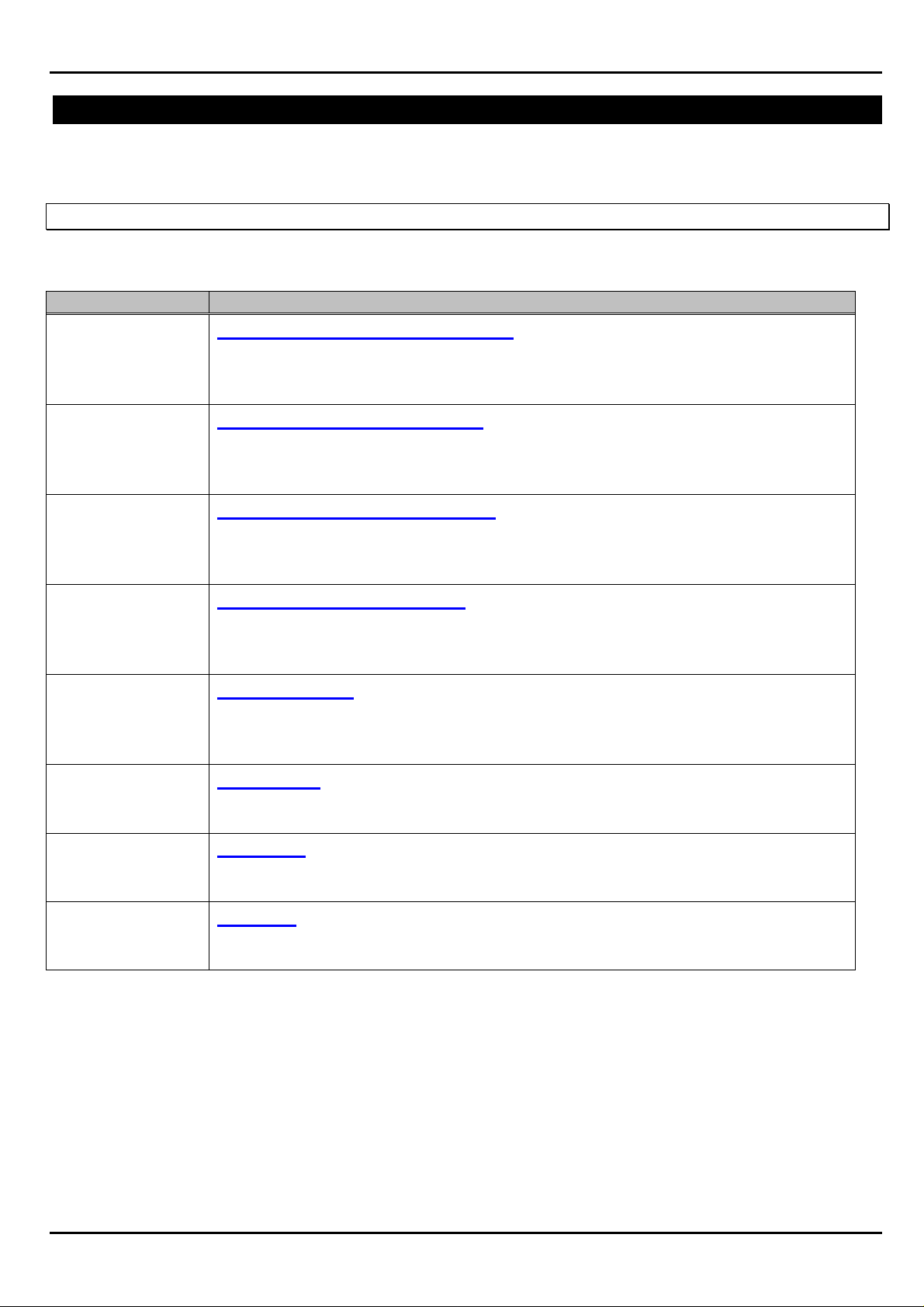
1010/2020 INSTALLATION AND PROGRAMMING MANUAL PAGE 35
MAIN PROGRAMMING MENU
On entering the Programming Mode, (and after entering the password) the display will show the
Main Programming menu:
PRESS 1=PSYS, 2=FSYS, 3=PPRG, 4=FPRG, 5=REMV, 6=PSWD, 7=MSG, 8=HIS
The Main Programming menu has eight options, which are:
Option Description
1=PSYS
PARTIAL SYSTEM PROGRAMMING - Selective programming of system-
wide functions (number of LIBs, ISIB, Alarm Verification, number of
Annunciator modules, etc.).
2=FSYS
3=PPRG
4=FPRG
5=REMV
6=PSWD
7=MSG
FULL SYSTEM PROGRAMMING - Complete programming of system-wide
functions (number of LIBs, ISIB, Alarm Verification, number of Annunciator
modules, etc.).
PARTIAL POINT PROGRAMMING - Selectively altering the operating
parameters of Loop devices, software-defined zones and Annunciator
points.
FULL POINT PROGRAMMING - Complete programming of Addressable
Loop devices, software-defined zones, Annunciator points and their
operating parameters.
REMOVE POINT - Permits the selective removal (from control panel
memory) of any of the system's Addressable Loop devices, softwaredefined zones or Annunciator points.
PASSWORD - Allows the programmer to assign a custom five-digit
password.
MESSAGE - Allows the programmer to define the custom 40-Character User
Label displayed on the Monitor and the panel's Liquid Crystal Display (LCD).
8=HIS
HISTORY – Allows the programmer to Stop or Start storage of events and
the clearing of stored events.
COPYRIGHT © 2000, NOTIFIER INERTIA PTY LTD
Page 36

PAGE 36 1010/2020 INSTALLATION AND PROGRAMMING MANUAL
PARTIAL SYSTEM PROGRAMMING
Option 1 from the Main Programming menu allows the programmer to change the programming of
system-wide functions such as Alarm Verification of detectors, enabling Rapid Polling, and enabling
supervision of peripheral equipment in the system, Additional system parameters, such as the
number of Loops, Annunciators and ISIB in the system. Loops can also be changed in Partial
System Programming.
After selecting option 1 from the Main Programming menu, the display will show the Partial System
Programming submenu:
PRESS.1=INST, 2=STY, 3=TDLY, 4=AVPS, 5=ZBND, 6=EXTEQ, 7=LOCP, 8=ISIB, 9=PARM...
The Partial System Programming submenu has nine options, where:
Option Description
1=INST Installation – Installation or removal of the Loop Interface Boards from memory.
2=STY Style - Changing (in memory) loops wiring style 6 or 4.
3=TDLY Time Delays - Setting the time delays for Alarm Verification, Bell cutout etc.
4=AVPS Not Used in Australia.
5=ZBND Zone Boundary - Setting the zone boundary for the software memory map.
6=EXTEQ External Equipment - Changing the external equipment options, such as electrical
supervision of the Graphics Monitor.
7=LOCP Local Parameters - Setting local parameters, of Loop devices, and Loop local
mode.
8=ISIB Intelligent Serial Interface Board - Installation or removal of the Intelligent Serial
Interface Board (SIB-2048A or SIB-NET) or Annunciator modules, Also used for
setting ACS port for Upload/Download with Verifire.
9=PARM Additional System Parameters – Selection of additional system parameters such
as the detector day/night sensitivity settings, rapid polling, etc.
0=CONT Continued …….
Subsequent option is 1=IDO, “International Display Option”
Notes
When removing loop interface boards, all installed points on the affected LIBs are automatically
removed upon cycling power to the system. Programming information for installed points can be
stored in a Verifire™ database prior to removal of the LIB. Use of the Verifire™ application for the
reprogramming of previously removed points is highly recommended.
When removing Annunciator modules, all installed points on the affected Annunciators must be
removed first for proper system operation.
COPYRIGHT © 2000, NOTIFIER INERTIA PTY LTD
Page 37

1010/2020 INSTALLATION AND PROGRAMMING MANUAL PAGE 37
LIB INSTALLATION (1=INST)
Option 1 from the Partial System Programming submenu allows the installation or removal of LIB
boards from memory. The LIB boards must still be physically installed or removed from the system
to prevent a system fault condition.
The 2020 is capable of a maximum of ten LIBs (1,980 devices total in the system)
The 1010 is capable of a maximum of four LIBs (792 devices total in the system)
A LIB200A(1 Loop) or a LIB400 (2 Loop) Card can be used. The following procedure is setting the
loops up in memory and has no concern for the hardware used other than ensuring it is correctly
installed in the correct location. Please refer to page 7 for LIB board locations/configurations.
The following programming example illustrates the installation of LIB number 3.
From the Partial System programming menu, select 1=INST:
ENTER THE LIB BOARD NUMBER TO CHANGE (1 - 10) 3
IS LIB BOARD 03 TO BE INSTALLED IN SYSTEM? (Y=YES, N=NO). Y
ENTER THE STYLE OF SLC LOOP 03 (6 OR 4) 6
DO YOU WANT TO CHANGE ANOTHER LIB BOARD? (Y=YES,N=NO) N
PROGRAMMING COMPLETE POWER DOWN TO MAKE APPROPRIATE CHANGES
LIB LOOP STYLE 4 OR STYLE 6 (2=STY)
Option 2 allows the programmer to change in 1010/2020 memory, the style 6 or 4 for the Loop
connected to each LIB. The Loop must be field wired in accordance with the style set in memory.
The following programming example illustrates setting Loop number 5 as a Style 6 circuit. The
screen prompts are displayed as follows:
From the Partial System programming menu, select 2=STY:
ENTER THE SLC LOOP NUMBER TO CHANGE (1 - 10) 5
ENTER THE STYLE OF SLC LOOP 05 (6 OR 4) 6
DO YOU WANT TO CHANGE ANOTHER SLC LOOP? (Y=YES, N=N0) N
Note: When shipped from the factory, each loop will be setup as Style 6.
COPYRIGHT © 2000, NOTIFIER INERTIA PTY LTD
Page 38

PAGE 38 1010/2020 INSTALLATION AND PROGRAMMING MANUAL
TIME DELAYS (3=TDLY)
Option 3 allows the programmer to activate or de-activate Alarm Verification of Analog Addressable
detectors, as well as setting the appropriate time delays for this function.
Note: MMX-2 modules AVF is hard coded at 20 seconds.
The following programming example illustrates enabling the AVF function:
From the Partial System programming menu, select 3=TDLY:
DO YOU WANT TO CHANGE THE DETECTOR VERIFICATION TIME?.
Y
DO YOU WANT THE DETECTOR VERIFICATION TIME ACTIVATED? Y
ENTER THE DETECTOR VERIFICATION TIME. 20
This sets the global parameters for the System, eg; 20 second time on AVF. When installing each
detector you are required to select if you want AVF or not.
DO YOU WANT TO SET THE BELL-ISOLATE INHIBIT TIME?.
N
SELECT TIME
DO YOU WANT TO SET THE BELL CUTOFF TIME?.
Y
SELECT TIME 600
Bell Isolate Inhibit time is the period of time after the first alarm that the Bell Isolate key is disabled.
We recommend this function not be used, unless there are special circumstances.
Answer NO to disable function. Range = 0-240 seconds.
Bell Cut-Off time is for the automatic isolation of bells X seconds after an alarm.
We recommend this function not be used, unless there are special circumstances.
Answer NO to disable function. Range = 0-2040 seconds.
Please note that if bell cut-off is set, the EXT BELL ISOL state will remain latched on until a system
reset is performed, normal toggle on/off will then resume.
Please note, both Bell Cut-Off & Inhibit functions are global and will apply to all devices marked with
the “bell-isolate” flag.
Please refer to BCA and Standard requirements for your application.
AUDIO VISUAL POWER SUPPLIES (4=AVPS)
4=AVPS -Not Used in Australia.
COPYRIGHT © 2000, NOTIFIER INERTIA PTY LTD
Page 39

1010/2020 INSTALLATION AND PROGRAMMING MANUAL PAGE 39
ZONE BOUNDARY (5=ZBND)
The 1010/2020 can make use of up to 240 software-defined “zones.” These zones can be either
forward–activated (FZON) or reverse–activated (RZON), depending upon the particular installation
requirements. These forward and reverse zones are grouped separately, with the forward group
always preceding the reverse group. The highest forward-activated zone in the system is the Zone
Boundary, which can be in the range of Z001 - Z239. (For an explanation of software zones, refer to
What is a Software Zone on page 54).
Unless the use of complex Control-By-Event or Cooperative Control-By-Event Equations is required
in the system, set the Zone Boundary to Z99.
The following programming example illustrates setting the Zone Boundary for zone 99.
PRESS.1=INST, 2=STY, 3=TDLY, 4=AVPS, 5=ZBND, 6=EXTEQ, 7=LOCP, 8=ISIB, 9=PARM 5
ENTER.ZXXX.OF.HIGHEST.FORWARD.ACTIVATED.ZONE.IN.SYSTEM Z99
EXTERNAL EQUIPMENT (6=EXTEQ
Option 6 allows the changing of any optional features, such as the following:
Terminal Supervision Monitors the RS 485 port on the DIA
Terminal Status Line (Not Used)
Auxiliary Printer
Monitoring
The 1010/2020 will monitor the auxiliary printer's Ready/Busy line
for error conditions. Note: This option should not be de-activated
for external 80-column printers.
Control Module Reporting Control module state changes will be logged in History and sent
immediately across the network.
NONA/NOA Module
Reporting
Module state changes for modules with the software type ID
NONA will be logged in history and sent immediately across the
network. (NOA Not Used)
Devices Purchased after
11/91
For Retro fit applications, into older systems. All Devices to
Australia were after this Date. Always answer YES.
LED LATCH De-activates or activates 99-device LED latching. Always answer
Yes for Australian Standards and answer Yes to more LED’s
when asked.*
Printer Error Continue
Data will be transmitted to the printer under Printer Error
conditions (Paper Out or Printer Off Line generates an error
condition under which data may be lost).
Bidirectional Copy
(Not Used)
Printer Fault Inhibit The 1010/2020 monitors the primary printer's Rx line for error
conditions. This option inhibits the generation of a fault message
for Paper Out or Printer Off Line.
Printer Reports
(Not Used)
Redirected to
COPYRIGHT © 2000, NOTIFIER INERTIA PTY LTD
Page 40

PAGE 40 1010/2020 INSTALLATION AND PROGRAMMING MANUAL
* Default Latching (Not recommended)
• Maximum of six devices can be latched at once (five modules maximum).
• Detectors have priority over modules. After six devices have been latched, detectors that
come into alarm will assume LED-latch priority over previously latched module LEDs.
• Under secondary (DC) power, only intelligent detectors (including DHX-501 Duct
Detectors) will be latched.
• Software Type I.D SCON will never latch under Default Latching.
* Optional Latching for More Devices (recommended)
• The control panel will latch up to 99 devices, subject to the limitations outlined below.
• Under primary (AC) power, 99 devices can be latched.
• Detectors have priority over modules. After 99 devices have been latched, detectors that
come into alarm will assume LED-latch priority over previously latched module LEDs.
• Under secondary (DC) power, only intelligent detectors (including DHX-501 Duct
Detectors) will be latched.
LOCAL PARAMETERS (7=LOCP)
Option 7 allows the changing of optional features, as Follows:
Piezo for Programming Allows you to isolate the piezo whilst programming.
LIB local mode parameters Allows the Loop to maintain operational status if CPU fails.
Modify NFPA Listing This Option not used in Australia.
Battery Programming Change the type of battery used (Lead Acid or Nicad).
Battery Capacity When Increasing or decreasing the battery capacity.
Battery Standby Time Change the Duration of Standby time.
24 hr High rate charge Activate or de-activate charge rate.
Event Reminder If activated the piezo will sound every 12-14 seconds when an
acknowledged fault is present on the display.
Device Blink If activated, the detectors will blink when polled.
Pre-alarm Function If active, the detectors will activate a pre-alarm status when the
obscuration level exceeds 80% of alarm level.
Note: With pre-alarm activated, the 80% condition must be present for at least a 60 second period
and will indicate a "PRE-ALARM ALERT" message on the Panel after that period. With prealarm de-activated the 80% condition must be present for at least a 26-hour period and will
indicate a "MAINTENANCE REQ" message on the FACP after that period.
COPYRIGHT © 2000, NOTIFIER INERTIA PTY LTD
Page 41

1010/2020 INSTALLATION AND PROGRAMMING MANUAL PAGE 41
ISIB (8=ISIB)
Option 8 allows the changing of any of the following:
Intelligent SIB Allows you to add or delete the ISIB and set the network address.
ANN Add or Delete Annunciators Boards.
XINT When activated allows Upload/Download through Verifire. This will
disconnect the Annunciators RS485 stream to be dedicated to
UP/DL. Repeat to return too normal once UP/DL complete.
UDACT Not Used in Australia.
ADDITIONAL SYSTEM PARAMETERS (9=PARM)
This option allows the programmer to de-activate/activate the following:
High Day/Night Zone Allows you to set detector sensitivity for High see Note below *.
Low Day/night Zone Allows you to set detector sensitivity for Low see Note below *.
Detector Verification
Counter
This option resets the counter that records the number times a
detector went into AVF without alarming.
SACM/SAQM Reporting Not Used In Australia.
Drift Compensation When selected the Panel automatically adjusts the detectors to
the environmental condition of the surroundings, within certain
parameters, see Note below **.
Pager Programming Activate if Pager Interface installed.
Modem Programming Activate if Modem installed.
NAM Programming Activate if Network Annunciator Module installed.
Rapid Polling Sets first 20 modules on each loop to poll at double the rate,
providing faster response. (ie: Manual Call Points, Bell Outputs)
ACS Reporting If activated Any input module with a supervisory type ID, will
indicate state changes on an Annunciator as a red LED.
COPYRIGHT © 2000, NOTIFIER INERTIA PTY LTD
Page 42

PAGE 42 1010/2020 INSTALLATION AND PROGRAMMING MANUAL
DAY/NIGHT SENSITIVITY
The function Day/Night sensitivity- gives the operator the option of having the detectors high
sensitivity during certain times, or set to low sensitivity during other times. In the case of Nursing
homes or Apartment buildings when the occupants are asleep, the detectors can be placed into
high sensitivity at night. This feature overrides the normal sensitivity selection of the detectors for
that period of time, and shows the symbol SH in the read status screen of the particular detector.
The Day/Night high and low sensitivity zones may be individually activated by control-by-event
(CBE) equations written for this purpose through the use of TIM( ) equations.
The global function can be activated or de-activated in both Full and Partial System Programming.
The operator can then enable or disable this function for each individual detector.
The following must be performed when programming Day/Night Detector Sensitivity:
• Enable the Day/Night Sensitivity and set the High and Low zone numbers. This is a global
setting.
• Set the timing C.B.E for High and for Low timing activation.
• Select Day/Night Sensitivity for each individual detector.
Example: Set Loop 1 detector 1 (L1D1) for high sensitivity between 11pm and 5am 7 days a
week. To do this, follow the next three steps.
(The example assumes that L1D1 is already installed and Day/Night not Activated).
Step 1: Setup High Sensitivity Zone
Programming a Reverse zone for High Sensitivity selection
Press Program Button and enter password *****
Enter Full point Programming 4=FPGM 4
ENTER LXX(D/M)YY ZXXX OR AXXPYY FOR PT. INSTALL Z100
ENTER TYPE ID RZON
ENTER CONTROL BY EVENT
(Enter exactly as shown in the example)
TIM(SU MO TU WE TR
FR SA 23.00 05.00)
ENTER COPERATIVE CONTROL BY EVENT ( )
ENTER 20 CHARACTER CUSTOM LABEL HIGH SENSITIVITY
DO YOU WANT THIS POINT MAPPED TO AN Annunciator (YES/NO) NO
Now press backspace to go back to program mode. Backspace
Step 2: Enable Day/Night Feature
Activating Day/Night Sensitivity on the Panel
Press Program Button and enter password *****
Enter Partial System Programming 1=PSYS 1
Enter Parameters 9=PARM 9
DO YOU WANT TO CHANGE THE HIGH DAY/NIGHT SENSITIVITY
YES
ZONE (YES/NO)
DO YOU WANT A HIGH SENSITIVITY ZONE YES
ENTER HIGH DAY/NIGHT SENSITIVITY ZONE Z100
DO YOU WANT TO CHANGE THE LOW DAY/NIGHT SENSITIVTY
NO
ZONE (YES/NO)
The Display will now ask you eight additional questions, relating to other then Day/Night
Sensitivity, Answer appropriately.
Now press backspace to go back to programming mode. Backspace
COPYRIGHT © 2000, NOTIFIER INERTIA PTY LTD
Page 43
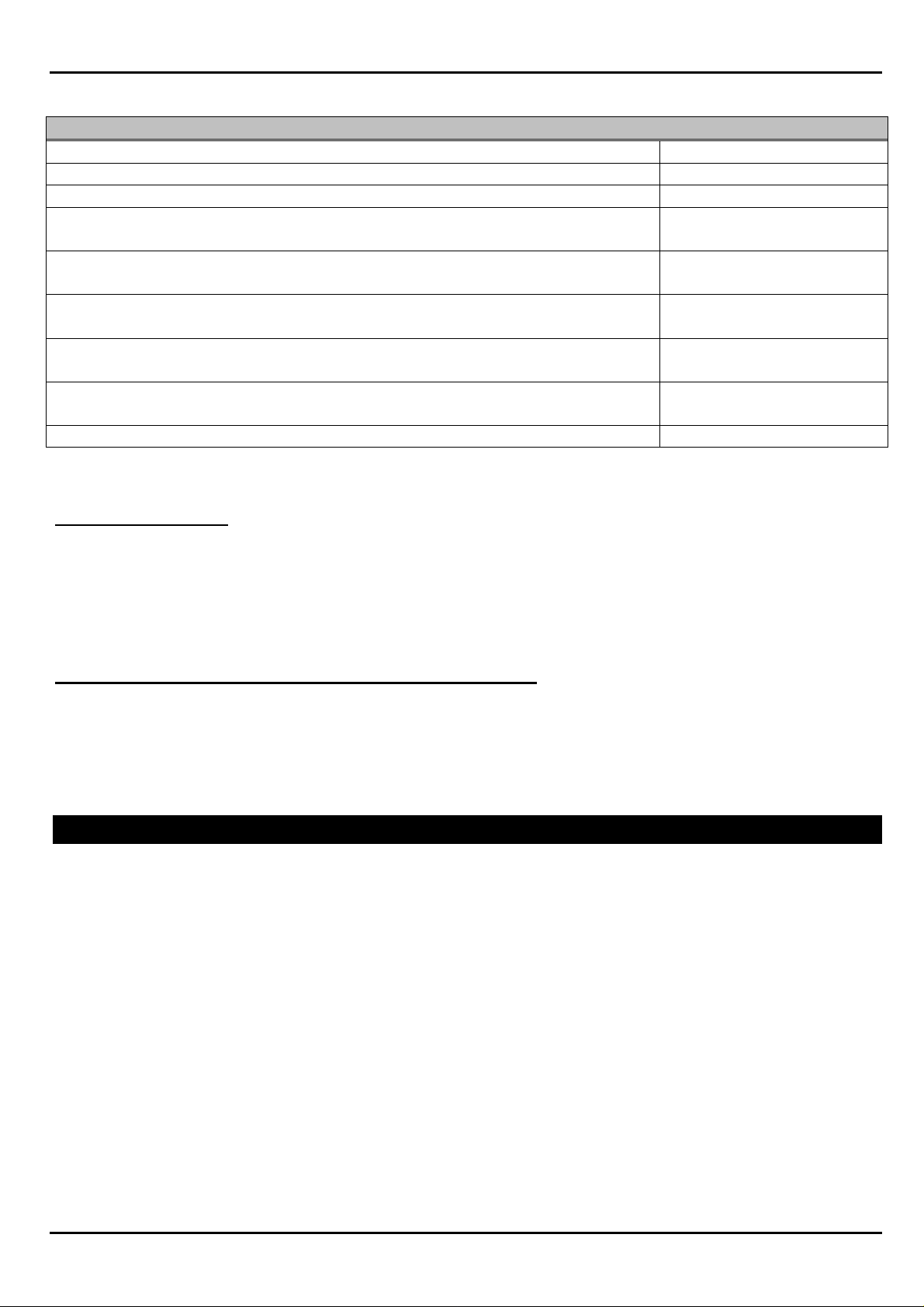
1010/2020 INSTALLATION AND PROGRAMMING MANUAL PAGE 43
Step 3: Set detector to use Day/Night feature
Changing the detector to select Day/Night sensitivity
Now press the Program Button and enter the password *****
Enter the Option Menu 4=OPTNS 4
ENTER LXX(D/M)YY ZXXX OR AXXPYY FOR PT. CHANGE L1D1
DO YOU WANT TO CHANGE THIS DETECTOR VERIFICATION
NO
OPTION (YES/NO)
DO YOU WANT TO CHANGE DETECTOR SENSITIVITY SETTING
NO
(YES/NO)
DO YOU WANT TO CHANGE THE TRACKING OPTION FOR THIS
NO
DEVICE (YES/NO)
DO YOU WANT TO CHANGE DAY/NIGHT CONTROL FOR THIS
YES
DEVICE (YES/NO)
IS THERE DAY/NIGHT SENSITIVITY CONTROL FOR THIS DEVICE
YES
(YES/NO)
Press backspace to return to normal screen.
Repeat step 3 for additional detectors as required,
Same can be done to decrease detector sensitivity at certain times by using the Low zone.
DRIFT COMPENSATION
If set, the Addressable detectors will automatically compensate for environmental contaminants and
other factors over time, until the drift tolerance value has been exceeded. When the drift tolerance
value has been exceeded, the control panel will signal “maintenance alert” for the appropriate
detector.
INTERNATIONAL DISPLAY OPTION (0=CONT, 1=IDO)
International display option will show the alarm sequence number of the current alarm in the total
number of alarms in the system. IE: “01 OF 06” indicated alarm 1, of a total of 6 alarms. As alarms
are displayed and queued in chronological order, this sequence can be used to track to fire’s
progress. We strongly recommend this feature be enabled.
FULL SYSTEM PROGRAMMING
This feature is generally carried out in the Factory, however, should the main CPU or DIA be
changed in the panel we strongly recommend a full system program be performed. This will erase
the panel and start again.
Select From the main programming menu select 2=FSYS, you will then be asked ALL of the
questions listed individually in Partial System Programming above and you will be also asked for
which Annunciators are installed in the system. Answer yes or no to ALL questions.
Once you have finished answering ALL the questions and the panel does not proceed to another
question, hit backspace twice and then power down, wait 10 seconds and power up.
The panel is now ready to have the points programmed.
Important Note: Even though Verifier has all the system parameters in it’s database it will not
automatically install new hardware, it will however download new descriptors,
options etc but the base hardware must be told to the panel it exists by a FSYS or
PSYS process.
COPYRIGHT © 2000, NOTIFIER INERTIA PTY LTD
Page 44

PAGE 44 1010/2020 INSTALLATION AND PROGRAMMING MANUAL
PARTIAL POINT PROGRAMMING
Partial point programming (PPRG) allows the programmer to change the operational parameters of
loop devices, software-defined zones, and Annunciator points
After selecting PPRG from the Main Programming menu, the Partial Point Programming submenu
will appear:
1=TYPID, 2=CBE, 3=LBL, 4=OPTNS, 5=AMAP, 6=CCBE
The Partial Point Programming submenu has six options;
1=TYPID Type ID - Changing the software type identification of loop devices, zones
and Annunciator points.
2=CBE Control-By-Event – Redefining the Control-By-Event associated with each
detector, module, or zone.
3=LBL Label - Renaming the custom user label (Descriptor) for any detector,
module, or zone.
4=OPTNS Options - Selecting the optional features associated with any detector or
module. Ie: Walk Test Mode, Bell Isolate, Tracking, Alarm Verification…..
5=AMAP Annunciator Point Mapping - Selecting Annunciator Point Mapping for any
detector, module, or zone.
6=CCBE Cooperative Control-By-Event - Edit the CCBE associated with reverse zones
across NOTI•FIRE•NET.
NOTE
Each option under Partial Point Programming prompts the programmer to enter the address of the
detector, module, zone, or Annunciator point to be affected. Leading zeros are not required. The
address assumes the following format:
LXX(D/M)YY (for devices) or ZXXX (for zones) or AXXPYY (for Annunciator points)
Example: For the 44th module on Loop 3, enter L3M44
COPYRIGHT © 2000, NOTIFIER INERTIA PTY LTD
Page 45

1010/2020 INSTALLATION AND PROGRAMMING MANUAL PAGE 45
TYPE ID (1=TYPID)
Option 1 of the Partial Point Programming Menu allows the programmer to change the Software
Type ID of any detector, module, zone or Annunciator point. The following display illustrates the
assignment of the Software Type ID SCON to the 14th monitor module on Loop 3.
Select 1 from the Partial Point Programming Sub Menu.
ENTER LXX(D/M)YY,.ZXXX OR AXXPYY FOR PT CHANGE
L3M14
(BCKSPC TO ABORT)
ENTER TYPE ID SCON.
CONTROL-BY-EVENT (2=CBE)
Option 2 of the Partial Point Programming Sub-Menu allows the programmer to change the Control-
By-Event (CBE) for any detector, module or software zone. The panel maintains a CBE for each
device and zone installed in the system.
NOTE: A software zone is not a physical zone, but rather software grouping in control panel
memory.
When programming a particular device, the control panel prompts the programmer with:
ENTER.CONTROL-BY-EVENT
The following screen display illustrates CBE programming for smoke detector number 23 on Loop 2
to activate software zones 15 and 29.
Select 2 from the Partial Point Programming Sub Menu.
ENTER LXX(D/M)YY, ZXXX OR AXXPYY FOR PT CHANGE
L2D23
(BACK SPACE TO ABORT)
ENTER CONTROL-BY-EVENT* (Z15 Z29)
*The open and close bracket and the space between the Z15 & Z19 are critical.
COPYRIGHT © 2000, NOTIFIER INERTIA PTY LTD
Page 46

PAGE 46 1010/2020 INSTALLATION AND PROGRAMMING MANUAL
LABEL (3=LBL)
Option 3 of the Partial Point Programming Menu allows the programmer to change the 20-Character
Custom Label (Descriptor) associated with each detector, module, or software zone in the system.
Acceptable characters for device or zone labels are as follows:
Letters A through Z, digits 0 through 9, periods (.), dashes (-), and spaces.
The following display illustrates renaming control module 21 on Loop 1.
Select 3 from the Partial Point Programming Sub Menu.
ENTER LXX(D/M)YY, ZXXX OR AXXPYY FOR PT CHANGE
L1M21
(BCKSPC TO ABORT)
ENTER 20 CHARACTER CUSTOM LABEL LEVEL 4 BELL OUTPUT
Programming Tip:
Creative use of the Label feature on both devices and zones allows the programmer to be extremely
specific in naming each device. For instance, for a group of Addressable devices congregated in a
particular area (such as a floor or a section of a building), map each device to the same software
zone and label the zone to serve as an additional 20 characters of information to the individual
device labels.
Make this software zone the first zone in the CBE of those detectors and it will appear on the display
whenever any of those detectors go into alarm. (You can also then use the ‘Global Zone Isolate’
function to isolate that group of detectors)
Ie: Make the detector descriptor “ROOM 212 BATHROOM”
And make the zone “LEVEL 2 APARTMENTS”
COPYRIGHT © 2000, NOTIFIER INERTIA PTY LTD
Page 47

1010/2020 INSTALLATION AND PROGRAMMING MANUAL PAGE 47
OPTIONAL FEATURES (4=OPTNS)
Option 4 of the Partial Point Programming Menu allows the programmer to isolate/de-isolate a
device, set Bell Isolate Flag or Walk Test Flag (for control modules), Alarm Verification, Detector
Sensitivity and the Tracking (non-latching) option per device.
The following example shows how to set Tracking (Non-Latching) for detector L2D23
Select 4 from the Partial Point Programming Sub-Menu.
ENTER LXX(D/M)YY, ZXXX OR AXXPYY FOR PT CHANGE
L2D23
(BCKSPC TO ABORT)
DO YOU WANT TO CHANGE DETECTOR VERIFICATION SELECTION
NO
(YES/NO)
DO YOU WANT TO CHANGE DETECTOR SENSITIVITY SELECTION (YES/NO) NO
DO YOU WANT TO CHANGE THE TRACKING OPTION FOR THIS DEVICE
YES
(YES/NO)
IS THE TRACKING OPTION TO BE ENABLED FOR THIS DEVICE YES
DO YOU WANT TO CHANGE DETECTOR VERIFICATION SELECTION
NO
(YES/NO)
Now press backspace, the screen will return back to normal.
ANNUNCIATOR MAPPING (5=AMAP)
Option 5 of the Partial Point Programming Sub-Menu allows the programmer to individually map
devices or zones to Annunciator points for remote annunciation.
Select 5 from the Partial Point Programming Sub-Menu.
ENTER LXX(D/M)YY, ZXXX OR AXXPYY FOR PT CHANGE
L2D23
(BCKSPC TO ABORT)
DO YOU WANT TO CHANGE THE ANNUNCIATOR MAPPING FOR THIS POINT
YES
(YES/NO)
DO YOU WANT THE POINT MAPPED TO AN ANNUNCIATOR (YES/NO) YES
ENTER AXXPXX FOR ANNUNCIATOR POINT MAPPING A01P01
Now press backspace, the screen will return to normal.
COPYRIGHT © 2000, NOTIFIER INERTIA PTY LTD
Page 48

PAGE 48 1010/2020 INSTALLATION AND PROGRAMMING MANUAL
NOTE:
Each detector, module or zone may only be mapped to one Annunciator point. Therefore, if it is
desired to map one detector to more than one Annunciator point or to map a group of detectors,
modules or zones, to more than one Annunciator point; then this can be achieved by mapping them
to a dummy zone and the dummy zone can then be mapped to an Annunciator point. This is for
annunciation purposes only.
If control is desired from both Annunciators, then the shadow Annunciator Function must be used.
For Annunciator point mapping information on a 1010/2020 with NOTI•FIRE•NET, Contact:
Notifier/Inertia Fire systems for further information.
COOPERATIVE CONTROL-BY-EVENT (6=CCBE)
Option 6 of the Partial Point Programming Menu allows the programmer to change the Cooperative
Control-By-Event (CCBE) for any reverse activated zone when using the 1010/2020 with the
NOTI•FIRE•NET. (Contact Factory for NOTI•FIRE•NET Manual)
Full Point Programming (4=FPRG)
Option 4 from the Programming Menu allows the programmer to completely program all the
Addressable detectors, modules, software-defined zones and Annunciator points in the 1010/2020
system. The programming examples illustrate the screen prompts displayed during Full Point
Programming.
A full point program performs all the functions of partial point above sequentially.
Full point programming must be used when changing a type-id due to a hardware change. IE:
Control module becomes an input module, Photo-optical becomes a Thermal etc.
NOTE: The control panel continuously loops back through the Full Point Programming routine,
allowing the programmer to enter devices, software zones or Annunciator points one after
the other. Use the Backspace key to exit Full Point Programming.
COPYRIGHT © 2000, NOTIFIER INERTIA PTY LTD
Page 49

1010/2020 INSTALLATION AND PROGRAMMING MANUAL PAGE 49
Example: Full point program on an analog Photo-optical detector at L2D23.
The Photo-optical Smoke Detector on Loop 2 will be programmed to activate two software zones
(Z13, Z29) and a control module (L2M19), and also be mapped to Annunciator address "02"
Point "02".
Select 4 from the Main Programming Menu for Full Point Program.
ENTER LXX(D/M)YY, ZXXX OR AXXPYY FOR PT INSTALL
L2D23
(BCKSPC TO ABORT)
ENTER TYPE ID PHOT
ENTER CONTROL-BY-EVENT (Z13 Z29 L2M19)
ENTER 20 CHARACTER CUSTOM LABEL. MAIN LOBBY DETECTOR
IS THE DETECTOR VERIFICATION OPTN TO BE ENABLED
Y
FOR THIS DEVICE?(Y=YES,N=NO)
ENTER THE DETECTOR SENSITIVITY SELECTION FOR THIS
H
DEVICE (L=LOW,M=MED,H=HIGH)
IS THE TRACKING OPTION TO BE ENABLED FOR THIS
Y
DEVICE? (Y=YES,N=NO)
IS THERE DAY/NIGHT SENSITIVITY CONTROL FOR THIS
Y
DEVICE? (Y=YES,N=NO)
DO YOU WANT THIS POINT MAPPED TO AN ANNUNCIATOR?
Y
(Y=YES,N=NO)
ENTER AXXPYY FOR Annunciator POINT MAPPING A2P2
Example: Programming Annunciator Points
Installation of individual Annunciator points.
ENTER LXX(D/M)YY, ZXXX OR AXXPYY FOR PT INSTALL
A2P2
(BCKSPC TO ABORT)
ENTER TYPE ID AINP
COPYRIGHT © 2000, NOTIFIER INERTIA PTY LTD
Page 50

PAGE 50 1010/2020 INSTALLATION AND PROGRAMMING MANUAL
Example: Programming Monitor Modules
Monitor Module 15 on Loop 3 is an MMX-2 and is to be programmed to monitor a full zone of
conventional smoke detectors, activate software zone (Z13), and is also mapped to Annunciator
address "02" point "03".
ENTER LXX(D/M)YY, ZXXX OR AXXPYY FOR PT INSTALL
L3M15
(BCKSPC TO ABORT)
ENTER TYPE ID SCON
ENTER CONTROL-BY-EVENT (Z13)
ENTER 20 CHARACTER CUSTOM LABEL BASEMENT DETECTORS
IS THE TRACKING OPTION TO BE DE-ISOLATED FOR THIS
N
DEVICE? (Y=YES, N=NO).
DO YOU WANT THIS POINT MAPPED TO AN ANNUNCIATOR?
Y
(Y=YES,N=NO)
ENTER AXXPYY FOR ANNUNCIATOR POINT MAPPING A2P3
Example: Programming Control Modules
Control Module 19 on Loop 2 is to be programmed to be a relay output and turn on in response to
an alarm condition on either of two software zones (Z13 or Z29), and also mapped to Annunciator
address "02" point "04". Also as this output is a bell we want to set the bell isolate and walk test
flags.
ENTER LXX(D/M)YY, ZXXX OR AXXPYY FOR PT INSTALL
L2M19
(BCKSPC TO ABORT)
ENTER TYPE ID FORC
ENTER.CONTROL-BY-EVENT OR(Z13 Z29)
ENTER 20 CHARACTER CUSTOM LABEL MAIN LOBBY BELL
IS THE BELL ISOLATE OPTION TO BE ENABLED FOR THIS
Y
DEVICE? (Y=YES,N=NO)
IS THE WALK TEST OPTION TO BE ENABLED FOR THIS
Y
DEVICE? (Y=YES,N=NO)
DO YOU WANT THIS POINT MAPPED TO AN ANNUNCIATOR?
Y
(Y=YES,N=NO)
ENTER AXXPYY FOR ANNUNCIATOR POINT MAPPING A2P4
COPYRIGHT © 2000, NOTIFIER INERTIA PTY LTD
Page 51

1010/2020 INSTALLATION AND PROGRAMMING MANUAL PAGE 51
Example: Programming Software Zones
Software Zone 13 programmed as a forward zone to activate two other software zones (Z15 and
Z29), and also mapped to Annunciator module address "02" point "05".
ENTER LXX(D/M)YY, ZXXX OR AXXPYY FOR PT INSTALL
Z13
(BCKSPC TO ABORT)
ENTER TYPE ID FZON
ENTER CONTROL-BY-EVENT (Z15 Z29)
ENTER 20 CHARACTER CUSTOM LABEL FIRST FLOOR
DO YOU WANT THIS POINT MAPPED TO AN ANNUNCIATOR?
Y
(Y=YES,N=NO)
ENTER AXXPYY FOR ANNUNCIATOR POINT MAPPING A2P5
Reverse zones on a 1010/2020 system with NOTI•FIRE•NET can be programmed with both CBE
and CCBE *equations. Below is an example of Zone 220 programmed as a reverse zone to
activate once N8 Z1 goes into alarm.
ENTER LXX(D/M)YY, ZXXX OR AXXPYY FOR PT INSTALL
Z220
(BCKSPC TO ABORT)
ENTER TYPE ID RZON
ENTER CONTROL-BY-EVENT ()
ENTER COOPERATIVE CONTROL-BY-EVENT OR(N8Z1)
ENTER 20 CHARACTER CUSTOM LABEL LIBRARY
DO YOU WANT THIS POINT MAPPED TO AN ANNUNCIATOR?
N
(Y=YES, N=NO).
COPYRIGHT © 2000, NOTIFIER INERTIA PTY LTD
Page 52

PAGE 52 1010/2020 INSTALLATION AND PROGRAMMING MANUAL
REMOVING A DEVICE (5=REMV)
Option 5 from the Programming Menu allows the programmer to remove (from control panel
memory) Loop devices, software-defined zones or Annunciator points. The devices can still be
installed in the system, but the 1010/2020 will stop looking for these devices by not POLLING them.
• Devices that are removed will not function until reinstalled under Full Point Programming.
CAUTION - devices that have had their LEDs latched ON must be returned to their normal state
before removal (execute System Reset for detectors or control OFF for modules).
• Unacknowledged points must be acknowledged prior to removal.
The programming example below illustrates the screen prompts during removal of a Loop device
(smoke detector 34 on Loop 10).
ENTER LXX(D/M)YY, ZXXX OR AXXPYY FOR PT REMOVAL
(BCKSPC TO ABORT)
L10D34
CHANGING THE PASSWORD (6=PSWD)
Option 6 from the Programming Menu allows the programmer to change the password for the
1010/2020.
Select option 6 from the main programming menu, the following screen will appear.
ENTER.PASSWORD *****
Enter your new 5-digit password.
You are only required to enter the new password once and it then becomes effective immediately.
You must ensure you do not make any errors during entry, you can use the backspace key during
entry if you have made a mistake.
A FORGOTTEN PASSWORD?
If an incorrect password is typed in to enter programming mode, the panel will respond by displaying
a special code word and prompt the programmer to re-enter the password. If the password has
been forgotten, record this code word and contact Notifier/Inertia. After proper authentication and a
fee, the password can be deciphered from the code word. Passwords will only ever be supplied to
the owners of the system.
CHANGING THE “ALL SYSTEMS NORMAL” MESSAGE (7=MSG)
Option 7 from the Programming Menu allows the programmer to change the 40-Character Custom
User Label for the system. Acceptable characters for the label include Letters A though Z, digits 0
through 9, periods (.), dashes (-), and spaces.
ENTER 40 CHARACTER CUSTOM USER LABEL NOTIFIER DEMO ROOM
COPYRIGHT © 2000, NOTIFIER INERTIA PTY LTD
Page 53

1010/2020 INSTALLATION AND PROGRAMMING MANUAL PAGE 53
ACCESSING THE HISTORY LOG (8=HIS)
Option 8 from the Main Programming Menu allows the programmer to change the parameters
associated with History Mode. Once the History option is activated, the 1010/2020 has the
capability to store the most recent 400 system events.
After selecting option 8 from the Main Programming menu, the display will show the History Mode
Programming submenu:
1=START, 2=STOP, 3=CLEAR
The History Mode Programming submenu has three options as described below:
START
This option allows the programmer to start storing events into the panel's history mode buffer. The
following example activates history mode:
1=START,2=STOP,3=CLEAR 1
STOP
This option allows the programmer to stop storing events into the panel's history mode buffer. The
following example de-activates history storage:
1=START,2=STOP,3=CLEAR 2
CLEAR
This option allows the programmer to clear out of history buffer memory a selected number (1-N,
where N represents the number of stored events) of the oldest history events recorded. The
following example illustrates this by clearing out the 200 oldest entries in the history buffer.
PRESS 1=START, 2=STOP, 3=CLEAR 3
ENTER NUMBER ENTRIES TO CLEAR (1-400) 200
NOTE:
After totally clearing the history log, you must re-start the history log.
COPYRIGHT © 2000, NOTIFIER INERTIA PTY LTD
Page 54

PAGE 54 1010/2020 INSTALLATION AND PROGRAMMING MANUAL
PROGRAMMING GUIDELINES:
WHAT IS A SOFTWARE ZONE
The 1010/2020 contains 240 software zones to be used in CBE programming. These software
zones are broken into two types, Forward-Activating Zones (FZON) and Reverse-Activating Zones
(RZON). These forward and reverse zones must be grouped separately, with the forward group
always preceding the reverse group. This is accomplished by setting the Zone Boundary (see Zone
Boundary, for more information on setting the zone boundary). Once the boundary is set, all
software zone numbers above the Zone Boundary are RZONs and all software zones below and
including the Zone Boundary are FZONs.
FORWARD-ACTIVATING ZONES
FZONs are triggered from devices and are used to activate output devices and/or other software
zones. FZONs can only trigger other zones with a higher zone number.
REVERSE-ACTIVATING ZONES
RZONs are activated from input devices and/or other software zones. The software zones that can
be used to activate a reverse zone must have a lower zone number than the RZON being activated.
Note:
To assist in the understanding of Forward and Reverse Zones, view them as inputs and outputs,
Forward Zones, (Generally mapped directly to detectors or input modules)
Reverse Zones, (Generally used for controlling outputs)
CONTROL BY EVENT -LISTS AND EQUATIONS
Control-By-Event Programming can be accomplished in two ways, via the List and the Equation.
Lists are used for initiating devices (detectors and monitor modules) and forward activating zones,
where as, Equations are used for output devices (control modules) and reverse activating zones.
When an initiating device or forward-activating zone is programmed with a List, the 1010/2020
activates all the items in the list when activation of the device or zone occurs. The operand’s listed
for an initiating device can be output modules and/or software zones (forward or reverse activating).
For a forward activating zone, the items can be forward zones that are higher than its address,
reverse activating zones and/or control modules.
Example:
A photoelectric detector has a List of (L1M1 L2M2), where L1M1 and L2M2 are control modules.
When the detector is in alarm, all the items in the Control-By-Event List are activated so both
control modules are activated.
The real power of the CBE Programming comes from the equation, which is evaluated by the
control panel to determine a variety of alarm initiating conditions. The equation provides the real
decision-making ability through the use of an operator acting on a set of operands. The operand’s
for an output module can be initiating devices, software zones (forward or reverse activating), or
control modules assigned an address lower than its own. For a reverse-activating zone, the
operand’s can be initiating devices, forward zones, or reverse zones that are lower than its address.
COPYRIGHT © 2000, NOTIFIER INERTIA PTY LTD
Page 55

1010/2020 INSTALLATION AND PROGRAMMING MANUAL PAGE 55
The format for an equation is shown below, where the operators are OR, AND, NOT, XZONE, DEL,
SDEL, and TIM; and the operand’s are groupings of initiating devices and/or software zones, as
well as information specific to the format of individual operators.
Examples:
Operator (- - - - Operand’s - - - -)
OR (Z9 Z15 Z23)
AND (L1D1 Z3 L1D35 L1D72)
NOT (Z23)
XZONE (Z23)
DEL (HH.MM.SS HH.MM.SS (L1M1))
SDEL (HH.MM.SS (Z1))
TIM (SU MO TU WE TR FR SA HH.MM HH.MM)
All of the operator formats above are explained in detail on the following pages.
Control-By-Event Programming Constraints
• There can only be one DEL or SDEL operator in a control-by-event equation, not both.
• If there is no duration time field in a DEL or SDEL, the equation will always be activated.
• The maximum value of DELAY TIME + DURATION TIME is 255:59:59.
• If either the day, month or year field is omitted, that field is assumed to be all allowable values of
the field omitted. Example: 12--00 is equivalent to any day in December 2000.
• The HH.MM field for START TIME and STOP TIME uses military time.
• The HH.MM field for STOP TIME must be greater than the START TIME.
• The maximum value of START TIME or STOP TIME is 24:00.
COPYRIGHT © 2000, NOTIFIER INERTIA PTY LTD
Page 56

PAGE 56 1010/2020 INSTALLATION AND PROGRAMMING MANUAL
C.B.E EQUATIONS: OPERATORS
OR
Operator: The first (and most useful) operator is OR.
Equation: OR(Z9 Z15 Z23)
If ANY one of the three operand’s in the equation
are in alarm, then the control module will be activated.
IF Software Zone 9 is in alarm OR
IF Software Zone 15 is in alarm OR
IF Software Zone 23 is in alarm,
THEN this control module will be activated.
AND
Operator: The AND operator requires that each operand be in alarm.
Equation: AND(Z9 Z15 Z23)
ALL three operand’s in the equation MUST be
in alarm for the control module to be activated.
IF Software Zone 9 is in alarm AND
IF Software Zone 15 is in alarm AND
IF Software Zone 23 is in alarm,
THEN this control module will be activated.
NOT
Operator: The NOT operator inverts the state of the operand (activated to deactivated OR
deactivated to activated).
Equation: NOT(Z2)
The control module will remain activated UNTIL
the operand comes into alarm.
IF Software Zone 2 is in alarm,
THEN this control module will be deactivated.
COPYRIGHT © 2000, NOTIFIER INERTIA PTY LTD
Page 57

1010/2020 INSTALLATION AND PROGRAMMING MANUAL PAGE 57
XZONE
Operator: For Cross Zone operation, the XZONE counting operator may be used.
Equation: XZONE(Z23)
IF ANY combination of two or more initiating
devices (L1D1, L1D2, L1D3, L1D4)
that have been programmed (Control-By-Event)
to this software zone (Z23) come into alarm,
THEN this control module will be activated.
DEL
Operator: For delayed operation, the DEL operator is used.
Equation: DEL(HH.MM.SS HH.MM.SS (Z1))
Example: L1M3 activates Forward Activating Zone 223 (Z223).
L1M2 CBE is: DEL(00.00.30 00.01.30 (Z223))
IF Z223 has been active for 30 seconds
THEN L1M2 will become active. L1M2 will stay active
for 1 minute and 30 seconds provided that Zone Z223
remains active.
Time line
0:00 0:30 1:00 1:30 2:00 2:30
+————+————+————+————+————+
Z223 L1M2 L1M2
active active inactive
NOTES
The entire DEL equation consumes at least 11 bytes (including a 3-byte internal equation). The
internal equation can be a complex equation many bytes in size.
If a delay of zero is entered (00.00.00), the equation will evaluate true as soon as the internal
equation evaluates true and will remain that way for the specified duration, unless the internal
equation becomes false.
If no duration is specified, then the device will not be deactivated until a reset occurs or the internal
equation evaluates false.
COPYRIGHT © 2000, NOTIFIER INERTIA PTY LTD
Page 58

PAGE 58 1010/2020 INSTALLATION AND PROGRAMMING MANUAL
SDEL
Operator: The SDEL operator is also used for delayed operation. This is a latched version of the
DEL operator. Once the equation evaluates True, it remains activated until a reset,
even if the internal equation becomes false.
Equation: SDEL(HH.MM.SS (Z1))
Example: If Z223 CBE is: SDEL(00.00.30 (L1M1))
IF L1M1 has been active for 30 seconds
THEN Z223 will become active.
Time line
0:00 0:30 1:00 1:30 2:00 2:30
+————+————+————+————+————+
L1M1 Z223
active active
NOTES
The entire SDEL equation consumes at least 11 bytes (including a 3-byte Internal Equation). The
Internal Equation can be a complex equation many bytes in size.
If a delay of zero is entered (00.00.00), the equation will evaluate true as soon as the Internal
Equation evaluates True and will remain that way until reset.
TIM
Operator: The TIM operator is used to specify activation on specific days of the week or year.
Equation: TIM(SU MO TU WE TR FR SA HH.MM HH.MM)
(Type 1)
Example: If Z221 CBE is: TIM(SA SU 7.30 13.59)
Zone Z221 will be active on Saturdays and Sundays from 7:30AM to 1:59PM.
Equation: TIM(MM-DD-YY HH.MM HH.MM)
(Type 2)
Examples: If Z222 CBE is: TIM(7-4-)
Zone Z222 will be active on July 4th for every year.
If Z222 CBE is: TIM(12-25- 9.00 17.00)
Zone Z222 will be active on December 25th for every year from 9:00AM
to 5:00PM.
COPYRIGHT © 2000, NOTIFIER INERTIA PTY LTD
Page 59

1010/2020 INSTALLATION AND PROGRAMMING MANUAL PAGE 59
C.B.E SIZE LIMITATIONS
Each Control-By-Event has a physical size limitation of 14 bytes in control panel memory.
For initiating devices, the Control-By-Event size can be calculated by the following formula:
Size in bytes = 1 + (Number of Zones) + (Number of Control Modules X 3) +1
Example: The following Control-By-Event takes up 11 bytes in memory.
( Z1 Z6 Z12 L2M4 L7M15 )
Size in bytes 1 + ( 3 ) + ( 2 X 3 ) +(1) = 11
For output devices, the Control-By-Event size can be calculated by adding the components involved
using the following values:
( = 1 byte
) = 1 byte
OR( = 1 byte
AND( = 1 byte
NOT( = 1 byte
XZONE( = 1 byte
DEL( = 1 byte
TIM( = 1 byte
SDEL( = 1 byte
Zones = 1 byte each
Initiating devices = 3 bytes each
The time specifications for the DEL, TIM, and SDEL operators = 6 bytes
Examples:
1) The following Control-By-Event takes up 13 bytes in memory:
OR( Z1 Z4 Z9 Z16 Z23 LID3 L2M7 )
Size in bytes 1 + 1 + 1 + 1 + 1 + 1 + 3 + 3+ 1 = 13
2) The following CBE takes up 11 bytes in memory:
DEL( 00.00.30 00.01.30 or ( Z1 ) )
Size in bytes 1 + 6 + 1+1+1+1 = 11
Due to the 14-byte size limitation, it may be necessary to use more than one equation or list to
accomplish a desired result. Through the use of reverse activating zones, an equation, which
normally would contain too many bytes, can be broken up into several smaller equations.
COPYRIGHT © 2000, NOTIFIER INERTIA PTY LTD
Page 60

PAGE 60 1010/2020 INSTALLATION AND PROGRAMMING MANUAL
COOPERATIVE CONTROL-BY-EVENT
The Null Control-By-Event
The simplest type of Control-By-Event is the Null, which means empty. For initiating devices, the
Null is denoted by entering ( ) as the Control-By-Event. In response to an alarm on a device
programmed with a Null Control-By-Event, the 1010/2020 will do the following:
• Initiate a System Alarm condition (Alarm LED flashes and the piezo sounds).
• Activate no control modules or software zones (no output appliances will sound and no
output relays will be activated due to the fact that there are no entries in the Control-By-Event for
this initiating device).
For Output Devices, the Null is denoted by entering OR( ) or ( ).
Note: Entering just an open bracket “(“ is equivalent to entering “OR (“. A control module
programmed with a Null Control-By-Event will not be activated unless it is included in the Control-
By-Event of a software zone or initiating device.
C.B.E PROGRAMMING EXAMPLES
C.B.E Equations
The examples below illustrate the effective use of Control by Event Equations, and the flexibility to
carry out any function.
Combinational Logic
Example # 1:
L1D1, L1D2, and L1D3 activate Z1.
L1D4 activates Z2.
If Z1 activates,
L1M1 will activate.
If Z2 activates
L1M4 will activate.
The equation AND(Z1 Z239) requires
both to be active for an output.
Because reverse zone 239 has a NOT operand,
it is active as long as L1D4 is NOT active.
COPYRIGHT © 2000, NOTIFIER INERTIA PTY LTD
Page 61

1010/2020 INSTALLATION AND PROGRAMMING MANUAL PAGE 61
General Alarm
Example # 2:
L1D1 activates L1M1 through Z1.
L1D2 activates L1M2 through Z2.
L1D3 and L1D4 activate L1M4 through Z3.
L1M3 will activate when reverse
zone 240 is activated.
Z240 will activate when Z1, Z2 or Z3 are
activated.
Output Module L1M3 serves as the
General Alarm device. It will be
activated whenever an alarm
occurs on any initiating device in
the system, due to the fact that all
initiating devices activate a Software
Zone, and activation of any zone
activates software zone Z240.
Delay and Time
Example # 3:
L1D1 activates Z1. L1M1 turns on
when Z1 is active. L1D2 is a null equation.
L1M2 activates with L1D2 after a ten
minute delay. Z239 is active
July 4th of every year. L1M3 will activate
when Z1 and Z239 are active. Z240
is active when Z1 is on after a one minute
delay and will stay on for 5 minutes.
L1M4 turns on when Z240 is active.
COPYRIGHT © 2000, NOTIFIER INERTIA PTY LTD
Page 62

PAGE 62 1010/2020 INSTALLATION AND PROGRAMMING MANUAL
Fire Floor, Floor Above, Floor Below
Example # 4:
L1D1 activates Z1 and Z2.
L1D2 activates Z1, Z2 and Z3.
L1D3 activates Z2, Z3 and Z4.
L1M1 will activate when Z1 is active.
L1M2 will activate when Z2 is active.
L1M3 will activate when Z3 is active.
L1M4 will activate when Z4 is active.
Different C.B.E same result
The following example shows the flexibility of C.B.E mapping from a detector to a CMX-2
Control module:
Solution A shows the use of a Zone to communicate from the detector to the Module.
Solution B shows the module looking at the detector.
Solution C shows the detector controlling the module.
Note the C.B.E equations.
Note: Monitor modules could be used in place of detectors.
COPYRIGHT © 2000, NOTIFIER INERTIA PTY LTD
Page 63

1010/2020 INSTALLATION AND PROGRAMMING MANUAL PAGE 63
SOFTWARE TYPE-ID’S - AN OVERVIEW
All devices, software zones, and Annunciator points must be programmed with appropriate software
type identification. Software type I.D.s allow the 1010/2020 to identify the type and determine
functionality of points in the system.
Note: The control panel will not permit the changing of a Software Type I.D. in one group to a
Software Type I.D. in another group. To accomplish this, the device must be reinstalled by using the
Full Point Programming option of the Main Programming Menu.
RECOMMENDED TYPE ID’S FOR COMMON APPLICATIONS
INPUT DEVICES Type ID Tracking
(Non-Latching)
Analog Photo Optical Detector PHOT
Analog Duct Probe Detector PHOD Yes
Ionisation Detector ION
Combination Detector (OMNI) CMBO
Analog Thermal THER
Conventional AZF Circuit SCON
Break Glass MON
Pressure Switch MON
Flow Switch SPSU Yes
Tamper Switch SUPR Yes
Door Switch NONA Yes
Airflow Switch (AS1668) NONA Yes
OUTPUT DEVICES Type ID Notes
Bell Output (Monitored) CON Select as Silenceable
General Alarm Output CMXC Map to software zone as required
General Fault N/A Take direct from CPU terminals 6=C,
7=NC, 8=N0
General Isolate N/A Take direct from CPU terminals 1=C,
2=NC, 3=N0
A/C Trip – Latching FRCM When used with SCS-8 Module
A/C Trip – Non-Latching FORC
Fan Start Relay FRCM
Fan Stop Relay FRCM
Relay Output FORC Map to software zone as required
Monitored Output CMXS Map to software zone as required
Mains Fail Relay Output ACFC
COPYRIGHT © 2000, NOTIFIER INERTIA PTY LTD
Page 64

PAGE 64 1010/2020 INSTALLATION AND PROGRAMMING MANUAL
ADDRESSABLE DETECTORS
Type I.D. Display Label Type of Device
ION
SMOKE (ION)
CPX-/751 Intelligent Ionisation Smoke
Detector.
CMBO
SMOKE(COMBO)
IPX/751 Intelligent Combination
Ion/Photo/Thermal Smoke Detector (Omni)
PHOT
SMOKE(PHOTO)
SDX-551/751 Intelligent Photoelectric Smoke
Detector.
THER
HEAT(ANALOG)
FDX-551 or FDX-551R Intelligent Thermal
Sensor.
PHOD
PHOT(DUCT)
SDX-551/751 Intelligent Photoelectric Smoke
Detector.
When being used as a DUCT PROBE in
AS1668 fan applications. The PHOD type ID
behaves as a security type input, displays on
the LCD but does not trip a general alarm
condition.
ALARM INITIATION MODULES
Type I.D. Display Label Type of Device
MON
NONA
SCON
SPSU
SUPR
MONITOR
NON ALM MON
SMOKE (CONV)
SPRINKLER MNTR
SUPERVISORY
MNTR
MMX Monitor Module or an XP5-M used to
monitor normally open contacts, (ie. break
Glass Alarms,).
MMX Monitor Module or an XP5-M used to
monitor Pump indications or tamper switches,
and display them on an ACM32-A, This Type
does not indicate on the LCD display and will
not initiate a fire alarm condition:
MMX-2 Monitor Module used to monitor
conventional 2-wire smoke detectors. This
module has a longer reset period than modules
programmed as MON. (Also allows AVF)
MMX 101 Monitor module used to monitor Flow
switches,
This type indicates on the display and has CBE
but does not activate an alarm condition.
(Tracking is active for this device)
MMX 101 Monitor Module used to monitor any
Tamper Input that is required to display on the
DIA, without operating an Alarm condition
(Tracking is an option for this device)
COPYRIGHT © 2000, NOTIFIER INERTIA PTY LTD
Page 65

1010/2020 INSTALLATION AND PROGRAMMING MANUAL PAGE 65
SYSTEM COMMON OUTPUT MODULES
• These software types cannot be programmed for Bell Isolate.
• These software types do not have any control-by-event programming.
Type I.D. Type of Device Break tabs
GAC
GAS
GTC
ISOC
ISOS
ACFC
GN ALARM
FORC
GN ALARM SUP
GN TRBL FORC
GN ISOL FORC
GN ISOL SUP
AC FAIL FORC
CMX control module or an XP5-C used
as a Form-C Relay, for Common
Alarm.
CMX control module or an XP-5-C used
as a Monitored Output for Common
Alarm.
CMX control module or an XP5-C used
as a Form-C Relay, for Common
Fault.
CMX control module or an XP5-C used
as a Form-C Relay, for Common
Isolate.
CMX control module or an XP-5-C used
as a Monitored Output for Common
Isolate
CMX control module or an XP5-C used
as a Form-C Relay for Mains Fail.
Yes
No
Yes
Yes
No
Yes
ACFS
AC FAIL SUP
CMX control module or an XP-5-C used
as a Monitored Output for Mains Fail
No
COPYRIGHT © 2000, NOTIFIER INERTIA PTY LTD
Page 66

PAGE 66 1010/2020 INSTALLATION AND PROGRAMMING MANUAL
OUTPUT MODULES
• These software types do have control-by-event programming capability.
CMXC
CMXS
CON*
FORC*
FRCM
Type ID Application Bell
Isolate
CMX FORM C
CMX Control Module or an XP5-C
used as a Relay Output
CMX
CONTROL
CONTROL
CMX Control Module or an XP5-C
used as a Monitored Output
CMX Control Module or an XP5-C
used as a Monitored Output (Bell) or
a Sounder Base
FORM C
RELAY
CMX Control Module or an XP5-C
used as a
FORM-C Relay.
FORMC
MANUAL
CMX Control Module or an XP5-C
used as a FORM-C Relay. This
device does not deactivate when a
system reset occurs. This module
can be used for fan control
applications where a latching plant trip
is required and can be mapped only to
an AFCM Annunciator point.
No
No
Yes
Yes
No
Break
Tabs
Yes
No
No
Yes
Yes
Note: Although each type ID listed above is prompted for Signal Silence during programming only
those CON and FORC will isolate by using the “EXT BELL ISOLATE” button.
SOFTWARE ZONES
Type I.D. Display Label Type of Device
FZON
FORWARD ZONE
A software-defined zone that is forward-
activating.
RZON
REVERSE ZONE
A software-defined zone that is reverse-
activating.
• A Forward-Activating Zone is a software zone, which once activated by an input device or
other forward zone may in turn activate other zones and/or output devices directly.
Zones and output devices activated by a forward zone have that forward zone contained in
their CBE List.
• A Reverse-Activating Zone is a software zone, which if not activated directly by an input
device or forward zone may be activated through an associated CBE equation. A Reverse
Zone may be referenced in other CBE Equations.
COPYRIGHT © 2000, NOTIFIER INERTIA PTY LTD
Page 67

1010/2020 INSTALLATION AND PROGRAMMING MANUAL PAGE 67
ANNUNCIATOR ZONE
Type I.D. Display Label Type of Device
AZON
ANN ZONE
Annunciator Point, In the case of an ACM-
16at, AZON acts as a Zone Isolate Facility, or
can be used to isolate a module, and will
display an alarm state if the point isolated is in
alarm.
AACT
ALM ACTIVATE
Annunciator Point, when using an ACM 16AT,
AACT is used to activate a zone.
AGZN
ANN GLOBAL ZON
Annunciator Point, when using an ACM16AT,
AGZN is used to isolate all inputs to any
Forward Zone associated with this Type ID. The
zone needs to be the First zone in the CBE for
an input device.
ANNUNCIATOR INPUT
Type I.D. Display Label Type of Device
AINP ANN INPUT Annunciator Point that indicates the state of
any input mapped to it. (Zone Module or
Detector)
It does not display an alarm, if the device is
isolated.
ANNUNCIATOR OUTPUT
Type I.D. Display Label Type of Device
ACON
ANN CONTROL
Annunciator Point that can be used for
manual control of relays to activate solenoids
on sprinkler installations, it also indicates the
state of any CMX Control Module, or XP5-C
relay mapped to it.
AFCM
ANN FORC MAN
Annunciator Point Used for fan controls
Start/Stop, that is not deactivated upon system
reset, and similar applications only with an
FRCM control device.
COPYRIGHT © 2000, NOTIFIER INERTIA PTY LTD
Page 68

PAGE 68 1010/2020 INSTALLATION AND PROGRAMMING MANUAL
1668 (SCS-8) PROGRAMMING
Up to 16 fans (per Annunciator address, 8 with master, then further 8 with expander fitted)
Each individual fan may be programmed to either start or stop automatically in fire mode.
If a duct probe is triggered the fan will be forced to stop until a configurable time period
(30-60 seconds) after the probe clears. If there is manual intervention the fan will assume the state
presented on the switches.
There is also support for up to 32 individual latching plant trips per SCS-8.
Configuration
The examples assume an SCS-8 is installed at address 1
The addresses used are for example only. It is acceptable to use completely different
addresses. However it is important that when using different device addresses the
numerical ordering is not changed, ie: the STOP module is numerically after the START module.
The examples assume a general zone at Z200.
The examples assume floor zones from Z1-Z10.
The examples assume all necessary Annunciator points are installed. When Annunciator points
mapped to CMX's, the type ID will be AFCM and when Annunciator Points are mapped to detectors
or MMX-101's the type ID will be AINP.
It is necessary that for each bank of 4 Annunciator points (1 fan) that the first two Annunciator points
to be AFCM and the last two to be AINP for a fan to be registered as installed.
Ie: A1P1=AFCM (Start)
A1P2=AFCM (Stop)
A1P3=AINP (Fan Status)
A1P4=AINP (Duct Probe)*
*(Except for the last fan where it is OK to use the last point, ie: point 64 as AFCM for an Fire trip
relay. If the point if AINP, it will behave as all other fans ie: Duct probe at this point.)
A FAN THAT STARTS IN FIREMODE WITH ASSOCIATED DUCT DETECTOR:
Address Type Label Annunciator
C.B.E
Map
L1M1 FRCM FAN START A1P1 OR ( Z200)
L1M2 FRCM FAN STOP A1P2 ( )
L1M3 NONA FAN STATUS A1P3 ( )
L1D4 PHOD DUCT PROBE A1P4 ( )
COPYRIGHT © 2000, NOTIFIER INERTIA PTY LTD
Page 69

1010/2020 INSTALLATION AND PROGRAMMING MANUAL PAGE 69
A FAN THAT STOPS IN FIREMODE, WITH ASSOCIATED DUCT DETECTOR.
Address Type Label Annunciator Map
L1M1 FRCM FAN START A1P1
L1M2 FRCM FAN STOP A1P2
L1M3 NONA FAN STATUS A1P3
L1D4 PHOD DUCT PROBE A1P4
FIRE TRIP RELAY
A fire trip relay is configured as follows
Address Type Label Annunciator
CBE
Map*
L1M1 FRCM FTR A1P64 OR (Z200 )
* If the dip-switch on the SCS-8 is set for extra latching fire trips, then addresses A1P33-A1P64 can
also be used.
COPYRIGHT © 2000, NOTIFIER INERTIA PTY LTD
Page 70

PAGE 70 1010/2020 INSTALLATION AND PROGRAMMING MANUAL
Upgrading A Notifier 1010/2020 Version 2.8 to Version 3 AUS 1
1 Upload the config from the FIP to the Laptop using Verifire 2.8 Upload.
NOTE: After the Upload is completed, check & confirm configuration for accuracy.
2 Once the database is checked, open it in Verifire 3. The database will be converted from 2.8
to Version 3.
NOTE: This means the actual database that is opened will be converted. if you wish to be
safe in the event the upgrade needs to be aborted, make a copy of the database before
converting it to 3, so that you can still use the uploaded database with 2.8 Verifire.
3 Replace all the firmware in the entire panel from the 2.8 chips to the V3.0 AUS 1 firmware.
4 Swap the two bottom non-volatile (DSRAM) chips on the CPU Card with each other to
completely erase the systems memory. (CPU card Located top, RHS, front position in back
of FIP)
5 Replace Keypad with New Notifier/Inertia keypad.
6 Power up the Panel.
7 Perform a full System Program. Ensure that all the hardware is installed as it does not
Download through Verifire.
8 Download the new Version 3.0 AUS 1database to the panel.
9 Reset the panel
10 Perform a full test on the system.
COPYRIGHT © 2000, NOTIFIER INERTIA PTY LTD
