Page 1
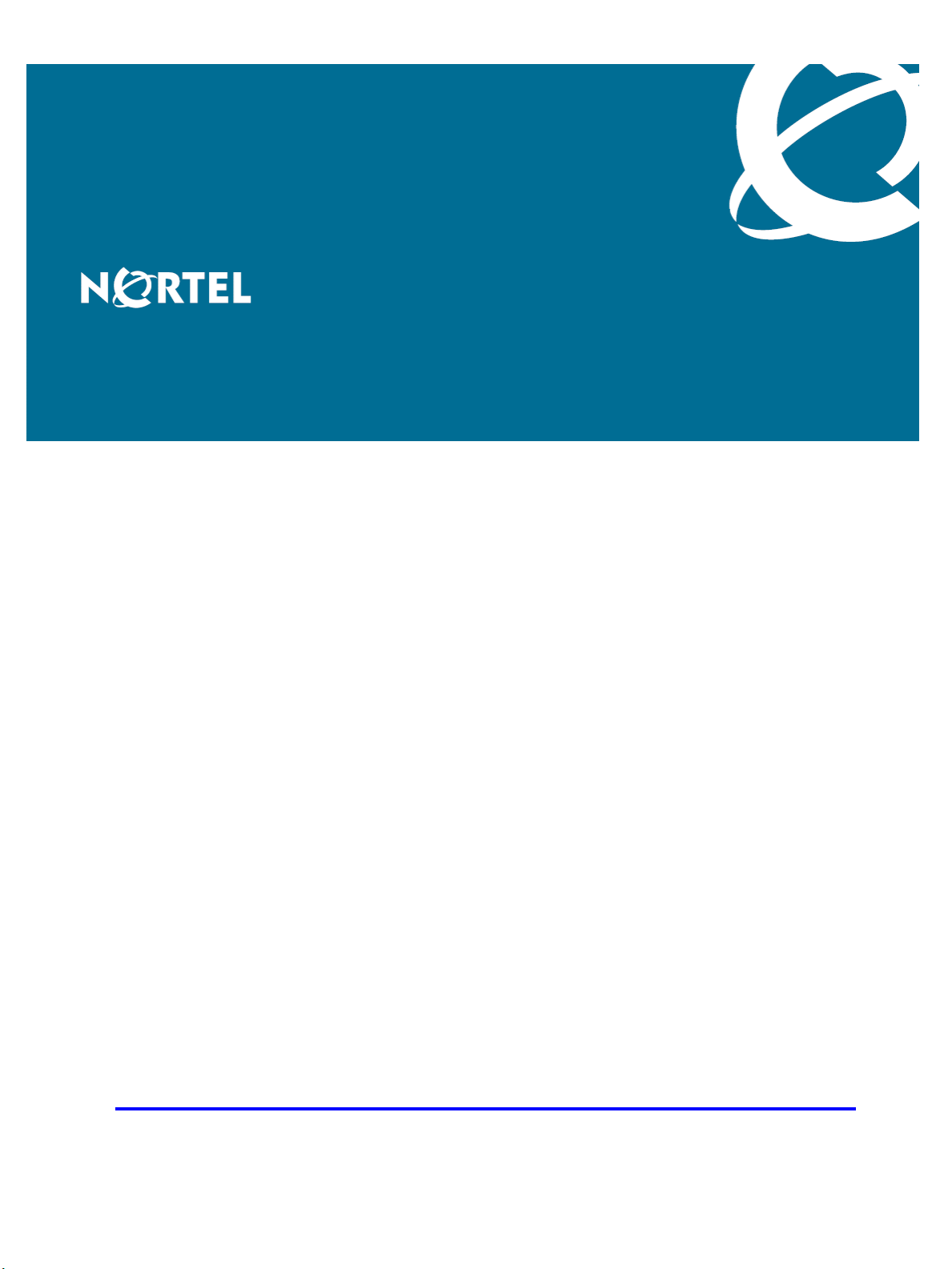
Nortel Communication Server 1000
Linux Platform Base and
Applications Installation and
Commissioning
Release: Release 5.5
Document Revision: 02.09
www.nortel.com
NN43001-315
.
Page 2
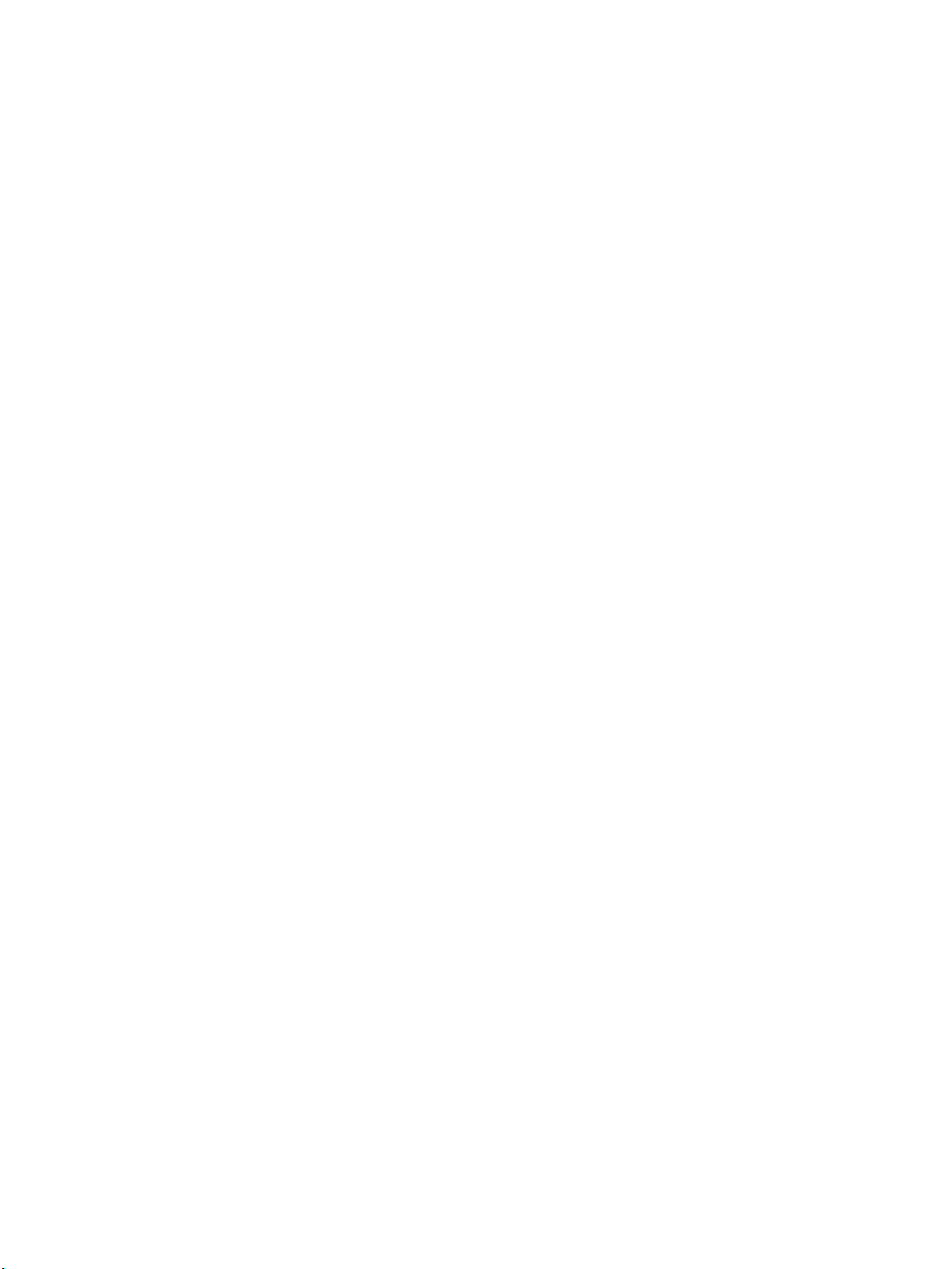
Nortel Communication Server 1000
Release: Release 5.5
Publication: NN43001-315
Document release date: 29 October 2008
Copyright © 2007–2008 Nortel Networks
All Rights Reserved.
Sourced in Canada
LEGAL NOTICE
While the information in this document is believed to be accurate and reliable, except as otherwise expressly
agreed to in writing NORTEL PROVIDES THIS DOCUMENT "AS IS" WITHOUT WARRANTY OR CONDITION OF
ANY KIND, EITHER EXPRESS OR IMPLIED. The information and/or products described in this document are
subject to change without notice.
Nortel, the Nortel logo, the Globemark, SL-1, Meridian 1, and Succession are trademarks of Nortel Networks.
All other trademarks are the property of their respective owners.
.
Page 3
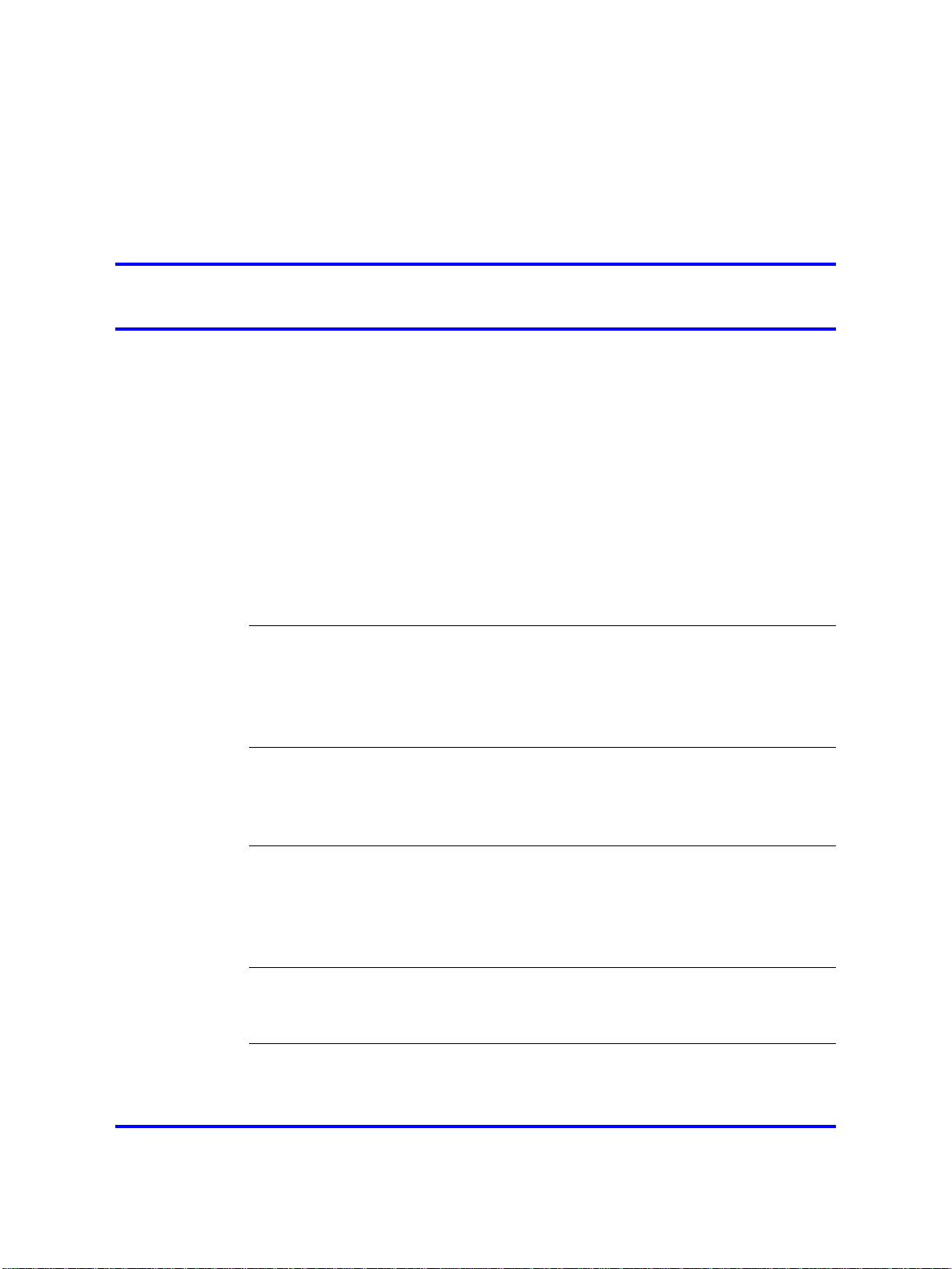
.
Contents
New in this Release 5
Features 5
Other changes 6
How to get help 9
Getting help from the Nortel Web site 9
Getting help over the telephone from a Nortel Solutions Center 9
Getting help from a specialist by using an Express Routing Code 10
Getting help through a Nortel distributor or reseller 10
3
Security hardening 5
Installation times 5
CLI commands 6
Upgrade procedure 6
Alarms 6
Screen captures 6
Firewall ports 6
Task flow diagrams 6
Revision history 7
Introduction 11
Subject 11
Linux base overview 12
Key features 12
Linux base and applications installation and upgrade task
flow 13
Task flows for individual servers 13
Task flows for common combinations of servers 21
ECM Upgrade Procedures 28
Install Nortel Linux base 35
Prerequisites 35
Install the Linux base software on the IBM x306m and HP DL320 G4 servers 37
Upgrade Nortel Linux base 53
Prerequisites to upgrade Nortel Linux base 53
Linux Platform Base and Applications Installation and Commissioning
Copyright © 2007–2008 Nortel Networks
Nortel Communication Server 1000
NN43001-315 02.09
29 October 2008
.
Page 4
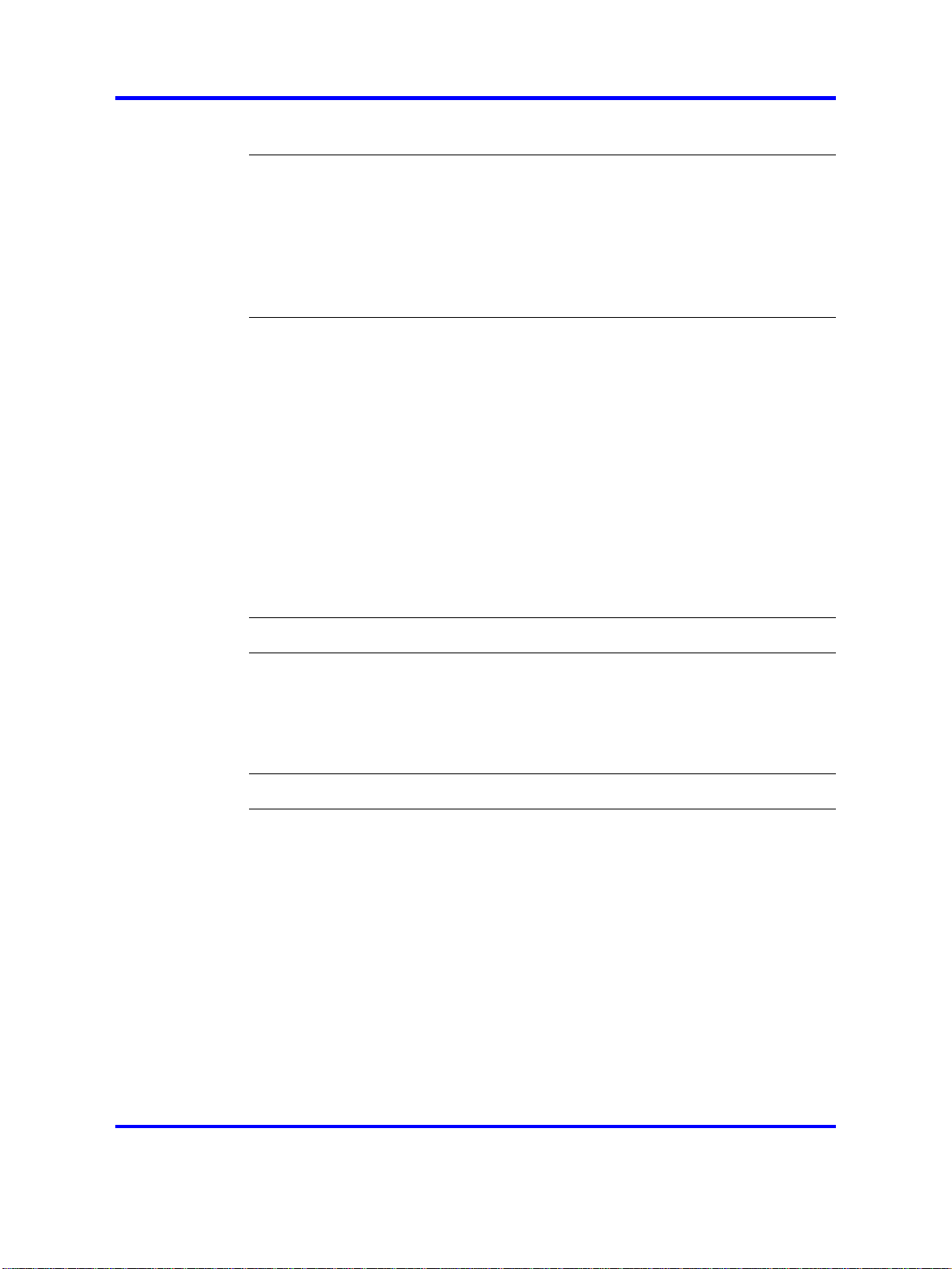
4
Upgrading Nortel Linux base 54
Installation and configuration of applications on Linux base 69
Prerequisites to install and configure applications 70
Install the CS 1000 applications 70
Installing the NRS applications 71
Install the Element Manager applications 82
Configuration for Network Routing Service or Element Manager applications
in ECM 99
CS 1000 on Linux base 101
Linux Operating System and Distribution 101
Network and firewall 102
Software reliability 102
Linux Security Hardening 104
Patching 106
Software exceptions 109
User accounts and access control 109
Passwords 110
System upgrades 115
Logging 115
SNMP 115
Disaster recovery 116
Passthrough end user license agreement 121
COTS Servers 123
HP DL320 G4 server 123
HP DL320 G4 BIOS settings 126
IBM x306m server 131
IBM x306m BIOS settings 134
Nortel Linux base CLI commands 139
Network configuration for Secure File Transfer Protocol (SFTP)
data backup 143
Network configuration 143
SFTP logon 143
SFTP network configuration requirements 144
Linux Platform Base and Applications Installation and Commissioning
Copyright © 2007–2008 Nortel Networks
.
Nortel Communication Server 1000
NN43001-315 02.09
29 October 2008
Page 5
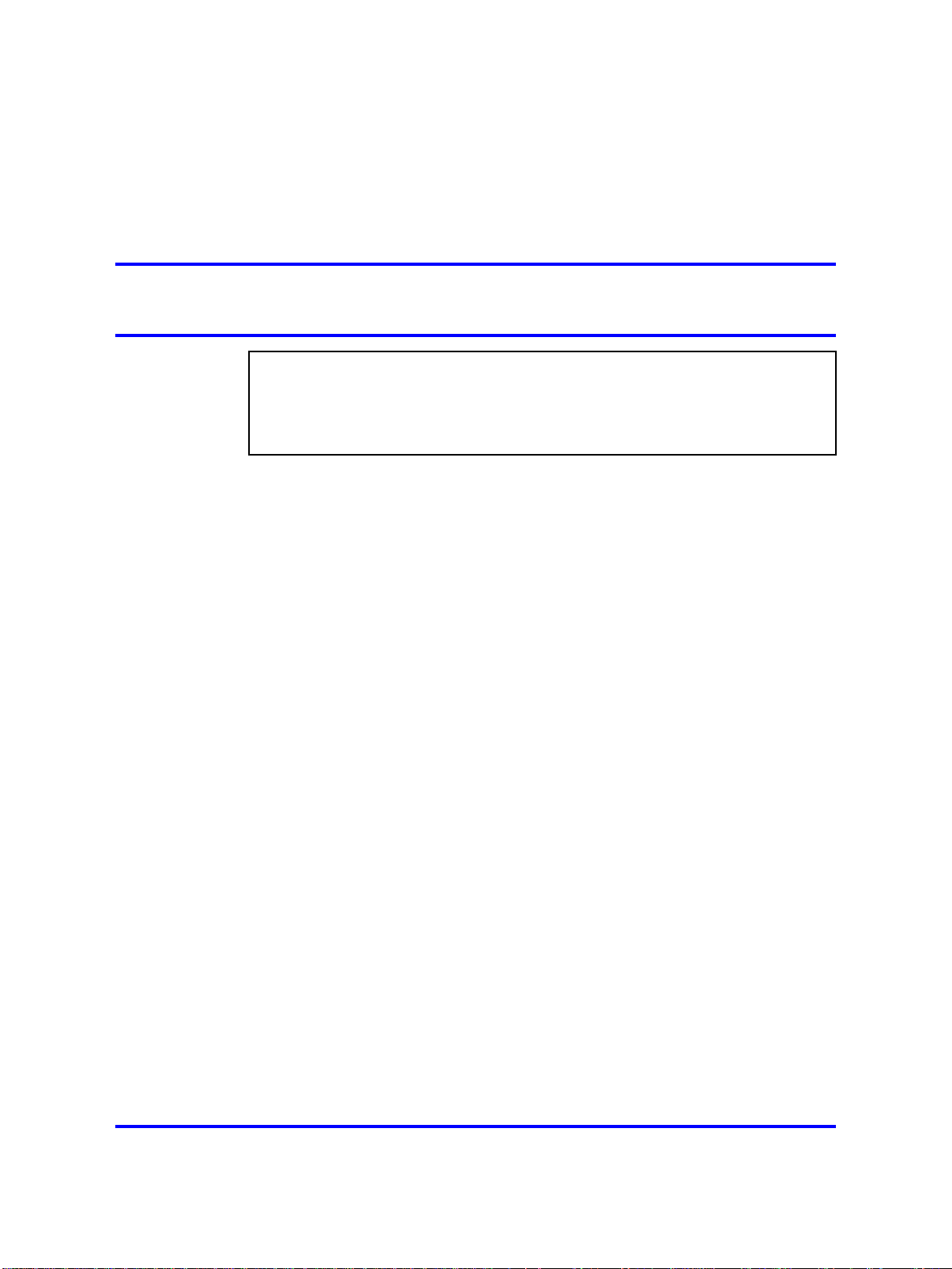
.
New in this Release
ATTENTION
Do not contact Red Hat for technical support on your Nortel version of the Linux
base operating system. If technical support is required for the Nortel version of
the Linux base operating system, contact Nortel technical support through your
regular channels.
The following sections detail what’s new in Linux Platform Base and
Applications Installation and Commissioning (NN43001-315) () for release
5.5.
• “Features” (page 5)
•
“Other changes” (page 6)
See the following sections for information about feature changes:
5
Security hardening
Features
See the following sections for information about feature changes:
Installation times
Installation times are added for the installation of the Nortel Linux base and
for the applications. Installation times are also added for the Nortel Linux
base upgrade and the applications upgrade. Installation times for these
features can be viewed in the following sections:
• “Install the Linux base software on the IBM x306m and HP DL320 G4
servers” (page 37)
• “Upgrading Nortel Linux base” (page 54)
• “Install the CS 1000 applications” (page 70)
Linux Platform Base and Applications Installation and Commissioning
Copyright © 2007–2008 Nortel Networks
Nortel Communication Server 1000
NN43001-315 02.09
29 October 2008
.
Page 6
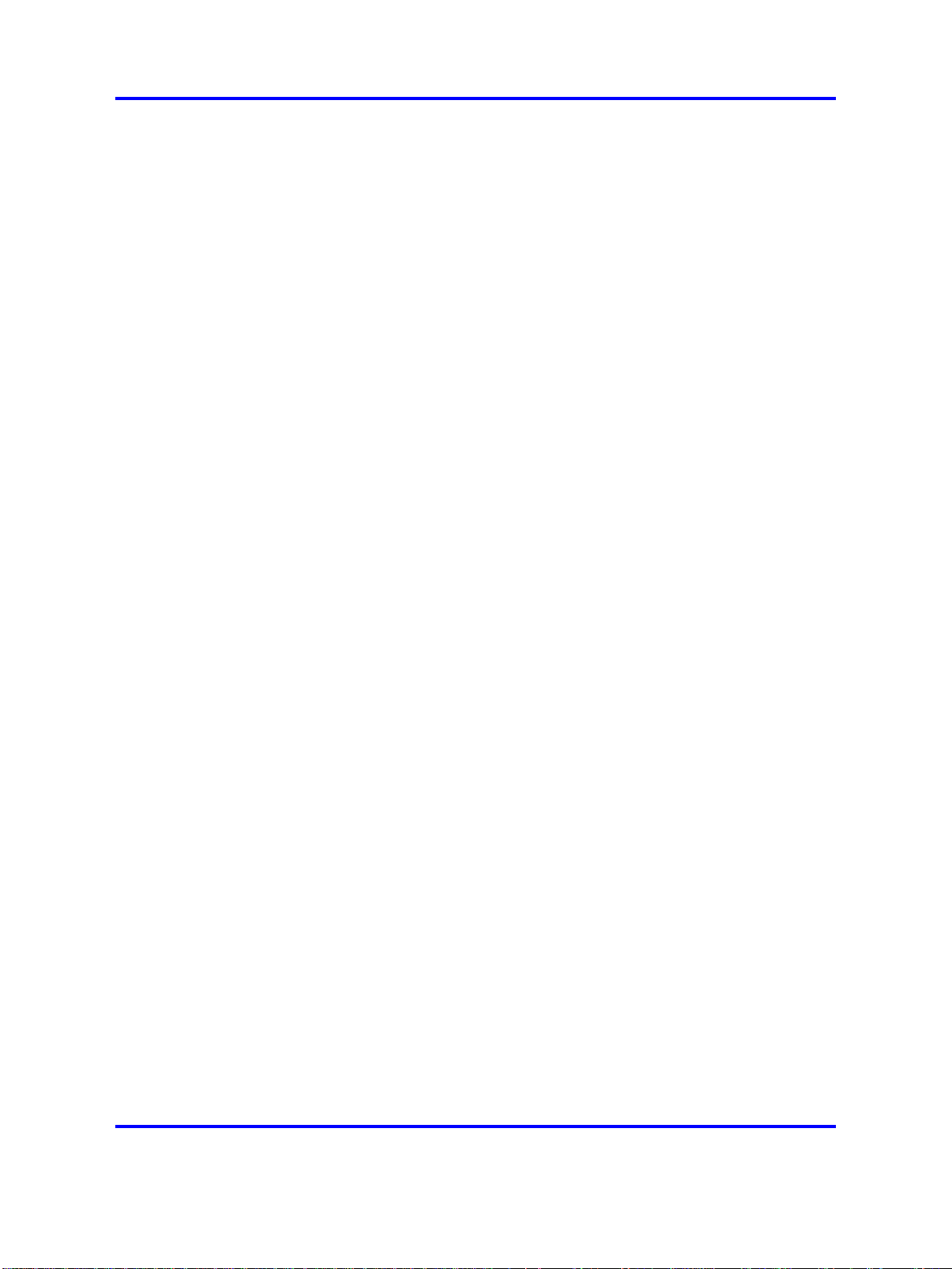
6 New in this Release
CLI commands
Several new CLI commands are added for Release 5.5. The CLI
commands and a brief definition are listed in the following table:
• Table 11 "Nortel Linux base CLI commands" (page 141)
Upgrade procedure
A procedure is added to upgrade the Linux base and applications from
Release 5.0 to 5.5. The procedure is shown in the following section:
•
Alarms
A listing of system alarm thresholds is added for Release 5.5. The
thresholds can be viewed in the following table:
• Table 2 "Warning and Critical thresholds" (page 103)
Screen captures
The installation procedure for the Linux base contains a revised set of
screen captures for Release 5.5. The procedure is shown in the following
section:
“Upgrading Nortel Linux base” (page 54)
•
Firewall ports
A list of open firewall ports is included in Release 5.5. The list can be
viewed in the following table:
•
Task flow diagrams
Task flow diagrams for the installation and upgrade of the Linux base and
applications have been added for Release 5.5. The task flow diagrams
can be viewed in the chapter “Linux base and applications installation and
upgrade task flow” (page 13).
Other changes
See the following sections for information about changes that are not
feature-related.
“Installing the Linux base on the IBM x306m server or HP DL320 G4”
(page 37)
Table 1 "Linux base open firewall ports" (page 102)
Linux Platform Base and Applications Installation and Commissioning
Copyright © 2007–2008 Nortel Networks
.
Nortel Communication Server 1000
NN43001-315 02.09
29 October 2008
Page 7
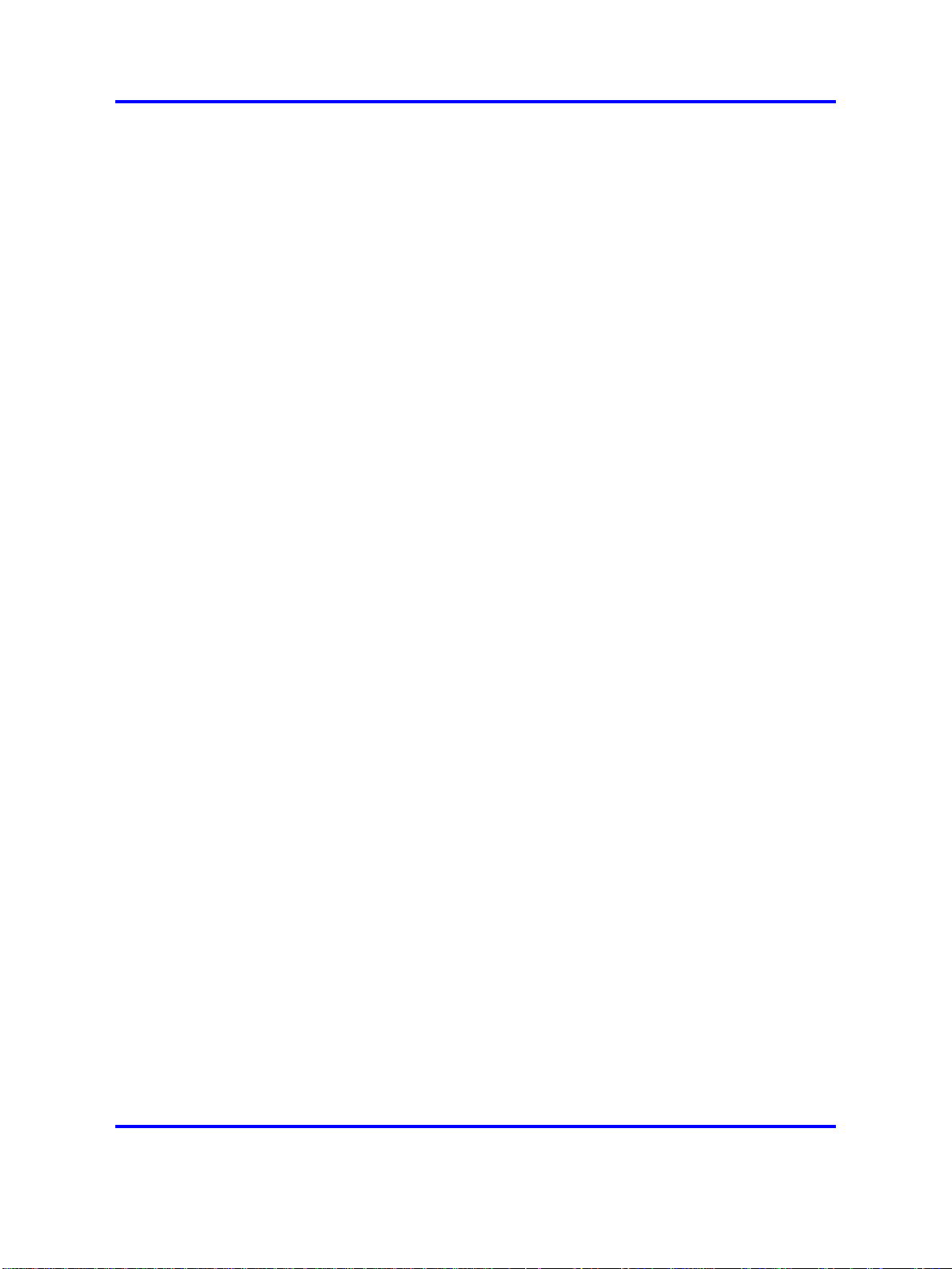
Revision history
October 29, 2008 Standard 02.09. This document is
May 01, 2008 Standard 02.08. This document is
April 18, 2008 Standard 02.07. This document is
April 15, 2008 Standard 02.06. This document is
February 22, 2008 Standard 02.05. This document
Other changes 7
up-issued to include a note under
Disaster Recovery.
up-issued to update information in
the Upgrading Nortel Linux base
procedures.
up-issued to add information to the
procedure Installing the Primary
Security Service and Network Routing
Service and added ECM Upgrade
Procedures 5.00 GA to 5.50.12 to
Task Flow chapter.
up-issued to add lab trial information.
is up-issued to include references
to host configuration scripts found
Enterprise Common Manager
in
Fundamentals (NN43001-116) () .
February 4, 2008 Standard 02.04. This document
is up-issued to support changes
in technical content, including the
addition of task flow diagrams for the
installation and upgrade of the Linux
base and applications.
January 15, 2008 Standard 02.03. This document is
up-issued for changes in technical
content. New screen captures have
been included and an installation and
upgrade task flow section has been
added.
December 19, 2007 Standard 02.02. This document is
up-issued for changes in technical
content.
Linux Platform Base and Applications Installation and Commissioning
Copyright © 2007–2008 Nortel Networks
.
Nortel Communication Server 1000
NN43001-315 02.09
29 October 2008
Page 8
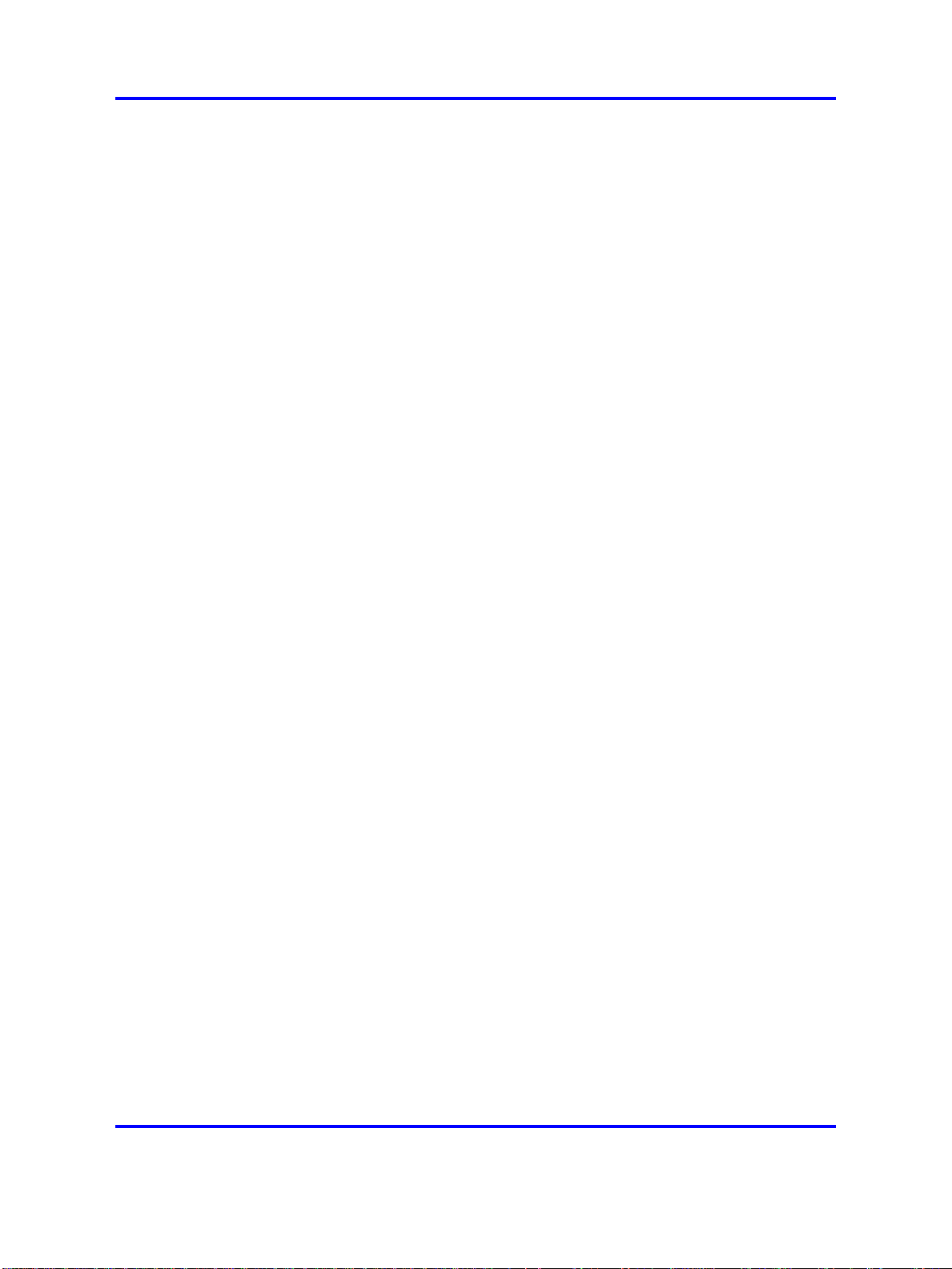
8 New in this Release
December 7, 2007 Standard 02.01. This document
November 27, 2007 Standard 01.04. This document is
September 10, 2007 Standard 01.03. This document is
June 20, 2007 Standard 01.02. This document
May 30, 2007 Standard 01.01. This document
is up-issued to support Nortel
Communication Server 1000 Release
5.5. This document contains new
information on CLI commands, an
upgrade procedure, firewall ports,
and alarms. Screen captures for the
Linux base installation procedure are
updated.
up-issued for changes in technical
content.
up-issued to address changes in
technical content for release 5.0.
is up-issued to remove the Nortel
Networks Confidential statement.
is issued to support Nortel
Communication Server 1000 Release
5.0.
Linux Platform Base and Applications Installation and Commissioning
Copyright © 2007–2008 Nortel Networks
.
Nortel Communication Server 1000
NN43001-315 02.09
29 October 2008
Page 9
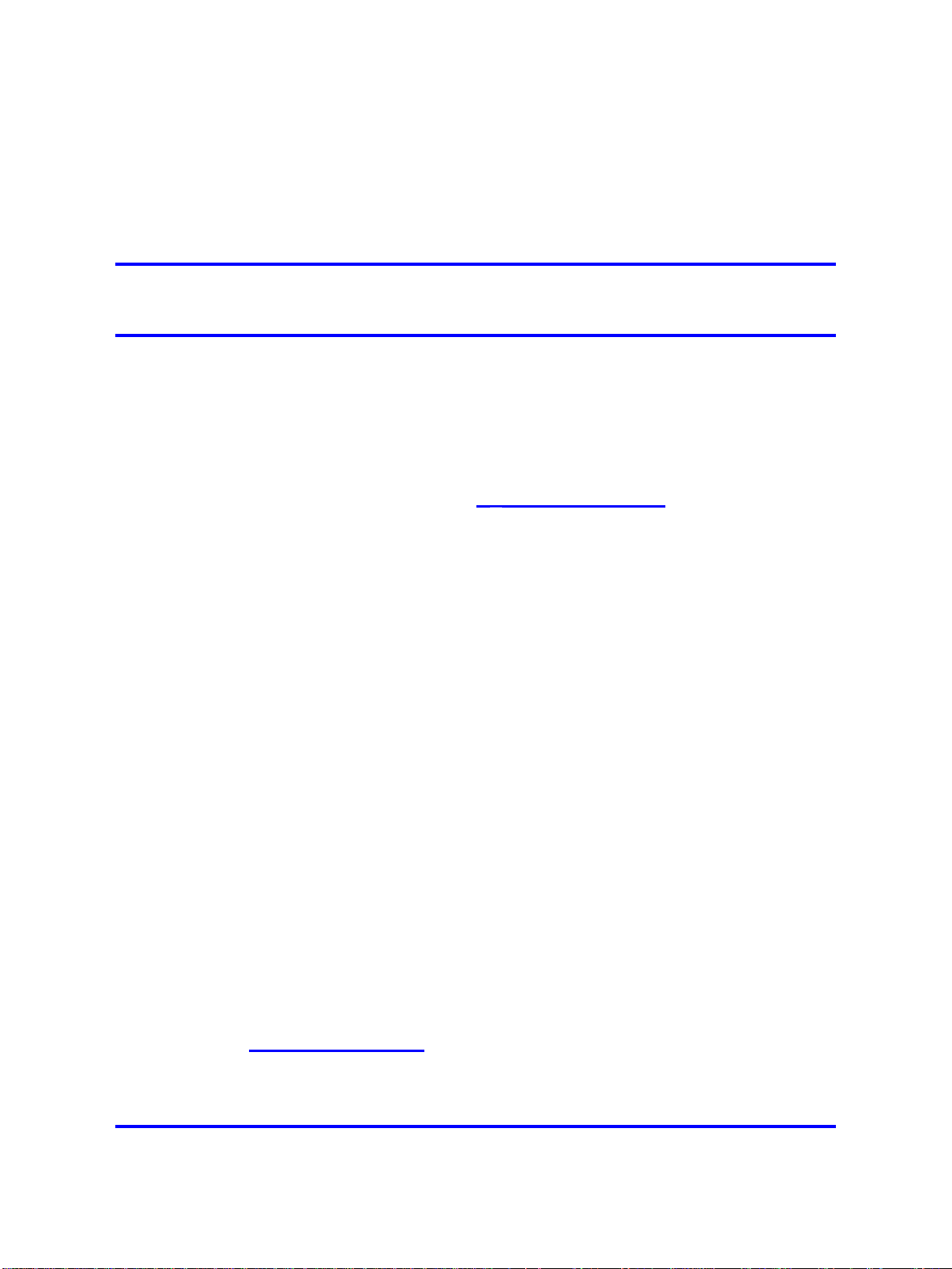
.
How to get help
This chapter explains how to get help for Nortel products and services.
Getting help from the Nortel Web site
The best way to get technical support for Nortel products is from the Nortel
Technical Support Web site: www.nortel.com/support
This site provides quick access to software, documentation, bulletins, and
tools to address issues with Nortel products. From this site, you can:
• download software, documentation, and product bulletins
•
search the Technical Support Web site and the Nortel Knowledge Base
for answers to technical issues
•
sign up for automatic notification of new software and documentation
for Nortel equipment
9
•
open and manage technical support cases
Getting help over the telephone from a Nortel Solutions Center
If you do not find the information you require on the Nortel Technical
Support Web site, and you have a Nortel support contract, you can also
get help over the telephone from a Nortel Solutions Center.
In North America, call 1-800-4NORTEL (1-800-466-7835).
Outside North America, go to the following Web site to obtain the
telephone number for your region:
ww.nortel.com/callus
w
Linux Platform Base and Applications Installation and Commissioning
Copyright © 2007–2008 Nortel Networks
Nortel Communication Server 1000
NN43001-315 02.09
29 October 2008
.
Page 10
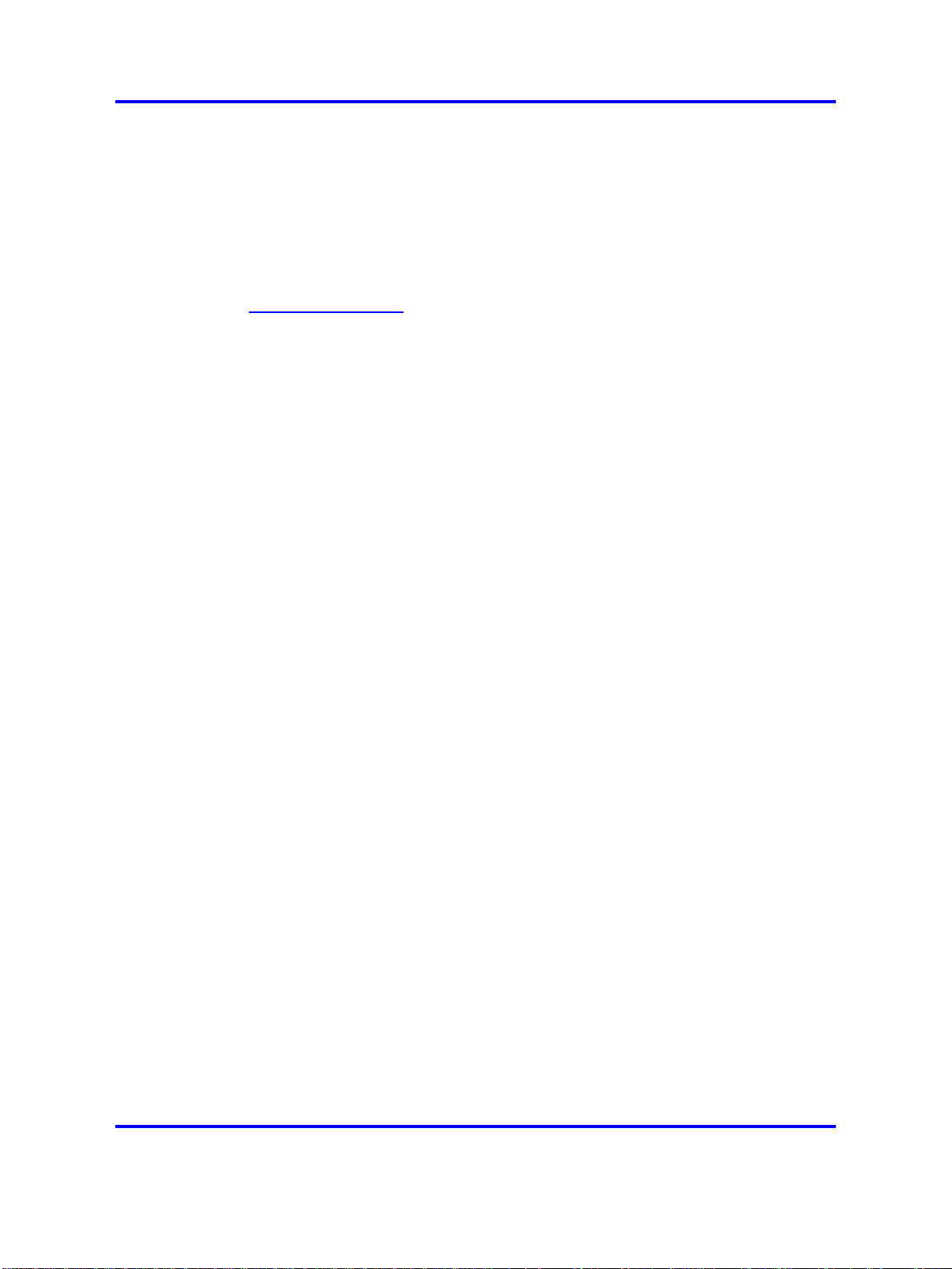
10 How to get help
Getting help from a specialist by using an Express Routing Code
To access some Nortel Technical Solutions Centers, you can use an
Express Routing Code (ERC) to quickly route your call to a specialist in
your Nortel product or service. To locate the ERC for your product or
service, go to:
ww.nortel.com/erc
w
Getting help through a Nortel distributor or reseller
If you purchased a service contract for your Nortel product from a
distributor or authorized reseller, contact the technical support staff for that
distributor or reseller.
Linux Platform Base and Applications Installation and Commissioning
Copyright © 2007–2008 Nortel Networks
.
Nortel Communication Server 1000
NN43001-315 02.09
29 October 2008
Page 11
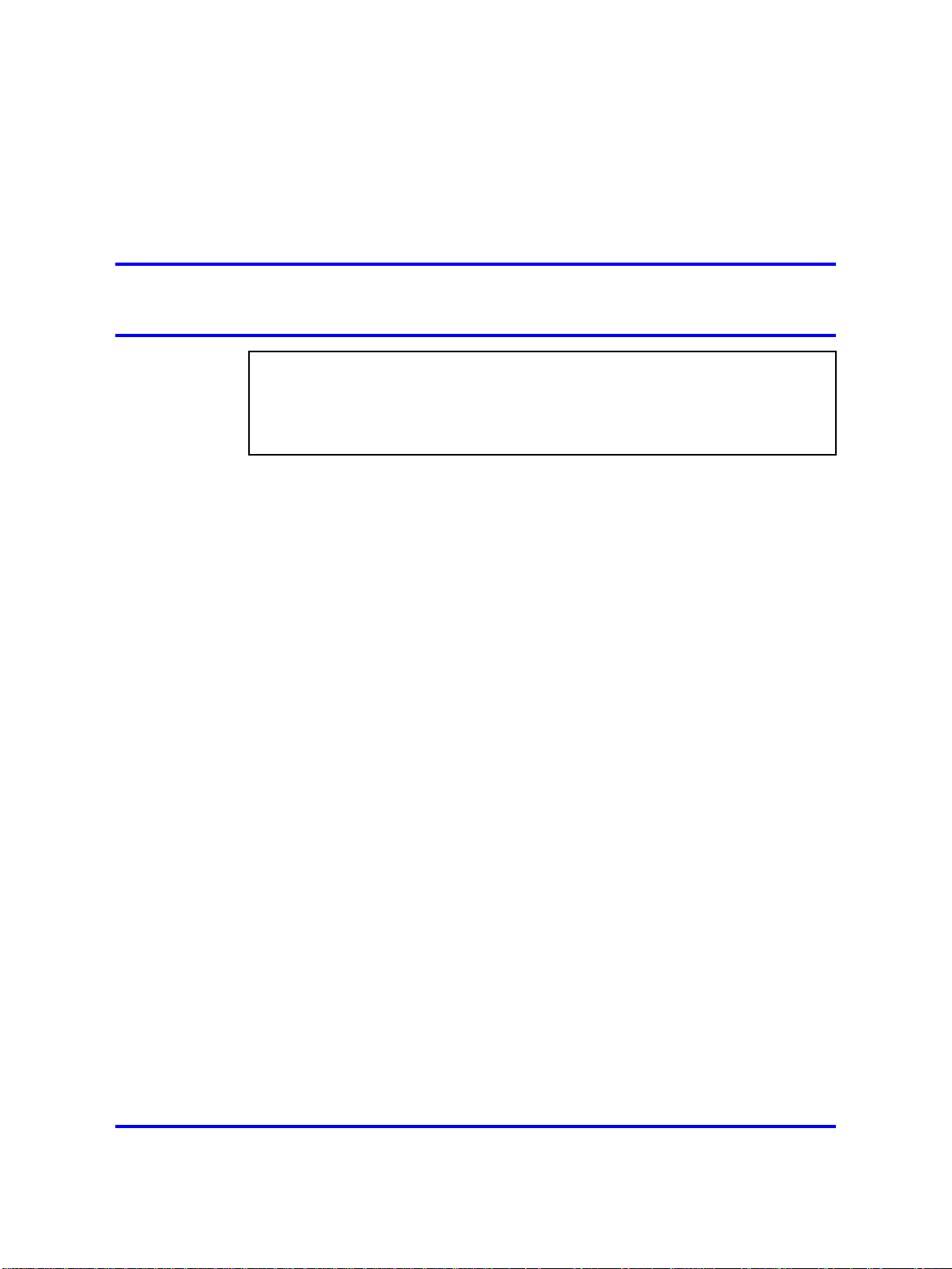
.
Introduction
ATTENTION
Do not contact Red Hat for technical support on your Nortel version of the Linux
base operating system. If technical support is required for the Nortel version of
the Linux base operating system, contact Nortel technical support through your
regular channels.
Linux Platform Base and Applications Installation and Commissioning
(NN43001-315) () provides a description of the features of Nortel Linux
base and details on the installation and configuration of Nortel Linux base
on commercial off-the-shelf (COTS) servers. This document also provides
installation instructions for Nortel Linux applications.
Subject
This document describes the installation and configuration of Nortel Linux
base on the HP DL320 G4 and IBM x306m COTS servers. The Linux base
server platform supports the following Nortel Communication Server 1000
(CS 1000) application configurations:
11
• Primary Security Service and Network Routing Service
•
Backup Security Service and Network Routing Service
•
Network Routing Service
•
Primary Security Service and CS 1000 Element Manager
• Backup Security Service and CS 1000 Element Manager
• CS 1000 Element Manager
• Primary Security Service, Subscriber Manager, and CS 1000 Element
Manager
• Backup Security Service, Subscriber Manager, and CS 1000 Element
Manager
This document describes the upgrade and configuration of Nortel Linux
base on the HP DL320 G4 and IBM x306m COTS servers.
Linux Platform Base and Applications Installation and Commissioning
Copyright © 2007–2008 Nortel Networks
Nortel Communication Server 1000
NN43001-315 02.09
29 October 2008
.
Page 12
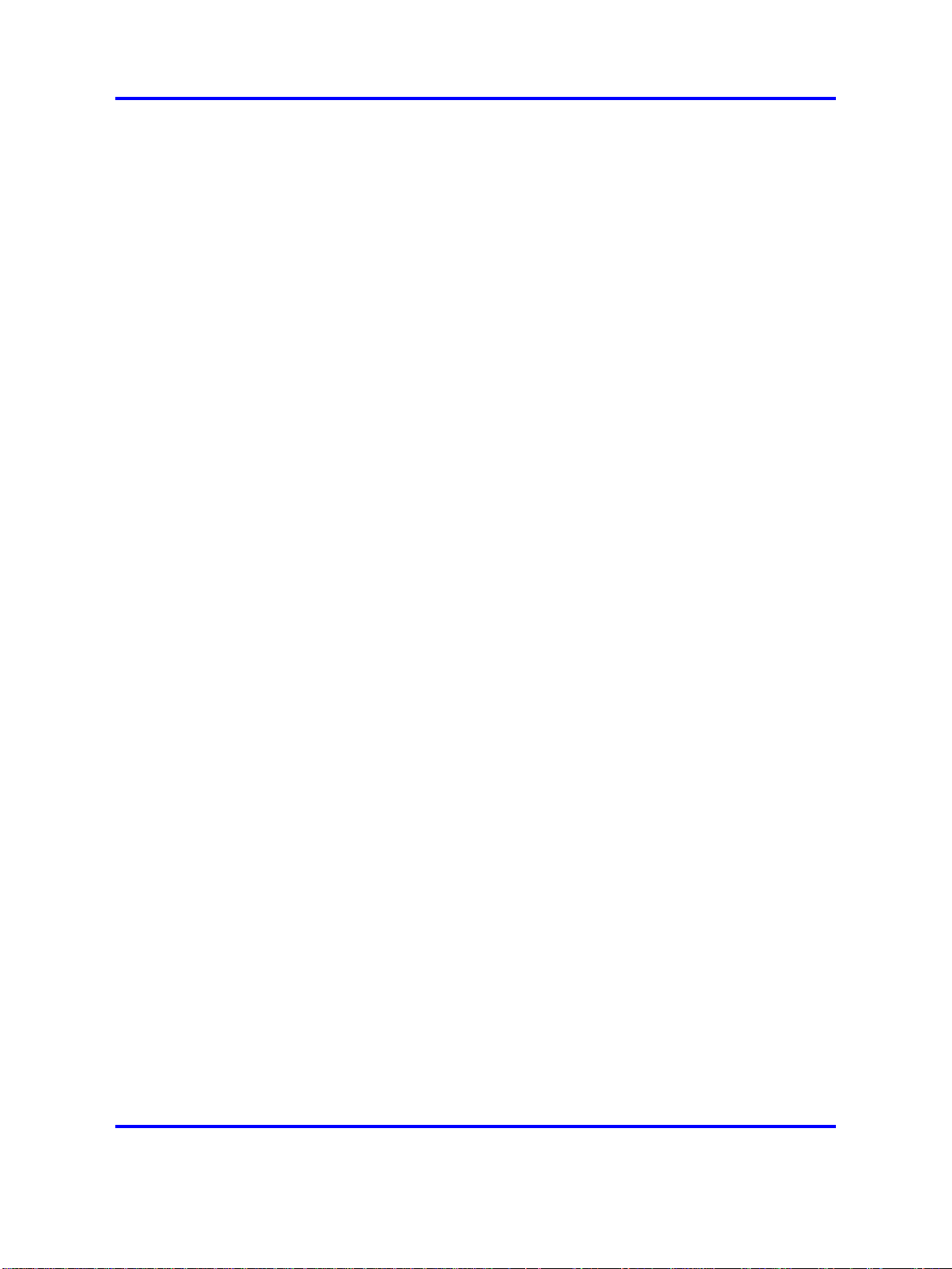
12 Introduction
To view licensing information, see “ Passthrough end user license
agreement” (page 121).
Linux base overview
The Communication Server 1000 (CS 1000) Linux base system provides
a Linux server platform for applications on a commercial off-the-shelf
(COTS) Pentium server. The platform can support the new Session
Initiation Protocol Network Redirect Server (SIP NRS) and Enterprise
Common Manager (ECM) framework.
This system is supported on the HP DL320 G4 1u Pentium server and the
IBM x306m 1u Pentium server.
Key features
Linux base provides features and enhancements in the following areas:
• Linux operating system and distribution
•
Firewall
•
Software reliability
•
Linux security hardening
•
Patching
•
User accounts and access control
•
Software installation and delivery
•
System upgrades
•
Debugging
•
Logging
•
Disaster recovery
• Network Time Protocol (NTP)
Linux Platform Base and Applications Installation and Commissioning
Copyright © 2007–2008 Nortel Networks
.
Nortel Communication Server 1000
NN43001-315 02.09
29 October 2008
Page 13
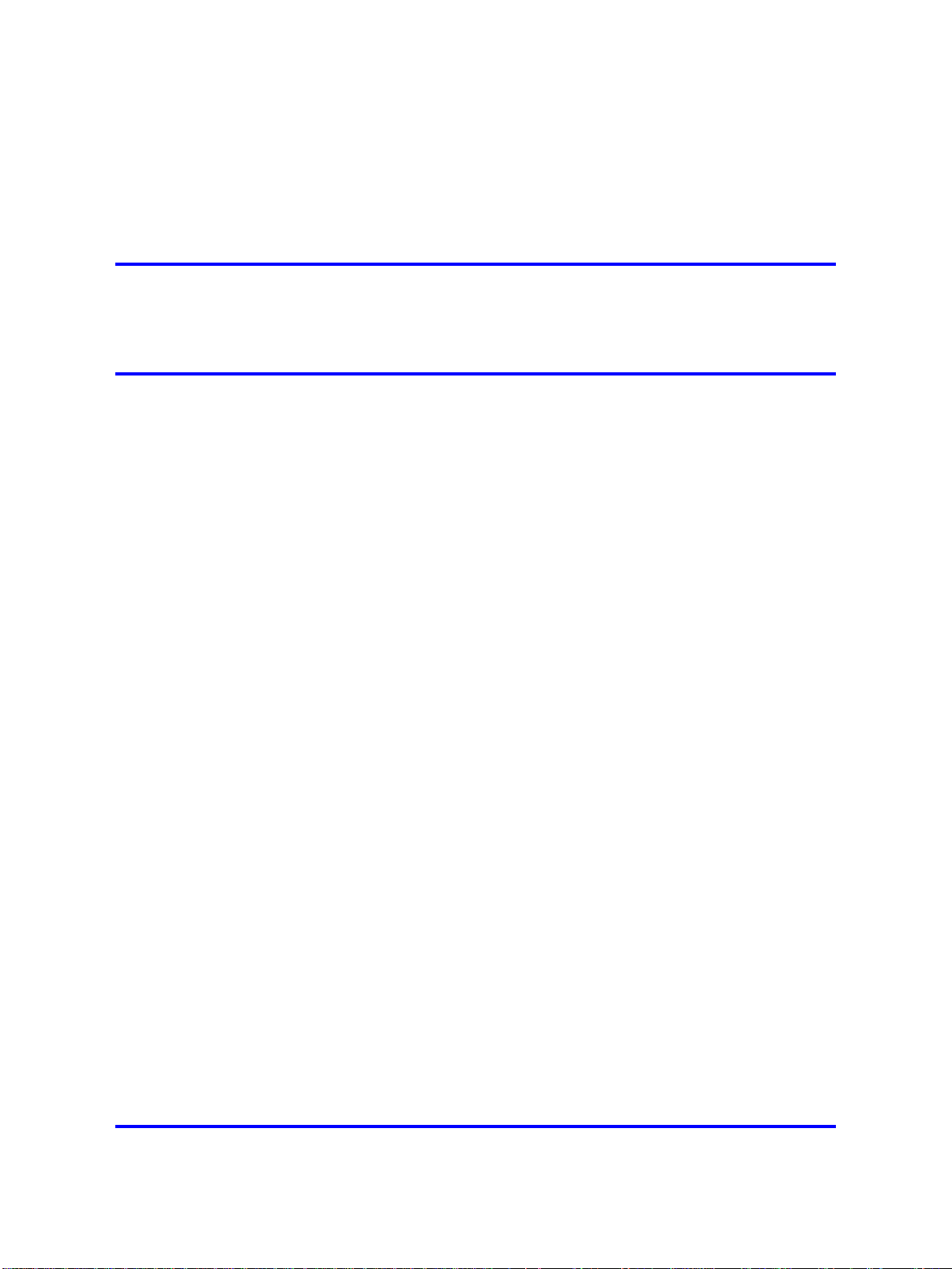
.
Linux base and applications
installation and upgrade task flow
Linux Platform Base and Applications Installation and Commissioning
(NN43001-315) () provides installation and upgrade information for the
Linux base and applications. You must follow the proper sequence of
events to correctly install or upgrade the Linux base and applications. Use
the task flow information in this chapter to determine the proper steps for
the installation or upgrade of the Linux base and applications.
The task flows for Linux base and applications installation and upgrades
are broken into two sections:
• Task flows to install or upgrade individual servers, as shown in “Task
flows for individual servers” (page 13).
• Task flows to install or upgrade commonly used combinations of
servers, as shown in “Task flows for common combinations of servers”
(page 21).
13
There is also a section for upgrading the ECM. See “ECM Upgrade
Procedures” (page 28).
Task flows for individual servers
This section provides high-level task flows for the installation and upgrade
of the Linux base and applications on commercial off-the-shelf (COTS)
servers. Refer to the chapters “Install Nortel Linux base ” (page 35) and
“Installation and configuration of applications on Linux base” (page 69) for
specific installation instructions. Refer to the chapter “Upgrade Nortel Linux
base ” (page 53) for specific upgrade instructions.
For more information refer to the following NTPs, which are referenced in
the task flow diagrams:
• Linux Platform Base and Applications Installation and Commissioning
(NN43001-315) ()
• Subscriber Manager Fundamentals (NN43001-120) ()
Linux Platform Base and Applications Installation and Commissioning
Copyright © 2007–2008 Nortel Networks
Nortel Communication Server 1000
NN43001-315 02.09
29 October 2008
.
Page 14
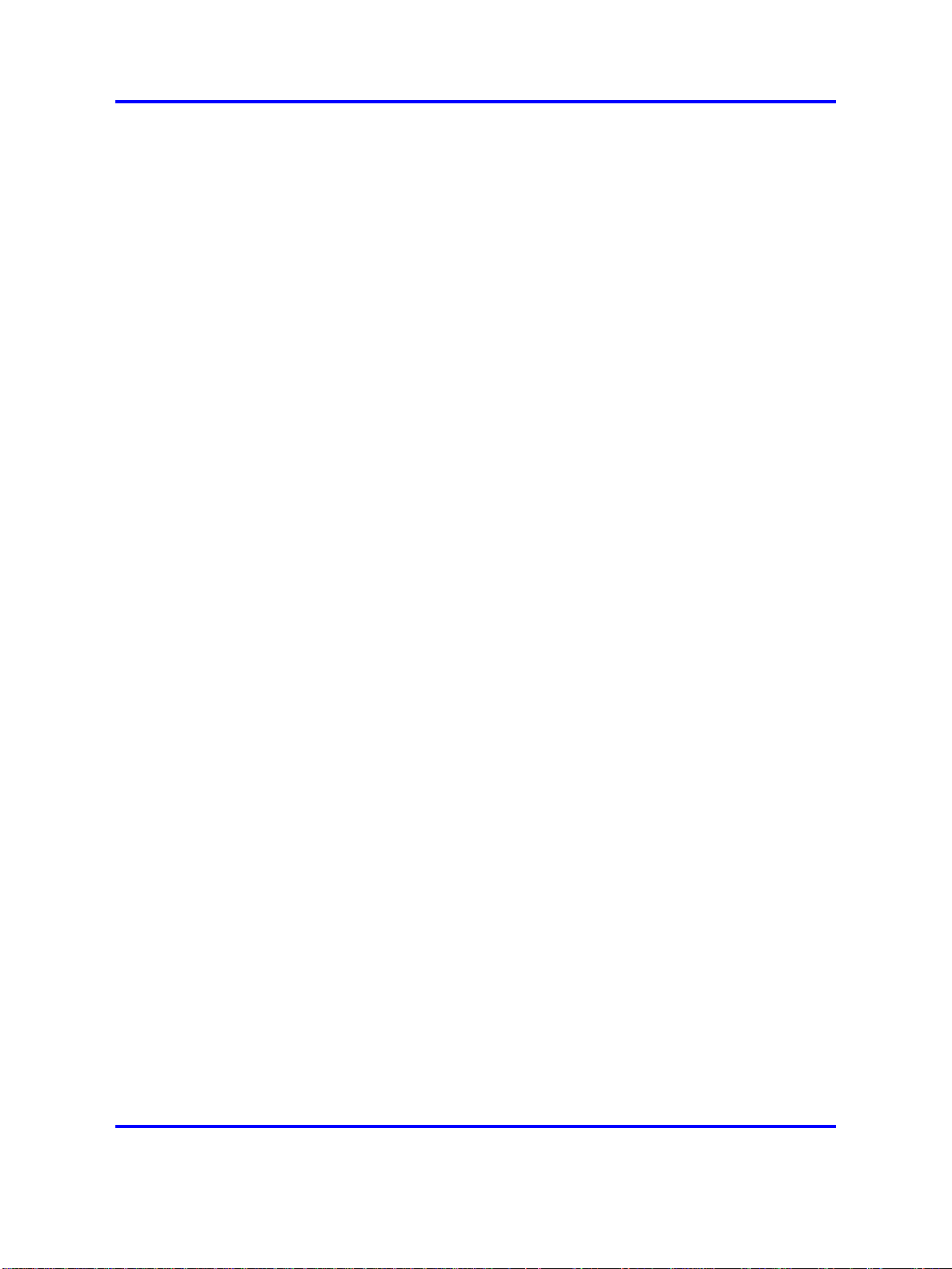
14 Linux base and applications installation and upgrade task flow
• Common Network Directory 2.2 Administration (NN43050-101) ()
• Network Routing Service Installation and Commissioning
(NN43001-564) ()
This section contains the following task flows:
• Figure 1 "Linux base and applications install for primary or backup
ECM server " (page 15)
• Figure 2 "Linux base and applications install for member server" (page
16)
• Figure 3 "Linux base and applications upgrade for primary or backup
ECM server with NRS" (page 17)
•
Figure 4 "Linux base and applications upgrade for primary or backup
ECM server with EM " (page 18)
• Figure 5 "Linux base and applications upgrade for primary or backup
ECM server with EM and adding SM " (page 19)
• Figure 6 "Linux base and applications upgrade for member server "
(page 20)
The task flow diagrams contain the following abbreviations:
•
SM: Subscriber Manager
•
ECM: Enterprise Common Manager
•
EM: Element Manager
•
CND: Common Network Directory
•
NRS: Network Routing Service
Linux Platform Base and Applications Installation and Commissioning
Copyright © 2007–2008 Nortel Networks
.
Nortel Communication Server 1000
NN43001-315 02.09
29 October 2008
Page 15
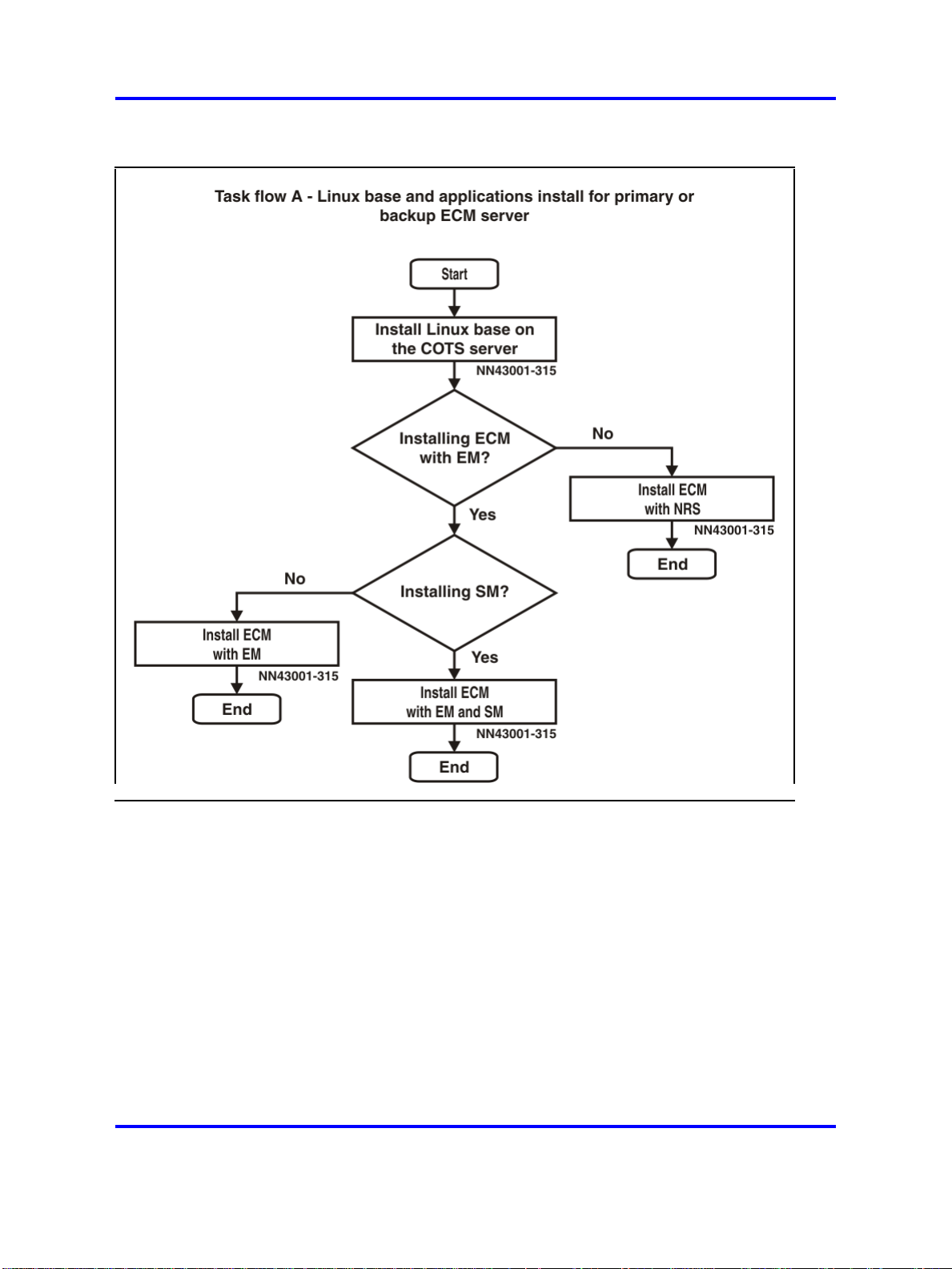
Task flows for individual servers 15
Figure 1
Linux base and applications install for primary or backup ECM server
Linux Platform Base and Applications Installation and Commissioning
Copyright © 2007–2008 Nortel Networks
.
Nortel Communication Server 1000
NN43001-315 02.09
29 October 2008
Page 16
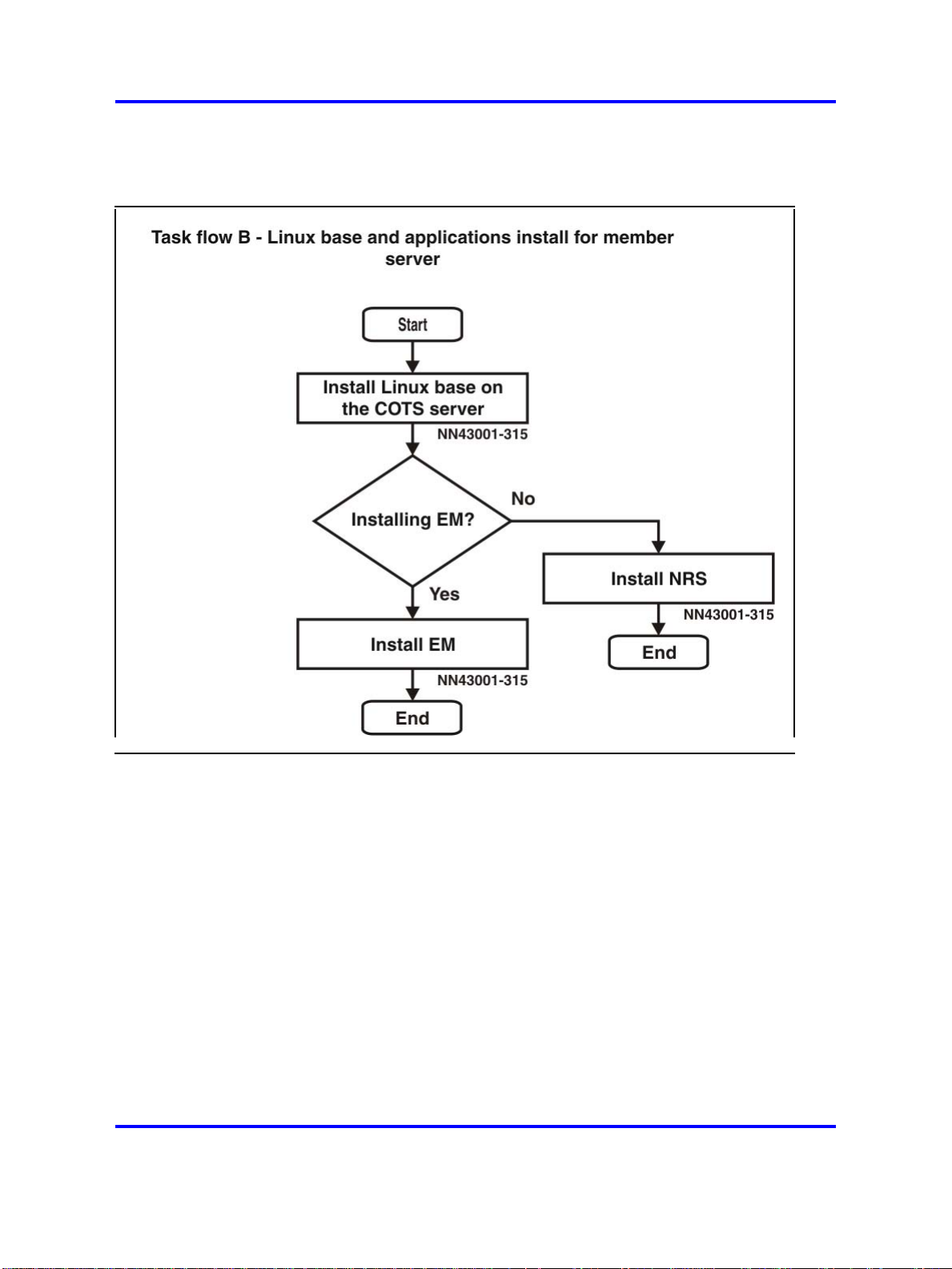
16 Linux base and applications installation and upgrade task flow
Figure 2
Linux base and applications install for member server
Linux Platform Base and Applications Installation and Commissioning
Copyright © 2007–2008 Nortel Networks
.
Nortel Communication Server 1000
NN43001-315 02.09
29 October 2008
Page 17
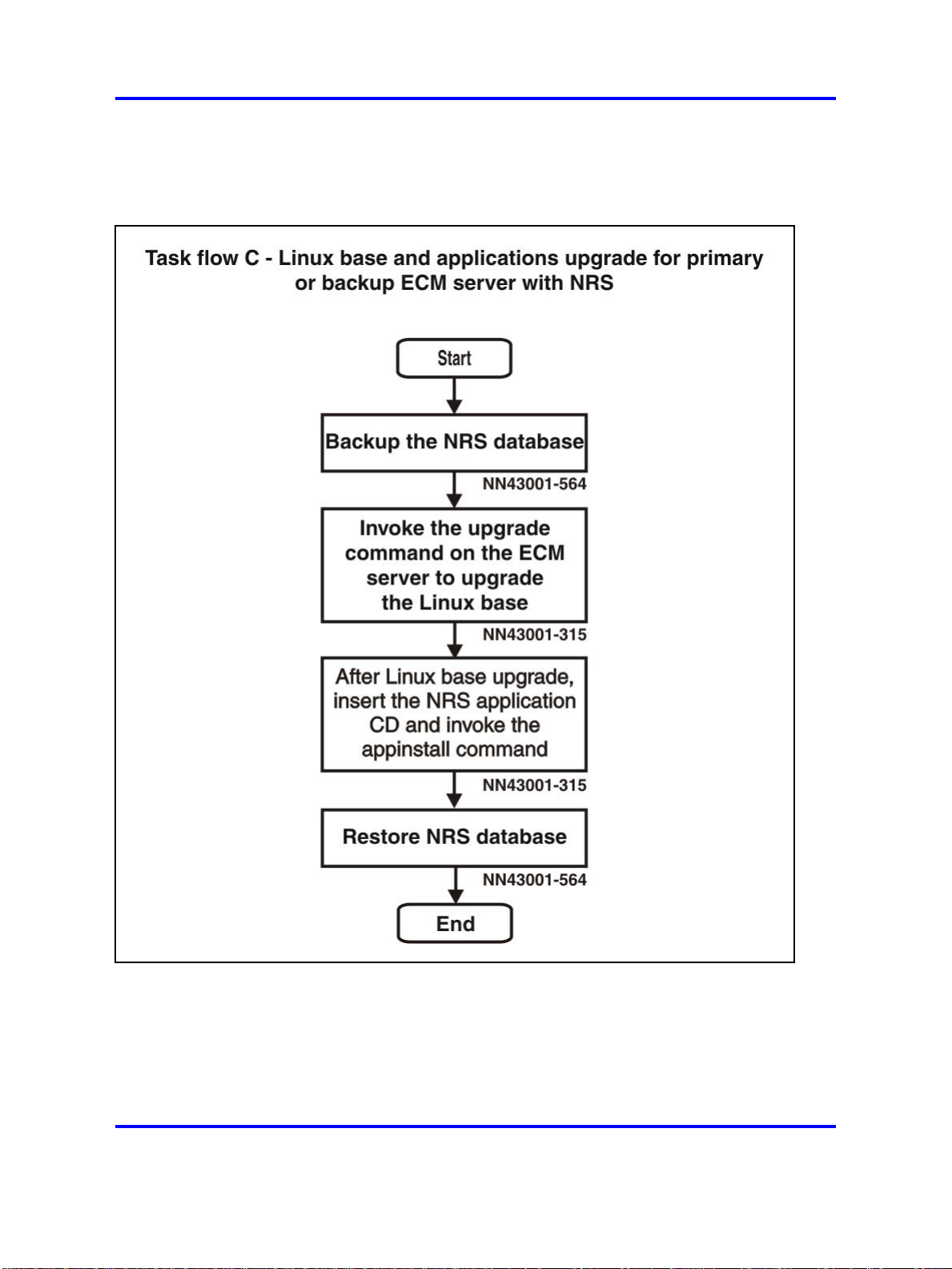
Task flows for individual servers 17
Figure 3
Linux base and applications upgrade for primary or backup ECM server with NRS
Linux Platform Base and Applications Installation and Commissioning
Copyright © 2007–2008 Nortel Networks
.
Nortel Communication Server 1000
NN43001-315 02.09
29 October 2008
Page 18
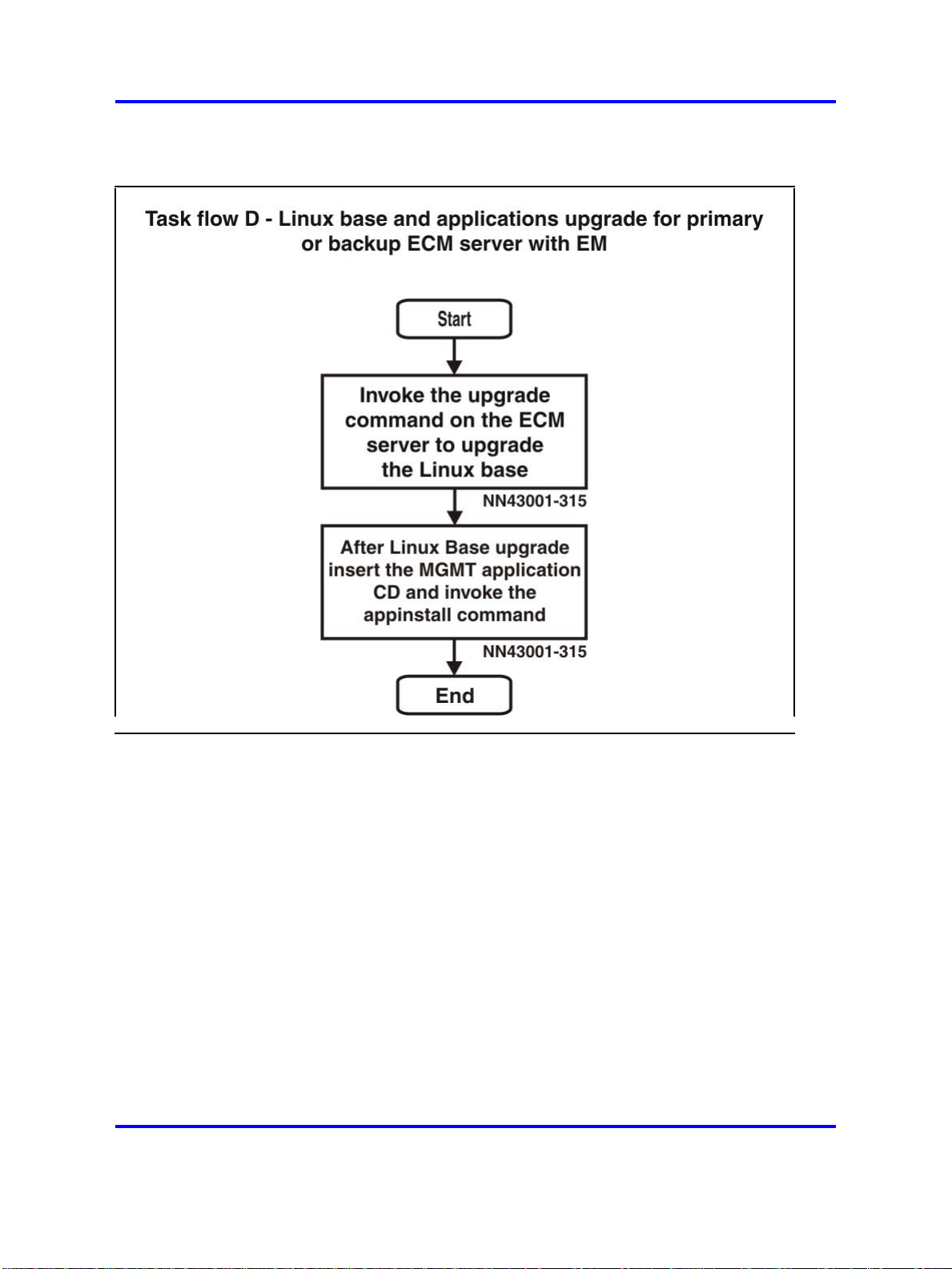
18 Linux base and applications installation and upgrade task flow
Figure 4
Linux base and applications upgrade for primary or backup ECM server with EM
Linux Platform Base and Applications Installation and Commissioning
Copyright © 2007–2008 Nortel Networks
.
Nortel Communication Server 1000
NN43001-315 02.09
29 October 2008
Page 19
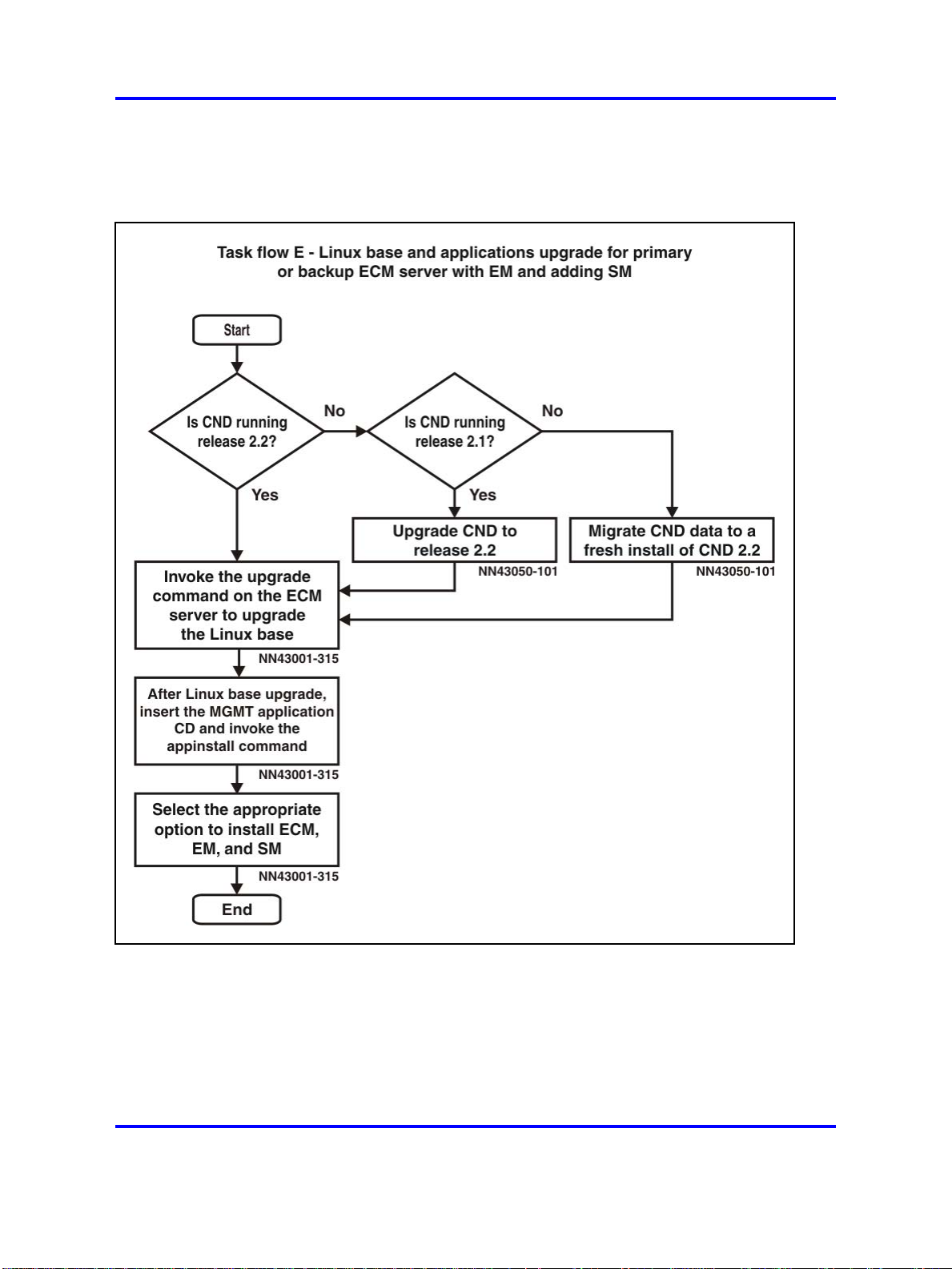
Task flows for individual servers 19
Figure 5
Linux base and applications upgrade for primary or backup ECM server with EM and adding
SM
Linux Platform Base and Applications Installation and Commissioning
Copyright © 2007–2008 Nortel Networks
.
Nortel Communication Server 1000
NN43001-315 02.09
29 October 2008
Page 20
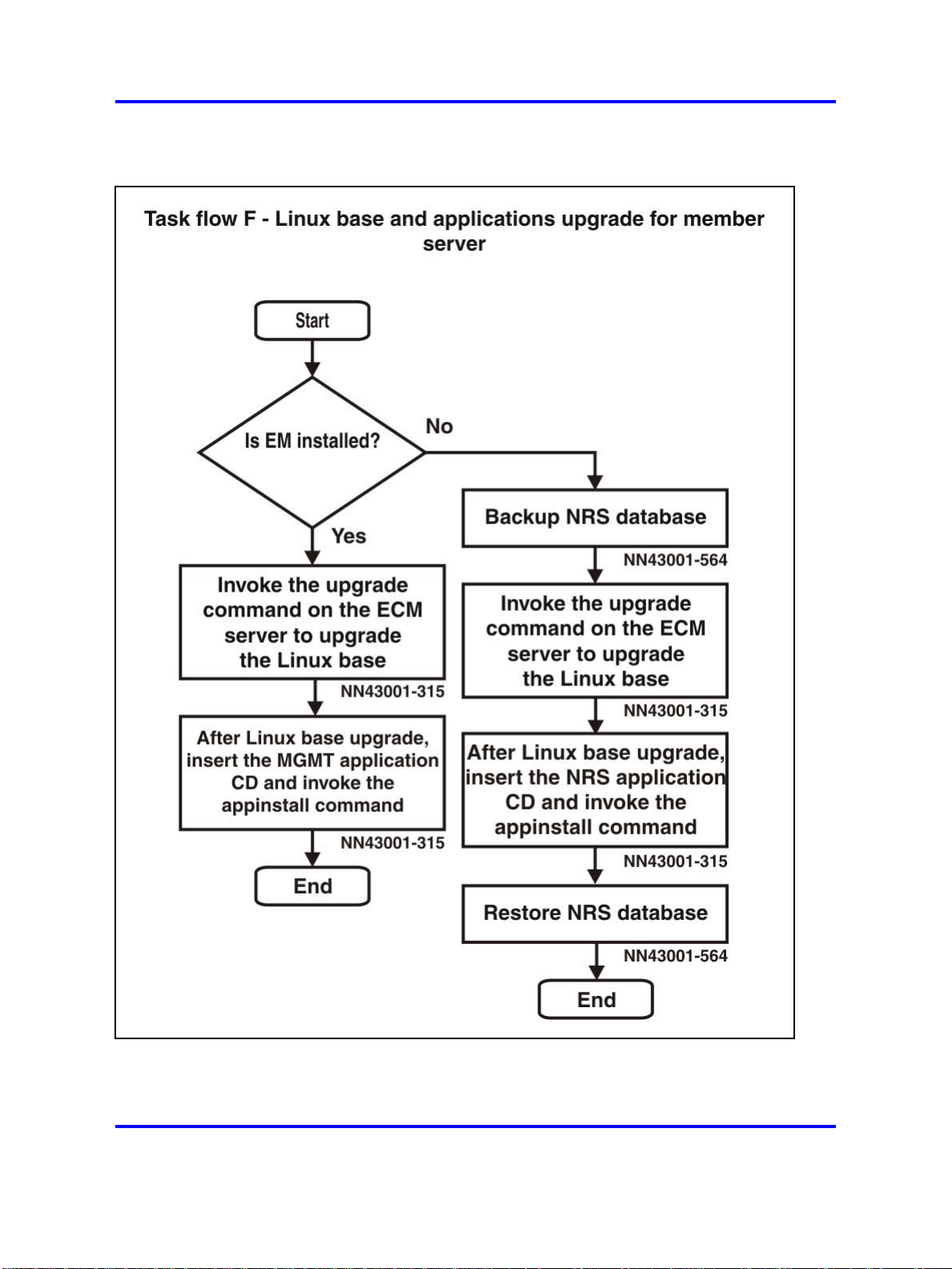
20 Linux base and applications installation and upgrade task flow
Figure 6
Linux base and applications upgrade for member server
Linux Platform Base and Applications Installation and Commissioning
Copyright © 2007–2008 Nortel Networks
.
Nortel Communication Server 1000
NN43001-315 02.09
29 October 2008
Page 21
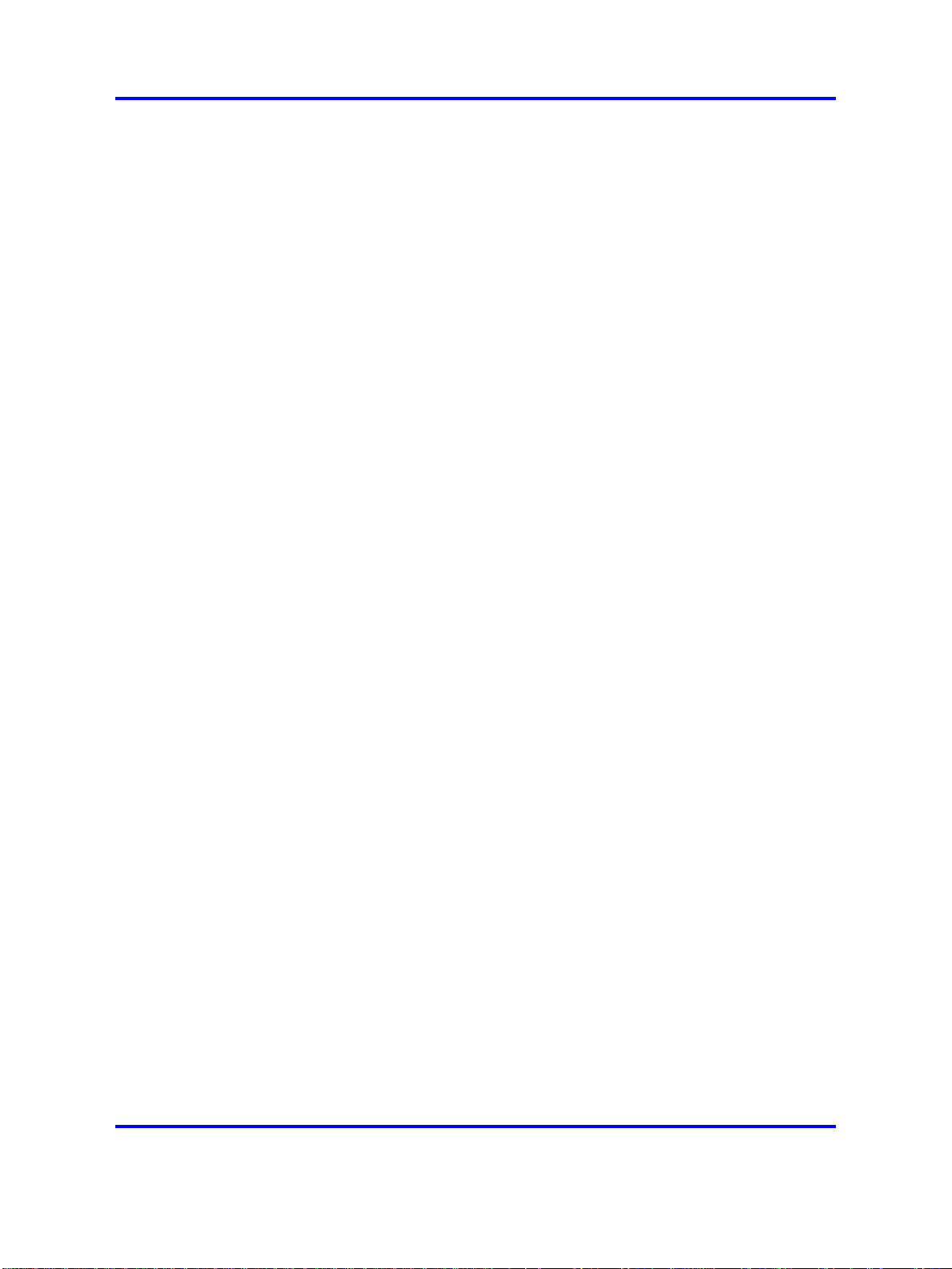
Task flows for common combinations of servers 21
Task flows for common combinations of servers
This section provides high-level task flows for the installation and upgrade
of common combinations of primary ECM servers, backup ECM servers,
single ECM servers, and member servers. Refer to the chapters “Install
Nortel Linux base ” (page 35) and “Installation and configuration of
applications on Linux base” (page 69) for specific installation instructions.
Refer to the chapter “Upgrade Nortel Linux base ” (page 53) for specific
upgrade instructions.
For more information refer to the following NTPs, which are referenced in
the task flow diagrams:
• Linux Platform Base and Applications Installation and Commissioning
(NN43001-315) ()
• Subscriber Manager Fundamentals (NN43001-120) ()
•
Enterprise Common Manager Fundamentals (NN43001-116) ()
• Element Manager System Reference—Administration (NN43001-632)
()
• Common Network Directory 2.2 Administration (NN43050-101) ()
This section contains the following task flows:
• Figure 7 "Linux base and applications install for primary server with
backup ECM server " (page 22)
• Figure 8 "Linux base and applications install for primary server with
backup ECM server and member servers " (page 23)
•
Figure 9 "Linux base and applications install for primary ECM server
with member servers" (page 24)
•
Figure 10 "Linux base and applications upgrade for primary with
backup ECM server " (page 25)
•
Figure 11 "Linux base and applications upgrade for primary server with
backup ECM server and member servers " (page 26)
• Figure 12 "Linux base and applications upgrade for primary ECM
server with member servers " (page 27)
• Figure 13 "Subscriber Manager installation and configuration" (page
28)
The task flow diagrams contain the following abbreviations:
• SM: Subscriber Manager
• ECM: Enterprise Common Manager
• EM: Element Manager
Linux Platform Base and Applications Installation and Commissioning
Copyright © 2007–2008 Nortel Networks
.
Nortel Communication Server 1000
NN43001-315 02.09
29 October 2008
Page 22
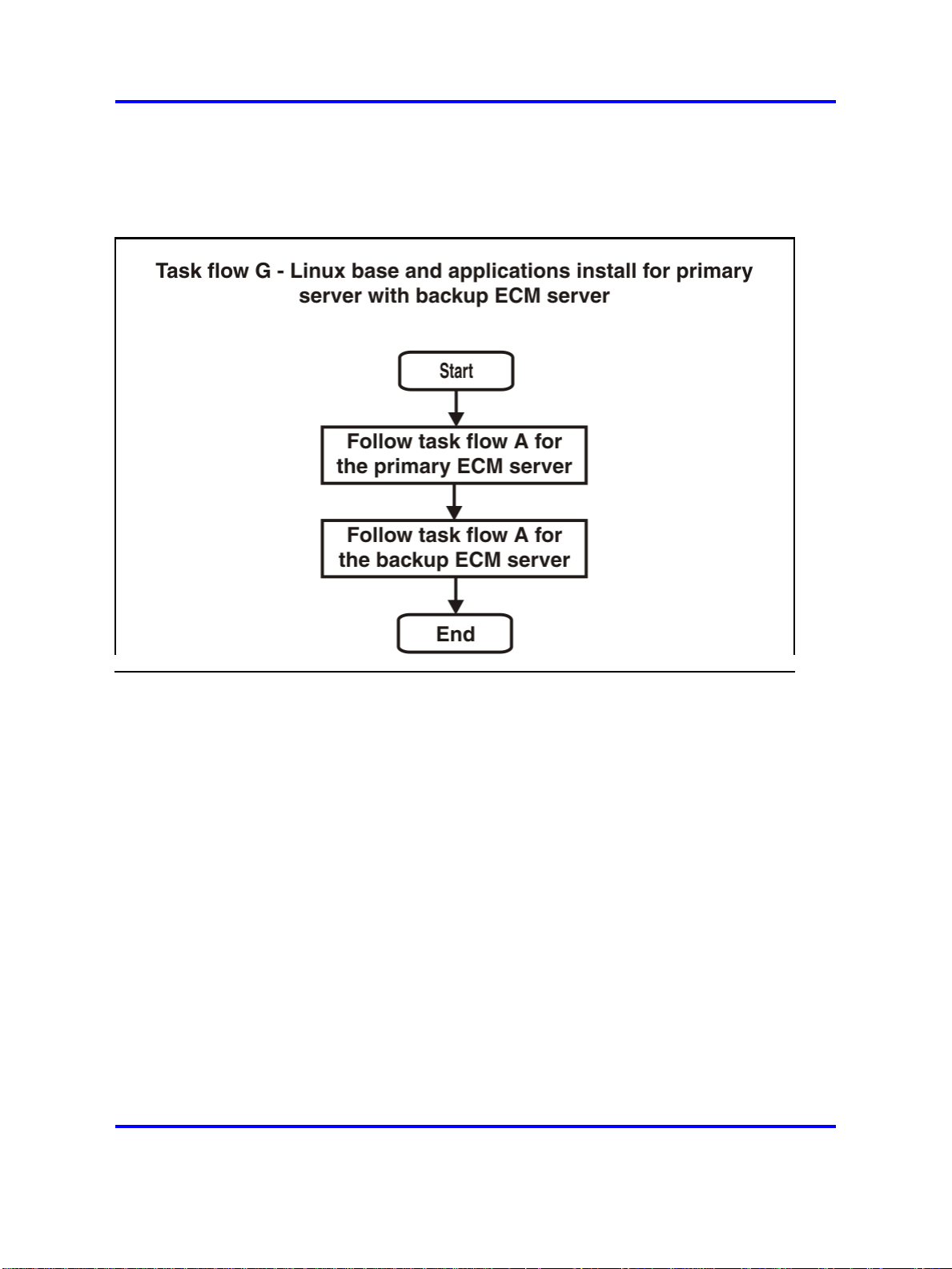
22 Linux base and applications installation and upgrade task flow
• CND: Common Network Directory
• NRS: Network Routing Service
Figure 7
Linux base and applications install for primary server with backup ECM server
Linux Platform Base and Applications Installation and Commissioning
Copyright © 2007–2008 Nortel Networks
.
Nortel Communication Server 1000
NN43001-315 02.09
29 October 2008
Page 23
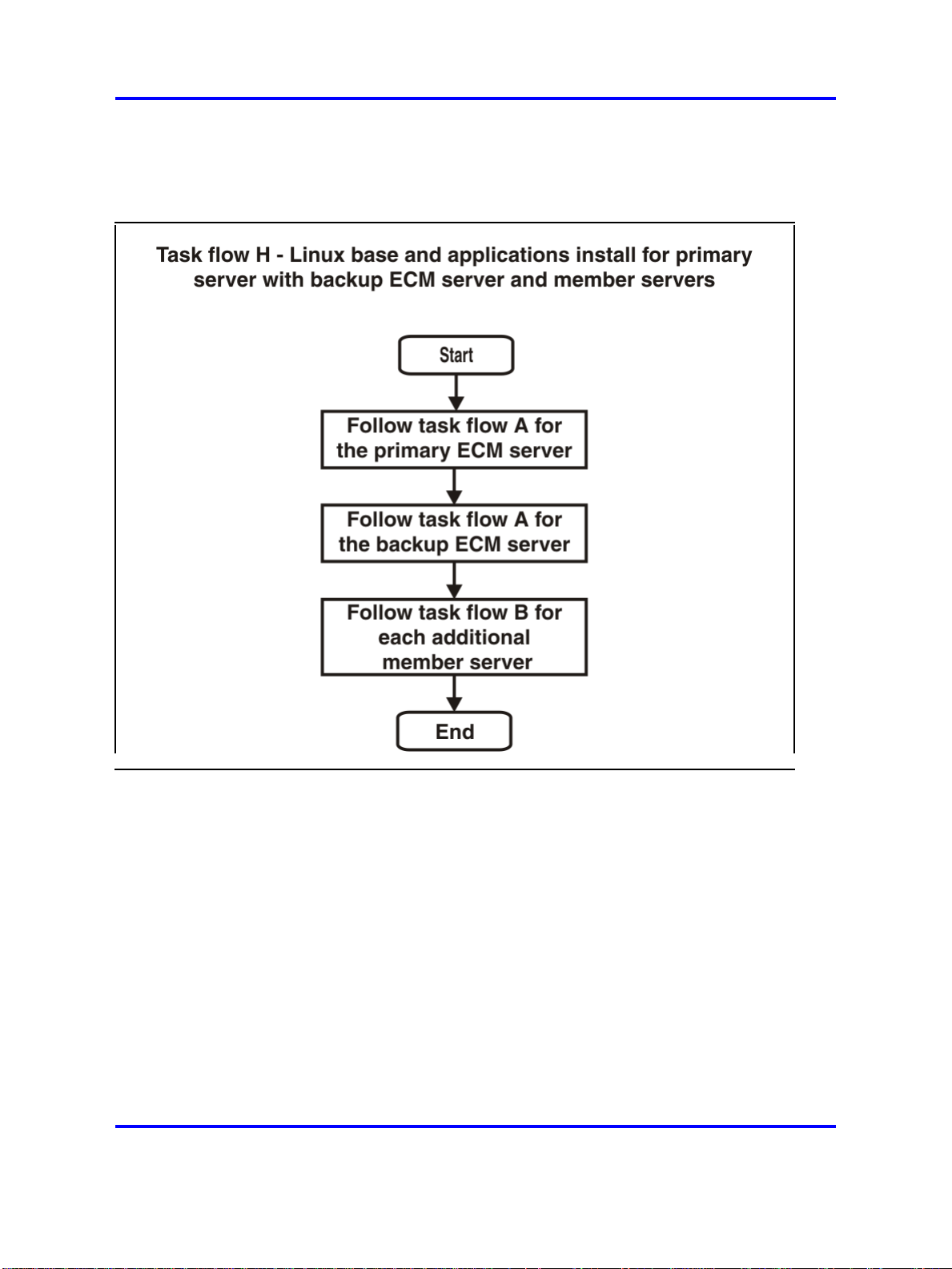
Task flows for common combinations of servers 23
Figure 8
Linux base and applications install for primary server with backup ECM server and member
servers
Linux Platform Base and Applications Installation and Commissioning
Copyright © 2007–2008 Nortel Networks
.
Nortel Communication Server 1000
NN43001-315 02.09
29 October 2008
Page 24
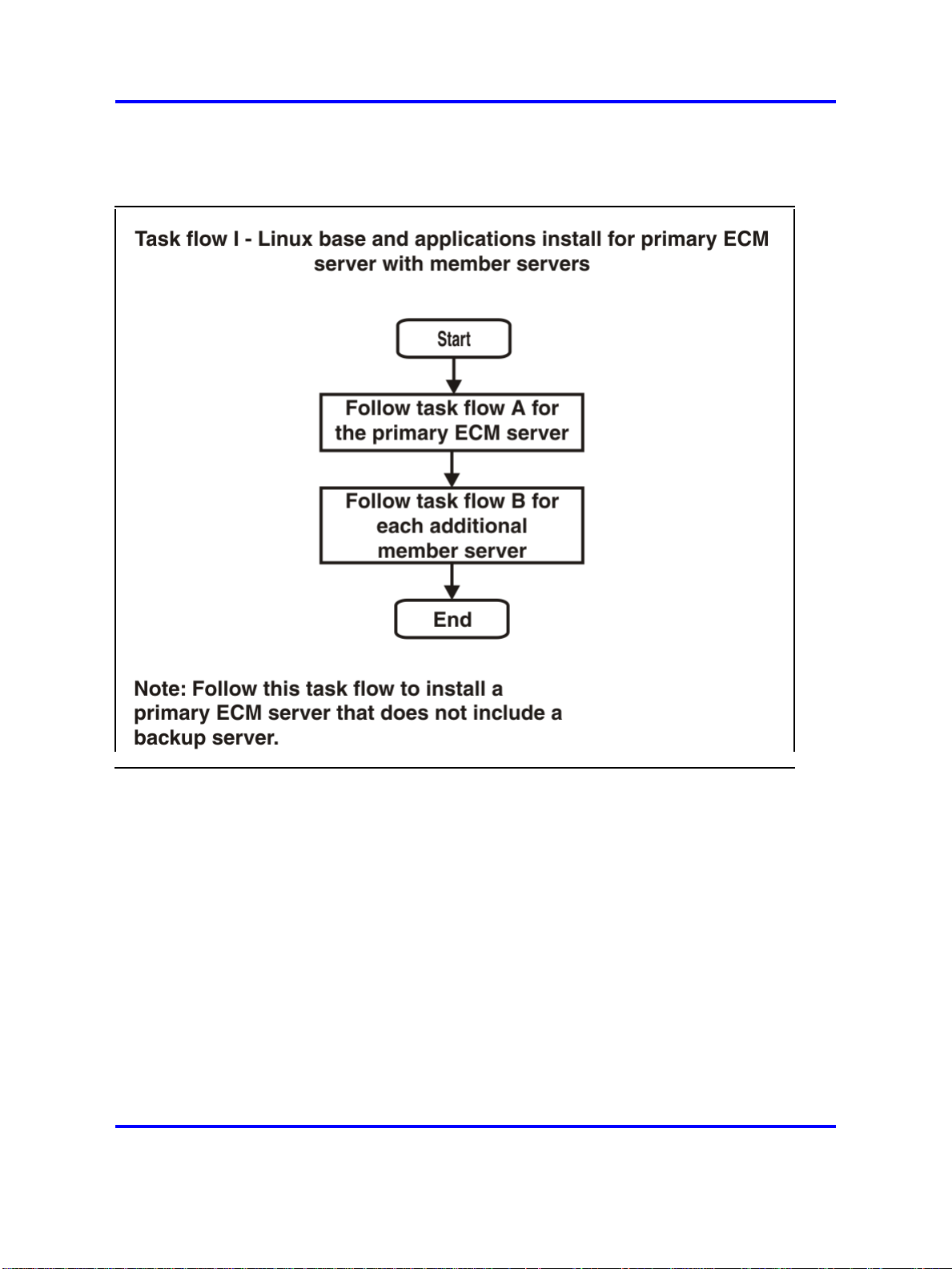
24 Linux base and applications installation and upgrade task flow
Figure 9
Linux base and applications install for primary ECM server with member servers
Linux Platform Base and Applications Installation and Commissioning
Copyright © 2007–2008 Nortel Networks
.
Nortel Communication Server 1000
NN43001-315 02.09
29 October 2008
Page 25
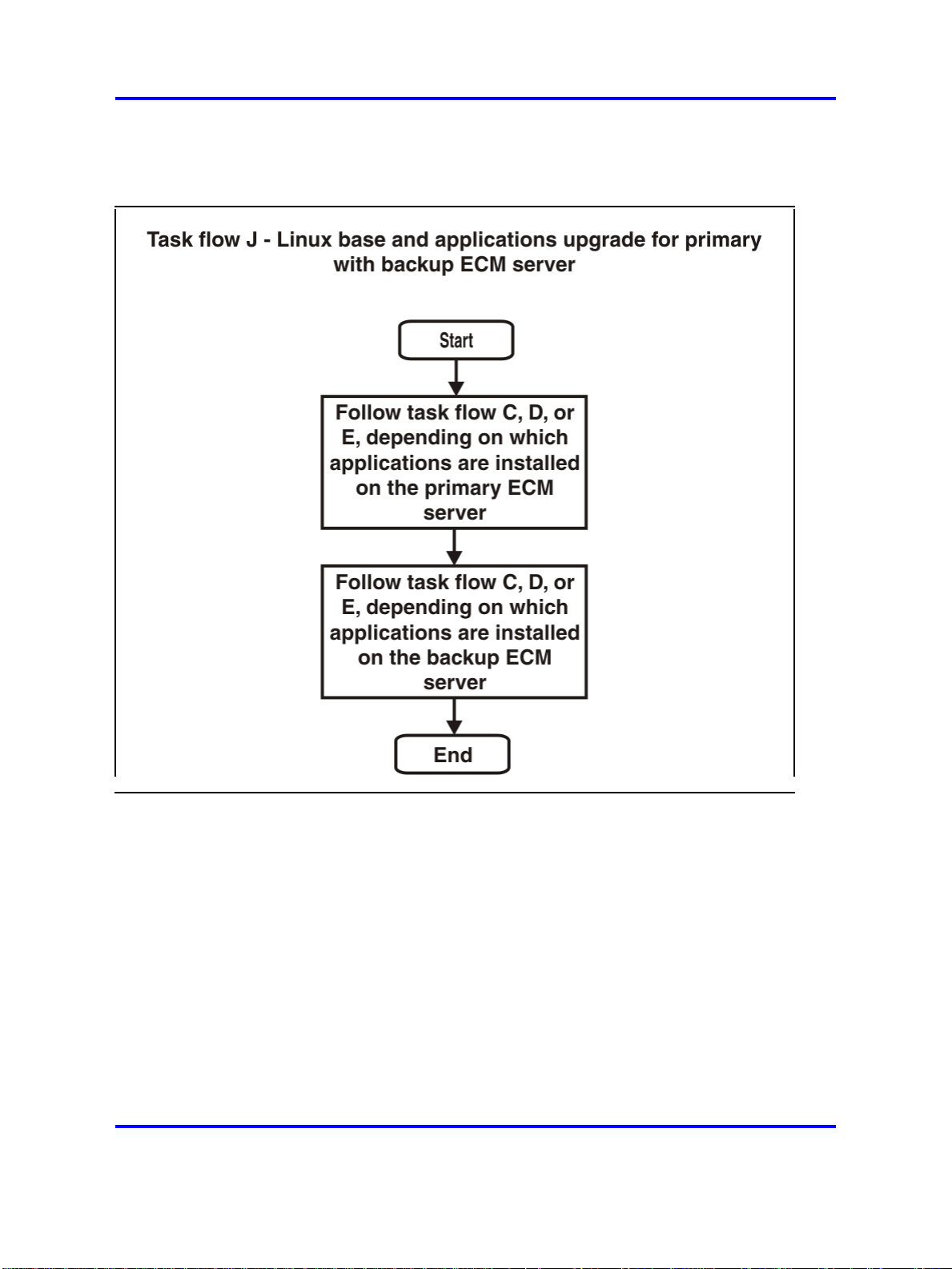
Task flows for common combinations of servers 25
Figure 10
Linux base and applications upgrade for primary with backup ECM server
Linux Platform Base and Applications Installation and Commissioning
Copyright © 2007–2008 Nortel Networks
.
Nortel Communication Server 1000
NN43001-315 02.09
29 October 2008
Page 26
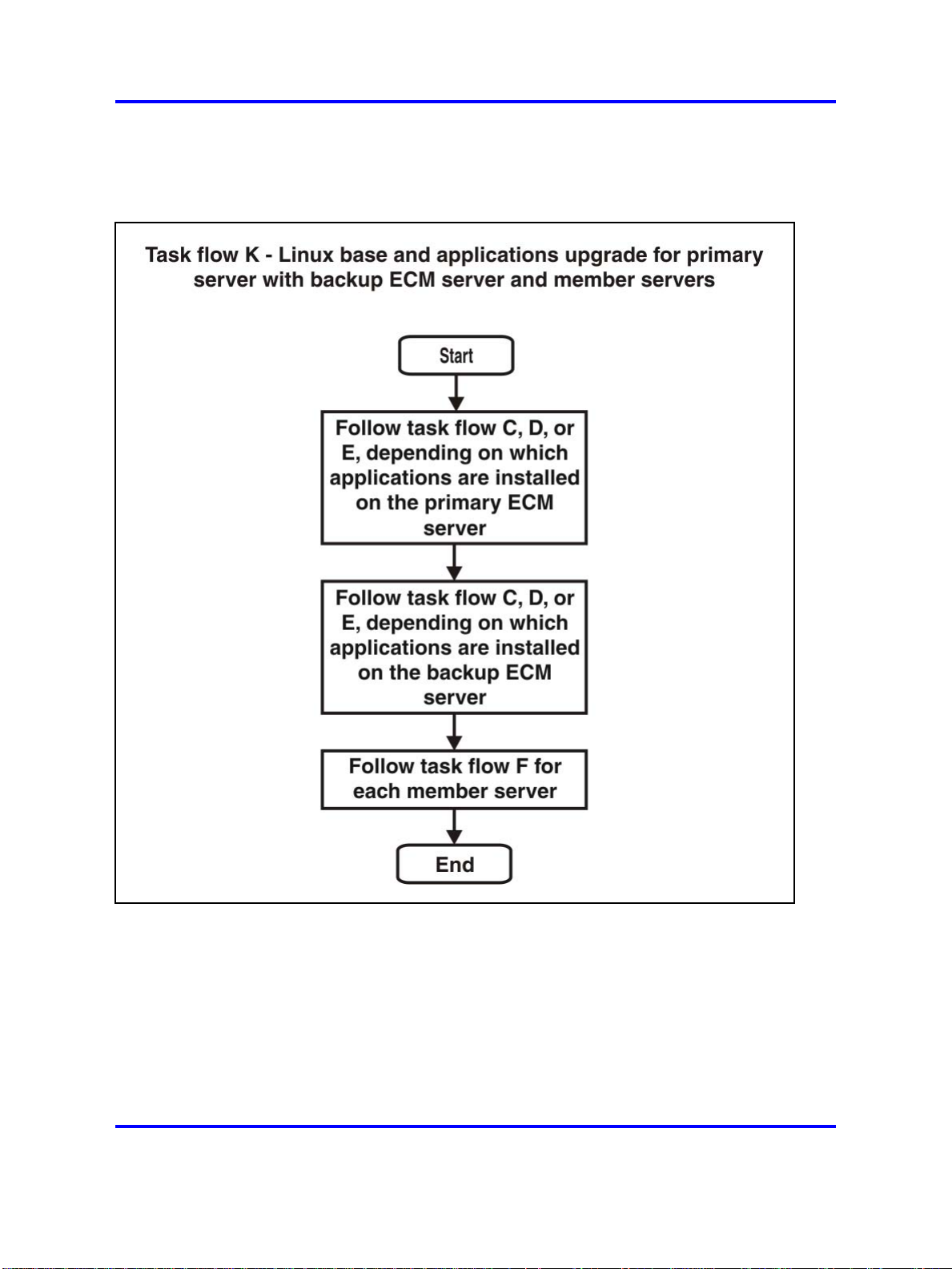
26 Linux base and applications installation and upgrade task flow
Figure 11
Linux base and applications upgrade for primary server with backup ECM server and member
servers
Linux Platform Base and Applications Installation and Commissioning
Copyright © 2007–2008 Nortel Networks
.
Nortel Communication Server 1000
NN43001-315 02.09
29 October 2008
Page 27
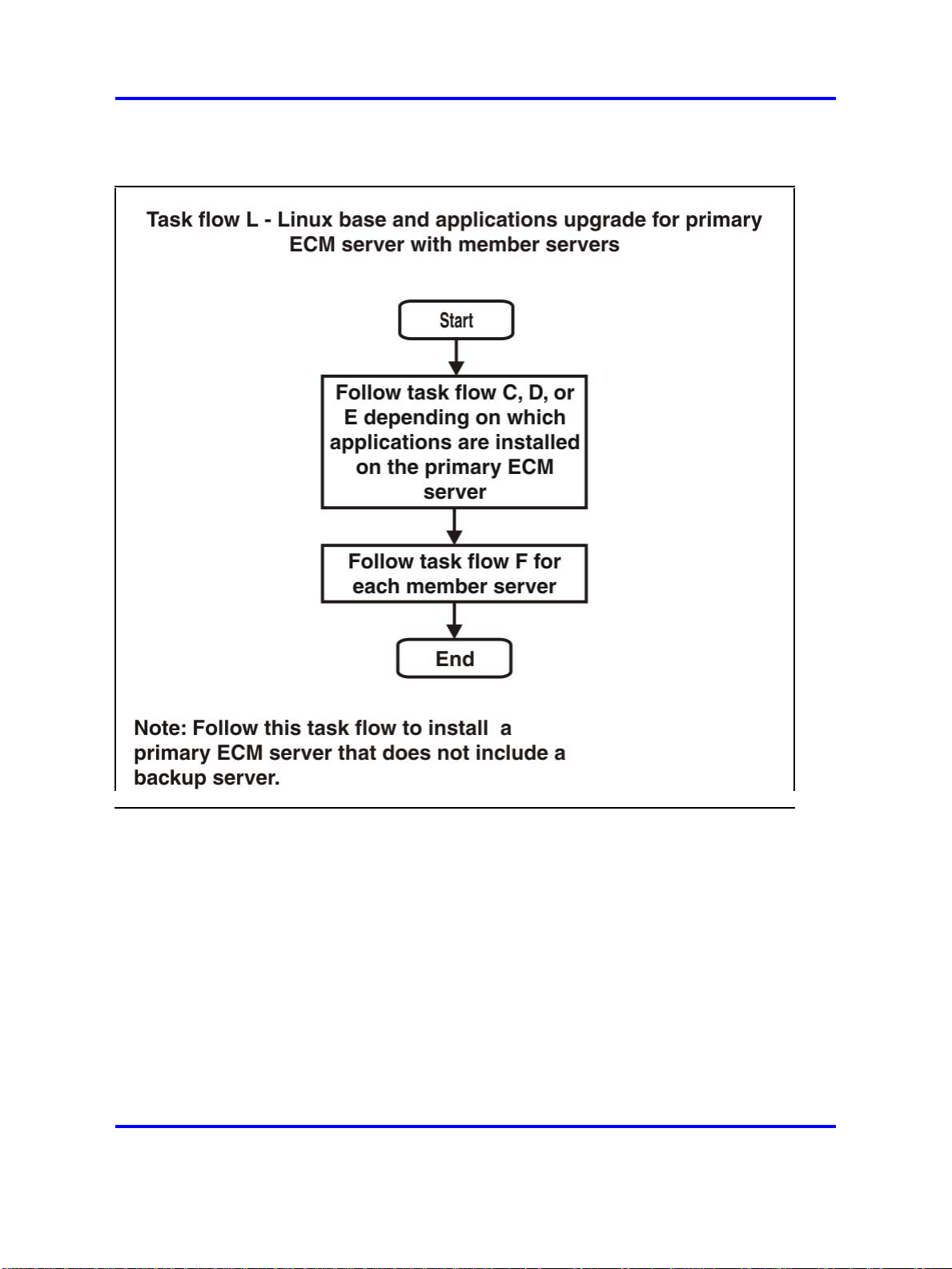
Task flows for common combinations of servers 27
Figure 12
Linux base and applications upgrade for primary ECM server with member servers
Linux Platform Base and Applications Installation and Commissioning
Copyright © 2007–2008 Nortel Networks
.
Nortel Communication Server 1000
NN43001-315 02.09
29 October 2008
Page 28
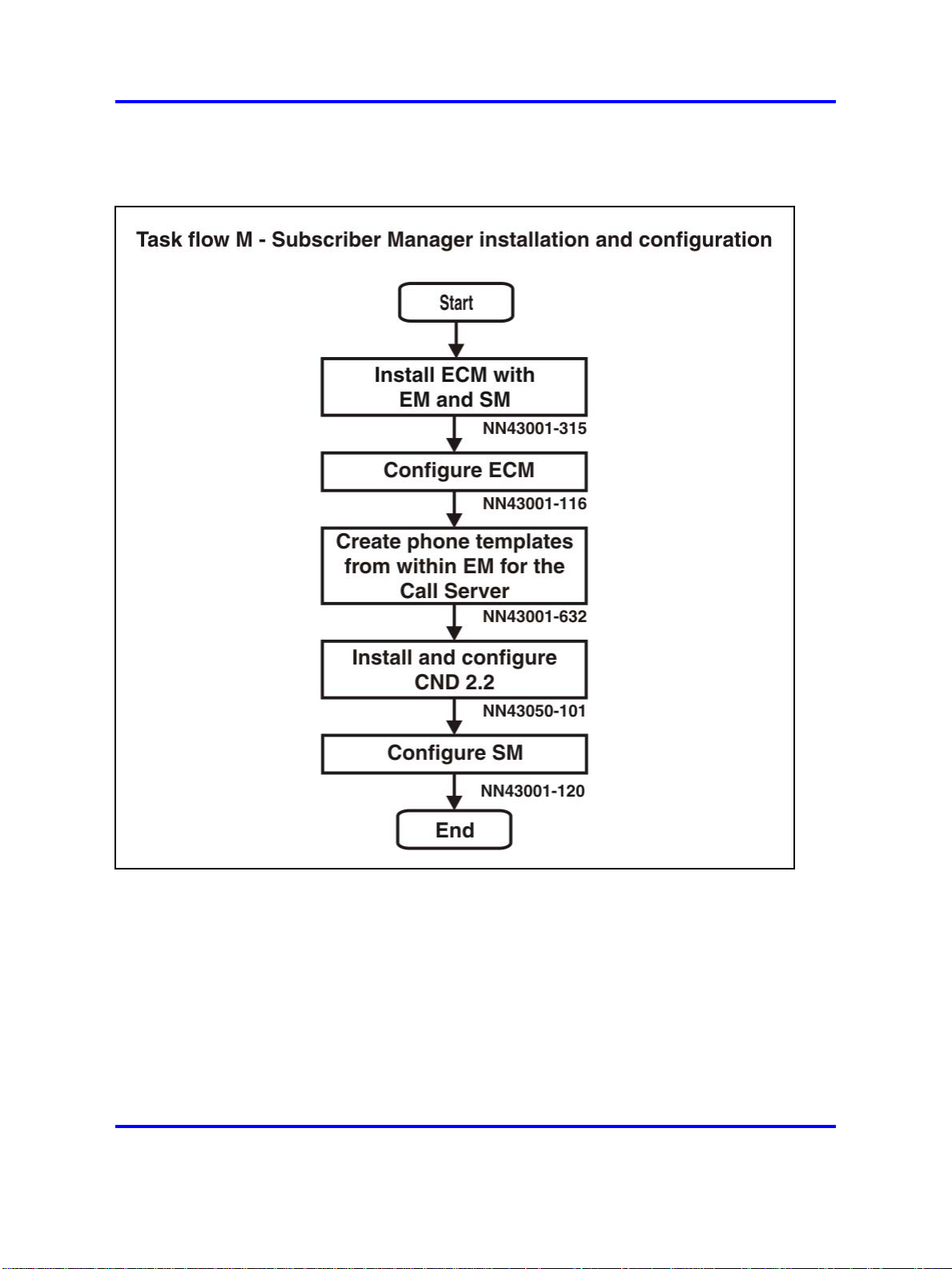
28 Linux base and applications installation and upgrade task flow
Figure 13
Subscriber Manager installation and configuration
ECM Upgrade Procedures
The following describes the procedures for upgrading an Enterprise
Common Manager (ECM) system from Rls 5.00 to Rls 5.50.
Nortel Communication Server 1000
Linux Platform Base and Applications Installation and Commissioning
Copyright © 2007–2008 Nortel Networks
.
NN43001-315 02.09
29 October 2008
Page 29
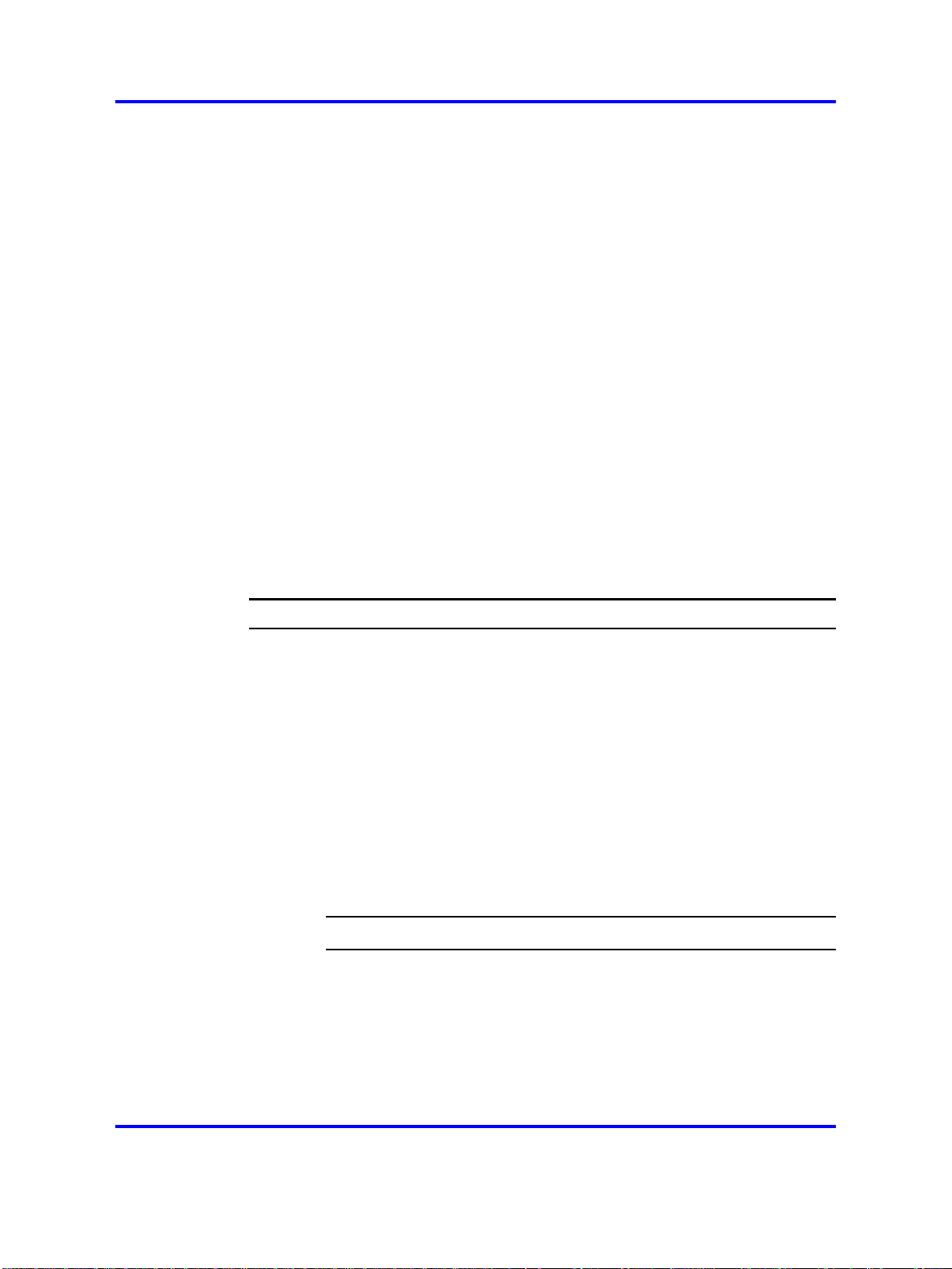
ECM Upgrade Procedures 29
There are several procedures in this section. Perform the first procedure
based on your system configuration:
•
“1a: Upgrade Primary server without Backup server and less than
three or no Member servers” (page 29)
•
“1b: Upgrade Primary server without Backup server and less than
three or no Member servers” (page 29)
•
“1c: Upgrade Primary server with Backup server and three or more
Member servers” (page 30)
Then perform one or both of the following procedures as applicable to your
system configuration:
•
“Upgrade Backup ECM Security server” (page 31)
•
“Upgrade ECM Member server” (page 33)
This procedure describes upgrading the Primary ECM Security server from
Rls 5.00 to Rls 5.50 in a configuration with no Backup ECM server and
less than three or no Member servers associated with it.
1a: Upgrade Primary server without Backup server and less than three or no
Member servers
Step Action
There are no prerequisites for this procedure.
1 Open a command line interface session to the Primary ECM
Security Server through the serial port with the nortel account.
2 Perform the “Upgrading Nortel Linux base ” (page 54) procedure.
3 Open a command line interface session to the Primary ECM
Security Server through the serial port with the nortel account.
4 Install the following patches onto the Primary ECM Security
server using the “Patching Operation” (page 106) procedure.
•
MPLR25520
• MPLR25521
--End--
This procedure describes upgrading the Primary ECM Security server from
Rls 5.00 to Rls 5.50 in a configuration with a Backup ECM server and less
than three or no Member servers associated with it.
1b: Upgrade Primary server without Backup server and less than three or no
Member servers
Linux Platform Base and Applications Installation and Commissioning
Copyright © 2007–2008 Nortel Networks
.
Nortel Communication Server 1000
NN43001-315 02.09
29 October 2008
Page 30
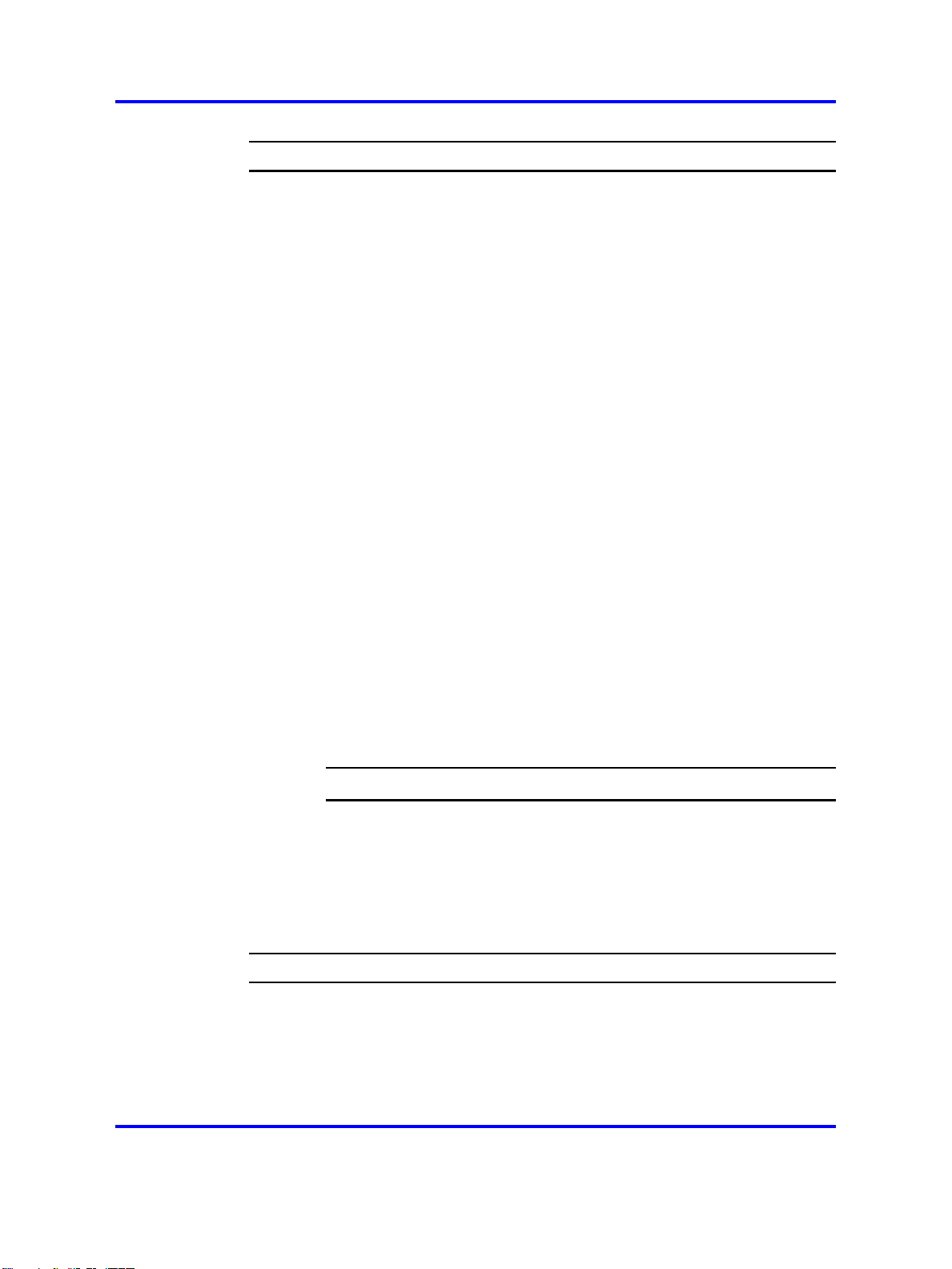
30 Linux base and applications installation and upgrade task flow
Step Action
There are no prerequisites for this procedure.
1 Open a command line interface session to the Primary ECM
Security Server through the serial port with the nortel account.
2 Switch user to the root account by typing SU and press <enter>.
3 Enter the root user password when prompted.
4 Execute the following script:
/opt/nortel/isclient/setup_ssha.sh deconfig
5 If a Backup ECM Security server is present in the system, switch
user to the root account and execute the script
/opt/nortel/isclient/failOver.sh <FQDN of Primary
ECM Security Server>
where <FQDN of Primary ECM Security Server> is set to the
FQDN of the Primary ECM Security server.
6 Wait for two minutes after the command completes before
proceeding.
7 Switch user back to the nortel account by typing exit.
8 Perform the “Upgrading Nortel Linux base ” (page 54) procedure.
9 Open a command line interface session to the Primary ECM
Security Server through the serial port with the nortel account.
10 Install the following patches onto the Primary ECM Security
server using the “Patching Operation” (page 106) procedure.
• MPLR25520
• MPLR25521
--End--
This procedure describes upgrading the Primary ECM Security server from
Rls 5.00 to Rls 5.50 in a configuration with a Backup ECM server and
three or more Member servers associated with it.
1c: Upgrade Primary server with Backup server and three or more Member
servers
Step Action
There are no prerequisites for this procedure.
1 Open a command line interface session to the Primary ECM
Security Server through the serial port with the nortel account.
2 Switch user to the root account by typing SU and press <enter>.
Linux Platform Base and Applications Installation and Commissioning
Copyright © 2007–2008 Nortel Networks
.
Nortel Communication Server 1000
NN43001-315 02.09
29 October 2008
Page 31

ECM Upgrade Procedures 31
3 Enter the root user password when prompted.
4 Execute the following script:
/opt/nortel/isclient/setup_ssha.sh deconfig
5 If a Backup ECM Security server is present in the system, switch
user to the root account and execute the script
/opt/nortel/isclient/failOver.sh <FQDN of Primary
ECM Security Server>
where <FQDN of Primary ECM Security Server> is set to the
FQDN of the Primary ECM Security server.
6 Wait for two minutes after the command completes before
proceeding.
7 Switch user back to the
nortel account by typing exit.
8 Perform the “Upgrading Nortel Linux base ” (page 54) procedure
up to and including Step 14.
9 Switch user to the root account and disable network connectivity
to the TLAN ethernet port with the command:
ifconfig eth1 down
WARNING
This shuts down the eth1 port.
10 When complete, switch back to the nortel account.
11 Continue with Step 15 of the “Upgrading Nortel Linux base ”
(page 54) procedure.
12 Open a command line interface session to the Primary ECM
Security Server through the serial port with the nortel account.
13 Install the following patches onto the Primary ECM Security
server using the “Patching Operation” (page 106) procedure.
• MPLR25520
• MPLR25521
This procedure describes upgrading the Backup ECM Security server from
Rls 5.00 to Rls 5.50.
Upgrade Backup ECM Security server
Linux Platform Base and Applications Installation and Commissioning
Copyright © 2007–2008 Nortel Networks
.
--End--
Nortel Communication Server 1000
NN43001-315 02.09
29 October 2008
Page 32

32 Linux base and applications installation and upgrade task flow
Step Action
Prior to upgrading the Backup ECM Security server, the Primary ECM Security
server must be upgraded using one of the previous Upgrade a Primary ECM
Security server procedures.
1
Open a command line interface session to the Primary ECM
Security Server through the serial port with the nortel account.
2 Perform a backup of the Backup ECM Security server data using
the command
sysbackup –b
3 Perform a fresh install of the Nortel Linux base software using
the procedures in “Install Nortel Linux base ” (page 35).
4 Install the CS1000 application software using the procedures
described in “Install the CS 1000 applications” (page 70).
5 Install the following patches onto the Primary ECM Security
server using the “Patching Operation” (page 106) procedure:
• MPLR25520
•
MPLR25521
6 Open a command line interface session to the Primary ECM
Security Server through the serial port with the nortel account.
7 Switch user to the root account by typing SU and press <enter>.
8 Enter the root user password when prompted.
9 Execute the following script:
/opt/nortel/isclient/setup_ssha.sh deconfig
10 Open a command line interface session to the Primary ECM
Security Server through the serial port with the nortel account.
11 In the command line interface, perform a restore of the ECM
data that was backed up in Step 2, using the command
sysrestore.
12 Switch user to the root account by typing SU and press <enter>.
13 Enter the root user password when prompted.
14 Execute the following script:
/opt/nortel/linuxTrustMgmt/setupNonCA.sh
This script prompts for certificate parameters to create a new
certificate for the Backup ECM Security server.
This script includes re-enabling of the High Availability mode;
therefore, there is no need to perform this separately.
--End--
Linux Platform Base and Applications Installation and Commissioning
Copyright © 2007–2008 Nortel Networks
.
Nortel Communication Server 1000
NN43001-315 02.09
29 October 2008
Page 33

ECM Upgrade Procedures 33
This procedure describes upgrading an ECM Member server from Rls
5.00 to Rls 5.50. Perform this procedure for each ECM Member server
in the system.Prior to upgrading the Backup ECM Security server, the
Primary ECM Security server must be upgraded using one of the
Upgrade
a Primary ECM Security server procedures.
Upgrade ECM Member server
Step Action
If there is a Backup ECM Security server, it must be upgrading prior to completing
this procedure. Complete the previous procedure.
1 Open a command line interface session to the Primary ECM
Security Server through the serial port with the nortel account.
2 Perform a backup of the ECM Member server data using the
command
sysbackup –b
3 Perform a fresh install of the Nortel Linux base software using
the procedures in “Install Nortel Linux base ” (page 35).
4 Install the CS1000 application software using the procedures
described in “Install the CS 1000 applications” (page 70).
5 Install the following patches onto the Primary ECM Security
server using the “Patching Operation” (page 106) procedure:
• MPLR25520
• MPLR25521
6 Open a command line interface session to the Primary ECM
Security Server through the serial port with the nortel account.
7 Perform a restore of the ECM data using the command
sysrestore
8 Switch user to the root account and execute the script
/opt/nortel/linuxTrustMgmt/setupNonCA.sh
This script prompts for certificate parameters to create a new
certificate for the Backup ECM Security server.
--End--
Linux Platform Base and Applications Installation and Commissioning
Copyright © 2007–2008 Nortel Networks
.
Nortel Communication Server 1000
NN43001-315 02.09
29 October 2008
Page 34

34 Linux base and applications installation and upgrade task flow
Linux Platform Base and Applications Installation and Commissioning
Copyright © 2007–2008 Nortel Networks
.
Nortel Communication Server 1000
NN43001-315 02.09
29 October 2008
Page 35

.
Install Nortel Linux base
Nortel Communication Server 1000 (CS 1000) Linux base introduces
a two-stage installation procedure. The operating system is installed,
and then the applications. You can upgrade the current application
configuration using the existing operating system, or you can reinstall an
application configuration using the existing operating system.
Each Linux server platform requires an installation of the base-level
software. You start the installation from a bootable CD. The process
includes the partitioning of hard disk drives, installation of the Linux kernel
and the Linux root file system, associated device drivers, and the base
system commands and utilities. The process ends with a fully functional
Nortel Linux base server.
The Linux server supports two network interfaces, TLAN and ELAN. The
choice of network interface is based on network topology and application
deployment.
35
For a definition of the Embedded Local Area Network (ELAN) and the
Telephony Local Area Network (TLAN) see “Network configuration” (page
143).
Prerequisites
Before you install the Linux base you must complete the following tasks:
• Gather the following necessary customer information:
— ELAN IP address
— ELAN gateway IP address
— ELAN netmask
— The host name associated with the TLAN
Linux Platform Base and Applications Installation and Commissioning
Copyright © 2007–2008 Nortel Networks
Nortel Communication Server 1000
NN43001-315 02.09
29 October 2008
.
Page 36

36 Install Nortel Linux base
— The domain name
Note:
A Fully Qualified Domain Name (FQDN) consists of a
host name and a domain name, and includes a top-level domain
name. Using kwei.ca.nortel.com as an example, kwei is the
host name, ca.nortel.com is the domain name, and .com is the
top-level domain name. The FQDN must contain at least three
fields separated by dots.
—
TLAN IP address
—
TLAN gateway IP address
— TLAN netmask
— Timezone
— IP address of Network Time Protocol (NTP) Server
— IP address of the Primary Domain Name Service (DNS) server
—
Default system gateway associated with the network interface
(ELAN or TLAN)
Note 1: The choice of ELAN or TLAN as the default gateway
NIC can be influenced by the applications that you are going to
deploy on the server and by network topology. For a definition of
ELAN and TLAN see “Network configuration” (page 143).
Note 2: The CLI command
routing entries. The choice of routing entries will depend upon
the network topology and application deployment. For a list of
Nortel Linux base CLI commands see Table 11 "Nortel Linux
base CLI commands" (page 141).
routeconfig can be used to add
The base parameters can be changed after the installation is complete
using the CLI command baseparamsconfig. A change in the base
parameters can affect other application components. For example, if
the current server is the Primary ECM security server and the FQDN is
changed it is necessary to reinstall the applications.
The CLI command baseparamsconfig is an umbrella command that
you can use to configure parameters for network settings, Network Time
Protocol settings, date and time settings, and DNS settings. You can
configure these parameters individually by using the CLI commands
Linux Platform Base and Applications Installation and Commissioning
Copyright © 2007–2008 Nortel Networks
Nortel Communication Server 1000
NN43001-315 02.09
29 October 2008
.
Page 37

Install the Linux base software on the IBM x306m and HP DL320 G4 servers 37
networkconfig, ntpconfig, datetimeconfig, and dnsconfig. For
a list of Nortel Linux base CLI commands see Table 11 "Nortel Linux base
CLI commands" (page 141).
Note:
Figure 114 "HP DL320 G4 rear view" (page 125) shows the
ELAN and TLAN network interfaces for the HP DL320 G4 server. Figure
123 "IBM x306m rear view" (page 133) shows the ELAN and TLAN
network interfaces for the IBM x306m server. For a definition of ELAN
and TLAN see “Network configuration” (page 143).
Install the Linux base software on the IBM x306m and HP DL320
G4 servers
Use the following procedure to install the Linux base software. The
installation time for Nortel Linux base is approximately 20 minutes.
Installing the Linux base on the IBM x306m server or HP DL320 G4
ATTENTION
This procedure documents the installation of Nortel Linux base on a commercial
off-the-shelf (COTS) server with no previous Nortel Linux base installation. If a
Nortel Linux base installation exists on the server and you are upgrading to a
newer Nortel Linux base version, see the chapter “Upgrade Nortel Linux base
” (page 53).
Step Action
1 Connect to the COTS server using a serial console or keyboard,
video monitor, and mouse (kvm).
ATTENTION
Before installing the Linux base, read all of the documentation
provided by the manufacturer of the COTS server.
2 Insert the Linux base bootable CD-ROM in the CD-ROM tray.
3 Reboot the server.
4 Choose the method of installation as shown in Figure 14 "CS
1000 Linux base system installer" (page 38).
• To install using a serial console on COM1, type com1 at the
• To install using an attached keyboard, video monitor, and
Linux Platform Base and Applications Installation and Commissioning
Copyright © 2007–2008 Nortel Networks
boot prompt and press Enter.
mouse, type kvm at the boot prompt and press Enter.
Note: It is not required to attach a keyboard, video monitor
and mouse (KVM) to view output. A console-based installation
will also provide output.
Nortel Communication Server 1000
NN43001-315 02.09
29 October 2008
.
Page 38

38 Install Nortel Linux base
Figure 14
CS 1000 Linux base system installer
5 Type Y and press Enter as shown in Figure 15 "CS 1000 Linux
base system installer" (page 38).
Figure 15
CS 1000 Linux base system installer
6 The Format all partitions screen appears, as shown in Figure 16
"Format all partitions" (page 39). Press Enter to continue.
Linux Platform Base and Applications Installation and Commissioning
Copyright © 2007–2008 Nortel Networks
.
Nortel Communication Server 1000
NN43001-315 02.09
29 October 2008
Page 39

Install the Linux base software on the IBM x306m and HP DL320 G4 servers 39
Figure 16
Format all partitions
7 At the prompt, select the type of configuration data you wish
to use. Type 1 for Normal installation and press Enter, and
then press Enter again when prompted, as shown in Figure 17
"Configuration data selection window" (page 39).
Figure 17
Configuration data selection window
8 The System Configuration screen appears as shown in Figure
18 "System configuration window" (page 40). Press Enter to
continue.
Linux Platform Base and Applications Installation and Commissioning
Copyright © 2007–2008 Nortel Networks
.
Nortel Communication Server 1000
NN43001-315 02.09
29 October 2008
Page 40

40 Install Nortel Linux base
Figure 18
System configuration window
9 When prompted, in the Network configuration screen, enter
the customer information for ELAN IP address, ELAN gateway,
ELAN netmask, hostname, domain name, Machine TLAN IP
address, TLAN gateway, Default gateway, and TLAN netmask
, as shown in Figure 19 "Network configuration window" (page
40).
Figure 19
Network configuration window
Linux Platform Base and Applications Installation and Commissioning
Copyright © 2007–2008 Nortel Networks
.
Note 1: Figure 114 "HP DL320 G4 rear view" (page
125) shows the ELAN and TLAN network interfaces for the HP
Nortel Communication Server 1000
NN43001-315 02.09
29 October 2008
Page 41

Install the Linux base software on the IBM x306m and HP DL320 G4 servers 41
DL320 G4 server. Figure 123 "IBM x306m rear view" (page
133) shows the ELAN and TLAN network interfaces for the
IBM x306m server. For a definition of ELAN and TLAN see
“Network configuration” (page 143).
Note 2: You can accept the default gateway values or choose
a value that is more appropriate to your needs. The choice of
ELAN or TLAN as the default gateway NIC can be influenced
by the applications that you are going to deploy on the server
and by your network topology. For a definition of ELAN
and TLAN see “Network configuration” (page 143).It is not
necessary to make changes to the default gateway during the
installation. After the installation, the default gateway NIC can
be changed byusingtheCLIcommands
baseparamsconfig
or networkconfig. Routing entries can be added or deleted
by using the CLI command routeconfig. For a list of Nortel
Linux base CLI commands see Table 11 "Nortel Linux base
CLI commands" (page 141).
Press Enter to continue. The Configuration Validation 1
screen appears as shown in Figure 23 "Configuration validation
1 window" (page 44).
10 In the System Console Redirection screen appears as shown
in Figure 20 "System Console Redirection window" (page 41).
Select the redirection option and press Enter to continue.
Note: This screen appears only if you chose to install using
an attached keyboard, video monitor, and mouse.
Figure 20
System Console Redirection window
11 In the Time zone selection screen type the appropriate region
number at the prompt and then press Enter to continue.
Linux Platform Base and Applications Installation and Commissioning
Copyright © 2007–2008 Nortel Networks
.
Nortel Communication Server 1000
NN43001-315 02.09
29 October 2008
Page 42

42 Install Nortel Linux base
Figure 21
Time zone selection window
The Time zone selection for region screen appears.
12 At the prompt, in the Timezone Selection for Region screen,
type the appropriate time zone number and then press Enter to
continue.
Linux Platform Base and Applications Installation and Commissioning
Copyright © 2007–2008 Nortel Networks
Nortel Communication Server 1000
NN43001-315 02.09
29 October 2008
.
Page 43

Install the Linux base software on the IBM x306m and HP DL320 G4 servers 43
Figure 22
Time zone selection for region window
13 In the Configuration Validation 1 screen, type Y for yes or N for
no, and then press Enter to confirm the customer information
for Machine ELAN IP address, ELAN Gateway , ELAN Netmask,
Hostname, FQDN, Machine TLAN IP address, Default TLAN
Gateway, TLAN Netmask, and Timezone, as shown in Figure 23
"Configuration validation 1 window" (page 44). For a definition of
FQDN see "FQDN requirements, page 30" (page 36) .
If you select N, edit the information as required and repeat step
10.
Linux Platform Base and Applications Installation and Commissioning
Copyright © 2007–2008 Nortel Networks
.
Nortel Communication Server 1000
NN43001-315 02.09
29 October 2008
Page 44

44 Install Nortel Linux base
Figure 23
Configuration validation 1 window
14 In the Network Time Protocol (NTP) Configuration screen, type Y
or N to choose the NTP transfer mode for the system. Type 1, 2,
or 3 and then press Enter to indicate the clock source function of
the Linux system, as shown in Figure 24 "Network time protocol
configuration window" (page 45).
Note: NTP uses Message Digest Algorithm 5 (MD5)
signatures to authenticate the exchange of timestamps when
operating in secure mode.
Linux Platform Base and Applications Installation and Commissioning
Copyright © 2007–2008 Nortel Networks
.
Nortel Communication Server 1000
NN43001-315 02.09
29 October 2008
Page 45

Install the Linux base software on the IBM x306m and HP DL320 G4 servers 45
Figure 24
Network time protocol configuration window
15 In the NTP Clock Source Configuration screen type E for an
external clock source, or I for an internal clock source, as shown
in Figure 25 "NTP clock source configuration window" (page 45).
Press Enter to continue.
Figure 25
NTP clock source configuration window
16 At the prompt, type the machine TLAN IP address of the
clock source server as shown in Figure 26 "NTP clock source
configuration window" (page 46).
Linux Platform Base and Applications Installation and Commissioning
Copyright © 2007–2008 Nortel Networks
.
Nortel Communication Server 1000
NN43001-315 02.09
29 October 2008
Page 46

46 Install Nortel Linux base
Figure 26
NTP clock source configuration window
Press Enter to continue.
17 At the prompt, configure the primary DNS server IP address as
shown in Figure 27 "DNS server configuration window" (page
46).
Figure 27
DNS server configuration window
Type Y to configure and N if you do not wish to configure and
then press Enter. If you selected Y , enter the IP address for the
Primary DNS server at the prompt. The default for the Primary
DNS server is N.
18 In the Configuration Validation 2 screen, type Y if the
information is correct and press Enter, as shown in n the
Figure 28 "Configuration Validation 2 window" (page 47). If the
information is incorrect, type N, make the required changes, and
then press Enter.
Note: The CLI command hostconfig can be used to modify
the static lookup table for host names. For a list of Nortel
Linux base CLI commands see Table 11 "Nortel Linux base
CLI commands" (page 141)
Linux Platform Base and Applications Installation and Commissioning
Copyright © 2007–2008 Nortel Networks
.
Nortel Communication Server 1000
NN43001-315 02.09
29 October 2008
Page 47

Install the Linux base software on the IBM x306m and HP DL320 G4 servers 47
The Configuration Validation 2 screen appears with the correct
information. Press Enter to continue.
Figure 28
Configuration Validation 2 window
19 In the Date and Time Configuration screen, configure the date
and time, as shown in Figure 29 "Date and Time Configuration
window" (page 47).
Figure 29
Date and Time Configuration window
Type Y to keep the date and time, and then press Enter.To
change the date and time, press N, make the required changes,
and press Enter. The Date and Time Configuration screen
appears with the new date and time. Press Enter to continue.
20 In the Password Configuration screen, at the prompt, enter
the root password, as shown in Figure 30 "root password
configuration window" (page 48).
Linux Platform Base and Applications Installation and Commissioning
Copyright © 2007–2008 Nortel Networks
.
Nortel Communication Server 1000
NN43001-315 02.09
29 October 2008
Page 48

48 Install Nortel Linux base
Figure 30
root password configuration window
Note: Guidelines for the creation and use of passwords are
described at “Passwords” (page 110).
21 Enter the sysadmin password as shown in Figure 31 "sysadmin
password configuration window" (page 48).
Figure 31
sysadmin password configuration window
22 Enter the nortel password as shown in Figure 32 "nortel
password configuration window" (page 49). Password policies
Linux Platform Base and Applications Installation and Commissioning
Copyright © 2007–2008 Nortel Networks
.
Nortel Communication Server 1000
NN43001-315 02.09
29 October 2008
Page 49

Install the Linux base software on the IBM x306m and HP DL320 G4 servers 49
and creation guidelines are described at “Passwords” (page
110).
Figure 32
nortel password configuration window
Press Enter to continue. The Configuration File Backup screen
appears as shown in Figure 33 "Configuration File Backup
window" (page 50).
23 From the Configuration File Backup screen, select an option to
back up the configuration data.
Linux Platform Base and Applications Installation and Commissioning
Copyright © 2007–2008 Nortel Networks
.
Nortel Communication Server 1000
NN43001-315 02.09
29 October 2008
Page 50

50 Install Nortel Linux base
Figure 33
Configuration File Backup window
The naming convention for the Linux base backup archive is
hostname-install-yyyy.mm.dd.hh.MM.ss.tar.gz
The name for the backup archive is automatically generated
and includes the key word install to indicate that the archive is
generated as part of the installation or upgrade procedure. For
example, hp3-e-install-2008.09.04.18.54.47.tar.gz is a backup
archive name where hp3-e is the host name. The archive name
begins with the short host name (not the FQDN) and the key
word install, and contains the following fields:
• yyyy - year
• mm - month
• dd - day
• hh - hour
• MM - minutes
• ss - seconds
Note: Nortel Linux base uses the CLI command sysbackup
to back up system data to external storage. You can choose
to back up the data to a USB device or to an SFTP server.
For more information about SFTP data back up, see “Network
configuration for Secure File Transfer Protocol (SFTP) data
backup” (page 143). For a list of Nortel Linux base CLI
commands see Table 11 "Nortel Linux base CLI commands"
(page 141).
Linux Platform Base and Applications Installation and Commissioning
Copyright © 2007–2008 Nortel Networks
.
Nortel Communication Server 1000
NN43001-315 02.09
29 October 2008
Page 51

Install the Linux base software on the IBM x306m and HP DL320 G4 servers 51
Figure 34
Package Installation window
After you back up the configuration data, the Package Installation
screen appears, as shown in Figure 34 "Package Installation
window" (page 51).
The Post System Configuration screen appears, as shown in
Figure 35 "Post system configuration window" (page 51). The
system automatically reboots as a Linux server.
Figure 35
Post system configuration window
--End--
Linux Platform Base and Applications Installation and Commissioning
Copyright © 2007–2008 Nortel Networks
.
Nortel Communication Server 1000
NN43001-315 02.09
29 October 2008
Page 52

52 Install Nortel Linux base
Linux Platform Base and Applications Installation and Commissioning
Copyright © 2007–2008 Nortel Networks
.
Nortel Communication Server 1000
NN43001-315 02.09
29 October 2008
Page 53

.
Upgrade Nortel Linux base
This chapter documents the process of upgrading Nortel Linux base.
Prerequisites to upgrade Nortel Linux base
Before you perform the upgrade you must gather the following information:
•
ELAN IP address
•
ELAN gateway IP address
• ELAN netmask
•
The host name associated with the TLAN
• The domain name
Note: A Fully Qualified Domain Name (FQDN) consists of a host
name and a domain name, and includes a top-level domain name.
Using kwei.ca.nortel.com as an example, kwei is the host name,
ca.nortel.com is the domain name, and .com is the top-level domain
name. The FQDN must contain at least three fields.
53
•
TLAN IP address
•
TLAN gateway IP address
•
TLAN netmask
• Time zone
• IP address of Network Time Protocol (NTP) Server
• IP address of the Primary Domain Name Service (DNS) server
• Default system gateway associated with the network interface (ELAN
or TLAN)
Note 1: The choice of ELAN or TLAN as the default gateway NIC
can be influenced by the applications that you are going to deploy
on the server and by network topology. Figure 114 "HP DL320 G4
rear view" (page 125) shows the ELAN and TLAN network interfaces
for the HP DL320 G4 server. It shows the ELAN and TLAN network
Linux Platform Base and Applications Installation and Commissioning
Copyright © 2007–2008 Nortel Networks
Nortel Communication Server 1000
NN43001-315 02.09
29 October 2008
.
Page 54

54 Upgrade Nortel Linux base
interfaces for the IBM x306m server. For a definition of ELAN and
TLAN see “Network configuration” (page 143).
Note 2:
entries. The choice of routing entries will depend upon the network
topology and application deployment. For a list of Nortel Linux base
CLI commands see Table 11 "Nortel Linux base CLI commands"
(page 141).
You can change the base parameters after the upgrade is complete using
the CLI command baseparamsconfig. A change in the base parameters
can impact other application components. For example, if the current
server is the Primary ECM security server and the FQDN changes it is
necessary to reinstall the applications.
The CLI command baseparamsconfig is an umbrella command that
you can use to configure parameters for network settings, Network
Time Protocol settings, date and time settings, and DNS settings.
These parameters can also be configured individually by using the CLI
commands networkconfig, ntpconfig, datetimeconfig, and
dnsconfig. For a list of Nortel Linux base CLI commands see Table 11
"Nortel Linux base CLI commands" (page 141).
Use the CLI command routeconfig to add routing
Upgrading Nortel Linux base
Use the following procedure to upgrade Nortel Linux base.
The time required to upgrade the Linux base is approximately 20 minutes.
The time required to upgrade the Nortel Linux base applications is
approximately 1 hour. Additionally, 30 minutes is required for Enterprise
Common Manager (ECM) configuration.
Upgrading Nortel Linux base
Step Action
1 Insert the Linux base installation CD for the latest release and
use the CLI command upgrade to begin the upgrade process.
You are asked to continue with the upgrade, as shown in Figure
36 "Backup data window" (page 55). Type Y and press Enter
to continue. You are given the option to back up the data to an
external source. To back up data to an external source type
Y and press Enter. Select a backup media and supply the
necessary details. For more information about SFTP data back
up, see “Network configuration for Secure File Transfer Protocol
(SFTP) data backup” (page 143)Press Enter to continue.
Linux Platform Base and Applications Installation and Commissioning
Copyright © 2007–2008 Nortel Networks
.
Nortel Communication Server 1000
NN43001-315 02.09
29 October 2008
Page 55

Figure 36
Backup data window
Upgrading Nortel Linux base 55
2 Confirm the values for the Local machine IP address, Local
machine netmask, Gateway, SFTP server’s IP address, SFTP
userid, SFTP password, and the SFTP directory as shown in the
Figure 37 "Remote Configuration File Validation window" (page
56).
Type Y to confirm the values and press Enter to continue.
Note: This example uses the choice of data backup to an
SFTP server. Data backup to a USB device will produce
different screens.
Linux Platform Base and Applications Installation and Commissioning
Copyright © 2007–2008 Nortel Networks
.
Nortel Communication Server 1000
NN43001-315 02.09
29 October 2008
Page 56

56 Upgrade Nortel Linux base
Figure 37
Remote Configuration File Validation window
3 The backup archive name generates and you are prompted to
continue, as shown in Figure 38 "Backup data window 2" (page
56). Type Y to continue. The backup operation finishes and you
are prompted to insert the Linux base upgrade CD. Press Enter
after you insert the CD to reboot the system.
Figure 38
Backup data window 2
4 The CS 1000 Linux base system installer screen appears, as
shown in Figure 39 "CS 1000 Linux base system installer" (page
57). Choose one of the following methods of installation:
Linux Platform Base and Applications Installation and Commissioning
Copyright © 2007–2008 Nortel Networks
.
Nortel Communication Server 1000
NN43001-315 02.09
29 October 2008
Page 57

• To install using a serial console on COM1, type com1 at the
boot prompt and press Enter. to continue.
•
To install using an attached keyboard, video monitor, and
mouse, type kvm at the boot prompt and press Enter.to
continue.
Note: It is not required to attach a keyboard, video monitor
and mouse (KVM) to view output. A console-based installation
will also provide output.
Figure 39
CS 1000 Linux base system installer
Upgrading Nortel Linux base 57
5 The Installation of New Linux Base Operating System screen
appears, as shown in Figure 40 "Installation of New Linux Base
Operating System window" (page 58). Type Y to accept the new
installation. Press Enter to continue.
Linux Platform Base and Applications Installation and Commissioning
Copyright © 2007–2008 Nortel Networks
Nortel Communication Server 1000
NN43001-315 02.09
29 October 2008
.
Page 58

58 Upgrade Nortel Linux base
Figure 40
Installation of New Linux Base Operating System window
6 The Existing Configuration Partition Usage window appears,
as shown in Figure 41 "Existing Configuration Partition Usage
window" (page 59).
If this re-installation is due to a possible disk corruption, Nortel
recommends that you format this partition. Type Y to format the
partition.
If this re-installation is not due to disk corruption, leaving this
partition is a safe option. Type N to maintain the partition.
Press Enter to continue.
Linux Platform Base and Applications Installation and Commissioning
Copyright © 2007–2008 Nortel Networks
.
Nortel Communication Server 1000
NN43001-315 02.09
29 October 2008
Page 59

Figure 41
Existing Configuration Partition Usage window
Upgrading Nortel Linux base 59
7 The Existing Partitions window appears as shown in Figure 42
Figure 42
Existing Partitions window
"Existing Partitions window" (page 59). Press Enter to continue.
8 The Configuration Data Selection window appears, as shown in
Figure 43 "Configuration Data Selection window" (page 60).
Linux Platform Base and Applications Installation and Commissioning
Copyright © 2007–2008 Nortel Networks
.
Nortel Communication Server 1000
NN43001-315 02.09
29 October 2008
Page 60

60 Upgrade Nortel Linux base
Figure 43
Configuration Data Selection window
Type the option number corresponding to the data source that
you want to use and press Enter to continue.
Note: In this example the Figure 44 "Remote Configuration
File Operation window" (page 61) appears because option
3 is selected in the Figure 17 "Configuration data selection
window" (page 39). If you choose a different data configuration
option, different screens display.
9 For this example, option 3 is shown to illustrate the use of
previously backed up data during the Linux Base installation.
Enter the values for the ELAN IP address, ELAN gateway IP
address, ELAN netmask, secure FTP server’s IP address, SFTP
logon name, SFTP password, and the remote SFTP directory
as shown in the Figure 44 "Remote Configuration File Operation
window" (page 61).
Linux Platform Base and Applications Installation and Commissioning
Copyright © 2007–2008 Nortel Networks
.
Nortel Communication Server 1000
NN43001-315 02.09
29 October 2008
Page 61

Figure 44
Remote Configuration File Operation window
Press Enter to continue.
10 Confirm the values for the Local machine IP address, Local
machine netmask, Gateway, SFTP server’s IP address, SFTP
userid, SFTP password, and the SFTP directory as shown in the
Figure 45 "Remote Configuration File Validation window" (page
61).
Upgrading Nortel Linux base 61
Type Y to confirm the values and press Enter to continue.
Figure 45
Remote Configuration File Validation window
11 The File Selection window appears as shown in Figure 46 "File
Selection window" (page 62). Type the option number for the
file name that corresponds to the backup archive you created in
step2, shown in Figure 38 "Backup data window 2" (page 56).
Linux Platform Base and Applications Installation and Commissioning
Copyright © 2007–2008 Nortel Networks
.
Nortel Communication Server 1000
NN43001-315 02.09
29 October 2008
Page 62

62 Upgrade Nortel Linux base
Figure 46
File Selection window
12 In the Configuration Validation 1 screen, type Y for yes or N for
no, and then press Enter to confirm the customer information for
Machine ELAN IP, ELAN Gateway, ELAN Netmask, Hostname,
FQDN, Machine TLAN IP, Default TLAN Gateway, TLAN
Netmask, and Timezone, as shown in Figure 47 "Configuration
validation 1 window" (page 63). For a definition of FQDN see
"FQDN requirements, page 30" (page 36) .
If you select N, edit the information as required and repeat step
10.
Linux Platform Base and Applications Installation and Commissioning
Copyright © 2007–2008 Nortel Networks
.
Nortel Communication Server 1000
NN43001-315 02.09
29 October 2008
Page 63

Figure 47
Configuration validation 1 window
Upgrading Nortel Linux base 63
13 In the Configuration Validation 2 screen, type Y if the information
is correct and press Enter, as shown in n the Figure 48
"Configuration Validation 2 window" (page 64). If the information
is incorrect, type N, make the required changes, and then press
Enter.
Note: The CLI command hostconfig is used to modify the
static lookup table for host names. For a list of Nortel Linux
base CLI commands see Table 11 "Nortel Linux base CLI
commands" (page 141)
The Configuration Validation 2 screen appears with the correct
information. Press Enter to continue.
Linux Platform Base and Applications Installation and Commissioning
Copyright © 2007–2008 Nortel Networks
.
Nortel Communication Server 1000
NN43001-315 02.09
29 October 2008
Page 64

64 Upgrade Nortel Linux base
Figure 48
Configuration Validation 2 window
14 In the Date and Time Configuration screen, configure the date
and time, as shown in Figure 49 "Date and Time Configuration
window" (page 64).
Figure 49
Date and Time Configuration window
Type Y to keep the date and time, and then press Enter.To
change the date and time, press N, make the required changes,
and press Enter. The Date and Time Configuration screen
appears with the new date and time. Press Enter to continue.
15 The Existing Password Data screen appears, as shown in Figure
50 "Existing Password Data window" (page 65). If you choose
to enter new passwords type Y and press Enter. The root
password configuration screen, sysadmin password configuration
screen, and nortel password configuration screen appear as
shown in Figure 30 "root password configuration window" (page
48), Figure 31 "sysadmin password configuration window" (page
48), and Figure 32 "nortel password configuration window" (page
49). Enter the new passwords and press Enter to continue.
If you choose to keep the old passwords type N and press Enter
to continue.
Linux Platform Base and Applications Installation and Commissioning
Copyright © 2007–2008 Nortel Networks
Nortel Communication Server 1000
NN43001-315 02.09
29 October 2008
.
Page 65

Figure 50
Existing Password Data window
16 The System-wide data recovery screen appears, as show in
Figure 51 "System-Wide Data Recovery window" (page 65).
If you want to recover the system-wide data, select Y.
If you do not want to recover the system-wide data, select N.
Press Enter to continue.
Figure 51
System-Wide Data Recovery window
Upgrading Nortel Linux base 65
17 The Configuration File Backup screen appears, as shown in
Figure 52 "Configuration File Backup window" (page 65). Select
an option to back up the configuration data.
Figure 52
Configuration File Backup window
The naming convention for the Linux base backup archive is
hostname-install-yyyy.mm.dd.hh.MM.ss.tar.gz
The name for the backup archive is automatically generated
and includes the key word install to indicate that the archive is
generated as part of the installation or upgrade procedure. For
example, hp3-e-install-2008.09.04.18.54.47.tar.gz is a backup
archive name where hp3-e is the host name. The archive name
begins with the short host name (not the FQDN) and the key
word install, and contains the following fields:
Linux Platform Base and Applications Installation and Commissioning
Copyright © 2007–2008 Nortel Networks
.
Nortel Communication Server 1000
NN43001-315 02.09
29 October 2008
Page 66

66 Upgrade Nortel Linux base
• yyyy—year
•
•
•
•
•
After you back up the configuration data, the Package
Installation screen appears, as shown in Figure 53 "Package
Installation window" (page 66).
Figure 53
Package Installation window
mm—month
dd—day
hh—hour
MM—minutes
ss—seconds
Note: Nortel Linux base uses the CLI command sysbackup
to backup system data to external storage. You can choose to
back up the data to a USB device or to an SFTP server. For
more information about SFTP data back up, see “Network
configuration for Secure File Transfer Protocol (SFTP) data
backup” (page 143). For a list of Nortel Linux base CLI
commands see Table 11 "Nortel Linux base CLI commands"
(page 141).
Linux Platform Base and Applications Installation and Commissioning
Copyright © 2007–2008 Nortel Networks
.
Nortel Communication Server 1000
NN43001-315 02.09
29 October 2008
Page 67

The Post System Configuration screen appears, as shown in
Figure 54 "Post system configuration window" (page 67). The
system automatically reboots as a Linux server.
Figure 54
Post system configuration window
18 Insert the appropriate application CD or DVD and type the CLI
command appinstall. The Installation Stage window appears
as shown in Figure 55 "Installation stage window" (page 67).
Type the option number for the configuration that you chose and
press Enter to continue.
Figure 55
Installation stage window
Upgrading Nortel Linux base 67
Linux Platform Base and Applications Installation and Commissioning
Copyright © 2007–2008 Nortel Networks
.
Note: If you are installing ECM/EM/SM, the Application
Installation window appears instead, as shown in Figure 56
"Application Installation window" (page 68).
Nortel Communication Server 1000
NN43001-315 02.09
29 October 2008
Page 68

68 Upgrade Nortel Linux base
Figure 56
Application Installation window
19 In the Figure 57 "Restore Application Data window" (page
68) you are given a prompt to restore application data. Type Y or
N to restore or reject the data. Press Enter to continue.
Figure 57
Restore Application Data window
At this point see the chapter “Installation and configuration of
applications on Linux base” (page 69). In the section “Install
the CS 1000 applications” (page 70) choose the installation
procedure for the application that you want to install, and follow
the instructions to complete the installation.
The system upgrade is complete after the installation of the
applications is finished.
Linux Platform Base and Applications Installation and Commissioning
Copyright © 2007–2008 Nortel Networks
--End--
Nortel Communication Server 1000
NN43001-315 02.09
29 October 2008
.
Page 69

.
Installation and configuration of
applications on Linux base
This section provides information about the following tasks that you must
complete to install and configure applications after you install the Linux
base.
• Configure the Primary Security Service (PSS) and Backup Security
Service (BSS)
•
Configure the Network Routing Service (NRS) and the Element
Manager (EM) applications
•
Configure the system account passwords for the Primary Security
Service and member server, and the Backup Security Services and
member server
This chapter contains the following installation procedures:
•
“Installing the Primary Security Service and Network Routing Service”
(page 71)
69
•
“Installing the Backup Security Service and Network Routing Service”
(page 76)
•
“Installing the Network Routing Service with ECM joining an existing
secure network” (page 79)
• “Installing the Primary Security Service and Element Manager” (page
82)
• “Installing the Backup Security Service and Element Manager” (page
86)
• “Installing the Element Manager joining an existing secure network”
(page 89)
• “Installing the Primary Security Service, Subscriber Manager, and
Element Manager” (page 92)
• “Installing the Backup Security Service, Subscriber Manager, and
Element Manager” (page 96)
Linux Platform Base and Applications Installation and Commissioning
Copyright © 2007–2008 Nortel Networks
Nortel Communication Server 1000
NN43001-315 02.09
29 October 2008
.
Page 70

70 Installation and configuration of applications on Linux base
Prerequisites to install and configure applications
You must install the Communication Server 1000 (CS 1000) Linux base
software on the HP DL320 G4 or the IBM x306m servers before they
can install the applications. The Linux base software contains the Linux
operating system, the framework software, and the required third-party
software such as the Web server and Java runtime environment (JRE).
Before you install the Linux applications you must run host configuration
scripts on every server in the Enterprise Common Manager (ECM) domain.
For more information on running host configuration scripts see the Host
configuration section of
(NN43001-116) () .
Enterprise Common Manager Fundamentals
WARNING
Nortel Linux applications are supported only on Nortel CS 1000
Linux base. Nortel Linux applications do not function on other
versions of Linux.
Install the CS 1000 applications
Use the following procedures to run the application CD-ROM or DVD
and install the applications. There is a CD for NRS applications that
contains three application configurations and a DVD for Element Manager
applications (MGMT DVD) that contains five application configurations.
The installation of Nortel Linux applications takes approximately 1 hour
to complete. Additionally, 30 minutes is required for Enterprise Common
Manager (ECM) configuration.
The NRS CD contains the following configuration options:
• Primary ECM Server (install NRS and the primary ECM security
service)
• Backup ECM Server (install NRS and a backup ECM security service)
• Member Server (install NRS with ECM joining an existing secure
network)
The MGMT DVD contains the following configuration options:
• Primary ECM Server (install EM and the primary ECM security service)
• Backup ECM Server (install EM and a backup ECM security service)
• Member Server (install EM with ECM joining an existing secure
network)
Linux Platform Base and Applications Installation and Commissioning
Copyright © 2007–2008 Nortel Networks
.
Nortel Communication Server 1000
NN43001-315 02.09
29 October 2008
Page 71

Install the CS 1000 applications 71
• Primary ECM Server (install EM, Subscriber Manager, and the primary
ECM security service)
• Backup ECM Server (install EM, Subscriber Manager, and a backup
ECM security service)
ATTENTION
The first Linux server must be installed with the primary security service. Install
the second Linux server with the backup security service, and then install
any other required Linux servers. After the installation is complete for each
installation option, you must log on to ECM and add the element (Network
Routing Service or Element Manager) that was installed on each server. For
more information about adding elements, see
Fundamentals (NN43001-116) () .
Enterprise Common Manager
Note:
You can install the Primary and Backup Security Service with
either NRS or EM. The load on the NRS server is usually heavier
than the EM server. To optimize the servers load balance, Nortel
recommends that if both EM on Linux and NRS Manager on Linux are
installed, then install the Primary Security Service with EM and install
the Backup Security Service with the Primary NRS server. In this case
the Secondary NRS becomes a security client of the Primary and
Backup Security servers.
If you are not installing EM on Linux, Nortel recommends that you install
the Primary Security Service with the Primary NRS server and install the
Backup Security Service with the Secondary NRS server.
At first logon to the Enterprise Common Manager (ECM) framework,
change the password. For NRS password guidelines see Network Routing
Service Installation and Commissioning (NN43001-564); for EM guidelines
see Element Manager System Reference—Administration (NN43001-632)
() .
If a password does not meet the policy requirements, the system rejects it.
For the following procedures, installation initiates configuration of the solid
database.
Installing the NRS applications
Use this procedure to run the application CD-ROM after the reboot is
complete for the Linux base installation.
Installing the Primary Security Service and Network Routing Service
Step Action
1 Log on to the server using the nortel account.
2 Insert the NRS CD-ROM in the CD-ROM tray.
Linux Platform Base and Applications Installation and Commissioning
Copyright © 2007–2008 Nortel Networks
.
Nortel Communication Server 1000
NN43001-315 02.09
29 October 2008
Page 72

72 Installation and configuration of applications on Linux base
3 Enter the appinstall CLI command.
4 At the prompt, enter the root account password.
The system then prompts you to check the media.
5 Enter Y to check the media, or N to proceed without checking the
media, and press Enter.
6 The Application installation screen appears, as shown in
Figure 58 "Application Installation window" (page 72). From the
Application installation window select 1 to install the Primary
Security Service with NRS. The appropriate packages are
installed to the hard drive.
Figure 58
Application Installation window
7 The Solid server configuration confirmation screen appears.
Confirm the server selection by selecting Yes, or return to the
Solid server configuration window by selecting No. Press Enter
to continue.
Linux Platform Base and Applications Installation and Commissioning
Copyright © 2007–2008 Nortel Networks
Nortel Communication Server 1000
NN43001-315 02.09
29 October 2008
.
Page 73

Figure 59
Solid server configuration window
8 The Solid server configuration confirmation screen appears.
Type the option number for the Solid server to install.
To determine which option to select, review the Network
Routing Service Installation and Commissioning (NN43001-564)
Database and Database synchronization/operation sections.
Press Enter to continue.
Install the CS 1000 applications 73
9 The Private Certificate Authority (CA) certificate screen appears
as shown Figure 60 "Private CA certificate window" (page
74). Press Enter to display the prompts for Country, State or
Province, Location, Organization Name and Organization
Unit . Type the response for each of these categories and press
Enter to continue.
Linux Platform Base and Applications Installation and Commissioning
Copyright © 2007–2008 Nortel Networks
.
Nortel Communication Server 1000
NN43001-315 02.09
29 October 2008
Page 74

74 Installation and configuration of applications on Linux base
Figure 60
Private CA certificate window
10 The Private CA Certificate confirmation screen appears as
shown in Figure 61 "Private CA Certificate confirmation window"
(page 74). Verify that the common name information is correct.
Type yes if correct or no if incorrect, and then press Enter.If
you entered yes, the installation finishes and the system creates
the CA certificate, as shown in Figure 62 "Making a Private
CA certificate window" (page 75). If you selected no, edit the
information as required and repeat the step.
Figure 61
Private CA Certificate confirmation window
Linux Platform Base and Applications Installation and Commissioning
Copyright © 2007–2008 Nortel Networks
.
Nortel Communication Server 1000
NN43001-315 02.09
29 October 2008
Page 75

Figure 62
Making a Private CA certificate window
11 The Security services administrator default password screen
appears, as shown in Figure 63 "Security services administrator
default password window" (page 76). Enter a new default
password for the security services administrator accounts, and
then re-enter the new password.
Install the CS 1000 applications 75
Linux Platform Base and Applications Installation and Commissioning
Copyright © 2007–2008 Nortel Networks
.
Nortel Communication Server 1000
NN43001-315 02.09
29 October 2008
Page 76

76 Installation and configuration of applications on Linux base
Figure 63
Security services administrator default password window
--End--
The installation takes approximately 30 minutes to complete. After the
installation is complete the disk automatically ejects from the drive and a
summary of the installation is shown on the screen.
For detailed information about NRS see Network Routing Service
Installation and Commissioning (NN43001-564) () .
Installing the Backup Security Service and Network Routing Service
Step Action
1 Log on to the server using the nortel account.
2 Insert the NRS CD-ROM in the CD-ROM tray.
3 Enter the appinstall CLI command
4 At the prompt, enter the root account password.
The system then prompts you to check the media.
5 Enter Y to check the media, or N to proceed without checking the
media, and press Enter.
Linux Platform Base and Applications Installation and Commissioning
Copyright © 2007–2008 Nortel Networks
.
Nortel Communication Server 1000
NN43001-315 02.09
29 October 2008
Page 77

6 The Application installation screen appears, as shown in
Figure 64 "Application Installation window" (page 77). From the
Application installation window select 2 to install the Backup
Security Service with NRS. The appropriate packages are
installed to the hard drive.
Figure 64
Application Installation window
Install the CS 1000 applications 77
7 The Solid server window appears, as shown in Figure 65 "Solid
server configuration window" (page 77). In the Solid server
configuration screen, type the option number of the Solid server
to install and press Enter.
Figure 65
Solid server configuration window
Press Enter to continue.
8 The Solid server configuration confirmation screen appears.
Confirm the server selection by selecting Yes, or return to the
Linux Platform Base and Applications Installation and Commissioning
Copyright © 2007–2008 Nortel Networks
.
Nortel Communication Server 1000
NN43001-315 02.09
29 October 2008
Page 78

78 Installation and configuration of applications on Linux base
Solid server configuration window by selecting No. Press Enter
to continue.
9 The Primary Security Service server TLAN IP address screen
appears as shown in Figure 66 "Primary Security Service server
TLAN IP address window" (page 78). Enter the IP address of the
TLAN network interface Primary Security Service server. Type
yes to confirm the TLAN IP address is correct.
Figure 66
Primary Security Service server TLAN IP address window
10 The Primary Security Service server Fully Qualified Domain
Name (FQDN) appears as shown in Figure 67 "Primary Security
Service server Fully Qualified Domain name window" (page 78).
Enter the Fully Qualified Domain name of the Primary Security
Service server. Type Yes to confirm the FQDN is correct. For
a definition of FQDN see "FQDN requirements, page 30" (page
36) .
Figure 67
Primary Security Service server Fully Qualified Domain name window
11 The Primary Security Service fingerprint screen appears as
shown in Figure 68 "Primary Security Service fingerprint window"
(page 79). Type Yes to verify the Primary Security Service
fingerprint.
Linux Platform Base and Applications Installation and Commissioning
Copyright © 2007–2008 Nortel Networks
.
Note:
• The Primary Security Service must be up and running
at this point.
• You need to know the password for the nortel
account on the Primary Security Service server.
Installation fails if you do not know this password.
Nortel Communication Server 1000
NN43001-315 02.09
29 October 2008
Page 79

Figure 68
Primary Security Service fingerprint window
12 The nortel password screen appears. Type the password of the
nortel account and press Enter. The connection to the Primary
Security Service server is complete.
The installation takes approximately 30 minutes to complete.
After the installation is complete the disk automatically ejects
from the drive and a summary of the installation is shown on the
screen.
Install the CS 1000 applications 79
For detailed information about NRS, see
Network Routing
Service Installation and Commissioning (NN43001-564) () .
--End--
Installing the Network Routing Service with ECM joining an existing secure
network
Step Action
1 Log on to the server using the nortel account.
2 Insert the NRS CD-ROM in the CD-ROM tray.
3 Enter the appinstall CLI command
4 At the prompt, enter the root account password.
The system then prompts you to check the media.
5 Enter Y to check the media, or N to proceed without checking the
media, and press Enter.
6 The Application installation screen appears, as shown in
Figure 69 "Application Installation window" (page 80). From the
Application installation window, select 3 to install the Network
Routing Service with ECM joining an existing secure network.
The appropriate packages are installed to the hard drive.
Linux Platform Base and Applications Installation and Commissioning
Copyright © 2007–2008 Nortel Networks
.
Nortel Communication Server 1000
NN43001-315 02.09
29 October 2008
Page 80

80 Installation and configuration of applications on Linux base
Figure 69
Application Installation window
7 The Solid server configuration window appears, as shown in
Figure 70 "Solid server configuration window" (page 80). In the
Solid server configuration screen, type the number of the Solid
server to install.
Figure 70
Solid server configuration window
Press Enter to continue.
8 The Solid server configuration confirmation screen appears.
Confirm the server selection by selecting Yes, or return to the
Solid server configuration window by selecting No. Press Enter
to continue.
9 The Primary Security Service server TLAN IP address screen
appears as shown in Figure 71 "Primary Security Service server
TLAN IP address window" (page 81). Enter the IP address of the
Linux Platform Base and Applications Installation and Commissioning
Copyright © 2007–2008 Nortel Networks
.
Nortel Communication Server 1000
NN43001-315 02.09
29 October 2008
Page 81

Install the CS 1000 applications 81
TLAN network interface Primary Security Service server. Type
Yes to confirm the TLAN IP address is correct.
Figure 71
Primary Security Service server TLAN IP address window
10 The Primary Security Service server Fully Qualified Domain
Name (FQDN) appears as shown in Figure 72 "Primary Security
Service server Fully Qualified Domain name window" (page 81).
Enter the Fully Qualified Domain name of the Primary Security
Service server. Type Yes to confirm the FQDN is correct. For
a definition of FQDN see "FQDN requirements, page 30" (page
36) .
Figure 72
Primary Security Service server Fully Qualified Domain name window
11 The Primary Security Service fingerprint screen appears as
shown in Figure 73 "Primary Security Service fingerprint window"
(page 82). Type Yes to verify the Primary Security Service
fingerprint.
Linux Platform Base and Applications Installation and Commissioning
Copyright © 2007–2008 Nortel Networks
Note:
• The Primary Security Service must be up and running
at this point.
• You need to know the password for the nortel
account on the Primary Security Service server.
Installation will fail if you do not know this password.
Nortel Communication Server 1000
NN43001-315 02.09
29 October 2008
.
Page 82

82 Installation and configuration of applications on Linux base
Figure 73
Primary Security Service fingerprint window
12 The nortel password screen appears. Type the password of the
nortel account and press Enter. The connection to the Primary
Security Service server is complete.
The installation takes approximately 30 minutes to complete.
After the installation is complete the disk automatically ejects
from the drive and a summary of the installation is shown on the
screen.
For detailed information about NRS, see
Service Installation and Commissioning (NN43001-564) () .
Install the Element Manager applications
Use this procedure to run the application DVD after the reboot is complete
for the Linux base install.
Installing the Primary Security Service and Element Manager
Step Action
1 Log on to the server using the nortel account.
2 Insert the MGMT DVD in the DVD tray.
3 Enter the appinstall CLI command.
4 At the prompt, enter the root account password.
The system then prompts you to check the media.
5 Enter Y to check the media, or N to proceed without checking the
media, and press Enter.
6 The Application Installation screen appears, as shown in
Figure 74 "Application Installation window" (page 83). From the
Application installation window select 1 to install the Primary
Security Service with Element Manager. The appropriate
packages are installed to the hard drive.
Network Routing
--End--
Linux Platform Base and Applications Installation and Commissioning
Copyright © 2007–2008 Nortel Networks
.
Nortel Communication Server 1000
NN43001-315 02.09
29 October 2008
Page 83

Figure 74
Application Installation window
7 The Solid server configuration window appears, as shown in
Figure 75 "Solid server configuration window" (page 83). In the
Solid server configuration screen, type the number of the Solid
server to install.
Figure 75
Solid server configuration window
Install the CS 1000 applications 83
Press Enter to continue.
8 The Solid server configuration confirmation screen appears.
Type Yes to confirm the Solid server selection, or type No to
return to the Solid server configuration window. Press Enter to
continue.
9 The Private CA certificate window appears as shown in Figure
76 "Private CA certificate window" (page 84). Press Enter to
display the prompts for Country, State or Province, Location,
Organization Name and Organization Unit. Type the response
for each of these categories and press Enter to continue.
Linux Platform Base and Applications Installation and Commissioning
Copyright © 2007–2008 Nortel Networks
Nortel Communication Server 1000
NN43001-315 02.09
29 October 2008
.
Page 84

84 Installation and configuration of applications on Linux base
Figure 76
Private CA certificate window
10 The Private CA Certificate confirmation window appears as
shown in Figure 77 "Private CA Certificate confirmation window"
(page 84). Verify that the common name information is correct.
Type Yes if correct or No if incorrect, and press Enter. If you
enter yes, the installation finishes and the system creates
the CA certificate, as shown in Figure 62 "Making a Private
CA certificate window" (page 75). If you enter no, edit the
information as required and repeat the step.
Figure 77
Private CA Certificate confirmation window
Linux Platform Base and Applications Installation and Commissioning
Copyright © 2007–2008 Nortel Networks
.
Nortel Communication Server 1000
NN43001-315 02.09
29 October 2008
Page 85

Figure 78
Making a Private CA certificate window
11 The Security services administrator default password screen
appears, as shown in Figure 79 "Security services administrator
default password window" (page 86). Enter a new default
password for the security services administrator accounts, and
then re-enter the new password.
Install the CS 1000 applications 85
Linux Platform Base and Applications Installation and Commissioning
Copyright © 2007–2008 Nortel Networks
.
Nortel Communication Server 1000
NN43001-315 02.09
29 October 2008
Page 86

86 Installation and configuration of applications on Linux base
Figure 79
Security services administrator default password window
--End--
The installation takes approximately 30 minutes to complete. After the
installation is complete the disk automatically ejects from the drive and a
summary of the installation is shown on the screen.
For detailed information about Element Manager see Element Manager
System Reference—Administration (NN43001-632) () .
Installing the Backup Security Service and Element Manager
Step Action
1 Log on to the server using the nortel account.
2 Insert the MGMT DVD in the DVD tray.
3 Enter the appinstall CLI command.
4 At the prompt, enter the root account password.
The system then prompts you to check the media.
5 Enter Y to check the media, or N to proceed without checking the
media, and press Enter.
Linux Platform Base and Applications Installation and Commissioning
Copyright © 2007–2008 Nortel Networks
.
Nortel Communication Server 1000
NN43001-315 02.09
29 October 2008
Page 87

6 The Application Installation screen appears, as shown in
Figure 74 "Application Installation window" (page 83). From the
Application installation window select 2 to install the Backup
Security Service with Element Manager. The appropriate
packages are installed to the hard drive.
Figure 80
Application Installation window
7 The Solid server configuration window appears, as shown in
Figure 81 "Solid server configuration window" (page 87). In the
Solid server configuration screen, type the number of the Solid
server to install.
Figure 81
Solid server configuration window
Install the CS 1000 applications 87
Press Enter to continue.
8 The Solid server configuration confirmation screen appears.
Type Yes to confirm the Solid server selection, or type No to
return to the Solid server configuration window. Press Enter to
continue.
9 The Primary Security Service server TLAN IP address screen
appears as shown in Figure 82 "Primary Security Service server
TLAN IP address window" (page 88). Enter the IP address of
the TLAN network interface Primary Security Service server.
Type Yes to confirm the TLAN IP address is correct or type No
Linux Platform Base and Applications Installation and Commissioning
Copyright © 2007–2008 Nortel Networks
.
Nortel Communication Server 1000
NN43001-315 02.09
29 October 2008
Page 88

88 Installation and configuration of applications on Linux base
to return to the Primary Security Service server TLAN IP address
screen. Press Enter to continue.
Figure 82
Primary Security Service server TLAN IP address window
10 The Primary Security Service server Fully Qualified Domain
Name (FQDN) screen appears as shown in Figure 83 "Primary
Security Service server Fully Qualified Domain name window"
(page 88). Enter the Fully Qualified Domain name of the Primary
Security Service server. Type Yes to confirm the FQDN is
correct or type No to return to the Primary Security Service
server Fully Qualified Domain Name screen. For a definition of
FQDN see "FQDN requirements, page 30" (page 36) . Press
Enter to continue.
Figure 83
Primary Security Service server Fully Qualified Domain name window
11 The Primary Security Service fingerprint screen appears as
shown in Figure 84 "Primary Security Service fingerprint window"
(page 89). Type Yes to verify the Primary Security Service
fingerprint.
Linux Platform Base and Applications Installation and Commissioning
Copyright © 2007–2008 Nortel Networks
.
Note:
• The Primary Security Service must be up and running
at this point.
•
You need to know the password for the nortel
account on the Primary Security Service server.
Installation fails if you do not know this password.
Nortel Communication Server 1000
NN43001-315 02.09
29 October 2008
Page 89

Figure 84
Primary Security Service fingerprint window
12 The nortel password screen appears. Type the password of the
nortel account and press Enter. The connection to the Primary
Security Service server is complete and the installation finishes.
The installation takes approximately 30 minutes to complete.
After the installation is complete the disk automatically ejects
from the drive and a summary of the installation is shown on the
screen.
Install the CS 1000 applications 89
For detailed information about Element Manager see
Element
Manager System Reference—Administration (NN43001-632) () .
--End--
Installing the Element Manager joining an existing secure network
Step Action
1 Log on to the server using the nortel account.
2 Insert the MGMT DVD in the DVD tray.
3 Enter the appinstall CLI command.
4 At the prompt, enter the root account password.
The system then prompts you to check the media.
5 Enter Y to check the media, or N to proceed without checking the
media, and press Enter.
6 The Application Installation screen appears, as shown in
Figure 85 "Application Installation window" (page 90)From the
Application installation window select 3 to install the Element
Manager joining an existing secure network. The appropriate
packages are installed to the hard drive.
Linux Platform Base and Applications Installation and Commissioning
Copyright © 2007–2008 Nortel Networks
.
Nortel Communication Server 1000
NN43001-315 02.09
29 October 2008
Page 90

90 Installation and configuration of applications on Linux base
Figure 85
Application Installation window
7 The Solid server configuration window appears, as shown in
Figure 86 "Solid server configuration window" (page 90). In the
Solid server configuration screen, type the number of the Solid
server to install.
Figure 86
Solid server configuration window
Press Enter to continue.
8 The Solid server configuration confirmation screen appears.
Type Yes to confirm the Solid server selection, or type No to
return to the Solid server configuration window. Press Enter to
continue.
9 The Primary Security Service server TLAN IP address screen
appears as shown in Figure 87 "Primary Security Service server
TLAN IP address window" (page 91). Enter the IP address of
the TLAN network interface Primary Security Service server.
Type Yes to confirm the TLAN IP address is correct or type No
to return to the Primary Security Service server TLAN IP address
screen. Press Enter to continue.
Linux Platform Base and Applications Installation and Commissioning
Copyright © 2007–2008 Nortel Networks
Nortel Communication Server 1000
NN43001-315 02.09
29 October 2008
.
Page 91

Install the CS 1000 applications 91
Figure 87
Primary Security Service server TLAN IP address window
10 The Primary Security Service server Fully Qualified Domain
Name (FQDN) screen appears as shown in Figure 88 "Primary
Security Service server Fully Qualified Domain name window"
(page 91). Enter the Fully Qualified Domain name of the Primary
Security Service server. Type Yes to confirm the FQDN is
correct or type No to return to the Primary Security Service
server Fully Qualified Domain Name screen. For a definition of
FQDN see "FQDN requirements, page 30" (page 36) . Press
Enter to continue.
Figure 88
Primary Security Service server Fully Qualified Domain name window
11 The Primary Security Service fingerprint screen appears as
shown in Figure 89 "Primary Security Service fingerprint window"
(page 92). Type Yes to verify the Primary Security Service
fingerprint.
Linux Platform Base and Applications Installation and Commissioning
Copyright © 2007–2008 Nortel Networks
Note:
• The Primary Security Service must be up and running
at this point.
•
You need to know the password for the nortel
account on the Primary Security Service server.
Installation fails if you do not know this password.
Nortel Communication Server 1000
NN43001-315 02.09
29 October 2008
.
Page 92

92 Installation and configuration of applications on Linux base
Figure 89
Primary Security Service fingerprint window
12 The nortel password screen appears. Type the password of the
nortel account and press Enter. The connection to the Primary
Security Service server is complete and the installation finishes.
The installation takes approximately 30 minutes to complete.
After the installation is complete the disk automatically ejects
from the drive and a summary of the installation is shown on the
screen.
For detailed information about Element Manager see
Element
Manager System Reference—Administration (NN43001-632) () .
--End--
Installing the Primary Security Service, Subscriber Manager, and Element
Manager
Step Action
1 Log on to the server using the nortel account.
2 Insert the MGMT DVD in the DVD tray.
3 Enter the appinstall CLI command.
4 At the prompt, enter the root account password.
The system then prompts you to check the media.
5 Enter Y to check the media, or N to proceed without checking the
media, and press Enter.
6 The Application Installation screen appears, as shown in
Figure 90 "Application Installation window" (page 93). From the
Application installation window select 4 to install the Primary
Security Service with Subscriber Manager and Element
Manager. The appropriate packages are installed to the hard
drive.
Linux Platform Base and Applications Installation and Commissioning
Copyright © 2007–2008 Nortel Networks
.
Nortel Communication Server 1000
NN43001-315 02.09
29 October 2008
Page 93

Figure 90
Application Installation window
7 The Solid server configuration window appears, as shown in
Figure 91 "Solid server configuration window" (page 93). In the
Solid server configuration screen, type the number of the Solid
server to install.
Figure 91
Solid server configuration window
Install the CS 1000 applications 93
Press Enter to continue.
8 The Solid server configuration confirmation screen appears.
Type Yes to confirm the Solid server selection, or type No to
return to the Solid server configuration window. Press Enter to
continue.
9 The Private CA certificate window appears as shown in Figure
92 "Private CA certificate window" (page 94). Press Enter to
display the prompts for Country, State or Province, Location,
Organization Name and Organization Unit. Type the response
for each of these categories and press Enter to continue. At
the prompts, enter the Country, State or Province, Location,
Organization Name and Organization Unit and press Enter to
continue.
Linux Platform Base and Applications Installation and Commissioning
Copyright © 2007–2008 Nortel Networks
Nortel Communication Server 1000
NN43001-315 02.09
29 October 2008
.
Page 94

94 Installation and configuration of applications on Linux base
Figure 92
Private CA certificate window
10 The Private CA Certificate confirmation window appears as
shown in Figure 93 "Private CA Certificate confirmation window"
(page 94). Verify that the common name information is correct.
Type Yes if correct or No if incorrect, and press Enter. If you
entered yes, the installation finishes and the system creates
the CA certificate, as shown in Figure 94 "Making a Private
CA certificate window" (page 95). If you selected no, edit the
information as required and repeat the step.
Figure 93
Private CA Certificate confirmation window
Linux Platform Base and Applications Installation and Commissioning
Copyright © 2007–2008 Nortel Networks
.
Nortel Communication Server 1000
NN43001-315 02.09
29 October 2008
Page 95

Figure 94
Making a Private CA certificate window
11 The Security services administrator default password screen
appears, as shown in Figure 95 "Security services administrator
default password window" (page 96). Enter a new default
password for the security services administrator accounts, and
then re-enter the new password.
Install the CS 1000 applications 95
Linux Platform Base and Applications Installation and Commissioning
Copyright © 2007–2008 Nortel Networks
.
Nortel Communication Server 1000
NN43001-315 02.09
29 October 2008
Page 96

96 Installation and configuration of applications on Linux base
Figure 95
Security services administrator default password window
--End--
The installation takes approximately 30 minutes to complete. After the
installation is complete the disk automatically ejects from the drive and a
summary of the installation is shown on the screen.
For detailed information about Element Manager see Element Manager
System Reference—Administration (NN43001-632) () .
For detailed information about Subscriber Manager see the installation
and configuration section of Subscriber Manager Fundamentals
(NN43001-120) () .
Installing the Backup Security Service, Subscriber Manager, and Element
Manager
Step Action
1 Log on to the server using the nortel account.
2 Insert the MGMT DVD in the DVD tray.
3 Enter the appinstall CLI command.
Linux Platform Base and Applications Installation and Commissioning
Copyright © 2007–2008 Nortel Networks
.
Nortel Communication Server 1000
NN43001-315 02.09
29 October 2008
Page 97

4 At the prompt, enter the root account password.
The system then prompts you to check the media.
5 Enter Y to check the media, or N to proceed without checking the
media, and press Enter.
6 The Application Installation screen appears, as shown in
Figure 96 "Application Installation window" (page 97). From
the Application installation window select 5 to install the
Backup Security Service with Subscriber Manager and Element
Manager. The appropriate packages are installed to the hard
drive.
Figure 96
Application Installation window
7 The Solid server configuration window appears, as shown in
Figure 97 "Solid server configuration window" (page 97). In the
Solid server configuration screen, type the number of the Solid
server to install.
Figure 97
Solid server configuration window
Install the CS 1000 applications 97
Press Enter to continue.
8 The Solid server configuration confirmation screen appears.
Type Yes to confirm the Solid server selection, or type No to
return to the Solid server configuration window. Press Enter to
continue.
Linux Platform Base and Applications Installation and Commissioning
Copyright © 2007–2008 Nortel Networks
.
Nortel Communication Server 1000
NN43001-315 02.09
29 October 2008
Page 98

98 Installation and configuration of applications on Linux base
9 The Primary Security Service server TLAN IP address screen
appears as shown in Figure 98 "Primary Security Service server
TLAN IP address window" (page 98). Enter the IP address of
the TLAN network interface Primary Security Service server.
Type Yes to confirm the TLAN IP address is correct or type No
to return to the Primary Security Service server TLAN IP address
screen. Press Enter to continue.
Figure 98
Primary Security Service server TLAN IP address window
10 The Primary Security Service server Fully Qualified Domain
Name (FQDN) screen appears as shown in Figure 99 "Primary
Security Service server Fully Qualified Domain name window"
(page 98). Enter the Fully Qualified Domain name of the Primary
Security Service server. Type Yes to confirm the FQDN is
correct or type No to return to the Primary Security Service
server Fully Qualified Domain Name screen. For a definition of
FQDN see "FQDN requirements, page 30" (page 36) . Press
Enter to continue.
Figure 99
Primary Security Service server Fully Qualified Domain name window
11 The Primary Security Service fingerprint screen appears as
shown in Figure 100 "Primary Security Service fingerprint
Linux Platform Base and Applications Installation and Commissioning
Copyright © 2007–2008 Nortel Networks
.
Note:
•
The Primary Security Service must be up and running
at this point.
•
You need to know the password for the "nortel"
account on the Primary Security Service server.
Installation will fail if you do not know this password.
Nortel Communication Server 1000
NN43001-315 02.09
29 October 2008
Page 99

window" (page 99). Type Yes to verify the Primary Security
Service fingerprint.
Figure 100
Primary Security Service fingerprint window
12 The nortel password screen appears. Type the password of the
nortel account and press Enter. The connection to the Primary
Security Service server is complete and the installation finishes.
The installation takes approximately 30 minutes to complete.
After the installation is complete the disk automatically ejects
from the drive and a summary of the installation is shown on the
screen.
Install the CS 1000 applications 99
For detailed information about Element Manager see
Element
Manager System Reference—Administration (NN43001-632) () .
For detailed information about Subscriber Manager see the
installation and configuration section of Subscriber Manager
Fundamentals (NN43001-120) () .
--End--
Configuration for Network Routing Service or Element Manager
applications in ECM
The Network Routing Service or Element Manager applications must
be configured in ECM after installation is complete. For details about
configuration and security certificate creation see Security Management
Fundamentals (NN43001-604) () .
Linux Platform Base and Applications Installation and Commissioning
Copyright © 2007–2008 Nortel Networks
.
Nortel Communication Server 1000
NN43001-315 02.09
29 October 2008
Page 100

100 Installation and configuration of applications on Linux base
Linux Platform Base and Applications Installation and Commissioning
Copyright © 2007–2008 Nortel Networks
.
Nortel Communication Server 1000
NN43001-315 02.09
29 October 2008
