Nortel Networks 553-3001-358, 555-4001-135 User Manual
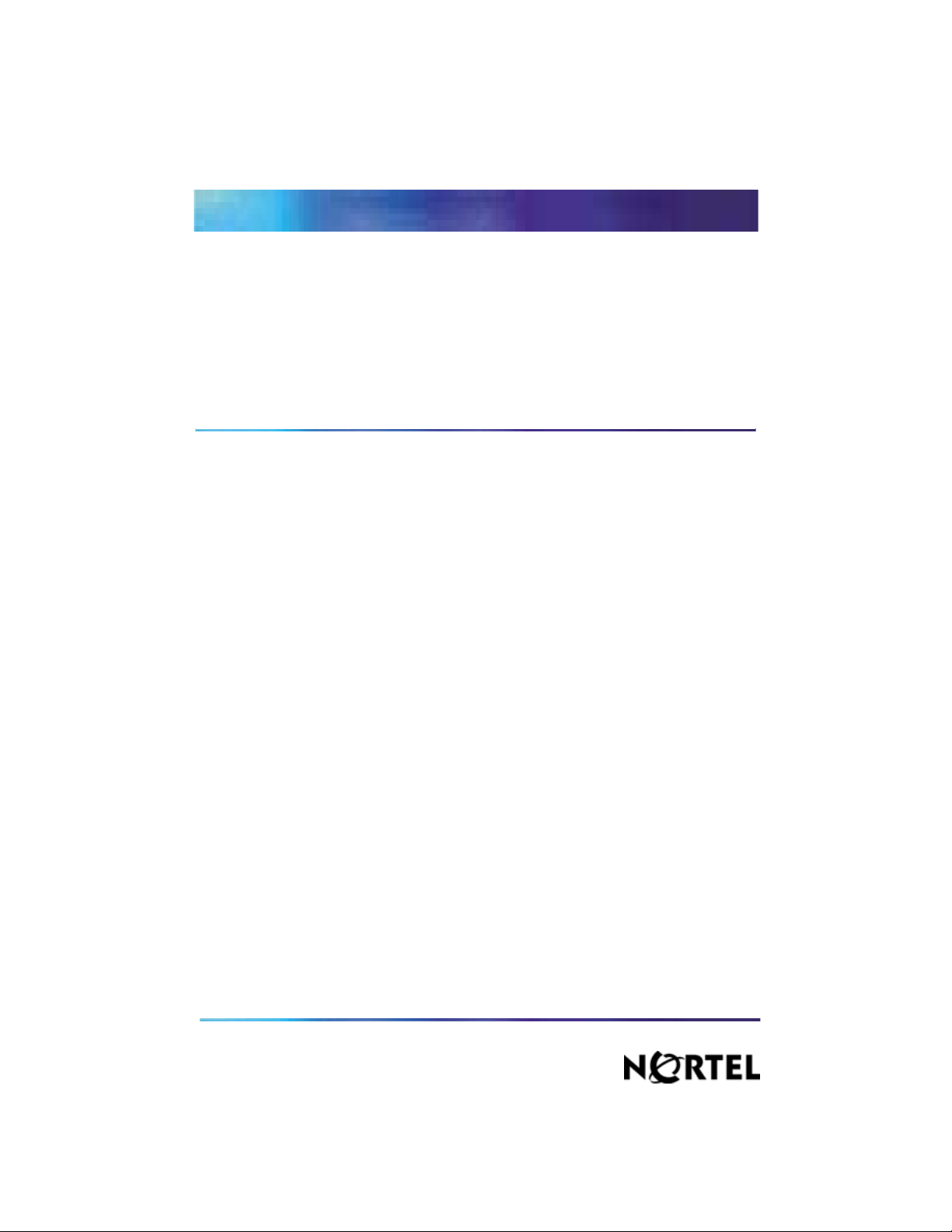
553-3001-358/555-4001-135
Nortel Communication Server 1000/ Nortel Communication Server 2100/Meridian SL-100
Nortel Integrated Conference
Bridge
Service Implementation Guide
ICB Release 4 Standard 02.00 July 2006
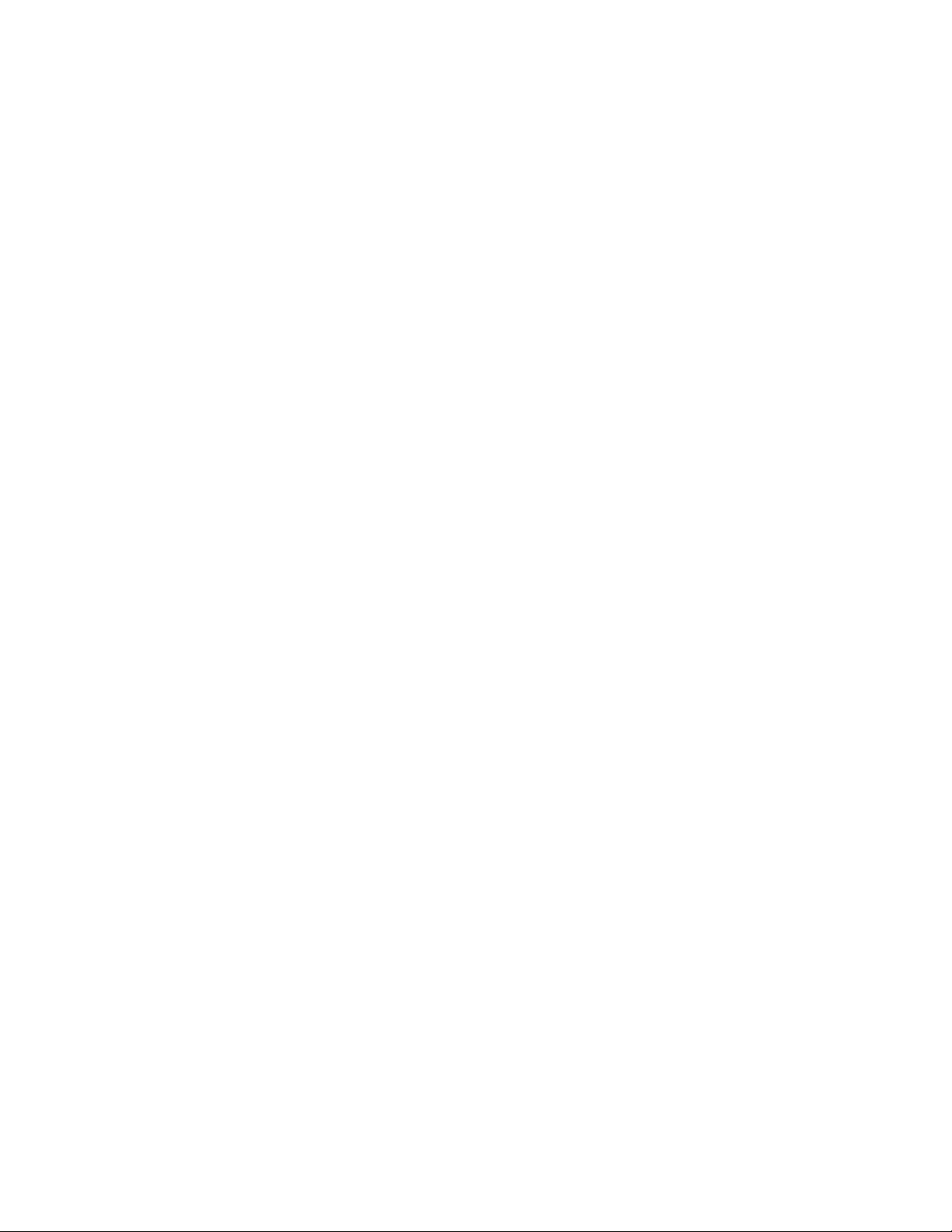
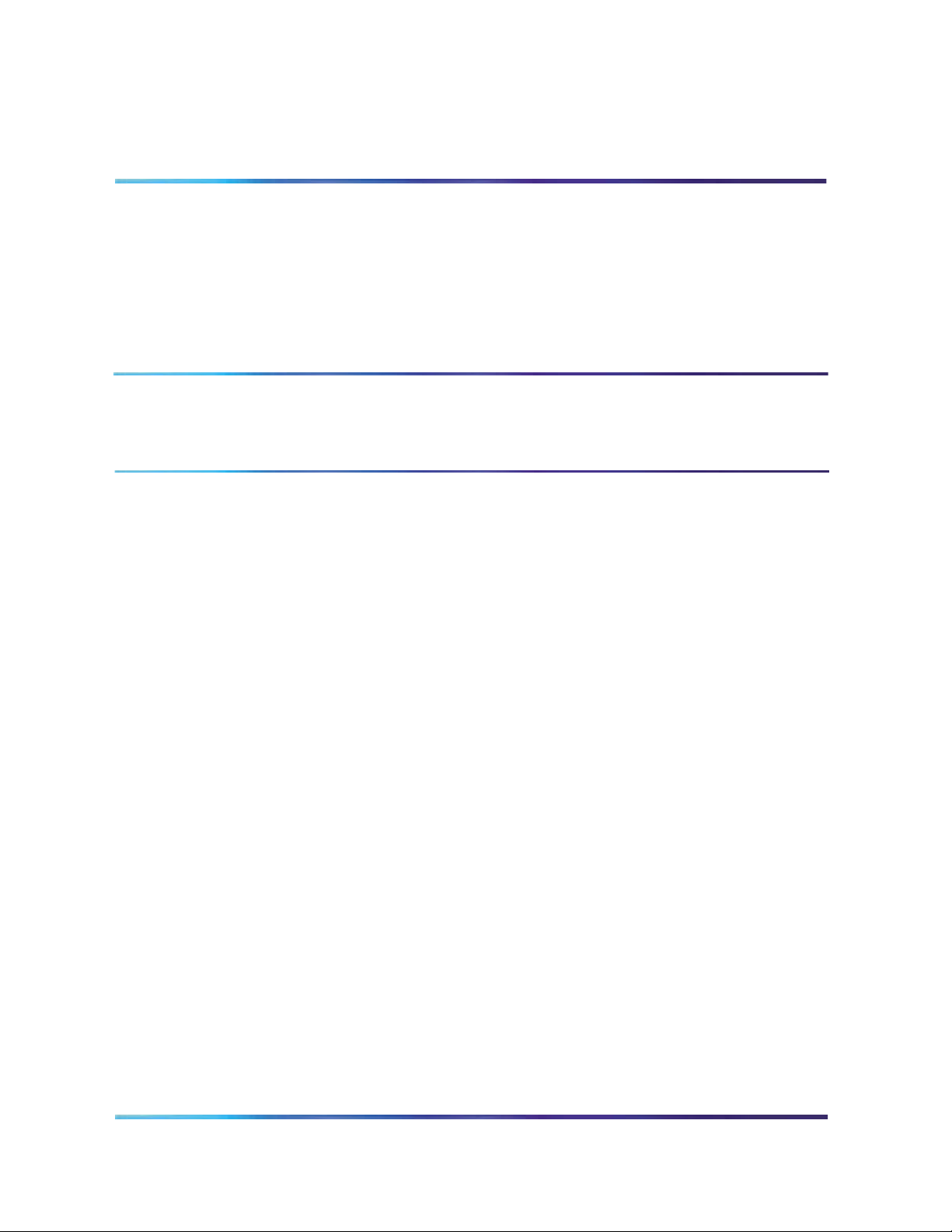
Test this out
Nortel Communication Server 1000/
Nortel Communication Server 2100/Meridian SL-100
Nortel Integrated Conference Bridge
Service Implementation Guide
Publication number: 553-3001-358/555-4001-135
Product release: ICB Release 4
Document release: Standard 02.00
Date: July 2006
Copyright © 2006 Nortel Networks. All rights reserved.
Produced in Canada
The information in this document is subject to change without notice. The statements, configurations, technical data, and recommendations in this document are believed to be accurate and reliable, but are presented without express or implied warranty.
Users must take full responsibility for their applications of any products specified in this document. The information in this docu
ment is proprietary to Nortel Networks.
Nortel, Nortel (Logo), the Globemark, SL-1, Meridian 1, and Succession are trademarks of Nortel Networks.
-
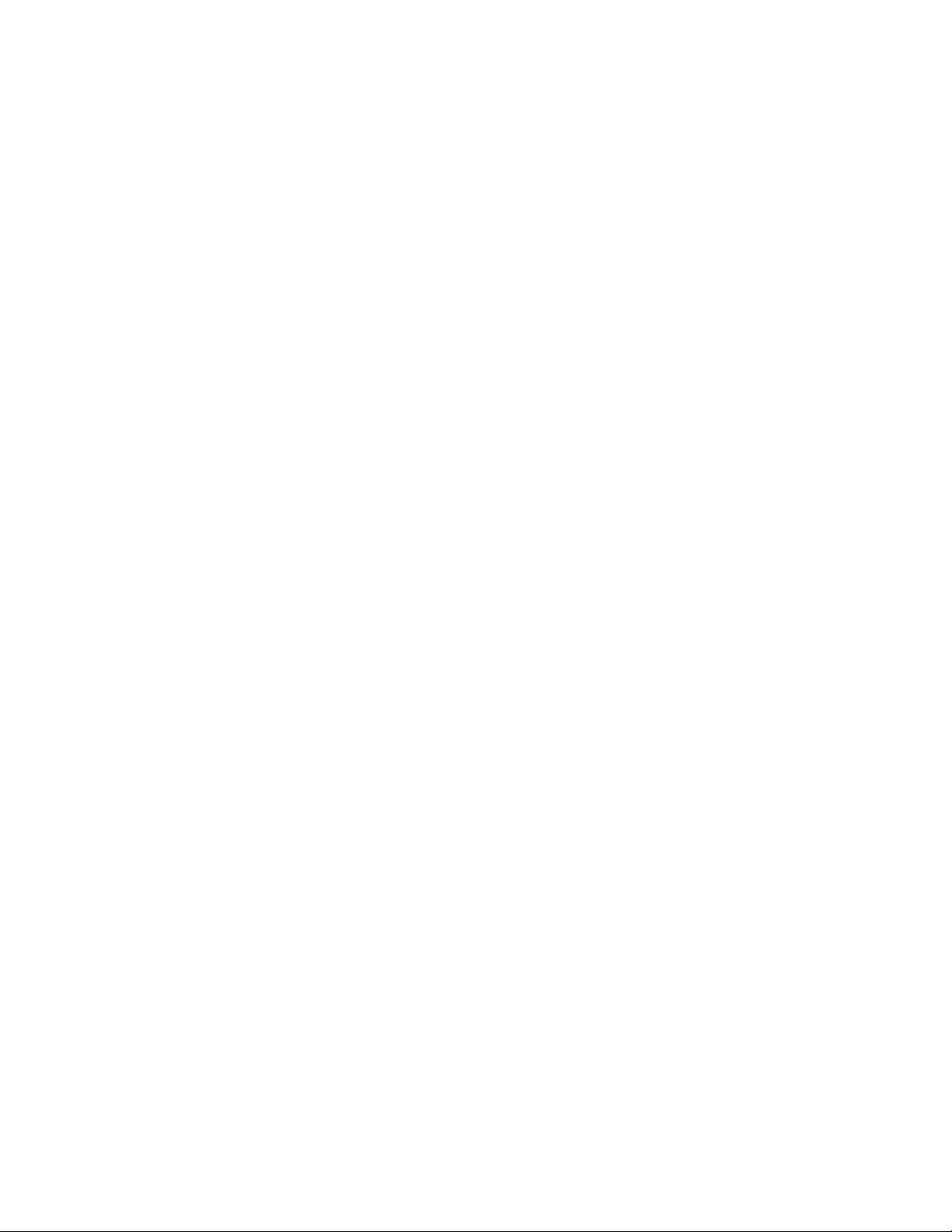
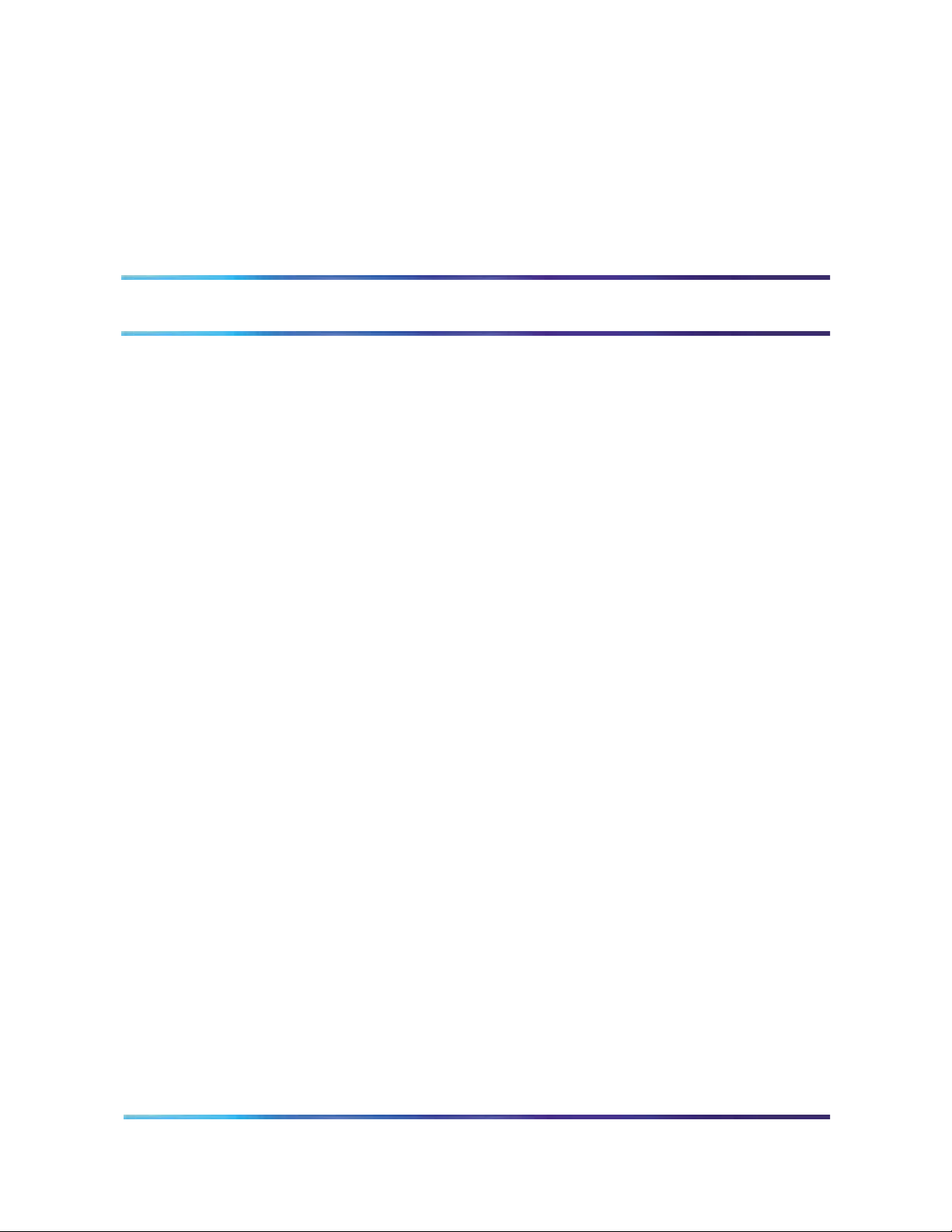
Publication history
July 2006
Standard 02.00 ICB Release 4. This document is up-issued to address CR Q01140878,
using the CLI” on page 71, the default password is blank.
July 2004
Standard 01.00, ICB Release 4.
Procedure 13, “Configure initial card parameters
5
Nortel Integrated Conference Bridge Service Implementation Guide
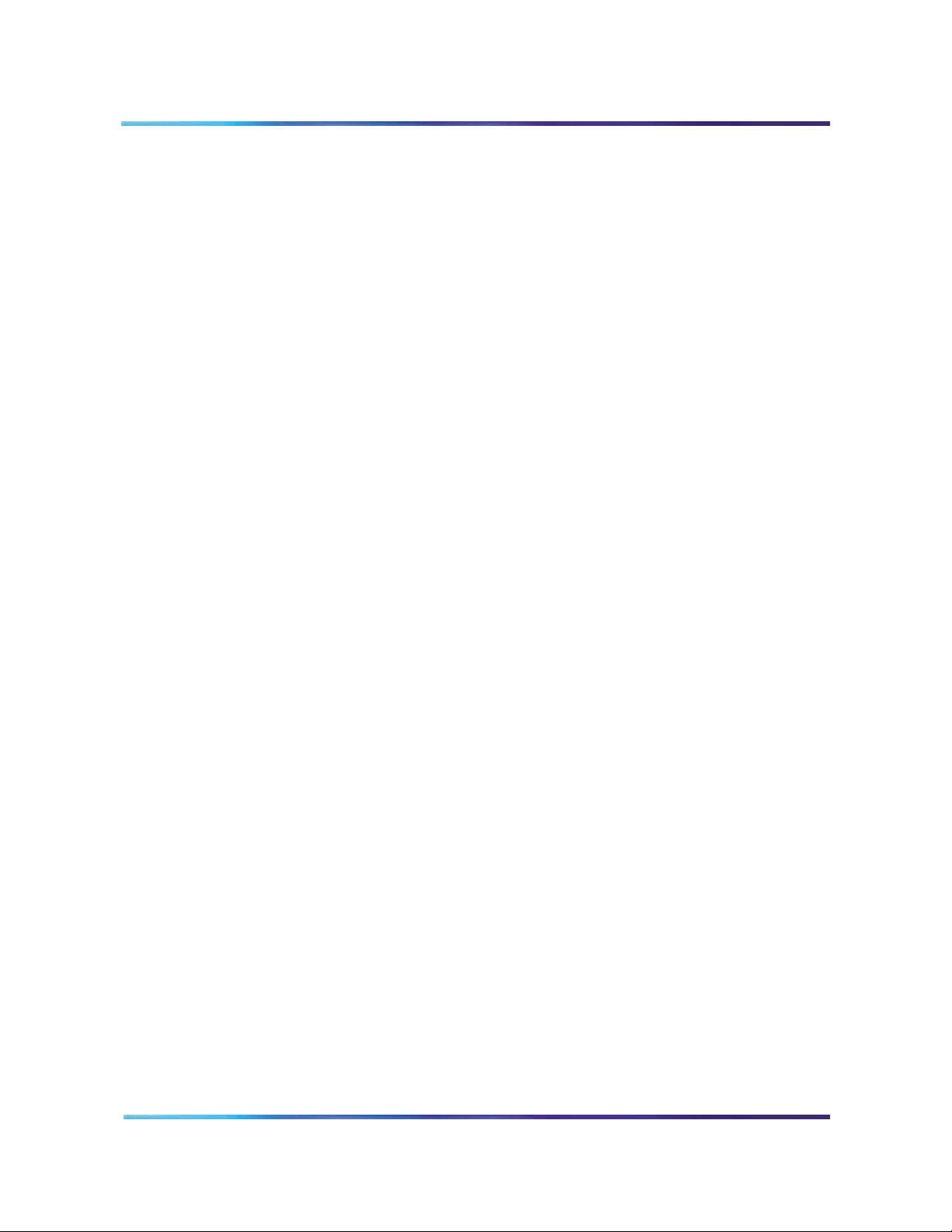
6 Publication history
553-3001-358/555-4001-135 Standard 02.00 July 2006
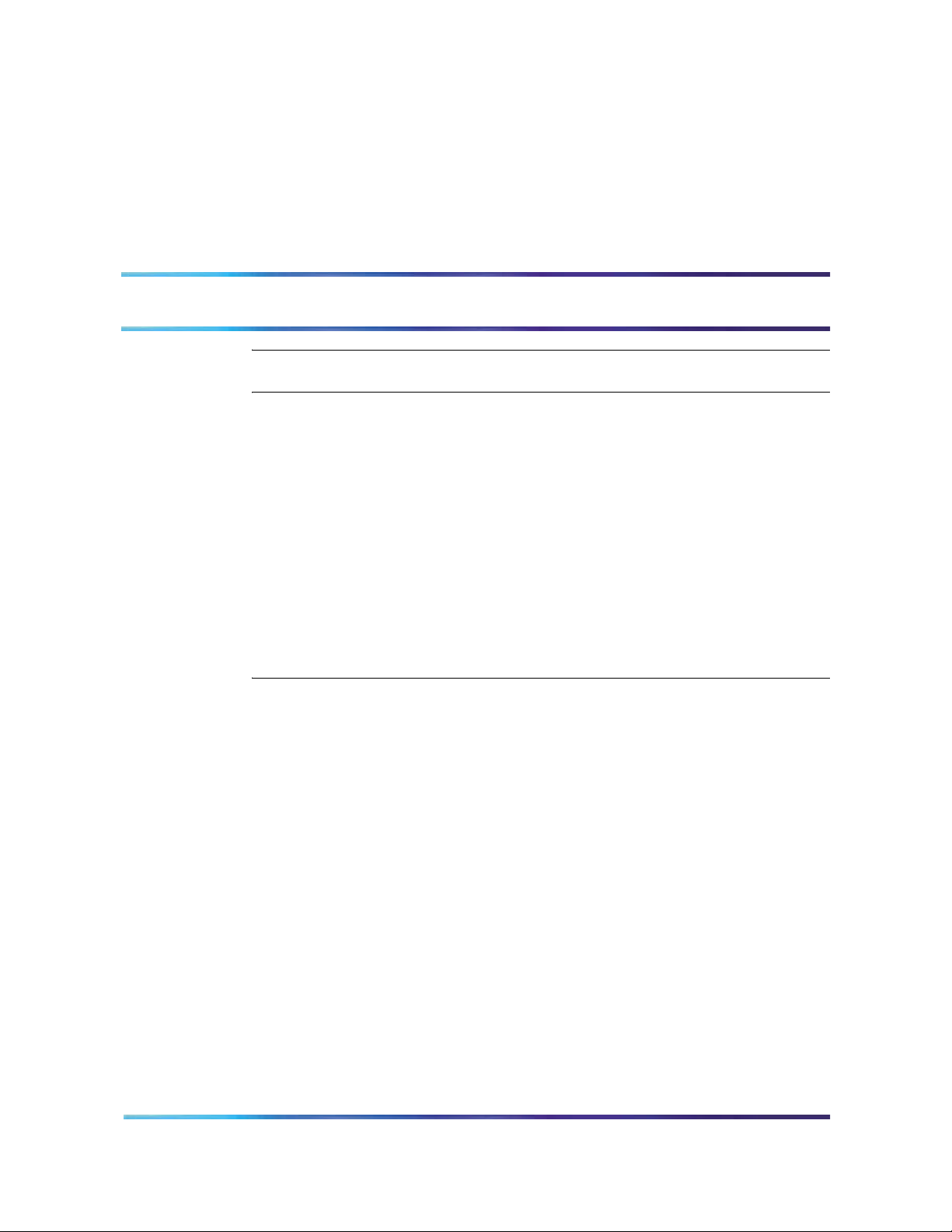
Contents
About this document 13
Product description 17
Engineering guidelines 35
vii
Purpose 17
ICB description 17
Conference administration 17
System overview 19
ICB conference feature summary 19
Hardware overview 21
ICB hardware design characteristics 23
External equipment 26
ICB operation 27
Join the conference using the direct meeting access method 29
Join the conference using the single DN access method 30
Expand the conference 33
End the conference 33
Purpose 35
System requirements 35
Software 35
Hardware 36
System capacity 37
Physical Capacity 37
System compatibility 37
Meridian 1 and Option 11 37
CS 1000 38
CS 2100/Meridian SL-100 system compatibility 38
Automatic call distribution resource allocation 38
LAN configuration 40
Global internet access 40
LAN/intranet access only 41
Notes 43
Summary of LAN installation information 44
Nortel Integrated Conference Bridge Service Implementation Guide
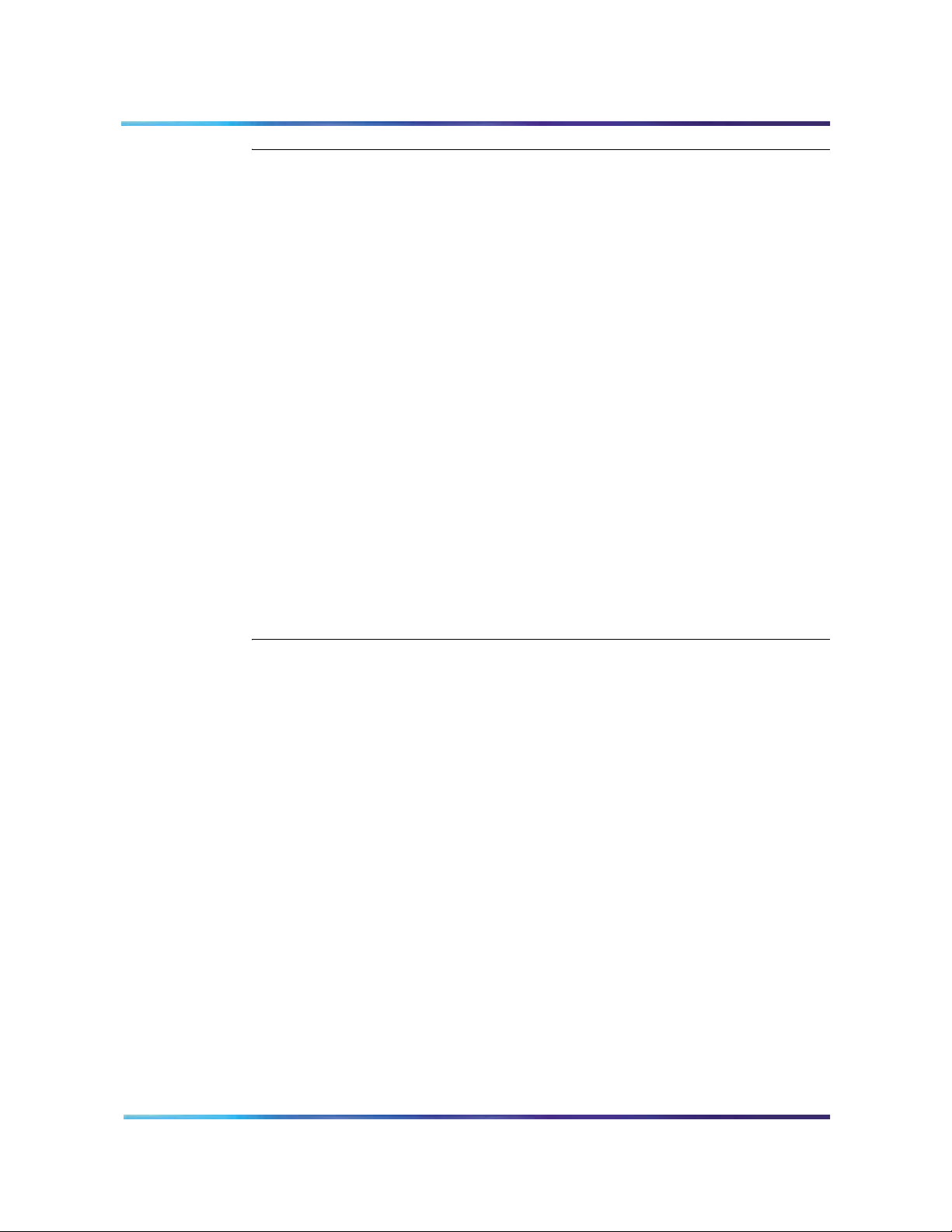
viii Contents
Installation and configuration 45
Purpose 45
Getting started 45
Unpack and inspect the equipment 46
Take inventory 46
Verify IPE Slot(s) 46
Determine the access method 46
Installing the NTCW84JA I/O Panel Filter Connector for a Large
System 47
CS 1000 configuration 47
Summary 47
Assign ACD DNs 48
Define Phantom TN blocks 48
Configure DNs for a dual-card conference 52
Assign CDR data 55
CS 2100/Meridian SL-100 configuration 55
Single-card configuration 55
Dual-card configuration 60
ICB installation and configuration procedures 65
ICB Installation Wizard 72
Overview 72
Step 1 – Basic Card Settings 73
Step 2 – Access Numbers 76
Step 3 – Define First User 77
Step 4 – Dual Card Meetings 77
Browser user interface 79
Purpose 79
Overview 79
User types 80
Log into the BUI 80
Login password change 83
Customize the BUI home page and title bar 84
Fixed title frame 84
Scheduling BUI 86
Meetings List window 87
Scheduling window 89
Chairperson operations 98
Meeting Control window 98
Administration BUI 105
Introduction 105
ICB Dashboard 107
Settings 108
Default conference 110
Volume Level 111
E-mail template 112
Customize greetings 114
Company images upload 116
Upgrades 117
553-3001-358/555-4001-135 Standard 02.00 July 2006
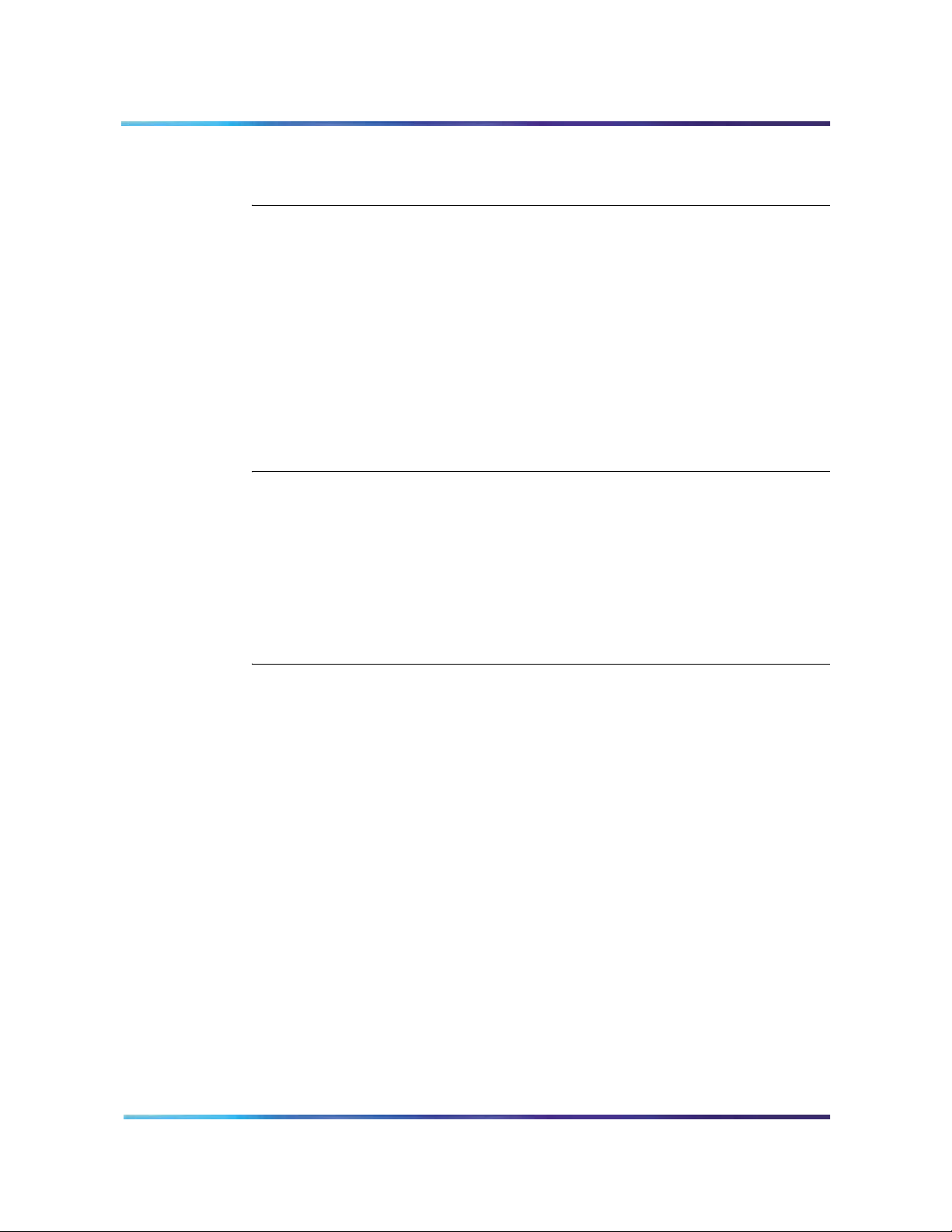
Users 117
Call-out Groups 123
Permanent Conferences 130
Telephone user interface 135
Purpose 135
Overview 135
Active conference 135
Scheduling and recording features 135
TUI operation during an active conference 136
Chairperson features 136
Features available to all participants 143
Conferee features 145
TUI services 146
Schedule a conference 146
Record a brandline greeting 147
Record a conference-specific greeting 148
Microsoft Outlook GUI 151
Purpose 151
Overview 151
Publishing the form in Microsoft Outlook 152
Removing the ICB files from the Personal Forms Library 157
Login to the ICB card using Microsoft Outlook 159
Scheduling a new conference 160
Scheduling window 160
Setting a delegate user for Microsoft Outlook Calendar 167
Contents ix
Maintenance 169
Purpose 169
Maintenance overview 169
Problem solving 171
Updating the Microsoft Outlook GUI ICB form 172
Diagnostic tools 174
ICB status LED indicator 174
Power Up Self-test 174
Signaling Tests 175
Sanity monitoring 176
Diagnostic commands 176
TCP/IP connectivity test 177
CLI command summary 178
Using CLI commands 178
ICB CLI commands 179
ICB fault isolation and correction 181
Card replacement 182
Error message handling 183
Error messages format 183
Error message procedures 184
Advanced troubleshooting 187
Backup and restore procedures 187
Nortel Integrated Conference Bridge Service Implementation Guide
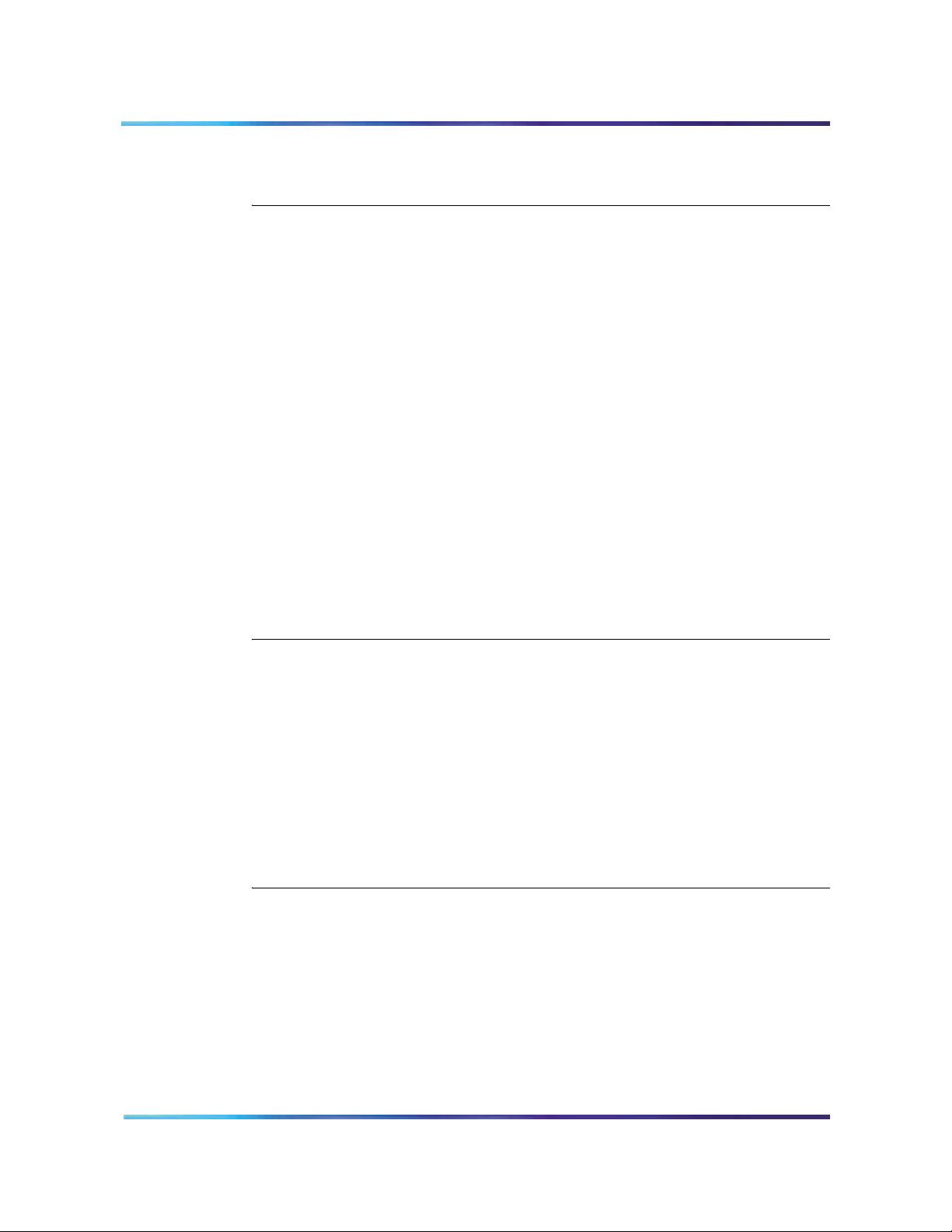
x Contents
Backup 187
Restore 192
Backup and restore process log 193
Reports 195
Purpose 195
Overview 195
BUI Report Viewer 196
Short Connection Report 197
BUI Short Connection Report 197
CLI Short Connection Report 197
Meetings Log Report 198
BUI Meetings Log Report 198
CLI Meetings Log Report 199
Overbooking Report 200
BUI Overbooking Report 200
Overbooking Report (.CSV) 201
Billing Report 202
Introduction 202
BUI Billing Report 203
Billing Report (.CSV) 203
CS 1000 Call Detail Recording 207
CDR example scenarios 209
Maintenance (Error) Report 209
BUI Maintenance (Error) Report 209
CLI Maintenance (Error) Report 210
Upgrades 211
Purpose 211
Overview 211
Keycode security 213
Planning for an upgrade 214
Managing the user community during an upgrade 214
Upgrade procedures 215
MICB Release 2 or MICB Release 3 card upgrade 215
Port Upgrade 216
Firmware Upgrade 217
Upgrade to the single DN access method 220
Upgrade from a stand-alone to a dual-card ICB 221
Appendix A: Password security 223
Purpose 223
Access permissions 224
Unsuccessful login attempt handling 225
Password parameters summary 226
Reset passwords 227
CLI Password Editor editing session 229
Application Protocol Port Numbers 231
553-3001-358/555-4001-135 Standard 02.00 July 2006
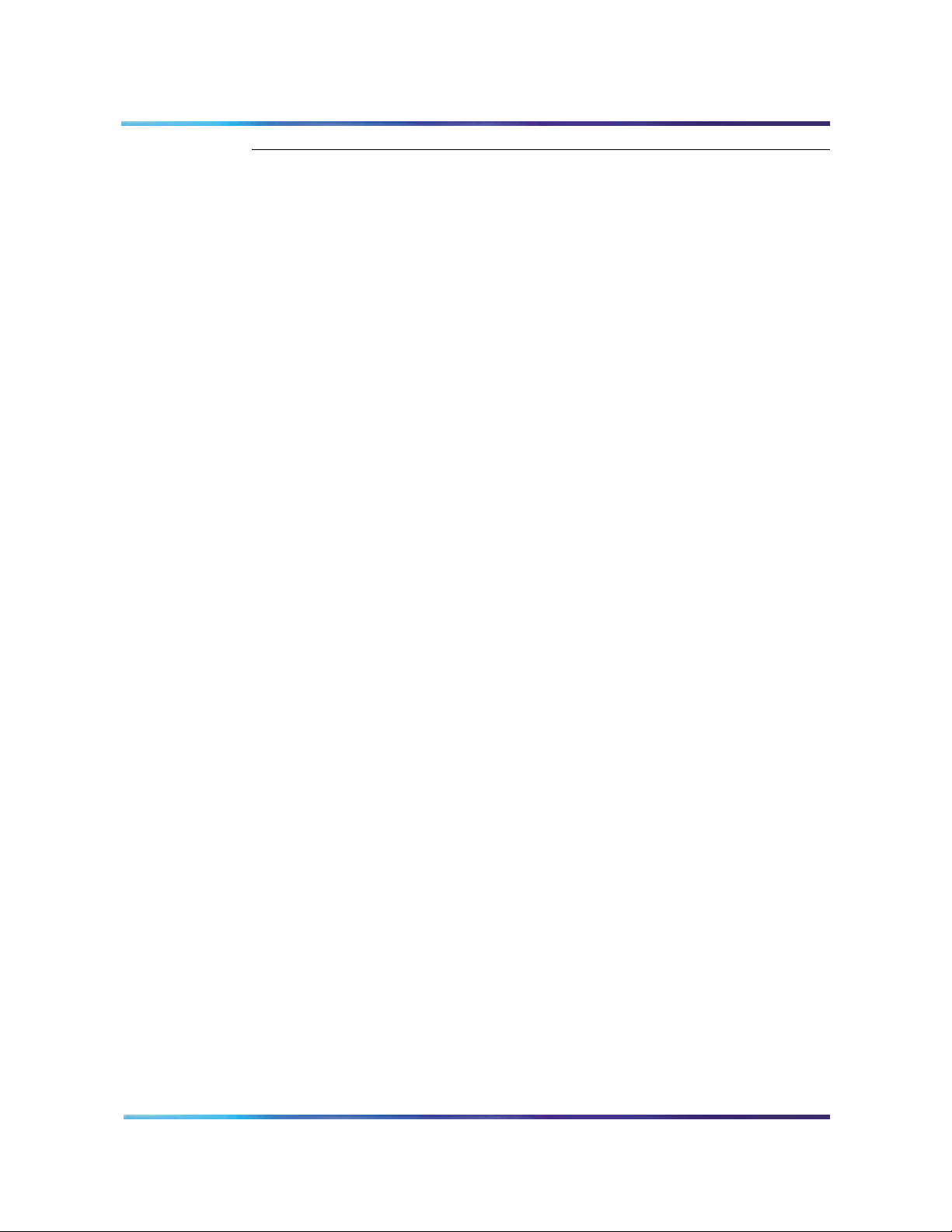
Appendix B: Product integrity 233
Environmental specifications 233
Regulatory standards 234
Safety 234
Electro-magnetic compatibility (EMC) 235
FCC Compliance 236
Contents xi
Nortel Integrated Conference Bridge Service Implementation Guide
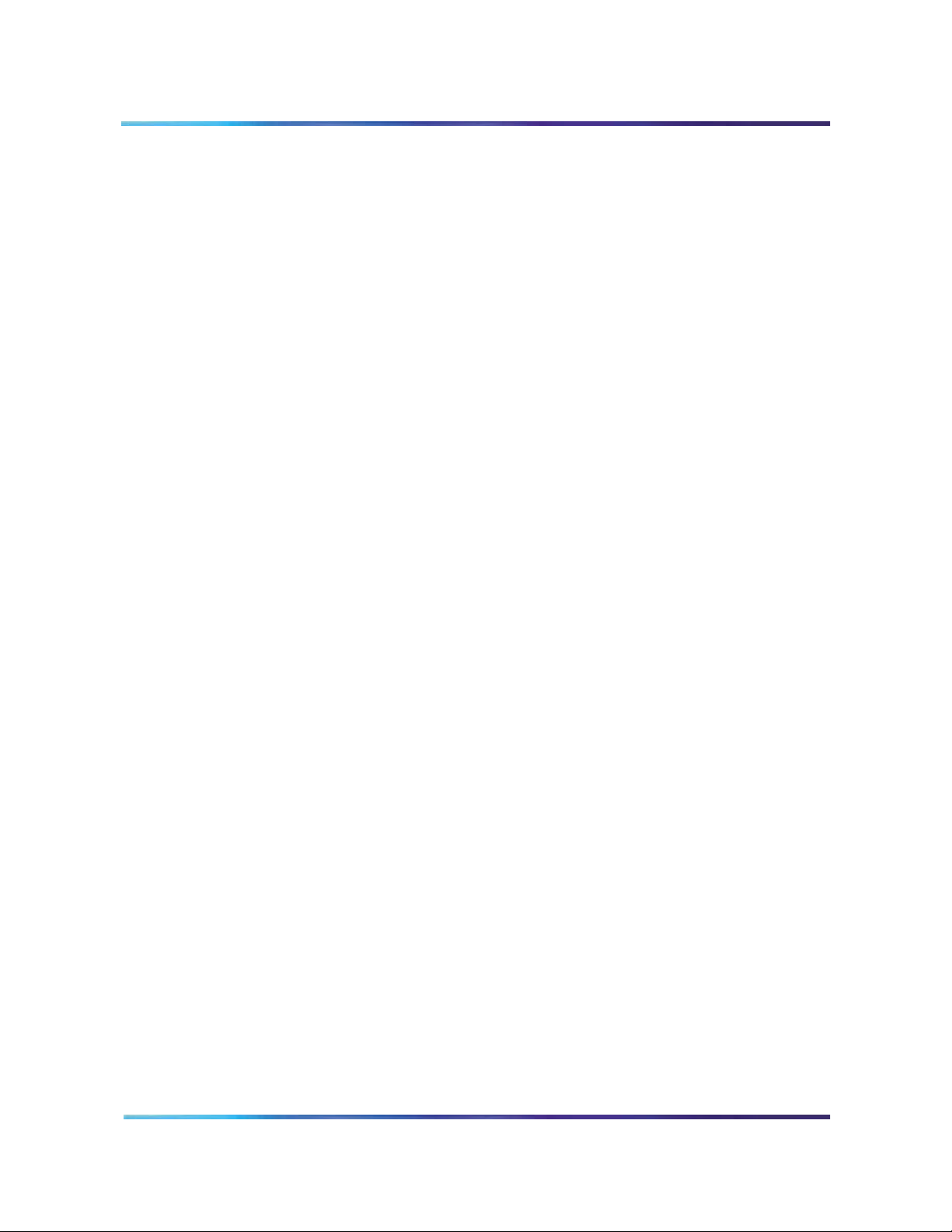
xii Contents
553-3001-358/555-4001-135 Standard 02.00 July 2006
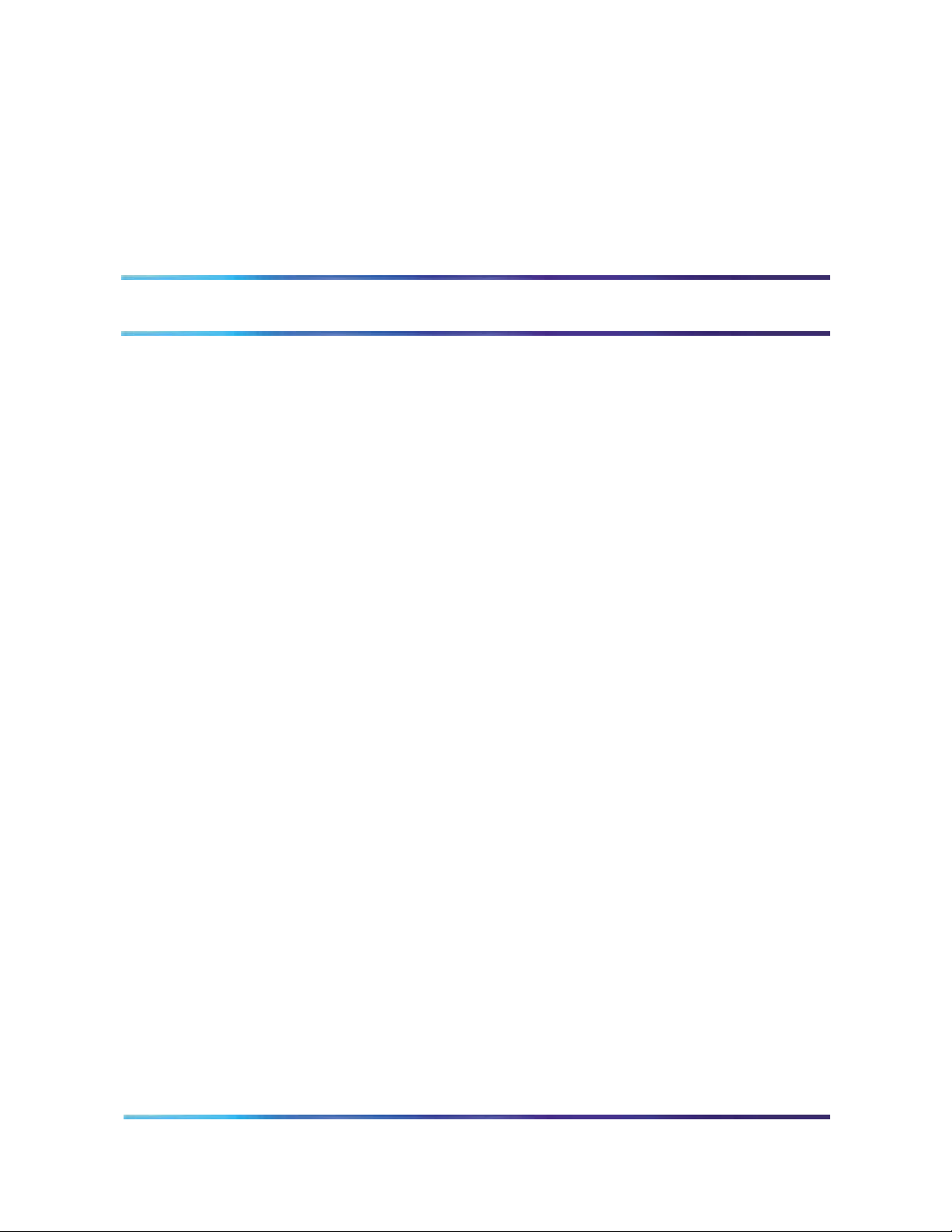
About this document
Purpose and audience
This document instructs system administrators and installers how to
install, configure, operate, and maintain the Nortel Networks Integrated
Conference Bridge as a part of the overall Meridian system. In this
guide, Meridian system refers to either the Meridian 1, Nortel Networks
Communication Server 1000, or the Communication Server
2100/Meridian SL-100 switch. The Integrated Conference Bridge (ICB)
card allows you to schedule and configure multiple simultaneous
conferences.
You can install the ICB card in either the Meridian 1, Communication
Server 1000 (CS 1000), or CS 2100/Meridian SL-100. In the majority of
places the ICB operates the same way regardless of the system in
which you install it. When the information differs between the systems,
this guide contains separate sections for the Meridian 1 and CS 1000,
and the CS 2100/Meridian SL-100 (for example, configuration
information).
13
Structure
This document contains the following sections:
• “Product description” on page 17 – describes how the ICB
operates and the conference features it provides, as well as the card
hardware and software characteristics.
• “Engineering guidelines” on page 35 – describes ICB system
resource allocation, and software and hardware requirements.
• “Installation and configuration” on page 45 – describes how to
prepare the system for installation, install the ICB card, connect the
ICB to the administration terminal, and configure the ICB. This
chapter contains separate configuration sections for the Meridian 1
and CS 1000, and the CS 2100/Meridian SL-100.
Nortel Integrated Conference Bridge Service Implementation Guide
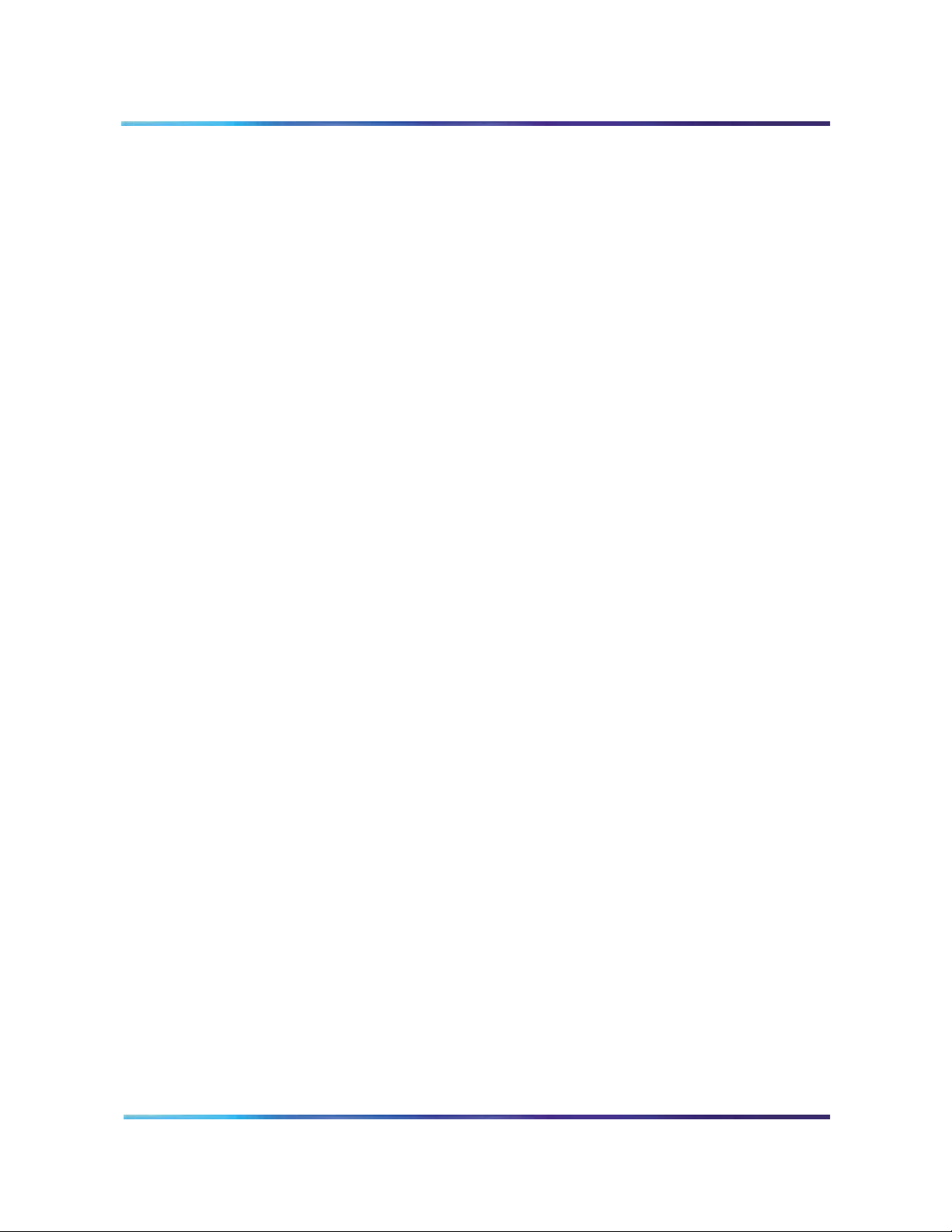
14 About this document
• “Browser user interface” on page 79 – describes how to use the
browser user interface (BUI), a web-based server, for conference
administration and scheduling, as well as user administration and
maintenance of the ICB.
• “Telephone user interface” on page 135 – describes how to use
the telephone user interface (TUI) for simple conference
reservation, as well as lists commands available to participants
during an active conference.
• “Microsoft Outlook GUI” on page 151 – describes how to use the
Microsoft Outlook GUI for audio conference reservations.
• “Maintenance” on page 169 – shows how to perform maintenance
and troubleshooting operations. Includes a description of the
Command Line Interface (CLI).
• “Reports” on page 195 – introduces the reports that the ICB can
generate and describes billing.
• “Upgrades” on page 211 – provides procedures for upgrading to
ICB Release 4 from previous releases.
• “Appendix A: Password security” on page 223 – describes ICB
password protection and access restrictions.
• “Appendix B: Product integrity” on page 233 – provides
environmental specifications and shows regulatory standards.
• “List of terms” on page 237 – describes the terms used in this
guide.
How to check the version and issue of this document
The version and issue of the document are indicated by numbers (for example, 00.03).
The first two digits indicate the version. The version number increases
each time the document is updated to support a new software release.
For example, the first release of a document is 01.01. In the next
software release cycle, the first release of the same document is 02.01.
The second two digits indicate the issue. The issue number increases
each time the document is revised, but re-released in the same
553-3001-358/555-4001-135 Standard 02.00 July 2006
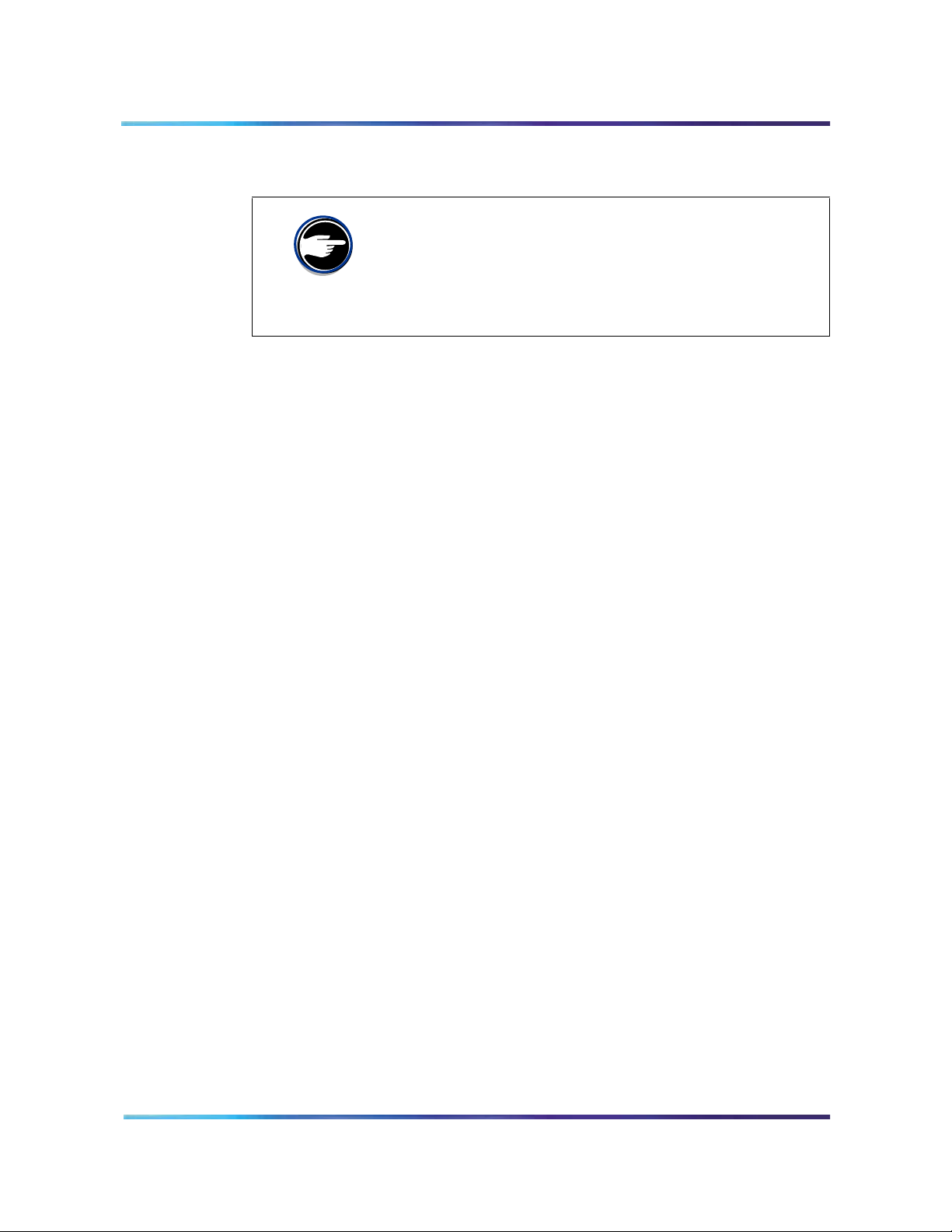
software release cycle. For example, the second release of a document
in the same software release cycle is 01.02.
To determine whether you have the latest version of this
document and how documentation for your product is
organized, check the release information in the Meridian 1
Library Navigator or the Meridian SL-100 Master Index of
Publications.
References in this document
Nortel Networks Communication Server 1000
If you are installing the ICB in a Communication Server 1000, see the following documents for additional information:
• Large System Management, 553-3021-500
• Large System Planning, 553-3021-120
• Transmission Parameters, 553-3001-182
• Call Detail Recording, 553-3001-100
About this document 15
FOR MORE INFORMATION
• Input/Output Administration, 553-3001-311
• Features and Services, 553-3001-306
Nortel Networks Communication Server 1000S
If you are installing the ICB in a Communication Server 1000S, see the following documents for additional information:
• Planning and Installation Guide, 553-3031-120
• Installation and Configuration Guide, 553-3031-210
• Maintenance Guide, 553-3031-500
CS 2100 or Meridian SL-100
If you are installing the ICB in a CS 2100/Meridian SL-100, see the following documents for additional information:
• IPE Reference Manual, 555-4001-129
• Alarm Clearing Procedures, 555-4031-543
• Routine Maintenance Procedures, 555-4031-546
• Card Replacement Procedures, 555-4031-547
• Log Report Reference Manual, 555-4031-840
Nortel Integrated Conference Bridge Service Implementation Guide
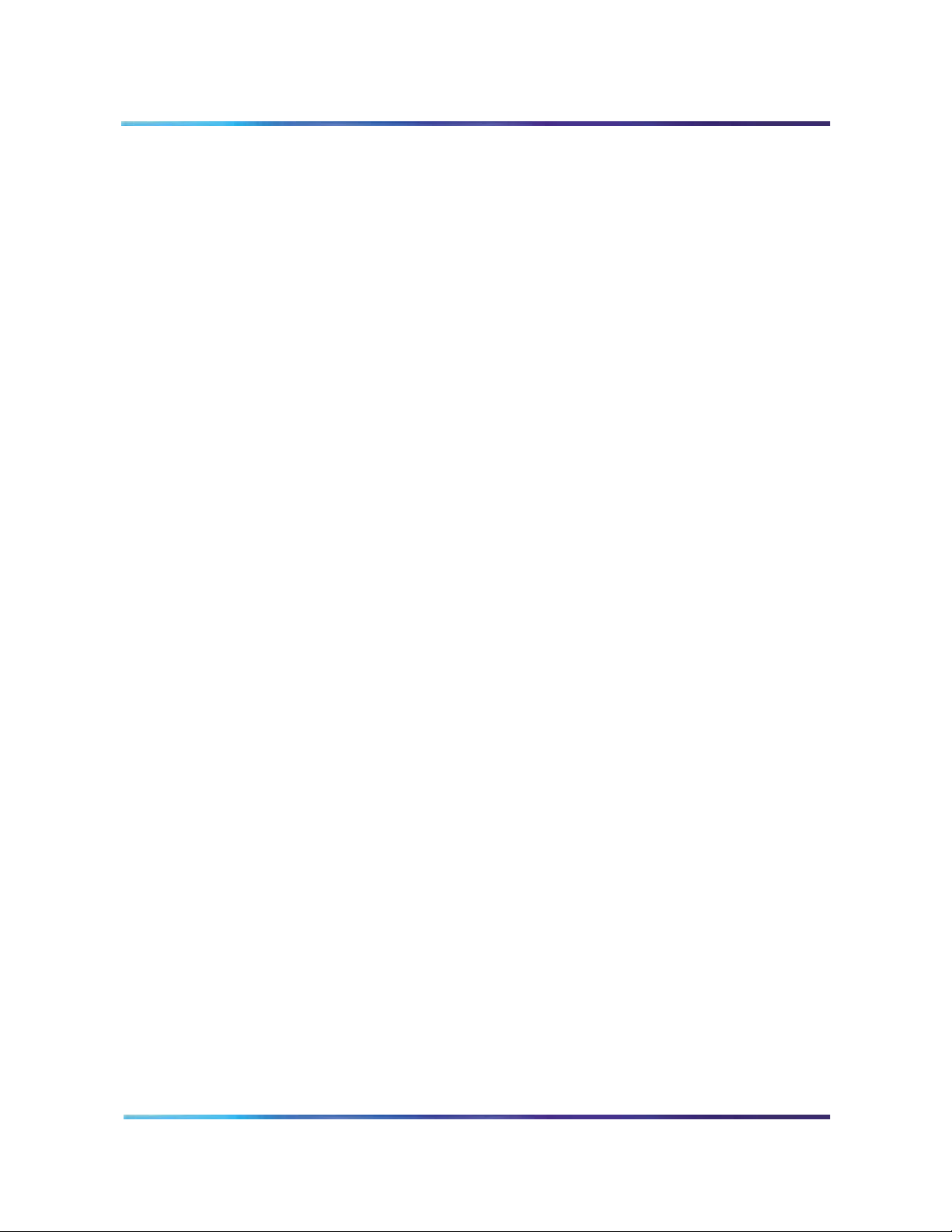
16 About this document
End user documentation
The following documents apply to all platforms:
• Nortel Networks Integrated Conference Bridge Release 4 User
Guide, P0989944 – shows end user how to schedule and manage
a conference using either the Telephone User Interface or the
Browser User Interface.
• Nortel Networks Integrated Conference Bridge Release 4 Quick
Reference Card, P0989945 – provides a list of Telephone User
Interface commands; comes in a package of 20.
553-3001-358/555-4001-135 Standard 02.00 July 2006
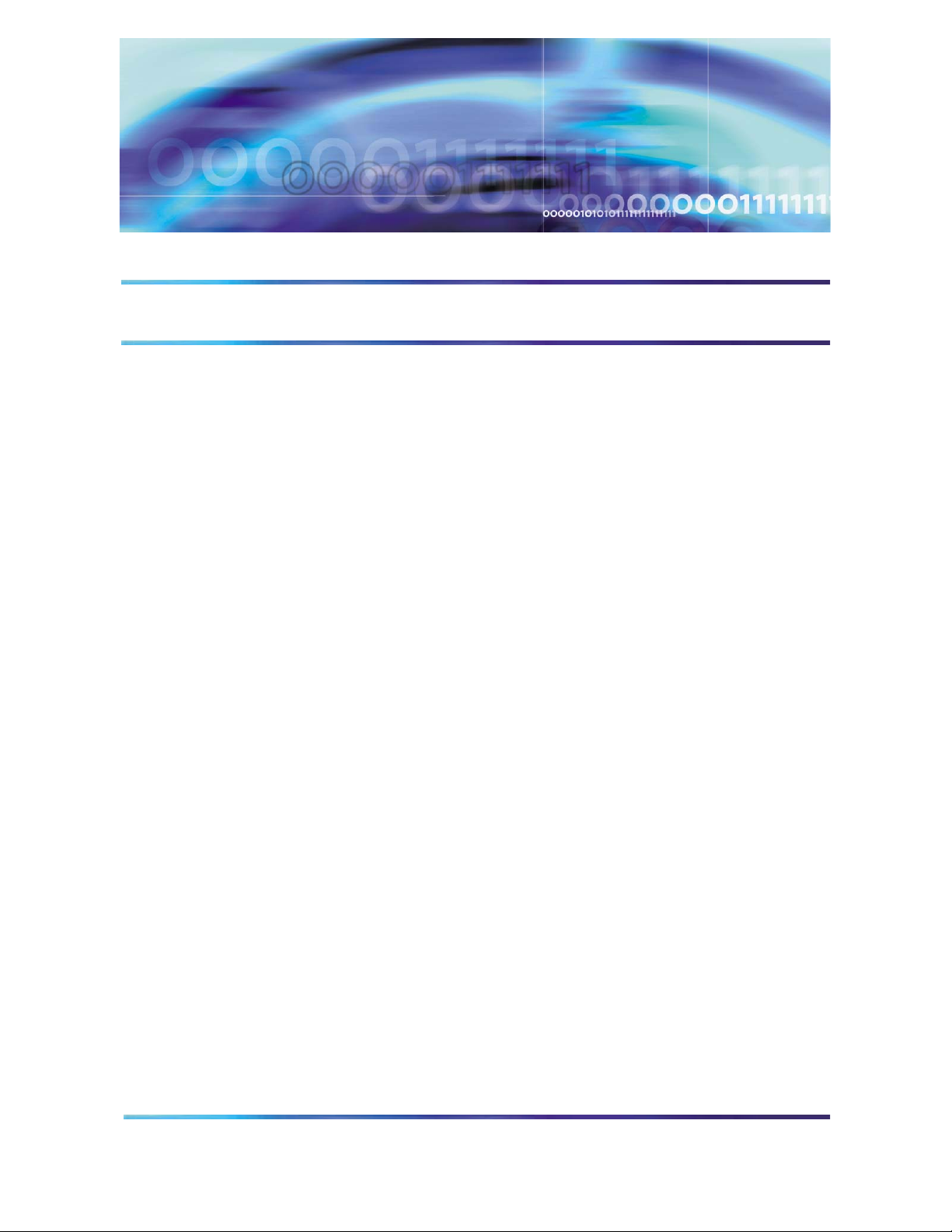
Product description
Purpose
This chapter describes the functional and physical characteristics of the
Nortel Networks Integrated Conference Bridge Release 4. Technicians
can install the Integrated Conference Bridge (ICB) card in either a
Meridian 1, Nortel Networks Communication Server 1000, Meridian
SL-100, or Nortel Networks Communication Server 2100. This guide
uses the term “Meridian system” to refer to either the Meridian 1,
Meridian SL-100, Communication Server 1000 (CS 1000), or CS 2100.
The chapter contains the following sections:
• “ICB description” on page 17 – describes the ICB card and the
role it plays in conference calls. Summarizes ICB features and
services.
• “Hardware overview” on page 21 – describes the hardware
components of the ICB system.
• “ICB operation” on page 27 – shows how ICB conferences
operate.
17
ICB description
Conference administration
The ICB card allows users to schedule and administer multiple
simultaneous conferences. Schedule conferences based on
time-of-day, duration of each conference, and number of individuals
(conferees) participating in, or ports allocated, for each conference.
Schedule a conference using one of the following:
• Browser user interface – point and click web-page application
• Telephone user interface – telephone keypad entries
• Microsoft Outlook GUI – Microsoft Office Outlook graphical user
• Ad hoc meeting – audio conference created now
Nortel Integrated Conference Bridge Service Implementation Guide
interface (GUI)
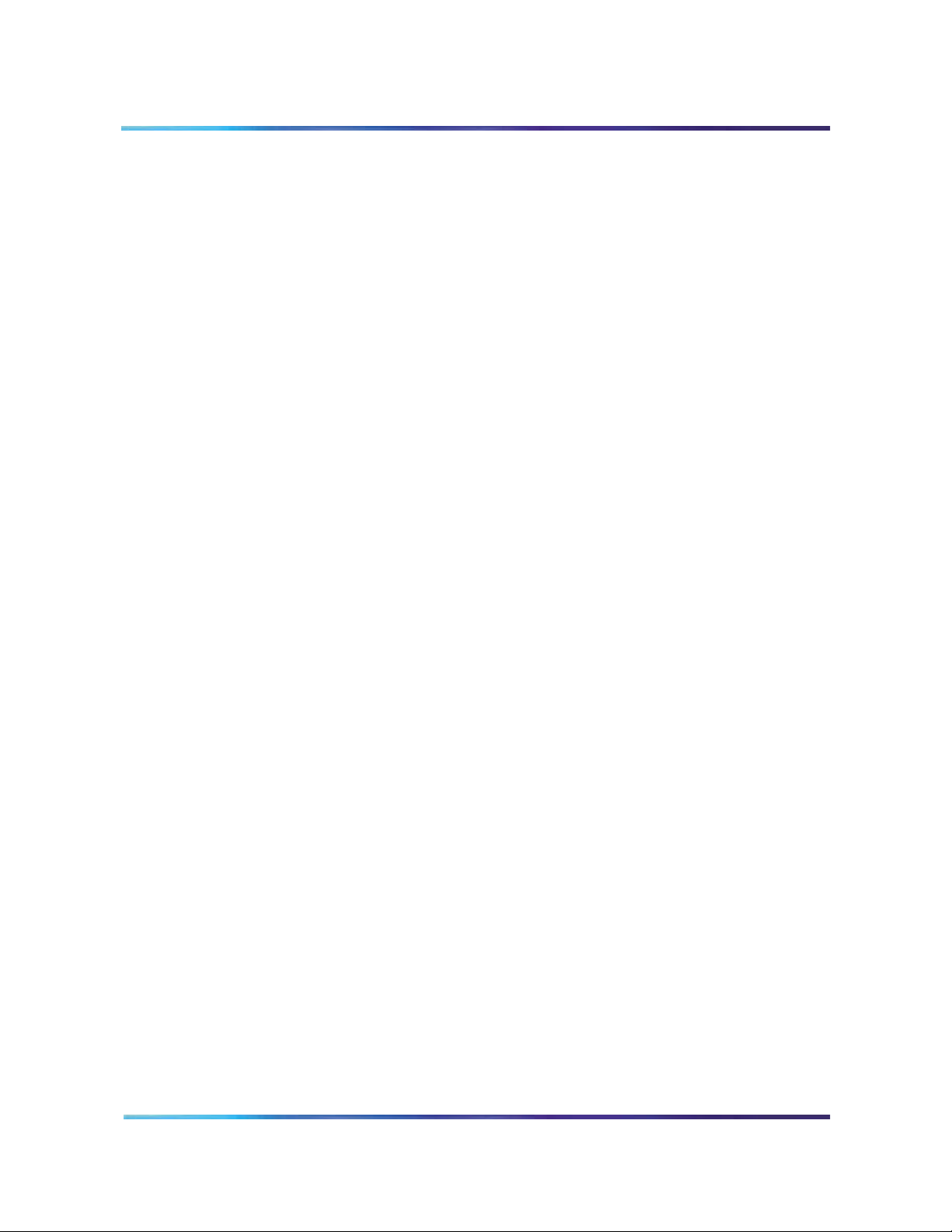
18 Product description
The ICB card provides announcements and tones that relate to specific events during conferences. These events include the following:
• advising the chairperson and conferees of the status of the
conference connection
• indicating when a conferee joins or leaves the conference, and
• warning the chairperson and the conferees when the conference is
about to expire.
Technicians can install multiple ICB cards into:
• a Media Gateway chassis shelf for a CS 1000
• an Intelligent Peripheral Equipment (IPE) shelf for a Meridian 1/CS
1000
• an Option 11 shelf
• an IPE shelf for a CS 2100/Meridian SL-100
Each ICB card can operate independently, providing up to 32 ports for a single conference. The ICB card can support up to ten simultaneous, separate conferences.
When users establish a single-card conference, they use the 32 ports
on the card. If two conferences are held at the same time, they need to
share the 32 ports. For example, if one user sets up a 10-port
conference, the other can set up a 22-port conference.
Technicians can connect two ICB cards to provide up to 62 ports for a
single conference. In dual mode, there can be only one dual-card
meeting per pair of cards. The user database and access numbers are
not shared in a dual-card configuration. There is a separate access
number required for a dual-card meeting.
The ICB supports several simultaneous conferences. The number of conferences depends on the number of ICB ports available and the number of participants (conferees) in each conference. Each ICB card supports the following:
• maximum number of participants as follows:
— single-card: 32 participants
— dual-card: 62 participants (unless Chairperson Control over a
Dual-card Meeting is activated, in which case it is 60
participants)
• any number of conferences (up to 10) with one or more participants
in each conference
553-3001-358/555-4001-135 Standard 02.00 July 2006
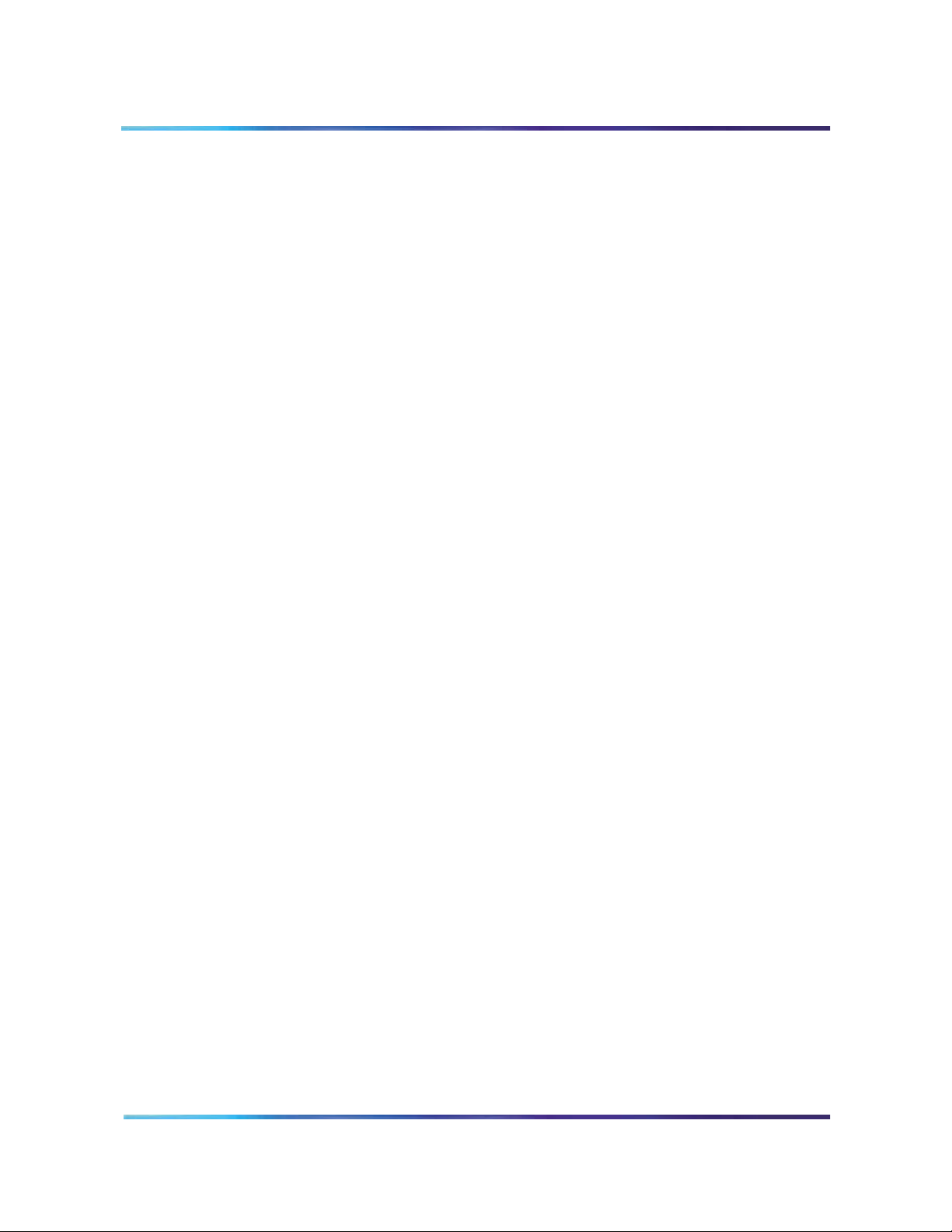
The ICB communicates with the system software by emulating a digital line card (XDLC), which allows existing software to control the operation of the ICB. Configure each ICB port as an Automatic Call Distribution (ACD) M2616 digital telephone set.
System overview
The ICB comes as a single card, or a pair of cards if additional ports are
required to support a dual-card meeting. Each card stands alone, even
in the dual-card configuration. For dual-card meetings, the primary card
uses ports on the secondary card. The following rules apply:
• Each card (that is, the primary and secondary) has its own set of
users. There is no “common list” for both cards.
• To schedule a conference, the user logs into the card in which their
account is defined. If the user has two accounts, one on each card,
they must try each card separately to find available resources for
the conference. There is no automatic pooling between cards.
• A user, super-user, or executive-user can have accounts on many
cards at a company (that is, a customer can have one person who
administers multiple bridges for their company).
Product description 19
• Dual-card conferences can only be scheduled by users on the
primary card.
ICB conference feature summary
The ICB:
• Allows volume control by conference participants.
• Offers customized conference-specific greetings.
• Enables users to acquire and release chairperson control while in a
conference.
• Delivers pre-meeting and post-meeting participants notifications.
• Allows one chairperson per conference.
• Offers optional chairperson control on the secondary card of a
dual-card conference.
• Provides for one or more permanent bridge configurations.
• Supports multiple conferences simultaneously.
• Provides chairperson commands during an active conference.
• Provides conferee commands during an active conference.
• Allows conference extension beyond the scheduled time.
Nortel Integrated Conference Bridge Service Implementation Guide
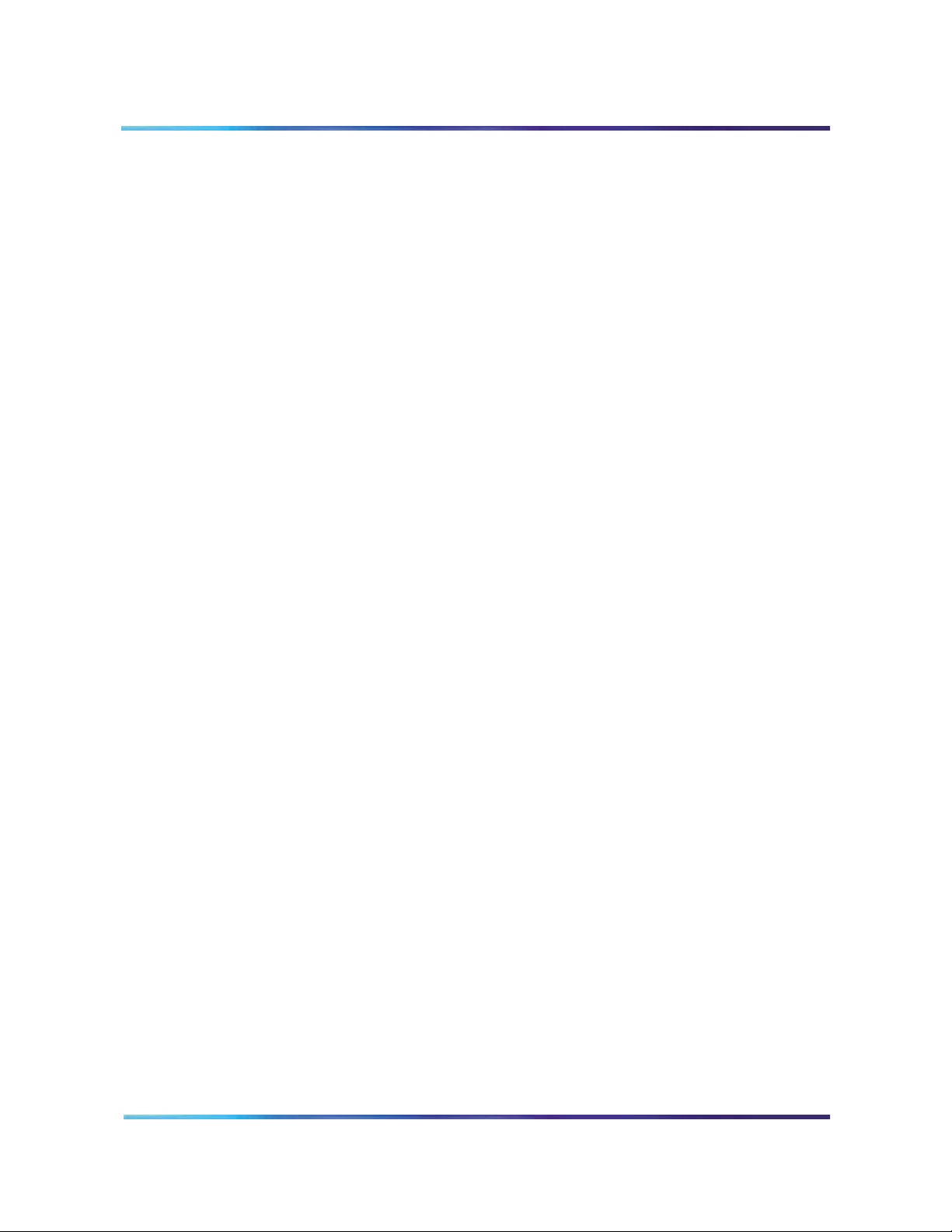
20 Product description
• Issues a 10-minute warning, before the conference termination.
Also issues a second warning, two minutes before conference
termination.
• Supports dial-in and voice prompts for multiple languages including:
N.A. English, Latin-American Spanish, French, Brazilian
Portuguese, L.A. Spanish, Japanese, Korean, U.K. English,
German, Chinese, Dutch, Canadian-French, Swedish, and Italian.
Refer to the Sales and Marketing Bulletin for the latest supported
languages.
• Provides conference password security, requiring the chairperson
and/or the conferees to enter a Dual-Tone Multifrequency (DTMF)
password before entering the conference.
• Automatically starts and terminates conferences based on
reservations scheduled in advance.
• Provides Group Call with smart retry.
• Provides the ability to reserve a port in each conference for the
chairperson.
• Provides “Block scheduling” for recurrent conferences, up to one
year in advance and up to 52 iterations of recurrent conferences.
• Offers an over-booking option, enabling the administrator to allocate
up to 125% of port resources (based on the idea that most
conferences are scheduled with more ports than are required).
• Provides an emergency bridge option, which creates a permanent
bridge that automatically dials a pre-determined list of DNs when
someone dials the emergency bridge DN. The emergency bridge
does not support the dual-card configuration.
• Provides automatic conference expansion, allowing additional
conferees to join the conference. For the expansion to work, the
ports hosting the additional conferees must be both unassigned and
available.
• Provides entry and exit indications – provides four options to
indicate the entry and exit of a conference participant:
— entry by name, exit by name
— entry by name, exit by tone
— entry by tone, exit by tone
— silent entry and exit
• Allows the first conferee joining the conference to turn off and turn
on conference music.
553-3001-358/555-4001-135 Standard 02.00 July 2006
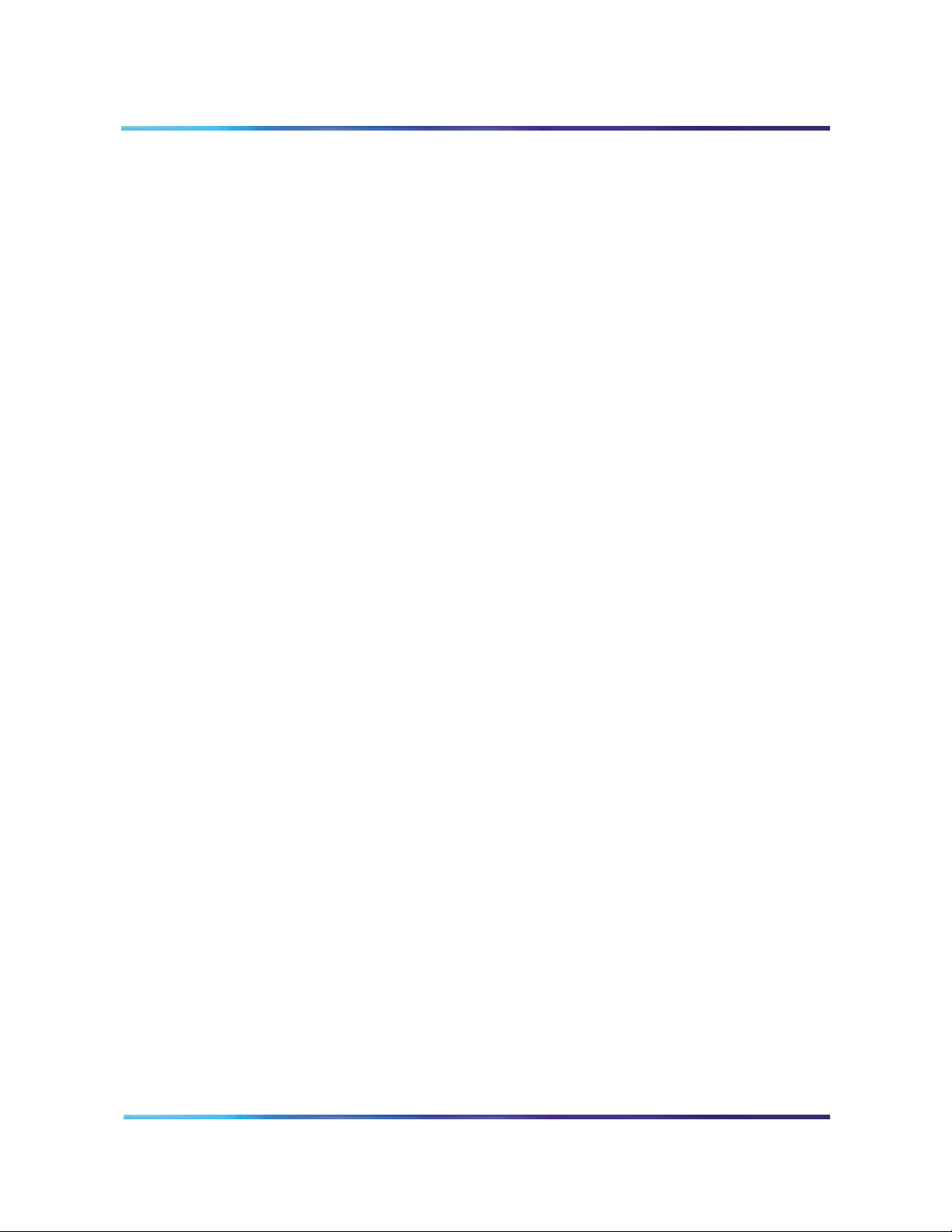
Product description 21
• Controls access to the conference in progress by monitoring the
maximum number of scheduled attendees at each conference.
• Manages time and date for scheduled conferences and reserves
ports for each conference.
• Provides recorded announcements to conferees who attempt to
enter a meeting too early or after a meeting has ended.
• Issues audible responses to conferees based on the conference
activity.
• Allows recording of a brand line (custom) greeting to replace the
standard greeting.
• Provides a scheduling display that indicates meeting reference
number and whether a custom greeting has been created.
• Provides scheduling receipts e-mailed to users (receipt includes the
direct meeting access DN or the single DN access DN).
• Provides for Microsoft Outlook integration using the calendar to
schedule meetings.
• Provides a second warning tone before ending the conference.
• Allows users to copy a conference.
• Allows the chairperson control of the conferee volume.
• Provides current speaker indication.
• Allows for questions and voting display.
• Provides for default conference settings.
• Allows users in the ICB card to access audio conference scheduling
in Microsoft Outlook.
• Supports 500 users per card.
• Provides for up to 52 recurring conferences.
• Allows the administrator to define a time zone.
• Offers a toll-free prefix in the e-mail notification.
• Provides separate user, chairperson, and administrator context
help.
• Provides enhancements to the billing report.
Hardware overview
Figure 1 on page 22 shows ICB system composition.
Nortel Integrated Conference Bridge Service Implementation Guide
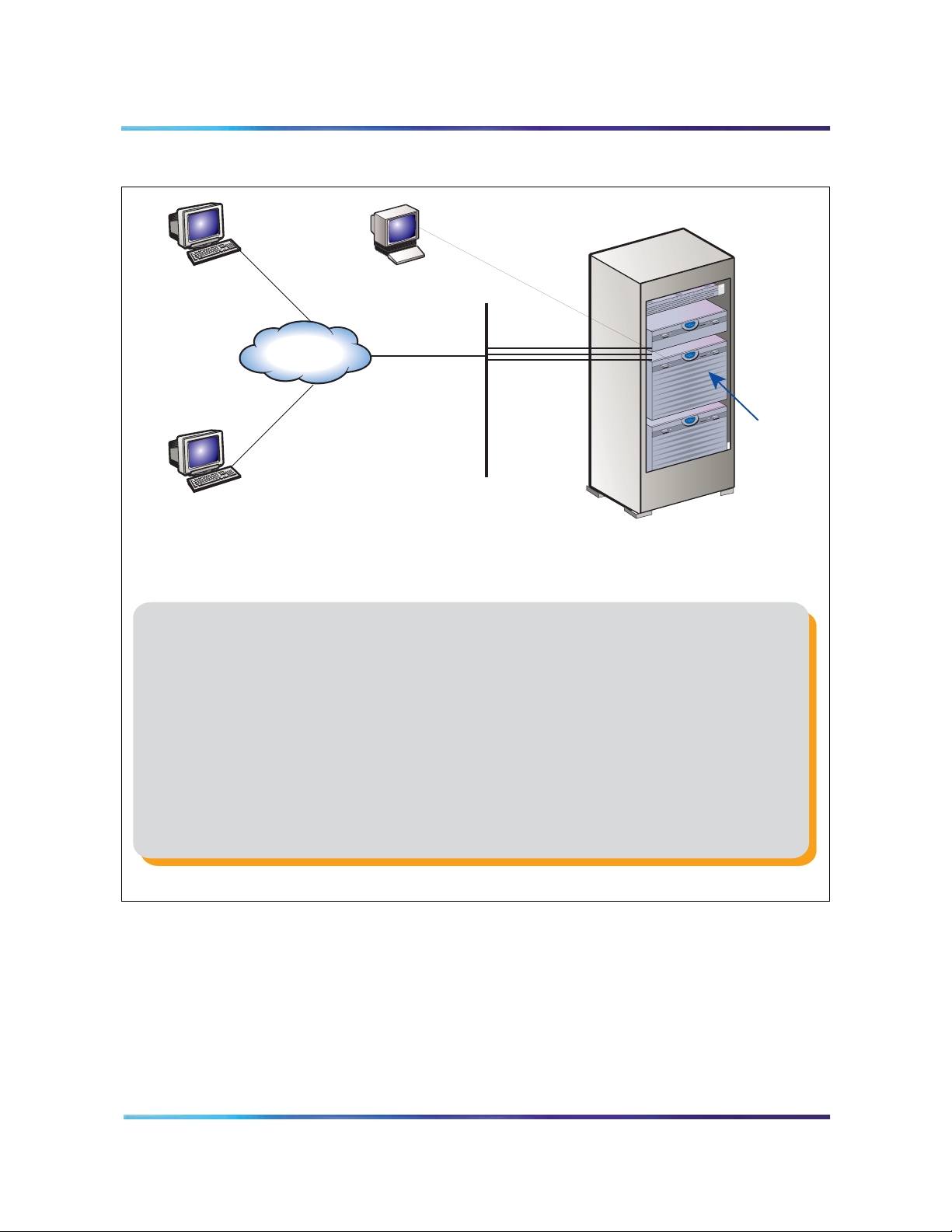
22 Product description
Figure 1 ICB system composition
Users or
administrators
Web browsers or
Outlook GUI
Intranet or
Internet
Users or
administrators
Web browsers or
Outlook GUI
CRT
(for initial
setup only)
LAN
ICB
card(s)
(inside)
Communication
Server 1000
1. You install one or more Integrated Conference Bridge (ICB) cards in a Media
Gateway chassis shelf of a CS 1000 or in an IPE shelf of the Meridian 1/SL-100.
Each ICB card serves a specific set of users.
2. You connect cards to the corporate Intranet/Internet through a TCP/IP Ethernet
LAN, which is a 10BaseT or 100BaseT physical connection.
3. You connect a CRT or Terminal Emulator directly to the serial port of the ICB.
You require this terminal for initial installation only. You perform all administration
and maintenance activities remotely.
4. Users and administrators access the ICB cards from their desktops (which can
be on the Internet behind a firewall).
5. Users can schedule a meeting from a Web browser or from the MS Outlook GUI.
553-3001-358/555-4001-135 Standard 02.00 July 2006
G100564
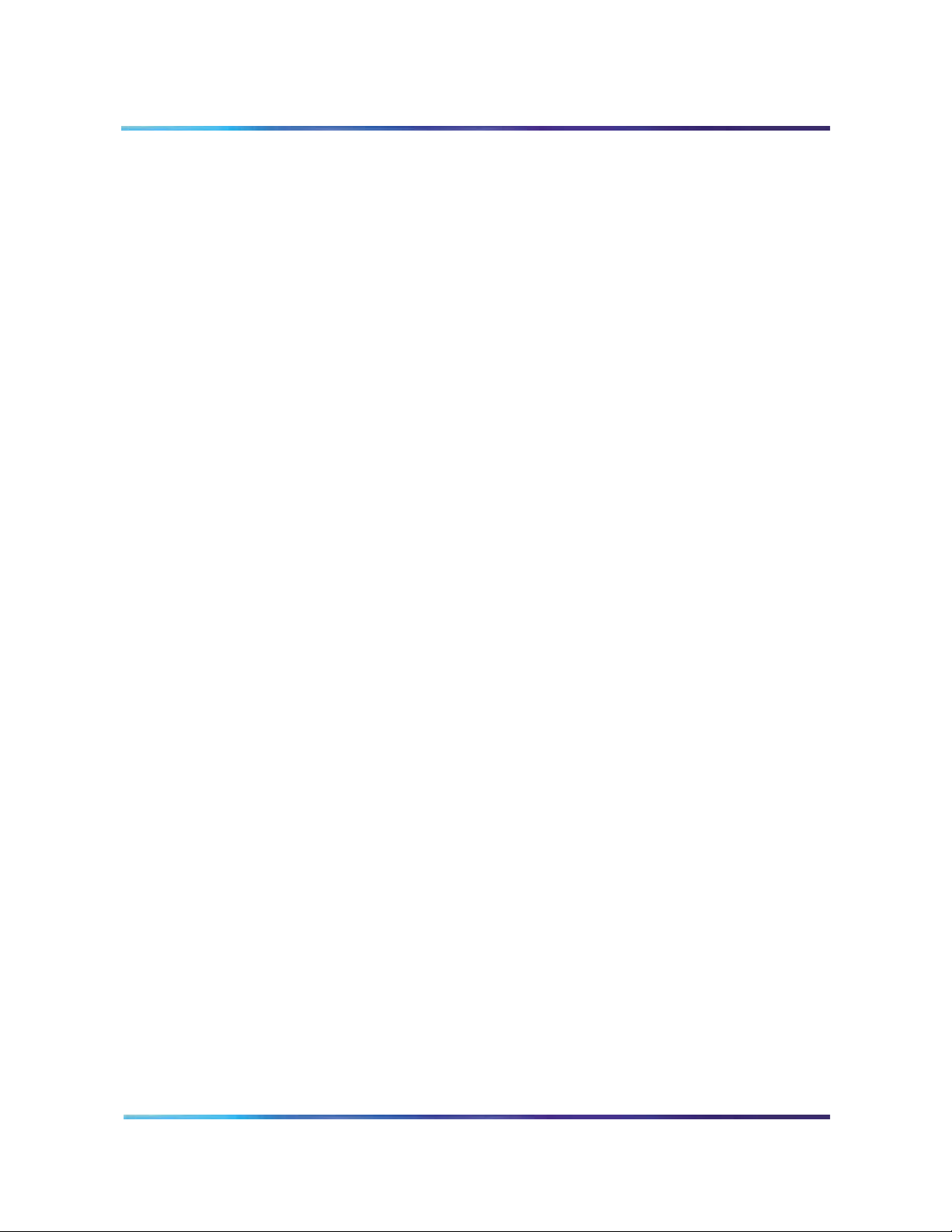
ICB hardware design characteristics
Each ICB card occupies one slot in a Media Gateway chassis slot (CS
1000) or an IPE shelf (Meridian 1/CS 1000/CS 2100/SL-100). ICB
Release 4 is based on a new hardware platform. The ICB card has the
following hardware interface characteristics:
• uses the microprocessor unit (MPU) based on the 50MHz MPC
860P Power Quad Integrated Communications Controller
• uses standard interface buses and personal computer memory card
international association (PCMCIA) cards and handles files that are
compatible with MS-DOS operating system on the PCMCIA storage
device and formatted with fat 16 file system. The fat 32 file system
is not supported.
• uses 4MB flash memory for boot purposes
• accesses all 32 DS-30X voice/signaling timeslots
• provides echo cancelling and volume control
• users 128 KB SRAM memory for saving trap data during resets
• emulates an M2616 digital telephone set on each ICB port
Product description 23
• supports Card-LAN interfaces
• performs X12 signaling protocol messages for input/output
• uses digital signal processor (DSP) for conferencing and DTMF
detection
• provides the drivers for the new hardware through the MPU
firmware
• The DSP firmware:
— Provides DTMF tone detection.
— Provides for A-law and u-law conversion.
— Provides the functionality for the conference bridge.
— Downloads the code from the MPU.
— Communicates with the MPU.
— Analyzes the loudness off all received signals continuously and
selects the two loudest signals to be the active speakers.
— Handles two-way conversation in conferences with three to 62
conferees.
— Normalizes the pulse code modulation (PCM) input samples.
— Provides gain control on all output samples.
— Provides software upgrades using a PCMCIA Flash card.
Nortel Integrated Conference Bridge Service Implementation Guide
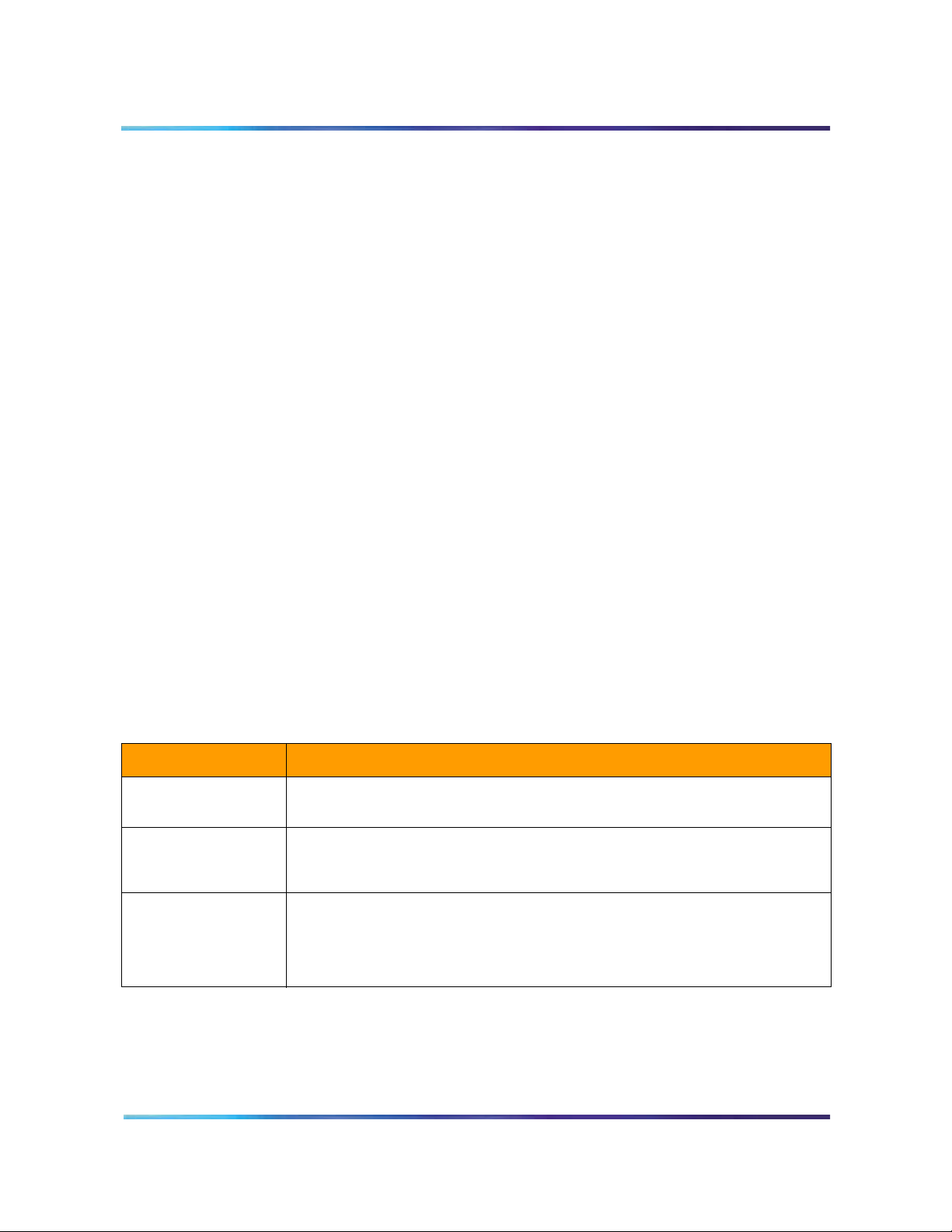
24 Product description
• provides self-tests of internal hardware components and allows
card monitoring and maintenance through the maintenance port;
provides enable/disable capabilities similar to existing Meridian
cards
• provides one RS-232 serial port for administration and maintenance
access
• provides enhanced Call Detail Recording (CDR – Meridian 1 only)
and billing options
• provides an optional Ethernet interface over a Maintenance
interface
• provides a Command Line Interface (CLI) accessible by direct
connection, modem, telnet, or BUI emulation for performing OA&M
functions
• enables the reservation of one port on each card for TUI-only
interaction
• provides an embedded web-based server
• provides a customized ICB BUI login window
• offers automatic backup. Backup configurations can be e-mailed to
a predefined e-mail address
Table 1 describes each hardware component of the ICB application. These components connect the ICB to the local or remote maintenance terminal.
Table 1 ICB hardware list
Component Description
NT5D51BC or higher ICB card
NT5D62FA or later PCMCIA hard drive card
NT5D52 Ethernet Adapter card
An IPE card that provides bridge and conference scheduling for up to 10 simultaneous conferences.
This PCMCIA card contains the ICB software and configuration. Install the PCMCIA card in the lower PCMCIA drive.
Install this adapter card to provide Ethernet connection for the ICB.
Note 1: NT5D52BC for CS 1000, CS 1000M, Meridian Option 11C, and Meridian SL-100.
Note 2: NT5D52CA is used for Meridian Options 51-81C.
Note: Caution - You may need the NTCW84JA I/O Panel Filter
Connector for a large system. See
Panel Filter Connector for a Large System” on page 47 for more
information.
“Installing the NTCW84JA I/O
553-3001-358/555-4001-135 Standard 02.00 July 2006

Figure 2 ICB card
Product description 25
ICB card description
The ICB card has two PCMCIA sockets. PCMCIA hard drive cards
store the ICB voice files, application scripts, and MPU and DSP
firmware. The ICB comes with the PCMCIA hard drive. The bottom
socket houses the PCMCIA hard drive card that contains the current
firmware and customer data. Use the top socket to upgrade the
firmware, and to backup and restore customer data.
Figure 2 shows the component side of the ICB card and the faceplate.
The component side shows the DRAM and the PCMCIA socket
locations. The faceplate shows the card LED and the PCMCIA activity
light-emitting diode (LED) indicators and the slot locations for PCMCIA
cards.
Dongle
Lock Latch
Maintenance LED
PCMCIA Activity LED
Type II/III PCMCIA Slot
(for firmware upgrades and
backing up and restoring data)
PCMCIA Ejector
PCMCIA Activity LED
Type II/III PCMCIA Slot
(contains configuration and
application software)
PCMCIA Ejector
Lock Latch
The ICB faceplate provides the following:
Maintenance LED – The ICB faceplate provides a red LED to indicate
the enabled/disabled status of the card and to indicate the self-testing
ICB
PCM
C Car
P
Soc
M
Car
P
Connectors to
backplane
A
I
C
d
P
DS
d
ket
U
SDRAM DB
Connectors to Mass
Storage and Application
Device (PCMCIA)
Connector to
optional DSP DB
G100565
Nortel Integrated Conference Bridge Service Implementation Guide
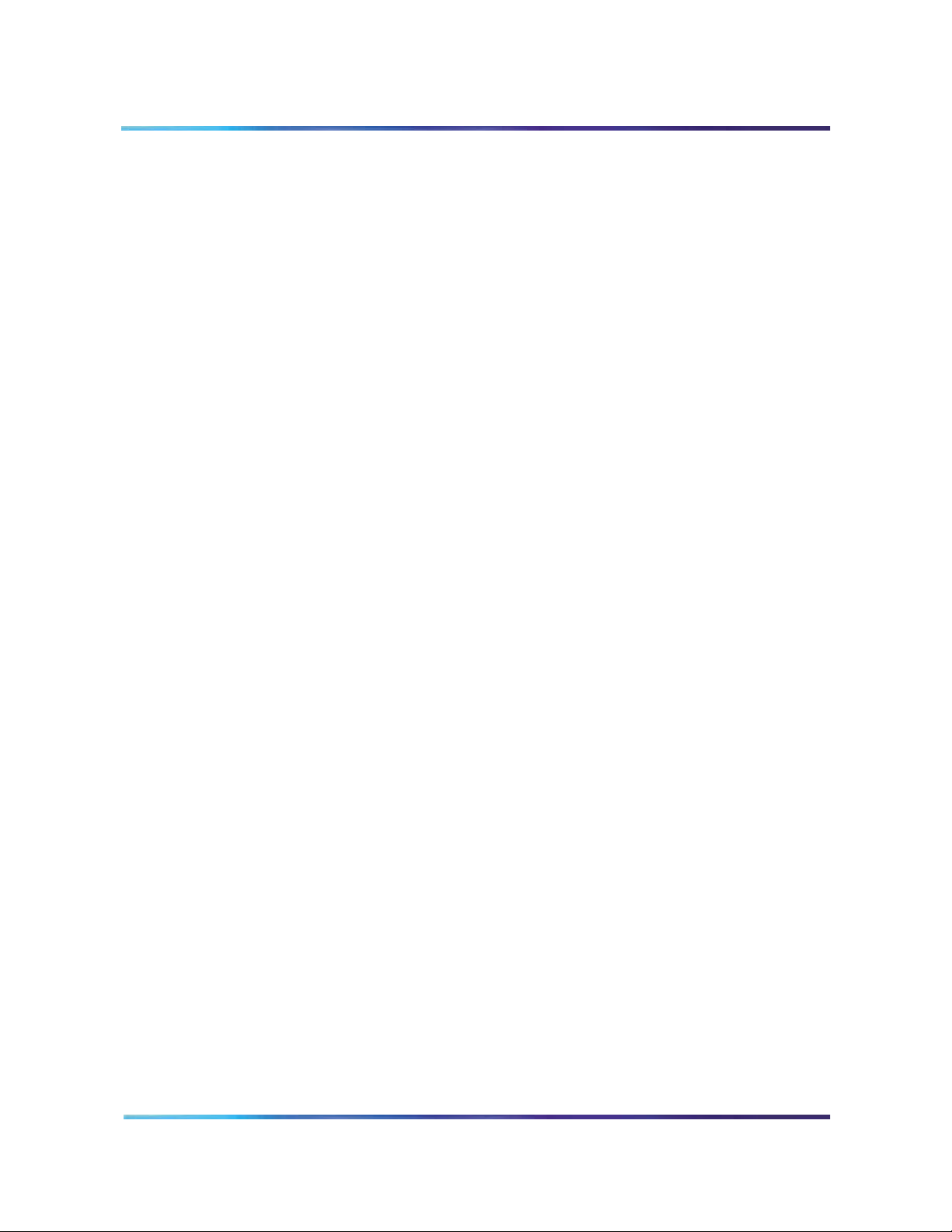
26 Product description
result during power up or card insertion into an operating system. This
LED indicates the following:
• The LED is lit when the ICB card is disabled.
• The LED is off when the ICB card is enabled and ready for use.
• The LED blinks three times, runs software from the PCMCIA, then
blinks three times again and stays on. The LED remains on until the
software is enabled when the ICB card successfully completes the
self-test.
PCMCIA activity indicator LEDs – These LEDs are next to the
PCMCIA slots and indicate the following:
• The LED is lit when the PCMCIA card is disabled.
• The LED is off when the PCMCIA card is enabled and ready for use.
• The LED blinks when the PCMCIA card is in use.
Type II/III PCMCIA slots – The ICB faceplate provides two Type II/III
PCMCIA card slots. These slots house the PCMCIA cards. Install the
PCMCIA hard drive card that stores voice files, application scripts, and
MPU and DSP firmware in the lower slot. Use the upper slot for
upgrading the firmware, and backing up and restoring customer data.
External equipment
VT100 type terminal
Use a VT100 terminal for initial card configuration. After initial card configuration, use the BUI to perform operations, administration and maintenance (OA&M). Connect the terminal to the ICB RS-232 interface using one of the following methods:
• Direct connections:
— directly to the IPE module I/O panel
— directly to the DB-9 connector on the NT5D52 Ethernet Adapter
card installed on the I/O panel
• Remote connections:
— to the IPE module I/O panel through a modem connection
The terminal interface must be set at 9600 baud, 8 data bits, 1 stop bit, and no parity. The flow control is hard wired (do not use XON/XOFF flow control).
553-3001-358/555-4001-135 Standard 02.00 July 2006
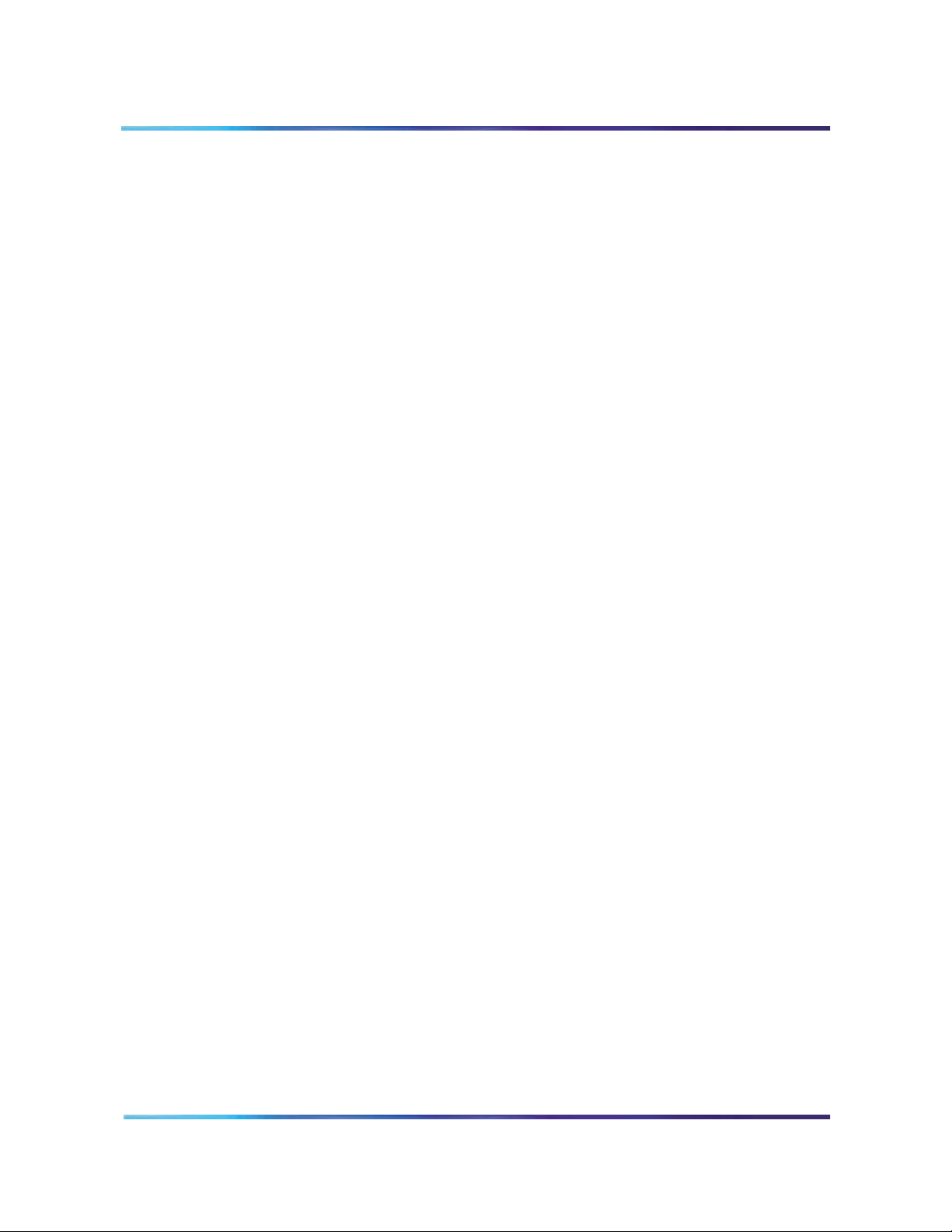
ICB operation
Product description 27
Ethernet application
ICB Ethernet use has the following characteristics:
• The ICB Ethernet connection is separated from the external LAN
traffic by a firewall.
• The Ethernet Adapter connection for ICB is NT5D52AA for the IPE
module application.
• The Ethernet provider assigns the IP address for the ICB. Enter the
IP address from the Maintenance terminal.
• To access the ICB CLI over the Ethernet, use a TELNET client on a
PC workstation or in the LAN.
The ICB provides flexibility in configuring conferences. Configure conferences as follows:
• pre-scheduled conferences with a fixed number of ports and
start/stop times
• pre-scheduled conferences with a variable numbers of ports, where
ports are added when required (if available) and subtracted by the
system automatically as conferees leave the conference
• permanent bridges with fixed numbers of ports that can be used
without pre-scheduling the conference
The minimum duration of a conference is 15 minutes and the maximum duration of a time-limited conference is 12 hours. The conference starting time and duration can be scheduled in increments of 15 minutes.
The ICB card continuously monitors the audio signal level received
from each conferee and selects the two loudest signals for
transmission. The two loudest signals are summed and inserted into
the PCM sample prior to their transmission to other conferees. This
implementation of the two loudest signals improves the interrupting
capability of a conference connection and allows normal two-way
conversation that all conferees can hear.
In addition to the conferee timeslots, the ICB provides a timeslot between the MPU and the DSP. This timeslot transmits message prompts, entry and exit tones, or both that the system broadcasts to all conferees when requested by the MPU.
Nortel Integrated Conference Bridge Service Implementation Guide
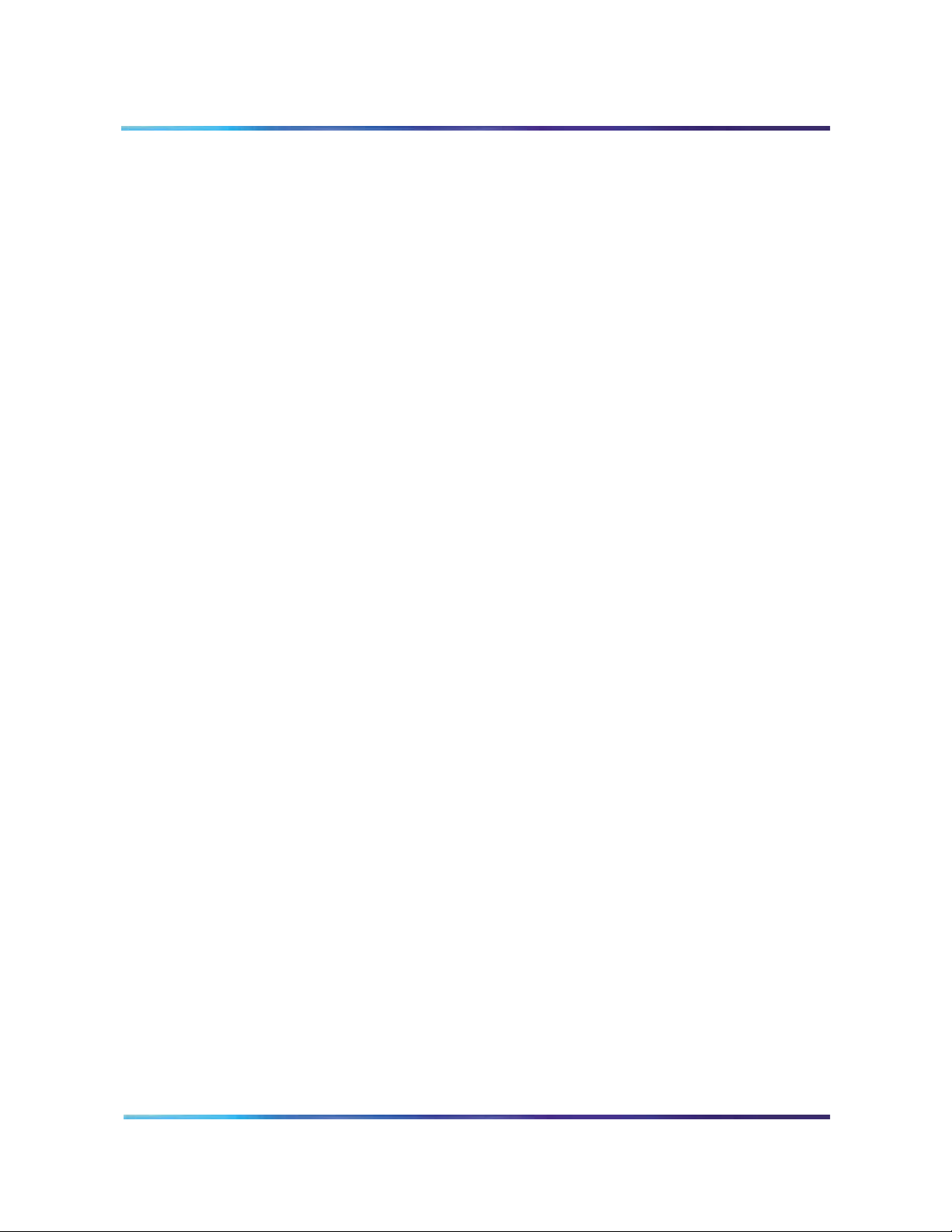
28 Product description
The ICB uses ACD features to route external incoming trunk and local line conferees to their appropriate conferences. The ACD features provide queuing, chairperson features, and event reporting for each conference.
The ACD features used by the ICB card provide the following:
• easy software configuration
• incoming calls, announcement on arrival, call management, and
reporting queues
• operational statistics reports
• enhanced call routing
Figure 3 shows the call routing for three conferences and shows the
conference chairperson access DN for each conference. The figure
also shows the ACD DN for the ACD queue that controls the path of all
ports on an ICB card. The right-hand side of the figure shows the
distribution of ICB ports as ACD agents.
553-3001-358/555-4001-135 Standard 02.00 July 2006
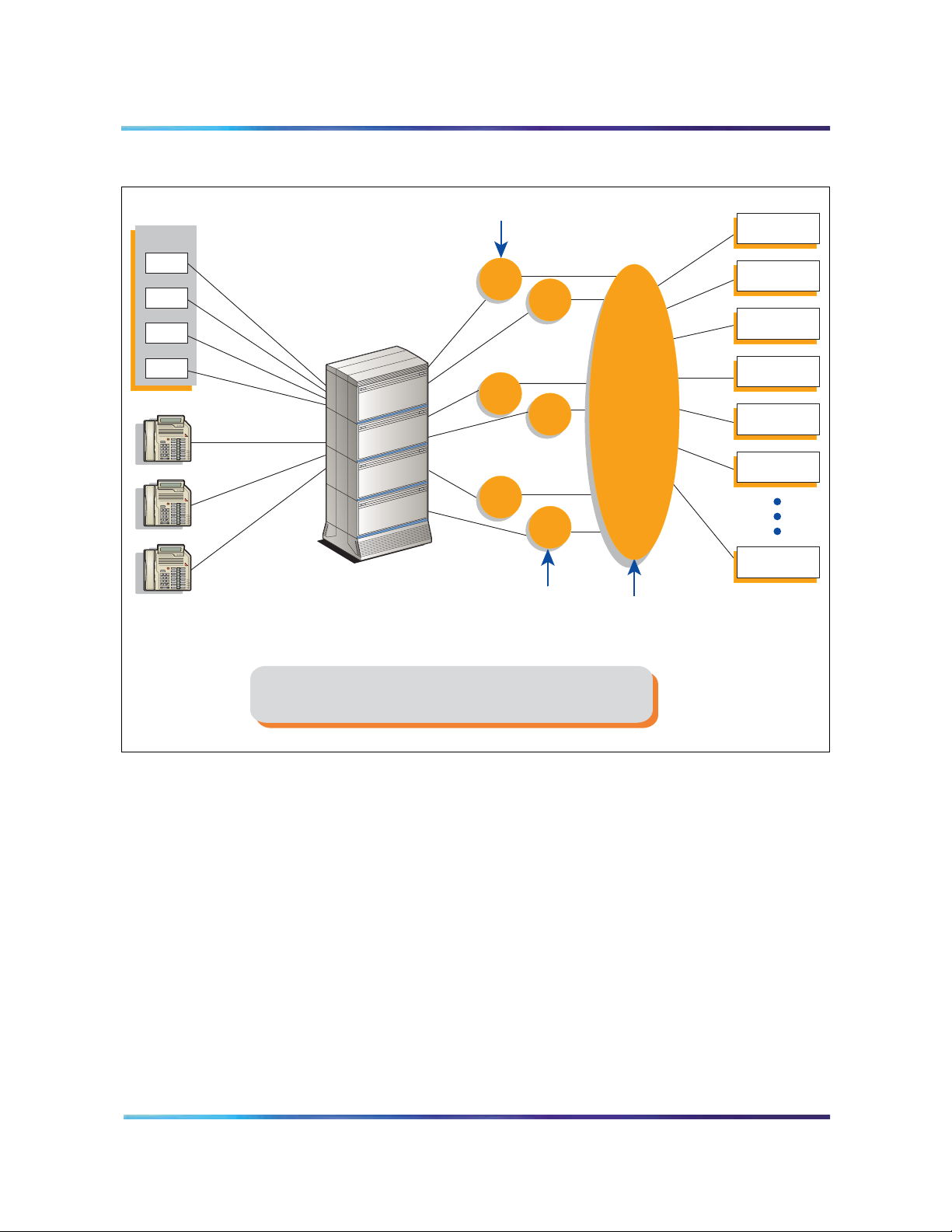
Figure 3
DEF
3
MNO
6
WXY
9
ABC
21
JKL
5
TUV
8
0
GHI
4
PRS
7
Rls
HOLD
DEF
3
MNO
6
WXY
9
ABC
21
JKL
5
TUV
8
0
GHI
4
PRS
7
Rls
HOLD
DEF
3
MNO
6
WXY
9
ABC
21
JKL
5
TUV
8
0
GHI
4
PRS
7
Rls
HOLD
Call routing with chairperson access
Product description 29
Trunk calls
DID trunk
Port 0
Port 1
Port 2
Port 3
Local calls
Rls
HOLD
Rls
DEF
ABC
3
21
HOLD
DEF
ABC
MNO
JKL
GHI
6
5
4
WXY
TUV
PRS
MNO
JKL
GHI
9
8
7
WXY
TUV
PRS
0
Rls
HOLD
Rls
DEF
ABC
3
21
HOLD
DEF
ABC
MNO
JKL
GHI
6
5
4
WXY
TUV
PRS
MNO
JKL
GHI
9
8
7
WXY
TUV
PRS
0
Rls
HOLD
Rls
DEF
ABC
3
21
HOLD
DEF
ABC
MNO
JKL
GHI
6
5
4
WXY
TUV
PRS
MNO
JKL
GHI
9
8
7
WXY
TUV
PRS
0
Intelligent Peripheral
Equipment
(IPE) Module
Main DNs
3001
3002
3003
Chairperson
3101
3102
3103
DNs
ACD DN
4144
ACD Queue DN
for all ports of an
ICB card
ACD Agent
ICB Port 0
ACD Agent
ICB Port 1
ACD Agent
ICB Port 2
ACD Agent
ICB Port 3
ACD Agent
ICB Port 4
ACD Agent
ICB Port 5
ACD Agent
ICB Port 31
Note: This figure applies to the direct meeting access option.
For single-number access, the Main DNs and Chairperson DNs
(that is, 3001-3103) are replaced by one DN only.
G100008
Join the conference using the direct meeting access method
Assign a main DN and a chairperson DN, for each conference. The
main DN is the number the conferees dial to get into the conference and
the chairperson DN is the number the chairperson dials. Configure the
DNs in the Meridian/CS 1000 system when installing the ICB card. The
total number of DNs is equal to two times the number of simultaneous
conferences. For example, 10 simultaneous conferences require 20
DNs: 10 main DNs and 10 chairperson DNs.
Nortel Integrated Conference Bridge Service Implementation Guide
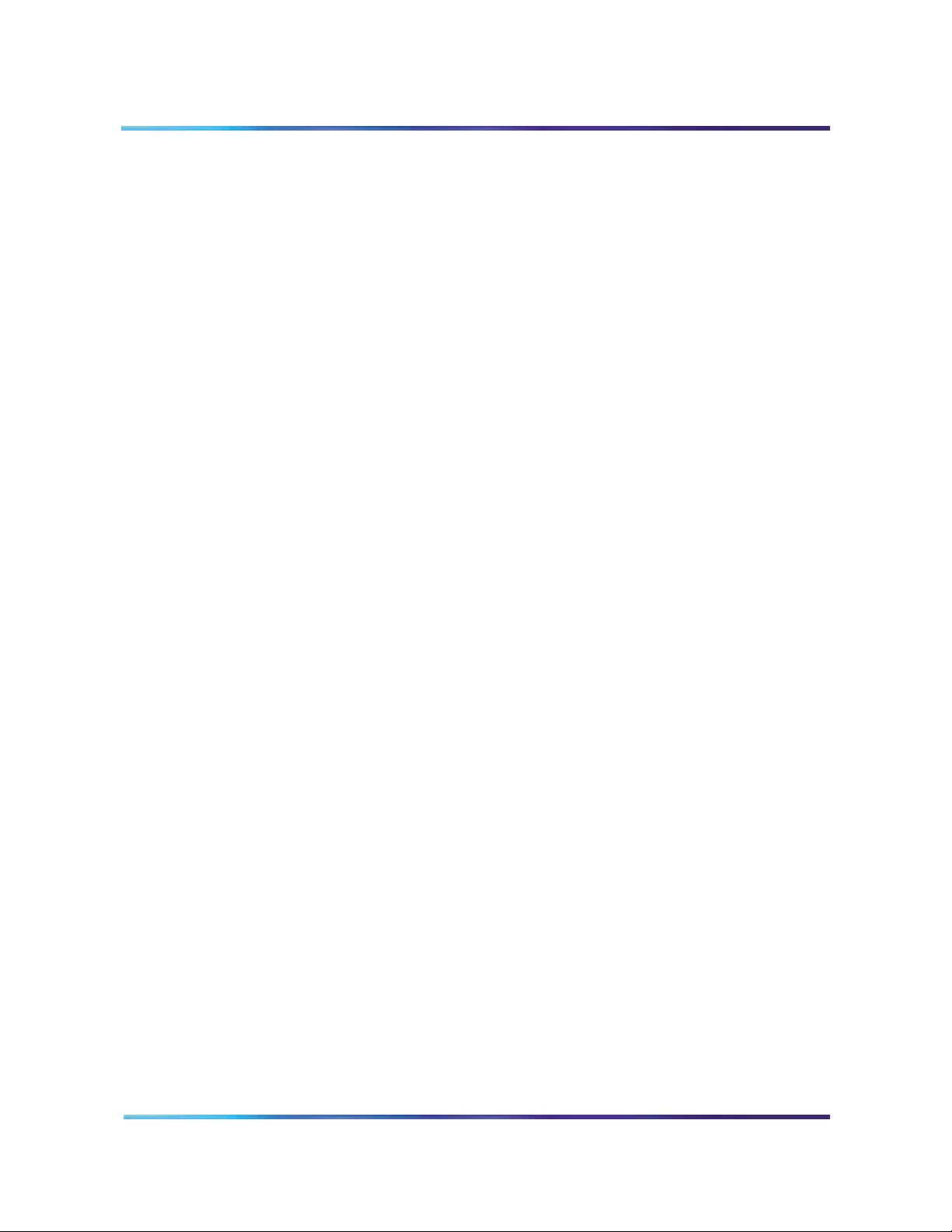
30 Product description
When several conferences occur simultaneously in the same ICB card,
the conferee dials the DN assigned to a specific conference. The ICB
card identifies the dialed DN and routes the conferee to the appropriate
conference represented by that specific DN. The system assigns all
ports on the ICB card to the appropriate conference through the ACD
DN assigned to that ICB card. The chairperson dials the chairperson
DN to a specific conference. This number is different from the DN dialed
by the conferees for the same conference.
The ICB performs DTMF detection on ICB ports identified as
chairperson ports. DTMF detects when conferees enter a conference
password. A conference can start without the chairperson. If all
allocated ports for a conference are taken up with conferees, the
chairperson cannot join the conference, unless a port is specifically
reserved for the chairperson. The chairperson can also join if the
system allows conference expansion and there are free, un-scheduled
(floating) ports available.
The first conferee joining the conference hears an announcement
indicating that no other conferee has joined the conference, followed by
60 seconds of music. The system repeats the announcement with 60
seconds of music, until another conferee joins the conference.
Join the conference using the single DN access method
The single DN access method to all meetings provides users with a
alternative method of accessing the ICB. This feature reduces the
amount of Direct Inward Dialing (DID) numbers that have to be
configured in the switch and provides the following benefits:
• Saves 20 DID numbers from the customer’s DID range.
• Saves 20 ACD or Phantom DNs in the Meridian system thereby
providing a cost savings.
• Simplifies installation as there is no DN pair configuration.
• Saves work if a change in the numbering plan is required in the
Meridian system.
The only trade-off is that callers have an additional step when accessing a meeting (that is, after dialing the single-access DN, they must enter the chairperson, or meeting, DN of their specific meeting).
Figure 4 on page 31 shows the DN configuration for single DN access
with one ICB card.
553-3001-358/555-4001-135 Standard 02.00 July 2006
