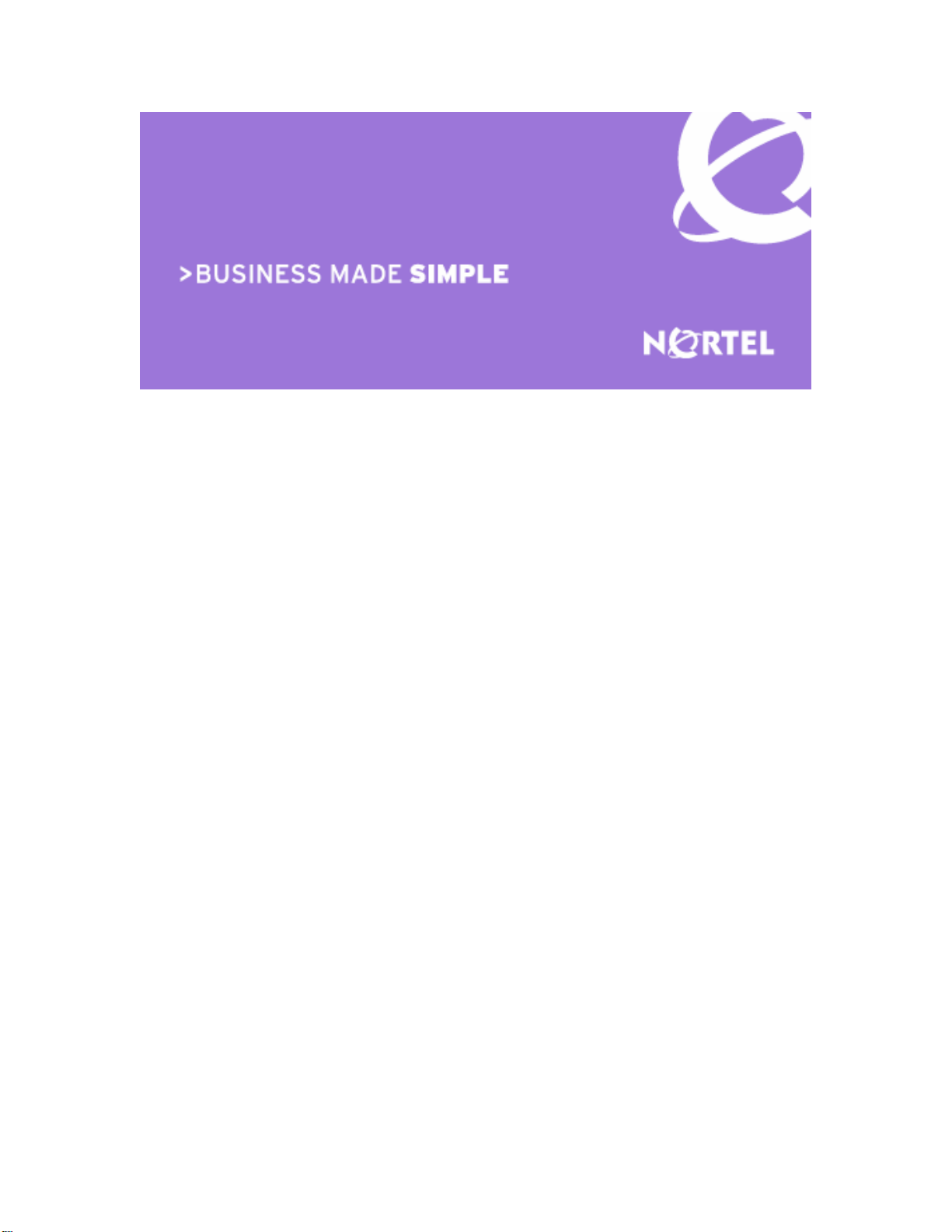
Ethernet Routing Switch
5510/5520/5530
Engineering
> Filters and QOS Configuration for
Ethernet Routing Switch 5500
Technical Configuration Guide
Enterprise Solutions Engineering
Document Date: April 01, 2008
Document Number: NN48500-559
Document Version: 2.0
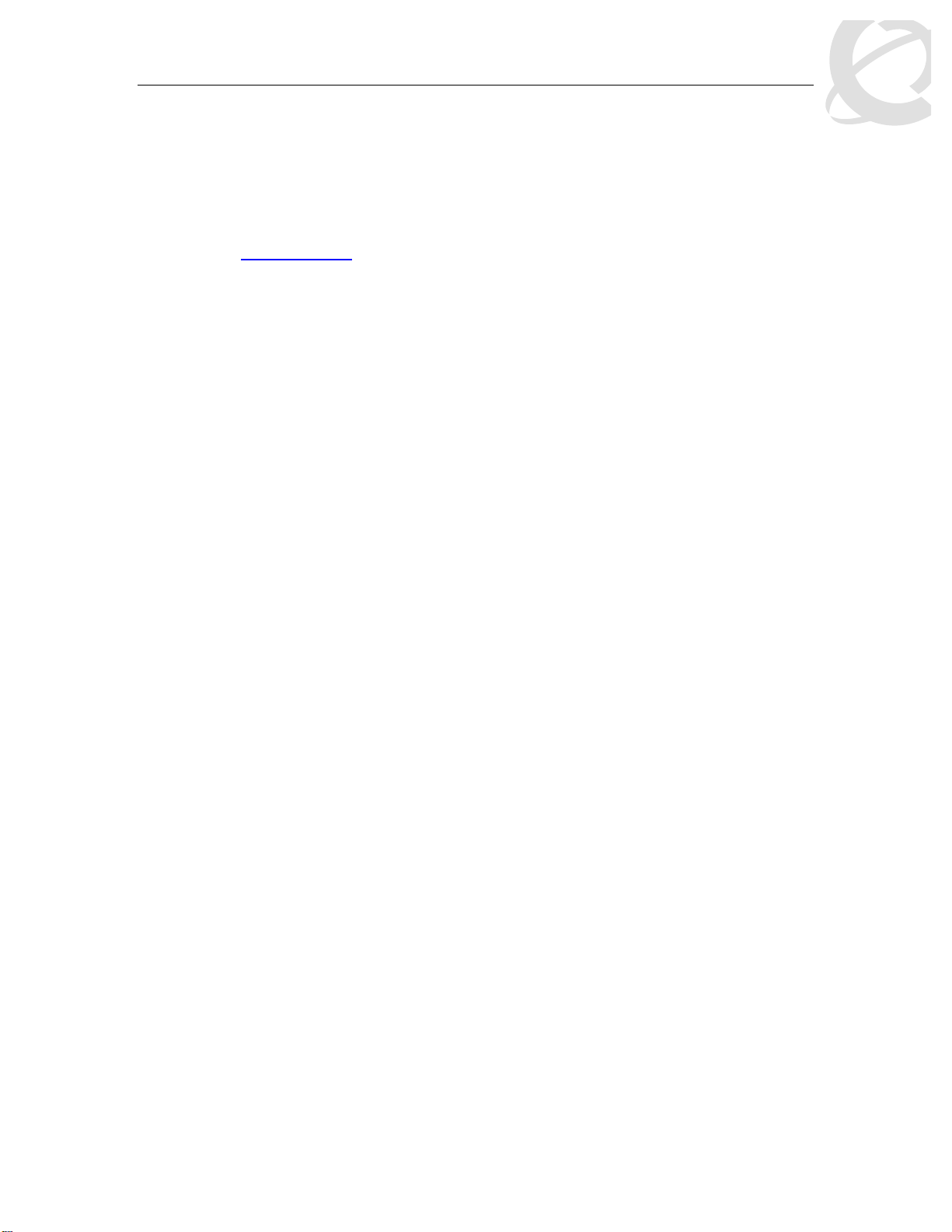
Filters and QoS Configuration for ERS 5500
Technical Configuration Guide v2.0 NN48500-559
Nortel is a recognized leader in delivering communications capabilities that enhance the human
experience, ignite and power global commerce, and secure and protect the world’s most critical
information. Serving both service provider and enterprise customers, Nortel delivers innovative
technology solutions encompassing end-to-end broadband, Voice over IP, multimedia services
and applications, and wireless broadband designed to help people solve the world’s greatest
challenges. Nortel does business in more than 150 countries. For more information, visit Nortel
on the Web at www.nortel.com
Copyright © 2008 Nortel Networks. All Rights Reserved.
While the information in this document is believed to be accurate and reliable, except as
otherwise expressly agreed to in writing NORTEL PROVIDES THIS DOCUMENT "AS IS"
WITHOUT WARRANTY OR CONDITION OF ANY KIND, EITHER EXPRESS OR IMPLIED. The
information and/or products described in this document are subject to change without
notice. Nortel Networks, the Nortel Networks logo and the Globemark are trademarks of
Nortel Networks.
.
___________________________________ ___________________________________ ___________________________________________ __________
External Distribution
Nortel Confidential Information Copyright © 2008 Nortel Networks. All Rights Reserved.
1
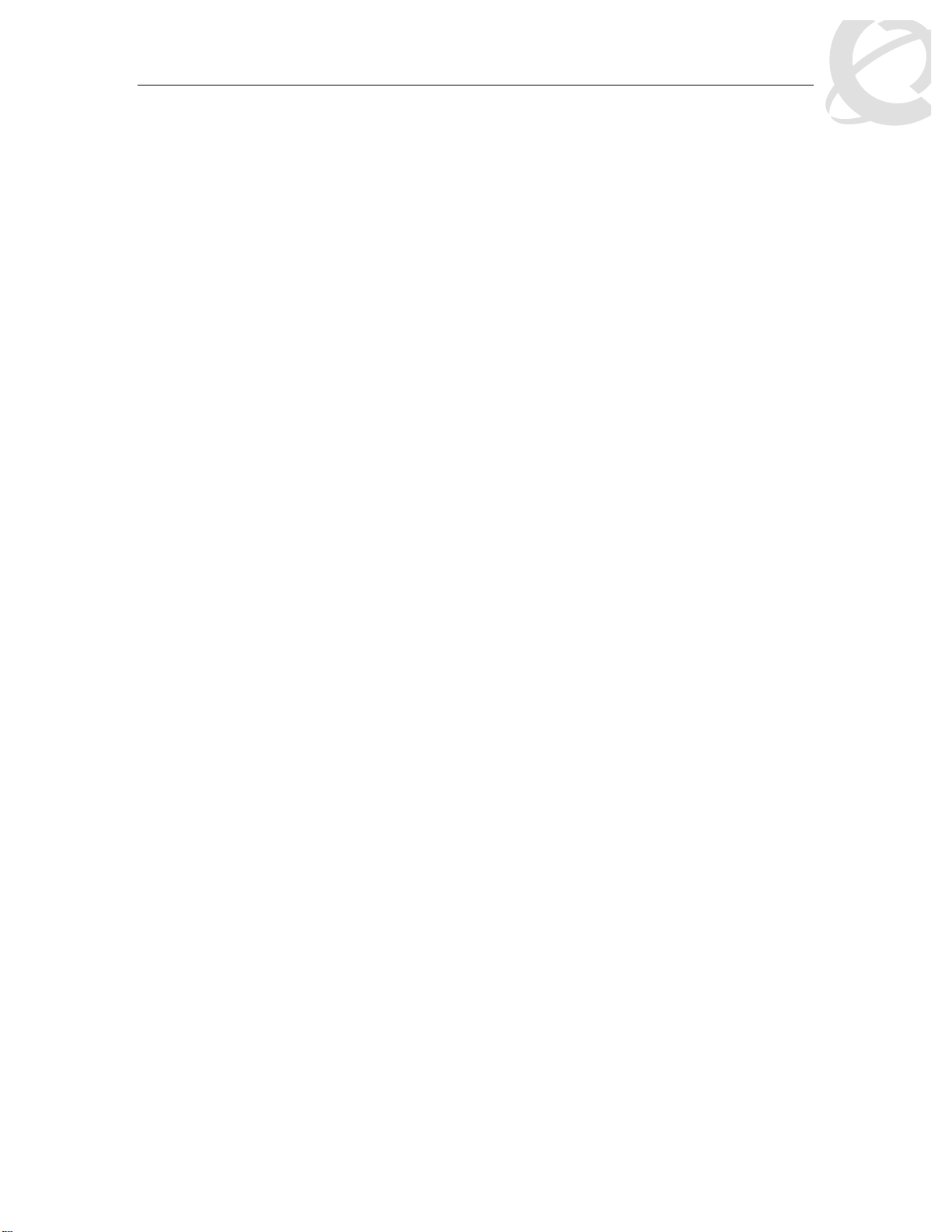
Filters and QoS Configuration for ERS 5500
Technical Configuration Guide v2.0 NN48500-559
Abstract
This technical configuration guide provides an overview on how to configure QoS and Filters on
the Ethernet Routing Switch 5500 with software release 5.1. The configuration examples are all in
reference to the Nortel Networks Command Line Interface (NNCLI).
___________________________________ ___________________________________ ___________________________________________ __________
External Distribution
Nortel Confidential Information Copyright © 2008 Nortel Networks. All Rights Reserved.
2
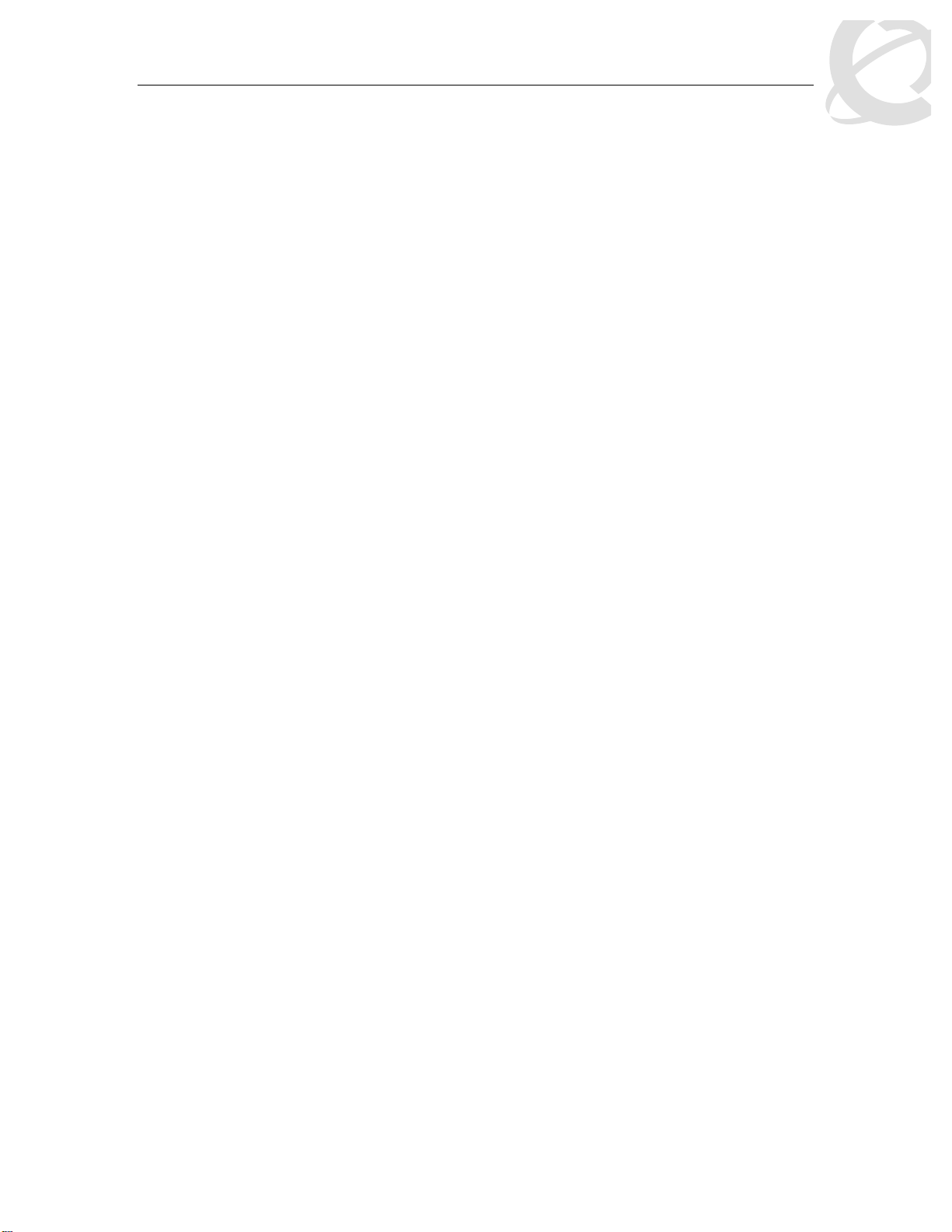
Filters and QoS Configuration for ERS 5500
Technical Configuration Guide v2.0 NN48500-559
Table of Contents
DOCUMENT UPDATES..................................................................................................................5
CONVENTIONS...............................................................................................................................5
1. OVERVIEW: ETHERNET ROUTING SWITCH 5500 QOS AND FILTERING........................ 6
2. QOS FLOW CHART................................................................................................................ 9
3. FILTER FUNCTIONALITY ....................................................................................................10
3.1 OVERALL CLASSIFICATION FUNCTIONALITY........................................................................10
3.2 CLASSIFIER BLOCK FUNCTIONALITY ..................................................................................10
3.3 PORT RANGE FUNCTIONALITY...........................................................................................11
3.4 POLICIES .........................................................................................................................12
4. QUEUE SETS........................................................................................................................ 14
5. TRAFFIC METER AND SHAPING........................................................................................ 19
5.1 ACTUAL BUCKET SIZE.......................................................................................................20
5.2 POLICING TRAFFIC ...........................................................................................................20
5.3 INTERFACE SHAPER .........................................................................................................22
6. DEFAULT NORTEL CLASS OF SERVICE ..........................................................................24
7. QOS ACCESS LISTS (ACL).................................................................................................25
7.1 ACL CONFIGURATION.......................................................................................................25
8. IP SECURITY FEATURES....................................................................................................30
8.1 DHCP SNOOPING ............................................................................................................30
8.2 DYNAMIC ARP INSPECTION ..............................................................................................30
8.3 IP SOURCE GUARD .......................................................................................................... 31
9. BPDU FILTERING................................................................................................................. 32
9.1 BPDU FILTERING CONFIGURATION...................................................................................32
10. QOS INTERFACE APPLICATIONS..................................................................................33
10.1 ARP SPOOFING ...............................................................................................................34
10.2 DHCP ATTACKS ..............................................................................................................35
10.3 DOS................................................................................................................................36
10.4 BPDU BLOCKING............................................................................................................. 37
11. CONFIGURATION STEPS – POLICY CONFIGURATION...............................................38
11.1 ROLE COMBINATION.........................................................................................................38
11.2 CLASSIFICATION...............................................................................................................39
11.3 METERS...........................................................................................................................41
11.4 ADD A NEW POLICY.......................................................................................................... 42
12. CONFIGURATION EXAMPLES........................................................................................ 43
12.1 PRE-DEFINED VALUES......................................................................................................43
12.2 CONFIGURATION EXAMPLE 1 – TRAFFIC METER USING POLICIES........................................44
12.3 CONFIGURATION EXAMPLE – IP ACL, DHCP SNOOPING, ARP INSPECTION, BPDU
FILTERING, AND SOURCE GUARD ..................................................................................................50
12.4 CONFIGURATION EXAMPLE 3: PORT RANGE USING ACL OR POLICY ...................................59
12.5 CONFIGURATION EXAMPLE 4 – L2 CLASSIFICATION BASED O N MAC ADDRESS ...................62
12.6 CONFIGURATION EXAMPLE 5 – L2 AND L3 CLASSIFICATION................................................64
___________________________________ ___________________________________ ___________________________________________ __________
External Distribution
Nortel Confidential Information Copyright © 2008 Nortel Networks. All Rights Reserved.
3
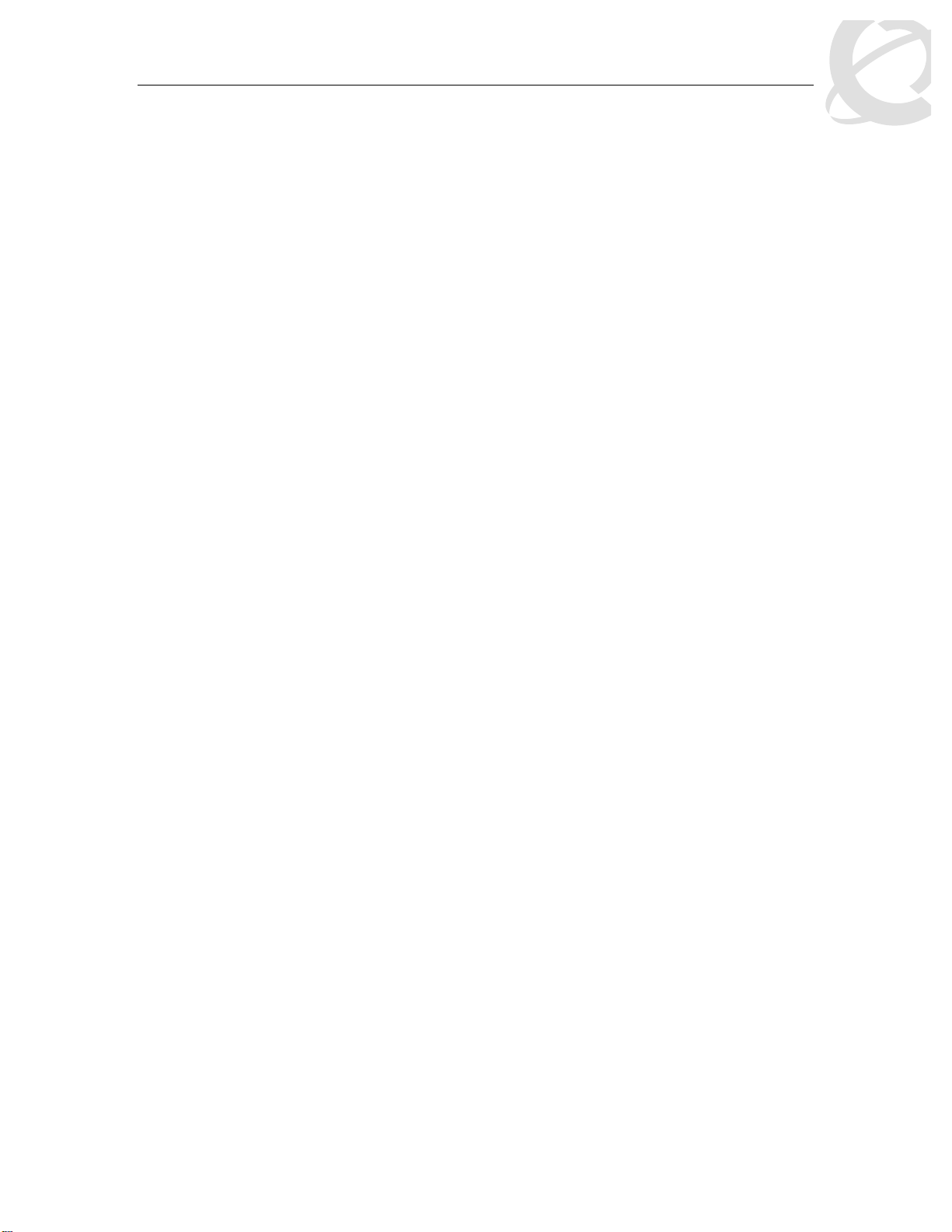
Filters and QoS Configuration for ERS 5500
Technical Configuration Guide v2.0 NN48500-559
12.7 CONFIGURATION EXAMPLE 6 - QOS MARKING WITH PORT ROLE COMBINATION SET FOR UN-
RESTRICTED USING ACL’S............................................................................................................66
12.8 CONFIGURATION EXAMPLE 7 – INTERFACE SHAPING..........................................................69
13. SOFTWARE BASELINE ................................................................................................... 70
14. REFERENCE DOCUMENTATION.................................................................................... 70
List of Figures
Figure 1: QoS System Diagram.......................................................................................................6
Figure 2: QoS Flow Chart ................................................................................................................ 9
Figure 3: Arp Spoofing Exam ple....................................................................................................34
Figure 4: IP ACL, DHCP Snooping, ARP Inspection , and Sourc e Guar d .....................................50
Figure 5: L2 Classification Based on MAC Address Example ....................................................... 62
Figure 6: DSCP Mapping via Un-restricted Port Role ...................................................................66
List of Tables
Table 1: Default QoS Action ............................................................................................................ 7
Table 2: Example of Valid Port Ranges......................................................................................... 11
Table 3: Default Policy Drop Action...............................................................................................12
Table 4: Ethernet Routing Switch 5500 Resource Sharing...........................................................14
Table 5: Ethernet Routing Switch 5500 Egress CoS Queuing......................................................15
Table 6: Meter and Shaping Range and Granularity.....................................................................19
Table 7: Actual Bucket Size in Bytes.............................................................................................20
Table 8: Meter Bucket Size and Duration......................................................................................22
Table 9: Default Nortel CoS Markings ........................................................................................... 24
Table 10: QoS Applications – Number of Classifiers Used ........................................................... 33
___________________________________ ___________________________________ ___________________________________________ __________
External Distribution
Nortel Confidential Information Copyright © 2008 Nortel Networks. All Rights Reserved.
4
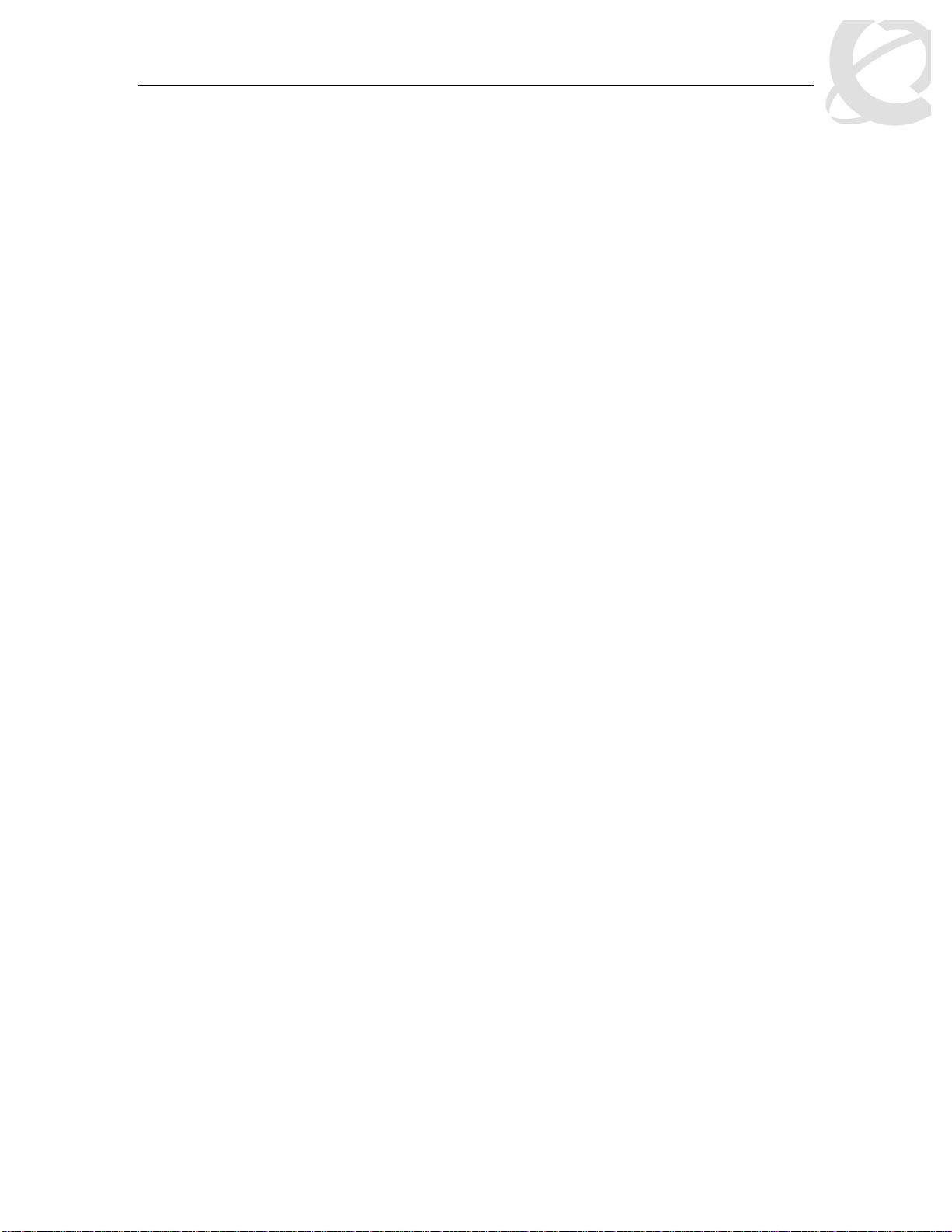
Filters and QoS Configuration for ERS 5500
Technical Configuration Guide v2.0 NN48500-559
Document Updates
Added ACL, DHCP Snooping, APP Inspection, BPDU Filtering and IP Source Guard.
Conventions
This section describes the text, image, and command conventions used in this document.
Symbols:
&
L
1
Text:
Bold text indicates emphasis.
Italic text in a Courier New font indicates text the user must enter or select in a menu item, button
or command:
Output examples from Nortel devices are displayed in a Lucinda Console font:
Tip – Highlights a configuration or technical tip.
Note – Highlights important information to the reader.
Warning – Highlights important information about an action that may result in equipment
damage, configuration or data loss.
ERS5520-48T# show running-config
ERS5520-48T# show running-config
! Embedded ASCII Configuration Generator Script
! Model = Ethernet Routing Switch 5520-24T-PWR
! Software version = v5.0.0.011
enable
configure terminal
___________________________________ ___________________________________ ___________________________________________ __________
External Distribution
Nortel Confidential Information Copyright © 2008 Nortel Networks. All Rights Reserved.
5
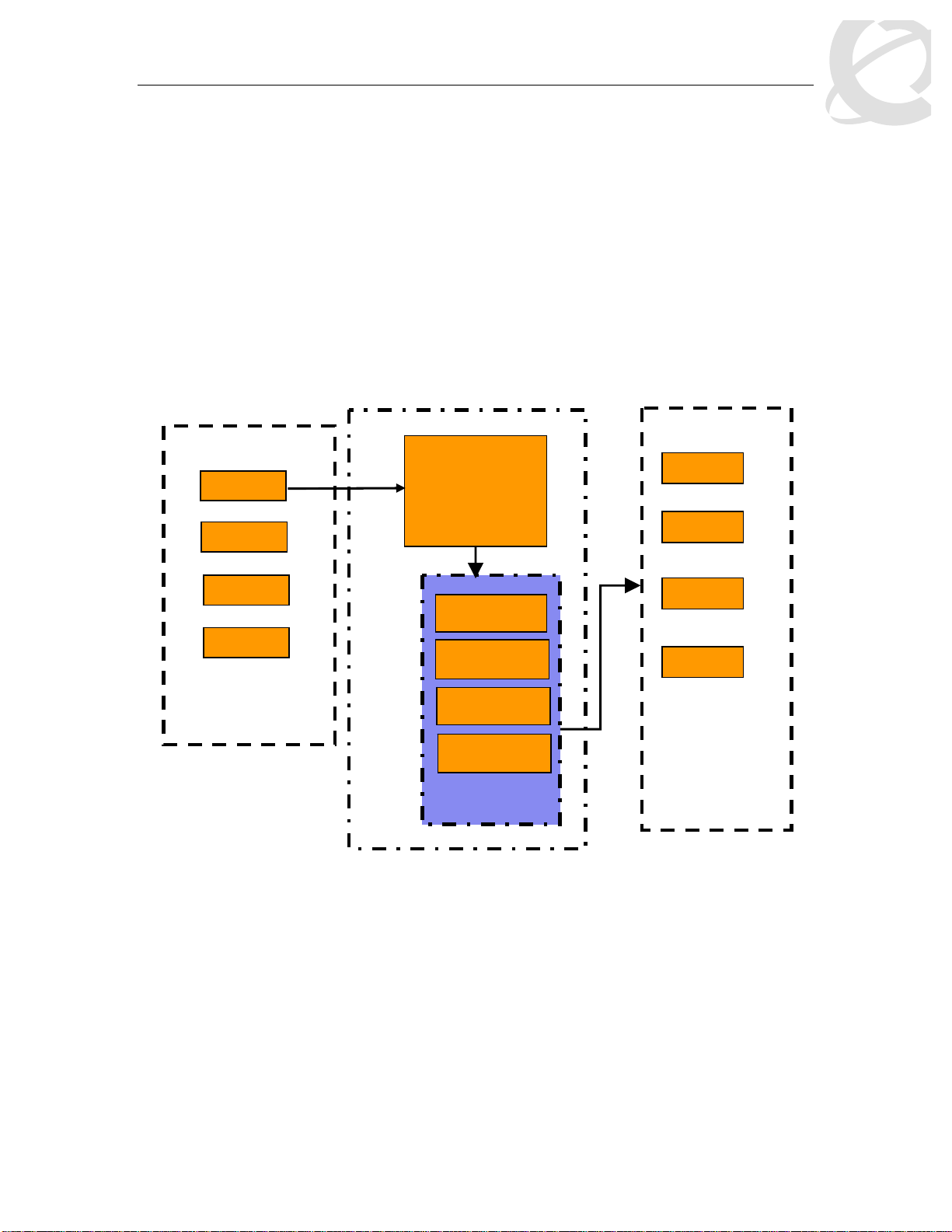
Filters and QoS Configuration for ERS 5500
Port
Queue
Redirecto
Role Combinations
Egress
Port
Port
Port
Queue
Queue
Queue
Technical Configuration Guide v2.0 NN48500-559
1. Overview: Ethernet Routing Switch 5500
QoS and Filtering
The Ethernet Routing Switch 5500 supports QoS and filter configuration via WEB, CLI, and
Device Manager with no support for COPS at this time. As shown in the diagram below, the
following functional components provide QoS support on the Ethernet Routing Switch 5500:
• Role Combination on the ingress port
• Classify traffic at either Layer 2 or at a Layer 3/4 level
• Take action by dropping, marking, redirecting, or metering (policing) traffic
• Send traffic to appropriate egress queue
(ingress port group)
Classifier
Counters / Statistics
Meter
Marker
Dropper
Actions
Figure 1: QoS System Diagram
Role Combination
A role combination is a grouping of one or more ports, capabilities, and interface classifications
against which a policy is applied. The capabilities presently supported on the Ethernet Routing
Switch 5500 include ingress IP and Layer 2 classification. The Ethernet Routing Switch 5500
supports the following interface classes that can be applied to zero, one, or many interfaces:
• Trusted Ports
o Assumes that all traffic coming into the port is originating from a trusted source.
Therefore, the DSCP field of any traffic that enters the Ethernet Routing Switch 5500
from a Trusted Port is not remarked by default. However, a policy can still be applied
to a trusted port to remark if required. Note that only the 802.1p user priority value
associated with ‘well-known’ DSCP values are remapped by the default trusted
___________________________________ ___________________________________ ___________________________________________ __________
External Distribution
Nortel Confidential Information Copyright © 2008 Nortel Networks. All Rights Reserved.
6
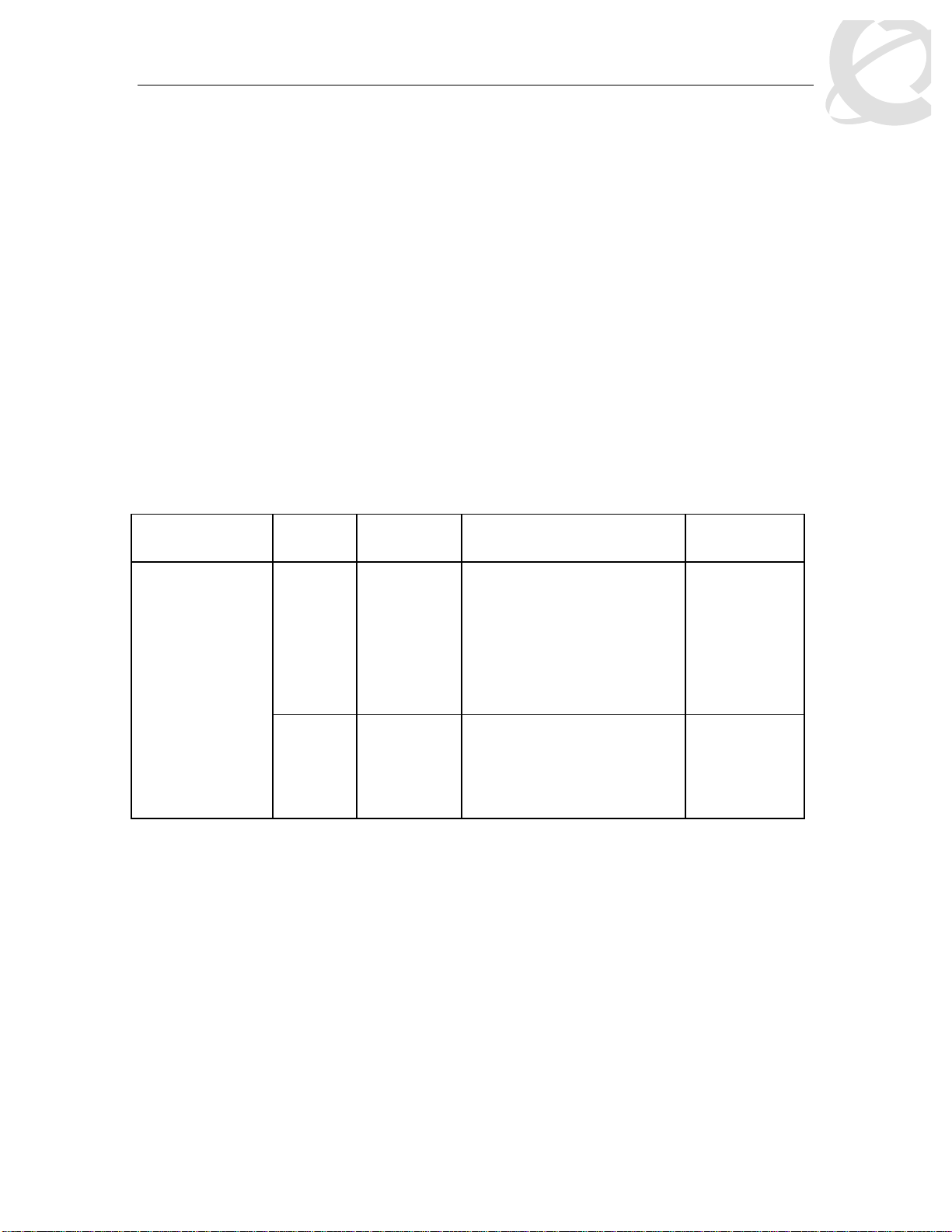
Filters and QoS Configuration for ERS 5500
Technical Configuration Guide v2.0 NN48500-559
polices. The ‘well-know’ DSCP values can be viewed by using the NNCLI command
‘show qos eqressmap’.
• Untrusted Ports
o Assumes that all traffic coming into the port is suspect. Therefore, the DSCP field of
any traffic that enters the Ethernet Routing Switch 5500 from an Untrusted Port is remarked. For untagged packets, the default classifier is used to change the DSCP.
This results in a DSCP value determined by the CoS-to-DSCP mapping table using
the default 802.1p priority of the interface where the packet is received. For tagged
packets, the 802.1p value is determined by CoS-to-DSCP mapping table using the
best effort DSCP, which is 0.
• Unrestricted Ports
o Does not assume anything about the origin of the incoming traffic. You may assign
an action to set the DSCP or not to set the DSCP; it's up to you. This allows you to
manipulate the DSCP value based upon the filter criteria, and not upon the point of
origin.
The following table displays a summary of the role combination capabilities.
Table 1: Default QoS Action
Type of Filter Action Trusted Untrusted
Unrestricted
• Tagged--Updates to 0
(Standard)
• Untagged--Updates using
mapping table and port’s
default value
Does not
change
IPv4 filter criteria
or Layer 2 filter
DSCP
Does not
change
criteria matching
IPv4
Updates
IEEE
802.1p
based on
DSCP
mapping
Updates based on DSCP
mapping table value
Does not
change
table value
Classification
Classification identifies the traffic flow that requires QoS management. The traffic flow may be
identified by the Layer 2 or IP content of the frame using any of the elements shown below.
Layer 2 Classifier Elements
o Source MAC with mask to filter on complete or partial MAC addresses
o Destination MAC with mask to filter on complete or partial MAC addresses
o VLAN ID – can be a range
o Tagged or untagged packets
o EtherType
o 802.1p priority
• IP Classifier Elements
o Source IPv4/v6 host or subnet
___________________________________ ___________________________________ ___________________________________________ __________
External Distribution
Nortel Confidential Information Copyright © 2008 Nortel Networks. All Rights Reserved.
7
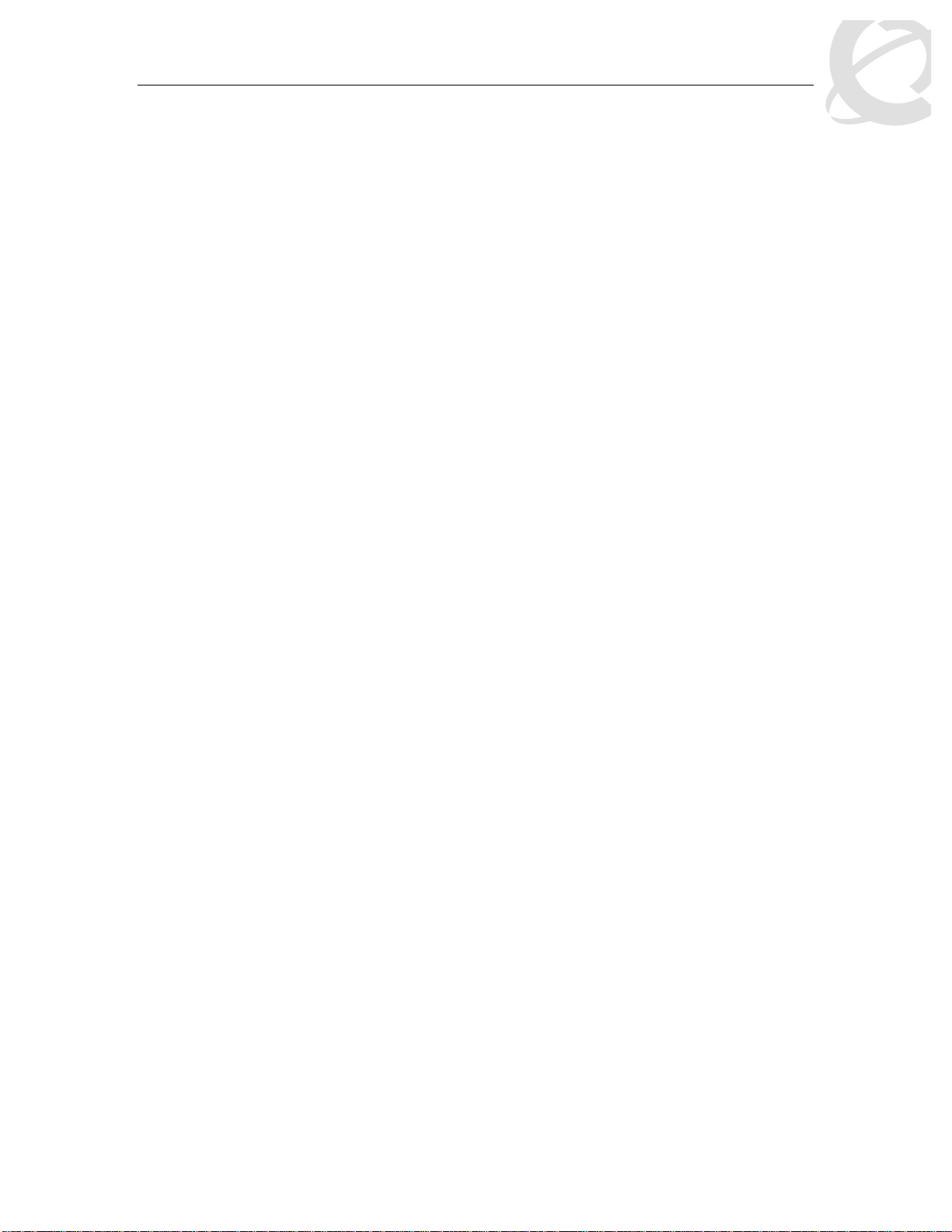
Filters and QoS Configuration for ERS 5500
Technical Configuration Guide v2.0 NN48500-559
o Destination IPv4/v6 host or subnet
o IPv4/v6 DSCP value
o IPv4 Protocol type, IPv6 next-header
o IPv4/v6 Layer 4 (UDP/TCP) Source port – can be range of ports
o IPv4/v6 Layer 4 (UDP/TCP) Destination port – can be range of ports
o IPv6 flow identifier
A classifier can contain one Layer 2 element, one IP element, or one Layer 2 and one IP element.
One or more classifiers can be combined to create a classifier block where up to 15 classifiers
and/or classifier blocks can be assigned to a port. By using classifier blocks, the number of
classifiers can be increased up to a total of 114 classifiers per port on the Ethernet Routing
Switch 5500 for a total of over 40K in a stack. In addition, statistic counters can be used to
match/in-profile and out-of-profile statistics with meter. Up to 32 match/in-profile counters and 63
out-of-profile counters (one per meter) are supported per interface.
Actions Supported
After matching a certain classification criteria, various actions can be initiated.
• In-profile actions (metered traffic within specific bandwidth limits)
o Drop
o Update DSCP
o Update 802.1p
o Drop precedence choice of low-drop, high-drop or use egress map
• Out-of-profile actions (metered traffic exceeding bandwidth limits)
o Drop
o Update DSCP
o Set drop precedence
• Non-Match actions (non-metered traffic)
o Drop
o Update DSCP
o Update 802.1p
o Drop precedence choice of low-drop or high-drop
Metering data includes in-profile and out-of-profile actions with metered bandwidth allocated per
port. Each meter has its own token bucket that controls the rate at which packets are accepted for
processing at ingress. The committed information rate (CIR) and bucket sizes are as follows:
o Committed rate from 1 Mbps to 1 Gbps in 1 Mbps increments, 64K to 1 Gbps in 64K for
ERS5530 only with 10/100/1000 Mbps interfaces – please see table 6 below for details
o Token bucket sizes in bytes: 16K, 20K, 32K, 44K, 76K, 140K, 268K, 512K where one
byte is sent for each token
o Up to 63 counters are available per port
Statistics
The Ethernet Routing Switch 5500 supports tracking of statistics (packet counters) for the policies
defined. The switch can be set-up for one counter for each classifier or a counter for all classifiers
associated with a policy up to 63 counters are available per port. The statistics track match/inprofile and out-of-profile statistics associated with a meter.
___________________________________ ___________________________________ ___________________________________________ __________
External Distribution
Nortel Confidential Information Copyright © 2008 Nortel Networks. All Rights Reserved.
8
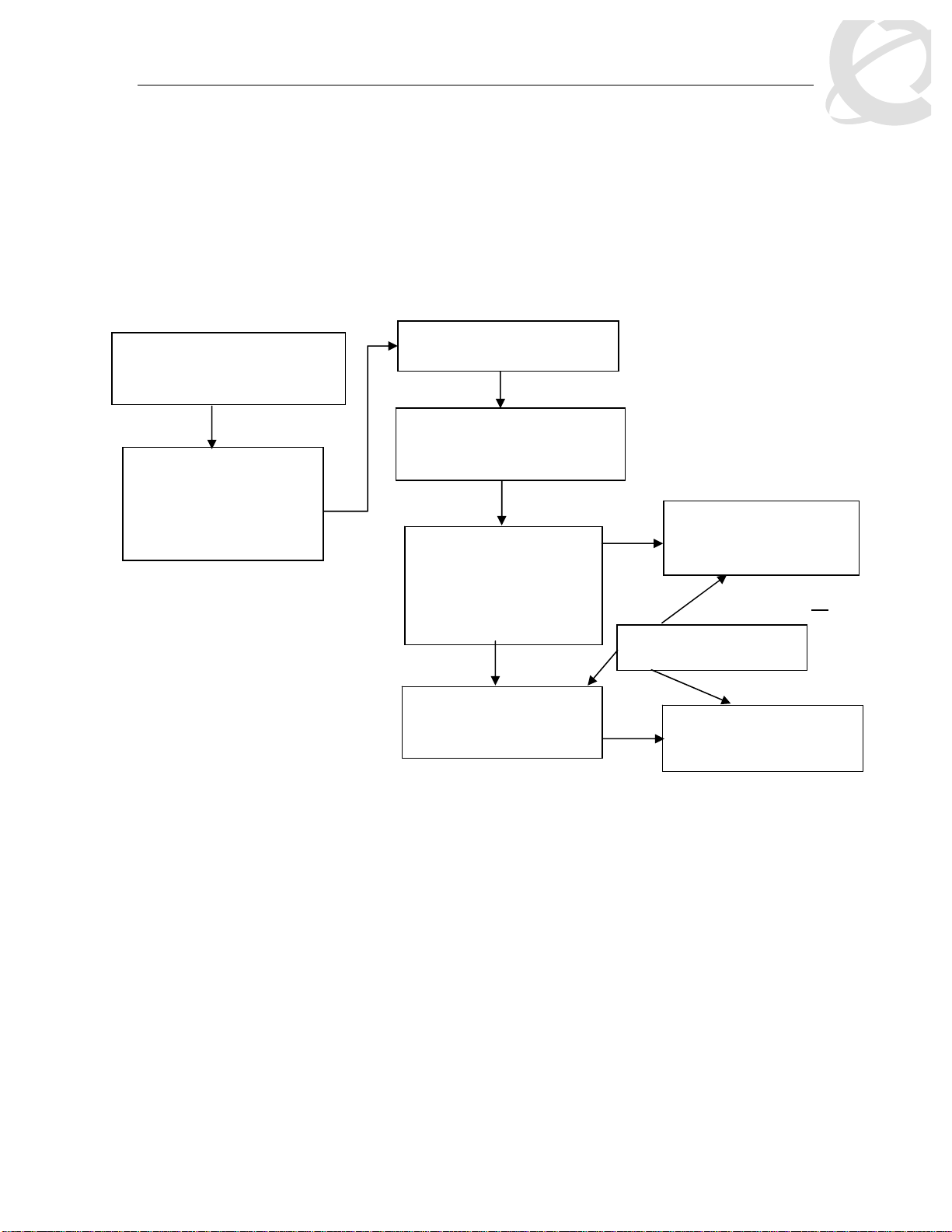
Filters and QoS Configuration for ERS 5500
One L2 and one IP
*Application QoS Meter
Technical Configuration Guide v2.0 NN48500-559
2. QoS Flow Chart
The following flowchart displays the various steps required in setting up a QoS policy. You
basically now need to create a Classifier with each Classifier made up of one IP Classifier
Element, or one L2 Classifier Element or one IP and one L2 Classifier Element. You then add the
Classifier to a separate Policy on a per port basis. Or you can group a number of Classifiers into
a Classifier Block and then add the Classifier Block to a Policy on a per port basis. The Ethernet
Routing Switch 5500 supports up to 114 Classifiers per port for a total of greater than 40K
Classifiers in a fully configured stack.
Role Combination
*Application > QoS > Devices
> Interface Configuration
Role Combination –
Interface Classes
o Trusted Ports
o Untrusted Ports
o Unrestricted
Classifier Element
Classification
*Application > QoS > Rules
o IP Classifier Element
o L2 Classifier Element
Classifier
Made up of one of the
following:
o One L2 Element
o One IP Element
o
Classifier Block
Grouping of one or more
Classifiers
* WEB Configuration Step
Policy
Type = Classifier
*Application QoS Policy
Meter
Policy
Type = Classifier Block
*Application QoS Policy
or
___________________________________ ___________________________________ ___________________________________________ __________
External Distribution
Figure 2: QoS Flow Chart
Nortel Confidential Information Copyright © 2008 Nortel Networks. All Rights Reserved.
9
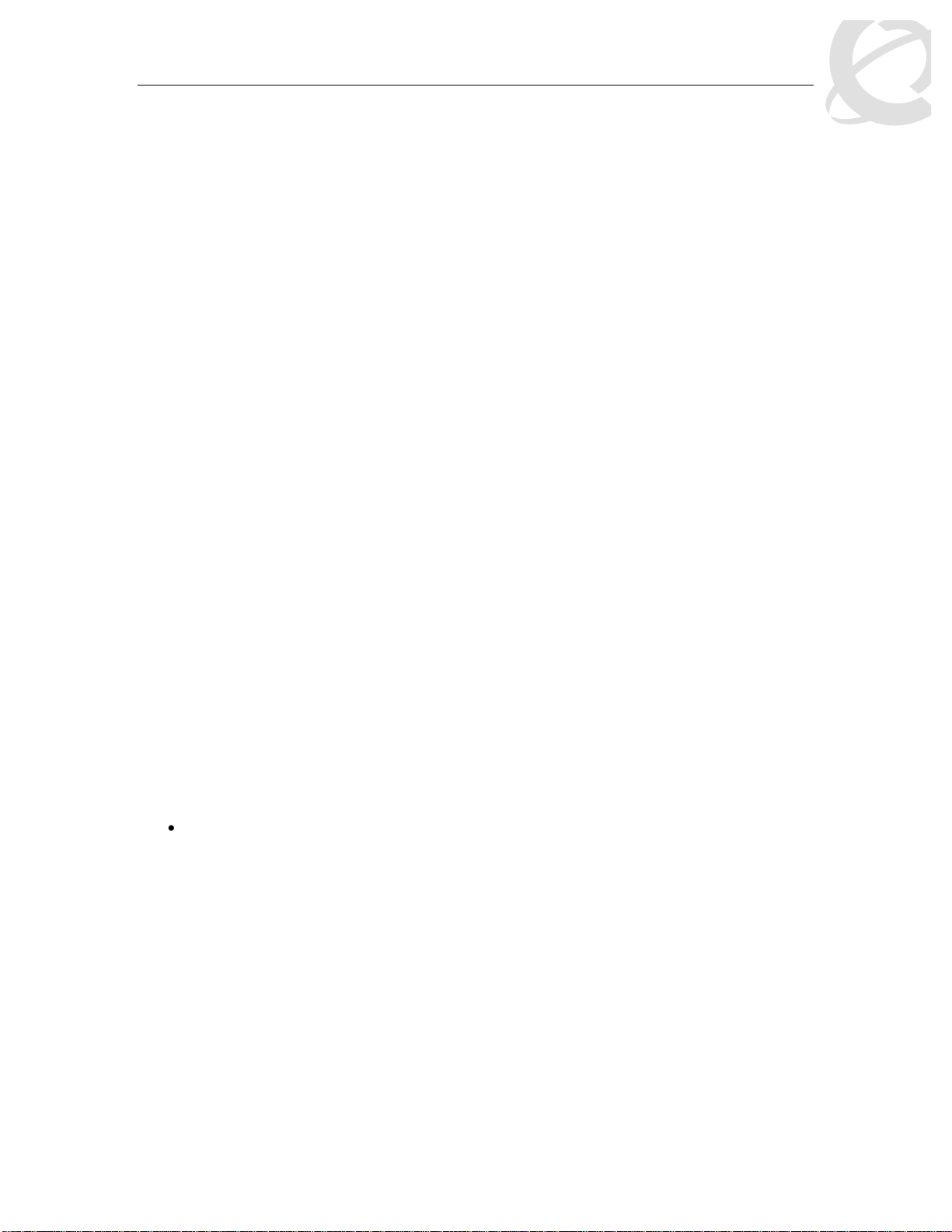
Filters and QoS Configuration for ERS 5500
Technical Configuration Guide v2.0 NN48500-559
3. Filter Functionality
3.1 Overall Classification Functionality
Classification with the Ether net Routi ng Switc h 5500 h as some fundamental classification
limitations, imposed by hardware, that affect classification overall. The foremost limitation is
related to the concept, introduced by the latest classification hardware and the supporting data
model, of “classification masks”. A classification mask specifies the fields within a frame that will
be used for matching purposes. The mask itself does not specify the data to be matched but
rather indicates which fields, or portions thereof, in the various protocol headers (e.g., MAC, IPv4,
IPv6 headers) will be examined during the classification process. Currently, a maximum of 15
classification masks and 114 classifiers are available per port for user-defined traffic
classification. This effectively means that 15 or fewer unique combinations of classification criteria
(i.e., Layer 2, 3 and 4 data) can be specified per port. However, multiple data sets can leverage
the same classification mask. This means that, as long as the same protocol data fields are being
matched (e.g., IPv4 source address, IPv6 flow label, Layer 2 802.1p User Priority and VLAN Id), a
much larger number of classifiers, up to a maximum of 114 per port, can be defined containing
unique data values for matching against the fields/offsets identified by the classification mask.
3.2 Classifier Block Functionality
A user should take care when grouping a large number of individual classifiers into a classifier
block. Grouping is a quick way to inadvertently exhaust limited resources. For example, a limited
number of counters are available per interface for tracking matching/in-profile packets.
Associating a block of classifiers with a policy indicating that statistics are to be maintained could
consume all counting resources for a single interface with one policy. To avoid exhausting the
number of counters available per interface, one may select "aggregate classifier tracking" instead
of "individual classifier tracking" when creating the policy. By specifying "aggregate classifier
tracking", a single counter resource is used to track statistics for all the classifiers of that policy,
rather than a single counter resource per classifier. The obvious downside to this is the inability
to track the statistics down to the granularity of each of the classifiers associated with the policy.
Individual attribute limitations include:
• Individual classifier identification – a classifier set must exist prior to being referenced by
the Classifier-Block.
• Individual classifier data compatibility – a classifier is eventually broken down into a
bitmask identifying fields in a packet header that are of interest and values to be matched
against those fields. Classifiers within a block must match the same protocol header
fields, or portions thereof. For example, all classifiers in a block must match against an
IPv4 source host address, an IPv4 source subnet with the same number of significant bits
or the Layer 2 EtherType field in a tagged packet. A classifier matching against an IPv4
source host address and another matching against an IPv4 destination host address may
not be members of the same block as these classifiers do not share a common
classification mask. The values to be matched against may differ but the fields being
matched may not.
Referenced component consistency – all the elements that comprise a block (i.e., all classifier
blocks with the same block number) must either reference an action or a meter component or
none of the elements are permitted to reference an action or a meter. In other words, all block
members must specify the same type of information, be it action criteria, metering criteria or
neither. The referenced action or metering elements may differ across block members but all
members must reference individual actions or meters (but not actions and meters) if any do.
___________________________________ ___________________________________ ___________________________________________ __________
External Distribution
Nortel Confidential Information Copyright © 2008 Nortel Networks. All Rights Reserved.
10
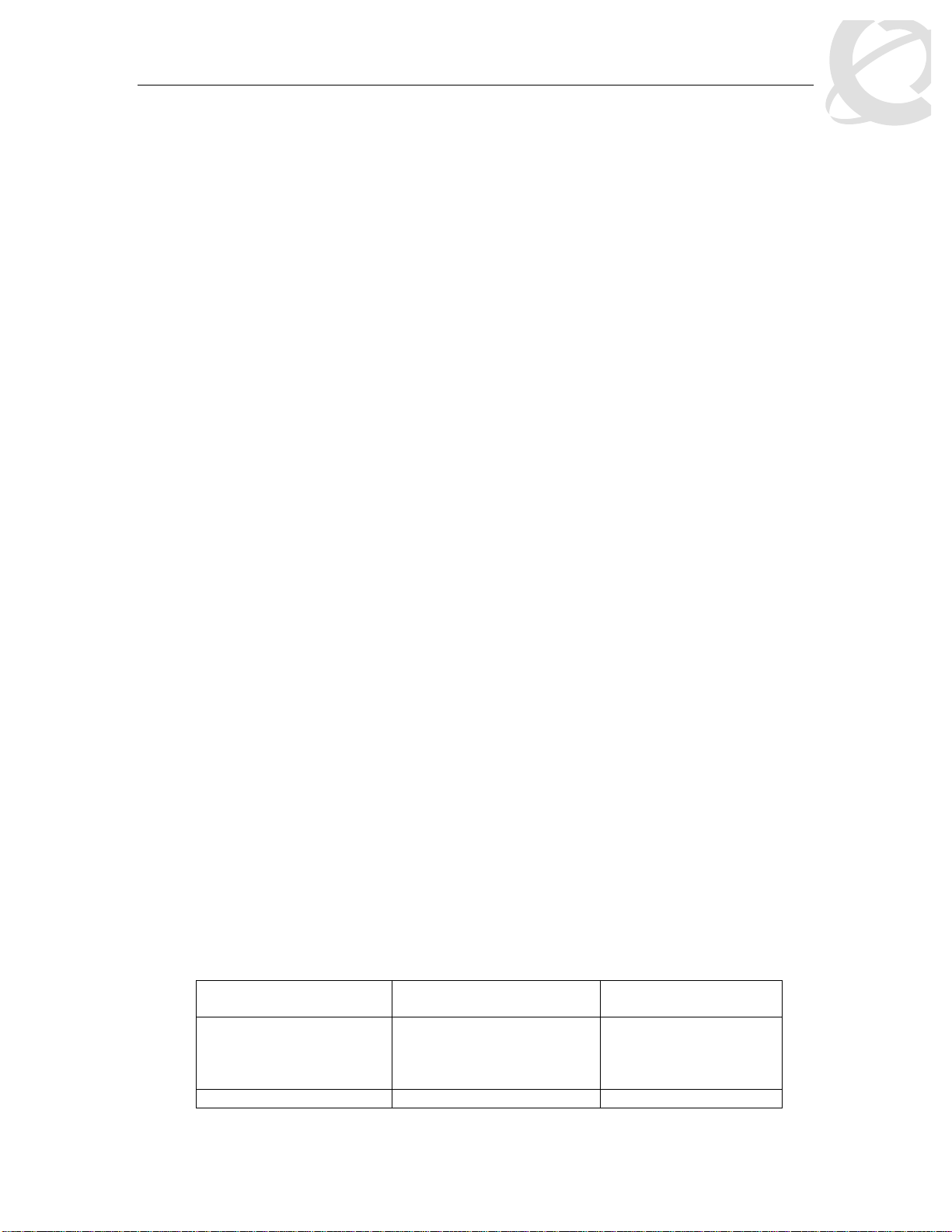
Filters and QoS Configuration for ERS 5500
Technical Configuration Guide v2.0 NN48500-559
Filter example:
a) IP Classifier #1: src IP = 10.1.1.0/24
b) IP Classifier #2: src IP = 10.20.0.0/16
c) IP Classifier #3: src IP = 172.1.1.0/24
d) IP Classifier #4: src IP = 10.22.0.0/16
e) IP Classifier #5: src IP = 10.1.2.0/24, dst IP = 192.1.1.0/24
f) IP Classifier #6: src = 10.1.10.0/24
Classifiers a, c and f can be combined to create a classifier block if you wish to filter on these
addresses on a port(s). Classifiers b and d can be combined to create a second classifier block if
you wish to filter on these addresses on a port(s).
3.3 Port Range Functionality
The Ethernet Routing Switch 5500 has the ability to specify a range of values supported by the
QoS data model for several classification components (e.g., Layer 4 source and destination port
numbers, VLAN Id values). Range support is limited to a certain extent, however, because ranges
are represented as a bitmask within the overall classification mask, and not with explicit minimum
and maximum values. A range must thus be specified by indicating which bits in the given field
(e.g., Layer 4 source port) are ‘ignored’ (i.e., set to 0). Taking into account this limitation, the
following rules are used to determine valid range values:
I. Minimum value: n
Maximum value: n
>> Example: min: 20 max: 20 (min = max equates to a range of 1)
II. Minimum value: 0
Maximum value: (2^n) – 1
>> Example: min: 0 max: 63 (n = 6)
III. Minimum value: even number
Maximum value: minimum port number in binary with rightmost consecutive 0’s replaced
with 1’s using the formula: Port Maximum = ((Port minimum + 2
n
) -1)) where n equal
number of consecutive trailing zero’s.
>> Example: min: 128 max: 255 ((128 + 2
7
) – 1 = 255; 128 in binary has 7 consecutive
trailing zero’s)
Specified ranges that do not adhere to one of these three rules cannot be supported and
will be flagged as erroneous.
The following table shows some examples of valid port ranges supported on the Ethernet Routing
Switch 5500.
Table 2: Example of Valid Port Ranges
Minimum Value (must
Maximum Value Binary Value
be even number)
0 1, 3, 7, 15, 31, 63, 127,
255, 511, 1025, 2047,
4095, 8191, 16355,
32762, or 65535
2 3 Min = 10
___________________________________ ___________________________________ ___________________________________________ __________
External Distribution
Nortel Confidential Information Copyright © 2008 Nortel Networks. All Rights Reserved.
11
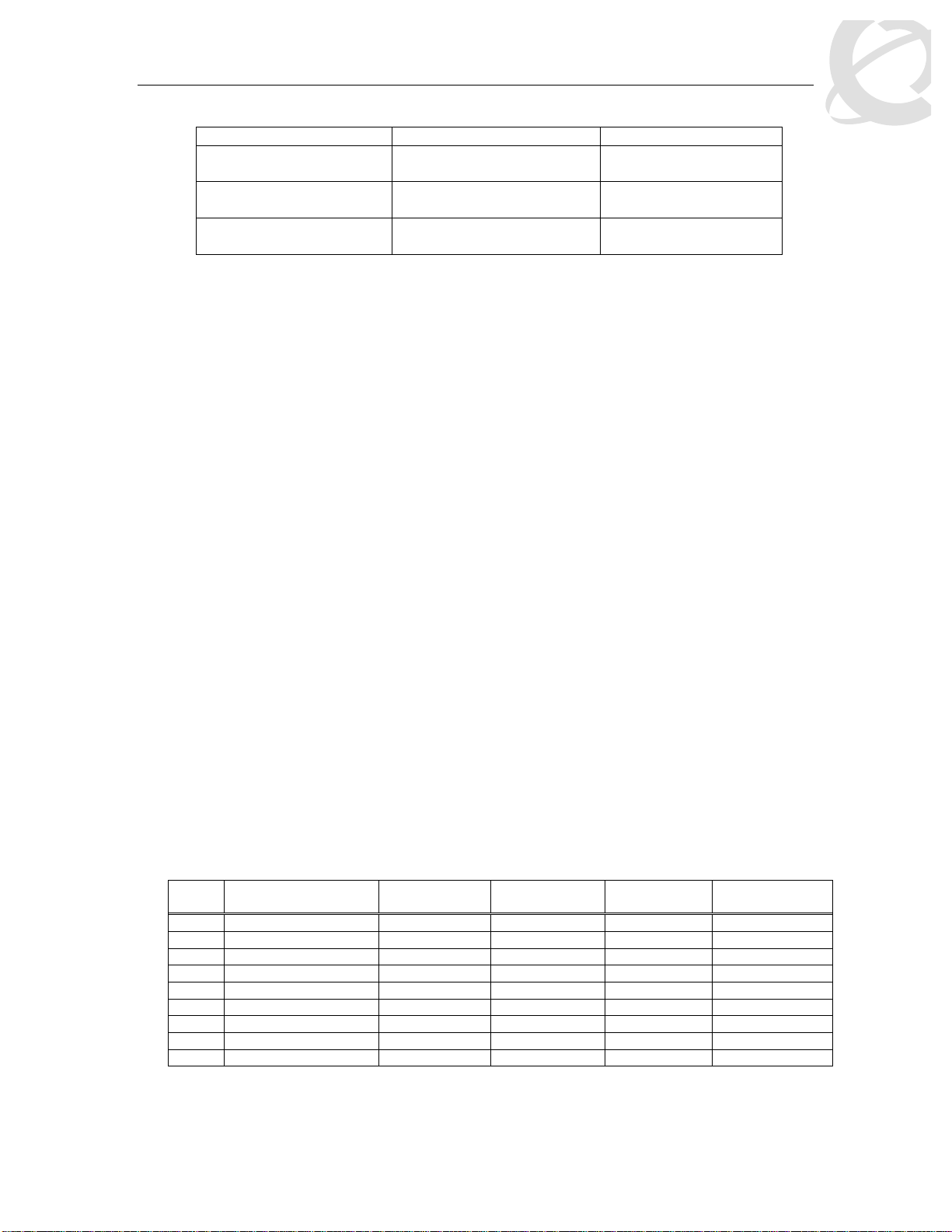
Filters and QoS Configuration for ERS 5500
Technical Configuration Guide v2.0 NN48500-559
Max = 11
4 7 Min = 100
Max = 111
8 15 Min = 1000
Max = 1111
80 95 Min = 10100000
Max = 10111111
3.4 Policies
• Packets received on an interface are matched against all policies associated with that
interface. Hence, all policies are applied to the packet.
• Policy precedence – the precedence attribute is used to specify the evaluation order of
policies that apply to the same interfaces. Policies with higher precedence (i.e., a larger
value) are applied before those with lower precedence (i.e., a smaller value). Precedence
values must be unique for all policies being applied to the same interface role.
• If one policy associated with the specific interface only specifies a value updating the
DSCP value while another polic y assoc iated with that s am e interf ac e onl y specif ies a
value for updating the 802.1p user priority value, both of these actions occur.
• If two policies on the specified interface request that the DSCP be updated but specify
different values - the value f r om the polic y with the higher preced enc e wi ll be used .
• Referenced component conflicts - action or meter criteria can be specified through
individual classifier blocks. When a policy references a classifier block and members of
the referenced block identify their own action or meter criteria, action and meter data
must not be specified by the policy.
• The actions applied to packets include those actions defined from user-defined policies
and those actions defined from system default policies. The user-defined actions always
carry a higher precedence than the system default actions. This means that, if userdefined policies do not specify actions that overlap with the actions associated with
system default policies (for example, the DSCP and 802.1p update actions installed on
untrusted interfaces), the lowest precedence, default policy actions will be included in the
set of actions to be applied to the identified traffic.
• The following table displays the ERS 5500 default policy action with corresponding drop
actions. The drop action specifies whether a packet should be dropped, not dropped, or
deferred. A drop action of deferred-Pass specifies that a traffic flow decision will be
deferred to other installed policies.
Table 3: Default Policy Drop Action
ID Name Drop Update DSCP User Priority Drop
Precedence
1 Drop_Traffic drop Ignore Ignore highDropPrec
2 Standard_Service Don’t Drop 0x00 Priority 0 highDropPrec
3 Bronze_Service Don’t Drop 0x0a Priority 2 lowDropPrec
4 Silver_Service Don’t Drop 0x12 Priority 3 lowDropPrec
5 Gold_Service Don’t Drop 0x1a Priority 4 lowDropPrec
6 Platinum_Service Don’t Drop 0x22 Priority 5 lowDropPrec
7 Premium_Service Don’t Drop 0x2e Priority 6 lowDropPrec
8 Network_Service Don’t Drop 0x30 Priority 7 lowDropPrec
9 Null_Service Don’t Drop ignore ignore lowDropPrec
___________________________________ ___________________________________ ___________________________________________ __________
External Distribution
Nortel Confidential Information Copyright © 2008 Nortel Networks. All Rights Reserved.
12
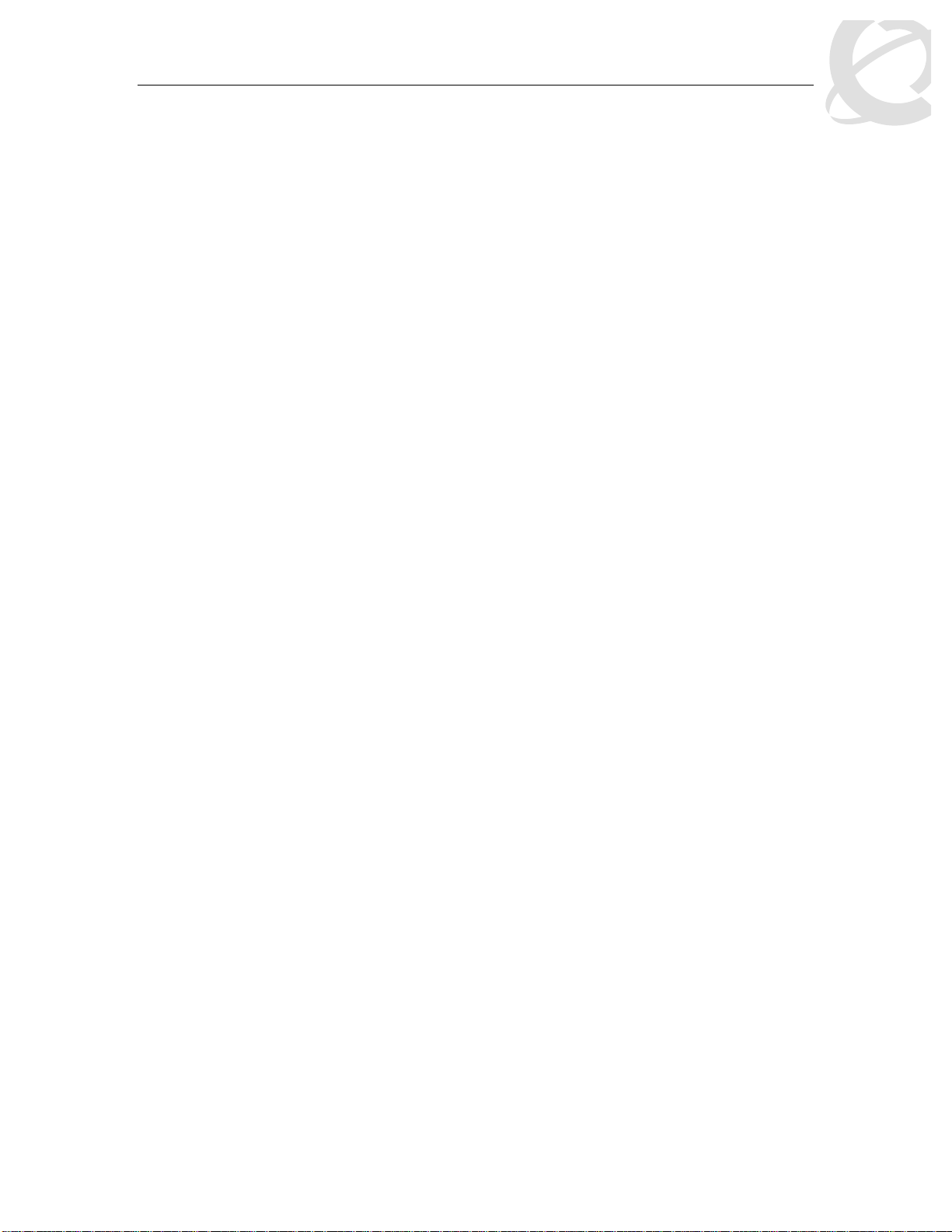
Filters and QoS Configuration for ERS 5500
Technical Configuration Guide v2.0 NN48500-559
When setting up multiple policies using any of the default policy actions ID’s 2 to 9 (i.e.
Standard_Service, Bronze_Service, etc) a lower precedence policy with a drop action,
(i.e. Drop_Traffic), the Drop_Traffic action will effect the higher precedence policies. The
L
To make a policy behave somewhat similar to stop-on-match, you will have to create a new
action with a drop action of dontDrop (JDM) or disable (CLI).
L
end result is all the higher precedence policies will also be dropped. The reason for this
is each of the default actions, with the exception of Drop_Traffic, uses a drop action of
deferred-Pass. A drop action of deferred-Pass specifies that a traffic flow decision will
be deferred to other installed policies.
• Statistics accumulation support – a limited number of counters are available for tracking
statistics. Specifically, 32 counters are available per port for tracking matching (no
metering specified) /in-profile (metering specified) traffic statistics. A total of 63 counters
are available (per port) to track out-of-profile statistics, with the caveat that these
counters are associated with the metering component and flows sharing the same meter
on the same port use the same counter for statistics.
The valid precedence range for QoS policies is from 1 to 15. However, depending on
the application enabled, the valid precedence range can change as QoS shares
resources with other switch applications including DHCP Relay, MAC Security, IP Fix,
IGMP, EAPOL, EAP multihost (5530-24TFD only), OSPF, IP Source Guard, and ADAC.
Please use the command ‘show qos diag’ to view the mask utilization per port.
L
In release 4.1, FCS November 2004, the system default actions (e.g. bronze, silver,
gold, etc.) will be changed from deferred-Pass to dontDrop.
___________________________________ ___________________________________ ___________________________________________ __________
External Distribution
Nortel Confidential Information Copyright © 2008 Nortel Networks. All Rights Reserved.
13
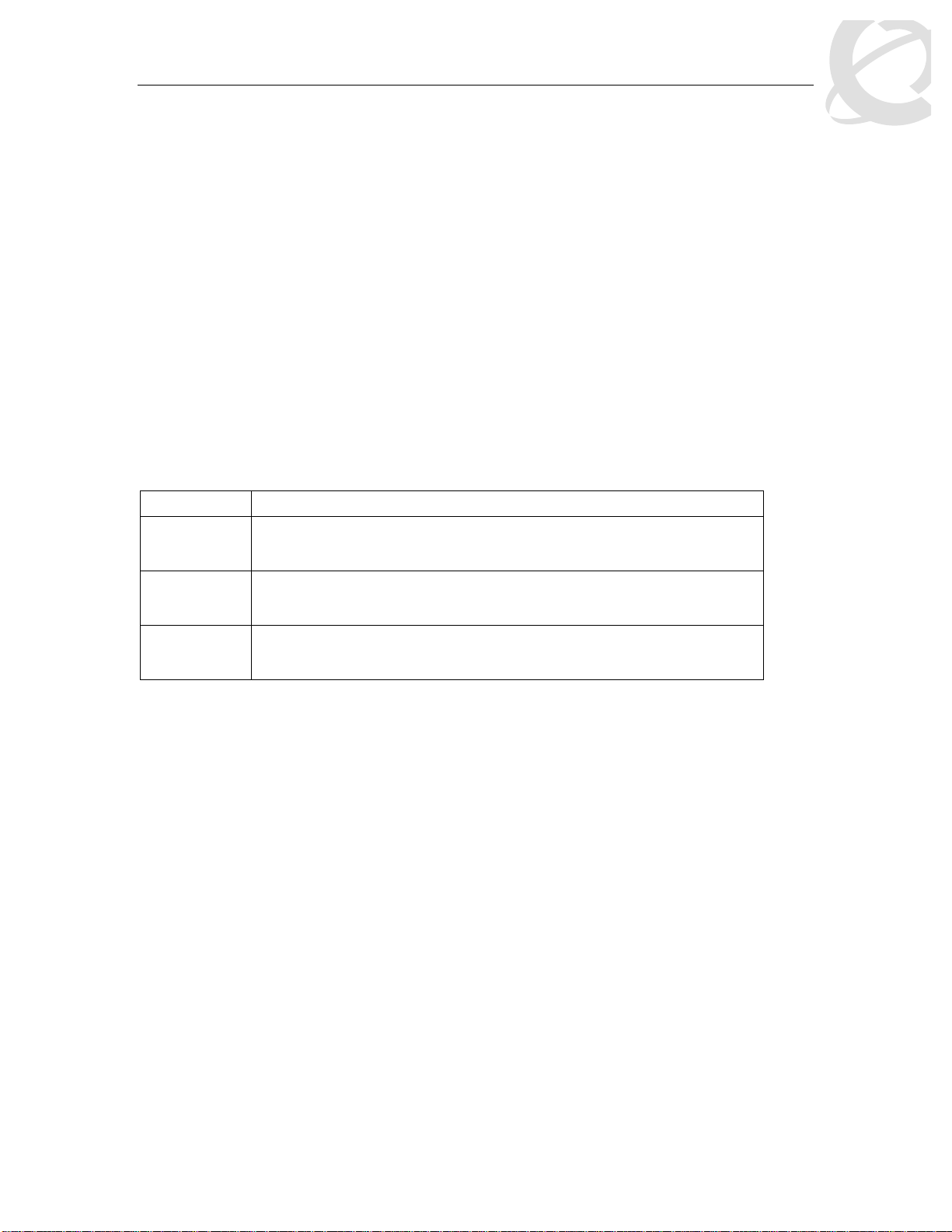
Filters and QoS Configuration for ERS 5500
Technical Configuration Guide v2.0 NN48500-559
4. Queue Sets
Prior to software release 4.0, the Ethernet Routing Switch 5500 supported a single queue set with
eight queues, one absolute queue and seven WRR queues.
With the introduction of software release 4.0, eight different queue sets where made available.
Each queue set has different characteristics in regards to number of queues and service weights
allowing the user to select a queue set based on the user’s particular needs. With eight queue
settings and three resource sharing options, the Ethernet Routing Switch 5500 supports a total of
24 different queues and buffer setting combinations. Prior to making any changes to the egress
queue, the buffer resource sharing feature must be enabled.
Resource Sharing
The three (3) possible resource sharing settings in version 4.0 or greater software release are
regular, large, and maximum. These settings allow the user to change the amount of buffer
which can be allocated or shared to any port. Note that the switch must be rebooted if any
changes are made.
Table 4: Ethernet Routing Switch 5500 Resource Sharing
Setting Description
Regular
Large
Maximum
1 port may use up to 16% of the buffers for a group of 12 ports.
1 port may use up to 33% of the buffers for a group of 12 ports.
1 port may use 100% of the buffers for a group of 12 ports.
Resource Sharing Commands
• 5520-24T-PWR(config)# qos agent buffer <large | maximum | regular>
The qos agent buffer <regular | large | maximum > command allows the user to specify
the level of resource sharing on the switch. This parameter is global and requires a reset
to activate a change. This command is in the CLI priv-exec mode.
• 5520-24T-PWR(config)# default qos agent buffer
The default qos agent buffer command sets the switches agent buffer back to a default
setting of regular. In order for this command to take affect, a reset of the switch must
occur. This command is in the CLI priv-exec mode.
Resource Sharing Recommendations
Nortel Networks recommends you use the default resource-sharing setting of regular. If
L
Generally speaking, smaller buffers achieve lower latency (RTT) but reduce the throughput ability
which is better for VoIP etc. and sensible jitter application.
You should use the Maximum resource sharing setting:
___________________________________ ___________________________________ ___________________________________________ __________
External Distribution
you change the setting, the resulting performance may increase for some ports, and at
times, decrease for other ports.
• If you are using your 5520 for big file transfers (like backup of servers)
Nortel Confidential Information Copyright © 2008 Nortel Networks. All Rights Reserved.
14
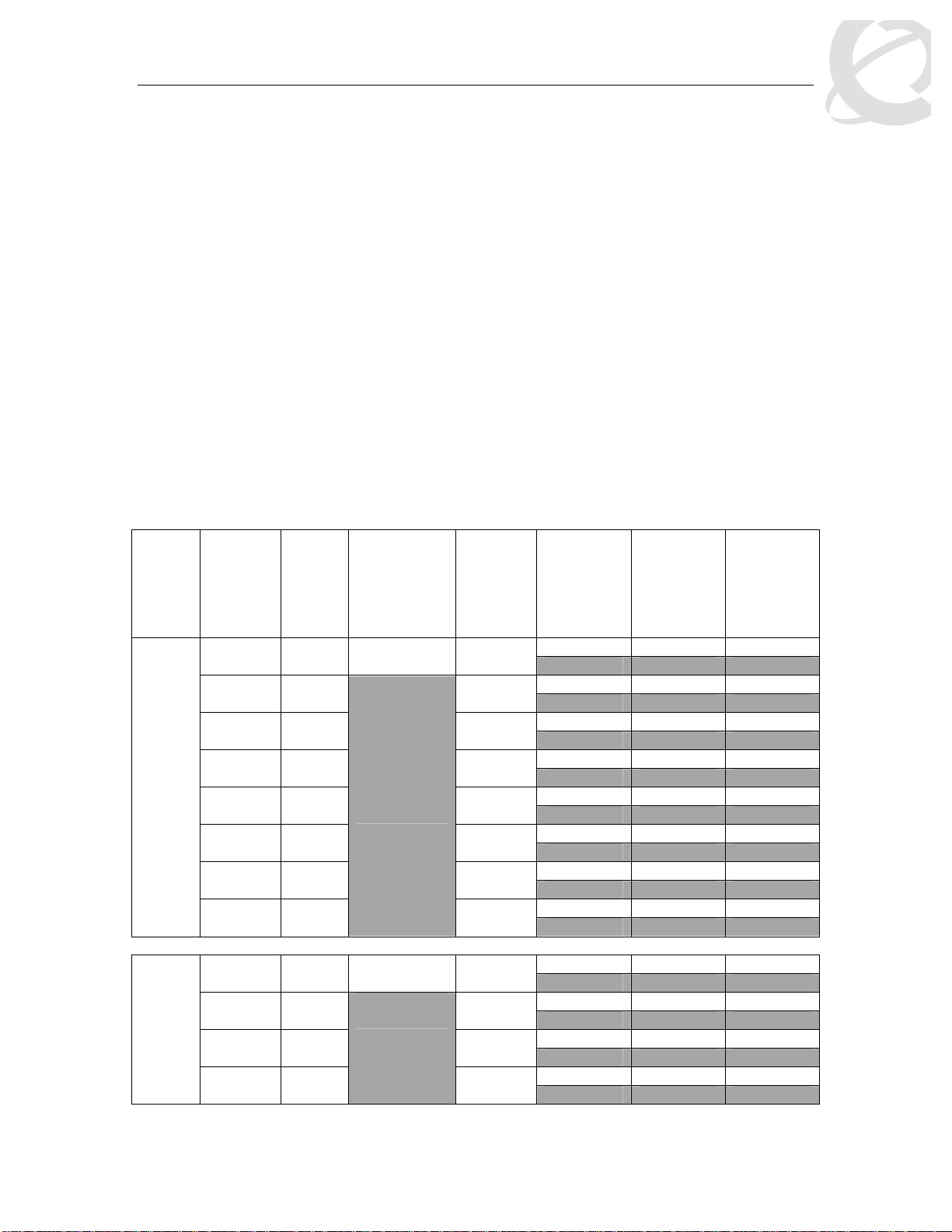
Filters and QoS Configuration for ERS 5500
Technical Configuration Guide v2.0 NN48500-559
• If you are using (the AppleTalk Filing Protocol) AFP, use large or maximum resource
sharing (AFP use a fix windows size set to 65,535K).You should use the large resource
sharing setting:
• If you are using your 5520 for high bandwidth application such as video.
• If you are using large TCP windows for your traffic, use large resource sharing (you can
also reduce the TCP windows size on windows operating system - see Microsoft TechNet
article 224829).
• If you have 4 or fewer ports connected per group of 12 ports.
You should use the Regular resource sharing setting:
• If you are using your 5520 in a VOIP environment.
• If you have 5 or more ports connected per group of 12 ports.
Egress CoS Queuing
The following charts describe each possible egress CoS queuing setting. The mapping of 802.1p
priority to egress CoS queue, dequeuing algorithm, and queue weight is given. Additionally, the
memory and maximum number of packets which can be buffered per egress CoS queue and
resource sharing settings is shown.
Table 5: Ethernet Routing Switch 5500 Egress CoS Queuing
Setting
8 CoS
7 CoS
Internal
Priority
Egress
CoS
Queue
Dequeuing
Algorithm
Weight
7 1 Strict 100%
6 2 41%
5 3 19%
4 4 13%
3 5 11%
Weighted
Round Robin
2 6 8%
1 7 5%
0 8
3%
7 1 Strict 100%
6 2 45%
Weighted
Round Robin
5 3 21%
4 4
15%
Regular
Memory/
# of 1518
Byte
Packets
Large
Memory/ #
of 1518
Byte
Packets
Max
Memory/ #
of 1518
Byte
Packets
36864B 49152B 131072B
24 32 86
36864B 47104B 123392B
24 31 81
27648B 45056B 115712B
18 29 76
18432B 43008B 108032B
12 28 71
18432B 39936B 97792B
12 26 64
18432B 36864B 85504B
12 24 56
18432B 33792B 70656B
12 22 46
18432B 30720B 54272B
12 20 35
36864B 49152B 144640B
24 32 95
32768B 46080B 131840B
21 30 86
26624B 39936B 120064B
17 26 79
19968B 33280B 109824B
13 21 72
___________________________________ ___________________________________ ___________________________________________ __________
External Distribution
Nortel Confidential Information Copyright © 2008 Nortel Networks. All Rights Reserved.
15
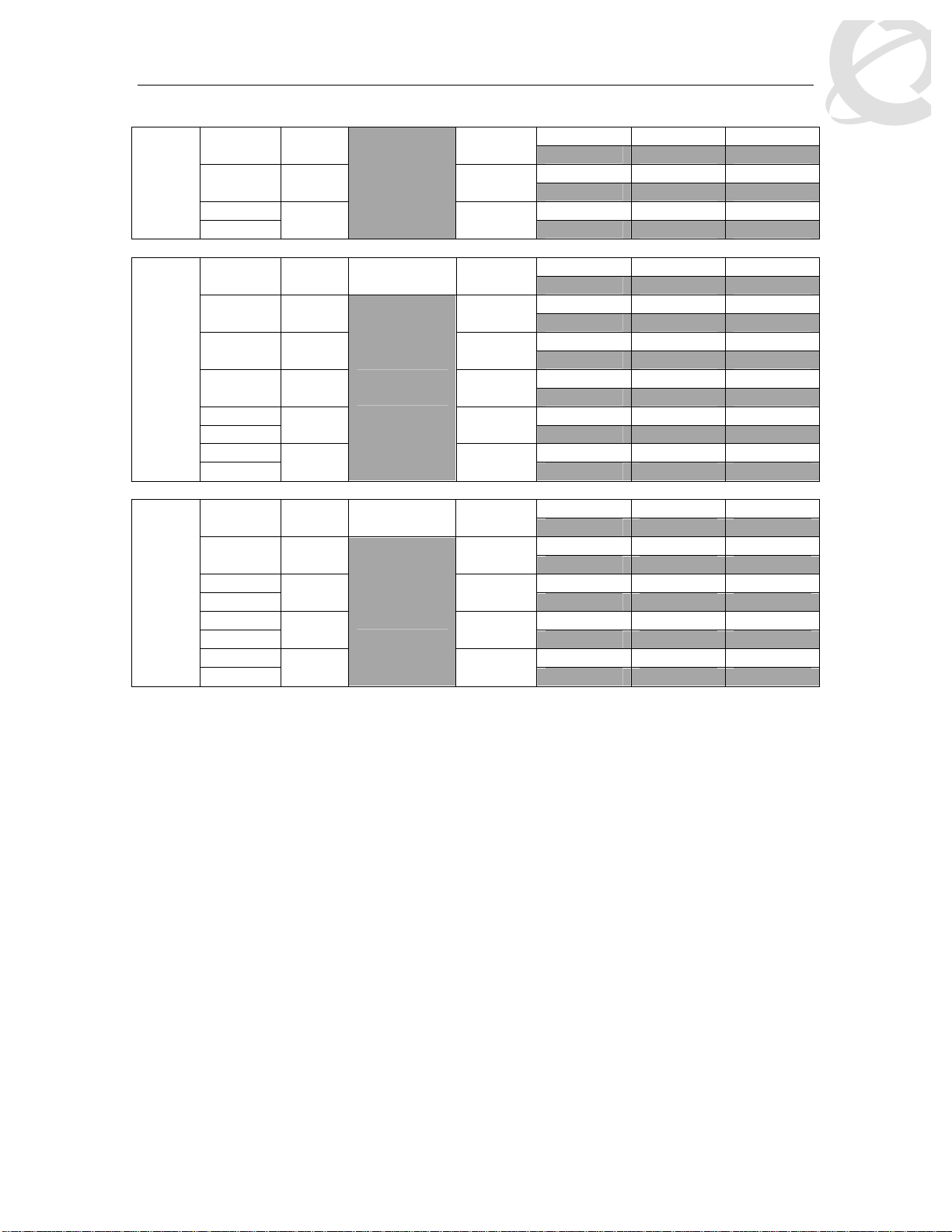
Filters and QoS Configuration for ERS 5500
Technical Configuration Guide v2.0 NN48500-559
18432B 31232B 100864B
12 20 66
18432B 31232B 92800B
12 20 61
12 20 56
36864B 51200B 163840B
24 33 107
33792B 49152B 151040B
22 32 99
31744B 47104B 137472B
20 31 90
26624B 43008B 124160B
17 28 81
14 24 73
12 22 64
46080B 64000B 199680B
30 42 131
41984B 59904B 181760B
27 39 119
23 35 104
18 30 87
13 25 74
6 CoS
5 CoS
3 5 10%
2 6 6%
1 18432B 31232B 86400B
0
7
3%
7 1 Strict 100%
6 2 52%
5 3 24%
4 4 14%
3 21504B 37376B 111360B
2
1 18432B 34304B 98560B
0
5 7%
6
Weighted
Round Robin
3%
7 1 Strict 100%
6 2 58%
5 35840B 53760B 158720B
4
3 28160B 46080B 133120B
2
1 19968B 38400B 113152B
0
3 27%
4 11%
5
Weighted
Round Robin
4%
___________________________________ ___________________________________ ___________________________________________ __________
External Distribution
Nortel Confidential Information Copyright © 2008 Nortel Networks. All Rights Reserved.
16
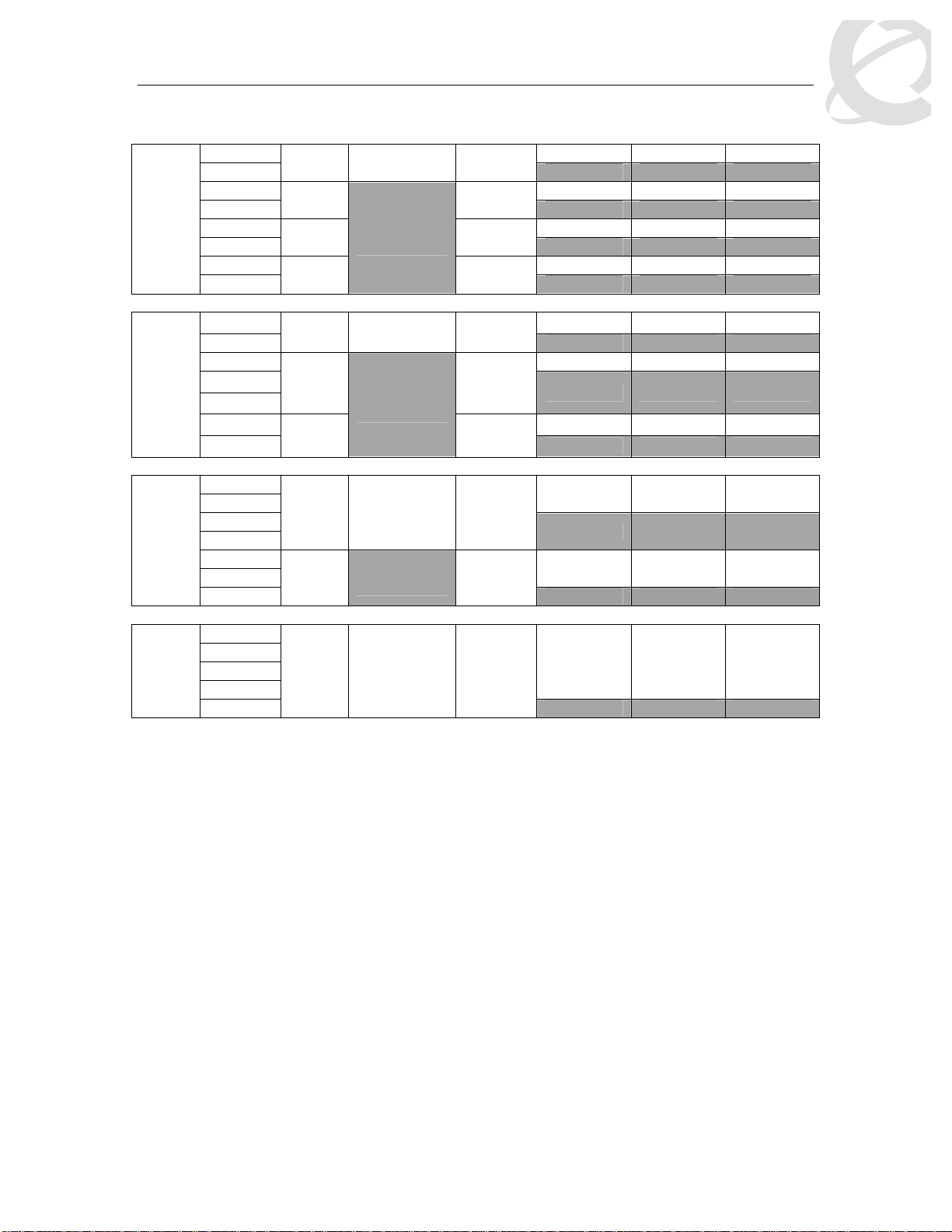
Filters and QoS Configuration for ERS 5500
Technical Configuration Guide v2.0 NN48500-559
4 CoS
3 CoS
2 CoS
1 CoS
7 57344B 81920B 262912B
6
5 51200B 74240B 209920B
4
3 38912B 61440B 176640B
2
1 24576B 44544B 136960B
0
7 65536B 109568B 393316B
6
5 57344B 87040B 262144B
4
3
2 49152B 65536B 131072B
1
7
6
5
4
3
2
1
7
6
5
4
3
1 Strict 100%
2 65%
3 26%
4
1 Strict 100%
2 75%
3
1 Strict 100%
2
1 Strict 100%
Weighted
Round Robin
Weighted
Round Robin
Weighted
Round Robin
9%
25%
100%
37 53 173
33 48 138
25 40 116
16 29 90
43 72 259
37 57 172
32 43 86
106496B 180224B 524288B
70 118 345
61440B 81920B 262144B
40 53 172
131072B 262144B 786432B
86 172 518
Egress CoS Queuing CLI Commands
• 5520-24T-PWR(config)#show qos queue-set-assignment
The show qos queue-set-assignment command displays in the CLI the 802.1p priority to
egress CoS and QoS queue mapping for CoS setting 1-8. This command is in the CLI
priv-exec mode.
• 5520-24T-PWR(config)#show qos queue-set
The show qos queue-set command displays the queue set configuration. The display
includes the general discipline of the queue, the percent bandwidth (Kbps), and the
queues size in bytes. This command is in the CLI priv-exec mode.
• 5520-24T-PWR(config)#qos agent queue set <1-8>
The qos agent queue set <1-8> command sets the egress CoS and QoS queue mode (1-
8) in which the switch will operate. This parameter is global and requires a reset to
activate a change. This command is in the CLI priv-exec mode.
• 5520-24T-PWR(config)#qos queue-set-assignment queue-set <1-8> 1p <0-7> queue
<1-8>
___________________________________ ___________________________________ ___________________________________________ __________
External Distribution
Nortel Confidential Information Copyright © 2008 Nortel Networks. All Rights Reserved.
17
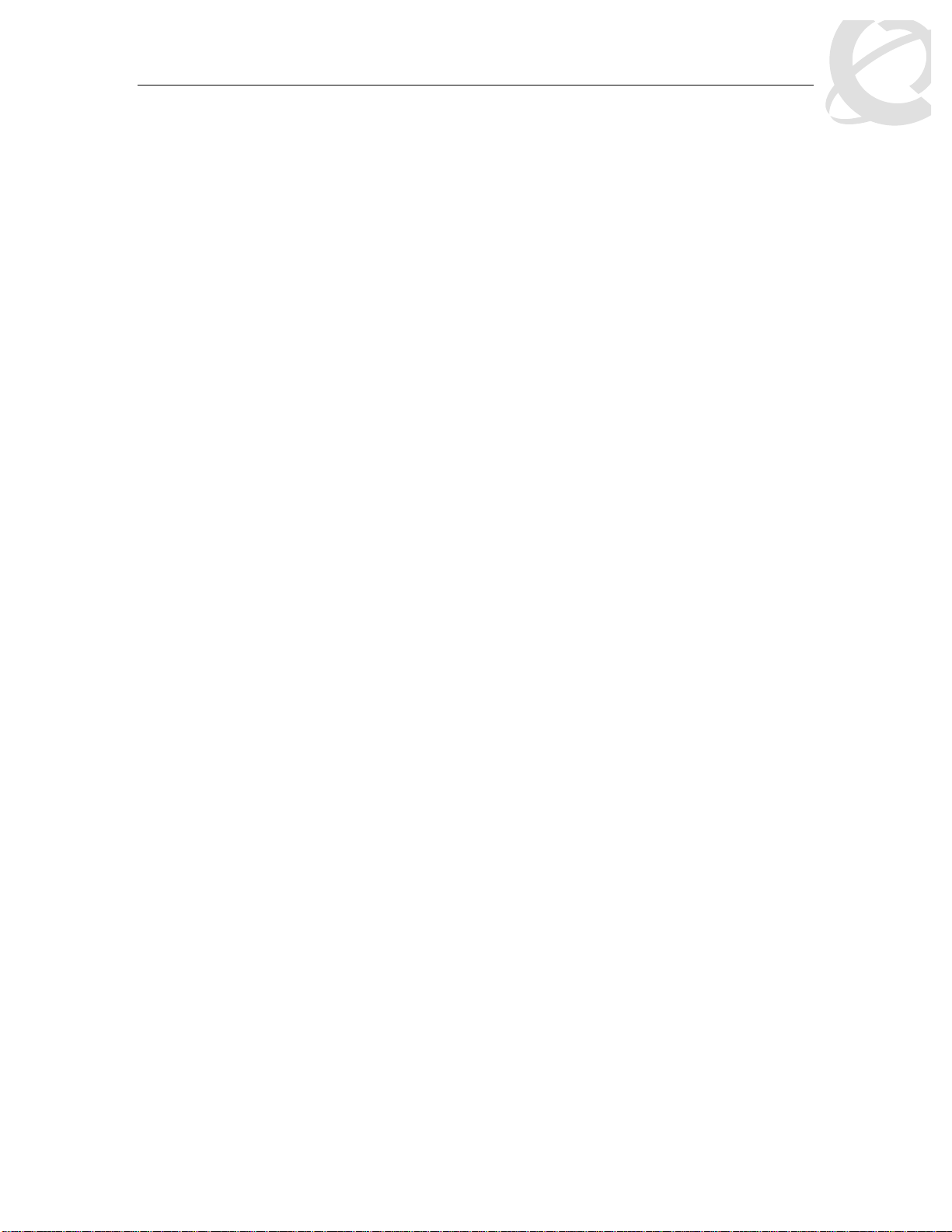
Filters and QoS Configuration for ERS 5500
Technical Configuration Guide v2.0 NN48500-559
The qos queue-set-assign ment queue-set <1-8> 1p <0-7> queue <1- 8 > com mand gives
the user the ability to specify the queue to associate an 802.1p priority. This command is
in the CLI priv-exec mode.
• 5520-24T-PWR(config)#default qos agent queue-set
The default qos agent queue-set command will default the egress CoS and QoS queue
set. The default CoS/QoS queue mode is 8. This command is in the CLI priv-exec
mode.
• 5520-24T-PWR(config)#show qos agent
The show qos agent command displays the current attributes for egress CoS and QoS
queue mode, resource sharing mode and QoS NVRAM commit delay. This command is
in the CLI priv-exec mode.
• 5520-24T-PWR(config)#qos agent nvram delay
The qos agent nvram delay command will modify the maximum time in seconds to write
config data to non-volatile storage. This command is in the CLI priv-exec mode.
• 5520-24T-PWR(config)#qos agent reset-default
The qos agent reset-default command resets QoS to its configuration default. This
command is in the CLI priv-exec mode.
Egress Queue Recommendations
If you are running all untagged traffic and do not change default port priority settings, use setting
1 CoS.
___________________________________ ___________________________________ ___________________________________________ __________
External Distribution
Nortel Confidential Information Copyright © 2008 Nortel Networks. All Rights Reserved.
18
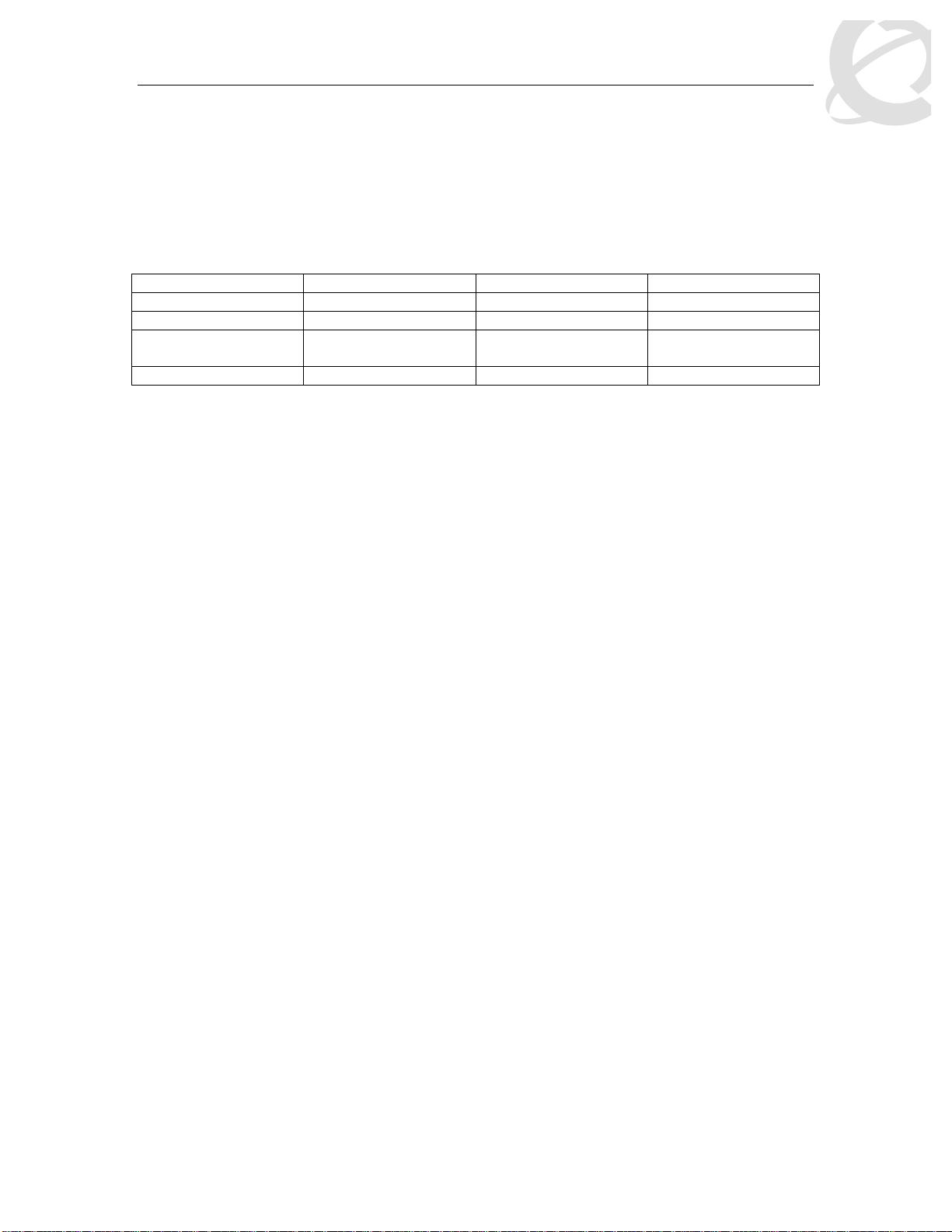
Filters and QoS Configuration for ERS 5500
Technical Configuration Guide v2.0 NN48500-559
5. Traffic Meter and Shaping
The Ethernet Routing Switch 5500 supports both policing/metering of ingress traffic in addition to
egress port shaping. The meter and shape range is as shown in table 6 below. Please note that
all QoS levels are respected and honoured on a shaped interface.
Table 6: Meter and Shaping Range and Granularity
Product Meter/Shaper Range Granularity Bucket Size
ERS5510 1 Mbps to 1023 Mbps 1 Mbps 8 buckets
ERS5520 1 Mbps to 1023 Mbps 1 Mbps 8 buckets
ERS5530
(10M/100M,1G)
ERS5530 (10G) 1 Mbps to 1023 Gbps 1 Mbps 12 buckets
When configuring traffic metering or shaping, a committed rate, a maximum burst size and burst
duration is entered. The maximum burst rate and burst duration is used along with the committed
rate to setup a fixed token bucket where each token represents 1 byte. Up to eight fixed bucket
sizes are supported for all 10/100 Mbps and GigE ports. Up to twelve fixed bucket sizes are
supported on the ERS5530 only via the 10 GigE interface. The token bucket allows a committed
burst to occur up to the token bucket size.
64 Kbps to 1023
Mbps
64 Kbps 8 buckets
For traffic metering, an in profile and an out of profile action is configured and is expressed as an
id. You can use one of the default actions or create a new action prior to configuring a meter. To
view the action id’s, please use the command shown below. For example, if you wish to remark
the in profile traffic with a QoS level of Bronze and drop traffic for out of profile traffic, select id 3
and 1 respectively. Please note that you must associate the classifier to identify IP traffic since
the DSCP value is being remarked.
• 5530-24TFD(config)#show qos action
Id Name Drop Update 802.1p Set Drop Extension Storage
DSCP Priority Precedence Type
_____ ________________ _____ ______ ____________ ___________ _________ _______
1 Drop_Traffic Yes Ignore Ignore High Drop ReadOnl
2 Standard_Service No 0x0 Priority 0 High Drop ReadOnl
3 Bronze_Service No 0xA Priority 2 Low Drop ReadOnl
4 Silver_Service No 0x12 Priority 3 Low Drop ReadOnl
5 Gold_Service No 0x1A Priority 4 Low Drop ReadOnl
6 Platinum_Service No 0x22 Priority 5 Low Drop ReadOnl
7 Premium_Service No 0x2E Priority 6 Low Drop ReadOnl
8 Network_Service No 0x30 Priority 7 Low Drop ReadOnl
9 Null_Action No Ignore Ignore Low Drop ReadOnl
55001 UntrustedClfrs1 DPass Ing 1p Ignore Low Drop Other
55002 UntrustedClfrs2 DPass 0x0 Priority 0 High Drop Other
.
___________________________________ ___________________________________ ___________________________________________ __________
External Distribution
Nortel Confidential Information Copyright © 2008 Nortel Networks. All Rights Reserved.
19
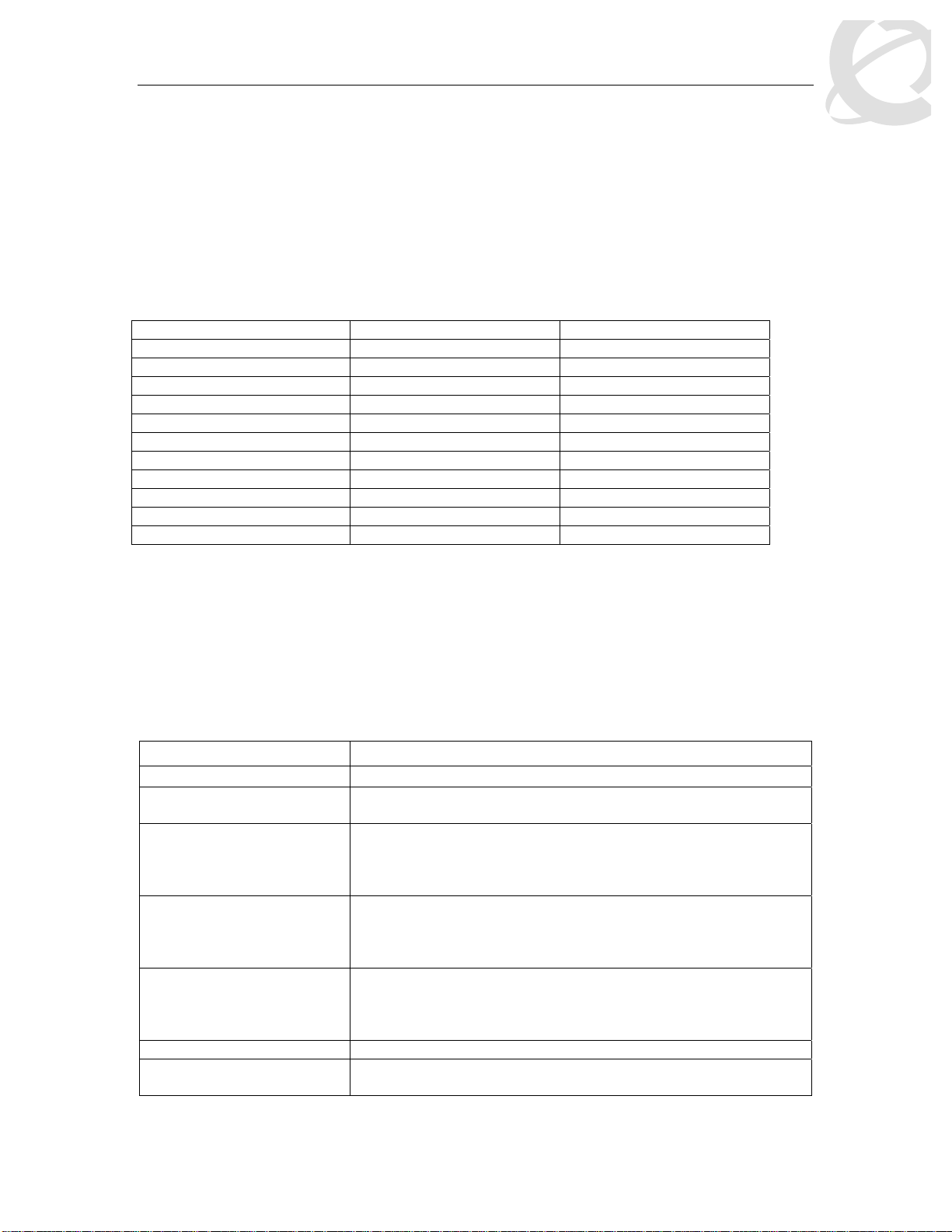
Filters and QoS Configuration for ERS 5500
Technical Configuration Guide v2.0 NN48500-559
5.1 Actual Bucket Size
When configuring a meter or shape rate, a fixed token bucket is also configured which is derived
from the committed rate, burst rate, and burst duration configured. If a burst duration is not
configured, the largest bucket size is automatically selected which would be 512K for a 10/100
Mbps or 1 GigE port. If you wish to use another bucket size, you must calculate the burst duration
by using the actual size of the bucket - Sections 5.2 and 5.3 provide examples. The following
table, Table 7, shown below displays the actual bucket size in bytes.
Table 7: Actual Bucket Size in Bytes
Bucket Size Actual size in bytes Interface
4K 4,096 10/100 Mbps and GigE
8K 8,192 10/100 Mbps and GigE
16K 16,384 10/100 Mbps and GigE
32K 32,768 10/100 Mbps and GigE
64K 65,536 10/100 Mbps and GigE
128K 131,072 10/100 Mbps and GigE
256K 262,144 10/100 Mbps and GigE
512K 524,288 10/100 Mbps and GigE
1024K 1,048,576 10 GigE (5530)
4096K 2,097,152 10 GigE (5530)
8192K 8,388,608 10 GigE (5530)
5.2 Policing Traffic
When configuring traffic policing, the committed rate, burst rate, and burst duration can be
configured using the following command:
• 5530-24TFD(config)#qos meter <1-55000> committed - rate <64-10230000 Kbits/sec>
max-burst-rate <64-4294967295 Kbits/sec> max-burst-duration <1-4294967295
Milliseconds> in-profile-action <1-55000> out-profile-action [<1-1>|<9-55000>]
QoS parameters:
Parameter Description
<1-55000> Enter an integer to specify the QoS meter; range is 1 to 55000.
name <WORD> Specify name for meter; maximum is 16 alphanumeric
characters.
committed-rate
<64-10230000>
max-burst-rate
<64-4294967295>
max-burst-duration
<1-4294967295>
in-profile-action <1- 55 000 > Specify the in-profile ac tio n ID; range is 1 to 55000.
in-profile-action-name
<WORD>
Specifies rate that traffic must not exceed for extended periods to
be considered in-profile. Enter the rate in Kb/s for in-profile traffic
in increments of 1000 Kbits/sec; range is 64 to 10230000
Kbits/sec.
Specifies the largest burst of traffic that can be received in a
given time for the traffic to be considered in-profile. Used in
calculating the committed burst size. Enter the burst size in Kb/s
for in-profile traffic; range is 64 to 294967295 Kbits/sec
Specifies the amount of time that the largest burst of traffic can
be received for the traffic to be considered in-profile. Used in
calculating the committed burst size. Enter the burst duration in
ms for in-profile traffic; range is 1 to 4294967295 ms.
Specify the in-profile ac tio n nam e.
___________________________________ ___________________________________ ___________________________________________ __________
External Distribution
Nortel Confidential Information Copyright © 2008 Nortel Networks. All Rights Reserved.
20
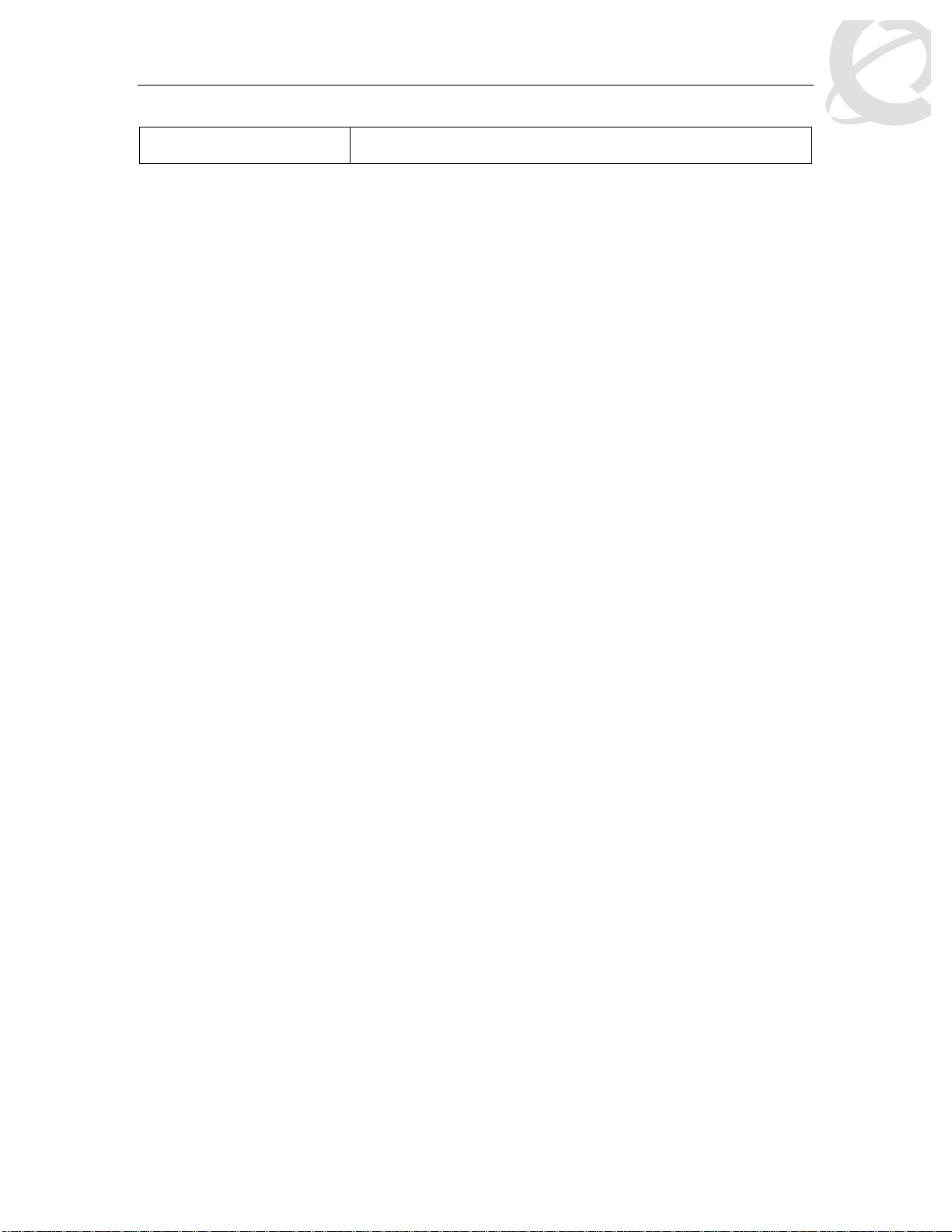
Filters and QoS Configuration for ERS 5500
Technical Configuration Guide v2.0 NN48500-559
out-profile-action
<1,9-55000>
When configuring a meter, please note the following:
• The maximum burst rate cannot be configured the same as the committed or metered
rate. You must always specify a higher maximum burst rate than the committed or
metered rate
• The maximum burst rate and burst duration is used to calculate the bucket size or
committed burst in bytes
o Duration = ((bucketSize*8) / (max-burst-rate – committed-rate))
• Bucket sizes in bytes are 4K, 8K, 16k, 32K, 64K, 128K, 256K, and 512K
• For the 10 GigE module only, available for the Ethernet Routing Switch 5530, it supports
bucket sizes of 4K, 8K, 16K, 32K, 64K, 128K, 256K, 512K, 1024K, 2048K, 4096K, and
8192K.
• If you do not specify maximum burst duration when setting up a meter, the maximum
bucket size will be automatically set. For all 10/100 Mbps and 1 GigE ports, the maximum
bucket size is 512K. Also, it does not matter what value you enter for the maximum burst
rate as long as it is larger than the committed rate.
Specify the out-of-profile ac tion ID; range is 1, 9 to 55000.
Example:
Let’s assume you wish to set the committed rate to 10M and set the committed burst (bucket
size) to 128K. We also wish to mark all in profile traffic to Bronze and drop all out of profile traffic.
To accomplish this, please use the following commands:
1. Calculate the duration, expressed in milliseconds.
Using the actual bucket size from table 7 and a maximum burst rate of 15M
• Duration = ((bucketSize*8) / (max-burst-rate – committed-rate))
• Duration = ((131,072* 8) / (15,000,000 – 10,000,000))
• Duration = 209.7152 ms
• Rounded up, the duration value is 210 ms
2. Next, enter the following command on the Ethernet Switch 5500. Enter an in profile action id
of 3 for an in profile action of Bronze. Enter an out of profile action of 1 for an out of profile
action of drop traffic.
• 5530-24TFD(config)#qos meter 1 name meter_1 committed-rate 10000 max-burst-
rate 15000 max-burst-duration 210 in-profile-action 3 out-profile-action 1
3. Use the following command to view the meter just configured.
• 5530-24TFD(config)#show qos meter
Id Name Commit Commit In-Profile Out-Profile Storage
Rate Burst Action Action Type
(Kbps) (Bytes)
_____ _______________ ________ ________ _______________ _______________ ______
1 meter_1 10000 131072 Bronze_Service Drop_Traffic NonVol
4. Next, you will need to configure a policy and add this meter to the policy.
___________________________________ ___________________________________ ___________________________________________ __________
External Distribution
Nortel Confidential Information Copyright © 2008 Nortel Networks. All Rights Reserved.
21

Filters and QoS Configuration for ERS 5500
Technical Configuration Guide v2.0 NN48500-559
The following table displays all various bucket size and duration values available using the
committed and maximum burst values used in this example.
Table 8: Meter Bucket Size and Duration
Value to enter
Bucket Size Max burst rate Committed rate Duration
(mSec)
4,096 15000000 10000000 0.0065536 7
8,192 15000000 10000000 0.0131072 13
16,384 15000000 10000000 0.0262144 26
32,768 15000000 10000000 0.0524288 52
65,536 15000000 10000000 0.1048576 105
131,072 15000000 10000000 0.2097152 210
262,144 15000000 10000000 0.4194304 419
524,288 15000000 10000000 0.8388608 839
1,048,576* 15000000 10000000 1.6777216 1678
2,097,152* 15000000 10000000 3.3554432 3355
8,388,608* 15000000 10000000 13.4217728 13422
* ERS5530 10GE only
5.3 Interface Shaper
When configuring interface shaping, the shape rate, burst rate, and burst duration can be
configured using the following command:
• 5530-24TFD(config)#interface fastEthernet all
• 5530-24TFD(config-if)#qos if-shaper port <port #> shape-rate <64-10230000
Kbits/sec> max-burst-rate <64-4294967295 Kbits/sec> max-burst-duration <14294967295 milliseconds>
QoS interface shaping parameters:
Parameter Description
<portlist> Ports to configure shaping parameters.
<WORD> Specify name for if-shaper; maximum is 16 alphanumeric characters.
shape-rate
Shaping rate in kilobits/sec; range is 64-10230000 kilobits/sec.
<64-10230000>
max-burst-rate
Maximum burst rate in kilobits/sec; range is 64-4294967295Kbits/sec.
<64-4294967295>
max-burst-duration
Maximum burst duration in milliseconds; range is 1 to 4294967295 ms.
<1-4294967295>
When configuring interface shaping on an interface, please note the following:
• The maximum burst rate cannot be configured the same as the shape rate. You must
always specify a higher maximum burst rate than the shape rate
• The maximum burst rate and burst duration is used to calculate the bucket size or
committed burst in bytes
• The maximum burst rate and burst duration is used to calculate the bucket size or
committed burst in bytes
o Duration = ((bucketSize*8) / (max-burst-rate – committed-rate))
• Bucket sizes in bytes are 4K, 8K, 16k, 32K, 64K, 128K, 256K, and 512K
___________________________________ ___________________________________ ___________________________________________ __________
External Distribution
Nortel Confidential Information Copyright © 2008 Nortel Networks. All Rights Reserved.
22

Filters and QoS Configuration for ERS 5500
Technical Configuration Guide v2.0 NN48500-559
• For the 10 GigE module only, available for the Ethernet Routing Switch 5530, it supports
bucket sizes of 4K, 8K, 16K, 32K, 64K, 128K, 256K, 512K, 1024K, 2048K, 4096K, and
8192K.
• If you do not specify maximum burst duration when setting up a shaper, the maximum
bucket size will be automatically set. For all 10/100 Mbps and 1 GigE ports, the maximum
bucket size is 512K. Also, it does not matter what value you enter for the maximum burst
rate as long as it is larger than the committed rate.
Example
Let’s assume you wish to set the committed rate to 40M and set the bucket size to 4K for port 8.
To accomplish this, please use the following commands:
1. Calculate the duration, expressed in milliseconds.
Using the actual bucket size from table 7 and a maximum burst rate of 50M
• Duration = ((bucketSize*8) / (max-burst-rate – committed-rate))
• Duration = ((4,096 * 8) / (50,000,000 – 40,000,000))
• Duration = 3.2768 ms
• Rounded down, the duration value is 3 ms
2. Next, enter the following commands on the Ethernet Switch 5500. Enter an in profile action id
of 3 for an in profile action of Bronze. Enter an out of profile action of 1 for an out of profile
action of drop traffic.
• 5530-24TFD(config)#interface fastEthernet all
• 5530-24TFD(config-if)#
qos if-shaper port 8 shape-rate 40000 max-burst-rate 50000
max-burst-duration 3
3. Use the following command to view the shaper just configured.
• 5530-24TFD(config)# show qos if-shaper port 8
Unit Port IfIndex Name Rate Burst
Size
(Kbps) (Bytes)
____ ____ _______ ________________ ________ ________
1 8 8 40000 4096
___________________________________ ___________________________________ ___________________________________________ __________
External Distribution
Nortel Confidential Information Copyright © 2008 Nortel Networks. All Rights Reserved.
23

Filters and QoS Configuration for ERS 5500
Technical Configuration Guide v2.0 NN48500-559
6. Default Nortel Class of Service
The following table shows the default Nortel Class of Service marking.
Table 9: Default Nortel CoS Markings
DSCP
TOS Binary NNSC PHB
Hex Decimal
0x0 0 0x0
0x0 0 0x0
0x8 8 0x20
0xA 10 0x28
0x10 16 0x40
0x12 18 0x48
0x18 24 0x60
0x1A 26 0x68
0x20 32 0x80
0x22 34 0x88
0x28 40 0xA0
0x2E 46 0xB8
0x30 48 0xC0
0x38 56 0xE0
000000 00
000000 00
001000 00
001010 00
010000 00
010010 00
011000 00
011010 00
100000 00
100010 00
101000 00
101110 00
110000 00
111000 00
Standard
CS0
DE
Bronze
CS1
AF11
Silver
CS2
AF21
Gold
CS3
AF31
Platinum
CS4
AF41
Premium
CS5
EF
Network CS6
Critical CS7
___________________________________ ___________________________________ ___________________________________________ __________
External Distribution
Nortel Confidential Information Copyright © 2008 Nortel Networks. All Rights Reserved.
24

Filters and QoS Configuration for ERS 5500
Technical Configuration Guide v2.0 NN48500-559
7. QoS Access Lists (ACL)
As of software release 5.0, the ERS55xx can be configured using access lists (ACL). You can
choose to use policies and/or ACL’s to configure the ERS5500 switch. Up to a maximum of 15
precedence levels are supported using policies whereas ACL’s allows up to a maximum of 8
precedence levels.
Please be aware of the following when using ACLs:
• By default, ACL’s are always terminated by an implicit action of “drop all non-matching
traffic”. The default action of “drop all non-matching traffic” cannot be changed.
• ACL precedence is always in the order the ACL’s are entered
• ACL’s are applied at a port level
• Up to 8 precedence levels are supported, however, you can use ACL blocks if you have
similar filter rules - please see classifier block explanation in section 3.2
• When an ACL is assigned to a port, the ACL is assigned the highest precedence value
available on the port. Each additional ACL that is added is then assigned decreasing
precedence levels. Any policies (QoS or non-QoS) already associated with a port dictate
the starting and subsequent precedence values for the ACL(s).
• You cannot assign traffic meters
• IP and L2 ACL’s cannot be combined. If you wish to combine L2 and L3, policies must be
used
• ACL’s cannot be modified; you must first remove the ACL-assign configuration at a port
level, then delete the ACL or ACL’s you wish to modify and reconfigure the ACL or ACL’s.
• ACL’s can be enabled or disabled. However, you cannot update or change the
associated precedence va l ues whe n the ACL is disa bl ed.
• You can only configure ACL’s using CLI or http (QoS Wizard). Although JDM will display
the ACL configuration, you cannot use JDM to either configure or delete ACL’s.
7.1 ACL Configuration
7.1.1 IP-ACL Configuration
IP ACL’s are added using the following command:
• 5500 (config)#qos ip-acl name <1..16 character string> ?
addr-type Specify the address type (IPv4, IPv6) classifier criteria
block Specify the label to identify access-list elements that are of
the same block
drop-action Specify the drop action
ds-field Specify the DSCP classifier criteria
dst-ip Specify the destination IP classifier criteria
dst-port-min Specify the L4 destination port minimum value classifier
criteria
flow-id Specify the IPv6 flow identifier classifier criteria
next-header Specify the IPv6 next header classifier criteria
protocol Specify the IPv4 protocol classifier criteria
set-drop-prec Specify the set drop precedence
src-ip Specify the source IP classifier criteria
src-port-min Specify the L4 source port minimum value classifier criteria
update-1p Specify the update user priority
update-dscp Specify the update DSCP
<cr>
___________________________________ ___________________________________ ___________________________________________ __________
External Distribution
Nortel Confidential Information Copyright © 2008 Nortel Networks. All Rights Reserved.
25

Filters and QoS Configuration for ERS 5500
Technical Configuration Guide v2.0 NN48500-559
7.1.2 L2-ACL Configuration
L2 ACL’s are added using the following command:
• 5500 (config)#qos l2-acl name <1..16 character string> ?
block Specify the label to identify access-list elements that are of
the same block
drop-action Specify the drop action
dst-mac Specify the destination MAC classifier criteria
dst-mac-mask Specify the destination MAC mask classifier criteria
ethertype Specify the ethertype classifier criteria
priority Specify the user priority classifier criteria
set-drop-prec Specify the set drop precedence
src-mac Specify the source MAC classifier criteria
src-mac-mask Specify the source MAC mask classifier criteria
update-1p Specify the update user priority
update-dscp Specify the update DSCP
vlan-min Specify the Vlan ID minimum value classifier criteria
vlan-tag Specify the vlan tag classifier criteria
<cr>
7.1.3 ACL-Assign Configuration
Once you have completed the ACL configuration, the ACL name is then assigned at a port level
using the following command:
• 5500 (config)#qos acl-assign port <port # or port #’s> acl-type <ip|l2> name <acl
name>
7.1.4 ACL Configuration Example
7.1.4.1 Configuration
Assuming we wish to configure the following:
• remark host 172.1.1.10 ftp traffic to CoS class of Silver
• remark host 172.1.1.10 http traffic to CoS class of Gold
• apply the ACL to port 1/19
To accomplish the above, please enter the following commands:
• 5500 (config)#qos ip-acl name host src-ip 172.1.1.10/32 protocol 6 src-port-min 21
src-port-max 21 update-dscp 18 block tcpcommon
• 5500 (config)#qos ip-acl name host src-ip 172.1.1.10/32 protocol 6 src-port-min 80
src-port-max 80 update-dscp 26 block tcpcommon
• 5500 (config)#qos ip-acl name host drop-action disable
• 5500 (config)#qos acl-assign port 1/19 acl-type ip name host
Please note the following:
• The first two IP-ACL’s are assigned to a block named tcpcommand. Si nce we
are only allowed up to eight precedence levels, it is a good idea to use block
configuration whenever poss ible .
L
• The third IP-ACL is required to match all other traffic. As the default implicit
action is drop all non-matching traffic, if this command is not entered, only ftp
and http traffic from host 172.1.1.10 would be allo wed.
• Protocol 6 refer to TCP traffic
___________________________________ ___________________________________ ___________________________________________ __________
External Distribution
Nortel Confidential Information Copyright © 2008 Nortel Networks. All Rights Reserved.
26

Filters and QoS Configuration for ERS 5500
Technical Configuration Guide v2.0 NN48500-559
• The DSCP value are entered in decimal; please refer to section 6 for details
The following table displays the various protocol numbers:
L
7.1.4.2 Verification
To view the ACL configuration and assignment, enter the following commands:
• 5530H-24TFD#show qos acl-assign
Id Name State ACL Unit/Port Storage
Type Type
_____ ____________________________ ________ ____ _________ ________
1 host Enabled IP 1/19 NonVol
• 5530H-24TFD#show qos ip-acl
Name: host
Block: tcpcommon
Address Type: IPv4
Destination Addr/Mask: Ignore
Source Addr/Mask: 172.1.1.10/32
DSCP: Ignore
IPv4 Protocol / IPv6 Next Header: TCP
Destination L4 Port Min: Ignore
Destination L4 Port Max: Ignore
Source L4 Port Min: 21
Source L4 Port Max: 21
IPv6 Flow Id: Ignore
Action Drop: No
Action Update DSCP: 0x12
Action Update 802.1p Priority: Ignore
Action Set Drop Precedence: Low Drop
Type: Access List
Storage Type: NonVolatile
Id: 2
Name: host
Block: tcpcommon
Address Type: IPv4
Destination Addr/Mask: Ignore
Source Addr/Mask: 172.1.1.10/32
DSCP: Ignore
IPv4 Protocol / IPv6 Next Header: TCP
Destination L4 Port Min: Ignore
Destination L4 Port Max: Ignore
Source L4 Port Min: 80
Source L4 Port Max: 80
IPv6 Flow Id: Ignore
Action Drop: No
Action Update DSCP: 0x1A
Action Update 802.1p Priority: Ignore
Action Set Drop Precedence: Low Drop
Type: Access List
Storage Type: NonVolatile
Id: 3
Name: host
Block:
Address Type: IPv4
Destination Addr/Mask: Ignore
Source Addr/Mask: Ignore
___________________________________ ___________________________________ ___________________________________________ __________
Nortel Confidential Information Copyright © 2008 Nortel Networks. All Rights Reserved.
External Distribution
Protocol Number Protocol
1 ICMP
2 IGMP
6 TCP
17 UDP
46 RSVP
27

Filters and QoS Configuration for ERS 5500
Technical Configuration Guide v2.0 NN48500-559
DSCP: Ignore
IPv4 Protocol / IPv6 Next Header: Ignore
Destination L4 Port Min: Ignore
Destination L4 Port Max: Ignore
Source L4 Port Min: Ignore
Source L4 Port Max: Ignore
IPv6 Flow Id: Ignore
Action Drop: No
Action Update DSCP: Ignore
Action Update 802.1p Priority: Ignore
Action Set Drop Precedence: Low Drop
Type: Access List
Storage Type: NonVolatile
• 5530H-24TFD#show qos policy
Id: 55001
Policy Name: UntrustedClfrs1
State: Enabled
Classifier Type: Block
Classifier Name: UntrustedClfrs1
Classifier Id: 55001
Role Combination: allQoSPolicyIfcs
Meter:
Meter Id:
In-Profile Action: UntrustedClfrs1
In-Profile Action Id: 55001
Non-Match Action:
Non-Match Action Id:
Track Statistics: Aggregate
Precedence: 2
Session Id: 0
Storage Type: Other
Id: 55002
Policy Name: UntrustedClfrs2
State: Enabled
Classifier Type: Block
Classifier Name: UntrustedClfrs2
Classifier Id: 55002
Role Combination: allQoSPolicyIfcs
Meter:
Meter Id:
In-Profile Action: UntrustedClfrs2
In-Profile Action Id: 55002
Non-Match Action:
Non-Match Action Id:
Track Statistics: Aggregate
Precedence: 1
Session Id: 0
Storage Type: Other
Id: 55003
Policy Name: host
State: Enabled
Classifier Type: Block
Classifier Name: tcpcommon
Classifier Id: 55003
Unit/Port: 1/19
Meter:
Meter Id:
In-Profile Action:
In-Profile Action Id:
Non-Match Action:
Non-Match Action Id:
Track Statistics: Aggregate
Precedence: 12
Session Id: 0
Storage Type: Other
___________________________________ ___________________________________ ___________________________________________ __________
External Distribution
Nortel Confidential Information Copyright © 2008 Nortel Networks. All Rights Reserved.
28

Filters and QoS Configuration for ERS 5500
Technical Configuration Guide v2.0 NN48500-559
Id: 55004
Policy Name: host
State: Enabled
Classifier Type: Classifier
Classifier Name: host
Classifier Id: 55005
Unit/Port: 1/19
Meter:
Meter Id:
In-Profile Action: host
In-Profile Action Id: 55005
Non-Match Action: Drop_Traffic
Non-Match Action Id: 1
Track Statistics: Aggregate
Precedence: 11
Session Id: 0
Storage Type: Other
7.1.4.3 Changing ACL
Assuming we wish to change the http marking from CoS level of Gold to CoS level of Bronze,
enter the following command shown below.
From using the show command above, we know that port 1/19 as been assigned ACL-Assign ID
of 1. Hence, we need to remove this id first using the following command:
• 5500(config)#no qos acl-assign 1
or if you wish to remove the setting on an individual port; we only used one port for this example,
so either command can be used.
• 5500(config)#no qos acl-assign 1 port 1/19
Next, we need to delete IP-ACL id 2:
• 5500(config)#no qos ip-acl 2
Next, we need to create a new IP-ACL with the new filter criteria:
• 5500 (config)#qos ip-acl name host src-ip 172.1.1.10/32 protocol 6 src-port-min 80
src-port-max 80 update-dscp 10 block tcpcommon
Finally, re-apply the IP-ACL back to port 1/19:
• 5500 (config)#qos acl-assign port 1/19 acl-type ip name host
___________________________________ ___________________________________ ___________________________________________ __________
External Distribution
Nortel Confidential Information Copyright © 2008 Nortel Networks. All Rights Reserved.
29

Filters and QoS Configuration for ERS 5500
Technical Configuration Guide v2.0 NN48500-559
8. IP Security Features
This section covers the security features DHCP Snooping, ARP-Inspection, and IP Source Guard.
DHCP Snooping and ARP-Inspection where added in the 5.0 software release while IP Source
Guard was added in the 5.1 software release. If you are using a software release prior to 5.0,
please see the next section.
8.1 DHCP Snooping
DHCP snooping is a security feature that builds a binding table on untrusted ports by monitoring
DHCP messages. On core or uplink ports, the port(s) is considered trusted and should be
configured as such. The DHCP snooping binding table consists of the leased IP address, MAC
address, lease time, port number, and VLAN ID. DHCP snooping is configured at a per VLAN
basis where, by default, all ports are set to untrusted. You must configure the uplink ports as
trusted.
Overall, DHCP snooping operates as follows:
• Allows only DHCP requests form untrusted ports.
• DHCP replies and all other DHCP messages from untrusted ports are dropped
• Verifies the DHCP snooping binding table on untrusted ports to verify the traffic entering
a port by comparing the source MAC address against the DHCP lease IP address. If
there is no match, the packet is dropped
8.1.1 DHCP Snooping Configuration
To enable DHCP snooping, enter the following command assuming we wish to enable DHCP
snooping on VLANs 100 and 200 and the uplink port is 1/24.
•
5500(config)#ip dhcp-snooping vlan 100
5500(config)#ip dhcp-snooping vlan 200
•
5500(config)#ip dhcp-snooping enable
•
5500(config)#interface fastEthernet 1/24
•
5500(config-if)#ip dhcp-snooping trusted
•
•
5500(config-if)#exit
8.2 Dynamic ARP Inspection
Dynamic ARP Inspection verifies the ARP packets to prevent man-in-the-middle (MITM) types of
attacks. Without dynamic ARP inspection, a malicious user can attack hosts in a local subnet by
poisoning the ARP cache of hosts connected to this subnet by intercepting traffic intended for
other hosts on the subnet. This normally takes place on VLAN with multiple hosts connected.
Dynamic ARP inspection is used together with DHCP snooping by using the binding table to
validate the host MAC address to IP address binding on untrusted ports. ARP packets on
untrusted ports are only forward if they match the source MAC to IP address in the binding table.
DHCP snooping must be enable prior to enabling dynamic ARP inspection.
8.2.1 Dynamic ARP Inspection Configuration
Assuming DHCP snooping is already enable for VLANs 100 and 200 and port 1/19 is the uplink
port, enter the following commands:
___________________________________ ___________________________________ ___________________________________________ __________
External Distribution
Nortel Confidential Information Copyright © 2008 Nortel Networks. All Rights Reserved.
30

Filters and QoS Configuration for ERS 5500
Technical Configuration Guide v2.0 NN48500-559
• 5500(config)#ip arp-inspection vlan 100
•
5500(config)#ip arp-inspection vlan 200
5500(config)#interface fastEthernet 1/24
•
5500(config-if)#ip arp-inspection trusted
•
5500(config-if)#exit
•
8.3 IP Source Guard
IP source guard works together with the DHCP snooping binding table by providing security
against invalid source IP addresses. If enabled, the source IP address is checked against the
source IP address in the binding table on untrusted ports. If the incoming source IP address does
not match the IP address in the binding table, the packet is dropped. Please note that manual
(static) assignment of IP addresses is not allowed as DHCP snooping does not support static
binding entries
8.3.1 IP Source Guard Configuration
Assuming DHCP snooping is already configured with untrusted port members 2-20, enter the
following commands:
•
5500(config)#interface fastEthernet 2-20
5500(config-if)#ip verify source
•
5500(config-if)#exit
•
___________________________________ ___________________________________ ___________________________________________ __________
External Distribution
Nortel Confidential Information Copyright © 2008 Nortel Networks. All Rights Reserved.
31

Filters and QoS Configuration for ERS 5500
Technical Configuration Guide v2.0 NN48500-559
9. BPDU Filtering
BPDU filtering is a feature that when enabled at a port level, will either shutdown a port for a
specific time period or forever when it receives a Spanning Tree BPDU. For all user access ports,
it is recommended to enable Spanning Tree Fast Start in addition to BPDU filtering. If you select
to shut down the port forever, manual intervention is required to bring the port back up by
disabling and then re-enabling the port state.
BPDU filter is enabled at an interface level using the following commands:
•
5520-1(config-if)#spanning-tree bpdu-filtering timeout <10-65535 seconds
or 0 for infinity>
5520-1(config-if)#spanning-tree bpdu-filtering enable
•
9.1 BPDU Filtering Configuration
Assuming we wish to enable BPDU filtering with the timer set to infinity (set to 0) on access ports
1/1 to 1/10, enter the following commands:
• 5520-1(config)#interface fastEthernet 1/1-10
• 5520-1(config-if)#spanning-tree learning fast
• 5520-1(config-if)#spanning-tree bpdu-filtering timeout 0
• 5520-1(config-if)#spanning-tree bpdu-filtering enable
• 5520-1(config-if)#exit
___________________________________ ___________________________________ ___________________________________________ __________
External Distribution
Nortel Confidential Information Copyright © 2008 Nortel Networks. All Rights Reserved.
32

Filters and QoS Configuration for ERS 5500
Technical Configuration Guide v2.0 NN48500-559
10. QoS Interface Applications
In the 4.2 software release or higher, several new QoS applications designed to enhance security
have been added to the switch. These QoS security applications target several of the most
common denial of service (DoS) launched against networks today. The following items have been
added:
• ARP Spoofing
• DHCP Snooping
• DHCP Spoofing
• SQLSlam
• Nachia
• Xmas
• TCP SynFinScan
• TCP FtpPort
• TCP DnsPort
• BPDU Blocker
When using any of the QoS applications listed above, a number of classifiers are required per
QoS applications. Please refer to table 10 shown below.
Table 10: QoS Applications – Number of Classifiers Used
Feature Number of Classifiers
ARP Spoofing 5
DHCP Snooping 1
DHCP Spoofing 2
DoS SQLSlam 1
DoS Nachia 1
DoS Xmas 1
DoS TCP SynFinScan 1
DoS TCP FTPPort 2
DoS TCP DNS Port 2
BPDUBlock 1
For more details on Layer 2 security, please refer to the Technical Configuration guide titled
‘Layer Security Solut io ns for ES and ER S S witch es ’ for m ore details in regar ds to sec ur it y and
adding security filters for the Ethernet Routing Switch prior to release 4.2. This document can be
found by going to www.nortel.com/support
and can be found under any Ethernet Switch or
Ethernet Routing Switch folder.
___________________________________ ___________________________________ ___________________________________________ __________
External Distribution
Nortel Confidential Information Copyright © 2008 Nortel Networks. All Rights Reserved.
33

Filters and QoS Configuration for ERS 5500
Technical Configuration Guide v2.0 NN48500-559
10.1 ARP Spoofing
Figure 3: Arp Spoofing Example
Considering Figure 3 above, host 4 wishes to perform an ARP spoofing man-in-the-middle
(MITM) attack. When hosts 2 or 3 wish to communicate with the router, they will send an ARP
request for the router’s MAC address. The router (.1) will respond, but as soon as host 4 sends a
gARP broadcast claiming it to be the router (.1), hosts 2 and 3 will update their ARP entry for .1 to
host 4’s MAC address. Also, host 4 can send a gARP to the router using its MAC address for
either host 2 or host 3. Now traffic forwarded or received off the 10.1.1.0/24 for either host 2 or
host 3 will go to host 4’s MAC address. Host 4 could then forward the traffic to the real router,
drop the traffic, sniff the traffic, or modify the contents of a packet.
It is possible to prevent ARP/MAC spoofing using off-set filters to block any gratuitous ARPs
(gARP). Basically, you ha ve to allo w broadc as t AR P, bloc k any ARP messages using the source
IP or target IP of the default gateway, and then allow ARP reply; these filters should not be
applied to the router port(s), only on the user ports. In the 4.2 release or higher, a new command
has been added to prevent ARP Spoofing between hosts and the router default gateway.
Configuration Example
Assuming the following:
• The default gateway is 10.1.25.1
The user ports are ports 26 to 30; we will create an interface group named vlan10 for
•
these ports
In software release 4.2 or higher, you can now use the CLI or WEB interface to enable ARP
Spoofing Detection. Continuing from the example above, in release 4.2 or higher, enter the
following commands:
• 5530-24TFD(config)#interface fastEthernet all
• 5530-24TFD(config-if)#qos arp spoofing port 26-30 default-gateway 10.1.25.1
Overall, using either method above, the ARP Spoofing QoS application performs the following
operations:
1. Pass all broadcast ARP requests.
2. Drop all non-br oadc ast ARP requests.
3. Drop all ARP packets with a source IP address equal to the identified default gateway.
4. Drop all ARP packets with a target IP address equal to the identified default gateway.
5. Pass all ARP responses.
___________________________________ ___________________________________ ___________________________________________ __________
External Distribution
Nortel Confidential Information Copyright © 2008 Nortel Networks. All Rights Reserved.
34

Filters and QoS Configuration for ERS 5500
Technical Configuration Guide v2.0 NN48500-559
10.2 DHCP Attacks
Figure 4: DHCP Attack Example
There are two types of attacks that can occur with DHCP:
• An attacker could request multiple IP addresses from a DHCP server by spoofing its
source MAC address. This can be achieved by using a tool such as gobbler:
http://www.networkpenetration.com/downloads.html
on the DHCP server will be exhausted.
. If the attack is successful, all leases
• The second method is where the network attacker sets up a rogue DHCP server and
responds to new DHCP requests from clients on the network. The attackers DHCP server
could be setup to send DHCP responses using its address for the default gateway and
DNS server. This would allow the attacker to sniff out the client’s traffic and allowing for a
‘man-in-the-middle’ attack.
The Ethernet Routing Switch 5500 offers the following solutions to overcome the issues raised
above.
DHCP Snooping
The DHCP Snooping QoS Application operates by classifying ports as access (untrusted) and
core (trusted) and only allowing DHCP requests from the access ports. All other types of DHCP
messages received on access ports are discarded. This prevents rogue DHCP servers from
being set-up by attackers on access ports and generating DHCP responses that provide the
rogue server’s address for the default gateway and DNS server. This helps prevent DHCP “manin-the-middle” attacks. The user will need to specify the interface type for the ports on which they
wish to enable this support.
Based on Figure 4 above, enter the following commands to enable DHCP Snooping
• 5530-24TFD(config)#interface fastEthernet all
• 5530-24TFD(config-if)#qos dhcp snooping port 1-10 interface-type access
• 5530-24TFD(config-if)#qos dhcp snooping port 24 interface-type core
DHCP Spoofing
Another method that is used to combat rogue DHCP servers is to restrict traffic destined for a
client's DHCP port (UDP port 68) to that which originated from a known DHCP server's IP
address.
The DHCP Spoofing QoS Application will require the identification of the valid DHCP server
address and the ports on which the DHCP Spoofing support should be applied. This will cause
two policies to be installed on these interfaces to perform the following operations:
1. Pass DHCP traffic originated by the valid DHCP server.
2. Drop DHCP traffic originated by all other hosts.
___________________________________ ___________________________________ ___________________________________________ __________
External Distribution
Nortel Confidential Information Copyright © 2008 Nortel Networks. All Rights Reserved.
35

Filters and QoS Configuration for ERS 5500
Technical Configuration Guide v2.0 NN48500-559
Based on the diagram above, enter the following commands to enable DHCP Snooping
• 5530-24TFD(config)#interface fastEthernet all
• 5530-24TFD(config-if)#qos dhcp spoofing port 2-10 dhcp-server 172.30.30.50
10.3 DoS
The following command is used to enable the various DoS QoS Applications
• 5530-24TFD(config)#interface fastEthernet all
• 5530-24TFD(config-if)#qos dos <nachia|sqlslam|tcp-dnsport|tcp-ftpport|tcp-
synfinscan|xmas> port <port #> enable
SQLSlam
The worm targeting SQL Server computers is a self-propagating, malicious code that exploits a
vulnerability that allows for the execution of arbitrary code on the SQL Server computer due to a
stack buffer overflow. Once the worm compromises a machine it will try to propagate itself by
crafting packets of 376 b yte s and sen d them to randomly chosen IP addresses on UDP por t 14 34.
If the packet is sent to a vulnerable machine, this victim machine will become infected and will
also begin to propagate. Beyond the scanning activity for new hosts, the current variant of this
worm has no Configuring Quality of Service and IP Filtering for Nortel Ethernet Routing Switch
5500 Series, Software Release 4.2 other payload. Activity of this worm is readily identifiable on a
network by the presence of 376 byte UDP packets. These packets will appear to be originating
from seemingly random IP addresses and destined for UDP port 1434.
When enabled, the DoS SQLSlam QoS Application will drop UDP traffic whose destination port is
1434 with the byte pattern of 0x040101010101 starting at byte 47 of a tagged packet.
Nachia
The W32/Nachi variants W32/Nachi-A and W32/Nachi-B are worms that spread using the RPC
DCOM vulnerability in a similar fashion to the W32/Blaster-A worm. Both rely upon two
vulnerabilities in Micr os of t' s sof t ware.
When enabled, the DoS Nachia QoS Application will drop ICMP traffic with the byte pattern of
0xaaaaaa) starting at byte 48 of a tagged packet.
Xmas
Xmas is a DoS attack that sends TCP packets with all TCP flags set in the same packet; which is
illegal. When enabled, the DoS Xmas QoS Application will drop TCP traffic with the URG:PSH
TCP flags set.TCP
SynFinScan
TCP SynFinScan is a DoS attack that sends both a TCP SYN and FIN in the same packet; which
is illegal. When enabled, the TCP SynFinScan QoS Application will drop TCP traffic with the
SYN:FIN TCP flags set.
TCP FtpPort
A TCP FtpPort attack is identified by TCP packets with a source port of 20 and a destination port
less than 1024; which is illegal. A legal FTP request would have been initiated with a TCP port
greater than 1024. When enabled, the TCP FtpPort QoS Application will drop TCP traffic with the
TCP SYN flag set and a source port of 20 with a destination port less than or equal to 1024.
TCP DnsPort
The TCP DnsPort QoS Application is similar to the TCP FtpPort application but for DNS port 53.
When enabled, this application will drop TCP traffic with the TCP SYN flag set and a source port
of 53 with a destination port less than or equal to 1024.BPDU
___________________________________ ___________________________________ ___________________________________________ __________
External Distribution
Nortel Confidential Information Copyright © 2008 Nortel Networks. All Rights Reserved.
36

Filters and QoS Configuration for ERS 5500
Technical Configuration Guide v2.0 NN48500-559
10.4 BPDU Blocking
There are certain scenarios in a bridged (switched) environment when the user may wish to drop
incoming BPDUs on a specific interface. When enabled, the BPDU Blocker QoS Application will
drop traffic with a specific multicast destination MAC address. Currently targeted BPDU multicast
destination addresses are 01:8 0:c 2:0 0:00 :00 and 01:0 0:0c :cc :c c :cd.
The following commands are used to enable BPDU blocking
• 5530-24TFD(config)#interface fastEthernet all
• 5530-24TFD(config-if)#
qos bpdu blocker port <port #> enable
___________________________________ ___________________________________ ___________________________________________ __________
External Distribution
Nortel Confidential Information Copyright © 2008 Nortel Networks. All Rights Reserved.
37

Filters and QoS Configuration for ERS 5500
Technical Configuration Guide v2.0 NN48500-559
11. Configuration Steps – Policy
Configuration
11.1 Role Combination
A role combination is formed by assigning one or more physical ports to the role and by
designating the interface class (Trusted, Untrusted, Un-restricted) for the role and associated
ports. By default, when using the WEB interface, all ports on the Ethernet Routing Switch 5500
are assigned to the default interface group named ‘allBayStacklfcs’ which has an interface class
of untrusted. A port on the Ethernet Routing Switch 5500 can only belong to one role
combination.
When configuring a policy, an interface group will be assigned to the policy.
To add a new role combination, complete the following steps:
a) Add a new Interface Group:
• ERS5500-48T(config)#qos if-group name <name> class
<trusted|unrestricted|untrusted>
b) Assign the physical ports to the Interface Group:
• ERS5500-48T(config)# qos if-assign port <port #> name <if-group name>
Example:
• ERS5500-48T(config)#qos if-group name role_one class untrusted
• ERS5500-48T(config)# qos if-assign port 1/5 name role_one
c) View Role Combination:
To view the Role Combination, enter the following command:
• ERS5500-48T#show qos if-assign
Unit Port IfIndex Role Combination Queue Set
____ ____ _______ ________________ _________
1 1 1 allBayStackIfcs 8
1 2 2 allBayStackIfcs 8
1 3 3 allBayStackIfcs 8
1 4 4 allBayStackIfcs 8
1 5 5 role_one 8
• ERS5500-48T#show qos if-group
Role Interface Capabilities Storage
Combination Class Type
________________________________ ____________ ___________________ ___________
allBayStackIfcs Untrusted Input 802, Input IP ReadOnly
role_one Untrusted Input 802, Input IP NonVolatile
___________________________________ ___________________________________ ___________________________________________ __________
External Distribution
Nortel Confidential Information Copyright © 2008 Nortel Networks. All Rights Reserved.
38

Filters and QoS Configuration for ERS 5500
Technical Configuration Guide v2.0 NN48500-559
11.2 Classification
Classification consists of adding the following items:
• Add IP or L2 or both classifier elements
• Add a classifier. As mentioned above in the over vie w sec tion, a class if ier ca n be made up
of one of the following items:
o One IP classifier element
o One L2 classifier element
o One IP and one L2 classifier element
• Optional: Create Classifier Block where a block contains two or more classifier elements.
Please see restrictions below.
When adding a new policy, either a classifier or a classifier block can be assigned to the policy.
Since there is a limit of 15 classification masks available per port, it is advantageous to use
Classifier Blocks whenever possible. Multiple Classifiers can be added to a Classifier Block
allowing up to 15 Classifiers and/or Classifier Blocks per port. By using Classifier blocks, up to a
total of 114 classifiers can be applied to a port.
a) Adding IP and L2 Element
IP Element
To add an IP element, enter the following command:
• ERS5500-48T(config)#qos ip-element <1-64000>?
addr-type Specify the address type (IPv4, IPv6) classifier criteria
ds-field Specify the DSCP classifier criteria
dst-ip Specify the destination IP classifier criteria
dst-port-min Specify the L4 destination port minimum value classifier
criteria
flow-id Specify the IPv6 flow identifier classifier criteria
next-header Specify the IPv6 next header classifier criteria
protocol Specify the IPv4 protocol classifier criteria
src-ip Specify the source IP classifier criteria
src-port-min Specify the L4 source port minimum value classifier criteria
<cr>
Example:
• ERS5500-48T(config)#qos ip-element 1 src-ip 10.62.32.0/19 dst-ip 10.13.196.0/22
L2 Element
• ERS5500-48T(config)#qos l2-element <1-64000>
dst-mac Specify the destination MAC classifier criteria
dst-mac-mask Specify the destination MAC mask classifier criteria
ethertype Specify the ethertype classifier criteria
priority Specify the user priority classifier criteria
src-mac Specify the source MAC classifier criteria
src-mac-mask Specify the source MAC mask classifier criteria
vlan-min Specify the Vlan ID minimum value classifier criteria
vlan-tag Specify the vlan tag classifier criteria
<cr>
Example:
• ERS5500-48T(config)# qos l2-element 1 src-mac 00-00-0A-00-0 0- 00 src-mac-mask
FF-FF-FF-FF-FF-00 ethertype 0x800
___________________________________ ___________________________________ ___________________________________________ __________
External Distribution
Nortel Confidential Information Copyright © 2008 Nortel Networks. All Rights Reserved.
39

Filters and QoS Configuration for ERS 5500
Technical Configuration Guide v2.0 NN48500-559
NOTE: If you wish to combine an IP element and a L2 element for a classifier, the L2 element’s
EtherType must set configured as 0x0800. The following is an example of a L2 element to match
VLAN 1:
• ERS5500-48T(config)#qos l2-element 1 vlan-min 1 vlan-max 1 ethertype 0x800
b) Adding a Classifier
To add a new classifier, enter the following command:
• ERS5500-48T(config)#qos classifier <1-64000> set-id <1-64000> name <name>
element-type <ip|l2> element-id <1-64000>
Where element-id = IP element or L2 element ID.
Example:
Adding an IP element to a classifier:
• ERS5500-48T(config)#qos classifier 1 set-id 1 name class_1 element-type ip
element-id 1
Adding an IP element and a L2 element to a classifier:
• ERS5500-48T(config)#qos classifier 2 set-id 2 name class_2 element-type ip
element-id 2
• ERS5500-48T(config)#qos classifier 3 set-id 2 name class_2 element-type l2
element-id 1
c) Adding a Classifier Block
To add a new classifier block, enter the following command:
• ERS5500-48T(config)#qos classifier-block <1-64000> block-number <1-64000>
name <name> set-id <1-64000>
Example:
The following commands add classifiers 1 and 4 to classifier block 1.
• ERS5500-48T(config)#qos classifier-block 1 block-number 1 name block_1 set-id 1
• ERS5500-48T(config)#qos classifier-block 2 block-number 1 name block_1 set-id 4
___________________________________ ___________________________________ ___________________________________________ __________
External Distribution
Nortel Confidential Information Copyright © 2008 Nortel Networks. All Rights Reserved.
40

Filters and QoS Configuration for ERS 5500
Technical Configuration Guide v2.0 NN48500-559
11.3 Meters
To add a meter, enter the following command:
• ERS5500-48T(config)#qos meter <1-64000> name <name> committed-rate <1000-
1023000 Kbit/sec> max-burst- rate <1- 4 294 967 29 5> max- bu rst- durat ion <14294967295> in-profile-action <1-64000> out-profile-action <1-64000>
To view the action number, enter the following command:
ERS5500-48T(config)#show qos action
Id Name Drop Update 802.1p Set Drop Extension Storage
DSCP Priority Precedence Type
_____ ________________ _____ ______ ____________ ___________ _________ _______
1 Drop_Traffic Yes Ignore Ignore High Drop ReadOnl
2 Standard_Service DPass 0x0 Priority 0 High Drop ReadOnl
3 Bronze_Service DPass 0xA Priority 2 Low Drop ReadOnl
4 Silver_Service DPass 0x12 Priority 3 Low Drop ReadOnl
5 Gold_Service DPass 0x1A Priority 4 Low Drop ReadOnl
6 Platinum_Service DPass 0x22 Priority 5 Low Drop ReadOnl
7 Premium_Service DPass 0x2E Priority 6 Low Drop ReadOnl
8 Network_Service DPass 0x30 Priority 7 Low Drop ReadOnl
9 Null_Action DPass Ignore Ignore Low Drop ReadOnl
64001 UntrustedClfrs1 DPass Ing 1p Ignore Low Drop Other
64002 UntrustedClfrs2 DPass 0x0 Priority 0 High Drop Other
QoS Meter Command Parameters
Parameters and variables Description
<metid> Enter an integer to specify the QoS meter; range is 1 to 64000.
name <metname> Specify name for meter; maximum is 16 alphanumeric characters.
committed-rate <rate> Specifies rate that traffic must not exceed for extended periods to
be considered in-profile. Enter the rate in Kb/s for in-profile traffic
in increments of 1000 Kbits/sec; range is 1000 to 1023000
Kbits/sec.
max-burst-rate <burstrate> Specifies the largest burst of traffic that can be received a given
time for the traffic to be considered in-profile. Used in calculating
the committed burst size. Enter the burst size in Kb/s for in-profile
traffic; range is 1 to 4294967295 Kbits/sec
max-burst-duration
<burstdur>
Specifies the amount of time that the largest burst of traffic that
can be received for the traffic to be considered in-profile. Used in
calculating the committed burst size. Enter the burst duration in
ms for in-profile traffic; range is 1 to 4294967295 ms.
in-profile-actio n <ac ti d> Specif y the in-pr ofile action ID.
in-profile-action-name
Specify the in-profile ac tio n nam e.
<actname>
out-profile-action <ac ti d> Specify the out-of-profile action ID.
out-profile-action-name
Specify the out-of-profile ac tion nam e.
<actname>
___________________________________ ___________________________________ ___________________________________________ __________
External Distribution
Nortel Confidential Information Copyright © 2008 Nortel Networks. All Rights Reserved.
41

Filters and QoS Configuration for ERS 5500
Technical Configuration Guide v2.0 NN48500-559
Example:
The following example creates a meter with a CIR of 10 Mbps, burst rate of 20 Mbps for 13 msec
with an in profile action of Silver Service and an out profile action of drop traffic.
• ERS5500-48T(config)#qos meter 1 name meter_one committed-rate 10000 max-
burst-rate 20000 max-burst-duration 13 in-profile-action 4 out-profile-action 1
11.4 Add a New Policy
a) To assign a Classifier to a new Policy without a meter, enter the following command:
• ERS5500-48T(config)#qos policy <1-64000> name <name> if-group <if-group name>
clfr-type <block|classifier> clfr-id <1-64000> in-profile-action <1-64000> non-matchaction <1-64000> precedence <3-10**> track-statistics <individual/aggregate>
NOTE: Instead of ‘clfr-id’ you can also enter the classifier or classifier-block name by using ‘clfrname’.
b) To assign a Classifier to a new Policy with a meter, enter the following command:
• ERS5500-48T(config)# qos policy <1-64000> name <name> if-group <if-group
name> clfr-type <block|classifier> classifier clfr-id <1-64000> meter <1-64000>
non-match-action <1-64000> precedence <3-10**> track-statistics
<individual/aggregate>
Example:
The following adds classifier block 1 to policy 1 with an in profile action of drop if matched and out
profile action of Standard Service if not matched.
• ERS5500-48T(config)#qos policy 1 name policy_one if-group role_one clfr-type
block clfr-id 1 in-profile-action 1 non-match-action 2 precedence 10
To add track individual statistics for each classifier, use the following command:
• ERS5500-48T(config)#qos policy 1 name policy_one if-group role_one clfr-type
block clfr-id 1 in-profile-action 1 non-match-action 2 precedence 10 track-statistics
individual
___________________________________ ___________________________________ ___________________________________________ __________
External Distribution
Nortel Confidential Information Copyright © 2008 Nortel Networks. All Rights Reserved.
42

Filters and QoS Configuration for ERS 5500
Technical Configuration Guide v2.0 NN48500-559
12. Configuration Examples
12.1 Pre-defined Values
QoS Action
Prior to adding a new meter or when configuring a policy, an in-profile and out-profile action is
added. The action itself is referenced to by a numeric number. You can use any of the default
actions or if you wish, you can create a new action prior to configuring a meter or adding a new
policy. Please use the following command to view the QoS actions available.
• 5530-24TFD(config)#show qos action
Id Name Drop Update 802.1p Set Drop Extension Storage
DSCP Priority Precedence Type
_____ ________________ _____ ______ ____________ ___________ _________ _______
1 Drop_Traffic Yes Ignore Ignore High Drop ReadOnl
2 Standard_Service No 0x0 Priority 0 High Drop ReadOnl
3 Bronze_Service No 0xA Priority 2 Low Drop ReadOnl
4 Silver_Service No 0x12 Priority 3 Low Drop ReadOnl
5 Gold_Service No 0x1A Priority 4 Low Drop ReadOnl
6 Platinum_Service No 0x22 Priority 5 Low Drop ReadOnl
7 Premium_Service No 0x2E Priority 6 Low Drop ReadOnl
8 Network_Service No 0x30 Priority 7 Low Drop ReadOnl
9 Null_Action No Ignore Ignore Low Drop ReadOnl
55001 UntrustedClfrs1 DPass Ing 1p Ignore Low Drop Other
55002 UntrustedClfrs2 DPass 0x0 Priority 0 High Drop Other
IP Element
When setting up an ip-element, you have the option of selecting any of the following default
parameters. Also, if you wish, you can add user-defined protocol and port numbers.
Table 8: Pre-defined IP Element Values
Feature Pre-defined Numerical
Parameter
Value
DSCP -1 Ignore
0 to 63 Decimal DSCP value
Protocol 6 TCP
1 ICMP
2 IGMP
17 UDP
46 RSVP
Src/Dst Port 69 TFTP
21 FTP Control
20 FTP Data
23 Telnet
25 SMTP
80 HTTP
443 HTTPS
___________________________________ ___________________________________ ___________________________________________ __________
External Distribution
Nortel Confidential Information Copyright © 2008 Nortel Networks. All Rights Reserved.
43

Filters and QoS Configuration for ERS 5500
Technical Configuration Guide v2.0 NN48500-559
12.2 Configuration Example 1 – Traffic Meter Using
Policies
Figure 5: Traffic Meter Example
The following CLI commands show how to configure a QoS Policy using a Classifier-block with
three classifiers and traffic meters. Overall, in this example, we will configure the following:
• Setup one Policy with three classifiers metered with the following TCP flows:
o For UDP dst port 80, meter traffic at 10M
o For UDP dst port 69, meter traffic at 5M
o For UDP dst port 137, meter traffic at 1M
• Set the meter bucket size (committed burst) for all meters to maximum value
• Add the policy to ports 5 and 6
NOTE: As all three classifiers use the same mask, we will create a classifier block to group all
three classifiers.
At this time, it is only possible to configure traffic meters using policies. It is not possible
L
to add traffic meters via ACL’s.
12.2.1 ERS5500 Configuration Using Policies
12.2.1.1 Configure the Interface Role Combination
For this example, we will configure a new role combination with port members 5 and 6. You have
the choice of assigning a policy directly at a port level or using an interface role.
By default, all ports are set for untrusted using the allBayStacklfcs Role Combination. In this
example, we will configure a new Role Combination as untrusted and assign it to port 5 and 6.
ERS5500 Step 1 – Create the Interface Role Combination and name is “q2”
ERS5500-24T(config)#qos if-group name q2 class untrusted
ERS5500-24T(config)#qos if-assign port 5-6 name q2
12.2.1.2 Configure the IP elements
Configure three IP elements for UDP destination ports 80, 69, and 137.
ERS5500 Step 1 – Create the IP elements
ERS5500-24T(config)#qos ip-element 1 addr-type ipv4 protocol 17 dst-port-min 80
dst-port-max 80
___________________________________ ___________________________________ ___________________________________________ __________
External Distribution
Nortel Confidential Information Copyright © 2008 Nortel Networks. All Rights Reserved.
44

Filters and QoS Configuration for ERS 5500
Technical Configuration Guide v2.0 NN48500-559
ERS5500-24T(config)#qos ip-element 2 addr-type ipv4 protocol 17 dst-port-min 69
dst-port-max 69
ERS5500-24T(config)#qos ip-element 3 addr-type ipv4 protocol 17 dst-port-min
137 dst-port-max 137
L
12.2.1.3 Configure three Classifiers, one for each of the IP elements configured above
ERS5500 Step 1 – Create the an IP Classifier for each IP element created above
ERS5500-24T(config)#qos classifier 1 set-id 1 name c1 element-type ip elementid 1
ERS5500-24T(config)#qos classifier 2 set-id 2 name c2 element-type ip elementid 2
ERS5500-24T(config)#qos classifier 3 set-id 3 name c3 element-type ip elementid 3
L
12.2.1.4 Configure Meters
As mentioned in section 5.2 above, if we do not configure a maximum duration rate, the
committed burst will be automatically set to the maximum value. For all 10/100 Mbps and 1 GigE
Ethernet ports, the maximum committed burst is 524,288 bytes. Hence, it does not matter what
value you enter for the max-burst-rate as long is it is greater than the committed-rate.
ERS5500 Step 1 – Create the QoS meters: “m1” with 10M, “m2” with 5M, and “m3” with
1M
Please note that protocol 17 = UDP.
The element-id = the element number you assigned in the previous step above
ERS5500-24T(config)#qos meter 1 name m1 committed-rate 10000 max-burst-rate
11000 in-profile-action 2 out-profile-action 1
ERS5500-24T(config)#qos meter 2 name m2 committed-rate 5000 max-burst-rate 6000
in-profile-action 2 out-profile-action 1
ERS5500-24T(config)#qos meter 3 name m3 committed-rate 1000 max-burst-rate 2000
in-profile-action 2 out-profile-action 1
12.2.1.5 Configure the Classifier Block
For this example, we will create a classifier block named “b1” with the following
• ID 1 with Classifier element 1 and meter 1
• ID 2 with classifier element 2 and meter 2
• ID 3 with classifier element 3 and meter 3
ERS5500 Step 1 – Create the classifier block
ERS5500-24T(config)#qos classifier-block 1 block-number 1 name b1 set-id 1
meter 1
ERS5500-24T(config)#qos classifier-block 2 block-number 1 name b1 set-id 2
___________________________________ ___________________________________ ___________________________________________ __________
External Distribution
Nortel Confidential Information Copyright © 2008 Nortel Networks. All Rights Reserved.
45

Filters and QoS Configuration for ERS 5500
Technical Configuration Guide v2.0 NN48500-559
meter 2
ERS5500-24T(config)#qos classifier-block 3 block-number 1 name b1 set-id 3
meter 3
12.2.1.6 Configure the Policy
The following command creates a policy with the classifier block created in step e above and also
enables statistics for each classifier element in the block.
ERS5500 Step 1 – Create the policy
ERS5500-24T(config)#qos policy 1 if-group q2 clfr-type block clfr-name b1 nonmatch-action 2 precedence 3 track-statistics individual
12.2.2 Verify Operations
12.2.2.1 Verify the Role Combination
Step 1 – Verify that the if-group has been configured correctly
ERS5500-24T#show qos if-group
Result:
Role Interface Capabilities Storage
Combination Class Type
________________________________ ____________ ___________________ ___________
allQoSPolicyIfcs Untrusted Input 802, Input IP ReadOnly
unrestricted Unrestricted Input 802, Input IP NonVolatile
q2 Untrusted Input 802, Input IP NonVolatile
$remediationIfcs Unrestricted Input 802, Input IP Other
$NsnaIfcs Unrestricted Input 802, Input IP Other
Step 1 – Verify that the correct ports have been assigned to the if-group named “q2”
ERS5500-24T#show qos if-assign port 5-6
Result:
Unit Port IfIndex Role Combination Queue Set Capability
____ ____ _______ ________________ _________ __________
1 5 5 q2 2 Version 1
1 6 6 q2 2 Version 1
12.2.2.2 Verify IP-Element Configuration
Step 1 – Verify that the 3 IP Elements
ERS5500-24T# show qos ip-element
Result:
___________________________________ ___________________________________ ___________________________________________ __________
External Distribution
Nortel Confidential Information Copyright © 2008 Nortel Networks. All Rights Reserved.
46

Filters and QoS Configuration for ERS 5500
Technical Configuration Guide v2.0 NN48500-559
Id: 1
Address Type: IPv4
Destination Addr/Mask: Ignore
Source Addr/Mask: Ignore
DSCP: Ignore
IPv6 Flow Id: Ignore
IPv4 Protocol / IPv6 Next Header: UDP
Destination L4 Port Min: 80
Destination L4 Port Max: 80
Source L4 Port Min: Ignore
Source L4 Port Max: Ignore
Session Id: 0
Storage Type: NonVolatile
Id: 2
Address Type: IPv4
Destination Addr/Mask: Ignore
Source Addr/Mask: Ignore
DSCP: Ignore
IPv6 Flow Id: Ignore
IPv4 Protocol / IPv6 Next Header: UDP
Destination L4 Port Min: 69
Destination L4 Port Max: 69
Source L4 Port Min: Ignore
Source L4 Port Max: Ignore
Session Id: 0
Storage Type: NonVolatile
Id: 3
Address Type: IPv4
Destination Addr/Mask: Ignore
Source Addr/Mask: Ignore
DSCP: Ignore
IPv6 Flow Id: Ignore
IPv4 Protocol / IPv6 Next Header: UDP
Destination L4 Port Min: 137
Destination L4 Port Max: 137
Source L4 Port Min: Ignore
Source L4 Port Max: Ignore
Session Id: 0
Storage Type: NonVolatile
12.2.3 Verify Classifier and Classifier Block Configuration
Step 1 – Verify that the 3 Classifiers
ERS5500-24T# show qos classifier
Result:
Id Classifier Classifier Criteria Criteria Session Storage
Name Set Id Type Id Id Type
_____ ________________ __________ ________ ________ __________ ___________
1 c1 1 IP 1 0 NonVolatile
2 c2 2 IP 2 0 NonVolatile
3 c3 3 IP 3 0 NonVolatile
55001 UntrustedClfrs1 55001 L2 55001 0 Other
55002 UntrustedClfrs2 55002 L2 55002 0 Other
Step 3 – Verify that the Meter Configuration
ERS5500-24T#show qos meter
Result:
Id: 1
Name: m1
___________________________________ ___________________________________ ___________________________________________ __________
External Distribution
Nortel Confidential Information Copyright © 2008 Nortel Networks. All Rights Reserved.
47

Filters and QoS Configuration for ERS 5500
Technical Configuration Guide v2.0 NN48500-559
Commit Rate: 10000 Kbps
Commit Burst: 524288 Bytes
In-Profile Action: Standard_Service
Out-Profile Action: Drop_Traffic
Session Id: 0
Storage Type: NonVolatile
Id: 2
Name: m2
Commit Rate: 5000 Kbps
Commit Burst: 524288 Bytes
In-Profile Action: Standard_Service
Out-Profile Action: Drop_Traffic
Session Id: 0
Storage Type: NonVolatile
Id: 3
Name: m3
Commit Rate: 1000 Kbps
Commit Burst: 524288 Bytes
In-Profile Action: Standard_Service
Out-Profile Action: Drop_Traffic
Session Id: 0
Storage Type: NonVolatile
Step 3 – Verify that the Classifier Block with the correct classifier and meter number
ERS5500-24T#show qos classifier-block
Result:
Id: 1
Block Name: b1
Block Number: 1
Classifier Name: c1
Classifier Set Id: 1
Meter Name: m1
Meter Id: 1
Action Name:
Action Id:
Session Id: 0
Storage Type: NonVolatile
Id: 2
Block Name: b1
Block Number: 1
Classifier Name: c2
Classifier Set Id: 2
Meter Name: m2
Meter Id: 2
Action Name:
Action Id:
Session Id: 0
Storage Type: NonVolatile
Id: 3
Block Name: b1
Block Number: 1
Classifier Name: c3
Classifier Set Id: 3
Meter Name: m3
Meter Id: 3
Action Name:
Action Id:
Session Id: 0
Storage Type: NonVolatile
___________________________________ ___________________________________ ___________________________________________ __________
External Distribution
Nortel Confidential Information Copyright © 2008 Nortel Networks. All Rights Reserved.
48

Filters and QoS Configuration for ERS 5500
Technical Configuration Guide v2.0 NN48500-559
12.2.3.1 Verify Policy Configuration
Step 1 – Verify that the QoS Policy
ERS5500-24T#show qos policy
Result:
Policy Name: policy1
State: Enabled
Classifier Type: Block
Classifier Name: b1
Classifier Id: 1
Role Combination: q2
Meter:
Meter Id:
In-Profile Action:
In-Profile Action Id:
Non-Match Action: Standard_Service
Non-Match Action Id: 2
Track Statistics: Individual
Precedence: 3
Session Id: 0
Storage Type: NonVolatile
___________________________________ ___________________________________ ___________________________________________ __________
External Distribution
Nortel Confidential Information Copyright © 2008 Nortel Networks. All Rights Reserved.
49

Filters and QoS Configuration for ERS 5500
Technical Configuration Guide v2.0 NN48500-559
12.3 Configuration Example – IP ACL, DHCP Snooping,
ARP Inspection, BPDU Filtering, and Source Guard
Figure 4: IP ACL, DHCP Snooping, ARP Inspection, and Source Guard
Overall, we wish to accomplish the following in regards to VLAN 110:
• Only allow ICMP and DHCP traffic to the DHCP server (172.30.30.50) and deny all other
traffic to the 172.x.x.x network
• For the 10.x.x.x network, only allow access to the local network (10.62.32.0/24) and to
the 10.10.30/0/24 network for full access to the internet
• Enable DHCP Snooping, ARP-Inspection, and
In regards to VLAN 220, we wish to accomplish the following:
• Allow full access to the core network 172.0.0.0/8 and 10.0.0.0/8
• Only allow only ICMP, HTTP and HTTPS traffic to the internet
12.3.1 ERS5500 Configuration
12.3.1.1 Create VLAN’s and Add Port Members
ERS5500: Step 1 – Add VLANs 110, 220, and 700
5500(config)#vlan create 700 name core type port
5500(config)#vlan create 110 type port
5500(config)#vlan create 220 type port
5500(config)#vlan members remove 1 3-6,8-10,23
5500(config)#vlan ports 23 tagging tagall
5500(config)#vlan members 110 3-6
5500(config)#vlan members 220 8-10
5500(config)#vlan members 700 23
12.3.1.2 Add IP Address and Enable OSPF
ERS5500: Step 1 – Add IP address to VLAN 110 and enable OSPF with interface type of
passive
___________________________________ ___________________________________ ___________________________________________ __________
External Distribution
Nortel Confidential Information Copyright © 2008 Nortel Networks. All Rights Reserved.
50

Filters and QoS Configuration for ERS 5500
Technical Configuration Guide v2.0 NN48500-559
5500(config)# interface vlan 110
5500(config-if)#ip address 10.62.32.1 255.255.255.0
5500(config-if)#ip ospf network passive
5500(config-if)#ip ospf enable
5500(config-if)#exit
ERS5500: Step 2– Add IP address to VLAN 220 and enable OSPF with interface type of
passive
5500(config)# interface vlan 220
5500(config-if)#ip address 10.13.196.1 255.255.255.0
5500(config-if)#ip ospf network passive
5500(config-if)#ip ospf enable
5500(config-if)#exit
ERS5500: Step 3– Add IP address to VLAN 700 and enable OSPF
5500(config)# interface vlan 700
5500(config-if)#ip address 10.95.101.3 255.255.255.0
5500(config-if)#ip ospf enable
5500(config-if)#exit
12.3.1.3 Enable IP Routing and OSPF Globally
ERS5500: Step 1 – Enable IP routing and OSPF Globally
5500(config)#ip routing
5500(config)# router ospf enable
12.3.1.4 Enable DHCP Relay
ERS5500: Step 1 – Enable STP Fast Start and BPDU Filtering
5500(config)#ip dhcp-relay fwd-path 10.62.32.1 172.30.30.50 mode dhcp
5500(config)#ip dhcp-relay fwd-path 10.13.196.1 172.30.30.50 mode dhcp
12.3.1.5 Enable STP Fast Start, BPDU Filtering and Broadcast/Multicast Rate Limiting
ERS5500: Step 1 – Enable STP Fast Start and BPDU Filtering
5500(config)#interface fastEthernet 3-6,8-10
5500(config-if)#spanning-tree learning fast
5500(config-if)#spanning-tree bpdu-filtering timeout 0
5500(config-if)#spanning-tree bpdu-filtering enable
5500(config-if)#exit
___________________________________ ___________________________________ ___________________________________________ __________
External Distribution
Nortel Confidential Information Copyright © 2008 Nortel Networks. All Rights Reserved.
51

Filters and QoS Configuration for ERS 5500
Technical Configuration Guide v2.0 NN48500-559
ERS5500: Step 2 – Enable Rate Limiting to 10% of total traffic for both broadcast and
multicast traffic
5500(config)#interface fastEthernet all
5500(config-if)#rate-limit port
5500(config-if)#exit
Please note that the rate limit parameter on the ERS5500 is expressed as percentage of
L
12.3.1.6 Enable DHCP-Snooping and ARP-Inspection
ERS5500: Step 1 – Enable DHCP-Snooping for VLAN’s 110 and 220 and enable DHCPSnooping globally
5500(config)#ip dhcp-snooping vlan 110
5500(config)#ip dhcp-snooping vlan 220
5500(config)#ip dhcp-snooping enable
ERS5500: Step 1 – Enable ARP-Inspection for VLAN’s 110 and 220
5500(config)# ip arp-inspection vlan 110
5500(config)# ip arp-inspection vlan 220
total traffic. The values used in this example are just a suggestion and may vary
depending on your needs.
1-10 both 10
12.3.1.7 Enable IP Source Gua rd
ERS5500: Step 1 – Enable IP Source Guard on access port members from VLAN 110 and
220
5500(config)#interface fastEthernet 3-6,8-10
5500(config-if)#ip verify source
5500(config-if)#exit
12.3.1.8 Create ACL’s for VLAN 110 Port Members
ERS5500: Step 1 – Create IP-ACL’s pertaining to VLAN 110 VLAN port members
5500(config)#qos ip-acl name one dst-ip 172.30.30.50/32 protocol 1
5500(config)#qos ip-acl name one dst-ip 172.30.30.50/32 protocol 17 dst-
port-min 67 dst-port-max 67
5500(config)#qos ip-acl name one dst-ip 10.10.30.0/24 block b1
5500(config)#qos ip-acl name one dst-ip 10.62.32.0/24 block b1
5500(config)#qos ip-acl name one dst-ip 10.0.0.0/8 drop-action enable
block b2
___________________________________ ___________________________________ ___________________________________________ __________
External Distribution
Nortel Confidential Information Copyright © 2008 Nortel Networks. All Rights Reserved.
52

Filters and QoS Configuration for ERS 5500
Technical Configuration Guide v2.0 NN48500-559
5500(config)#qos ip-acl name one dst-ip 172.0.0.0/8 drop-action enable
block b2
5500(config)#qos ip-acl name one drop-action disable
ERS5500: Step 2 – Assign the IP-ACL’s to ports 3-6
5500(config)#qos acl-assign port 3-6 acl-type ip name one
If you do not assign a drop-action to the individual IP-ACL configuration, the default
&
action of disable will be used. The non-match global action is always drop.
&
12.3.1.9 Create ACL’s for VLAN 220 Port Members
ERS5500: Step 1 – Create IP-ACL’s pertaining to VLAN 220 VLAN port members
5500(config)#qos ip-acl name two dst-ip 10.0.0.0/8 block b3
5500(config)#qos ip-acl name two dst-ip 172.0.0.0/8 block b3
5500(config)# qos ip-acl name two protocol 6 dst-port-min 80 dst-port-max
80 block b4
5500(config)# qos ip-acl name two protocol 6 dst-port-min 443 dst-port-
max 443 block b4
5500(config)# qos ip-acl name two protocol 1
ERS5500: Step 2 – Assign the IP-ACL’s to ports 8-10
5500(config)#qos acl-assign port 8-10 acl-type ip name two
Protocol 1 refers to ICMP while protocol 17 refers to UDP.
12.3.2 Verify Operations
12.3.2.1 Verify DHCP-Snooping
Step 1 – Verify that DHCP-Snooping is enabled for VLAN’s 110 and 220
ERS5500-24T# show ip dhcp-snooping
Result:
Global DHCP snooping state: Enabled
DHCP
VLAN Snooping
---- --------
1 Disabled
99 Disabled
110 Enabled
220 Enabled
700 Disabled
Step 2 – Verify all the access port are configured for ‘untrusted’ – this is the default setting
___________________________________ ___________________________________ ___________________________________________ __________
External Distribution
Nortel Confidential Information Copyright © 2008 Nortel Networks. All Rights Reserved.
53

Filters and QoS Configuration for ERS 5500
Technical Configuration Guide v2.0 NN48500-559
ERS5500-24T# show ip dhcp-snooping interface 3-6,8-10
Result:
DHCP
Port Snooping
---- --------
3 Untrusted
4 Untrusted
5 Untrusted
6 Untrusted
8 Untrusted
9 Untrusted
10 Untrusted
Step 3 – To view the DHCP-Snoop binding, enter the following command, assuming we have
port member on ports 6 and 9
ERS5500-24T#show ip dhcp-snooping binding
Result:
MAC IP Lease (sec) VID Port
---------------------------------------------------------------
00-50-8b-e1-58-e8 10.62.32.10 691200 110 6
00-02-a5-e9-00-28 10.13.196.10 691200 220 9
Total Entries: 2
12.3.2.2 Verify ARP Inspection
Step 1 – Verify that ARP Inspection is enabled for VLAN’s 110 and 220
ERS5500-24T# show ip arp-inspection vlan
Result:
ARP
VLAN Inspection
---- ----------
1 Disabled
99 Disabled
110 Enabled
220 Enabled
700 Disabled
Step 2 – Verify all the access ports are configured for ‘untrusted’ – this is the default setting
ERS5500-24T# show ip arp-inspection interface 3-6,8-10
Result:
ARP
Port Inspection
---- ----------
3 Untrusted
4 Untrusted
5 Untrusted
6 Untrusted
8 Untrusted
9 Untrusted
10 Untrusted
___________________________________ ___________________________________ ___________________________________________ __________
External Distribution
Nortel Confidential Information Copyright © 2008 Nortel Networks. All Rights Reserved.
54

Filters and QoS Configuration for ERS 5500
Technical Configuration Guide v2.0 NN48500-559
12.3.2.3 Verify IP Source Guard
Step 1 – To view the IP Source Guard binding, enter the following command, assuming we have
port member on ports 6 and 9
ERS5500-24T# show ip source binding
Result:
Port Address
---- ---------------
6 10.62.32.10
9 10.13.196.10
An IP source Guard or ARP Inspection event will be logged (local and remote if
&
12.3.2.4 Verify ACL Configuration
Step 1 – To view the IP ACL configuration, enter the following command:
ERS5500-24T#show qos ip-acl
enabled) indicated by the message, i.e. from port 6: “ARP packet with invalid IP/MAC
binding on un-trusted port 1/6”.
Result:
Id: 1
Name: one
Block:
Address Type: IPv4
Destination Addr/Mask: 172.30.30.50/32
Source Addr/Mask: Ignore
DSCP: Ignore
IPv4 Protocol / IPv6 Next Header: ICMP
Destination L4 Port Min: Ignore
Destination L4 Port Max: Ignore
Source L4 Port Min: Ignore
Source L4 Port Max: Ignore
IPv6 Flow Id: Ignore
Action Drop: No
Action Update DSCP: Ignore
Action Update 802.1p Priority: Ignore
Action Set Drop Precedence: Low Drop
Type: Access List
Storage Type: NonVolatile
Id: 2
Name: one
Block:
Address Type: IPv4
Destination Addr/Mask: 172.30.30.50/32
Source Addr/Mask: Ignore
DSCP: Ignore
IPv4 Protocol / IPv6 Next Header: UDP
Destination L4 Port Min: 67
Destination L4 Port Max: 67
Source L4 Port Min: Ignore
Source L4 Port Max: Ignore
IPv6 Flow Id: Ignore
Action Drop: No
Action Update DSCP: Ignore
Action Update 802.1p Priority: Ignore
Action Set Drop Precedence: Low Drop
Type: Access List
Storage Type: NonVolatile
___________________________________ ___________________________________ ___________________________________________ __________
External Distribution
Nortel Confidential Information Copyright © 2008 Nortel Networks. All Rights Reserved.
55

Filters and QoS Configuration for ERS 5500
Technical Configuration Guide v2.0 NN48500-559
Id: 3
Name: one
Block: b1
Address Type: IPv4
Destination Addr/Mask: 10.10.30.0/24
Source Addr/Mask: Ignore
DSCP: Ignore
IPv4 Protocol / IPv6 Next Header: Ignore
Destination L4 Port Min: Ignore
Destination L4 Port Max: Ignore
Source L4 Port Min: Ignore
Source L4 Port Max: Ignore
IPv6 Flow Id: Ignore
Action Drop: No
Action Update DSCP: Ignore
Action Update 802.1p Priority: Ignore
Action Set Drop Precedence: Low Drop
Type: Access List
Storage Type: NonVolatile
Id: 4
Name: one
Block: b1
Address Type: IPv4
Destination Addr/Mask: 10.62.32.0/24
Source Addr/Mask: Ignore
DSCP: Ignore
IPv4 Protocol / IPv6 Next Header: Ignore
Destination L4 Port Min: Ignore
Destination L4 Port Max: Ignore
Source L4 Port Min: Ignore
Source L4 Port Max: Ignore
IPv6 Flow Id: Ignore
Action Drop: No
Action Update DSCP: Ignore
Action Update 802.1p Priority: Ignore
Action Set Drop Precedence: Low Drop
Type: Access List
Storage Type: NonVolatile
Id: 5
Name: one
Block: b2
Address Type: IPv4
Destination Addr/Mask: 10.0.0.0/8
Source Addr/Mask: Ignore
DSCP: Ignore
IPv4 Protocol / IPv6 Next Header: Ignore
Destination L4 Port Min: Ignore
Destination L4 Port Max: Ignore
Source L4 Port Min: Ignore
Source L4 Port Max: Ignore
IPv6 Flow Id: Ignore
Action Drop: Yes
Action Update DSCP: Ignore
Action Update 802.1p Priority: Ignore
Action Set Drop Precedence: Low Drop
Type: Access List
Storage Type: NonVolatile
Id: 6
Name: one
Block: b2
Address Type: IPv4
Destination Addr/Mask: 172.0.0.0/8
Source Addr/Mask: Ignore
DSCP: Ignore
IPv4 Protocol / IPv6 Next Header: Ignore
Destination L4 Port Min: Ignore
___________________________________ ___________________________________ ___________________________________________ __________
External Distribution
Nortel Confidential Information Copyright © 2008 Nortel Networks. All Rights Reserved.
56

Filters and QoS Configuration for ERS 5500
Technical Configuration Guide v2.0 NN48500-559
Destination L4 Port Max: Ignore
Source L4 Port Min: Ignore
Source L4 Port Max: Ignore
IPv6 Flow Id: Ignore
Action Drop: Yes
Action Update DSCP: Ignore
Action Update 802.1p Priority: Ignore
Action Set Drop Precedence: Low Drop
Type: Access List
Storage Type: NonVolatile
Id: 7
Name: one
Block:
Address Type: IPv4
Destination Addr/Mask: Ignore
Source Addr/Mask: Ignore
DSCP: Ignore
IPv4 Protocol / IPv6 Next Header: Ignore
Destination L4 Port Min: Ignore
Destination L4 Port Max: Ignore
Source L4 Port Min: Ignore
Source L4 Port Max: Ignore
IPv6 Flow Id: Ignore
Action Drop: No
Action Update DSCP: Ignore
Action Update 802.1p Priority: Ignore
Action Set Drop Precedence: Low Drop
Type: Access List
Storage Type: NonVolatile
Id: 8
Name: two
Block: b3
Address Type: IPv4
Destination Addr/Mask: 10.0.0.0/8
Source Addr/Mask: Ignore
DSCP: Ignore
IPv4 Protocol / IPv6 Next Header: Ignore
Destination L4 Port Min: Ignore
Destination L4 Port Max: Ignore
Source L4 Port Min: Ignore
Source L4 Port Max: Ignore
IPv6 Flow Id: Ignore
Action Drop: No
Action Update DSCP: Ignore
Action Update 802.1p Priority: Ignore
Action Set Drop Precedence: Low Drop
Type: Access List
Storage Type: NonVolatile
Id: 9
Name: two
Block: b3
Address Type: IPv4
Destination Addr/Mask: 172.0.0.0/8
Source Addr/Mask: Ignore
DSCP: Ignore
IPv4 Protocol / IPv6 Next Header: Ignore
Destination L4 Port Min: Ignore
Destination L4 Port Max: Ignore
Source L4 Port Min: Ignore
Source L4 Port Max: Ignore
IPv6 Flow Id: Ignore
Action Drop: No
Action Update DSCP: Ignore
Action Update 802.1p Priority: Ignore
Action Set Drop Precedence: Low Drop
Type: Access List
Storage Type: NonVolatile
___________________________________ ___________________________________ ___________________________________________ __________
External Distribution
Nortel Confidential Information Copyright © 2008 Nortel Networks. All Rights Reserved.
57

Filters and QoS Configuration for ERS 5500
Technical Configuration Guide v2.0 NN48500-559
Id: 10
Name: two
Block: b4
Address Type: IPv4
Destination Addr/Mask: Ignore
Source Addr/Mask: Ignore
DSCP: Ignore
IPv4 Protocol / IPv6 Next Header: TCP
Destination L4 Port Min: 80
Destination L4 Port Max: 80
Source L4 Port Min: Ignore
Source L4 Port Max: Ignore
IPv6 Flow Id: Ignore
Action Drop: No
Action Update DSCP: Ignore
Action Update 802.1p Priority: Ignore
Action Set Drop Precedence: Low Drop
Type: Access List
Storage Type: NonVolatile
Id: 11
Name: two
Block: b4
Address Type: IPv4
Destination Addr/Mask: Ignore
Source Addr/Mask: Ignore
DSCP: Ignore
IPv4 Protocol / IPv6 Next Header: TCP
Destination L4 Port Min: 443
Destination L4 Port Max: 443
Source L4 Port Min: Ignore
Source L4 Port Max: Ignore
IPv6 Flow Id: Ignore
Action Drop: No
Action Update DSCP: Ignore
Action Update 802.1p Priority: Ignore
Action Set Drop Precedence: Low Drop
Type: Access List
Storage Type: NonVolatile
Id: 12
Name: two
Block:
Address Type: IPv4
Destination Addr/Mask: Ignore
Source Addr/Mask: Ignore
DSCP: Ignore
IPv4 Protocol / IPv6 Next Header: ICMP
Destination L4 Port Min: Ignore
Destination L4 Port Max: Ignore
Source L4 Port Min: Ignore
Source L4 Port Max: Ignore
IPv6 Flow Id: Ignore
Action Drop: No
Action Update DSCP: Ignore
Action Update 802.1p Priority: Ignore
Action Set Drop Precedence: Low Drop
Type: Access List
Storage Type: NonVolatile
Step 2 – To view the IP ACL assignment, enter the following command:
ERS5500-24T#show qos acl-assign
Result:
Id Name State ACL Unit/Port Storage
Type Type
___________________________________ ___________________________________ ___________________________________________ __________
External Distribution
Nortel Confidential Information Copyright © 2008 Nortel Networks. All Rights Reserved.
58

Filters and QoS Configuration for ERS 5500
Technical Configuration Guide v2.0 NN48500-559
_____ ____________________________ ________ ____ _________ ________
1 one Enabled IP 1/3 NonVol
2 one Enabled IP 1/4 NonVol
3 one Enabled IP 1/5 NonVol
4 one Enabled IP 1/6 NonVol
5 two Enabled IP 1/8 NonVol
6 two Enabled IP 1/9 NonVol
7 two Enabled IP 1/10 NonVol
12.4 Configuration Example 3: Port Range Using ACL or
Policy
Assuming we wish to filter on the following port ranges and remark the traffic to CoS level shown
below:
• TCP dst-port 80-127 with CoS level of Gold
• UDP dst-port 2000-2047 with CoS level of Silver
As mentioned in section 3.3, a port range must start with an even minimum number while the
maximum number rightmost consecutive 0’s are replaced with 1’s. The table shown below
displays the valid ranges that can be configured.
Table 9: Port Range
Protocol Port or Port
Range
TCP Port Range: 80-127
TCP 80-95 Min = 1010000
TCP 96-127 Min = 1100000
UDP Port Range: 2000-2047
UDP 2000-2015 Min = 11111010000
UDP 2016-2047 Min = 11111100000
Min/Max Range
Binary Value
Max = 1011111
Max = 1111111
Max = 11111011111
Max = 11111111111
Valid Ranges
((Port Min + 2n) -1))
Max Port Range: 80-95
Other valid ranges:
80 to 80
80 to 81
80 to 83
80 to 87
Max Port Range: 96-127
Other valid ranges:
96 to 96
96 to 97
96 to 99
96 to 103
96 to 111
Max Port Range: 2000-2015
Other valid ranges:
000 to 2000
000 to 2001
000 to 2003
000 to 2007
Max Port Range: 2016-2047
Other valid ranges:
2016 to 2016
2016 to 2017
2016 to 2019
2016 to 2023
2016 to 2031
___________________________________ ___________________________________ ___________________________________________ __________
External Distribution
Nortel Confidential Information Copyright © 2008 Nortel Networks. All Rights Reserved.
59

Filters and QoS Configuration for ERS 5500
Technical Configuration Guide v2.0 NN48500-559
12.4.1 Configuration – Using Policies
12.4.1.1 Configure the Interface Role Combination
For this example, we will configure a new role combination with port members 3 to 6. You have
the choice of assigning a policy directly at a port level or using an interface role.
By default, all ports are set for untrusted using the allBayStacklfcs Role Combination. In this
example, we will configure a new Role Combination as unrestricted and assign it to port 3 to 6.
ERS5500 Step 1 – Create the Interface Role Combination and name is “ifx”
ERS5500-24T(config)# qos if-group name ifx class unrestricted
ERS5500-24T(config)#qos if-assign port 3-6 name ifx
12.4.1.2 Add new IP element pertaining to the port ranges above
ERS5500: Step 1 – Create IP elements for TCP port range 80-127
5500(config)#qos ip-element 1 protocol 6 dst-port-min 80 dst-port-max 95
5500(config)#qos ip-element 2 protocol 6 dst-port-min 96 dst-port-max 127
ERS5500: Step 1 – Create IP elements for UDP port range 2000-2027
5500(config)#qos ip-element 3 protocol 17 dst-port-min 2000 dst-port-max 2015
5500(config)#qos ip-element 4 protocol 17 dst-port-min 2016 dst-port-max 2047
12.4.1.3 Configure Classifiers, one for each of the IP elements configured above
ERS5500 Step 1 – Create the an IP Classifier for each IP element created above
5500(config)#qos classifier 1 set-id 1 name c1 element-type ip element-id 1
5500(config)#qos classifier 2 set-id 2 name c2 element-type ip element-id 2
5500(config)#qos classifier 3 set-id 3 name c3 element-type ip element-id 3
5500(config)#qos classifier 4 set-id 4 name c4 element-type ip element-id 4
12.4.1.4 Configure the Policies
Create the policies with the classifiers created above. Please refer to table 3 in reference to the
policy action.
ERS5500 Step 1 – Create the policy
5500(config)#qos policy 1 name range_tcp_1 if-group ifx clfr-type classifier
clfr-id 1 in-profile-action 5 non-match-action 9 precedence 11
5500(config)#qos policy 2 name range_tcp_2 if-group ifx clfr-type classifier
clfr-id 2 in-profile-action 5 non-match-action 9 precedence 10
5500(config)#qos policy 3 name range_udp_1 if-group ifx clfr-type classifier
clfr-id 3 in-profile-action 4 non-match-action 9 precedence 9
5500(config)#qos policy 4 name range_udp_2 if-group ifx clfr-type classifier
clfr-id 4 in-profile-action 4 non-match-action 3 precedence 8
___________________________________ ___________________________________ ___________________________________________ __________
External Distribution
Nortel Confidential Information Copyright © 2008 Nortel Networks. All Rights Reserved.
60

Filters and QoS Configuration for ERS 5500
Technical Configuration Guide v2.0 NN48500-559
12.4.2 Configuration – Using IP-ACL’s
12.4.2.1 Create ACL’s for TCP Range 80-127
ERS5500: Step 1 – Create IP-ACL’s for TCP port range 80-127 to remark traffic to CoS level
of Gold (DSCP = decimal 26)
5500(config)#qos ip-acl name range protocol 6 dst-port-min 80 dst-port-max 95
update-dscp 26
5500(config)#qos ip-acl name range protocol 6 dst-port-min 96 dst-port-max 127
update-dscp 26
ERS5500: Step 2 – Create IP-ACL’s for UDP port range 2000-2047 to remark traffic to CoS
level of Silver (DSCP = decimal 18)
5500(config)#qos ip-acl name range protocol 17 dst-port-min 2000 dst-port-max
2015 update-dscp 18
5500(config)#qos ip-acl name range protocol 17 dst-port-min 2016 dst-port-max
2047 update-dscp 18
ERS5500: Step 3 – Remark all other traffic to Bronze
5500(config)# qos ip-acl name range update-dscp 10
ERS5500: Step 2 – Assign the IP-ACL’s to ports 3-6
5500(config)#qos acl-assign port 3-6 acl-type ip name range
If you do not assign a drop-action to the individual IP-ACL configuration, the default
&
&
action of disable will be used. The non-match global action is always drop.
Protocol 17 refers to UDP and protocol 6 refers to TCP.
___________________________________ ___________________________________ ___________________________________________ __________
External Distribution
Nortel Confidential Information Copyright © 2008 Nortel Networks. All Rights Reserved.
61

Filters and QoS Configuration for ERS 5500
Technical Configuration Guide v2.0 NN48500-559
12.5 Configuration Example 4 – L2 Classification Based
on MAC Address
In this configuration example, we wish to set the service class for any MAC address from
00:00:0A:00:00:00 to 00:00:0A:00:00:ff to a Service Class of Gold and all other traffic with a
Service Class of Bronze. This in effect will change the 802.1p value to 4, if the port is set for
tagged, and also set the DSCP value to AF31 (0x1A).
Figure 5: L2 Classification Based on MAC Address Example
12.5.1 ERS5500 Configuration – Using Policies
12.5.1.1 Configure the Interface Role Combination
ERS5500 Step 1 – Create the Interface Role Combination and name is “vlan_110”
ERS5500-24T(config)#qos if-group name vlan_110 class unrestricted
ERS5500-24T(config)#qos if-assign port 1/3-4 name vlan_110
12.5.1.2 Add new L2 element
ERS5500: Step 1 – Add an L2 element for VLAN 110 and specify MAC address
5500(config)#qos l2-element 1 src-mac 00:00:0a:00:00:00 src-mac-mask
ff:ff:ff:ff:ff:00 ethertype 0x800
12.5.1.3 Configure Classifier
ERS5500 Step 1 – The following steps add the L2 element created above to an L2
classifier element
5500(config)#qos classifier 1 set-id 1 name c1 element-type l2 element-id 1
12.5.1.4 Create Policy
Create the policies with the classifiers created above. Please refer to table 3 in reference to the
policy action.
ERS5500 Step 1 – Add policy for L2 classifier created above and apply it to role
combination vlan_110 with an in-profile action of service class Gold and non-match action
of service class bronze
5500(config)# qos policy 1 name "pol_1" if-group "vlan_110" clfr-type classifier
___________________________________ ___________________________________ ___________________________________________ __________
External Distribution
Nortel Confidential Information Copyright © 2008 Nortel Networks. All Rights Reserved.
62

Filters and QoS Configuration for ERS 5500
Technical Configuration Guide v2.0 NN48500-559
clfr-id 1 in-profile-action 5 non-match-action 3 precedence 11
12.5.2 ERS5500 Configuration – Using IP-ACL’s
12.5.2.1 Create L2 ACL’s for MAC Address Range
ERS5500: Step 1 – Create L2-ACL’s for MAC address range 00:00:01:00:00:00 to
00:00:01:00:00:ff
5500(config)# qos l2-acl name vlan_110 src-mac 00:00:0a:00:00:00 src-mac-mask
fff.fff.f00 ethertype 0x800 update-dscp 10
ERS5500: Step 2 – Pass all other traffic with standard CoS
5500(config)#qos l2-acl name vlan_110 drop-action disable
ERS5500: Step 3 – Assign the L2-ACL’s to ports 3-4
5500(config)# qos acl-assign port 1/3-4 acl-type l2 name vlan_110
___________________________________ ___________________________________ ___________________________________________ __________
External Distribution
Nortel Confidential Information Copyright © 2008 Nortel Networks. All Rights Reserved.
63

Filters and QoS Configuration for ERS 5500
Technical Configuration Guide v2.0 NN48500-559
12.6 Configuration Example 5 – L2 and L3 Classification
In this configuration example, the Ethernet Routing Switch is used as L2 switch with two VLANs
providing L2 private VLAN services. Both VLAN’s have the same over-lapping IP addresses
where workstation 1 and 2 are used to provide high-touch services. Overall, we wish to
accomplish the following tasks:
• Setup a policy to provide Gold service for host 1 and Silver service for host 2
• For all other non-match traffic, set the default service class to Bronze service.
Figure 8: L2 and L3 Classification Example
The best way to accomplish these tasks is to:
• Create a Role Combination for port 1/3
• Create the first classifiers element with host 1’s IP address and VLAN 110 and add to
Classifier Block 1 with an in-profile action of Gold Service
• Create a second classifier element with host 2’s IP address and VLAN 120 and add to
Classifier Block 1 with an in-profile action of Silver Service
• Create a Policy with Classifier block 1 and the Role Combination for port 1/3 with a non-
match action of Bronze Service
At this time, it is only possible to combine L2 and L3 filters using policies. It is not
L
possible to combine IP-ACL’s with L2-ACL’s.
12.6.1 ERS5500 Configuration – Using Policies
12.6.1.1 Create a Separate Role Combination for Port 1/3
ERS5500 Step 1 – Add new role combination for port 1/3 configured as untrusted and add
port member 1/3
ERS5500-24T(config)# qos if-group name Int_group_2 class untrustted
ERS5500-24T(config)#
qos if-assign port 1/3 name Int_group_2
12.6.1.2 Add IP and L2 Classifiers Elements
ERS5500: Step 1 – Add IP elements with source address of 192.1.1.10
5500(config)#qos ip-element 1 src-ip 192.1.1.10/32
___________________________________ ___________________________________ ___________________________________________ __________
External Distribution
Nortel Confidential Information Copyright © 2008 Nortel Networks. All Rights Reserved.
64

Filters and QoS Configuration for ERS 5500
Technical Configuration Guide v2.0 NN48500-559
ERS5500: Step 2 – Add L2 elements for VLAN 110 and 120
5500(config)#qos l2-element 1 vlan-min 110 vlan-max 110 vlan-tag tagged
ethertype 0x800
5500(config)#qos l2-element 1 vlan-min 120 vlan-max 120 vlan-tag tagged
ethertype 0x800
12.6.1.3 Configure Classifier and Classifier Blocks
The following steps add two classifiers, one with IP element 1 and L2 element 1 and the second
with IP element 1 and L2 element 2. We will also create a classifier block with two members,
representing classifier id 1 and 2
ERS5500 Step 1 – The following commands add a classifier with IP element 1 and L2
element 1
5500(config)#qos classifier 1 set-id 1 name c1 element-type ip element-id 1
5500(config)# qos classifier 2 set-id 1 name c1 element-type l2 element-id 1
ERS5500 Step 2 – The next two commands add the second classifier with IP element 1
and L2 element 2
5500(config)#qos classifier 3 set-id 2 name c2 element-type ip element-id 1
5500(config)#qos classifier 4 set-id 2 name c2 element-type l2 element-id 2
ERS5500 Step 3 – Add a classifier block with classifier 1 with an in-provide action of Gold
service and classifier 2 with an in-profile action of Silver service
5500(config)# qos classifier-block 1 block-number 1 name Pol_1 set-id 1 in-
profile-action 5
5500(config)#
profile-action 4
qos classifier-block 2 block-number 1 name Pol_1 set-id 2 in-
12.6.1.4 Create Policy
Create the policies with the classifiers created above. Please refer to table 3 in reference to the
policy action.
ERS5500 Step 1 – create a new policy with classifier block 1 with a non-match-action of
Bronze service
5500(config)#qos policy 1 name Pol_1 if-group Int_group_2 clfr-type block clfrid 1 non-match-action 3 precedence 10
___________________________________ ___________________________________ ___________________________________________ __________
External Distribution
Nortel Confidential Information Copyright © 2008 Nortel Networks. All Rights Reserved.
65

Filters and QoS Configuration for ERS 5500
Technical Configuration Guide v2.0 NN48500-559
12.7 Configuration Example 6 - QoS Marking with Port
Role Combination set f or Un-restricted using ACL’s
With a port role combination of un-restricted, the DSCP value is passed as-is and is not looked at
by the ERS5500 internal QoS mapping. This does not apply to the p-bit which is looked at,
honoured, and mapped according to the QoS priority mapping table. If you wish to apply QoS to
the DSCP value on an unrestricted port member, either ACL’s or policies must be defined where
you need to map the DSCP value to the appropriate egress queue. For this example, we will
demonstrate how to configure the ERS5500 to support internal QoS mapping for various DSCP
values.
Figure 6: DSCP Mapping via Un-restricted Port Role
For this example, assume we wish to accomplish the following in regarded to the untagged VLAN
5 ingress port members:
• Set a port role of un-restricted with port members 3 to 6
• Select queue set 8 with 8 queues
• For ingress port members 3-5, we wish to map the following DSCP values. Please use
the “show qos queue-set-as s ignment ” command to display the
o For DSCP 0x12 (Silver CoS), map to egress queue 5
o For DSCP 0x1a (Gold CoS), map to egress queue 4
o For DSCP 0x22 (Platinum CoS), map to egress queue 3
To accomplish the above, please follow the configuration steps below.
12.7.1 ERS5500 Configuration
12.7.1.1 Create VLAN 5
ERS5500: Step 1 – Remove port members from default VLAN and create VLAN 5
5500(config)#vlan members remove 1 3-6
5500(config)#vlan create 5 type port
5500(config)# vlan members add 5 3-6
12.7.1.2 Create Queue Set 8
ERS5500: Step 1 – Add queue set 8; please note that you must reboot the switch for the
queue set to take effect
5500(config)#qos agent queue-set 8
5500(config)#boot
___________________________________ ___________________________________ ___________________________________________ __________
External Distribution
Nortel Confidential Information Copyright © 2008 Nortel Networks. All Rights Reserved.
66

Filters and QoS Configuration for ERS 5500
Technical Configuration Guide v2.0 NN48500-559
12.7.1.3 Create New Unrestricted Interface Role
ERS5500: Step 1 – Add new unrestricted interface role with port members 3-6
5500(config)# qos if-group name unrestricted class unrestricted
5500(config)#
qos if-assign port 3-6 name unrestricted
12.7.2 ACL Configuration
12.7.2.1 Create ACL’s to Remark DSCP
ERS5500: Step 1 – Create IP-ACL’s
5500(config)#qos ip-acl name pbit ds-field 18 update-1p 3 block pbit
5500(config)#qos ip-acl name pbit ds-field 26 update-1p 4 block pbit
5500(config)#qos ip-acl name pbit ds-field 34 update-1p 5 block pbit
5500(config)#qos ip-acl name pbit drop-action disable
ERS5500: Step 2 – Assign the IP-ACL’s to ports 3-5
5500(config)#qos acl-assign port 3-5 acl-type ip name pbit
12.7.3 Policy Configuration
12.7.3.1 IP Element Configuration
ERS5500: Step 1 – Create IP Classifiers
5500(config)# qos ip-element 1 ds-field 18
5500(config)#qos ip-element 2 ds-field 26
5500(config)#qos ip-element 3 ds-field 34
12.7.3.2 Configure Classifier and Classifier Block
For the classifier block, we will match the following and set the following
IP Element ID Classifier ID Block ID Action ID
1 (match DSCP 18) 1 Block 1, ID 1 4 – Silver CoS
2 match DSCP 26 2 Block 1, ID 2 5 – Gold CoS
3 – match DSCP 34 3 Block 1, ID 3 6 – Platinum CoS
ERS5500 Step 1 – Crete a Classifier for each of the IP Element above
5500(config)#qos classifier 1 set-id 1 name c1 element-type ip element-id 1
5500(config)#qos classifier 2 set-id 2 name c2 element-type ip element-id 2
5500(config)#qos classifier 3 set-id 3 name c3 element-type ip element-id 3
ERS5500 Step 1 – Create a Classifier Block
5500(config)# qos classifier-block 1 block-number 1 name b1 set-id 1 in-profile-
___________________________________ ___________________________________ ___________________________________________ __________
External Distribution
Nortel Confidential Information Copyright © 2008 Nortel Networks. All Rights Reserved.
67

Filters and QoS Configuration for ERS 5500
Technical Configuration Guide v2.0 NN48500-559
action 4
5500(config)# qos classifier-block 2 block-number 1 name b1 set-id 2 in-profile-
action 5
5500(config)#
qos classifier-block 3 block-number 1 name b1 set-id 3 in-profile-
action 6
12.7.3.3 Create Policy
ERS5500 Step 1 – create a new policy with classifier block 1 with a non-match-action of
Bronze service
5500(config)# qos policy 1 name pbit if-group unrestricted clfr-type block clfr-
id 1 non-match-action 9 precedence 11
12.7.4 Verify Operations
12.7.4.1 View the Queue Assignments
The following commands are useful to display the queue mapping pertaining to the ACL
configuration from above.
Step 1 – Use the following command to view the internal mapping of p-bit to queue for queue set
8; note, results are only shown for queue set 8
ERS5500-24T# show qos queue-set-assignment
Result:
Queue Set 8
802.1p Priority Queue
_______________ _____
0 8
1 7
2 6
3 5
4 4
5 3
6 1
7 2
Step 2 – Use the following command to display queue set 8; ; note, results are only shown for
queue set 8
ERS5500-24T# show qos queue-set
Result:
Set Queue General Bandwidth Absolute Bandwidth Service Size
ID ID Discipline (%) Bandwidth Allocation Order (Bytes)
(Kbps)
___ _____ _____________________ _________ _________ __________ _______ _______
8 1 Priority Queuing 100 0 Relative 1 49152
8 2 Weighted Round Robin 41 0 Relative 2 47104
8 3 Weighted Round Robin 19 0 Relative 2 45056
8 4 Weighted Round Robin 13 0 Relative 2 43008
8 5 Weighted Round Robin 11 0 Relative 2 39936
8 6 Weighted Round Robin 8 0 Relative 2 36864
8 7 Weighted Round Robin 5 0 Relative 2 33792
8 8 Weighted Round Robin 3 0 Relative 2 30720
___________________________________ ___________________________________ ___________________________________________ __________
External Distribution
Nortel Confidential Information Copyright © 2008 Nortel Networks. All Rights Reserved.
68

Filters and QoS Configuration for ERS 5500
Technical Configuration Guide v2.0 NN48500-559
12.8 Configuration Example 7 – Interface Shaping
In this configuration example, we wish to add port shaping to port 8 and set the shaped rate to 40
Mbps. Also, we wish to use the maximum bucket size (burst duration) available of 512M.
Figure 9: Port Shaping Example
To add port shaping to port 8, please enter the following commands:
12.8.1.1 Enable Shaping on Port 8
As mentioned in section 5.3, if you do not specify maximum burst duration, the maximum bucket
size will automatically be configured. For a 10/100 Mbps or 1 GigE port, the value will be 524,288
bytes. Hence, it does not matter what value you enter as the max-burst-rate as long as it is
greater than the shaped-rate.
ERS5500 Step 1 – Configure port 8 with a committed shape rate of 40 Mbps and a burst
rate of 50 Mbps
ERS5500-24T(config)#interface fastEthernet all
ERS5500-24T(config-if)#qos if-shaper port 8 shape-rate 40000 max-burst-rate
50000
ERS5500-24T(config-if)#exit
12.8.2 Verify Operations
12.8.2.1 Verify Shape Rate Configuration
Step 1 –View the shape rate configured on port 8
ERS5500-24T#show qos if-shaper port 8
Result:
Unit Port IfIndex Name Rate Burst
Size
(Kbps) (Bytes)
____ ____ _______ ________________ ________ ________
1 8 8 40000 524288
___________________________________ ___________________________________ ___________________________________________ __________
External Distribution
Nortel Confidential Information Copyright © 2008 Nortel Networks. All Rights Reserved.
69

Filters and QoS Configuration for ERS 5500
Technical Configuration Guide v2.0 NN48500-559
13. Software Baseline
All configuration examples are based on software release 5.1.
14. Reference Documentation
Document Title Publication
Number
Configuration - Quality of
Service
NN47200-504
(217466-C)
Description
Nortel Ethernet Routing Switc h 5500
Series updated for software release
5.1
___________________________________ ___________________________________ ___________________________________________ __________
External Distribution
Nortel Confidential Information Copyright © 2008 Nortel Networks. All Rights Reserved.
70

Filters and QoS Configuration for ERS 5500
Technical Configuration Guide v2.0 NN48500-559
Contact us
If you purchased a service contract for your Nortel product from a distributor or authorized
reseller, contact the technical support staff for that distributor or reseller for assistance.
If you purchased a Nortel Networks service program, contact Nortel Technical Support. To obtain
contact information online, go to www.nortel.com/contactus
From the Technical Support page, you can open a Customer Service Request online or find the
telephone number for the nearest Technical Solutions Center. If you are not connected to the
Internet, call 1-800-4NORTEL (1-800-466-7835) to learn the telephone number for the nearest
Technical Solutions Center.
An Express Routing Code (ERC) is available for many Nortel products and services. When you
use an ERC, your call is routed to a technical support person who specializes in supporting that
product or service. To locate an ERC for your product or service, go to www.nortel.com/erc
.
.
___________________________________ ___________________________________ ___________________________________________ __________
External Distribution
Nortel Confidential Information Copyright © 2008 Nortel Networks. All Rights Reserved.
71
