Nortel Networks 43W7774 User Manual
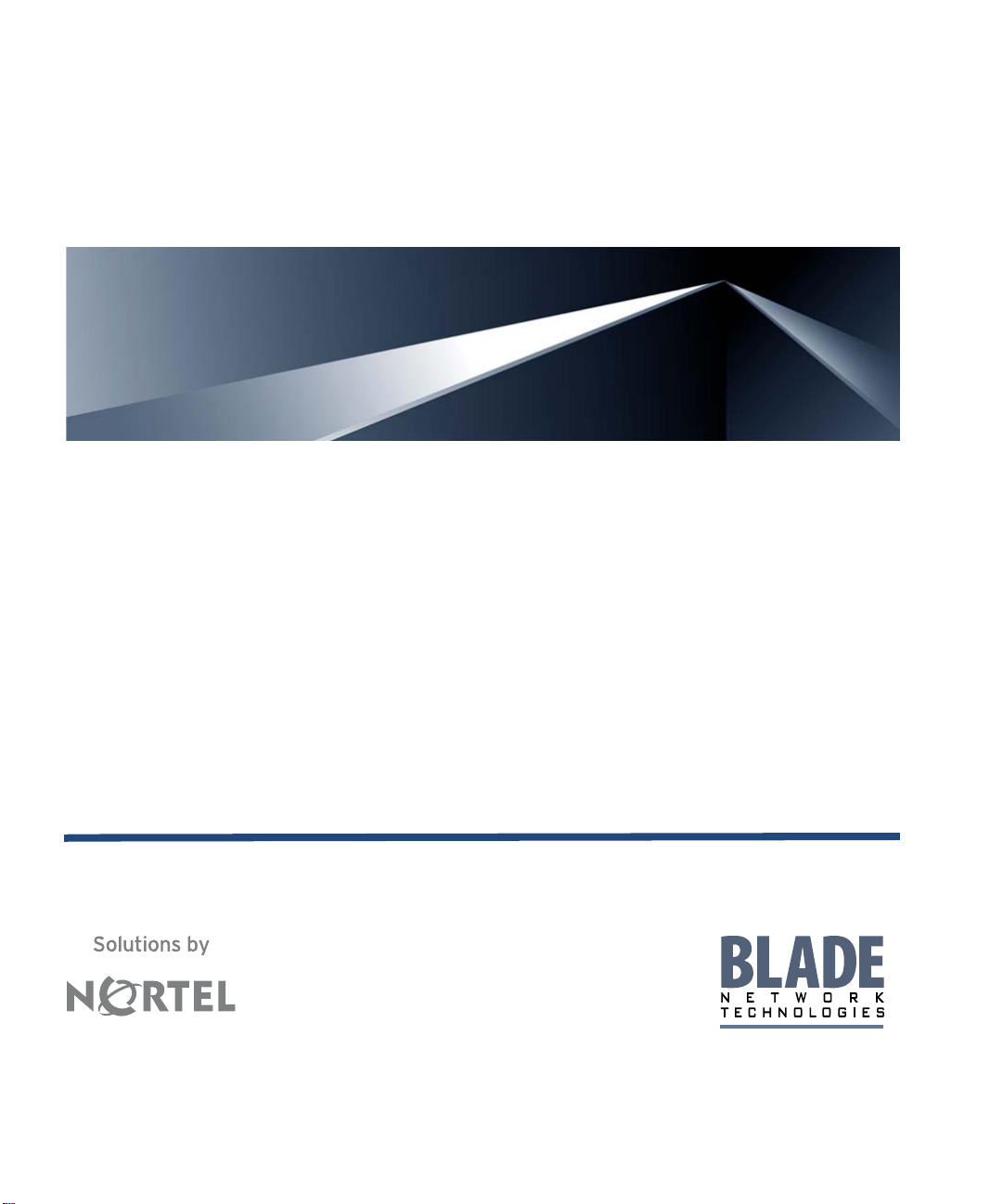
TM
Alteon OS
Command Reference
Nortel 10Gb Uplink Ethernet Switch Module for IBM BladeCenter®
Version 1.1
Part Number: 43W7774, May 2007
2350 Mission College Blvd.
Santa Clara, CA 95054
www.bladenetwork.net
Suite 600
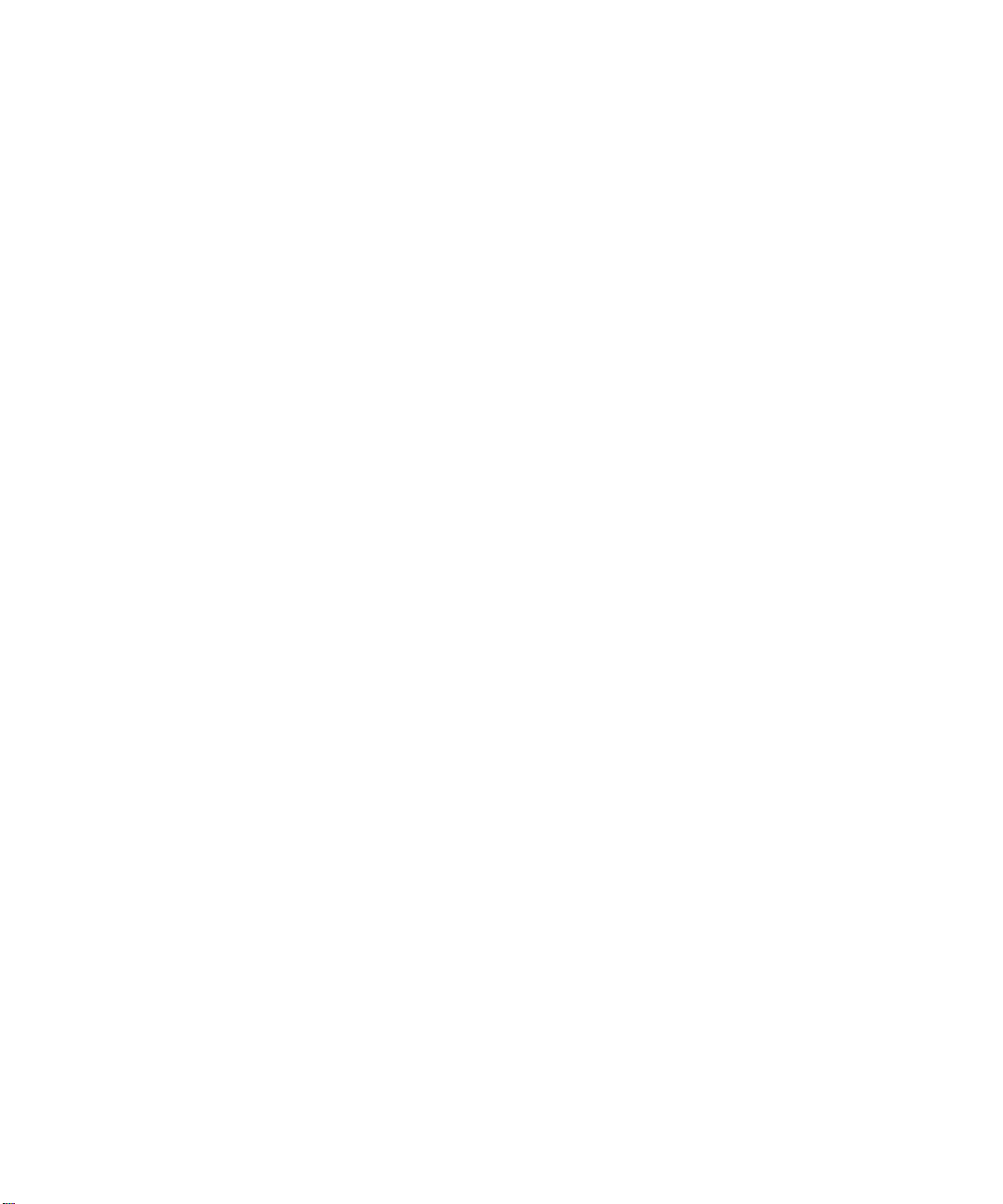
Alteon OS Command Reference
Copyright © 2007 Blade Network T echnologies, Inc., 2350 Mission College Blvd., Suite 600, Santa Clara,
California, 95054, USA. All rights reserved. Part Number: 43W7774.
This document is protected by copyright and distributed under licenses restricting its use, copying,
distribution, and decompilation. No part of this document may be reproduced in any form by any means
without prior written authorization of Blade Network T echnologies, Inc. Documentation is provided “as
is” without warranty of any kind, either express or implied, including any kind of implied or express
warranty of non-infringement or the implied warranties of merchantability or fitness for a particular
purpose.
U.S. Government End Users: This document is provided with a “commercial item” as defined by F AR
2.101 (Oct. 1995) and contains “commercial technical data” and “commercial software documentation” as
those terms are used in F AR 12.211-12.212 (Oct. 1995). Govern ment End Users are authorized to use this
documentation only in accordance with those rights and restrictions set forth herein, consistent with F AR
12.211- 12.212 (Oct. 1995), DF ARS 227.7202 ( JUN 1995) and DF ARS 252.227-7015 (Nov . 1995).
Blade Network Techn ologies, Inc. reserves the right to change any products described herein at any time,
and without notice. Blade Network T echnologies, Inc. assumes no responsibility or liability arisin g from
the use of products described herein, except as expressly agreed to in writing by Blade Network
Technologies, Inc. The use and purchase of this produc t does not convey a license under any patent rights,
trademark rights, or any other intellectual property rights of Blade Network T echnologies, Inc.
Originated in the USA.
Alteon OS, and Alteon are trademarks of Nortel Networks, Inc. in the United States and certain other
countries. Cisco
®
and EtherChannel® are registered trademarks of Cisco Syst ems, Inc. in the United S tates
and certain other countries. Any other trademarks appearing in this manual are owned by their respective
companies.
2 43W7774, May 2007
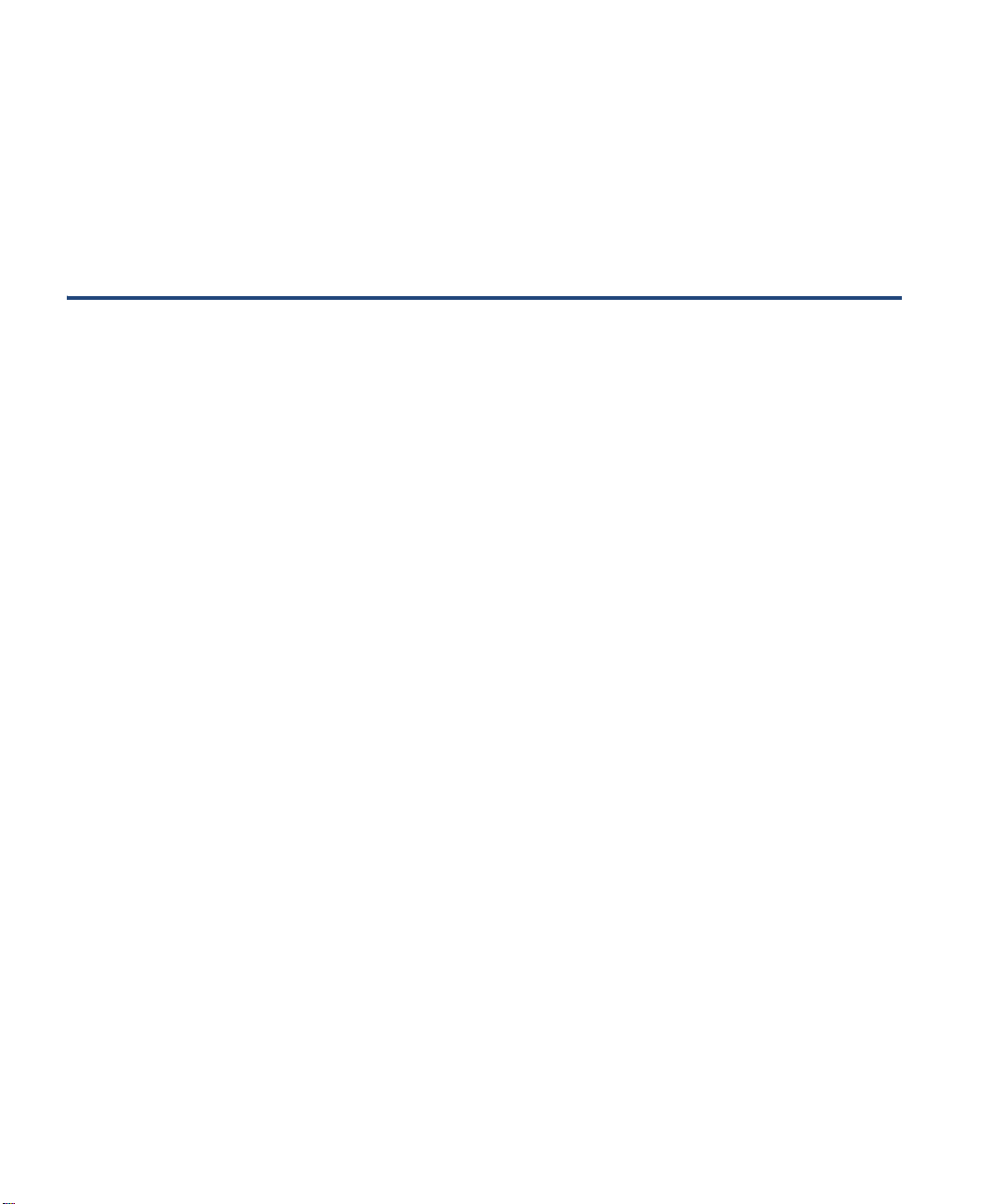
Contents
Preface 13
Who Should Use This Book 14
How This Book Is Organized 15
Typographic Conventions 16
How to Get Help 17
The Command Line Interface 19
Connecting to the Switch 20
Management Module Setup 20
Factory-Default vs. MM assigned IP Addresses 20
Default Gateway 21
Configuring management module for switch access 21
Connecting to the Switch via Telnet 23
Running Telnet 23
Establishing an SSH Connection 24
Running SSH 25
Accessing the Switch 26
Setup Versus CLI 28
Command Line History and Editing 29
Idle Timeout 29
First-Time Configuration 31
Using the Setup Utility 32
Information Needed For Setup 32
Starting Setup When You Log In 33
Stopping and Restarting Setup Manually 34
Stopping Setup 34
Restarting Setup 34
Setup Part 1: Basic System Configuration 34
Setup Part 2: Port Configuration 36
43W7774, May 2007 3
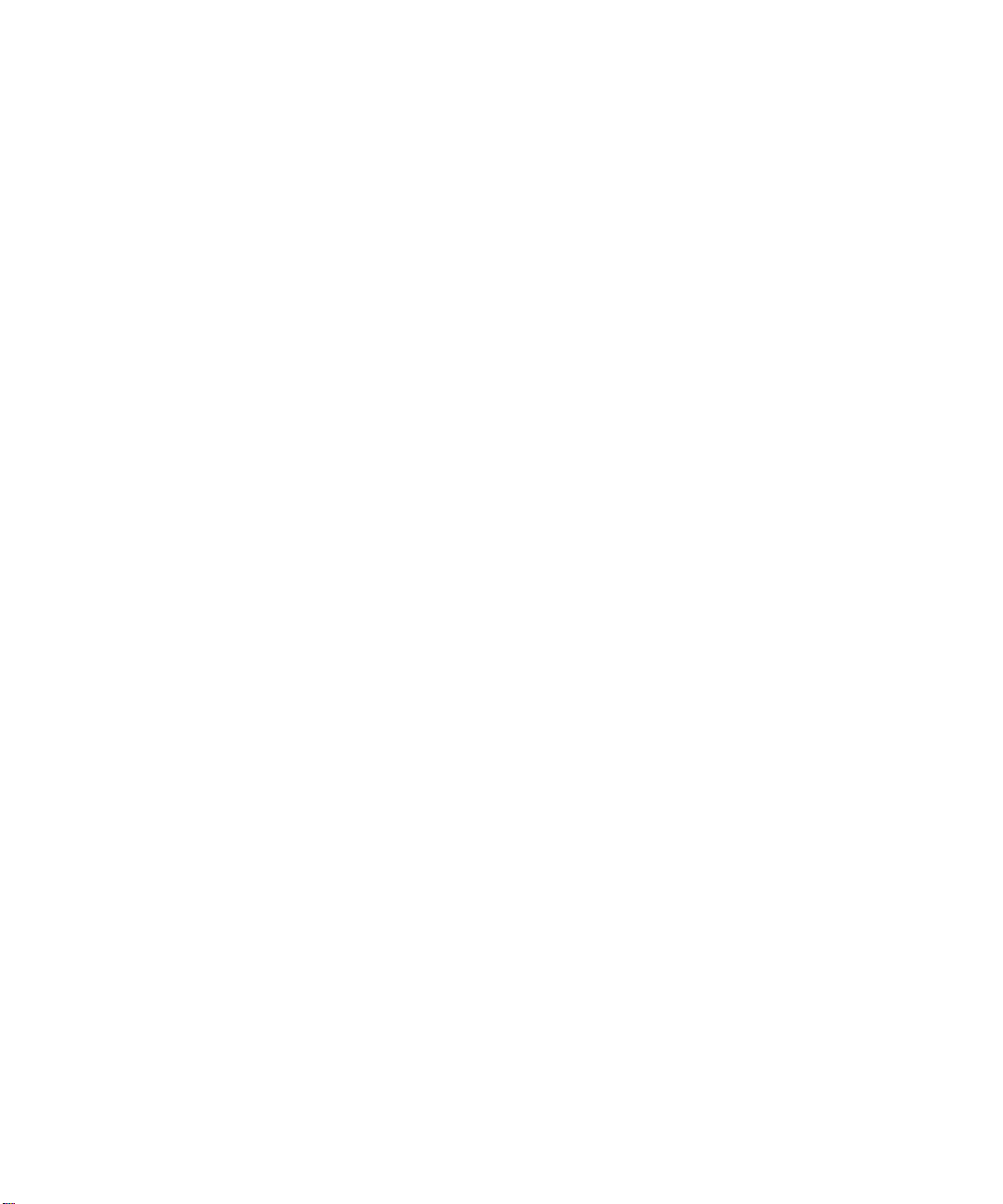
Alteon OS Command Reference
Setup Part 3: VLANs 38
Setup Part 4: IP Configuration 39
IP Interfaces 39
Default Gateways 40
IP Routing 41
Setup Part 5: Final Steps 41
Optional Setup for Telnet Support 42
Setting Passwords 43
Changing the Default Administrator Password 43
Changing the Default User Password 45
Menu Basics 47
The Main Menu 48
Menu Summary 49
Global Commands 50
Command Line History and Editing 53
Command Line Interface Shortcuts 54
Command Stacking 54
Command Abbreviation 54
Tab Completion 54
The Information Menu 55
Information Menu 56
System Information 58
SNMPv3 System Information Menu 59
SNMPv3 USM User Table Information 61
SNMPv3 View Table Information 62
SNMPv3 Access Table Information 63
SNMPv3 Group Table Information 64
SNMPv3 Community Table Information 64
SNMPv3 Target Address Table Information 65
SNMPv3 Target Parameters Table Information 66
SNMPv3 Notify Table Information 67
SNMPv3 Dump Information 68
BladeCenter Chassis Information 69
General System Information 70
Show Recent Syslog Messages 72
User Status 73
Layer 2 Information 74
Contents 43W7774, May 2007
4
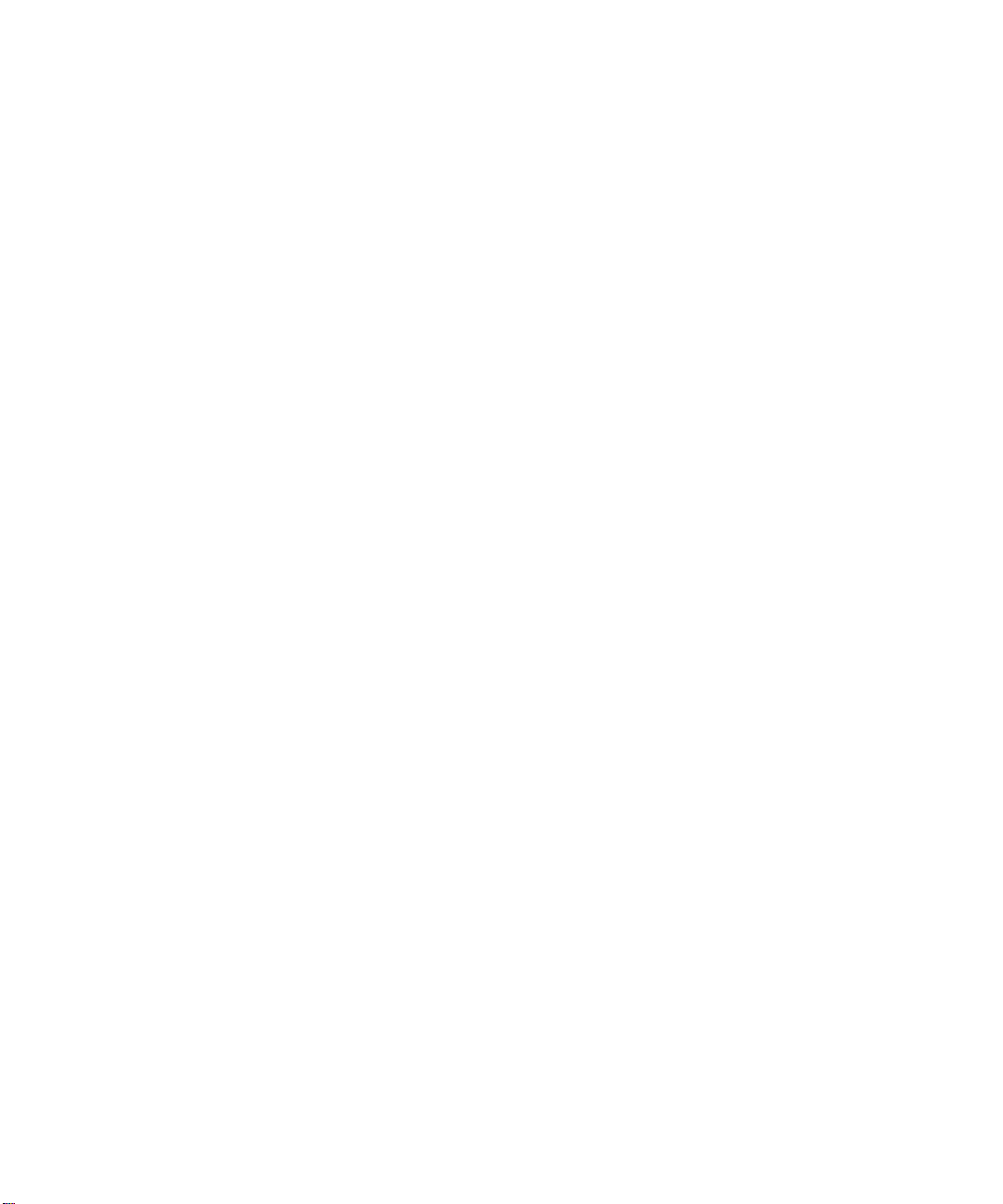
FDB Information 76
Show All FDB Information 77
Clearing Entries from the Forwarding Database 77
Link Aggregation Control Protocol Information 78
Show all LACP Information 78
GVRP Information 79
Show GVRP VLAN Database Information 80
Show GID State Machine Information 81
Show GID Port Ring Information 82
802.1x Information 83
Spanning Tree Information 85
RSTP/MSTP Information 88
Common Internal Spanning Tree Information 91
Trunk Group Information 93
VLAN Information 94
Layer 3 Information 95
IP Routing Information 97
Show All IP Route Information 98
ARP Information 100
Show All ARP Entry Information 101
ARP Address List Information 102
BGP Information 102
BGP Peer information 103
BGP Summary information 103
Show all BGP Information 104
OSPF Information 105
OSPF General Information 106
OSPF Interface Information 107
OSPF Database Information 107
OSPF Information Route Codes 109
Routing Information Protocol Information 110
RIP Routes Information 110
Show RIP User Configuration 110
IP Information 111
IGMP Multicast Group Information 112
IGMP Group Information 113
IGMP Multicast Router Port Information 113
IGMP Mrouter Information 114
VRRP Information 115
Quality of Service Information 116
802.1p Information 116
Alteon OS Command Reference
Contents
543W7774, May 2007
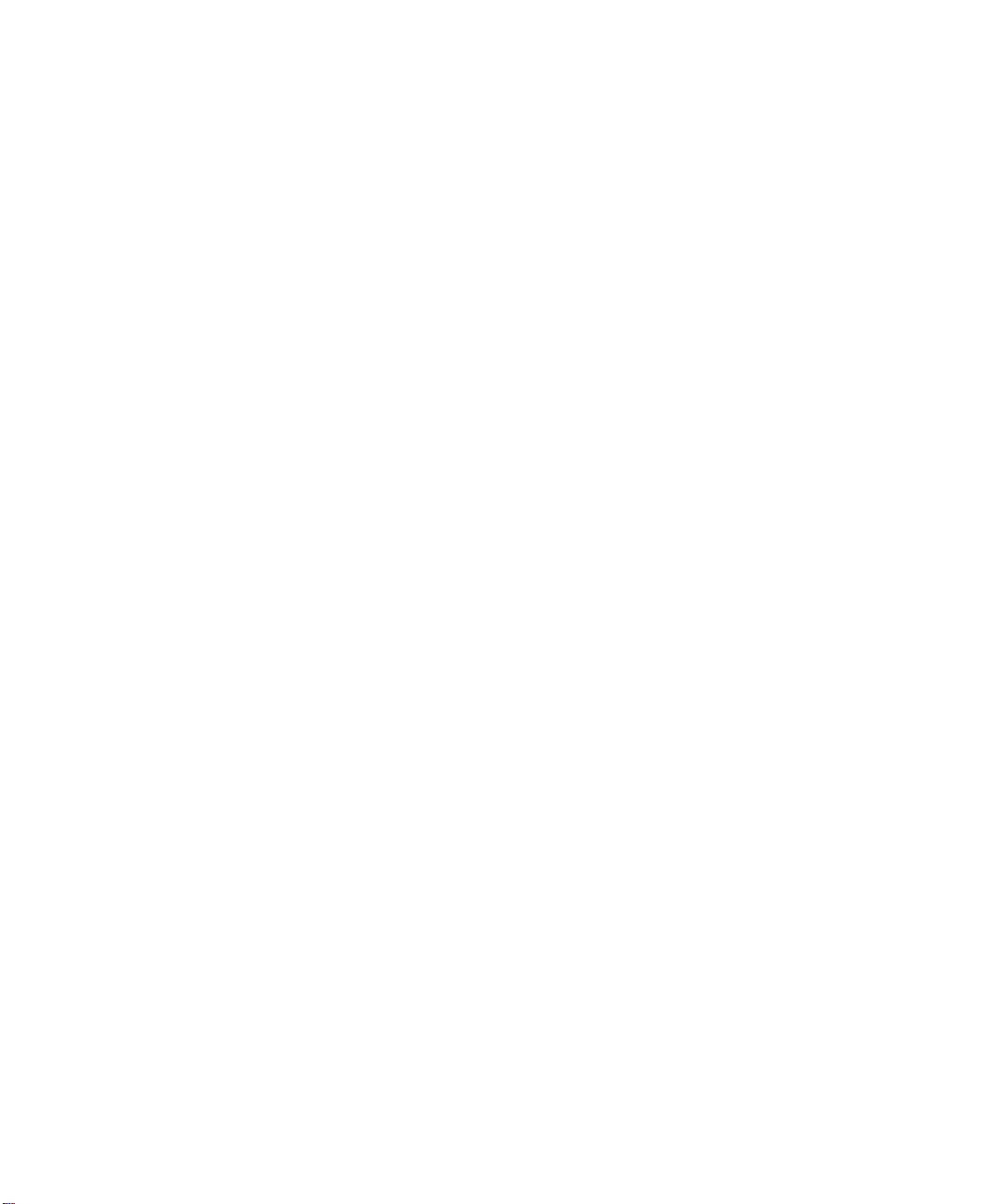
Alteon OS Command Reference
Access Control List Information 118
Link Status Information 119
Port Information 120
Logical Port to GEA Port Mapping 121
Fiber Port SFP Status 122
Information Dump 122
The Statistics Menu 123
Statistics Menu 123
Port Statistics 125
802.1x Authenticator Statistics 126
802.1x Authenticator Diagnostics 127
Bridging Statistics 129
Ethernet Statistics 131
Interface Statistics 134
Interface Protocol Statistics 136
Link Statistics 136
Layer 2 Statistics 137
FDB Statistics 137
LACP Statistics 138
GVRP Statistics 139
Layer 3 Statistics 141
IP Statistics 143
Route Statistics 145
ARP statistics 145
DNS Statistics 146
ICMP Statistics 146
TCP Statistics 149
UDP Statistics 151
IGMP Statistics 152
OSPF Statistics 153
OSPF Global Statistics 154
VRRP Statistics 158
Routing Information Protocol Statistics 159
Management Processor Statistics 160
MP Packet Statistics 161
TCP Statistics 162
UCB Statistics 163
CPU Statistics 163
ACL Statistics 164
ACL Statistics 164
Contents 43W7774, May 2007
6
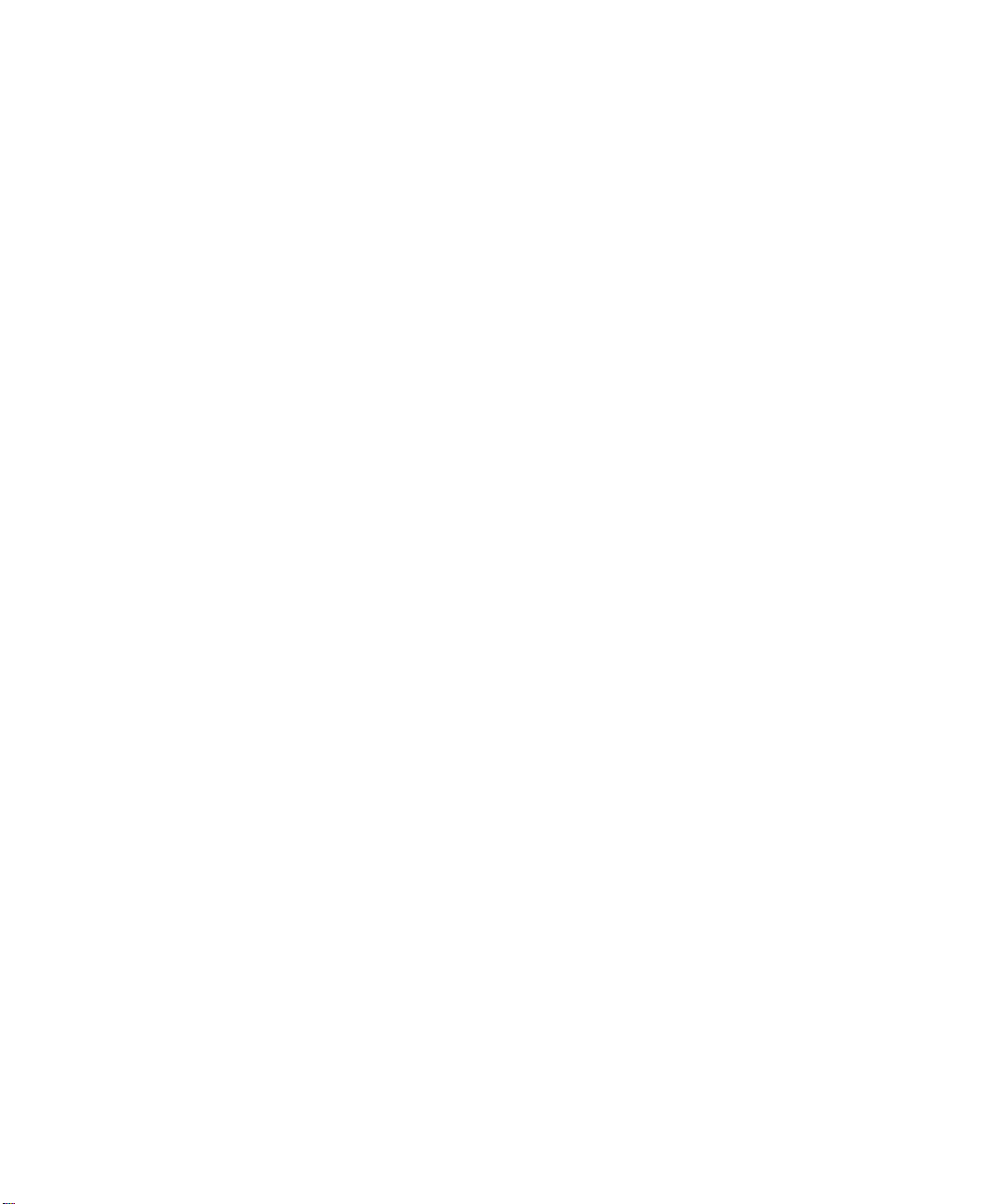
SNMP Statistics 165
NTP Statistics 169
Statistics Dump 170
The Configuration Menu 171
Configuration Menu 172
Viewing, Applying, and Saving Changes 173
Viewing Pending Changes 173
Applying Pending Changes 174
Saving the Configuration 174
System Configuration 175
System Host Log Configuration 177
SSH Server Configuration 178
RADIUS Server Configuration 180
TACACS+ Server Configuration 182
LDAP Server Configuration 185
NTP Server Configuration 187
System SNMP Configuration 189
SNMPv3 Configuration 191
User Security Model Configuration 193
SNMPv3 View Configuration 194
View-based Access Control Model Configuration 195
SNMPv3 Group Configuration 197
SNMPv3 Community Table Configuration 198
SNMPv3 Target Address Table Configuration 199
SNMPv3 Target Parameters Table Configuration 200
SNMPv3 Notify Table Configuration 201
System Access Configuration 202
Management Networks Configuration 204
User Access Control Configuration 205
System User ID Configuration 206
Strong Password Configuration 207
HTTPS Access Configuration 208
Port Configuration 209
Port Link Configuration 211
Temporarily Disabling a Port 212
Port ACL Configuration 212
Layer 2 Configuration 213
Alteon OS Command Reference
Contents
743W7774, May 2007
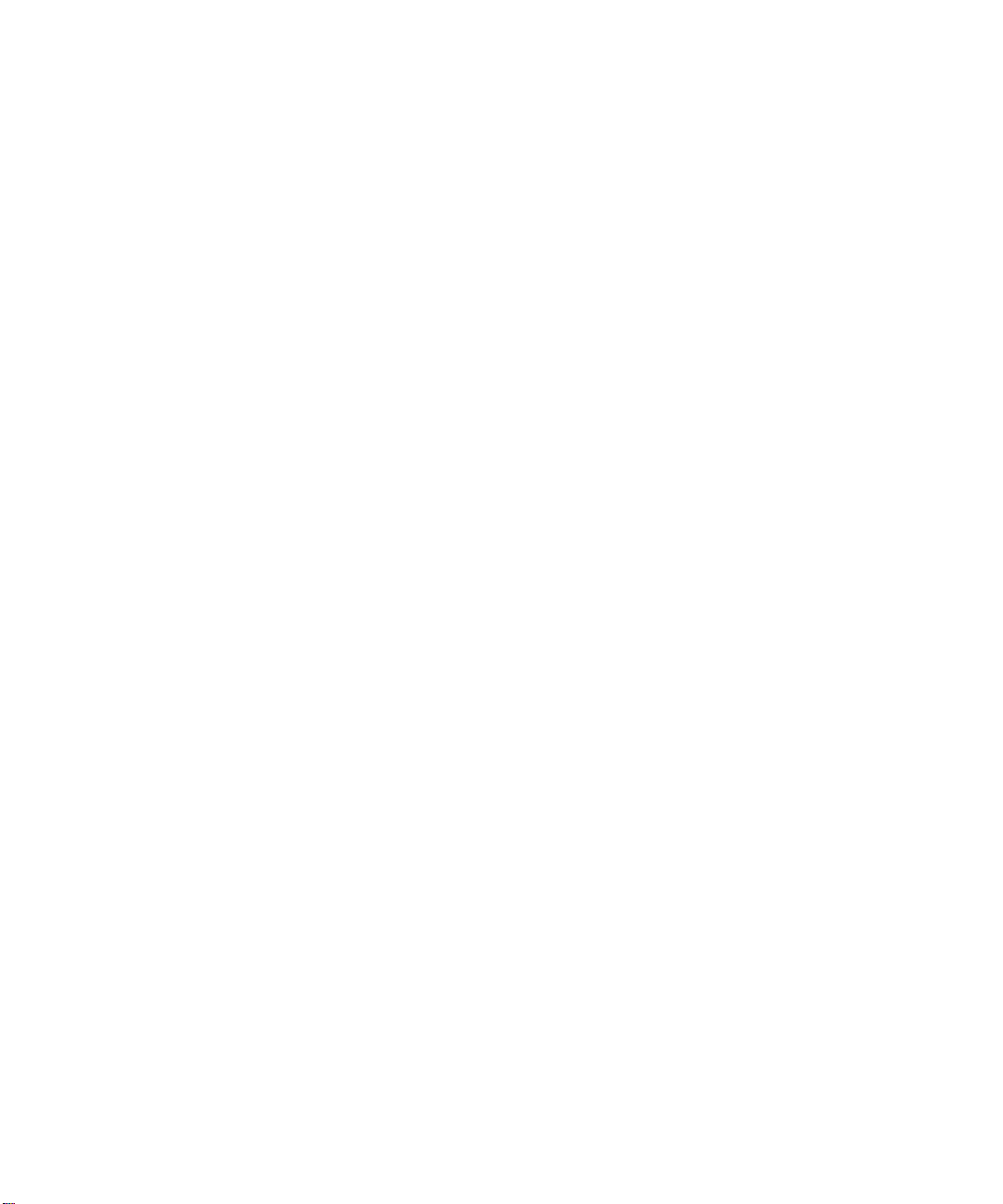
Alteon OS Command Reference
802.1x Configuration 215
802.1x Global Configuration 216
802.1x Guest VLAN Configuration 218
802.1x Port Configuration 219
Rapid Spanning Tree Protocol/
Multiple Spanning Tree Protocol Configuration 221
Common Internal Spanning Tree Configuration 223
CIST Bridge Configuration 224
CIST Port Configuration 225
Spanning Tree Configuration 227
Spanning Tree Bridge Configuration 229
Spanning Tree Port Configuration 231
GVRP Configuration 233
GVRP Port Configuration 234
Trunk Configuration 235
IP Trunk Hash Configuration 236
IP Trunk Hash 236
LACP Configuration 238
LACP Port Configuration 239
Layer 2 Failover Configuration 240
Failover Trigger Configuration 241
Auto Monitor Configuration 242
VLAN Configuration 243
Protocol-based VLAN Configuration 245
Private VLAN Configuration 247
Layer 3 Configuration 248
IP Interface Configuration 250
Default Gateway Configuration 251
IP Static Route Configuration 253
IP Multicast Route Configuration 254
ARP Configuration 255
ARP Static Configuration 256
IP Forwarding Configuration 257
Network Filter Configuration 258
Routing Map Configuration 259
IP Access List Configuration 261
Autonomous System Filter Path 262
Routing Information Protocol Configuration 263
Routing Information Protocol Interface Configuration 264
Contents 43W7774, May 2007
8
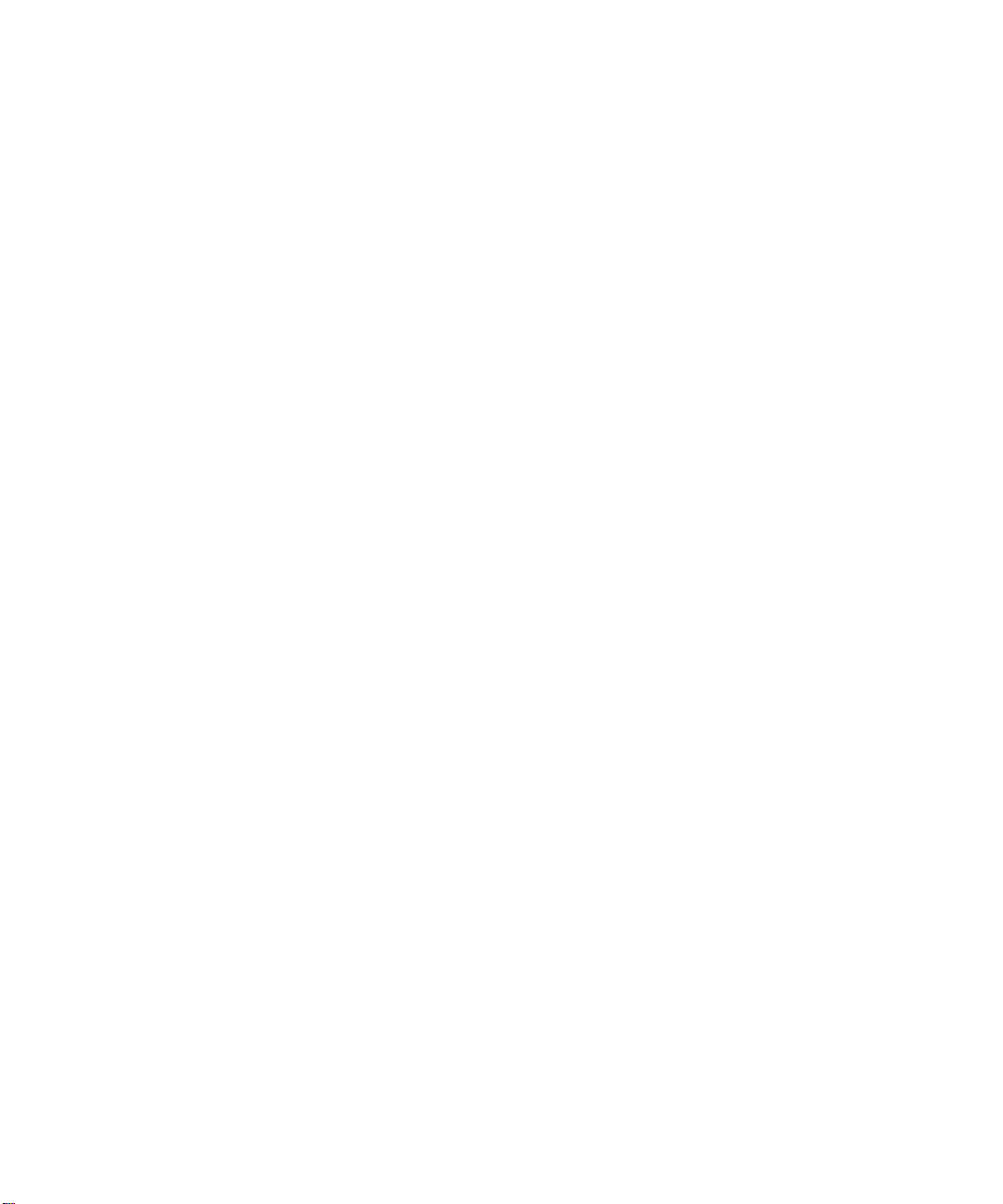
Open Shortest Path First Configuration 266
Area Index Configuration 268
OSPF Summary Range Configuration 269
OSPF Interface Configuration 270
OSPF Virtual Link Configuration 272
OSPF Host Entry Configuration 273
OSPF Route Redistribution Configuration 274
OSPF MD5 Key Configuration 275
Border Gateway Protocol Configuration 276
BGP Peer Configuration 278
BGP Redistribution Configuration 280
BGP Aggregation Configuration 281
IGMP Configuration 282
IGMP Snooping Configuration 283
IGMP Version 3 Configuration 284
IGMP Relay Configuration 285
IGMP Relay Multicast Router Configuration 286
IGMP Static Multicast Router Configuration 287
IGMP Filtering Configuration 288
IGMP Filter Definition 289
IGMP Filtering Port Configuration 290
IGMP Advanced Configuration 291
Domain Name System Configuration 292
Bootstrap Protocol Relay Configuration 293
VRRP Configuration 294
Virtual Router Configuration 296
Virtual Router Priority Tracking Configuration 298
Virtual Router Group Configuration 299
Virtual Router Group Priority Tracking Configuration 301
VRRP Interface Configuration 302
VRRP Tracking Configuration 303
Quality of Service Configuration 304
802.1p Configuration 305
DSCP Configuration 306
Access Control List Configuration 307
ACL Configuration 308
Ethernet Filtering Configuration 309
IP version 4 Filtering Configuration 310
TCP/UDP Filtering Configuration 312
ACL Metering Configuration 313
Alteon OS Command Reference
Contents
943W7774, May 2007
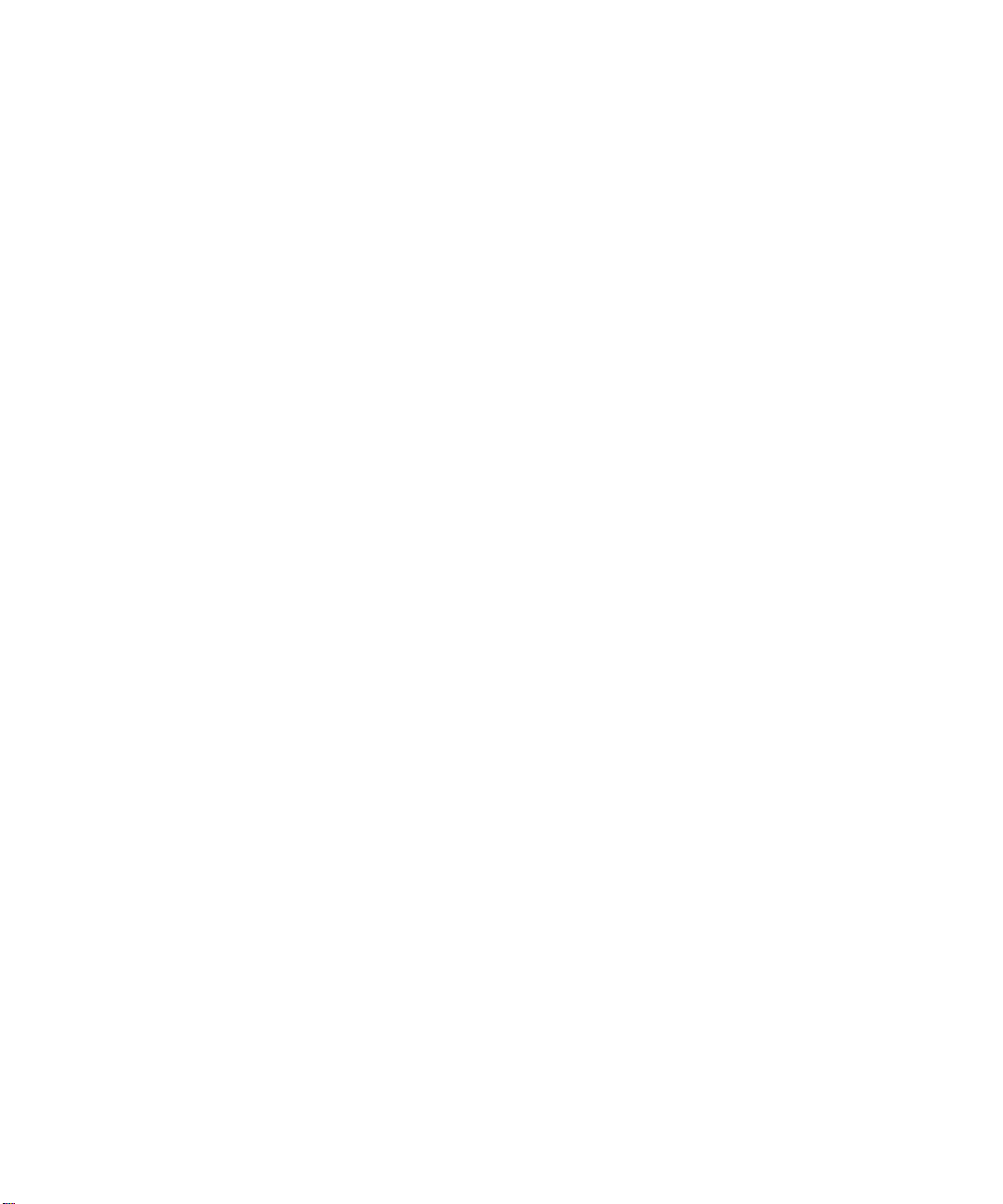
Alteon OS Command Reference
Re-Mark Configuration 314
Re-Marking In-Profile Configuration 315
Update User Priority Configuration 316
Re-Marking Out-of-Profile Configuration 317
Packet Format Filtering Configuration 317
ACL Group Configuration 318
Port Mirroring Configuration 319
Port-Mirroring Configuration 320
Setup 321
Dump 321
Saving the Active Switch Configuration 322
Restoring the Active Switch Configuration 322
The Operations Menu 323
Operations Menu 324
Operations-Level Port Options 325
Operations-Level Port 802.1x Options 326
Operations-Level VRRP Options. 327
Operations-Level IP Options 327
Operations-Level BGP Options 328
The Boot Options Menu 329
Boot Menu 330
Scheduled Reboot of the Switch 330
Scheduled Reboot Menu 330
Updating the Switch Software Image 331
Loading New Software to Your Switch 331
Using the BBI 331
Using the CLI 333
Selecting a Software Image to Run 334
Uploading a Software Image from Your Switch 335
Selecting a Configuration Block 336
Resetting the Switch 337
Accessing the ISCLI 337
The Maintenance Menu 339
Maintenance Menu 340
System Maintenance 342
Forwarding Database Maintenance 343
Debugging Options 344
Contents 43W7774, May 2007
10
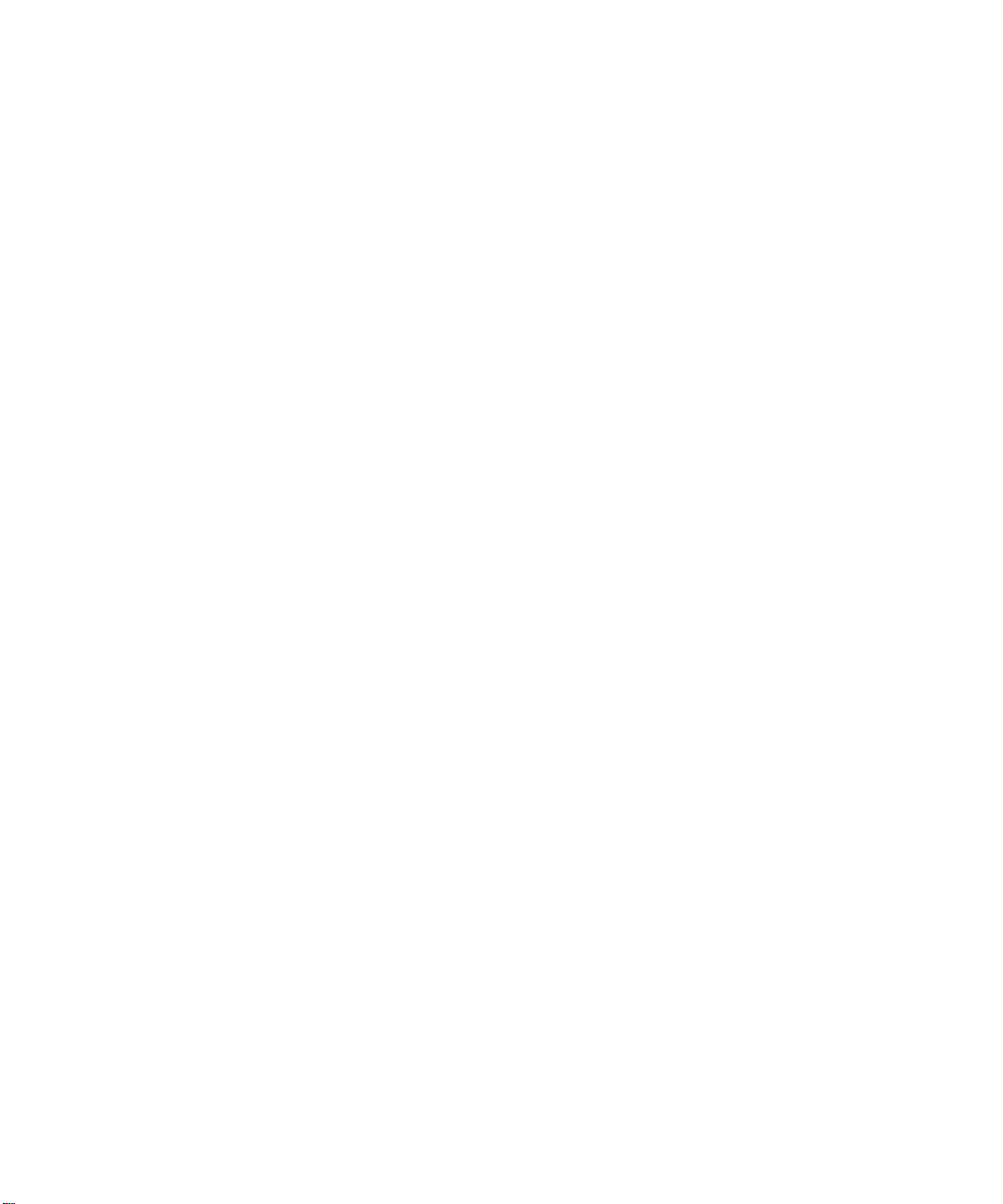
ARP Cache Maintenance 345
IP Route Manipulation 346
IGMP Maintenance 347
IGMP Group Maintenance 348
IGMP Multicast Routers Maintenance 349
Uuencode Flash Dump 350
TFTP System Dump Put 351
Clearing Dump Information 351
Panic Command 352
Unscheduled System Dumps 352
Alteon OS Syslog Messages 353
Alteon OS SNMP Agent 365
Working with Switch Images and
Configuration Files 368
Loading a new switch image 369
Loading a saved switch configuration 370
Saving the switch configuration 370
Saving a switch dump 371
Alteon OS Command Reference
Glossary 373
Index 1
Contents
1143W7774, May 2007
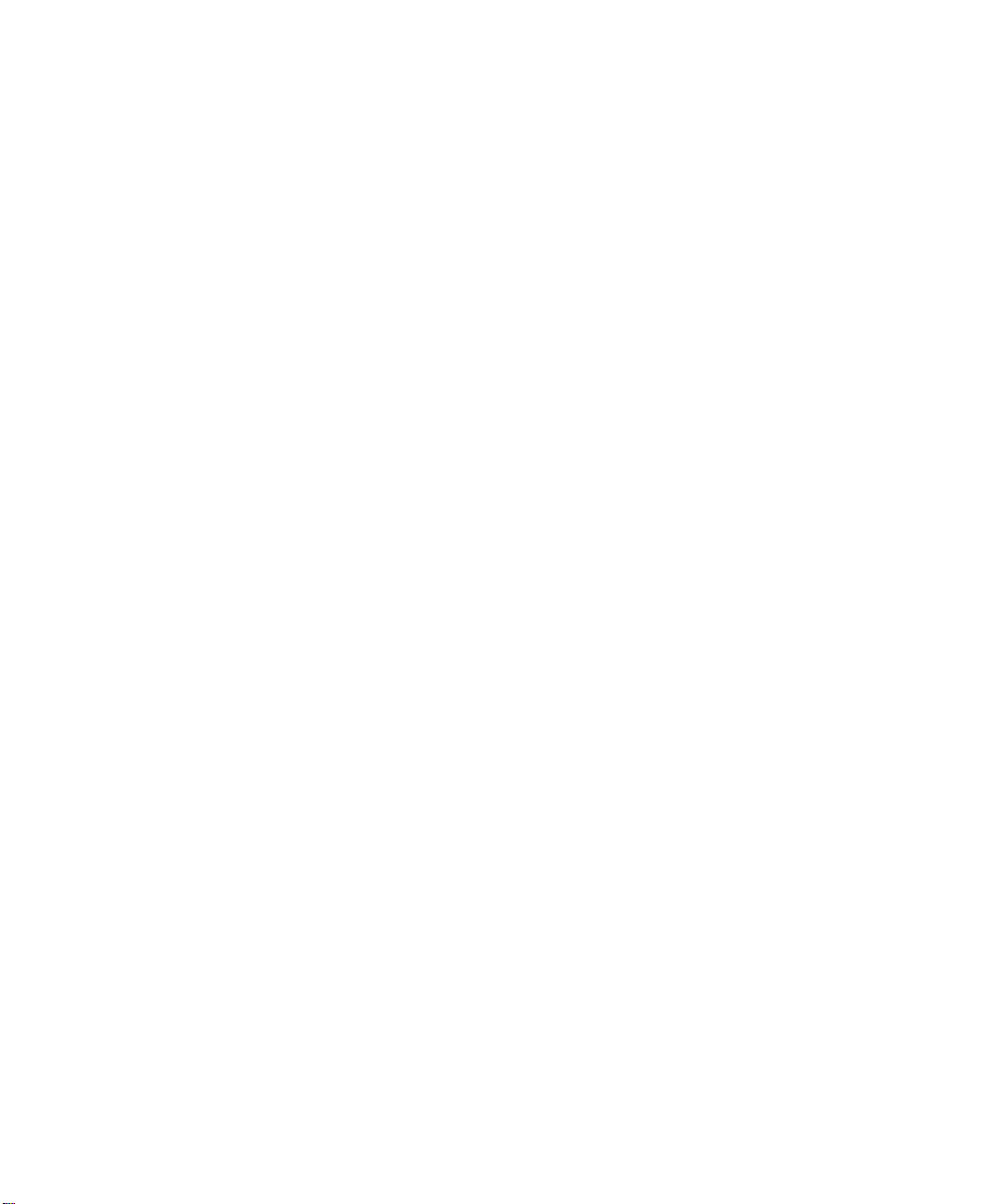
Alteon OS Command Reference
Contents 43W7774, May 2007
12
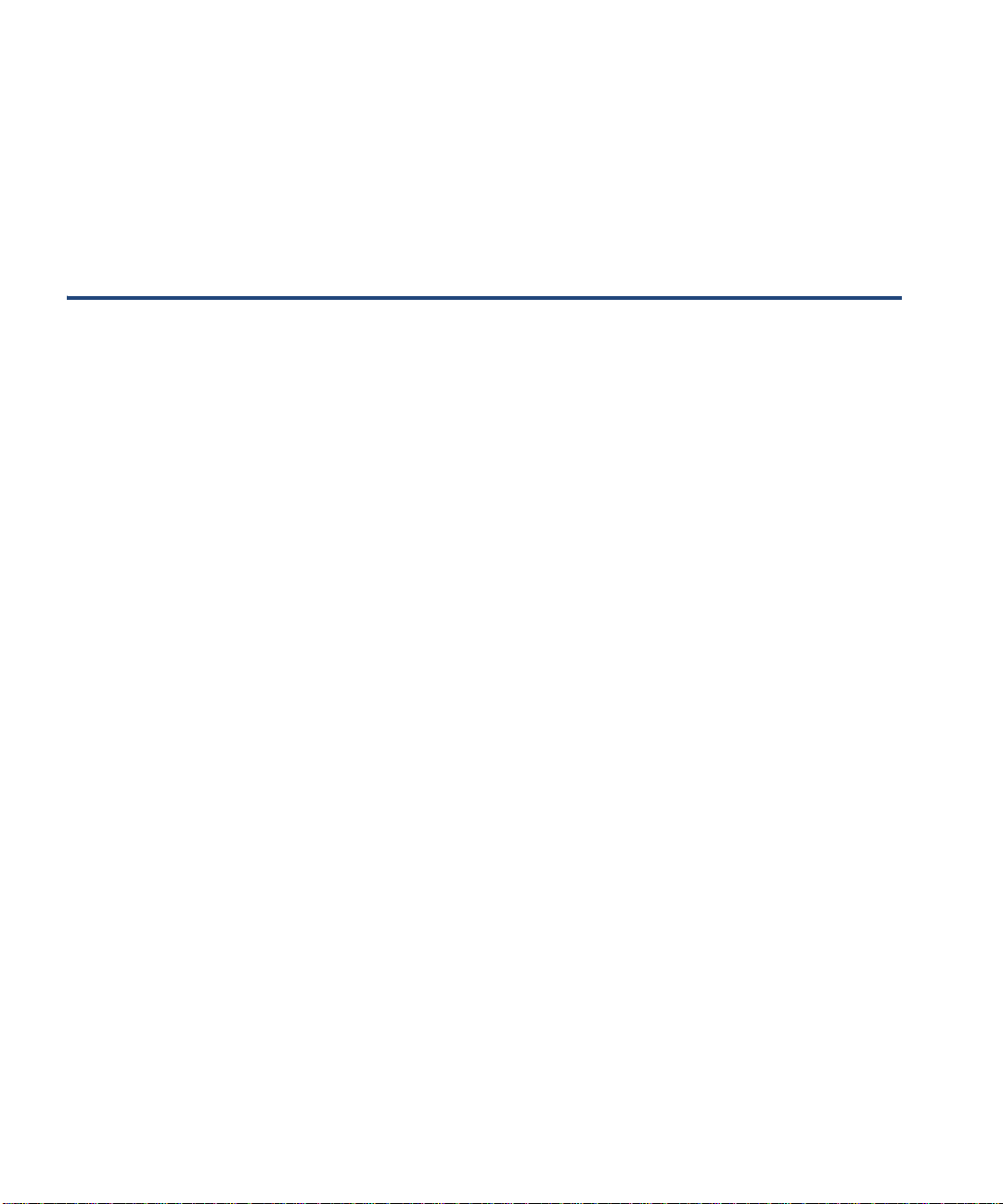
Preface
The Alteon OS Command Reference describes how to configure and use the Alteon OS software with your Nortel 10Gb Uplink Ethernet Switch Module (GbE Switch Module).
For documentation on installing the switches physically, see the Installation Guide for your
GbE Switch Module. For details about configuration and operation of your GbE Switch Module, see the Alteon OS Application Guide.
43W7774, May 2007 13
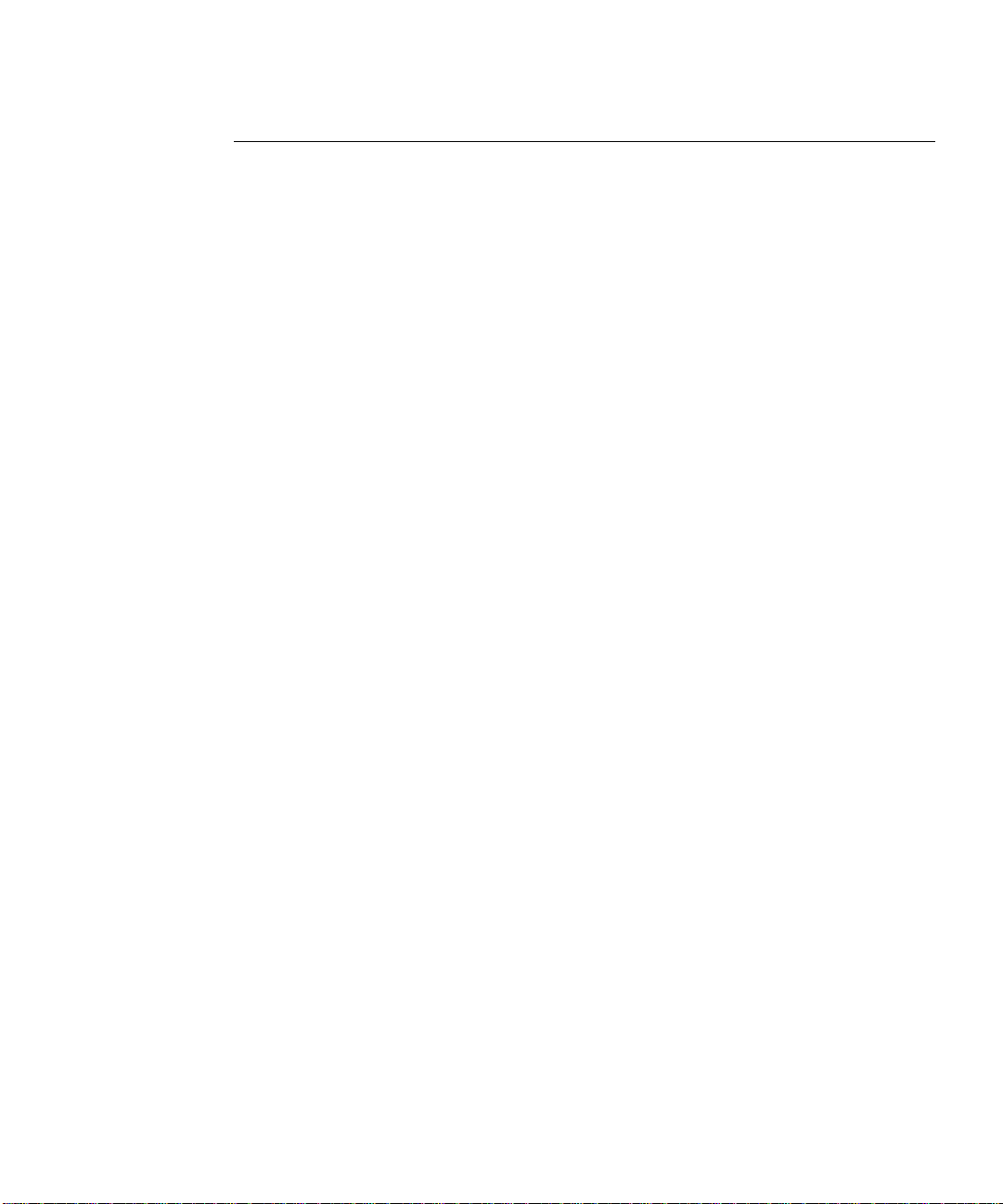
Alteon OS Command Reference
Who Should Use This Book
This Command Reference is intended for network installers and system administrators engaged
in configuring and maintaining a network. The administrator should be familiar with Ethernet
concepts, IP addressing, the IEEE 802.1d Spanning Tree Protocol, and SNMP configuration
parameters.
Preface 43W7774, May 2007
14
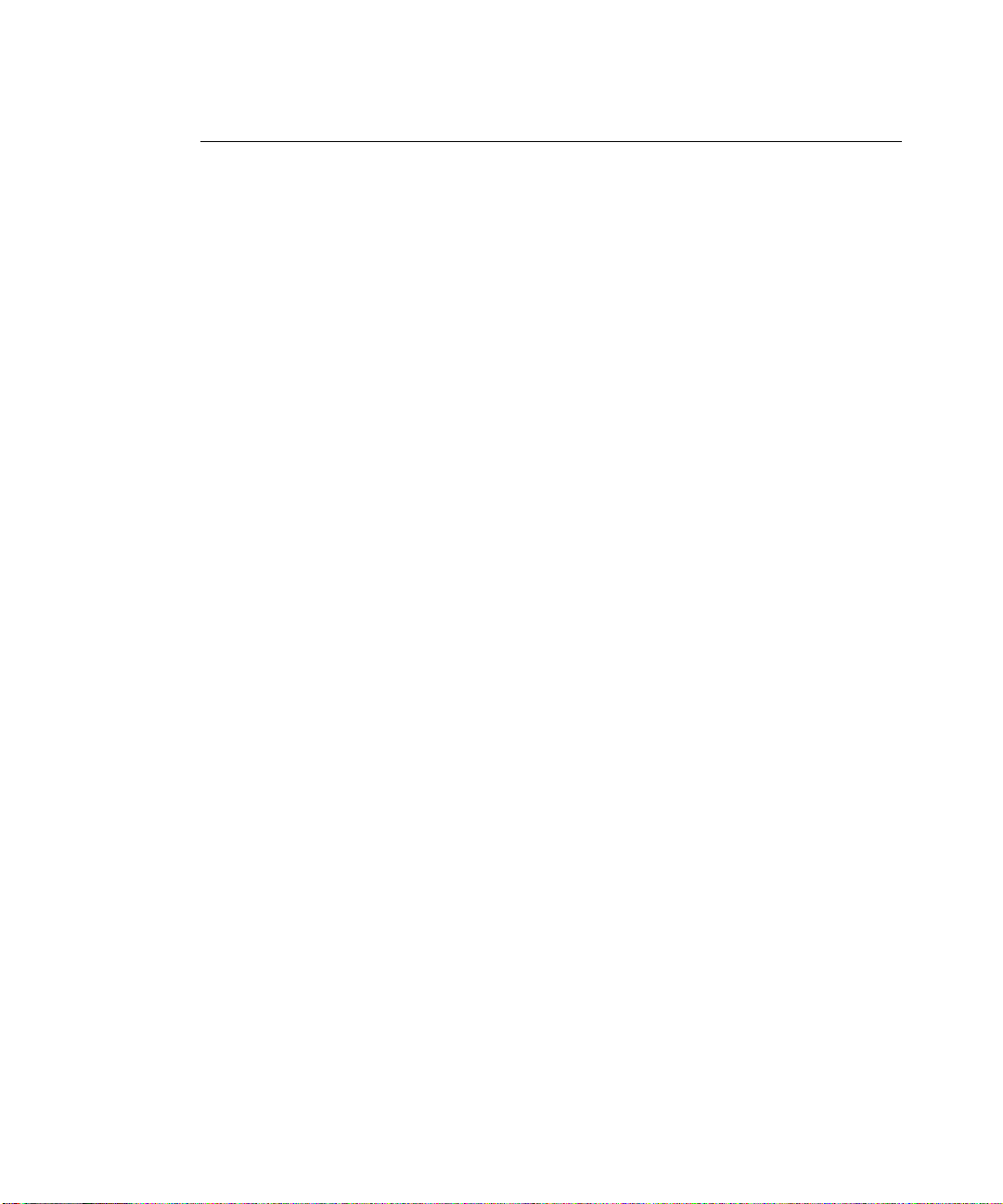
Alteon OS Command Reference
How This Book Is Organized
Chapter 1 “The Command Line Interface,” describes how to connect to the switch and access
the information and configuration menus.
Chapter 2 “First-Time Configuration
,” describes how to use the Setup utility for initial
switch configuration and how to change the system passwords.
Chapter 3 “Menu Basics
,” provides an overview of the menu system, including a menu map,
global commands, and menu shortcuts.
Chapter 4 “The Information Menu,” shows how to view switch configuration parameters.
Chapter 5 “The Statistics Menu,” shows how to view switch performance statistics.
Chapter 6 “The Configuration Menu,” shows how to configure switch system parameters,
ports, VLANs, Spanning Tree Protocol, SNMP, Port Mirroring, IP Routing, Port T runking, and
more.
Chapter 7 “The Operations Menu,” shows how to use commands which affect switch per-
formance immediately, but do not alter permanent switch configurations (such as temporarily
disabling ports). The menu describes how to activate or deactivate optional software features.
Chapter 8 “The Boot Options Menu,” describes the use of the primary and alternate switch
images, how to load a new software image, and how to reset the software to factory defaults.
Chapter 9 “The Maintenance Menu,” shows how to generate and access a dump of critical
switch state information, how to clear it, and how to clear part or all of the forwarding database.
Appendix A, “Alteon OS Syslog Messages,” shows a listing of syslog messages.
Appendix B, “Alteon OS SNMP Agent,” lists the Management Interface Bases (MIBs ) s u p -
ported in the switch software.
“Glossary” includes definitions of terminology used throughout the bo ok.
“Index” includes pointers to the description of the key words used througho ut the bo ok.
Preface
1543W7774, May 2007
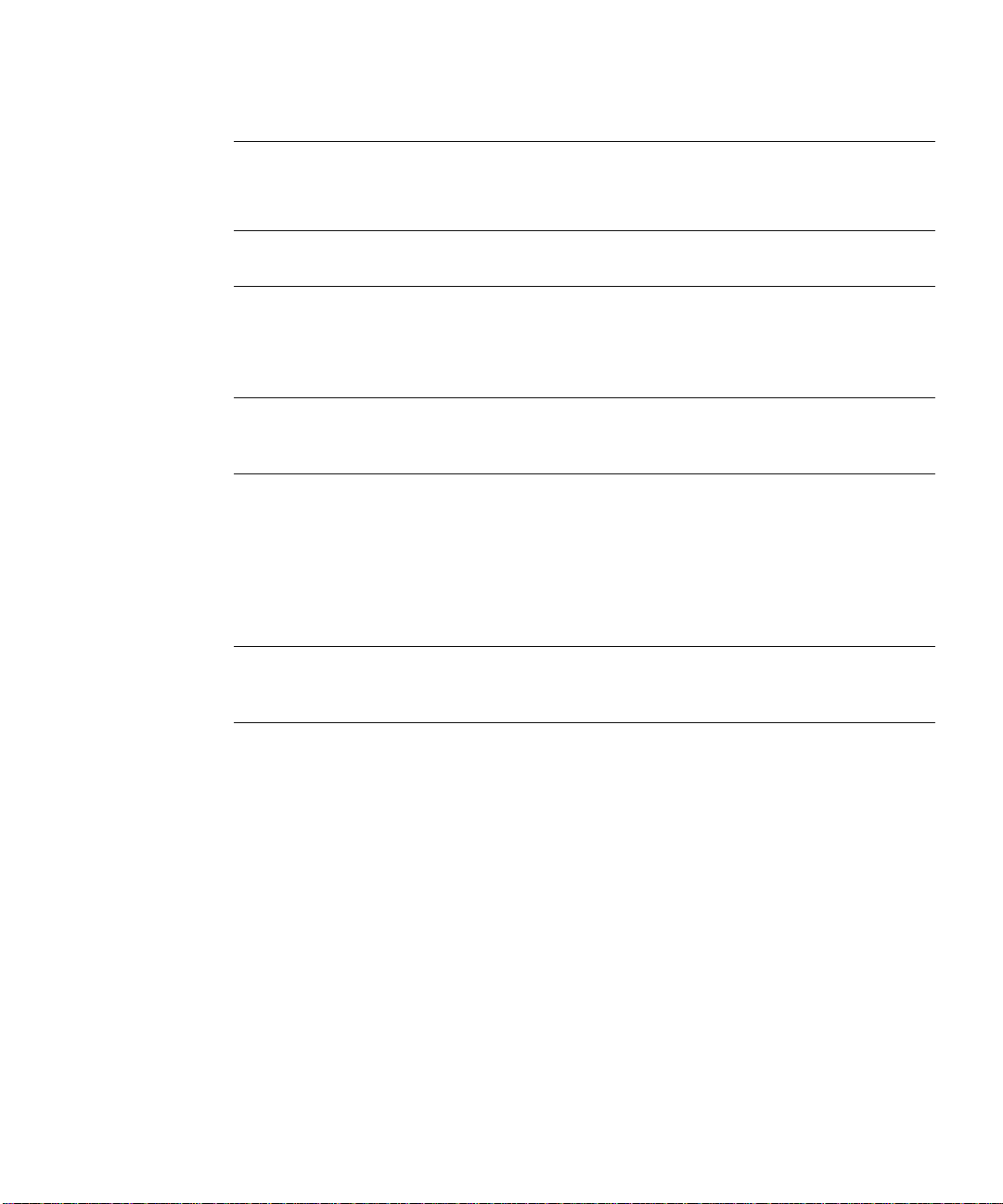
Alteon OS Command Reference
Typographic Conventions
The following table describes the typographic styles used in this book.
Table 1 Typographic Conventions
Typeface or
Symbol
AaBbCc123 This type is used for names of commands,
AaBbCc123 This bold type appears in command exam-
<AaBbCc123> This italicized type appears in command
[ ] Command items shown inside brackets are
Meaning Example
files, and directories used within the text.
It also depicts on-screen computer output and
prompts.
ples. It shows text that must be typed in
exactly as shown.
examples as a parameter placeholder. Replace
the indicated text with the appropriate real
name or value when using the command. Do
not type the brackets.
This also shows book titles, special terms, or
words to be emphasized.
optional and can be used or excluded as the
situation demands. Do not type the brackets.
View t he readme.txt file.
Main#
Main# sys
To establish a Telnet session, enter:
host# telnet <IP address>
Read your User’ s Guide thoroughly.
host# ls [-a]
Preface 43W7774, May 2007
16
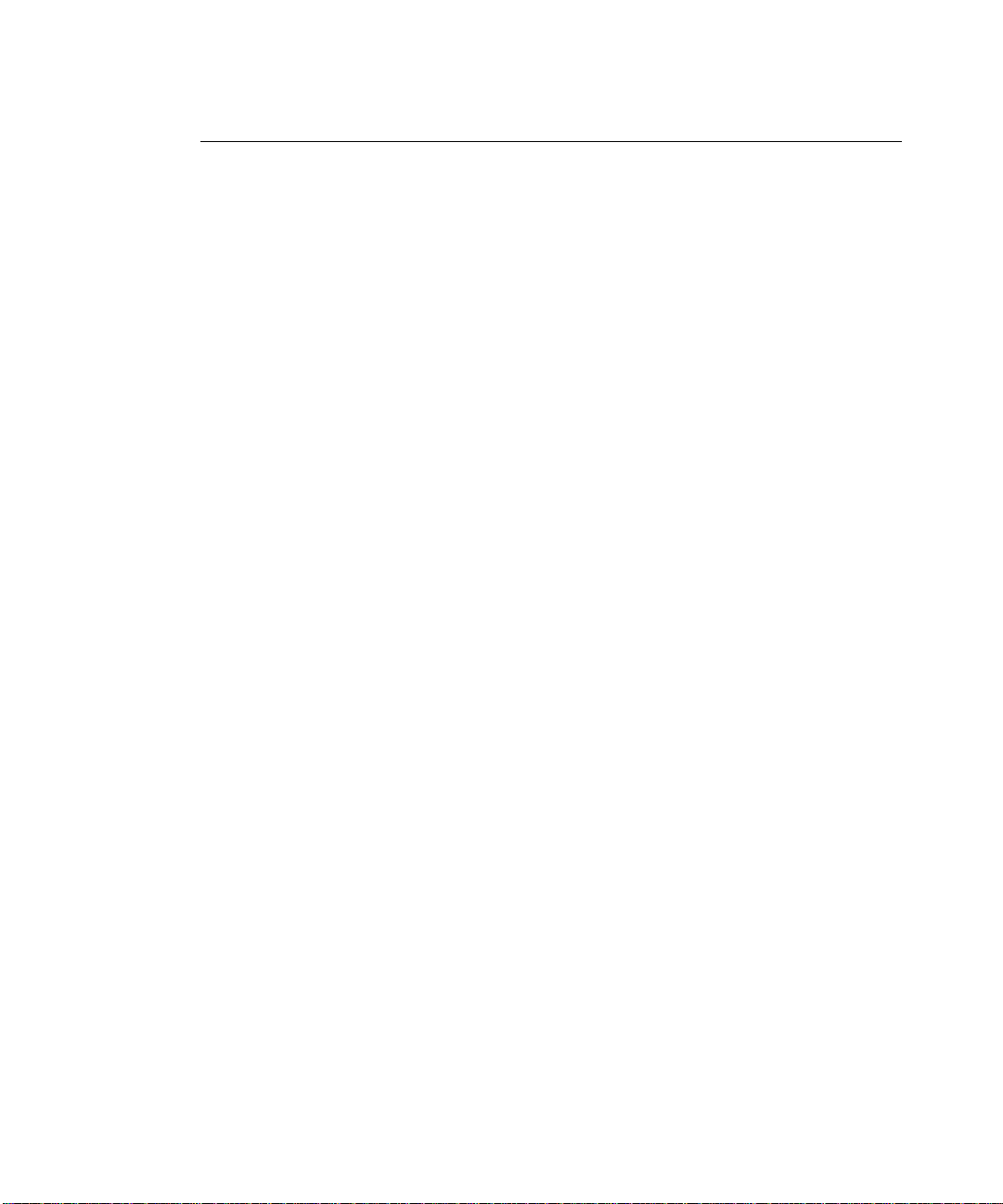
Alteon OS Command Reference
How to Get Help
If you need help, service, or technical assistance, see the “Getting help and technical assistance” appendix in the Nortel 10Gb Uplink Ethernet Switch Module for IBM BladeCenter
Installation Guide.
Preface
1743W7774, May 2007
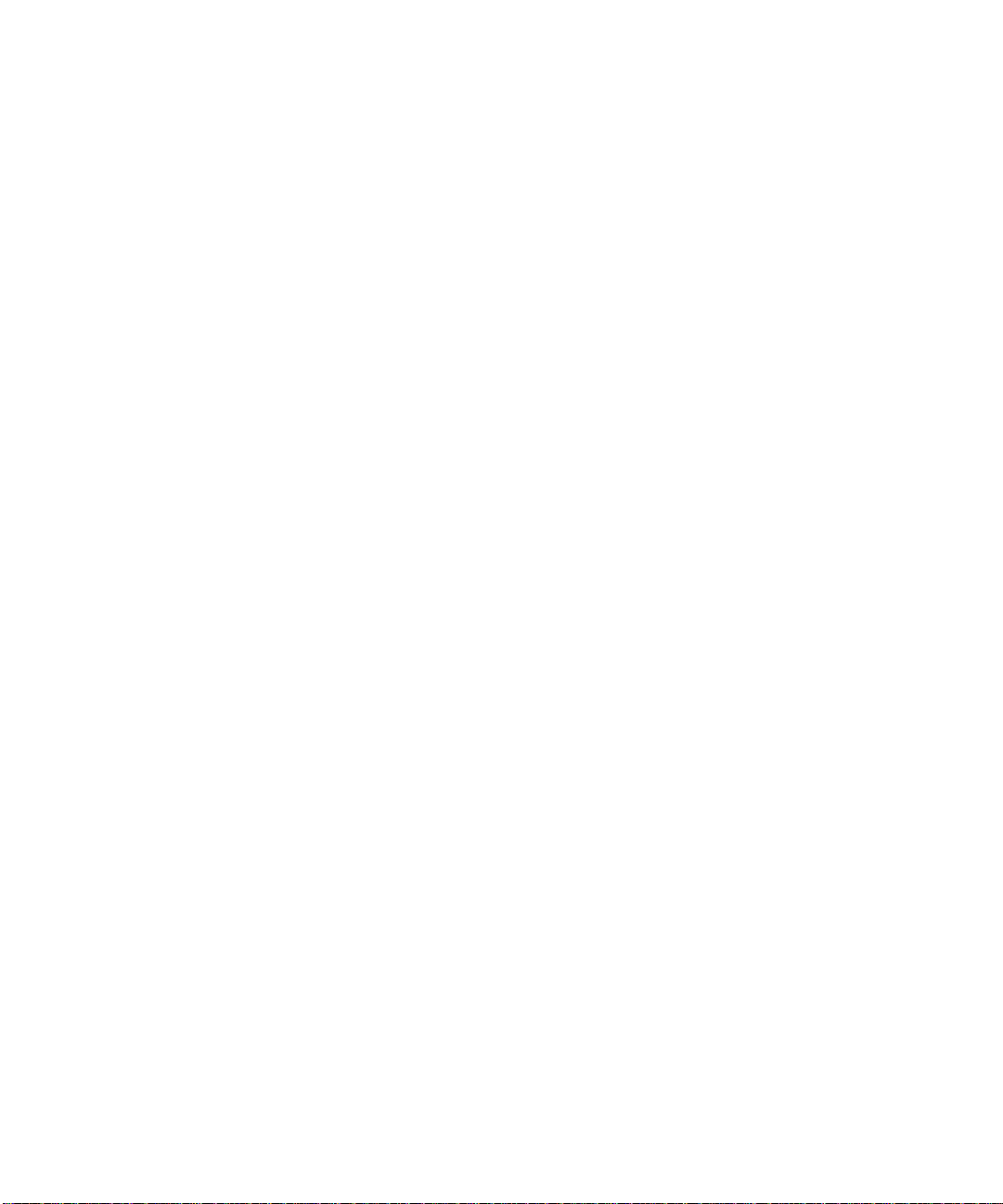
Alteon OS Command Reference
Preface 43W7774, May 2007
18
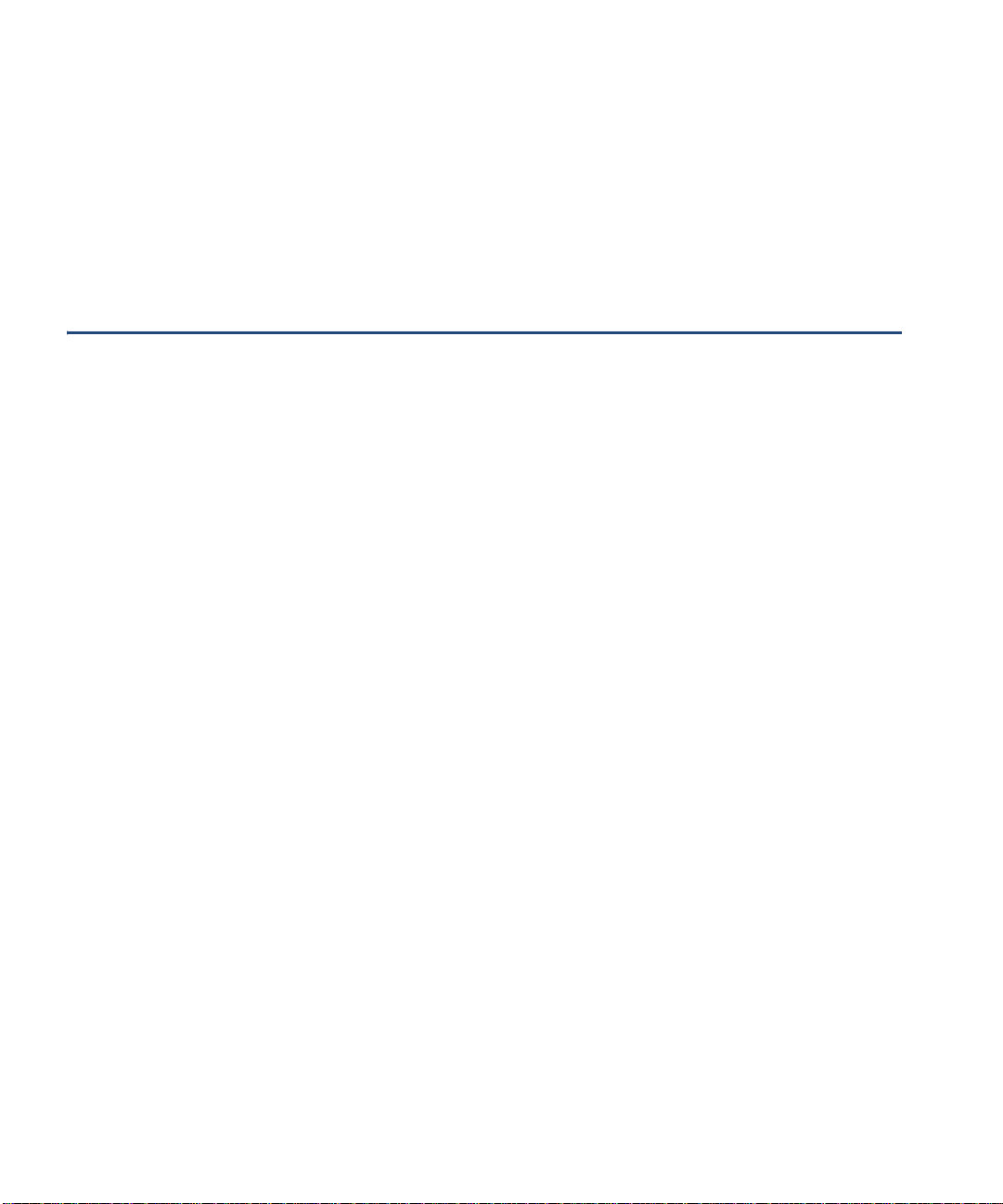
CHAPTER 1
The Command Line Interface
Your GbE Switch Module (GbESM) is ready to perform basic switching functions right out of the
box. Some of the more advanced features, however, require some administrative configuration
before they can be used effectively.
The extensive Alteon OS switching software included in your switch provides a variety of
options for accessing and configuring the switch:
A built-in, text-based command line interface and menu system for access via a Telnet ses-
sion or serial-port connection
SNMP support for access through network management software such as IBM Director or
HP OpenView
Alteon OS Browser-Based Interface (BBI)
The command line interface is the most direct method for collecting switch information and
performing switch configuration. Using a basic terminal, you are presented with a hierarchy of
menus that enable you to view information and statistics about the switch, and to perform any
necessary configuration.
This chapter explains how to access the Command Line Interface (CLI) for the switch.
43W7774, May 2007 19
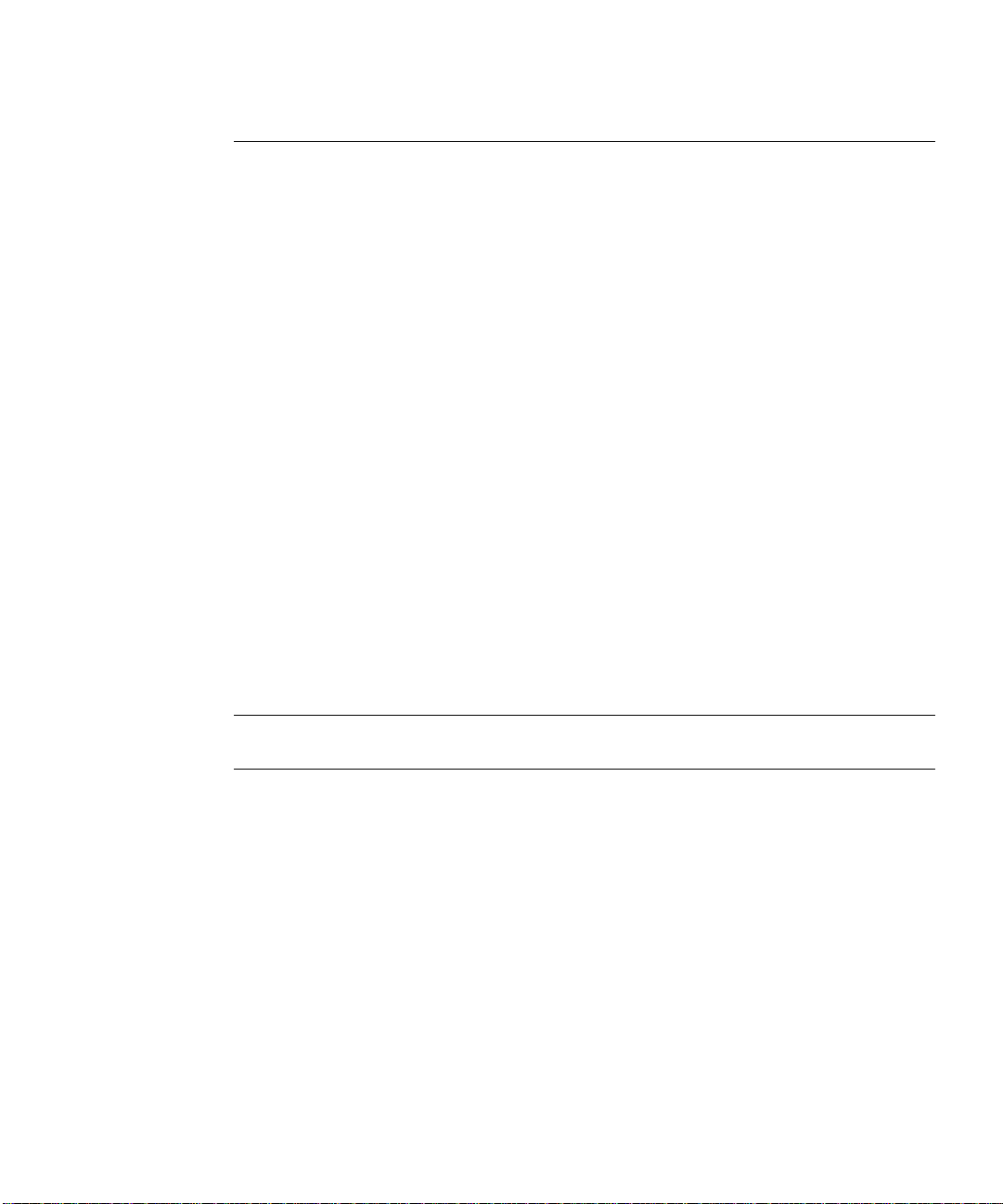
Alteon OS Command Reference
Connecting to the Switch
You can access the command line interface in any one of the following ways:
Using a Telnet via the management module
Usin g a Telnet connection over the network
Using a SSH connection to securely log into another computer over a network
Usin g a serial co nnection using the serial port on the GbESM
Management Module Setup
The BladeCenter GbE Switch Module is an integral subsystem within the overall BladeCenter
system. The BladeCenter chassis includes a management module (MM) as the central element
for overall chassis management and control.
You can use the 100-Mbps Ethernet port on the management module to configure and manage
the GbE Switch Module. The GbE Switch Module communicates with the management module(s) through its internal port 15 (MGT), which you can access through the Ethernet port on
each management module. The factory default settings will permit only management and control access to the switch module through the Ethernet port on the management module, or the
built-in serial port. You can use the four external Ethernet ports on the switch module for management and control of the switch by selecting this mode as an option through the management
module configuration utility program (see the applicable BladeCenter Installation and User’s
Guide publications for more information).
NOTE – Support for both management modules is included within the single management
port (MGT). The MGT port dynamically connects to the active management module.
Factory-Default vs. MM assigned IP Addresses
Each GbE Switch Module must be assigned its own Internet Protocol address, which is used
for communication with an SNMP network manager or other transmission control protocol /
Internet Protocol (TCP/IP) applications (for example, BootP or TFTP). The factory-default IP
address is 10.90.90.9x, where x corresponds to the number of the bay into which the GbE
The Command Line Interface 43W7774, May 2007
20
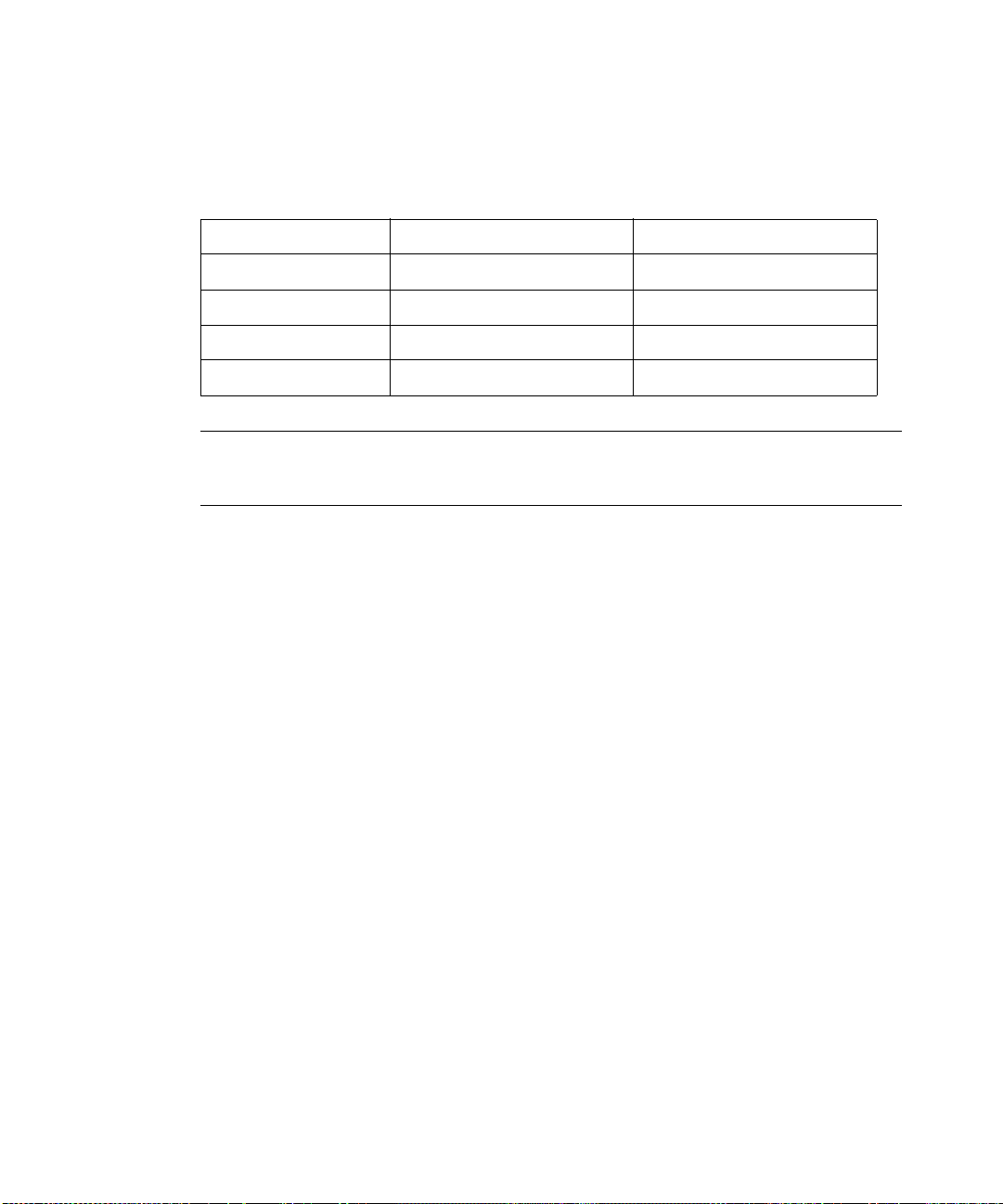
Alteon OS Command Reference
Switch Module is installed. For additional information, see the Installation Guide). The management module assigns an IP address of 192.168.70.1xx, where xx corresponds to the number
of the bay into which each GbE Switch Module is installed, as shown in the following table:
Table 1-1 GbESM IP addresses, based on switch-module bay numbers
Bay number Factory-default IP address IP address assigned by MM
Bay 1 10.90.90.91 192.168.70.127
Bay 2 10.90.90.92 192.168.70.128
Bay 3 10.90.90.94 192.168.70.129
Bay 4 10.90.90.97 192.168.70.130
NOTE – Switch Modules installed in Bay 1 and Bay 2 connect to server NICs 1 and 2, respectively. However , Windows operating systems show that Switch Modules installed in Bay 3 and
Bay 4 connect to server NICs 4 and 3, respectively.
Default Gateway
The default Gateway IP address determines where packets with a destination address outside
the current subnet should be sent. Usually, the default Gateway is a router or host acting as an
IP gateway to handle connections to other subnets of other TCP/IP networks. If you want to
access the GbE Switch Module from outside your local network, use the management module
to assign a default Gateway address to the GbE Switch Module. Choose I/O Module Tasks >
Configuration from the navigation pane on the left, and enter the default Gateway IP address
(for example, 192.168.70.125). Click Save.
Configuring management module for switch access
Complete the following initial configuration steps:
1. Connect the Ethernet port of the management module to a 10/100 Mbps network (with
access to a management station) or directly to a management station.
2. Access and log on to the management module, as described in the BladeCenter Manage-
ment Module User’s Guide. The management module provides the appropriate IP
addresses for network access (see the applicable BladeCenter Installation and User’s
Guide publications for more information).
3. Select Configuration on the I/O Module Tasks menu on the left side of the BladeCenter
Management Module window. See Figure 1-1.
The Command Line Interface
2143W7774, May 2007
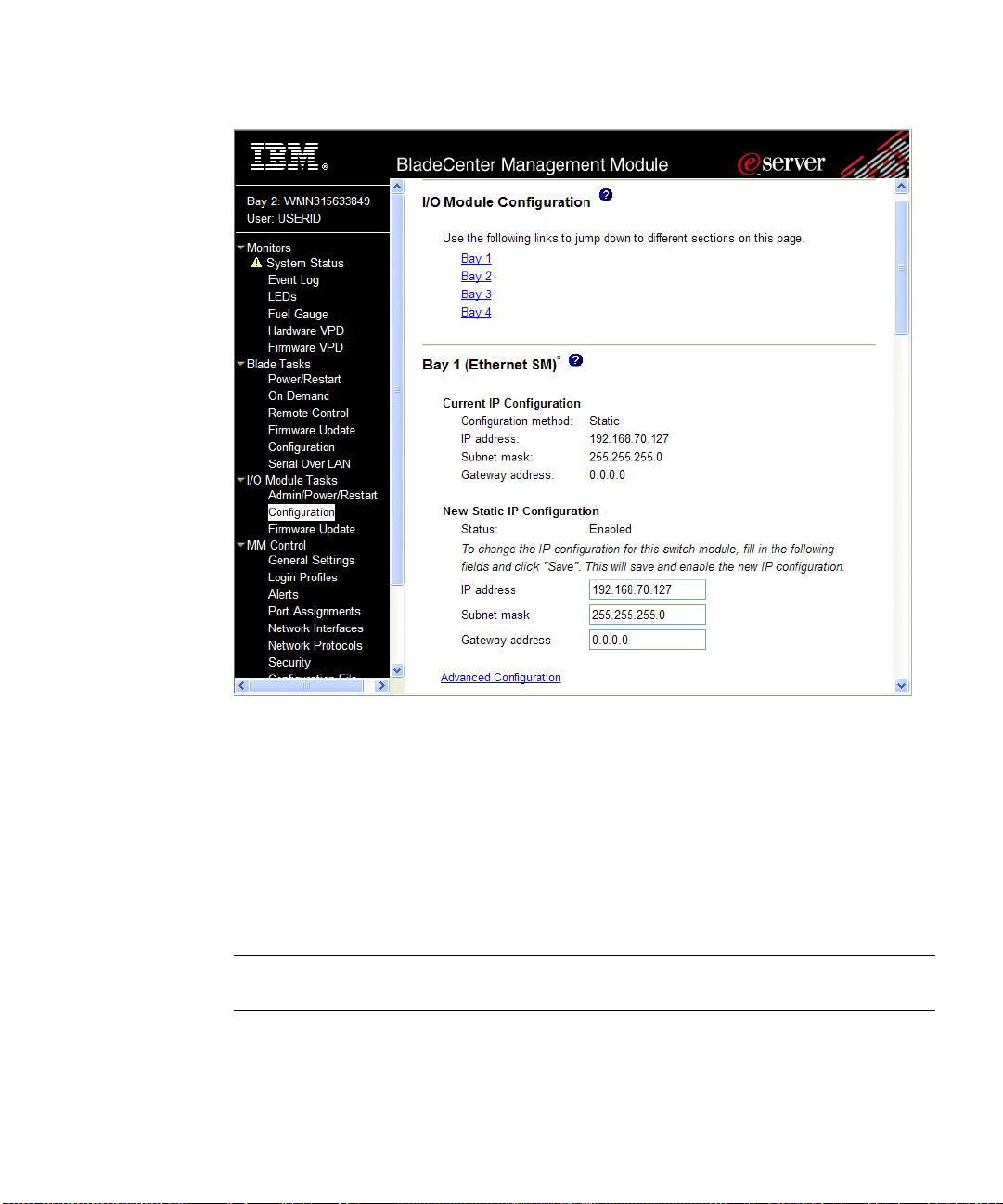
Alteon OS Command Reference
Figure 1-1 Switch management on the BladeCenter management module
4. You can use the default IP addresses provided by the management module, or you can
assign a new IP address to the switch module through the management module. You can
assign this IP address through one of the following methods:
Manually through the BladeCenter management module
Autom a ticall y through the IBM Director Configuration Wizard (available in
Director release 4.21)
NOTE – If you change the IP address of the GbE Switch Module, make sure that the switch
module and the management module both reside on the same subnet.
The Command Line Interface 43W7774, May 2007
22
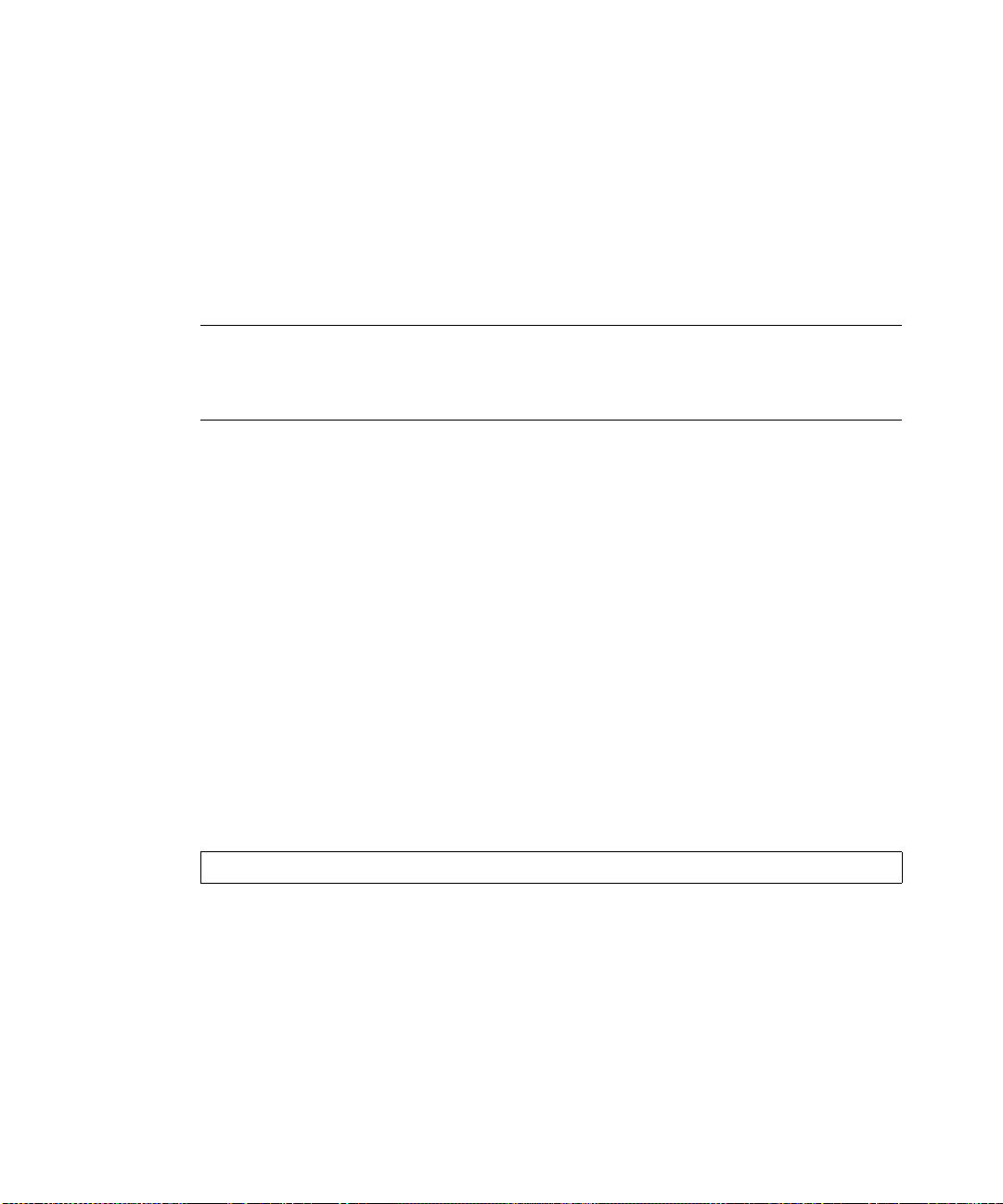
Alteon OS Command Reference
5. Enable the following features in the management module:
External Ports (I/O Module Tasks > Admin/Power/Restart > Advance Setup)
External management over all ports (Configuration > Advanced Configuration)
This setting is required if you want to access the management network through the external ports on the GbE Switch Module.
The default value is Disabled for both features. If these features are not already enabled,
change the value to Enabled, then Save.
NOTE – In Advanced Configuration > Advanced Setup, enable “Preserve new IP configura-
tion on all switch resets,” to retain the switch’s IP interface when you restore factory defaults.
This setting preserves the management port’s IP address in the management module’s memory,
so you maintain connectivity to the management module after a reset.
You can now start a Telnet session, Browser-Based Interface (Web) session, a Secure Shell session, or a secure HTTPS session to the GbE Switch Module.
Connecting to the Switch via Telnet
Use the management module to access the GbE Switch Module through Telnet. Choose
I/O Module T asks > Configuration from the navigation pane on the left. Select a bay number
and click Advanced Configuration > Start Telnet/Web Session > Sta r t Telnet Session. A
Telnet window opens a connection to the Switch Module (requires Java 1.4 Plug-in).
Once that you have configured the GbE Switch Module with an IP address and gateway, you
can access the switch from any workstation connected to the management network. Telnet
access provides the same options for user and administrator access as those available through
the management module, minus certain Telnet and management commands.
To establish a Telnet connection with the switch, run the Telnet program on your workstation
and issue the Telnet command, followed by the switch IP address:
telnet <switch IP address>
Running Telnet
Once the IP parameters on the GbE Switch Module are configured, you can access the CLI using
a T elnet connection. From the management module, you can establish a T elnet connection with
the switch.
You will then be prompted to enter a password as explained on page 26.
The Command Line Interface
2343W7774, May 2007
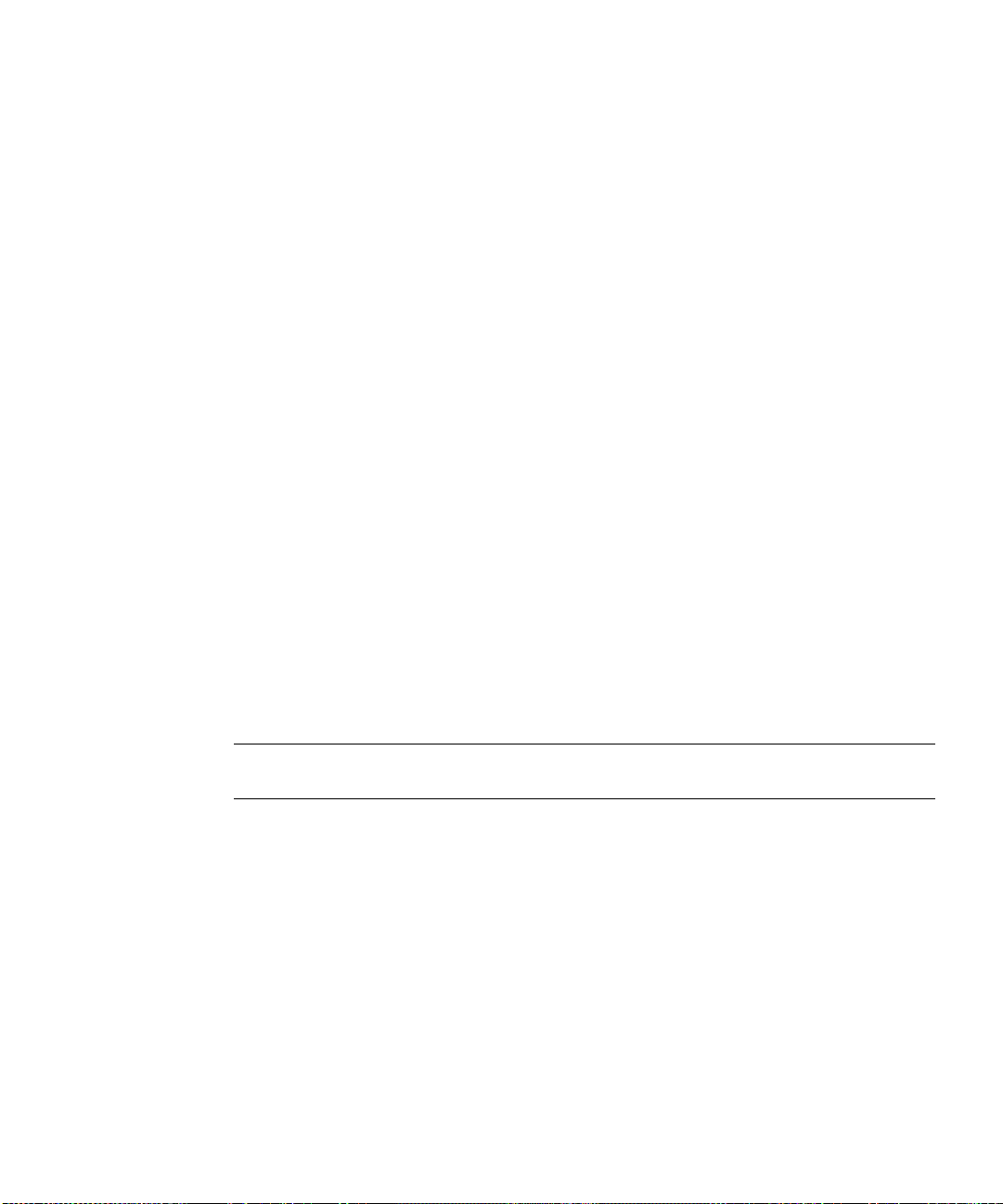
Alteon OS Command Reference
Establishing an SSH Connection
Although a remote network administrator can manage the configuration of a GbE Switch Module
via Telnet, this method does not provide a secure connection. The SSH (Secure Shell) protocol
enables you to securely log into another computer over a network to execute commands
remotely . As a secure alternative to us ing Telnet to manage switch configuration, SSH ensures
that all data sent over the network is encrypted and secure.
The switch can do only one session of key/cipher generation at a time. Thus, a SSH/SCP client
will not be able to login if the switch is doing key generation at that time or if another client
has just logged in before this client. Similarly, the system will fail to do the key generation if a
SSH/SCP client is logging in at that time.
The supported SSH encryption and authentication methods are listed below.
Server Host Authentication: Client RSA-authenticates the switch in the beginning of
every connection.
Key Exchange: RSA
Encryption: 3DES-CBC, DES
User Authentication: Local password authentication, Radius
The following SSH clients have been tested:
SSH 1.2.23 and SSH 1.2.27 for Linux (freeware)
SecureCRT 3.0.2 and SecureCRT 3.0.3 (Van Dyke Technolo gies, Inc.)
F-Secu re SSH 1.1 fo r Windows (Data Fellows)
NOTE – The Alteon OS implementation of SSH is based on SSH version 1.5 and supports SSH-
1.5-1.X.XX. SSH clients of other versions (especially Version 2) are not supported.
The Command Line Interface 43W7774, May 2007
24
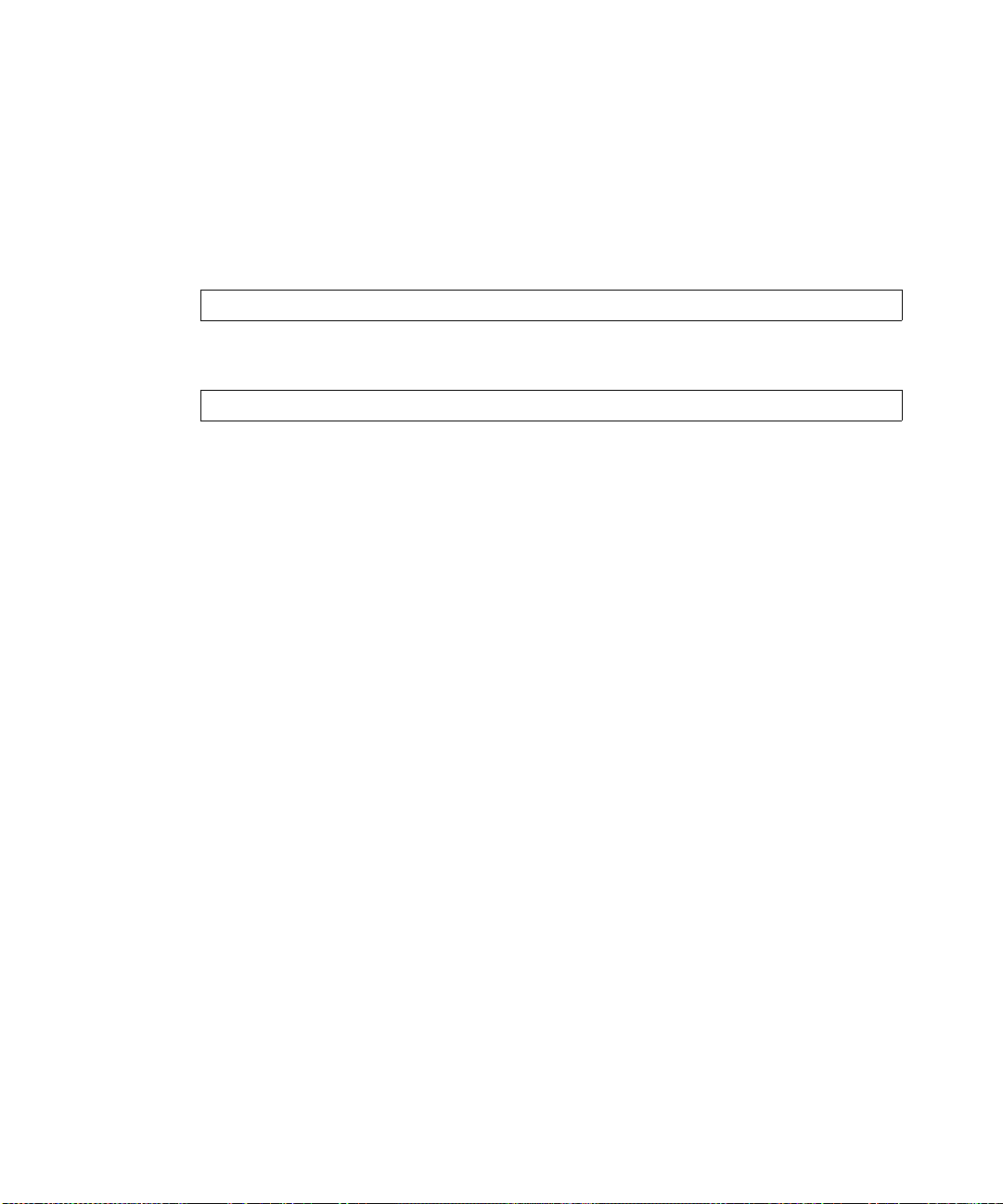
Alteon OS Command Reference
Running SSH
Once the IP parameters are configured and the SSH service is turned on the GbE Switch Module,
you can access the command line interface using an SSH connection. The default setting for
SSH access is disabled.
T o establish an SSH connection with the switch, run the SSH program on your workstation by
issuing the SSH command, followed by the switch IP address:
>> # ssh <switch IP address>
If SecurID authentication is required, use the following command:
>> # ssh -1 ace <switch IP address>
You will then be prompted to enter yo ur user name and password.
The Command Line Interface
2543W7774, May 2007
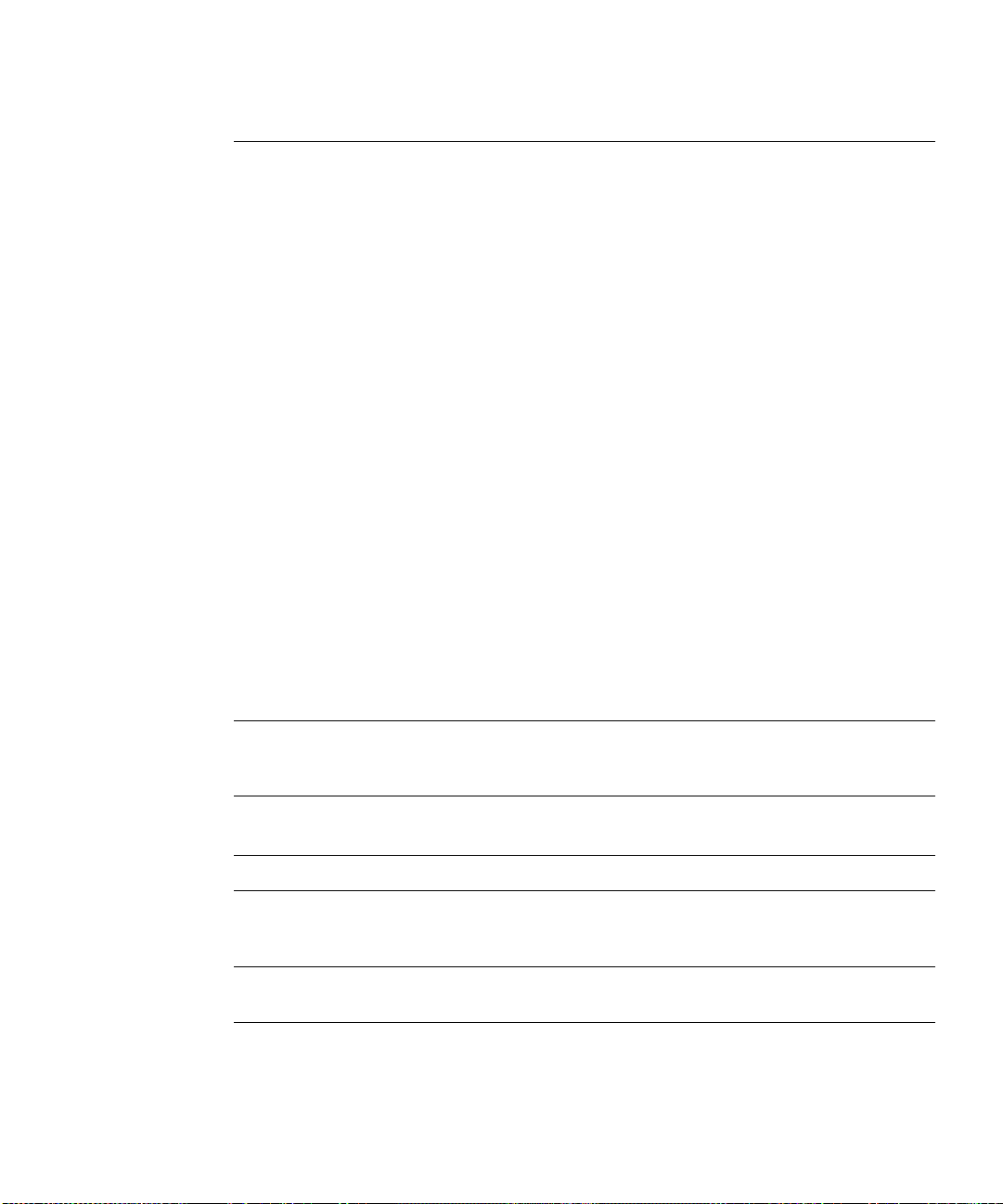
Alteon OS Command Reference
Accessing the Switch
To enable better switch management and user accountability, three levels or classes of user
access have been implemented on the
agement functions, and screens increase as needed to perform various switch management
tasks. Conceptually, access classes are defined as follows:
User interaction with the switch is completely passive—nothing can be changed on the
GbE Switch Module. Users may display information that has no security or privacy implica-
tions, such as switch statistics and current operational state information.
GbE Switch Module. Levels of access to CLI, Web man-
Operators can make temporary changes on the
GbE Switch Module. These changes are lost
when the switch is rebooted/reset. Operators have access to the switch management features used for daily switch operations. Because any changes an operator makes are undone
by a reset of the switch, operators cannot severely impact switch operation.
Administrators are the only ones that may make permanent changes to the switch configu-
ration—changes that are persistent across a reboot/reset of the switch. Administrators can
access switch functions to configure and troubleshoot problems on the
GbE Switch Module.
Because administrators can also make temporary (operator-level) changes as well, they
must be aware of the interactions between temporary and permanent changes.
Access to switch functions is controlled through the use of unique surnames and passwords.
Once you are connected to the switch via local Telnet, remote Telnet, or SSH, you are
prompted to enter a password. The default user names/password for each access level are listed
in the following table.
NOTE – It is recommended that you change default switch passwords after initial configuration
and as regularly as required under your network security policies. For more information, see
“Setting Passwords” on page 43.
Table 1-2 User Access Levels
User Account Description and Tasks Performed Password
User The User has no direct responsibility for switch management.
He or she can view all switch status information and statistics,
but cannot make any configuration changes to the switch.
user
Operator The Operator manages all functions of the switch. The
Operator can reset ports, except the management port.
The Command Line Interface 43W7774, May 2007
26
oper
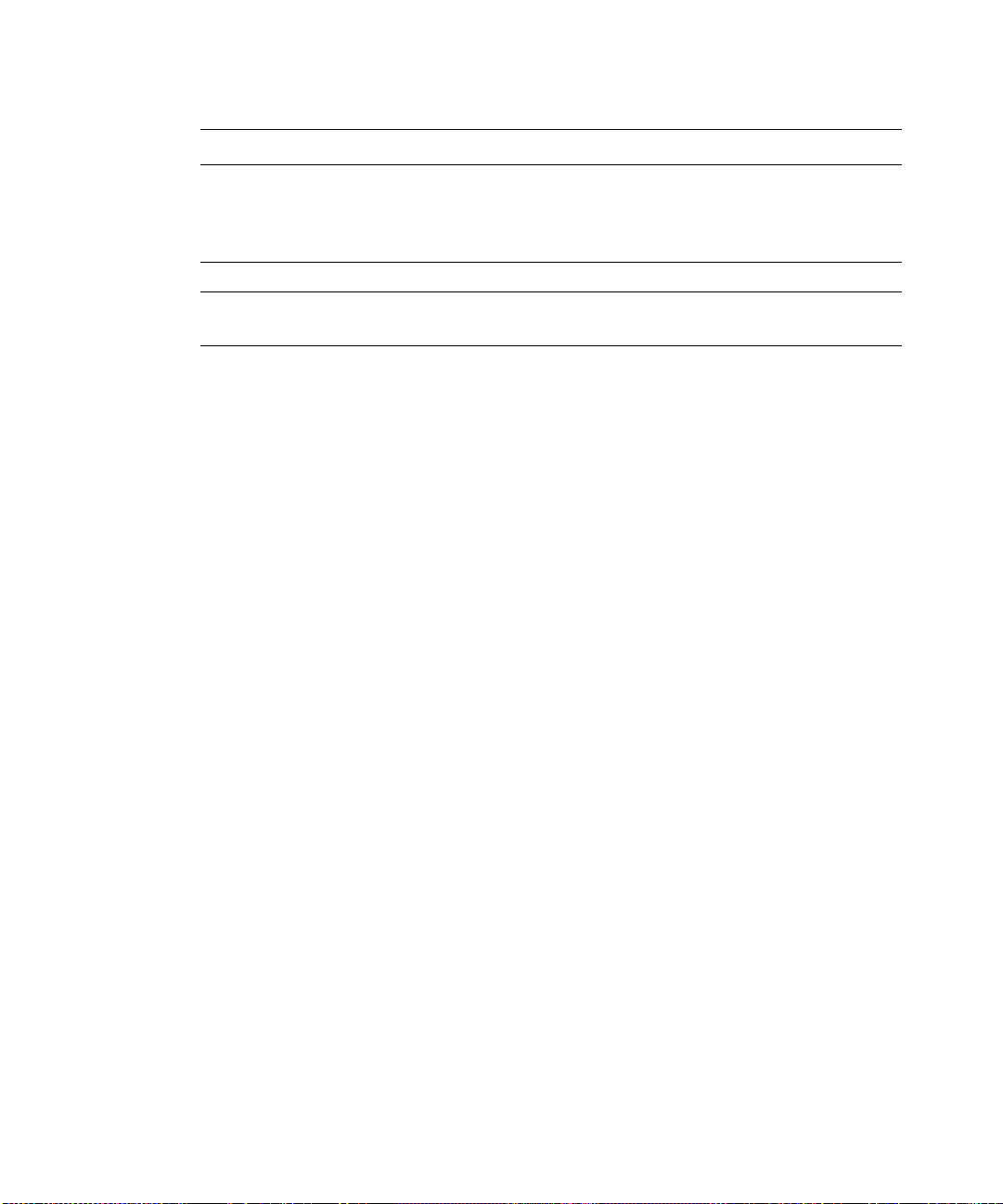
Alteon OS Command Reference
Table 1-2 User Access Levels
User Account Description and Tasks Performed Password
Administrator
The superuser Administrator has complete access to all me nus,
information, and configuration commands on the GbE Switch
Module, including the ability to change both the user and
administrator passwords.
admin
NOTE – With the exception of the “admin” user, access to each user level can be disabled by
setting the password to an empty value.
The Command Line Interface
2743W7774, May 2007
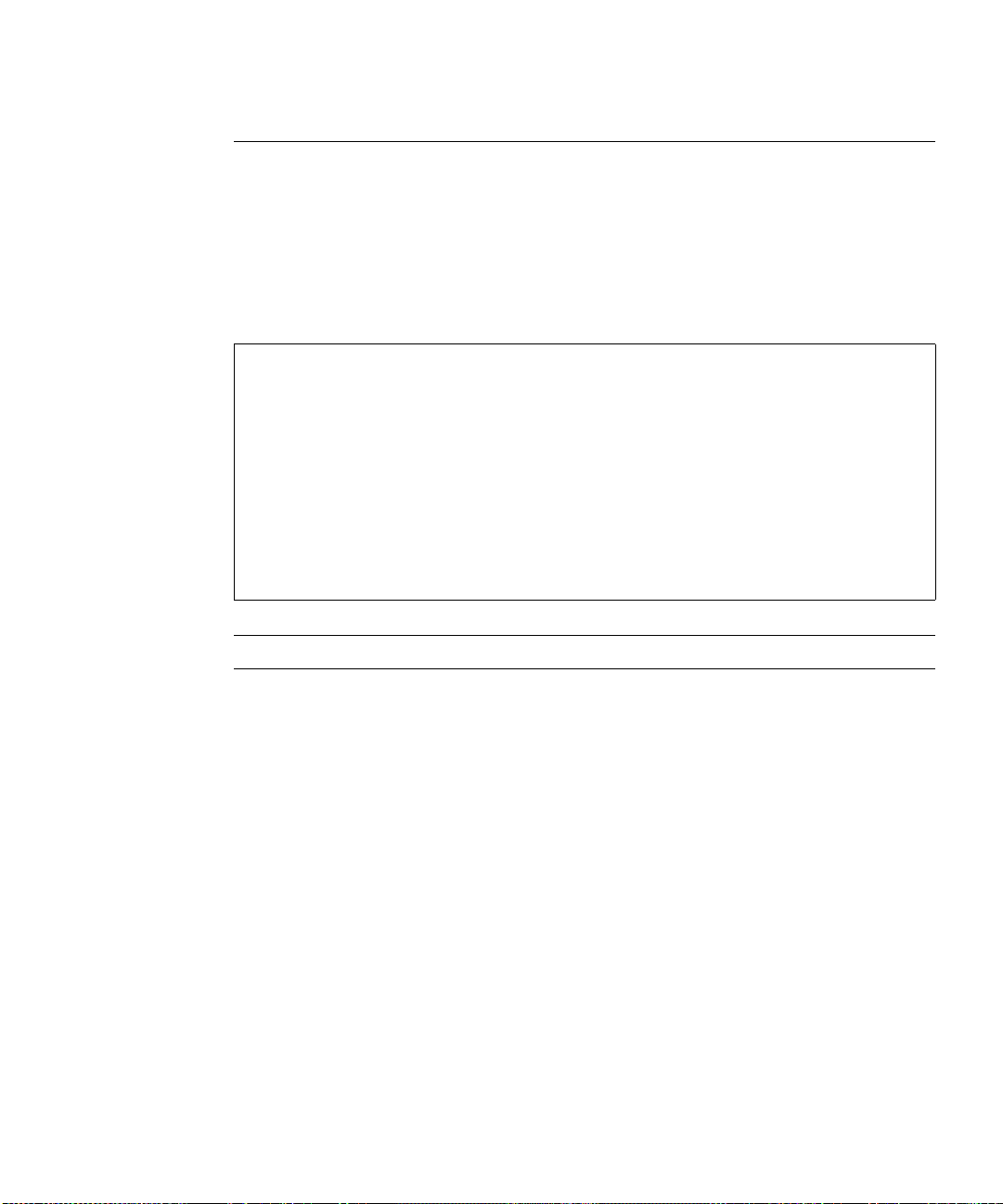
Alteon OS Command Reference
Setup Versus CLI
Once the administrator password is verified, you are given complete access to the switch. If the
switch is still set to its factory default configuration, the system will ask whether you w ish to
run Setup (see Chapter 2, “First-Time Configuration”), a utility designed to help you through
the first-time configuration process. If the switch has already been configured, the Main Menu
of the CLI is displayed instead.
The following table shows the Main Menu with administrator privileges.
[Main Menu]
info - Information Menu
stats - Statistics Menu
cfg - Configuration Menu
oper - Operations Command Menu
boot - Boot Options Menu
maint - Maintenance Menu
diff - Show pending config changes [global command]
apply - Apply pending config changes [global command]
save - Save updated config to FLASH [global command]
revert - Revert pending or applied changes [global command]
exit - Exit [global command, always available]
NOTE – If you are accessing a user account, some menu options will not be available.
The Command Line Interface 43W7774, May 2007
28
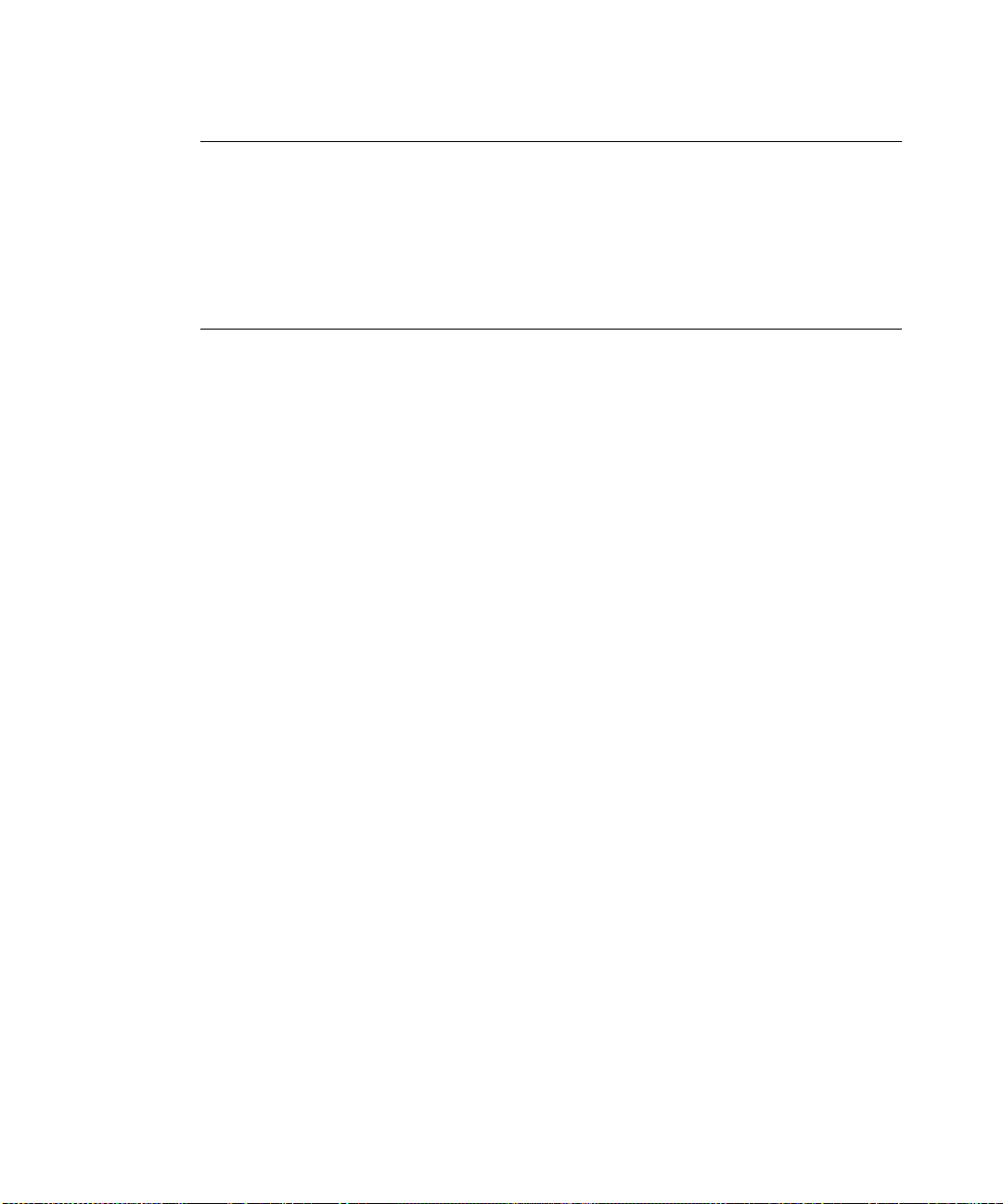
Alteon OS Command Reference
Command Line History and Editing
For a description of global commands, shortcuts, and command line editing functions, see
“Menu Basics” on page 47.”
Idle Timeout
By default, the switch will disconnect your Telnet session after five minutes of inactivity. This
function is controlled by the idle timeout par ameter, which can be set from 1 to 60 minutes. For
information on changing this parameter, see “System Configuration” on page 175.
The Command Line Interface
2943W7774, May 2007
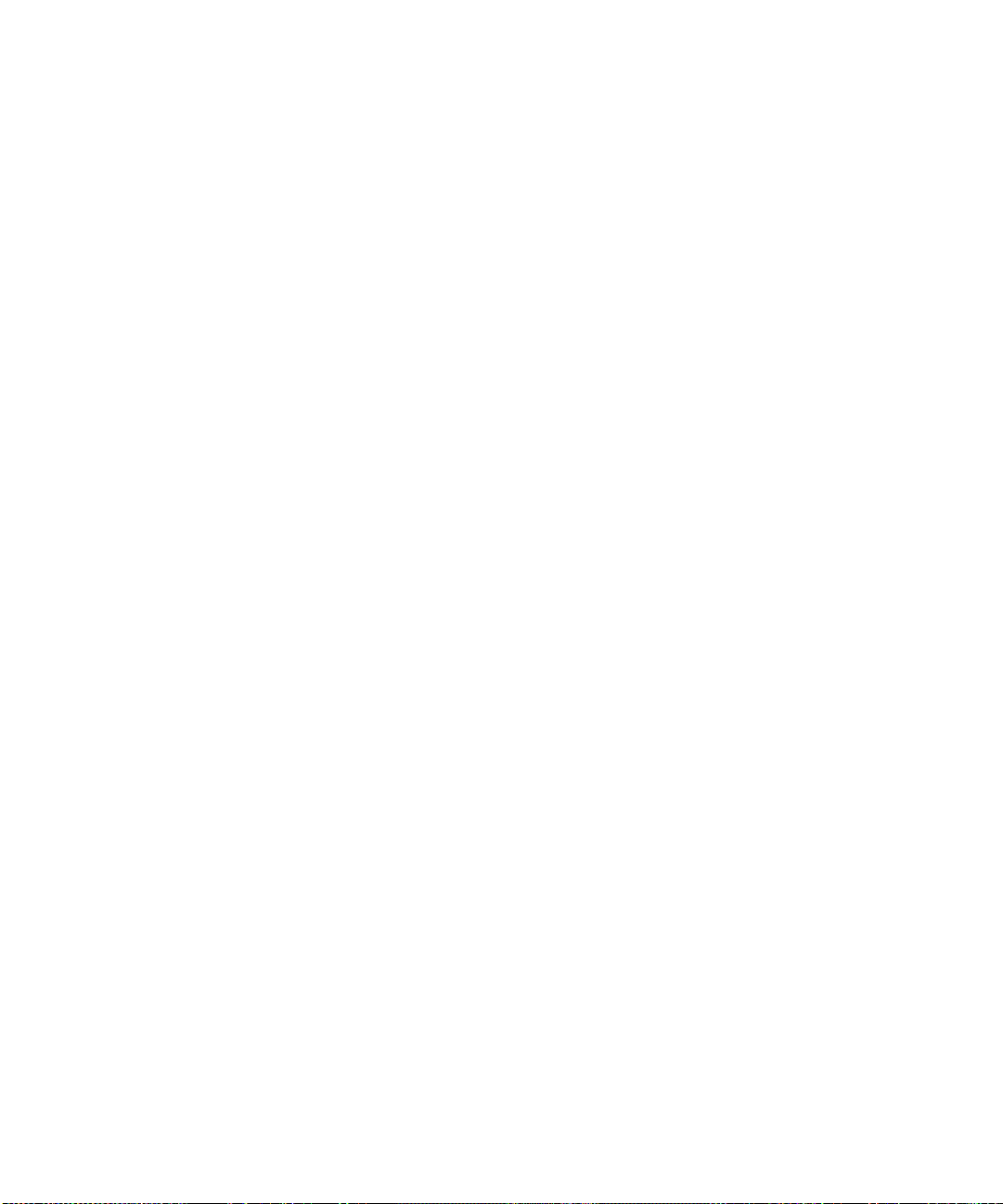
Alteon OS Command Reference
The Command Line Interface 43W7774, May 2007
30
