Nortel Networks 4146Ex, 4145Ex User Manual

Nortel
DECT Handset 4145Ex and
4146Ex User Guide
www.nortel.com
© 2005 Nortel Networks
N0081144 01
Printed in Denmark
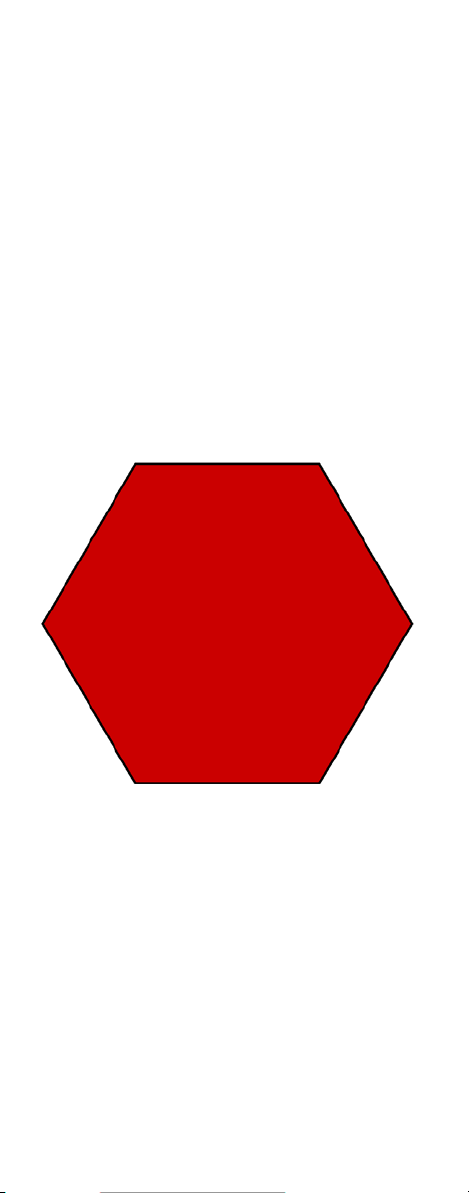
Congratulations
on your new Nortel 4145Ex/4146Ex handset
The handset 4145Ex/4146Ex will provide you
with the greatest possible degree of flexibility
and mobility due to high battery capacity,
practical weight, size and design.
STOP!
Charge your
handset 14 - 16
hours prior to
first use for best
performance
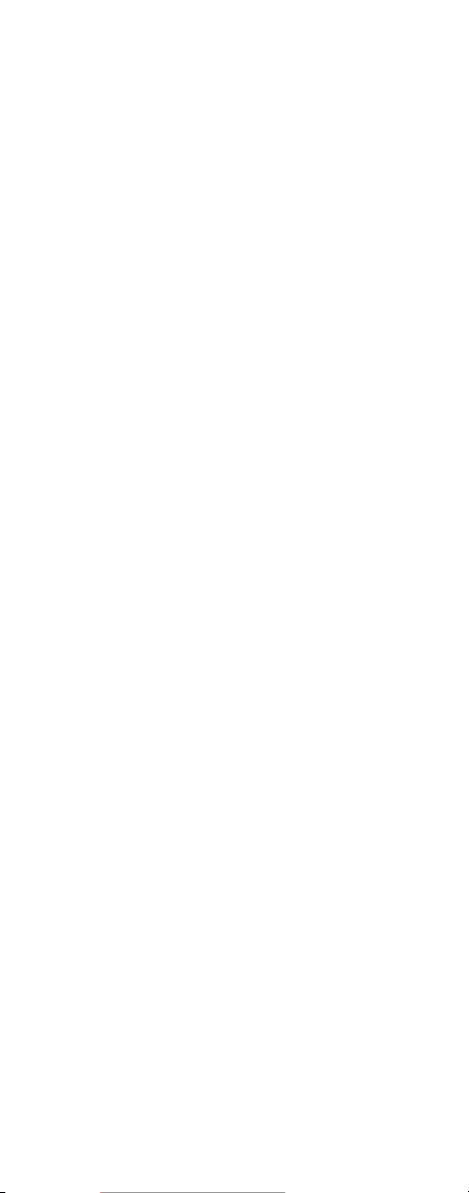
Please note that the handset 4145Ex/
4146Ex is for use with the following Nortel
host systems:
• Norstar MICS 7.0 or greater (Modular
Integrated Communications System)
• Norstar CICS 7.0 or greater (Compact
Integrated Communications System)
• BCM 3.7 or greater (Business
Communication Manager)
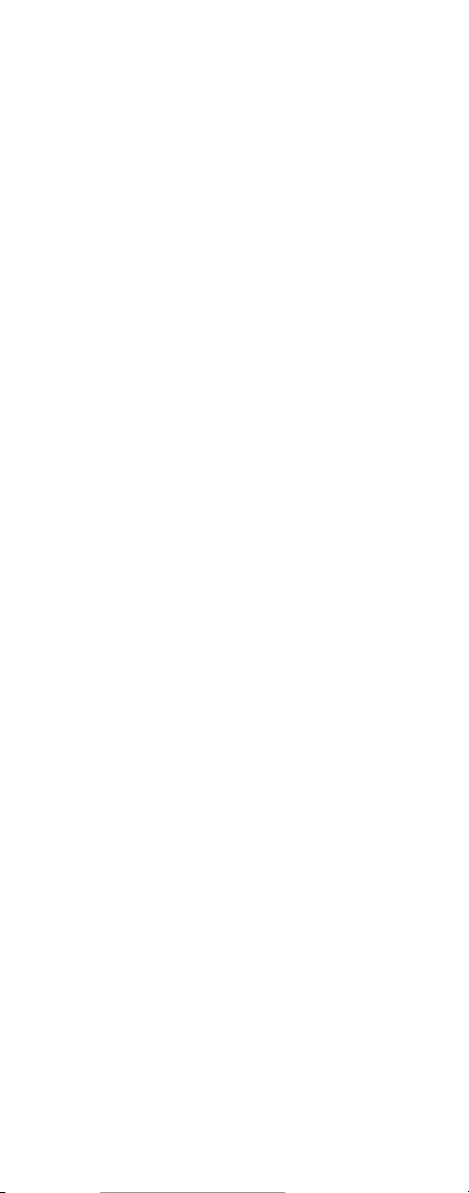
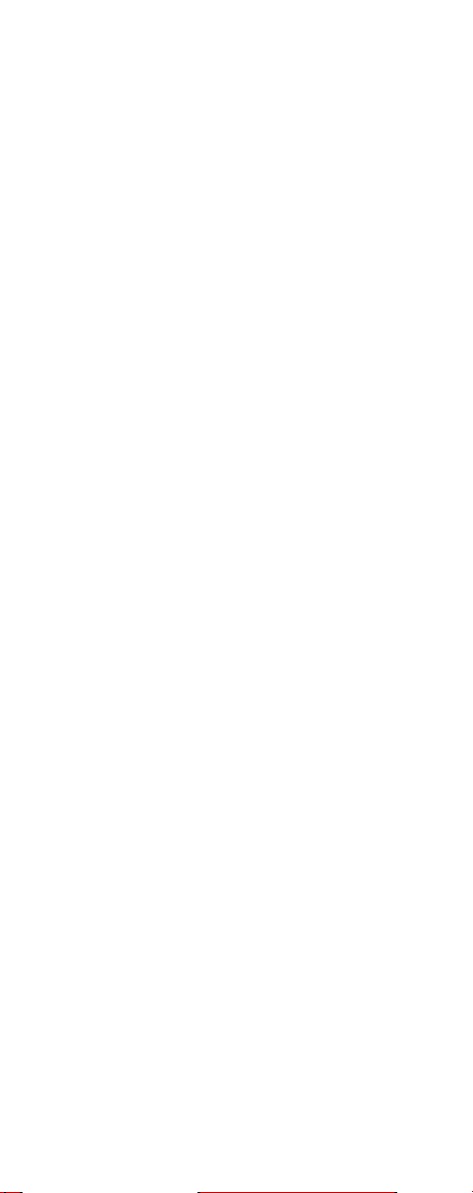
Contents
Getting Started. . . . . . . . . . . . . . . . . . 7
Handset information . . . . . . . . . . . . . 7
Battery information . . . . . . . . . . . . . . 8
Installing battery . . . . . . . . . . . . . . . . 9
Charging battery . . . . . . . . . . . . . . .10
Checking battery capacity . . . . . . .11
Battery disposal . . . . . . . . . . . . . . . 12
About your 4145Ex/4146Ex handset 13
Handset display . . . . . . . . . . . . . . . 15
Display softkeys . . . . . . . . . . . . . . .17
Display backlight . . . . . . . . . . . . . .17
Basic handset options. . . . . . . . . . . 18
Turning the handset ON/OFF . . . . . 18
Adjusting speaker volume . . . . . . . 18
Changing Menu Language . . . . . . . 18
Customizing handset . . . . . . . . . . . 19
Making and answering calls . . . . . . 22
Dial directly . . . . . . . . . . . . . . . . . . .22
On hook dialling (pre-dial) . . . . . . .22
Dial from your phone book . . . . . . . 23
Redial . . . . . . . . . . . . . . . . . . . . . . . 23
Answering calls . . . . . . . . . . . . . . . 24
Hold a call . . . . . . . . . . . . . . . . . . . . 24
Making or answering a second call 25
Mute a call . . . . . . . . . . . . . . . . . . . 25
Turn on loudspeaker . . . . . . . . . . . 25
Replying to messages . . . . . . . . . . 26
More handset options . . . . . . . . . . . 27
Moving around in the Menu . . . . . . 27
Using phone book . . . . . . . . . . . . . 30
Using text messages (MSF) . . . . . . 34
Shortcuts . . . . . . . . . . . . . . . . . . . . 38
General information. . . . . . . . . . . . . 39
Troubleshooting . . . . . . . . . . . . . . . 39
Information . . . . . . . . . . . . . . . . . . . 39
EC Declaration of Conformity . . . . . 46
5
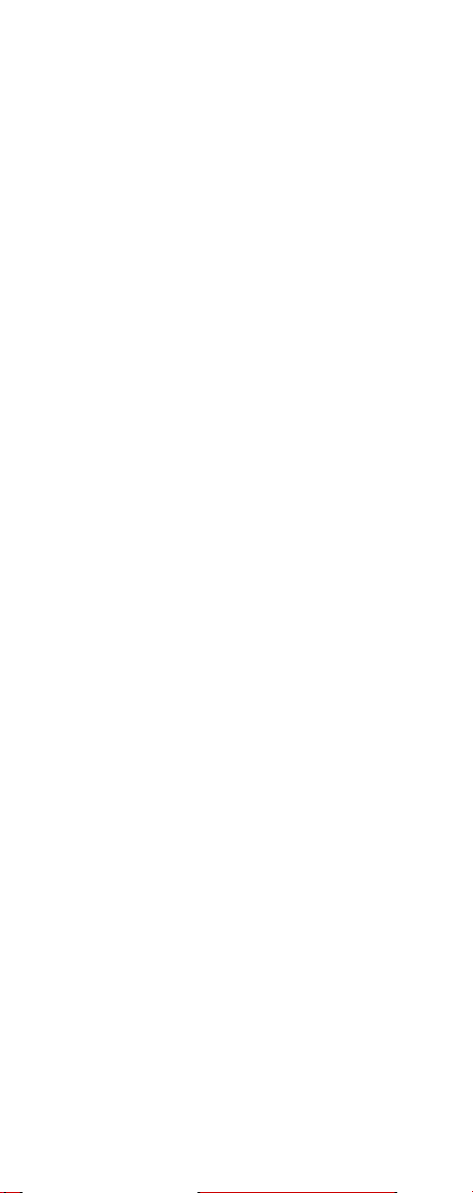
6
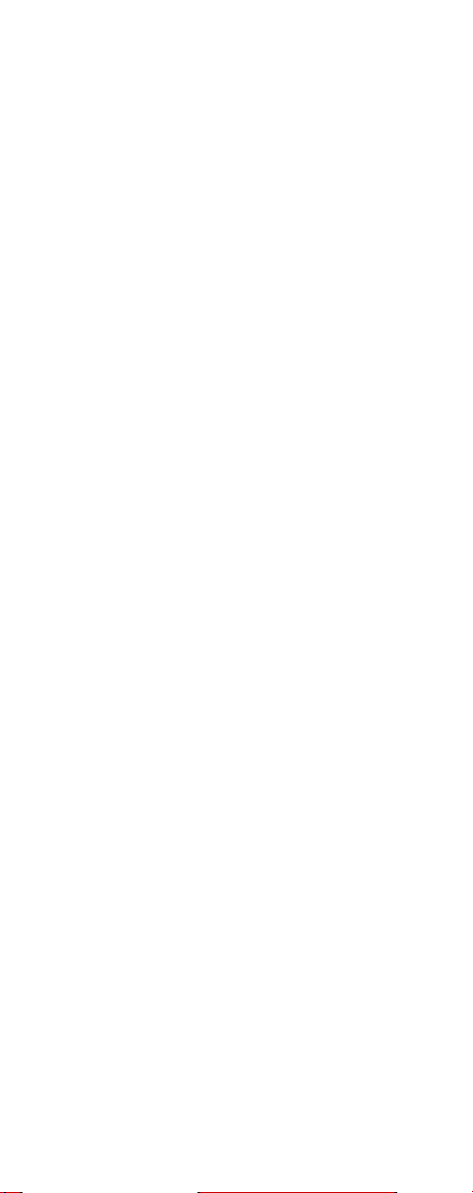
Getting Started
Read all the information in this section
before you use your handset.
Handset information
Ensure that the adapter voltage is the
same as the electrical outlet voltage.
The 4145Ex/4146Ex handset uses
radio signals and does not guarantee
a connection in all circumstances. Do
not rely on a cordless handset to
make emergency calls.
Never use your handset:
• in the vicinity of electrical
detonators
• in shielded rooms
• in areas where radio transmission is
forbidden
• in aircraft
Do not place a handset near:
• water, moisture or damp areas
• heat sources, direct sunlight or
unventilated areas
• devices which generate strong
magnetic fields such as electrical
appliances, fluorescent lamps,
computers, radios, televisions or
fax machines
• areas where the handset can be
covered, its ventilation impaired,
liquid spilled on the unit or objects
inserted into the handset through
any openings.
• areas with dust, vibration, shock or
temperature extremes
7
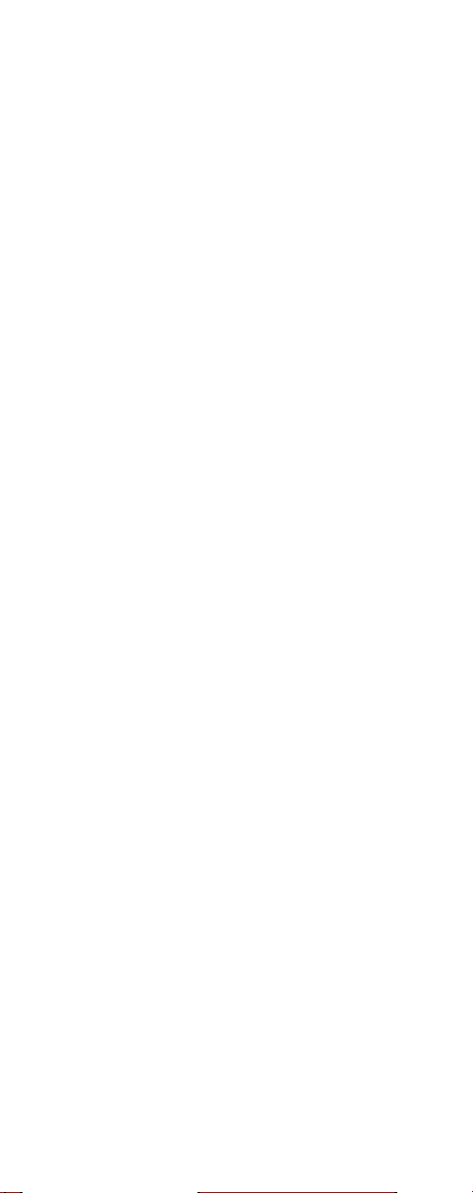
Check for small metal objects in the
handset earpiece/mouthpiece before
using the handset.
Do not store or locate flammable liquids, gases, or explosive materials in
the same compartment or vicinity as
the cordless handset, its parts or
accessories.
Battery information
Read the following information before
you handle the batteries:
• Do not replace the batteries in
potentially explosive environments,
such as rooms where flammable
liquids or gases are present.
• The battery will explode if disposed
of in a fire.
• Do not charge the batteries unless
you use the Nortel Networks
approved charger and the proper
batteries.
• Only use battery type NTTQ47LA in
the 4145Ex/4146Ex handset. Do
not use these batteries with other
products. These batteries were
designed specifically for use with
the 4145Ex/4146Ex handset and
the 4145Ex/4146Ex charger
(NTTQ47MA) ONLY. Improper use
of the batteries may result in fire
hazard.
• Do not do anything that would
cause the battery to short circuit.
• Do not let the battery or the charger
come into contact with conductive
metal objects.
8
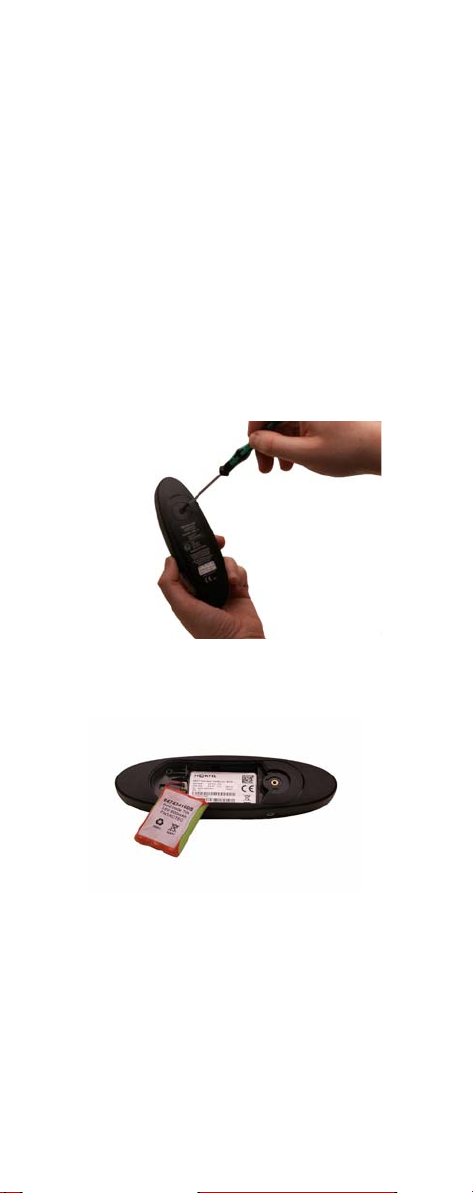
Installing battery
The battery is connected to the handset when it is shipped from the factory.
1 To change the battery unscrew
the plate on the rear of the
handset to access the battery
compartment. Use a normal
screw driver.
2 Insert the screwdriver into the
small crack behind the blind cover
and break to open the handset.
3 Place the battery plug in the slot in
the battery box.
4 Insert battery with the label
readable.
5 Replace the back cover.
9

Charging battery
When charging the battery for the first
time, it is necessary to leave the
handset in the charger for 14-16
hours for the battery to be fully
charged.
During normal operation, it takes
approximately 3.5 hours to charge the
handset from fully discharged to its
full capacity.
• Place the handset in the charger.
For correct charging, be sure the
room temperature is between 0°C
and 25°C. Do not place the
handset in direct sunlight. The
battery has a built-in heat sensor
which will stop charging if the
battery temperature is too high.
10
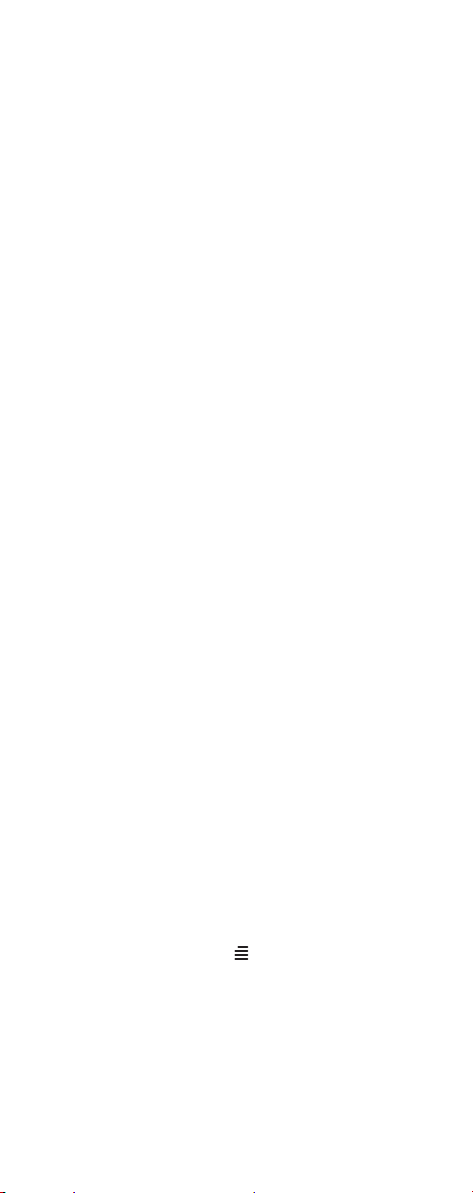
If the handset is turned off when
placed in charger, only the LED
indicates the charging. When
handset is turned off, the LED
flashes at a low frequency while
charging and lights constantly
when the charging is finished.
There will be no reaction for
incoming calls.
If the handset is turned on when
charging, the display shows the
charging status. The display goes
back to normal mode when fully
charged. It will not vibrate.
Auto-answer is inactive. The
handset reacts normally for
incoming calls.
It is necessary to recharge the battery
when the display shows BATTERY
LOW, or if the handset cannot be
turned on. When the battery is fully
discharged, up to 10 minutes may
pass before charging begins (display
lights up). When the charger begins
the charging, status is shown in the
display if the handset is turned on.
Checking battery capacity
In the BATTERY MENU it is possible
to see the remaining battery capacity.
For reading the correct capacity, the
handset has to be removed from the
charger for at least one hour.
1 Press MENU ( ) and use the <
or > keys to reach the BATTERY
MENU.
2 Press 3 to enter the BATTERY
MENU, and see the current status
of the battery capacity.
11
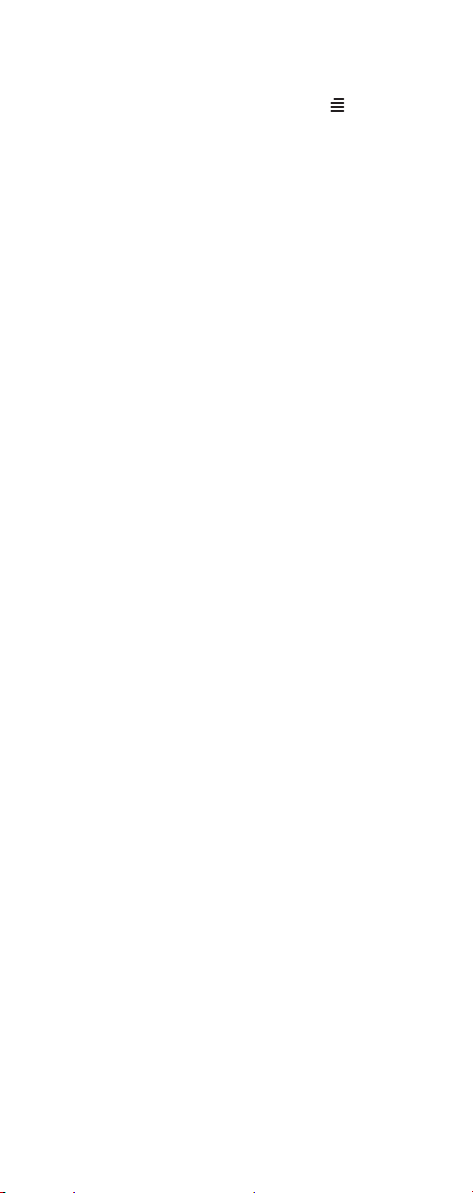
3 Press 3 to return to the menu
system, or press MENU ( ) to
quit.
The indication on the display is not
necessarily an exact reflection on the
remaining speech time, but only an
indication of the voltage on the battery.
Battery disposal
Defective batteries must be returned
to a collection point for chemical
waste disposal.
Warning: Nickel metal hydride
batteries must be disposed of
properly. Do not dispose of the
batteries in office or household waste.
Nickel metal hydride batteries are
recyclable. You can help preserve the
environment by returning your
unwanted batteries to your nearest
recycling center for recycling or
proper disposal.
Contact your system administrator for
more information about battery disposal and recycling centers in your
local area.
12
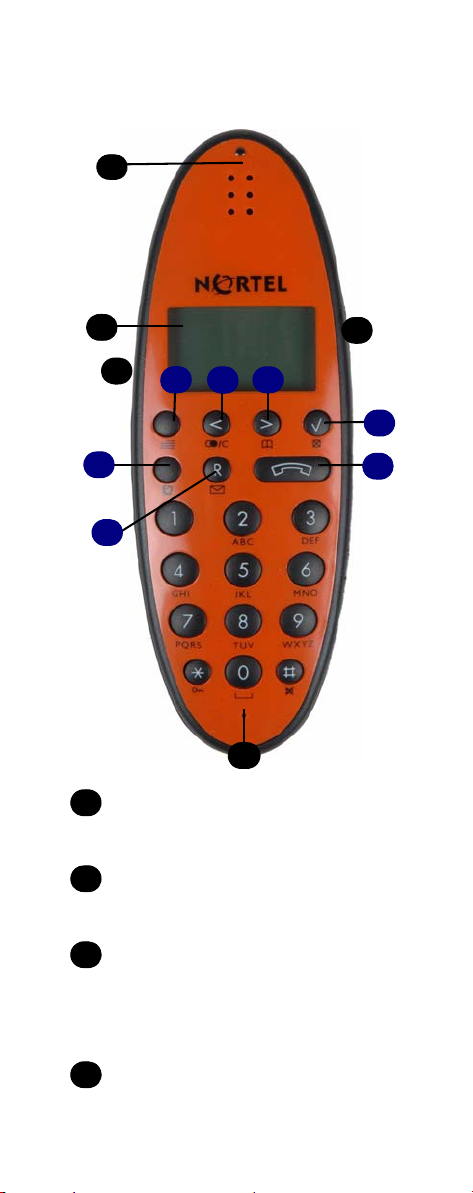
About your 4145Ex/ 4146Ex handset
A
C
C
D
B
D
J
J
J
F
H
G
H
K
E
Message indicator light
A
Flashes when you have a
message waiting.
Volume control
B
Adjusts the handset and ringer
volume.
Display
C
Shows call information, handset
status icons, and guides you
through features and option
menus.
Headset connector
D
I
L
13
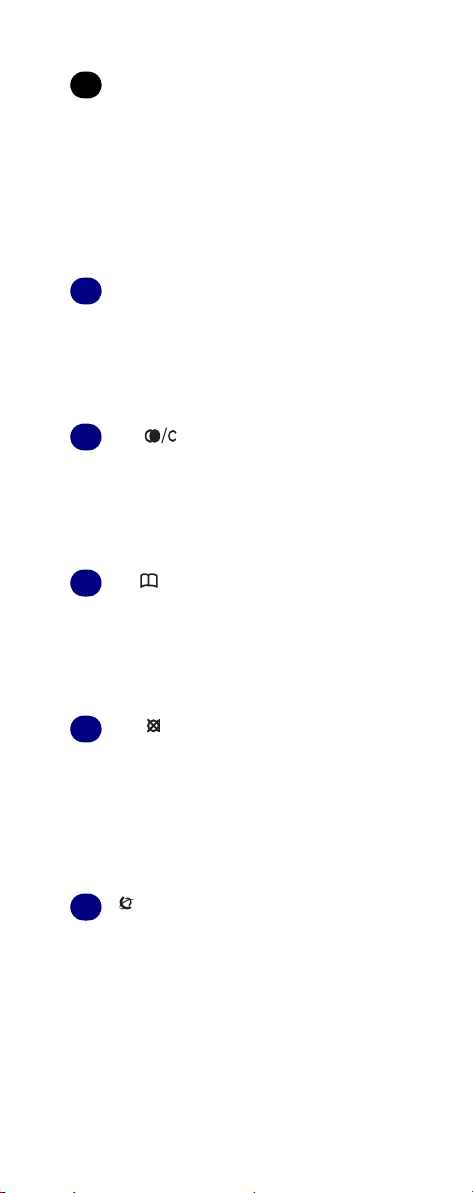
Microphone
E
Keys F to L activate different
functions when your handset is
on hook or off hook.
On hook: Handset is idle (not in
use).
Off hook: Handset is active, call
or feature in progress.
Menu key
F
On hook
(idle)
Off hook
(active)
G
On hook
(idle)
Off hook
(active)
H
On hook
(idle)
Off hook
(active)
I
On hook
(idle)
Off hook
(active)
J
On hook
(idle)
Enters the Handset
Options menu.
Activates a feature option.
< ( ) key
Enters the Redial List
menu.
Activates a feature option.
> ( ) key
Enters the Telephone
Book menu.
Activates a feature option.
3 ( ) key
Turns the handset off with
a long (four second) key
press.
Turns the microphone off
or on when you are on a
call.
Feature key
Turns the display on for
three seconds with two
rapid key presses.
OR
Starts a feature session.
14
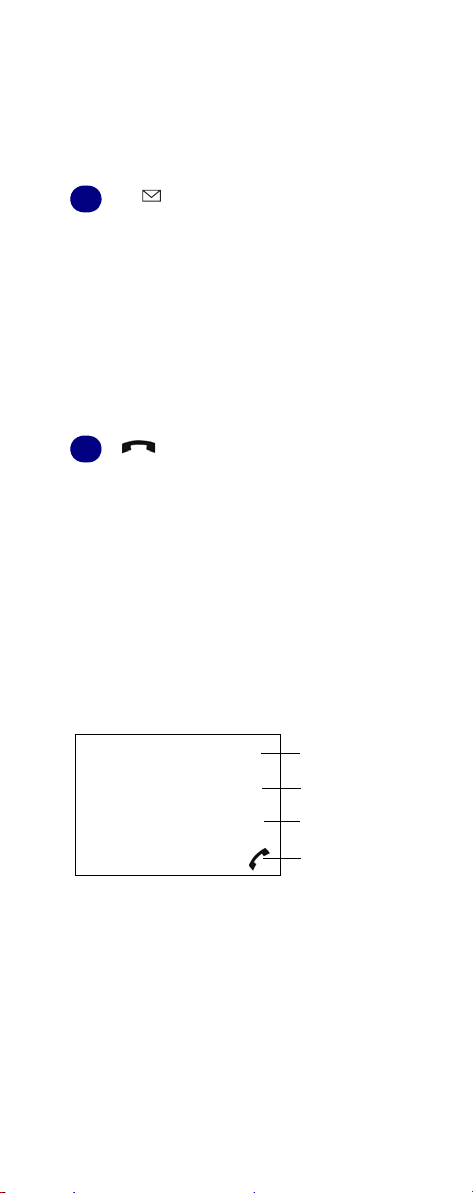
Off hook
(active)
Starts or ends a feature
session.
OR
Turns the loud speaker on
with a long key press .
R ( ) key
K
On hook
(idle)
Opens your message list
with a short key press.
OR
Enters the text message
(MSF-MAIL) menu with a
long (three second) key
press.
Off hook
Places calls on hold.
(active)
L
On hook
On/Off hook key
Turns the handset on.
(idle)
Off hook
Ends an active call.
(active)
Handset display
There are four lines on your handset
display.
Display information example
JEAN 2245
PETER called
NEXT CALL ERASE
(((.)))
15
Line 1
Line 2
Line 3
Line 4
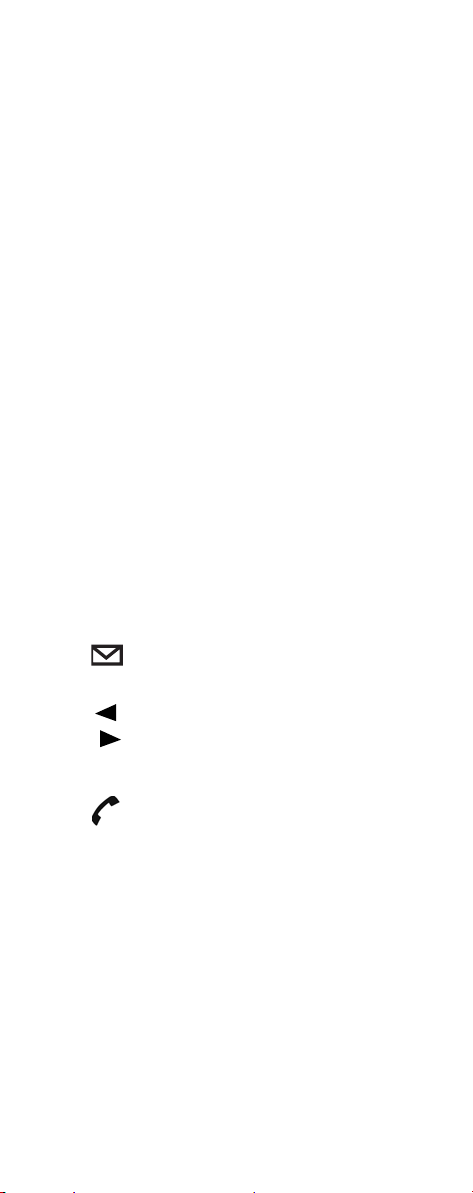
The types of information shown on
the display are:
• Standby text: When the handset
is on hook (idle), your extension
name and number appears on the
first line of the display.
• Information text: Call or feature
information appears on the second
line of the display.
• Feature options: Feature options
appear on the third line of the
display.
Feature options vary, depending
on the type of call or feature in use.
• Handset icons: The following
icons appear on the fourth line of
the display:
The radio signal icon indicates
((.)))
connection to system.
Note: The icon flashes when
the system is busy and you
will not be able to make or
answer calls.
The envelope icon indicates a
new text message
(MSF-MAIL).
Left and right arrow icons
appear on the display when
you access Handset option
menus.
The telephone icon indicates a
call is active.
Note: The icon flashes when a
call connection is in progress.
16
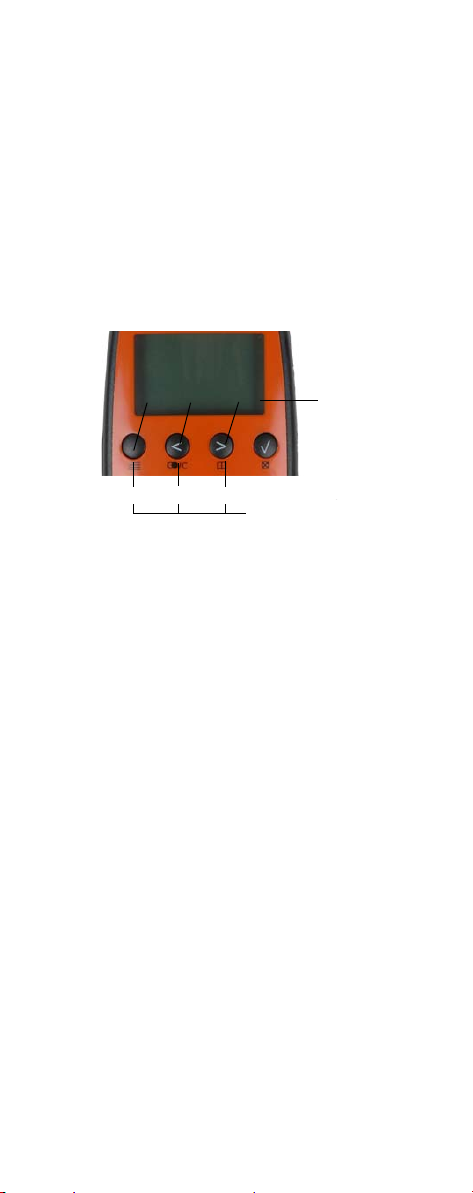
Display softkeys
s
Three display softkeys are used to
activate feature options that appear
on the third line of the display.
The following graphic shows the
softkey mapping for feature options
on the third line of the display.
Display softkey mapping example
NEXT CALL ERASE
2
1 3
Display softkeys
Display softkeys
Display softkeys
Display
Line 3
Display backlight
The display backlight automatically
turns on when there is an incoming
call, or if a key is pressed.
The backlight turns off after 10
seconds when the handset is idle.
You can disable the backlight to save
power, refer to the “Customizing
handset” section in this guide for
more information.
Note: The backlight is disabled when
the key lock function is activated.
17
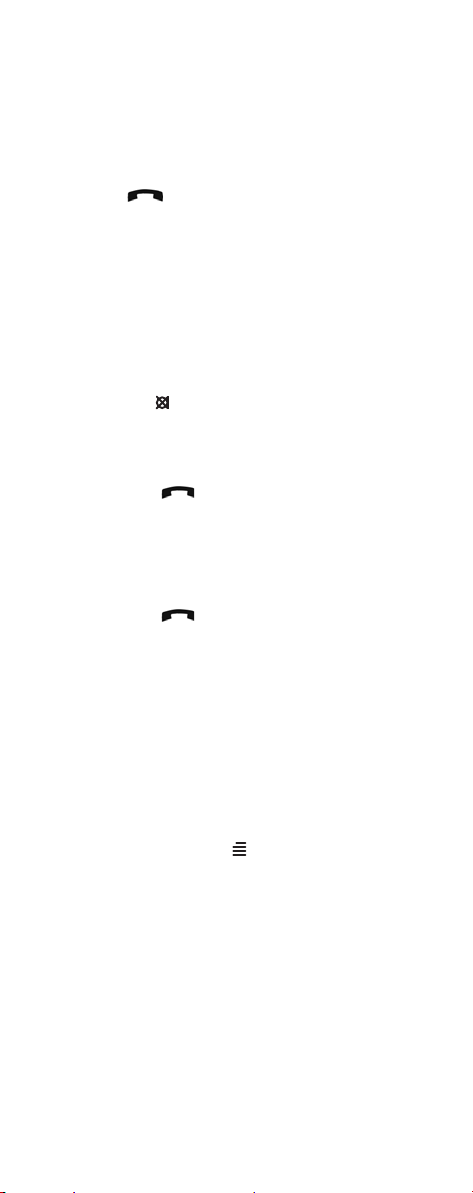
Basic handset options
Turning the handset ON/OFF
ON
Press .
When the handset is turned on the
radio signal display icon is shown in
the lower left corner of the display, if
the handset is subscribed to a system.
OFF
Press 3 () for 4 seconds.
Adjusting speaker volume
1 Press .
2 Use the two keys placed at the
upper right side of the handset for
volume control.
3 Press again.
Changing Menu Language
There are eleven predefined languages in the handset: English, German, French, Italian, Spanish, Dutch,
Portuguese, Turkish, Danish, Swedish and Norwegian.
1 Press MENU ( ), and then press
3.
2 Switch to SET PROFILE
LANGUAGE using the <> keys,
then press 3.
3 Use the <> keys to choose
between the predefined
languages, then press 3 to select
the required language.
18
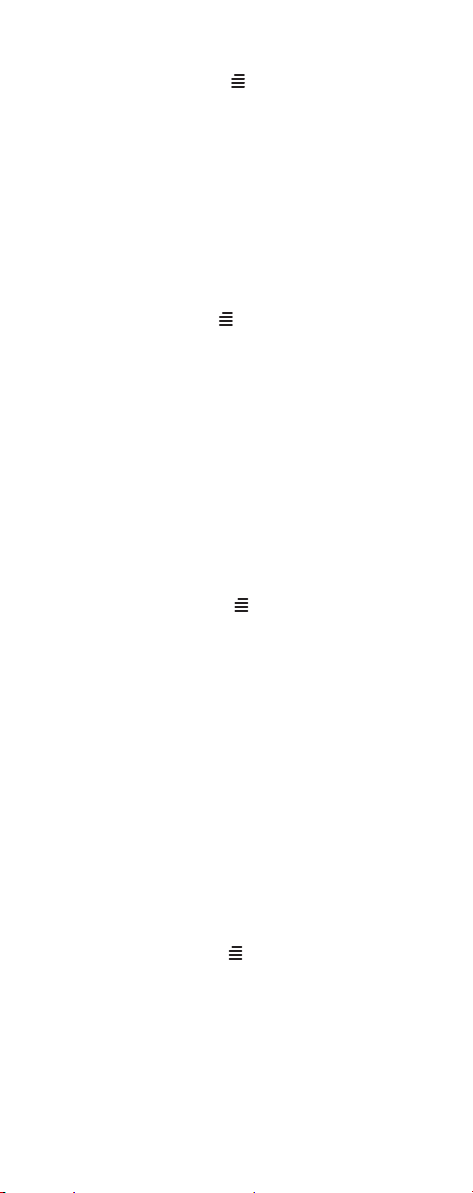
4 Press MENU ( ) to exit the menu
structure.
See Figure 1 on page 56.
Customizing handset
The handset has one user-defined
profile (set up), and a mode where all
sounds are disabled (SILENT).
• Press MENU ( ) followed by 3 to
show the profile.
All settings have to be defined
under the profile. The display
shows if the SILENT mode is
enabled.
Profile set-up
In the following you will find a description of how to set up the profile.
1 Press MENU ( ) to enter the
PROFILE SET UP MENU.
2 Press 3.
You are now able to switch
between the different settings
using < or >.
3 Press 3 when you find the setting
you wish to change (or see).
4 Change the setting according to
your needs, confirm with 3 and
you automatically go to the next
setting.
5 Press MENU ( ) to finalize profile
setup.
See Figure 2 on page 57.
19
