Nortel Networks 4025 User Manual
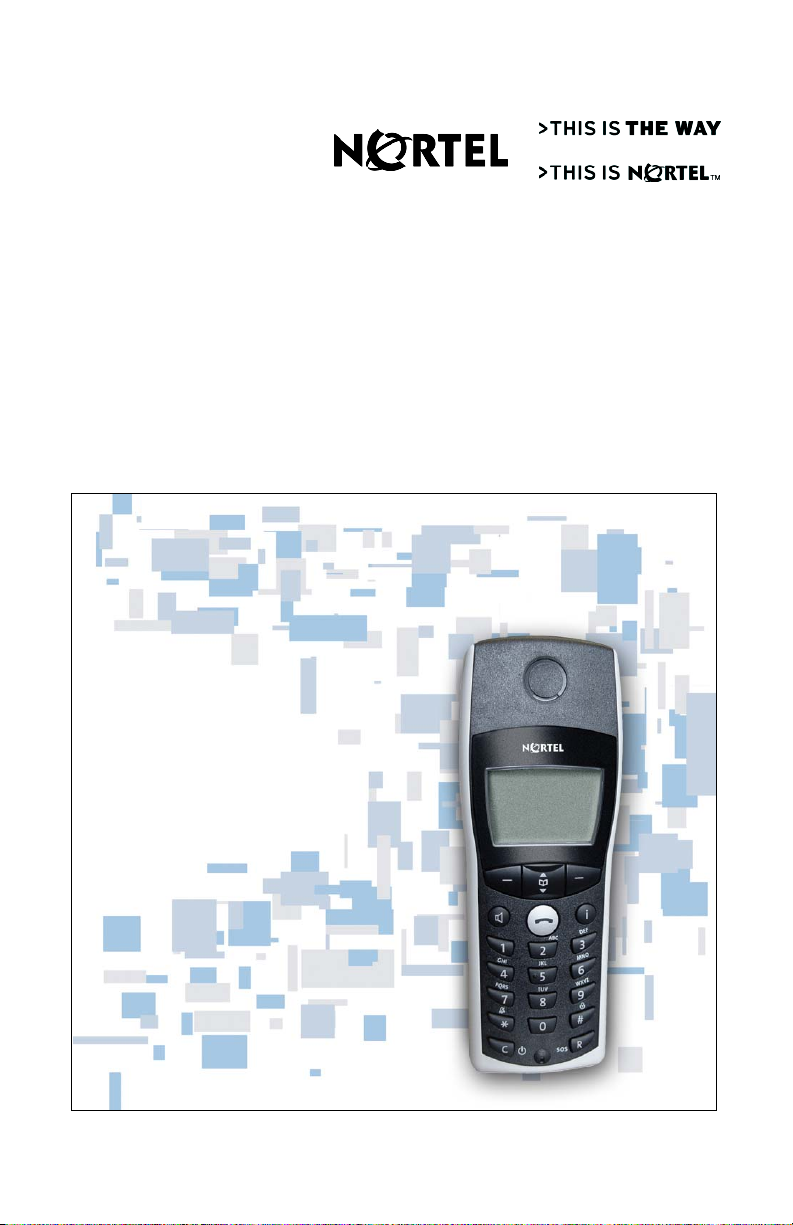
DECT 4025
Nortel DECT Handset 4025
User Guide
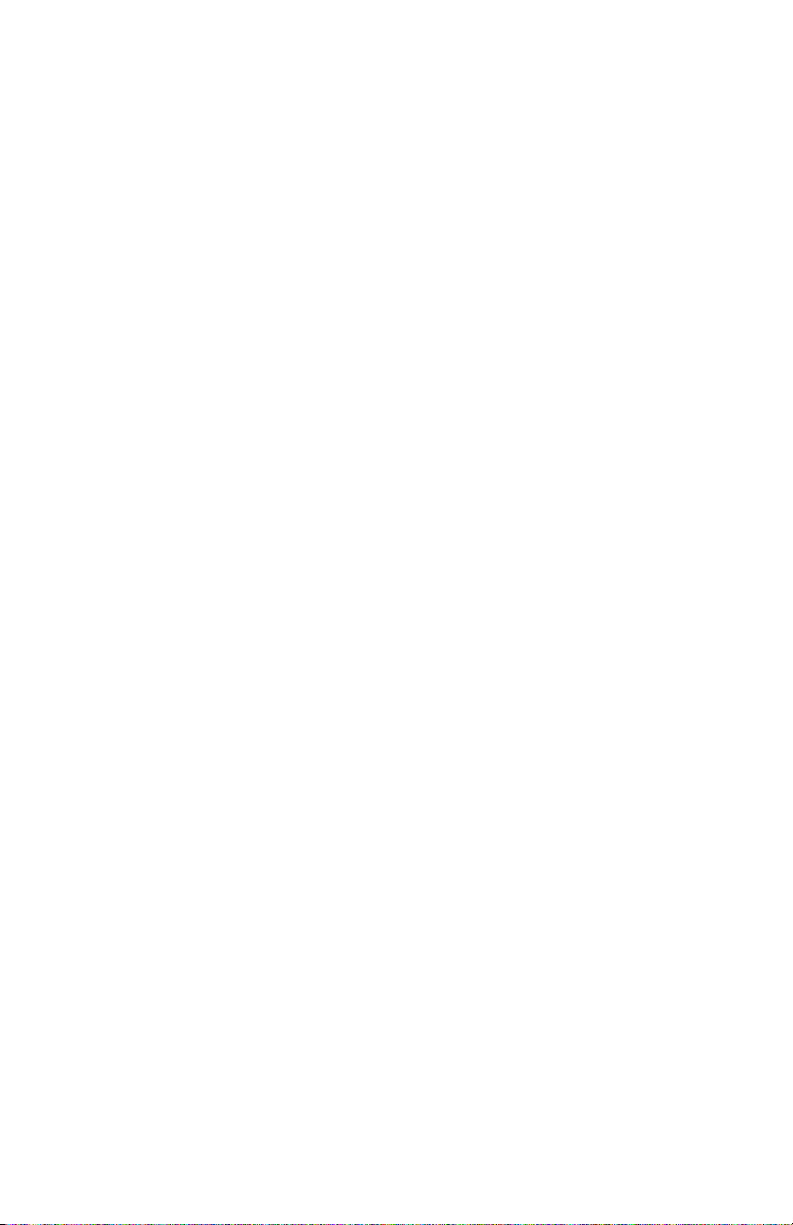
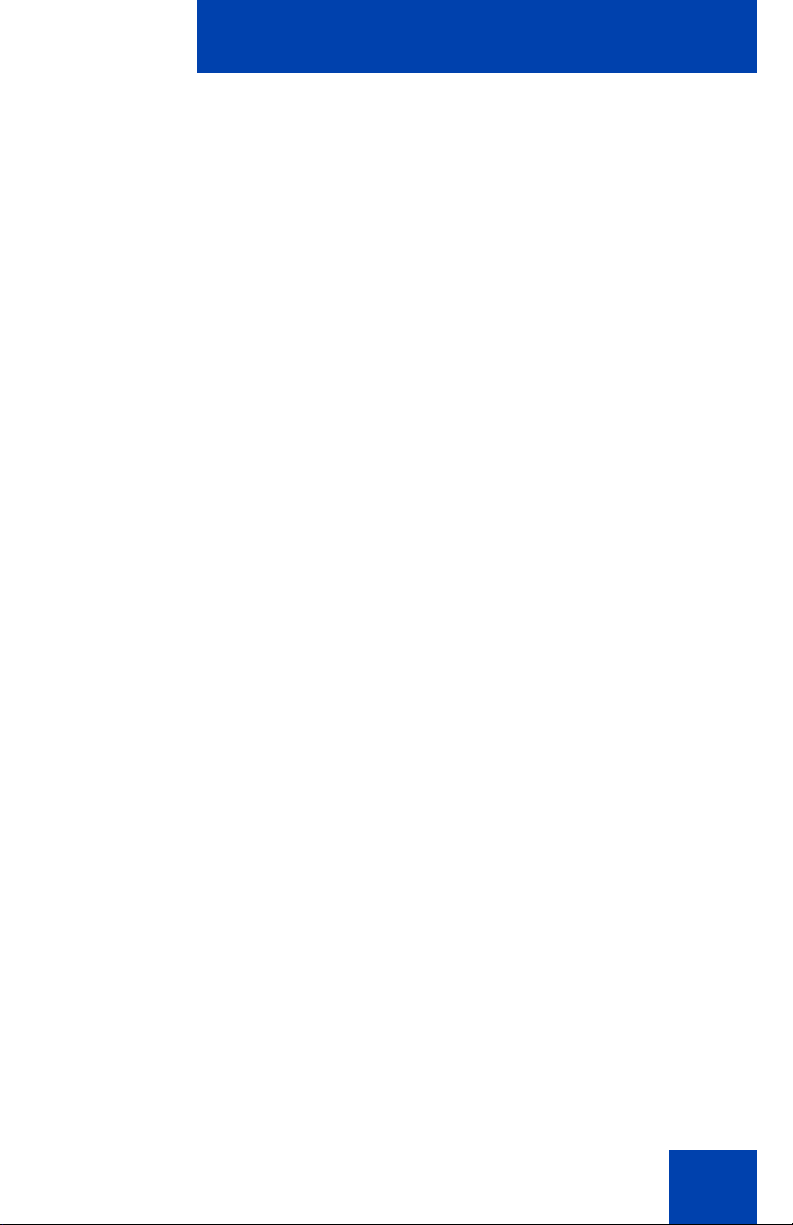
Revision history
February 2005
Standard 1.00. This document is issued to support Nortel
Communication Server 1000 Release 4.0.
Revision history
3
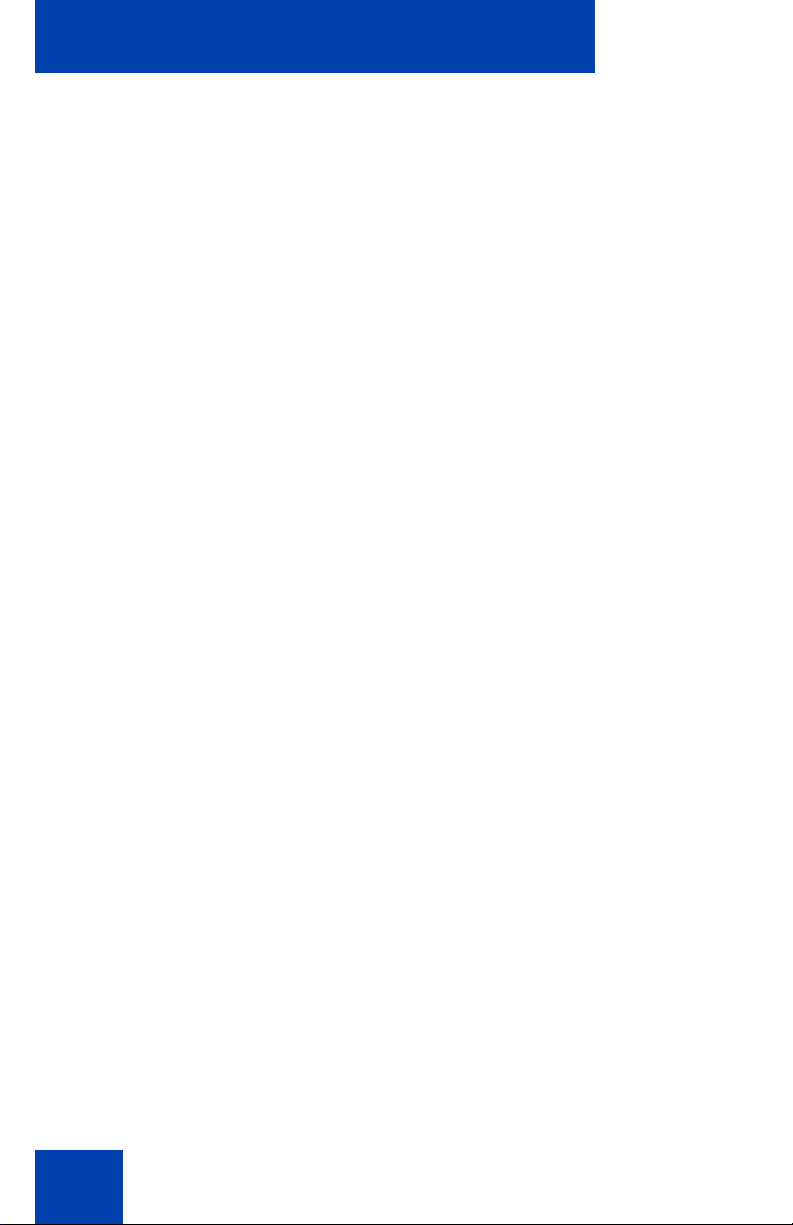
Revision history
4
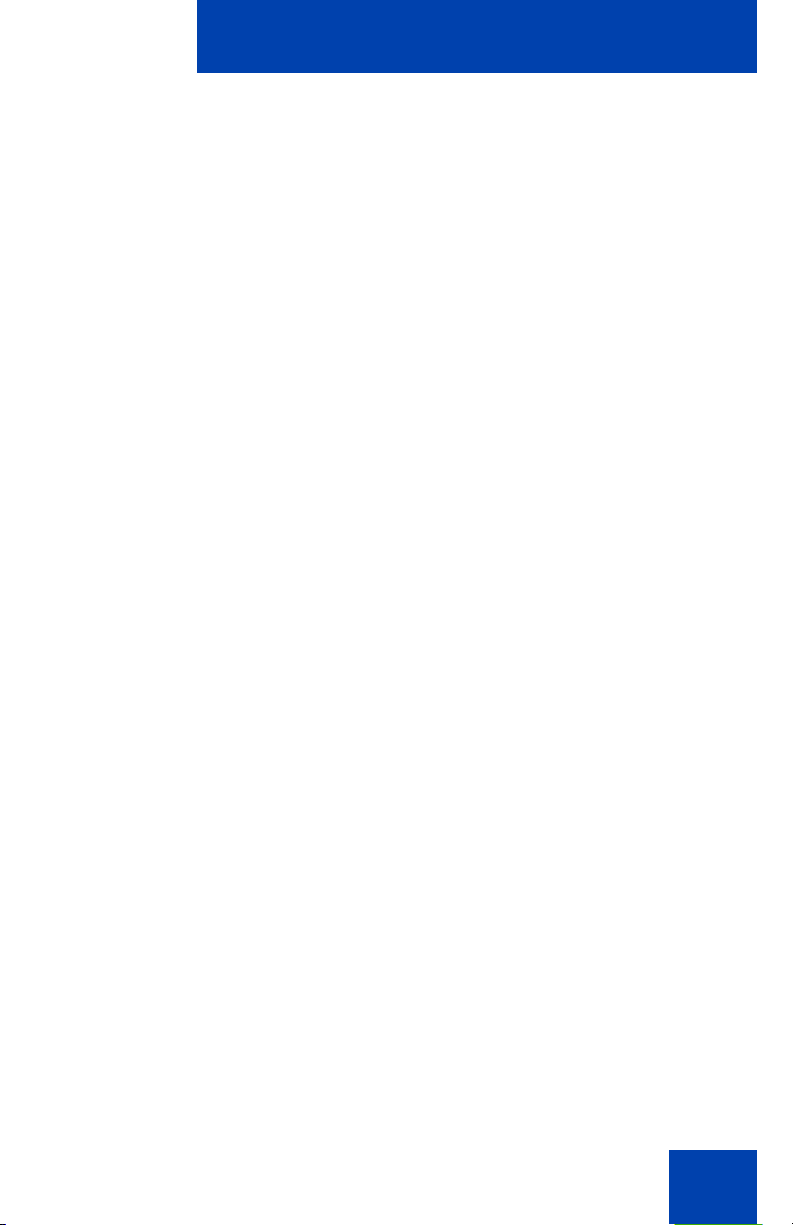
Contents
Important safety information . . . . . . . . . . . . . . . . . . . . . . . . . 9
Sensitive electronic equipment . . . . . . . . . . . . . . . . . . . . . . . . . 9
Safety precautions . . . . . . . . . . . . . . . . . . . . . . . . . . . . . . . . . 10
About the handset . . . . . . . . . . . . . . . . . . . . . . . . . . . . . . . . 11
Basic features . . . . . . . . . . . . . . . . . . . . . . . . . . . . . . . . . . . . . 11
Setting up the handset . . . . . . . . . . . . . . . . . . . . . . . . . . . . . 12
Installing the charger . . . . . . . . . . . . . . . . . . . . . . . . . . . . . . . 12
Installing the batteries . . . . . . . . . . . . . . . . . . . . . . . . . . . . . . . 14
Important battery information . . . . . . . . . . . . . . . . . . . . . . 15
Charging the batteries . . . . . . . . . . . . . . . . . . . . . . . . . . . . . . 15
Charging guidelines . . . . . . . . . . . . . . . . . . . . . . . . . . . . . 16
Operating times . . . . . . . . . . . . . . . . . . . . . . . . . . . . . . . . 16
Charge display . . . . . . . . . . . . . . . . . . . . . . . . . . . . . . . . . 16
Contents
Subscribing the handset to a DECT system . . . . . . . . . . . . . . 17
Handset controls . . . . . . . . . . . . . . . . . . . . . . . . . . . . . . . . . 20
Switching the handset on/off . . . . . . . . . . . . . . . . . . . . . . . . . 22
Keys and display . . . . . . . . . . . . . . . . . . . . . . . . . . . . . . . . . . 22
Icon/text line . . . . . . . . . . . . . . . . . . . . . . . . . . . . . . . . . . . 22
Text line . . . . . . . . . . . . . . . . . . . . . . . . . . . . . . . . . . . . . . 23
Soft key line . . . . . . . . . . . . . . . . . . . . . . . . . . . . . . . . . . . 24
Handset illumination . . . . . . . . . . . . . . . . . . . . . . . . . . . . . . . . 26
Key Lock . . . . . . . . . . . . . . . . . . . . . . . . . . . . . . . . . . . . . . . . . 26
Calling features . . . . . . . . . . . . . . . . . . . . . . . . . . . . . . . . . . . 27
Making a call . . . . . . . . . . . . . . . . . . . . . . . . . . . . . . . . . . . . . . 27
Dialing . . . . . . . . . . . . . . . . . . . . . . . . . . . . . . . . . . . . . . . 27
Using the Pre-Dial option . . . . . . . . . . . . . . . . . . . . . . . . . 27
5
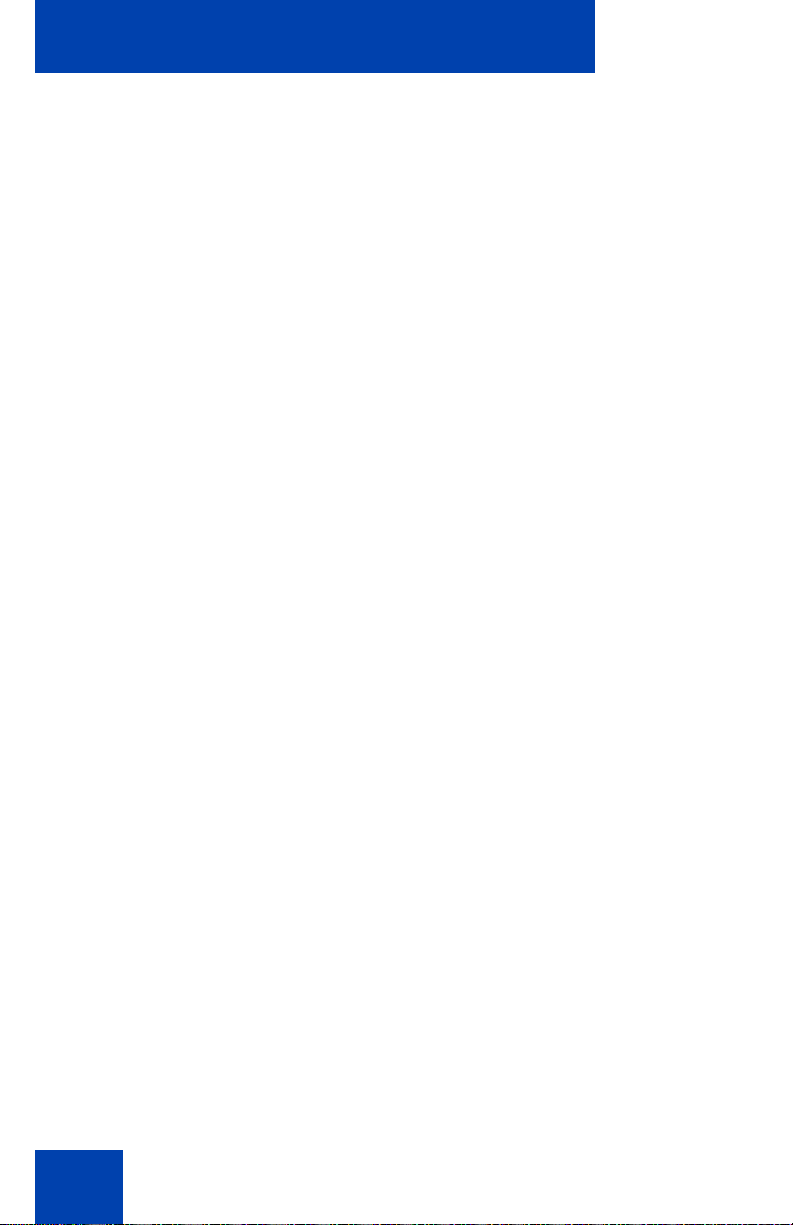
Contents
Using Quick Call . . . . . . . . . . . . . . . . . . . . . . . . . . . . . . . . 28
Using Handsfree . . . . . . . . . . . . . . . . . . . . . . . . . . . . . . . 28
Making an SOS call . . . . . . . . . . . . . . . . . . . . . . . . . . . . . 29
Answering a call . . . . . . . . . . . . . . . . . . . . . . . . . . . . . . . . . . . 29
Muting the ringer . . . . . . . . . . . . . . . . . . . . . . . . . . . . . . . . . . . 29
Changing settings during a call . . . . . . . . . . . . . . . . . . . . . . . 29
Adjusting the earpiece/speaker volume . . . . . . . . . . . . . . 30
Muting the handset during a call . . . . . . . . . . . . . . . . . . . 30
Transferring a call . . . . . . . . . . . . . . . . . . . . . . . . . . . . . . . . . . 30
Using Voice Mail . . . . . . . . . . . . . . . . . . . . . . . . . . . . . . . . . . 31
Preconfiguring Voice Mail . . . . . . . . . . . . . . . . . . . . . . . . . . . . 31
Accessing Voice Mail . . . . . . . . . . . . . . . . . . . . . . . . . . . . . . . 32
Using the Telephone Book . . . . . . . . . . . . . . . . . . . . . . . . . 34
Keypad layout . . . . . . . . . . . . . . . . . . . . . . . . . . . . . . . . . . . . . 34
Adding a new entry . . . . . . . . . . . . . . . . . . . . . . . . . . . . . 36
Editing an entry . . . . . . . . . . . . . . . . . . . . . . . . . . . . . . . . 36
Deleting an entry . . . . . . . . . . . . . . . . . . . . . . . . . . . . . . . 38
Deleting all entries . . . . . . . . . . . . . . . . . . . . . . . . . . . . . . 38
Using Quick Call . . . . . . . . . . . . . . . . . . . . . . . . . . . . . . . . . . . 39
Assigning a Quick Call number . . . . . . . . . . . . . . . . . . . . 39
Deleting a Quick Call assignment . . . . . . . . . . . . . . . . . . 40
Transferring phone numbers to the Telephone Book . . . . 41
Using the Redial List . . . . . . . . . . . . . . . . . . . . . . . . . . . . . . 42
Dialing a number from the Redial List . . . . . . . . . . . . . . . . . . 42
Transferring a number to the Telephone Book . . . . . . . . . . . . 42
Using the Caller List . . . . . . . . . . . . . . . . . . . . . . . . . . . . . . . 44
Calling a number from the Caller List . . . . . . . . . . . . . . . . . . 45
Transferring a number to the Telephone Book . . . . . . . . . . . . 45
6
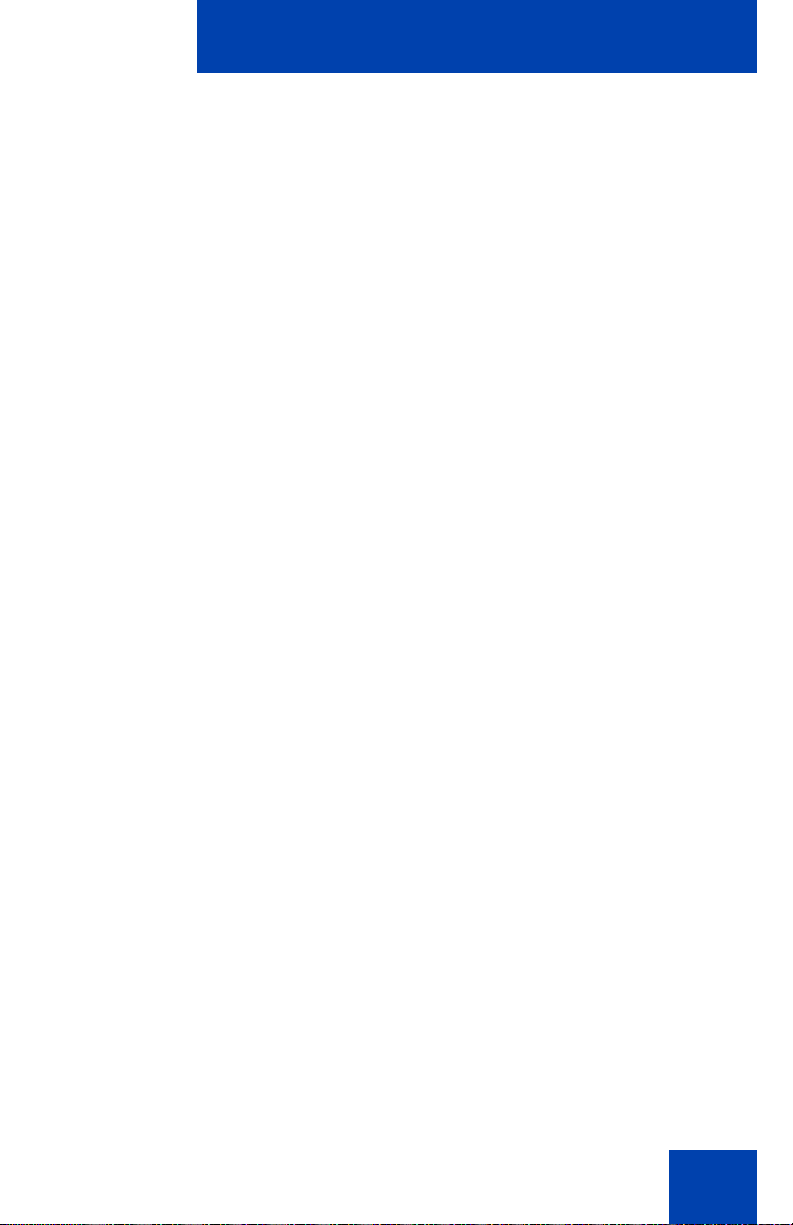
Contents
Audio settings . . . . . . . . . . . . . . . . . . . . . . . . . . . . . . . . . . . . 47
Adjusting the ringer volume . . . . . . . . . . . . . . . . . . . . . . . . . . 47
Selecting the ringer melody . . . . . . . . . . . . . . . . . . . . . . . . . . 47
Setting earpiece/speaker volume . . . . . . . . . . . . . . . . . . . . . . 49
Telephone Options . . . . . . . . . . . . . . . . . . . . . . . . . . . . . . . . 50
Accessing the Telephone Options menu . . . . . . . . . . . . . . . . 50
Setting the User Name . . . . . . . . . . . . . . . . . . . . . . . . . . . 51
Selecting the handset language . . . . . . . . . . . . . . . . . . . . 51
Setting the Emergency Call SOS number . . . . . . . . . . . . 52
Configuring Attention Tones . . . . . . . . . . . . . . . . . . . . . . . 53
Activating/deactivating Charger Answer . . . . . . . . . . . . . 54
Activating/deactivating Silent Charging . . . . . . . . . . . . . . 55
Adjusting Display Contrast . . . . . . . . . . . . . . . . . . . . . . . . 55
System . . . . . . . . . . . . . . . . . . . . . . . . . . . . . . . . . . . . . . . . . . 57
Accessing the System menu . . . . . . . . . . . . . . . . . . . . . . . . . 57
Subscribing the handset . . . . . . . . . . . . . . . . . . . . . . . . . . 57
Manually selecting the DECT system . . . . . . . . . . . . . . . 58
Enabling automatic DECT system selection . . . . . . . . . . 58
Deleting a system . . . . . . . . . . . . . . . . . . . . . . . . . . . . . . . 60
Editing the system name and phone number . . . . . . . . . . 61
Security functions . . . . . . . . . . . . . . . . . . . . . . . . . . . . . . . . 63
Accessing the Security menu . . . . . . . . . . . . . . . . . . . . . . . . . 63
Resetting the handset . . . . . . . . . . . . . . . . . . . . . . . . . . . 64
Clearing the Telephone Book . . . . . . . . . . . . . . . . . . . . . . 64
Changing the PIN . . . . . . . . . . . . . . . . . . . . . . . . . . . . . . . 65
Activating Read-Only . . . . . . . . . . . . . . . . . . . . . . . . . . . . 66
Accessories . . . . . . . . . . . . . . . . . . . . . . . . . . . . . . . . . . . . . 68
Terms you should know . . . . . . . . . . . . . . . . . . . . . . . . . . . 69
Index . . . . . . . . . . . . . . . . . . . . . . . . . . . . . . . . . . . . . . . . . . . 71
7
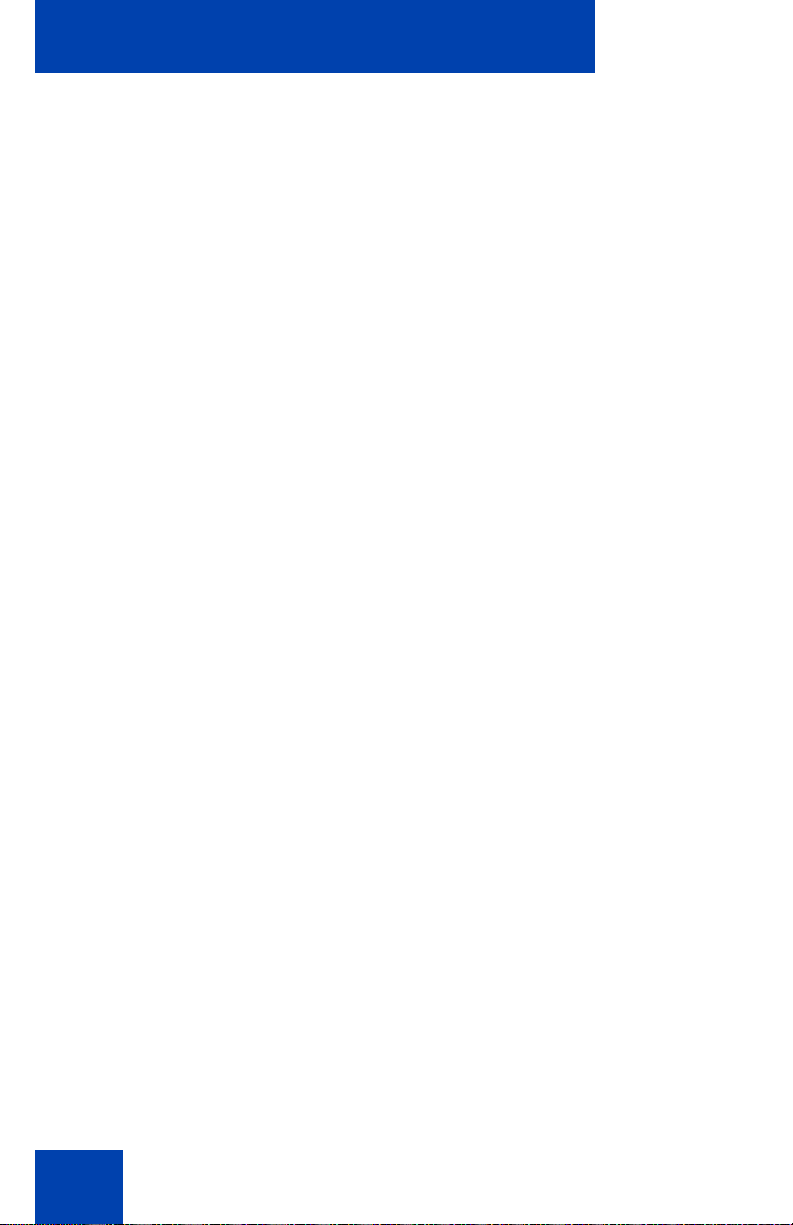
Contents
8
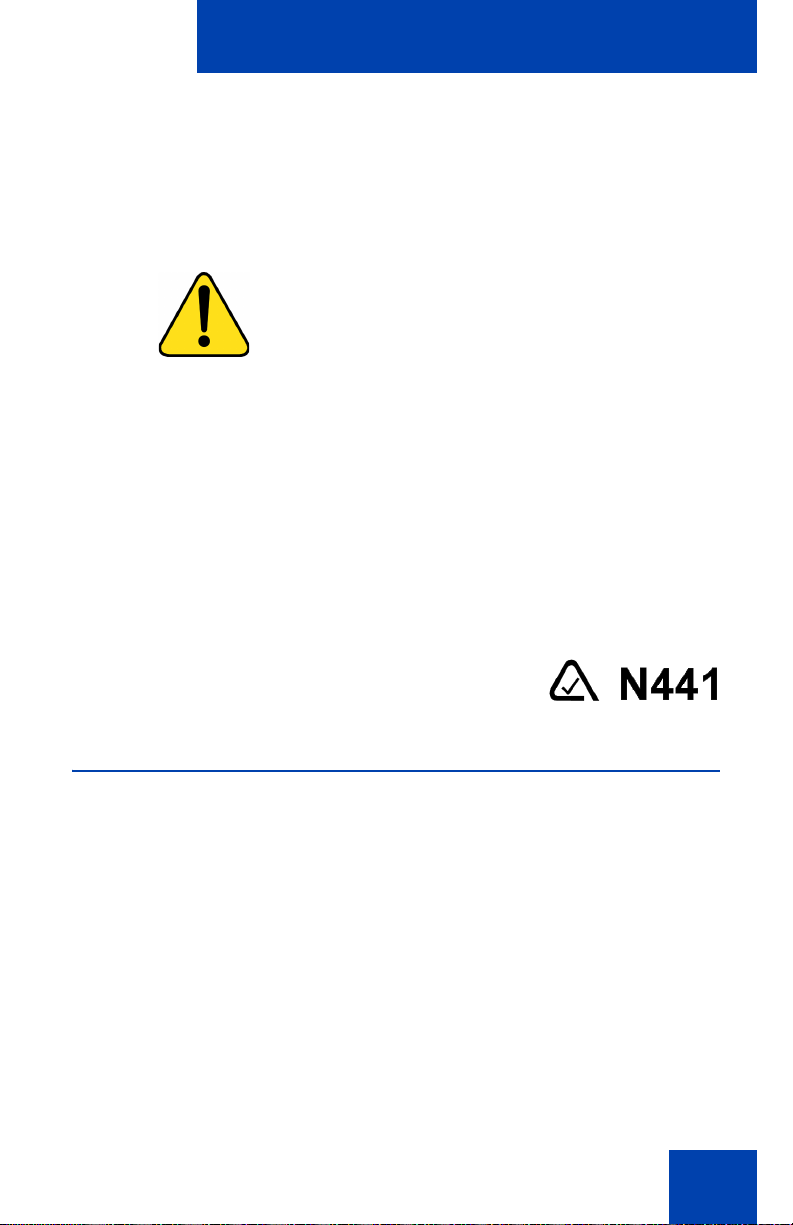
Important safety information
Important safety information
Read the following information before using the Nortel DECT Handset
4025.
CAUTION
Like all cordless telephones, this handset
uses radio signals, which do not
guarantee a connection setup under all
circumstances. Generally, you should not
rely exclusively on cordless telephones
when making indispensable calls (such as
medical emergencies).
The CE symbol on the product certifies its conformity with the technical
guidelines concerning user safety and electromagnetic compatibility valid
at the time of approval in accordance with European directive No.
91\263\EEC.
This product complies with IP50, according to IEC 529/EN60 529. Use
only in countries where authorized.
Sensitive electronic equipment
Any radio-based equipment can potentially cause interference with other
equipment and can receive interference from other equipment. This
potential also applies for DECT equipment. However, due to the very low
transmission power used by DECT equipment, the risk of interference is
very small.
9
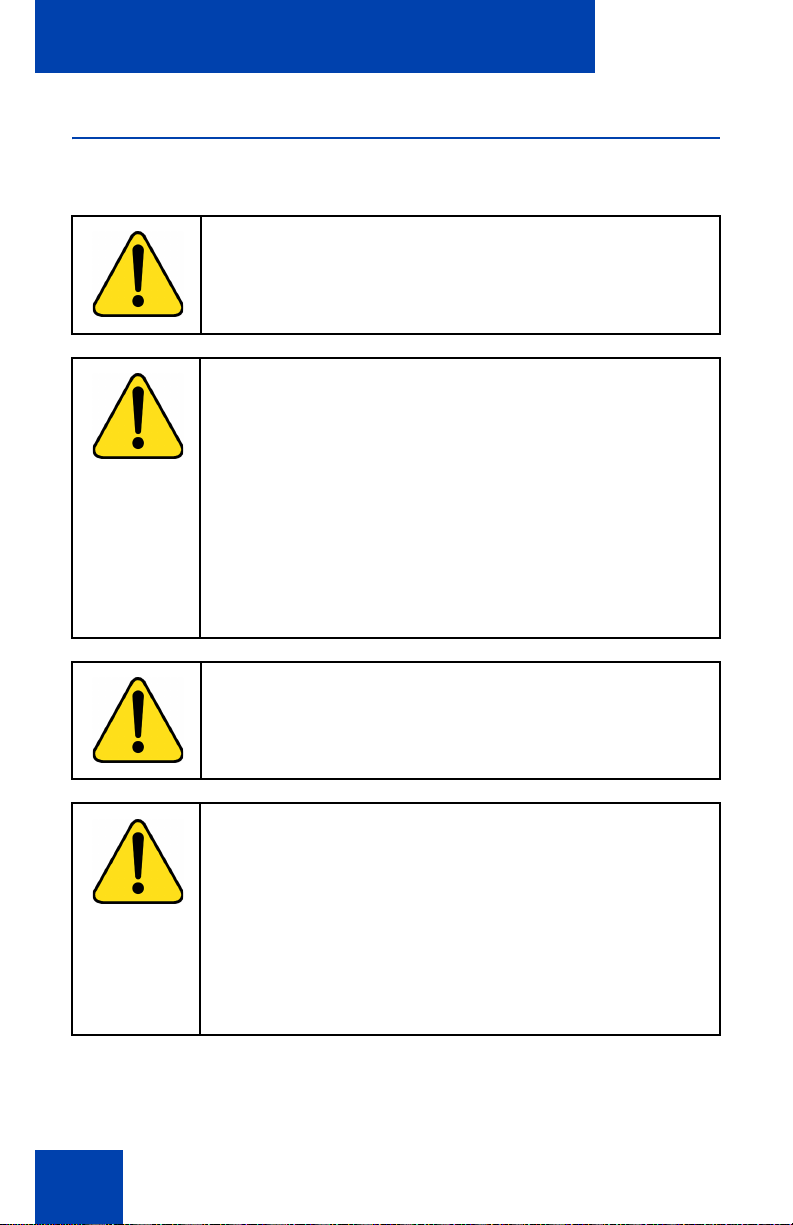
Important safety information
Safety precautions
Observe the following
WARNING
Do not open the handset or charger. Doing so could
expose you to high voltages. Have all repairs carried out
by authorized service personnel.
CAUTION
• Do not allow the handset and charger to come into
contact with water or chemicals.
• Do not allow the charger and the battery contacts to
come into contact with conductive objects such as
keys, paper clips, rings, or bracelets.
• This product contains magnetic material. Be aware
that small metallic objects may stick (for example) to
the loudspeaker. This may deteriorate the audio
quality and can be harmful.
10
WARNING
Do not use the handset in a vehicle or hazardous
location.
CAUTION
• Use only the plug-in AC adapter and battery type
supplied.
• Ensure the adapter voltage is the same as the
electrical outlet voltage.
• Do not use AC adapters that are visibly damaged
(cracked or broken housing), and keep the ventilation
slits on the AC adapters free of obstruction.
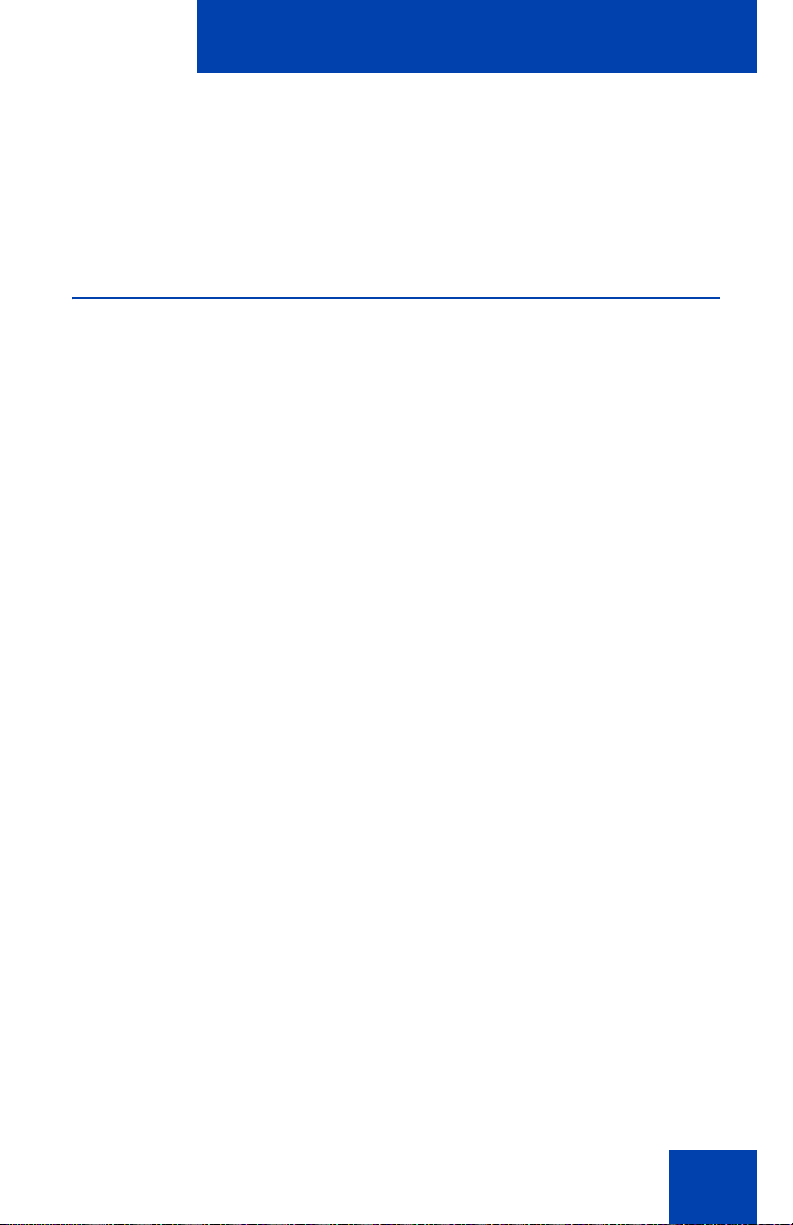
About the handset
About the handset
The DECT Handset 4025 brings a high level of functionality to in-building
mobile workers.
Basic features
The handset supports the following features:
• LED backlit display
• volume control
• loudspeaker for hands free calling
• soft keys (self-labeled) providing access to handset features
• two specialized fixed keys:
— R (Recall) key
— Info key
• three call processing fixed keys:
— C (Cancel) key
— Handsfree key
— Hook key
11

Setting up the handset
Setting up the handset
Before you use the handset, it is important that you read the safety
information and perform the following steps:
1. Install the charger.
2. Install the batteries.
3. Charge the batteries.
4. Subscribe the handset to the DECT system.
Installing the charger
Place the charger on a flat, even surface. To operate the charger, a mains
connection is required. Ensure that the mains voltage matches the
adapter mains voltage. Connect the charger to the mains connection.
1. Connect the cable on the plug-in AC adapter to the terminal on the
bottom of the charger.
2. Plug the AC adapter into the mains socket outlet.
CAUTION
Do not install the charger, handset, and accessories
near:
• water, moisture, or dampness
• sources of heat and direct sunlight
• devices that generate strong magnetic fields,
electrical appliances, fluorescent lamps, computers,
radios, televisions, or fax and telephone terminals
12
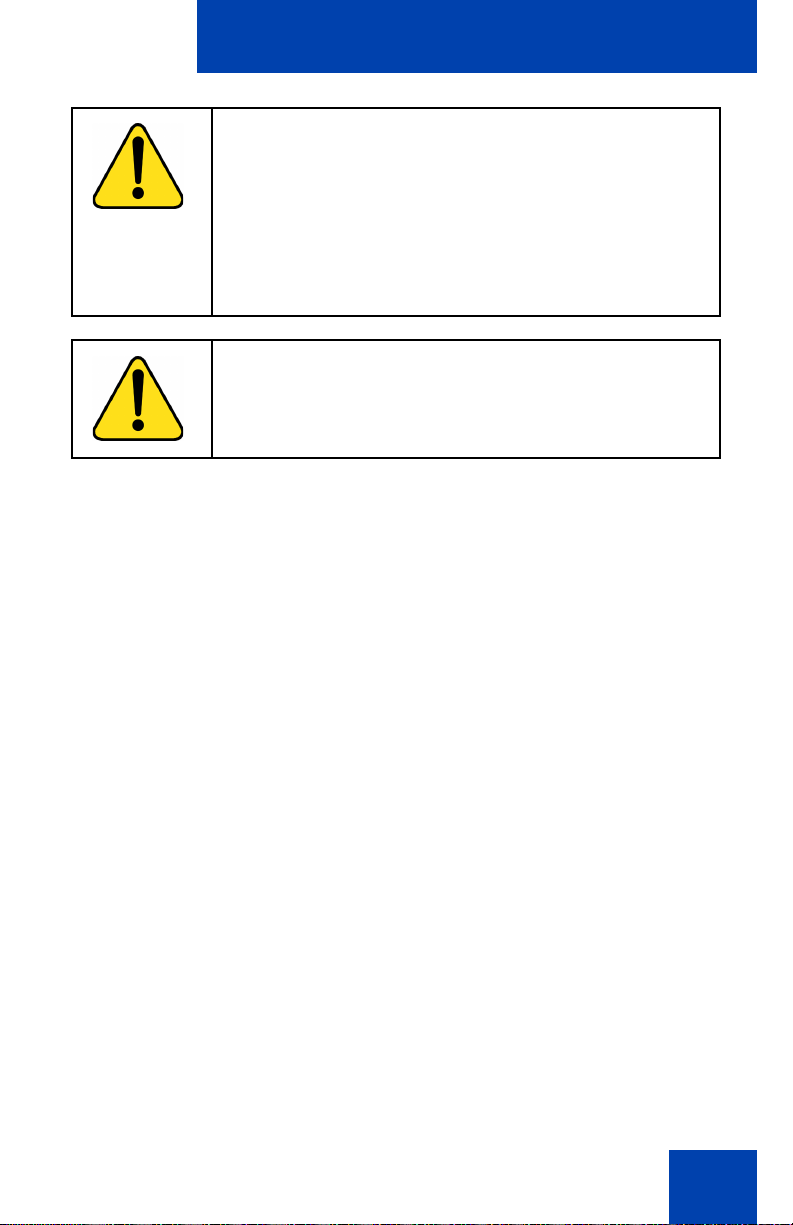
Setting up the handset
CAUTION
Do not install the charger, handset, and accessories in:
• areas where the handset can be covered, or in
locations with poor ventilation
• areas where there is excessive dust and areas
subject to vibration, shock, or extreme temperature
fluctuations
CAUTION
Keep the charger, handset, and accessories out of
reach of small children.
Your handset is operational only after the batteries have been charged.
You can then use the handset to make and receive calls.
13
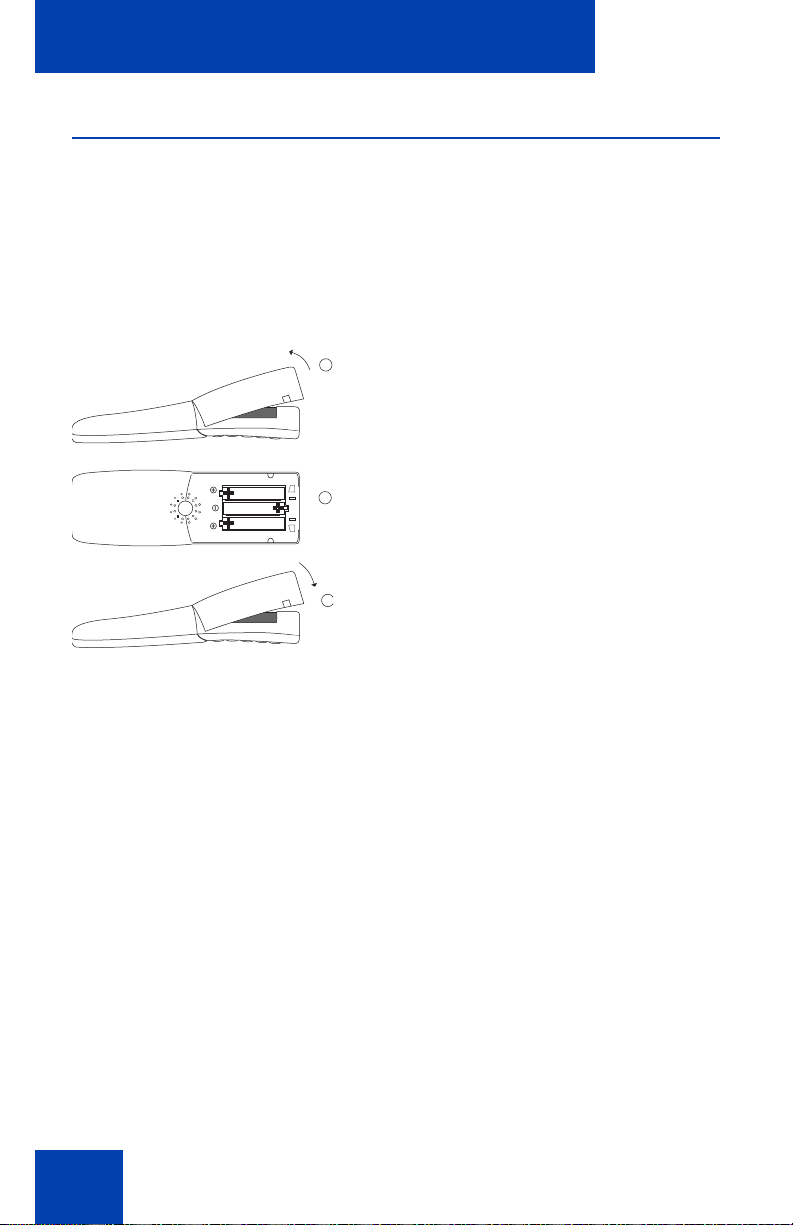
Setting up the handset
Installing the batteries
The battery compartment is on the back of the handset. It takes the three
type AAA batteries that are supplied. Please refer to “Important battery
information” on page 15.
Figure 1 illustrates how to insert batteries in the DECT Handset 4025.
Figure 1: Inserting the batteries
1
2
3
1. Insert a small item, such as the top of a ballpoint pen, into the hole at
the bottom of the compartment cover. Push in and lift the cover at the
same time, as shown in Figure 1.
2. Insert the batteries in the battery compartment, taking care to observe
the correct polarity. Make sure that the + - poles of the batteries
correspond to the + - markings in the battery compartment.
3. Replace the cover by placing it on the compartment at a slight angle
and pressing it down until it clicks into place.
14
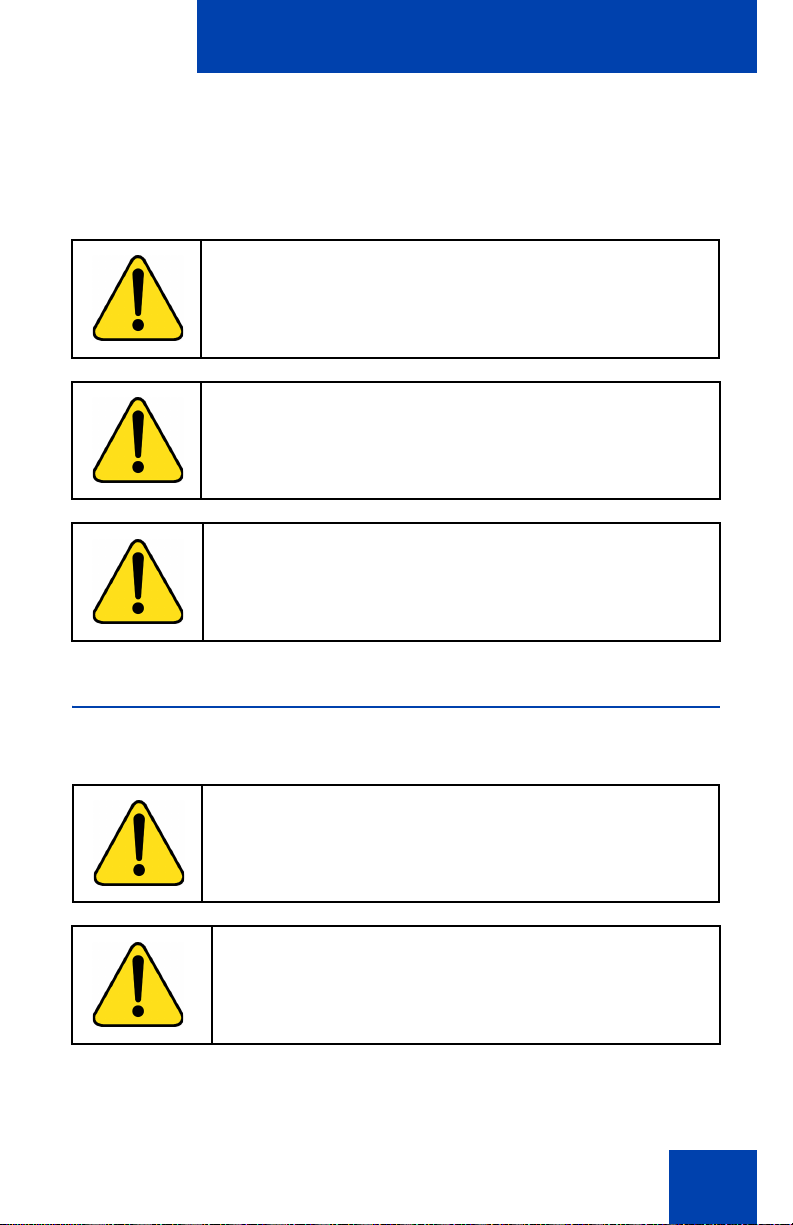
Setting up the handset
Important battery information
Heat or cold reduces the performance and service life of the batteries. It is
possible that a handset with hot or cold batteries can be temporarily out of
operation even if the batteries are fully charged.
WARNING
Do not dispose of the batteries in a fire. Recycle or
dispose of batteries in accordance with local
regulations.
WARNING
Do not replace the batteries in potentially explosive
environments, such as rooms where flammable liquids
or gases are present.
CAUTION
Do not charge the batteries unless you use the supplied
charger and the proper batteries.
Charging the batteries
Place the handset in the charger.
CAUTION
Use only rechargeable AAA NiMh batteries of typical 800
mAh, 1.2 V.
CAUTION
The batteries can become hot during the first charge
cycle.
15

Setting up the handset
CAUTION
Avoid placing the handset in the charger when fullycharged batteries have been removed from the handset
and inserted again. They can become overcharged.
Charging guidelines
• Charge the batteries for at least six to seven hours before using the
handset for the first time. This protective measure extends the service
life of the batteries.
• The maximum power output is attained only after three to five
charging and discharging cycles.
• Do not leave the handset connected to the charger longer than one
month without using.
• The batteries can be charged and discharged hundreds of times, but
eventually they will be worn out. If the operating time (that is, talk and
standby time) is significantly shorter than usual, it is time to replace
the batteries.
• To maintain optimum operating time, the batteries should be
discharged from time to time by not placing the handset in the
charger but leaving it switched on until it switches itself off. Use only
this method to discharge the batteries.
• Extreme temperatures influence the charging capability of the
batteries.
Operating times
• Empty batteries require six to seven hours to fully charge.
• When a fully-charged handset is switched off, it discharges in
approximately one week.
• When batteries are fully charged, the handset has approximately 20
hours of talk time or approximately 200 hours of standby time.
Charge display
The handset display screen shows the battery charge status. When the
battery capacity is almost exhausted, an alert tone sounds in the form of
16
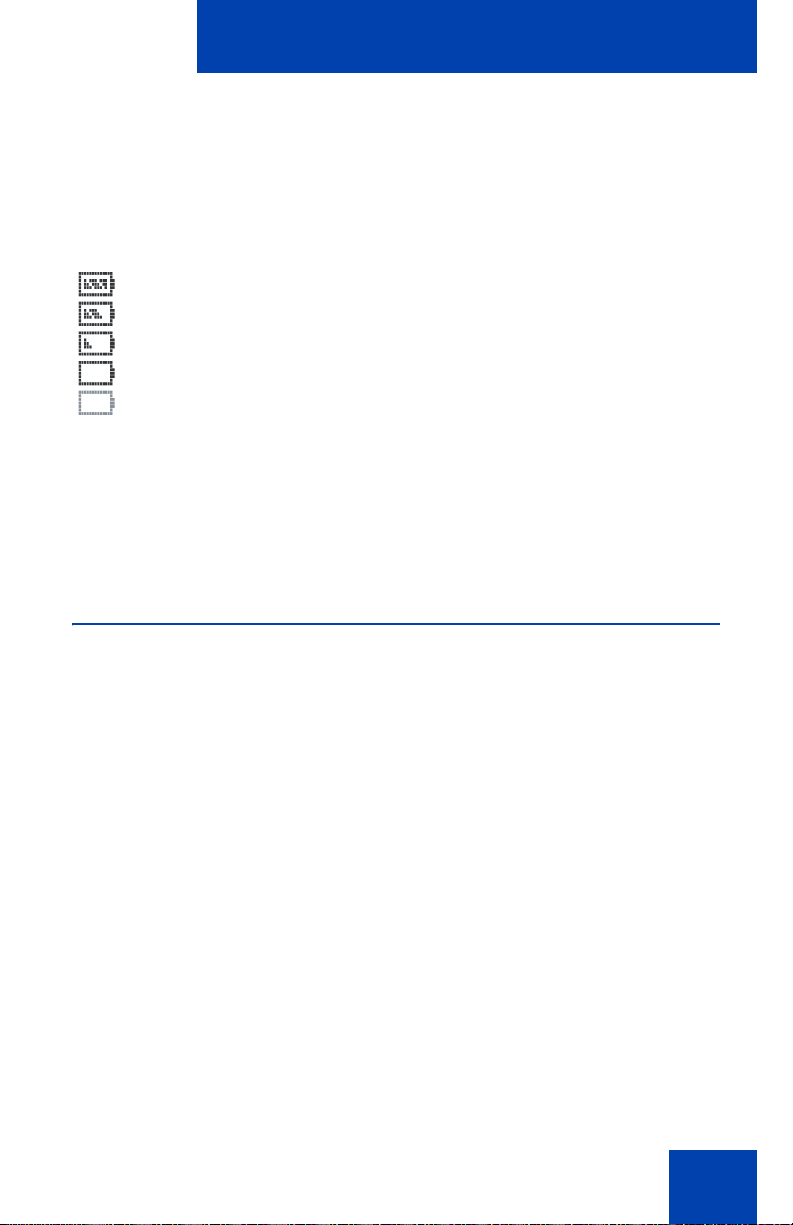
Setting up the handset
three short “beep” signals (only during a call). This indicates that
approximately five minutes of talk time remains.
See Figure 2 for battery charge status definitions.
Figure 2: Battery charge status
Fully charged - 75 to 100%
Partially charged - 50 to 74%
Partially charged - 25 to 49%
Partially charged- 0 to 24%
Batteries are empty.
An alert tone sounds and the icon (frame) flashes.
Note: When new batteries are inserted, a charge status icon does not
display until a complete charge cycle has occurred. However, when
partially charged batteries are inserted, then the charge status icon
displays immediately.
Subscribing the handset to a DECT system
The handset must be subscribed to at least one DECT system before it
can be used.
Before you subscribe to a DECT system, acquire the following information
from your system administrator:
• PABX-PIN — this code is used to access the DECT system
• DECT system name
• local phone number assigned to your DECT handset
• PARK-Code (a PARK-Code system ID that should be used only if
more than one DECT system overlaps in your location)
17
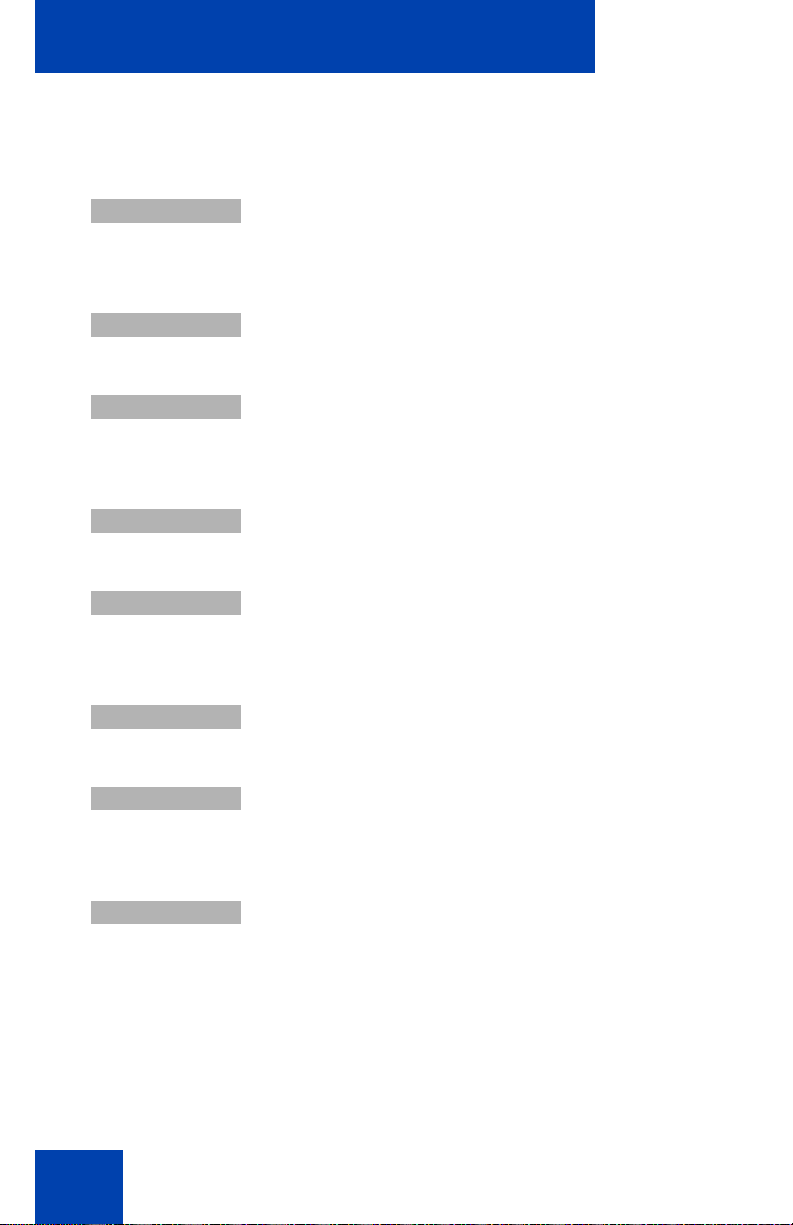
Setting up the handset
u
u
u
d
In order to carry out the following steps, you need to be familiar with the
use of the handset controls; see “Handset controls” on page 20.
Menu
System
OK
Subscription
OK
Subscribe HS
1. Press the Menu soft key.
2. Press the arrow keys to scroll and highlight the
System option.
3. Press the OK soft key.
4. Press the arrow keys to scroll and highlight the
Subscription option.
5. Press the OK soft key.
6. Press the arrow keys to scroll and highlight the
Subscribe HS option.
18
OK
PABX-PIN
7. Press the OK soft key.
8. Use the keypad to enter the authentication code
at the PABX PIN prompt and press the OK soft
key.
Note: The PABX PIN is required to access the
DECT system.
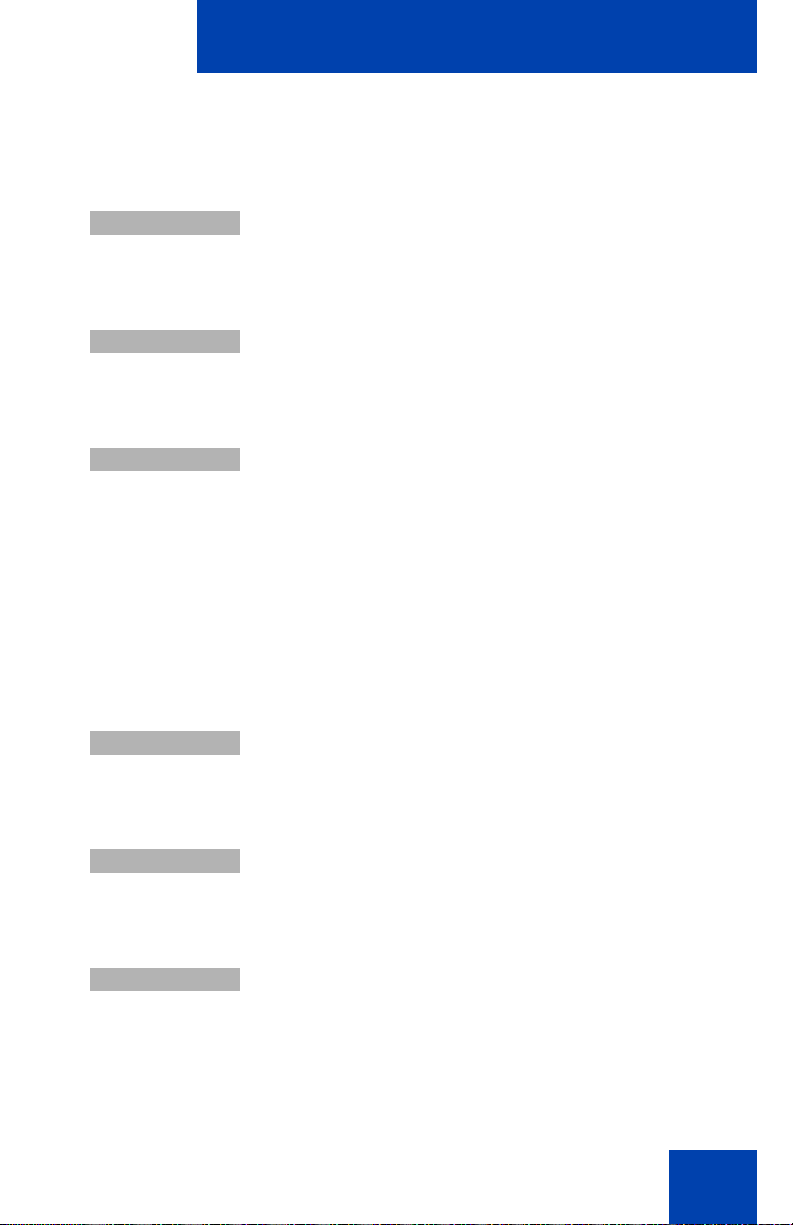
u
Cancel
u
u
dOKdOKd
Subscribe
Use Park-Code
Setting up the handset
9. Choose one of the following three options:
— press the arrow keys to scroll and highlight
the Cancel option.
— if you are at a location where there is only
one DECT system, press the arrow keys to
scroll and highlight the Subscribe option.
— if you are at a location where two DECT
systems overlap, press the arrow keys to
scroll and highlight the Use PARK-Code
option, and use the keypad to enter a
system ID.
Note 1: A system ID should only be entered if
you are at a location where two DECT systems
overlap.
Note 2: The handset can be operated with a
maximum of five DECT systems.
10. Press the OK soft key.
11. Use the keypad to enter the System Name at
the Enter name prompt and press the OK soft
key.
12. Use the keypad to enter the phone number
OK
You can now use the handset to make and receive calls.
assigned to your handset at the Internal No.
prompt and press the OK soft key.
19
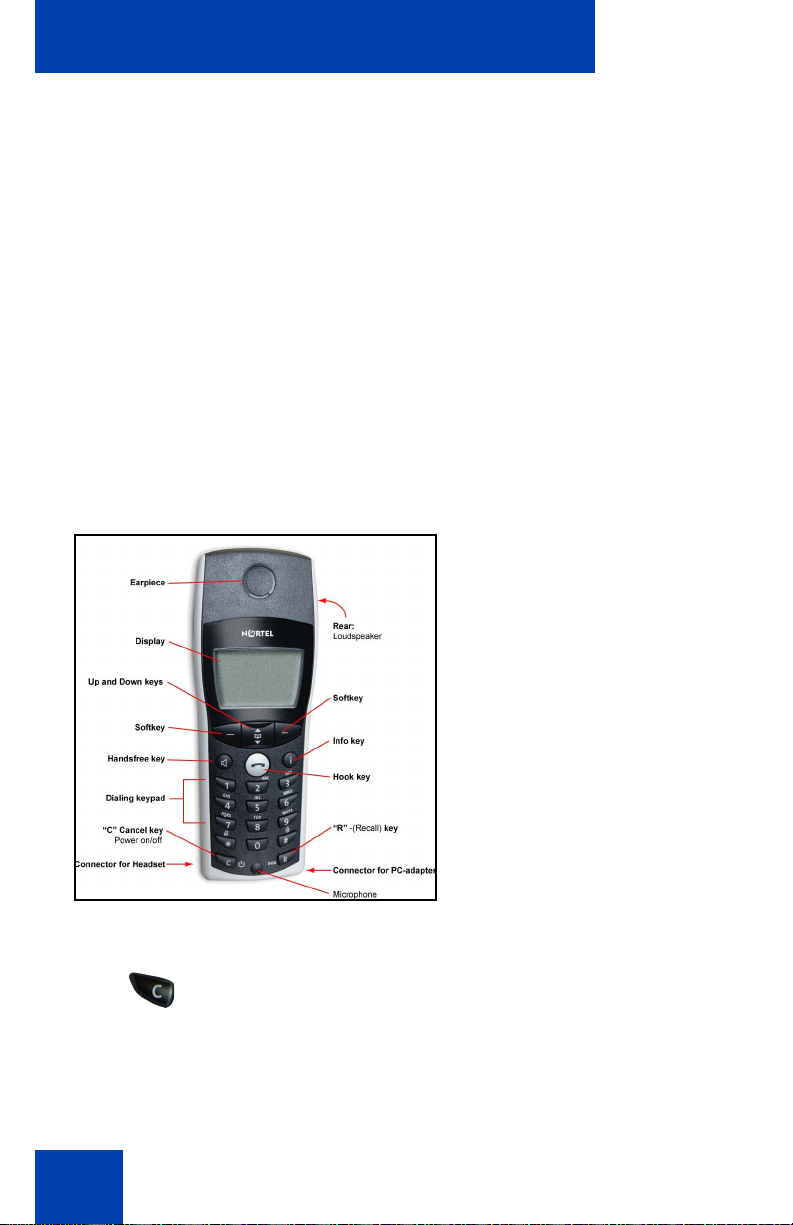
Handset controls
Handset controls
This section will help you become familiar with the following:
• “Keys and display” on page 22
• “Icon/text line” on page 22
• “Text line” on page 23
• “Handset illumination” on page 26
• “Handset illumination” on page 26
• “Key Lock” on page 26
See Figure 3 for an illustration of the handset layout.
Figure 3: DECT Handset 4025
20
Use the C (Cancel) key to:
• power On/Off
• delete characters or entire entries
• edit characters
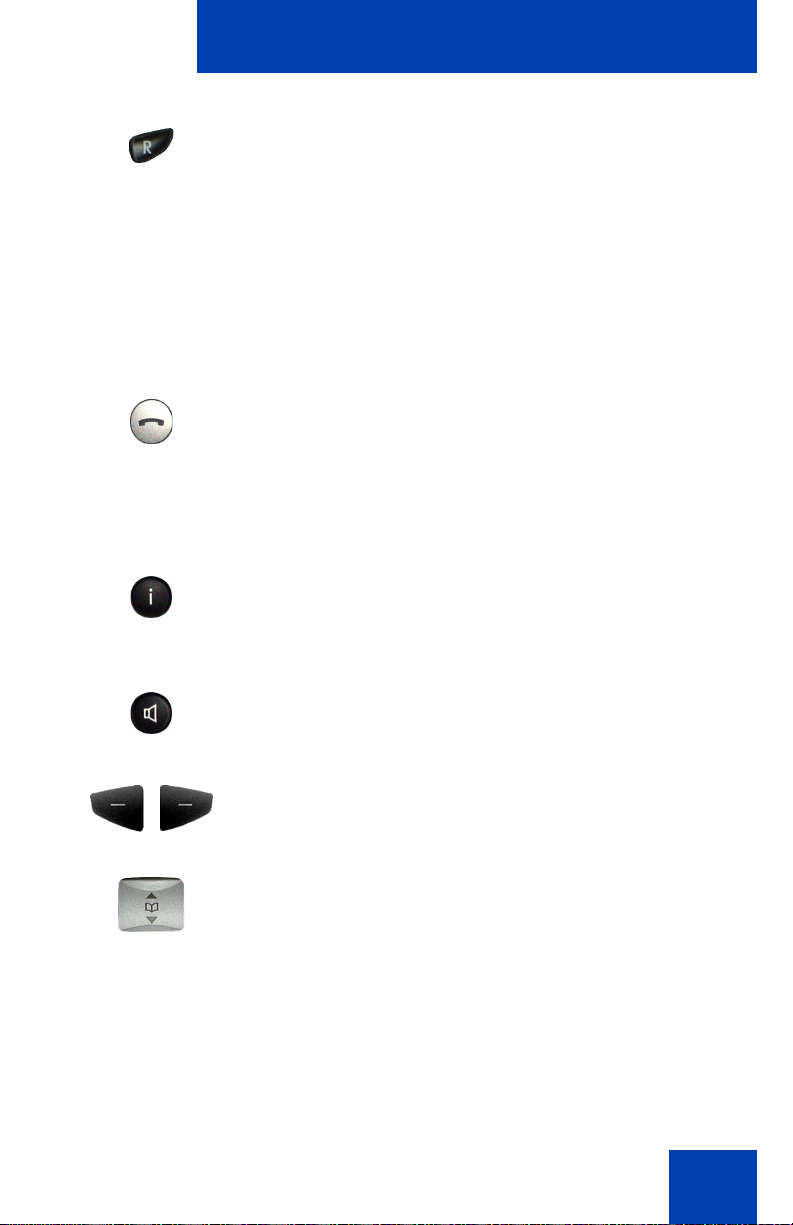
Use the R (Recall) key to:
• place an Emergency/SOS call
• place a call on hold
• retrieve a call on hold
• transfer a call
• set up a conference call
Use the Hook key to:
• make a call
• answer a call
• end a call
Use the Info key to:
• access the Caller List
• access Voice Mail
Handset controls
Press the Speaker key to activate handsfree.
Use the soft keys to control handset functions and
features.
Press the arrow (up/down) keys to select menu items
and to access the Telephone Book.
21
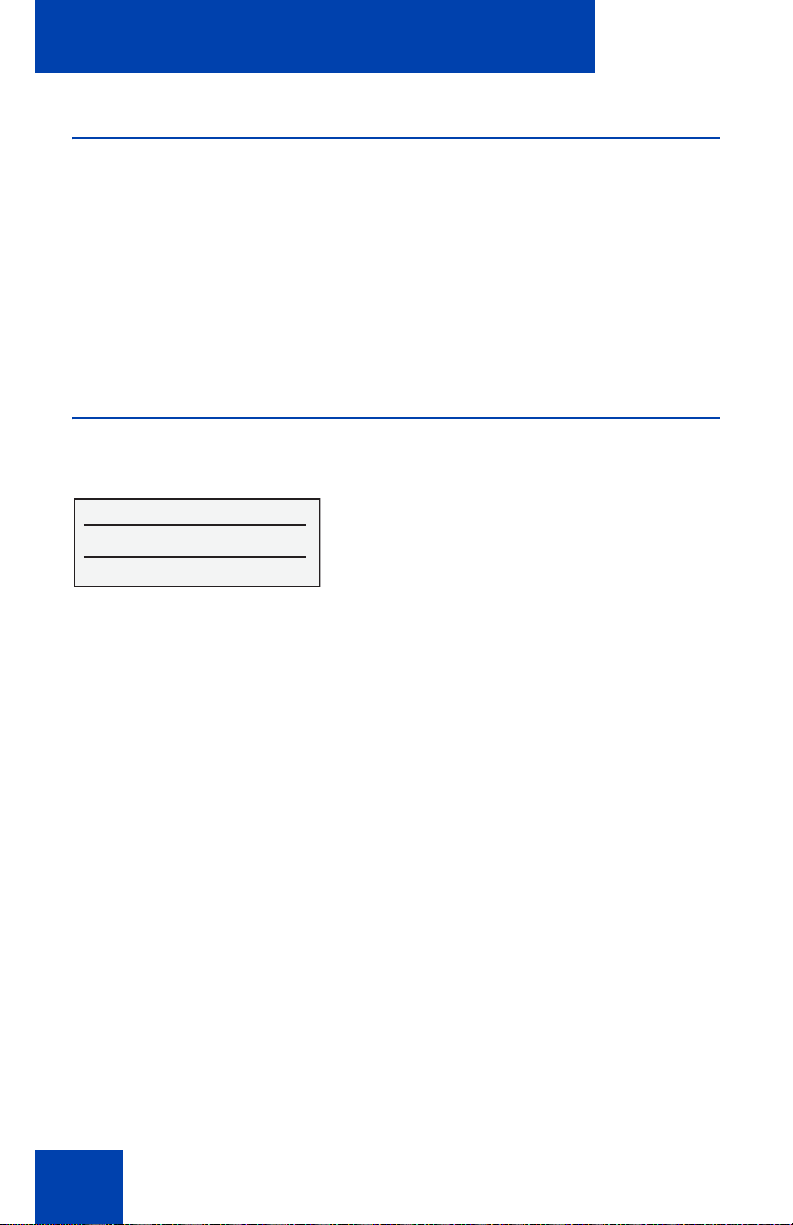
Handset controls
Switching the handset on/off
e
• Switch the handset ON by pressing C for
more than one second, or place the handset
in the charger.
• Switch the handset OFF by pressing C for
more than one second when it is in an idle
state.
Keys and display
The handset has three major display areas:
x [
544
Menu b r
Icon/text line
The function of this line changes as follows:
• During a telephone call or while in idle mode, the Icon/text line
displays the current status of the handset.
— Icon/text line
— Text line
— soft key line
• When using the menus, the Icon/text line displays the name of the
active menu.
• When the handset is in an idle state, this line is replaced with an icon
line, which displays various handset status symbols as shown in
Table 1 on page 23.
22
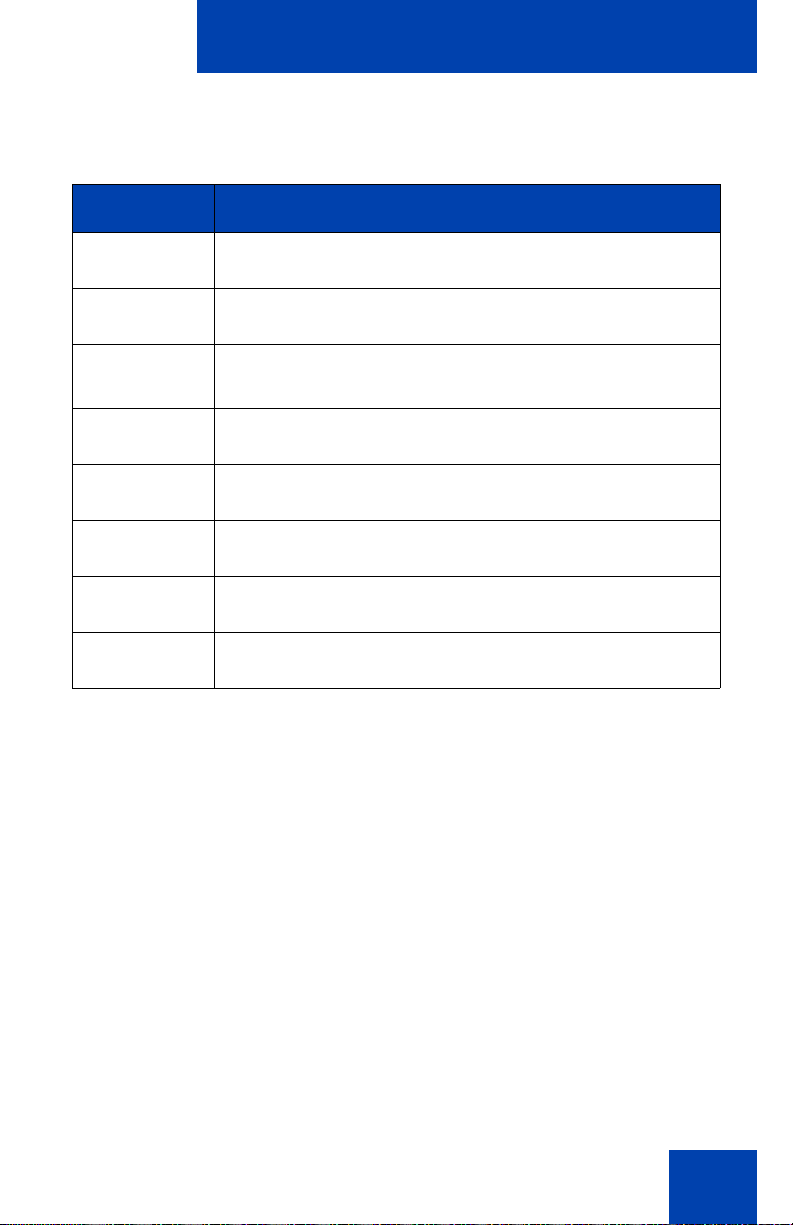
Table 1: Symbols indicating handset status
Symbol Status
Handset controls
n
x
g
=
V
k
[
q
Text line
The middle line of the display provides information which varies with the
current state of the handset.
Ringer deactivated
At least 2 bars: Good radio link
On: Handset has a connection
Flashing: Handset has an incoming call
On: Handsfree is activated
Flashing: Voice message waiting indication
Steady: Microphone is muted
Charge status of the batteries
Steady: Keypad is locked
23
