Page 1
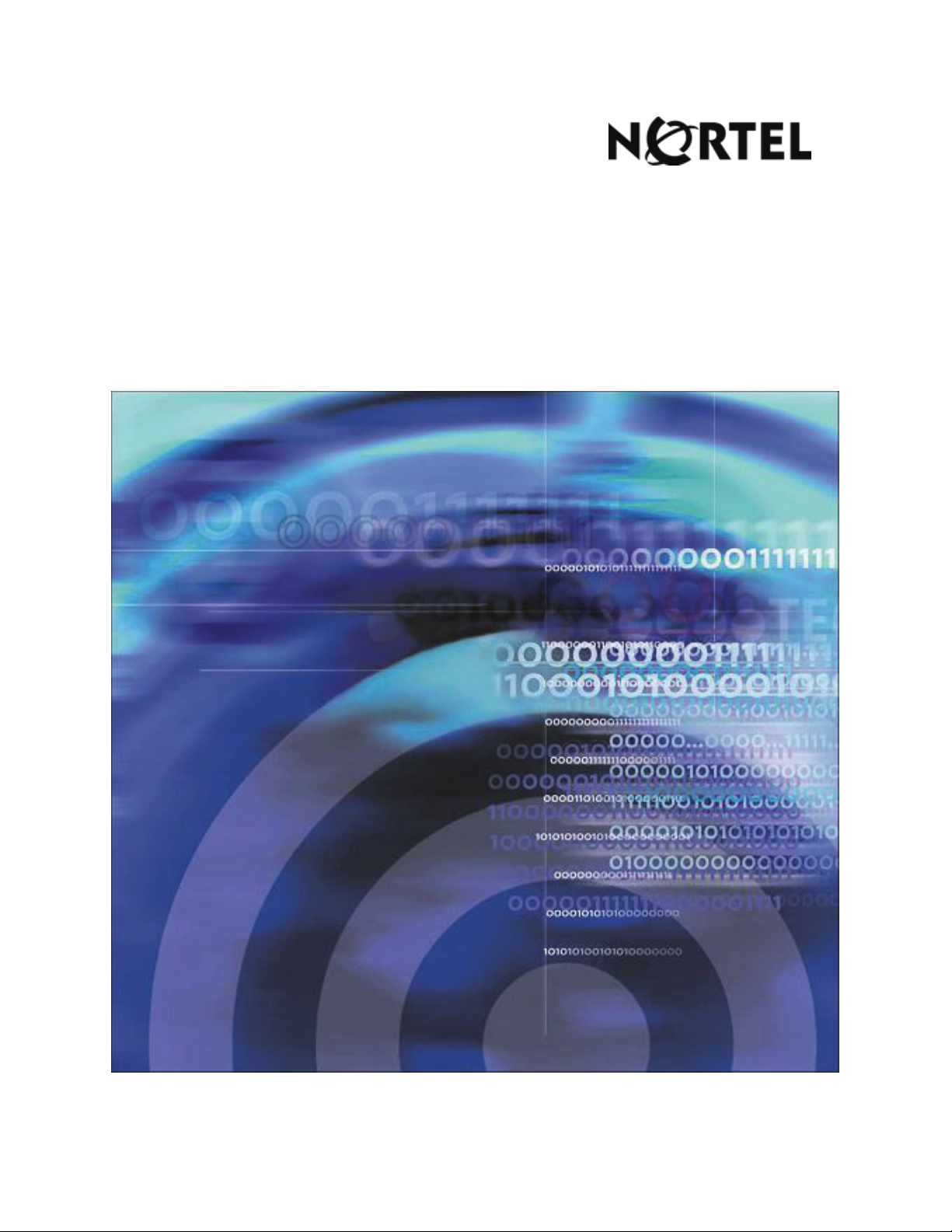
Nortel Communication Server 1000
Hospitality Messaging Server 400
Staff Telephone User Interface Quick Reference Guide
Page 2
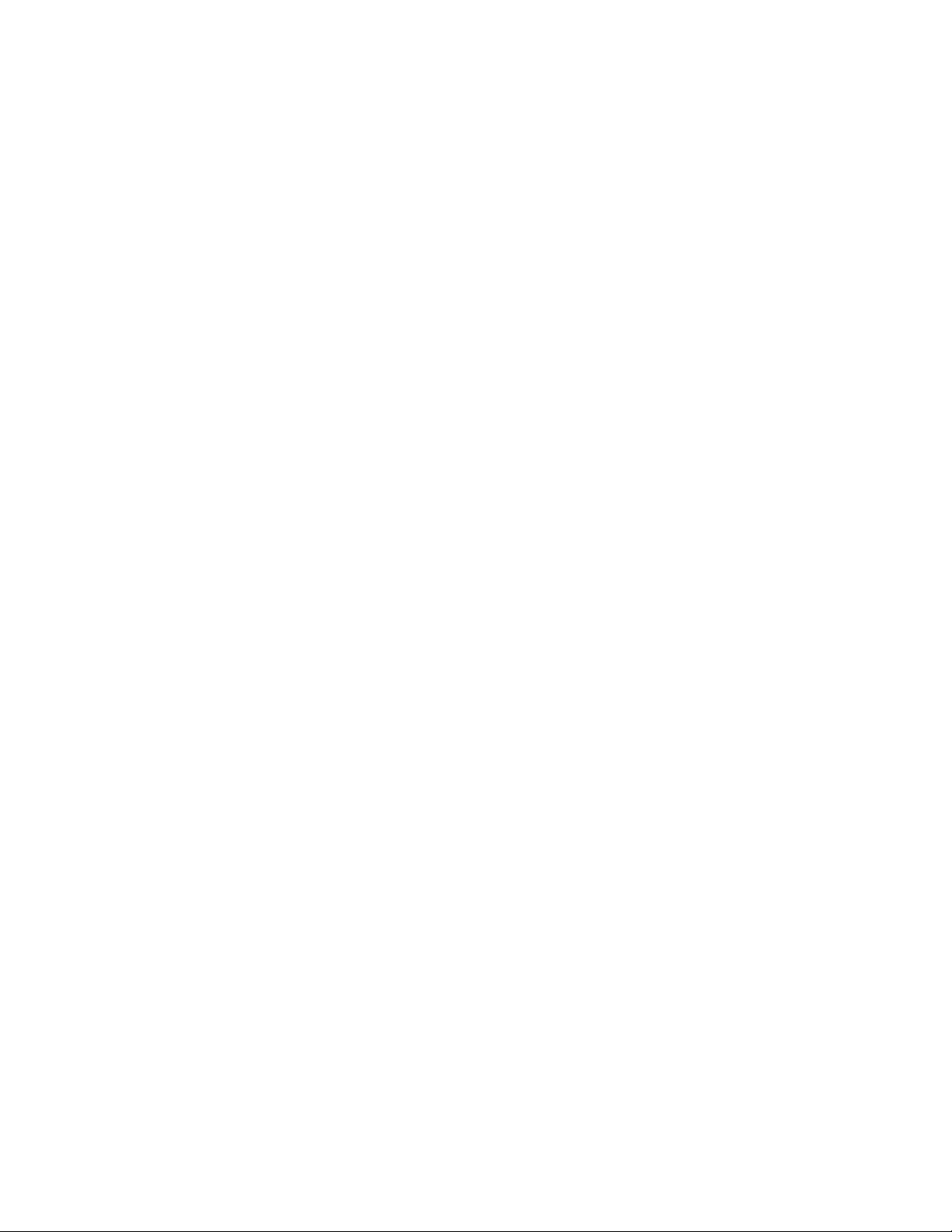
Page 3
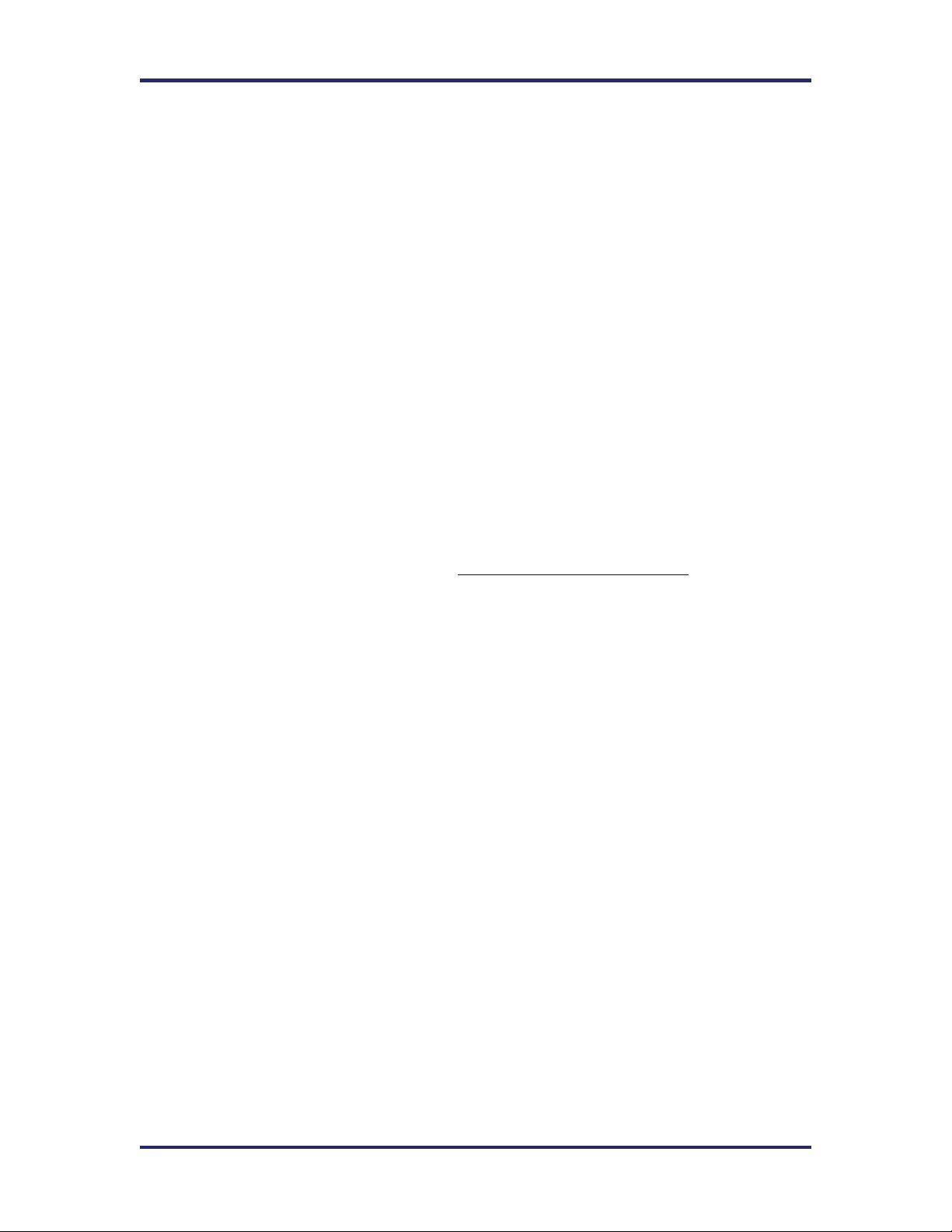
Hospitality Messaging Server 400
Introduction
This guide highlights the options available from the Staff Telephone User Interface
(TUI). The TUI was specifically designed to provide an easy and convenient way for
Administrators to perform common maintenance and administrative tasks from a
telephone set instead of directly from the system. It offers similar functions to those
provided by the Meridian Mail HVS Guest Administration Console (GAC). This feature
is currently available in English (American), British, German, Russian, Italian, French,
Spanish (Latin American), Mandarin, and Japanese.
TUI Access
Dial the TUI access number and enter the password. Consult your System Administrator
to obtain both the TUI access number (DN) and Password.
Menu Options
Once a valid password is entered, the user will be presented with 3 options:
For PMS Menu, press 1
For Guest Services Menu, press 2
For Prompt Maintenance Menu, press 3
To record Welcome Prompt, press 4 (Hidden Option – not prompted)
Below is the sub-menu for each option followed by a brief explanation of each function:
Property Management Services (PMS)
1) Check In a room
- Enter room number, # (termination key)
- System validates entry
- ‘Command Activated’ prompt played (if valid)
- Returns to PMS Menu
LNote: A room that is checked-in through this function will have “New
Guest” as its name
2) Check Out a room
- Enter room number, # (termination key)
- System validates entry
- ‘Command Activated’ prompt played (if valid)
- Returns to PMS Menu
LNote: A room that is checked-out through this function will have its name
deleted
3) Move a guest to another room
- Enter Old room number, # (termination key)
- Enter New room number, # (termination key)
LNote: New room must be a vacant room
- ‘Command Activated’ prompt played
- Returns to PMS Menu
Page 3
Page 4

4) Change the language of a Guest Mailbox
- Enter room number, # (termination key)
- Enter language code, # (termination key)
- ‘Command Activated’ prompt played
- Returns to PMS Menu
LNote: The list of language codes can be acquired by the system
administrator as described in the section “Obtaining List Of Language
Codes” on page 6.
Guest Services
1) Reset Mailbox Password
- Enter room number, # (termination key)
- ‘Password Reset’ prompt played
- Returns to Guest Services Menu
2) Enable a Mailbox (Admin mailboxes only)
- Enter extension number, # (termination key)
- ‘Command Activated’ prompt played (if valid)
- Returns to Guest Services Menu
LNote: This actually re-enables a disabled mailbox; it doesn’t create a new
one. Creation of a new mailbox can only be done from the system’s VM Office
GUI by the System Administrator. A re-enabled mailbox’s language will
follow that set in the “Default Check In/Admin MBOX Language” parameter
found in the PMSI Configuration GUI
3) Disable a Mailbox (Admin mailboxes only)
- Enter extension number, # (termination key)
- ‘Command Activated’ prompt played (if valid)
- Returns to Guest Services Menu
4) Set or Cancel a Wake Up Call for one guest or a group of guests
- Enter room number, # (termination key) OR * followed by Distribution
- System checks whether there is a previous AWU call set
- If so, it announces the AWU time followed by current time
- If not, it straightaway plays the current time
- Enter new AWU time using the 24-hour clock format OR ‘****’ to cancel
- System echoes the new AWU time as confirmation
- Returns to Guest Services Menu
5) Retrieve Post Checked Out message
- < Put the caller on hold after getting pertinent guest information (
- Enter checked-out guest’s room number, # (termination key)
- Enter check-out date (MMDD format)
- <Connect the call to checked-out guest>
Hospitality Messaging Server 400
List number, #
previous AWU time
name,
room number, and checked-out date)>
Page 4
Page 5

- System announces number of messages
LNote: The maximum number of days post checked-out messages can be kept
by the system is 99 days but the default is set to 2
6) Undelete messages
- Enter room number, # (termination key)
- System validates entry and looks up mailbox number for that room
- All messages that were deleted prior to this will be restored
Prompt Maintenance
This option provides the ability to record prompts primarily for Auto Attendant
usage. However, it can also be used to record customized auto-wakeup (AWU)
prompts. A prompt must be given a unique 4-digit ID prior to recording.
- Enter 4-digit ID
- Record after the tone and press 1 to stop
• Press 1 to Confirm
• Press 2 to Listen to new prompt
• Press 3 to Re-record
• Press 4 to Cancel
All prompts recorded would be saved on the HMS 400 server in the “AAPrompt”
sub-folder of the corresponding language of the line. For instance, if the voicemail
lines have been configured as French, then all recorded prompts will be found in:
C:\HM\Sound\French\AAPrompt\.
LNote: When customizing an AWU prompt, the recorded prompt MUST
be renamed to the following – Autocall.x40 (where x denotes the
designated letter for each language with the exception for Greek, Dutch,
and Thai whose extension is Gre, Dut, and Tha) – and then copied to the
corresponding language folder.
ÌCaution: Only experienced HMS 400 System Administrators should
attempt to move prompt files on the server. Changing or deleting prompts
other than those mentioned in this section could result in a nonfunctioning voicemail system.
Hospitality Messaging Server 400
Welcome Prompt Recording
This is a hidden option (meaning there are no prompts for the feature) for
recording customized hotel welcome prompts. The steps are as follows:
- Press 4 followed by the 2-digit language code, #
- Record after the tone and press 1 to stop
• Press 1 to Confirm
• Press 2 to Listen to new prompt
• Press 3 to Re-record
• Press 4 to Cancel
Page 5
Page 6

Obtaining List Of Language Codes
To obtain the complete list of language codes currently used in the system, click
System on the menu bar of the main screen and then select ‘Languages List’.
Hospitality Messaging Server 400
Page 6
Page 7

Page 8

Nortel Communication Server 1000
Hospitality Messaging Server 400
Staff Telephone User Interface Quick Reference Guide
Copyright © 2007 Nortel Networks. All rights reserved.
The information in this document is subject to change without notice. The
statements, configurations, technical data, and recommendations in this
document are believed to be accurate and reliable, but are presented without
express or implied warranty. Users must take full responsibility for their
applications of any products specified in this document. The information in this
document is proprietary to Nortel Networks.
Nortel, Nortel (Logo), the Globemark, SL-1, Meridian 1, and HMS400 are
trademarks of Nortel Networks.
Document Number: NN42350-100
Document Release: Standard 2.0
Date: March 2007
Produced in Canada
www.nortel.com
Internet address
