Page 1
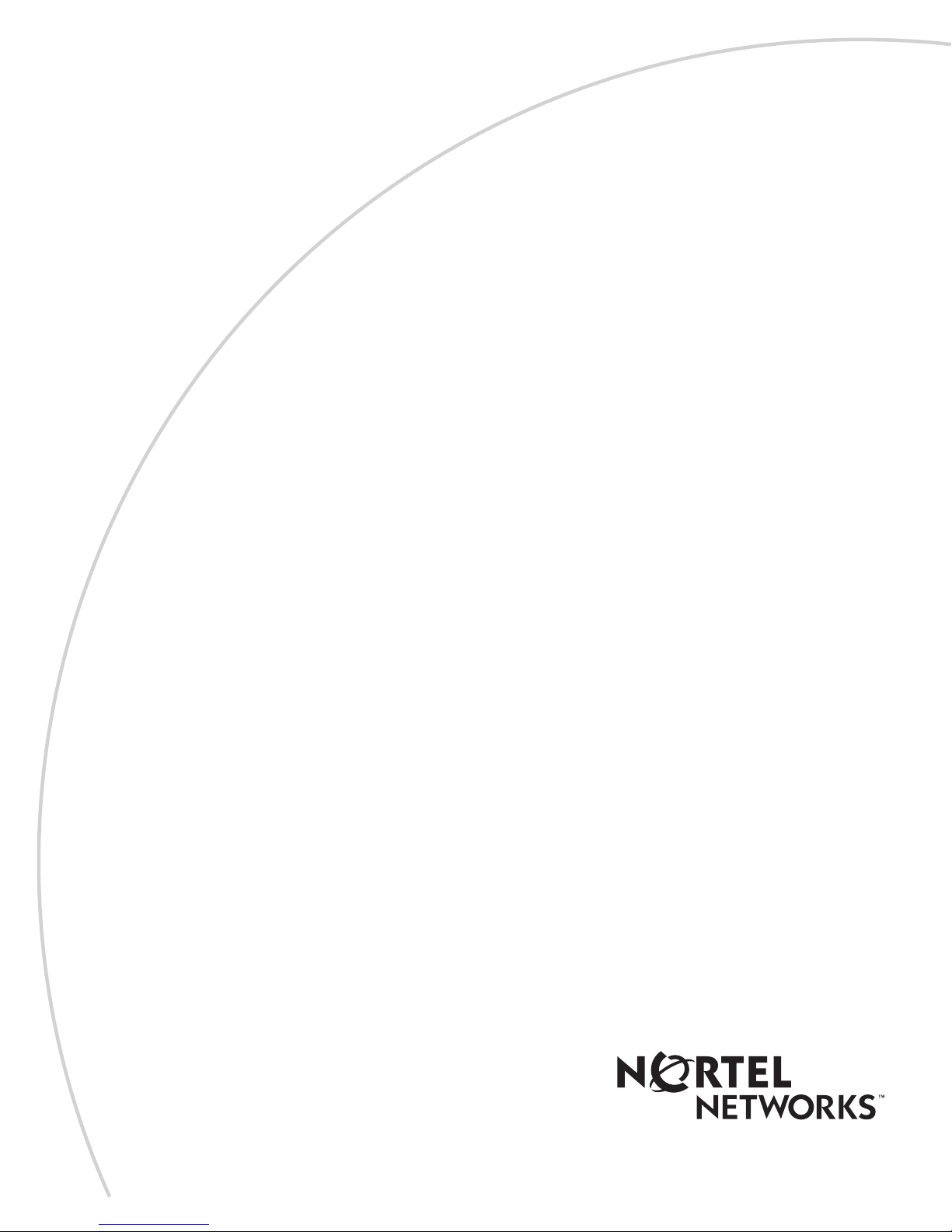
Part No. 302764-B Rev 00
October 1999
4401 Great America Parkway
Santa Clara, CA 95054
Installing a Power Module in
the Versalar Switch Router
15000
Page 2
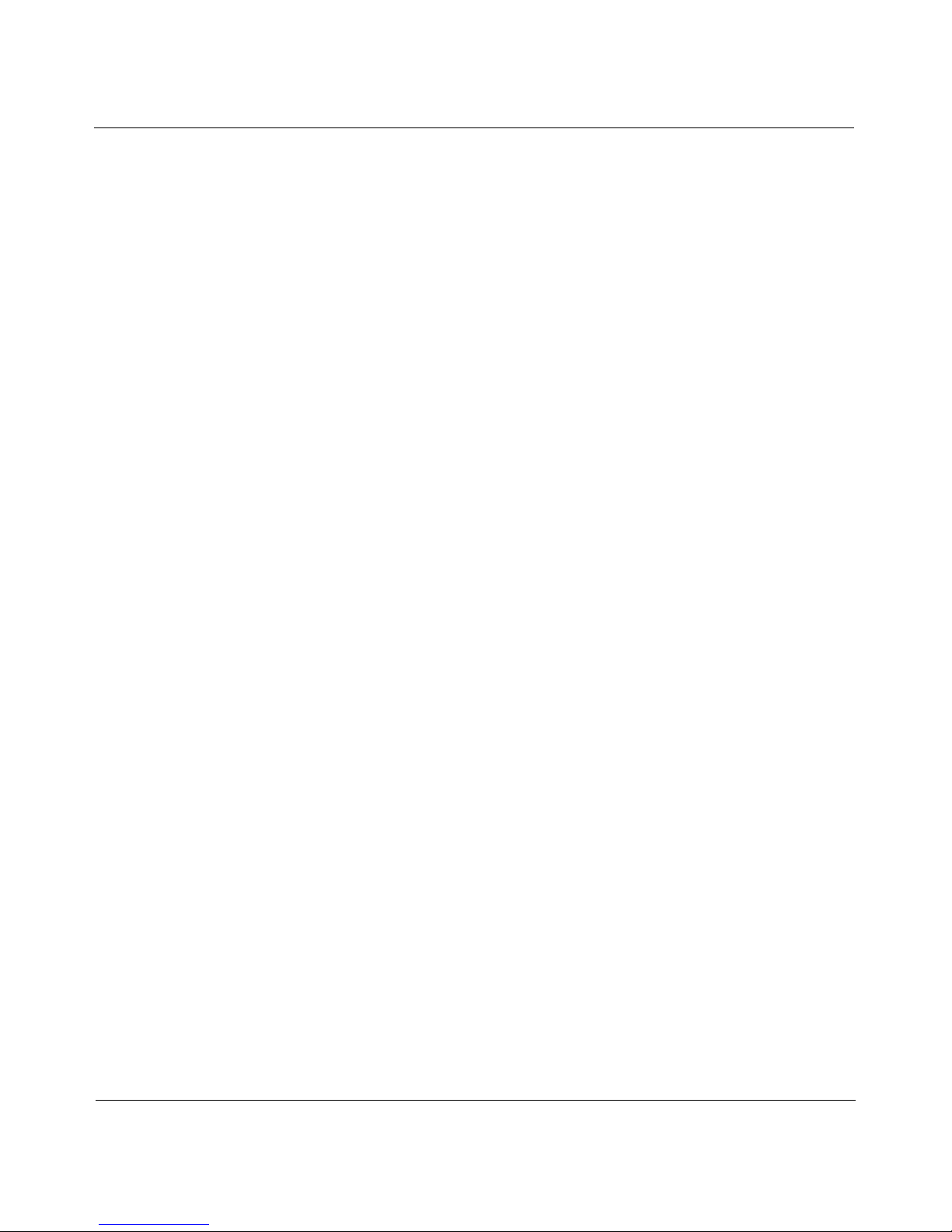
Copyright © 1999 Nortel Networks
All rights reserved. Printed in the USA. October 1999.
The information in this document is subject to change without notice. The statements, configurations, technical data,
and recommendations in this document are believed to be accurate and reliable, but are presented without express or
implied warranty. Users must take full respo nsibility fo r th eir a pplic atio ns o f a ny products specified in this document .
The information in this document is proprietary to Nortel Networks NA Inc.
Trademarks
NORTEL NETWORKS is a trademark of Nortel Networks.
Bay Networks is a registered trademark and BCC and Versalar are trademarks of Nortel Networks.
All other trademarks and registered trademarks are the property of their respective owners.
Statement of Conditions
In the interest of impro vi ng internal design, operati onal fun ction , a n d/o r re lia bi lity, Nortel Networks NA Inc. reserves
the right to make changes to the products described in this document without notice.
Nortel Networks NA Inc. does not assume any liability that may occur due to the use or application of the product(s)
or circuit layout(s) described herein.
USA Requirements Only
Federal Communications Commission (FCC) Compliance Notice: Radio Frequency Notice
Note: This equipment has been tested and found to comply with the limits for a Class A digital device, pursuant to
Part 15 of the FCC rules. These limits are designed to provide reasonable protection against harmful in te rference
when the equipment is op erated in a commercial environment. This equipment generates, uses, and can radiat e radio
frequency energy. If it is not installed and used in accordance with the instruction manual, it may cause harmful
interference to radio communications. Operation of this equipment in a residential area is likely to cause harmful
interference, in which case users will be required to take whatever measures may be necessary to correct the
interference at their own expense.
European Requirements Only
EN 55 022 Statement
This is to certify that the Nortel Networks Versalar Switch Router 15000 is shielded against the generation of radio
interference in accordance with the application of Council Directive 89/336/EEC, Article 4a. Conformity is declared
by the application of EN 55 022 Class A (CISPR 22).
Warning: This is a Class A product. In a domestic environm en t, thi s produ c t may cau se radio in terf ere n ce, in which
case, the user may be required to take ap propriate measures.
Achtung: Dieses ist ein Gerät der Funk störgrenzwertklasse A. In Wohnbereichen könne n bei Betrieb dieses Gerätes
Rundfunkstörungen auftreten, in welchen Fällen der Benutzer für entsprechende Gegenmaßnahmen ve rantwortlich
ist.
Attention: Ceci est un produit de Classe A. Dans un environnement domestique, ce pr oduit risque de c réer des
interférences radioélectriques, il appartiendra alors à l’utilisateur de prendre les mesures spécifiques appropriées.
EC Declaration of Conformity
These products conform to the pro visio n s of Council Dire ctive 89/336/EEC and 73/23/EEC. The Declarati on of
Conformity is available on the Nortel Networks World Wide Web site at
http://libra2.corpwest.baynetworks.com/cgi-bin/ndCGI.exe/DocView/.
ii
302764-B Rev 00
Page 3

Japan/Nippon Requirements Only
Voluntary Control Council for Interference (VCCI) StatementCanada Requirements Only
Canadian Department of Communications Radio Interference Regulations
This digital apparatus (Versalar Switch Router 15000) does not exceed the Class A limits for radio-noise emissions
from digital apparatus as set out in the Radio Interference Regulations of the Canadian Department of
Communications.
Règlement sur le brouillage radioélectrique du ministère des Communications
Cet appareil numérique (Versalar Switch Router 15000) respecte les limites de bruits radioélectriques visant les
appareils numériques de classe A prescrites dans le Règlement sur le brouillage radioélectrique du ministère des
Communications du Canada.
Nortel Networks NA Inc. Software License Agreement
NOTICE: Please carefully read this license agreement before copying or using the accompanying software or
installing the hardware unit with pre-enabled software (each of which is referred to as “Software” in this Agreement).
BY COPYING OR USING THE SOFTWARE, YOU ACCEPT ALL OF THE TERMS AND CONDITIONS OF
THIS LICENSE AGREEMENT. THE TERMS EXPRESSED IN THIS AGREEMENT ARE THE ONLY TERMS
UNDER WHICH NORTEL NETWORKS WILL PERMIT YOU TO USE THE SOFTWARE. If you do not accept
these terms and conditions, return the product, unused and in the original shipping container, within 30 days of
purchase to obtain a credit for the full purchase price.
1. License Grant. Nortel Networks NA Inc. (“Nortel Networks”) grants the end user of the Software (“Licensee”) a
personal, none xclusive, nontransferable license: a) to u se the Softw are eit her on a single compute r or, if applicable, on
a single authorized device identified by host ID, for which it was originally acquired; b) to copy the Software sole ly
for backup purposes in support of authorized use of the Software; and c) to u s e and copy the associated user manual
solely in support of aut horized u se of the Soft ware b y L icensee. This lic ense appl ies to the Softw are only and does no t
extend to Nortel Networks Agent software or other Nortel Networks software products. Nortel Networks Agent
software or other Nortel Networks software products are licensed for use under the terms of the applicabl e Nortel
Networks NA Inc. Software License Agreement that accompanies such software and upon payment by the end user of
the applicable license fees for suc h soft ware.
2. Restrictions on use; reservation of rights. The Software and user manuals are protected under copyright laws.
Nortel Networks and/or its licensors retain all title and ownership in both the Software and user manuals, including
any revisions made by Nortel Networks o r its licensors. The copyright notice m ust be reproduced and included with
any copy of any portion of the Software or user manuals. Licensee may not modify, translate, decompile, disassemble,
use for any competitive analysis, reverse engineer, distribute, or create derivative works from the Software or user
manuals or any copy, in whole or in part. Except as expressly provided in this Agreement, Licensee may not copy or
transfer the Software or user manuals, in whole or in part. The Software and user manuals embody Nortel Networks’
and its licensors’ confidential and proprietary intellectual pro p erty. Licensee shall not sub lice nse, assig n, or otherwise
disclose to any third party the Software, or any information about the operation, design, performance, or
implementation of the Software and user manuals that is confidential to Nortel Networks and its licensors; however,
Licensee may grant permission to its consultants, subcont ractors, and agents to us e the Software at Licensee’s facility,
provided they have agreed to use the Software only in accordance with the terms of this license.
302764-B Rev 00
iii
Page 4
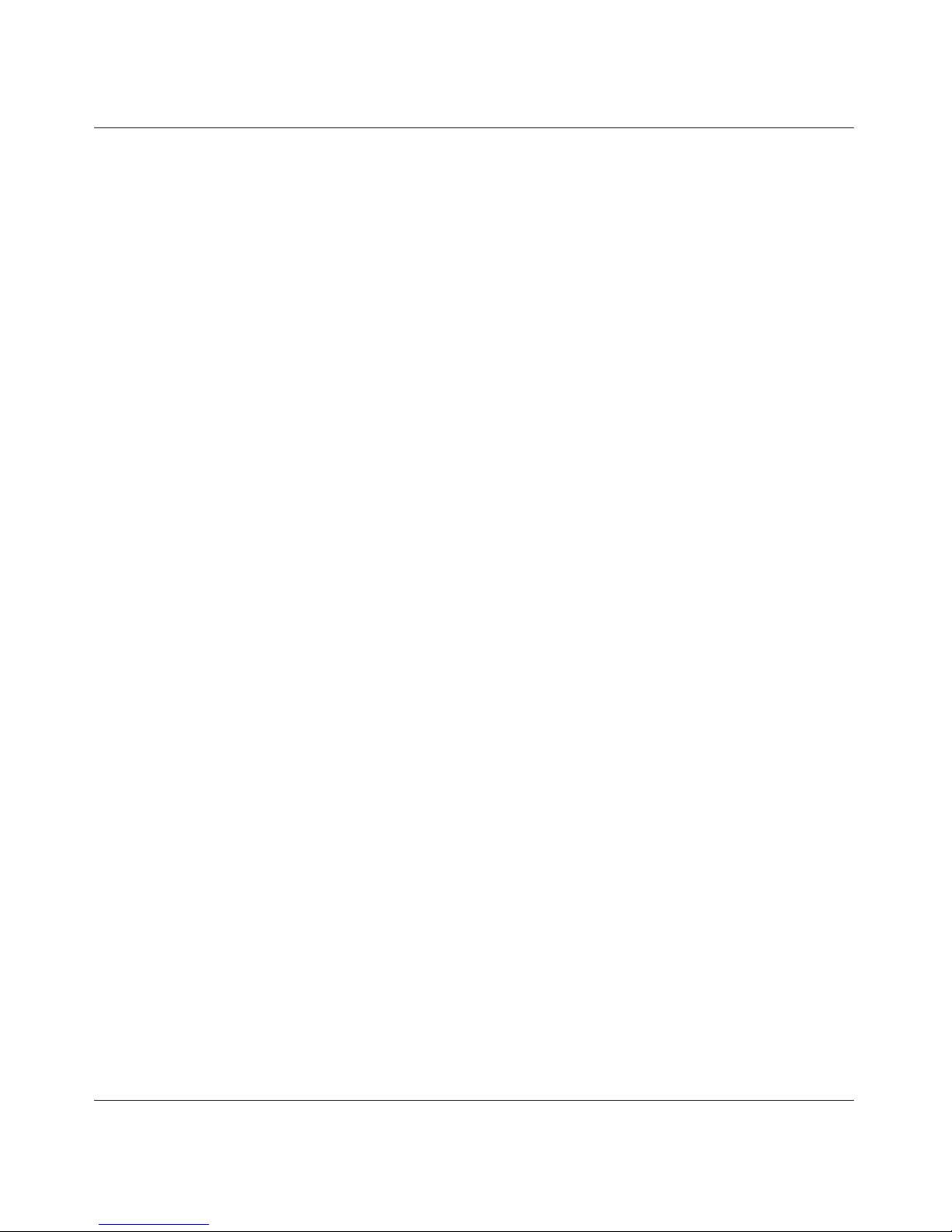
3. Limited warranty . Nortel Networks warrants each item of Software, as delivered by Nortel Networks and properly
installed and operated on Nortel Networks hardware or other equipment it is originally licensed for, to function
substantially as described in its accompanying user manual during its warranty period, which begins on the date
Software is first shipped to L icensee. If any i tem of Softwa re fails to so f unction during its w arranty period , as the sole
remedy Nortel Networks will at its discretion provide a suitable fix, patch, or workaround for the problem that may be
included in a future Software release. Nortel Networks further warrants to Licensee that the media on which the
Software is provide d will be free from de fects in materials a nd work manship un der normal u se for a period of 90 days
from the date Software is first shipped to Licensee. Nortel Networks will replace defective media at no charge if it is
returned to Nortel Networks during the warranty period alon g with proof of the date of shipment. This warr anty does
not apply if the media has been damaged as a result of accident, misuse, or abuse. The Licensee assumes all
responsibility for selection of the Software to achieve Licensee’s intended results and for the installation, use, and
results obtained from the Software. Nortel Networks does not warrant a) that the functions contained in the software
will meet the Licensee’s requirements, b) that the Software will operate in the hardware or software combinations that
the Licensee may select, c) that the operation of the Software will be uninterrupted or error free, or d) that all defects
in the operation of the So ftware will be correcte d. Nortel Netw orks is not oblig ated to remedy an y Sof tware defect tha t
cannot be reproduced with the latest Software release. These warranties do not apply to the Software if it has been (i)
altered, except by Nortel Networks or in accordance wi th its instructions; (ii) used in conjunction with another
vendor’s product, resulting in the defect; or (iii) damaged by improper environment, abuse, misuse, accident, o r
negligence. THE FOREGOING WARRANTIES AND LIMITATIONS ARE EXCLUSIVE REMEDIES AND ARE
IN LIEU OF ALL OTHER WARRANTIE S EXPRESS OR IMPLIED, INCLUDING WITHOUT LIMITATION ANY
WARRANTY OF MERCHANTABILITY OR FITNESS FOR A PARTICULAR PURPOSE. Licensee is responsible
for the security of its own data and information and for maintaining adequate procedures apart from the Software to
reconstruct lost or altered files, data, or programs.
4. Limitation of liability. IN NO EVENT WILL NORTEL NETW ORKS OR ITS LICENS OR S BE LIABLE FOR
ANY COST OF SUBSTITUTE PROCUREM ENT; SPECIAL, INDIRECT , INCIDENTAL, OR CONSEQUENTIAL
DAMAGES; OR ANY DAMAGES RESULTING FROM INACCURATE OR LOST DATA OR LOSS OF USE OR
PROFITS ARISING OUT OF OR IN CONNECTION WITH THE PERFORMANCE OF THE SOFTWARE, EVEN
IF NORTEL NETWORKS HAS BEEN ADVISED OF THE POSSIBILITY OF SUCH DAMAGES. IN NO EVENT
SHALL THE LIABILITY OF NORTEL NETWORKS RELATING TO THE SOFTWARE OR THIS AGREEMENT
EXCEED THE PRICE PAID TO NORTEL NETWORKS FOR THE SOFTWARE LICENSE.
5. Government Licensees. This provision applies to all Softw are and d ocumentat ion acquire d directly or indirect ly by
or on behalf of the United States Government. The Software and documentation are commercial products, licensed on
the open market at market prices, and were developed entirel y at private expense and without the use of any U.S.
Government funds. The license to the U.S. Government is granted only with restricted rights, and use, duplication, or
disclosure by the U.S. Government is subject to the restrictions set forth in subparagraph (c)(1) of the Commercial
Computer Software––Restric ted Rig hts cla u se of FAR 52.227-19 and th e lim ita tio ns set o ut in this license for civilian
agencies, and su bparagraph (c)(1 )(ii) of the Rights in Technical Data and Computer Software clause of DFAR S
252.227-7013, for agencies of the Department of Defense or their successors, whichever is applicable.
6. Use of Software in the European Community. This provision applies to all Software acquired for use within the
European Community. If Licensee uses the Software within a country in the European Community, the Software
Directive enacted by the Council of European Communities Directive dated 14 May, 1991, will apply to the
examination of th e Software to facilitate interoperability. Licensee agrees to notify Nortel Networks of any such
intended examination of the Software and may procure support and assistance from Nortel Networks.
7. Term and termination. This license is effective until ter mina ted; however, all of the restrictions with re spect to
Nortel Networks’ copyright in the Software and user manuals will cease being effective at the date of expiration of the
Nortel Networks copyright; those restrictions relating to use and disclosure of Nortel Networks’ confidential
information shall continue in effect. Licensee may terminate this license at any time. The license will automatically
terminate if Licensee fails to comply with any of the terms and conditions of the license. Upon termination for any
reason, Licensee will immediately destroy or return to Nortel Networks the Software, user manuals, and all copies.
Nortel Networks is not liable to Licensee for damages in any form solely by reason of the termination of this license.
iv
302764-B Rev 00
Page 5
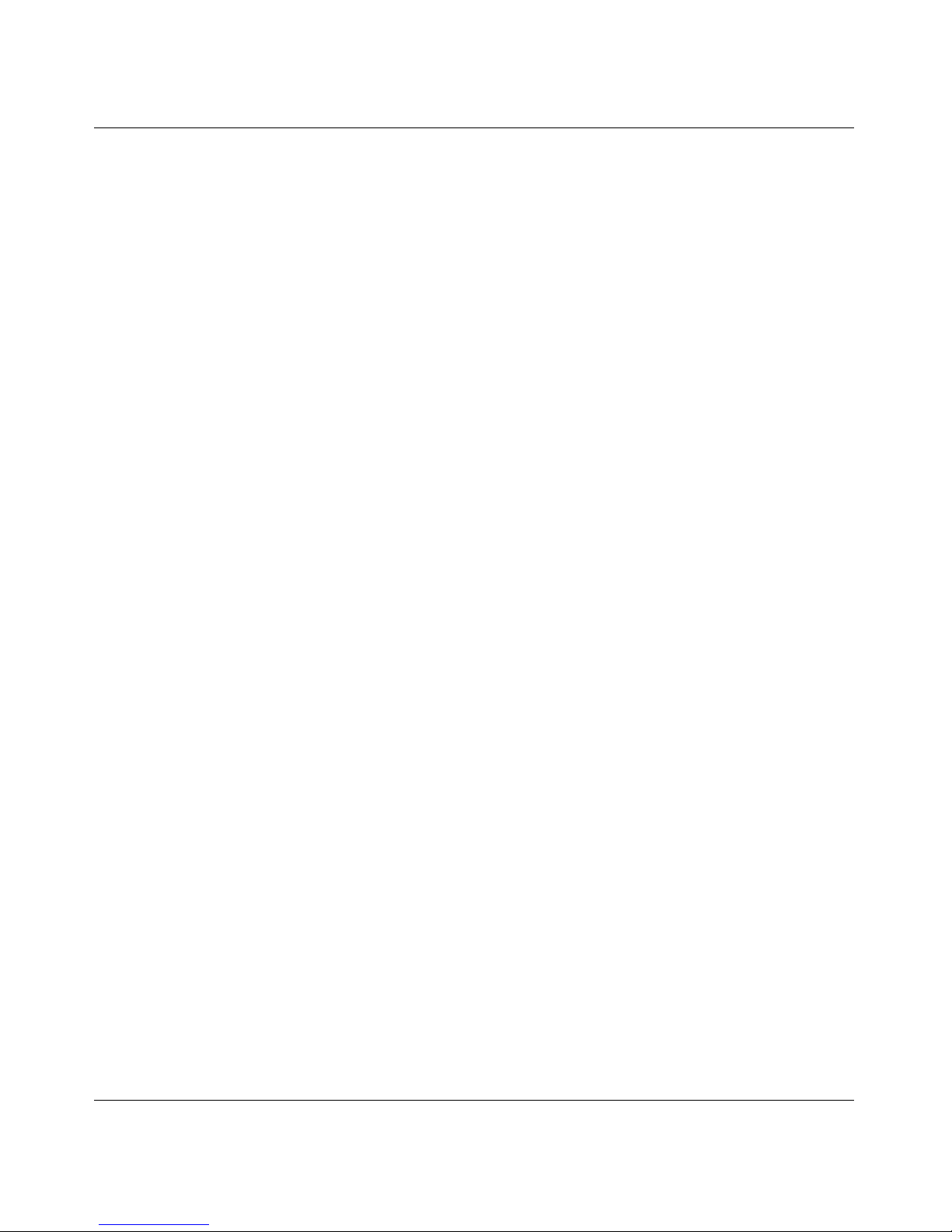
8. Export and Re-export. Licensee agrees not to export, directly or indirectly, the S oft ware or re lated technical data
or information without first obtaining any required export licenses or other governmental approvals. Without limiting
the foregoing, Licensee, on behalf of itself and its subsidiaries and affiliates, agrees that it will not, without first
obtaining all export licenses and approvals required by the U.S. Government: (i) export, re-export, transfer, or divert
any such Software or tech nical data, or any direct product thereof, to any country to which su ch ex ports or re-exports
are restricte d or em b argoed under United States e x po r t con tr o l la w s an d r egulations, or to any national or resident of
such restricted or embargoed countries; or (ii) provide the Software or related technical data or information to any
military end user or for any military end use, including the design, development, or production of any chemical,
nuclear, or biological weapons.
9. General. If any provision of this Agreement is held to be invalid or unenforceable by a cour t of competent
jurisdiction, the remainder of the provisions of this Agreement shall remain in full force and effect. This Agreement
will be governed by the laws of the state of California.
Should you have any questions c oncerning this Agreement, contact Nortel Networks, 4401 Great America Parkway,
P.O. Box 58185, Santa Clara, Cal ifornia 95054-8185.
LICENSEE ACKNOWLEDGES THAT LICENSEE HAS READ THIS AGREEMENT, UNDERSTANDS IT, AND
AGREES TO BE BOUND BY ITS TERMS AND CONDITIONS. LICENSEE FURTHER AGREES THAT THIS
AGREEMENT IS THE ENTIRE AND EXCLUSIVE AGREEMENT BETWEEN NORTEL NETWORKS AND
LICENSEE, WHICH SUPERSEDES ALL PRIOR ORAL AND WRITTEN AGREEMENTS AND
COMMUNICATIONS BETWEEN THE PARTIES PERTAINING TO THE SUBJECT MATTER OF THIS
AGREEMENT. NO DIFFERENT OR ADDITIONAL TERMS WILL BE ENFORCEABLE AGAINST NORTEL
NETWORKS UNLESS NORTEL NETWORKS GIVES ITS EXPRESS WRITTEN CONSENT, INCLUDING AN
EXPRESS WAIVER OF THE TERMS OF THIS AGREEMENT.
302764-B Rev 00
v
Page 6
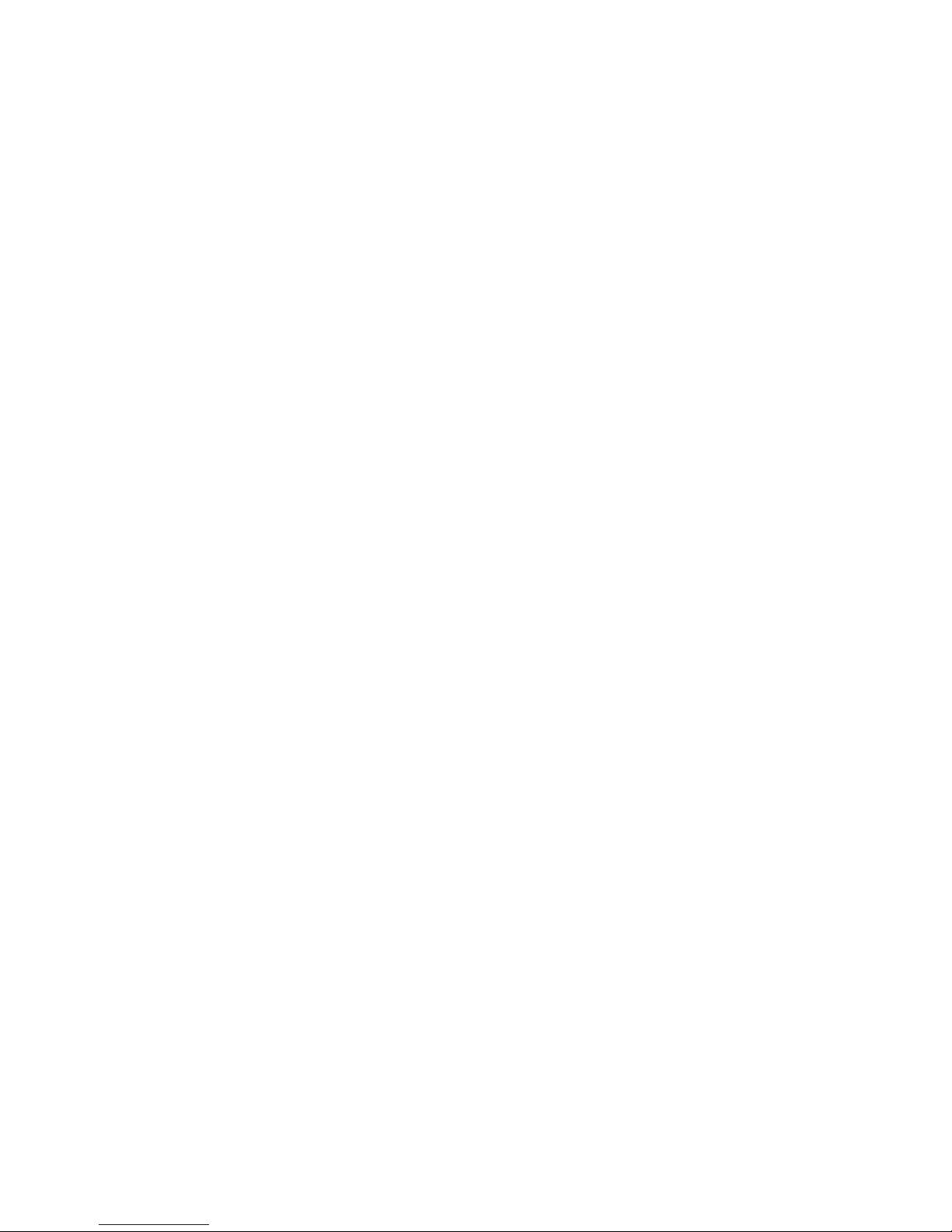
Page 7
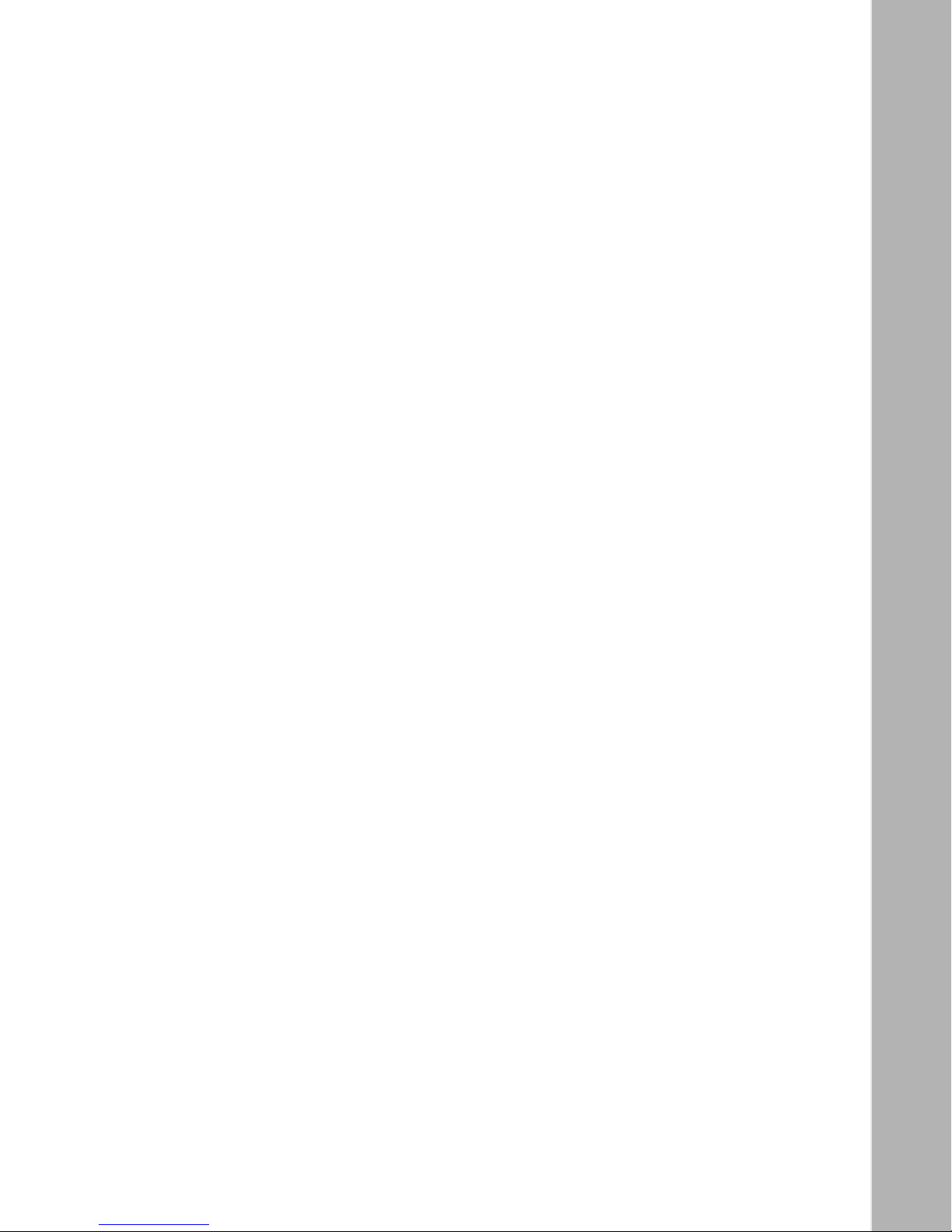
Contents
Preface
Before You Begin .............................................................................................................xiii
Text Conventions .............................................................................................................xiii
Acronyms ........................... .......................... .......................... ......................... .................x iv
Hard-Copy Technical Manuals ........ ...... ....... ...... ....... ...... ....... ...... ...... ....... .......................xiv
How to Get Help .............................................................................................................. xv
Chapter 1
About the Power Module
Checking Status Indicators .............................................................................................1-4
AC Input Electrical Requirements ...................................................................................1-5
DC Input Electrical Requirements ..................................................................................1-6
Chapter 2
Replacing or Adding a Power Module
Removing the Bottom Front Bezel ..................................................................................2-1
Attaching the Antistatic Wrist Strap ................................................................................2-3
Removing a Power Module .............................................................................................2-5
Installing a Power Module ...............................................................................................2-7
Installing and Replacing an AC Power Module ...............................................................2-8
Installing an AC Power Module ................................................................................2-8
Removing an AC Power Module ............................................................................2-10
Removing and Installing a Power Filler Plate ...............................................................2-11
Removing a Po wer Filler Plate ...............................................................................2-11
Installing a Power Filler Plate .................................................................................2-11
Replacing the Bottom Front Bezel ................................................................................2-13
302764-B Re v 00
vii
Page 8
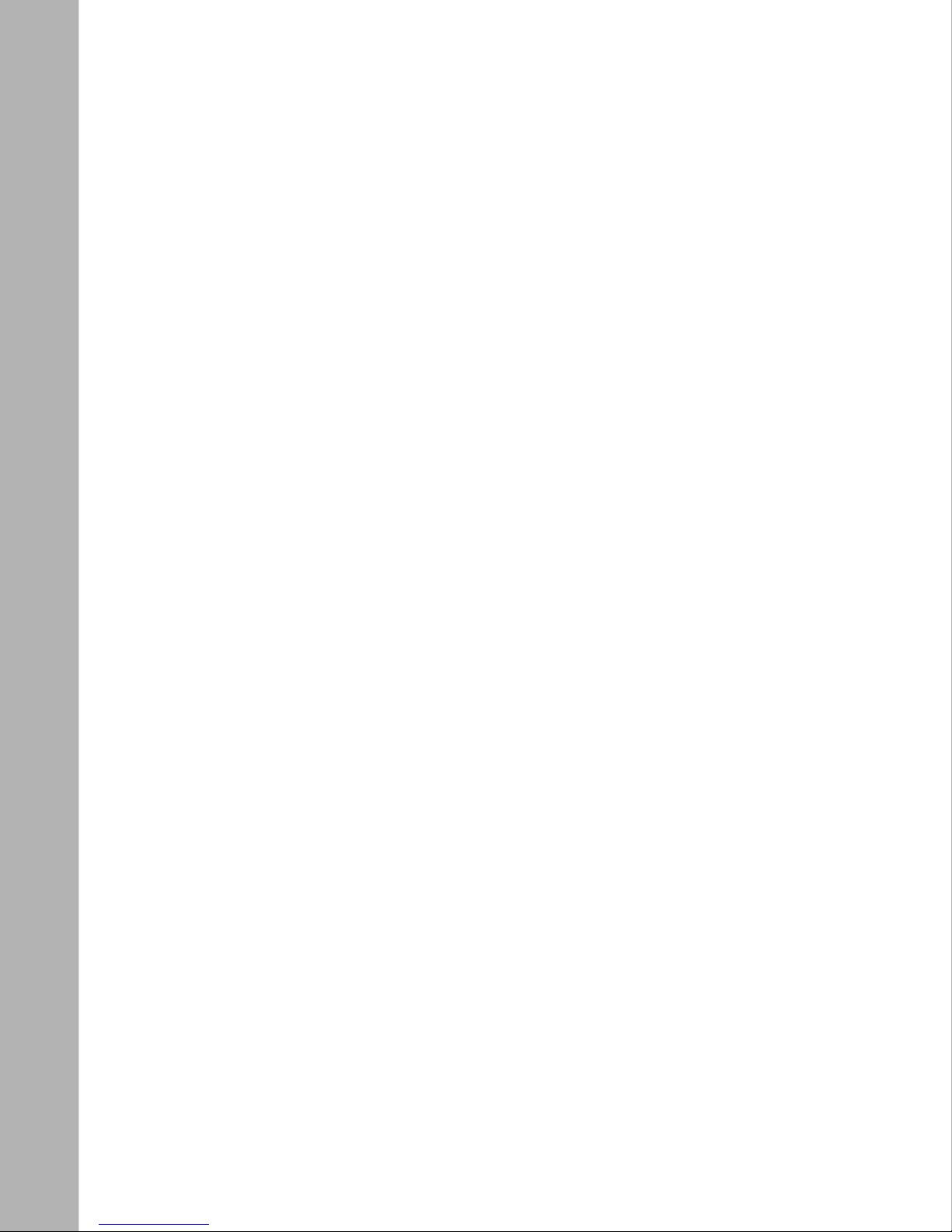
Chapter 3
Connecting to the Power Source
Connecting to the AC Power Source ..............................................................................3-1
Connecting to the DC Power Source ..............................................................................3-4
viii
302764-B Rev 00
Page 9
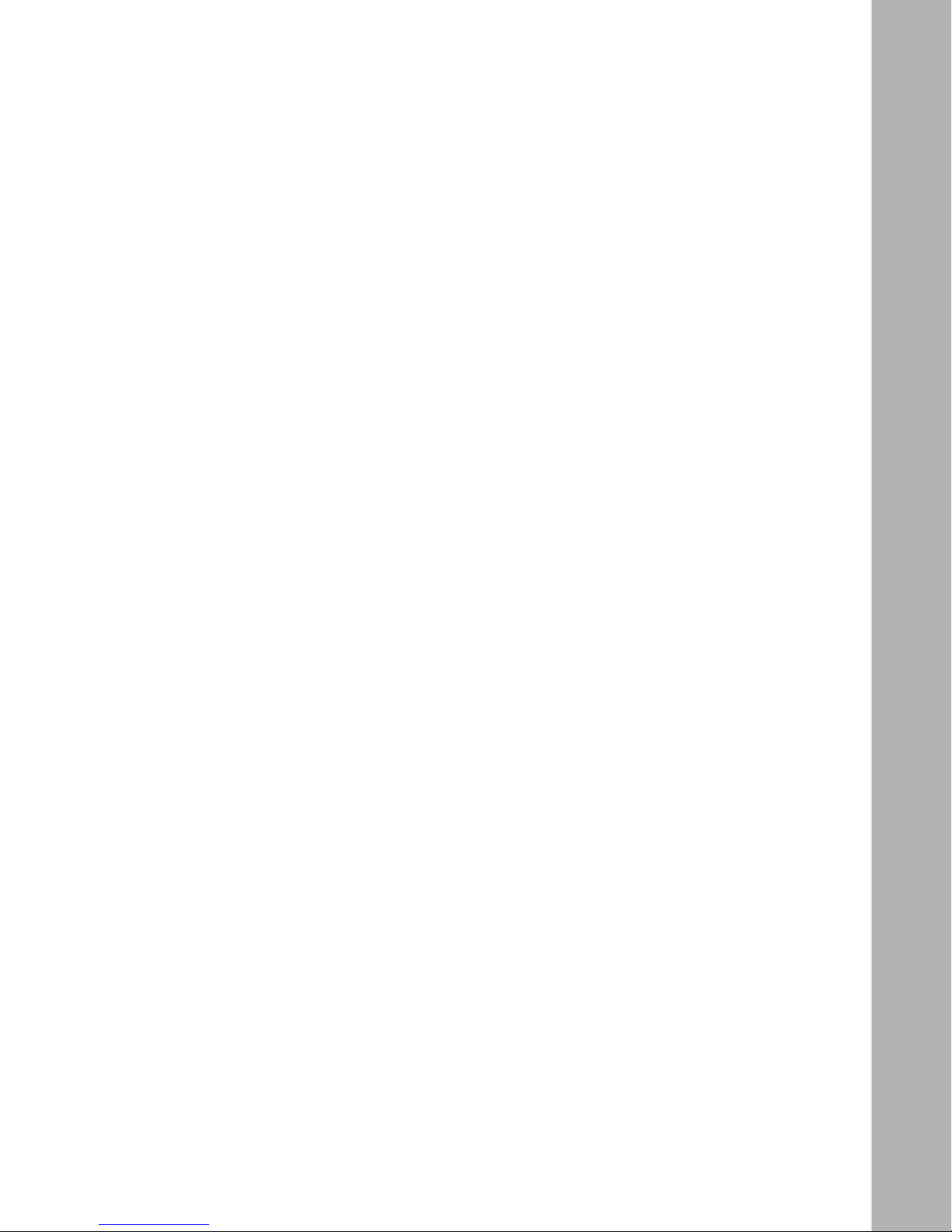
Figures
Figure 1-1. Versalar 15000 DC Power Module ...........................................................1-1
Figure 1-2. Location of DC Power Modules in the Versalar 15000 .............................1-2
Figure 1-3. Versalar 15000 AC Power Unit ................................................................1-3
Figure 2-1. Removing the Versalar 15000 Front Bezels .............................................2-2
Figure 2-2. Connecting the Wrist Strap Jack to the Front Ground Clip ......................2-4
Figure 2-3. Removing or Installing a Power Module ...................................................2-6
Figure 2-4. Removing or Installing an AC Power Unit ................................................2-9
Figure 2-5. Removing or Installing a Power Filler Plate ............................................2-12
Figure 2-6. Replacing the Versalar 15000 Front Bezels ...........................................2-13
Figure 3-1. Location of the AC Management Cable ...................................................3-2
Figure 3-2. Location of the Address Switch (SW1) ....................................................3-3
Figure 3-3. Versalar 15000 DC Power Circuit Breakers .............................................3-5
Figure 3-4. DC Power Terminal Block and Power Switch ...........................................3-6
Figure 3-5. Removing the Strain Relief Bracket .........................................................3-7
Figure 3-6. Attaching the DC Input Leads ..................................................................3-8
Figure 3-7. Installing the Strain Relief Bracket .................................................. ...... .3-1 0
302764-B Re v 00
ix
Page 10
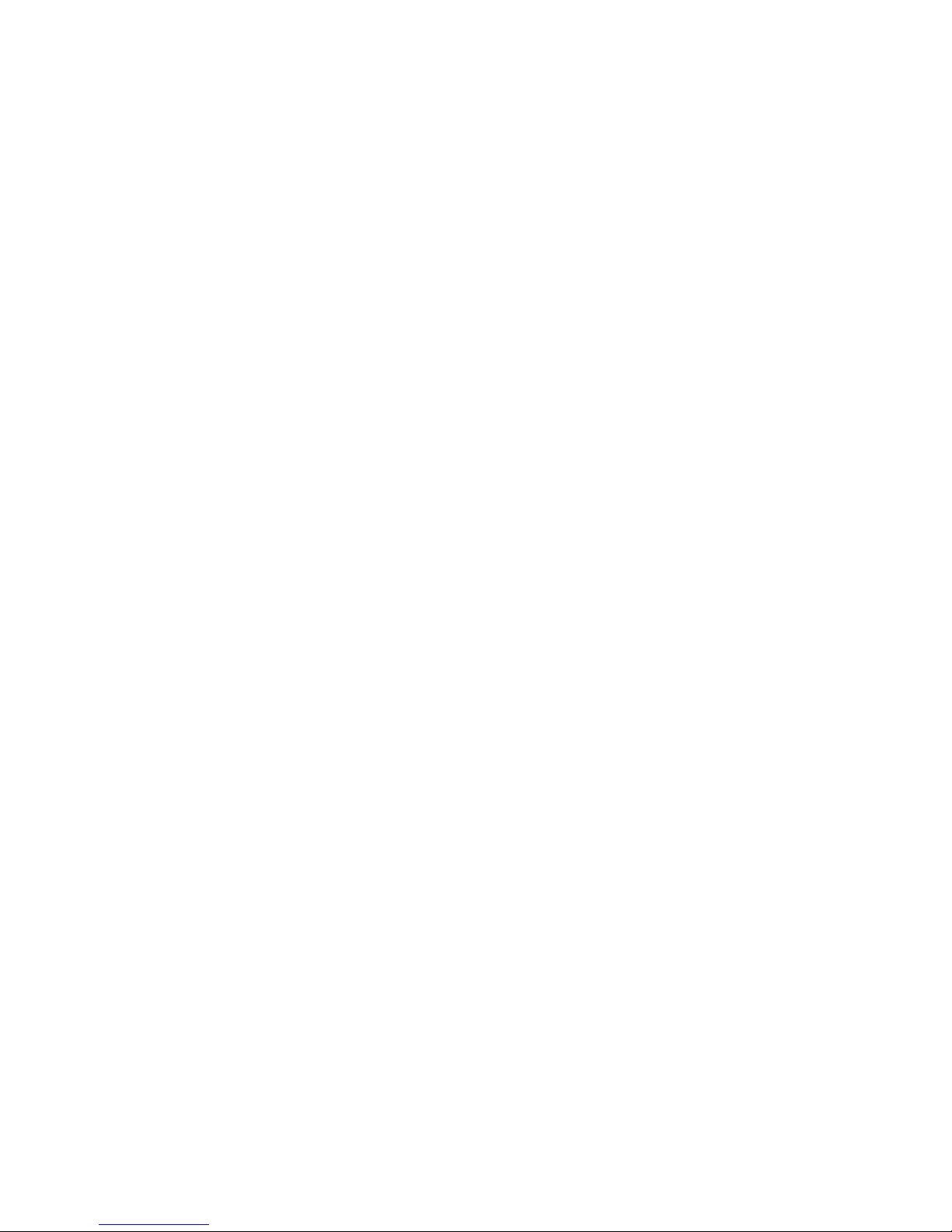
Page 11
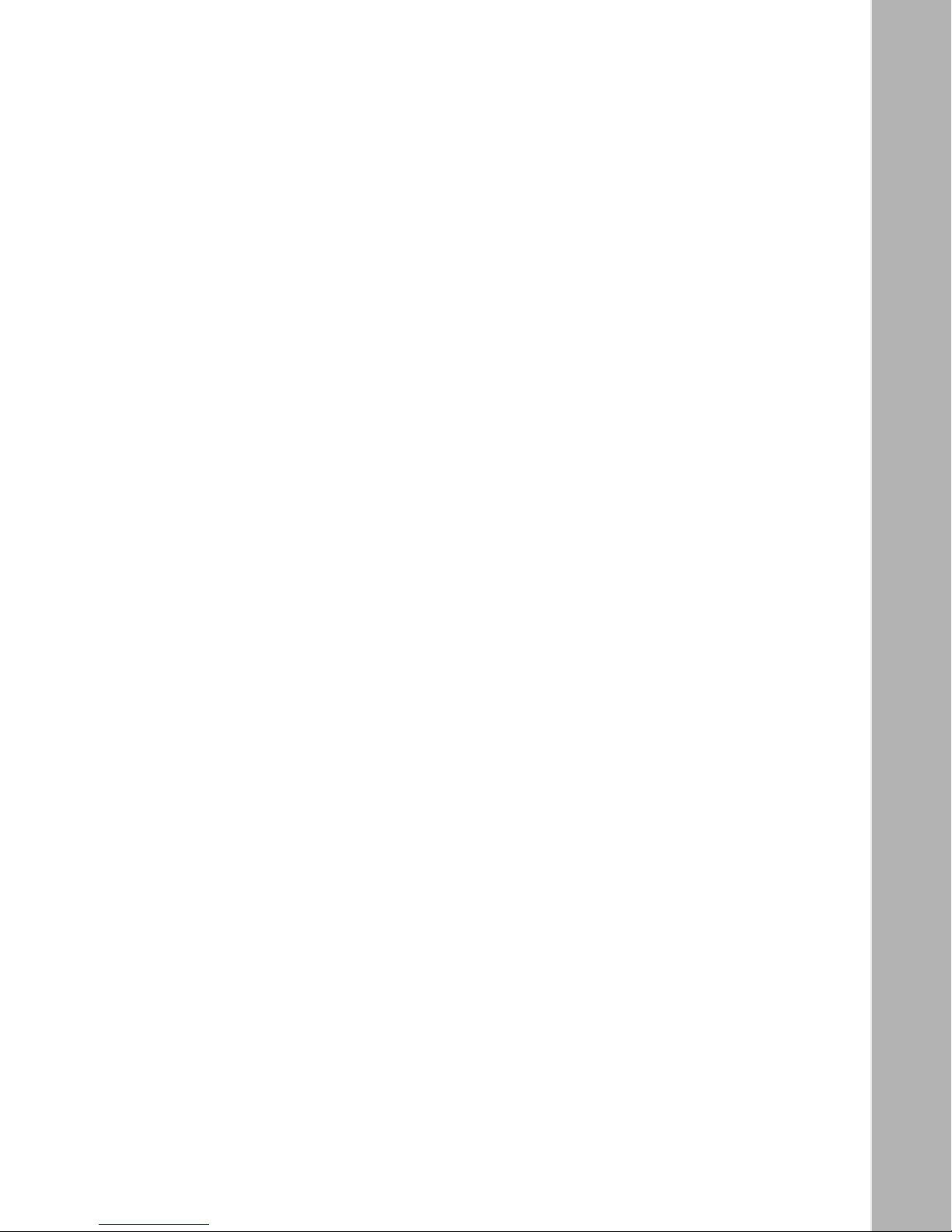
Tables
Table 1-1. DC Power Module LEDs .........................................................................1-4
Table 1-2. AC Power Module LEDs (AC power unit) .................................................1-4
Table 1-4. Wall Receptacle Requirements for AC Power ..........................................1-5
Table 1-3. Electrical Requirements for the AC Model ...............................................1-5
Table 1-5. Electrical Requirements for the DC Model ...............................................1-6
302764-B Re v 00
xi
Page 12
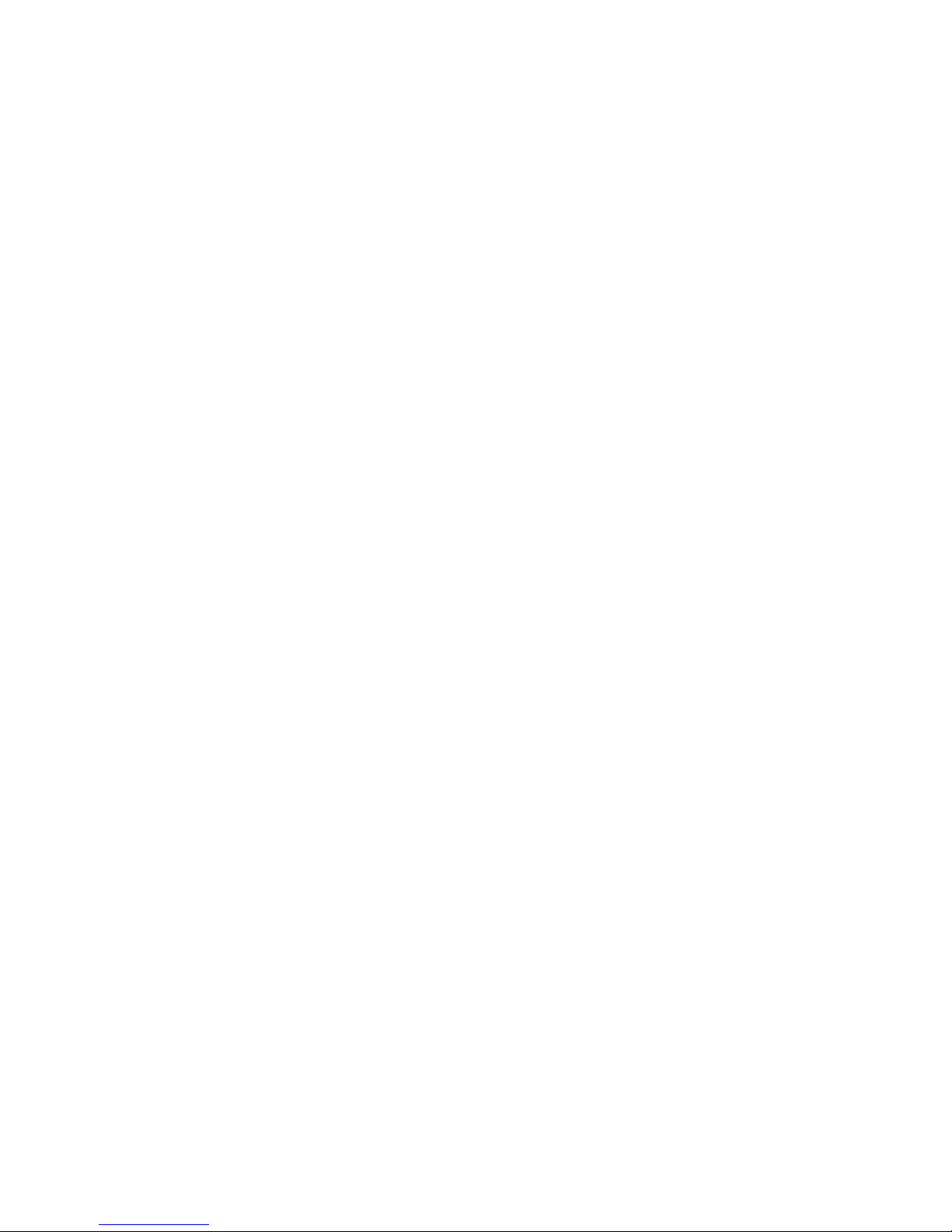
Page 13
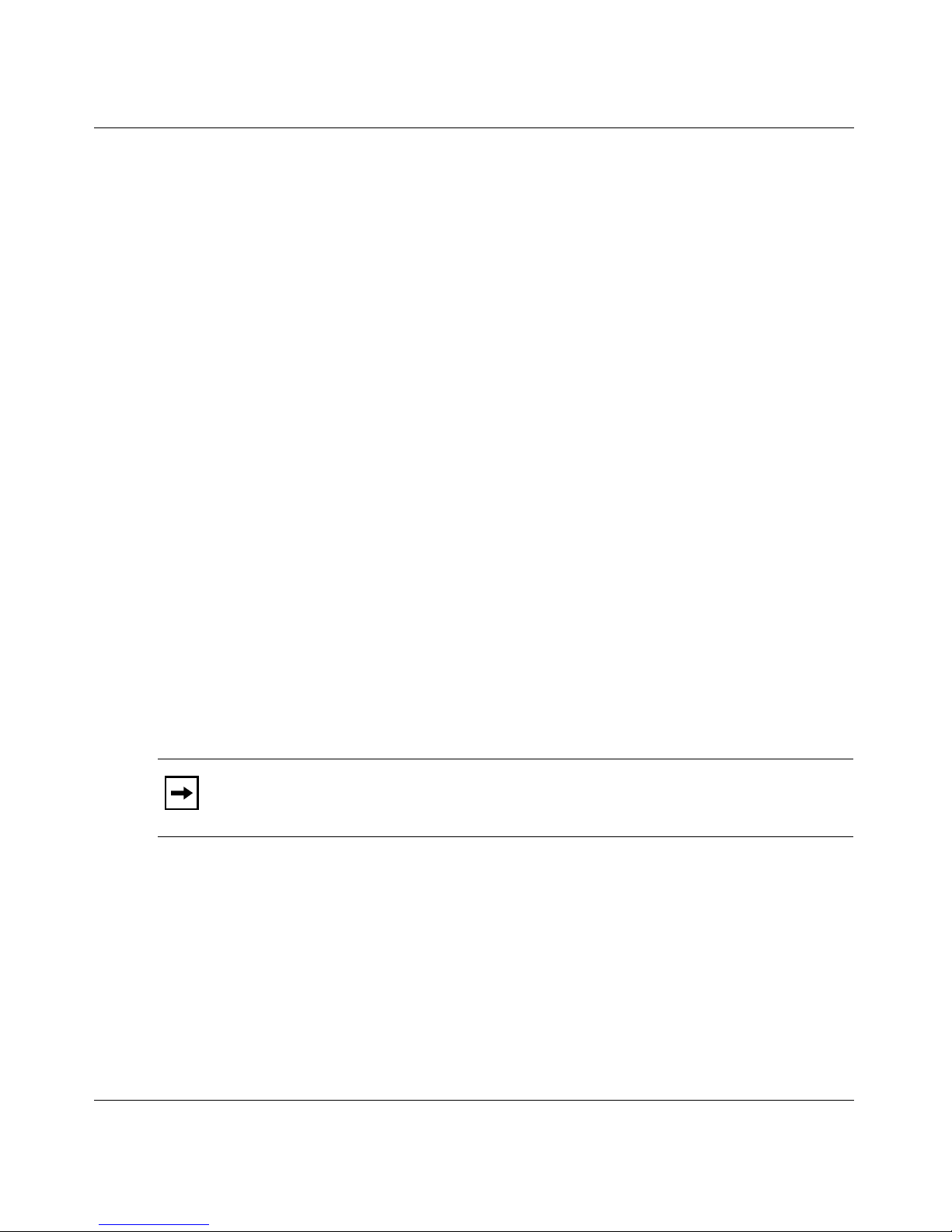
Preface
The Nortel Networks™ Versalar™ Switch Router 15000 is a next-generation IP
router designed to provide access, traffic management, and accounting
information for over 1000 simultaneous IP sessions. Carrier Networking Services
is the software for the Versalar Switch Router 1 5000. In this guide, the Versalar
Switch Router 15000 is referred to as the “Versalar 15000.”
This guide describes how to install and replace the DC and AC power supply
modules in the Versalar 15000 and how to connect the power sources to the
Versalar 15000.
Bef ore You Begin
This guide is intended for qualified service personnel who need to install or
replace a Versalar 15000 power module. A qualified service person should have
appropriate technical training and experience and be aware of the hazards
involved in instal ling and replacing customer-replaceable units (CRUs).
Note:
The Versalar 15000 is intended for use in a restricted location.
Text Conventions
This guide uses the following text conventions:
italic text Indicates new terms, book titles, and variables in
command syntax descriptions.
302764-B Re v 00
xiii
Page 14
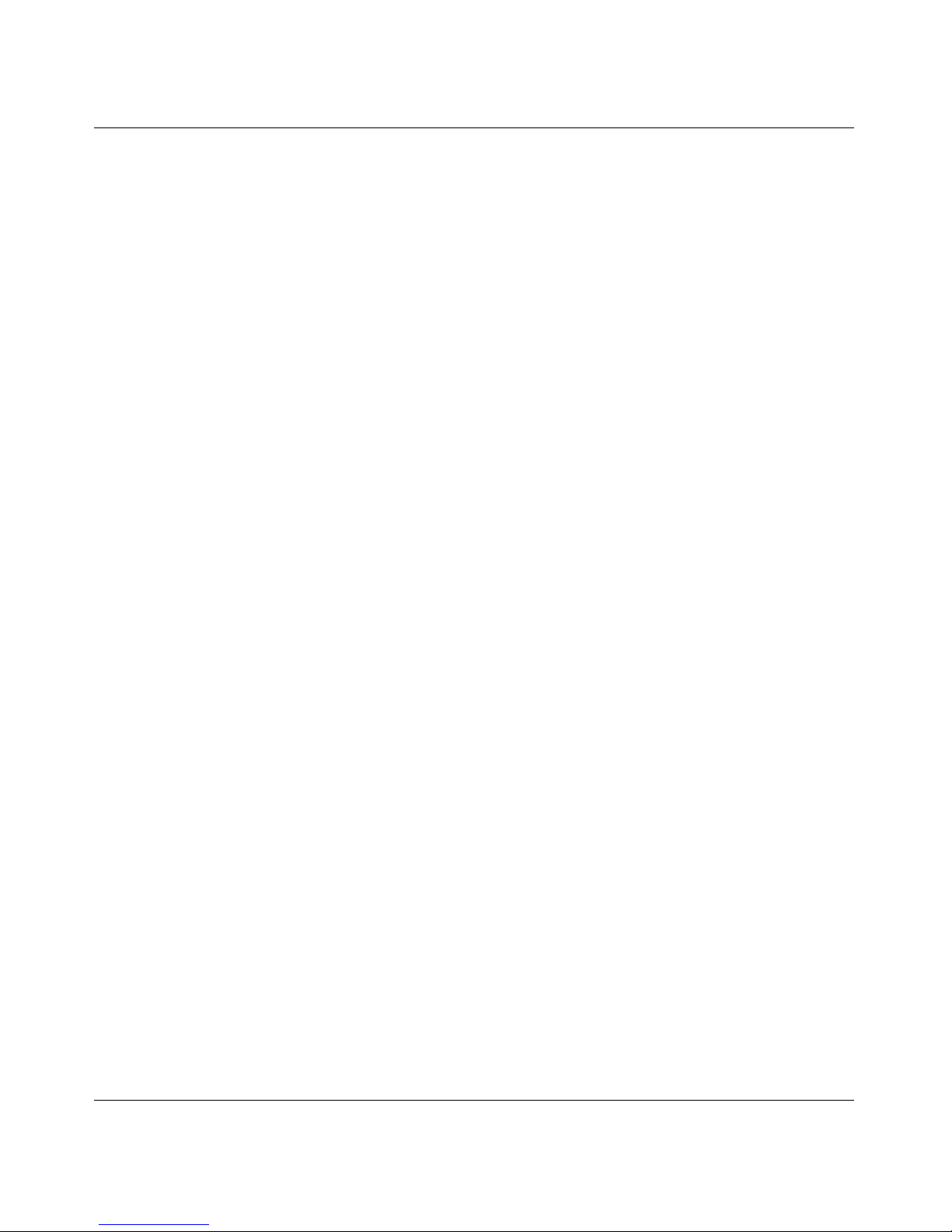
Installing a Power Module in the Versalar Switch Router 15000
Acrony ms
This guide uses the following acronyms:
AC alternating current
CRU customer-replaceable unit
DC direct current
EMI electromagnetic interference
LED light emitting diode
NEMA National Electrical Manufacturers Association
Hard-Copy Technical Manuals
You can now print selected technica l manuals and release notes free, direc tly from
the Interne t. Go to support.baynetworks.com/library/tpubs/. Find the product for
which you need documentation. Then locate the specific category and model or
version for your har dwar e or sof twa re pro duct. Usi ng Ad obe Acrob at Reade r, you
can open the manuals and rel ease notes, search for the section s you need, and print
them on most standard printers. You can download Acrobat Reader free fr om the
Adobe Systems Web site, www.adobe.com.
xiv
You can purchase selected documentation sets, CDs, and technical publications
through the collateral catalog. The catalog is located on the World Wide Web at
support.baynetworks.com/catalog.html and is divided into sections arranged
alphabetically:
• The “CD ROMs” section lists available CDs.
• The “Guides/Books” section lists books on technical topics.
• The “Technical Manuals” section lists available printed documentation sets.
302764-B Rev 00
Page 15

How to Get Help
If you purchased a service contract for your Nortel Networks product from a
distributor or authorized seller, contact the technical support staff for that
distributor or reseller for assistance.
If you purchased a Nortel Netw orks s ervic e progr am, cont act on e of t he fol lo win g
Nortel Networks Technical Solutions Centers:
Technical Solutions Center Telephone Number
Billerica, MA 800-2LANWAN (800-252-6926)
Santa Clara, CA 800-2LANWAN (800-252-6926)
Valbonne, France 33-4-92-96-69-68
Sydney, Australia 61-2-9927-8800
Tokyo, Japan 81-3-5402-7041
Preface
302764-B Rev 00
xv
Page 16

Page 17

VRS0010A
Chapter 1
About the Power Module
The Versalar 15000 operates from DC source power or with a separate AC power
unit.
The Versalar 15000 ships with a single DC power module installed in the right
power module slot. Figure 1-1 shows a DC input power module.You can install a
second power module for redundancy and high-availability operation.
Figure 1-1. Versalar 15000 DC Power Module
302764-B Re v 00
1-1
Page 18

Installing a Power Module in the Versalar Switch Router 15000
Figure 1-2 shows the location of the DC power modules.
Access interface cards
AP cards
IFP cards
SSP cards
TP cards
VERSARLAR Switch Router 15000
12 345 678 9 10 11 12
Trunk interface
cards
Fan tra y
Reserved for future use
SSP interface
console card
SSP
interface
Ethernet
card
11
12
10
9876
Optional
ARM
card
4
5
3
1
2
Front of chassis
1-2
Processor cards
Interface cards
Rear of chassis
DC-input power supply modules
VRS0002A
Figure 1-2. Location of DC Power Modules in the Versalar 15000
302764-B Rev 00
Page 19

About the Power Module
The separate AC power unit ships with one AC power supply module. The AC
power unit can include a second AC power supply for redundancy as shown in
Figure 1-3.
VERSARLAR Switch Router 15000
302764-B Rev 00
A B
Power supply latch
AC power supply module
VRS0119A
Figure 1-3. Versalar 15000 AC Power Unit
Note:
Regardless of whether you use AC or DC power, you must use at least
one DC power module. You can use two AC power modules and one DC
module, or two of each type.
1-3
Page 20

Installing a Power Module in the Versalar Switch Router 15000
Checking Status Indicators
Table 1-1 describes the DC power module LEDs.
Table 1-1. DC Power Module LEDs
LED State Meaning
DC output OKOff No output is present.
On (green) The power supply output is normal.
DC input OK Off No input is present.
On (green) The DC input is normal.
Table 1-2 describes the AC power unit LEDs.
Table 1-2. AC Power Module LEDs (AC power unit)
LED State Meaning
AC OK Off No input is present.
On (green) The AC input is present.
Fail Off There is no problem with the power s upply.
On (red) The DC output has failed.
Pwr Good Off No output is present.
On (green) The DC output is normal.
1-4
302764-B Rev 00
Page 21

AC Input Electrical Requirements
The installatio n si te must meet the el ectri ca l requi rement s for AC power as shown
in Table 1-3
Table 1-3. Electrical Requirements for the AC Model
Input Voltage Maximum Input Current Maximum System Power
.
About the Power Module
180-264 V
50-60 hertz (Hz), +/-3%
Table 1-4
lists the wall receptacle requirements for AC power.
14 amperes (A) maximu m at
180 VAC for
(2 inputs per power unit)
each
input
Table 1-4. Wall Receptacle Requirements for AC Power
Country Receptacle Voltage
United States and
Canada
National Electrical Manufacturers Association
(NEMA) L6-20R standard receptacle
VRS0120A
2000 watts (W)
180-264 V
Any other country Your Versalar 15000 distributor attaches the
302764-B Rev 00
200-240 V
necessary plug to the power cable and informs
you of the receptacle you need.
1-5
Page 22

Installing a Power Module in the Versalar Switch Router 15000
DC Input Electrical Requirements
The installatio n site must meet the follo wi ng electric al requirement s for DC po wer
(T able 1-5)
Table 1-5. Electrical Requirements for the DC Model
Nominal Output Voltage Maximum Output Current Physical
.
-48/-60 volts direct current
(VDC) nominal
40 A Reinforced insulation from
the main DC power
1-6
302764-B Rev 00
Page 23

Chapter 2
Replacing or Adding a Power Module
This chapter descr ibes h o w to ad d or re pla ce a Versalar 15000 po wer module. Th e
Versalar 15000 supports two AC or DC power modules that can be installed and
removed with the power on or off.
Topic Page
Removing the Bottom Front Bezel 2-1
Attaching the Antistatic Wrist Strap 2-3
Removing a Power Module 2-5
Installing a Power Module 2-7
Installing and Replacing an AC Power Module 2--8
Removing and Installing a Power Filler Plate
Replacing the Bottom Front Bezel 2-13
Removing the Bottom Front Bezel
To access the power supplies, you must re move the bottom front bezel of the
Versalar 15000.
To remove the bottom front bezel:
1.
Using both hands, pull the bottom of the bezel forward (Figure 2-1).
2.
Remove the bezel from the chassis.
2-11
302764-B Re v 00
2-1
Page 24

Installing a Power Module in the Versalar Switch Router 15000
15000
VERSARLAR Switch Router 15000
Figure 2-1. Removing the Versalar 15000 Front Bezels
2-2
VRS0027A
302764-B Rev 00
Page 25

Attaching the Antistatic Wrist Strap
The Versalar 15000 ships with an anti static wrist strap. You must wear an
antistatic strap whenever you remove, install, and handle power modules.
The antistatic wrist strap directs the discharge of static electricity from your body
to the chassis of the switch, thereby avoiding discharge to, and possible damage
of, sensitive electronic components.
Replacing or Adding a Power Module
Caution:
Electrostatic discharge can damage hardware. Follow the procedure
in this section to protect your equipment from damage.
To attach the antistatic wrist strap:
1.
Locate the antistatic wrist strap in the shipping container.
2.
Verify that the cable is attached to the wrist strap.
3.
Place the strap around your wrist.
4.
Adjust the strap to ensure that the metal buckle inside the strap touches
your skin.
5.
Attach the alligator clip to the front ground clip (Figure 2-2).
302764-B Rev 00
2-3
Page 26

Installing a Power Module in the Versalar Switch Router 15000
VERSARLAR Switch Router 15000
VRS0015A
Figure 2-2. Connecting the Wrist Strap Jack to the Front Ground Clip
2-4
302764-B Rev 00
Page 27

Removing a Power Module
If you are installing a seco nd power modul e, go to “Instal ling a Power Module” on
page 2-7
You can remove a power module with the power on or off.
.
Replacing or Adding a Power Module
Caution:
To maintain proper cooling, never operate the Versalar 15000 with
an empty power module slot. If you are replacing a failed second power
module and you do not ha v e a po wer fi ller plate , lea v e the f ailed po wer mo dule
installed until a replacement power module is available.
To remove a power module:
1.
Remove the bottom front bezel.
For instructions, see “Removing the Bottom Front Bezel
2.
Using a flat-tip screwdriver, loosen the 2 captive screws that fasten the
” on page 2-1.
power module to the chassis until the power module disengages
(Figure 2-3)
Warning:
.
The sides of the po we r module are hot when you remove the power
module from a Versalar 15000 that has been operating recently. Hold the
power module by the bottom.
3.
Grasp the handle and using bot h hands, pull the po wer module out of t he
Versalar 15000.
You can remove an operational power module without affectin g the oper ati on
of the Versalar 15000. When you remove a power module, the LEDs on the
power module t ur n off, and the Versalar 15000 automatically redis tr ibutes the
load to the remaining power module.
4.
Install a new power module (see “Installing a Power Module” on
page 2-7
Plate” on page 2-11
302764-B Rev 00
) or install a power filler plate (see “Installing a Power Filler
).
2-5
Page 28

Installing a Power Module in the Versalar Switch Router 15000
VERSARLAR Switch Router 15000
2-6
Captive screws
VRS0020A
Figure 2-3. Removing or Installing a Power Module
302764-B Rev 00
Page 29

Installing a Power Module
To install a power module:
1.
If you are installing a DC power module, make sure that the circuit
breaker is turned on.
2.
If you are adding a second power module, verify that the input voltage
cable is connected at the back of the chassis.
3.
Remove the bottom front bezel.
Replacing or Adding a Power Module
For instructions, see “Removing the Bottom Front Bezel
4.
If you are adding a second power module, remove the power filler plate.
For instructions, see “Removing and Installing a Power Filler Plate
2-11
.
Note:
Save the power filler plate in case you need to operate the Versalar
” on page 2-1.
” on page
15000 with a power module removed.
5.
If you are replacing a failed power module, remove the failed power
module.
For instructions, see “Removing a Power Module
6.
Using both hands, gently guide the new power supply module into the
desired slot along the side guides (see Figure 2-3 on page 2-6
7.
Tighten the 2 captive screws until the power module is seated firmly.
” on page 2-5.
).
When you insert an oper ationa l secon d power module into the Versalar 15000
with the po wer on, bo th LEDs o n the po wer module tur n on. At th e same ti me,
the Versalar 15000 automatically re distrib utes the lo ad between the two po wer
modules.
If neither of the two LEDs on the power module turns on, contact the Nortel
Networks Technical Solutions Center.
302764-B Rev 00
2-7
Page 30

Installing a Power Module in the Versalar Switch Router 15000
Installing and Replacing an AC Power Module
The Versalar 15000 has an AC power module that ships with a separate AC power
unit. It contains one or two AC power supplies.
You can install an additional AC power module with the power on or off. If two
power module s are i nstalle d, y ou can remo v e one power module without af fect ing
the operation of the hardware platform. You should replace the failed power
module as soon as possible to restore high-availability operation.
The operating syst em generates an e ve nt message in re sponse to any cha nge in the
status of a power module. These messages identify the power module by its slot.
From the front of the Versalar 15000, the AC power module slot 1 is on the left,
and power module slot 2 is on the right.
Installing an AC Power Module
To ins tall an AC power module in the separate AC power unit:
1.
Ensure that the circuit breaker is turned o n.
2.
Verify that the input voltage cable is connected at the back of the chassis.
3.
Attach the antistatic wrist strap.
For instructions, see “Attaching the Antistatic Wrist Strap
4.
If you are replacing a failed power module, remove the failed power
” on page 2-3.
module.
5.
Grasp the handle with one hand and the power supply latch with the
other (Figure 2-4).
6.
Using both hands, gently guide the new power supply module into the
desired slot along the side guides.
7.
Using a flat-tip screwdriver, tighten the captive screw until the power
module is seated firmly.
2-8
302764-B Rev 00
Page 31

Replacing or Adding a Power Module
VERSARLAR Switch Router 15000
Power
supply handle
B
A
Captive
screw
Power
supply handle
VRS0126A
Figure 2-4. Removing or Installing an AC Power Unit
When you insert an operational second power module into the Versalar 15000
with the po wer on, bot h LEDs on the power module turn on. At the same t ime, the
Versalar 15000 automatically redistributes the load between the two power
modules.
302764-B Rev 00
2-9
Page 32

Installing a Power Module in the Versalar Switch Router 15000
If either of the two LEDs on the power module do not turn on, contact the Nortel
Networks Technical Solutions Center.
Removing an AC Power Module
To remove a power module:
1.
Using a flat-tip screwdriver, loosen the captive screw that fastens the
power module to the AC power unit.
2.
Grasp the latch and gently pull it towards you until the power module
disengages (Figure 2-4 on page 2-9
3.
Grasp the handle of the power supply with your other hand and using
both hands, pull the power module out of the AC power unit.
).
Warning:
The sides of the po wer modu le ar e hot when yo u remo v e i t f rom the
power unit that has been operating recently. Hold the power module by the
bottom.
You can remove an operational power module without affectin g the oper ati on
of the Versalar 15000. When you remove a power module, the LEDs on the
power module t ur n off, and the Versalar 15000 automatically redis tr ibutes the
load to the remaining power module.
4.
Install a new power module (see “Installing an AC Power Module” on
page 2-8) or install a power filler plate (described in the next section).
2-10
302764-B Rev 00
Page 33

Replacing or Adding a Power Module
Removing and Installing a Power Filler Plate
When you add a second power module, you must first remove the installed power
filler plate.
Removing a Power Filler Plate
To remove a power filler plate:
1.
Remove the bottom front bezel as described in “Removing the Bottom
Front Bezel” on page 2-1.
2.
Loosen the 2 captive screws that fasten the power filler plate to the
chassis until the power filler plate disengages (Figure 2-5)
3.
Pull the power filler plate away from the Versalar 15000.
.
Caution:
To maintain proper cooling, never operate the Versalar 15000 with
an empty power module slot. Save the filler plate to fill the slot in case you
need to operate the Versalar 15000 with a
Installing a Power Filler Plate
To install a power filler plate:
1.
Remove the bottom front bezel as described in “Removing the Bottom
Front Bezel” on page 2-1.
2.
Place the power filler plate in the empty power module slot (Figure 2-5).
3.
Tighten the 2 captive screws until the power filler plate is seated firmly.
power module removed.
302764-B Rev 00
2-11
Page 34

Installing a Power Module in the Versalar Switch Router 15000
VERSARLAR Switch Router 15000
2-12
Captive screws
VRS0029A
Figure 2-5. Removing or Installing a Power Filler Plate
302764-B Rev 00
Page 35

Replacing the Bottom Front Bezel
To replace the bottom front bezel:
1.
Align the mounting retainers on the inside of the bezel with the holes on
the front of the chassis (Figure 2-6)
2.
Push the sides of the bezel into place.
VERSARLAR Switch Router 15000
Replacing or Adding a Power Module
.
Figure 2-6. Replacing the Versalar 15000 Front Bezels
302764-B Rev 00
VRS0028A
2-13
Page 36

Page 37

Chapter 3
Connecting to the Power Source
This chapter describes how to connect the Versalar 15000 to the AC or DC power
source.
Topic Page
Connecting to the AC Power Source 3-1
Connecting to the DC Power Source 3-4
Connecting to the AC Power Source
The Versalar 15000 operates with a se parate AC power unit with two AC power
supply modules. The AC-powered unit can also have an additional power unit
installed for redundancy and high-availability operation.
To connect the Versalar 15000 to the AC power unit:
1.
Ensure that the AC PO WER A and AC POWER B po wer br eak ers on the
front panel of the power unit are in the off (down or 0) position.
2.
Connect the power cables to the AC inlets on the terminal block on the
back of the Versalar 15000 chassis.
3.
Insert the power plugs in the back of the AC power unit into the
appropriate po wer outl et. (See Table 1-5 on page 1-7.) Each power supply
requires one power cord.
4.
Connect the AC management cable from the 9-pin D-sub connector on
the back of the Versalar 15000 to the AC power unit (Figure 3-1)
.
302764-B Re v 00
3-1
Page 38

Installing a Power Module in the Versalar Switch Router 15000
AC
management
cable
External AC power supply
VRS0118A
Figure 3-1. Location of the AC Management Cable
5.
Ensure that t h e address switch (SW1) on the back of th e AC unit is in the
up position (single- unit co nf ig uratio n). The address switch must be in the
down position for a dual-unit configuration (Figure 3-2)
.
3-2
302764-B Rev 00
Page 39

Connecting to the Power Source
To system
AC management interface
To system
AC management cable
SW1
SW1
J1 J2
To system
AC management cable
SW1
AC rack #1
SW1
J1
AC rack #2
J2
VRS0131A
Figure 3-2. Location of the Address Switch (SW1)
6.
Turn the AC POWER A and AC POWER B power breakers on the front
panel of the AC power unit to the on position.
7.
Turn on the DC output switch on the right side of the unit front p anel.
302764-B Rev 00
3-3
Page 40

Installing a Power Module in the Versalar Switch Router 15000
Connecting to the DC Power Source
Danger:
Due to high-energy hazards, only qualified service personnel are
permitted to connect the Versalar 15000 to the DC power source.
The Versalar 15000 supports two DC power supply modules. The second power
supply module provides redundancy. To operate in redundant mode, both circuit
breakers must be in the on position (1).
When
operating with re dundant DC input, th e po wer source with the gre ater inpu t
voltage provides power during normal operations, and the power source with the
lesser input voltage functions as the standby
Danger:
The central office must disconnect power to the input power cables
.
before you connect them to or disconnect them from the Versalar 15000.
3-4
302764-B Rev 00
Page 41

Connecting to the Power Source
To connect the Versalar 15000 to the DC power source:
1.
Make sure that both circuit breakers are in the lowered off (0) position
(Figure 3-3)
.
Input
A
Input A
-48VDC/-60VDC
40 A
-VDC RTN -VDC RTN
Input B
-48VDC/-60VDC
40 A
Input
B
VRS0124A
Figure 3-3. Versalar 15000 DC Power Circuit Breakers
302764-B Rev 00
3-5
Page 42

Installing a Power Module in the Versalar Switch Router 15000
2.
Using a Phillips scr ewdri ver, remove th e 2 scr ews t hat sec ure the ter minal
block cover to the power module (Figure 3-4)
Circuit
breakers
Terminal block cover
-VDC RTN -VDC RTN
.
3-6
VRS0052A
Figure 3-4. DC Power Terminal Block and Power Switch
302764-B Rev 00
Page 43

Connecting to the Power Source
3.
Using a Phillips screwdriver, remove the screws securing the strain relief
bracket to the termina l blocks (Figure 3-5)
-VDC RTN -VDC RTN
Strain
relief bracket
.
VRS0053A
Figure 3-5. Removing the Strain Relief Bracket
302764-B Rev 00
3-7
Page 44

Installing a Power Module in the Versalar Switch Router 15000
Black cable
to RTN
White cable
to -VDC
Hex wrench
VRS0048A
-VDC RTN -VDC RTN
4.
Using a 5/32-in. hex wrench, loosen the screws on the terminal blocks
(Figure 3-6)
.
• If you are connecting to a single power source, loosen the screws on the
terminal block sections on the left.
• If you are connecting to both power sources, loosen the screws on all
terminal blocks.
Figure 3-6. Attaching the DC Input Leads
3-8
302764-B Rev 00
Page 45

Connecting to the Power Source
5.
Strip 0.80 in. (20 mm) of insulation from the end of an AWG #2 or #4
wire.
Note: Although AWG #4 wiring is adequate for the input leads,
Nortel Networks recommends AWG #2 to ensure minimal voltage drop for the
power source.
6.
Attach the negative lead (-VDC-A input) from the power so urce to the
-VDC terminal block (see Figure 3-6 on page 3-8
7.
Strip 0.80 in. (20 mm) of insulation from the end of an AWG #2 or #4
).
wire.
8.
Attach the positive lead (-VDC RTN-A) from the power source to the
-VDC RTN terminal block.
9.
Using a 5/32 in. hex wrench, tighten the 2 scr e ws on the terminal bloc k to
establish the elec trical connection (see Figur e 3-6 on page 3-8
).
10.
If you are connecting the Versalar 15000 to both power sources, repeat
steps 4 through 9 for the other terminal blocks.
Use terminal blocks -VDC-B and RTN-B to establish the connection to the
second power source.
11.
Attach the earth ground lead to the grounding studs.
Note: The second pair of grounding studs for the terminal block is optional.
You should use the same wire gauge (or greater) for the earth ground lead. If
the connection to the power source uses AWG #2 wiring, use AWG #2 wiring
for the ground. If t he conn ectio n t o the po wer sour ce use s AWG #4 wiring, use
AWG #4 or #2 wiring for the ground.
12.
Position the strain relief bracket on the terminal block.
302764-B Rev 00
3-9
Page 46

Installing a Power Module in the Versalar Switch Router 15000
13.
Using a Phillips scr ewdr i ver, insert and tighten the screw that faste ns the
strain relief bracket to the terminal block (Figure 3-7)
14.
Position the terminal block cover on the terminal block as shown in
Figure 3-4 on page 3-6
15.
Using a Phillips screwdriver, tighten the 2 screws that fasten the cover to
.
the terminal block.
-VDC RTN -VDC RTN
.
Strain
relief bracket
VRS0053B
Figure 3-7. Installing the Strain Relief Bracket
Danger:
After the Versalar 15000 is connected to the power source, do not
remove the input leads. You must disconnect the Versalar 15000 from the
power source before removing any wiring.
3-10
302764-B Rev 00
