Page 1
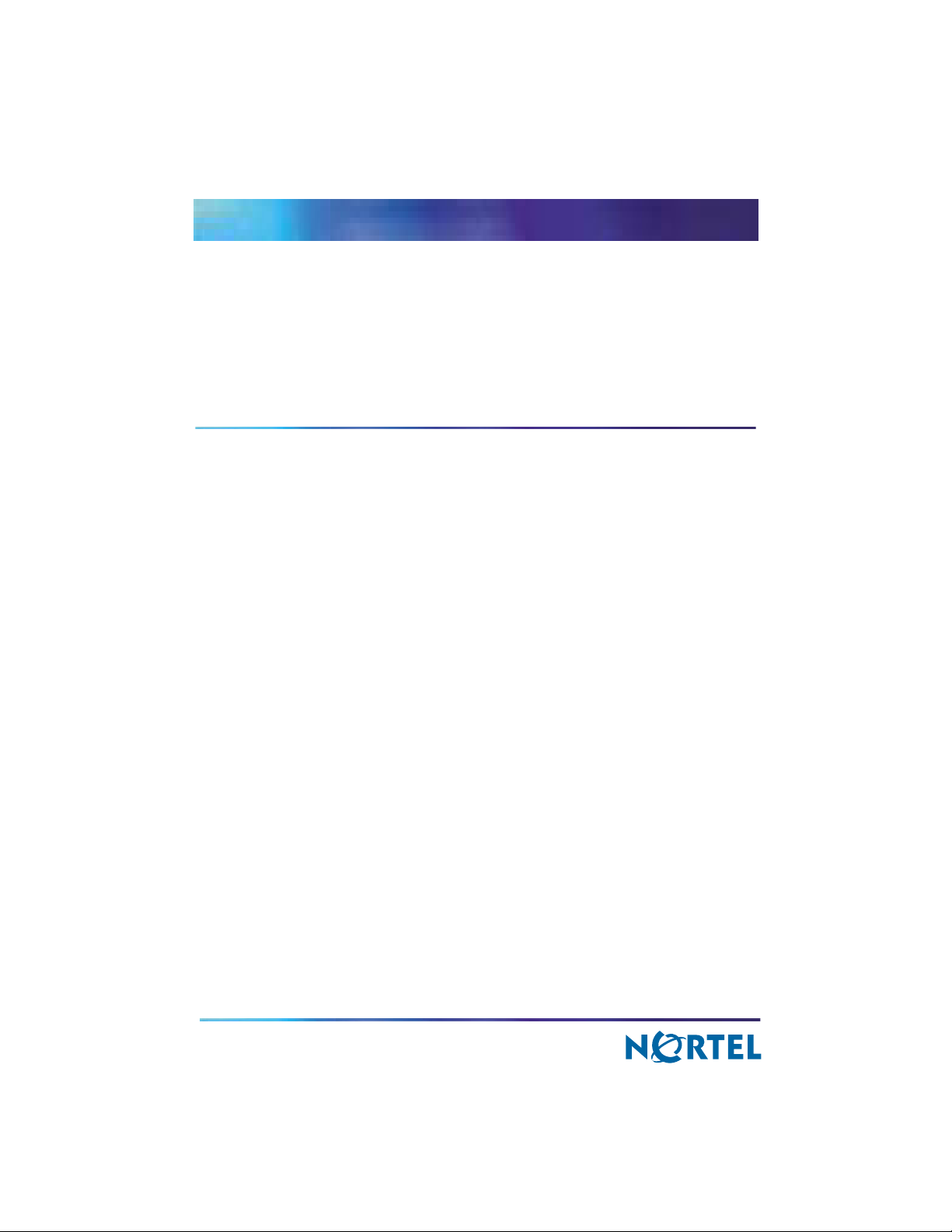
NN10287-301
Multimedia Communication Portfolio
Multimedia Communication Server
4-server Sun Fire V100 Solaris Installation and Commissioning
Guide
MCS 5100 3.5 Standard 5.0 December 2006
Page 2
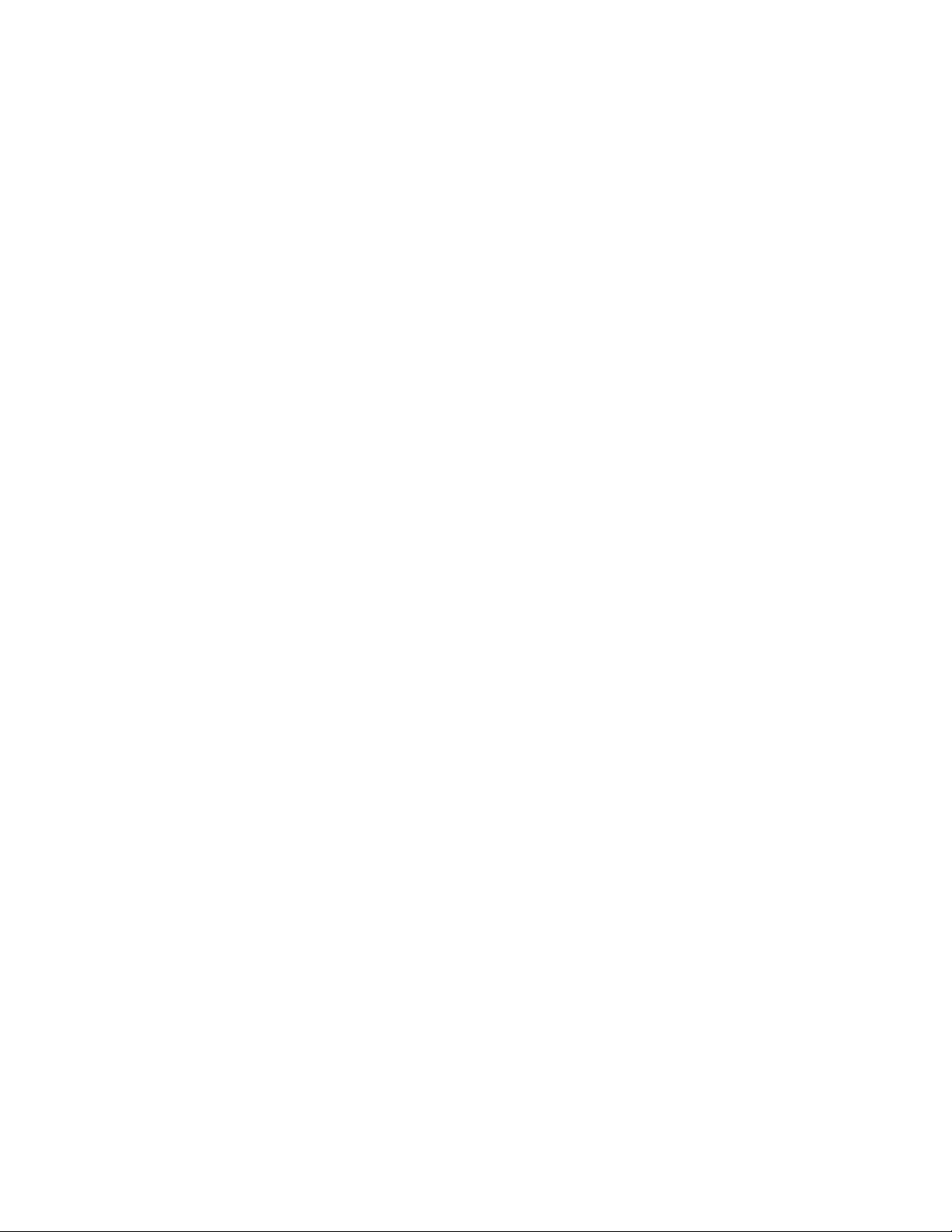
Page 3
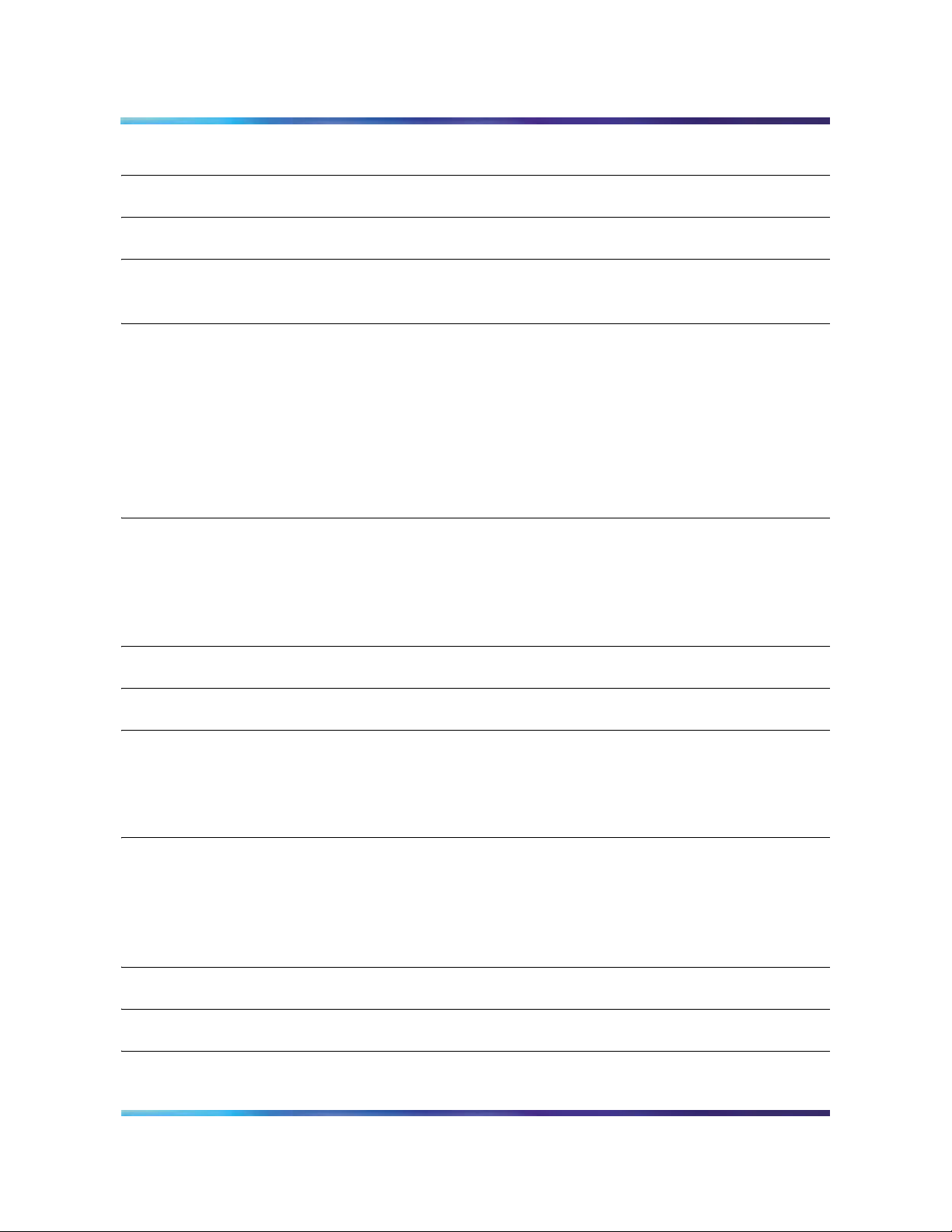
Copyright © 2006 Nortel Networks
3
Contents
Finding the latest updates on the Nortel web site . . . . . . . . . . . . . . . . . . . .7
How to get help . . . . . . . . . . . . . . . . . . . . . . . . . . . . . . . . . . . . . . . . . . . . . . . .9
Installation roadmap . . . . . . . . . . . . . . . . . . . . . . . . . . . . . . . . . . . . . . . . . . . 11
MCS documentation . . . . . . . . . . . . . . . . . . . . . . . . . . . . . . . . . . . . . . . . . . . 13
Before you start the install . . . . . . . . . . . . . . . . . . . . . . . . . . . . . . . . . . . . . .15
Prerequisites . . . . . . . . . . . . . . . . . . . . . . . . . . . . . . . . . . . . . . . . . . . . . . . . 15
Acronyms . . . . . . . . . . . . . . . . . . . . . . . . . . . . . . . . . . . . . . . . . . . . . . . . . . . 16
Key stroke symbols . . . . . . . . . . . . . . . . . . . . . . . . . . . . . . . . . . . . . . . . . . . 17
Text conventions used in this document . . . . . . . . . . . . . . . . . . . . . . . . . . . 17
Server configuration . . . . . . . . . . . . . . . . . . . . . . . . . . . . . . . . . . . . . . . . . . . 18
Loading disks . . . . . . . . . . . . . . . . . . . . . . . . . . . . . . . . . . . . . . . . . . . . . . . . 18
Total estimated time to install . . . . . . . . . . . . . . . . . . . . . . . . . . . . . . . . . . 20
Setting up the baseline MCS hardware . . . . . . . . . . . . . . . . . . . . . . . . . . . .21
MCS baseline checklist . . . . . . . . . . . . . . . . . . . . . . . . . . . . . . . . . . . . . . . . 21
Setting up rack to mount . . . . . . . . . . . . . . . . . . . . . . . . . . . . . . . . . . . . . . . 23
Connecting the Sun Fire V100 server to the layer-2 switch . . . . . . . . . . . . . 24
Connecting the Sun Fire V100 server to the MRV terminal server . . . . . . . 25
Minimum and recommended requirements for customer-provided PC .27
Installing and accessing the MRV LX-4000 series terminal server . . . . .29
Installing Disks 1 to 3 on V100 servers . . . . . . . . . . . . . . . . . . . . . . . . . . . .41
Installing CD1 . . . . . . . . . . . . . . . . . . . . . . . . . . . . . . . . . . . . . . . . . . . . . . . . 41
Installing CD2 . . . . . . . . . . . . . . . . . . . . . . . . . . . . . . . . . . . . . . . . . . . . . . . . 46
Installing CD3 . . . . . . . . . . . . . . . . . . . . . . . . . . . . . . . . . . . . . . . . . . . . . . . . 47
Installing Disk 4 . . . . . . . . . . . . . . . . . . . . . . . . . . . . . . . . . . . . . . . . . . . . . . .49
Database servers (DBSvr) . . . . . . . . . . . . . . . . . . . . . . . . . . . . . . . . . . . . . . 49
Management/Accounting server (MgmtSvr/AcctMgr) . . . . . . . . . . . . . . . . . 52
Application servers (AppSvr [SIP Application Module,
IPCM/Web Client Manager/Provisioning Module]) . . . . . . . . . . . . . . . . 56
Installing Disk 5 (all servers) . . . . . . . . . . . . . . . . . . . . . . . . . . . . . . . . . . . .61
Enabling or disabling the automatic mount . . . . . . . . . . . . . . . . . . . . . . . .63
Installing Disk 6 (MgmtSvr and AcctMgr only) . . . . . . . . . . . . . . . . . . . . . .65
MCS 4-server Sun Fire V100 Solaris Installation and Commissioning Guide
Page 4
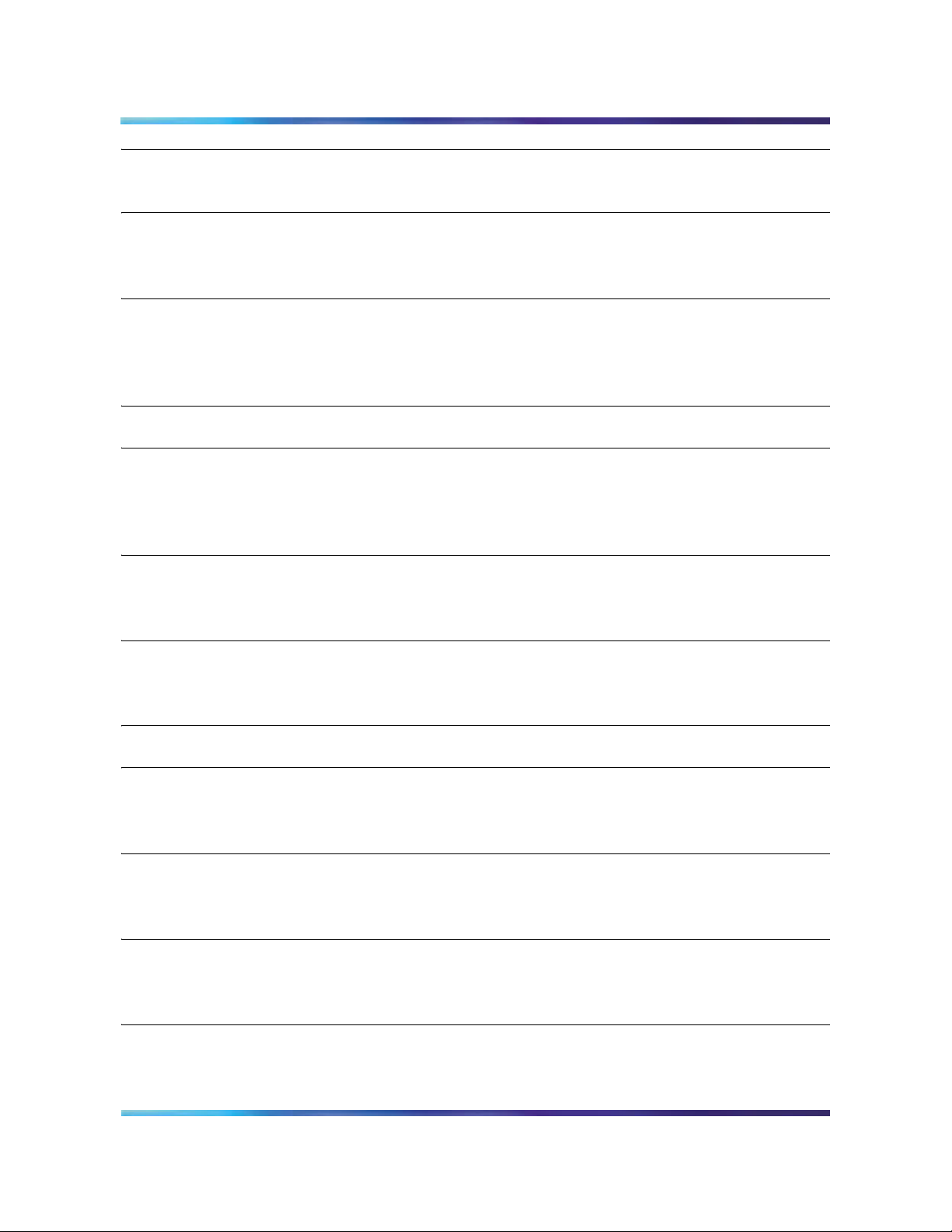
Copyright © 2006 Nortel Networks
4
Installing Oracle 9.2.0.4 on the database server . . . . . . . . . . . . . . . . . . . . 67
Installing Oracle 9.2.0.4 . . . . . . . . . . . . . . . . . . . . . . . . . . . . . . . . . . . . . . . . 67
Deploying the initial database load . . . . . . . . . . . . . . . . . . . . . . . . . . . . . . . 71
Prerequisites . . . . . . . . . . . . . . . . . . . . . . . . . . . . . . . . . . . . . . . . . . . . . . . . 71
Deploying the database load (imssipdb) . . . . . . . . . . . . . . . . . . . . . . . . . . . 71
Deploying and starting the Sysmgr . . . . . . . . . . . . . . . . . . . . . . . . . . . . . . .73
Prerequisites . . . . . . . . . . . . . . . . . . . . . . . . . . . . . . . . . . . . . . . . . . . . . . . . 73
Deploying and starting the Sysmgr . . . . . . . . . . . . . . . . . . . . . . . . . . . . . . . 73
Sysmgr deployment verification . . . . . . . . . . . . . . . . . . . . . . . . . . . . . . . . . . 76
Registering your license key . . . . . . . . . . . . . . . . . . . . . . . . . . . . . . . . . . . .77
Installing and launching the System Management Console . . . . . . . . . . .93
Prerequisites . . . . . . . . . . . . . . . . . . . . . . . . . . . . . . . . . . . . . . . . . . . . . . . . 93
Installing the System Management Console . . . . . . . . . . . . . . . . . . . . . . . . 93
Launching the System Management Console . . . . . . . . . . . . . . . . . . . . . . . 94
Adding a server . . . . . . . . . . . . . . . . . . . . . . . . . . . . . . . . . . . . . . . . . . . . . . .99
Prerequisites . . . . . . . . . . . . . . . . . . . . . . . . . . . . . . . . . . . . . . . . . . . . . . . . 99
Adding a server . . . . . . . . . . . . . . . . . . . . . . . . . . . . . . . . . . . . . . . . . . . . . . 99
Adding and configuring the Accounting Module . . . . . . . . . . . . . . . . . . .101
Prerequisites . . . . . . . . . . . . . . . . . . . . . . . . . . . . . . . . . . . . . . . . . . . . . . . 101
Procedures . . . . . . . . . . . . . . . . . . . . . . . . . . . . . . . . . . . . . . . . . . . . . . . . . 101
Powering on the servers . . . . . . . . . . . . . . . . . . . . . . . . . . . . . . . . . . . . . .105
Adding and configuring the SIP Application Module . . . . . . . . . . . . . . .107
Prerequisites . . . . . . . . . . . . . . . . . . . . . . . . . . . . . . . . . . . . . . . . . . . . . . . 107
Procedures . . . . . . . . . . . . . . . . . . . . . . . . . . . . . . . . . . . . . . . . . . . . . . . . . 107
Adding and configuring the IP Client Manager . . . . . . . . . . . . . . . . . . . . 119
Prerequisites . . . . . . . . . . . . . . . . . . . . . . . . . . . . . . . . . . . . . . . . . . . . . . . 119
Procedures . . . . . . . . . . . . . . . . . . . . . . . . . . . . . . . . . . . . . . . . . . . . . . . . . 119
Installing the UFTP BaseSoftware . . . . . . . . . . . . . . . . . . . . . . . . . . . . . . .125
Prerequisites . . . . . . . . . . . . . . . . . . . . . . . . . . . . . . . . . . . . . . . . . . . . . . . 125
Add the UFTP to the System Management Console . . . . . . . . . . . . . . . . . 125
Configuring the Provisioning Module . . . . . . . . . . . . . . . . . . . . . . . . . . . . 127
Prerequisites . . . . . . . . . . . . . . . . . . . . . . . . . . . . . . . . . . . . . . . . . . . . . . . 127
NN10287-301 MCS 5100 3.5 Standard 5.0 December 2006
Page 5
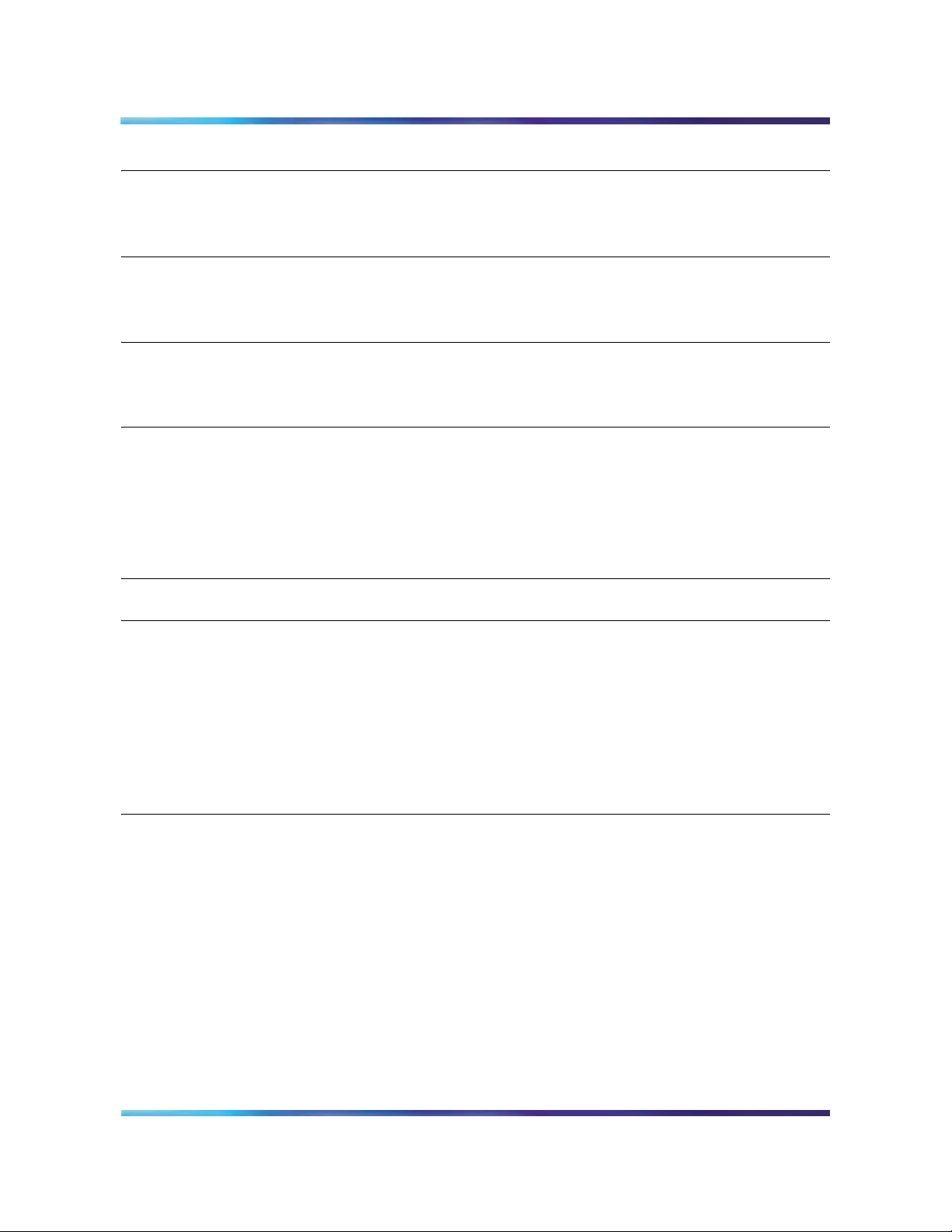
Copyright © 2006 Nortel Networks
5
Procedures . . . . . . . . . . . . . . . . . . . . . . . . . . . . . . . . . . . . . . . . . . . . . . . . . 127
Adding and configuring the Web Client Manager . . . . . . . . . . . . . . . . . .133
Prerequisites . . . . . . . . . . . . . . . . . . . . . . . . . . . . . . . . . . . . . . . . . . . . . . . 133
Procedures . . . . . . . . . . . . . . . . . . . . . . . . . . . . . . . . . . . . . . . . . . . . . . . . . 133
Installing and configuring the Oracle Monitor . . . . . . . . . . . . . . . . . . . . .139
Prerequisites . . . . . . . . . . . . . . . . . . . . . . . . . . . . . . . . . . . . . . . . . . . . . . . 139
Procedures . . . . . . . . . . . . . . . . . . . . . . . . . . . . . . . . . . . . . . . . . . . . . . . . . 139
Installing the iPlanet Monitor . . . . . . . . . . . . . . . . . . . . . . . . . . . . . . . . . . . 147
Prerequisites . . . . . . . . . . . . . . . . . . . . . . . . . . . . . . . . . . . . . . . . . . . . . . . 147
Procedures . . . . . . . . . . . . . . . . . . . . . . . . . . . . . . . . . . . . . . . . . . . . . . . . . 147
Installing the H.323 Gatekeeper . . . . . . . . . . . . . . . . . . . . . . . . . . . . . . . . .159
Installing the server for the H.323 Gatekeeper . . . . . . . . . . . . . . . . . . . . . 159
Initial configuration . . . . . . . . . . . . . . . . . . . . . . . . . . . . . . . . . . . . . . . . . 162
Verification procedures . . . . . . . . . . . . . . . . . . . . . . . . . . . . . . . . . . . . . . . 168
Sun Fire V100 H.323 Gatekeeper server verification . . . . . . . . . . . . . . . 168
Sun Fire V240 and Netra 240 H.323 Gatekeeper server verification . . . 170
Deploying the PC Client . . . . . . . . . . . . . . . . . . . . . . . . . . . . . . . . . . . . . . .173
Verifying the installations . . . . . . . . . . . . . . . . . . . . . . . . . . . . . . . . . . . . .175
Verifying the database installation . . . . . . . . . . . . . . . . . . . . . . . . . . . . . . . 175
Verifying the Management/Accounting server installation . . . . . . . . . . . . . 177
Verifying the application server (AppSvr) installation
(SIP Application Module, IPCM, Web Client Manager,
Provisioning Module, H.323 Gatekeeper) . . . . . . . . . . . . . . . . . . . . . . 179
Verifying the application server (AppSvr) installation . . . . . . . . . . . . . . . 179
Verifying the IPCM/Prov/WCM installation . . . . . . . . . . . . . . . . . . . . . . . 181
Reloading IP addresses after system installation . . . . . . . . . . . . . . . . . .185
MCS 4-server Sun Fire V100 Solaris Installation and Commissioning Guide
Page 6
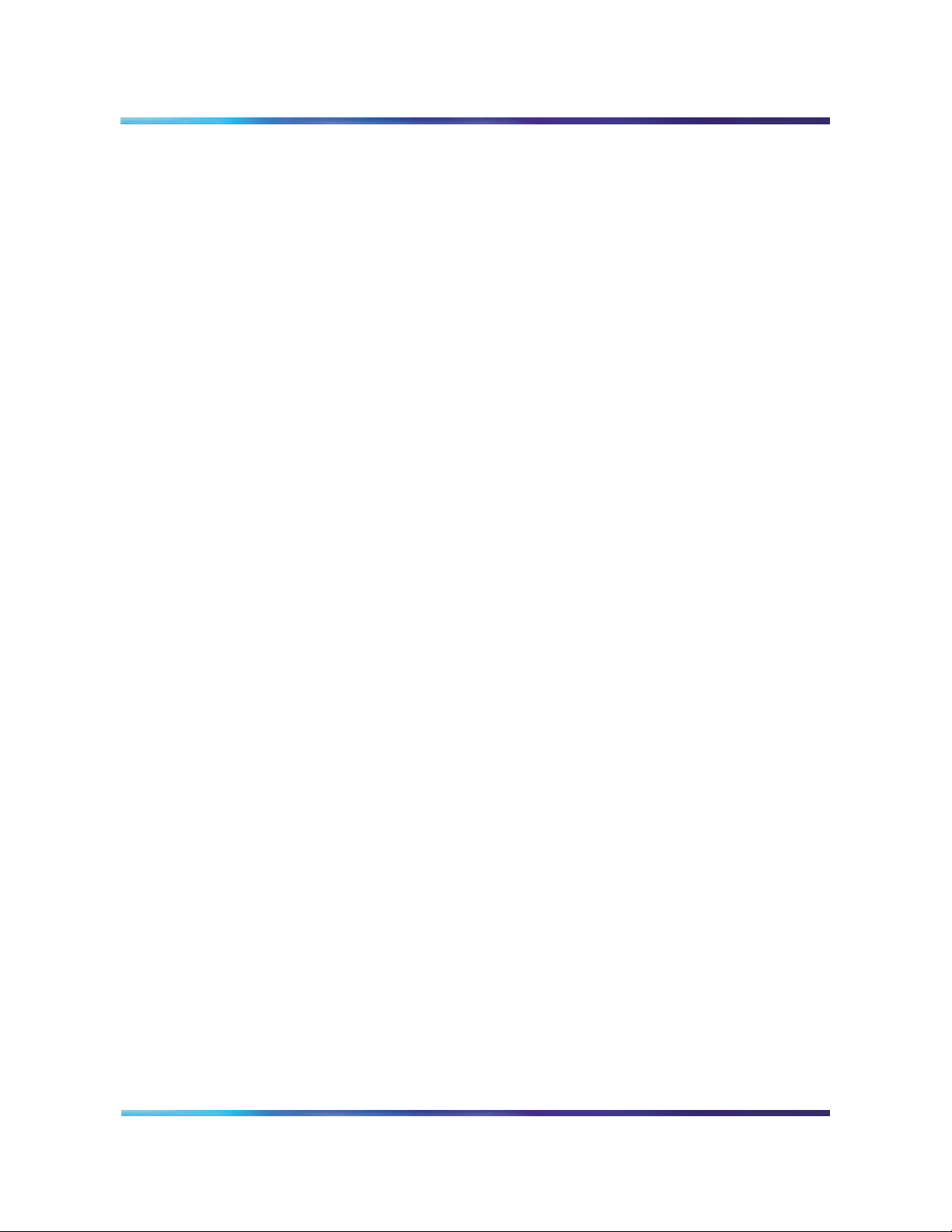
Copyright © 2006 Nortel Networks
6
NN10287-301 MCS 5100 3.5 Standard 5.0 December 2006
Page 7
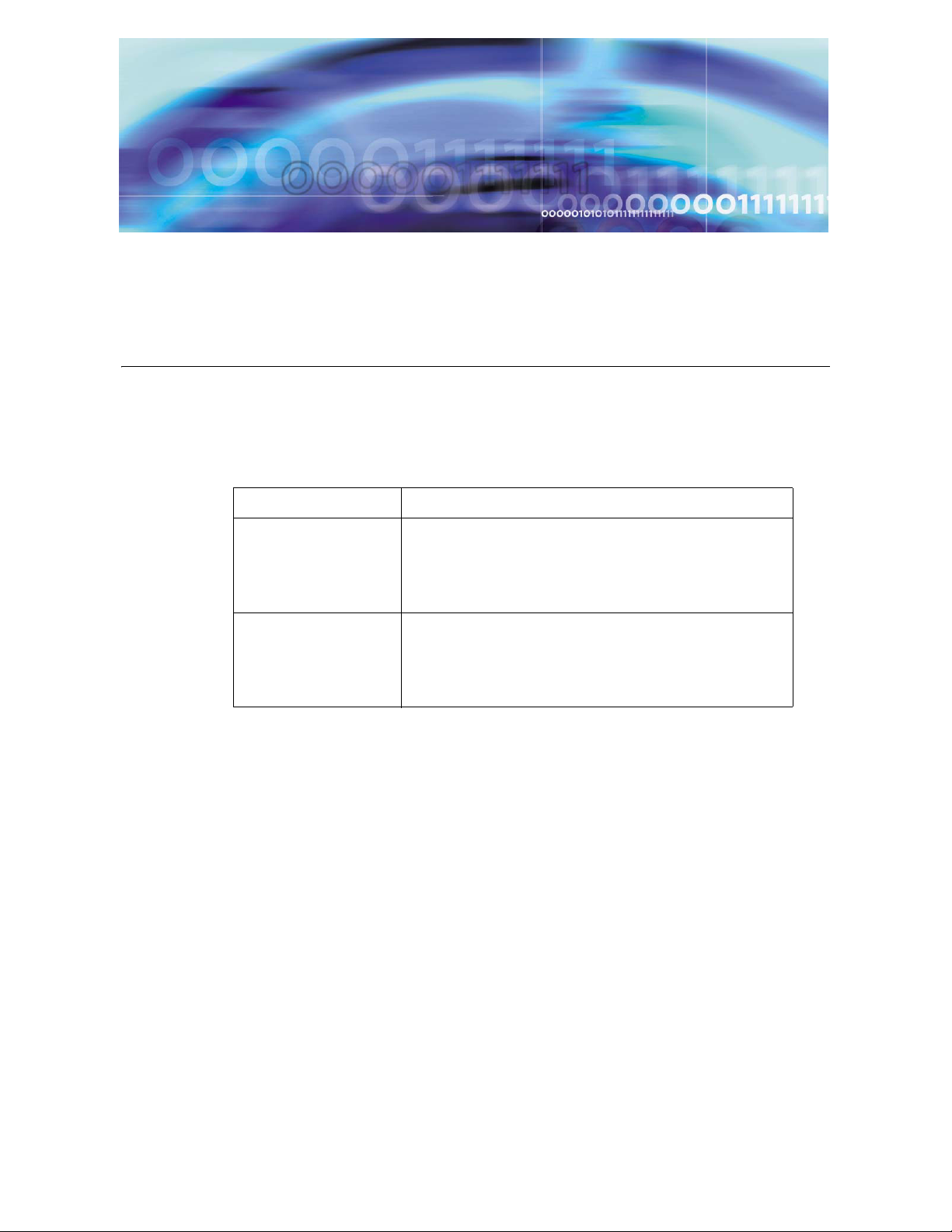
Copyright © 2006 Nortel Networks
Finding the latest updates on the Nortel web site
The content of this documentation was current at the time the product was released.
To check for updates to the latest documentation and software for MCS 5100, click
one of the following links:
Link to Takes you directly to the
Latest Software Nortel page for MCS 5100 software located at
www130.nortelnetworks.com/cgi-bin/eserv/cs/main.jsp?cscat=SOFTWARE&resetFilter=1&tranProduct=12482
Latest
Documentation
Nortel page for MCS 5100 documentation located
at www130.nortelnetworks.com/cgi-bin/eserv/cs/main.jsp?cscat=DOCUMENTATION&resetFilter=1&tranProduct=12482
MCS 4-server Sun Fire V100 Solaris Installation and Commissioning Guide
Page 8
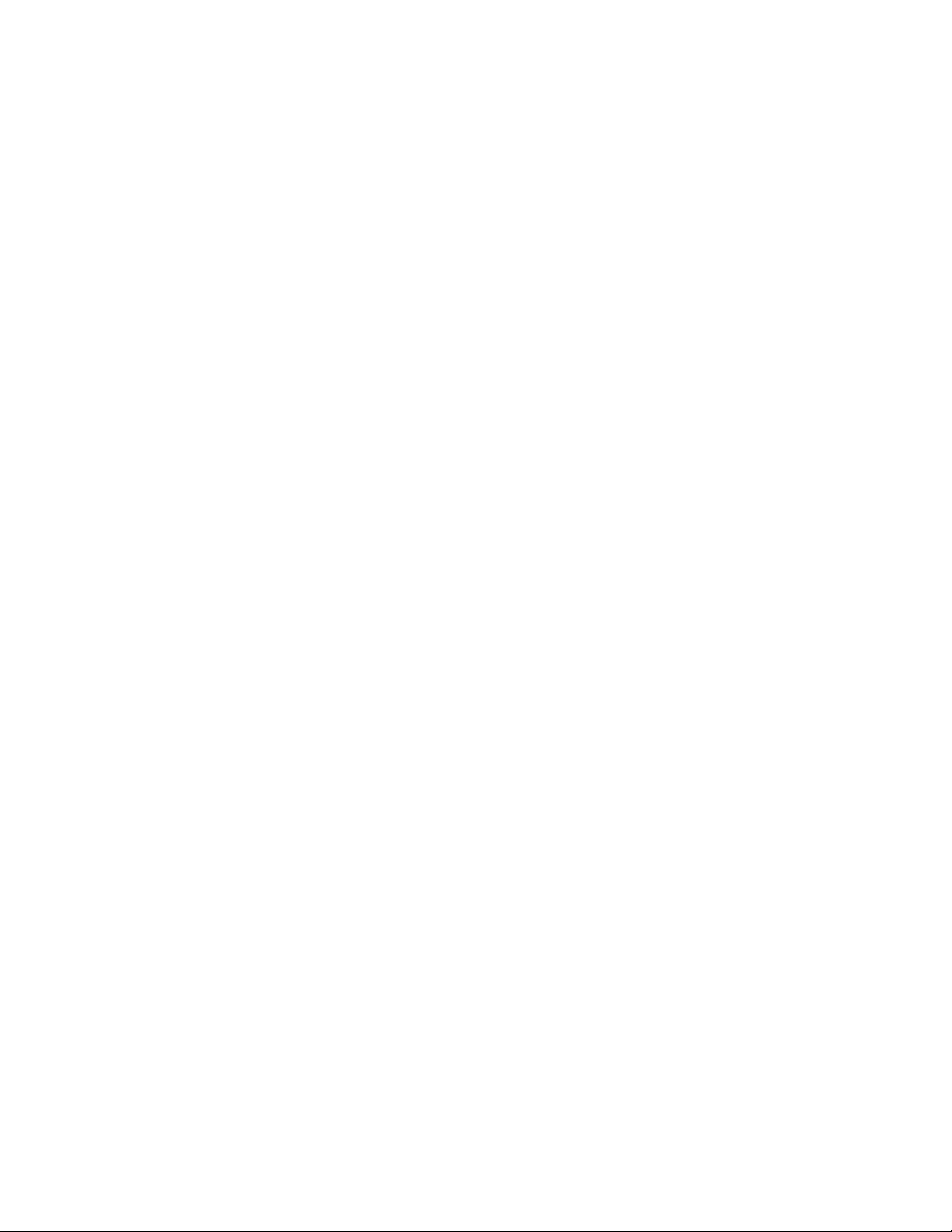
Copyright © 2006 Nortel Networks
8
NN10287-301 MCS 5100 3.5 Standard 5.0 December 2006
Page 9
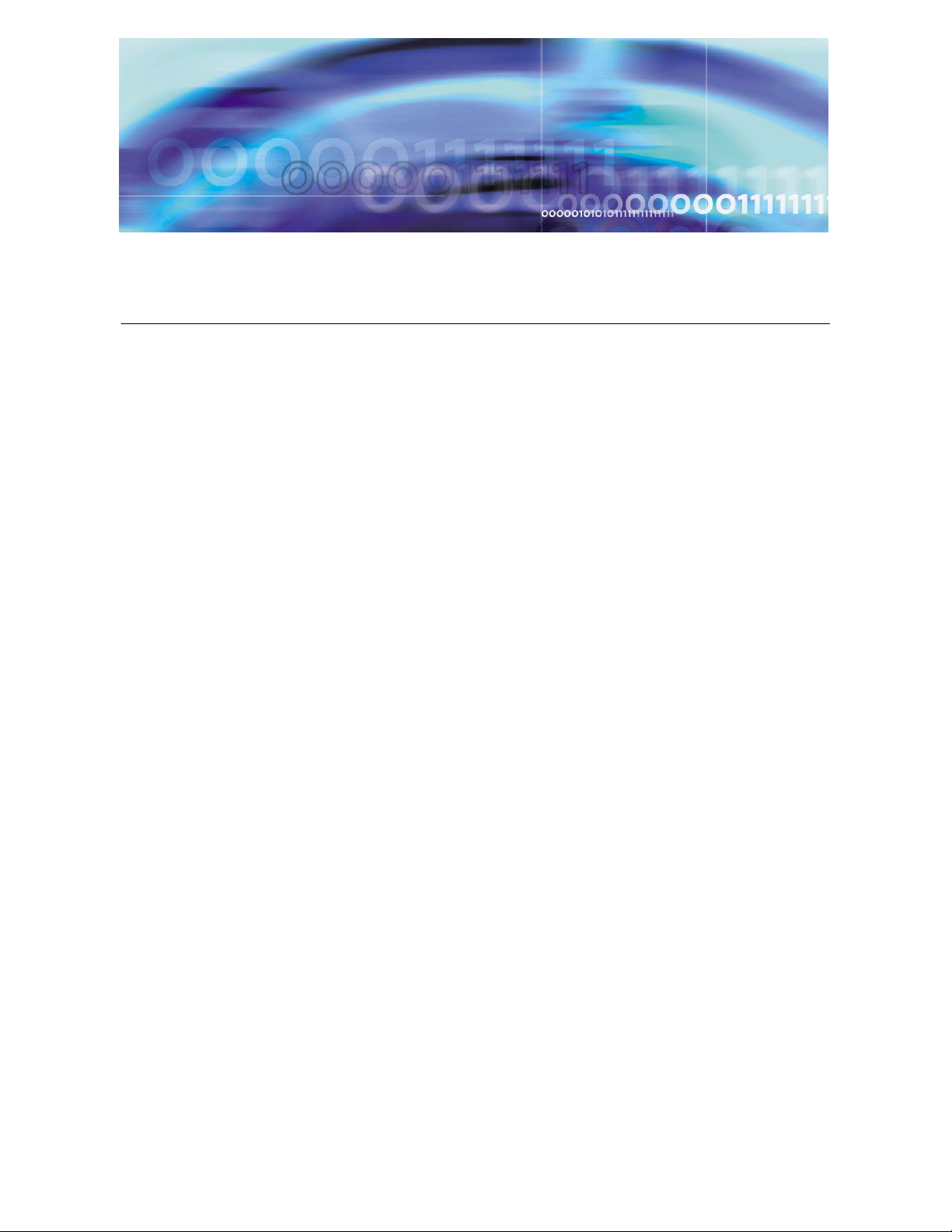
Copyright © 2006 Nortel Networks
How to get help
This section explains how to get help for Nortel products and services.
Getting help from the Nortel web site
The best way to get technical support for Nortel products is from the Nortel
Technical Support web site:
www.nortel.com/support
This site provides quick access to software, documentation, bulletins, and
tools to address issues with Nortel products. From this site, you can:
• download software, documentation, and product bulletins
• search the Technical Support Web site and the Nortel Knowledge
Base for answers to technical issues
• sign up for automatic notification of new software and
documentation for Nortel equipment
• open and manage technical support cases
Getting help over the phone from a Nortel Solutions Center
If you do not find the information you require on the Nortel Technical Support web site, and you have a Nortel support contract, you can also get help
over the phone from a Nortel Solutions Center.
In North America, call 1-800-4NORTEL (1-800-466-7835).
Outside North America, go to the following web site to obtain the phone
number for your region:
www.nortel.com/callus
MCS 4-server Sun Fire V100 Solaris Installation and Commissioning Guide
Page 10
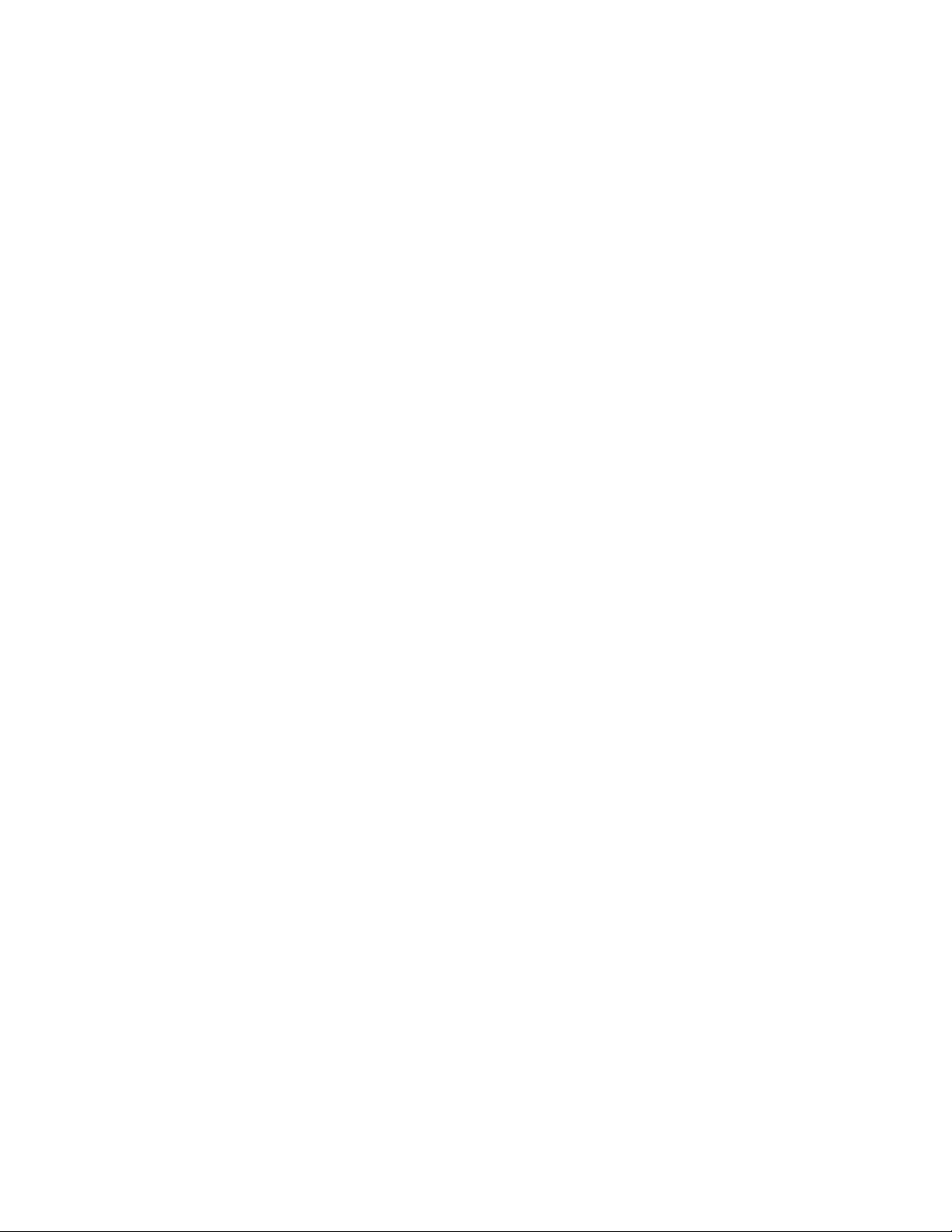
Copyright © 2006 Nortel Networks
Getting help from a specialist by using an Express Routing Code
To access some Nortel Technical Solutions Centers, you can use an Express
Routing Code (ERC) to quickly route your call to a specialist in your Nortel
product or service. To locate the ERC for your product or service, go to:
www.nortel.com/erc
Getting help through a Nortel distributor or reseller
If you purchased a service contract for your Nortel product from a distributor
or authorized reseller, contact the technical support staff for that distributor or
reseller.
10
NN10287-301 MCS 5100 3.5 Standard 5.0 December 2006
Page 11
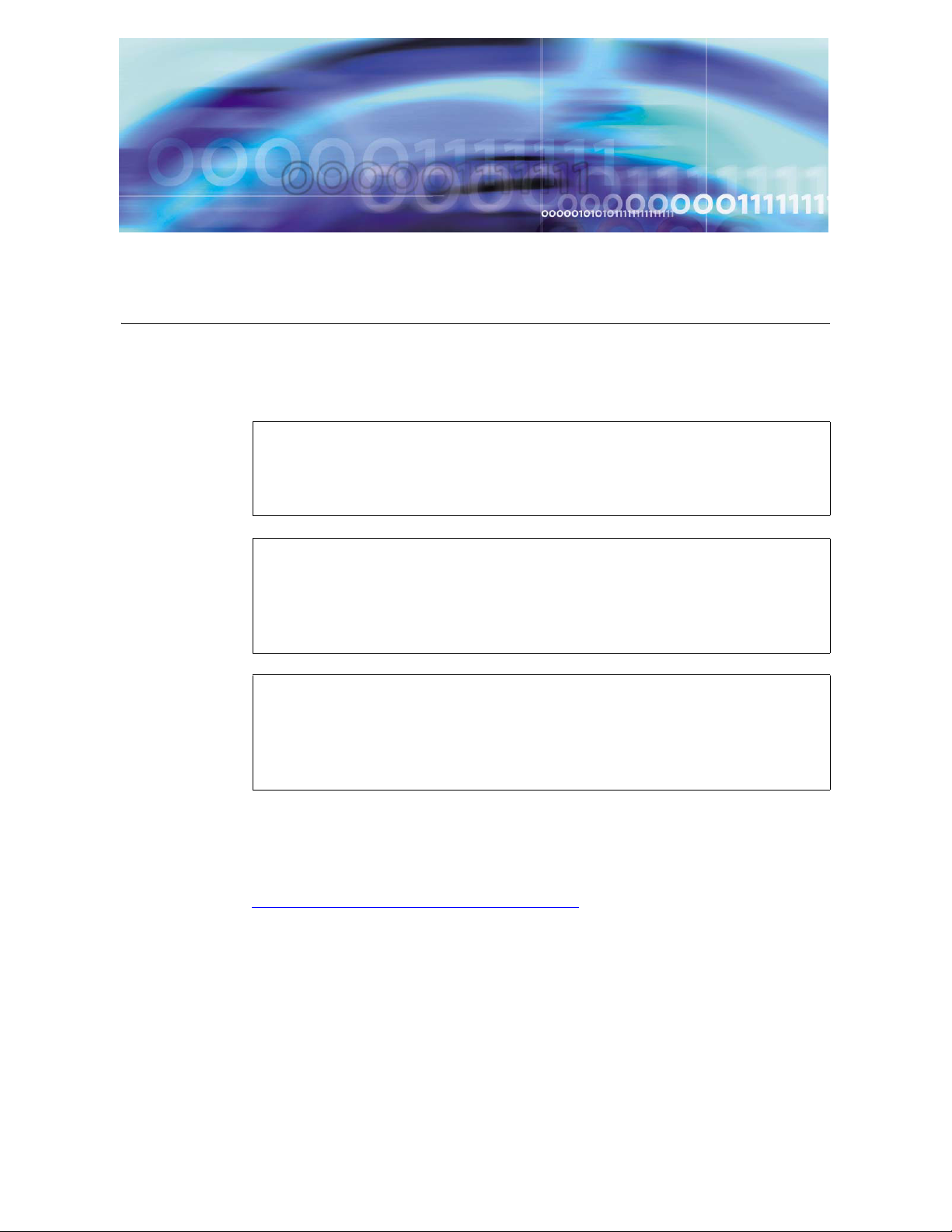
Copyright © 2006 Nortel Networks
Installation roadmap
This document aids in understanding the Multimedia Communication
Server (MCS) Solution 4-server installation process. The rest of this
document will refer to the example data in the figure that follows.
Print and refer to the figure of the example 4-server configuration
while executing this installation.
Print your customer-specific information (CSI) datasheet and
complete the information sheet with your own configuration to
assist in executing this installation.
Configure the pc you are using for management services with an
IP address that is in the same subnet of the IP address range
used for the servers.
ATTENTION
ATTENTION
ATTENTION
Refer to the MCS 5100 Network Deployment and Engineering Guide,
NN10313-191, that accompanies the MCS product for
customer-specific information (CSI) and system requirements.
Figure 1,
configuration.
MCS 4-server Sun Fire V100 Solaris Installation and Commissioning Guide
Sample 4-server configuration illustrates a basic 4-server
Page 12
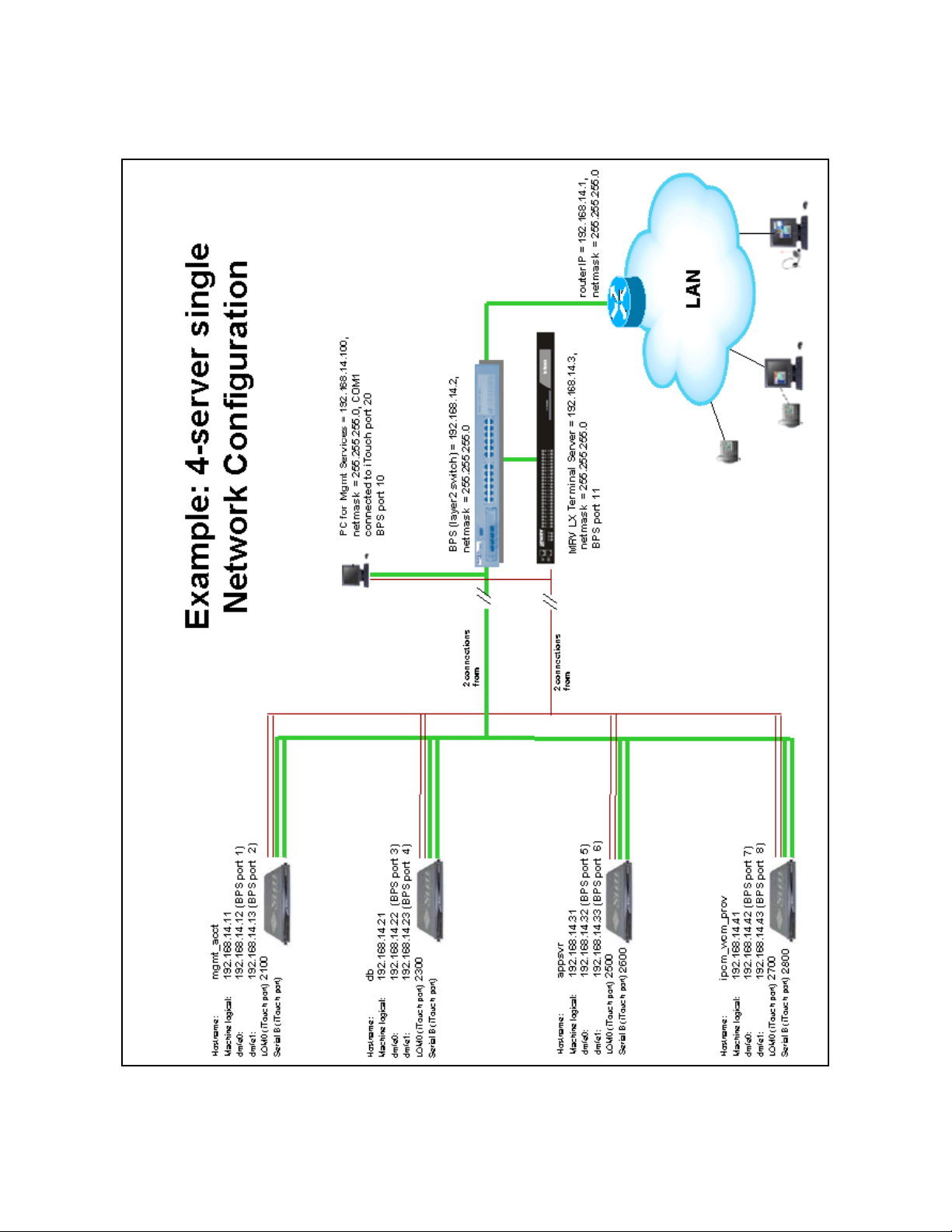
Copyright © 2006 Nortel Networks
Figure 1 Sample 4-server configuration
12
NN10287-301 MCS 5100 3.5 Standard 5.0 December 2006
Page 13
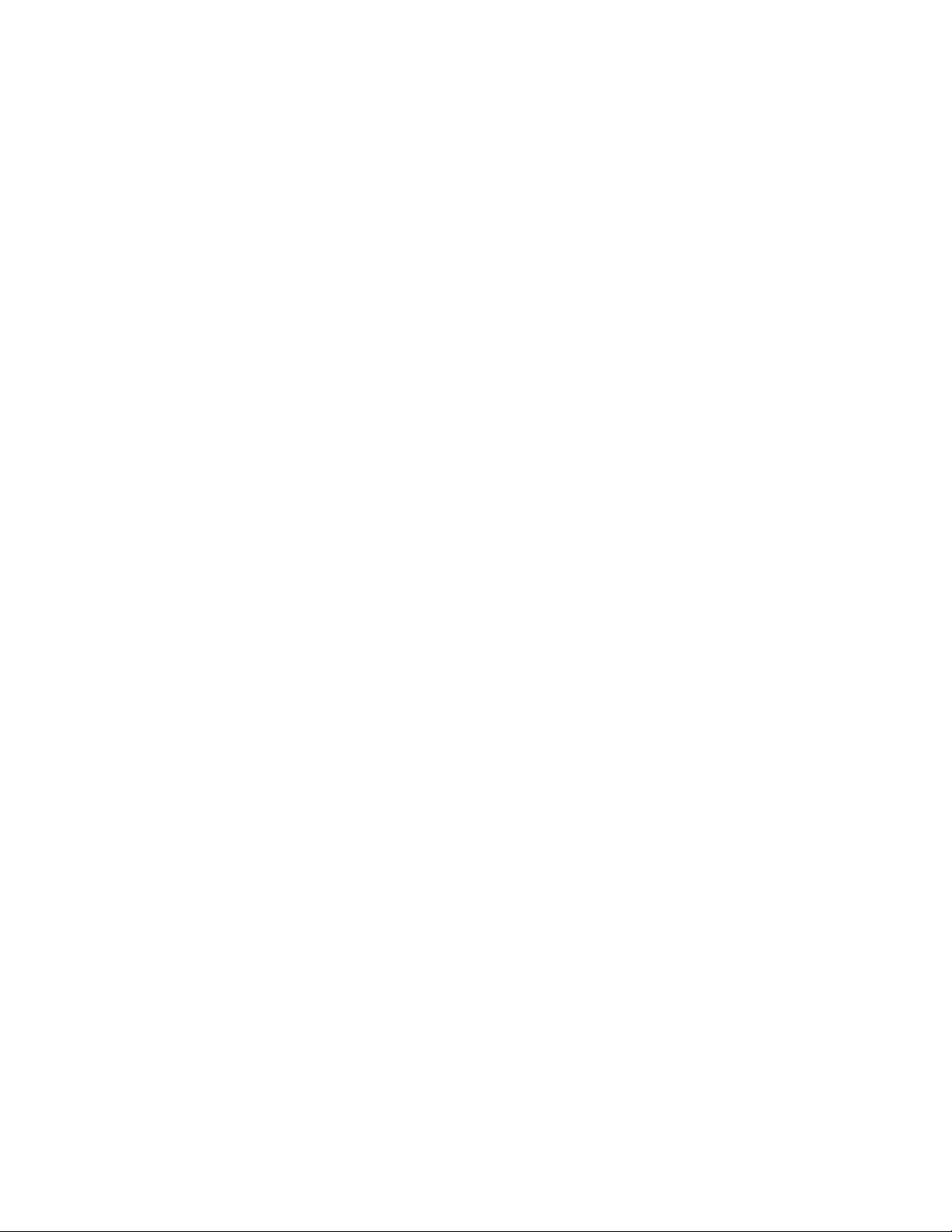
Copyright © 2006 Nortel Networks
MCS documentation
In addition to the following documentation, be sure to refer to the customer-specific information (CSI) datasheet for your specific system
requirements.
Refer to the following documentation for the MCS 5100 system:
• MCS 5100 Network Engineering and Deployment Guide,
NN10313-191
• MCS 5100 Basics, NN10270-100
• MCS 5100 Feature Description Guide, NN10315-115
• MCS 5100 System Management Console User Guide,
NN10273-111
• MCS 5100 Accounting Module Basics, NN10279-111
• MCS 5100 SIP Application Module Basics, NN10259-111
• MCS 5100 Presence Basics, NN10263-111
• MCS 5100 Database Module Basics, NN10267-111
13
• MCS 5100 Management Module Basics, NN10268-111
• MCS 5100 Provisioning Module Basics, NN10274-111
• MCS 5100 Provisioning Client User Guide, NN42020-105
• MCS 5100 H.323 Gatekeeper Basics, NN10280-111
• MCS 5100 Interworking Guide, NN10372-111
• MCS Backup and Recovery Guide, NN42020-502
• MCS Accounting Common Call Scenarios Reference Guide,
NN10374-800
• MCS 5100 IP Client Manager Basics, NN10256-111
• MCS 5100 Web Client Manager Basics, NN10278-111
• MCS 5100 RTP Media Portal Basics, NN10265-111
• Provisioning Enhanced 911 User Guide, NN42020-132
• MCS 5100 Fault Management: Alarm and Log reference,
NN10385-900
• MCS 5100 Performance Management: OM reference,
NN10386-700
• Personal Agent User Guide, NN42020-100
• Personal Agent Quick Reference, NN10290-001
MCS 4-server Sun Fire V100 Solaris Installation and Commissioning Guide
Page 14
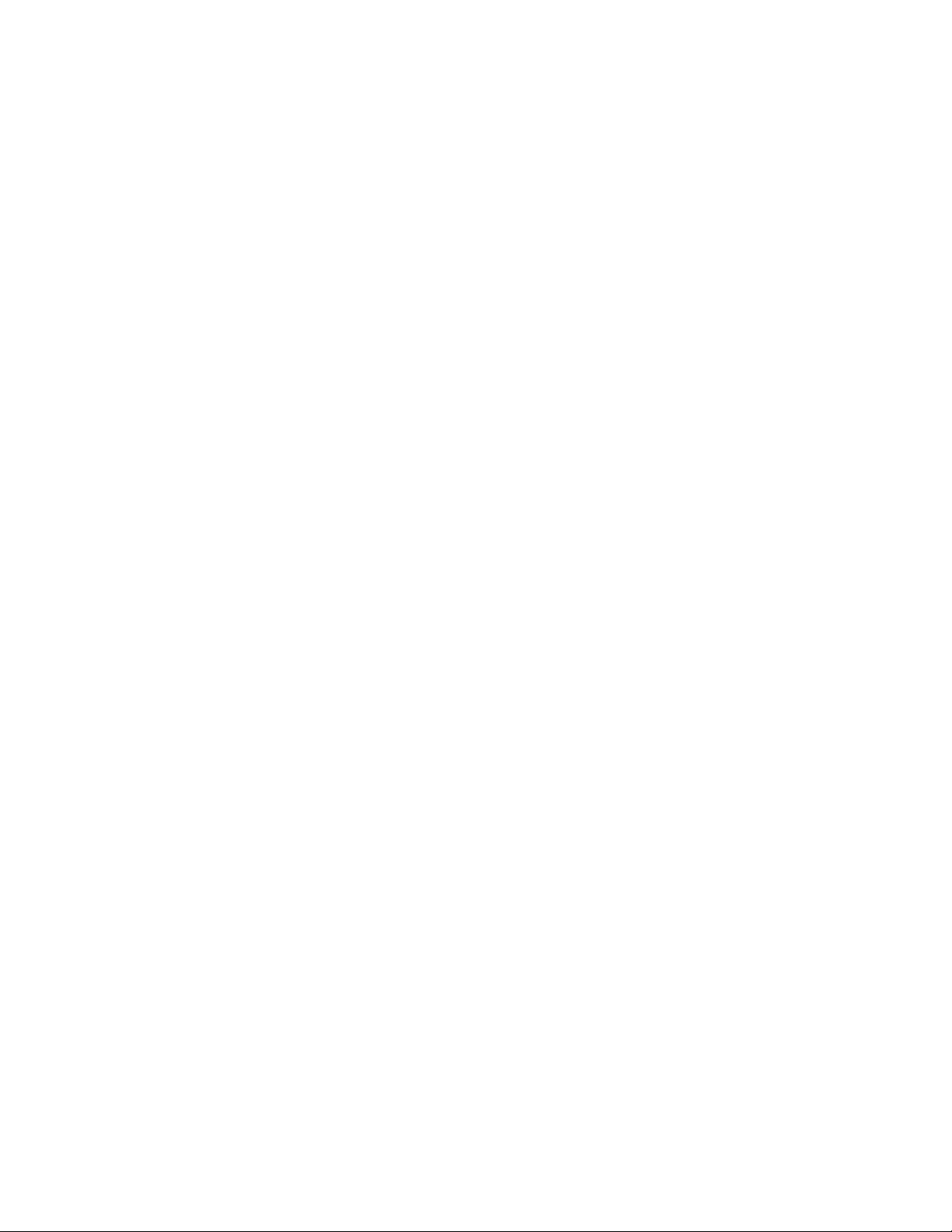
Copyright © 2006 Nortel Networks
• Bulk Provisioning Tool Reference Guide, NN42020-501
• Open Provisioning Interface Reference Guide, NN10309-316
• IP Phone 2002 User Guide, NN10319-113
• IP Phone 2002 Quick Reference, NN10301-001
• IP Phone 2004 User Guide, NN10042-113
• IP Phone 2004 Quick Reference, NN10307-001
• IP Phone 2007 User Guide, NN10042-114
• Media Application Server Network Deployment and Engineering
Guide, NN10377-191
• MCS 5100 Ad Hoc Audio Conferencing Service Guide,
NN10297-111
• Media Application Server Meet Me Audio Conferencing Service
Guide, NN10303-111
• Media Application Server - Music on Hold Service Guide,
NN10378-113
• Media Application Server Announcements Service Guide,
NN10379-113
14
• Media Application Server IM Chat Service Guide, NN10380-113
• Media Application Server - Meet Me Audio Conferencing Quick
Reference, NN10283-001
NN10287-301 MCS 5100 3.5 Standard 5.0 December 2006
Page 15
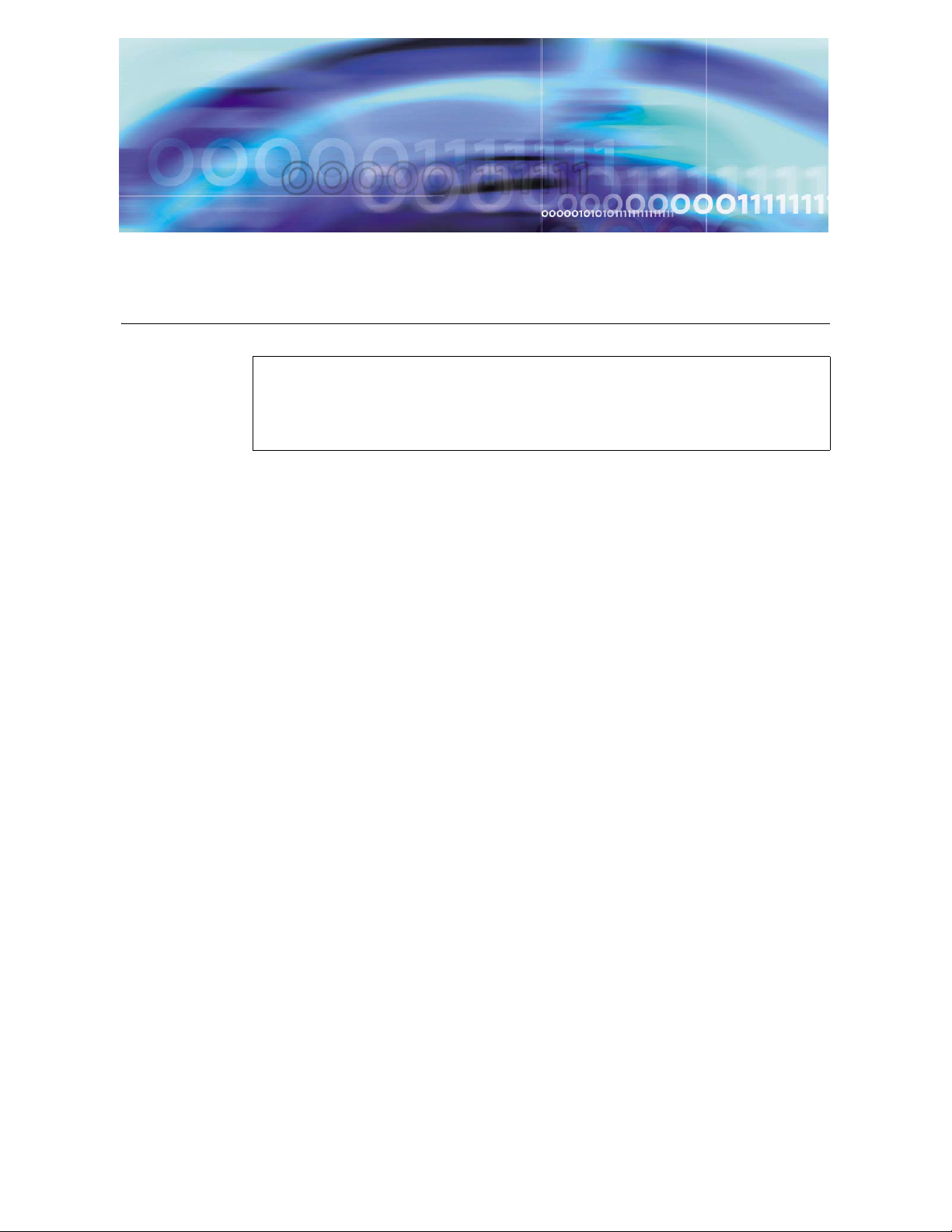
Copyright © 2006 Nortel Networks
Before you start the install
ATTENTION
Make sure you install the latest software loads. Check with your
support team for the correct latest load.
Prerequisites
Have available your completed customer-specific information (CSI).
Refer to the MCS 5100 Network Deployment and Engineering Guide,
NN10313-191, that accompanies the MCS product for
customer-specific information (CSI) and system requirements.
Read and understand the MCS 5100 Release Notes before installing
the system.
Nortel strongly recommends the use of high-speed data network
connectivity for optimum remote service capability. Without broadband
connectivity, remote service options are limited. We recommend our
Contivity Remote Access Solutions for this function.
Nortel also recommends following standard data center conventions for
having a Universal Power Supply (UPS) as the power backup for the
servers. For more information, refer to the MCS 5100 Network
Deployment and Engineering Guide, NN10313-191, which shows how
to connect servers to two different UPS systems for maximum uptime.
For power over Ethernet in the closet switches, Nortel recommends use
of our Ethernet Switch 460 Power Over LAN layer 2 Ethernet switches.
MCS 4-server Sun Fire V100 Solaris Installation and Commissioning Guide
Page 16
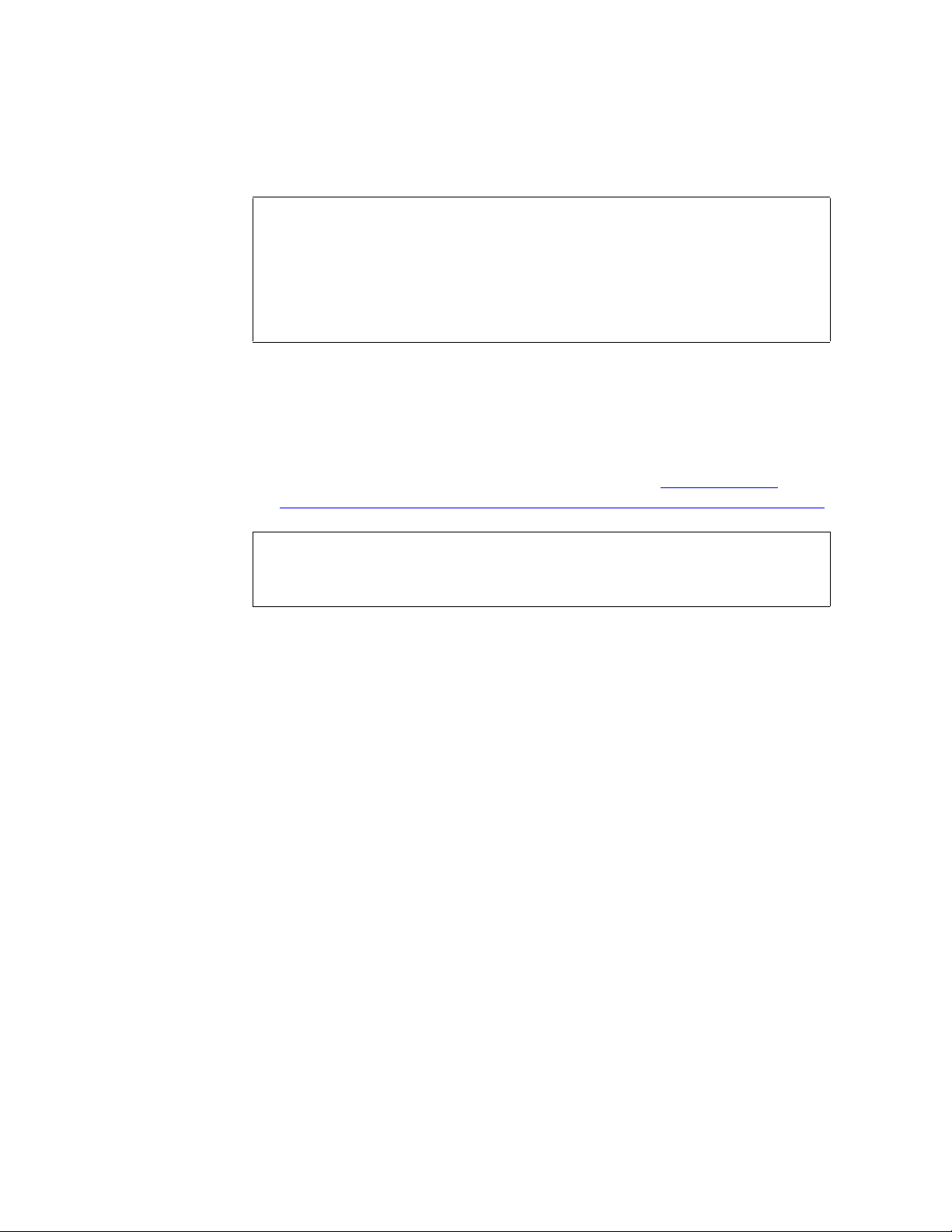
Copyright © 2006 Nortel Networks
These procedures assume that you are using the PuTTY VT100
terminal emulator tool.
To set up sessions, download from the web the PuTTY VT100
Emulator, a shareware configurator tool.
Download PuTTY from
http://www.chiark.greenend.org.uk/~sgtatham/putty/
Provide the following hardware:
• Business Policy Switch 2000 (BPS 2000) or Layer-2 switch
One (1) cat-5 Ethernet cable that is used to connect the MRV LX
terminal server to the layer-2 switch.
• PC (for management administration). Refer to Minimum and
recommended requirements for customer-provided PC on page 27.
You must have access to the MCS network.
16
ATTENTION
ATTENTION
Acronyms
Make sure
• There are no other maintenance or provisioning activities pending,
and no such activities are planned for the duration of the installation
procedures and follow-up soak period.
• You have a detailed knowledge of your network’s configuration.
• You have proficiency using UNIX operating system commands.
• You have access and privileges to the network.
• You have authority or immediate access to people with authority to
make decisions on any issues that may arise.
The following acronyms are referenced in this document:
• lights out management (LOM)
• Network Time Protocol (NTP)
• customer-specific information (CSI)
NN10287-301 MCS 5100 3.5 Standard 5.0 December 2006
Page 17
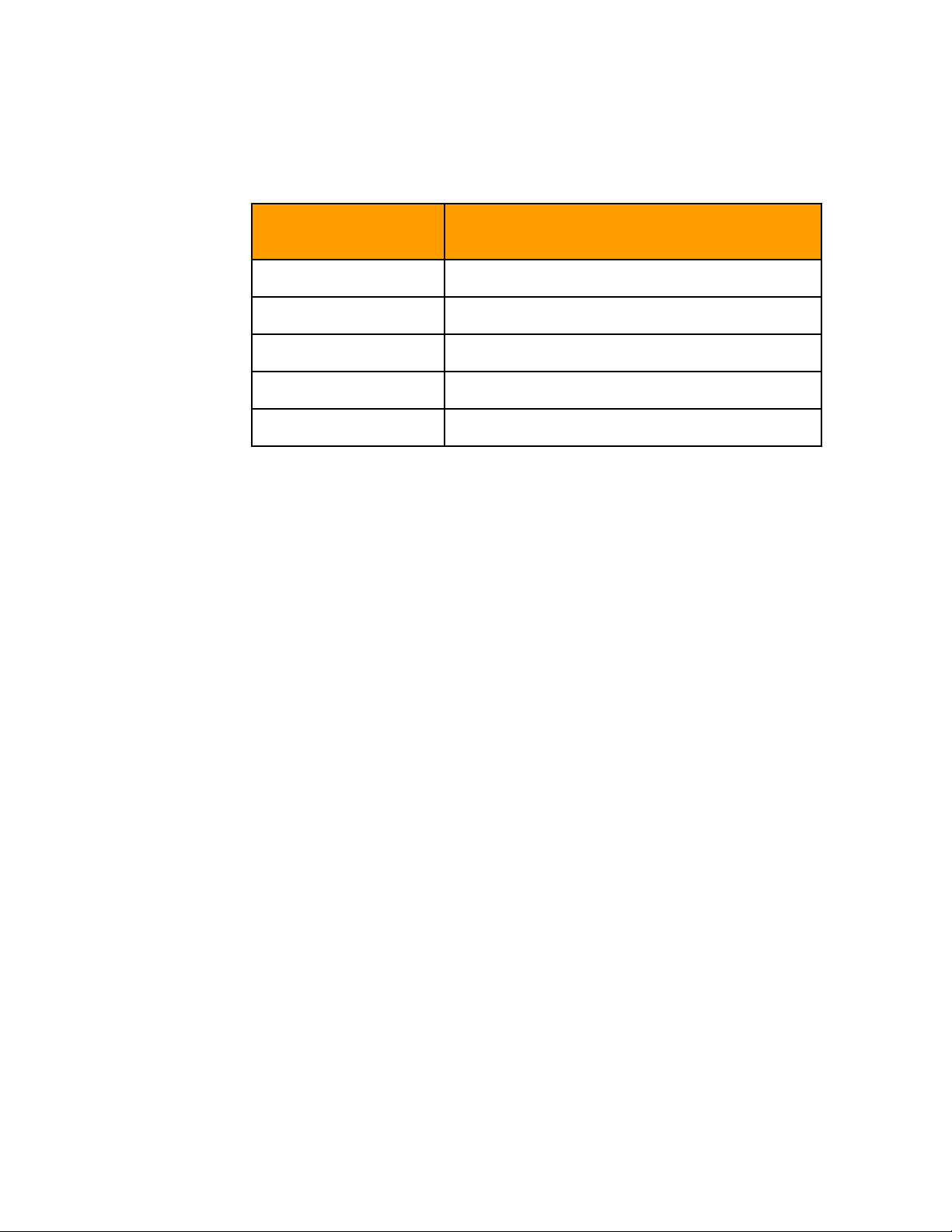
Copyright © 2006 Nortel Networks
17
Key stroke symbols
The following key stroke symbols are used in this document.
When you are
asked to You must...
Press Esc+2 Press Escape, then press 2.
Navigate Use the arrow keys to move up or down.
Select Use the spacebar to select an item.
<Value in brackets> Enter value indicated in brackets.
[Enter] Press key indicated in brackets.
Text conventions used in this document
This document uses the following text conventions:
• Bolded type is used to signify commands or buttons that you must
press to perform an action, for example, Apply.
• Courier type is used to signify what appears on screen, for example,
Enter your password.
• Italic type is used for emphasis, for special words, or for reference
information; for example, "Log in as root."
MCS 4-server Sun Fire V100 Solaris Installation and Commissioning Guide
Page 18
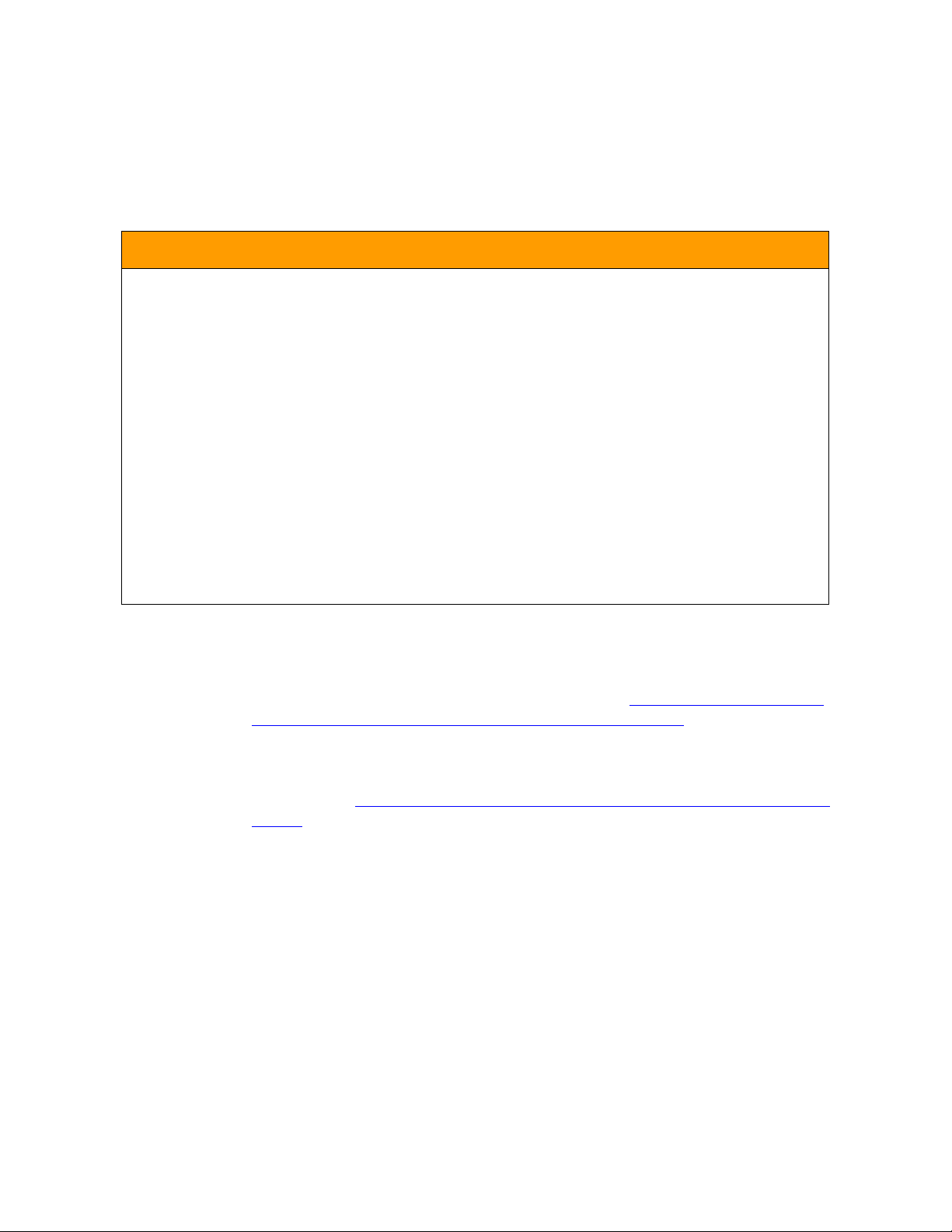
Copyright © 2006 Nortel Networks
18
Server configuration
The following table shows the basic setup of the 4-server configuration.
Table 0-1 4-server Sun Fire* V100 Solaris configuration
Configuration Server type Components
Sun Fire* V100 Management/Accounting
server
Database server Primary database
SIP Application Module
(application server)
IPCM/Prov/WCM
(application server)
Loading disks
MCS 5100 Release 3.0 Base Platform System SoftWare Kit
NTVW01AJ contains multiple copies of the same CDs to allow
simultaneous installation across servers. See Ta bl e 1 , Mapping of Kit
NTVW01BD disks to servers (with times), on page 19 for details. Nortel
recommends that all servers with the same CD numbers be installed at
the same time to reduce installation time.
Active System Manager
Active Accounting Manager
Oracle Monitor
Active SIP Application Module
IPCM (S1)
Active Provisioning Module
Active WebClient Manager
iPlanetMonitor
UFTP Base Software
As shown in Ta ble 1 ,
Mapping of Kit NTVW01BD disks to servers (with
times), Disks 1-5 have four copies each. Disk 6 only needs to go on the
Management/Accounting server. There are six Oracle disks, with one
copy, going on the database server.
NN10287-301 MCS 5100 3.5 Standard 5.0 December 2006
Page 19
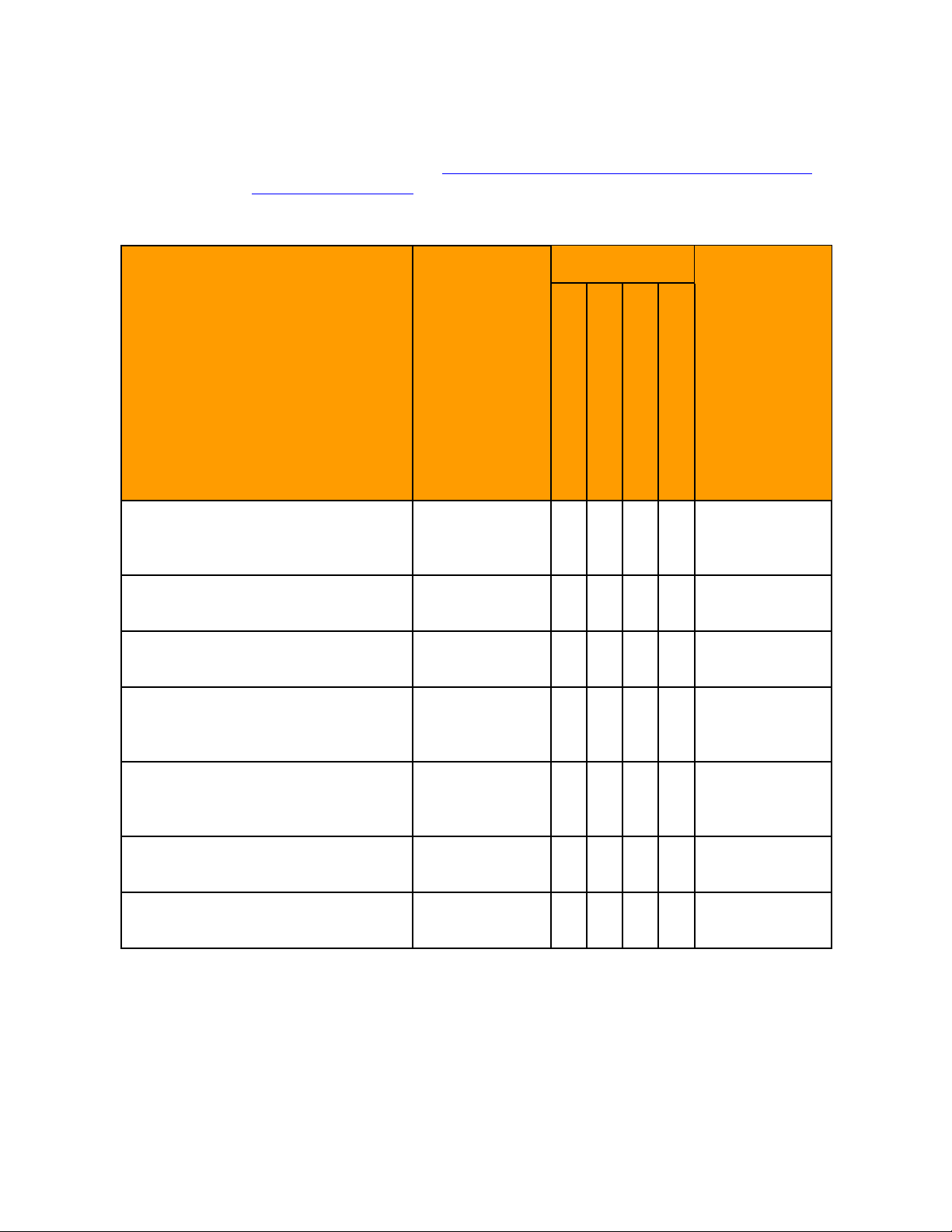
Copyright © 2006 Nortel Networks
19
MCS Base Platform System Software disks are loaded on the following
servers as indicated in Ta ble 1 , Mapping of Kit NTVW01BD disks to
servers (with times)
Table 1 Mapping of Kit NTVW01BD disks to servers (with times)
V100 servers
MCS Base Platform System
Software: Order code
NTVW01BD
Approximate
time to install
Database Server
Mgmt. / Acct. Server
Application Server
Management
PC
IPCMProvWCM Server
CD1 (4 copies in each kit)
Disk Partitioning & Solaris OS
Kernel
CD2 (4 copies in each kit)
Solaris OS Packages
CD3 (4 copies in each kit)
Solaris Packages and Patches
CD4 (4 copies in each kit)
MCP Installation &
Commissioning
CD5 (4 copies in each kit)
MCP Base Platform & 3rd Party
Software
CD6 (1 copy in each kit)
MCP Application Key coded S/W
CD7 (1 copy in each kit)
MCP Element Manager Console
45 minutes X X X X
15 minutes X X X X
90 minutes X X X X
20 minutes +
XXXX
disk mirroring,
10 minutes
30 minutes X X X X
20 minutes X
15 minutes X
MCS 4-server Sun Fire V100 Solaris Installation and Commissioning Guide
Page 20
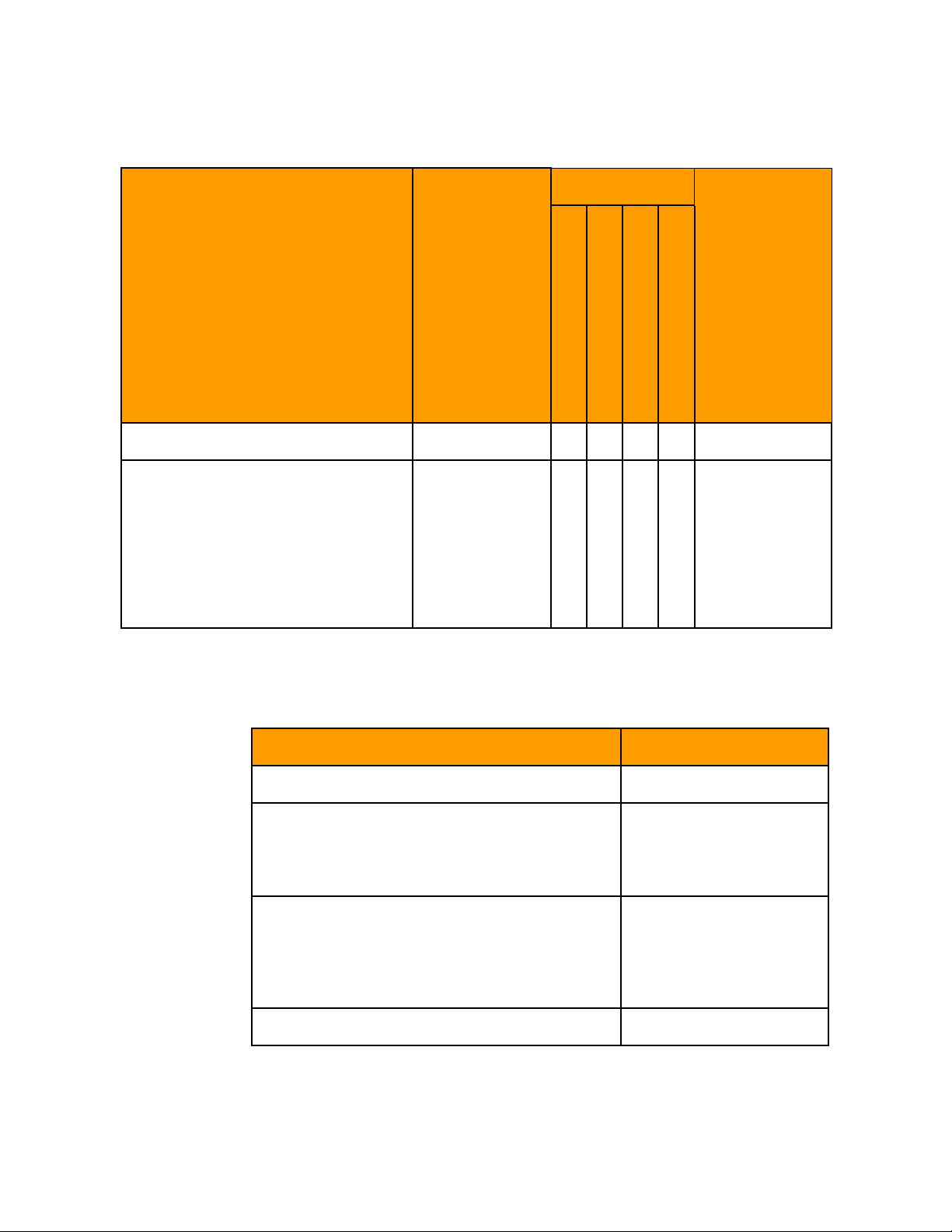
Copyright © 2006 Nortel Networks
20
Table 1 Mapping of Kit NTVW01BD disks to servers (with times)
V100 servers
MCS Base Platform System
Software: Order code
NTVW01BD
Approximate
time to install
Database Server
Mgmt. / Acct. Server
Application Server
Oracle disks 1-6 90 minutes X
Management
PC
IPCMProvWCM Server
Total (approximate) time per
server.
Total estimated time to install
Refer to the following table for the estimated time to install the MCS
5100 servers.
Server Total I&C time
Management/accounting server 3.6 hours
Database server with 2 local hard drives 3.6 hours + 90 minutes
Application server with 2 local hard drives
(Application servers include SIP
Application servers, IP Client Managers,
Provisioning Client, Web Client Manager,
and H.323 Gatekeepers)
3.6 hours for
each server,
plus 90
minutes
Oracle
installation on
Database
server
for Oracle installation =
4+ hours total
(approximate)
3.6 hours
Total installation time 5 hours (approximate)
NN10287-301 MCS 5100 3.5 Standard 5.0 December 2006
Page 21
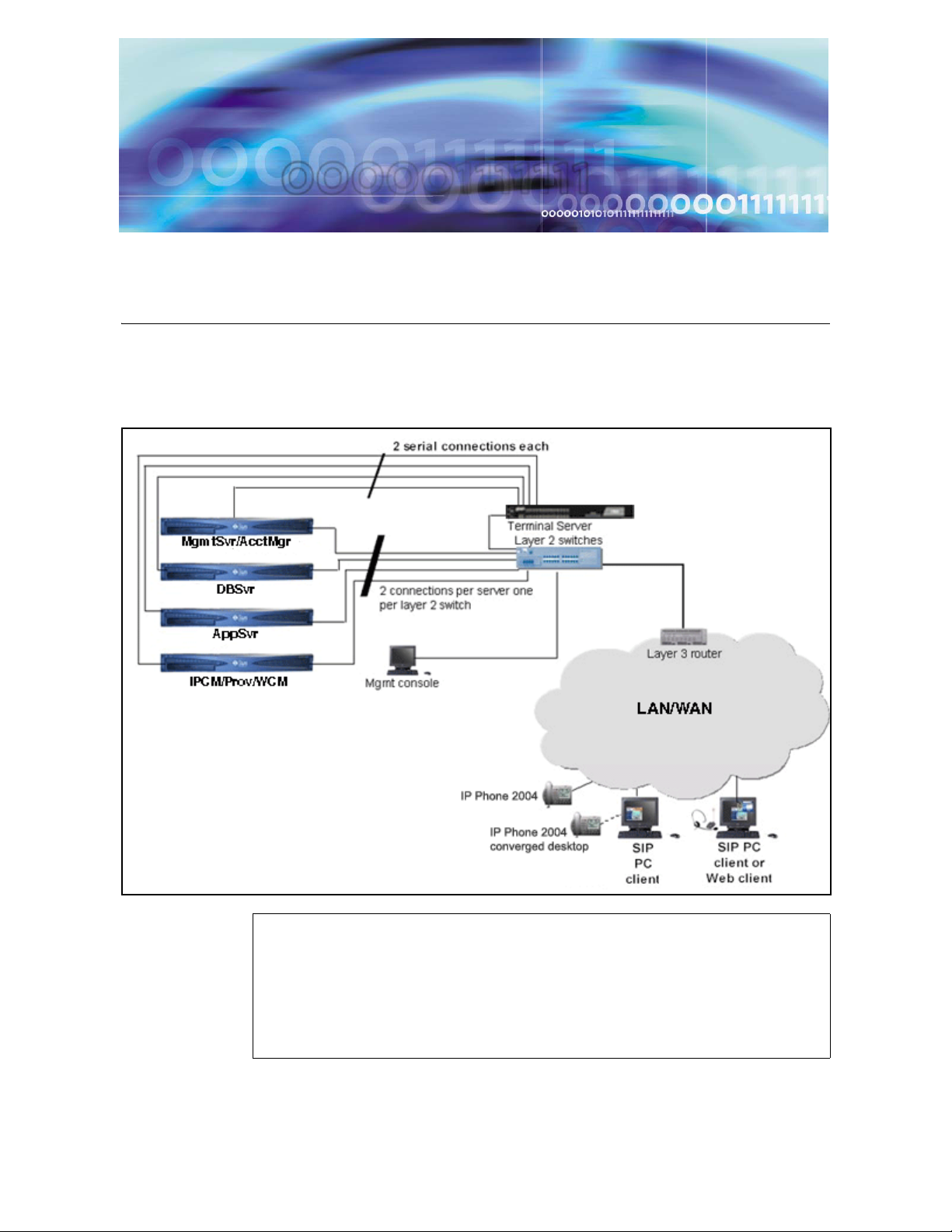
Copyright © 2006 Nortel Networks
Setting up the baseline MCS hardware
MCS baseline checklist
See the following figure for an overview of hardware connections.
Figure 2 MCS hardware connections overview
ATTENTION
You need an uninterrupted power source (UPS).
If a power outage does occur, bring the database server into
service before bringing the other servers into service. If other
servers do not come up, restart the management server.
MCS 4-server Sun Fire V100 Solaris Installation and Commissioning Guide
Page 22
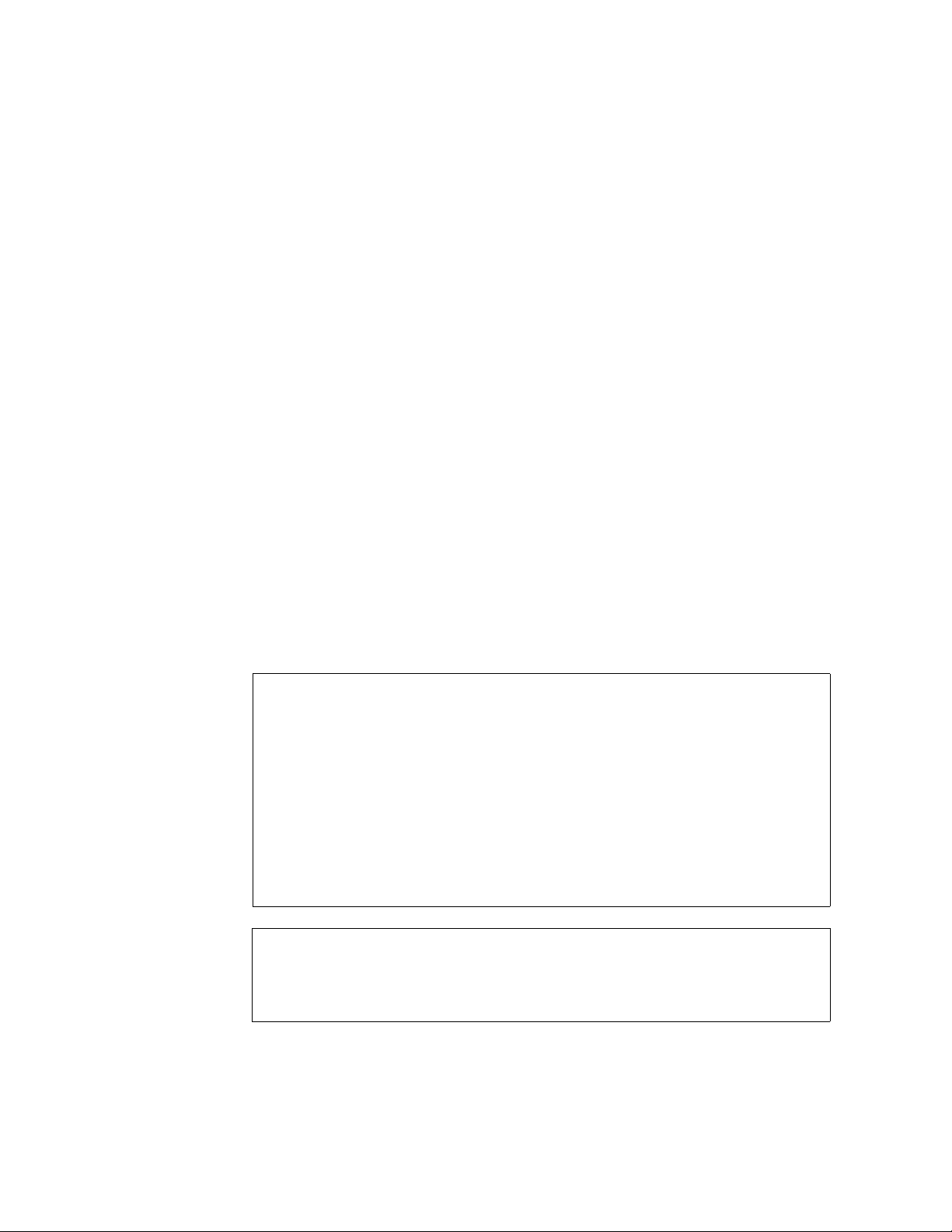
Copyright © 2006 Nortel Networks
Recommended hardware for this configuration consists of four (4) Sun
Fire V100 servers. The servers include:
• two (2), cat-5 Ethernet cables for each V100 server (for a total of
eight (8) ethernet cables)
Note: Each V100 server uses two (2) ethernet cables to connect
the V100 servers to the layer-2 switch.
• two (2) serial (NTVW01IM cable for Terminal server) cables for each
V100 server (or a total of eight (8) serial cables)
Note: Serial cables are ordered with the MRV terminal server.
— one (1) cable for Serial Port A (LOM)
— one (1) cable for Serial Port B
• one (1) power cable
• LAN connection to the Layer-2 switch (Refer to layer-2 switch
customer documentation for layer-2 switch settings.)
• Sun Fire V100 server documentation
22
• 40-GB hard drive (two [2] drives in each server for disk mirroring)
• 1-GB total memory
• Terminal server connected to the diag port
ATTENTION
You need to have the following:
• Business Policy Switch 2000 (BPS 2000) or Layer-2 switch
Check your vendor documentation for configuring your Layer-2
switch.
• one (1) additional cat-5 ethernet cable to connect the MRV
terminal server to the layer-2 switch
• a PC for the management console, and access to the network
WARNING
Static electricity could be harmful to the server.
NN10287-301 MCS 5100 3.5 Standard 5.0 December 2006
Page 23
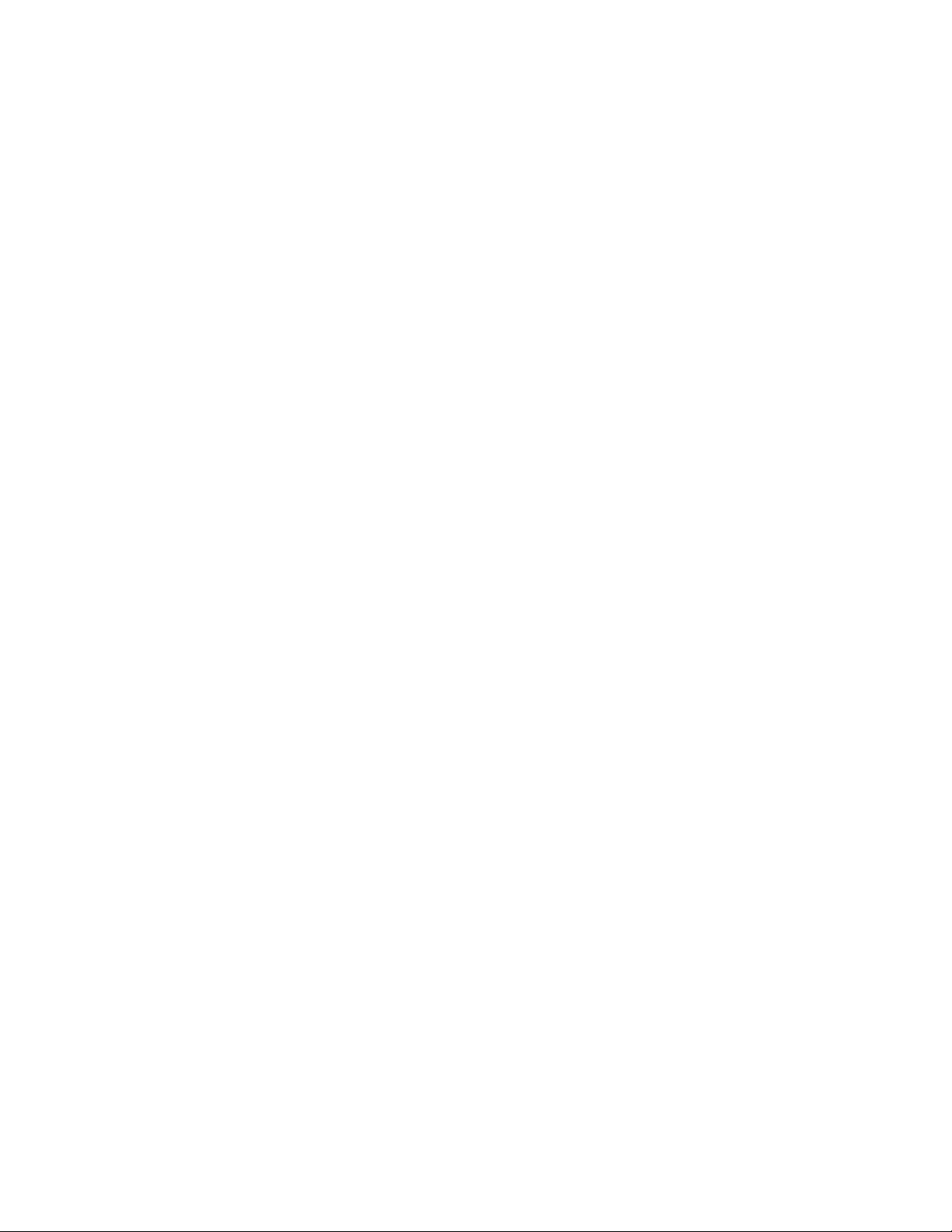
Copyright © 2006 Nortel Networks
Setting up rack to mount
Procedure 1 Setting up rack to mount
At the rack,
1 Mount all equipment on the rack: Refer to following diagram that
displays the mounting for the rack.
• Mount Layer-2 switch.
• Mount MRV terminal server.
• Mount Sun Fire V100s.
— Management/Accounting server
— Database server
— Application server
— IPCMProvWCM server
• (optional equipment) Mount conference server. Refer to the
Media Application Server documentation for more
information.
23
• (optional equipment) Mount gateway. Refer to
customer-specific gateway installation documentation.
Note: All MCS 5100 equipment is 19-inch rack mountable.
MCS 4-server Sun Fire V100 Solaris Installation and Commissioning Guide
Page 24
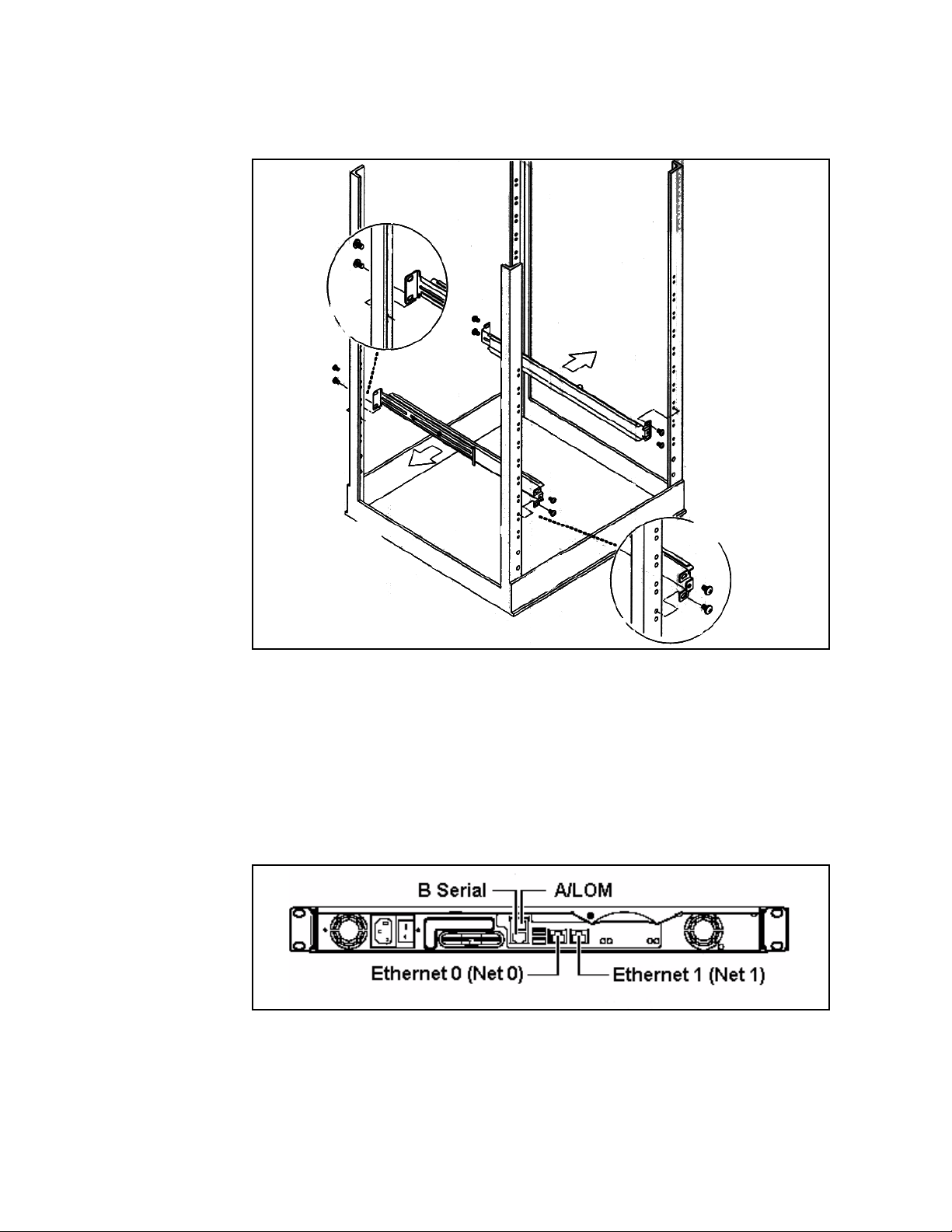
Copyright © 2006 Nortel Networks
Figure 3 MCS 5100 19-inch rack
24
Connecting the Sun Fire V100 server to the layer-2 switch
Procedure 2 Connecting the V100 server to the layer-2 switch
At the back of the Sun Fire V100 server,
1 Connect the Sun Fire V100 server Net 0 and Net 1 ports to the
layer-2 switch using Ethernet, cat-5 cables.
Figure 4 Back view of Sun Fire V100 server
NN10287-301 MCS 5100 3.5 Standard 5.0 December 2006
Page 25
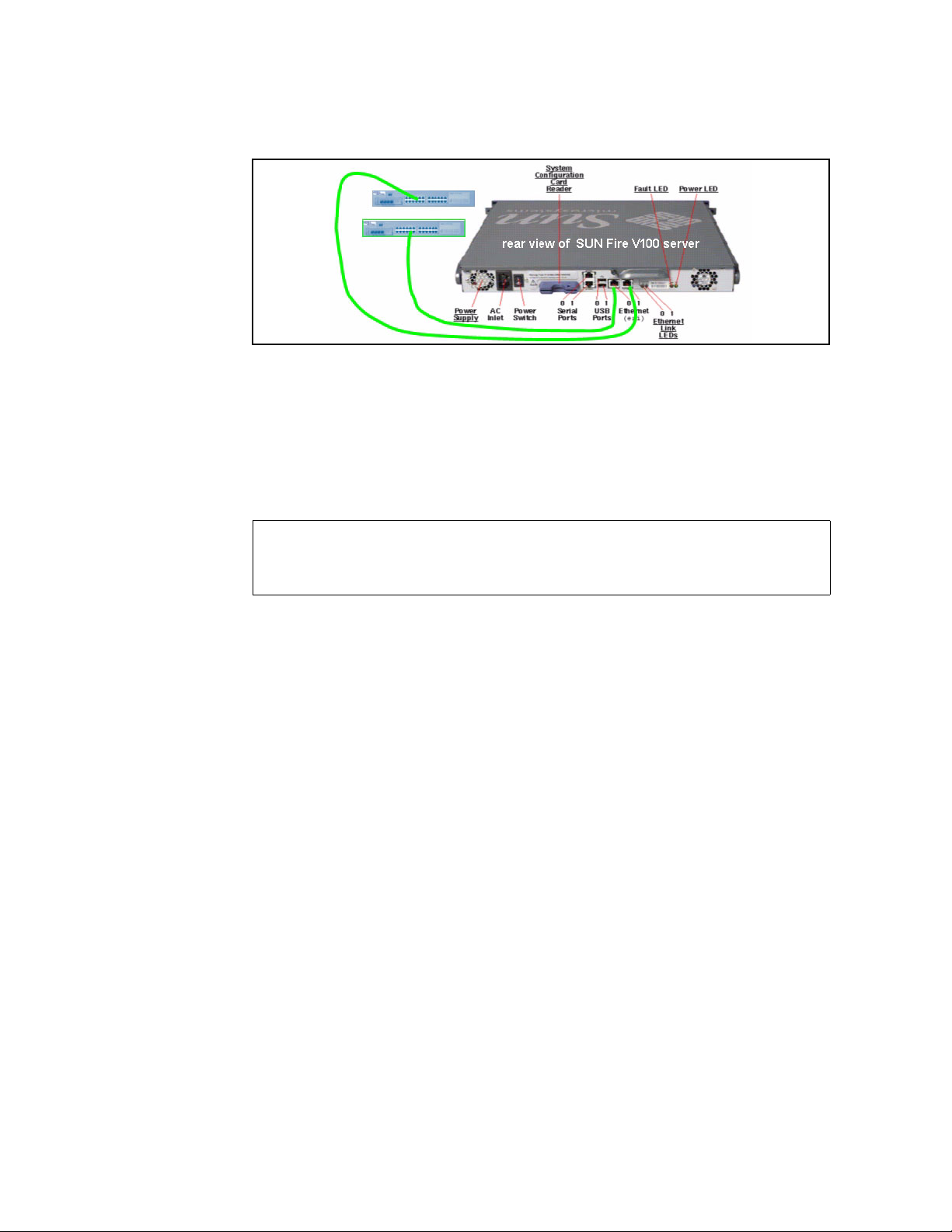
Copyright © 2006 Nortel Networks
Figure 5 Sun Fire V100 server cabling to layer-2 switch
Note 1: Net 0 and Net 1 are for redundancy. It is preferable
that each Ethernet port get cabled to a different layer-2 switch,
if available, for maximum redundancy.
Note 2: The two Ethernet switches are physically linked
together through either cascade modules or Ethernet links.
2 Plug in the power cords at the back of the V100 server.
Do not power up the server at this time.
25
ATTENTION
Connecting the Sun Fire V100 server to the MRV terminal server
The MCS platform uses the Sun Fire V100 server medium
configuration.
Note: This server is only available in an AC power configuration.
Procedure 3 Connecting the serial port on the V100 to the MRV
terminal server
At the back of the Sun Fire V100 server,
1 Connect the Sun Fire V100 server A LOM serial port and B serial
port to the MRV terminal server:
MCS 4-server Sun Fire V100 Solaris Installation and Commissioning Guide
Page 26
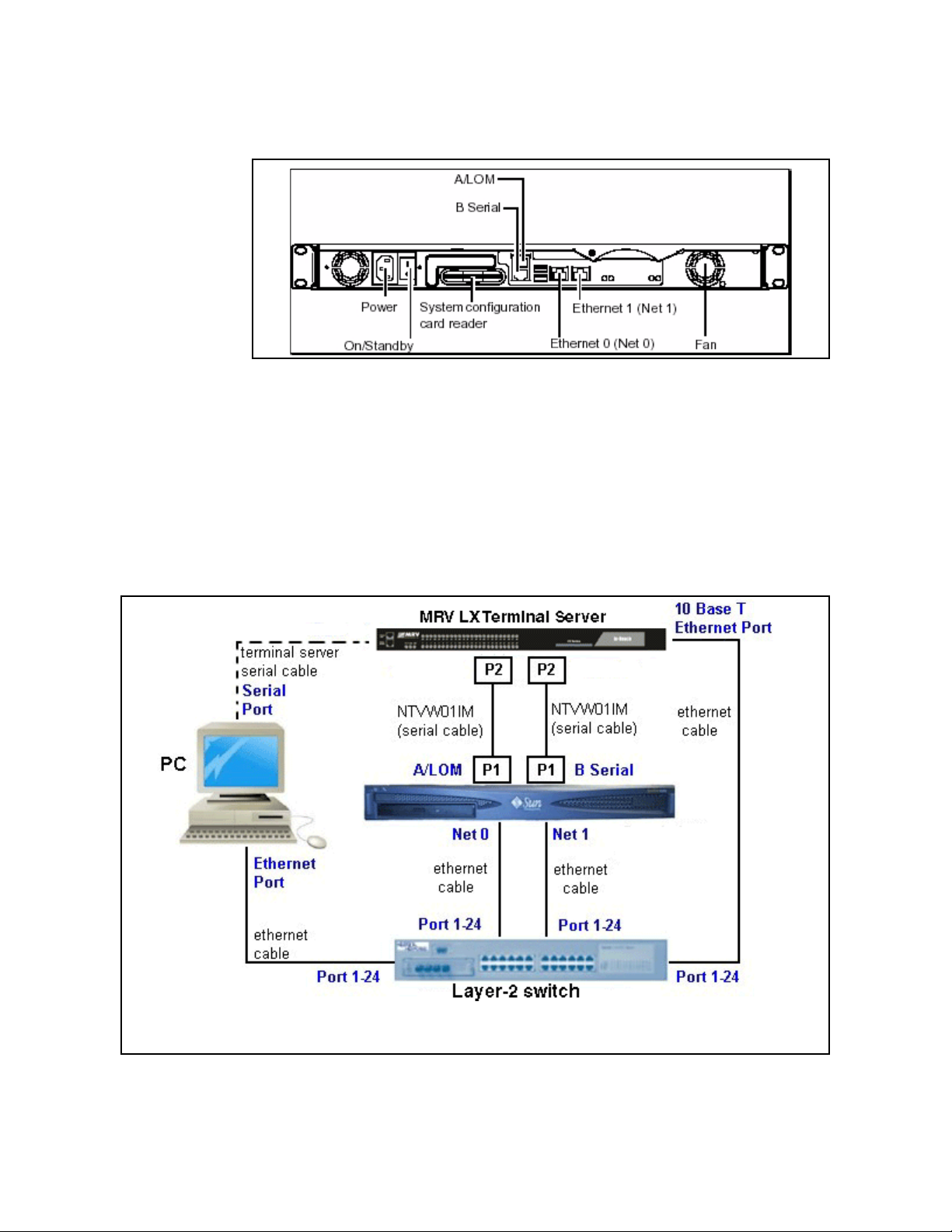
Copyright © 2006 Nortel Networks
Figure 6 Sun Fire V100 server network callouts
Note 1: If the network is down, or the server needs to be
configured or restarted, use the console port A.
By default from manufacturing, serial port A is the only active
serial port.
Note 1: The cables with part numbers A0500465 or
NTVW01IM are serial cables.
Note 2: The P1 end goes to the V100 server and the P2 end
goes to the MRV terminal server.
26
Figure 7 P1 and P2 custom cable connections to terminal server
See note
Note: This cable is only connected in order to configure the terminal server.
Following configuration, remove the cable.
NN10287-301 MCS 5100 3.5 Standard 5.0 December 2006
Page 27
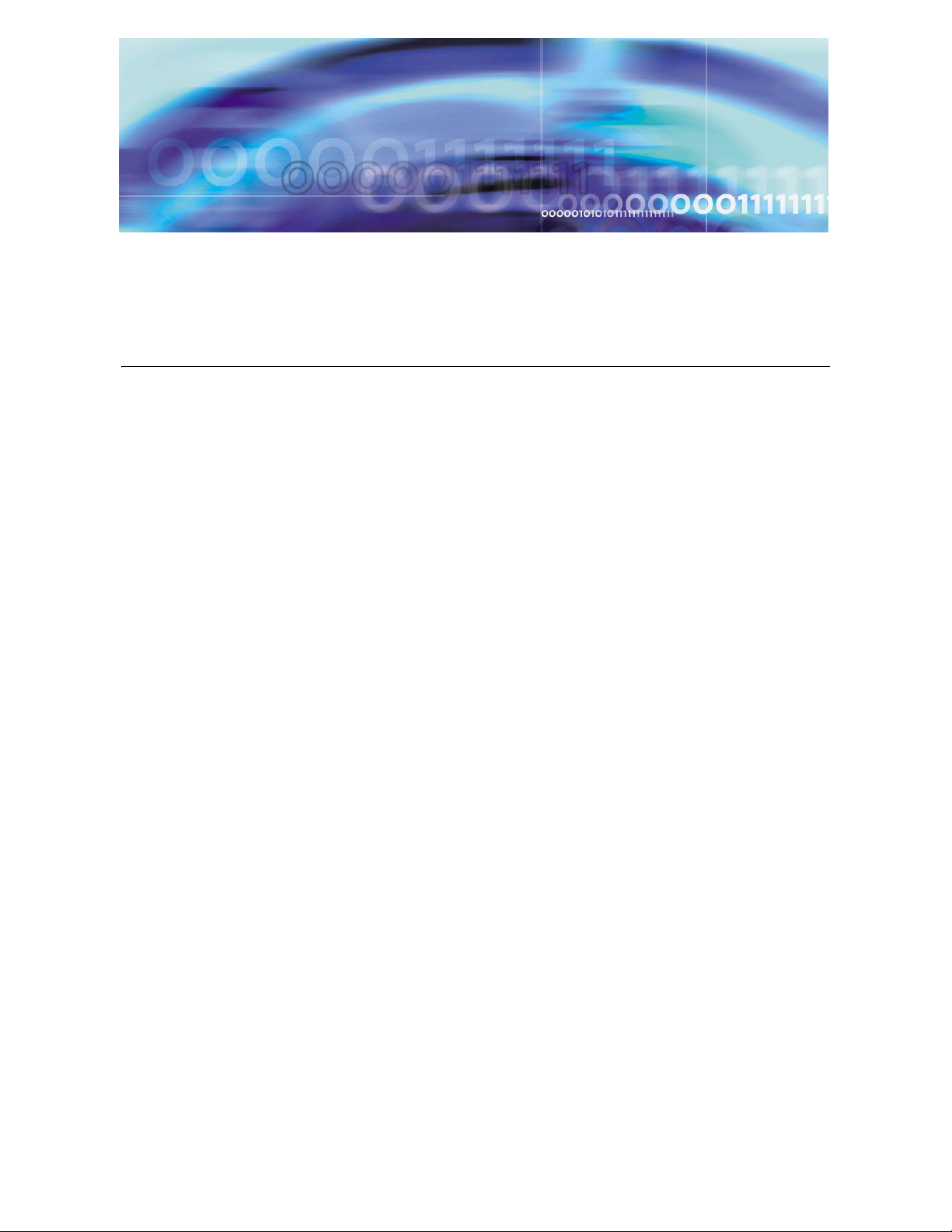
Copyright © 2006 Nortel Networks
Minimum and recommended requirements for customer-provided PC
Configure your management pc to have an IP address that is in the
same subnet of the IP address range used for your servers. Check your
pc vendor’s documentation to learn how to configure the pc’s IP
address.
Minimum and recommended requirements for the customer-provided
management pc include (assuming you are not running anything else
on the pc):
• processor:
— minimum: 600 MHz Pentium-class or equivalent processor.
— recommended: 1.0 GHz (or higher) Pentium-class or equivalent
processor.
• free RAM:
— minimum: 64MB of RAM. (This requirement is in addition to the
memory requirements of the operating system and other
concurrent applications.)
— recommended: 64MB of RAM. (This requirement is in addition to
the memory requirements of the operating system and other
concurrent applications.)
• free hard disk space:
— minimum: 50MB (If the System Management Console is
installed on a drive other than drive C, then 50MB of free space
is required on that drive as well. In this case, the free 50MB on
drive C will not be used, but is required for the installation to
complete successfully.)
— recommended: 50MB (If the System Management Console is
installed on a drive other than drive C, then 50MB of free space
is required on that drive as well. In this case, the free 50MB on
drive C will not be used, but is required for the installation to
complete successfully.)
MCS 4-server Sun Fire V100 Solaris Installation and Commissioning Guide
Page 28
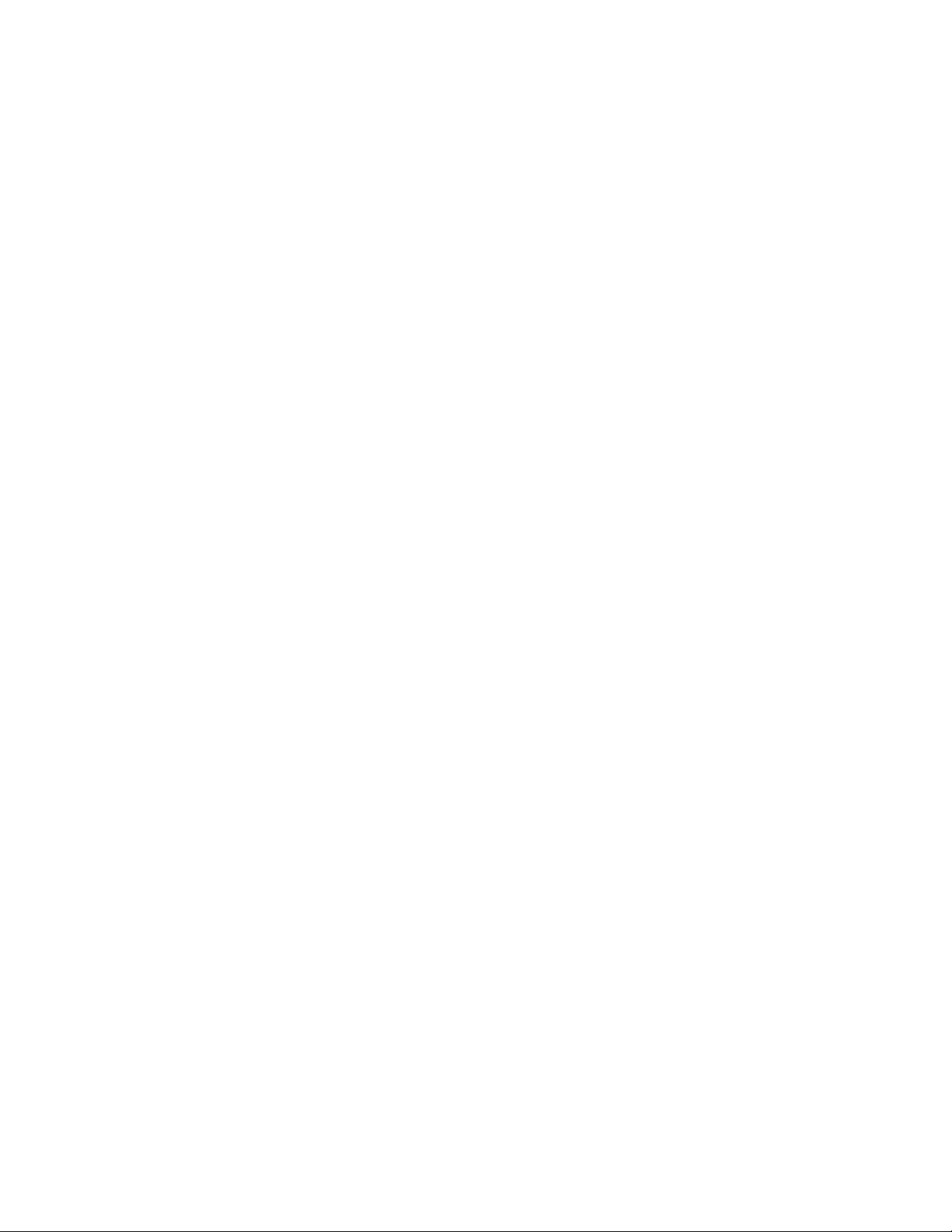
Copyright © 2006 Nortel Networks
• CD-ROM drive: required
• mouse: required
• Video Graphics Card:
— minimum: 640x480 @8bpp [256 colors] VGA
— recommended: 800x600 @16bpp [65,536 colors] VGA or better
• sound card: not applicable
• operating systems:
— minimum: Microsoft Windows 98(SE)/ME/2000/XP, or Microsoft
Windows NT 4.x with Service Pack 5 (SP5)
— recommended: Microsoft Windows 98(SE)/ME/2000/XP, or
Microsoft Windows NT 4.x with Service Pack 5 (SP5)
— network connectivity: Ethernet network card
— web browser with Microsoft Internet Explorer 6.0, or later version
— web browser with Netscape Communicator 7.0, or later version
— cookies: enabled
28
— Javascript: enabled
NN10287-301 MCS 5100 3.5 Standard 5.0 December 2006
Page 29
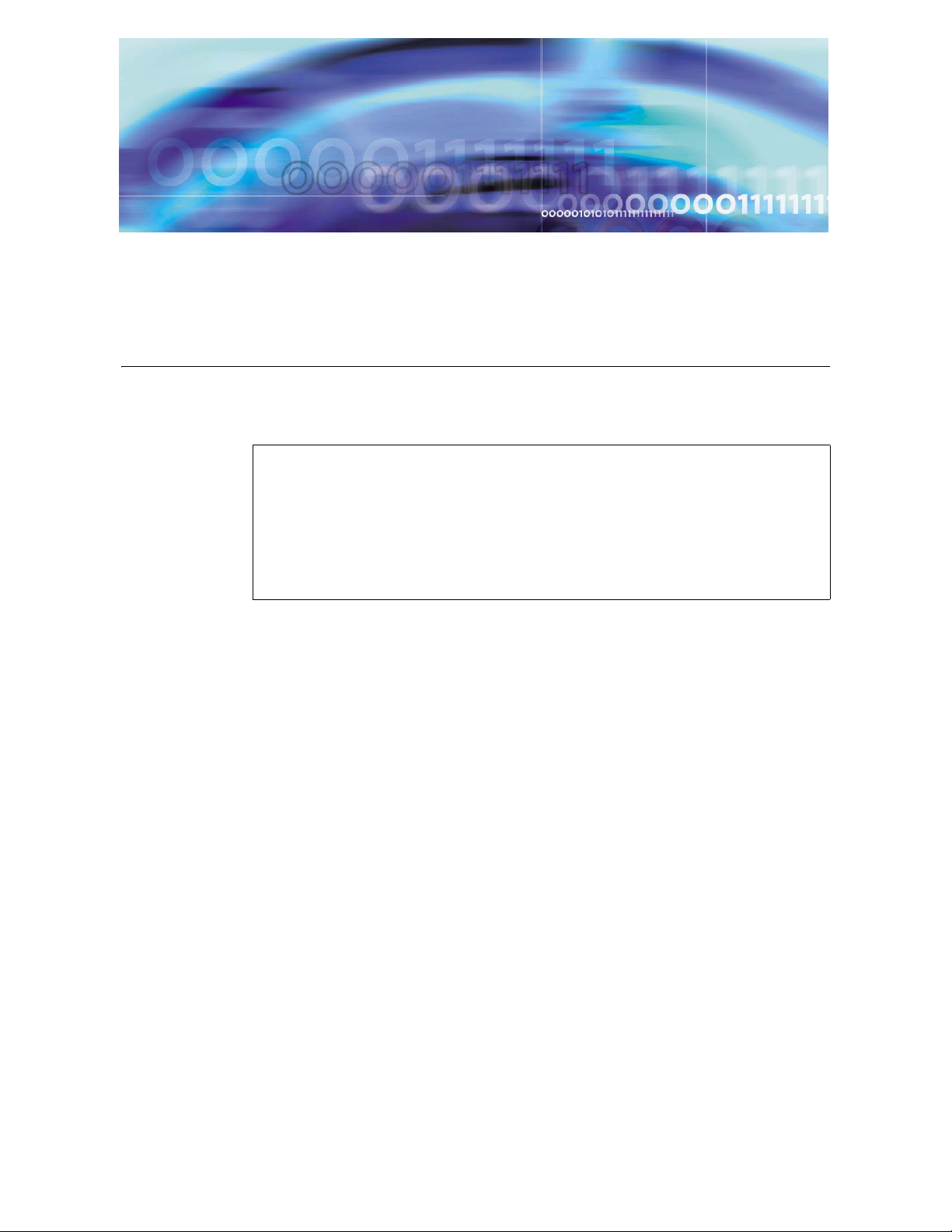
Copyright © 2006 Nortel Networks
Installing and accessing the MRV LX-4000 series terminal server
The MRV LX terminal server allows the installer to access all the
servers simultaneously.
ATTENTION
For complete information on how to install, configure, and access
the MRV LX terminal server, refer to the MRV Communications,
Inc., LX Series Software Kit CD, particularly the "Getting Started
with the LX-4000 Series" and LX-4000 Quick Start Instructions
that come in the terminal server box, or go to www.mrv.com.
Procedure 4 Connecting the MRV LX terminal server cable to the
servers and management PC
At the terminal server,
1 Connect port 16 to the management PC using the console cable
and db9 connector that comes with the MRV LX terminal server.
Note: After the terminal server has been configured, the
connection between the management PC and the terminal
server is not needed, and the cable can be removed.
2 Connect the MRV terminal server 10 Base-T port to the layer-2
switch.
Refer to the Getting Started with the LX-4000 Series document
in the CD that comes with your terminal server for specific
information about the pinouts on your terminal server model.
Procedure 5 Accessing the MRV LX terminal server
At the browser address field,
1 Type in the IP address of your MRV LX terminal server. The LX
Series Configuration Console page appears, as shown.
MCS 4-server Sun Fire V100 Solaris Installation and Commissioning Guide
Page 30
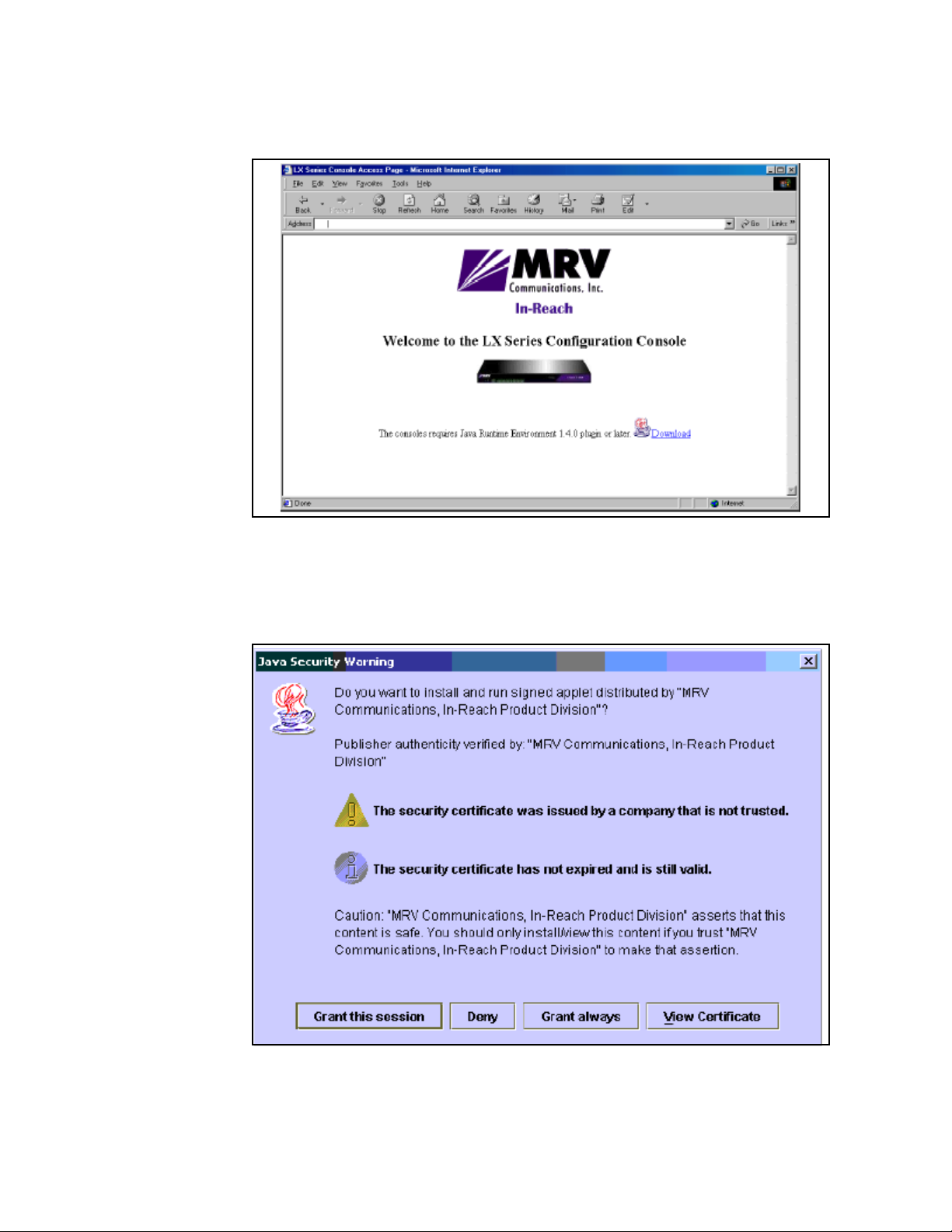
Copyright © 2006 Nortel Networks
Figure 8 MRV Configuration Console window
2 Make sure you have the Java Plug-in installed.
30
3 When your browser connects to the terminal server, the Java
Security Warning window appears.
Figure 9 Java Security Warning pop-up window
NN10287-301 MCS 5100 3.5 Standard 5.0 December 2006
Page 31

Copyright © 2006 Nortel Networks
4 Click on Grant this session. The Java Security Warning window
closes. The LX Series Configuration Console page reappears,
now with the green console selection visible.
Figure 10 LX Series Configuration Console page
31
Choosing Encrypted Console means the Graphical User
Interface (GUI) will run slower, but with security. Encrypted and
Not Encrypted Console also require Java Runtime
Environment 1.4 or later. Choosing Not Encrypted Console
means the GUI will run faster, but without security.
Note: The Java cache in JRE 1.4 is set to ON by default.
There is a known problem within JRE 1.4.0 and 1.4.1
regarding cache functionality, which requires you to disable
the cache. On your management pc, select Start->
Programs-> Settings-> Control Panel, open the Java Plugin
1.4.0 icon, and click the Cache tab. At the Cache window, click
theClear Cache button and uncheck the Enable Caching
checkbox. Click OK. This issue is fixed in JRE 1.4.2.
5 Select Encrypted or Not Encrypted and then select Load. A
login window appears.
MCS 4-server Sun Fire V100 Solaris Installation and Commissioning Guide
Page 32

Copyright © 2006 Nortel Networks
Figure 11 Login window
6 Enter your Username and Password, and click Login.
Note: By default, authentication is done against the local user
database. To start, use the known username InReach and
password access.
7 If you log in as a user, the following window appears.
32
NN10287-301 MCS 5100 3.5 Standard 5.0 December 2006
Page 33

Copyright © 2006 Nortel Networks
Figure 12 User login window
33
8 To log in as a superuser, click the Admin button on the tool bar
and log in with the default Superuser password system. You can
now configure the unit at the GUI.
9 Click on the menus on the left side of the window. For example,
selecting Ports: Async opens the Async ports window.
MCS 4-server Sun Fire V100 Solaris Installation and Commissioning Guide
Page 34

Copyright © 2006 Nortel Networks
34
Figure 13 Example: selecting Ports: Async
a When you click on a port, the following dialog box appears for
you to enter your information.
Note: In the TCP window (see Figure 14
both the Telnet CR Filtering radio button, and the Telnet
Negotiations radio button are Enabled.
NN10287-301 MCS 5100 3.5 Standard 5.0 December 2006
), ensure that
Page 35

Copyright © 2006 Nortel Networks
Figure 14 Port 19 dialog box
35
For details on using the IP Configuration Menu, refer to “Using
the IP Configuration Menu” in the LX-Series Configuration
Guide.
For information on how to boot your unit from defaults, refer to
“Booting from Defaults” in the LX-Series Configuration Guide.
MCS 4-server Sun Fire V100 Solaris Installation and Commissioning Guide
Page 36

Copyright © 2006 Nortel Networks
Procedure 6 Connecting through the server to the MRV LX
terminal server
At the management pc,
1
MRV Communications recommends that you change the default
password for the user’s MRV LX terminal server before you put
the unit on a network. For more information, refer to Changing the
password defaults on page 36.
Use the following procedure to access the command line
interface port from a dumb terminal attached to an LX Series
serial port, which is set for access local or dynamic:
a Hit the return key several times to autobaud (if autobaud is
enabled) the port and get the login prompt.
b Enter your login name. The default is InReach.
36
ATTENTION
c Enter your password. The default is access.
Procedure 7 Changing the password defaults
At the management pc,
1 The default password for the MRV LX terminal server user is
access. If an unauthorized user knew this username/password
combination, that user could log on to your unit. For this reason,
you should change the user’s password to something other than
access.
The default Superuser password is system. To reduce the risk of
an unauthorized user gaining access to the Superuser
Command Mode, MRV recommends that you change this
password to something other than system.
To change the user-level password, access the Configuration
Command Mode.
2 Access the Subscriber Command Mode for the subscriber by
entering the subscriber command with InReach as the
command argument; for example: Config:0 >>subscriber
InReach
3 Enter the password command at the Subs_InReach >>
prompt.
NN10287-301 MCS 5100 3.5 Standard 5.0 December 2006
Page 37

Copyright © 2006 Nortel Networks
4 Enter a new user password at the Enter your NEW
password: prompt. The password will be displayed as
asterisks.
5 Re-enter the new user password at the Re-Enter your NEW
password: prompt. The password will be displayed as
asterisks.
6 To change the superuser password for the unit, do the following:
a Access the Configuration Command Mode.
b Enter the password command at the Config:0 >> prompt.
c Enter a new superuser password at the Enter your NEW
password: prompt. The password will be displayed as
asterisks.
d Re-enter the new superuser password at the Re-Enter
your NEW password: prompt. The password will be
displayed as asterisks.
Procedure 8 Accessing the MRV LX terminal server
37
At the management pc,
1 Select Start -> Programs -> Accessories -> Communications
-> HyperTerminal.exe
2 Name the HyperTerminal Session: termserv [Enter]
3 Ensure that the appropriate COM port is set and that the
terminal emulation is set to VT100.
Note 1: You may be asked for the following parameters:
• 9600 baud rate
• 8 data bits / second
• parity - None
• stop bit - 1
• Flow control - None
Note 2: Press Enter until you receive a log-in prompt. You
may need to press Enter several times before the prompt
appears.
4 Log in to the HyperTerminal: access [Enter]
Note: The letters do not appear when you type them. You are
typing them in blind.
5 Enter your username: admin [Enter]
6 To change security at the prompt, type set priv [Enter]
MCS 4-server Sun Fire V100 Solaris Installation and Commissioning Guide
Page 38

Copyright © 2006 Nortel Networks
7 Enter your password: system [Enter]
8 Define server ip address <IP address of the terminal server>
[Enter]
9 Define server ip subnet mask <ip-address of the subnet
mask> [Enter]
10 Define server ip primary gateway address <ip address of the
primary gateway> [Enter]
11 Define port:<select port from range 1-18> telnet newline
filtering cr [Enter]
Note: Type a range [1-18] for every port the Sun Fire V100
server is connected to.
12 Define port for use with SMDI: Define port 19 telnet newline
filtering none
Note: You can verify the ports with the command:show ports
1-19 telnet chara [Enter]
13 Save your changes.
14 Log out.
38
Note: Using the command define saves the configuration.
15 To kill a session on a port, type: logout port 12 [Enter]
Procedure 9 Connecting a server to the MRV LX terminal server
ATTENTION
The procedures in this document assume that you are using
PuTTY. It is suggested that you download from the web, PuTTY
VT 100 Emulator, a shareware configurator tool to set up
sessions.
Download PuTTY from
http://www.chiark.greenend.org.uk/~sgtatham/putty/
At the management pc,
1 Connect a cat-5 Ethernet cable from the management PC to the
layer-2 switch.
2 Launch PuTTY.
Note: Refer to the customer-specific information datasheet to
enter the MRV LX terminal server IP address and the port
number.
NN10287-301 MCS 5100 3.5 Standard 5.0 December 2006
Page 39

Copyright © 2006 Nortel Networks
3 In the hostname field, enter <IP address of the MRV LX
terminal server>
4 For port, enter <the port number which corresponds to A/LOM
(Serial A) on the V100 and the MRV LX terminal server>.
Note 1: For LOM ports, use terminal server ports 2100-2400
(physical ports 1-4). For Serial ports, use terminal server ports
3100-3400 (physical ports 11-14).
The port number identifies the location of the target host. This
value is based on the following formula: 2000 + (Port number
physically connected on the MRV LX terminal server x 100).
For example, if the target host is connected to port 9 of the
MRV LX terminal server, then the port number would be 2900.
Port 12 is the port on the back of the MRV LX terminal server
that translates to 3200.
Note 2: Once the connection is established to the target host,
the communication between the user and the component is
treated exactly like a console connection.
39
MCS 4-server Sun Fire V100 Solaris Installation and Commissioning Guide
Page 40

Copyright © 2006 Nortel Networks
40
NN10287-301 MCS 5100 3.5 Standard 5.0 December 2006
Page 41

Copyright © 2006 Nortel Networks
Installing Disks 1 to 3 on V100 servers
ATTENTION
Refer to the customer-specific information datasheet for host
name, IP addresses, subnet masks, and so on.
ATTENTION
For installation on a brand-new machine, connect through the
terminal server to the A/LOM port until after you have installed
CD5. Then log out.
Log back in through the terminal server to B/Serial port for the
rest of the installation.
For installations on machines that have already had a system
installed, just remain on the B/Serial port.
ATTENTION
The first time you connect to a server, it generates a PuTTY
Security Alert. Select Ye s from the dialog box that appears. You
will then be asked to log in. Use your nortel account and enter the
password you have set. The passwords are time sensitive and will
expire after the set number of days.
Installing CD1
Approximate time estimate = 45 minutes
Procedure 10 Installing CD1
At the management pc,
1 Place CD1 in the CD-ROM drive.
MCS 4-server Sun Fire V100 Solaris Installation and Commissioning Guide
Page 42

Copyright © 2006 Nortel Networks
2
Make sure you put spaces before and after the hyphen: boot
[space] cdrom [space] - [space] install.
At the >ok prompt, boot the system: boot cdrom - install
[Enter]
Note 1: For instructions on how to get to the >ok prompt, see
Powering on the servers on page 105.
Note 2: You must wait several minutes before information
begins to appear.
Select a Language
3 Select zero [0] for English,
0 [Enter]
42
ATTENTION
ATTENTION
Language selection must be English regardless of actual location of MCS
system.
Select a locale
4 Select zero [0] for English,
0 [Enter]
What type of terminal are you using?
5 Select three [3] for DEC VT100,
3 [Enter]
Note: The following message is displayed: The system is
coming up. Please wait.
ATTENTION
Ignore any time zone and syntax errors you receive. You will set
the time zone and additional information in the next procedure.
NN10287-301 MCS 5100 3.5 Standard 5.0 December 2006
Page 43

Copyright © 2006 Nortel Networks
Solaris Installation Program Page
1 Press Esc, then press the number 2 [Esc+2] to continue.
Note: If you are using a direct console connection to the SUN
terminal, use the F2 key.
2 Press Esc+2 to continue.
Network Connectivity/Networked
3 Accept the default Yes by pressing Esc+2 to continue.
DHCP/Use DHCP
4 Accept the default No by pressing Esc+2 to continue.
Primary Network Interface /Primary Network Interface
5 Accept the default dmfe0 interface by pressing Esc+2 to
continue.
Host name/Host name
6 Enter the host name of the server, for example: db
43
Note 1: Host name cannot start with a number. Host names
must be at least two characters and can contain alphanumeric
characters and minus signs (-).
Note 2: Host names must be unique within your domain.
Creating a duplicate host name will cause problems on the
network after you install Solaris.
Press Esc+2 to continue.
IP Address
7
ATTENTION
Make sure you enter the machine logical IP address for this
system. It must be unique and follow your site’s address
conventions.
Enter the machine logical IP address.
Example: 192.168.14.21
Press Esc+2 to continue.
MCS 4-server Sun Fire V100 Solaris Installation and Commissioning Guide
Page 44

Copyright © 2006 Nortel Networks
Subnets/System part of a subnet
8 Accept the default Yes by pressing Esc+2 to continue.
Netmask/Netmask
9
Do not accept the default unless you are sure it is correct for your
subnet.
Enter the subnet mask, for example: 255.255.255.0.
Press Esc+2 to continue.
IPv6/Enables IPv6
10
IPv6 is not supported.
44
ATTENTION
ATTENTION
Accept the default No.
Press Esc+2 to continue.
There is a slight delay between screens. Please wait.
Confirm information
11 Ensure all fields are filled correctly. Press Esc+2 to continue.
Press Esc+4 if you need to change anything.
Configure Security Policy
12 Confirm the Kerberos information by accepting the default No.
Press Esc+2 to continue.
Confirm information
13 Ensure all fields are filled correctly. Press Esc+2 to continue.
You will see the message Starting remote procedure
call (RPC) services: sysidnsName Service.
NN10287-301 MCS 5100 3.5 Standard 5.0 December 2006
Page 45

Copyright © 2006 Nortel Networks
Name Service/Name Service
14 Confirm the name service information by using the down arrow
key to navigate to None. Press the Return key. Press Esc+2 to
continue.
Continuing the process
15 Confirm your information. Ensure all fields are filled correctly.
Press Esc+2 to continue.
Press Esc+4 if you need to change anything.
16 At the Regions prompt, select the country where the system is
going to be deployed. Use the arrow keys to navigate to the
required country and press the spacebar to mark your choice.
Ignore time zone syntax errors.
Press Esc+2 to continue.
17 At the Time zones prompt, select the time zone (for example,
Central for the Richardson, Texas, area) where the system is
going to be deployed. Use the arrow keys to navigate to the
required time zone and press the spacebar to mark your choice.
45
Press Esc+2 to continue. Please wait for the next prompt.
18 At the Date and time prompt, set up the date and time.
Press Esc+2 to continue.
19 Confirm information. Ensure all fields are filled correctly.
Press Esc+2 to continue and wait for the message: System
identification is completed.
20
ATTENTION
Make the following selection very carefully. If you make a mistake
at this point, you will need to start over, beginning with Powering
on the servers on page 105. The selection of the number depends
on the configuration type.
You will see the following message. Select option 2, then press
Enter:
*********************************************
1) 2-server Micro Configuration
2) 4 or 4+ Standard Configuration
**********************************************
MCS 4-server Sun Fire V100 Solaris Installation and Commissioning Guide
Page 46

Copyright © 2006 Nortel Networks
You will see the message Creating disk profile for
standard <number of servers> server system.
21
Make the following selection very carefully. If you make a mistake
at this point, you will need to start over, beginning with Powering
on the servers on page 105. The selection of the number depends
on the server type.
You will see the following message:
*********************************************
Choose Application configuration:
1) AppSvr/IPCM/Websvr/WCM
2) Management/Accounting
3) Oracle/DB
**********************************************
Select your required server type, then press Enter.
46
ATTENTION
22 The install script will begin executing. The system will reboot
23 You will be prompted to type in the root password twice. The
Installing CD2
Approximate time estimate = 15 minutes
Note: Select number 1 for the IPCM, SIP Application Module,
Web Client Manager, Provisioning Module, Web Client
Manager, and H.323 Gatekeeper.
You will see the message Creating disk profile for
<selected server>.
upon completion of the install script. Wait until you receive the
login prompt.
password will not appear on the screen when you type. If you do
not want a root password, press Enter twice. Press Enter to
continue.
Note: The CD will eject from the CD-ROM. The system then
requests that you insert CD2.
ATTENTION
If you are not prompted for CD2, contact support.
NN10287-301 MCS 5100 3.5 Standard 5.0 December 2006
Page 47

Copyright © 2006 Nortel Networks
Procedure 11 Installing CD2
At the management pc,
1 Place CD2 in the CD-ROM drive and press Enter. You will see a
number of messages requiring no specific answer. Press Enter
following each one.
2 You will then see the following message: What type of
installation are you performing? 1=Typical;
2=CustomTy pe 1 and press Enter.
3 You will then see the following message: Ready to Install:
Install Now, Start Over, Exit Installation
Type 1 for Install Now and press Enter.
4 Press Enter several more times to complete the License
Agreement.
Note: You will now see a progress bar showing percent of
installation completed.
5 You will then be asked to choose 1 for Live Install or 2 for Done.
Accept the default 2-Done by pressing Enter.
47
Installing CD3
Approximate time estimate = 90 minutes
Note 1: CD2 will eject from the CD-ROM drive when
installed.
Note 2: The system will reboot and come up requesting that
you insert MCS Base Platform System Software CD3.
ATTENTION
If you are not prompted for CD3, contact support.
MCS 4-server Sun Fire V100 Solaris Installation and Commissioning Guide
Page 48

Copyright © 2006 Nortel Networks
Procedure 12 Installing CD3
At the management pc,
1
Wait for the login prompt to appear. The script will execute after
you press Enter.
Place CD3 in the CD-ROM drive and press Enter at the prompt.
The installation will continue. Please wait. The system will
prompt you for the next step.
2 Log in as root [Enter]
3 Enter your <customer-specific password> [Enter]
Note 1: CD 3 will eject from the CD-ROM when installed.
Note 2: You will be prompted to insert CD4.
48
ATTENTION
ATTENTION
If you are not prompted for CD4, contact support.
NN10287-301 MCS 5100 3.5 Standard 5.0 December 2006
Page 49

Copyright © 2006 Nortel Networks
Installing Disk 4
Refer to the CSI datasheet for such information as hostname, IP
addresses, and subnet masks.
The following sections describe installing CD4 according to the
specific server type. Please note that there are some small, but
very important, differences in the installation of the three types of
servers.
Database servers (DBSvr)
Approximate time estimate = 30 minutes
ATTENTION
ATTENTION
Procedure 13 Installing CD4
At the management pc,
1 Place CD4 in the CD-ROM drive and press Enter to continue.
WAIT until you see the following statement appear:
”You are now configuring the NTP time source for
this server. The servers which run the
Management and Accounting service will be the
source. You will need to provide the Machine
Logical IP Address of each server. If running
simplex, provide the same address twice.”
2 Press Enter to continue.
3 You will see the following message: "Enter the machine
logical IP address of the management server."
MCS 4-server Sun Fire V100 Solaris Installation and Commissioning Guide
Page 50

Copyright © 2006 Nortel Networks
Enter the <machine logical IP of the management
server>[Enter]
Example : 192.168.14.11
4 You will see the following message: "Enter the machine
logical IP address of the accounting server."
Enter the <machine logical IP of the accounting
server>[Enter]
Example : 192.168.14.11
You will see the following message: You have chosen to
configure NTP as follows:
Type of server: Application
NTP SOURCE (Management IP address): 192.168.14.11
Type of server: Application
NTP SOURCE (Accounting IP address): 192.168.14.11
Is the above configuration correct (y/n):
Select Y to continue or N to change.
5 Press Enter to continue.
6 You will see the following statement:
50
”You are now configuring IPMP (Multipathing)"
”Please have the Database Server Physical IP
addresses and the Machine Logical IP address
ready. Have 6 IP addresses that can be used as
ping buddies."
7 Press the Enter key to continue.
8 When you see the IP multipathing configuration for Sun Solaris
information appear, press Enter to accept it or type in a preferred
setting. The default failover timeout is set to 1000mSec.
9 Enter the primary machine physical IP address for the dmfe0
interface: <Physical IP address of the dmfe0
interface of the Database Server> [Enter]
Example: 192.168.14.12
10 Enter the secondary machine physical IP address for the dmfe1
interface:
<Physical IP address of the dmfe1 interface of
the Database Server> [Enter]
Example: 192.168.14.13
NN10287-301 MCS 5100 3.5 Standard 5.0 December 2006
Page 51

Copyright © 2006 Nortel Networks
11 Enter the <machine logical IP addresses of the
servers> that are the ping targets.
Note: Do not enter the IP address of the server you are
working on.
IP Multipathing needs a set of reliable hosts to ping against.
Select a set of three IP addresses in this subnet that belong to
reliable nodes (such as fault tolerant servers). Select the three
nodes from the following list, in order of preference:
For IPMP GROUPS:
• Machine Logical IP address of the database server
• Machine Logical IP address of the Management server
• Machine Logical IP address of the CAM server
• BPS stack IP address
• Other optional devices (Media Portal host, PRI Gateway
host)
Provide between two and six ping targets for each IPMP group
for proper IPMP failover reliability. Enter the address "0.0.0.0" to
indicate list is complete, if entering less than six targets.
51
Enter ping target #1: 47.104.27.202
Enter ping target #2: 47.104.27.217
Enter ping target #3: 47.104.27.205
Enter ping target #4: 0.0.0.0
Note: Do not use this server's own IP address as a ping
target.
You will need to press Enter after you enter each IP address.
12 Is this IPMP group configuration acceptable
(Y/N)
Select Y and press Enter.
13 The default route IP address should appear. If correct, press
Enter. Otherwise, type in the correct IP address, then press
Enter.
Note: If your configuration does not include a router, then
enter the machine logical IP address of your server.
14 You are now configuring the Syslog Daemon. [Enter]
15 Does the Management Server have a SysMgr Service Logical IP
Address [Y/N]? Select N.
MCS 4-server Sun Fire V100 Solaris Installation and Commissioning Guide
Page 52

Copyright © 2006 Nortel Networks
52
The system will now reboot and come up requesting that you
insert CD5.
CD4 will eject from the CD-ROM drive when installed.
ATTENTION
If you are not prompted for CD5, contact support.
Management/Accounting server (MgmtSvr/AcctMgr)
Approximate time estimate = 30 minutes
Procedure 14 Installing CD4 on the MgmtSvr and AcctMgr
At the management pc,
1 Place CD4 in the CD-ROM drive and press Enter to continue.
2 Wait until you see the following statement appear:
”You are now configuring the NTP time source for
this server. The servers which run the
Management and Accounting service will be the
source. You will need to provide the Machine
Logical IP Address of each server. If running
simplex, provide the same address twice.”
3 Press Enter to continue.
4 The Management/Accounting server requires an external clock.
Note: Time source options are
• X - External Clock Device
• E - External Clock Source {IP Address(es)}
• I - Internal Clock (Unreliable)
Select one of the options, then press Enter.
If you select E - External Clock Source, refer to the Network Time
Protocol (NTP) source information on the CSI and select the
appropriate clock for your network.
If you enter I - Internal Clock, then enter the MACHINE Logical
IP Address of the Management/Accounting server:
5
ATTENTION
Refer to the CSI datasheet for NTP time source IP information.
NN10287-301 MCS 5100 3.5 Standard 5.0 December 2006
Page 53

Copyright © 2006 Nortel Networks
If you selected E for External time source, you will be prompted
as follows: How many external clock sources would
you like to reference [1]? Enter 1.
6 You will see the following message: You have chosen to
configure NTP as follows:
Type of server: Management
Using external Time Source(s): <ip address>
NTP SOURCE (Accounting IP address): <ip address>
Is the above configuration correct (y/n)
Enter Y to accept or N to change.
7 You will see the following statement:
”You are now configuring IPMP (Multipathing)"
”Please have the MgmtSvr/AcctMgr Server
Physical IP addresses and the Machine Logical IP
address ready. Have 6 IP addresses that can be
used as ping buddies."
8 Press the Enter key to continue.
9 You will see the following message:
IP multipathing uses a failover timeout to
determine how long to wait before failing over
to the other interface. The value MUST be
numeric only! The default value is
1000mSec.Press Enter to accept default value, or type in your
preferred setting and Enter.
53
10 Enter the primary machine physical IP address for the dmfe0
interface: <Physical IP address of the dmfe0
interface of the management/accounting server>
[Enter]
Example: 192.168.14.12
11 Enter the secondary machine physical IP address for the dmfe1
interface <Physical IP address of the dmfe1
interface of management/accounting server>
[Enter]
Example: 192.168.14.13
12 Enter the <machine logical IP addresses of the
servers> that are the ping targets.
Note: Do not enter the IP address of the server you are
working on.
IP Multipathing needs a set of reliable hosts to ping against.
Select a set of three IP addresses in this subnet that belong to
MCS 4-server Sun Fire V100 Solaris Installation and Commissioning Guide
Page 54

Copyright © 2006 Nortel Networks
reliable nodes (such as fault tolerant servers). Select the three
nodes from the following list, in order of preference:
For IPMP GROUPS:
• Machine Logical IP address of the two database servers
• Machine Logical IP address of the Management server
• Machine Logical IP address of the CAM server
• BPS stack IP address
• Other optional devices (Media Portal host, PRI Gateway
host)
Provide between two and six ping targets or each IPMP group
for proper IPMP failover reliability. Enter the address "0.0.0.0" to
indicate that the list is complete, if entering less than six targets.
Enter ping target #1: 47.104.27.202
Enter ping target #2: 47.104.27.217
Enter ping target #3: 47.104.27.205
Enter ping target #4: 0.0.0.0
54
Note 1: Do not use this server's own IP address as a ping
target.
Note 2: Two IP addresses as ping targets are sufficient for the
V100 4-server configuration. Do not enter the router IP or the
server's own IP addresses.
You will need to press Enter after you enter each IP address.
13 Following the configuration that appears, you will see the
message: Is this IPMP group configuration
acceptable (Y/N)?
Select Y if acceptable or N to change.
14 Press Enter to continue.
You will see the following message: Configuring the
default router for the IPMP group
15 The default route IP address should appear. If correct, press
Enter. Otherwise, type it in, then press Enter.
Note: If your configuration does not include a router, then
enter the machine logical IP address of your server.
16 You are now configuring Management/Accounting server
service failover.
[Enter]
You will see the following message:
NN10287-301 MCS 5100 3.5 Standard 5.0 December 2006
Page 55

Copyright © 2006 Nortel Networks
Obtaining IP Addresses for SysMgr/AcctMgr
Failover Operation
17 Enter the <Machine Logical IP Address of the
other MgmtSvr> (in dot-notation format).
Example: 192.168.14.11 [Enter]
18 Enter the <service logical IP address of the
SysMgr> (in dot-notation format). Example:
192.168.14.11. Press Enter to continue.
19 Enter the <service logical IP of the
Management/Accounting server> (in dot-notation
format). Press Enter to continue.
Example: 192.168.14.11
”You have entered the following IP addresses:
Machine Logical IP Address of the other MgmtSvr:
192.168.14.11
Service Logical IP Address of SysMgr:
192.168.14.11
Service Logical IP Address of AcctMgr:
192.168.14.11"
55
20 Is this information correct? (y/n)
If the information is correct, press Y and Enter.
21 ”You are now configuring the Syslog Daemon."
Press Enter to continue.
22 You will see the message: Management/Accounting Combo
SIMPLEX SERVER configuration. Select N.
23 Is this the Redundant Configuration Accounting
Server Machine? [Y/N] If you are installing the
Management server, select N. If you are installing the
Accounting server, select Y. Press Enter.
Note 1: The system will reboot and come up requesting that
you insert CD5.
Note 2: CD4 will eject from the CD-ROM drive when
installed.
ATTENTION
If you are not prompted for CD5, contact support.
MCS 4-server Sun Fire V100 Solaris Installation and Commissioning Guide
Page 56

Copyright © 2006 Nortel Networks
56
Application servers (AppSvr [SIP Application Module, IPCM/Web Client Manager/Provisioning Module])
Approximate time estimate = 30 minutes
Note: For information on installing CD 4 on the optional H.323
Gatekeeper, see Installing the H.323 Gatekeeper on page 159.
Procedure 15 Installing CD4
At the management pc,
1 Place CD4 in the CD-ROM drive and press Enter to continue.
Wait until you see the following statement appear:
”You are now configuring the NTP time source for
this server. The servers which run the
Management and Accounting service will be the
source. You will need to provide the Machine
Logical IP Address of each server. If running
simplex, provide the same address twice.”
2 Press Enter to continue.
3 You will see the following message: "Enter the machine
logical IP address of the management server."
Enter the <machine logical IP of the management
server>[Enter]
Example : 192.168.14.11
4 You will see the following message: "Enter the machine
logical IP address of the accounting server."
Enter the <machine logical IP of the accounting
server>[Enter]
Example : 192.168.14.11
5 You will see the following message:
You have chosen to configure NTP as follows:
Type of server: Application
NTP SOURCE (Management IP address): <machine
logical IP address>
Type of server: Application
NTP SOURCE (Accounting IP address): <machine
logical IP address>
Is the above configuration correct (y/n):
Press Y to accept or N to change.
Wait until you see the following message:
You are now configuring IPMP (Multipathing).
NN10287-301 MCS 5100 3.5 Standard 5.0 December 2006
Page 57

Copyright © 2006 Nortel Networks
Please have the Application Servers (Appsvr,
IPCM, WebSvr, WebClientMgr) Physical IP
addresses and the Machine Logical IP address
ready. Have 6 IP addresses that can be used as
ping buddies. Recommendations for ping buddies
are provided.
6 Press Enter to continue.
7 When you see the IP multipathing configuration for Sun Solaris
information appear, press Enter to accept it or type in a preferred
setting. The default failover timeout is set to 1000mSec.
8 Enter the primary machine physical IP address for the dmfe0
interface: <Physical IP address of the dmfe0
interface of the physical server you are
installing> [Enter]
Example: 192.168.14.32
9 Enter the secondary machine physical IP address for the dmfe1
interface:
<Physical IP address of the dmfe1 interface of
the physical server you are installing> [Enter]
57
Example: 192.168.14.33
10 Enter the <machine logical IP addresses of the
servers> that are the ping targets.
Note: Do not enter the IP address of the server you are
working on.
IP Multipathing needs a set of reliable hosts to ping against.
Select a set of three IP addresses in this subnet that belong to
reliable nodes (such as fault tolerant servers). Select the three
nodes from the following list, in order of preference:
For IPMP GROUPS:
• Machine Logical IP address of the two database servers
• Machine Logical IP address of the Management server
• Machine Logical IP address of the CAM server
• BPS stack IP address
• Other optional devices (Media Portal host, PRI Gateway
host)
Provide between two and six ping targets or each IPMP group
for proper IPMP failover reliability. Enter the address "0.0.0.0" to
indicate list is complete, if entering less than six targets.
MCS 4-server Sun Fire V100 Solaris Installation and Commissioning Guide
Page 58

Copyright © 2006 Nortel Networks
Enter ping target #1: 47.104.27.202
Enter ping target #2: 47.104.27.217
Enter ping target #3: 47.104.27.205
Enter ping target #4: 0.0.0.0
Example
for mcsappsvr
Enter ping target #1: 192.168.14.11[Enter]
Enter ping target #2: 192.168.14.21 [Enter]
Enter ping target #3: 192.168.14.41 [Enter]
Enter ping target #4: 0.0.0.0 [Enter]
Example
for mcsipcmprovwcm
Enter ping target #1: 192.168.14.11[Enter]
Enter ping target #2: 192.168.14.21 [Enter]
Enter ping target #3: 192.168.14.31 [Enter]
Enter ping target #4: 0.0.0.0 [Enter]
58
Note: Do not use this server's own IP address as a ping
target.
You will need to press Enter after you enter each IP address.
11 Is this IPMP group configuration acceptable
(Y/N)
Select Y and press Enter.
12 The default route IP address should appear. If correct, press
Enter. Otherwise, type in the correct IP address, then press
Enter.
Note: If your configuration does not include a router, then
enter the machine logical IP address of your server.
13 Do you intend to deploy the Web Server Module to this machine
(y,n)? Your answer to this question will affect whether or not
iPlanet is installed to this server or not.
Enter N [Enter] for the mcsappsvr.
Enter Y [Enter] for the mcsipcmprovwcm. This will install the
iPlanet Monitor (recommended)..
14 You are now configuring the Syslog Daemon. Press Enter to
continue.
15 Does the Management Server have a SysMgr Service Logical IP
Address [Y/N]? Select N.
NN10287-301 MCS 5100 3.5 Standard 5.0 December 2006
Page 59

Copyright © 2006 Nortel Networks
The system will now reboot.
If you are not prompted for CD5, contact support.
59
ATTENTION
MCS 4-server Sun Fire V100 Solaris Installation and Commissioning Guide
Page 60

Copyright © 2006 Nortel Networks
60
NN10287-301 MCS 5100 3.5 Standard 5.0 December 2006
Page 61
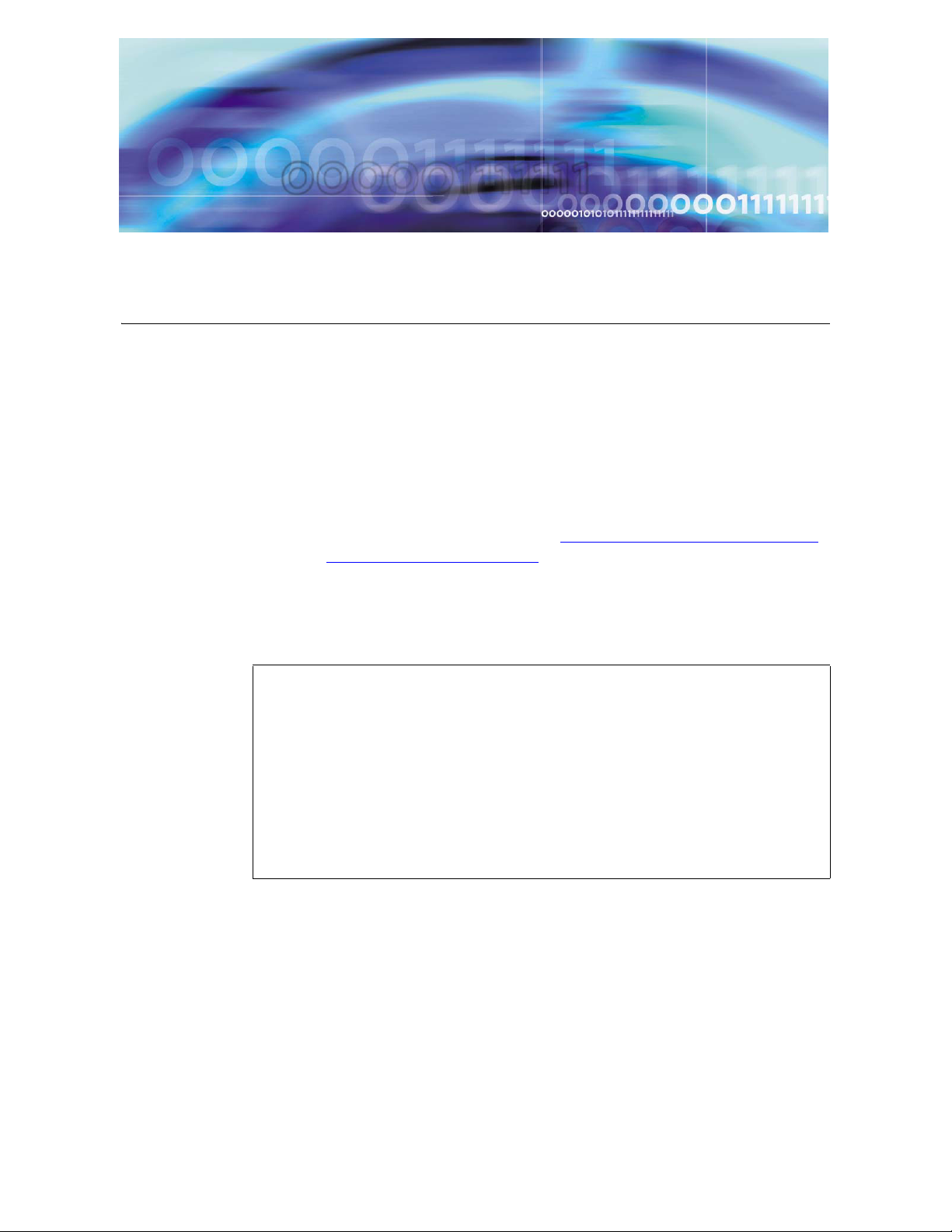
Copyright © 2006 Nortel Networks
Installing Disk 5 (all servers)
Approximate time estimate is 30 minutes.
Procedure 16 Installing CD5
At the management pc,
1 Place CD5 in the CD-ROM drive and press Enter at the prompt.
Note 1: CD5 will eject from the CD-ROM when installed.
Note 2: For Management/Accounting servers, you will be
prompted for CD6. Refer to Installing Disk 6 (MgmtSvr and
AcctMgr only) on page 65 for instructions.
The database (DBSvr) and application servers (AppSvr) will
reboot.
2
ATTENTION
On a brand-new machine, the A/LOM port is available up to and
including CD5. After CD5 completely installs, B/LOM is available.
Once CD5 has completed, log out of the A/LOM port.
Log back in through the terminal server to the B/Serial port for
the rest of the installation.
For installations on machines that have already had a system
installed, just remain on the B/Serial port.
After the AppSvr and DBSvr reboot, log into these servers (using
the B/Serial port) and change the passwords for the sysadmin,
root, and nortel users.
Note: The user needs to login as root and change the
sysadmin password by using the command Passwd
sysadmin.
Change the passwords on the MgmtSvr/AcctMgr server after
CD6 (not CD5).
MCS 4-server Sun Fire V100 Solaris Installation and Commissioning Guide
Page 62

Copyright © 2006 Nortel Networks
62
NN10287-301 MCS 5100 3.5 Standard 5.0 December 2006
Page 63

Copyright © 2006 Nortel Networks
Enabling or disabling the automatic mount
Use the following procedure if you need to use the CD-ROM
auto-mount after installation of CD5.
ATTENTION
Keep this procedure for future use.
Procedure 17 Enabling or disabling the CD-ROM auto-mount
At the management pc,
1 The system disables volmgt by default after CD5 is installed. To
toggle it back on to install additional CDs, follow this step.
Log in as root from the console and type the following command:
/etc/init.d/volmgt start
2 When you finish mounting the additional disk(s), remember to
disable the volume manager for better security. To disable it, use
the following command: /etc/init.d/volmgt stop
MCS 4-server Sun Fire V100 Solaris Installation and Commissioning Guide
Page 64

Copyright © 2006 Nortel Networks
64
NN10287-301 MCS 5100 3.5 Standard 5.0 December 2006
Page 65

Copyright © 2006 Nortel Networks
Installing Disk 6 (MgmtSvr and AcctMgr only)
ATTENTION
CD6 must be installed on the MgmtSvr and on the AcctMgr
machines only. If you do not install CD6, you will not be able to
deploy or start the secondary MgmtSvr or AcctMgr.
Approximate time estimate = 30 minutes
Procedure 18 Installing CD 6
At the management pc,
1 Place CD6 in the CD-ROM drive and press Enter at the prompt.
Note: CD6 will eject from the CD-ROM when installed.
2 After the reboot, log in (using the B/Serial port) and change the
passwords for the sysadmin, root, and nortel users.
MCS 4-server Sun Fire V100 Solaris Installation and Commissioning Guide
Page 66

Copyright © 2006 Nortel Networks
66
NN10287-301 MCS 5100 3.5 Standard 5.0 December 2006
Page 67

Copyright © 2006 Nortel Networks
Installing Oracle 9.2.0.4 on the database server
The procedures to install Oracle 9 on the DBSvr include storing Oracle
9 CDs 1-6 to your local hard drive. Refer to the section that follows.
Approximate time for loading Oracle 9 = 90 minutes
ATTENTION
Refer to the CSI datasheet for such items as the hostname, IP
addresses, and subnet masks.
ATTENTION
Perform these steps on all servers in parallel if multiple CDs are
available.
Installing Oracle 9.2.0.4
Procedure 19 Installing Oracle 9.2.0.4 on the database server
(DBSvr)
At the management pc,
1 Use PuTTY to connect to the database server using Serial port
B, which connects to the LX terminal server.
Log in as root to the database server.
2 Enter your <customer-specific password>.
3 Insert Oracle 9.2.0.4 CD 1 into the CD-ROM drive.
MCS 4-server Sun Fire V100 Solaris Installation and Commissioning Guide
Page 68

Copyright © 2006 Nortel Networks
4
Procedure 19, Installing Oracle 9.2.0.4 on the database server
cd [ space] /cdrom/cdrom0 [Enter]
5
Make sure you put a space before the ending slash (/) in step 5.
cp [ space] Install_CD_to_Disk [ space] / [Enter]
6 cd [ space] / [Enter]
7 ./Install_CD_to_Disk [Enter]
68
ATTENTION
If cdrom0 does not exist, refer to
(DBSvr), on page 67
ATTENTION
8 Storing data from CDs to the /IMS/ora_cds
directory [Y]?: Select Y [Enter]
9 Please insert Oracle Disks [2-6] into the CD-ROM drive [Enter]
Note: You will receive the following prompts for each CD
entered:
Copying files from CDROM to /IMS/ora_cds/Disk
[1-6]
Performing check sum on /IMS/ora_cds/Disk
[1-6]
10
ATTENTION
Contact support if you do not receive the following response:
Check sum Oracle Disk [1-6] passed for each
Oracle CD inserted into the CDROM.
NN10287-301 MCS 5100 3.5 Standard 5.0 December 2006
Page 69

Copyright © 2006 Nortel Networks
In step 10 you will enter the hostname twice. The
sec_db_hostname is the same as the pri_db_hostname for a
4-server non-redundant configuration.
Refer to this table when entering the following command:
Prompt Definition Enter
69
ATTENTION
pri_db_hostname There is only one
hostname for a
4-server configuration.
sec_db_hostname Since there is no
secondary server,
Hostname of the
database server, for
example, db.
Re-enter hostname of
the database server.
enter again the
pri_db_hostname
(Hostname of the
database server).
cd [space] /IMS/ora_cds/Disk1 [Enter]
./Oracle_Install PRIMARY <primarydb-hostname> [space]
<secondarydb-hostname>[space] | [space] tee [space]
/tmp/oracleinstall.log
11 Enter the password oracle at the Oracle prompt. [Enter]
12 Retype the password: oracle [Enter]
13 Select the database configuration:
1) Enterprise
2) Carrier
Accept the default [1]
[Enter]
14 Is the database replicated [N]? Accept the default [N]
[Enter]
15 You will then see a confirmation screen. If the information on the
screen is correct, type Y. Otherwise, type N and make the
changes.
Note: At this point, the program runs a check sum and untars
the files to the local directory. Approximate time: 30 - 45
minutes.
MCS 4-server Sun Fire V100 Solaris Installation and Commissioning Guide
Page 70

Copyright © 2006 Nortel Networks
16 Accept the default of the local bin directory: [/usr/local/bin]:
[Enter]
17 Removing Disk1,Disk2,Disk3,Disk4,Disk5,Disk6
from /IMS/ora_cds [Y]?:
Y [Enter]
Failing to answer Y will cause the system to raise a disk space
alarm on the SysMgr screen for the DBSvr.
You will see the message: Removing Disk 1, Disk2,
Disk3, Disk4, Disk5, Disk6 from /IMS/ora_cds....
Oracle_Install Complete.
Note: The message Oracle_Install complete
indicates that the script has completed.
18 Once the script has completed (in step 17) exit by pressing
Ctrl-C.
19 To check for errors, at the prompt, type cd [space] /tmp
[Enter]
20 View the /tmp/oracleinstall.log to see if there are any errors:
70
grep[space]-I[space]error[space]oracleinstall.log
Note: To check for errors, look for the word “error” in this log
file.
NN10287-301 MCS 5100 3.5 Standard 5.0 December 2006
Page 71

Copyright © 2006 Nortel Networks
Deploying the initial database load
Prerequisites
Ensure that the MCS Base Platform Software and Oracle 9i have been
installed on database servers.
ATTENTION
Refer to your CSI datasheet to enter the IP addresses that you
are prompted for in this section.
Deploying the database load (imssipdb)
After performing the steps for installing MCS Base Platform software
and Oracle software, an empty imsdb1 database is all that exists. A
database load must be deployed on the database machine to define all
of the MCS schemas and configurations.
Commands are executed on each server using PuTTY SSH into the
machine logical IP address. The procedure to install the database load
for the first time is command-line driven and executed from the
MgmtSvr.
Note: Telnet is disabled for MCS 3.0. SSH, which replaces it, is a
tool for secure remote login over insecure networks. It provides an
encrypted terminal session with strong authentication of both the
server and client, using public-key cryptography.
Example: Open a PuTTY SSH session to the MgmtSvr 192.168.14.11
Procedure 20 Deploying the initial database load (imssipdb)
At the management pc,
1 Using PuTTY SSH, log into the MgmtSvr:
User name: <nortel>
Password: <your new password>
2 Execute the following command: dbdeploy.pl [Enter]
MCS 4-server Sun Fire V100 Solaris Installation and Commissioning Guide
Page 72

Copyright © 2006 Nortel Networks
3 Select the correct database load and press Enter.
4 Is this a Replicated Database? Enter N for a
non-redundant system.
Note: If you have a database backup from a previous MCS
installation, enter the number 4 instead.
5 You will see the following message:
Select the Type of Deployment:
[1] Initial Deployment
[2] Upgrade of Database
[3] Rollback of Database
[4] Install Files only to
Select 1 for initial deployment, then press Enter.
6 Enter Machine Logical IP Address - Primary DB
[No default]:
Enter the <machine logical IP address of the DBSvr>
Example: 192.168.14.21
7 Enter the Machine Logical IP address - MgmtSvr:
72
<machine logical IP address of the MgmtSvr>
Example: 192.168.14.11
8 Enter the Service Logical IP SysMgr: <service
logical IP address of the SysMgr>
Example: 192.168.14.11
Note: Information obtained for database deployment appears
on the screen.
9 Is the above data correct? [Y]
Press Y to select the default.
Note: The imssipdb deployment begins. The installer will
notice the PuTTY window scrolling installation information.
This is the MgmtSvr sending the imssipdb data to the
database server. Make sure that you receive the "Successful
Install" box at the end of the script execution.
NN10287-301 MCS 5100 3.5 Standard 5.0 December 2006
Page 73
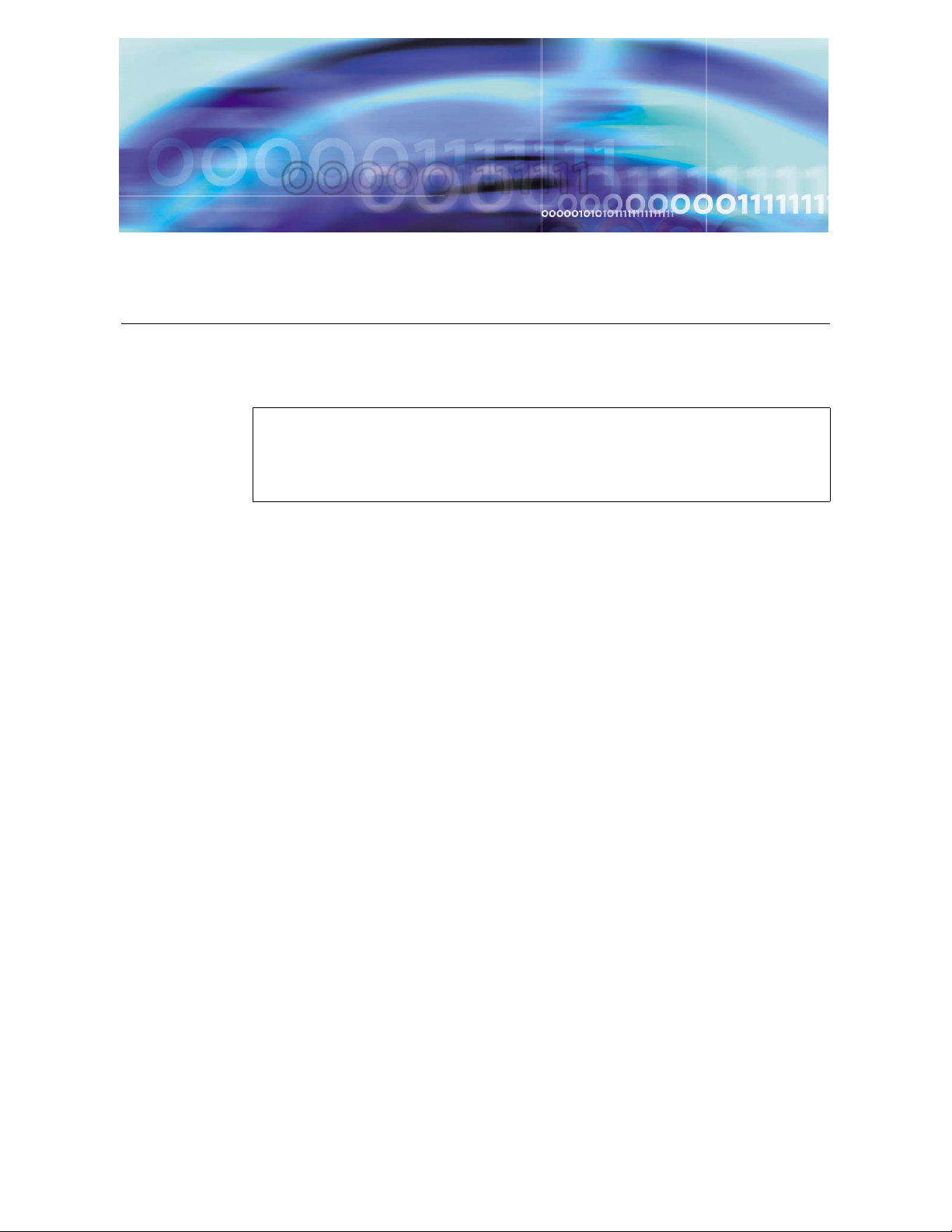
Copyright © 2006 Nortel Networks
Deploying and starting the Sysmgr
Prerequisites
The dbdeploy.pl script is successfully deployed on the database.
ATTENTION
Refer to the customer-specific information for hostname, IP
addresses, subnet masks, and so on.
Deploy the Sysmgr for a non-redundant configuration. The operator
logs into the machine logical IP address of the management server. At
the UNIX prompt, the operator the uses the script mgmtdeploy.pl to
deploy and start the Sysmgr. This process is described in the following
section.
Deploying and starting the Sysmgr
Procedure 21 Deploying and starting the Sysmgr
At the management pc,
1 Using PuTTY SSH, log into the management / accounting
server:
MCS 4-server Sun Fire V100 Solaris Installation and Commissioning Guide
Page 74

Copyright © 2006 Nortel Networks
Figure 15 PuTTY Configuration
74
User name: <nortel>
Password: <your new password>
2 Log into the management server machine logical IP address
3 Enter the <machine logical IP address of the
management server>.
Example: 192.168.14.11
4 At the prompt, type mgmtdeploy.pl
NN10287-301 MCS 5100 3.5 Standard 5.0 December 2006
Page 75

Copyright © 2006 Nortel Networks
5
When selecting the management server load, always select the
load that contains the word ‘small’ in it. If the non-small load is
selected, the installer will receive an Out Of Memory error.
The server load names are:
• mgmtsvr_all-mico-ims — for a 2-server installation.
• mgmtsvr_all-small-ims — for a 4-server or an 8-server V100
installation.
• mgmtsvr_all_ims — for an 8-server N240 installation.
Please enter the correct number of the load to
deploy:
Example
[@mcsmgmt]/export/home/nortel:=>
mgmtdeploy.pl
75
ATTENTION
Obtaining input required to deploy and
configure the mgmtsvr bundle
Please enter all IP addresses in
dot-notation format
==========================================
Querying DSM for available loads
Select a mgmtsvr load from the following list
[1] mgmtsvr_all-micro_ims_3.0_buildxxxx
[2] mgmtsvr_all-small_ims_3.0_buildxxxx
[3] mgmtsvr_all_ims_3.0_buildxxx
Please enter the number [1] of the load to
deploy: 2
6 Is the database replicated? N [Enter]
7 Enter Machine Logical IP Address - Primary DB:
<machine logical IP address of the database
server>
Example: 192.168.14.21
8 Enter the Machine Logical IP Address - Mgmtsvr:
<machine logical IP address of the management
server>
MCS 4-server Sun Fire V100 Solaris Installation and Commissioning Guide
Page 76

Copyright © 2006 Nortel Networks
Example: 192.168.14.11
9 Will a Motorola SAM16 server (SIP PriGwy or SIP
Audio Svr) be deployed? [Y/N]
Always answer N [Enter] even if you have a third-party
gateway.
Note: Information obtained for deploying the Sysmgr
appears.
10 Is the above data correct? [Y]
Y [Enter]
11 Start up the SysMgr and TSS processes? [Y]
Answer Y [Enter]
Sysmgr deployment verification
After completing step 11 above, the screen will display deployment
information. Notice that the script waits 30 seconds between process
executions. The script is starting three processes that must be running
in order to continue MCS load deployment.
76
The three processes can be verified by opening a PuTTY SSH session
to the management / accounting server.
Example: Open a PuTTY SSH session to 192.168.14.11
Procedure 22 Verifying the Sysmgr deployment
At the management pc,
1 Using PuTTY SSH, log into management / accounting server as
nortel / <your new password>.
2 Execute the following command to verify processes:
[@mcsmgmt] /export/home/nortel:=> meinit -p
Rel3 NTme_pids mgmtsvr mgmtsvr.3 6601
Rel3 NTme_pids tsscma tsscma.5 6496
Rel3 NTme_pids tssfpma tssfpma.6 6559
The results of the meinit command should display three
processes along with their process ids.
NN10287-301 MCS 5100 3.5 Standard 5.0 December 2006
Page 77
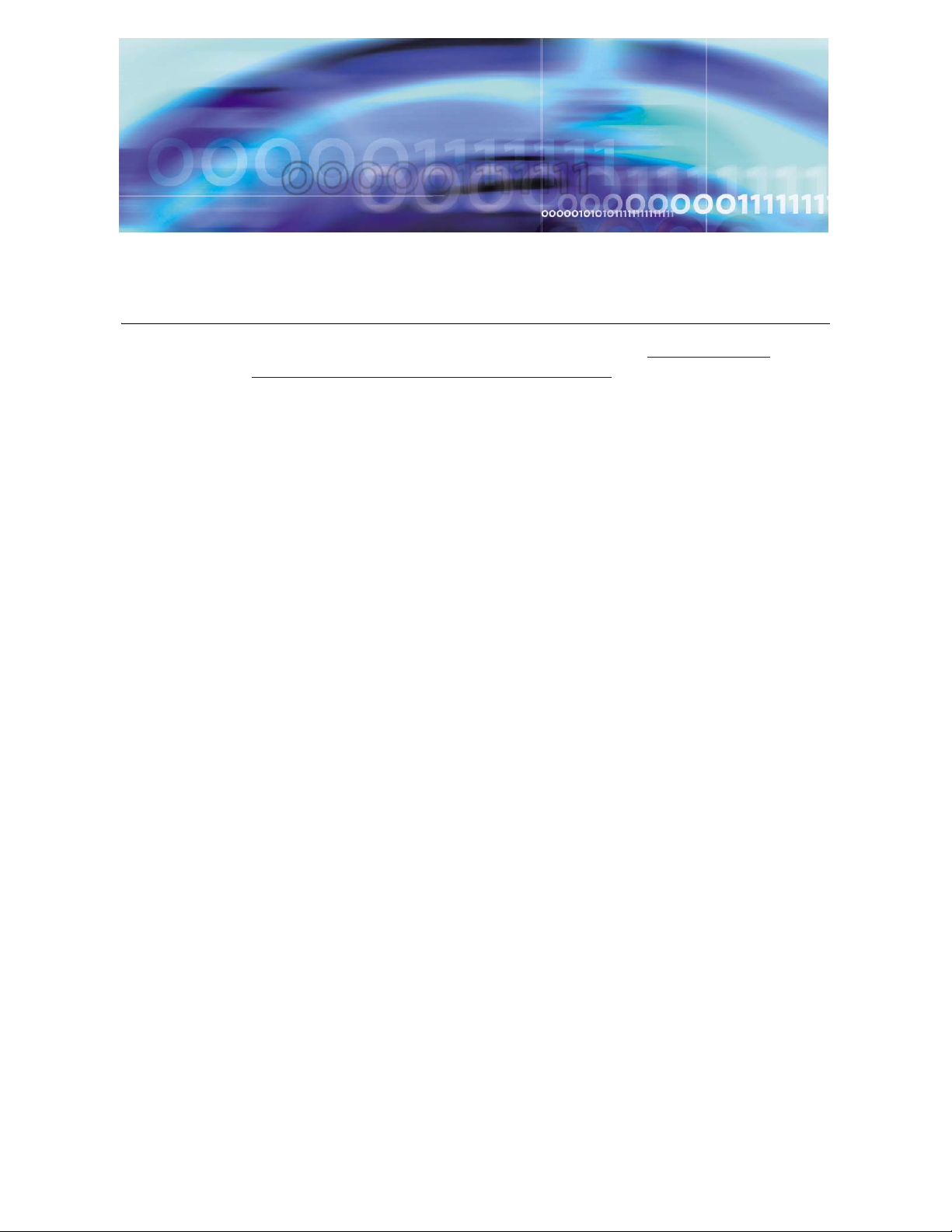
Copyright © 2006 Nortel Networks
Registering your license key
Before installing the license key as described in Procedure 24,
Installing the System Management Console, follow the procedure
below to generate and register your license key.
Procedure 23 Registering the license key
At the management pc,
1 Before you can begin generating keycodes, first “Register” (or
create) your site on the KRS (Keycode Retrieval System)
webpage. The site will normally consist of one or two
Management and Accounting servers (this set is called the
CORE) and one or more Media Application Servers (MAS).
Each server has two (2) MAC addresses. First identify those
MAC addresses since you will need to identify them to the KRS
during the site registration process. The following screen shots
show a simple configuration and generation of one keycode for
the Management and Accounting servers (CORE).
2 Open your browser and go to www.nortel.com (Internet access
is required to carry out this procedure.).
3 From the main page, under Support, click on Key Code
Retrieval. This will take you to the secure login page.
MCS 4-server Sun Fire V100 Solaris Installation and Commissioning Guide
Page 78

Copyright © 2006 Nortel Networks
Figure 16 KRS login screen
78
4 In step 1 (Location), select a login server that matches your
region, for example, European Login or North American Login.
5 In step 2 (Product Family), select the product you wish to
generate keycodes for; in this case, select Multimedia
Communication Portfolio.
6 Next you will be asked to enter your User ID and Password. The
following screen then appears.
NN10287-301 MCS 5100 3.5 Standard 5.0 December 2006
Page 79

Copyright © 2006 Nortel Networks
79
Figure 17 Keycode Retrieval System, Creating your site
7 Select Create to register a new system. The following screen
appears.
MCS 4-server Sun Fire V100 Solaris Installation and Commissioning Guide
Page 80

Copyright © 2006 Nortel Networks
80
Figure 18 Keycode Retrieval System, Entering your site information
8 Fill in the requested information and press the Continue button.
Ensure you choose the correct software version from the
dropdown box. Your screen should look like the one in the
following figure.
NN10287-301 MCS 5100 3.5 Standard 5.0 December 2006
Page 81

Copyright © 2006 Nortel Networks
81
Figure 19 Keycode Retrieval System, Current Summary
9 Select the server you want to enter MAC addresses for first, then
click on Create.
10 Enter the MAC addresses of the CORE servers and click on
Add.
MCS 4-server Sun Fire V100 Solaris Installation and Commissioning Guide
Page 82

Copyright © 2006 Nortel Networks
82
Figure 20 Keycode Retrieval System, Adding MAC address
11 Repeat Step 10 for the second MAC address (required). If you
make an error, you can remove one or both and begin again. If
you have a second Core that is going to be installed as a
redundant server, enter all four MAC addresses at this time.
12 When finished you will need to select Create again to enter the
Media Application Server's MAC addresses, enter those just as
you did in Step 10.
13 Enter both MAC addresses of the Media Application Server, if
you are installing one, and click Continue. For more information
on the Media Application Server, refer to the Media Application
NN10287-301 MCS 5100 3.5 Standard 5.0 December 2006
Page 83

Copyright © 2006 Nortel Networks
83
Server Service Guide applicable to your system (see the
Overview chapter for a listing of the service guides).
Note: If you have a second Media Application Server for your
system, you must select Create a second time as only two
MAC addresses can be associated with any one Media
Application Server.
Figure 21 Keycode Retrieval System, Adding a Media Application Server
14 You will see a summary page of your entries. If the information
displayed is correct, click on Save. You will have completed
registering your system. If the information is not correct, click on
Cancel and begin again.
MCS 4-server Sun Fire V100 Solaris Installation and Commissioning Guide
Page 84

Copyright © 2006 Nortel Networks
84
Figure 22 Keycode Retrieval System, Current Summary
15 To generate keycodes for this site, click on Gen KC with Auth
Code from the side bar, as shown in the following figure.
NN10287-301 MCS 5100 3.5 Standard 5.0 December 2006
Page 85

Copyright © 2006 Nortel Networks
85
Figure 23 Keycode Retrieval System, Gen KC with Auth Code
Best Customer
16 To generate your keycodes, enter one of the MAC addresses of
the server you want your Auth code applied to. In this case, the
example shows one of the CORE MAC addresses. Select Add.
17 The KRS automatically searches for and pulls up both MAC
addresses associated with the CORE. Click on Continue.
MCS 4-server Sun Fire V100 Solaris Installation and Commissioning Guide
Page 86

Copyright © 2006 Nortel Networks
86
Figure 24 Keycode Retrieval System, Finding the keycode
Best Customer
18 Select the proper Software Version for your system. Then click
on Continue.
NN10287-301 MCS 5100 3.5 Standard 5.0 December 2006
Page 87
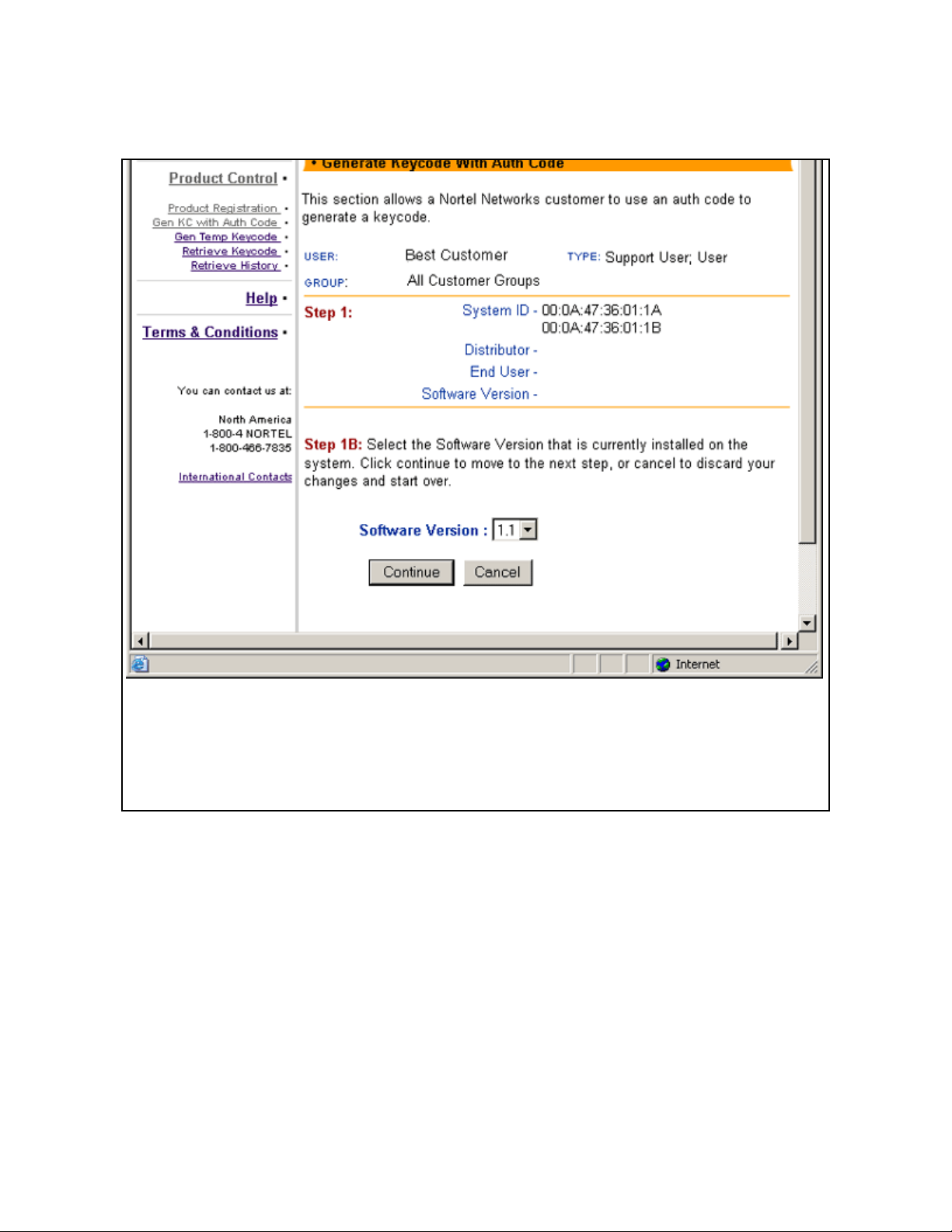
Copyright © 2006 Nortel Networks
87
Figure 25 Keycode Retrieval System, Adding a MAC address
19 Enter the authcode number for the feature you wish to enable
into the Auth Code box. Use your system Authorization codes to
build your license key file.
MCS 4-server Sun Fire V100 Solaris Installation and Commissioning Guide
Page 88
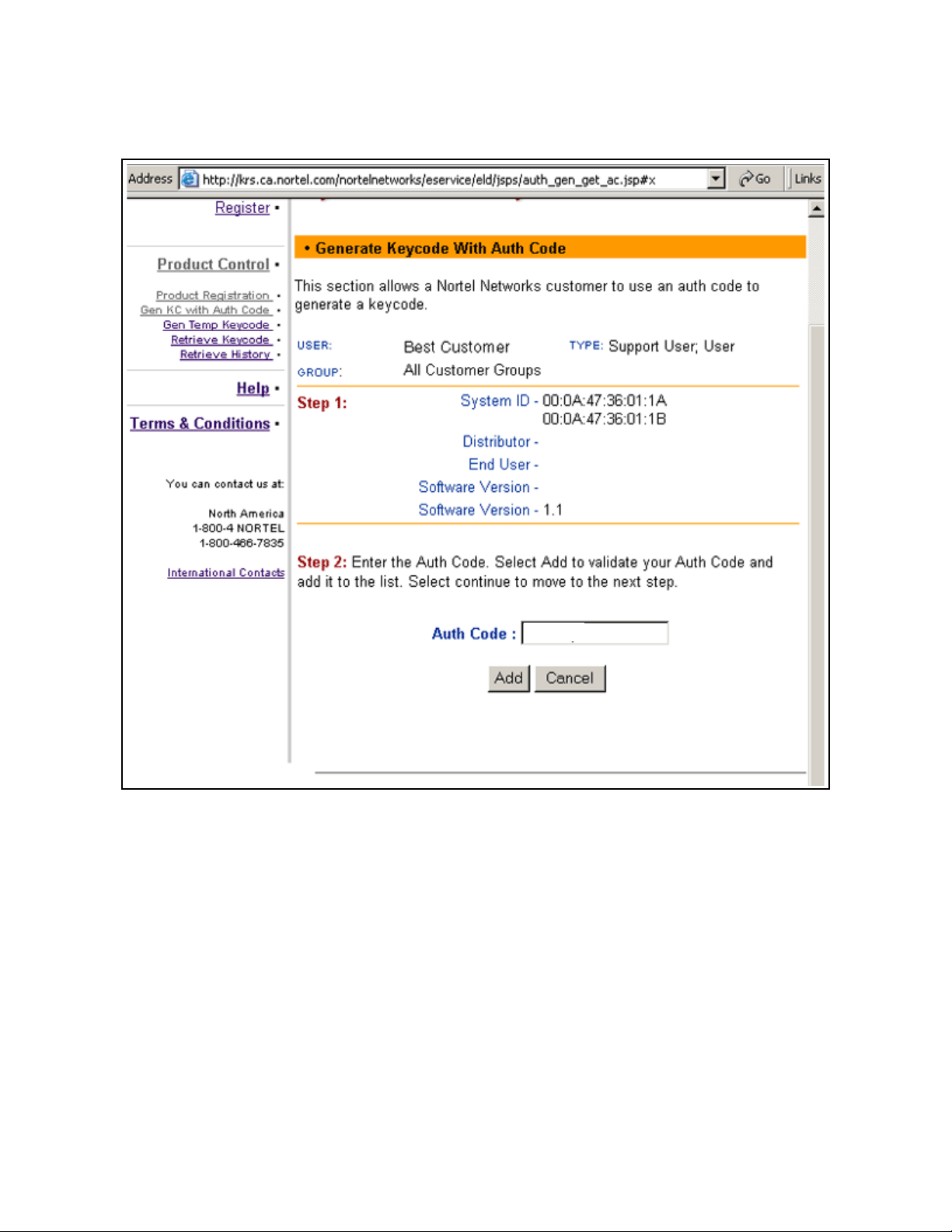
Copyright © 2006 Nortel Networks
88
Figure 26 Keycode Retrieval System, Entering the authcode
05006201
20 Select Add to have the KRS accept the authcode.
21 The KRS will validate the authcode and ensure the features
represented are valid for your server type (CORE or MAS). If
validated successfully you will be allowed to enter more
authcodes until you've entered all for your server. When this
process is complete, click on Continue.
22 The following example shows a summary of the features
represented by all the sample authcodes entered. This screen
shows the current features enabled and the new features to be
added to your server. In a new installation there are no features
displayed. If the list is correct, click on Continue.
NN10287-301 MCS 5100 3.5 Standard 5.0 December 2006
Page 89

Copyright © 2006 Nortel Networks
89
Figure 27 Keycode Retrieval System, Summary of features
23 The KRS will indicate it is generating your keycodes and saving
the results in its database.
After generating the keycodes and saving results in the KRS
database, the system shows the Retrieve Keycode page where
you can view the features enabled for the server. From this page
you will be able to download the keycode (see the figures below).
MCS 4-server Sun Fire V100 Solaris Installation and Commissioning Guide
Page 90

Copyright © 2006 Nortel Networks
90
Figure 28 Keycode Retrieval System, Retrieving the keycode
The screens show the features of your keycode and the option
to download the keycode to your local PC. To download the
keycode click on Download Keycode. From there you will see
the screens to download the file and save it where you choose
to on your local machine. Note that the file will be provided with
a product-specified naming convention.
NN10287-301 MCS 5100 3.5 Standard 5.0 December 2006
Page 91

Copyright © 2006 Nortel Networks
91
Figure 29 Keycode Retrieval System, Retrieving your keycode, part 2
24 Download the new license key file to the MgmtSvr hard drive.
MCS 4-server Sun Fire V100 Solaris Installation and Commissioning Guide
Page 92

Copyright © 2006 Nortel Networks
92
NN10287-301 MCS 5100 3.5 Standard 5.0 December 2006
Page 93

Copyright © 2006 Nortel Networks
Installing and launching the System Management Console
Prerequisites
Make sure that
• The dbdeploy.pl script has been successfully executed.
• The mgmtdeploy.pl script has been successfully executed.
• The Sysmgr is started.
• The license key is registered.
Installing the System Management Console
Procedure 24 Installing the System Management Console
At the management pc,
1 Put the MCS Base Platform System Software CD (MCS
Management Console PC software) into the PC’s CD-ROM.
2 Navigate to the CD-ROM drive and double click on the
executable mcpmc_setup.exe.
3 To install the System Management Console, click Next.
4 To select default program folder, click Next.
5 Enter the <SysMgr service logical IP address>.
Example:
6 Click Next.
7 Enter the System Management server port. Keep the default
11111.
8 Click Next.
9 Keep default destination folder.
10 Click Next.
11 Review settings before copying files.
MCS 4-server Sun Fire V100 Solaris Installation and Commissioning Guide
Page 94

Copyright © 2006 Nortel Networks
94
12 Click Next to begin installation.
13 At the pop-up window that says, Installation
successfully completed, click OK.
Launching the System Management Console
Make sure that the System Management Console application has been
successfully installed on the PC.
Procedure 25 Launching the System Management Console
At the management pc,
1 Click Start ->Programs ->MCP->System Management
Console.
2 Enter the user name and password in the fields provided (case
sensitive). Contact support to obtain this information.
IP addresses and port numbers will default to the machine
logical IP address for the MgmtSvr and the MgmtSvr default port
11111 that you entered the procedure, Installing the System
Management Console on page 93.
3 Click OK to log in.
The system manager will initialize the whole network view; it will
take up to a minute for the system manager screen to appear.
The default base directory where the System Management
Console is installed on the management pc is
C:\Program Files\Nortel Networks\MCP System
Management Console
4 You should have received and stored a license key that you can
navigate to. You can save the license key in the file:
C:\Program Files\Nortel Networks\MCP System
Management Console\<file name>
5 Install the license key.
In MCP 3.0, the initial License Key for Core Applications resides
on the MgmtSvr local disk. The initial License Key allows the
System Manager to start so that a registered License Key can
be installed at the window. The System Manager only permits
deployment of software components after you have entered a
registered License Key into the system. Once the License Key
has been registered in the system, that Key restricts the
deployment of software components.
To update the License Key from the System Management
Console, go to the Administration button and select Update from
NN10287-301 MCS 5100 3.5 Standard 5.0 December 2006
Page 95

Copyright © 2006 Nortel Networks
95
the License Key->Update dropdown menu (You can also select
the System=>License Key=>Update menu option from the
System tree.) as shown in Figure 30, Management Console
Update License Key. The System item on the file tree must be
highlighted.
Figure 30 Management Console Update License Key
6 After you have selected the Update menu-item, an Update
License key/Select License key File dialog box appears, as
shown in Figure 31, Select License key File Window
MCS 4-server Sun Fire V100 Solaris Installation and Commissioning Guide
Page 96

Copyright © 2006 Nortel Networks
Figure 31 Select License key File Window
96
7 Once you have entered the new License Key, you will see a
dialog box notifying you whether the update is successful or fails.
If the system does not find a license key in the database or on
the Managements server local disk, a dialog box (Figure 31) will
appear, prompting for a license key file.
If you do not immediately see your license key, locate it by
browsing the file system.
8 Select the license key file by highlighting the file and pressing
Apply.
Once the file is selected, the license key appears in the text area.
If a wrong file is selected, the Open File button can be used to
select a different file.
Once you have selected the Apply button, a request is sent to
the System Manager and the license key is saved into the
database. Upon successful entry into the database, the Sysmgr
sends back an appropriate response to the System
Management Console and you will be notified that the license
key has been saved.
9 By default, the only components available at this point are the
Sysmgr; that is, the Mgmtsvr, and a database instance. Expand
each element in the tree to verify that the MgmtSvr component
is loaded and running.
NN10287-301 MCS 5100 3.5 Standard 5.0 December 2006
Page 97

Copyright © 2006 Nortel Networks
The console screen has the basic look and feel of a Windows
Explorer window with a tree structure on the left, and a general
information area on the right. Each folder on the management
console tree is represented as a Network Element and each has
a different functionality.
Figure 32
97
ATTENTION
For information on Sun Fire* V100 configuration and its server
type and components, please refer to Table 0-1, 4-server Sun
Fire* V100 Solaris configuration, on page 18
MCS 4-server Sun Fire V100 Solaris Installation and Commissioning Guide
Page 98

Copyright © 2006 Nortel Networks
98
NN10287-301 MCS 5100 3.5 Standard 5.0 December 2006
Page 99

Copyright © 2006 Nortel Networks
Adding a server
Prerequisites
The System Management Console has been successfully installed and
started.
Adding a server
Use this procedure to add each of your servers.
Procedure 26 Adding a server
At the System Management Console,
1 Select Sites->MgmtSite->Servers.
2 Right click on the Servers folder.
3 Select Add->General.
4 Use the following system server fields to complete the General
server window that appears.
Note: The shaded rows indicate values that must be
addressed by the installer.
System
server field Customer defines Example
Server Name The name that will appear from the
management console.
Location Optional field. Describes the physical
location of the server.
Latitude Optional field. Describes the latitudinal
coordinates of the location of this server.
Longitude Optional field. Describes the longitudinal
coordinates of the location of this server.
MCS 4-server Sun Fire V100 Solaris Installation and Commissioning Guide
<servername>
default
default
default
Page 100

Copyright © 2006 Nortel Networks
100
System
server field Customer defines Example
Platform type Drop-down menu with following choices:
Sun or Linux. Select Sun.
IP address The machine logical IP address of the
server.
Snmp Port
Leave the default value as is. default
Request
Polling
240 default
interval
Remote
Management
Type
Remote
Drop-down menu with the following choices:
MRV, ITouchTerminalServer,
EthernetInterface.
The IP address of the terminal server. 192.168.14.3
Management
IP address
Remote
Management
Port
Change to the standard terminal server port
number connecting to the B/LOM port of the
server.
5 Click Apply.
Sun
192.168.14.21
MicroAnnexTerminal
Server
2500
NN10287-301 MCS 5100 3.5 Standard 5.0 December 2006
