Nortel SRG50 Configuration Manual
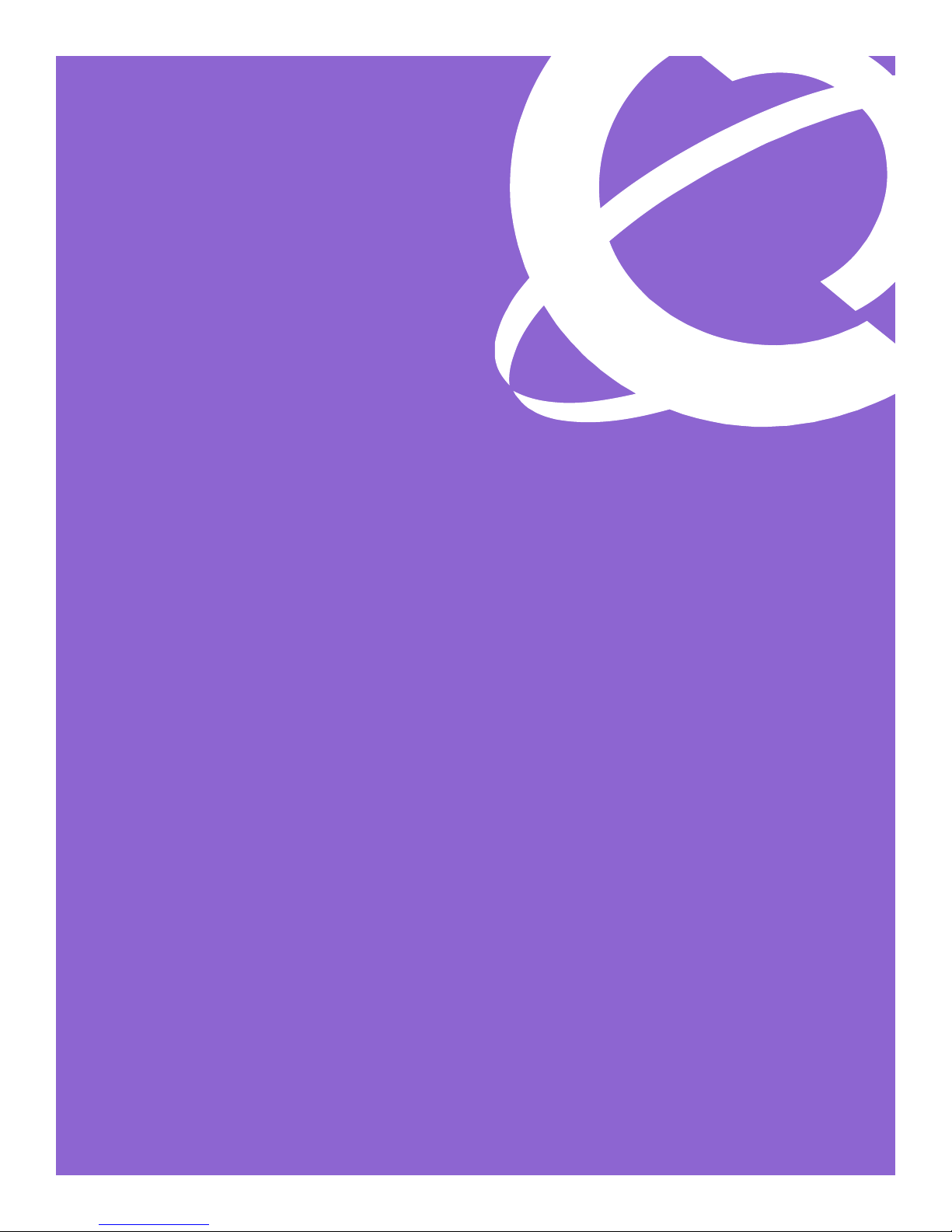
Survivable Remote
Gateway 50
Configuration Guide
Part No. N0060720 03
December 2007
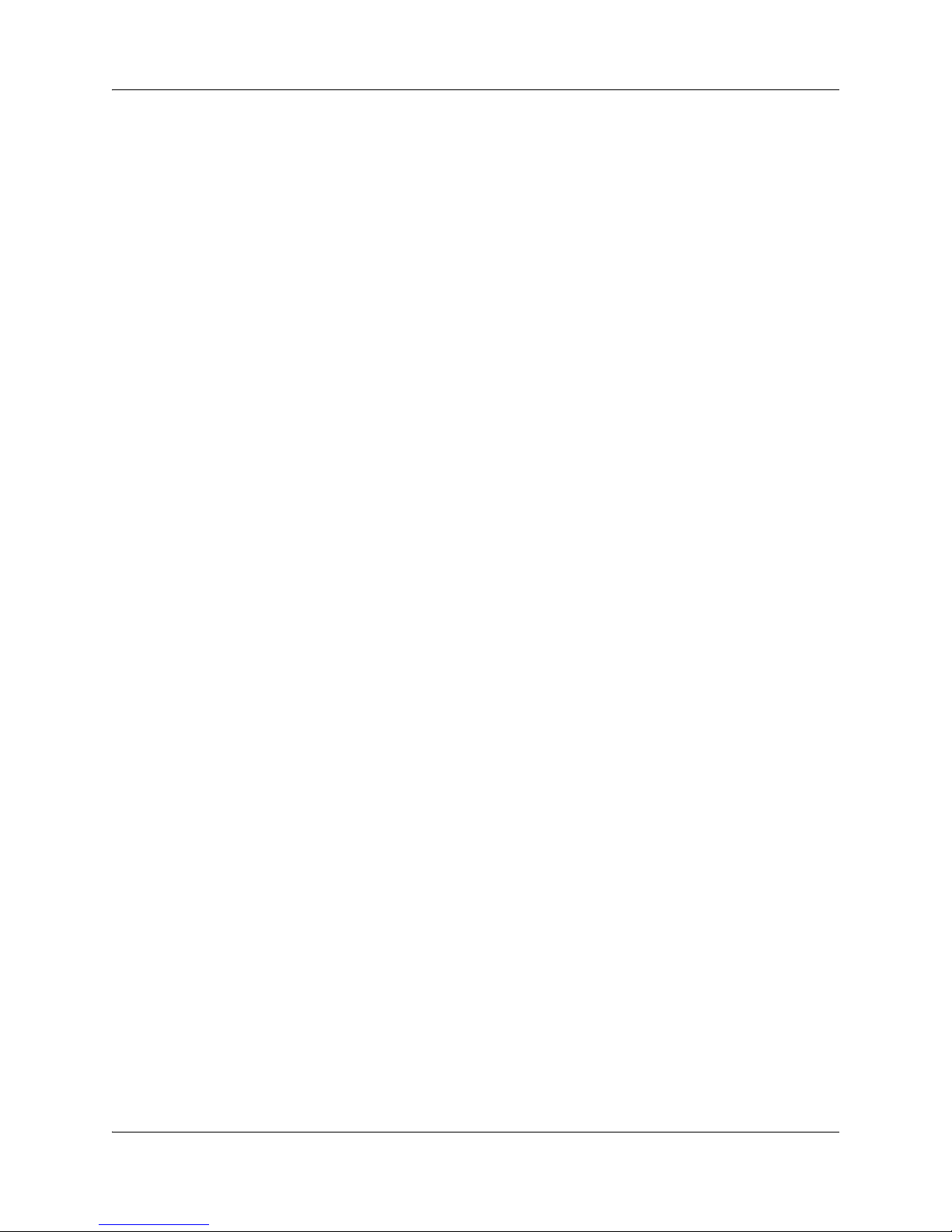
2
Copyright © Nortel Networks 2007. All Rights Reserved.
The information in this document is subject to change without notice. The statements, configurations, technical data, and
recommendations in this document are believed to be accurate and reliable, but are presented without express or implied
warranty. Users must take full responsibility for their applications of any products specified in this document. The
information in this document is proprietary to Nortel Networks.
Trademarks
*Nortel, Nortel (Logo), the Globemark, and This is the way, This is Nortel (Design mark) are trademarks of Nortel Networks.
*Microsoft, MS, MS-DOS, Windows, and Windows NT are registered trademarks of Microsoft Corporation.
All other trademarks and registered trademarks are the property of their respective owners.
N0060720N0060720
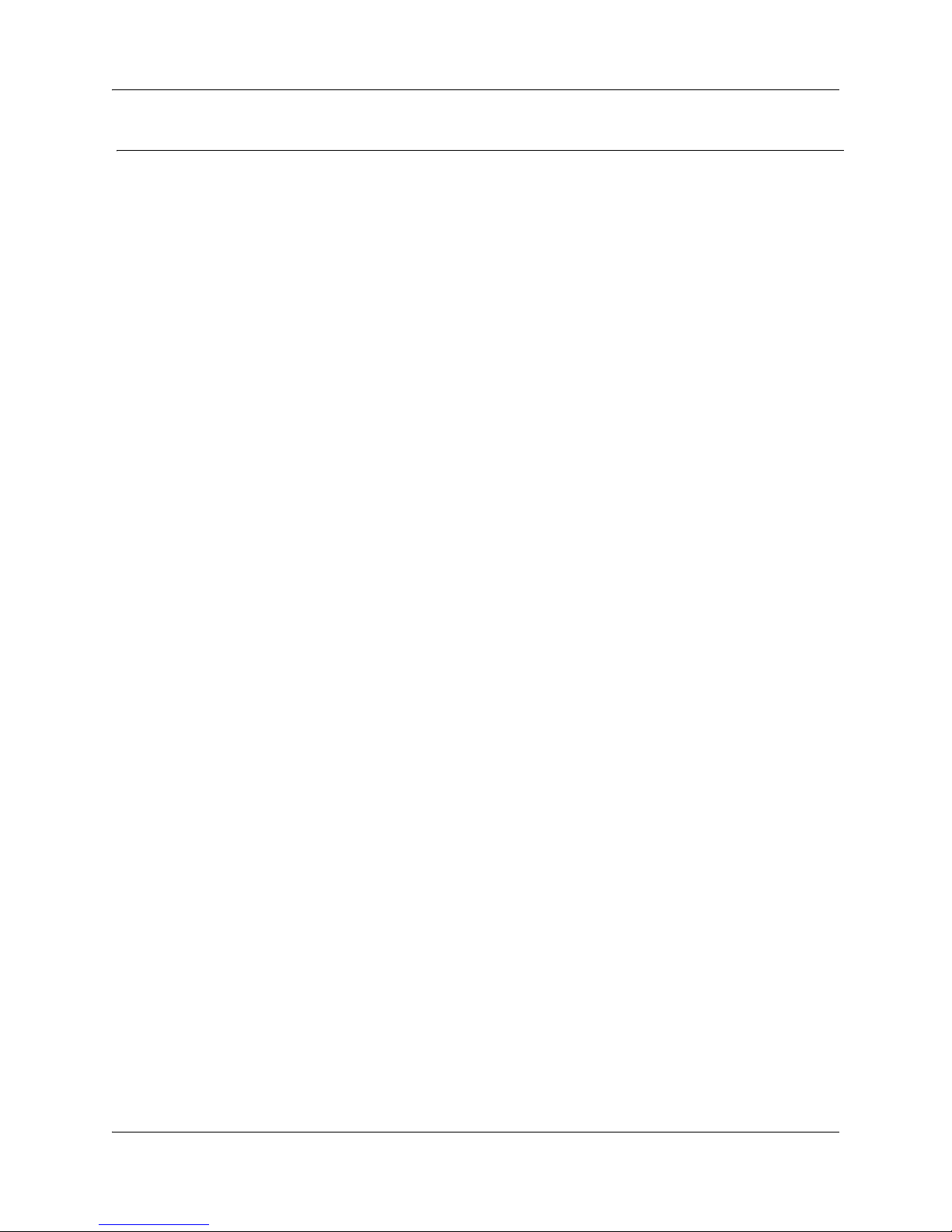
Task List
Getting started . . . . . . . . . . . . . . . . . . . . . . . . . . . . . . . . . . . . . . . . . . . . . . . . .9
To apply the SRG application update............................................................................11
To enable the SRG50 application..................................................................................12
To reboot the system .....................................................................................................13
To verify that the SRG50 has been created successfully ..............................................13
To increase the number of survivable IP users .............................................................13
Task summary . . . . . . . . . . . . . . . . . . . . . . . . . . . . . . . . . . . . . . . . . . . . . . . .27
CS 1000 considerations . . . . . . . . . . . . . . . . . . . . . . . . . . . . . . . . . . . . . . . . .33
To configure the SRG50 for NBWM and ADBWM ........................................................39
To configure Alternative Call Routing on the SRG50; with Attendant service ...............40
To configure Alternative Call Routing on the SRG50; with DID trunks ..........................41
To configure the SRG50 for Emergency Services Access ............................................42
To datafill the S1000 Main Office Settings panel...........................................................45
To enter the MOTN and BUID .......................................................................................49
To redirect the telephone to the main office call server .................................................49
Task List 3
CS 2000 considerations . . . . . . . . . . . . . . . . . . . . . . . . . . . . . . . . . . . . . . . . .53
To datafill the CS2000 Main Office Settings panel ........................................................56
To enter the MODN .......................................................................................................59
To redirect the telephone to the CICM ..........................................................................60
Setting up IP telephones . . . . . . . . . . . . . . . . . . . . . . . . . . . . . . . . . . . . . . . .63
To set the IP telephone registration password ..............................................................63
To change local mode indication ................................................................................... 65
To enter codec and jitter settings for IP telephones in local mode ................................65
To configure DN records for redirected IP telephones .................................................. 67
To map received numbers to the DN.............................................................................69
To configure DHCP settings for SRG operation ............................................................ 70
Setting up the private VoIP network . . . . . . . . . . . . . . . . . . . . . . . . . . . . . . .75
To enable MCDN TAT ................................................................................................... 80
To enter the QoS settings for VoIP trunks.....................................................................81
To enable fallback .........................................................................................................83
To configure gatekeeper settings ..................................................................................85
To configure routing for outgoing calls ..........................................................................86
To configure remote access packages .......................................................................... 88
To configure destination codes for the PSTN................................................................88
Considerations for PSTN access and analog devices . . . . . . . . . . . . . . . .91
To configure the DNs for analog devices ......................................................................93
Troubleshooting . . . . . . . . . . . . . . . . . . . . . . . . . . . . . . . . . . . . . . . . . . . . . . .95
To manually redirect an IP telephone to the main office ...............................................99
Telephone features in normal and local mode . . . . . . . . . . . . . . . . . . . . .101
Survivable Remote Gateway 50 Configuration Guide
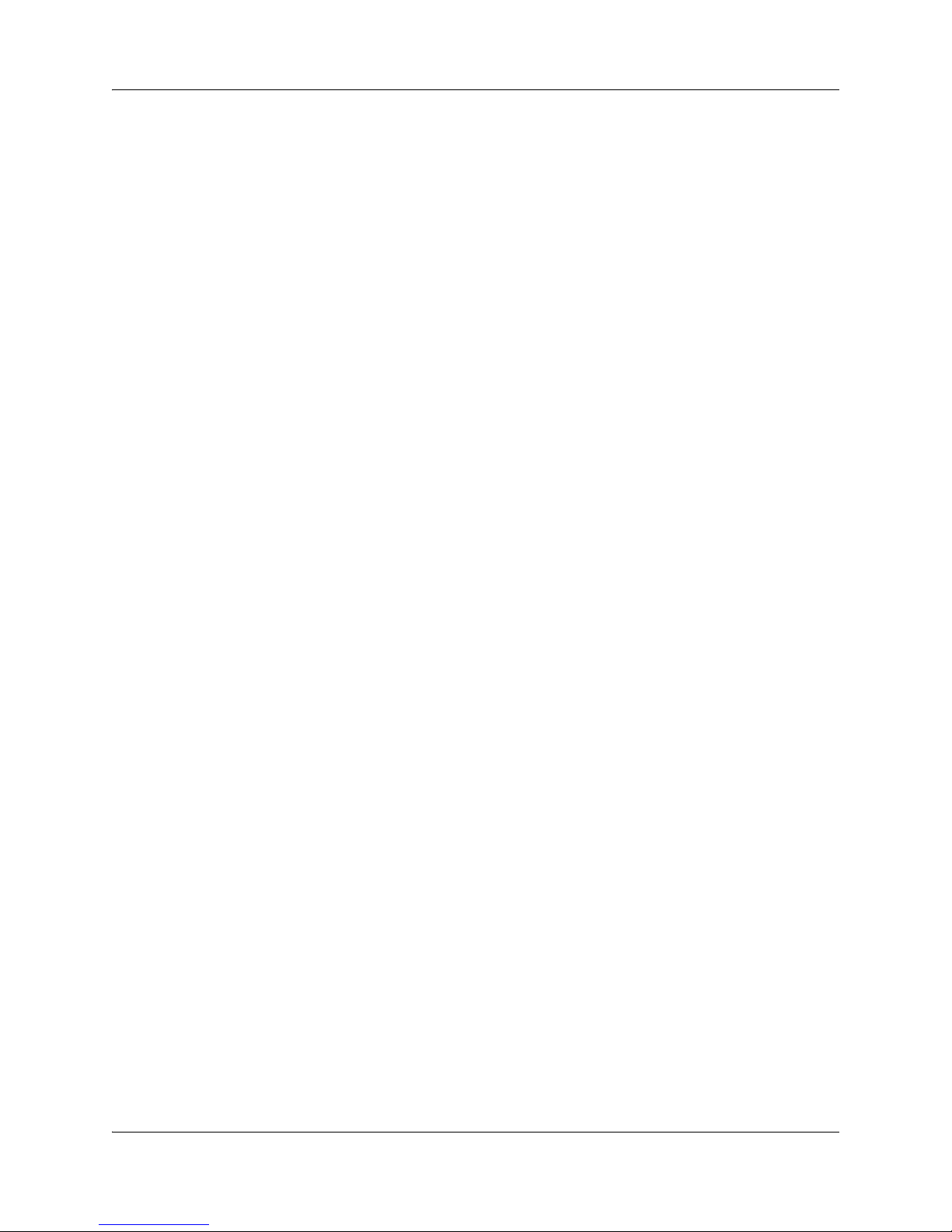
4 Task List
Glossary . . . . . . . . . . . . . . . . . . . . . . . . . . . . . . . . . . . . . . . . . . . . . . . . . . . . 107
Index . . . . . . . . . . . . . . . . . . . . . . . . . . . . . . . . . . . . . . . . . . . . . . . . . . . . . . . 109
N0060720N0060720
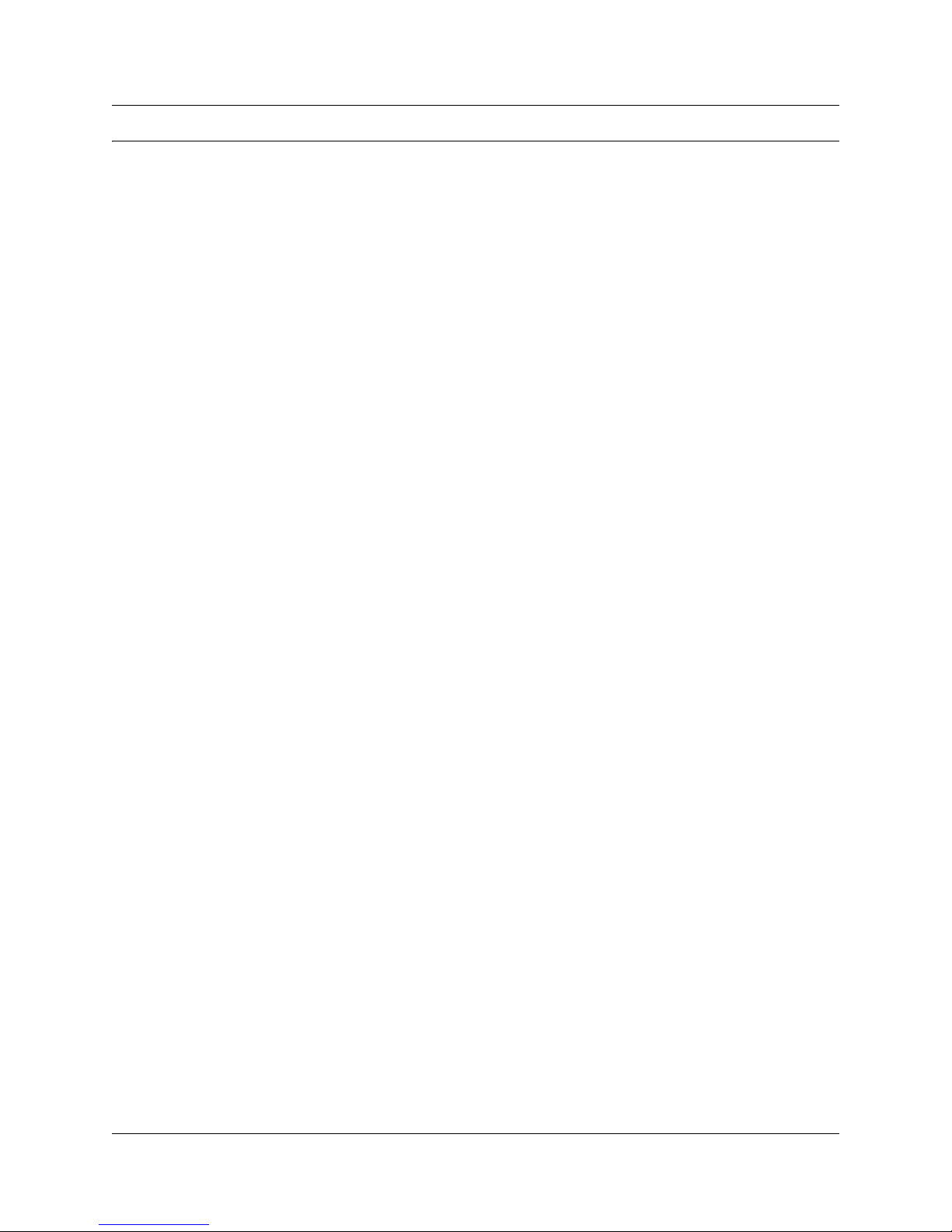
Contents
Getting started . . . . . . . . . . . . . . . . . . . . . . . . . . . . . . . . . . . .9
Intended audience . . . . . . . . . . . . . . . . . . . . . . . . . . . . . . . . . . . . . . . . . . . . . . . . . . . . 10
Creating the SRG50 . . . . . . . . . . . . . . . . . . . . . . . . . . . . . . . . . . . . . . . . . . . . . . . . . . 10
Applying the SRG application update . . . . . . . . . . . . . . . . . . . . . . . . . . . . . . . . . . 11
Applying SRG50 keycodes . . . . . . . . . . . . . . . . . . . . . . . . . . . . . . . . . . . . . . . . . . 11
Comparison of SRG50 and BCM50 features . . . . . . . . . . . . . . . . . . . . . . . . . . . . . . . . 14
Devices supported by the SRG50 . . . . . . . . . . . . . . . . . . . . . . . . . . . . . . . . . . . . . . . . 14
SRG50 terminology . . . . . . . . . . . . . . . . . . . . . . . . . . . . . . . . . . . . . . . . . . . . . . . . . . . 15
Coordination with the main office call server . . . . . . . . . . . . . . . . . . . . . . . . . . . . . . . . 16
SRG50 operating modes . . . . . . . . . . . . . . . . . . . . . . . . . . . . . . . . . . . . . . . . . . . . . . . 17
Normal mode . . . . . . . . . . . . . . . . . . . . . . . . . . . . . . . . . . . . . . . . . . . . . . . . . . . . 17
Local mode . . . . . . . . . . . . . . . . . . . . . . . . . . . . . . . . . . . . . . . . . . . . . . . . . . . . . . 18
SRG50 installation and configuration summary . . . . . . . . . . . . . . . . . . . . . . . . . . . . . 20
Process map for installing and configuring an SRG50 . . . . . . . . . . . . . . . . . . . . . . . . 21
Acronyms used in this guide . . . . . . . . . . . . . . . . . . . . . . . . . . . . . . . . . . . . . . . . . . . . 22
Symbols used in this guide . . . . . . . . . . . . . . . . . . . . . . . . . . . . . . . . . . . . . . . . . . . . . 23
Text conventions . . . . . . . . . . . . . . . . . . . . . . . . . . . . . . . . . . . . . . . . . . . . . . . . . . . . . 23
How to get help . . . . . . . . . . . . . . . . . . . . . . . . . . . . . . . . . . . . . . . . . . . . . . . . . . . . . . 24
Getting Help from the Nortel Web site . . . . . . . . . . . . . . . . . . . . . . . . . . . . . . . . . 24
Getting Help over the phone from a Nortel Solutions Center . . . . . . . . . . . . . . . . 24
Getting Help through a Nortel distributor or reseller . . . . . . . . . . . . . . . . . . . . . . . 25
5
Task summary . . . . . . . . . . . . . . . . . . . . . . . . . . . . . . . . . . .27
Foundation configuration . . . . . . . . . . . . . . . . . . . . . . . . . . . . . . . . . . . . . . . . . . . . . . . 27
IP telephone configuration . . . . . . . . . . . . . . . . . . . . . . . . . . . . . . . . . . . . . . . . . . . . . . 29
Dialing plan configuration . . . . . . . . . . . . . . . . . . . . . . . . . . . . . . . . . . . . . . . . . . . . . . 30
VoIP trunk configuration . . . . . . . . . . . . . . . . . . . . . . . . . . . . . . . . . . . . . . . . . . . . . . . . 30
Call routing configuration . . . . . . . . . . . . . . . . . . . . . . . . . . . . . . . . . . . . . . . . . . . . . . . 31
Redirection and call forward configuration . . . . . . . . . . . . . . . . . . . . . . . . . . . . . . . . . . 32
CS 1000 considerations . . . . . . . . . . . . . . . . . . . . . . . . . . .33
Cross-reference for CS 1000 and SRG50 terminology . . . . . . . . . . . . . . . . . . . . . . . . 34
Normal and local mode overview: CS 1000 details . . . . . . . . . . . . . . . . . . . . . . . . . . . 35
Survivability . . . . . . . . . . . . . . . . . . . . . . . . . . . . . . . . . . . . . . . . . . . . . . . . . . . . . . 36
Recovery to normal mode . . . . . . . . . . . . . . . . . . . . . . . . . . . . . . . . . . . . . . . . . . . 37
Local mode operation . . . . . . . . . . . . . . . . . . . . . . . . . . . . . . . . . . . . . . . . . . . . . . 37
Virtual trunk capacity . . . . . . . . . . . . . . . . . . . . . . . . . . . . . . . . . . . . . . . . . . . . . . . . . . 37
Vacant Number Routing . . . . . . . . . . . . . . . . . . . . . . . . . . . . . . . . . . . . . . . . . . . . . . . 37
Bandwidth Management . . . . . . . . . . . . . . . . . . . . . . . . . . . . . . . . . . . . . . . . . . . . . . . 38
Network Bandwidth Management (NBWM) . . . . . . . . . . . . . . . . . . . . . . . . . . . . . 38
Survivable Remote Gateway 50 Configuration Guide
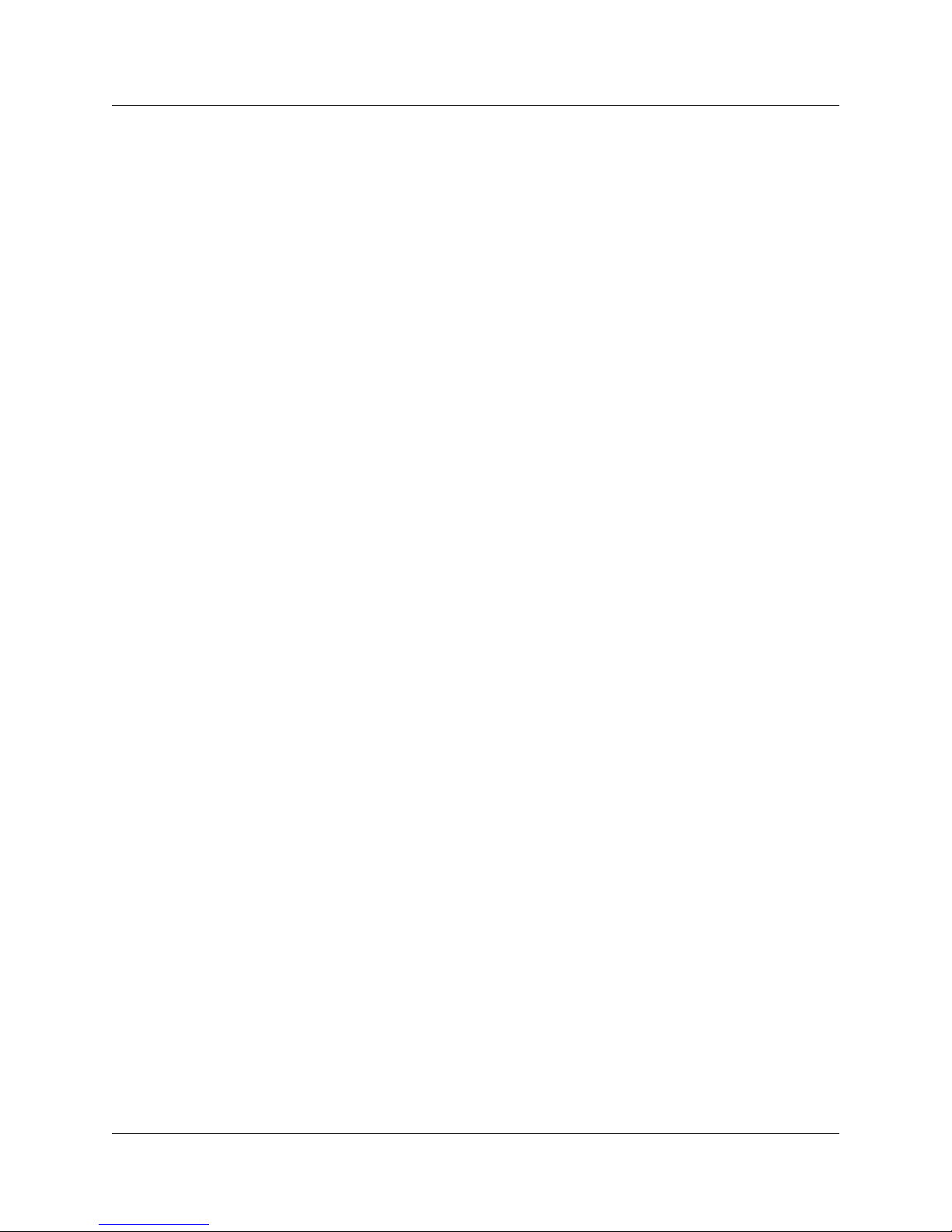
6 Contents
Adaptive Network Bandwidth Management (ADBWM) . . . . . . . . . . . . . . . . . . . . . 38
Alternative Call Routing (ACR) . . . . . . . . . . . . . . . . . . . . . . . . . . . . . . . . . . . . . . . 39
Configuring the SRG50 for Bandwidth Management: NBWM, ADBWM, and ACR . . . 39
Configuring for Emergency Services Access (ESA) . . . . . . . . . . . . . . . . . . . . . . . . . . 42
CS 1000 information for the SRG50 . . . . . . . . . . . . . . . . . . . . . . . . . . . . . . . . . . . . . . 43
S1000 Main Office Settings panel . . . . . . . . . . . . . . . . . . . . . . . . . . . . . . . . . . . . . 43
Configuring IP telephones for redirection . . . . . . . . . . . . . . . . . . . . . . . . . . . . . . . . . . 46
Recording numbers and models . . . . . . . . . . . . . . . . . . . . . . . . . . . . . . . . . . . . . . 47
Datafilling the S1000 IP Terminal Details panel . . . . . . . . . . . . . . . . . . . . . . . . . . 48
Redirecting the telephone to the main office call server . . . . . . . . . . . . . . . . . . . . 49
IP telephone settings . . . . . . . . . . . . . . . . . . . . . . . . . . . . . . . . . . . . . . . . . . . . . . . 51
Firmware upgrade . . . . . . . . . . . . . . . . . . . . . . . . . . . . . . . . . . . . . . . . . . . . . . . . . . . . 51
Firmware supported by SRG50 Release 1.0 . . . . . . . . . . . . . . . . . . . . . . . . . . . . 51
Release 4.5 firmware upgrade procedure . . . . . . . . . . . . . . . . . . . . . . . . . . . . . . . 52
CS 2000 considerations . . . . . . . . . . . . . . . . . . . . . . . . . . .53
Hardware and software requirements . . . . . . . . . . . . . . . . . . . . . . . . . . . . . . . . . . . . . 53
Supported IP telephones . . . . . . . . . . . . . . . . . . . . . . . . . . . . . . . . . . . . . . . . . . . . . . . 53
Restrictions and limitations . . . . . . . . . . . . . . . . . . . . . . . . . . . . . . . . . . . . . . . . . . . . . 54
Configuration considerations for CICM interoperability with SRG50 . . . . . . . . . . . . . . 54
Configuring IP telephones for redirection . . . . . . . . . . . . . . . . . . . . . . . . . . . . . . . . . . 55
Step 1: Enter the CS 2000 main office settings . . . . . . . . . . . . . . . . . . . . . . . . . . 56
Step 2: Record numbers and models (call forwarding only) . . . . . . . . . . . . . . . . . 57
Step 3: Configure the MODN (call forwarding only) . . . . . . . . . . . . . . . . . . . . . . . 58
Step 4: Redirect the telephone to the CICM . . . . . . . . . . . . . . . . . . . . . . . . . . . . . 60
Registering the IP telephones at the SRG50: Test Local Mode . . . . . . . . . . . . . . . . . 61
Firmware upgrade . . . . . . . . . . . . . . . . . . . . . . . . . . . . . . . . . . . . . . . . . . . . . . . . . . . . 61
Setting up IP telephones. . . . . . . . . . . . . . . . . . . . . . . . . . .63
Registration password . . . . . . . . . . . . . . . . . . . . . . . . . . . . . . . . . . . . . . . . . . . . . . . . . 63
Local mode indication . . . . . . . . . . . . . . . . . . . . . . . . . . . . . . . . . . . . . . . . . . . . . . . . . 65
IP telephone codec and jitter settings . . . . . . . . . . . . . . . . . . . . . . . . . . . . . . . . . . . . . 65
Configuring telephone (DN) records . . . . . . . . . . . . . . . . . . . . . . . . . . . . . . . . . . . . . . 66
Configuring received numbers . . . . . . . . . . . . . . . . . . . . . . . . . . . . . . . . . . . . . . . . . . . 69
Configuring DHCP settings . . . . . . . . . . . . . . . . . . . . . . . . . . . . . . . . . . . . . . . . . . . . . 70
Call forwarding options . . . . . . . . . . . . . . . . . . . . . . . . . . . . . . . . . . . . . . . . . . . . . . . . 71
Configuration settings for redirected phones . . . . . . . . . . . . . . . . . . . . . . . . . . . . . . . . 72
Test Local Mode . . . . . . . . . . . . . . . . . . . . . . . . . . . . . . . . . . . . . . . . . . . . . . . . . . . . . 72
Features in local mode . . . . . . . . . . . . . . . . . . . . . . . . . . . . . . . . . . . . . . . . . . . . . . . . 73
911 Emergency Services Support . . . . . . . . . . . . . . . . . . . . . . . . . . . . . . . . . . . . . . . . 74
N0060720
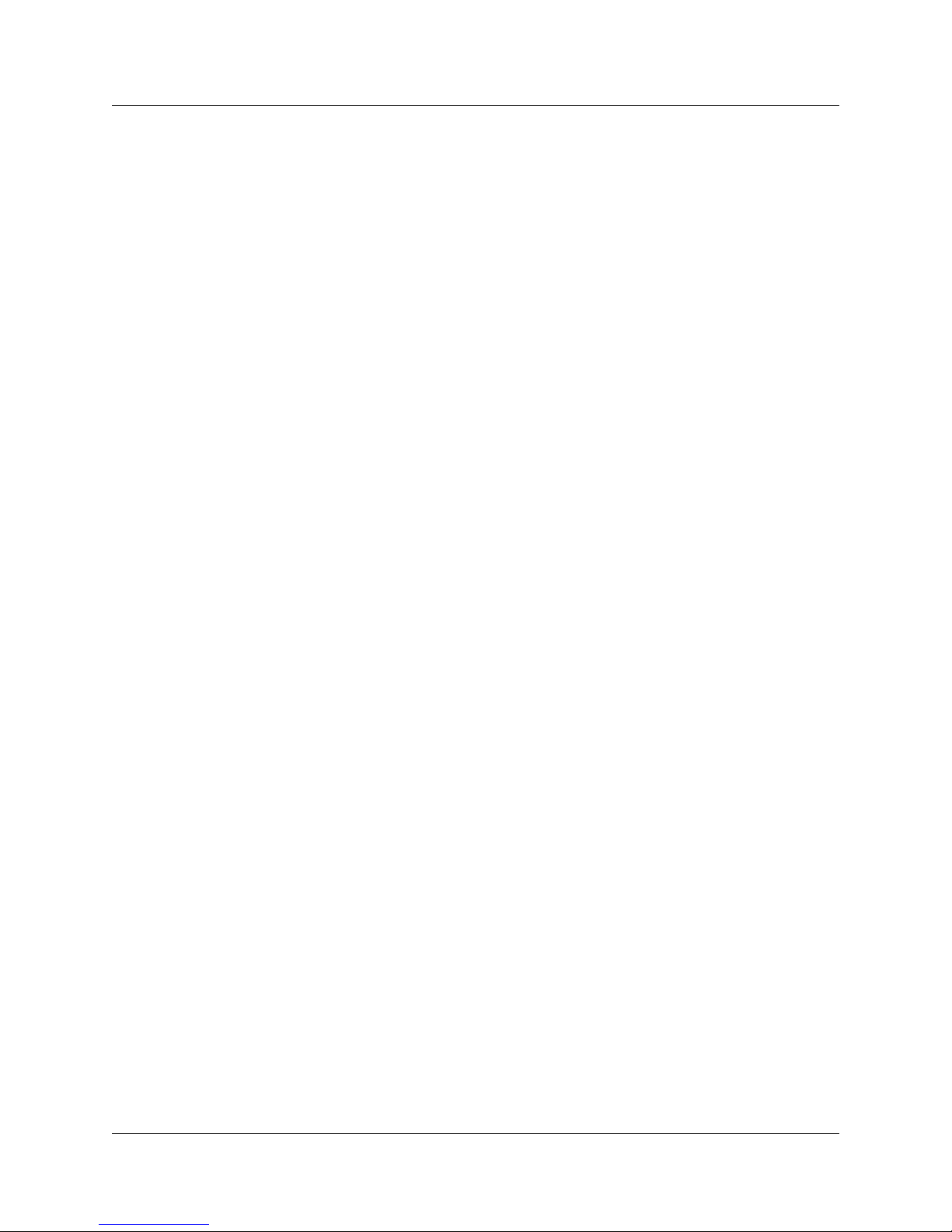
Contents 7
Setting up the private VoIP network. . . . . . . . . . . . . . . . . .75
Basic parameters . . . . . . . . . . . . . . . . . . . . . . . . . . . . . . . . . . . . . . . . . . . . . . . . . . . . . 77
Private dialing plan . . . . . . . . . . . . . . . . . . . . . . . . . . . . . . . . . . . . . . . . . . . . . . . . . . . 78
Meridian Customer Defined Network (MCDN) . . . . . . . . . . . . . . . . . . . . . . . . . . . . . . 79
QoS settings (codec, jitter buffer, and related items) . . . . . . . . . . . . . . . . . . . . . . . . . . 80
Network security . . . . . . . . . . . . . . . . . . . . . . . . . . . . . . . . . . . . . . . . . . . . . . . . . . . . . 82
Configuring VoIP trunking . . . . . . . . . . . . . . . . . . . . . . . . . . . . . . . . . . . . . . . . . . . . . . 83
Configuring fallback . . . . . . . . . . . . . . . . . . . . . . . . . . . . . . . . . . . . . . . . . . . . . . . . 83
Gatekeeper routing (CS 1000 only) . . . . . . . . . . . . . . . . . . . . . . . . . . . . . . . . . . . 84
Line pools . . . . . . . . . . . . . . . . . . . . . . . . . . . . . . . . . . . . . . . . . . . . . . . . . . . . . . . . . . 86
Call routing: introduction . . . . . . . . . . . . . . . . . . . . . . . . . . . . . . . . . . . . . . . . . . . . . . . 86
Call routing: configuring for outgoing calls . . . . . . . . . . . . . . . . . . . . . . . . . . . . . . . . . . 86
Call routing: providing access to the SRG50 PSTN . . . . . . . . . . . . . . . . . . . . . . . . . . 88
Remote Access Package for VoIP trunks . . . . . . . . . . . . . . . . . . . . . . . . . . . . . . . 88
Configuring PSTN destination codes . . . . . . . . . . . . . . . . . . . . . . . . . . . . . . . . . . 88
Main office information . . . . . . . . . . . . . . . . . . . . . . . . . . . . . . . . . . . . . . . . . . . . . . . . 89
External attendant support . . . . . . . . . . . . . . . . . . . . . . . . . . . . . . . . . . . . . . . . . . . . . 90
Considerations for PSTN access and analog devices . . .91
Considerations for PSTN access . . . . . . . . . . . . . . . . . . . . . . . . . . . . . . . . . . . . . . . . . 91
Considerations for analog devices . . . . . . . . . . . . . . . . . . . . . . . . . . . . . . . . . . . . . . . . 92
Troubleshooting. . . . . . . . . . . . . . . . . . . . . . . . . . . . . . . . . .95
IP telephone troubleshooting . . . . . . . . . . . . . . . . . . . . . . . . . . . . . . . . . . . . . . . . . . . . 95
IP terminal details . . . . . . . . . . . . . . . . . . . . . . . . . . . . . . . . . . . . . . . . . . . . . . . . . . . . 96
Probable causes for redirection failure . . . . . . . . . . . . . . . . . . . . . . . . . . . . . . . . . . . . 98
Troubleshooting fallback to local mode . . . . . . . . . . . . . . . . . . . . . . . . . . . . . . . . . . . . 98
Manually redirecting IP telephones . . . . . . . . . . . . . . . . . . . . . . . . . . . . . . . . . . . . . . . 99
Telephone features in normal and local mode . . . . . . . .101
Normal mode . . . . . . . . . . . . . . . . . . . . . . . . . . . . . . . . . . . . . . . . . . . . . . . . . . . . . . . 101
Local mode . . . . . . . . . . . . . . . . . . . . . . . . . . . . . . . . . . . . . . . . . . . . . . . . . . . . . . . . 101
2050 Software Phone in Local Mode* . . . . . . . . . . . . . . . . . . . . . . . . . . . . . . . . . 102
2004 in Local mode . . . . . . . . . . . . . . . . . . . . . . . . . . . . . . . . . . . . . . . . . . . . . . . 103
2002 in Local mode . . . . . . . . . . . . . . . . . . . . . . . . . . . . . . . . . . . . . . . . . . . . . . . 104
ATA extension features . . . . . . . . . . . . . . . . . . . . . . . . . . . . . . . . . . . . . . . . . . . . . . . 104
Glossary . . . . . . . . . . . . . . . . . . . . . . . . . . . . . . . . . . . . . . .107
Index . . . . . . . . . . . . . . . . . . . . . . . . . . . . . . . . . . . . . . . . . .109
Survivable Remote Gateway 50 Configuration Guide
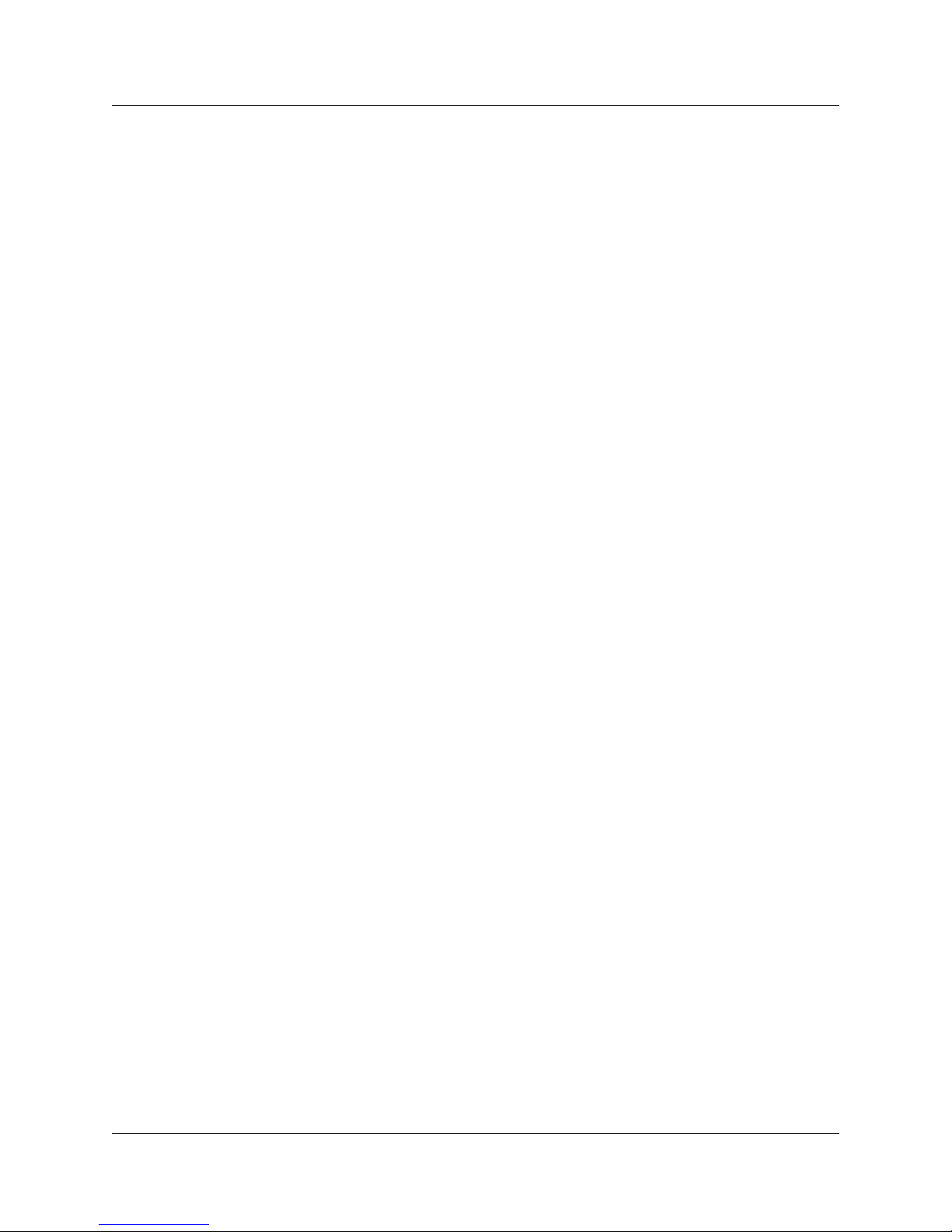
8 Contents
N0060720

Chapter 1
Getting started
The Survivable Remote Gateway 50 (SRG50) is a new member of the Nortel family of survivable
IP telephony branch office solutions that offer business continuity and public switched telephone
network (PSTN) failover for voice over IP (VoIP) networks. This family includes the SRG 1.0 and
the Media Gateway 1000B in addition to the SRG50. An SRG provides transparent operation and
feature parity with a main office call server while in normal operating mode. If connectivity with
the call server or wide area network (WAN) is lost, the SRG takes ownership of call control for the
local sets automatically, and provides internal communications as well as external connectivity to
the PSTN.
The SRG50 supports up to 32 survivable IP users. It is provided as a cost-effective VoIP business
continuity solution for small branch offices. The SRG50 is supported on CS 1000 and CS 2000
call servers.
Note: Currently, the SRG50 is a First Customer Application for the
CS 2000 and is working through the Nortel Verification Office to achieve
full general availability in conjunction with the Centrex IP Client
Manager solution.
9
Information in the Survivable Remote Gateway 50 Configuration Guide pertains to Release 1.0 of
the SRG50.
Getting started with SRG50 configuration involves reviewing the following material:
• “Intended audience” on page 10
• “Creating the SRG50” on page 10
• “Comparison of SRG50 and BCM50 features” on page 14
• “Devices supported by the SRG50” on page 14
• “SRG50 terminology” on page 15
• “Coordination with the main office call server” on page 16
• “SRG50 operating modes” on page 17
• “SRG50 installation and configuration summary” on page 20
• “Process map for installing and configuring an SRG50” on page 21
• “Acronyms used in this guide” on page 22
• “Symbols used in this guide” on page 23
• “Text conventions” on page 23
• “How to get help” on page 24
Survivable Remote Gateway 50 Configuration Guide
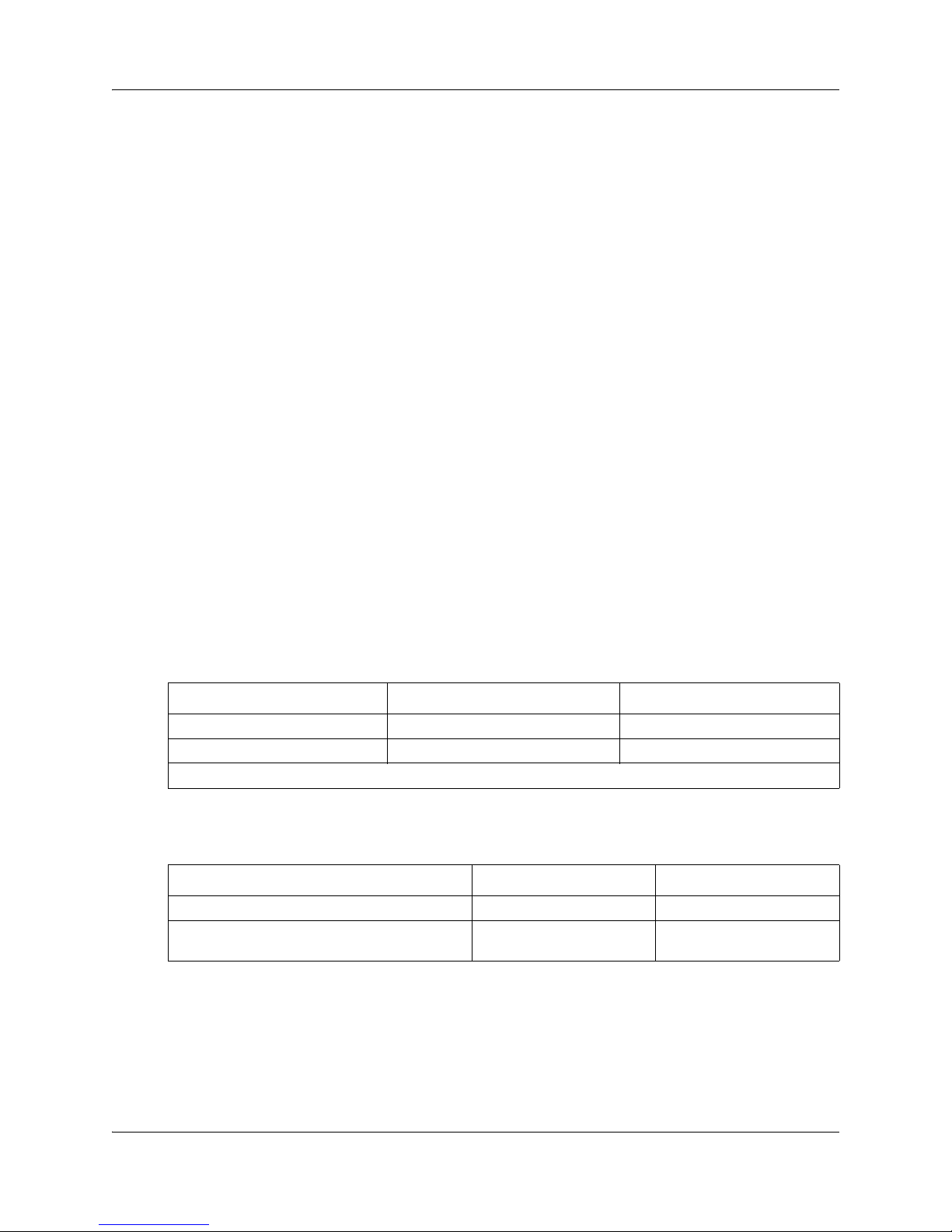
10 Chapter 1 Getting started
Intended audience
This guide is intended for two audiences:
• the individuals responsible for engineering the SRG50 site and installing the BCM50,
configuring it for operation as an SRG50, and connecting it to the network
• the individuals responsible for post-installation system administration and
maintenance.
The SRG50 site engineer and installer must be familiar with BCM50 hardware and software, and
IP telephony and VoIP trunk configuration on the BCM50.
Creating the SRG50
The SRG50 is a software application that leverages the BCM50 platform. It is optimized to
provide feature transparency to the main office call server and to act as a survival remote gateway
in a branch office environment. An SRG50 is created by applying the SRG application update and
enabling the SRG50 application.
The BCM50 First Time Installation and Configuration Guide (N0027149) is provided on the
SRG50 Release 1.0 Documentation CD that is shipped with your SRG50 system. Instructions in
that guide are referenced in the following procedures. Also, the relevant BCM50 default IP
addresses, user names, and passwords are excerpted from that guide and provided below for your
reference.
Default IP addresses
Port IP address Subnet mask
OAM port (see Note) 10.10.11.1 255.255.255.252
BCM50 LAN (no router) 192.168.1.2 255.255.255.0
Note: DHCP is enabled on this port and assigns the following IP address: 10.10.11.2
Default user names and passwords
Tool User ID| User Name Password
Element Manager nnadmin PlsChgMe!
Onbox main web page
(http:// [IP address]
nnadmin PlsChgMe!
N0060720N0060720
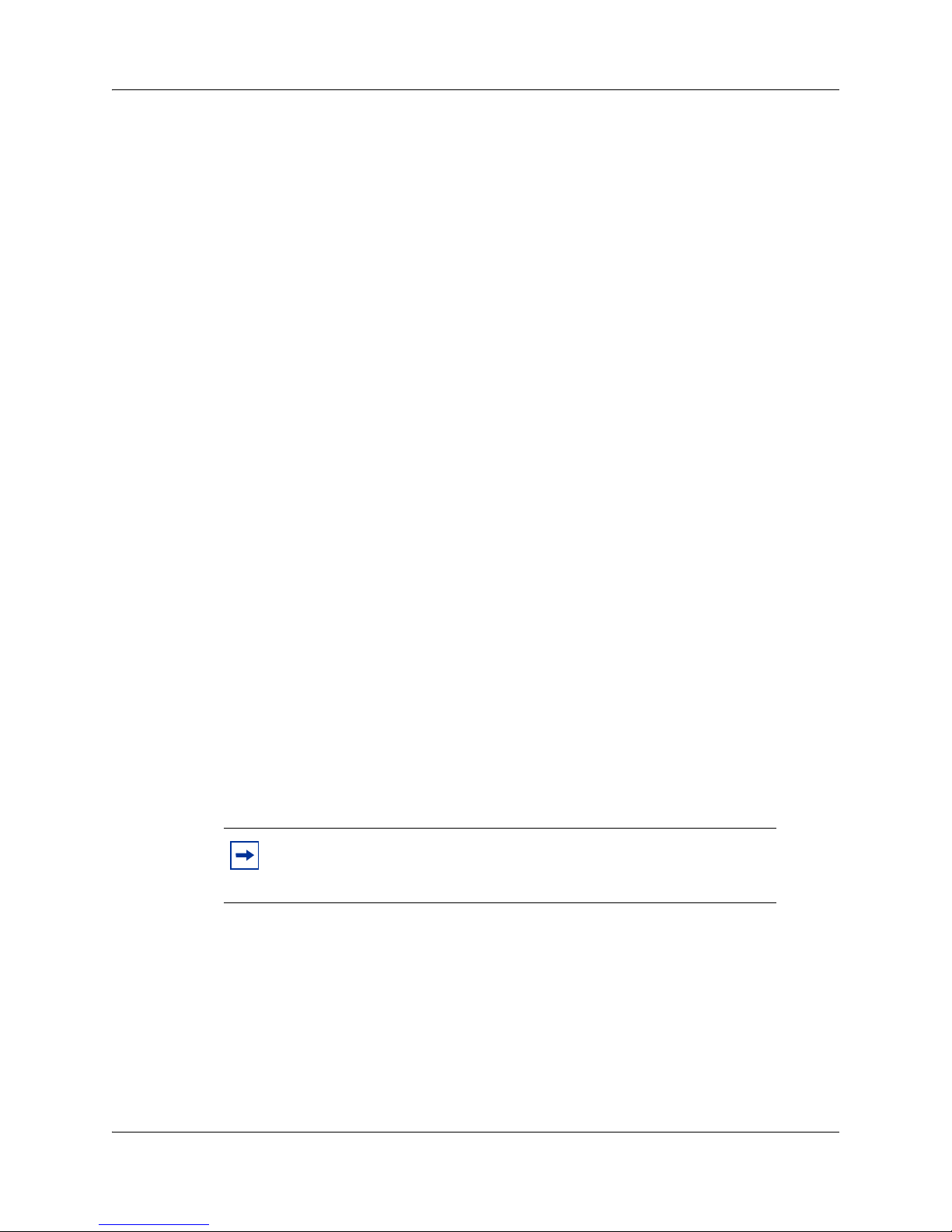
Chapter 1 Getting started 11
Applying the SRG application update
To apply the SRG application update
1 Have the SRG50 Release 1.0 Documentation CD and the SRG50 Application Update CD on
hand.
2 Insert the SRG50 Release 1.0 Documentation CD into the CD/DVD drive of your client PC.
3 Copy the BCM50 First Time Installation and Configuration Guide (N0027149) to the hard
drive of the PC.
4 If not done already, download and install the BCM50 Element Manager on your client PC
(refer to the Task List in the BCM50 First Time Installation and Configuration Guide).
5 Load the SRG50 Application Update CD into your PC.
6 Launch the BCM50 Element Manager.
7 Connect to the BCM50 system (refer to the Task List in the BCM50 First Time Installation
and Configuration Guide).
8 Navigate to the Date and Time panel (Configuration > System > Date and Time).
9 On the Current Date and Time subpanel, change the Date and time as required and select
the appropriate time zone from the Time zone pull-down menu.
10 Navigate to the Software Updates panel (Administration > Software Management >
Software Updates).
11 Click Get New Updates button.
12 From the Retrieve from pull-down menu, select My Computer.
13 Browse to the SRG50 Application Update CD and click Select.
An update summary appears.
14 Select the file whose filename begins with SRGP and click Apply.
The update proceeds. The BCM50 reboots automatically at the end of the application.
Note: There is a delay between successful update of the application and
the automatic reboot of the system. Wait for the system to reboot before
proceeding.
Applying SRG50 keycodes
Four keycodes are available for SRG50. The initial keycode enables the SRG50 application, and
includes:
• eight survivable IP users
• up to 24 H.323 VoIP trunks
• MCDN/QSIG enabled
Survivable Remote Gateway 50 Configuration Guide
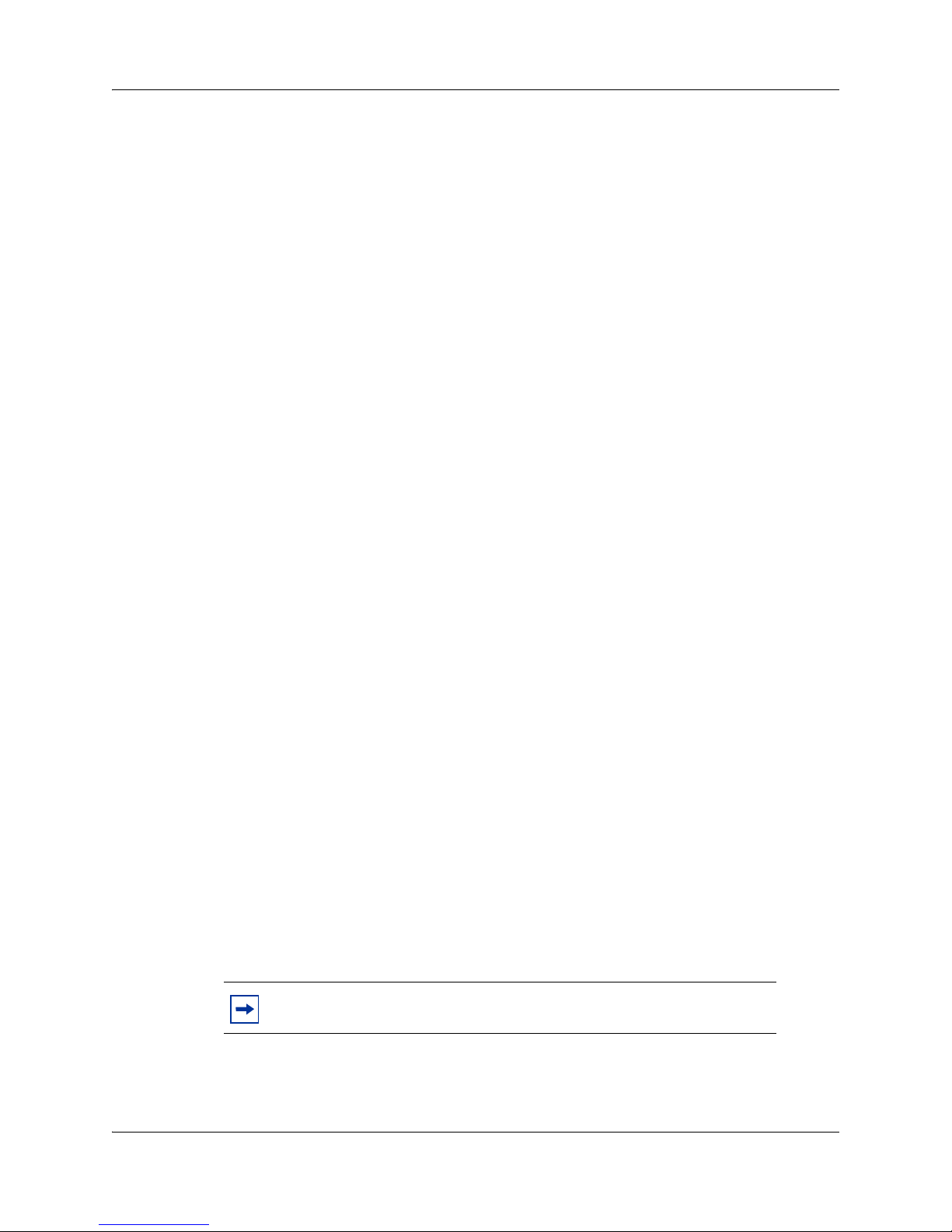
12 Chapter 1 Getting started
• four PSTN trunks (FXO) (not supported in Category 2* countries)
• four analog station interfaces (not supported in Category 2* countries)
• automatic activation of Meridian Customer Defined Network (MCDN) upon
conversion to SRG operation
• 12 digital interfaces (for ATA2 use; blocked for digital set use)
• both BCM50 expansion ports, where each expansion port can support one Media Bay
Modules (MBM)
— digital trunk support in Category 1* and 2* countries
— analog trunk and analog station support in Category 2* countries using standard
MBMs, or, alternatively, using an ATA2 on the digital interface of the main
chassis
* Contact your Nortel representative for information on
Category 1 and Category 2 countries.
Up to three additional keycodes can be applied to increase the number of survivable IP users in
increments of eight for a total of 16, 24, or 32 users.
To enable the SRG50 application
After the SRG50 application update is installed and the BCM50 has rebooted, the first SRG50
keycode must be applied to enable the SRG50 application.
1 Apply the SRG50 application update as instructed in the preceding procedure.
2 Locate the Authorization codes.
3 Obtain the keycode(s) for your SRG50 system from Nortel’s Keycode Retrieval System at:
http://www.nortel.com/servsup/krs/
(For product family, choose Survivable Remote Gateway 50.)
4 If not already open, launch the BCM50 Element Manager.
5 If not already connected, connect to the BCM50 system (refer to the Task List in the BCM50
First Time Installation and Configuration Guide).
6 Navigate to the Keycodes panel (Configuration > System > Keycodes).
7 Click the Load File button.
8 Browse to the folder containing the downloaded keycode file(s) for this system.
9 Select the initial keycode file and click Open.
The keycode file is applied and you are prompted to reboot the system.
Note: You must reboot the system.
N0060720N0060720
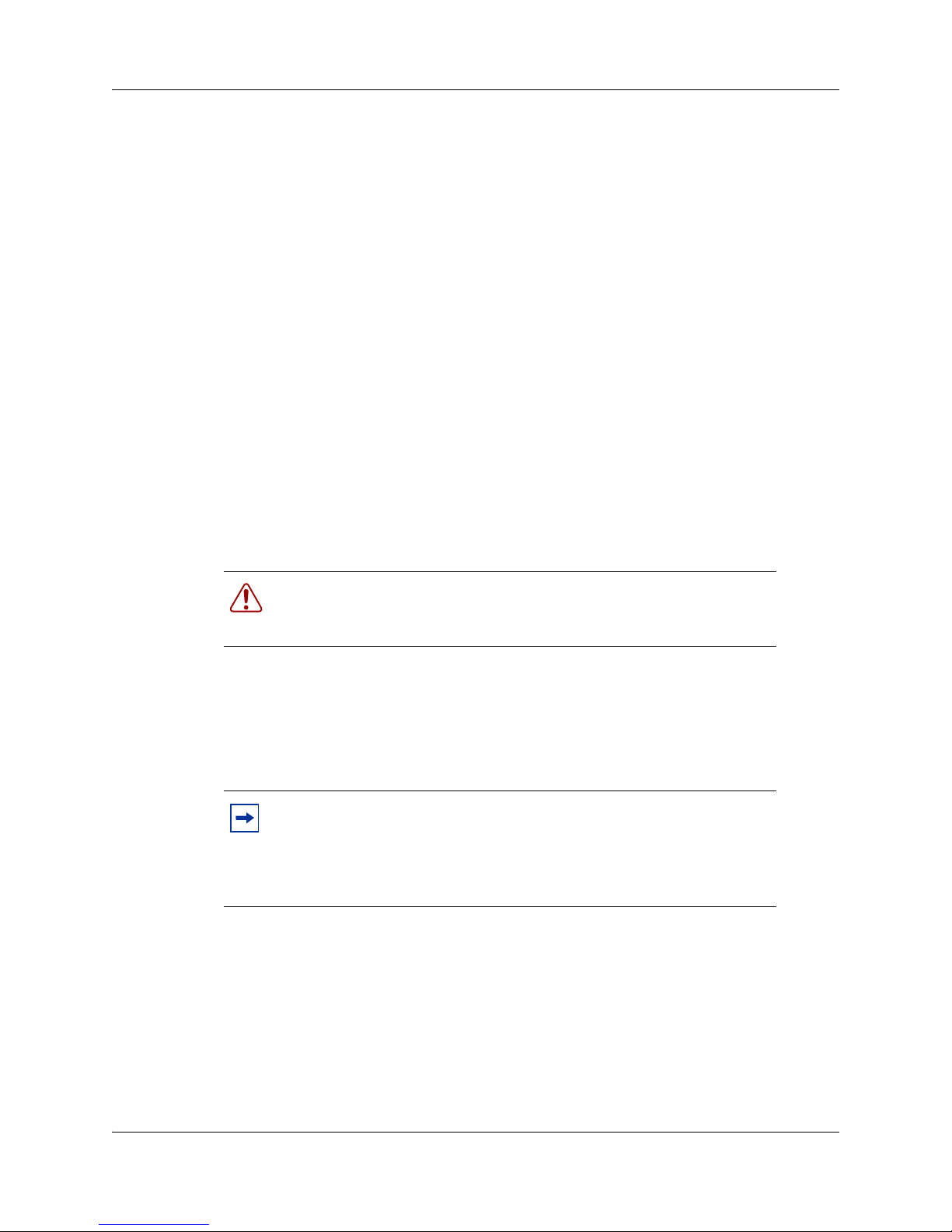
Chapter 1 Getting started 13
To reboot the system
1 Navigate to the Reset panel (Administration > Utilities > Reset).
2 Click the Reboot BCM50 System button.
To verify that the SRG50 has been created successfully
1 Apply the SRG50 application update and first keycode as instructed in the preceding
procedures.
2 Launch the BCM50 Element Manager.
3 Connect to the BCM50.
4 Navigate to the System Identification panel (Configuration > System > Identification).
5 Verify that the entry in the Description field is SRG (Telephony Only).
6 Navigate to the Keycodes panel (Configuration > System > Keycodes).
7 In the Feature licenses table, verify that the Status of the SRG keycode is ACTI VE.
8 Open the Resources folder (Configuration > Resources).
9 Verify that there is a Survivable Remote Gateway panel.
Warning: Reversability — A Level 1 or Level 2 reset causes the
SRG50 to revert to BCM50 functionality. Refer to the BCM50
Installation & Maintenance Guide (N0027152) for details.
To increase the number of survivable IP users
After the initial keycode has been applied and the system has been rebooted, the number of
survivable IP users can be increased to 16, 24, or 32 by the application of additional keycodes. To
apply these keycodes, follow the procedure provided above for applying the initial keycode.
Note: You can apply one, two, or three keycodes in one session but you
must reboot the system for the keycodes to take effect. Once additional
keycodes have been applied, the Data column of the Feature licenses
table (Configuration > System > Keycodes) updates to reflect the new
number of users.
Survivable Remote Gateway 50 Configuration Guide
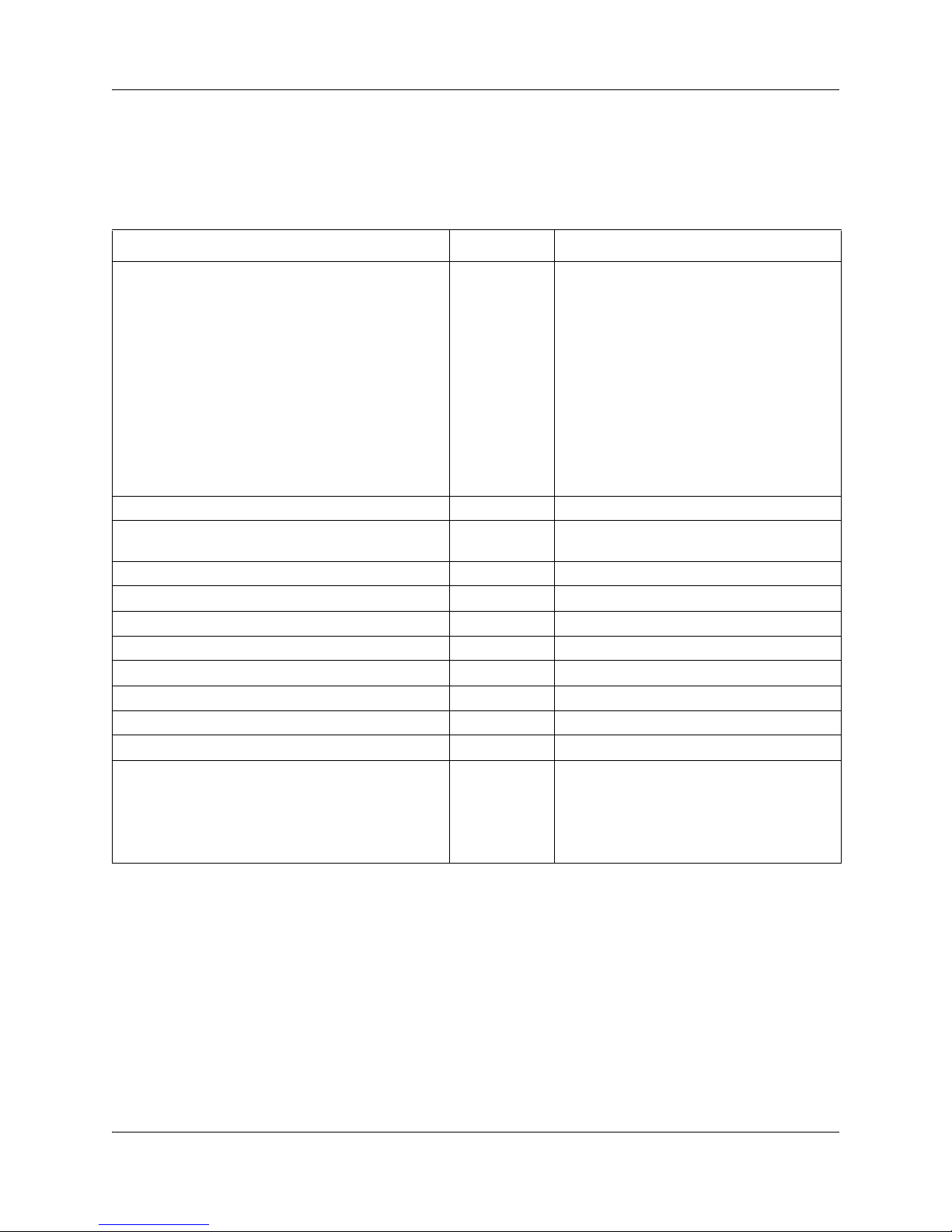
14 Chapter 1 Getting started
Comparison of SRG50 and BCM50 features
The following table compares SRG50 and BCM50 features.
Table 1 Comparison of BCM50 and SRG50
Item BCM50 SRG50
MBMs Refer to the
BCM50 Device
Configuration
Guide (N00271
46)
Digital telephone sets Yes No
FCAPS Yes Yes, extended to include SRG-specific
Network Configuration Manager Yes No
Telset Administration Yes No
CS 1000 Geographic Redundancy N/A Yes
CS 1000 Network Bandwidth Management N/A Yes
CS 1000 Adaptive Network Bandwidth Management N/A Yes
CS 1000 Alternative Call Routing N/A Yes
CS 1000 Emergency Services Access N/A Yes
Firmware Download from main office call server N/A Yes (CS 1000 Release 4.5 only)
SRG-specific features for interaction with a main
office call server, including: Heartbeat detection of
WAN recovery; IP telephone redirection to main
office in Normal Mode; Local Mode IP telephone
interface; H.323 Gateway to PSTN under control of
main office call server (CS 1000 only)
N/A Yes
Recommended:
ASM8+ (8 port Analog Station Module); DTM
(Digital Trunk Module - 24 lines on either T1
or E1 or PRI); BRI (4 line BRI S/T Module);
GATM4 (Global Analog Trunk MBM - 4 port);
GATM8 (Global Analog Trunk MBM - 8 port)
Supported for ATA connections:
DSM16 (Digital Station Module - 16 ports);
DSM32 (Digital Station Module - 32 ports);
4x16 Combo (16 digital ports, 4 analog
trunks and 1 analog station)
Does not support:
DDIM (Digital Drop and Insert Mux)
alarms and keycodes
Devices supported by the SRG50
The SRG50 supports:
• Nortel 2001, 2002, 2004, and 2007 IP telephones
• Nortel 2050, MVC2050 and MVC2050E Softphones (CS 1000 only)
• Nortel 2210 and 2211 wireless LAN (WLAN) handsets
• analog telephones
N0060720N0060720
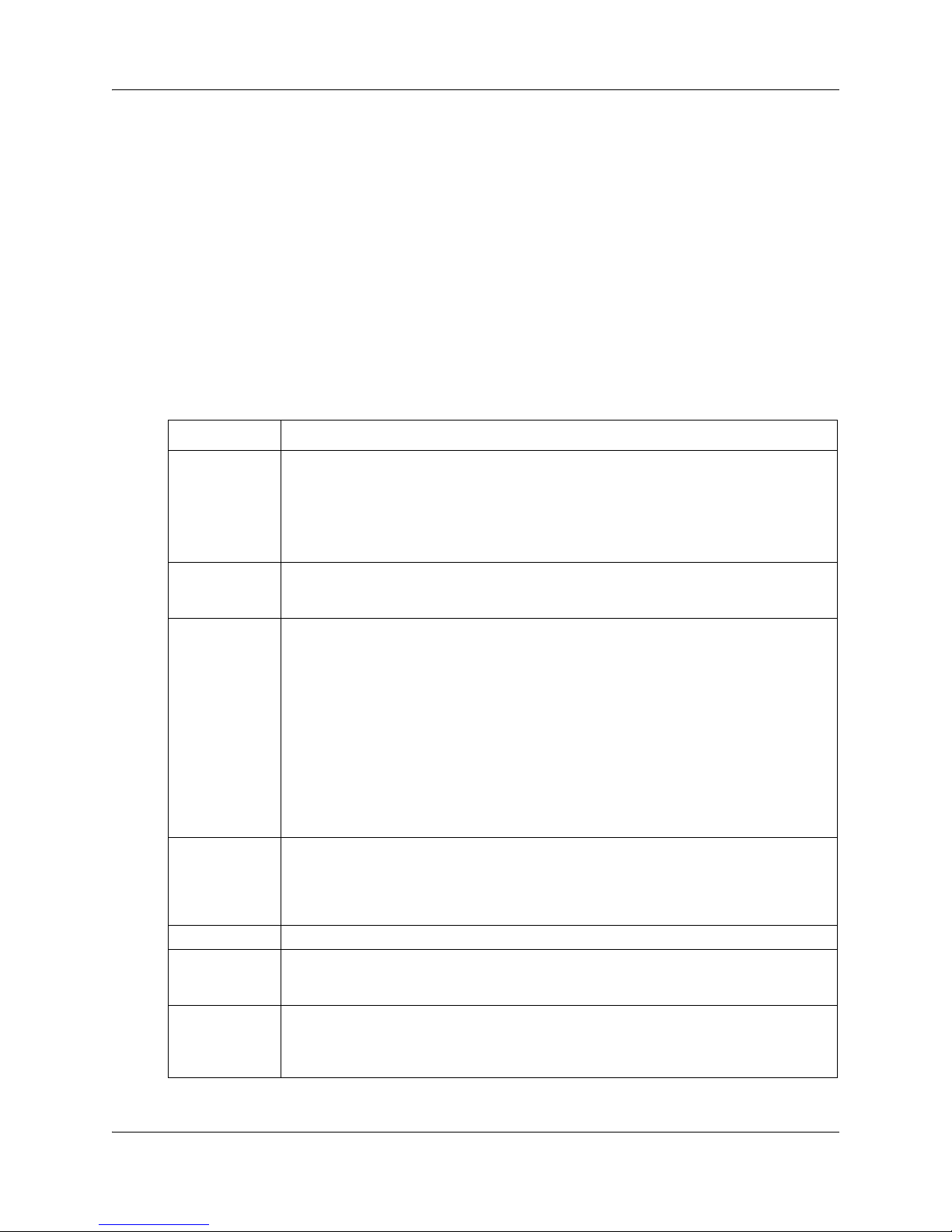
• analog devices such as fax machines
The SRG50 is positioned primarily to support IP telephones and clients. However, analog devices
can be supported using analog station modules (ASM), or by using an analog terminal adapter
(ATA2) in conjunction with a digital station module (DSM). The SRG50 does not support digital
or ISDN telephones.
SRG50 terminology
The following table identifies SRG50 terms that may be unfamiliar to main office installers. They
are provided to facilitate communications between SRG50 and main office personnel. In the table,
EM refers to a path on the SRG50 Element Manager where the term appears; the paths are
provided for reference and may not represent every appearance of the term.
Term Description
Chapter 1 Getting started 15
Port For telephony configuration (EM: Configuration > Telephony), a port is an internal
IP Terminal IP telephone
Sets Can refer to actual telephones, or to the directory number (DN) assigned to the port to
Trunks Trunks refer to external facilities that are connected to the SRG50 and provide incoming
Loop trunk An analog loop (FXO) that connects to the PSTN: a POTS line.
Lines A line is the generic term used for all communication paths, both internal and external.
number that identifies a physical termination point for a telephone set or a physical trunk.
For the configuration of resources (EM: Configuration > Resources) and data services
(EM: Configuration > Data Services), port is used in the context of the TCP/IP protocol
suite.
EM: Configuration > Resources > Telephony Resources > IP & Application Sets
which a particular telephone is connected.
Telephone
EM: Configuration > Resources > Telephony Resources > IP & Application Sets
Mapping DN to Telephone
EM: Configuration > Telephony > Sets
DN
EM: Configuration > Telephony > Lines > Target Lines > Target Lines table >
Control Set and Prime Set columns
and outgoing communication paths. Paths can be physical (examples: loop; PRI; T1) or
virtual (VoIP trunks).
EM: Configuration > Resources
EM: Configuration > Telephony > Lines
Physical Lines Physical trunks.
EM: Configuration > Telephony > Lines > Active Physical Lines
(Lines 061 to 124)
Survivable Remote Gateway 50 Configuration Guide
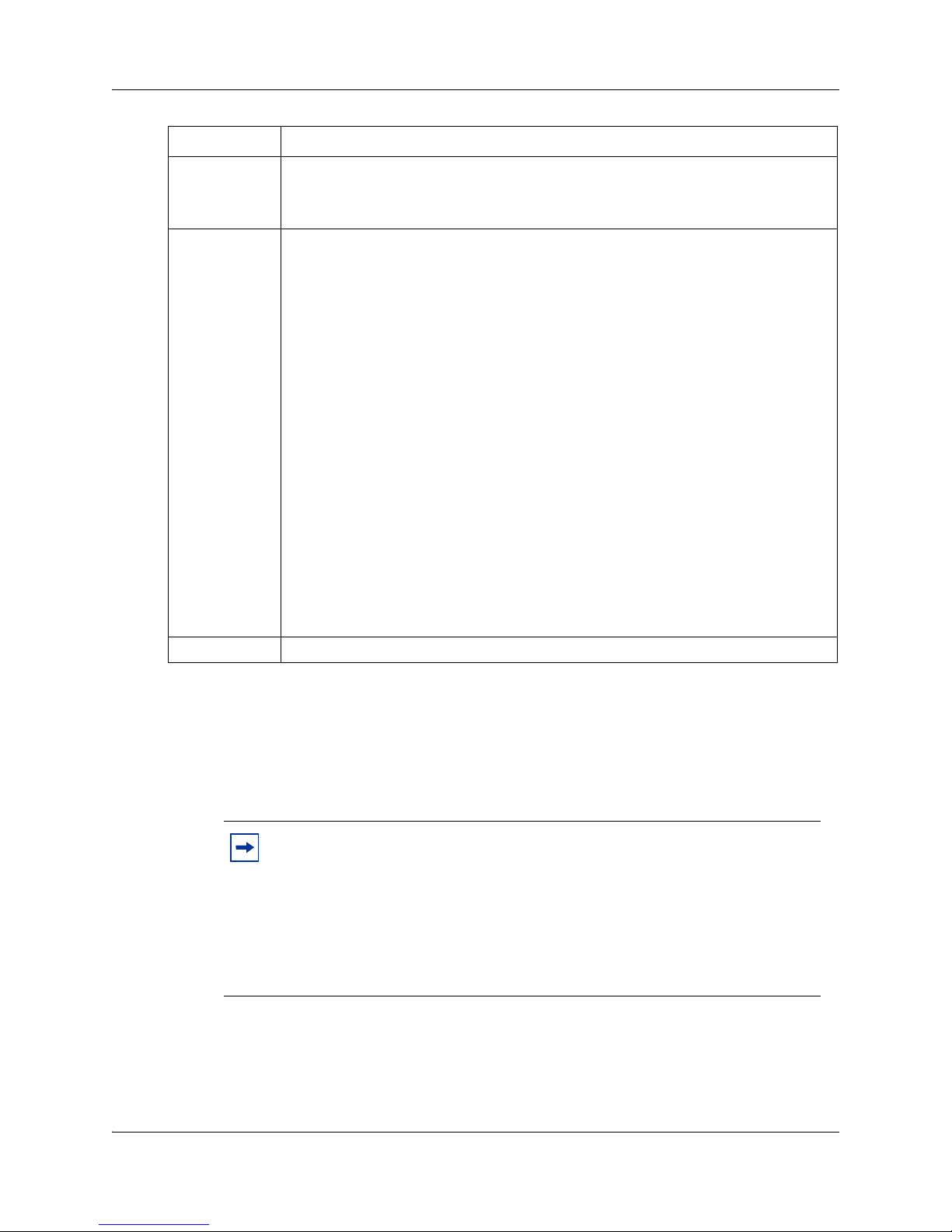
16 Chapter 1 Getting started
Term Description
VoIP Lines VoIP trunks.
EM: Configuration > Telephony > Lines > Active VoIP Lines
(Lines 001 to 024)
Target Lines Target lines are internal, virtual paths between trunks and telephones for incoming calls
(only). They provide flexibility in the way trunks and telephones can be associated: target
lines can be used to direct an incoming call to one or more telephones, direct one or
more trunks to one phone, or direct several trunks (in a line pool) to one or more phones.
Target lines are assigned to DNs. A target line triggers ringing voltage to the telephone(s)
connected to the port(s) associated with the DN(s) that the target line is assigned to. (For
example, if a unique target line is assigned to each DN, only one telephone rings when
the DN is called. If several DNs are assigned to one target line, calling any of the DNs
ring all of the associated phones.)
Target lines are required for auto-answer trunks. Because VoIP lines are set internally to
auto-answer, target lines are required for SRG operation.
The SRG50 Element Manager provides two methods for assigning target lines to DNs.
1) EM: Configuration > Telephony > Sets > All DNs > All DNs table > Details for DN
subpanel > Line Assignment tab
or
2) EM: Configuration > Telephony > Lines > Target Lines > Target Lines table >
Details for Line subpanel > Assigned DNs tab
The first method provides a convenient way to assign the target line to the DN when the
DN record is configured. The second method provides fields that allow incoming digit
strings to be mapped to the DN.
(Lines 125 to 268)
For more information on target lines, refer to the BCM50 Networking Configuration Guide
(N0027156).
Line pool Several of the same type of trunk configured as one group: a trunk group.
Coordination with the main office call server
Configuration of the SRG50 branch office requires datafill at both the SRG50 and the main office
call server. Main office configuration drives SRG50 configuration, and Nortel recommends that
the main office activities be concluded before undertaking SRG50 configuration.
Note: Configuration activities at the SRG50 that are unique to a specific type
of main office call server are covered in separate chapters in this guide.
• CS 1000
Refer to Chapter 3, “CS 1000 considerations,” on page 33 for information
specific to Nortel Communication Server 1000.
•CS2000
Refer to Chapter 4, “CS 2000 considerations,” on page 53 for information
specific to Nortel Communication Server 2000.
N0060720N0060720
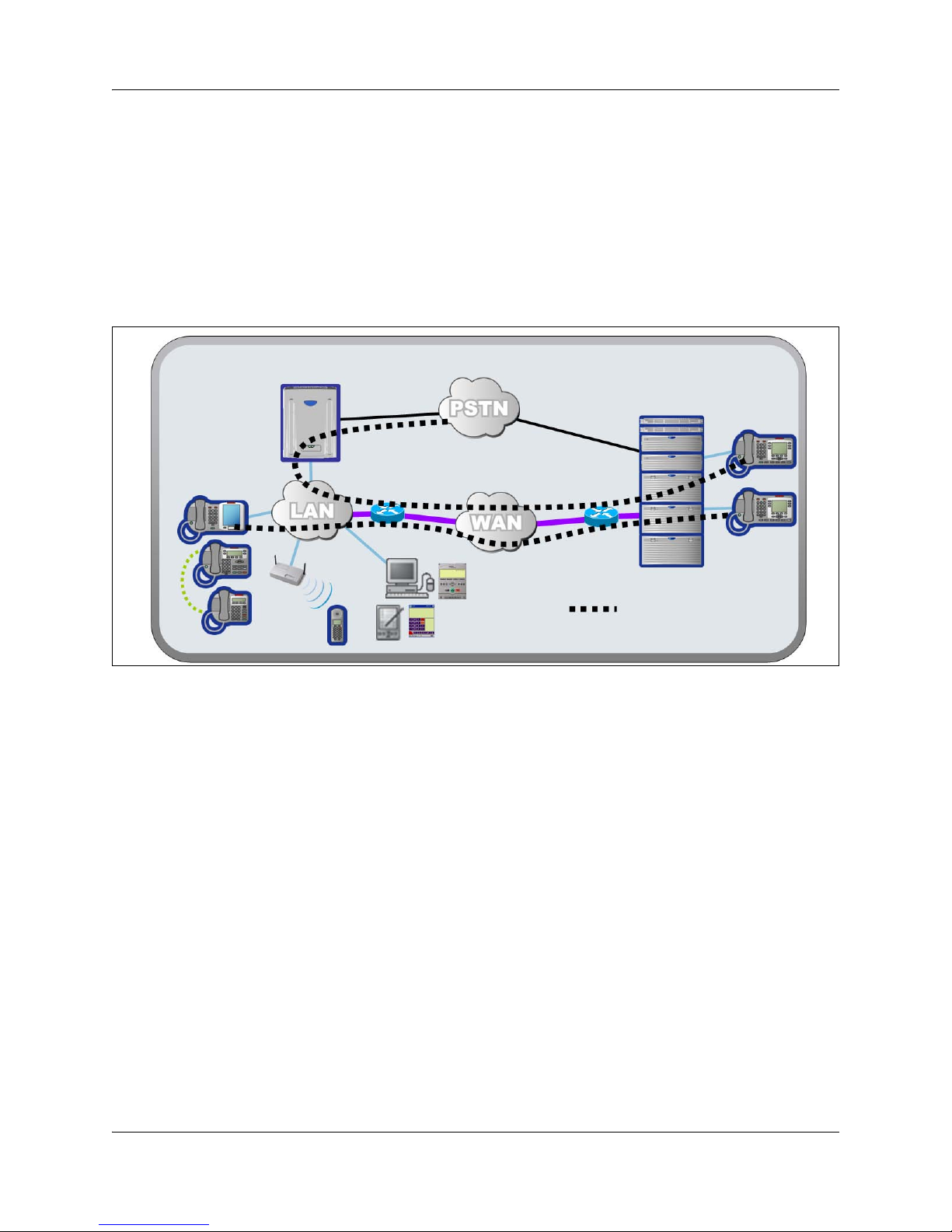
SRG50 operating modes
The SRG50 has two operating modes: normal and local.
Normal mode
In normal mode (Figure 1), the SRG50 is connected to the main office call server over a WAN
using VoIP trunks. From the perspective of the main office, the SRG50 is a branch office.
Figure 1 Normal mode
Chapter 1 Getting started 17
Branch office
IP phones
WLAN
handsets
SRG50
Software
phones
VoIP connection over WAN
Main office
IP phones
Normal mode
IP telephones connected at the SRG50 are registered with the main office call server and are under
main office control. They operate as branch user sets and have access to all telephony services and
features that the call server offers to IP telephones connected directly to the main office.
When a branch user set initiates a local PSTN call, the main office sets up the call using the VoIP
trunks, which establishes a local media path. Emergency Services Access calls are similarly routed
to the SRG50 PSTN. For main office callers, the SRG50 acts as a VoIP-PSTN gateway during
normal mode.
When call forwarding has been configured, incoming PSTN calls to the branch user set are
forwarded over VoIP trunks to the main office, which terminates the call at the branch user.
Similarly, calls from analog telephones connected to the SRG50 to the branch user set are
forwarded to the main office over VoIP trunks, which then terminates the call at the branch user.
Calls from the branch user set to the analog telephones at the SRG50 are routed over the VoIP
trunks to terminate at the analog telephone. In all these call scenarios, only signaling messages go
through the VoIP trunk. The media path is set up directly between the branch user set and the voice
gateway at the SRG50. This means that these calls do not use any WAN bandwidth between the
main office and the branch office after calls are established.
Survivable Remote Gateway 50 Configuration Guide

18 Chapter 1 Getting started
When a branch user IP telephone calls a main office IP telephone and vice versa, the call is a
simple station-to-station call within the main office call server. Since the branch user IP telephone
is physically remote from the call server, the media path goes through the WAN connection
between the main office and the SRG50, and thus uses WAN bandwidth, as demanded by the
codec used in the call.
Local mode
In the event of a WAN failure or the call server at the main office becomes unavailable, the SRG50
reverts to local mode automatically. In local mode, the IP users connected to the SRG50 are under
the control of the SRG50. When in local mode, main office call features are not available to users
attached to the SRG50. The SRG50 offers a set of basic features for the IP telephones, including
access to the local PSTN, dialing emergency service numbers, and calling local extensions. (For a
complete list of local mode features, refer to “Features in local mode” on page 73.) Local mode is
illustrated in Figure 2.
Figure 2 Local mode
Branch office
SRG50
IP phones
WLAN
handsets
Software
phones
WAN connectivity lost,
PSTN provides fallback
SRG50 polling
Main office
IP phones
Local mode
he SRG50 handles all call processing. Calls between two IP telephones at the SRG50 are handled
locally as a simple station-to-station call. When an IP telephone initiates a local PSTN call, the
SRG50 routes the call to a trunk that is connected to the local PSTN. Incoming DID calls are also
handled by the SRG50 and terminated on the appropriate IP telephone set.
In local mode, the IP telephones do not have access to the main office network over the VoIP
trunks. If alternate routes are configured, then calls can be made to the main office or other branch
offices using the available PSTN trunks.
Several situations, described below, can cause the IP phone to be in local mode.
N0060720N0060720
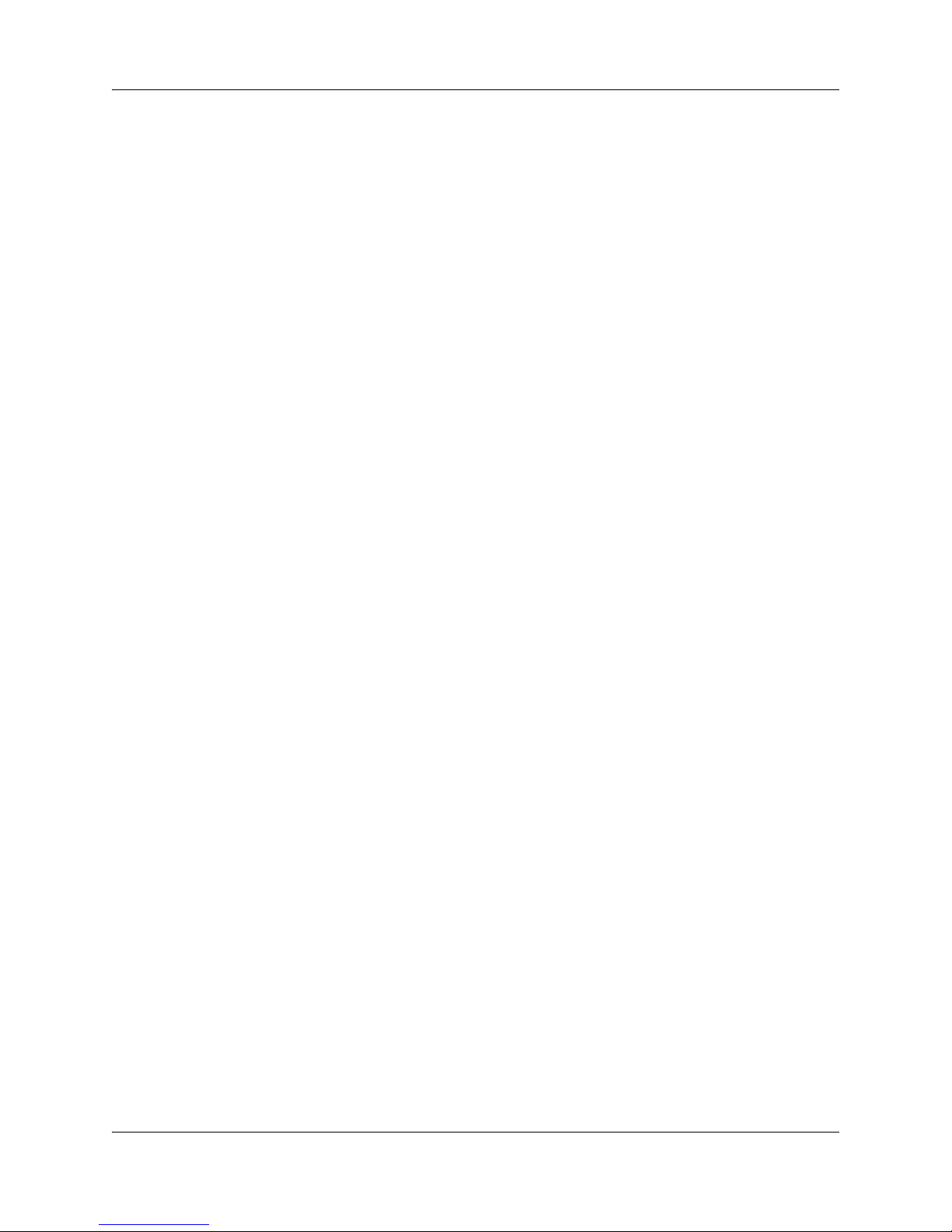
Chapter 1 Getting started 19
Initial registration, CS 1000
When the IP telephone is installed, it first registers with the SRG50, and is in local mode. When
the SRG configuration at the main office and the SRG50 is complete the IP telephone is redirected
to the main office, where it registers as a branch user and changes from local mode to normal
mode.
Initial registration, CS 2000
When the IP telephone is installed, it first registers with the CS 2000. When the SRG configuration
at the main office and the SRG50 is complete, the IP telephone is redirected to the SRG50
manually, where it registers with the SRG50. The phone is then in local mode.
Failure to register with the main office
When configured as a branch office user set, an IP telephone at the SRG50 automatically attempts
to register with the main office when:
• The phone is in local mode because of loss of connectivity with the main office,
and the SRG50 is redirecting it back to the main office because connectivity has
been reestablished (see “Loss of WAN or VoIP connectivity”below).
• The phone is in local mode because Test Local Mode was invoked and the timer
has expired or the Exit button is pressed.
• The phone is in local mode, the main office is a CS 1000, and this is the first time
that the phone has been redirected to the main office.
The IP telephone can fail to register with the main office for several reasons. These are detailed in
“Probable causes for redirection failure” on page 98.
Loss of WAN or VoIP connectivity
The WAN or VoIP connectivity between the main office and the SRG50 can become unavailable
if, for example, router failure occurs, the main office becomes unavailable, a WAN failure occurs,
or the VoIP trunks reach capacity. When VoIP connectivity is lost, each IP telephone loses its
Reliable UDP (RUDP) connection with the main office terminal proxy server (TPS, CS 1000) or
centrex IP client manager (CICM, CS 2000). The IP telephones reboot and reregister at the
SRG50, placing them in local mode. If enabled, call forwarding to the main office is automatically
cancelled.
The IP telephones remain under the control of the SRG50 until VoIP connectivity is confirmed.
When confirmation is received, the IP telephones are automatically redirected to the main office;
redirection requires no user intervention. If the telephone is busy at the time that connectivity is
reestablished, the SRG50 redirects the phone when it is free.
Survivable Remote Gateway 50 Configuration Guide
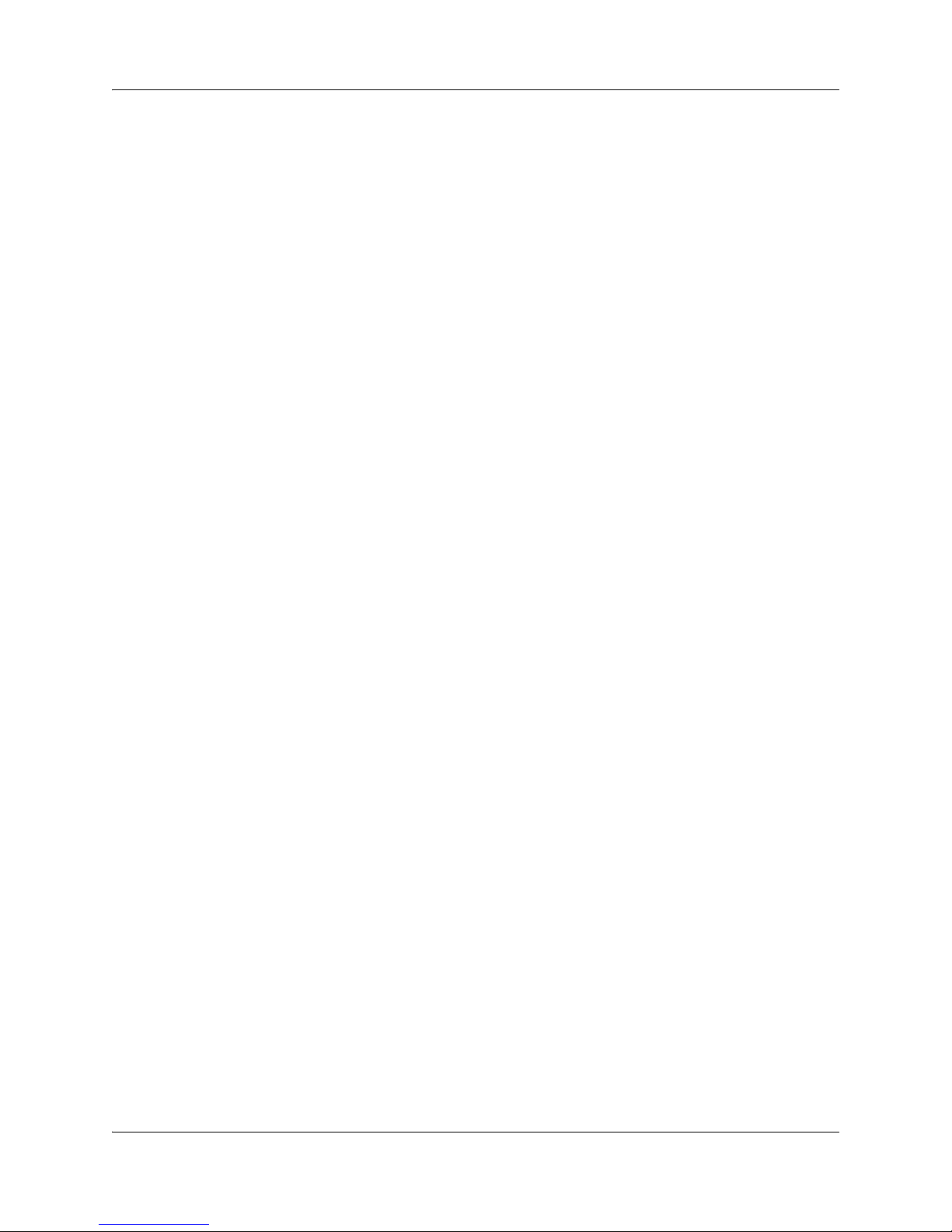
20 Chapter 1 Getting started
Test Local Mode
Test Local Mode is a facility that allows the IP telephone to be redirected back to the SRG50 when
it is in normal mode. This forces the IP telephone to go into local mode and allows the telephone
user or system administrator to test local mode operation without taking down the VoIP trunks to
the main office. Implementation of Test Local Mode depends on the main office call server and is
covered in the server-specific chapters (“CS 1000 considerations” on page 33 and “CS 2000
considerations” on page 53).
SRG50 installation and configuration summary
The Survivable Remote Gateway 50 Configuration Guide provides information specific to
configuring a BCM50 as an SRG. Information pertaining to generic BCM50 practices and
procedures is provided in the BCM50 documentation suite. This suite is included on the SRG50
CD, and specific documents are referenced in the Survivable Remote Gateway 50 Configuration
Guide where applicable.
Generally, SRG50 activities follow upon and leverage an installer’s general knowledge of BCM50
activities. However, Nortel recommends that the BCM50/SRG50 site engineer and installer
familiarize themselves with SRG-specific requirements before starting any installation activities.
Figure 3 on page 21 provides a process map for installing and configuring an SRG50. The
procedures in the Survivable Remote Gateway 50 Configuration Guide assume that the following
activities have been completed:
• The BCM50, including expansion units, media bay modules, cabling, telephones, and
peripherals, have been installed.
• BCM50 administration has been set up.
• The basic parameters of the BCM50 have been configured.
• The SRG50 has been connected to the LAN (as required) and WAN (to the main
office).
• System functionality has been tested to this point.
• Attached devices have been installed and configured (refer to “Setting up IP
telephones” on page 63 when configuring the IP telephones).
• Non-SRG-specific networking and device configuration has been completed (refer to
“Setting up the private VoIP network” on page 75 when configuring the network).
N0060720N0060720
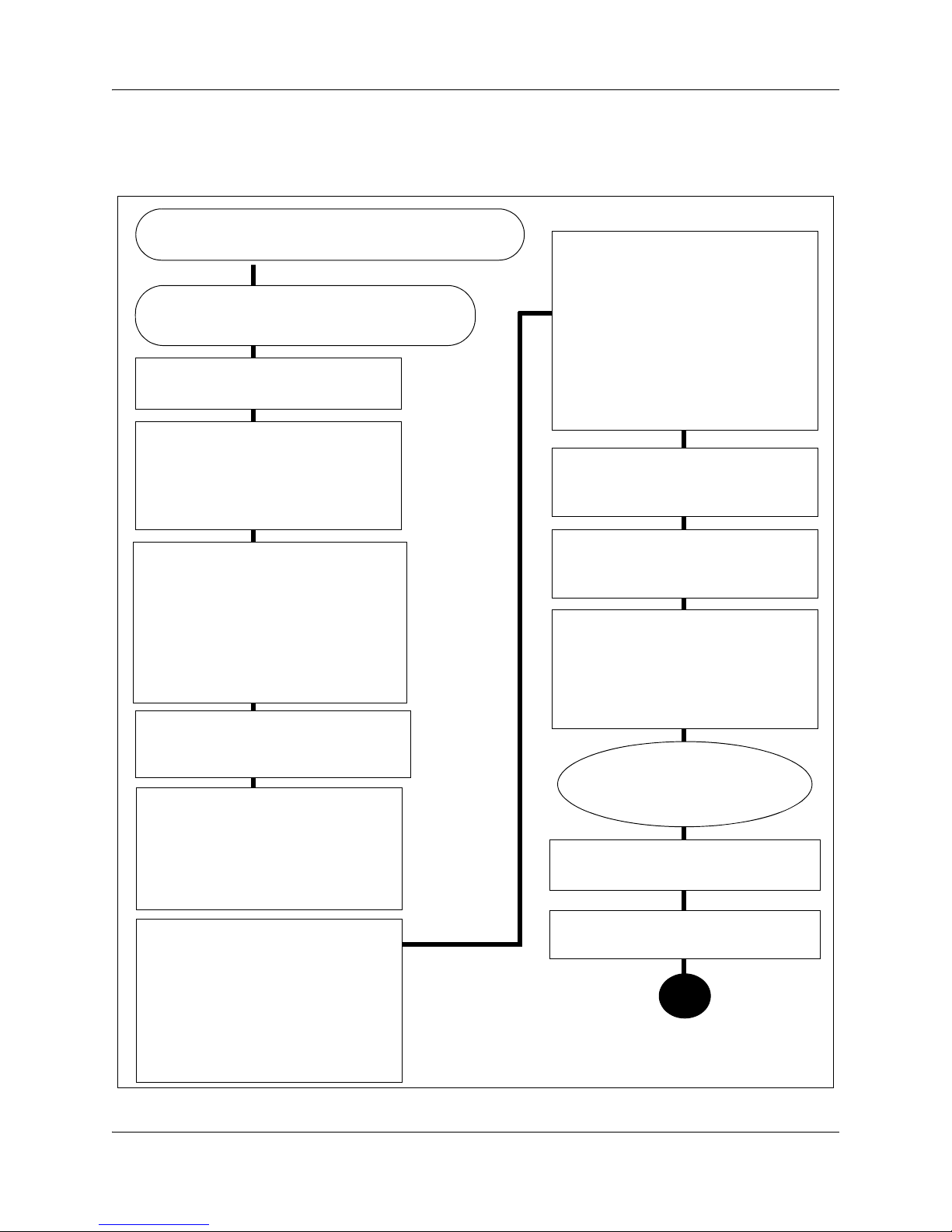
Chapter 1 Getting started 21
Process map for installing and configuring an SRG50
Figure 3 Process map for installing and configuring an SRG50
The main office is installed and running and the
information to support SRG50 has been configured.
You have reviewed the SRG50 and BCM50
system requirements and documentation.
Locate the BCM50 that will be
converted to the SRG50.
Install the physical components,
including expansion units, media bay
modules, cabling, telephones, and
peripherals, as per the BCM50
Installation & Maintenance Guide
Install and configure attached
devices, as per the IP telephone and
analog device installation and
configuration guides, as required.
(Refer to “Setting up IP telephones”
on page 63 when configuring the IP
telephones. Refer to “Considerations
for PSTN access and analog
devices” on page 91 when setting up
analog trunks and devices.)
Set up the IP telephones for SRG
operation, as per “Setting up IP
telephones” on page 63.
Configure the basic parameters of the
BCM50 as per the BCM50 First Time
Installation and Configuration Guide
(N0027149). (Refer to the BCM50
Installation & Maintenance Guide
(N0027152) and the BCM50
Administration Guide (N0016868) as
required for detailed instructions).
Create the SRG50 as per the
Survivable Remote Gateway 50
Configuration Guide.
Complete the initial installation,
connect the SRG50 to the LAN (as
required) and WAN (to main office),
and test the SRG50 system, as per
the BCM50 Installation &
Maintenance Guide (N0027152).
Set up SRG50 administration, and
carry out non-SRG-specific
networking and device configuration
as per the BCM50 Administration
Guide (N0016868), the BCM50
Networking Configuration Guide
(N0027156), and the BCM50 Device
Configuration Guide (N0027146).
Set up the private VoIP network, as
per “Setting up the private VoIP
network” on page 75.
Configure the server-specific data for
the applicable main office call server.
Refer to the server-specific chapters
(“CS 1000 considerations” on page
33 and “CS 2000 considerations” on
page 53).
Register each telephone
with the main office and the
SRG50.
Troubleshoot any registration issues
(“Troubleshooting” on page 95).
Test the telephones and analog
equipment in normal mode.
Familiarize users with the services for
local mode. (“” on page 101)
Survivable Remote Gateway 50 Configuration Guide
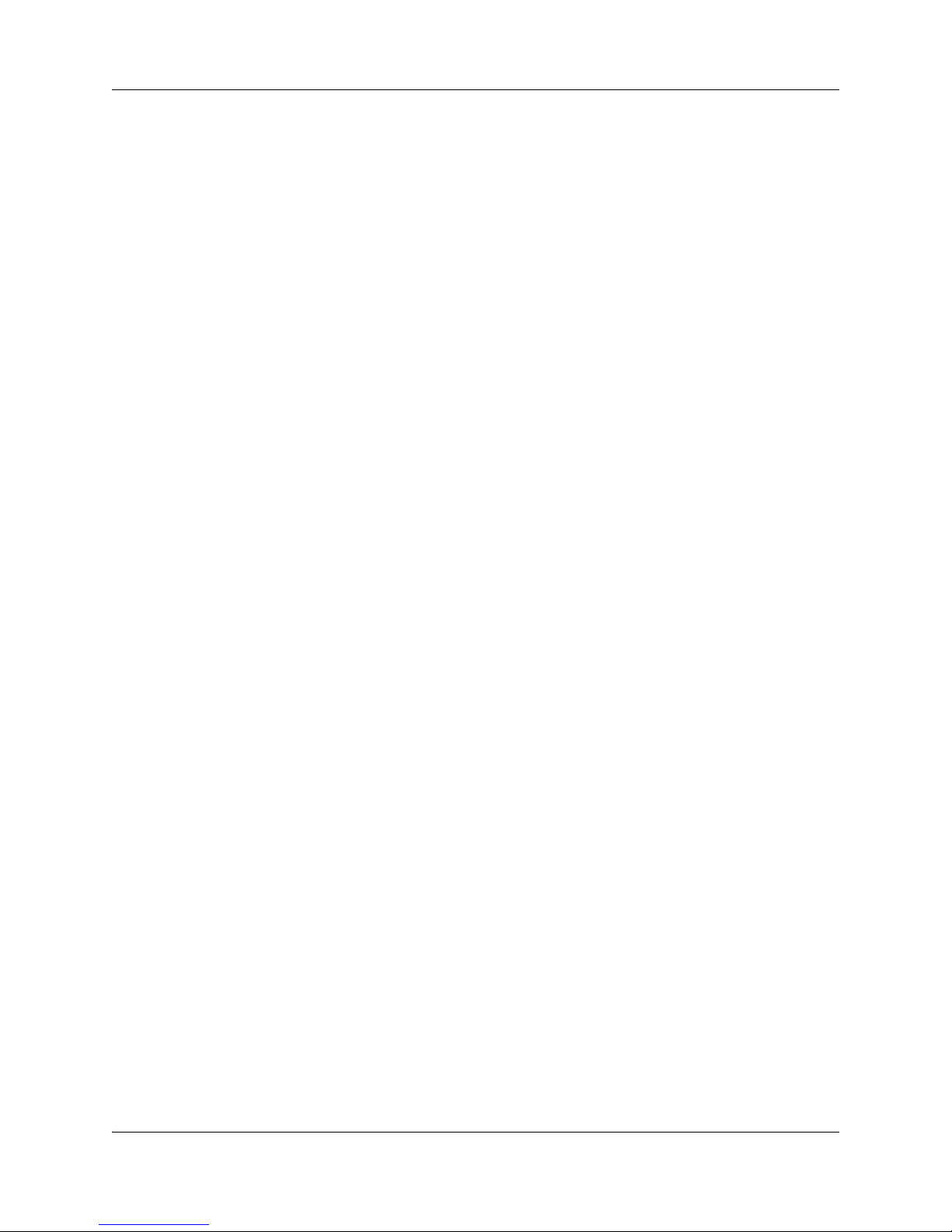
22 Chapter 1 Getting started
Acronyms used in this guide
This guide uses the following acronyms:
ATA (or ATA2) Analog Terminal Adapter
BCM Business Communications Manager
BO Branch Office
BUID Branch User ID
CCR Custom Call Routing
CDP Coordinated Dialing Plan
CICM Centrex IP Client Manager
CODEC Coder / Decoder
DID Direct Inward Dialing
DN Directory Number
EM Element Manager
FXO Foreign eXchange Office
IP Internet Protocol
ISDN Integrated Services Digital Network
LAN Local Area Network
MCDN Meridian Customer Defined Network
MO Main Office
MOTN Main Office Telephone Number
MSC Media Services Card
NCS Network Connection Server
NPI Numbering Plan ID
OTM Optivity Telephony Manager
POTS Plain Old Telephone Service
PSTN Public Switched Telephone Network
QoS Quality of Service
SRG Survivable Remote Gateway
TPS (Internet Telephone) Terminal Proxy Server
UDP Uniform Dialing Plan or User Datagram Protocol
VoIP Voice over Internet Protocol
VPNI Virtual Private Network Identifier
WAN Wide area network
N0060720N0060720
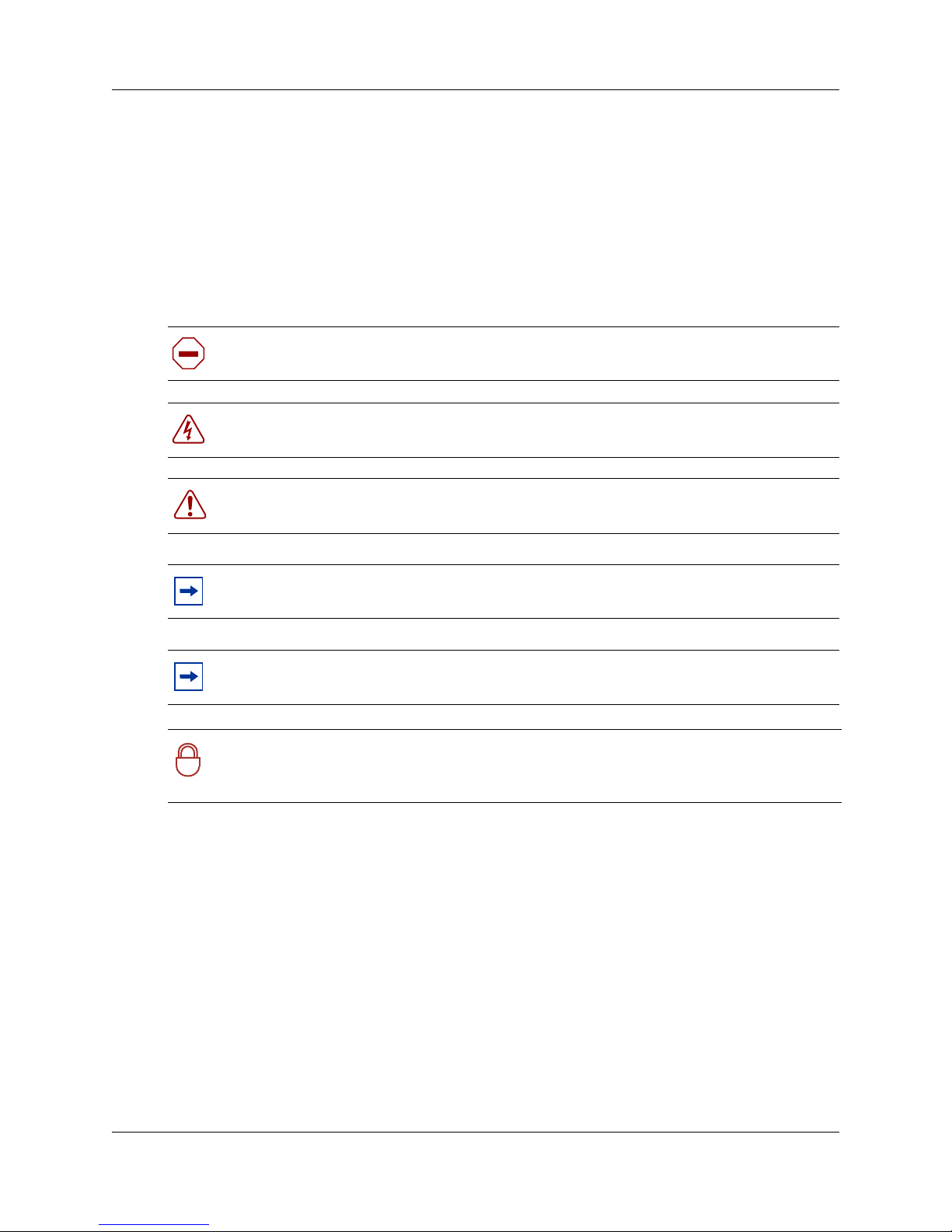
ZACB Zone Access Code Behavior
ZDP Zone Digit Prefix
Symbols used in this guide
This guide uses symbols to draw your attention to important information. The following symbols
appear in this guide:
Caution: Caution Symbol
Alerts you to conditions where you can damage the equipment.
Danger: Electrical Shock Hazard Symbol
Alerts you to conditions where you can get an electrical shock.
Warning: Warning Symbol
Alerts you to conditions where you can cause the system to fail or work improperly.
Chapter 1 Getting started 23
Note: Note Symbol
Alerts you to important information.
Tip: Tip Symbol
Alerts you to additional information that can help you perform a task.
Security Note:
Indicates a point of system security where a default should be changed, or where the
!
administrator needs to make a decision about the level of security required for the system.
Text conventions
This guide uses the following text conventions:
angle brackets (< >) Indicates that you choose the text to enter based on the description
inside the brackets. Do not type the brackets when entering the
command.
Example: If the command syntax is:
ping <ip_address>
you enter: ping 192.32.10.12
bold Courier text
Indicates command names and options and text that you need to enter.
Example: Use the
Example: Enter
dinfo command.
show ip {alerts|routes}.
Survivable Remote Gateway 50 Configuration Guide
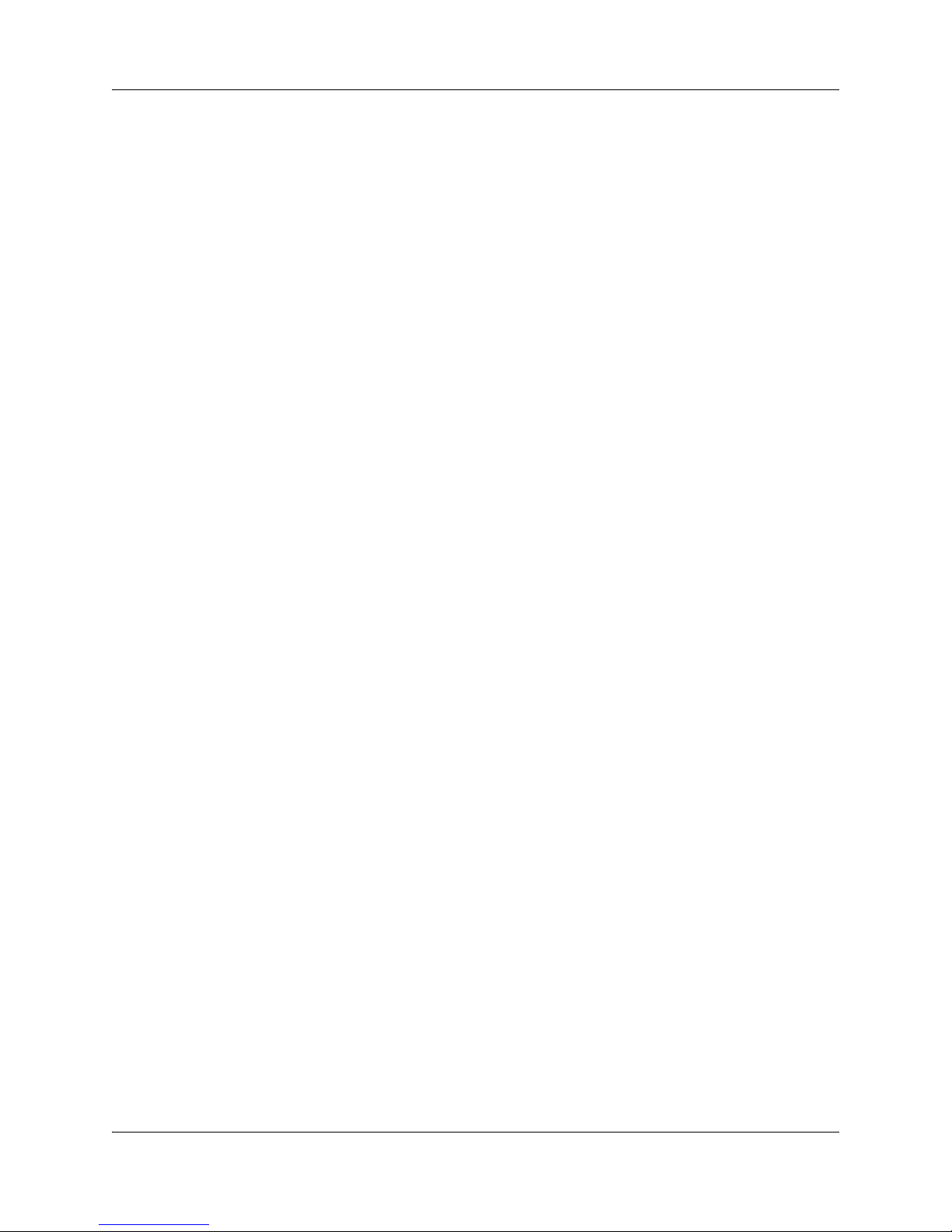
24 Chapter 1 Getting started
italic text Indicates book titles
plain Courier
text
FEATURE
HOLD
RELEASE
Indicates command syntax and system output, for example, prompts
and system messages.
Example:
Indicates that you press the button with the coordinating icon on
whichever set you are using.
Set Trap Monitor Filters
How to get help
This section explains how to get help for Nortel products and services.
Getting Help from the Nortel Web site
The best source of support for Nortel products is the Nortel Support Web site:
http://www.nortel.com/support
This site enables customers to:
• download software and related tools
• download technical documents, release notes, and product bulletins
• sign up for automatic notification of new software and documentation
• search the Support Web site and Nortel Knowledge Base
• open and manage technical support cases
Getting Help over the phone from a Nortel Solutions Center
If you have a Nortel support contract and cannot find the information you require on the
Nortel Support Web site, you can get help over the phone from a Nortel Solutions Center.
In North America, call 1-800-4NORTEL (1-800-466-7865).
Outside North America, go to the Web site below and look up the phone number that applies
in your region:
http://www.nortel.com/callus
When you speak to the phone agent, you can reference an Express Routing Code (ERC) to more
quickly route your call to the appropriate support specialist. To locate the ERC for your product or
service, go to:
http://www.nortel.com/erc
N0060720N0060720
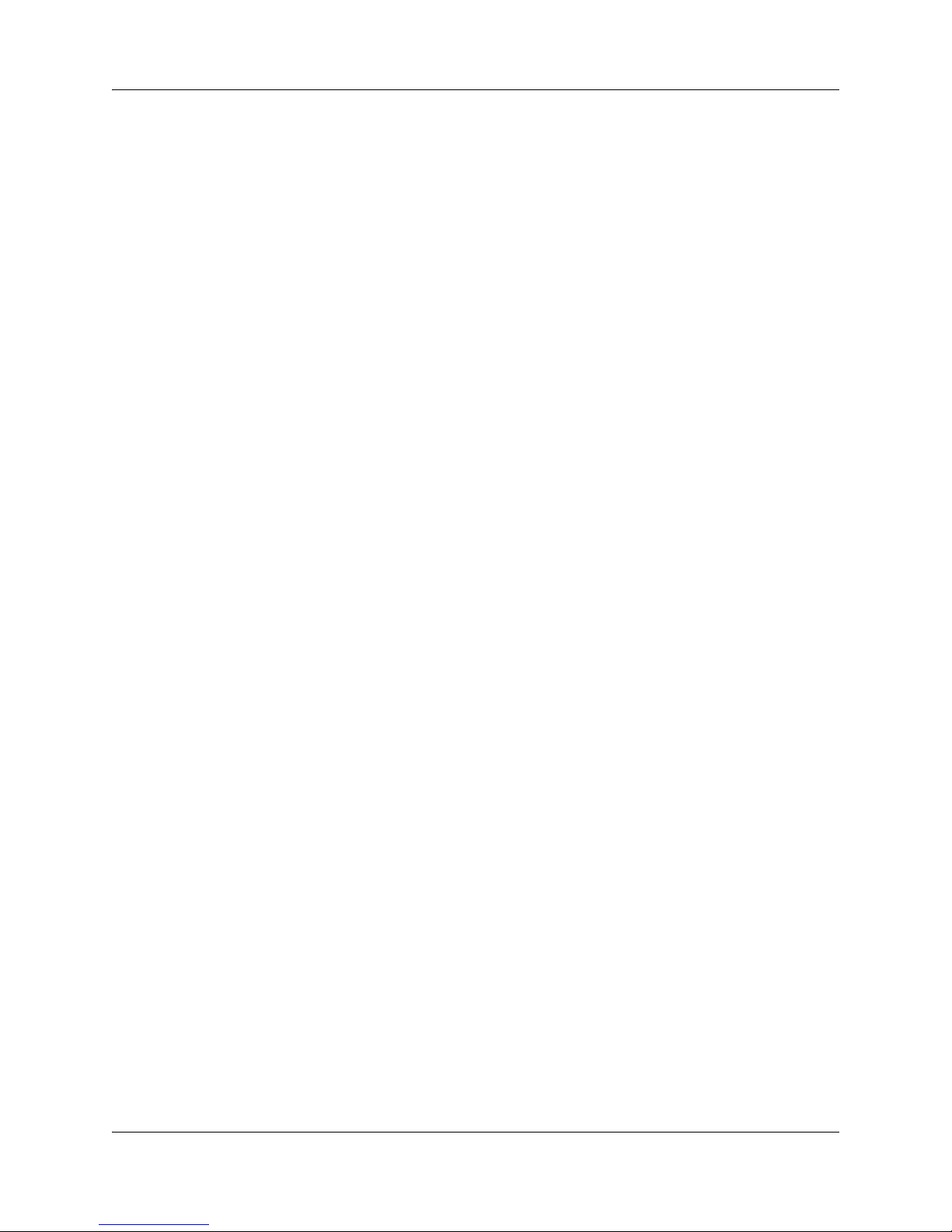
Chapter 1 Getting started 25
Getting Help through a Nortel distributor or reseller
If you purchased a service contract for your Nortel product from a distributor or authorized
reseller, you can contact the technical support staff for that distributor or reseller.
Survivable Remote Gateway 50 Configuration Guide
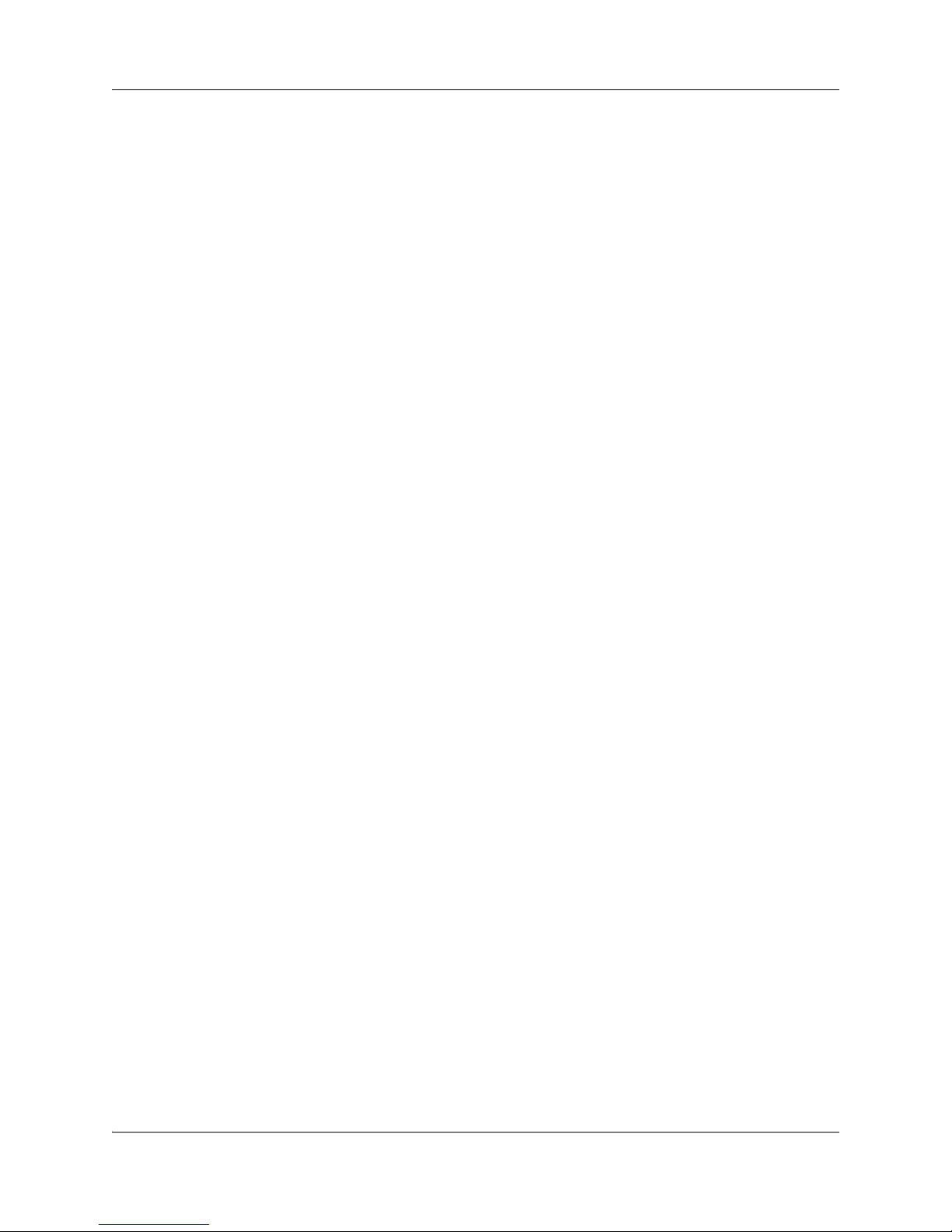
26 Chapter 1 Getting started
N0060720N0060720

Chapter 2
Task summary
The task summary offers a high level, chronological review of the tasks required to configure the
SRG50. The paths (Xxxx > Yyyy > Zzzz) direct you to the appropriate panels on the SRG50
Element Manager.
Foundation configuration
Foundation configuration refers to configuration that is done as part of BCM50 foundation
activities. The items identified here are significant for SRG operation and main office planning
and installation.
a Configure the SRG50 IP address, net mask, and gateway.
Configuration > System > IP Subsystem
27
External Reference: BCM50 Installation & Maintenance Guide (N0027152)
b Confirm the number of IP sets and VoIP trunks.
Configuration > Resources > Application Resources
The Licence column indicates the number of resources available.
External Reference: BCM50 Keycode Installation Guide (N0016865)
c Verify the global telephony settings.
Configuration > Telephony > Global Settings
External Reference: BCM50 Device Configuration Guide (N0027146)
d Configure the Start DN (determined by the dialing plan).
Administration > Utilities > Reset > Reset panel > Cold Reset Telephony Services
button > Cold Reset Telephony pop-up window > Start DN field
Internal Reference: “Basic parameters” on page 77
External Reference: BCM50 Installation & Maintenance Guide (N0027152)
e Verify the DN length.
i) For local calls between telephones on the SRG50.
Survivable Remote Gateway 50 Configuration Guide
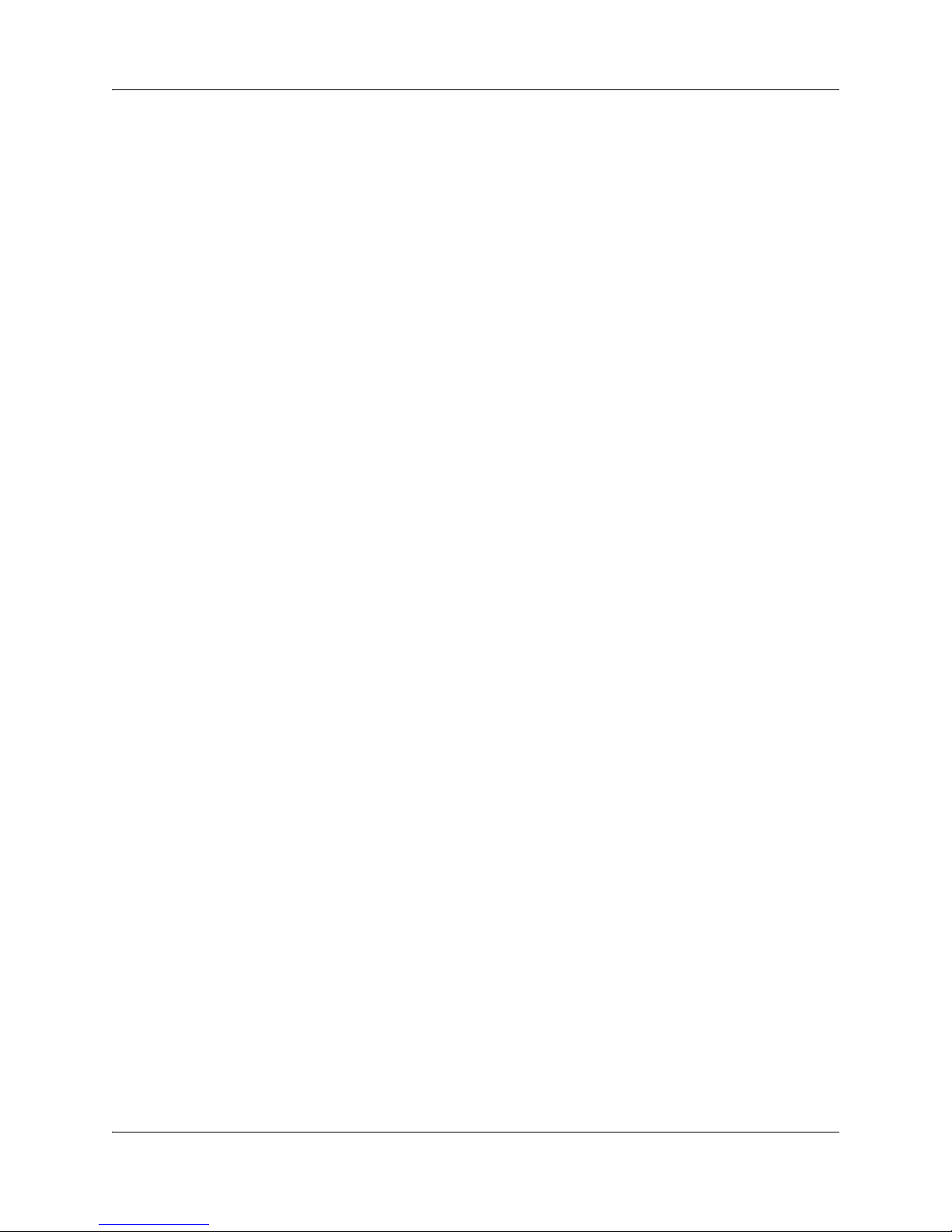
28 Chapter 2 Task summary
Configuration > Telephony > Dialing Plan > General > Dialing Plan - General panel
> Global Settings subpanel > DN length (intercom) field
ii) For incoming calls from the PSTN
Configuration > Telephony > Dialing Plan > Public Network > Dialing Plan - Public
Network panel> Public Network Settings subpanel > Public Received number length
field
iii) For calls coming in from the private network
Configuration > Telephony > Dialing Plan > Private Network > Dialing Plan Private Network panel > Private Network Settings subpanel > Private Received
number length field
and
Configuration > Telephony > Dialing Plan > Private Network > Dialing Plan Private Network panel > Private Network Settings subpanel > Private DN length field
(Private DN length is used for DPNSS applications only. Refer to the BCM50 Networking
Configuration Guide (N0027156).)
Internal Reference: “Basic parameters” on page 77
External Reference: BCM50 Networking Configuration Guide (N0027156)
f Verify the line pool assignment of VoIP trunks.
In the default configuration, the VoIP trunks are assigned to line pool BlocA. Instructions
in the Survivable Remote Gateway 50 Configuration Guide assume that the default
configuration has been maintained.
Configuration > Telephony > Lines > Active VoIP Lines > Active VoIP Lines table >
Line Type column
External Reference: BCM50 Networking Configuration Guide (N0027156)
g The SRG50 supports four analog loop trunks on the main unit*. Verify the line pool
assignment of these trunks.
In the default configuration, these trunks are assigned to line pool A. Instructions in the
Survivable Remote Gateway 50 Configuration Guide assume that the default configuration
has been maintained.
Configuration > Telephony > Lines > Active Physical Lines > Active Physical Lines
table > Line Type column
External Reference: BCM50 Networking Configuration Guide (N0027156)
* Category 1 countries
N0060720N0060720
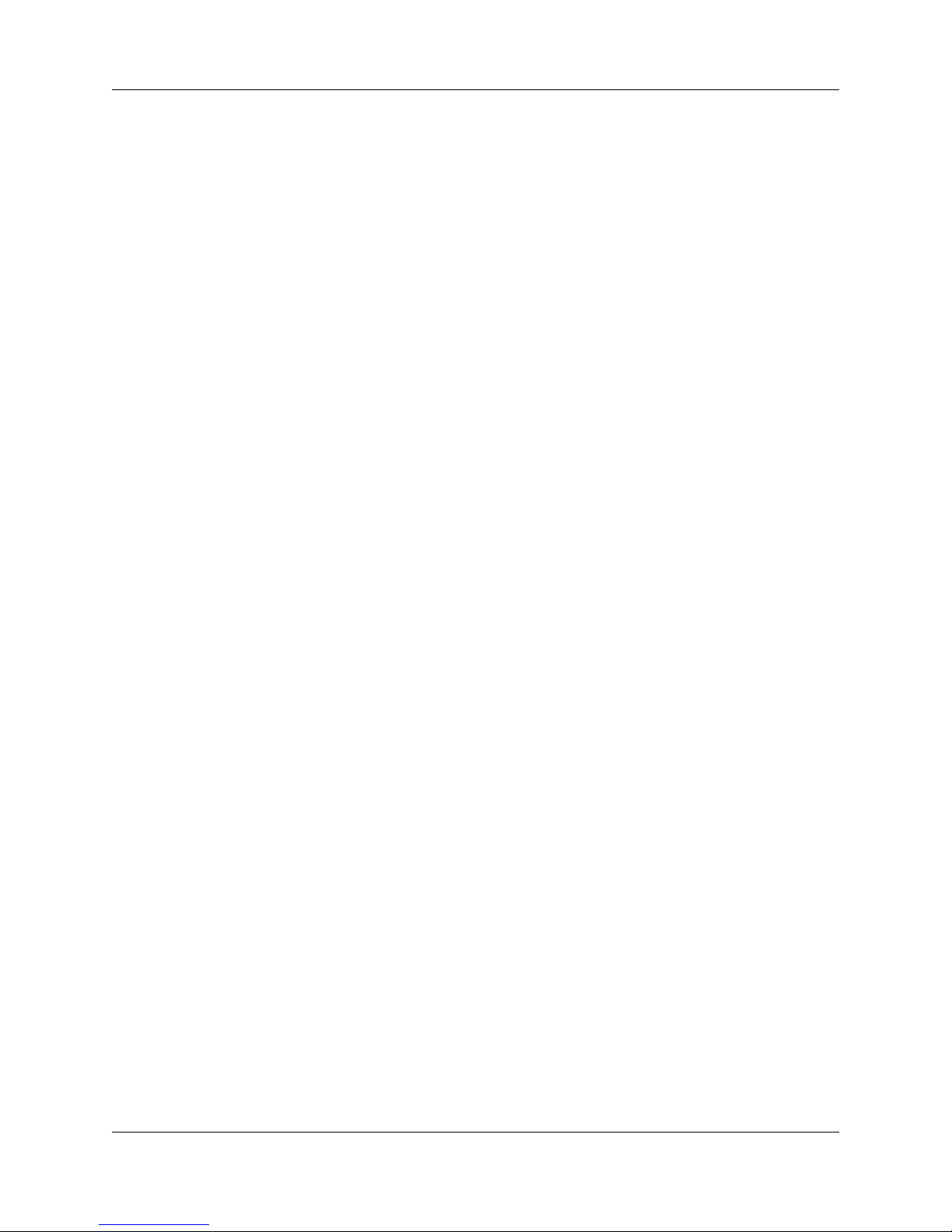
IP telephone configuration
a Configure the registration password.
Configuration > Resources > Telephony Resources > IP & Application Sets row >
Details for Module: Internal subpanel > IP Terminal Global Settings tab
Internal Reference: “Registration password” on page 63
b Configure the local mode indication.
Configuration > Resources > Telephony Resources > IP & Application Sets row >
Details for Module: Internal subpanel > IP Terminal Global Settings tab
Internal Reference: “Local mode indication” on page 65
c Configure the IP telephone codec and jitter settings.
Configuration > Resources > Telephony Resources > IP & Application Sets row >
Details for Module: Internal subpanel > IP Terminal Global Settings tab
Chapter 2 Task summary 29
Internal Reference: “IP telephone codec and jitter settings” on page 65
d Configure the telephone (DN) records.
Configuration > Telephony > Sets > All DNs
Internal References:
“Configuring telephone (DN) records” on page 66
e Configure the received numbers.
Configuration > Telephony > Lines > Target Lines
Internal Reference: “Configuring received numbers” on page 69
External Reference: BCM50 Networking Configuration Guide (N0027156)
f Decide on the call forwarding option.
Internal Reference: “Call forwarding options” on page 71
g Configure the IP telephones.
Internal Reference: “Configuration settings for redirected phones” on page 72
Survivable Remote Gateway 50 Configuration Guide
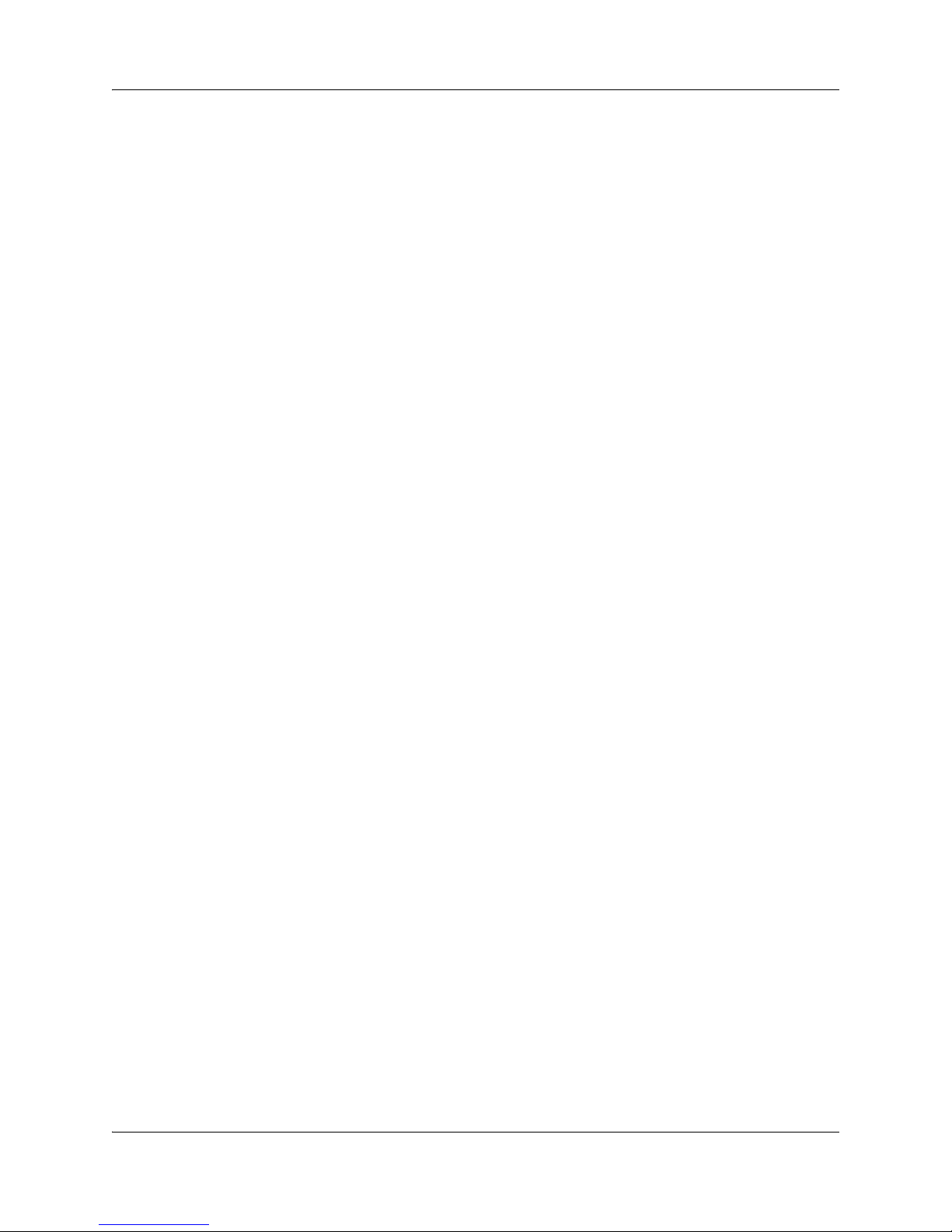
30 Chapter 2 Task summary
Dialing plan configuration
a Configure the type of dialing plan (CDP or UDP).
Configuration > Telephony > Dialing Plan > Private Network > Dialing Plan Private Network panel > Private Network Settings subpanel
Internal Reference: “Private dialing plan” on page 78
External Reference: BCM50 Networking Configuration Guide (N0027156)
b Enable MCDN TAT.
Configuration > Telephony > Dialing Plan > Private Network > Dialing Plan Private Network panel > Private Network Settings subpanel
Internal Reference: “Meridian Customer Defined Network (MCDN)” on page 79
External Reference: BCM50 Networking Configuration Guide (N0027156)
VoIP trunk configuration
a Configure VoIP trunk QoS settings.
Configuration > Resources > Telephony Resources > Modules panel > IP Trunks row
> Media Parameters tab
Internal Reference: “QoS settings (codec, jitter buffer, and related items)” on page 80
External Reference: BCM50 Networking Configuration Guide (N0027156)
b Enable or disable fallback.
Configuration > Resources > Telephony Resources > Modules panel > IP Trunks row
> Local Gateway tab
Internal References:
“Configuring fallback” on page 83
“Call routing: providing access to the SRG50 PSTN” on page 88
External Reference: BCM50 Networking Configuration Guide (N0027156)
c Configure gatekeeper settings (CS 1000 only).
Configuration > Resources > Telephony Resources > Modules panel > IP Trunks row
> Local Gateway tab
Internal Reference: “Gatekeeper routing (CS 1000 only)” on page 84
External Reference: BCM50 Networking Configuration Guide (N0027156)
d Assign VoIP trunks to a line pool (if default configuration has not been maintained).
N0060720N0060720
