Page 1

Nortel Software Communication System Installation
Release 1.0
Document Number NN47931-300
Issue Number 01.02
Page 2
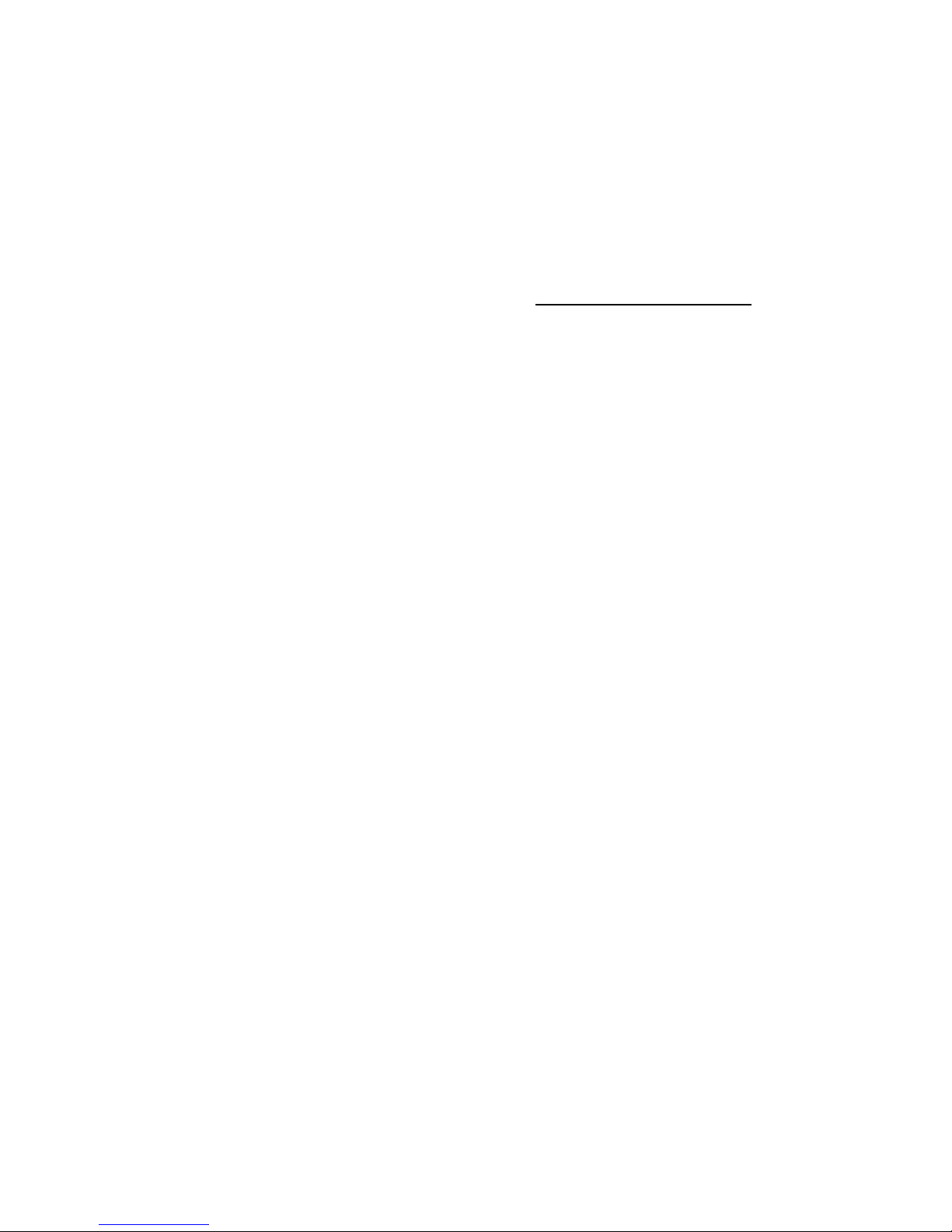
2007 Nortel Networks. All rights reserved.
Nortel is a registered trademark of Nortel Networks. Software Communication System and the Nortel logo are trademarks of Nortel
Networks.
Sun, Java, and all Java-based marks are trademarks or registered trademarks of Sun Microsystems, Inc. in the U.S. and other countries.
VxWorks is a registered trademark of Wind River Systems, Inc.
Microsoft and Windows are either registered trademarks or trademarks of Microsoft Corporation in the United States and/or other
countries.
Linux is a registered trademark of Linus Torvalds.
Polycom and SoundPoint are registered trademarks of Polycom, Inc.
CounterPath and eyeBeam are trademarks of CounterPath Solutions Inc.
This product includes software developed by Tim Kientzle and published in The Programmer's Guide to Sound
.
All other trademarks are owned by their respective companies.
Java TLS from Pure TLS is a SSLv3/TLS implementation written by Eric Rescorla and licensed by Claymore Systems, Inc.
Redistribution and use in source and binary forms, with or without modification, are permitted provided that the following conditions are
met:
1 Redistributions of source code must retain the above copyright notice, this list of conditions and the following disclaimer.
2 Redistributions in binary form must reproduce the above copyright notice, this list of conditions and the following disclaimer in the
documentation and/or other materials provided with the distribution.
3 Neither the name of Claymore Systems, Inc. nor the name of Eric Rescorla may be used to endorse or promote products derived
from this software without specific prior written permission.
THIS SOFTWARE IS PROVIDED BY CLAYMORE SYSTEMS AND CONTRIBUTORS ``AS IS'' AND ANY EXPRESS OR IMPLIED
WARRANTIES, INCLUDING, BUT NOT LIMITED TO, THE IMPLIED WARRANTIES OF MERCHANTABILITY AND FITNESS FOR A
PARTICULAR PURPOSE ARE DISCLAIMED. IN NO EVENT SHALL THE REGENTS OR CONTRIBUTORS BE LIABLE FOR ANY
DIRECT, INDIRECT, INCIDENTAL, SPECIAL, EXEMPLARY, OR CONSEQUENTIAL DAMAGES (INCLUDING, BUT NOT LIMITED
TO, PROCUREMENT OF SUBSTITUTE GOODS OR SERVICES; LOSS OF USE, DATA, OR PROFITS; OR BUSINESS INTERRUPTION) HOWEVER CAUSED AND ON ANY THEORY OF LIABILITY, WHETHER IN CONTRACT, STRICT LIABILITY, OR TORT
(INCLUDING NEGLIGENCE OR OTHERWISE) ARISING IN ANY WAY OUT OF THE USE OF THIS SOFTWARE, EVEN IF ADVISED
OF THE POSSIBILITY OF SUCH DAMAGE.
Crypto Accelerator from Pure TLS is a Java cryptographic provider written by Eric Rescorla <ekr\@rtfm.com> and licensed by Claymore Systems, Inc.
Redistribution and use in source and binary forms, with or without modification, are permitted provided that the following conditions are
met:
1 Redistributions of source code must retain the above copyright notice, this list of conditions and the following disclaimer.
2 Redistributions in binary form must reproduce the above copyright notice, this list of conditions and the following disclaimer in the
documentation and/or other materials provided with the distribution.
3 All advertising materials mentioning features or use of this software must display the following acknowledgement: This product
includes software developed by Claymore Systems, Inc.
4 Neither the name of Claymore Systems, Inc. nor the name of Eric Rescorla may be used to endorse or promote products derived
from this software without specific prior written permission.
THIS SOFTWARE IS PROVIDED BY THE REGENTS AND CONTRIBUTORS ``AS IS'' AND ANY EXPRESS OR IMPLIED WARRANTIES, INCLUDING, BUT NOT LIMITED TO, THE IMPLIED WARRANTIES OF MERCHANTABILITY AND FITNESS FOR A PARTICULAR PURPOSE ARE DISCLAIMED. IN NO EVENT SHALL THE REGENTS OR CONTRIBUTORS BE LIABLE FOR ANY DIRECT,
INDIRECT, INCIDENTAL, SPECIAL, EXEMPLARY, OR CONSEQUENTIAL DAMAGES (INCLUDING, BUT NOT LIMITED TO, PROCUREMENT OF SUBSTITUTE GOODS OR SERVICES; LOSS OF USE, DATA, OR PROFITS; OR BUSINESS INTERRUPTION)
HOWEVER CAUSED AND ON ANY THEORY OF LIABILITY, WHETHER IN CONTRACT, STRICT LIABILITY, OR TORT (INCLUDING NEGLIGENCE OR OTHERWISE) ARISING IN ANY WAY OUT OF THE USE OF THIS SOFTWARE, EVEN IF ADVISED OF THE
POSSIBILITY OF SUCH DAMAGE.
DNS Resolver Library Copyright (c) 1985, 1989, 1993 The Regents of the University of California. All rights reserved.
Redistribution and use in source and binary forms, with or without modification, are permitted provided that the following conditions are
met:
1 Redistributions of source code must retain the above copyright notice, this list of conditions and the following disclaimer.
2 Redistributions in binary form must reproduce the above copyright notice, this list of conditions and the following disclaimer in the
documentation and/or other materials provided with the distribution.
2007 Nortel Software Communication System v1.0 Page II
Page 3
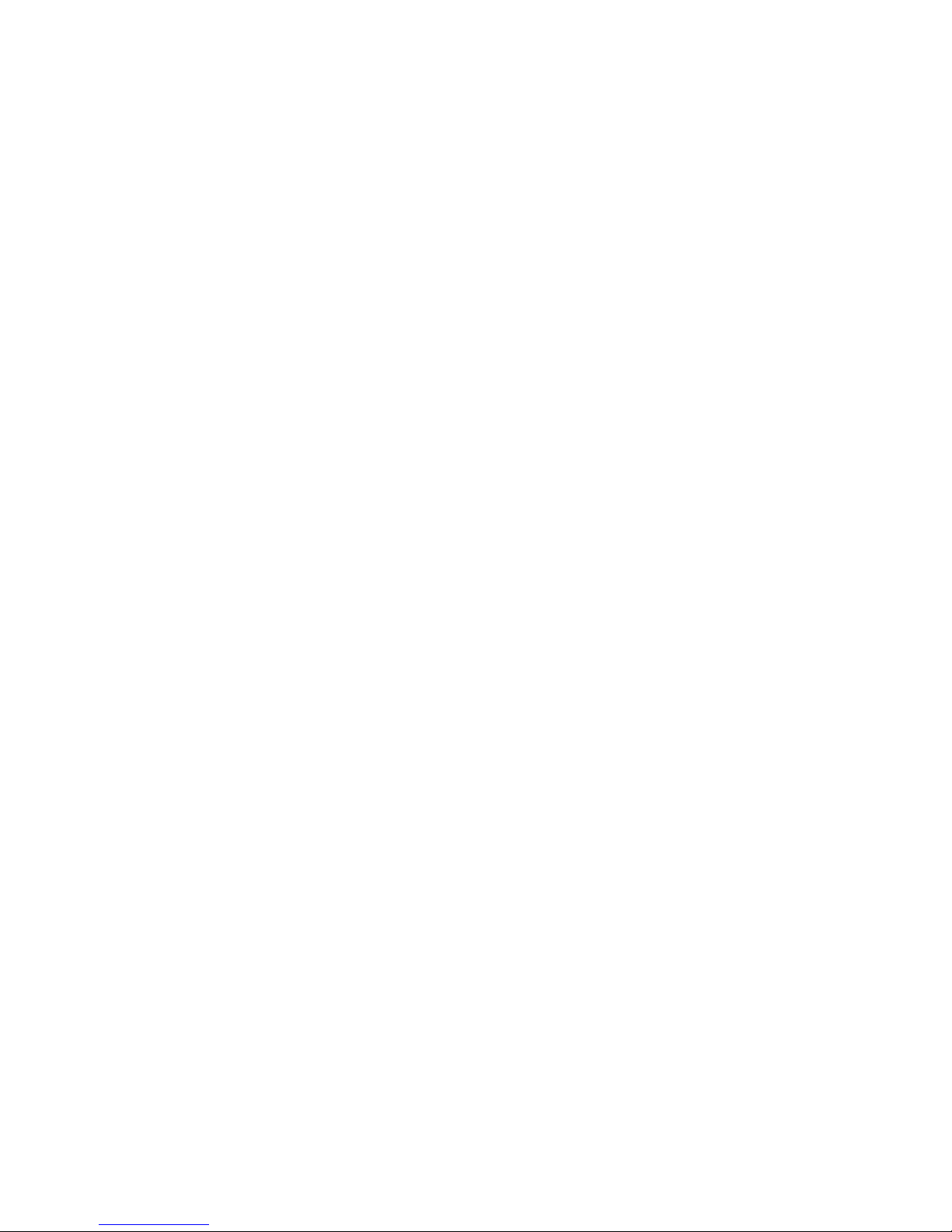
3 All advertising materials mentioning features or use of this software must display the following acknowledgement: This product
includes software developed by the University of California, Berkeley and its contributors.
4 Neither the name of the University nor the names of its contributors may be used to endorse or promote products derived from this
software without specific prior written permission.
THIS SOFTWARE IS PROVIDED BY THE REGENTS AND CONTRIBUTORS “AS IS” AND ANY EXPRESS OR IMPLIED WARRANTIES, INCLUDING, BUT NOT LIMITED TO, THE IMPLIED WARRANTIES OF MERCHANTABILITY AND FITNESS FOR A PARTICULAR PURPOSE ARE DISCLAIMED. IN NO EVENT SHALL THE REGENTS OR CONTRIBUTORS BE LIABLE FOR ANY DIRECT,
INDIRECT, INCIDENTAL, SPECIAL, EXEMPLARY, OR CONSEQUENTIAL DAMAGES (INCLUDING, BUT NOT LIMITED TO, PROCUREMENT OF SUBSTITUTE GOODS OR SERVICES; LOSS OF USE, DATA, OR PROFITS; OR BUSINESS INTERRUPTION)
HOWEVER CAUSED AND ON ANY THEORY OF LIABILITY, WHETHER IN CONTRACT, STRICT LIABILITY, OR TORT (INCLUDING NEGLIGENCE OR OTHERWISE) ARISING IN ANY WAY OUT OF THE USE OF THIS SOFTWARE, EVEN IF ADVISED OF THE
POSSIBILITY OF SUCH DAMAGE.
Portions Copyright (c) 1993 by Digital Equipment Corporation.
Permission to use, copy, modify, and distribute this software for any purpose with or without fee is hereby granted, provided that the
above copyright notice and this permission notice appear in all copies, and that the name of Digital Equipment Corporation not be used
in advertising or publicity pertaining to distribution of the document or software without specific, written prior permission.
THE SOFTWARE IS PROVIDED “AS IS” AND DIGITAL EQUIPMENT CORP. DISCLAIMS ALL WARRANTIES WITH REGARD TO
THIS SOFTWARE, INCLUDING ALL IMPLIED WARRANTIES OF MERCHANTABILITY AND FITNESS. IN NO EVENT SHALL DIGITAL EQUIPMENT CORPORATION BE LIABLE FOR ANY SPECIAL, DIRECT, INDIRECT, OR CONSEQUENTIAL DAMAGES OR
ANY DAMAGES WHATSOEVER RESULTING FROM LOSS OF USE, DATA OR PROFITS, WHETHER IN AN ACTION OF CONTRACT, NEGLIGENCE OR OTHER TORTIOUS ACTION, ARISING OUT OF OR IN CONNECTION WITH THE USE OR PERFORMANCE OF THIS SOFTWARE.
Secure Socket Layer Library from Open SSL
License Issues:
The OpenSSL toolkit stays under a dual license, i.e., both the conditions of the OpenSSL License and the original SSLeay license
apply to the toolkit. See below for the actual license texts. Actually, both licenses are BSD-style Open Source licenses. In case of any
license issues related to OpenSSL please contact openssl-core@openssl.org.
OpenSSL License:
Copyright (c) 1998-2003 The OpenSSL Project. All rights reserved.
Redistribution and use in source and binary forms, with or without modification, are permitted provided that the following conditions are
met:
1 Redistributions in binasry form must reproduce the above copyright notice, this list of conditions and the following disclaimer.
2 Redistributions in binary form must reproduce the above copyright notice, this list of conditions and the following disclaimer in the
documentation and/or other materials provided with the distribution.
3 All advertising materials mentioning features or use of this software must display the following acknowledgement: “This product
includes software developed by the OpenSSL Project for use in the OpenSSL Toolkit. (http://www.openssl.org/)”
4 The names “OpenSSL Toolkit” and “OpenSSL Project” must not be used to endorse or promote products derived from this software
without prior written permission. For written permission, please contact openssl-core@openssl.org.
5 Products derived from this software may not be called “OpenSSL” nor may “OpenSSL” appear in their names without prior written
permission of the OpenSSL Project.
6 Redistributions of any form whatsoever must retain the following acknowledgement: “This product includes software developed by
the OpenSSL Project for use in the OpenSSL Toolkit (http://www.openssl.org/)”
THIS SOFTWARE IS PROVIDED BY THE OpenSSL PROJECT “AS IS” AND ANY EXPRESSED OR IMPLIED WARRANTIES,
INCLUDING, BUT NOT LIMITED TO, THE IMPLIED WARRANTIES OR MERCHANTABILITY AND FITNESS FOR A PARTICULAR
PURPOSE ARE DISCLAIMED. IN NO EVENT SHALL THE OpenSSL PROJECT OR ITS CONTRIBUTORS BE LIABLE FOR ANY
DIRECT, INDIRECT, INCIDENTAL, SPECIAL, EXEMPLARY, OR CONSEQUENTIAL DAMAGES (INCLUDING, BUT NOT LIMITED
TO, PROCUREMENT OF SUBSTITUE GOODS OR SERVICES; LOSS OF USE, DATA, OR PROFITS; OR BUSINESS INTERRUPTION) HOWEVER CAUSED AND ON ANY THEORY OF LIABILITY, WHETHER IN CONTRACT, STRICT LIABILITY, OR TORT
(INCLUDING NEGILIGENCE OR OTHERWISE) ARISING IN ANY WAY OUT OF THE USE OF THIS SOFTWARE, EVEN IF
ADVISED OF THE POSSIBILITY OF SUCH DAMAGE.
This product includes cryptographic software written by Eric Young (eay@cryptsoft.com). This product includes software written by Tim
Hudson (tjh@cryptsoft.com).
Original SSLeay License Copyright (c) 1995-1998 Eric Young (eay@cryptsoft.com) All rights reserved.
This package is an SSL implementation written by Eric Young (eay@cryptsoft.com). The implementation was written so as to conform
with Netscape’s SSL.
Page III Software Communication System v1.0 2007 Nortel
Page 4
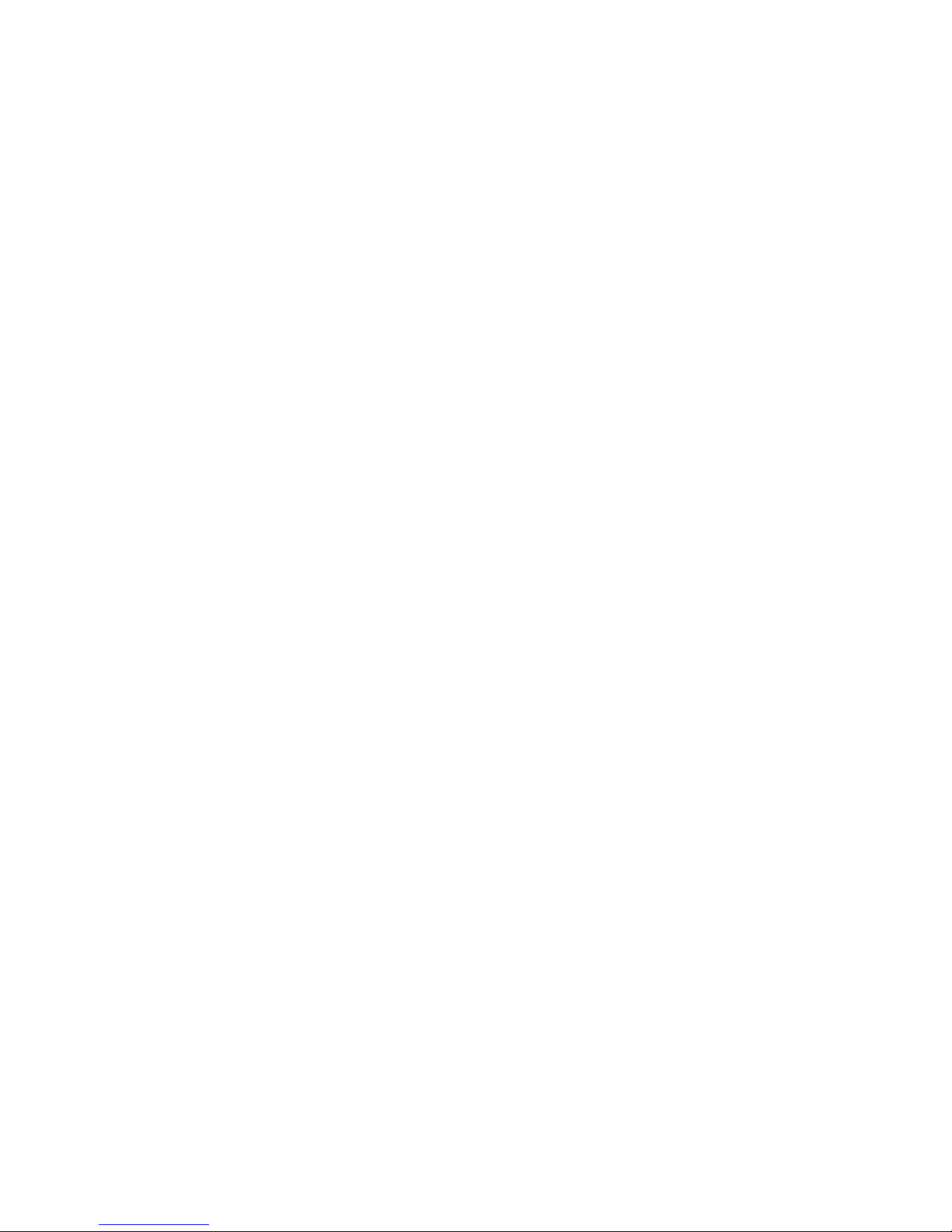
This library is free for commercial and non-commercial use as long as the following conditions are adhered to. The following conditions
apply to all code found in this distribution, be it the RC4, RSA, 1hash, DES, etc., code; not just the SSL code. The SSL documentation
included with this distribution is covered by the same copyright terms except that the holder is Tim Hudson (tjh@cryptsoft.com).
Copyright remains Eric Young’s and as such any Copyright notices in the code are not to be removed. If this package is used in a product, Eric Young should be given attribution as the author of the parts of the library used. This can be in the form of a textual message at
program startup or in documentation (online or textual) provided with the package.
Redistribution and use in source and binary forms, with or without modification, are permitted provided that the following conditions are
met:
1 Redistributions of source code must retain the copyright notice, this list of conditions and the following disclaimer.
2 Redistributions in binary form must reproduce the above copyright notice, this list of conditions and the following disclaimer in the
documentation and/or other materials provided with the distribution.
3 All advertising materials mentioning features or use of this software must display the following acknowledgement: “This product
includes cryptographic software written by Eric Young (eay@cryptsoft.com)” The word “cryptographic” can be left out if the routines
from the library being used are not cryptographic related.
4 If you include any Windows specific code (or a derivative thereof) from the apps directory (application code) you must include an
acknowledgement: “This product includes software written by Tim Hudson (tjh@cryptosoft.com)”
THIS SOFTWARE IS PROVIDED BY ERIC YOUNG “AS IS” AND ANY EXPRESS OR IMPLIED WARRANTIES, INCLUDING, BUT
NOT LIMITED TO, THE IMPLIED WARRANTIES OF MERCHANTABILITY AND FITNESS FOR A PARTICULAR PURPOSE ARE
DISCLAIMED. IN NO EVEN SHALL THE AUTHOR OR CONTRIBUTORS BE LIABLE FOR ANY DIRECT, INDIRECT, INCIDENTAL,
SPECIAL, EXEMPLARY, OR CONSEQUENTIAL DAMAGES (INCLUDING, BUT NOT LIMITED TO, PROCUREMENT OF SUBSTITUTE GOODS OR SERVICES; LOSS OF USE, DATA, OR PROFITS; OR BUSINESS INTERRUPTION) HOWEVER CAUSED AND
ON ANY THEORY OF LIABILITY, WHETHER IN CONTRACT, STRICT LIABILITY, OR TORT (INCLUDING NEGLIGENCE OR OTHERWISE) ARISING IN ANY WAY OUT OF THE USE OF THIS SOFTWARE, EVEN IF ADVISED OF THE POSSIBILITY OF SUCH
DAMAGE.
The license and distribution terms of any publicly available version or derivative of this code cannot be changed. i.e., this code cannot
simply be copied and put under another distribution license [including the GNU Public License].
2007 Nortel Software Communication System v1.0 Page IV
Page 5
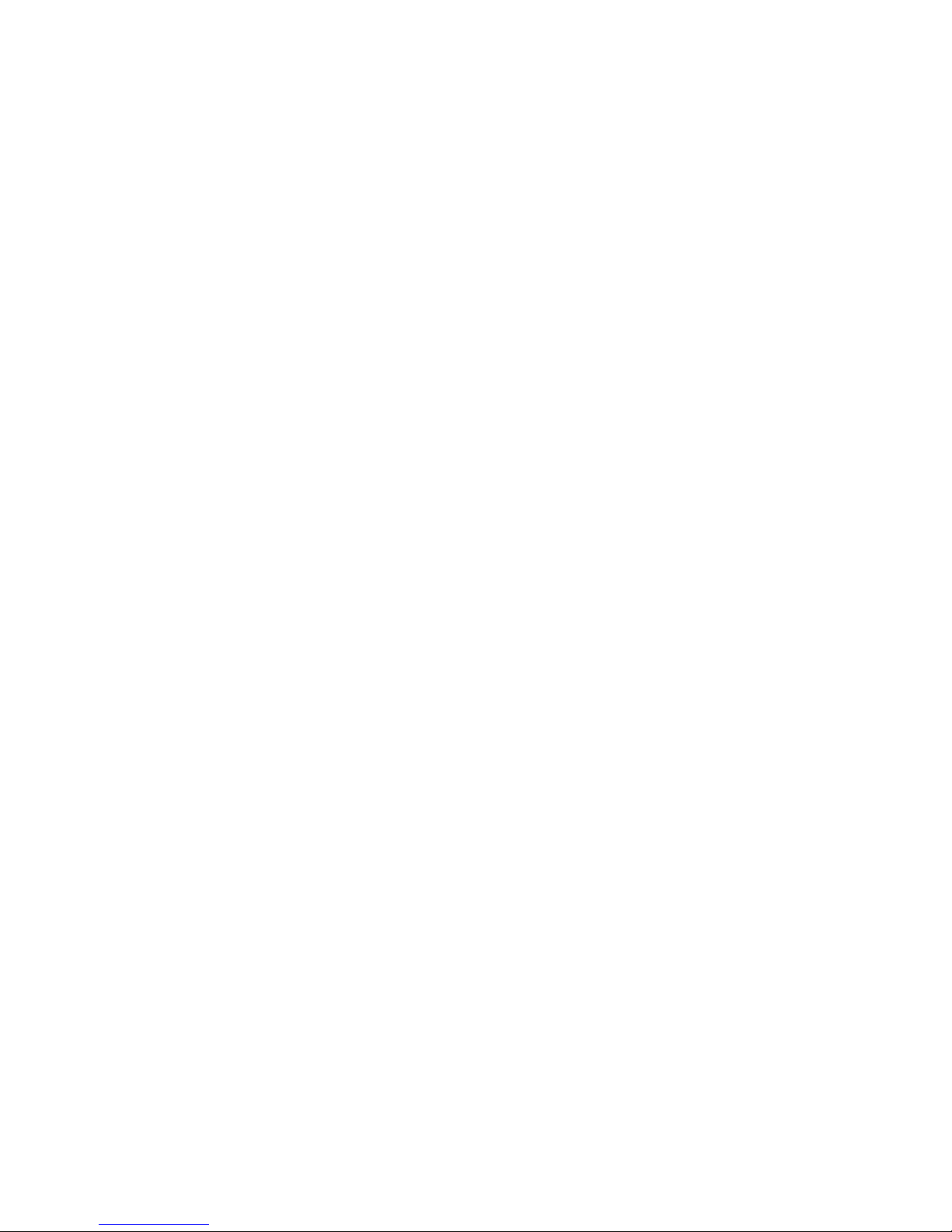
Page V Software Communication System v1.0 2007 Nortel
Page 6
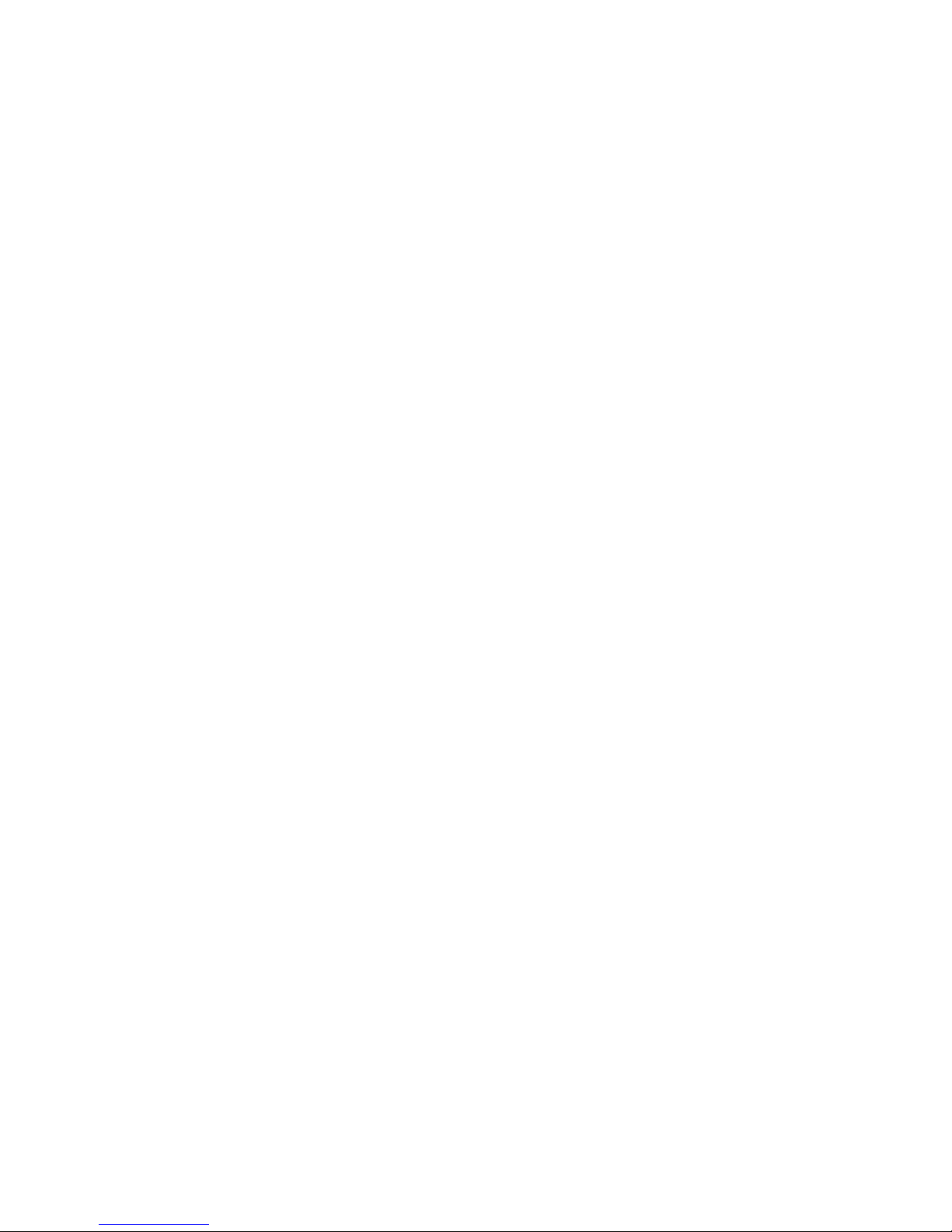
Page VI Software Communication System v1.0 2007 Nortel
Page 7
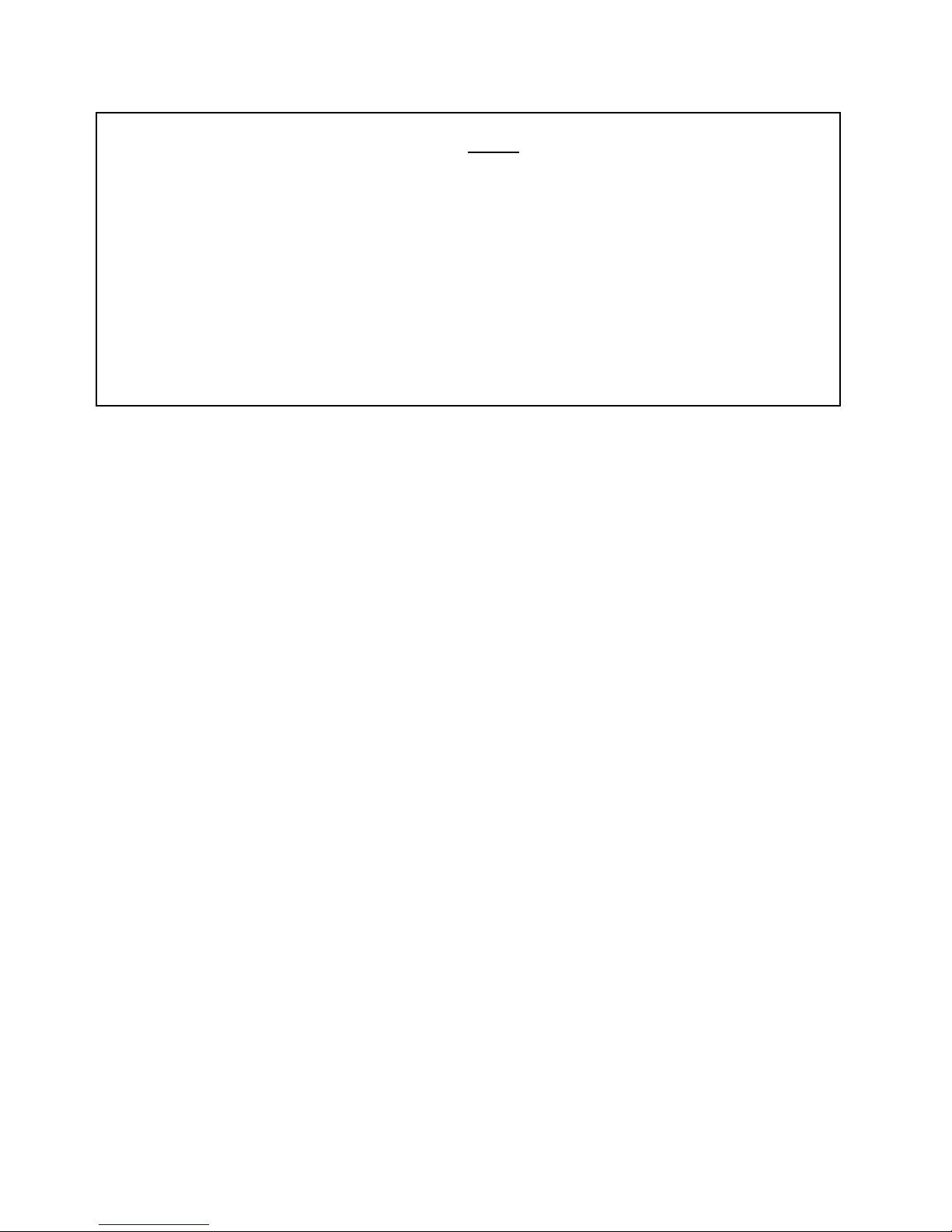
Nortel Software License
IMPORTANT NOTICE:
Carefully read this license agreement (“License”)
(b) installing, using or accessing the software provided (also “Software”), or (c) installing or using the hardware unit
provided with pre-enabled software (also “Software”) or using or accessing such Software.
Y DOWNLOADING, INSTALLING, ACCESSING OR USING THE SOFTWARE, OR CLICKING “I AGREE” WHEN
B
PROMPTED IN CONJUNCTION THEREWITH
LICENSE. IF YOU ARE ACCEPTING THESE TERMS AND CONDITIONS ON BEHALF OF ANOTHER PERSON OR
THIS
LEGAL ENTITY
TO ACCEPT ON BEHALF OF AND BIND THAT PERSON OR LEGAL ENTITY TO THESE TERMS AND CONDITIONS
The terms and conditions set forth in this License are the sole terms and conditions permitting and governing use of
the Software, except to the extent End User has an applicable software license from Nortel (as defined below) as
part an existing purchase agreement with Nortel or an authorized Nortel reseller, which takes precedence.
If you do not accept these terms and conditions, return the Software, unused, with all original Documentation (as
defined below) within thirty (30) days of purchase or acquisition of the right to use or receive the Software
(“Purchase”) to the party from whom you acquired it to obtain a credit for the full purchase price, if applicable.
1. License. Nortel Networks Limited or one of its more than fifty percent (50%) owned subsidiaries, as
applicable, (“Nortel”) grant End User a personal, nonexclusive, nontransferable, nonsublicenseable license to
internally (a) install and execute the copy of the Software provided by Nortel or an authorized Nortel reseller solely
(i) to the extent of the authorized activation or authorized usage level and solely for the purpose specified in the
Documentation, (ii) in the country where the Software was delivered, and (iii) with the specifically designated
Nortel hardware provided by Nortel or an authorized Nortel reseller or with Nortel-authorized customer-furnished
equipment (“CFE”) (collectively, the “Licensed Use”), (b) use the associated documentation provided by Nortel or
an authorized Nortel reseller solely in support of such Licensed Use (“Documentation”), and (c) make a single copy
of the Software and associated Documentation provided by Nortel or an authorized Nortel reseller solely for backup
purposes. End User agrees to maintain an accurate record of the location of the Software and any back up copy.
The Software and Documentation are licensed, not sold. Nortel and its suppliers retain all right, title and interest in
and to the Software and Documentation, including any derivatives thereto and copies thereof, and no rights are
granted other than those expressly set forth in this License.
2. Restrictions. Except as expressly authorized in accordance with the Licensed Use and subject to Section 7
(Use of Software in the European Community), End User shall not (a) use, copy, adapt, translate, publish, display,
sublicense, rent, lease, lend, transfer or distribute the Software, Documentation, or any copy or part thereof,
(b) improve, enhance, revise, modify or make any other derivatives of the Software, Documentation or any copy or
part thereof, or (c) merge, link, compile or combine the Software or any copy or part thereof, with any other
software or other item(s). End User shall not reverse assemble, reverse compile, reverse engineer or otherwise
translate or decode the Software or any copy or part thereof. End User shall not upload, permit the downloading of,
or allow third parties access to, the Software or any copy or part thereof via the Internet. End User shall not destroy,
remove or otherwise alter any copyright notice on the Software or Documentation, or any copy or part thereof, and
agrees to reproduce all such notices on any copy or part thereof it makes pursuant to this License. Nortel suppliers
of Software and Documentation, or any part thereof, are beneficiaries of this provision. End User acknowledges that
the Software and Documentation are and/or contain trade secrets and agrees to treat the same as Confidential
Information as set forth in Section 8 (Confidentiality) hereof. Nortel may audit by remote polling or other
reasonable means to determine Software activation, Software registration or usage levels. Use beyond the
authorized usage or authorized activation level may require payment of an additional fee. End User also agrees to
abide by any additional or different terms and conditions and restrictions provided by Nortel with respect to any
third party software embodied in or provided with the Software. Nortel may also require End User to register the
Software with Nortel and, if so required, End User agrees to complete any such registration.
(ALSO “END USER”), YOU REPRESENT AND WARRANT THAT YOU HAVE FULL LEGAL AUTHORITY
BEFORE (a) downloading this software (“Software”),
, YOU (“END USER”) ACCEPT ALL OF THE TERMS AND CONDITIONS OF
.
2007 Nortel Software Communication System v1.0
Page 8
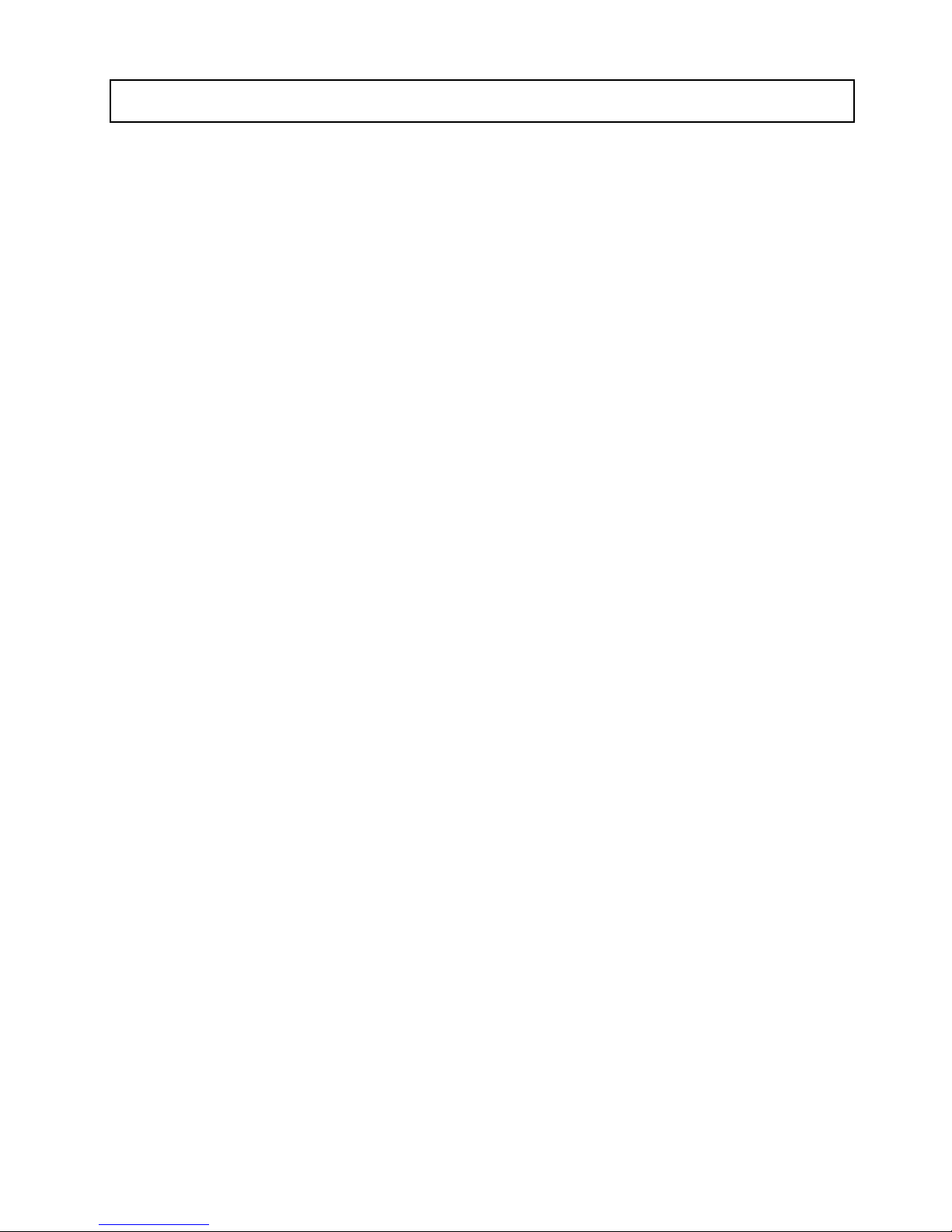
Nortel Software License
NOTE: Section 3 (Limited Warranty) and Section 4 (Patents and Copyrights) apply only in the event End
User has Purchased the Software directly from Nortel.
3. Limited Warranty. Nortel warrants that it has the authority to grant the license set forth herein and further
warrants that when the Software provided by Nortel or an authorized Nortel reseller is used in the specified
operating environment, for the Licensed Use, it shall substantially conform to its Documentation during the warranty
period. The warranty period for the Software shall be as specified in the Documentation, but in no event less than
ninety (90) days from the date of Purchase. If the Software does not function as warranted in this Section 3 (Limited
Warranty) during the warranty period, Nortel shall, at its option, provide a suitable fix or workaround or replace the
Software, provided the Software is within one software release level of the then-current release of the Software. In
the event Nortel determines that repair or replacement as set forth herein cannot be made using commercially
reasonable efforts, Nortel will grant End User a credit equal to the End User’s then net book value for the Software,
provided End User has followed generally-accepted accounting principles. No warranty is provided for the failure
of the Software to substantially conform to its Documentation caused by (a) use with non-Nortel products, (b) use
outside the scope of the Licensed Use, (c) the Software’s inability to operate, or End User’s use of the Software, in
conjunction or combination with other hardware or software not provided by Nortel, (d) services, including
installation, not performed by Nortel, or (e) parts or components not purchased from Nortel or from an authorized
Nortel reseller. All warranties shall be voided by misuse, accident, damage, modification, failure to maintain proper
physical or operating environment, or improper use or maintenance. The Software is not warranted to operate
uninterrupted or error free.
HESE WARRANTIES AND REMEDIES ARE END USER’S EXCLUSIVE WARRANTIES AND SOLE REMEDIES WITH
T
RESPECT TO THE
4. Patents and Copyrights. If a third party claims that the Software provided by Nortel to End User in
conjunction with this License infringes the third party’s patent right or copyright, Nortel shall defend End User
against such claim at Nortel’s expense and shall pay all costs and damages that a court finally awards, or that are
agreed to in settlement of the claim by Nortel, provided that End User (a) promptly notifies Nortel in writing of the
claim, and (b) allows Nortel to control the defense and any related settlement negotiations, and, at Nortel’s request,
cooperates with Nortel in conjunction therewith. In the event such a claim is made or appears likely to be made
Nortel may, and in the event a court of competent jurisdiction finds that such an infringement has occurred Nortel
shall, at its option, (c) modify the Software so that it is not infringing the claimed patent right or copyright,
(d) replace the Software with functionally equivalent software which is not infringing the claimed patent right or
copyright, or (e) secure the right for End User to continue to use the Software without infringing the claimed patent
right or copyright. If, however, Nortel determines that none of these options is available, or commercially
reasonable or feasible, the End User agrees to return the Software upon written request, and Nortel will then grant
End User a credit equal to the End User’s then net book value for the Software, provided End User has followed
generally-accepted accounting principles. Any claims against End User or liability for infringement arising from the
Software or use thereof following a request for return of the Software by Nortel are the sole responsibility of End
User. This represents End User’s sole and exclusive remedy regarding any claim of infringement associated with
the Software or any use thereof. Notwithstanding any of the foregoing, Nortel shall have no liability or obligation,
including, without limitation, to defend or indemnify End User, with respect to any claim based on or arising from
(f) anything End User or any third party provides that is incorporated into or used with the Software or that the
Software is incorporated into (except as expressly provided for herein), (g) third party hardware or software,
(h) compliance by Nortel or its authorized resellers with End User’s specifications, designs or instruction or any
modification, change or improvement made at the request, or for the benefit, of End User, (i) the amount of revenues
or profits earned or other value obtained by the use of Software, or the amount of use of the Software, (j) End User’s
modification of the Software, (k) the combination, operation, or use of the Software with other software, products or
items, (l) End User’s failure to install or have installed changes, revisions or updates as instructed by Nortel, or
(m) improper use of the Software or use outside the scope of the Licensed Use.
SOFTWARE.
Software Communication System v1.0 2007 Nortel
Page 9
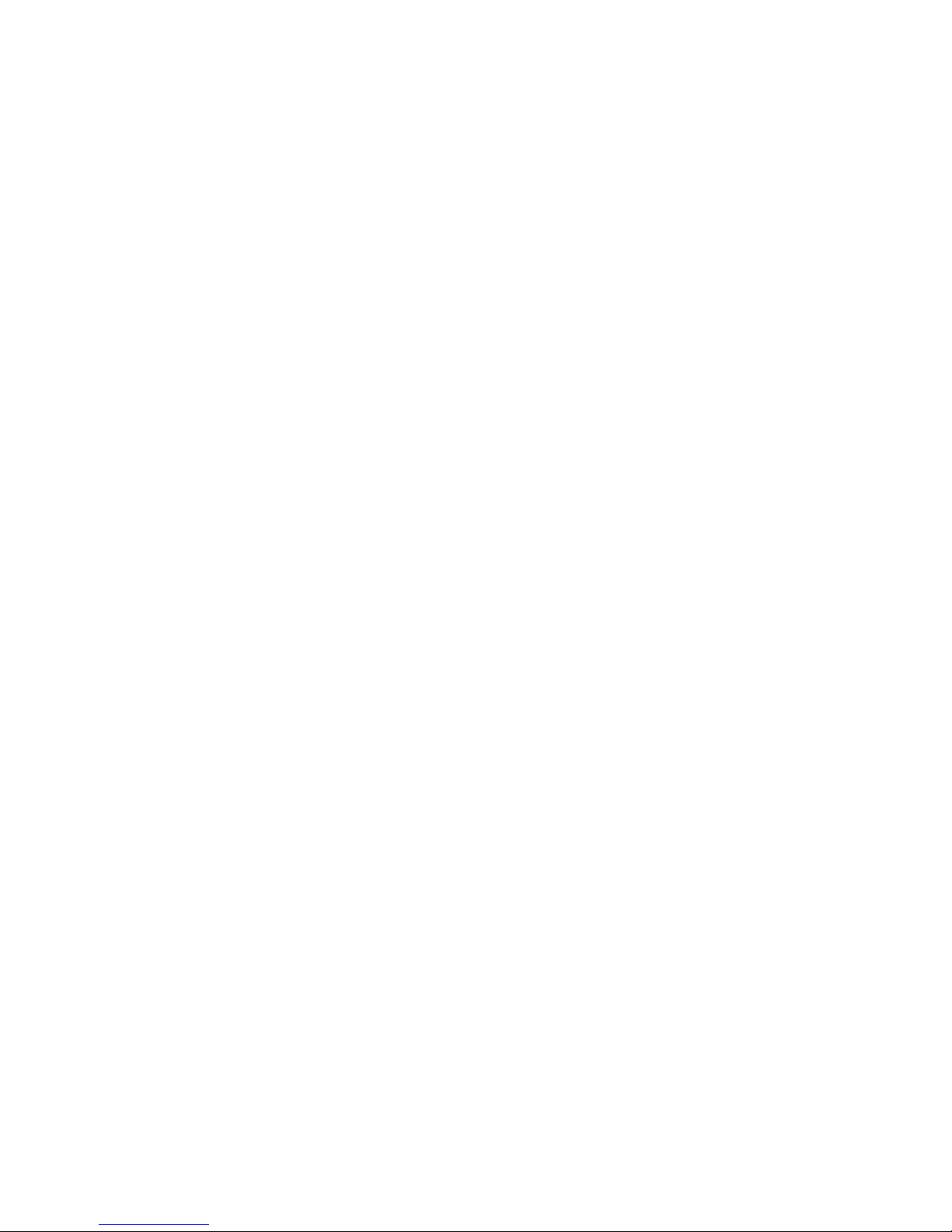
5. Limitation of Liability/Warranty. IN NO EVENT SHALL NORTEL OR ITS DIRECTORS, OFFICERS,
R
y
y
r
y
b
EMPLOYEES, AGENTS, RESELLERS OR SUPPLIERS BE LIABLE FOR (A) DAMAGES BASED ON ANY THIRD PARTY
CLAIM
, EXCEPT AS SET FORTH IN SECTION ERROR! REFERENCE SOURCE NOT FOUND. (PATENTS AND COPYRIGHTS),
B) LOSS OF, OR DAMAGE TO, END USER’S RECORDS, FILES OR DATA, OR (C) INDIRECT, SPECIAL, INCIDENTAL,
(
PUNITIVE, OR CONSEQUENTIAL DAMAGES OR FOR LOSS OF PROFITS, SAVINGS, REVENUE, DATA, OPPORTUNITY OR
REPUTATION
.
LOSS
, EVEN IF NORTEL OR ITS RESELLERS ARE INFORMED OF THE POSSIBILITY OF SUCH DAMAGES O
In no event shall Nortel or any of its directors, officers, employees, agents, resellers or suppliers be liable to End
User for more than the amount of any actual direct damages suffered by the End User, up to a maximum of the
amount actually paid for the Software that is the subject of the claim, regardless of the cause and whether arising in
contract, tort (including negligence) or otherwise. This limitation will not apply to (d) claims for damages for bodil
injury (including death), (e) damage to real property and tangible personal property for which Nortel is legall
liable, and (f) payments as set forth in Section 4 (Patents and Copyrights), if applicable. Nothing in this Agreement
shall limit or exclude any liability to the extent that the same cannot be excluded or limited according to the
governing law of this Agreement.
ORTEL, ITS RESELLERS AND ITS SUPPLIERS DISCLAIM ALL OTHER WARRANTIES AND CONDITIONS, EXPRESS AND
N
IMPLIED
MERCHANTABILITY, INFRINGEMENT, QUIET ENJOYMENT, TITLE, HARMFUL CONTENT, INCLUDING VIRUSES OR
THE LIKE
, INCLUDING, BUT NOT LIMITED TO, WARRANTIES OR CONDITIONS CONCERNING QUALITY,
, AND FITNESS FOR A PARTICULAR PURPOSE. IN THE EVENT THE SOFTWARE IS PURCHASED BY END
USER FROM AN AUTHORIZED NORTEL RESELLER, THE EXPRESS WARRANTIES FOR SOFTWARE DESCRIBED IN
SECTION ERROR! REFERENCE SOURCE NOT FOUND. (LIMITED WARRANTY) AND SECTION ERROR! REFERENCE
SOURCE NOT FOUND
WARRANTIES
SEPARATE AGREEMENT
, IF ANY, WILL BE THOSE GRANTED TO END USER BY THE AUTHORIZED NORTEL RESELLER IN A
. (PATENTS AND COPYRIGHTS) SHALL NOT APPLY, AND END USER’S SOLE EXPRESS
.
6. Government End Users. This provision applies to all Software and Documentation purchased directly o
indirectly by or on behalf of the United States Government. All Software and Documentation provided under this
License is commercial computer software and commercial computer software documentation, respectively, and, in
the event Software is licensed for or on behalf of the United States Government, the respective rights to the Software
and associated Documentation are governed by Nortel standard commercial license in accordance with U.S. Federal
Regulations at 48 C.F.R. Sections 12.212 (for non-DoD entities) and 48 C.F.R. Sections 227.7202 (for DoD
entities).
7. Use of Software in the European Community. This provision applies only if this License authorizes End
User to use the Software within a country in the European Community. The Software Directive enacted by the
Council of European Communities Directive dated 14 May, 1991, will apply, including in relation to an
examination of the Software to facilitate interoperability solely to the extent permitted under the Directive and
various national laws implementing the Directive. End User agrees to provide Nortel with prior written notification
of any such intended examination of Software acquired for use within the European Community, and may procure
support and assistance from Nortel.
8. Confidentiality. “Confidential Information” means the Software, the Documentation, and any other
information that is designated at the time of disclosure as confidential (or like designation), that is disclosed in
circumstances of confidence, or that would be understood by End User, exercising reasonable business judgment, as
eing confidential. Except as expressly permitted herein, End User agrees (a) to use the Confidential Information
solely for the purposes for which it was disclosed, (b) not to disclose, disseminate or publish the Confidential
Information, and (c) to protect against the disclosure, dissemination, publication or unauthorized use of the
Confidential Information using at least the same care and discretion as it uses with its own similar information that it
does not wish to disclose, publish or disseminate, but no less than reasonable care. End User may disclose the
Confidential Information only to those of its employees and employees of its parent and its more than fifty percent
(50%) owned subsidiaries and its subcontractors who have a need to know in order to use the Confidential
Information as permitted by the Licensed Use. Before disclosure to any of the above parties, End User must have a
written agreement with such party sufficient to require that party to treat Confidential Information in accordance
2007 Nortel Software Communication System v1.0
Page 10

Nortel Software License
p
f
n
r
y
r
r
p
r
b
n
N
p
t
r
b
written agreement with such party sufficient to require that party to treat Confidential Information in accordance
with this License. End User may disclose Confidential Information to the extent required by law or court order.
However, End User must give Nortel prompt notice sufficient to enable Nortel to make a reasonable effort to
revent such disclosure or to obtain a protective order, and must provide such reasonable assistance as may be
requested by Nortel. No obligation of confidentiality applies to any Confidential Information that End User
(d) already rightfully possesses without obligation of confidentiality at the time Confidential Information is
disclosed, (e) develops independently without access to the Confidential Information, (f) rightfully receives without
obligations of confidentiality from a third party, or (g) that is, or becomes, publicly available without breach of any
obligation of confidentiality. The obligations set forth herein shall survive notwithstanding any termination of this
License.
9. Term and Termination. End User may terminate this License at any time. This License and all End User
rights hereunder, will automatically terminate if End User fails to comply with any of the terms and conditions o
the License, including but not limited to End User’s (a) failure to register the Software as set forth herein, (b) failure
to satisfy its payment obligations, (c) use of the Software beyond or outside the scope of the Licensed Use,
(d) disabling of any audit or tracking feature in the Software, (e) ceasing to use the Software or the designated
hardware or Nortel authorized CFE for which the Software was originally acquired, or (f) filing a voluntary petition
in bankruptcy, ceasing to conduct normal business operations, or if End User is otherwise dissolved. Upo
termination for any reason, End User will immediately destroy and certify to Nortel that it has destroyed the
Confidential Information, or return to Nortel or its authorized resellers all the Software, Documentation, other
Confidential Information, and all copies thereof. Notwithstanding the foregoing, the following sections of this
License shall survive any termination: Section 2(Restrictions), Section 3 (Limited Warranty), Section 5 (Limitation
of Liability/Warranty), Section 6 (Government End Users), Section 8 (Confidentiality), Section 10 (Export and Reexport) and Section 13 (Choice of Laws).
10. Export and Re-export. If End User is authorized by this License to export the Software o
Documentation, End User agrees not to export, either directly or indirectly, the Software or Documentation or an
copy or part thereof, nor any hardware or system incorporating the Software in whole or in part without having first
obtained clearance or a licence to export or re-export from the USA, European Union, Canadian and/or any othe
applicable Government as required under their respective export regulations.
11. New Releases and Updates. Nortel and its supplier are not liable for any direct support or maintenance, o
for the provision of new releases, enhancements, updates or patches to the Software or Documentation except as
may be expressly provided for under a separate written agreement.
12. Assignment. End User shall not assign this License or any of its rights or obligations without Nortel’s
rior written consent and any attempt to do so is void.
13. Choice of Laws. In the event End User Purchased the Software in the United States, in the Caribbean and
Latin America Region (including South America), or in the Asia Pacific Region, this License is governed by the
laws of the State of New York, United States of America. If the Software was Purchased in Canada, this License is
governed by the Laws of the Province of Ontario. If the Software was Purchased in Europe, the Middle East o
Africa, this License is governed by the Laws of England. No conflict of laws provision of any jurisdiction shall
apply. If any part of this License is found to be void or voidable, then the remaining provisions of this License shall
e enforced to the maximum extent allowable by law.
14. Entire Agreement. End User agrees that this License is the entire and exclusive agreement betwee
ortel and End User and, except as specified in the preamble regarding existing purchase agreements, supersedes all
rior agreements and communications between the parties or any other documentation pertaining to the subjec
matter of this License. Any terms and conditions on any purchase order or other documentation issued by End Use
which conflict with the terms and conditions of this License shall be null and void, even if acknowledged in writing
y Nortel.
Software Communication System v1.0 2007 Nortel
Page 11
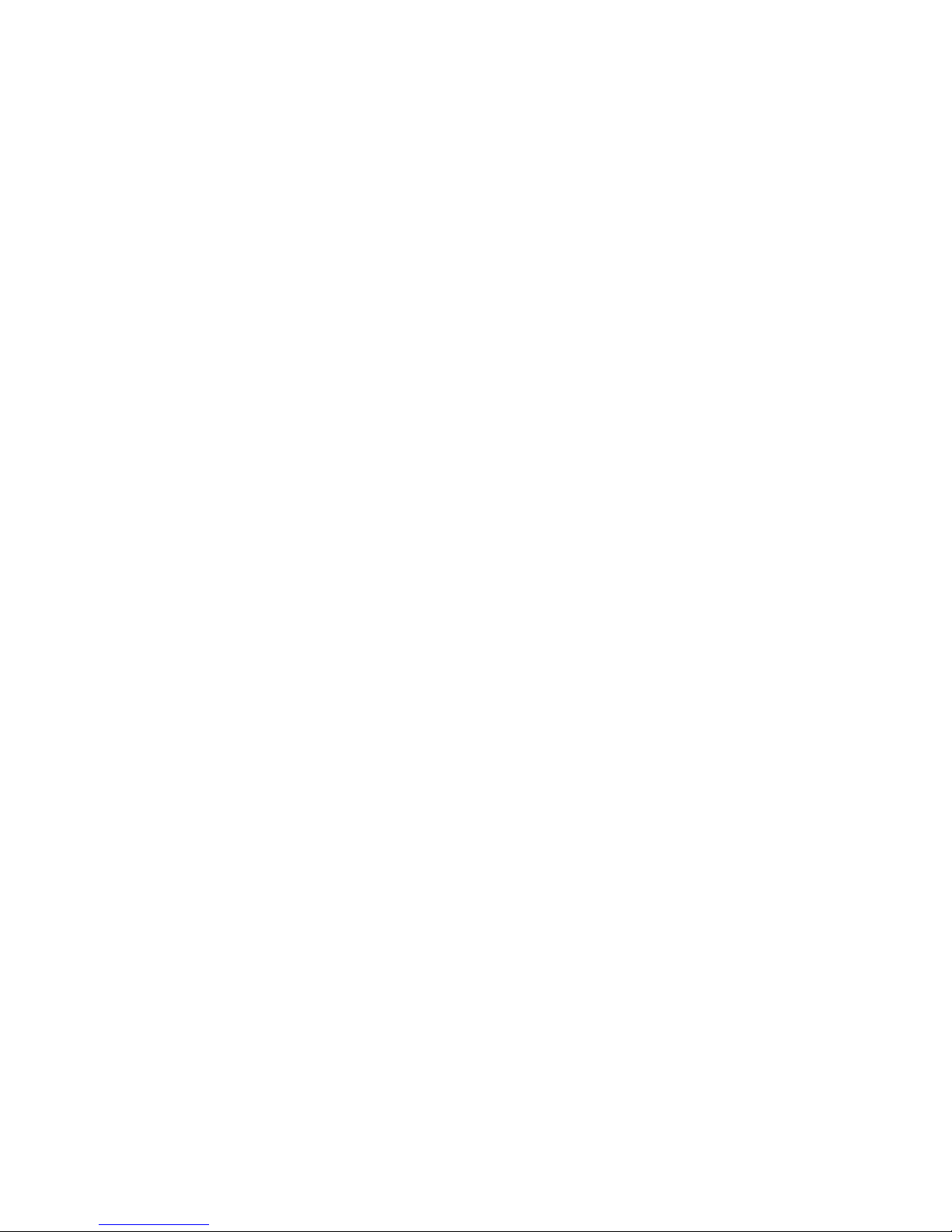
Table of Contents
Introduction 1
Conventions 1
Support services 1
Before you begin 2
Verify hardware requirements 2
Establish server addresses 3
Common configurations 4
Prepare installation worksheets 6
Verify browser requirements 7
Installing a new Software Communication System 8
No HA System installation 9
HA System installation 13
Disaster recovery 23
Verifying proper configuration of a new system 23
Appendix A: Command line access 25
Appendix B: Advanced DNS 26
2007 Nortel Software Communication System v1.0 Page 1
Page 12
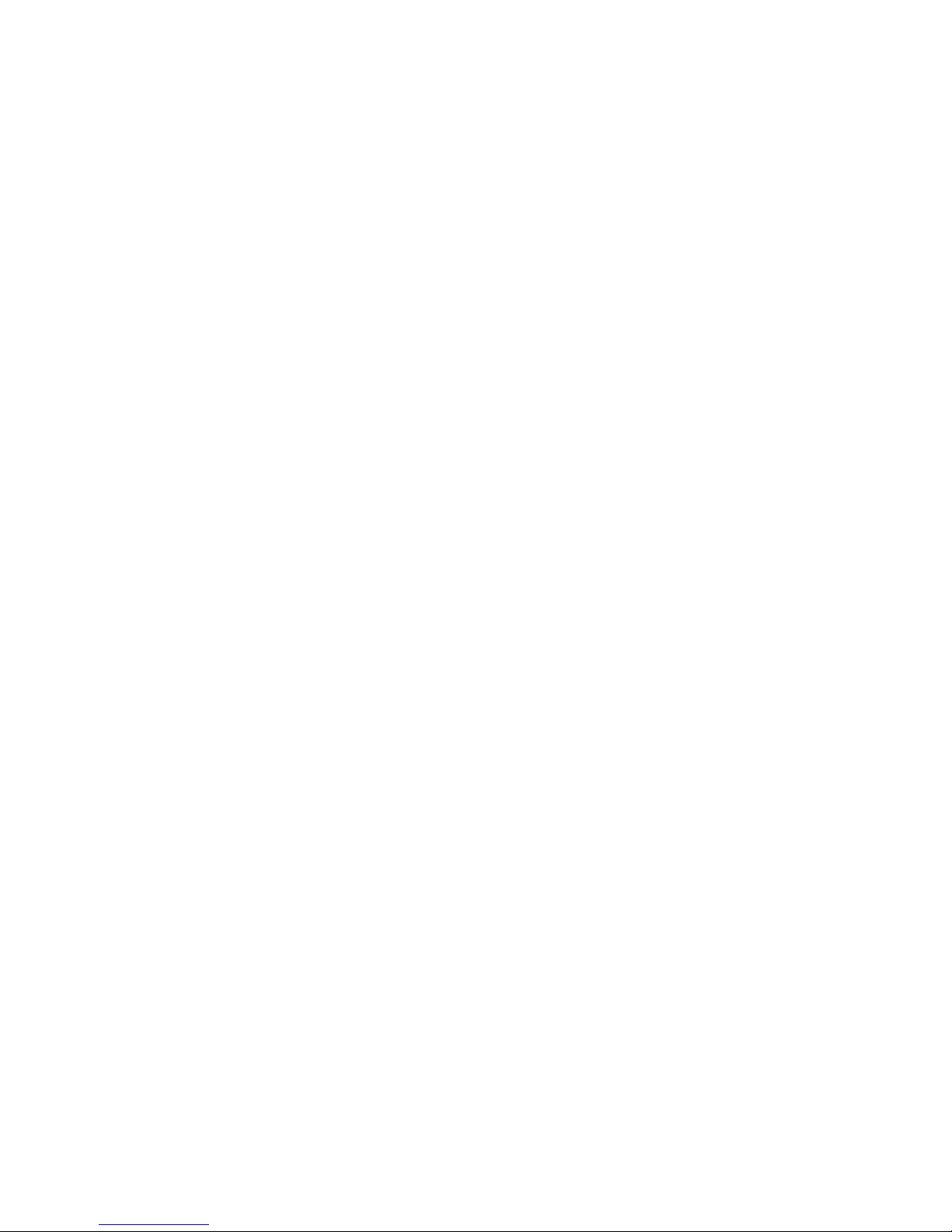
Page 2 Software Communication System v1.0 2007 Nortel
Page 13
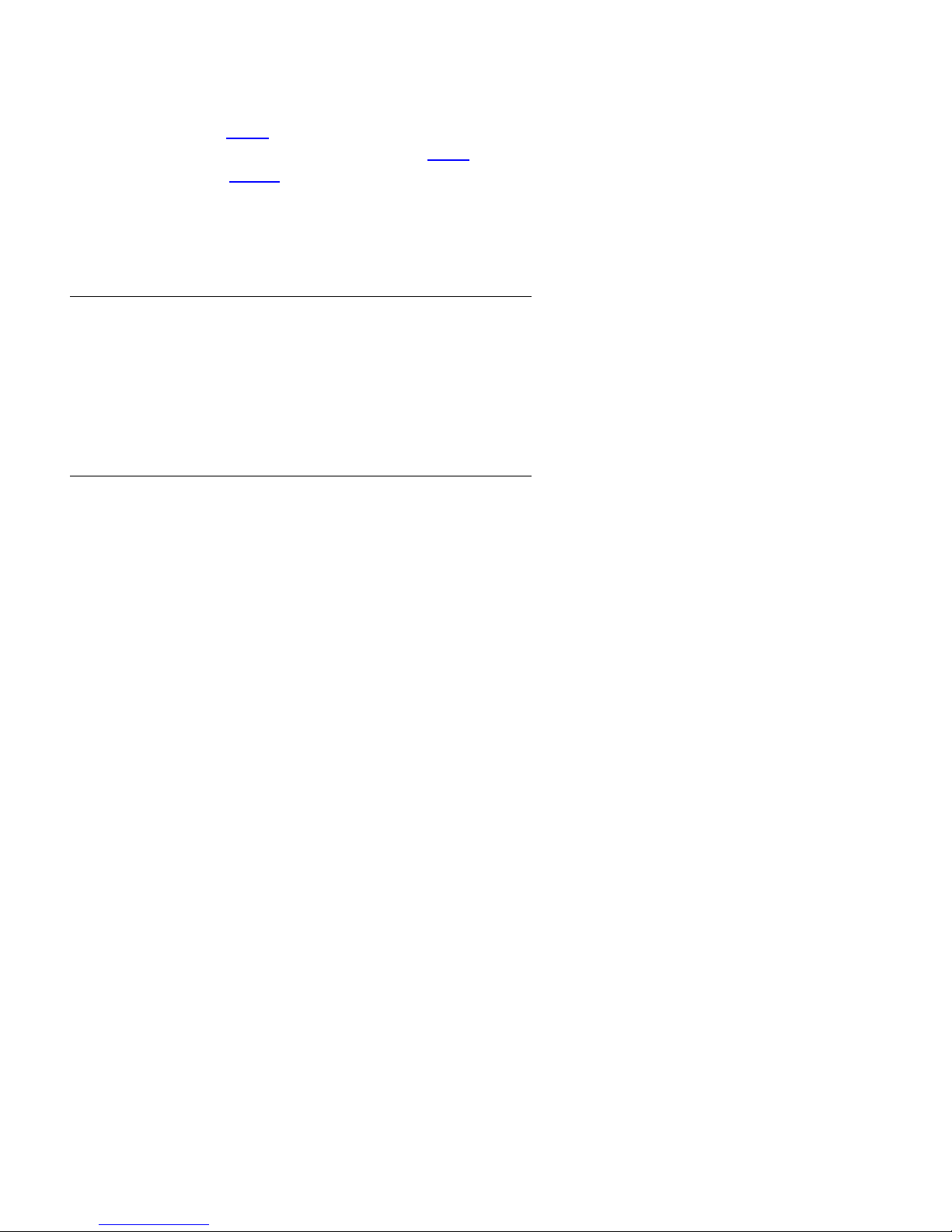
Introduction
This guide describes how to install and configure your Software Communication System (SCS). This guide contains the following
topics:
• Before you begin: see page 2
• Installing a new Software Communication System: see page 8
• Disaster recovery: see page 23
The intended audience for this guide is SCS system administrators and network engineers.
Conventions
This guide uses the following conventions to present information:
Format Means
Courier font Type the command or value as shown.
Enter Press the keyboard Enter key to run the command.
Spacebar Press the keyboard Spacebar to run the command.
Shift Press and hold the keyboard Shift key to run the command.
example.com or
business.com
bold font Click the indicated button, menu command, or link.
Tab Press the keyboard Tab key to run the command.
Representative of your domain name.
Conventions
Support services
Contacting Nortel
For response from Nortel Support, visit the Support section of www.nortel.com.
To contact Nortel Support by phone, call toll free 1-800-4Nortel (1-800-466-7835).
2007 Nortel Software Communication System v1.0 Page 1
Page 14

Before you begin
Before you begin
This section describes tasks to complete before you start a new installation, including the following:
• Verify hardware requirements: see page 2
• Establish server addresses: see page 3
• Common configurations: see page 4
• Prepare installation worksheets: see page 6
• Verify browser requirements: see page 7
Note Throughout this document, you are instructed to use the SCS console command line. If you are unfamiliar with accessing the
console command line, see Appendix A: Command line access on page 25
Verify hardware requirements
Nortel has tested and certifies the following configurations to run the SCS.
Minimum hardware requirements
• Intel Core 2 Duo E6400 (2.13 GHz)
• 1 GB DDR2 RAM 667 MHz (to support up to 250 users) or 2 GB DDR2 RAM 667 MHz (to support up to 500 users)
• 80 GB hard disk
• For HA setup, two servers are required
Note The SCS runs on many different hardware variants, but Nortel supports only the above configuration.
Establish server addresses
This preparatory task is critical to the success of your installation due to the impact on functionality, and the steps involved to obtain the
sign-off and approval within an organization to make the necessary changes. Start this administrative task early. Select the fully
qualified host name and IP address for your SCS server.
A fully qualified host name is in the format
scs.example.com
scs2.example.edu
The recommended host name is
scs.<local domain>
Record your fully qualified host name and IP address in the Linux network settings worksheet on page 6.
<host name>.<domain name>, for example:
.
Page 2 Software Communication System v1.0 2007 Nortel
Page 15

Common configurations
Common configurations
Before you start to install SCS, you must understand your network and the information required with respect to network services.
Ensure you obtain and understand the answers to the following questions:
• Do you have an existing DNS server?
• If yes, can you configure SRV records on the existing DNS server?
• Do you have an existing NTP server?
• Do you have an existing DHCP server?
• If yes, can you set up DHCP Option 66 for TFTP to point at SCS?
Within your network, DNS, NTP, and DHCP servers can exist. If these servers are not present, SCS can fill any of these rolls if setup
during installation to do so.
The following table shows reference configurations for each possible setup. In the DNS, NTP, and DHCP columns, Yes means the
service will be provided by SCS.
Configuration DNS NTP DHCP Screen
A Yes Yes Yes
B Yes Yes No
C No Yes No
D No Yes Yes
E No No No
F Yes No No
G No No Yes
The following notes describe each customer configuration.
Configuration A (DNS=Y, NTP=Y, DHCP=Y)
• Plug and Play setup.
Note: For Plug and Play configuration, you only enter the MAC address of the phone and configure a user.
• Phones will configure themselves using SCS.
Configuration B (DNS=Y, NTP=Y, DHCP=N)
• SCS handles name resolution and SRV queries. Phones and soft client PCs should use SCS as DNS server.
• Requires DHCP server or static IP address configuration.
• If DHCP does not have Option 66 configured to point to the SCS, then you must manually configure the TFTP server address on the
telephone for provisioning.
Configuration C (DNS=N, NTP=Y, DHCP=N)
• DNS server should have SRV records configured to point at the SCS server. If SRV records cannot be configured, use the Fully
Qualified Domain Name (FQDN) for the SIP domain during system installation.
• Requires DHCP server or static IP address configuration.
• If DHCP does not have Option 66 configured to point to the SCS, then you must manually configure the TFTP server address on the
telephone for provisioning.
2007 Nortel Software Communication System v1.0 Page 3
Page 16

Before you begin
Configuration D (DNS=N, NTP=Y, DHCP=Y)
• DNS server should have SRV records configured to point to the SCS server. If SRV records cannot be configured, use the Fully
Qualified Domain Name (FQDN) for the SIP domain during system installation.
• Phones will configure themselves using SCS.
Configuration E (DNS=N, NTP=N, DHCP=N)
• Same as configuration C without NTP.
Configuration F (DNS=Y, NTP=N, DHCP=N)
• Same as configuration B without NTP.
Configuration G (DNS=N, NTP=N, DHCP=Y)
• Same as configuration D without NTP.
Page 4 Software Communication System v1.0 2007 Nortel
Page 17

Prepare installation worksheets
Before you begin your SCS installation:
• Read all instructions to install SCS.
• Use the following worksheets to collect information you need during installation and configuration.
Linux system settings worksheet
Parameter Value
The password set for root
user
Time Zo ne
Daylight Saving Time?
Linux network settings worksheet
Coordinate the details of this worksheet with your network and DNS administrator.
Parameter Value
If you select the Statically set IP address, supply these values:
IP Address As set in your DNS
Subnet Mask 255.255.255.0
Default Gateway Address Supply the IP address of a default IP router
Hostname Supply the fully qualified host name
Primary DNS IP address of your host
Secondary DNS IP address of your host
Tertiary DNS IP address of your host
Prepare installation worksheets
Software Communication System configuration worksheet
Parameter Value
E-mail for system
administrator
Password for Software
Communication System user
Select an admin e-mail address that receives reports
and alarms from the system
Select a value different from the root password that
you defined in the Linux System Settings Worksheet.
2007 Nortel Software Communication System v1.0 Page 5
Page 18

Before you begin
Verify browser requirements
After you install SCS use a Web browser on a network PC to access the SCS interface for administrators. For best results, use one of
the following supported Web browsers:
• Mozilla Firefox 1.0 or after
• Netscape version 7.0 or after: For Netscape 7.0, select Edit > Preferences > Advanced> Cache and then under Compare the page
in the cache to the page on the network, choose Every time I view the page.
• Internet Explorer version 6.0 or after: For Internet Explorer 6.0, select Tools > Internet Options. On the Advanced tab, under
Temporary Internet files, click Settings. Under the Check for newer versions of stored pages option, choose Every visit to the page.
Page 6 Software Communication System v1.0 2007 Nortel
Page 19

Verify browser requirements
2007 Nortel Software Communication System v1.0 Page 7
Page 20

Installing a new Software Communication System
Installing a new Software Communication System
After you power on the server, your Software Communication System (SCS) is ready to configure. A setup wizard guides you through
the configuration. If you make a mistake during the installation, reboot the SCS and log on to the Linux Shell. From the Linux command
line, type the following to restart the setup wizard:
./sipx_reset_cd
To configure SCS, perform the following steps:
Before you configure SCS, you are prompted to log on.
1 Log on with the following credentials and press Enter after each entry:
Username: root
Password: setup
After you log on, the setup wizard automatically starts.
2 On the dialog box that appears, press Enter to start SCS configuration.
3 To choose whether your system runs in High Availability (HA) mode, use Tab or your mouse to navigate among options. When you
highlight the correct option, press Enter.
Depending on the option you select, different installation options appear. If you select No HA System, continue to perform the steps in
No HA System installation on page 9
. If you selected HA System, see HA System installation on page 13.
Page 8 Software Communication System v1.0 2007 Nortel
Page 21

No HA System installation
No HA System installation
Select the No HA System installation option to install SCS without High-Availability. To continue installing SCS in non-HA mode,
perform the following steps.
You can configure DHCP, DNS, and NTP servers on the host. By default, all options are selected to be configured. You can clear any
or all of the selection options.
1 To select or clear the following options, use Tab or your mouse to navigate among lines, and press Enter to select a highlighted
option. After you enter all information, press Tab to highlight OK (or use your mouse), and press Enter.
• DHCP: Dynamic Host Configuration Protocol provides a full DHCP server with 12-hour lease time that is configured to deliver
standard IP information as well as TFTP and NTP servers (both servers are assigned to the SCS).
WARNING: Enabling DHCP on a network with an existing DHCP server can cause issues with obtaining and using IP
addresses. Contact your network administrator if issues arise.
• DNS: Domain Name Server enables the SCS to provide DNS information to network devices. The DNS also configures SRV
records with the SCS as the signaling server.
• NTP: Network Time Protocol used to synchronize the computer system clocks over networks.
2 In the Network Settings dialog box, enter the requested information; use Tab or your mouse to navigate among lines. After you enter
all information, press Tab to highlight OK (or use your mouse), and press Enter.
3 Enter a new password for the root logon; use Ta b or your mouse to navigate among lines. After you enter all information, press Ta b
2007 Nortel Software Communication System v1.0 Page 9
Page 22

Installing a new Software Communication System
to highlight OK (or use your mouse), and press Enter.
4 Select the time zone or continent in which you reside and then press Enter. If you select the time zone in this step, skip to step 6. If
you select the continent, proceed to step 5. The following time zone codes are represented:
• EST5EDT: Eastern Time Zone
• CST6CDT: Central Time Zone
• MST7MDT: Mountain Time Zone
• MST: Mountain Time Zone - Arizona
• PST8PDT: Pacific Time Zone
5 Select the time zone in which you reside and then press Enter.
Page 10 Software Communication System v1.0 2007 Nortel
Page 23

No HA System installation
6 Enter your SIP domain name; use Tab to highlight OK (or use your mouse), and press Enter.
Note: If DNS SRV records are not set up, then the SIP domain name must include the host name.
7 Enter the parameters required to build your TLS/SSL certificate, which identifies the server. After you enter all information, press
Tab to highlight OK (or use your mouse), and press Enter.
8 Set the system clock date and time; use Tab or your mouse to navigate among lines and the up and down arrows keys to change
the numeric values. After you enter all information, press Tab to highlight OK (or use your mouse), and press Enter.
2007 Nortel Software Communication System v1.0 Page 11
Page 24

Installing a new Software Communication System
The information you entered is used to automatically configure SCS, after which you can reboot or return to a command prompt.
9 If you are ready to use SCS, you must reboot the system. Use Tab or your mouse to highlight Reboot, and then press Enter.
10 After rebooting, you can enter your SCS domain name (for example, scs.business.com) into a Web browser and start to configure
your PBX.
Page 12 Software Communication System v1.0 2007 Nortel
Page 25

HA System installation
HA System installation
Select the HA System installation option to install SCS in High-Availability mode. To install SCS in HA mode, perform the following
steps.
Note DNS SRV records are required for an HA system. If SCS is not running the DNS server, see Appendix B: Advanced DNS on
page 26
Installing the Master System
After selecting the HA System installation option, you will be asked to setup two systems: Master and Slave. The Master System will be
configured first. To configure the Master System, use Ta b to place the cursor highlight over Master HA System (or use your mouse),
and press Enter.
for details on configuring your DNS server.
You can configure DHCP, DNS, and NTP servers on the host. By default, all options are selected to be configured. You can clear any
or all of the selection options.
1 To select or clear the following options, use Tab or your mouse to navigate among lines, and press Enter to select a highlighted
option. After you enter all information, press Tab to highlight OK (or use your mouse), and press Enter.
• DHCP: Dynamic Host Configuration Protocol provides a full DHCP server with 12-hour lease time that is configured to deliver
standard IP information as well as TFTP and NTP servers (both servers are assigned to the SCS).
WARNING: Enabling DHCP on a network with an existing DHCP server can cause issues with obtaining and using IP
addresses. Contact your network administrator if issues arise.
• DNS: Domain Name Server enables the SCS to provide DNS information to network devices. The DNS also configures SRV
records with the SCS as the signaling server.
• NTP: Network Time Protocol used to synchronize the computer system clocks over networks.
2 In the Network Settings dialog box, enter the requested information; use Tab or your mouse to navigate among lines. After you enter
2007 Nortel Software Communication System v1.0 Page 13
Page 26

Installing a new Software Communication System
all information, press Tab to highlight OK (or use your mouse), and press Enter.
3 In the Slave Network Settings dialog box, enter the requested information; use Tab or your mouse to navigate among lines. After
you enter all information, press Tab to highlight OK (or use your mouse), and press Enter.
4 Enter a new password for the root logon; use Tab or your mouse to navigate among lines. After you enter all information, press Tab
to highlight OK (or use your mouse), and press Enter.
5 Select the time zone or continent in which you reside and then press Enter. If you select the time zone in this step, skip to step 7. If
you select the continent, proceed to step 6. The following time zone codes are represented:
• EST5EDT: Eastern Time Zone
Page 14 Software Communication System v1.0 2007 Nortel
Page 27

• CST6CDT: Central Time Zone
• MST7MDT: Mountain Time Zone
• MST: Mountain Time Zone - Arizona
• PST8PDT: Pacific Time Zone
6 Select the time zone in which you reside, and then press Enter.
HA System installation
7 Enter your SIP domain name; use Tab to highlight OK (or use your mouse), and press Enter.
8 Enter the parameters required to build your TLS/SSL certificate, which identifies the server. After you enter all information, press
2007 Nortel Software Communication System v1.0 Page 15
Page 28

Installing a new Software Communication System
Tab to highlight OK (or use your mouse), and press Enter.
9 Set the system clock date and time; use Tab or your mouse to navigate among lines and the up and down arrows keys to change
the numeric values. After you enter all information, press Tab to highlight OK (or use your mouse), and press Enter.
The information you entered is used to automatically configure SCS, after which you can reboot or return to a command prompt.
10 If you are ready to use SCS, you must reboot the system. Use Tab or your mouse to highlight Reboot, and then press Enter.
11 After rebooting, you can enter your SCS domain name (for example, scs.business.com) into a Web browser and start to configure
your PBX.
Page 16 Software Communication System v1.0 2007 Nortel
Page 29

HA System installation
Installing the Slave System
After you install SCS on the Master System, you are ready to set up the Slave System. Power on the Slave System and perform the
following steps:
Note Before setting up a Slave System, make sure the Master System is running and available on the network.
1 Log on to the Slave System with the following credentials, and press Enter after each entry:
Username: root
Password: setup
After you log on, the setup wizard automatically starts.
2 On the dialog box that appears, press Enter to start SCS configuration.
3 Select HA System in the dialog box; use Tab or your mouse to navigate among options. When you highlight the HA System option,
press Enter.
4 Begin configuration of the Slave system by selecting Slave HA System in the dialog box; use Tab or your mouse to navigate among
options. When you highlight the Slave HA System option, press Enter.
2007 Nortel Software Communication System v1.0 Page 17
Page 30

Installing a new Software Communication System
You can configure DNS and NTP servers on the host. By default, all options are selected to be configured. You can clear any or all of
the selected options. You need not install all these options for a Slave system.
5 To clear options, use Tab or your mouse to navigate among lines, and press Enter to select a highlighted option. After you enter all
information, press Tab to highlight OK (or use your mouse), and press Enter.
6 In the Network Settings dialog box, enter the requested information; use Tab or your mouse to navigate among lines. After you enter
all information, press Tab to highlight OK (or use your mouse), and press Enter.
7 In the Master Network Settings dialog box, enter the requested information; use Tab or your mouse to navigate among lines. After
Page 18 Software Communication System v1.0 2007 Nortel
Page 31

HA System installation
you enter all information, press Tab to highlight OK (or use your mouse), and press Enter.
8 Enter a new password for the root logon; use Ta b or your mouse to navigate among lines. After you enter all information, press Ta b
to highlight OK (or use your mouse), and press Enter.
9 Select the time zone or continent in which you reside and then press Enter. If you select the time zone in this step, skip to step 11. If
you select the continent, proceed to step 10. The following time zone codes are represented:
• EST5EDT: Eastern Time Zone
• CST6CDT: Central Time Zone
• MST7MDT: Mountain Time Zone
• MST: Mountain Time Zone - Arizona
• PST8PDT: Pacific Time Zone
2007 Nortel Software Communication System v1.0 Page 19
Page 32

Installing a new Software Communication System
10 Select the time zone in which you reside, and then press Enter.
11 Enter your SIP domain name; use Tab to highlight OK (or use your mouse), and press Enter.
12 Set the system clock date and time; use Tab or your mouse to navigate among lines and the up and down arrows keys to change
the numeric values. After you enter all information, press Tab to highlight OK (or use your mouse), and press Enter.
Page 20 Software Communication System v1.0 2007 Nortel
Page 33

HA System installation
The Test Slave Certificate screen appears.
Before you proceed, you must install the Certificate. Return to the Master System console, and perform the following steps to install
the certificate on the Slave System.
13 On the Master System, enter the following command to change to the certificate directory:
cd sipx-certdb/
Press Enter.
14 To copy the certificate from the Master to the Slave, enter the following command but replace the example domain name with your
domain name:
/usr/bin/ssl-cert/install-cert.sh --remote scs2.business.com
Press Enter.
You are prompted to connect to the Slave System.
15 Type YES to connect, and press Enter.
You are prompted to enter the root password on the Slave System.
16 Enter the root password, and press Enter.
17 The certificate will copy from the Master to the Slave and will notify you of successful configuration.
18 Return to the Slave Sytem console and test the certificate installation; use Tab to highlight Test Certificate (or use your mouse), and
press Enter. You can also use Ta b to highlight Install Later (or use your mouse), and press Enter to select this option and defer
2007 Nortel Software Communication System v1.0 Page 21
Page 34

Installing a new Software Communication System
certificate installation.
Setup is complete.
19 If you are ready to use SCS, you must reboot the system. Use Tab or your mouse to highlight Reboot, and then press Enter.
20 After rebooting, you can enter your SCS domain name (for example, scs.business.com) into a Web browser and start to configure
your PBX.
Page 22 Software Communication System v1.0 2007 Nortel
Page 35

Verifying proper configuration of a new system
Disaster recovery
Included with your Software Communication System (SCS) is a startup CD that you can use if you need to recover from a disaster.
Note To recover from a disaster, it is good practice to have a current backup. Please refer to the SCS administration guide for
information on backing up and restoring your SCS data.
To use the SCS installation CD, perform the following steps:
1 Before you load the SCS CD, set the BIOS for your server to boot from the CD ROM drive first, power down the server after you
insert the CD into the CD drive, and then restart the server.
After you restart the server from the CD, the welcome screen appears.
2 Press Enter to start the installation.
Note Any data that exists on the hard drive is deleted during installation.
Installation of CentOS 4 Enterprise Linux begins. Your hard drive is automatically partitioned and formatted according to the SCS
administration manual.
Tip Make sure you remove the CD from the CD ROM prior to the system rebooting. Otherwise, installation will begin again.
After CentOS installation is complete, the system restarts and SCS configuration starts.
3 Perform the steps in Installing a new Software Communication System on page 8
to install and configure SCS.
Verifying proper configuration of a new system
After performing an initial SCS installation on a system in a lab environment or in a production environment, you may want to build a
new system or move from a lab system to a production system. In any scenario, ensure you verify that your hosts file and your DNS
entries match correctly.
Make sure that your system has a fully qualified host name; otherwise, your system will not function.
1 Type the following command at an SCS command prompt:
cat /etc/hosts
2 Add the following lines to /etc/hosts:
127.0.0.1 localhost localhost.localdomain
xxx.xxx.xxx.xxx FQDN hostname
Test host and domain name settings
Enter the following commands at a command prompt to verify host and domain name settings:
hostname (outputs your hostname)
hostname -s (outputs the hostname only)
hostname -f (outputs the fully qualified name)
hostname -d (outputs the domain name)
Verify DNS name resolution
To test that the Server Default Address matches the DNS IP Address, type the following command at a command prompt:
dig FQDN (returns an IP address)
Note To view the results of the command look in the Answer section of the output. If the Answer section is missing or displaying an
incorrect IP addess, you have a DNS issue. Recheck your DNS entries and your Linux server configuration.
2007 Nortel Software Communication System v1.0 Page 23
Page 36

Disaster recovery
DNS SRV records
DNS Service (DNS SRV) records allow a phone on your network to query the DNS server for the host that is responsible for SIP
signaling. The DNS server returns the fully qualified name of the SCS server. Use of DNS SRV records is the preferred choice for
enterprise deployment, as it allows SIP users to compile an address without knowing the server name; the domain name is sufficient.
Examples of SIP addresses for users of lines are as follows:
• sip:joe@domain.com
• sip:200@domain.com
By default, SCS uses a fully qualified host name without using DNS SRV. If you choose to install DNS on the same server as the SCS,
the following steps will be taken care of be default.
To ensure that DNS SRV is running on your system, perform the following steps:
1 To verify DNS name resolution, type the following at a command prompt:
ping scs.yourdomain.com
2 Press Enter.
3 If the ping command replies and display statistics, run a DNS lookup utility test by typing the following at a command prompt:
dig -t A scs.yourdomain.com
4 Press Enter.
5 If the lookup returns an answer, run an SRV test by typing the following at a command prompt:
dig -t SRV _sip._tcp.yourdomain.com
6 Press Enter.
7 If the lookup returns an answer, run another SRV test by typing the following at a command prompt:
dig -t SRV _sip._udp.yourdomain.com
8 Press Enter.
9 IF the lookup returns an answer, run a final SRV test by typing the following at a command prompt:
dig -t SRV _sips._tcp.yourdomain.com
10 Press Enter.
11 If all results are correct, your DNS server is running properly, as are the SRV records. If any tests fail, contact your DNS
administrator, or seeBind documentation for Linux for Server documentation for Microsoft to properly set up your DNS.
Page 24 Software Communication System v1.0 2007 Nortel
Page 37

Verifying proper configuration of a new system
Appendix A: Command line access
When managing your Software Communication System (SCS), you may have to enter commands for tasks that cannot be accessed
through the web-based configuration manager. To enter these commands you will access the system console. The system console can
be accessed using either of the methods below.
Local Console Access
You can log on to the local SCS server be completing the following tasks.
1 Attach a monitor and keyboard to your SCS server.
2 Turn on the server, if it is not already on.
3 When the login appears, log on with the following credentials and press Enter after each entry:
Username: root
Password: use the password you defined during installation
A command line displays.
Remote Console Access
For remote access, you will need to use an SSH client. Putty, a free SSH client, is available at:
http://www.chiark.greenend.org.uk/~sgtatham/putty/download.html.
1 Download and install Putty.
2 Start-up Putty. In the Host Name field, enter the IP address or host name of your SCS.
3 Confirm that the port is 22 and the SSH protocol is selected, then click Open.
4 The remote console login appears. Log on with the following credentials and press Enter after each entry:
Username: root
Password: use the password you defined during installation
A command line displays.
2007 Nortel Software Communication System v1.0 Page 25
Page 38

Appendix B: Advanced DNS
Appendix B: Advanced DNS
Represented below is a DNS configuration for HA setup. This setup applies if you are use a DNS server that was not on the SCS.
Master: scs1.example.com with IP address 10.1.1.50
Slave: scs2.example.com with IP address 10.1.2.50
Page 26 Software Communication System v1.0 2007 Nortel
Page 39

Verifying proper configuration of a new system
2007 Nortel Software Communication System v1.0 Page 27
Page 40

Software Communication System
Release 1.0
Page 41

