Nortel NN43112-102 User Manual
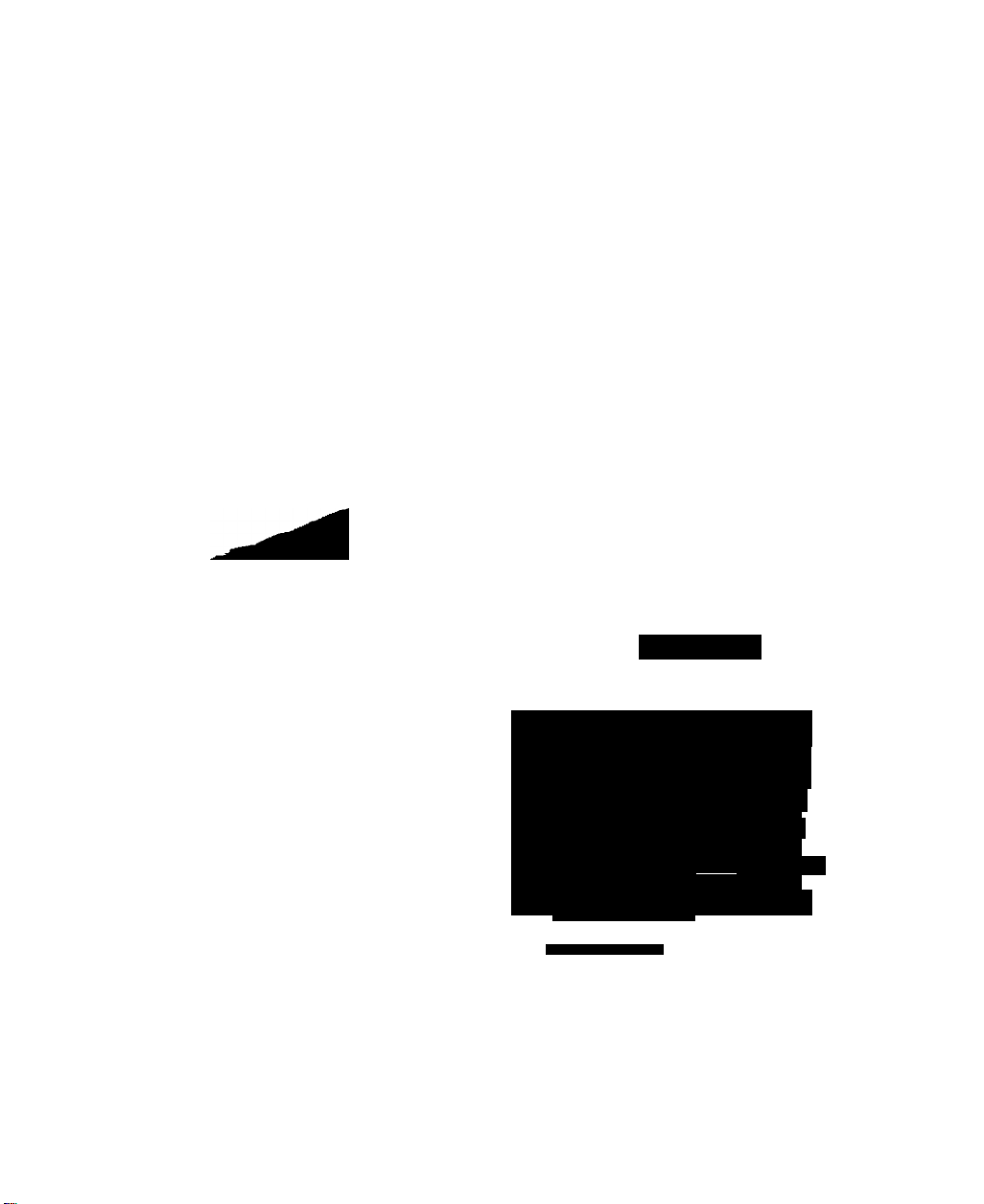
Nortel Communication Server 1000
IP Phone 1120E
Call Center User Guide
N0RTEL
^000111
ono aoeeOTi m
rj .'»o y oodo>'<u.i>.'iO kj i
OOQDQQOOOinttmillim
bo6"c?0r..Too^HBlr
oooobuiiiiiodc^bTii
QOOOUlUIO0UfllW|6;
oooe„o,oo,»^^,
lOioiatoDidi bQi^lOipiSlS^№
bioooooood^ 3 c „ 3 (
DOOOOOr~>0£M>4U1|t4U
boboiotc- ;v ioooooo :
^ ~' - ■ ■'
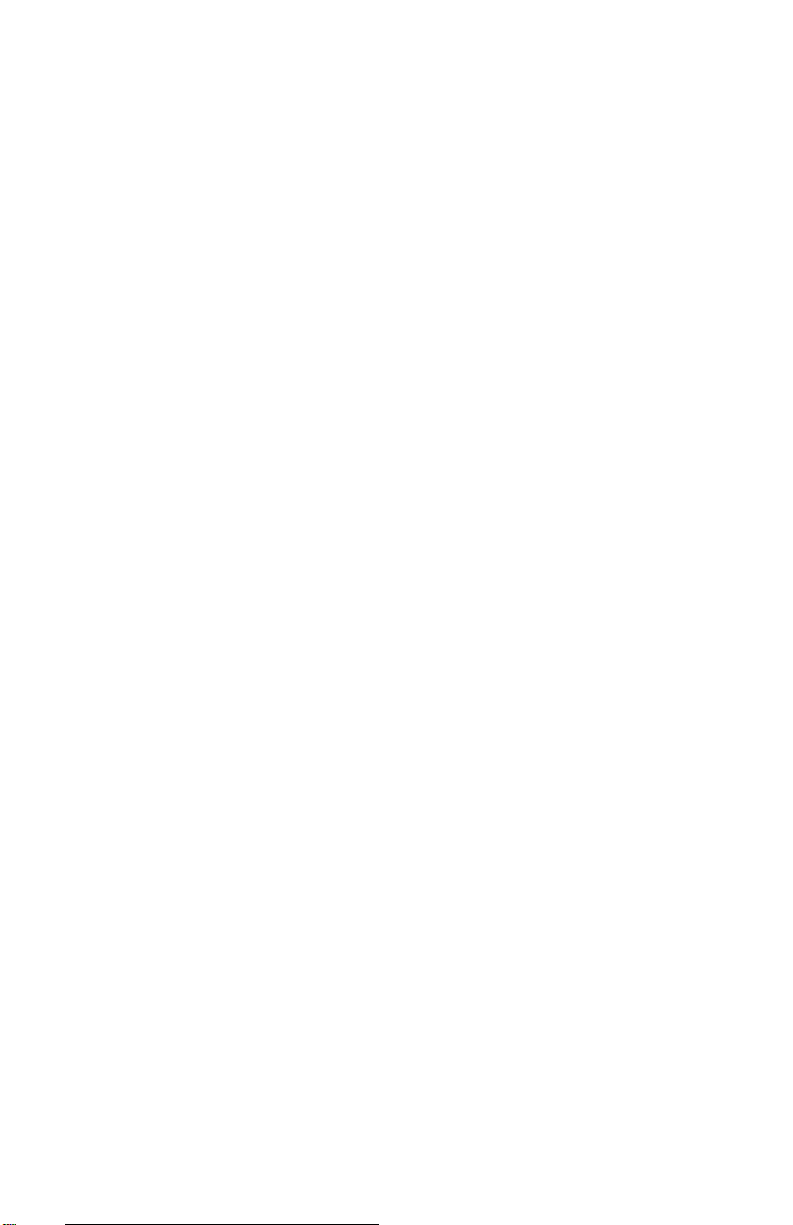
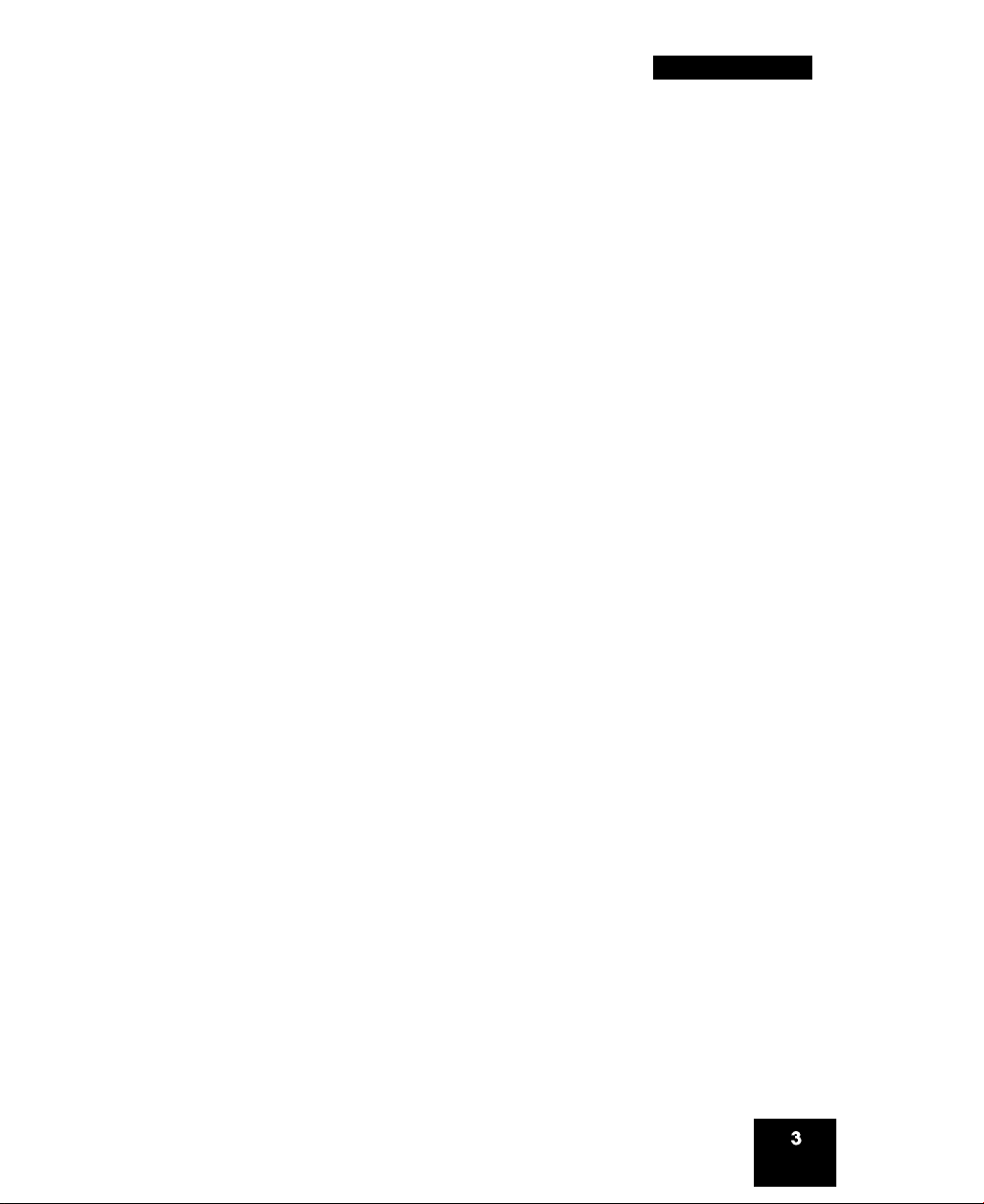
Revision history
May 2007
Standard 01.01. This document is up-issued to support
CS 1000 Release 5.0. This document reflects the new document
number.
January 2006
Standard 1.00. This document is issued for Nortel
Communication Server 1000 Release 4.5.
Revision history
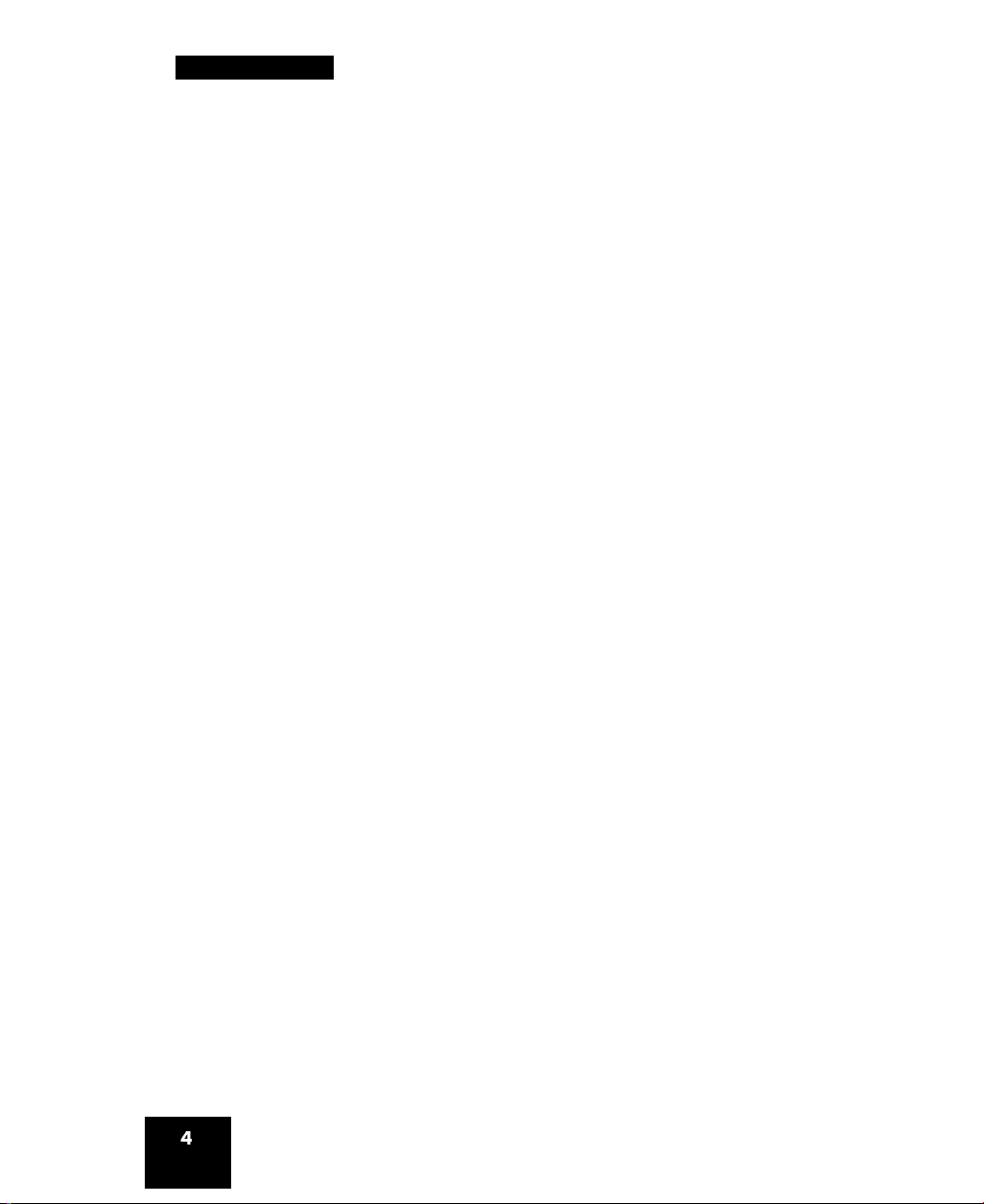
Revision history
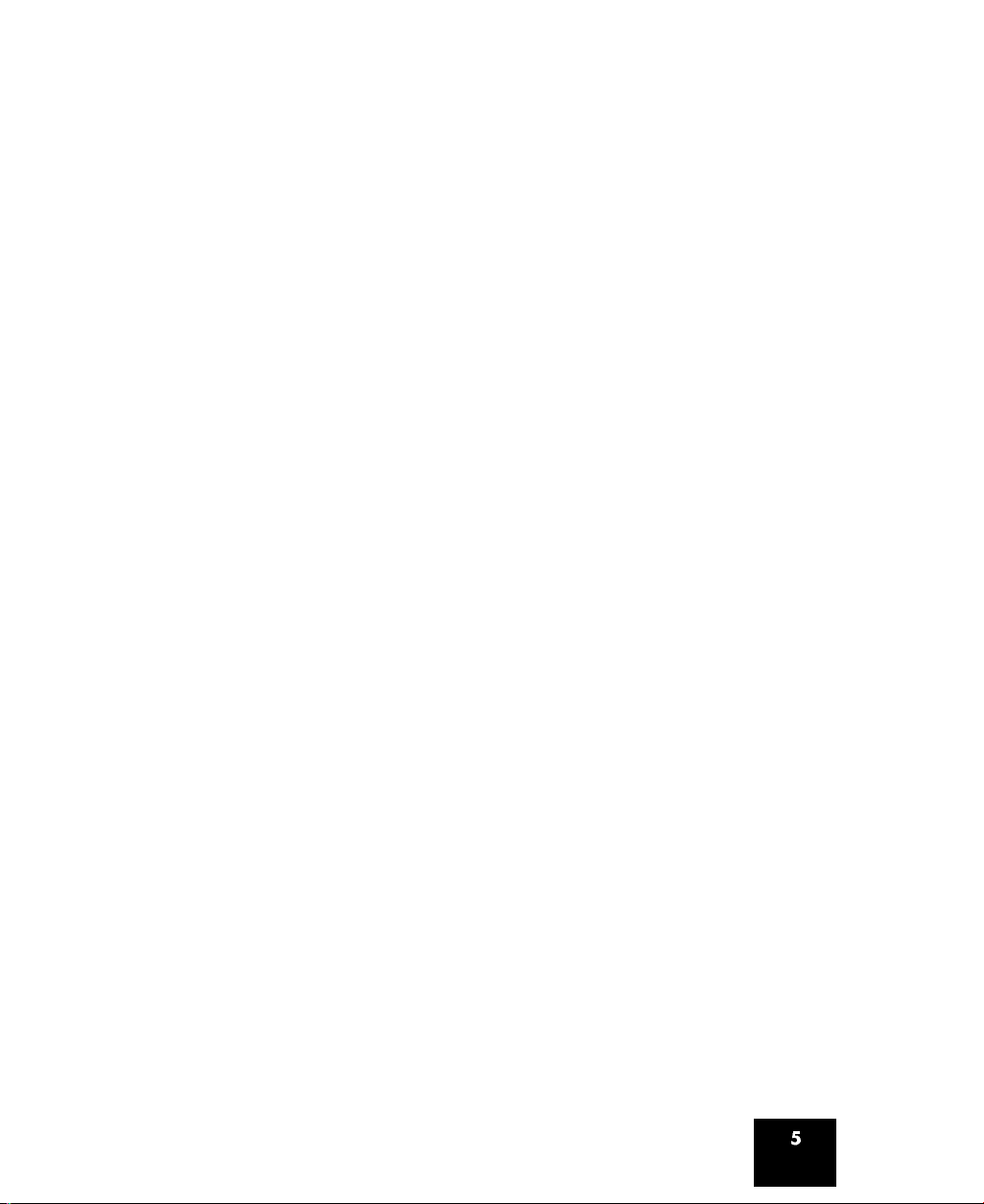
Contents
About the Nortel IP Phone 1120E
Basic features............................................................................ 7
Telephone controls.................................................................... 9
Telephone display
Agent and Supervisor features
Logging in without Agent ID (for
basic ACD)
Logging in with Agent ID (for Basic ACD
or Contact Center Manager).................................................... 17
Logging in using Multiple
Queue Assignments (for Basic ACD)...................................... 19
Logging in with an Agent ID and MQA login options . . . . 19
Using Default Login ......................................................... 21
Logging out.............................................................................. 22
Agent features ....................................................................... 23
Answering ACD calls .............................................................. 23
Using Call Forcing .................................................................. 24
..............................................................................
..................................................................
.........................................
............................................
7
15
17
17
Using Return to Queue on No Answer.................................... 25
Using Activity code.................................................................. 25
Using Emergency.................................................................... 26
Using Not Ready
Placing or answering non-ACD calls ...................................... 27
Contacting your supervisor...................................................... 28
Supervisor features
Using Answer Agent
Using the Agent key
....................................................................
.............................................................
...............................................................
................................................................
27
31
31
32
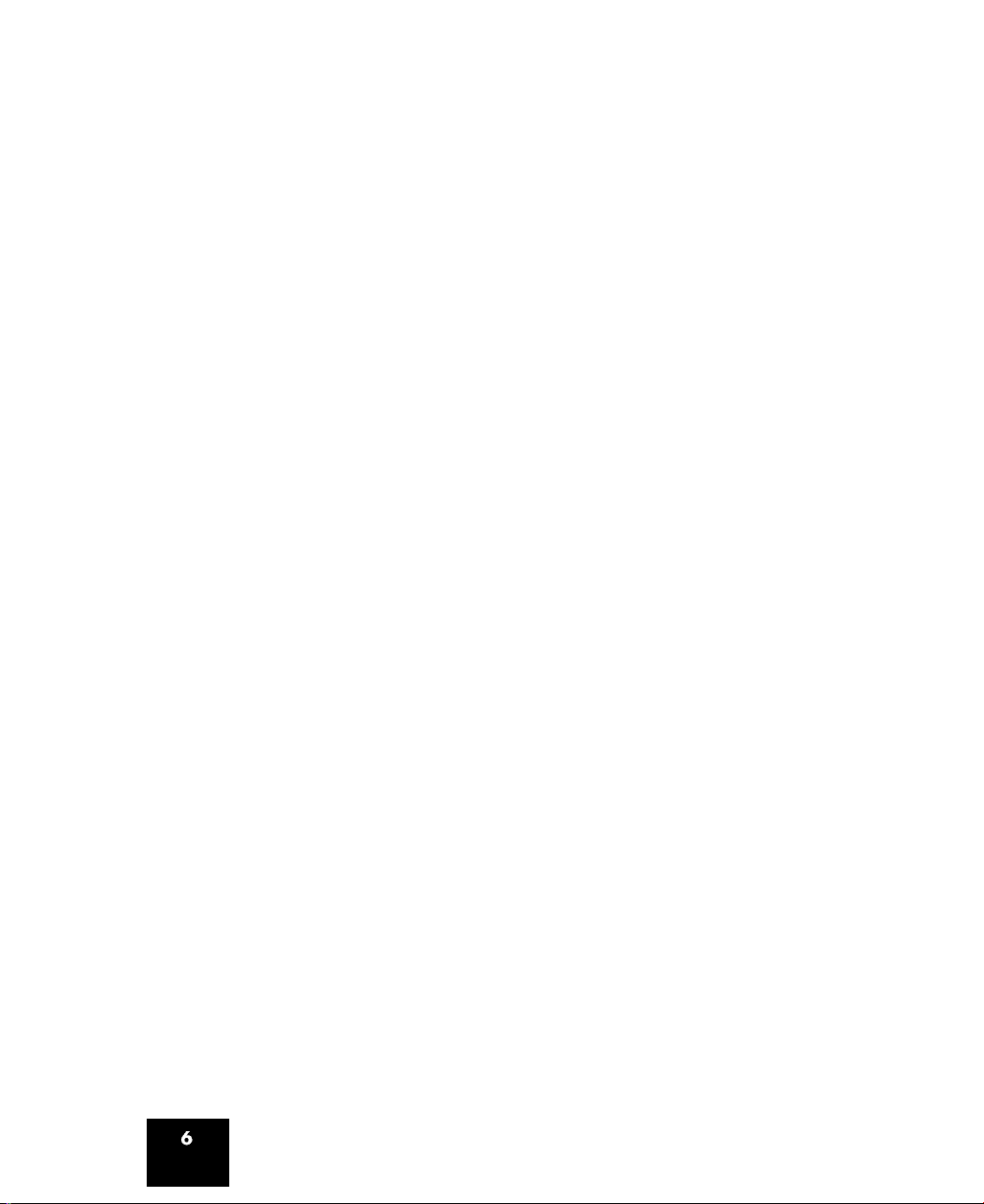
Using Answer Emergency ...................................................... 32
Using Call Agent...................................................................... 33
Using Interflow ........................................................................ 33
Using Night Service ................................................................ 34
Observing a call ...................................................................... 35
Terms you should know
Index
......................................................................................
......................................................
37
43
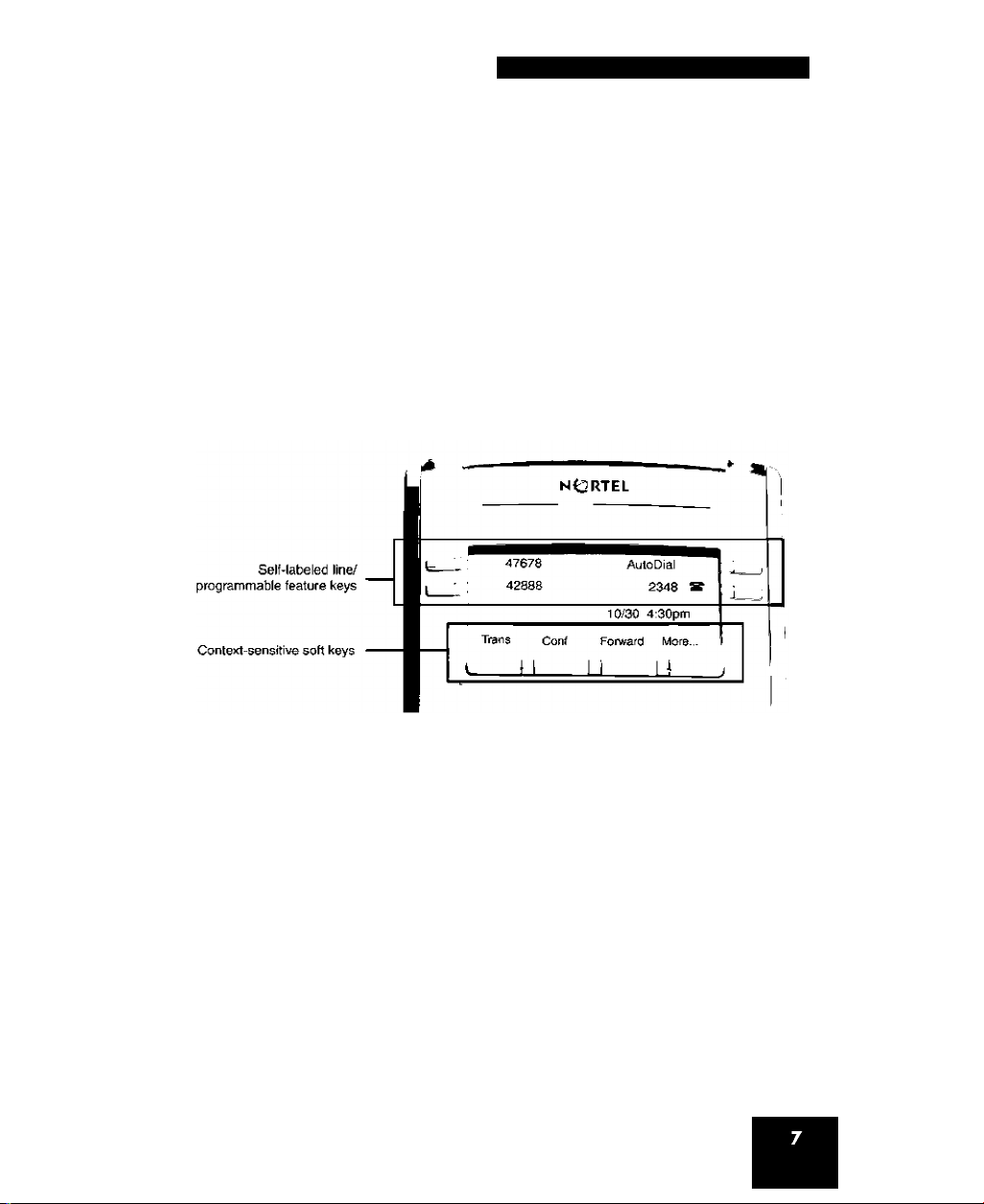
About the Nortel IP Phone 1120E
About the Nortel IP Phone 1120E
The Nortel IP Phone 1120E brings voice and data to the desktop by
connecting directly to a Local Area Network (LAN) through an Ethernet
connection.
Note: In this guide, self-labeled line/programmable feature key labels
appear beside the keys, and context-sensitive soft key labels appear
directly above the keys. Figure 1 shows the key labels.
Figure 1: Self-labeled line/programmable feature keys and
context-sensitive soft key labels
Note: Some features are not available on all telephones. Consult
your system administrator to verify the features that are available on
your telephone.
Basic features
Your IP Phone 1120E supports the following features:
• four self-labeled line/programmable feature keys with labels and
indicators
• four context-sensitive soft keys
For information about the context-sensitive soft keys, see New in This
Release Communication Server Release 5.0 (NN43001-115).
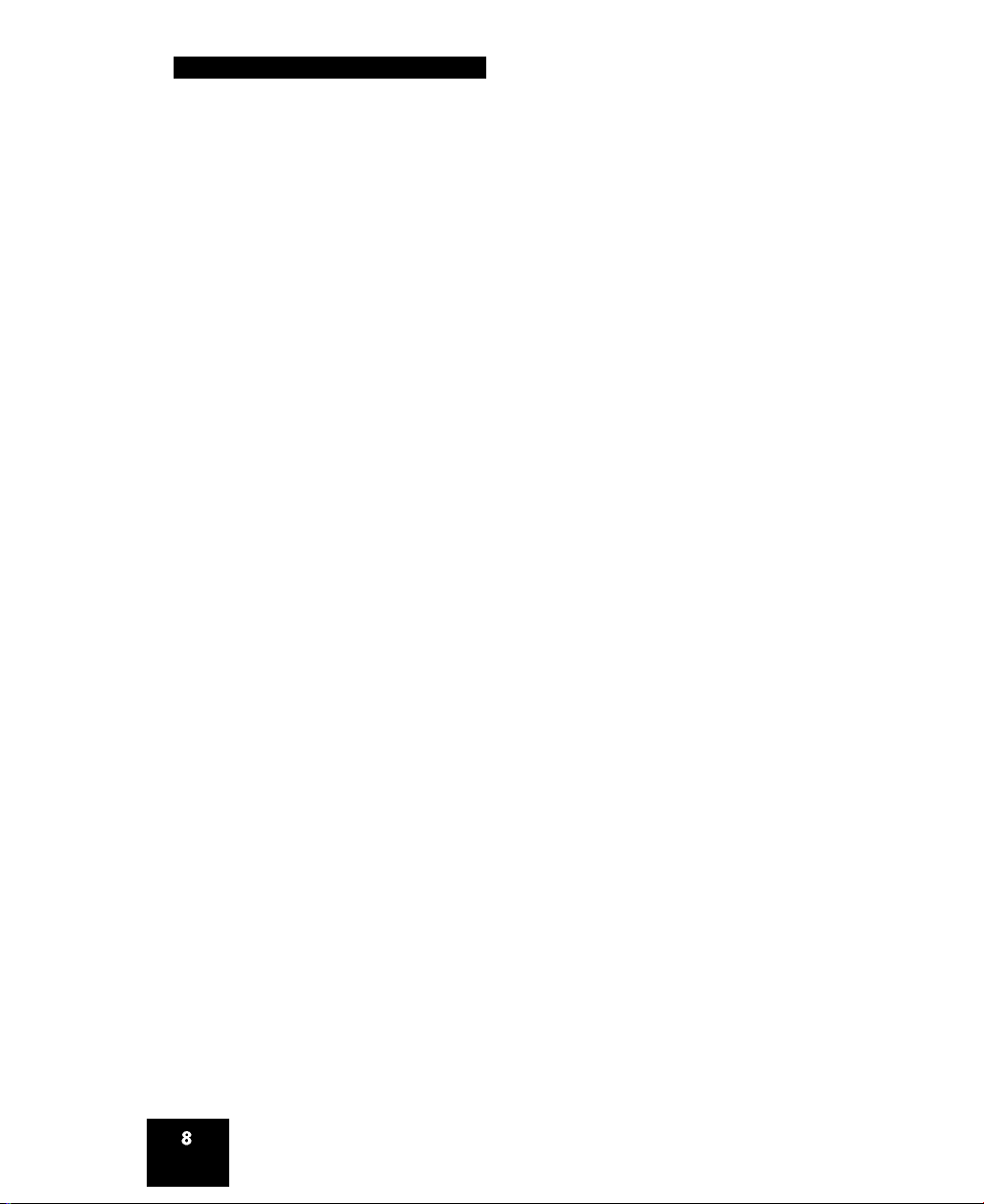
About the Nortel IP Phone 1120E
Note: Some IP Phone 1120E phones are not configured to support
soft key functionality. Consult your system administrator.
graphical, high-resolution LCD display, backlit, with adjustable
contrast
high-quality speaker phone
volume control keys for adjusting ringer, speaker, handset, and
headset volume
six specialized feature keys:
— Quit
— Directory
— Message/Inbox
— Shift/Outbox
— Services
— Copy
six call-processing fixed keys:
— Mute
— Handsfree
— Goodbye
— Expand
— Headset
— Hold
gigabit Ethernet ports
built-in gigabit Ethernet switch for shared PC access
headset jack with an On/Off key
USB port to support a keyboard or mouse
Note: Powered downstream 1.1-compliant USB hubs are supported,
including USB 2.0 hubs, if they offer USB 1.1 backwards compliancy.
automatic network configuration
Graphical XAS
hearing aid compatibility
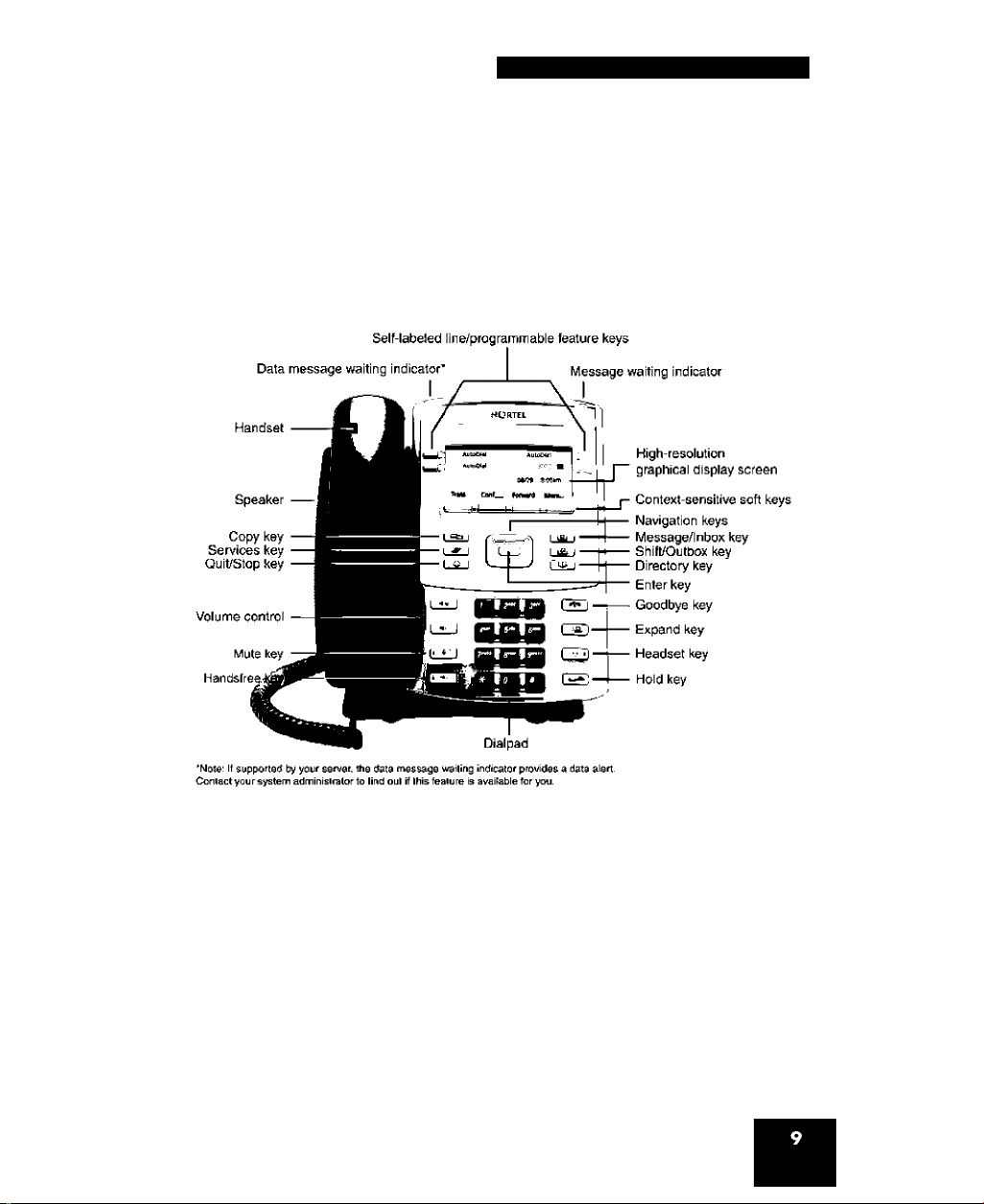
About the Nortel IP Phone 1120E
• Accessory Expansion Module port to connect the Expansion Module
for IP Phone 1100 Series (Expansion Module)
For information about using the Expansion Module, see the Expansion
Module for IP Phone 1100 Series User Guide (NN43130-101).
Figure 2 shows the IP Phone 1120E.
Figure 2: IP Phone 1120E
Telephone controls
This section describes the controls on the IP Phone 1120E. In some
geographic regions, the IP Phone 1120E is offered with key caps that
have English text labels. In this document, text in parentheses indicates
the labels that appear on the key caps, for example, (Services).
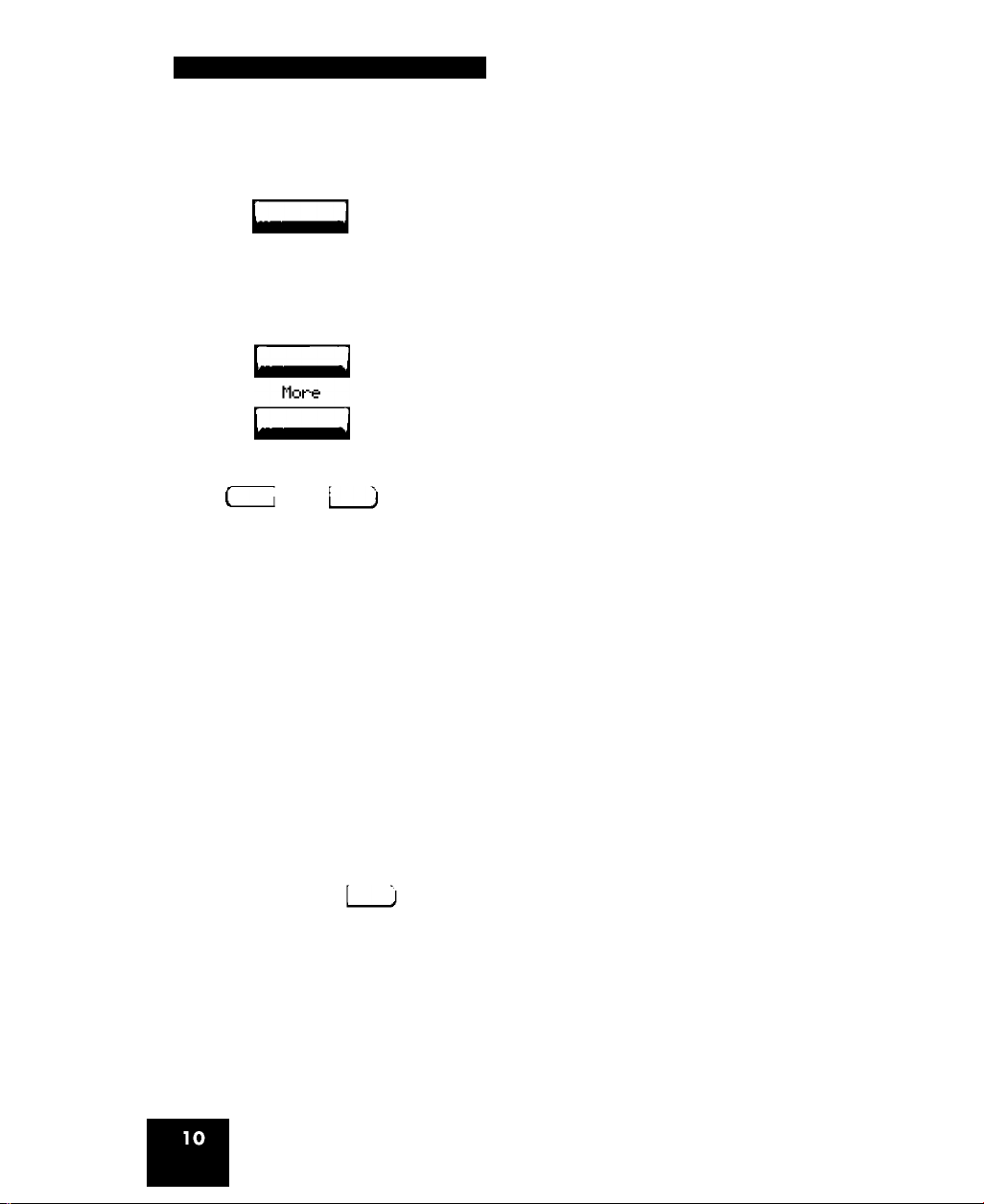
About the Nortel IP Phone 1120E
Table 1: Telephone controls
Fwd
► Fwd
Context-sensitive soft keys are located
below the display area. The LCD label above
each key changes based on the active
feature.
When a triangle appears before a soft key
label, the feature is active.
Press the More key to access the next layer
of soft keys.
The keys on either side of the LCD display
area are self-labeled line/programmable
feature keys, with labels on the LCD. These
keys also function as line (DN) keys.
A steady LCD light beside a line (DN) key
indicates that the line is active. A flashing
LCD light indicates the line is on hold or the
feature is being programmed.
Note: Throughout this document, the
ACD line key is indicated by the line
number 2260. The ACD line number that
appears on your phone can be a
different number.
flutoflns Z
A steady LCD light beside a feature key
indicates that the feature is active. A flashing
LCD light indicates that the feature is being
programmed.
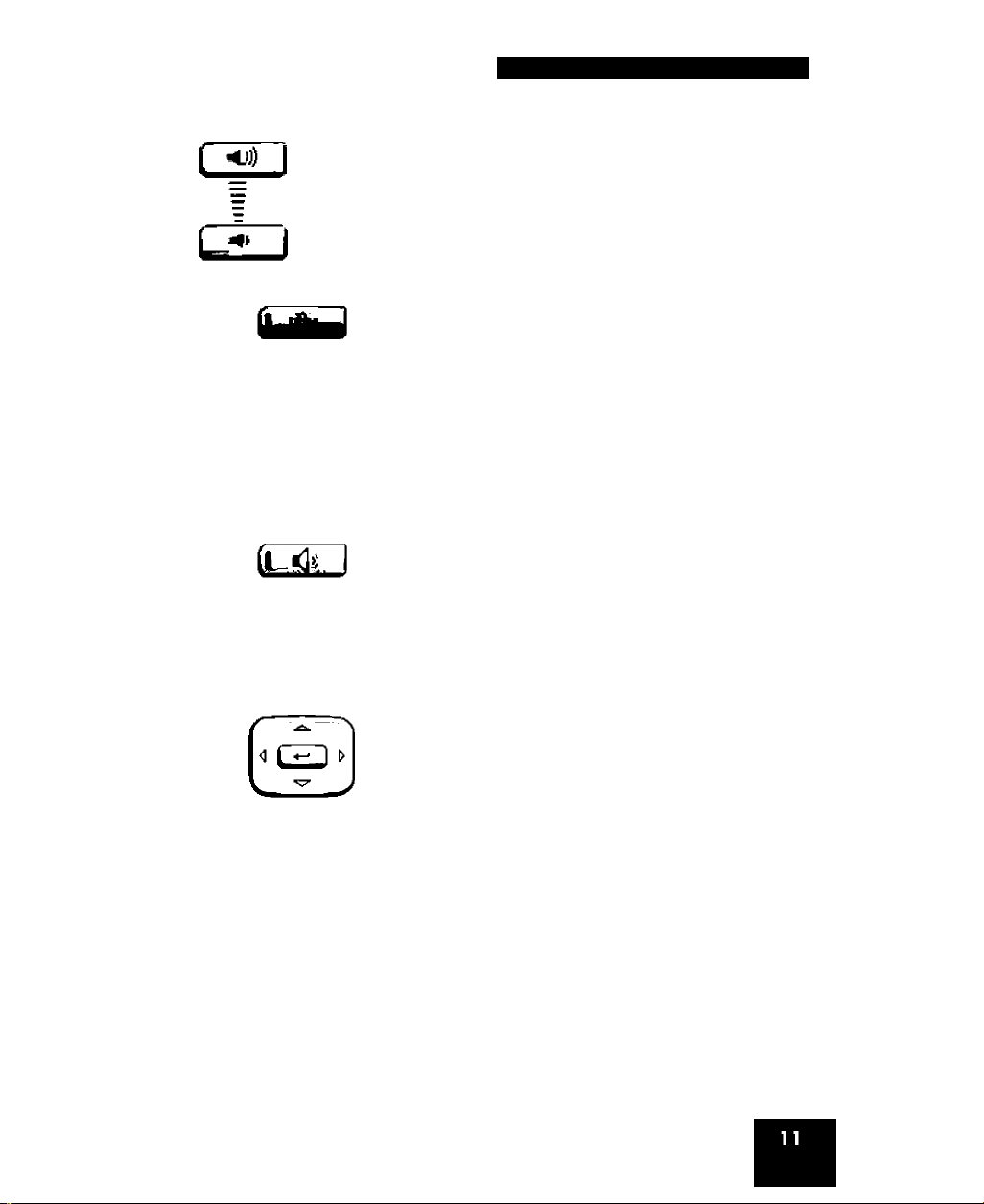
About the Nortel IP Phone 1120E
(Volume +)
(Volume -)
(Mute)
(Handsfree)
Use the Volume control buttons to adjust
the volume of the ringer, handset, headset,
speaker, and the Handsfree feature. Press
the top button to increase the volume, and
press the bottom button to decrease volume.
Press the Mute key to listen to the receiving
party without transmitting. Press the Mute
key again to return to two-way conversation.
The Mute key applies to handsfree, handset,
and headset microphones.
Note: The Mute LED indicator, located
on the Mute key, flashes to indicate that
the microphone is muted.
Press the Handsfree key to activate
handsfree.
Note: The Handsfree LED indicator,
located on the Handsfree key, lights to
indicate when handsfree is active.
Use the Navigation keys to scroll through
menus and lists appearing on the LCD
display screen. The outer part of this key
cluster rocks for up, down, left, and right
movements.
Use Up and Down to scroll up and down in
lists, and the Left and Right keys to position
the cursor. In some dialog boxes that appear
on your phone, you can also use the Left
and Right keys to select editable fields;
press the Right key to select the field below
the current selection, or the Left key to
select the one above.
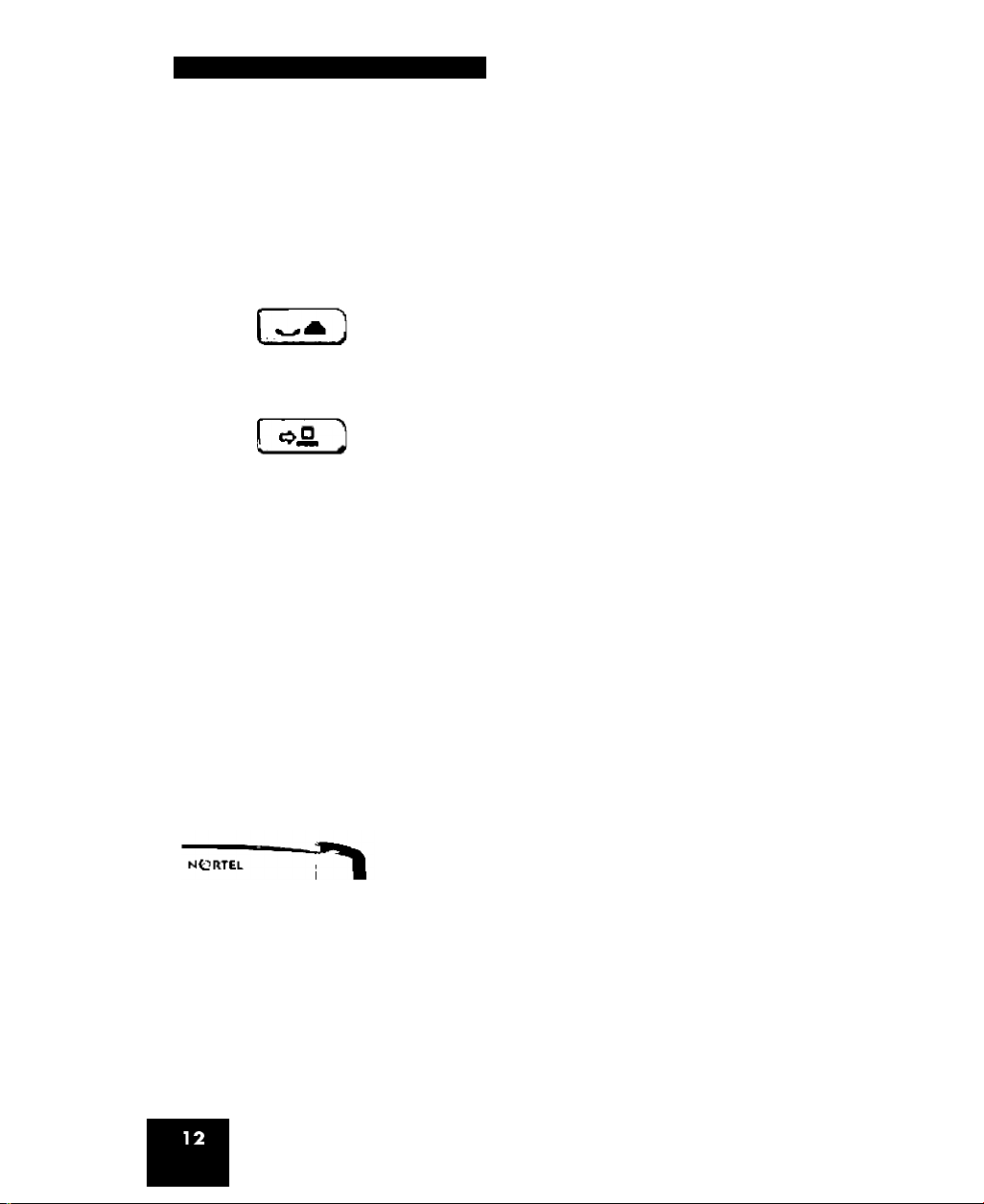
About the Nortel IP Phone 1120E
LFJ
(Hold)
(Expand)
i .
(Headset)
iJ
Press the Enter key, at the center of the
Navigation key cluster, to confirm menu
selections.
In most menus, you can use the Enter key
instead of the Select soft key.
Press the Hold key to put an active call on
hold. Tap the flashing line (DN) soft key to
return to the caller on hold.
Use the Expand key to access external
server applications.
Press the Headset key to answer a call
using the headset or to switch a call from the
handset or handsfree to the headset.
The Headset LED indicator, located on the
Handsfree key, lights to indicate that the
headset is in use.
(Goodbye)
Use the Goodbye key to terminate an active
call.
When a message is waiting, the red Visual
Alerter/Message Waiting indicator flashes.
Also, when the ringer sounds, this indicator
flashes.
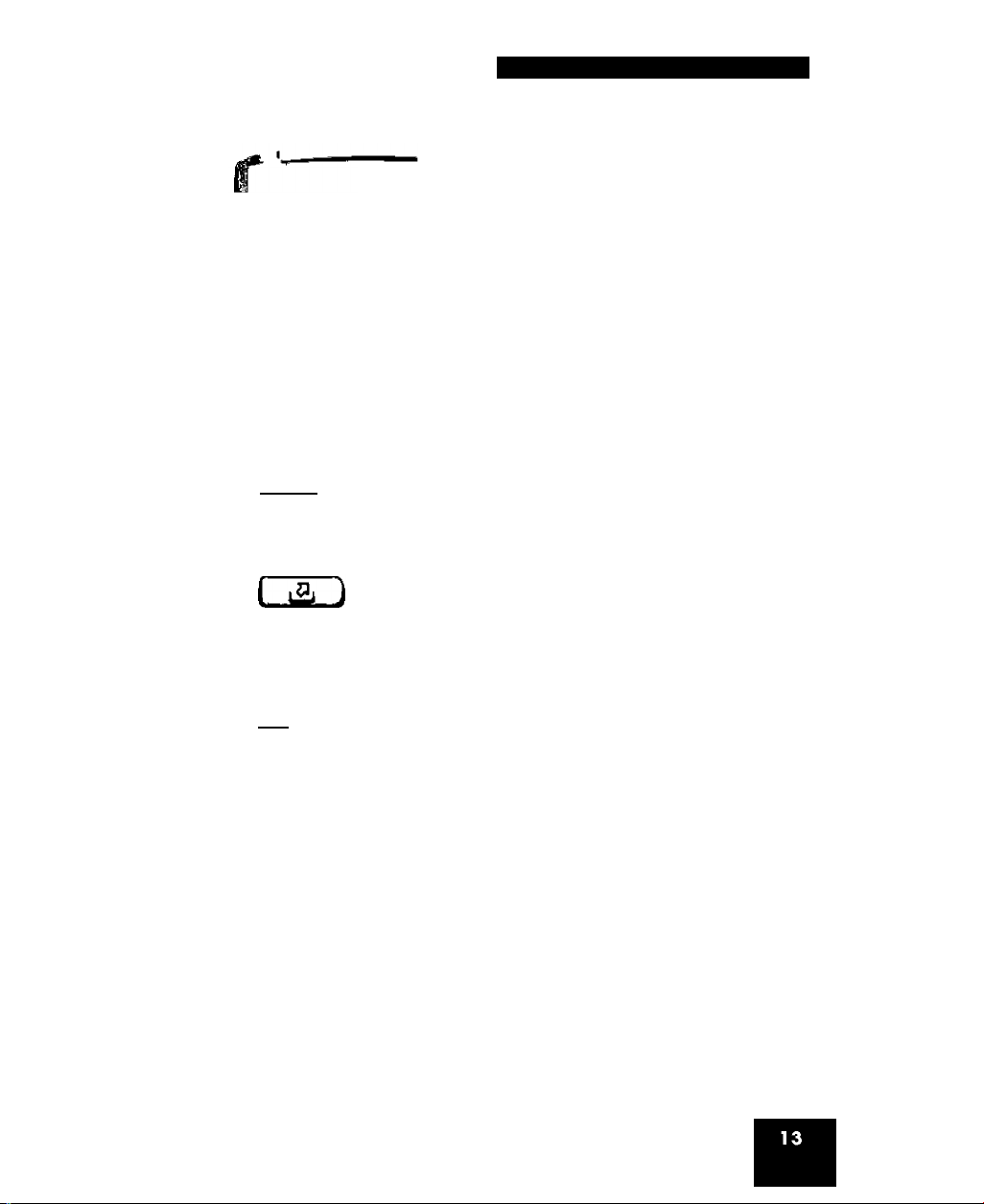
(Copy)
About the Nortel IP Phone 1120E
When your IP Phone 1120E firmware is
NORTEL being updated, the blue Feature Status
Lamp indicator flashes.
Note: To find out if additional features
are supported, contact your system
administrator.
Press the Copy key to copy entries to your
Personal Directory from other lists, such as
the Caller List, the Redial List, and the
Corporate Directory.
(on
(Quit)
(Shift/Outbox)
1 i
(Msg/Inbox)
dD
(Directory)
Press the Quit/Stop key to exit an active
menu or dialog. Pressing the Quit/Stop key
does not affect the status of active calls.
The Shift/Outbox key is a fixed key that is
reserved for future feature development.
Press the Message/Inbox key to access
your voice mailbox.
This function is not available on all phones;
consult your system administrator.
Press the Directory key to access directory
services.
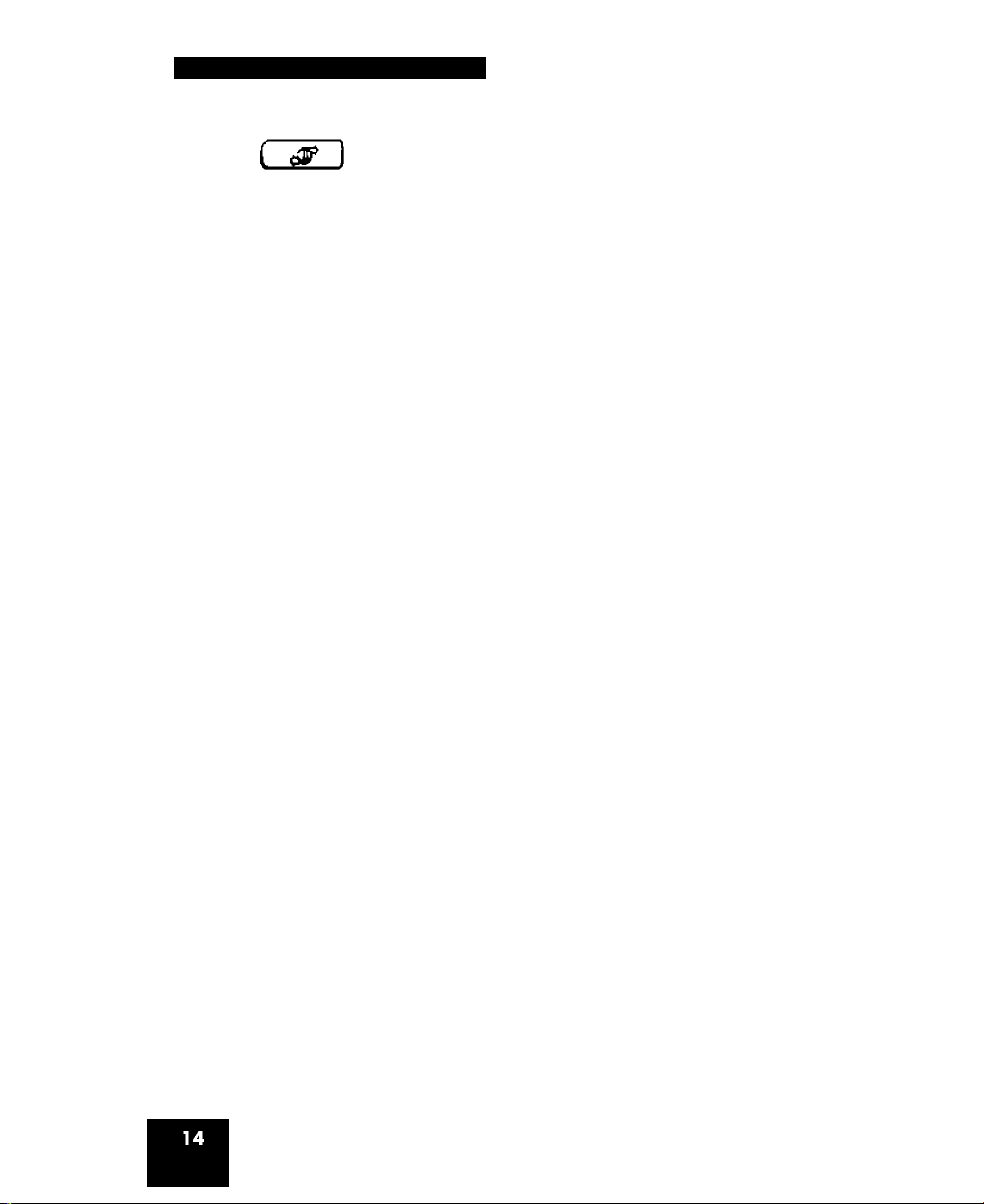
About the Nortel IP Phone 1120E
Press the Services key to open the Services
(Services)
menu, and use the navigation keys to access
the following items:
• Telephone Options:
— Volume adjustment
— Contrast adjustment
— Language
— Date/Time
— Display diagnostics
— Local Dialpad Tone
— Set Info
— Diagnostics
— Call Log Options
— Ring type
— Call Timer
— On hook default path
— Change Feature Key Label
— Name Display Format
— Live Dialpad
• Password Admin:
— Station Control Password
The Password Admin menu is not available
on all IP Phone 1120E sets. Consult your
system administrator.
• Display Network Diagnostics Utilities
Only your system administrator or service
provider can use Display Network
Diagnostics Utilities to perform Internet
diagnostics.
• Virtual Office Login and Virtual Office
Logout (if Virtual Office is configured)
