Nortel NN42030-101 User Manual
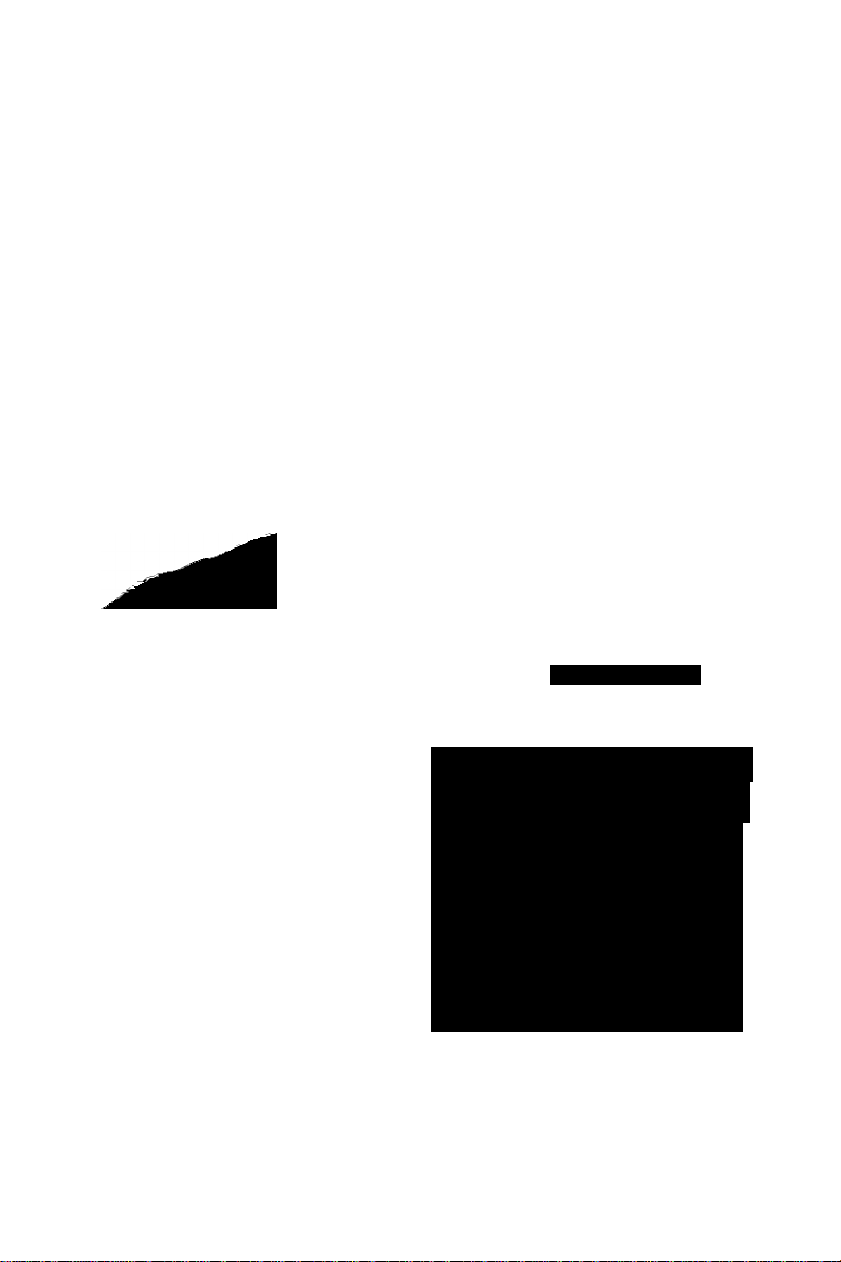
NC^RTEL
Nortel Mobile Communication 3100
Nortel Mobile Communication Client 3100 for BlackBerry User Guide
00aei2EiepprfT)M
POOD CtOdu:iiOw>,vtsYdV
OOCCOOQDO1U1
OOOOOlOiOQt^pi
lOiOioioeioiGQ^QiiJiO^'-''
oiSrodSooooo" :
OQQOOQOpO<UV*WUi4 ^ -_ V_- " -
06001 0t6>-' no qodd'c^''-
10901 utOO 1Q101QOOC
-----
------------
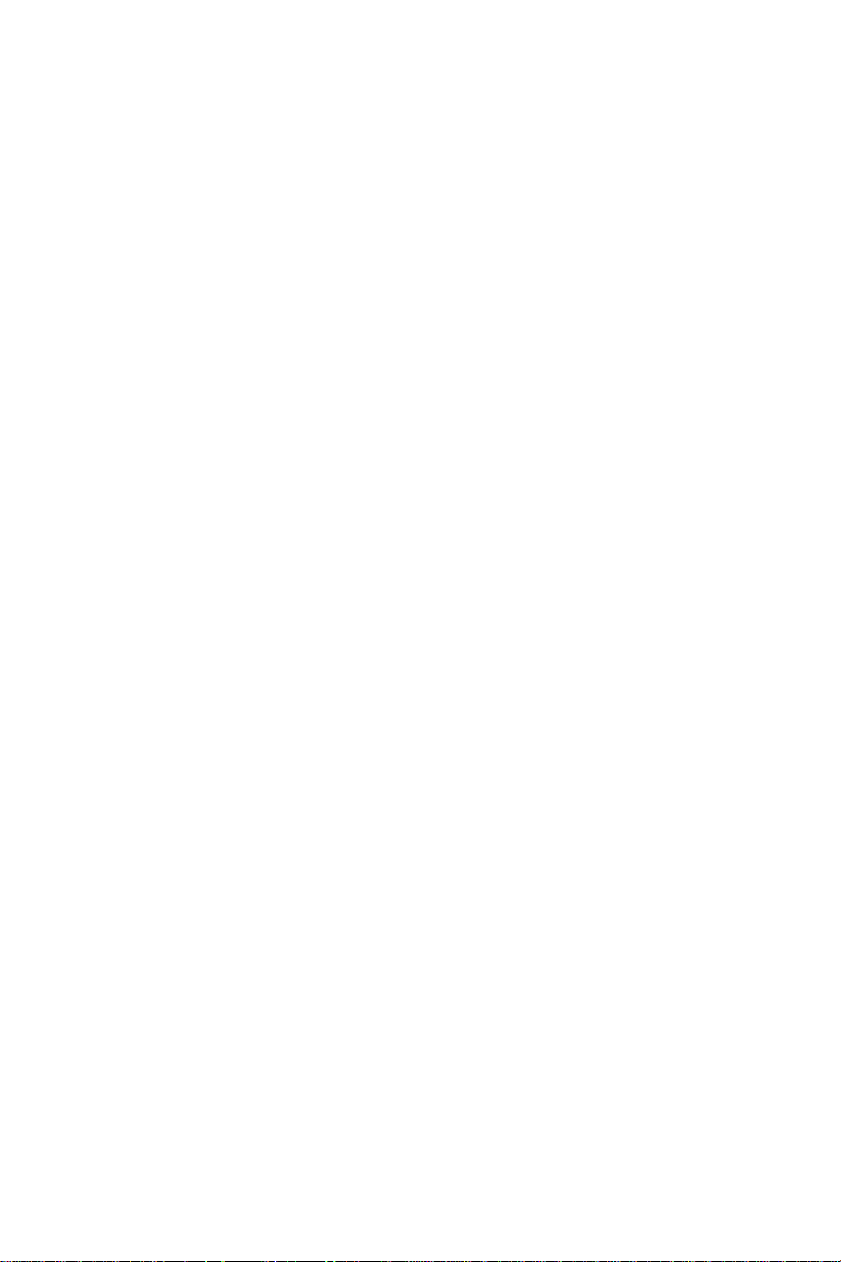
Nortel Mobile Communication 3100
Release: 3.1
Publication: NN42030-101
Document status: Standard 04.03
Document release date: November 2009
Copyright © 2007-2009 Nortel Networks
All Rights Reserved
While the information in this document is believed to be accurate and
reliable, except as otherwise expressly agreed to in writing NORTEL
PROVIDES THIS DOCUMENT "AS IS" WITHOUT WARRANTY OR
CONDITION OF ANY KIND, EITHER EXPRESS OR IMPLIED. The
information and/or products described in this document are subject to
change without notice.
Nortel, Nortel Networks, the Nortel logo, and the Globemark are
trademarks of Nortel Networks.
All other trademarks are the property of their respective owners.
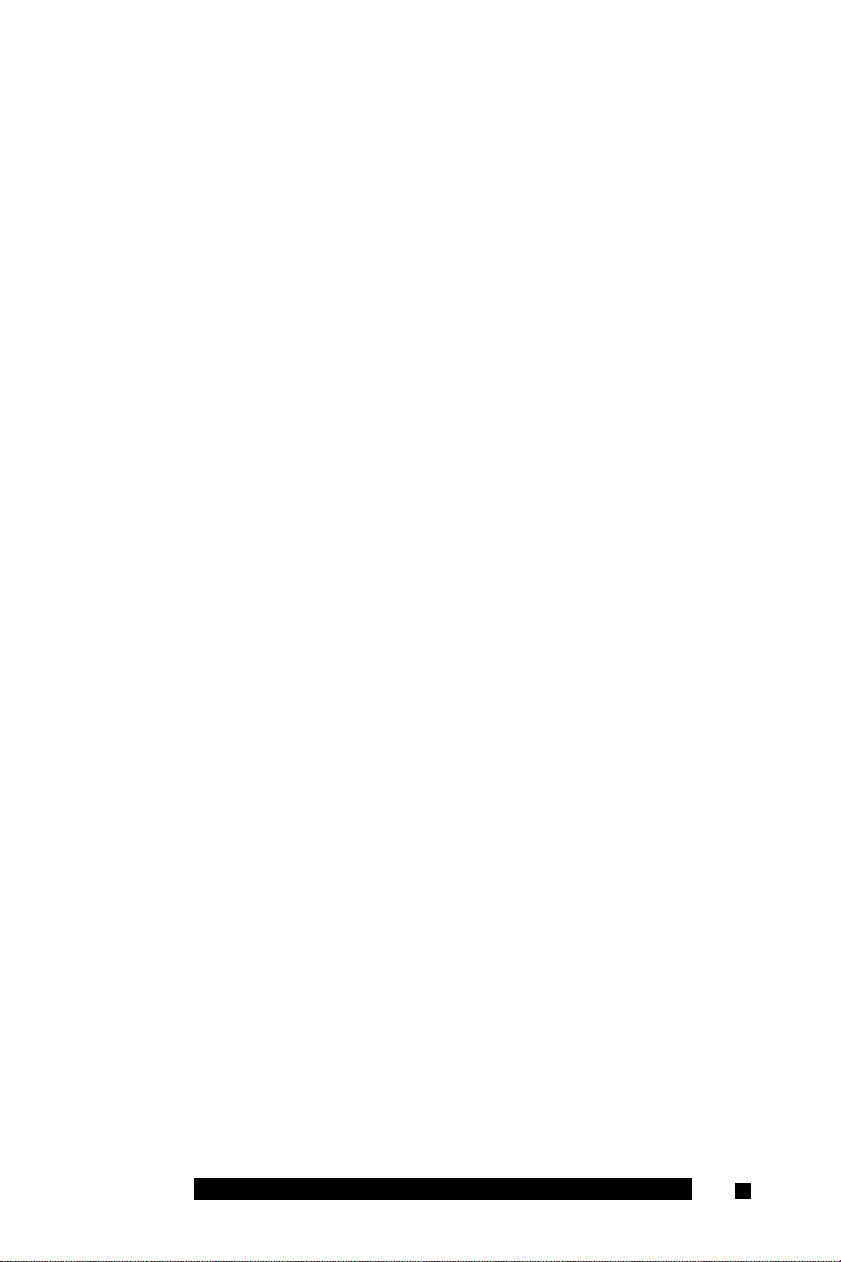
Contents
Welcome .................................................................................. 7
Your new Nortel MCC3100 for BlackBerry application
New in this release.................................................................... 7
Features.............................................................................. 7
Other changes..................................................................... 7
MCC 3100 for BlackBerry feature overview
Language support................................................................... 11
Related publications................................................................ 12
Getting started ...................................................................... 13
Before you begin
System and network requirements.......................................... 13
Enterprise requirements
Network specifications
Subscriber identity module (SIM) card
Cellular data plan use of MCC 3100 for BlackBerry................ 15
Sample calculation............................................................ 16
Battery life................................................................................ 17
Accessing Help........................................................................ 17
....................................................................
...................................................
......................................................
............................
...................................
............
7
10
13
15
15
15
Installing your MCC 3100 for BlackBerry
Installing or upgrading the software
Installing MCC 3100 for BlackBerry from a computer . . .20
Installing your new MCC 3100 for BlackBerry over the air 22
Installing or upgrading MCC 3100 for BlackBerry
using the BlackBerry Enterprise Server (BES)
Upgrading MCC 3100 for BlackBerry from a computer . . 23
Upgrading MCC 3100 for BlackBerry over the air
Performing an upgrade for a major release
Nortel Mobile Communication Client 3100 for BlackBerry User Guide 3
.......................................
...........................
................
............
.....................
19
19
23
25
26
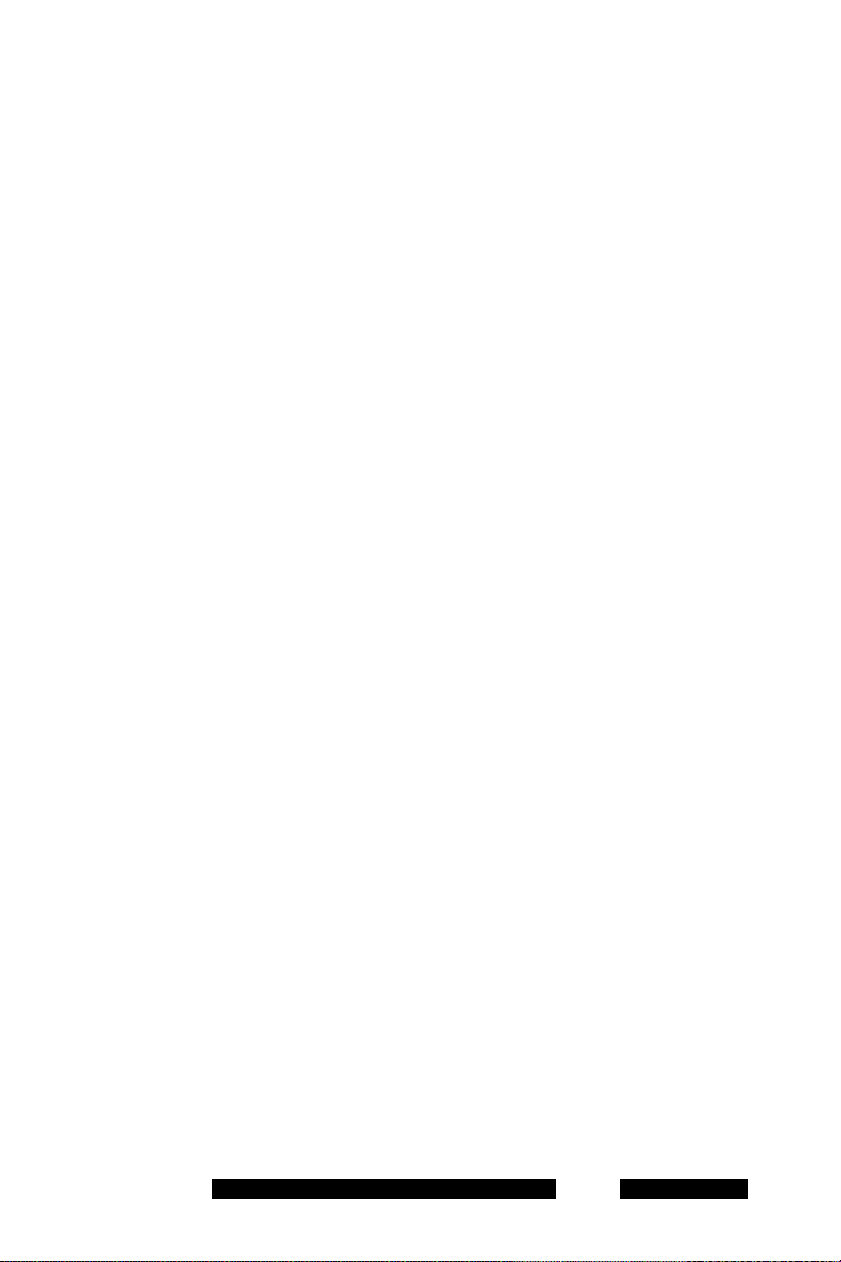
Uninstalling MCC3100 for BlackBerry..................................... 27
Clearing the MCC 3100 for BlackBerry database
Uninstalling the MCC 3100 for BlackBerry application . . .27
Determining the software version............................................ 28
............
27
Configuring your MCC 3100 for BlackBerry
Initial configuration
Advanced Configuration settings ............................................ 34
Owner information settings
Mobile Communication Gateway 3100 settings
IM/Call settings ................................................................. 38
Buddy settings
Quick key settings
Configuring your BlackBerry Notification Profile
Database backup and restore
Backing up the database
Restoring the database .................................................... 45
Changing the language
Basic functions...................................................................... 47
Starting and exiting the MCC 3100 for BlackBerry application 47
Starting the MCC 3100 for BlackBerry application
Exiting the MCC 3100 for BlackBerry application ............ 48
Logging on and logging off...................................................... 49
Logging on
Logon status messages ................................................... 49
Logging off
Turning off autologin
.................................................................
..............................................
.................................................................
...........................................................
................................................
.................................................
..........................................................
........................................................................
........................................................................
........................................................
......................
...............
..............
...........
31
31
34
36
40
41
43
44
44
46
47
49
50
50
I
Hiding the MCC 3100 for BlackBerry application
Overview of the Main pane
Main pane components ................................................... 51
Changing the Main pane setup ........................................ 53
NN42030-101 MC 3100 3.1 Standard 04.03 November 2009
....................................................
....................
50
51
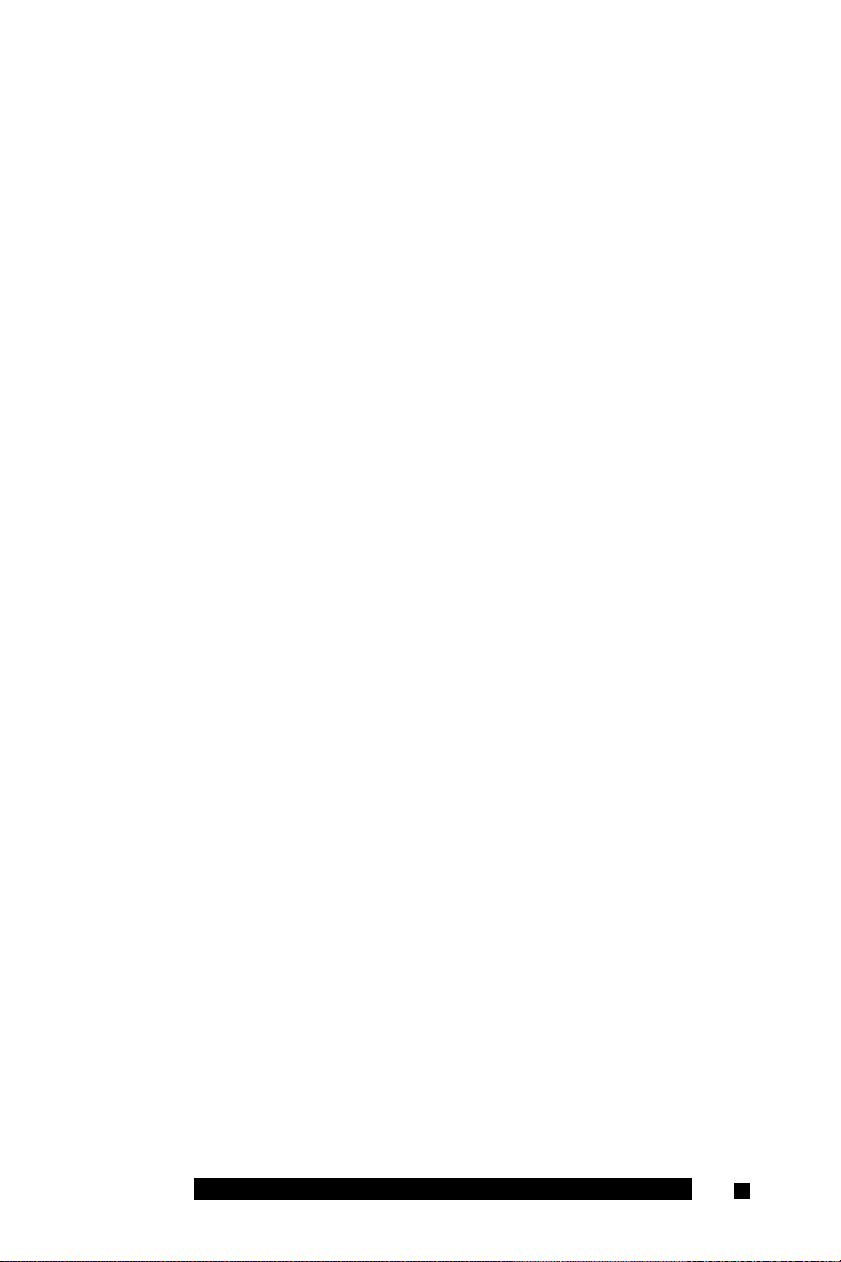
Navigation................................................................................ 53
Access Help
......................................................................
54
Shortcut Keys.................................................................... 55
Quick and Convenience keys
...........................................
55
SEND and END buttons.................................................... 57
Native Dialpad .................................................................. 57
Advanced functions
..............................................................
59
Placing and receiving calls...................................................... 59
Call modes........................................................................ 60
Call Intercept
...................................................................
61
Dialing a number .............................................................. 62
Calling a number on the Quick Dial list ............................ 63
Calling an emergency number.......................................... 64
Calling from the Buddy list
................................................
65
Receiving calls.................................................................. 67
Call screening and voice mail.................................................. 69
Using the Mid Call features
....................................................
69
Call hold and retrieve........................................................ 70
Call transfer....................................................................... 70
Call swap........................................................................... 70
Three-party conference call.............................................. 71
Device handoff
.................................................................
71
Working with Buddies.............................................................. 72
Adding a Buddy ................................................................ 73
Importing a buddy ............................................................ 74
Viewing the status of buddies
Editing Buddy details
........................................................
Adding a Buddy to a group
..........................................
...............................................
76
78
79
Deleting a Buddy .............................................................. 80
Setting your presence status
Custom messages
Searching for people
Nortel Mobile Communication Client 3100 for BlackBerry User Guide 5
..............................................................
.................................................
............................................................
81
82
83
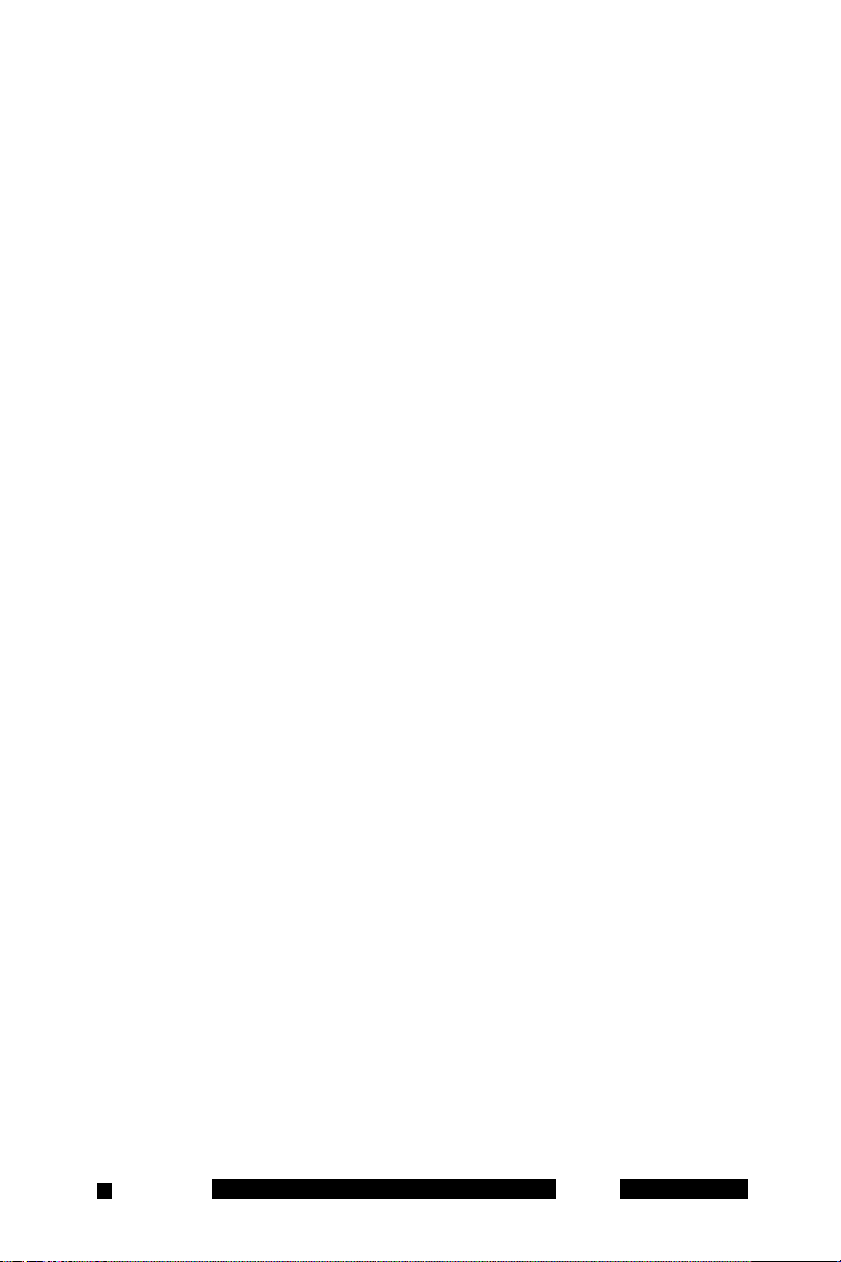
Performing a local search
................................................
83
Searching the corporate directory .................................... 84
Viewing search details
......................................................
85
Working with Groups
Adding a new group
Changing a group name
..............................................................
..........................................................
...................................................
86
86
87
Deleting a group................................................................ 87
Instant Conferences
Placing an instant conferencing call
................................................................
.................................
88
88
Managing Instant Conferences ........................................ 90
Managing the Instant Conference history ........................ 93
Managing Instant Messages
Sending a message
Receiving a message
...................................................
..........................................................
.......................................................
95
95
96
Tracking IM Sessions........................................................ 98
History (Call Logs) .................................................................. 99
Viewing the History
Sorting and filtering History entries
........................................................
...............................
100
101
Viewing History details.................................................... 102
Deleting entries .............................................................. 102
Clearing missed calls...................................................... 103
Managing voice mail.............................................................. 103
Tracking the status of your messages
Calling the voice mail system
.........................................
............................
103
103
Acronyms ............................................................................ 105
NN42030-101 MC 3100 3.1 Standard 04.03 November 20096
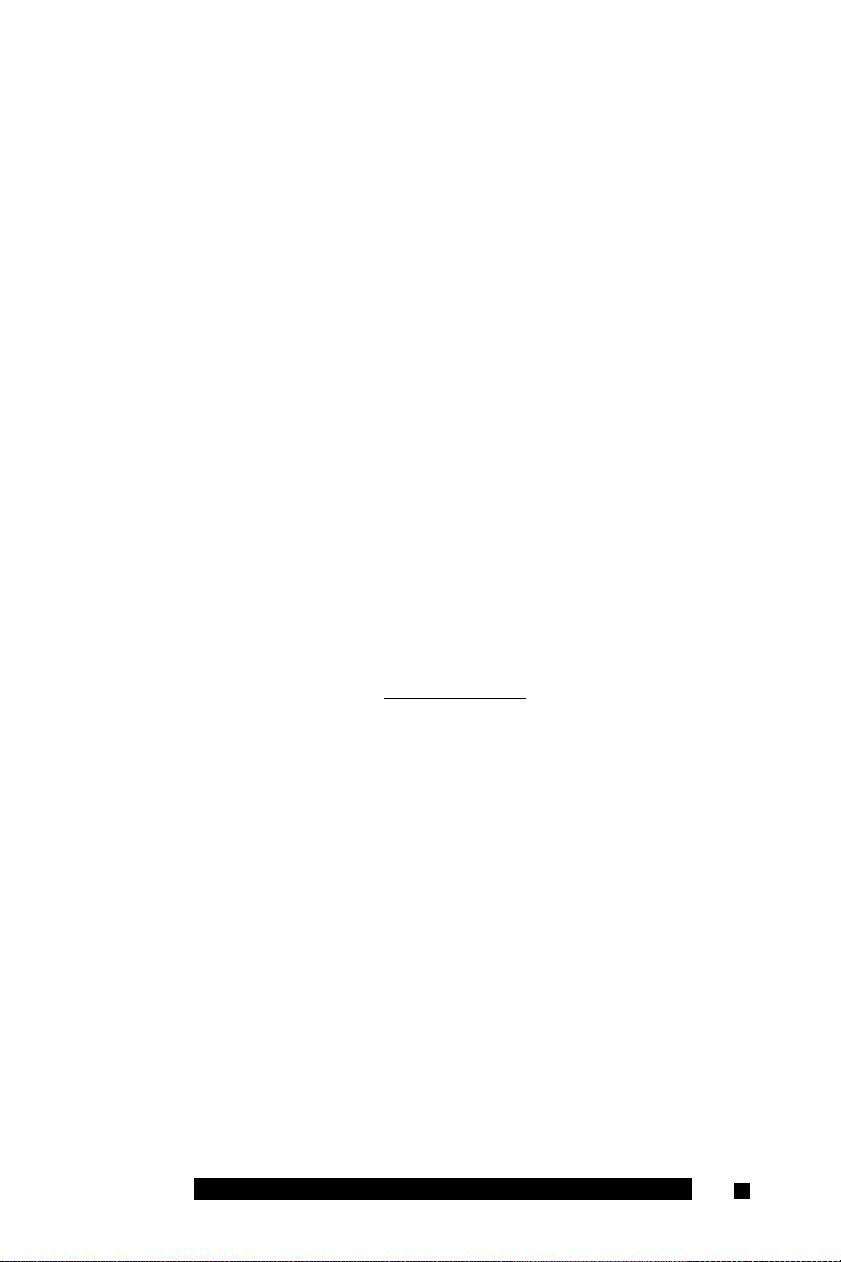
Welcome
This section contains the following topics:
• “Your new Nortel MCC 3100 for BlackBerry application” on
page 7
• “New in this release” on page 7
• “MCC 3100 for BlackBerry feature overview” on page 10
• “Language support” on page 11
• “Related publications” on page 12
Your new Nortel MCC 3100 for BlackBerry
application
The Nortel Mobile Communication Client 3100 (MCC 3100) for
BlackBerry application allows you to achieve real-time communication
with the Nortel Mobile Communication Gateway 3100 (MCG 3100) and
Nortel Communication Server. The term Communication Server means all
communication servers that MC 3100 supports. For more information, see
the MC 3100 Product Bulletin at www.nortel.com.
New in this release
The following details what’s new in Nortel Mobile Communication Client
3100 for BlackBerry User Guide (NN42030-101) for Nortel Mobile
Communication 3100 Release 3.1.
Features
This release contains new information about call features.
• “Presence status indicators” on page 77
• “Call Intercept” on page 61
Other changes
There are no other changes to this document.
Nortel Mobile Communication Client 3100 for BlackBerry User Guide 7
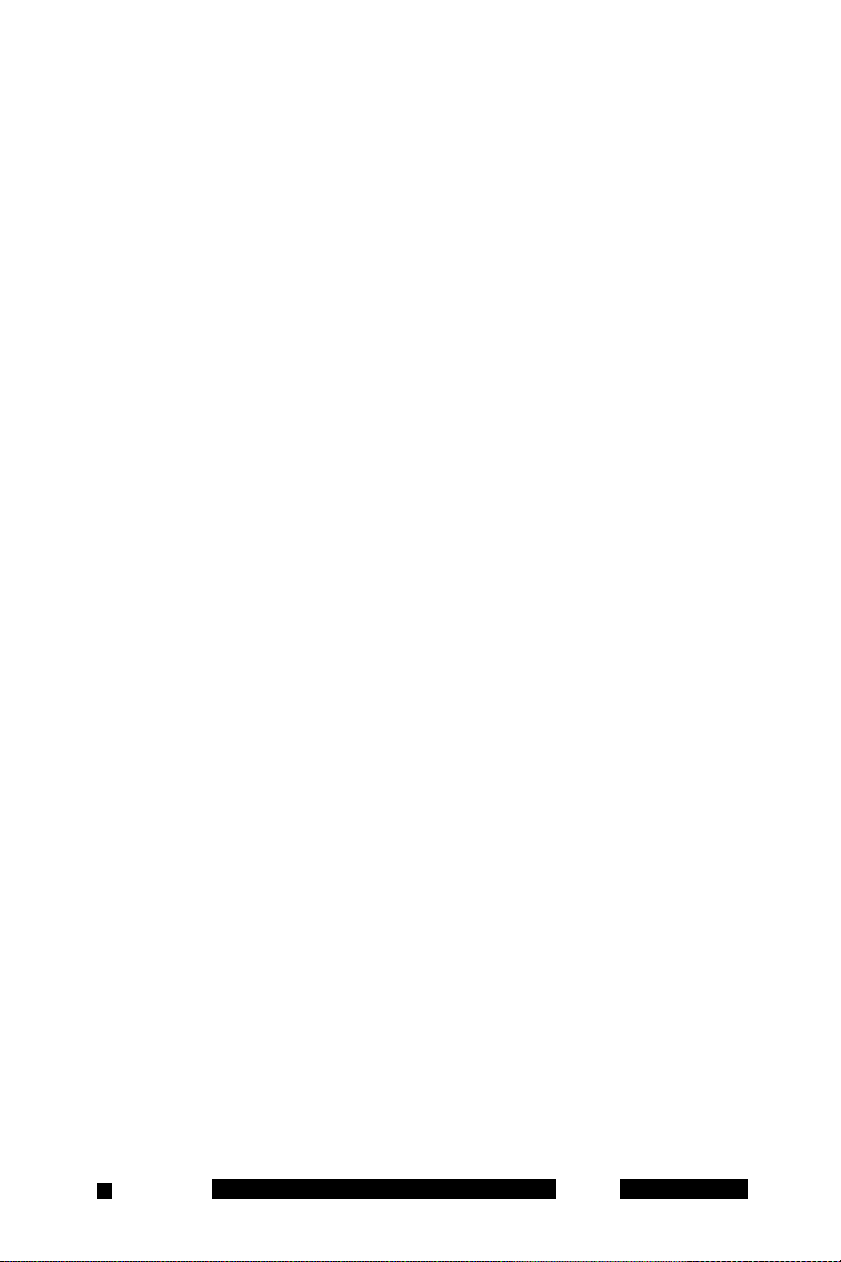
Revision history
November 2009
Standard 04.03. This document is issued to support Nortel Mobile
Communication 3100 Release 3.1. Technical information was
updated.
November 2009
Standard 04.02. This document is issued to support Nortel Mobile
Communication 3100 Release 3.1. Updated information about
Call Intercept.
October 2009
Standard 04.01. This document is issued to support Nortel Mobile
Communication 3100 Release 3.1.
June 2009
Standard 03.07. This document is issued to support Nortel Mobile
Communication 3100 Release 3.0 SU03. Updates were made to
technical content, including “Calling from the Buddy list” on
page 65 and “Working with Buddies” on page 72.
January 2009
Standard 03.06. This document is issued to support Nortel Mobile
Communication 3100 Release 3.0. Updates were made to
technical content, in the section “System and network
requirements” on page 13.
January 2009
Standard 03.05. This document is issued to support Nortel Mobile
Communication 3100 Release 3.0. Updates were made to
technical content, including “Performing an upgrade for a
major release” on page 26, and “Calling an emergency
number” on page 64.
December 2008
Standard 03.04. This document is issued to support Nortel Mobile
Communication 3100 Release 3.0. Updates were made to
NN42030-101 MC 3100 3.1 Standard 04.03 November 20098
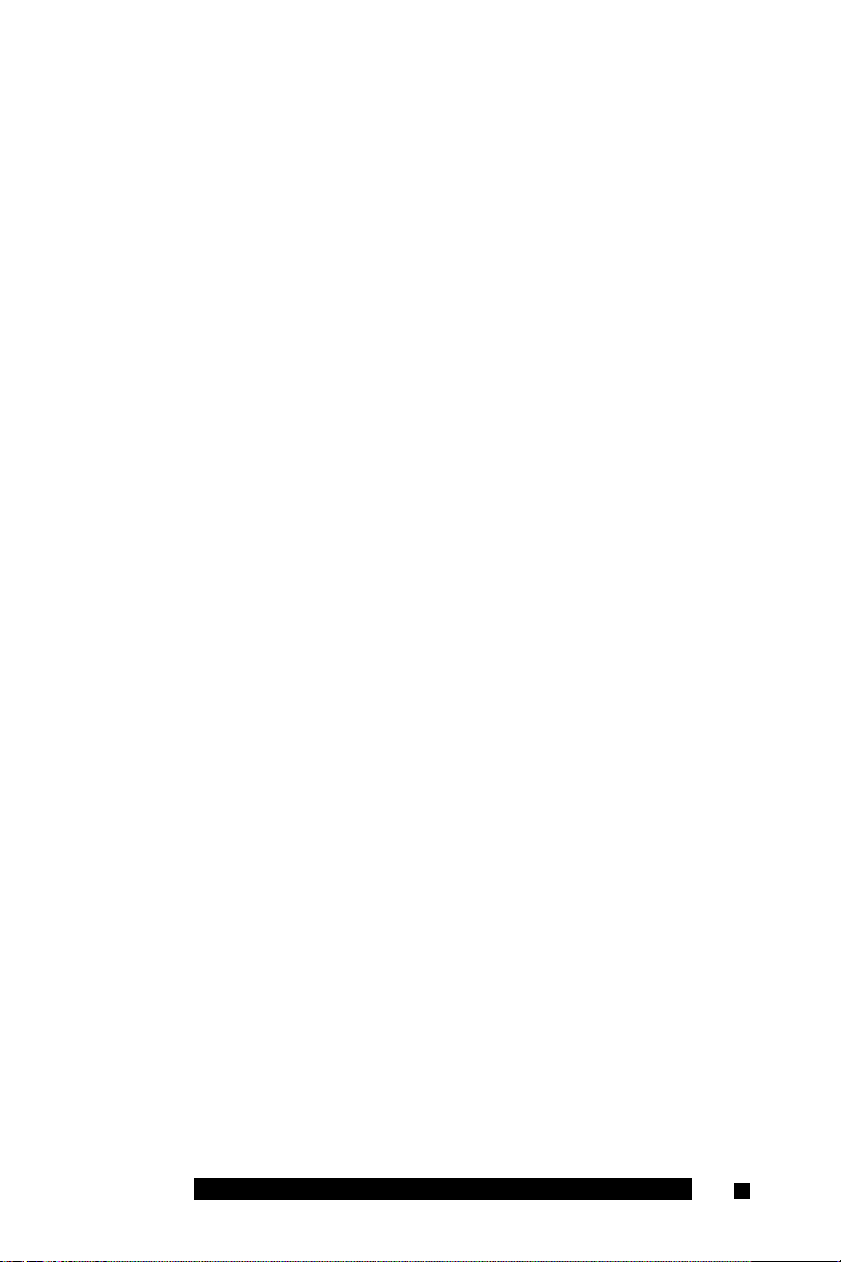
include links to multimedia presentations, and to “Cellular data
plan use of MCC 3100 for BlackBerry” on page 15.
November 2008
Standard 03.03. This document is issued to support Nortel Mobile
Communication 3100 Release 3.0. Updates were made to correct
content in “Device handoff” on page 71 and “Clearing missed
calls” on page 103.
November 2008
Standard 03.02. This document is issued to support Nortel Mobile
Communication 3100 Release 3.0. Corrections were made to the
upgrade procedures.
September 2008
Standard 03.01. This document is issued to support Nortel Mobile
Communication 3100 Release 3.0.
April 2008
Standard 02.01. This document is issued to support Nortel Mobile
Communication 3100 Release 2.1.
November 2007
Standard 01.03. This document is up-issued to contain updated
screen captures.
October 2007
Standard 01.02. This document is up-issued to contain fixes for
configuring Mobile Communication Gateway 3100 addresses and
revised Outgoing Call Service DN requirements.
September 2007
Standard 01.01. This document is issued to support the Nortel
Mobile Communications 3100 Series Portfolio on Nortel
Communication Server 1000 Release 5.0.
Nortel Mobile Communication Client 3100 for BlackBerry User Guide 9
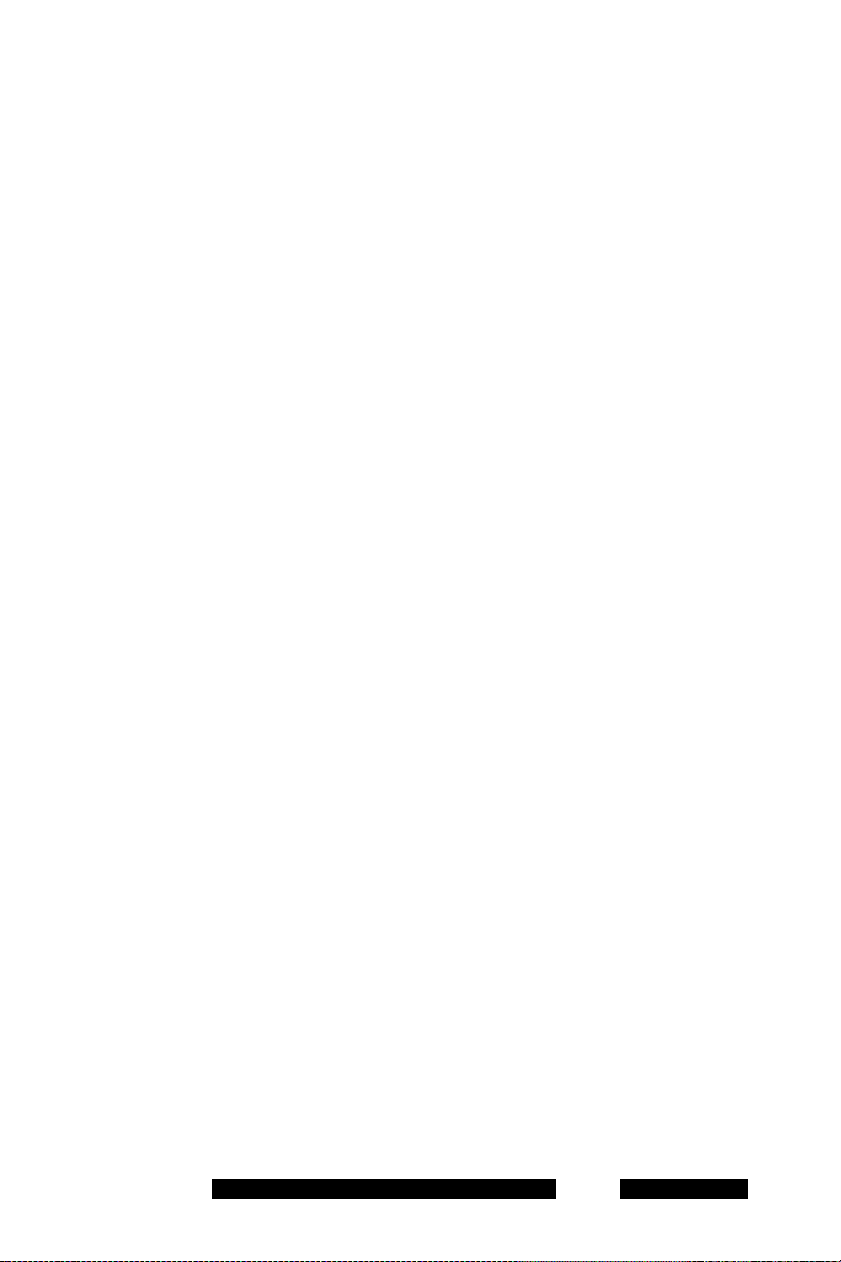
MCC 3100 for BlackBerry feature overview
MCC 3100 extends the enterprise collaboration functionality to a
Research in Motion (RIM) BlackBerry mobile device using a data
(Internet) connection over the cellular network. With MCC 3100, you can
perform the following tasks:
Associate a single number, such as your office extension, with all of
your outbound calls.
Answer office calls on your BlackBerry.
Manage a list of the people you most frequently call (Buddy list) using
the MCC 3100 local directory and the BlackBerry address book.
Search for contacts in the corporate directory and in the MCC 3100
local directory.
Track the presence status of other mobility-enabled users.
Configure your own presence status on the network.
Use the event logs to view your most recent incoming and outgoing
calls, instant messages, and system events.
Check for new voice mail messages in your mailbox.
Toggle Call Intercept mode in order to make personal calls that reveal
your cellular identity.
Create a user group containing multiple buddies, and then initiate a
call to the group members.
Redirect your incoming calls to alternative contact locations (for
example: office, home, other).
Exchange instant messages (IM) with other MCC 3100 users.
Automatically download your configuration settings, including a list of
valid emergency numbers, from the Nortel Mobile Communication
Gateway 3100 (MCG 3100).
When you dial an emergency number (for example, 911) on the
MCC 3100 for BlackBerry, the system automatically switches to the
native device phone in order to place the call. Your administrator
configures the emergency telephone numbers in the MCG 3100.
Communicate using one of the following methods:
NN42030-101 MC 3100 3.1 Standard 04.03 November 2009
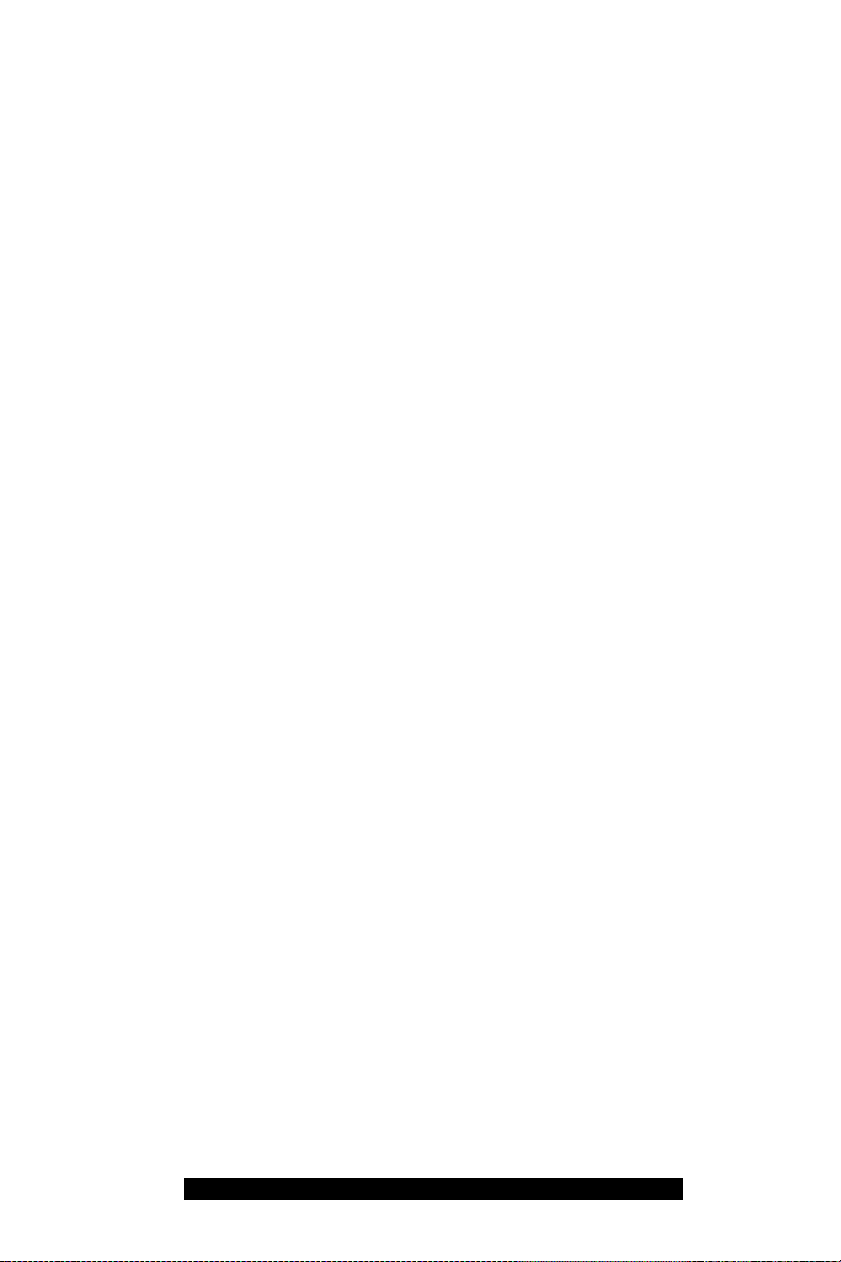
— Dial a number on the keypad
— Select a number from the Quick Dial list
— Select a buddy and choose a contact method (voice call or IM)
— Select a record in the History log, native address book, Voice
Mail or IM session pane, and then start a new communication
session.
Available outbound call modes:
— Call-me-First: Call-me-First calls take two steps to complete.
First, the MCG 3100 calls you at a chosen location. After you
answer, the MCG 3100 calls the second party.
— Direct Outbound: You can initiate calls directly from your
BlackBerry to other parties using the Direct Outbound mode.
For more information, see “Call modes” on page 60.
Note: Before you can use the Direct Outbound call mode, you must
select your Outgoing Call Service DN in the MCC 3100 settings. Your
administrator can provide the DN to select.
Available telephony features (support varies by network):
— Call hold and retrieve
— Supervised and unsupervised call transfer
— Device handoff
— Call swap
— Caller ID/caller name display (information varies by network)
— Call timer
— Conference call
For more information about configuring the MCC 3100 settings, see
“Initial configuration” on page 31.
Language support
* •
MCC 3100 for BlackBerry supports the following languages:
• Chinese
Nortel Mobile Communication Client 3100 for BlackBerry User Guide
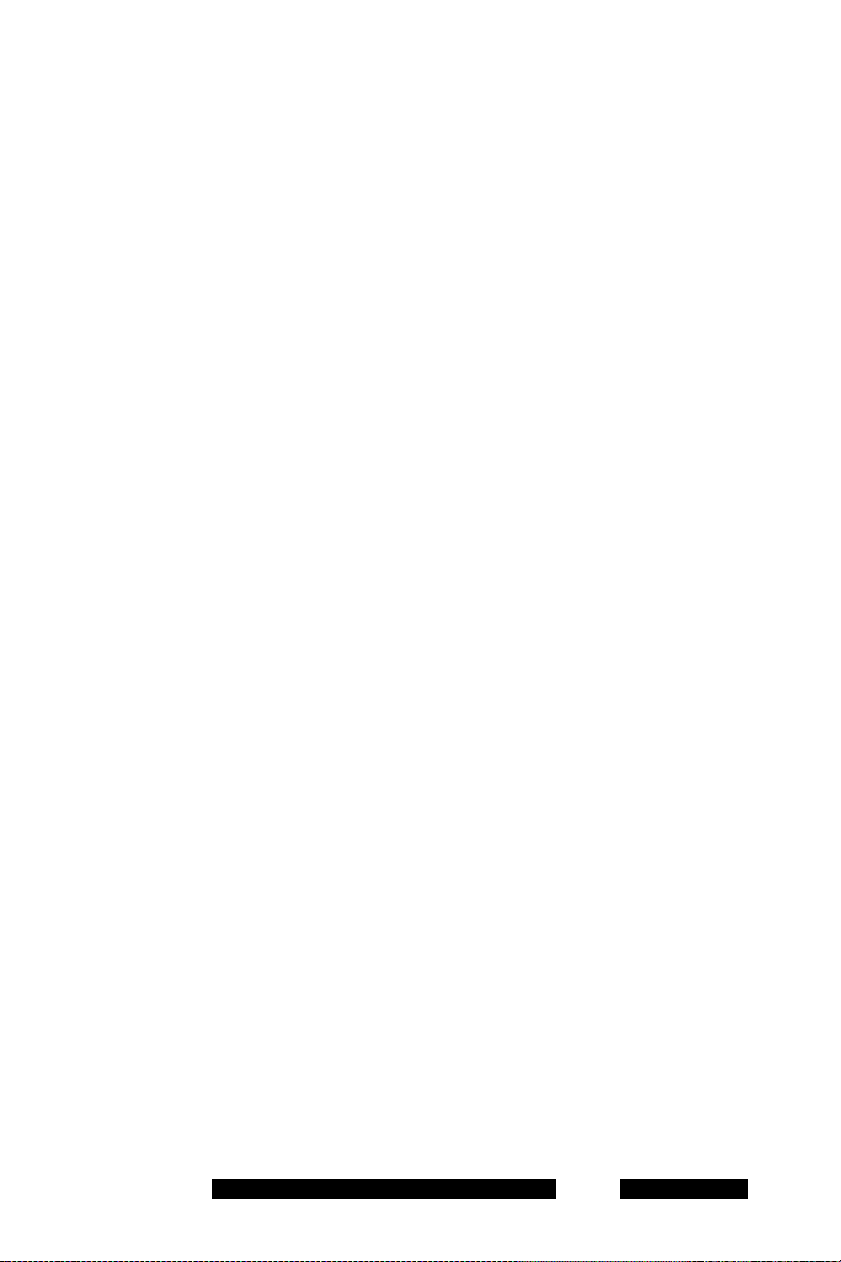
Dutch
English
French
German
Japanese
Norwegian
Swedish
When you install the client loads using the over the air download method,
the system recommends a software load that matches the operating
system, features, and language of your device. Each MCC 3100 for
BlackBerry load contains all the supported languages. The MCC 3100 for
BlackBerry displays in your configured language.
Related publications
The following publications relate to the MCC 3100 for BlackBerry:
• Nortel Mobile Communication Client 3100 for BlackBerry Quick
Reference (NN42030-105)
NN42030-101 MC 3100 3.1 Standard 04.03 November 2009
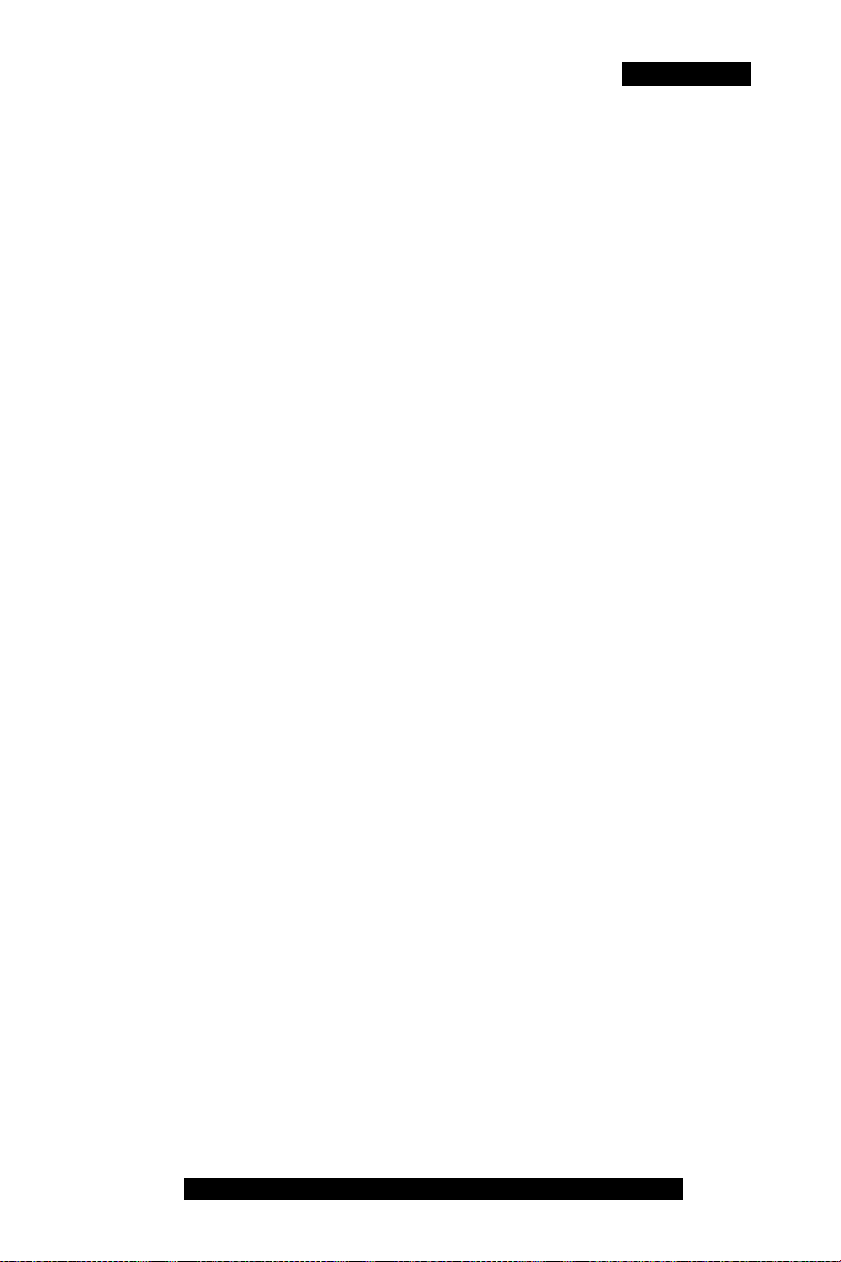
Getting started
Getting started
This section contains the following topics:
• “Before you begin” on page 13
• “System and network requirements” on page 13
• “Subscriber identity module (SIM) card” on page 15
• “Cellular data plan use of MCC 3100 for BlackBerry” on page 15
• “Battery life” on page 17
• “Accessing Help” on page 17
Before you begin
Before you install the MCC 3100 application, complete the following
checklist:
• Install the latest version of the BlackBerry Desktop Manager software
and ensure it is working properly.
• Become familiar with navigation and data entry methods for your
BlackBerry.
System and network requirements
Important Notice:
Users are advised to select and use headsets which are designed to
reduce excessive sound pressure levels or acoustic shocks, and to check
that their headsets meet their respective National or International
Acoustic and Safety requirements.
Nortel Mobile Communication Client 3100 for BlackBerry User Guide
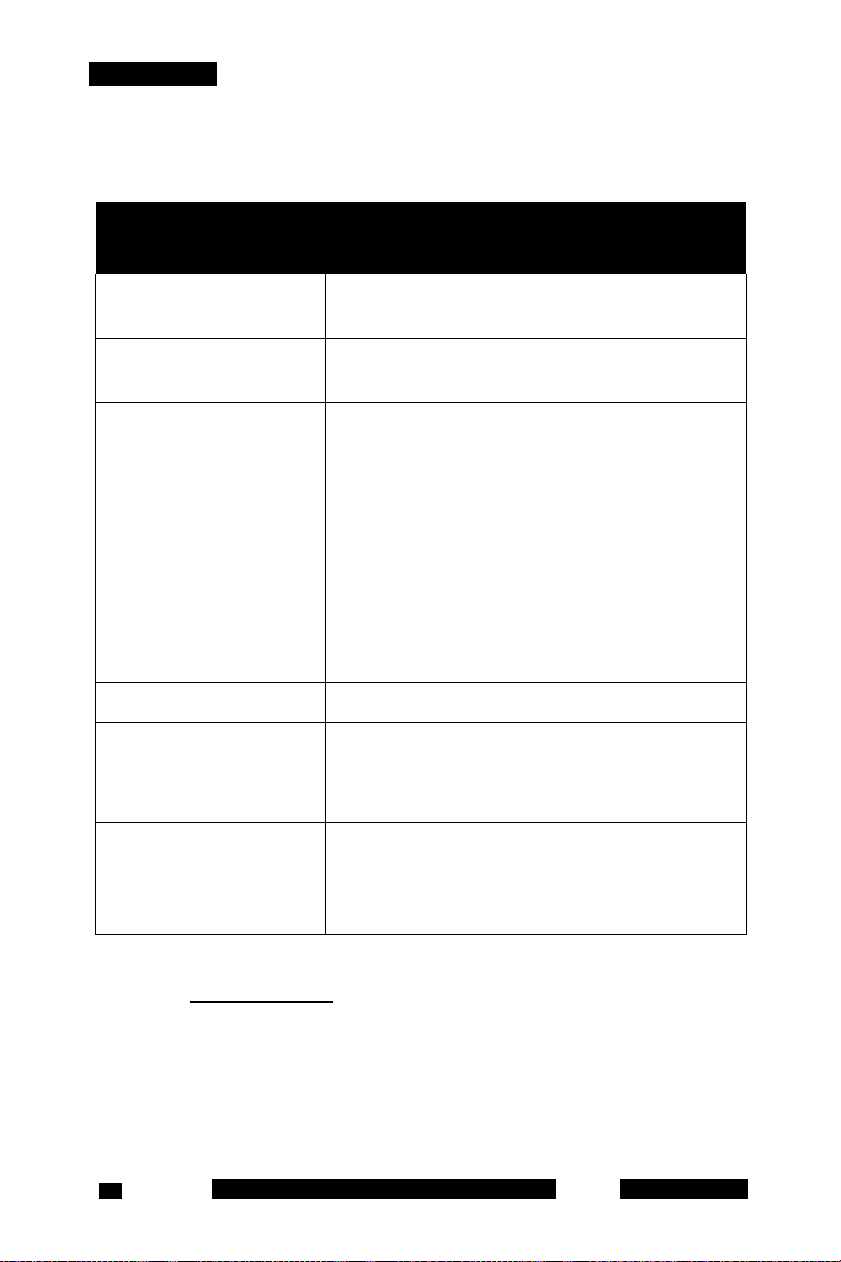
Getting started
The MCC 3100 for BlackBerry has the following system requirements.
Table 1: System requirements
Hardware and
software
Type
Operating system Research in Motion BlackBerry operating
system, V4.0 and later.
Memory Minimum of 20 megabytes (MB) of Flash
memory on your BlackBerry.
RIM BlackBerry RIM BlackBerry 71xx
RIM BlackBerry 87xx
RIM BlackBerry 81xx (Pearl)
RIM BlackBerry 88xx
RIM BlackBerry 83xx(Curve)
RIM BlackBerry 89xx (Curve)
RIM BlackBerry 90xx (Bold)
RIM BlackBerry 9200 (Curve)
RIM BlackBerry 9900 (Bold)
RIM BlackBerry 9600 (Tour)
RIM BlackBerry Storm
Battery Charged battery in your BlackBerry.
Other hardware A desktop or laptop PC with a universal
serial bus (USB) port.
A USB connection cable.
Other software BlackBerry Desktop Manager software
4.2.2.14 or later installed on your desktop or
laptop PC (to transfer the files to the
BlackBerry).
For a list of the latest supported devices, see the MC 3100 Product
Bulletin at www.nortel.com.
Note: On the BlackBerry Curve, the typical Menu display process
using the trackball does not work. In these models, when a Choice
Group is highlighted, the BlackBerry Curve uses the menu button to
open all menus in any context. When a Choice Group is not
NN42030-101 MC 3100 3.1 Standard 04.03 November 200914
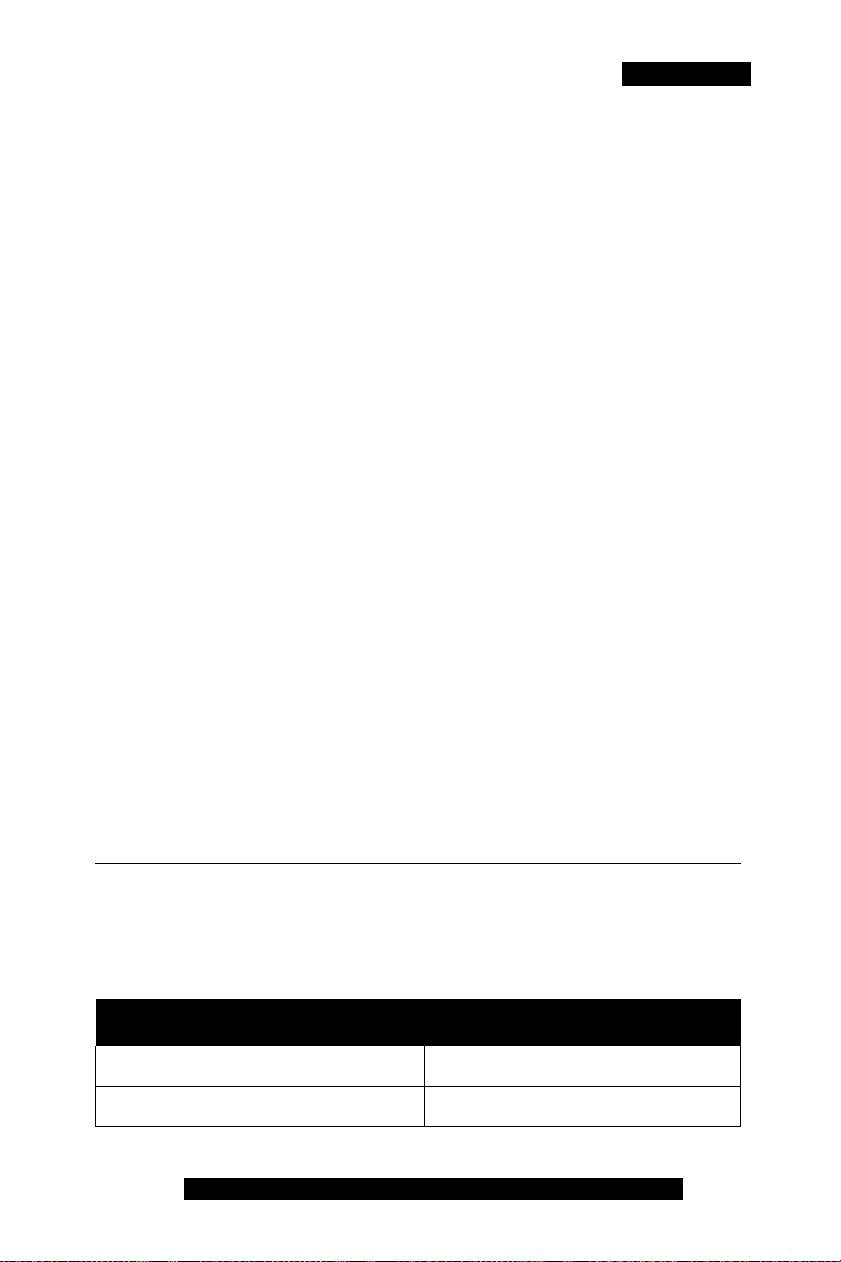
Getting started
highlighted, the trackball causes the menu to appear. This document
covers the user interface of the other BlackBerry devices, where the
trackball causes the menu to appear.
Enterprise requirements
The MCG 3100 requires the following applications at the enterprise site:
• Mobile Communication Gateway 3100 (MCG 3100)
• Supported enterprise communication server (ECS) programmed with
an account for each user.
Network specifications
You must meet the following network specifications:
• Cellular network subscription
• Cellular Internet access
Subscriber identity module (SIM) card
You can change the SIM card in your device. As long as the new SIM
card supports a data connection, the device sends the telephone number
associated with the SIM to the MCG 3100 during the log on process. You
continue to make and receive calls without changing your client
configuration. People calling you do not dial different telephone numbers
when you change SIM cards.
Cellular data plan use of MCC 3100 for BlackBerry
Table 2 "Cellular data plan usage" on page 15 shows the approximate
data usage for various MCC 3100 functions.
Table 2: Cellular data plan usage
Command Bytes (Approximate)
Login 1000
Logout 900
Nortel Mobile Communication Client 3100 for BlackBerry User Guide
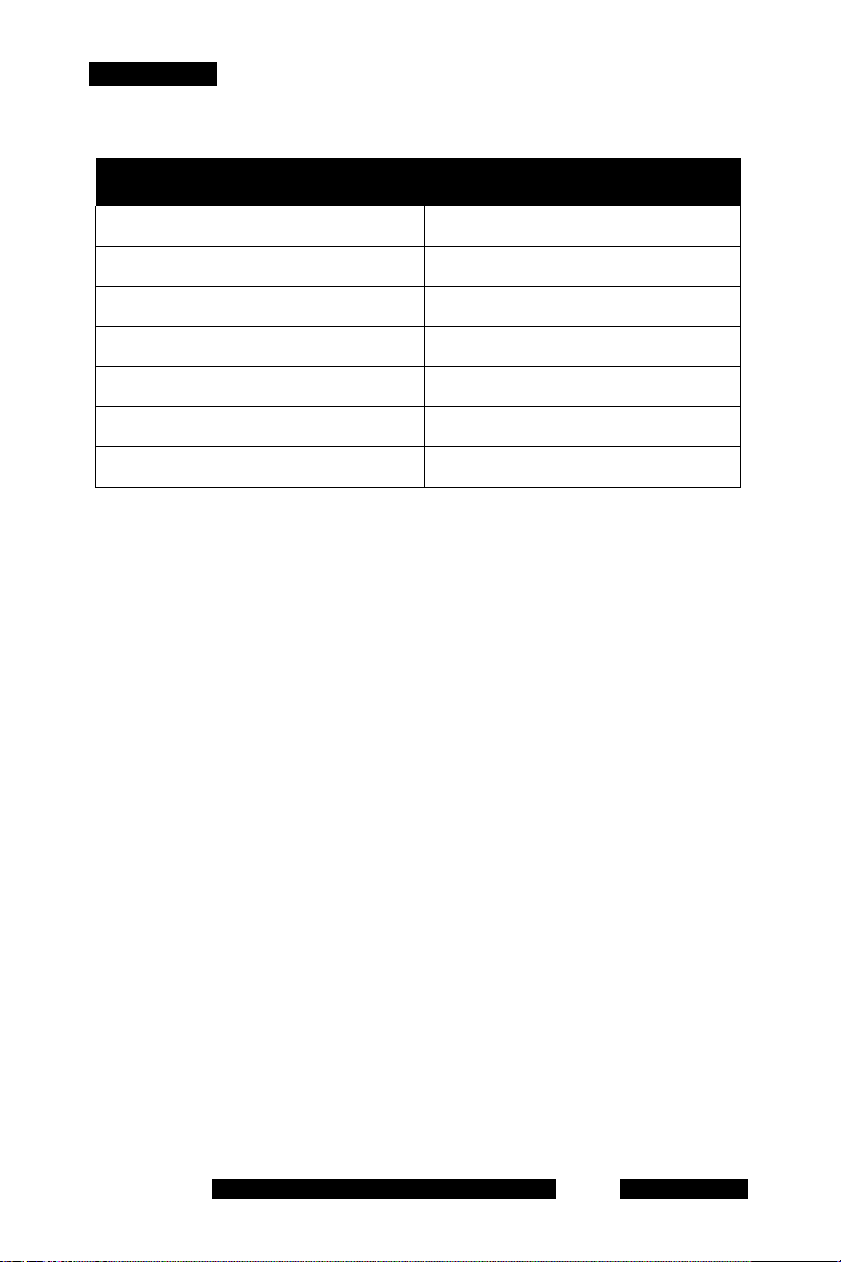
Getting started
Table 2: Cellular data plan usage
Command Bytes (Approximate)
Call screening mode change 800
Incoming call notification 800
Incoming call answer 900
Outgoing call (Call-me-First) 1000
Outgoing call (Direct) 1000
MWI Update 500
Client polling (every 90 seconds) 700
Sample calculation
Using the following assumption for a MCC 3100 user:
• 5 logon or logout attempts per day.
• 3 calls per hour (2 inbound, 1 outbound) within an 8 hour workday.
• 5 message waiting indicator updates per day.
The following calculation shows data usage per month, assuming 20 work
days per month:
Logon and logout attempts
((5 * 1000) + (5 * 900)) * 20 = 190 000 bytes
3 calls per hour (2 inbound, 1 outbound) during an 8 hour day
((2 * 800) + (2 * 900) + 1000) * 8 * 20 = 704 000 bytes
5 message waiting indicator updates
500 * 20 = 10 000 bytes
Client polling (every 90 seconds or 40 an hour)
40 * 700 * 24 hours * 30 days = 20 160 000 bytes
The sum of cellular data use per month is:
190 000 + 704 000 + 10 000 + 20 160 000 = 21 064 000 bytes.
NN42030-101 MC 3100 3.1 Standard 04.03 November 2009
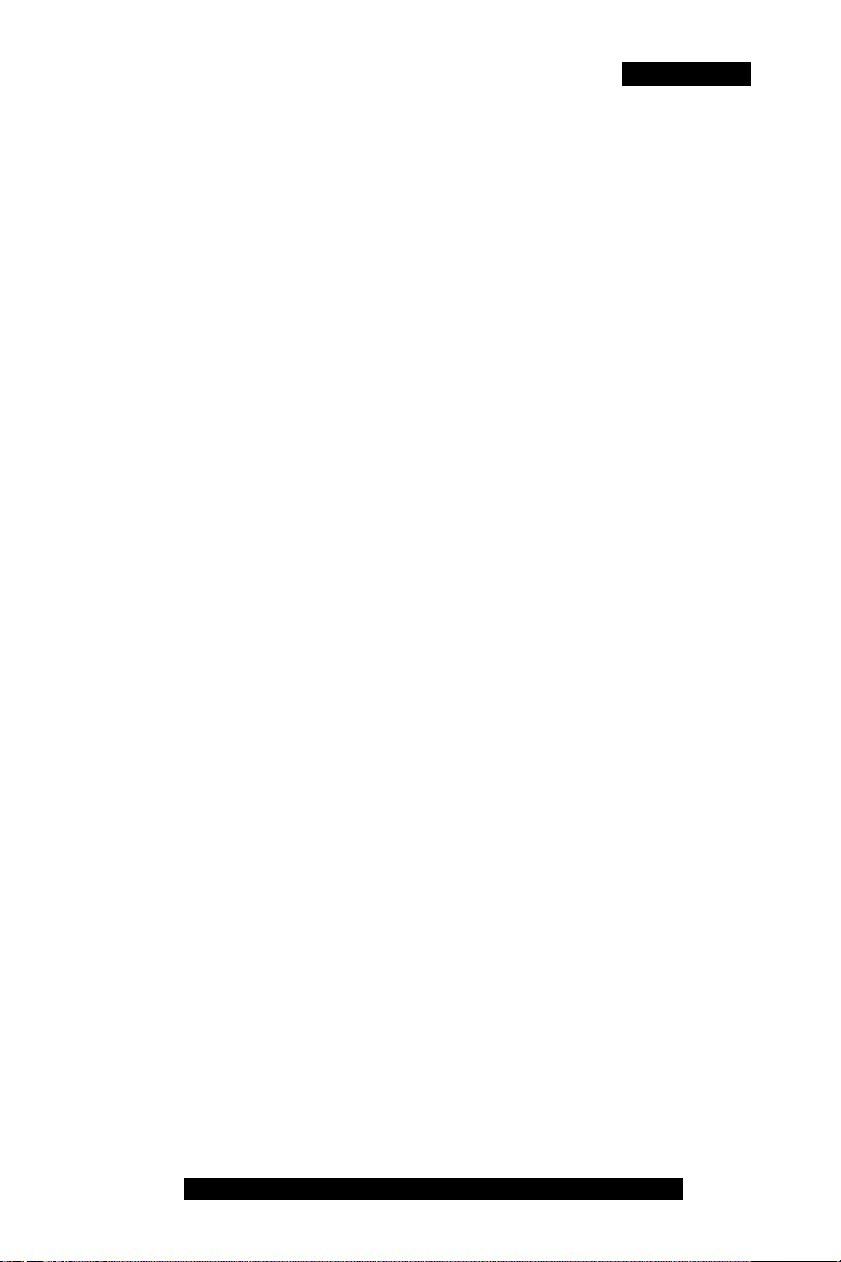
Getting started
Battery life
The battery life of your device varies on the amount of usage. When
operating in standby mode, expect 24 hours standby time while
connected to a 2G network, and 10 hours standby time while connected
to a 3G network.
There are many factors that affect battery life. If you have devices for
which you do not get the above standby time, then you should contact
Nortel Support to discuss the scenario.
Accessing Help
The MCC 3100 includes embedded, context-sensitive help for the
following topics:
• Presence: describes the presence status icons.
• Log: describes the log icons.
• About: provides the MCC 3100 for BlackBerry software version
number.
• Device configuration: lists critical settings configured when you first
log on. For more information, see “Initial configuration” on
page 31.
Accessing Help
1. From the Main pain menu, select Menu, Help.
The Help pane appears. See Figure 1 "Help pane” on page 18.
The Help pane shows information related to the previous pane. For
example, if you select help from the Logs pane, the Logs topic
appears.
2. To change topics, select a different item from the menu or list.
Nortel Mobile Communication Client 3100 for BlackBerry User Guide
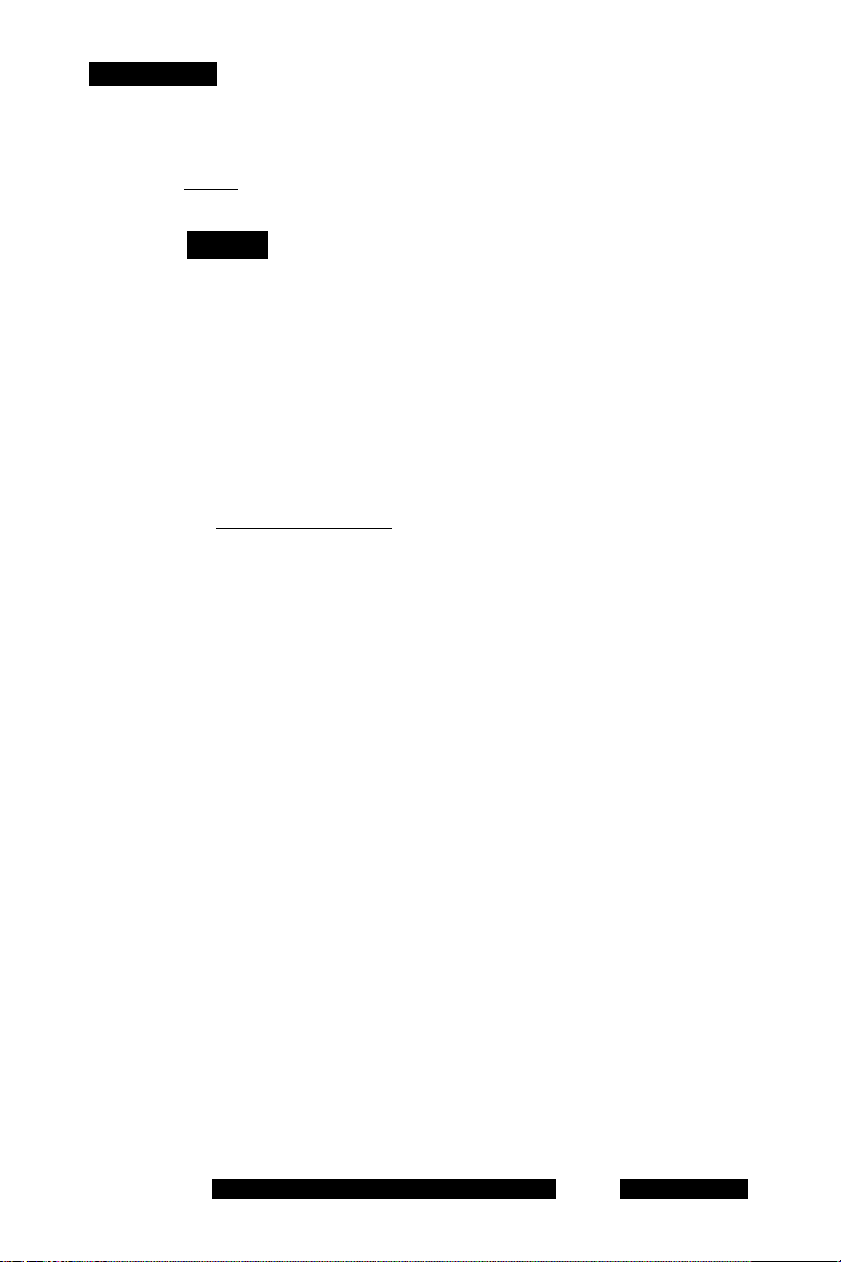
Getting started
Figure 1: Help pane
Help
Log5
s Incoming call accepted
^ Incoming call declined
^ Incoming call failed
!S
Incoming call mieeed
Call Luae made eucceefully
Failed to make a call
a'
You called the person
You made a call: status unknomn
Group-Call in progress
Made a firm in-Call
__________
NN42030-101 MC 3100 3.1 Standard 04.03 November 2009
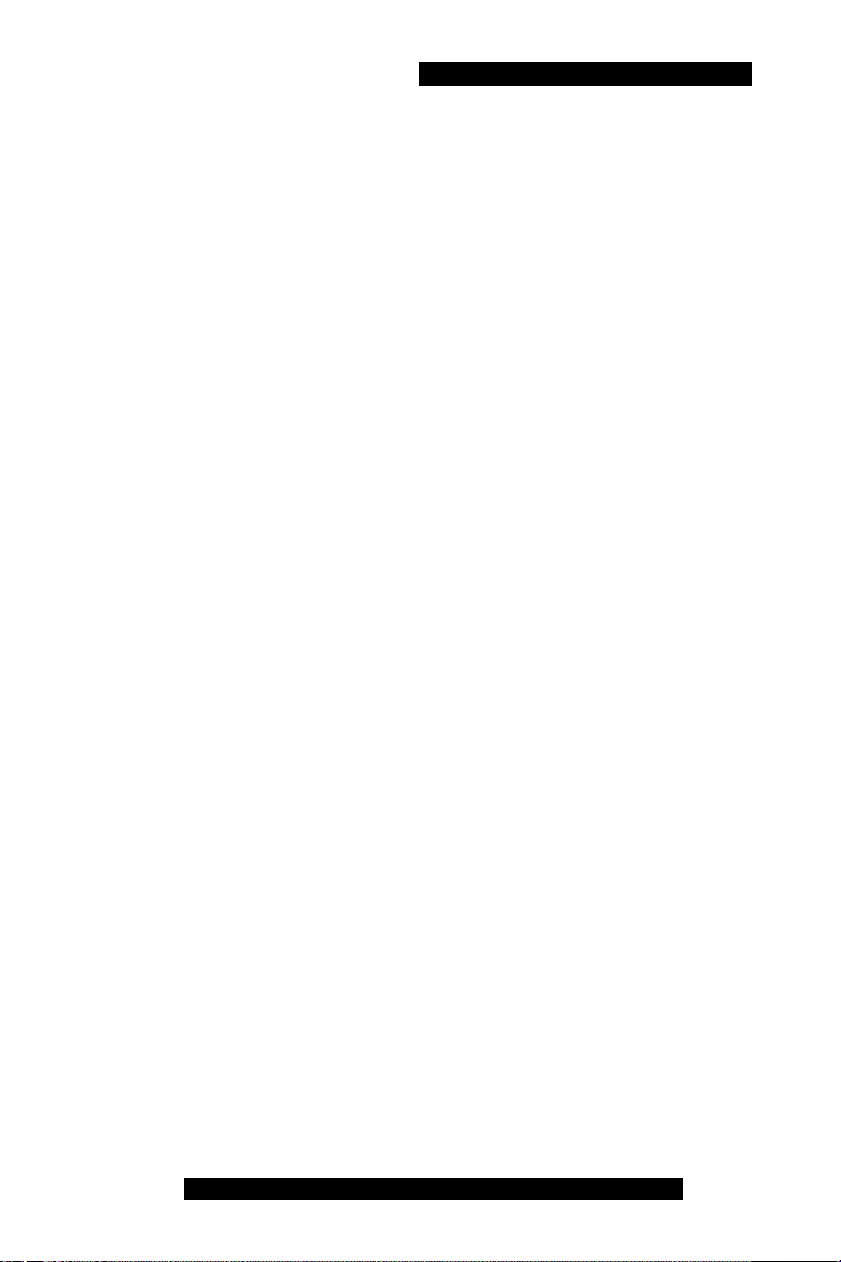
Installing your MCC 31 00 for BlackBerry
Installing your MCC 3100 for BlackBerry
This section contains the following topics:
• “Installing or upgrading the software” on page 19
• “Uninstalling MCC 3100 for BlackBerry” on page 27
• “Determining the software version” on page 28
Installing or upgrading the software
This section describes how to install or upgrade the Nortel Mobile
Communication Client 3100 (MCC 3100) for BlackBerry on a supported
BlackBerry device. You can install or upgrade the MCC 3100 in one of
three ways:
• Installing from a computer: Use this method to add the software to
your computer, connect your computer to your BlackBerry with a
universal serial bus (USB) cable, and then install the software by
using the Desktop Manager.
• Installing over the air: Use this method to open a Web browser on
your BlackBerry, access a Web site that lists the available software
load builds, and then select and install the appropriate software for
your particular device. This method requires that you purchase a
BlackBerry cellular data plan.
Note: Nortel recommends that you use the over the air method of
installation, because most of the installation steps are automated.
• Installing from the BlackBerry Enterprise Server (BES): Your system
administrator may request that you use this method. For information
on the BES install, see “Installing or upgrading MCC 3100 for
BlackBerry using the BlackBerry Enterprise Server (BES)” on
page 23.
Use the following procedures to install or upgrade the MCC 3100 for
BlackBerry software:
• “Installing MCC 3100 for BlackBerry from a computer” on
page 20
Nortel Mobile Communication Client 3100 for BlackBerry User Guide
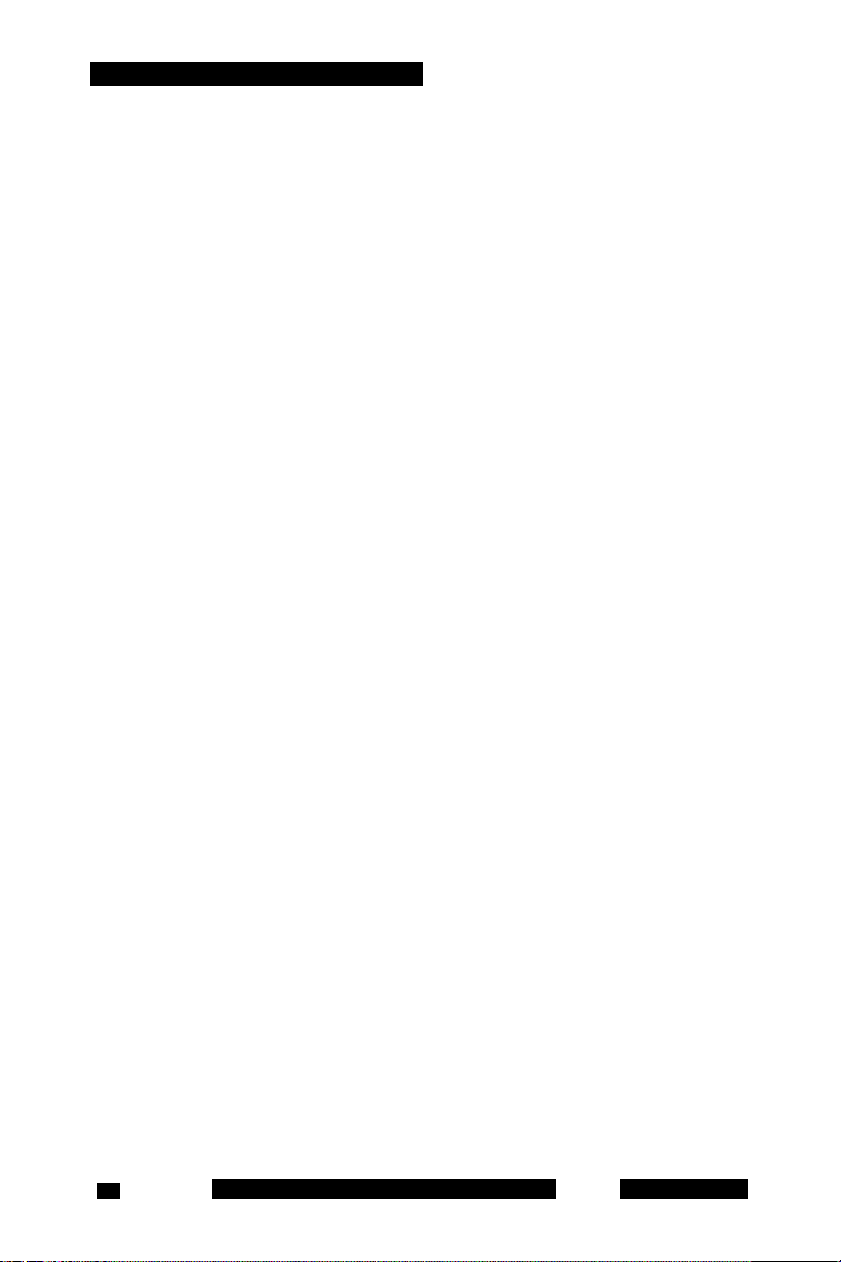
Installing your MCC 31 00 for BlackBerry
• “Installing your new MCC 3100 for BlackBerry over the air” on
page 22
• “Installing or upgrading MCC 3100 for BlackBerry using the
BlackBerry Enterprise Server (BES)” on page 23
• “Upgrading MCC 3100 for BlackBerry from a computer” on
page 23
• “Upgrading MCC 3100 for BlackBerry over the air” on page 25
• “Performing an upgrade for a major release” on page 26
Note: Before you upgrade for a major release, for example,
Release 2.x to Release 3.0, you must record your Username,
Password, Primary MCG 3100 address, and mobile contact number.
You will need to reenter these settings on the MCC 3100 after
completing the upgrade.
Installing MCC 3100 for BlackBerry from a computer
Before installation, you obtain the MCC 3100 for BlackBerry software
from the Mobile Communication Gateway 3100 (MCG 3100). Your
system administrator gives you the Uniform Resource Locator (URL) for
the MCG 3100 user portal.
To upgrade the software, see “Upgrading MCC 3100 for BlackBerry
from a computer” on page 23.
Installing MCC 3100 for BlackBerry (new installation) from a
computer
1. On your computer, open a Web browser and enter the hypertext
transfer protocol secure (HTTPS) or hypertext transfer protocol
(HTTP) address of the user portal:
http://<IP address or hostname>:8282/adminserver/userportal.html
https://<IP address or hostname>:8553/adminserver/userportal.html
Note: Ask your system administrator for the correct hostname and
port settings.
2. Locate the software files required for your BlackBerry and click
Download.
NN42030-101 MC 3100 3.1 Standard 04.03 November 200920
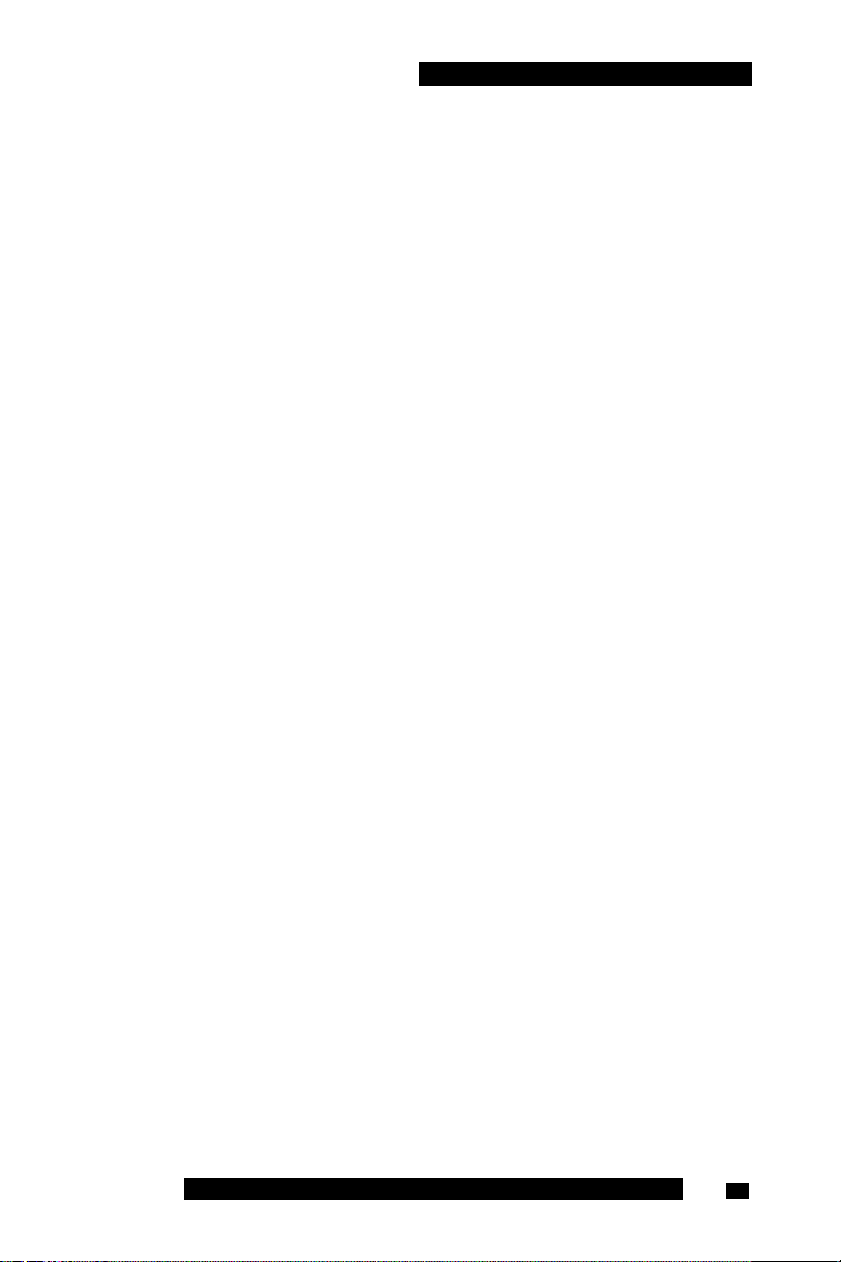
Installing your MCC 31 00 for BlackBerry
3. Click Save.
4. Navigate to the folder where you want to store the software file on
your computer, and click Save.
5. Unzip the software files and save them to a folder on your computer.
6. Connect the BlackBerry to your PC using a Universal Serial Bus
(USB) cable.
7. Launch the BlackBerry Desktop Manager on your PC by choosing
Start, Programs, BlackBerry, Desktop Manager.
8. Click Application Loader.
9. On the Application Loader Wizard, click Next.
10. If prompted, select a communication port and click Next.
11. If any applications are listed on the Device Application Selection
pane, select them and click Delete. You must delete each item
individually.
12. Click Add.
13. Browse to the folder containing the software files.
14. Select the software files folder, and click Open.
15. On the Device Application selection pane, select the Mobile Console
applications.
16. Click Next.
17. Click Finish to install the MCC 3100.
18. Select the licensing and security boxes that appear during the
installation.
19. Click Close when the Application Loader Wizard finishes installing
the MCC 3100.
20. Click Yes to restart your BlackBerry.
21. Complete other installation tasks, such as the installation of a security
certificate, if directed by your system administrator.
Nortel Mobile Communication Client 3100 for BlackBerry User Guide 21
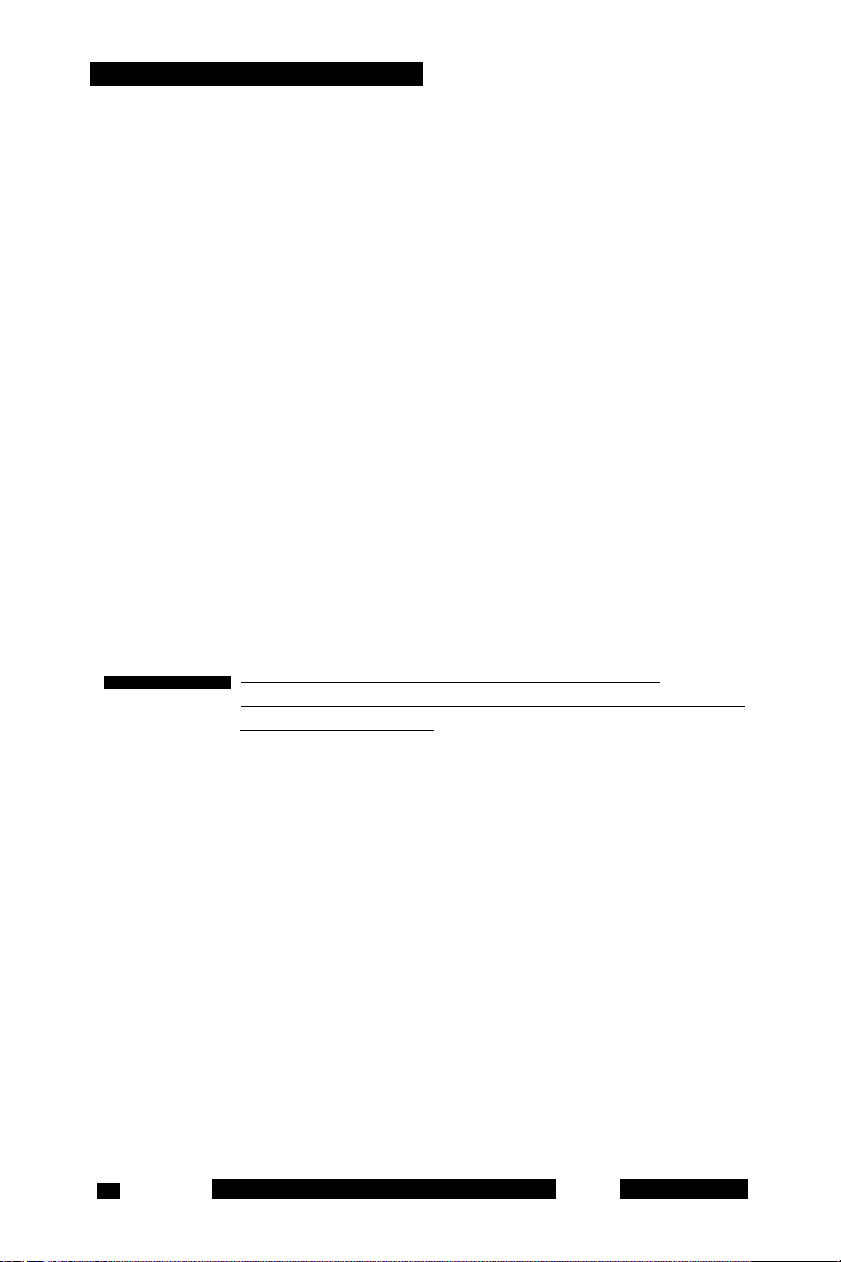
Installing your MCC 31 00 for BlackBerry
Installing your new MCC 3100 for BlackBerry over the air
You can maintain MCC 3100 software directly from your BlackBerry using
a wireless or over the air (OTA) connection to the internet. To complete
the initial installation, open a browser on your BlackBerry, access the
software Web site, and download and install the software.
When you perform an over the air software installation, Nortel
recommends that you install a software load that matches the operating
system, features, and language of your BlackBerry. You can accept the
recommendation or select a different load. You can also reconfigure your
BlackBerry so that the system recommends a different load. For example,
if you change your BlackBerry’s language under Options, Language, the
system will recommend software for that language, if it is available. For
more information, see “Language support” on page 11.
If you receive an error message (such as MCC3100_BB-3 not found)
when you attempt to start the MCC 3100 for BlackBerry, you must
reinstall the software.
To upgrade the software, see “Upgrading MCC 3100 for BlackBerry
over the air” on page 25.
WATCH THE VIDEO
Click here to view a multimedia presentation on
installation of the client (over the air) (www31.nortel.com/
webcast.cgi?id=7483)
Installing MCC 3100 for BlackBerry (new installation) over the air
1. If the MCC 3100 client is running, select Menu, Quit to stop it.
2. On your BlackBerry, select Start, BlackBerry Explorer.
3. Enter the HTTPS or HTTP address of the OTA download site:
http://<IP address or hostname | IP>:8080>/m
OR
https://<IP address or hostname | IP>:8443/m
Note: Obtain the actual address and port settings from your system
administrator.
4. To install the recommended software, highlight the Installable link.
NN42030-101 MC 3100 3.1 Standard 04.03 November 200922
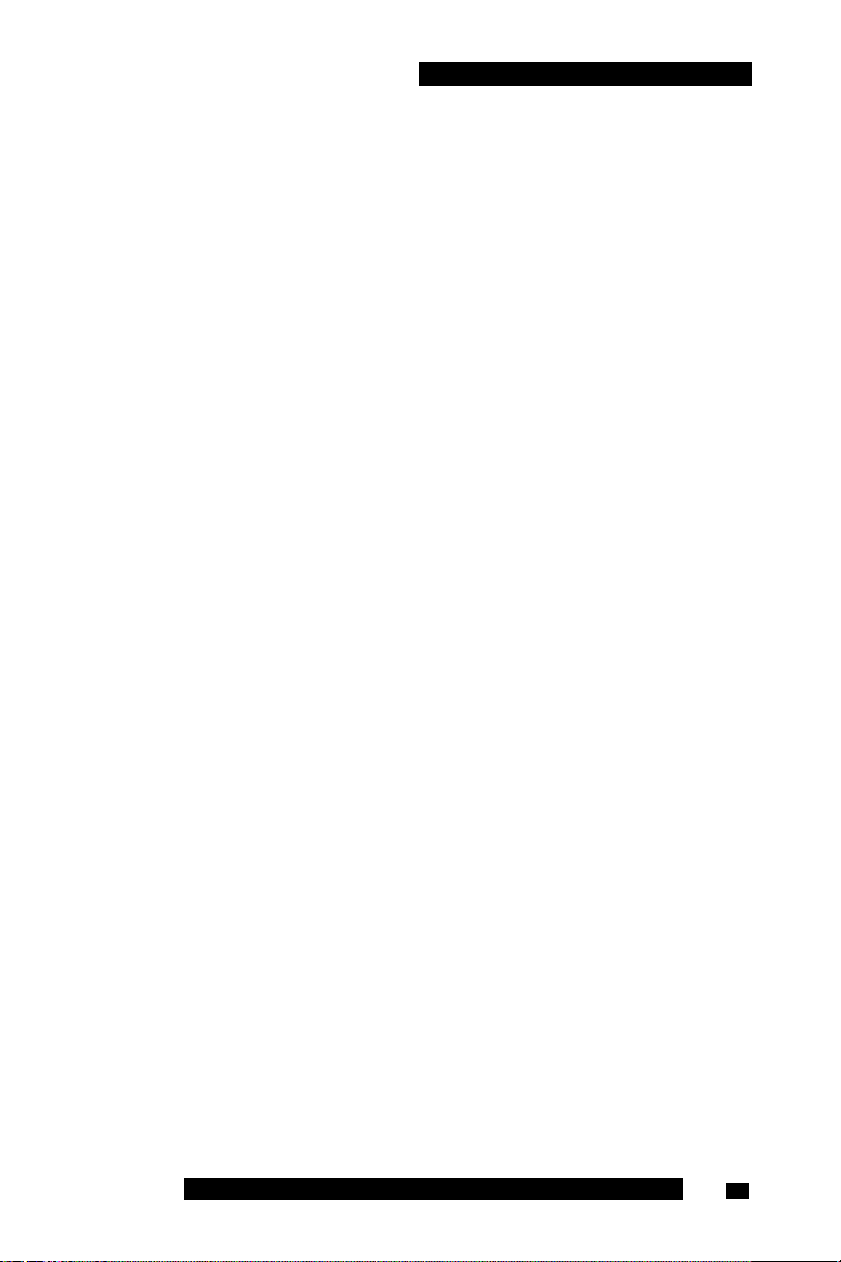
Installing your MCC 31 00 for BlackBerry
5. To install different software,
a. Select All other software for your platform.
b. Select Menu, Get Link.
c. Scroll to the software, highlight the Installable link.
6. Select Menu, Get Link.
7. Click Download.
8. If you are upgrading the software, click Yes at the prompt.
9. Select licensing and security boxes that might appear during the
installation.
10. Restart your BlackBerry if prompted.
11. Complete other installation tasks, such as the installation of a security
certificate, if directed by your system administrator.
Note: If you cannot establish an HTTPS connection because of
untrusted or expired certificates, contact your system administrator.
You may have to renew the certificate infrastructure, or update your
BlackBerry MDS to use existing certificates.
Installing or upgrading MCC 3100 for BlackBerry
using the BlackBerry Enterprise Server (BES)
Your system administrator can deploy MCC 3100 for BlackBerry software
from the Research in Motion (RIM) BlackBerry Enterprise Server (BES) to
your BlackBerry. The installation or upgrade occurs automatically.
Upgrading MCC 3100 for BlackBerry from a computer
This section describes how to upgrade the MCC 3100 for BlackBerry from
a computer. When you upgrade the software, your data is retained for the
new version.
Installing MCC 3100 for BlackBerry from a computer
1. If the MCC 3100 is currently installed and running on your BlackBerry
device, stop it by selecting Menu, Quit.
2. On your computer, open a web browser and enter the HTTPS or
HTTP address of the user portal:
Nortel Mobile Communication Client 3100 for BlackBerry User Guide 23

Installing your MCC 31 00 for BlackBerry
http://<IP address or hostname>:8282/adminserver/userportal.html
https://<IP address or hostname>:8553/adminserver/userportal.html
Note: Obtain the actual hostname and port settings from your system
administrator.
3. Locate the software files required for your BlackBerry and click
Download.
4. Click Save.
5. Navigate to the folder where you want to store the software file on
your computer, and click Save.
6. Unzip the software files and save them to a folder on your computer.
7. Connect the BlackBerry to your PC using a Universal Serial Bus
(USB) cable.
8. Launch the BlackBerry Desktop Manager on your PC by choosing
Start, Programs, BlackBerry, Desktop Manager.
9. Click Application Loader.
10. On the Application Loader Wizard, click Next.
11. If prompted, select a communication port and click Next.
12. If any applications are listed on the Device Application Selection
pane, select them and click Delete. You must delete each item
individually.
13. Click Add.
14. Browse to the folder containing the software files.
15. Select the software files and click Open.
16. On the Device Application selection pane, select the Mobile Console
applications.
17. Click Next.
18. Click Finish to install the MCC 3100.
19. Select licensing and security boxes that might appear during the
installation.
20. Click Close when the Application Loader Wizard finishes installing
the MCC 3100.
NN42030-101 MC 3100 3.1 Standard 04.03 November 200924
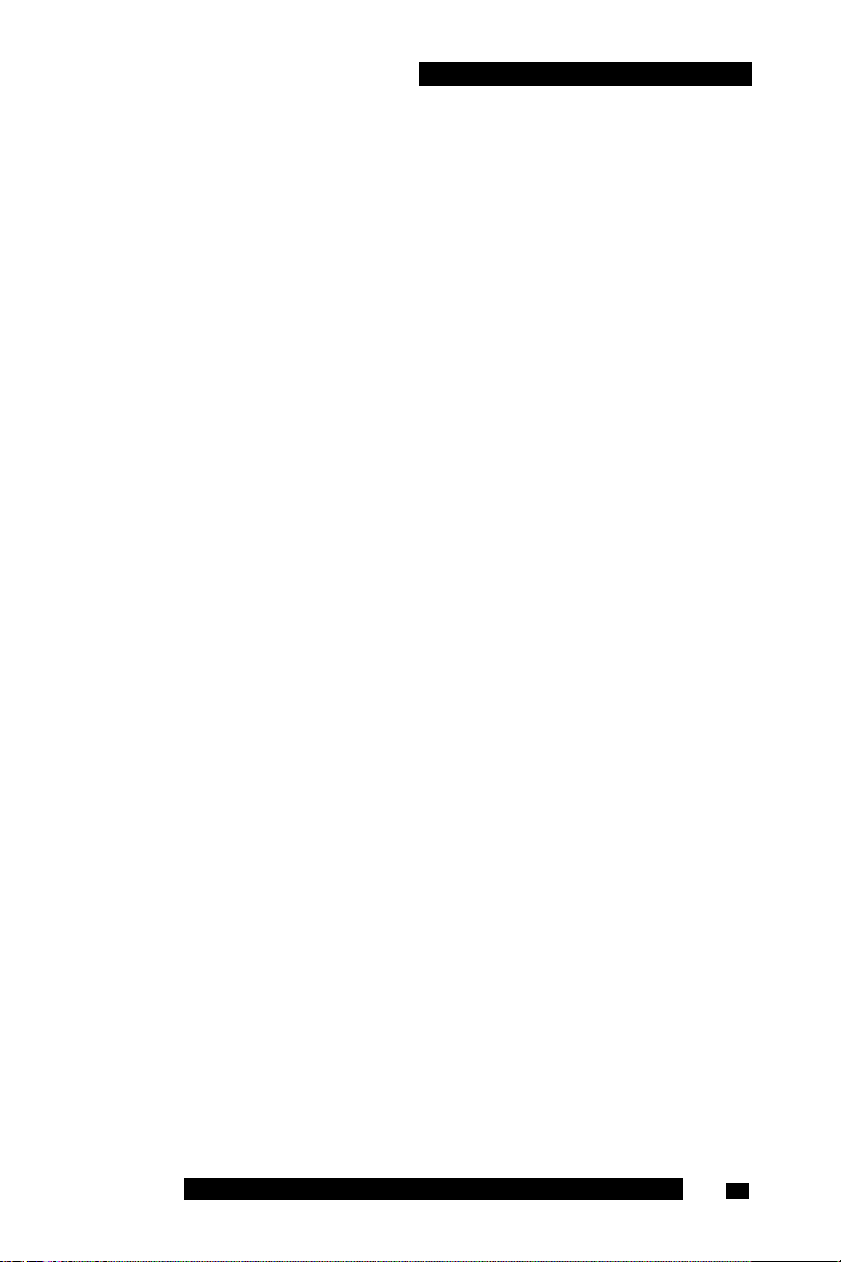
Installing your MCC 31 00 for BlackBerry
21. Click Yes to restart your BlackBerry.
22. Complete other installation tasks, such as the installation of a security
certificate, if directed by your system administrator.
Note: The upgrade procedure retains application data. To remove the
data associated with the previous version of the application, clear the
database the first time you run the upgraded application. For more
information about uninstalling the database, see “Clearing the
MCC 3100 for BlackBerry database” on page 27.
Upgrading MCC 3100 for BlackBerry over the air
This section describes how to upgrade the MCC 3100 for BlackBerry over
the air. When you upgrade the software, your data is retained for the new
version.
Note: If you are upgrading from Release 2.x, you cannot upgrade
over the air. You must first perform an over the air initial upgrade (see
“Performing an upgrade for a major release” on page 26), and
then update the MCG 3100 address on the MCG settings pane if
instructed to do so by your system administrator.
If you receive an error message (such as MCC3100_BB-3 not found)
when you attempt to start the MCC 3100 for BlackBerry, you must
reinstall the software.
Upgrading MCC 3100 for BlackBerry over the air
1. If not already logged in, start the MCC 3100 for BlackBerry and log
on. For more information about exiting the MCC 3100, see “Starting
and exiting the MCC 3100 for BlackBerry application” on
page 47.
2. Select Menu, Help, Software upgrade.
A web browser opens to the software download site.
3. To install the recommended software load, highlight the Installable
link.
4. To install another software load,
a. Select All other software for your platform.
b. Select Menu, Get Link.
Nortel Mobile Communication Client 3100 for BlackBerry User Guide 25
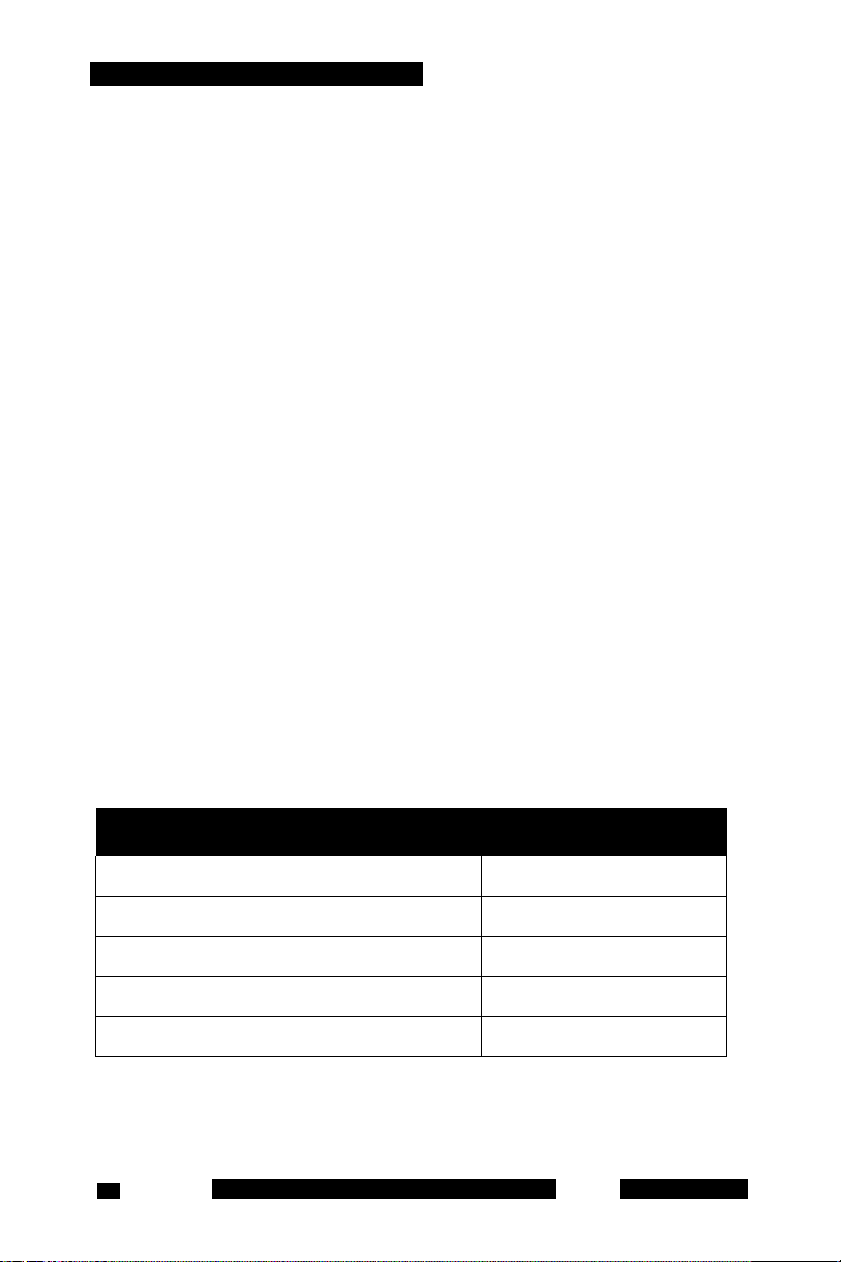
Installing your MCC 31 00 for BlackBerry
c. Scroll to a load, and highlight the Installable link.
5. Select Menu, Get Link.
6. Click Download.
7. Click Yes at the upgrade prompt.
8. Select licensing and security boxes that might appear during the
installation.
9. Restart your BlackBerry if prompted.
10. If you receive an error message (such as MCC3100_BB-3 not found)
when you attempt to start the MCC 3100 for BlackBerry, you must
reinstall the software.
Note: The upgrade procedure retains application data. To remove the
data associated with the previous version of the application, clear the
database the first time you run the upgraded application. For more
information about uninstalling the database, see “Clearing the
MCC 3100 for BlackBerry database” on page 27.
Performing an upgrade for a major release
Follow this procedure to upgrade from one major release to another.
Upgrading MCC 3100 for BlackBerry for a major release
1. Record your configuration in the following table.
Table 3: Upgrade configuration parameters
Parameter Value
Username
Password
Primary MCG 3100 Address
Network Connection (if available)
Mobile Contact
2. Install the new version of the client using the instructions in
“Installing MCC 3100 for BlackBerry from a computer” on
NN42030-101 MC 3100 3.1 Standard 04.03 November 200926
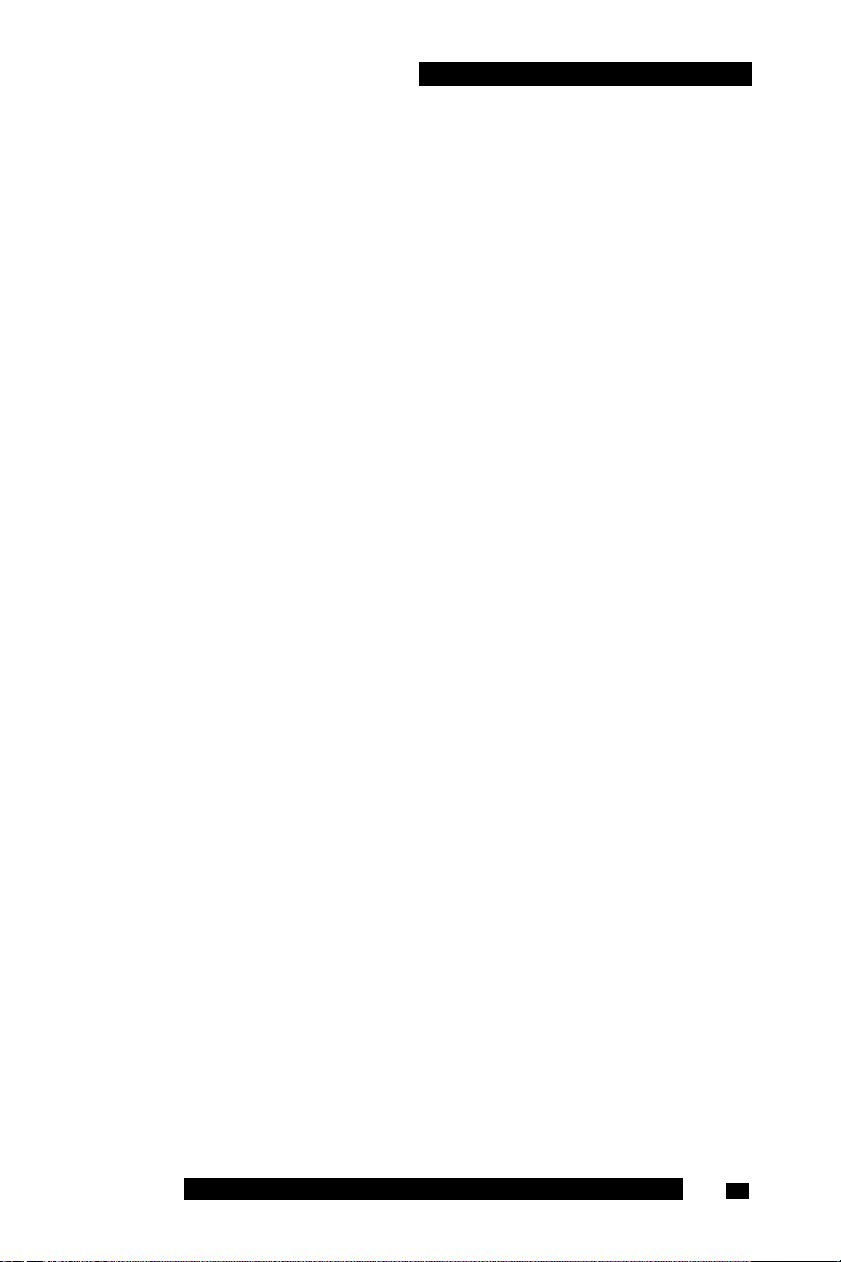
Installing your MCC 31 00 for BlackBerry
page 20 or “Installing your new MCC 3100 for BlackBerry over
the air” on page 22.
3. Follow “Initial configuration” on page 31, using the information in
Table 3 "Upgrade configuration parameters" on page 26.
Uninstalling MCC 3100 for BlackBerry
Use the following procedures to uninstall the MCC 3100 for BlackBerry.
• “Clearing the MCC 3100 for BlackBerry database” on page 27
• “Uninstalling the MCC 3100 for BlackBerry application” on
page 27
Clearing the MCC 3100 for BlackBerry database
Uninstalling the application may not erase the application data. To ensure
that you erase the application data, Nortel recommends that you clear the
MCC 3100 for BlackBerry database before you uninstall the MCC 3100
for BlackBerry application.
Clearing the MCC 3100 for BlackBerry database
1. Start the MCC 3100 for BlackBerry application and log off the
network.
For more information about starting and exiting the MCC 3100 for
BlackBerry application, see “Starting and exiting the MCC 3100 for
BlackBerry application” on page 47 and “Logging on and
logging off” on page 49.
2. Navigate to the MCC 3100 for BlackBerry Main screen.
3. From the menu, select Options.
4. From the menu, select Erase Database.
5. Select Yes at the prompt to “Clear database and quit?”
6. From the menu, choose Select.
Uninstalling the MCC 3100 for BlackBerry application
Uninstalling the MCC 3100 for BlackBerry software
Nortel Mobile Communication Client 3100 for BlackBerry User Guide 27
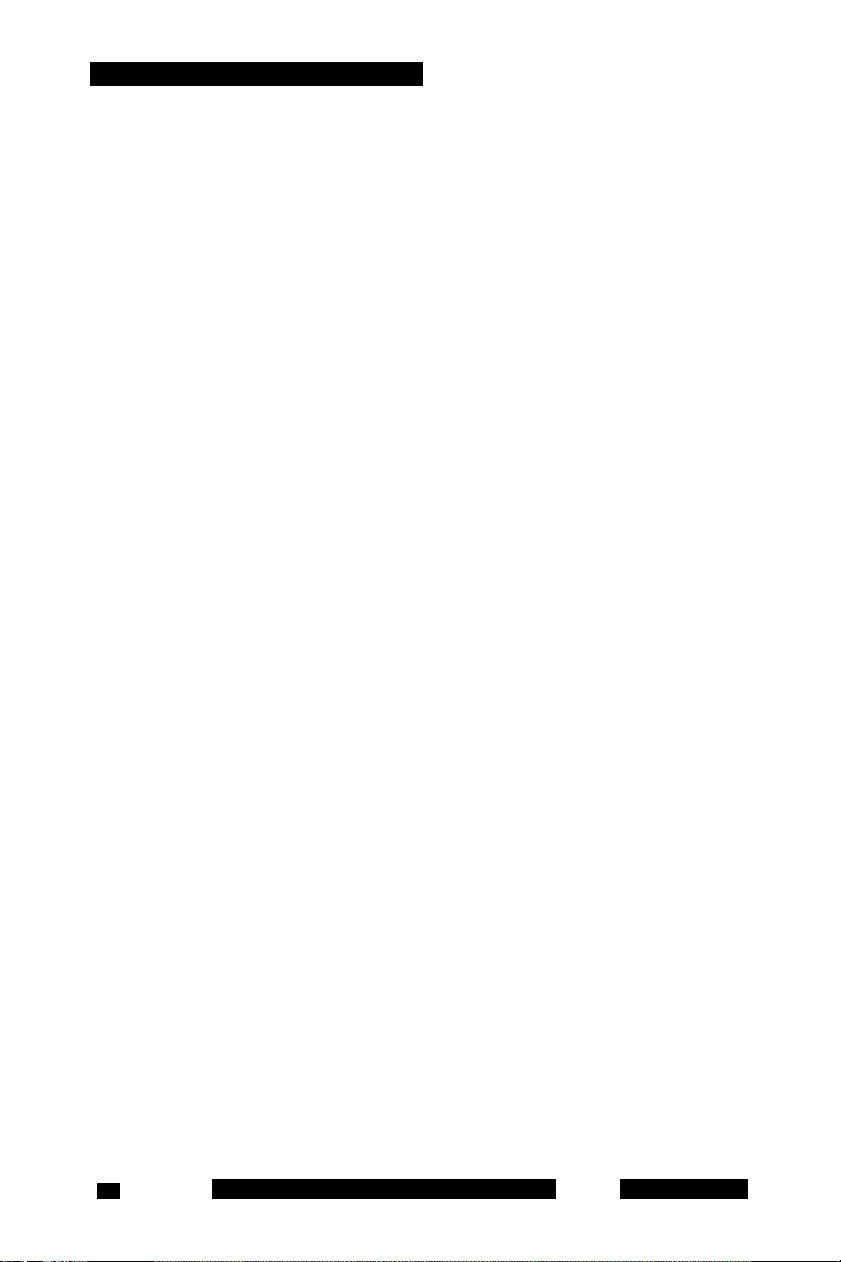
Installing your MCC 31 00 for BlackBerry
1. Select Menu, Quit to exit the MCC 3100 for BlackBerry application if
it is running.
For more information about starting and exiting the MCC 3100 for
BlackBerry application, see “Starting and exiting the MCC 3100 for
BlackBerry application” on page 47.
2. From the main menu, select Options, Advanced Options,
Applications.
Note: On some BlackBerry devices, Options appears under Settings
and Applications appears under Advanced Options.
3. On the Applications pane, select the item that you want to uninstall.
4. From the menu, select Delete.
5. On the confirmation pane, choose Yes.
6. At the prompt Deletion will occur when the device is restarted. Restart
now? Click Yes.
Determining the software version
You can check the software version of the MCC 3100 for BlackBerry on
the About pane.
Checking the software version
1. From the main screen of the MCC 3100 application, select Menu,
Help, About.
2. Select Menu, Change Option.
3. Select About.
The MC 3100 version pane appears.
NN42030-101 MC 3100 3.1 Standard 04.03 November 200928
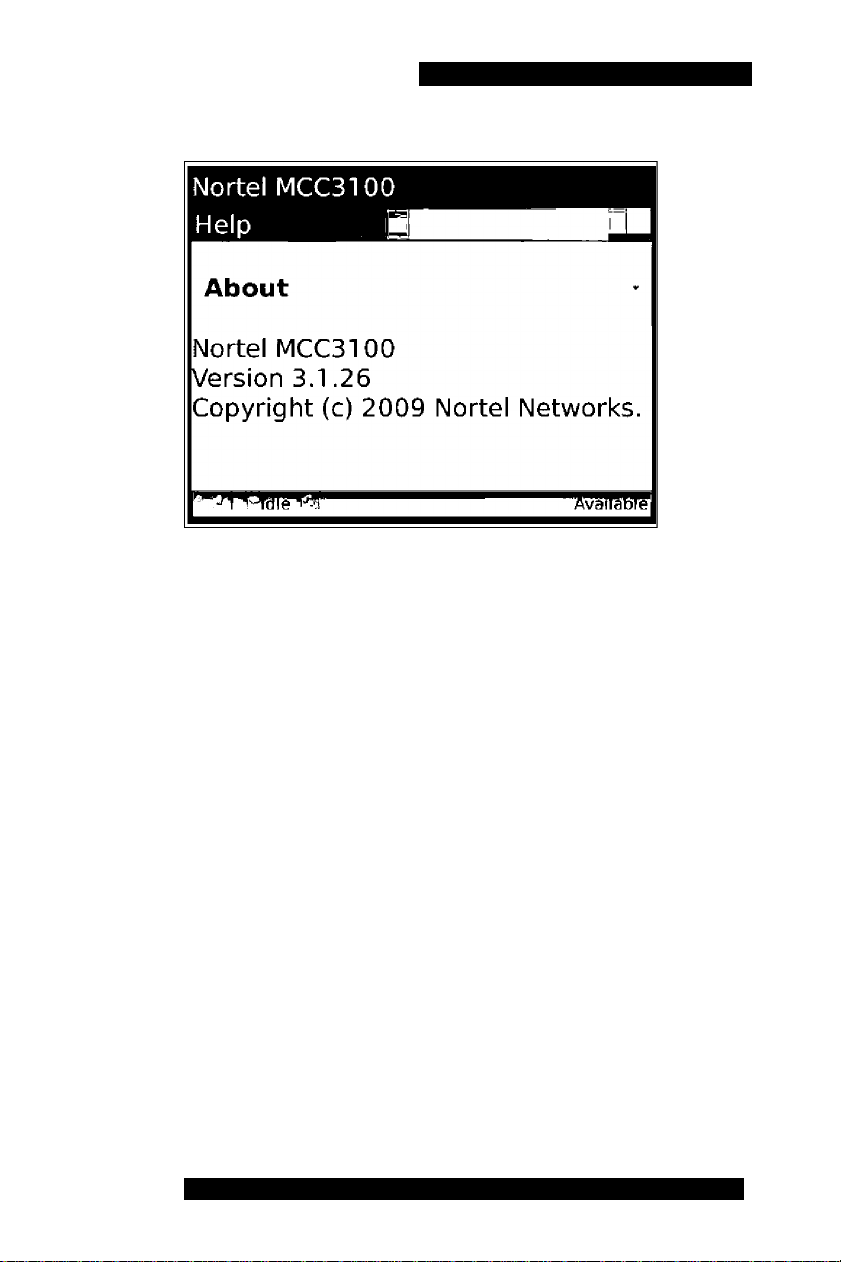
Figure 2: About pane
Installing your MCC 31 00 for BlackBerry
Nortel Mobile Communication Client 3100 for BlackBerry User Guide 29
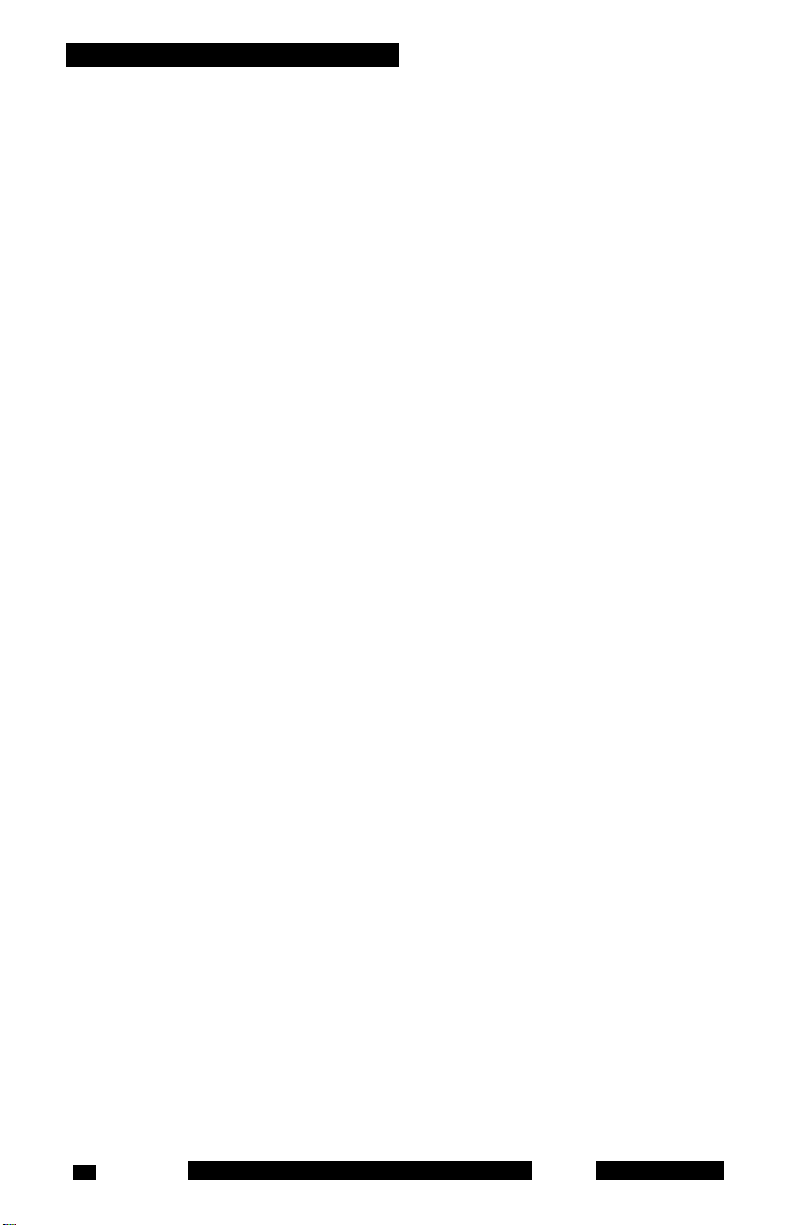
Installing your MCC 31 00 for BlackBerry
NN42030-101 MC 3100 3.1 Standard 04.03 November 200930
