Nortel Meridian SL-1 User Manual

Meridian Telephone Userguide
Meridian Features
Meridian modular telephones provide easy access to a wide range of business features
available through the Nortel SL-1 PABX. You can use your Meridian telephone just
like any other telephone, however you can also take advantage of the available features
to handle your daily telephone activities quickly and efficiently.
This guide describes the features available on Your Meridian telephone, and explains
how to use them. You will see that the functions available number more than the
function buttons on your telephone. This can be resolved by purchasing a Key
Expansion Module which gives you an extra 22 function buttons, or by dialing a special
code which identifies the function you require.
1. Automatic Answer 10. Electronic Lock
2. Automatic Dialing 11. Handsfree Calling
3. Authorisation Code 12. Intercom
4. Call Forward 13. Last Number Radial
5. Call Park 14. Remote Call Forward
6. Call Pick-up 15. Automatic Ring Again
7. Call Transfer 16. Speed Call
8. Conference Call 17. Telephone Buttons Explained
9. Display
1.Automatic Answer
After one ring, calls to your extension will be answered and Hands Free will be
engaged.
To turn Automatic Answer on: Press Auto Ans.
To turn Automatic Answer off: Press Auto Ans again.
2. Automatic Dialing
Allows you to store numbers for immediate automatic dialing. You can store 1 number
for each Auto Dial key on your telephone
To store a number for Automatic Dialing:
1. Press Auto Dial.
2. Dial the number you wish to store. Remember to dial a '0' in front of external
numbers.
3. Press Auto Dial again.
To use Automatic Dialing
1. Lift the handpiece or press Handsfree.
2. Press the appropriate Auto Dial key and the number is dialed automatically.
3. Authorisation Code
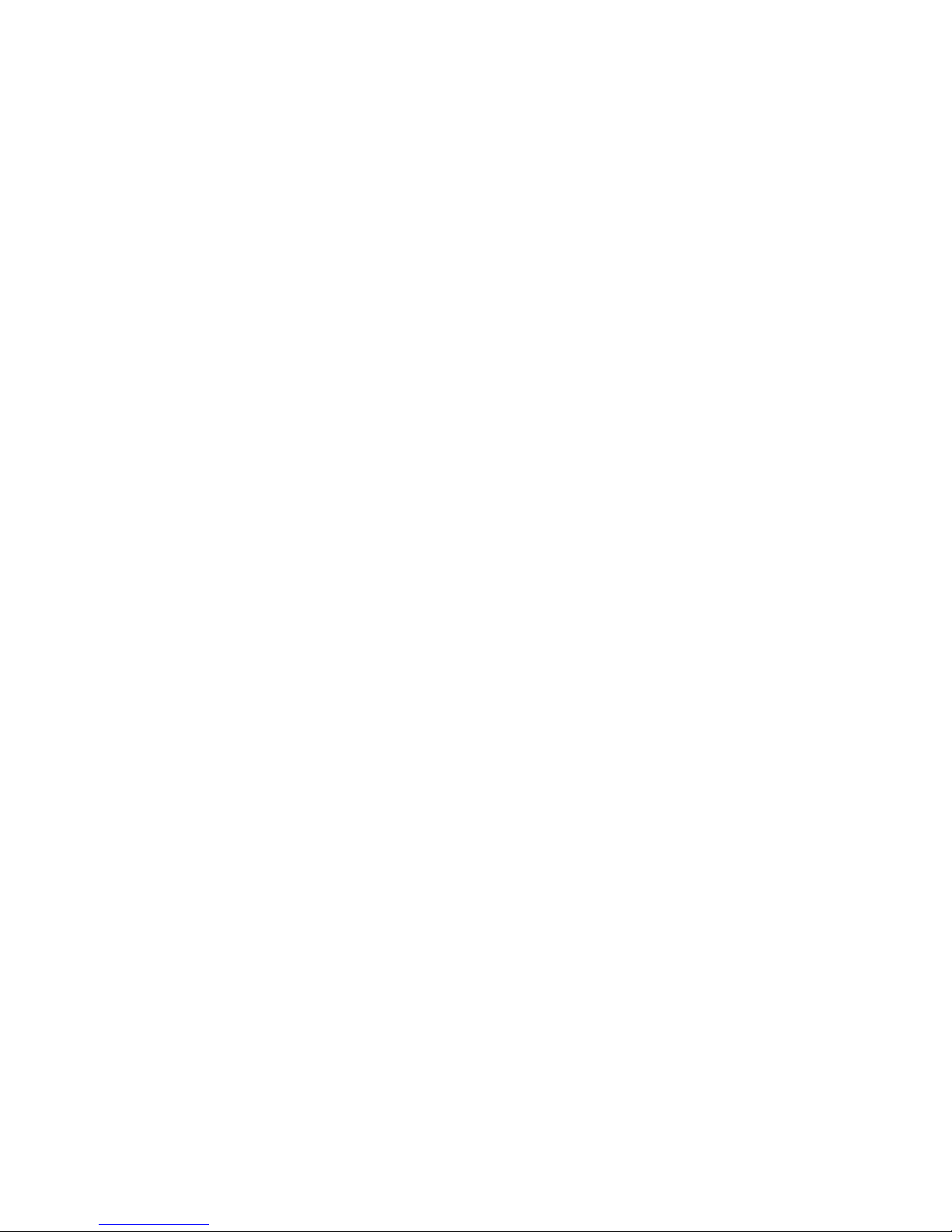
Allows you to override access restrictions on your extension by dialing a PIN code. Pin
codes can be used to allow calls to be made to local, STD, mobile, and international
numbers.
4. Call Forward
Allows you to forward your telephone to another extension, or to Voice Mail.
Arrangements can also be made with ITS to allow you to forward calls to your mobile
telephone if you are traveling.
To forward your phone
1. Press Forward.
2. Dial the number you are forwarding to.
3. Press Forward again. Your calls will now go immediately to that number. You will
not hear your phone ring.
To cancel a call forward
1. Press Forward once.
You can also arrange with ITS to have your telephone call forwarded automatically to
another number if you do not answer the call within 5 rings.
5. Call Park
This feature enables you to "park" a call and pick it up later, or to pick it up at a
different extension.
To park a call
1. Press Park.
2. Enter an extension number if you wish to park the call on another extension.
3. Press Park again.
The call is now parked on your extension, or the extension number entered. Your phone
will ring periodically to remind you of the held call. A parked call which is not
answered within a specified period will ring back to your phone.
To retrieve a parked call
1. Lift any handpiece or press Handsfree.
2. Press Park.
3. Dial the extension where the call was parked. You will new be connected to the call.
6. Call Pick-up
This feature enables phones in your department to be programmed into call pick-up
groups. You can then answer a nearby ringing phone which is registered in your call
pick-up group.
To answer a ringing phone in your group
1. Lift the handpiece or press Handsfree.
2. Press Call Pickup.
