Nortel Meridian M5312 User Manual
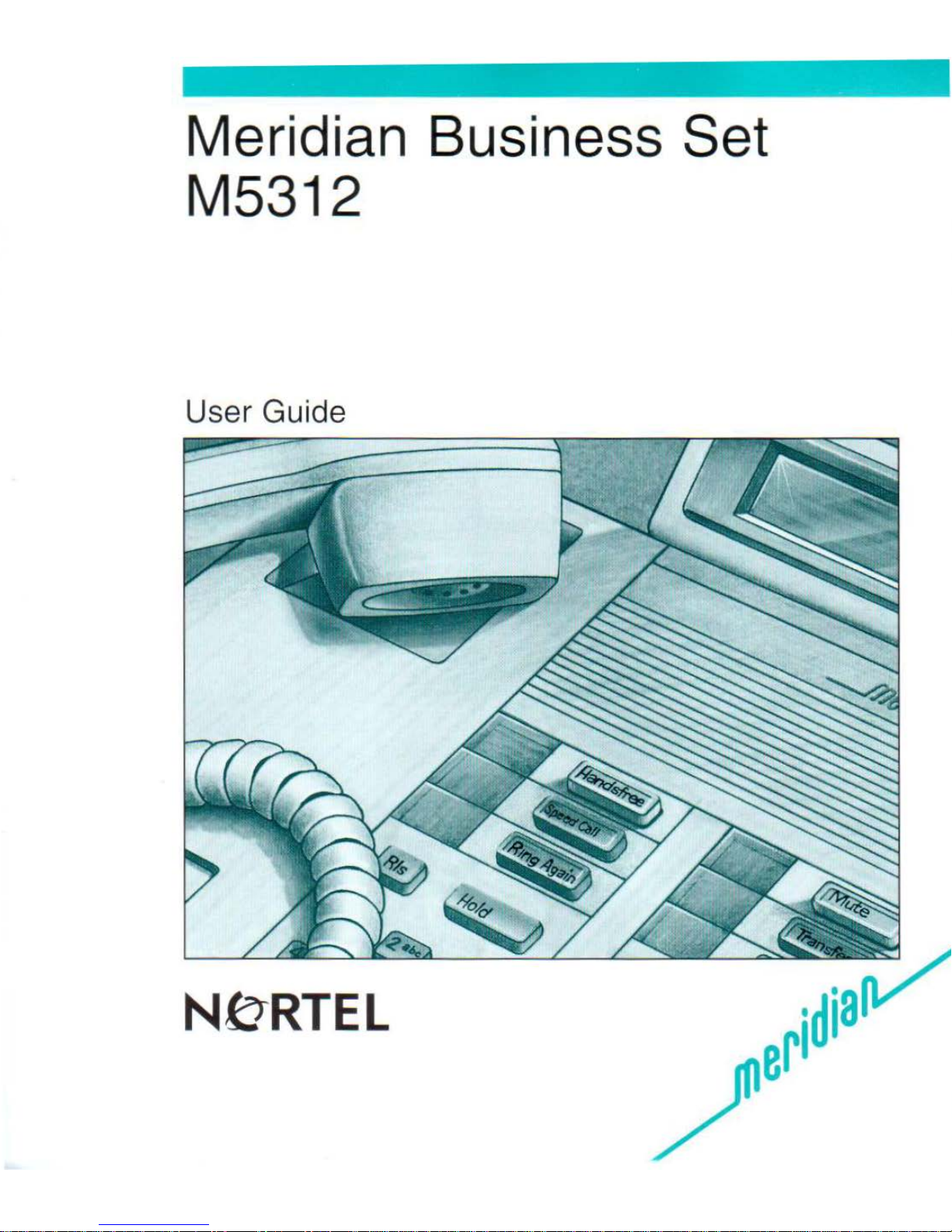
Meridian Business Set
M5312
User Guide
Nf:JRTEL
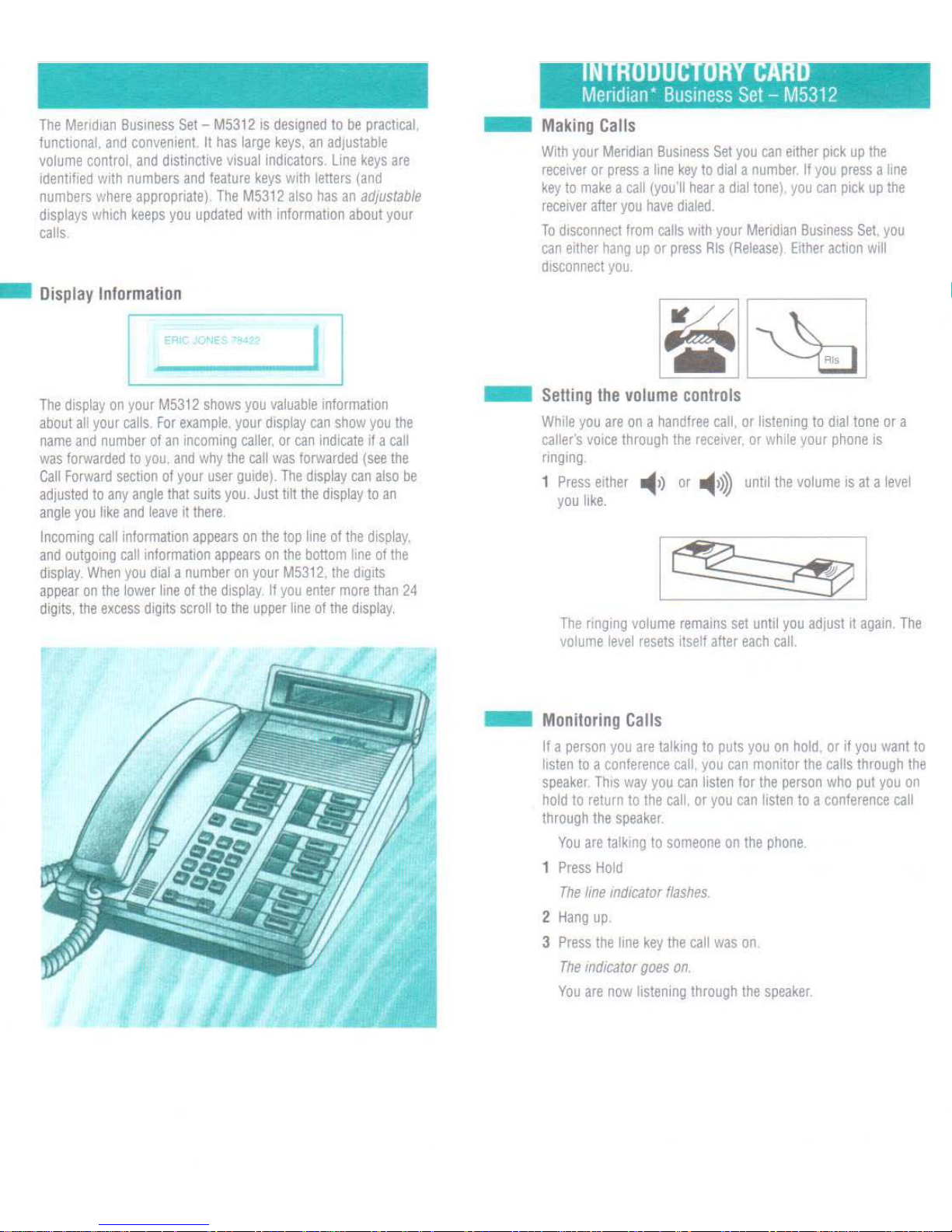
The
Meridian
Busmess
Set-
M53
12
is
designed
to
be
pract1ca1.
functional,
and
convenient
II
has
large
keys,
an
adjustable
volume
control,
and
distinctive
visual
indicators.
Line
keys
are
identified
with
numbe
rs
and
feature
keys
with
letters
(and
numbers
where
appropriate).
The
M5312
also
has
an
adjustable
displays
wh1ch
keeps
you
updated
with
information
about
your
calls.
-
Display
Information
_
.R
-
_
~
><•
___.I
I
The
display
on
your
M5312
shows
you
valuable
Information
about
all
your
calls.
For
example.
your
display
can
show
you
the
name
and
number
of
an
incom1ng
caller,
or
can
indicate
if a call
was
forwarded
to
you, and
why
the
call
was
forwarded
(see
the
Call For
ward
section
of
your
user
gu1de). The display
can
also
be
adjusted
to
any
ang
le th
at
suits
you.
Just
lilt
the
display
to
an
an
gle
you like
and
leave
it
there.
lncommg
call
information
appears
on
the
top lme
of
the
display.
and
outgomg
call
information
appears
on
the
bottom
line
of
the
displ
ay.
When
you
d1a
l a
number
on
your
M5312, the
d1g1ts
appear
on
the
lower
line
of
the
display
If
you
enter
more
than
24
di
gits,
the
excess
digits
scroll
to
the
upper
line
of
the
display.
-
Making
Calls
W1th
your
Meridian
Business
Set
you
can
e1ther
pick
up
the
receiver
or
press a line
key
to
dial a number
. If
you
press a line
key
to
make a call
(you'll
hear a d1al tone}
you
can
pick
up
the
receiver
after
you
have
dialed.
To
disconnect
from
calls w1th
your
Meridian
Business
Set.
you
can
e1ther
hang
up
or
press
Rls
(Release)
Either
action
will
disconnect
you
.
-
Setting
the
volume
controls
While
you
are
on a handfree
call. or
llstemng
to
d1al
tone
or
a
caller's
vo1ce
through
the
receiver.
or whi
le
your
phone
IS
ri
nging
1
Press
either _.,)
or
_.
,)»
until
the
volume
IS
at a level
you like.
1
~
1
The
ringmg
volume
rema1ns
set
until
you
adjust1t
again. The
volume
level
resets
itself
after
each
call.
-
Monitoring
Calls
If a person
you
are
talking
to
puts
you
on hold
or
if
you
want
to
listen
to a conference
call
you
can
monitor
the
calls
through
the
speaker
Th1s
way
you
can
listen
for
the
person
who
put
you
on
hold
to
return
to
the
call. or
you
can
listen
to a conference
call
through
the
speaker
.
You
are
talkmg
to
someone
on
the
phone
.
1
Press
Hold
The
line
indicator
flashes
.
2
Hang
up
3
Press
the I me
key
the
call
was
on
The
mdicator
goes on.
You
are
now
listenmg
through
the
speaker.
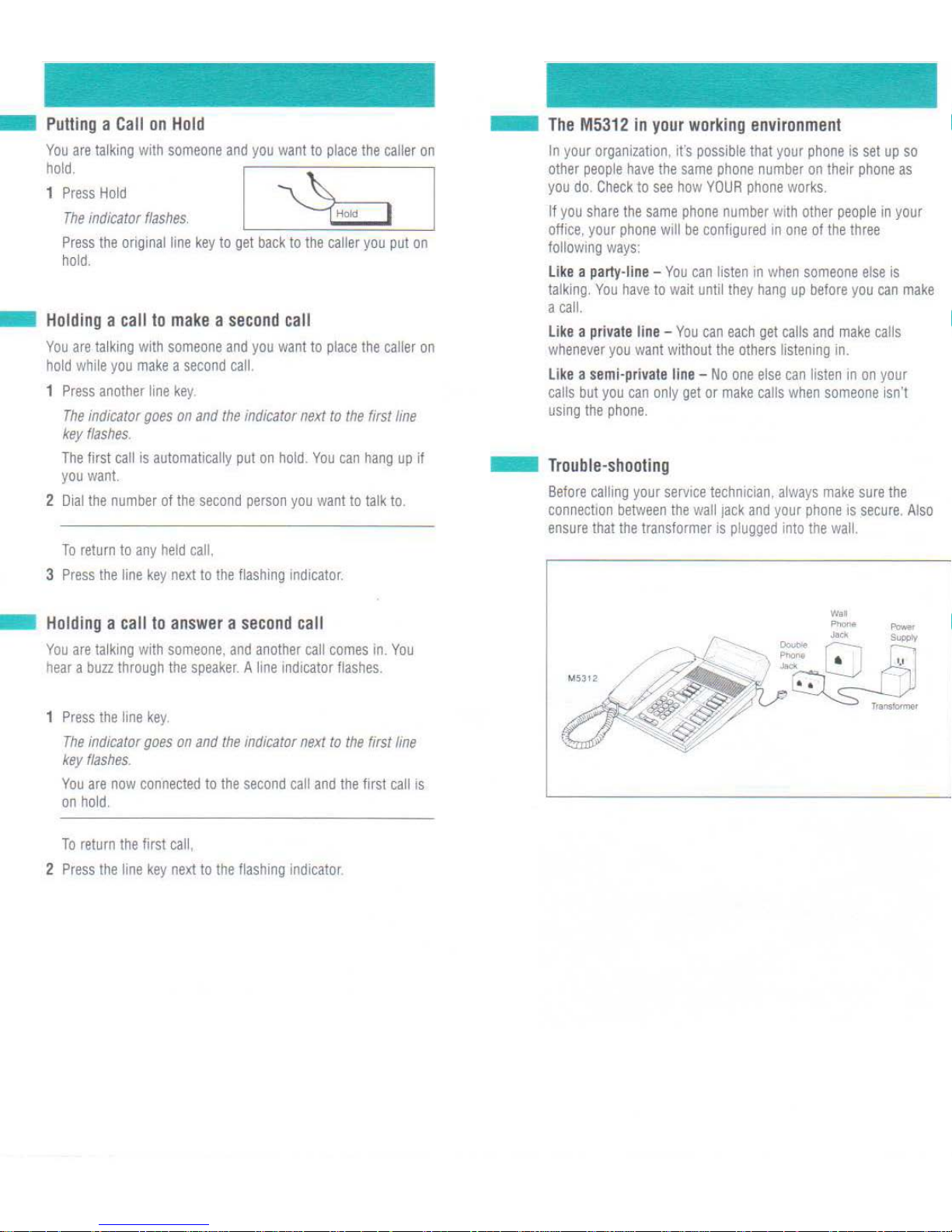
-
Putting a Call
on
Hol
d
You
are
talking
with
someone
and
you
want
to
place
the
caller
on
~ol~~ess
Hold
I
'>
\..
I
The
mdicator
flashes.
.
~
.
Press
the
original
line
key
to
get
back
to
the
caller
you
put
on
hold.
-
Holding a call
to
make a second
call
You
are tal
king
with
someone
and
you
want
to
place
the
caller
on
hold
while
you
make a second
call.
1
Press
another
line
key
The
indicator
goes
on
and
the
indicator
next
to
the
first
line
key
flashes.
The
first
call
is
automatically
put
on
hold. You
can
hang
up
if
you
want.
2
Dial
the
number
ot
the
second
person
you
want
to
talk
to.
To
return
to
any
held
call,
3
Press
the
line
key
next
to
the
flashtng
indicator.
Ho
lding a call
to
answer a second
call
You
are
talking
with
someone,
and
another
call
comes
in.
You
hear
a buu
through
the
speaker. A line
indtcator
flashes.
1
Press
the
line
key.
The
indicator
goes
on
and
the
indicator
next
to
the
first
line
key
flashes.
You
are
now
connected
to
the
second
call
and
the
first
call
is
on
hold.
To
return
the
firs1
call,
2
Press
the
line
key
next
to
the
flashing
Indicator
.
-
The
M5312
in
your
working
environment
In
your
organization, it's
possible
that
your
phone
is
set
up
so
other
people
have
the
same
phone
number
on
their
phone
as
you
do.
Check
to
see
how
YOUR
phone
works.
If
you
share
the
same
phone
number
with
other
people
in
your
office,
your
phone
will
be
conftgured
tn
one
of
the
three
following
ways:
like a party-line -You
can
listen
in
when
someone
else
is
talking.
You
have
to
wait
until
they
hang
up
before
you
can
make
a
call.
like a pri
vate line -You
can
each
get
calls
and
make
calls
whenever
you
want
without
the
others
listening
in.
li
ke a semi-private line -No
one
else
can
listen
tn
on
your
calls
but
you
can
only
get
or
make
calls
when
someone
isn't
using
the
phone.
-
Trouble-shooting
Before
calling
your
service
technician,
always
make
sure
the
connection
between
the
wa111ack
and
your
phone
1s
secure.
Also
ensure
that
the
transformer
Is
plugged
into
the
wall.
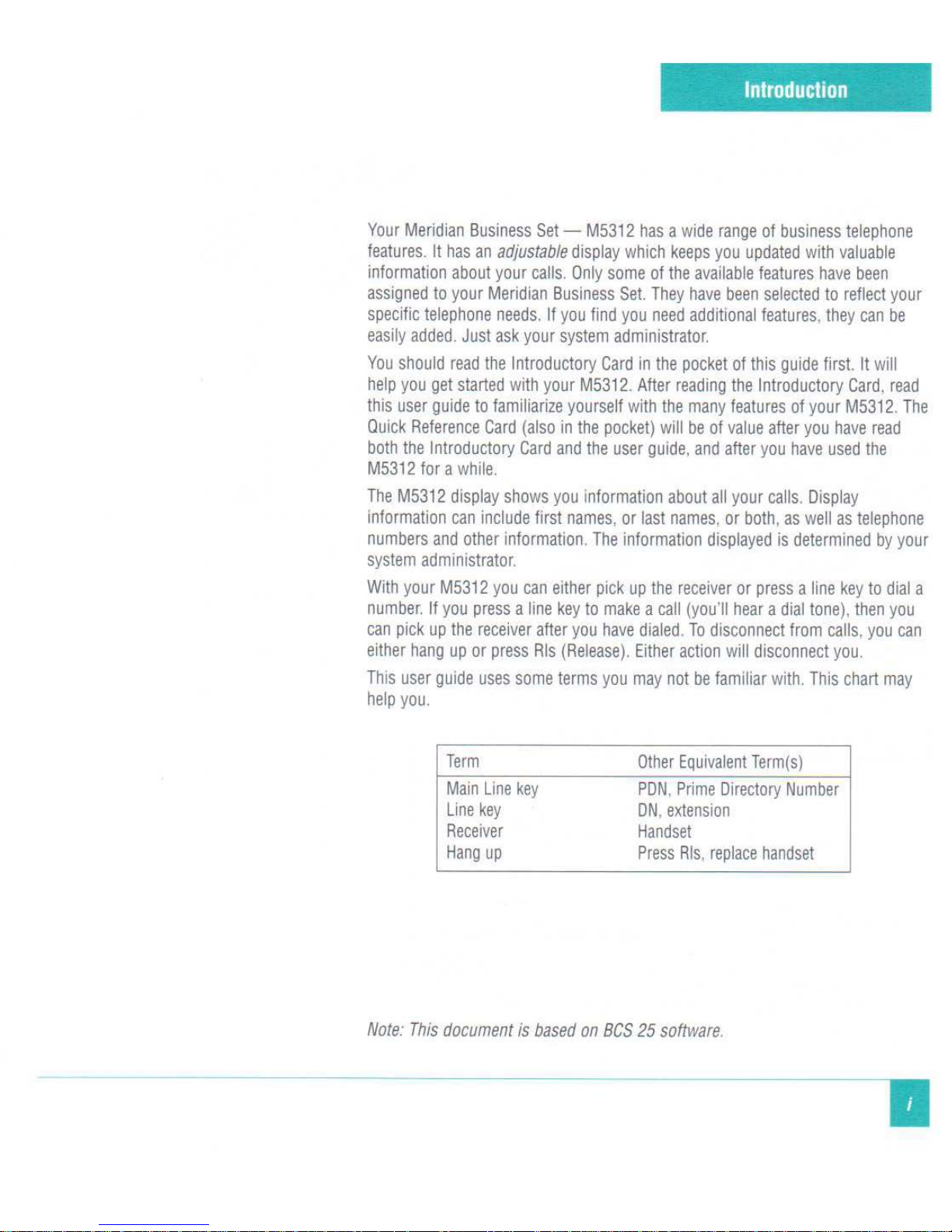
Introduction
Your
Meridian
Business
Set-
M5312
has a wide
range
of
business
telephone
features. It
has
an
adjustable
display
which
keeps
you
updated
with
valuable
information
about
your
calls.
Only
some
of
the
available
features
have
been
assigned
to
your
Meridian
Business
Set.
They
have
been
selected
to
reflect
your
specific
telephone
needs. If
you
find
you
need
additional
features, they
can
be
easily
added. Just
ask
your
system
administrator.
You
should
read
the
Introductory
Card
in
the
pocket
of
this
guide
first.
It
will
help
you
get
started
with
your
M5312.
After
reading
the
Introductory
Card,
read
this
user
guide
to
familiarize
yourself
with
the
many
features
of
your
M5312. The
Quick
Reference
Card
(also
in
the
pocket)
will
be
of
value
after
you
have
read
both
the
Introductory
Card
and
the
user
guide,
and
after
you
have
used
the
M5312
for a while.
The
M5312
display
shows
you information
about
all
your
calls. Display
information
can
include
first
names,
or
last
names,
or
both, as
well
as
telephone
numbers
and
other
information. The
information
displayed
is
determined
by
your
system
administrator
.
With
your
M5312
you
can
either
pick
up
the
receiver
or
press a line
key
to
dial
a
number.
If
you
press a line
key
to
make a call
(you'll
hear a dial
tone), then
you
can
pick
up
the
receiver
after
you
have
dialed. To
disconnect
from
calls, you
can
either
hang
up
or
press
Rls
(Release). Either
action
will
disconnect
you.
Th
is
user
guide
uses
some
terms
you
may
not
be
familiar
with.
This
chart
may
help
you.
Term
Main
Line
key
Line
key
Receiver
Hang
up
Other
Equivalent
Term(s)
PDN, Prime
Directory
Number
ON, extension
Handset
Press
Rls. replace
handset
Note:
This
document
is
based
on
BCS
25
software
.
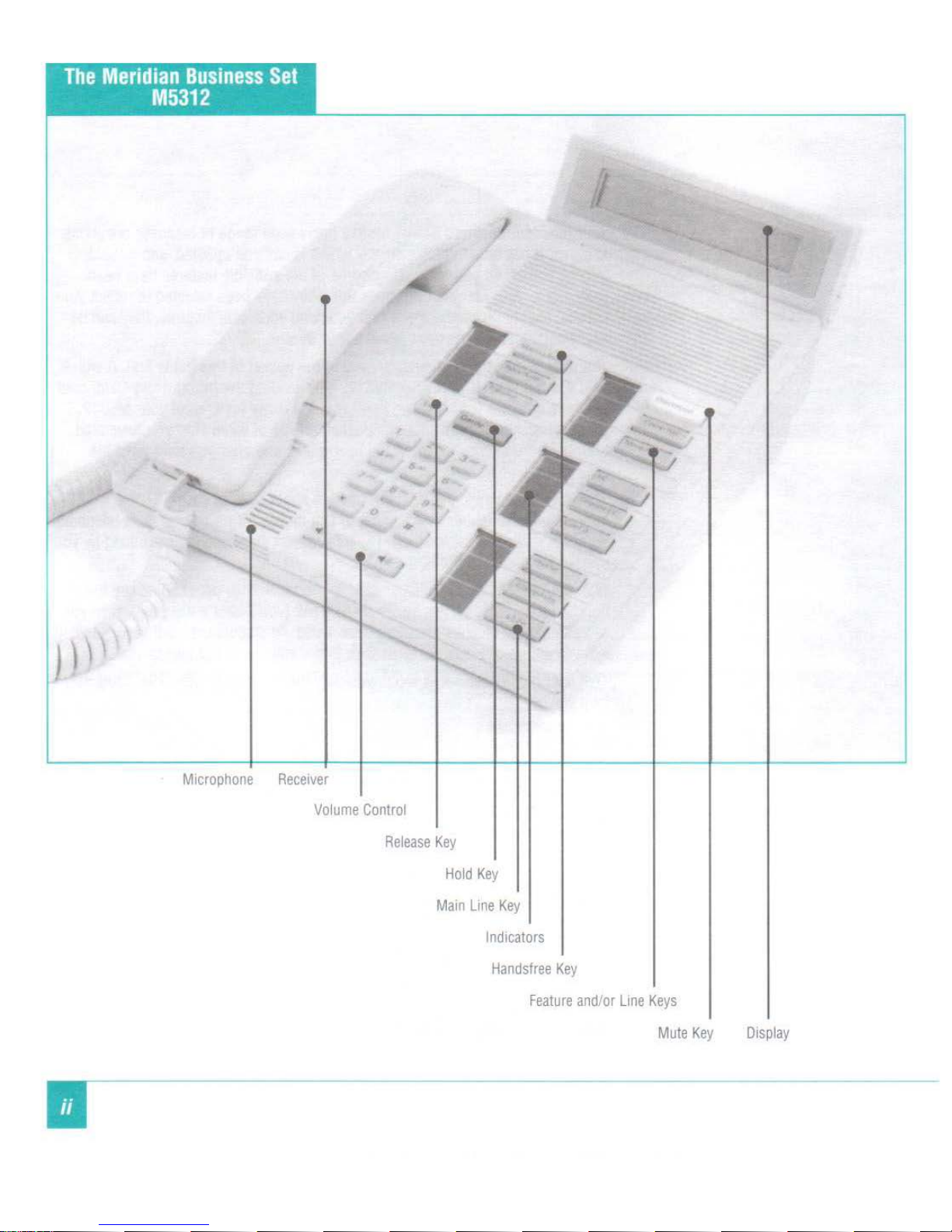
The
Meridian
Business
Set
M5312
Microphone
Rece1ver
Volume
Control
'
Release
Key
Hold
Key
Main
Line
Key
lnd1cators
Hand
stree
Key
Feature
and/or
Line
Keys
Mute
Key
Display
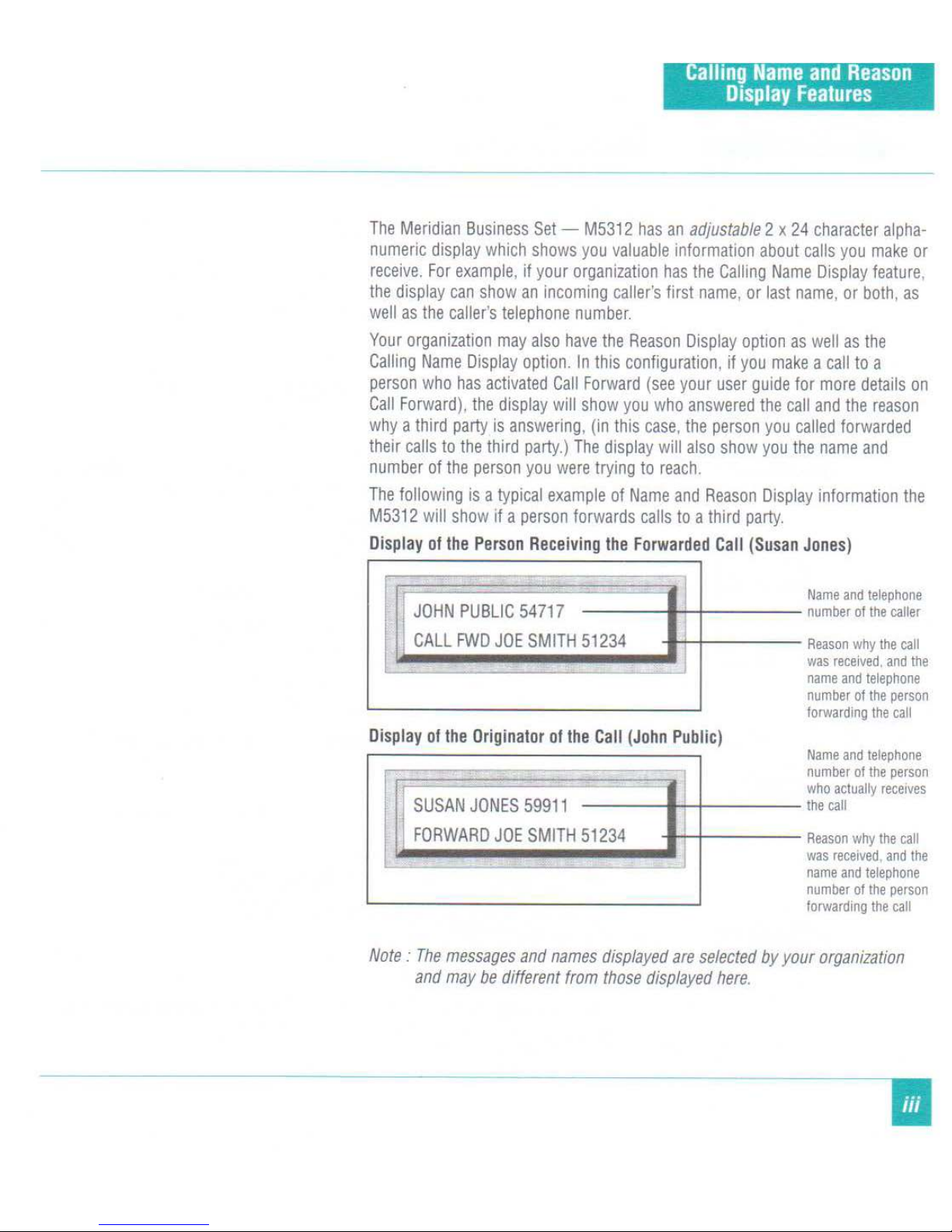
Calling
Name
and
Reason
Display
Features
The
Meridian
Business
Set-
M5312
has
an
adjustable
2 x
24
character
alpha-
numeric
display
which
shows
you
valuable
information
about cal
ls
you
make
or
receive.
For
example,
if
your
organization
has
the
Calling
Name
Display
feature,
the
display
can
show
an
incoming
caller's
first
name,
or
last
name,
or
both,
as
we
ll
as
the
caller's
telephone
number.
Your
organization
may
also
have
the
Reason
Display
option
as
well
as
the
Calling
Name
Display
option.
In
this
configuration,
if
you
make a ca
ll
to
a
person
who
has
activated
Call
Forward
(see
your
user
guide
tor
more
details
on
Call
Forward).
the
display
will
show
you
who
answered
the
call
and
the
reason
why a third
party
is
answering,
(in this
case,
the
person
you
called
forwarded
their
calls
to
the
third
party.)
The
display
will
also
show
you
the
name
and
number
of
the
person
you
were
trying
to
reach.
The
following
is a typical
example
of
Name
and
Reason
Display
information
the
M5312
will
show
if a person
forwards
calls
to a third
party.
Display
of
the
Person
Receiving
the
Forwarded
Call
(Susan
Jones)
l
ill
JOHN
PUBLIC
54717
CALL
FWD
JOE
SMITH
51234
Display
of
the
Originator
of
the
Call
(John
Public)
I
SUSAN
JONES
59911
FORWARD
JOE
SMITH
51234
I
~
Name
and tel
ephone
number
of
the
caller
Reason
why
the
call
was
received,
and
the
name
and
telephone
number
of
the
person
forwarding
the
call
Name
and
telephone
number
of
the
person
who
actually
rece1ves
the
call
Reason
why
the
call
was
received, and
the
name
and
telephone
number
of
the
person
forwarding
the
call
Note : The
messages
and
names
displayed
are
selected
by
your
organization
and
may
be
different
from
those
displayed
here.

Handsfree & Mute
Operation
-
[ Handsfree
Use
these
keys
...
•
fHandsfree
~
...!J2.)2J
~.2_]~
_?j~~
lt1
...£J
.!!J
'=---
11.
~ndsfree
~
~
r
Mute
]
~
~~
IC Mute
Jj
H
andsfree
allows
you
to
carry
on a conversation
with
the
receiver
in
the
cradle
.
While
using
Handsfree. speak
clearly
(facing
the
microphone)
and
raise
your
voice
if
you
move
away
from
your
M5312
If
background
no1ses
become
too
loud
(for
example, you
are
typing
loudly
at
your
desk),
you
M5312
will
cut
off
the
person
speaking
to
you
and
ready
1tself
for
you
to
speak
For
th1s
reason. it
is
recommended
that
you
use
the
Mute
key
to
stop
background
noises
from
interfering
with
your
conversa
tions
.
1
2
to
make a Handsfree
call
Press
_Fandsfree '
The
Handsfree
indicator
goes
on
and a dial
tone
is
heard
through
the
speaker.
The
indicator
next
to
the
main
line
key
also
goes
on.
Dial
the
telephone
number
.
When
the
person
answers
.
3
Speak
toward
the
microphone
on
your
phone
.
1
1
You
can
also
make a Handsfree
call
by
pressing
any
line
key,
press
Handsfree
and
dial
the tel
ephone
number
.
to
answer a call
Handsfree
Your
phone
rings. An
indicator
next
to
a line
key
flashes
.
Press
Handsfree 1
..
-~
The
Handsfree
indicator
goes
on
and
the
mdicator
next
to
the
line
key
in
use
goes
on
to
speak priv
atel
y w
ith
someone
at your
desk, so your
caller
can
't
hear
you
Press
Mule
~
~
The
Mute
indicator
goes on.
Your
caller
cannot
hear
your
conversation
with
the
person
at
your
desk
.
You
can
speak
to
your
caller
by
pressmg
Mute
agam
.
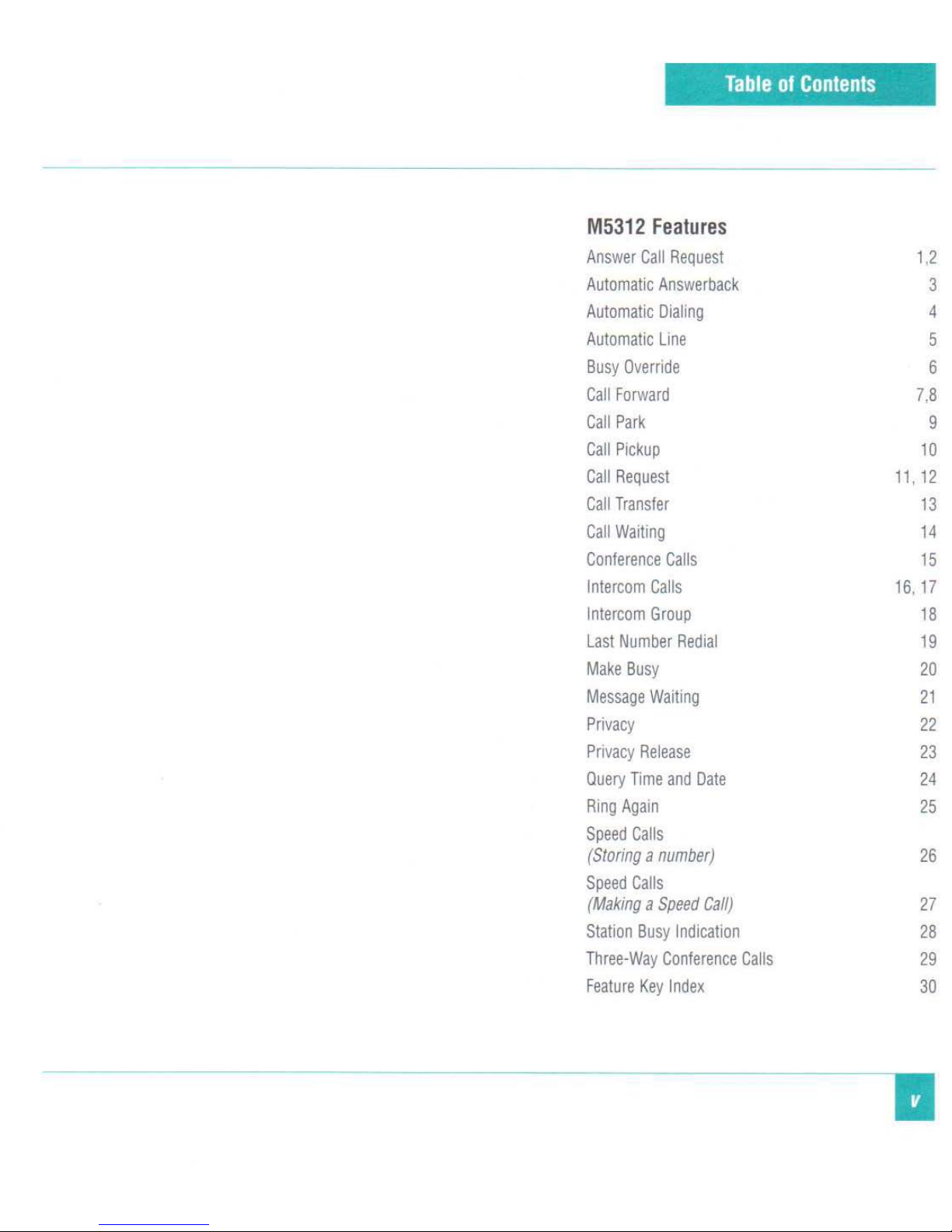
Table
of
Contents
M5312
Features
Answer
Call
Request
1,2
Automatic
Answerback
3
Automatic
Dialing
4
Automatic
Line
5
Busy
Override
6
Call
Forward
7,8
Call
Park
9
Call
Pickup
10
Call
Request
11' 12
Call
Transfer
13
Call
Waiting
14
Conference
Calls
15
Intercom
Calls
16, 17
Intercom
Group
18
Last
Number
Redial
19
Make
Busy
20
Message
Waiting
21
Privacy
22
Privacy
Release
23
Query
Time
and
Date
24
Ring
Again
25
Speed
Calls
(Storing a number)
26
Speed
Calls
(Making a Speed
Calf)
27
Station
Busy
Indication
28
Three-Way
Conference
Calls
29
Feature
Key
Index
30
•

Use
these ke
ys
...
[1 4126
l]
~21.2..1
~IJJJ
2.J~~
KJ::D~
Msg Wait
It
someone
calls
while
you
are
out
or
busy
on
your
phone, the
caller
can
leave
a
Call
Request
on
your
phone.
This
request
is
indicated
to
you
when
the
Msg
Wait
indicator
on
your
phone
goes
on.
You
can
dial
the
Answer
Call
Request
code
to
be
automatically
connected
to
the
person
who
called
you.
to
answer a Call
Request
on your
phone
The
Msg
Wait
indicator
is
on.
1
Press
the
main
line
key
.
The
indicator
goes
on.
2
Dial
the
Answer
Call
Request
code
number(
_ ).
The
display
shows
the
Answer
Calf
Request
code.
The
number
of
the
person
who
called
while
you
were
out
or
busy
on
the
phone
is
dialed
automatically.
The
display
shows
information
about
the
call.
If
the
Msg
Wait
indicator
stays
on
when
you
have
finished
your
call,
you
have
more
Call
Requests. Repeat
the
procedure
to
answer
additional
Cal
l
Requests.
If
the
person
's
line
is
busy
or
there
is
no
answer,
hang
up.
The
message
will
stay
on
your
phone
and
you
can
try
again
later.
Enter
the
Answer Call
Request
code
in
the
space
provided
above.
Your
system
administrator
will
provide
you
with
the
code.
To
leave
a
Call
Request
see
page
10.
The
number
on the
main
line
key
(4126)
is
an
example.
Continued
...
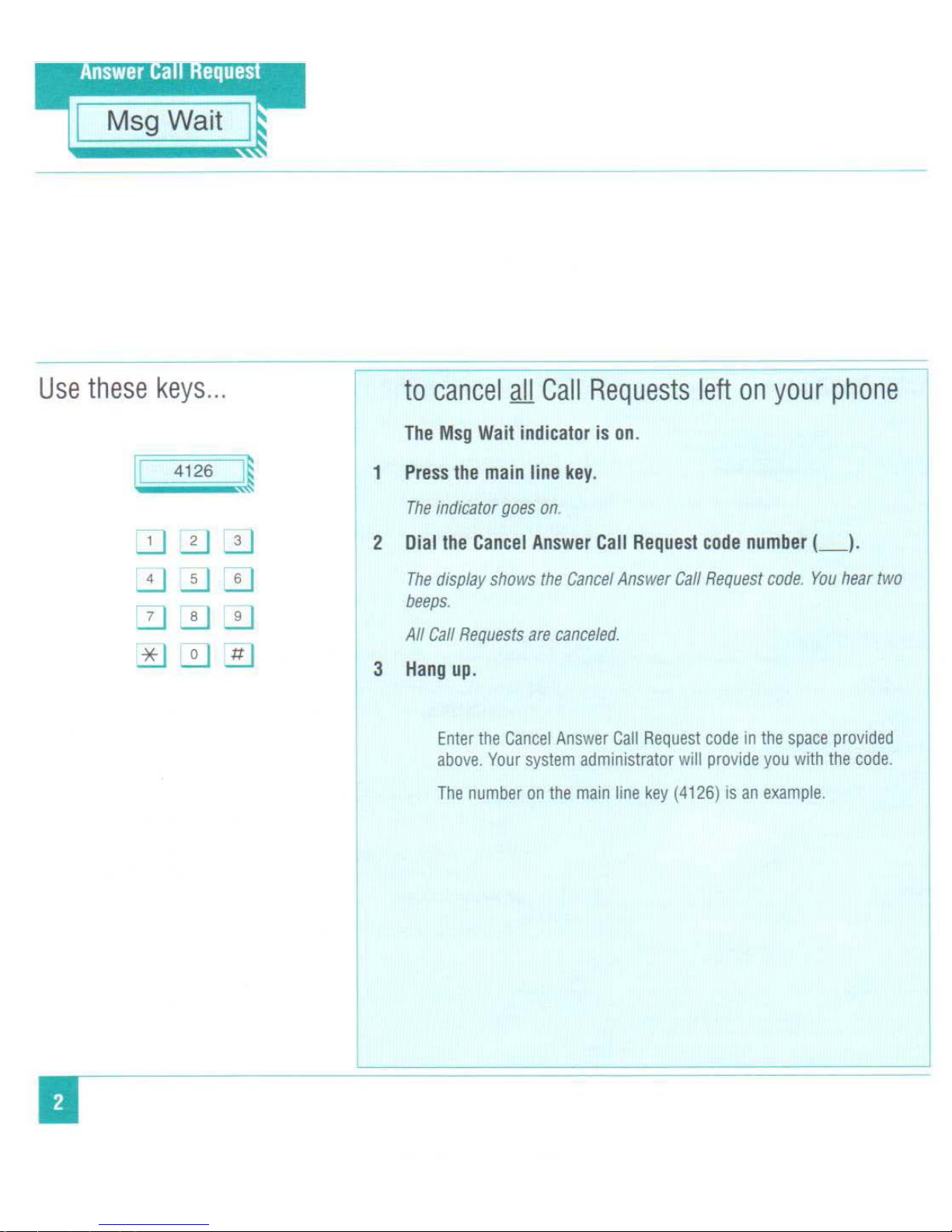
Msg Wait
Use
these keys ...
•
II
4126
~
[1]2.].2]
~.2]~
0~~
2t)[I)~
to
cancel
gil
Call
Requests
left
on your
phone
The
Msg
Wait
indicator
is on.
1
Press
the
main
line
key
.
The
indicator
goes on.
2
Dial
the
Cancel
Answer
Call
Request
code
number(_
).
The
display
shows
the
Cancel
Answer
Call
Request
code. You
hear
two
beeps.
All
Call
Requests
are
canceled.
3
Hang
up.
Enter
the
Cancel Answer
Call
Request
code
in
the
space
provided
above.
Your
system
administrator
will
provide
you
with
the
code.
The
number
on
the main
line
key
(4126)
is
an
example
.
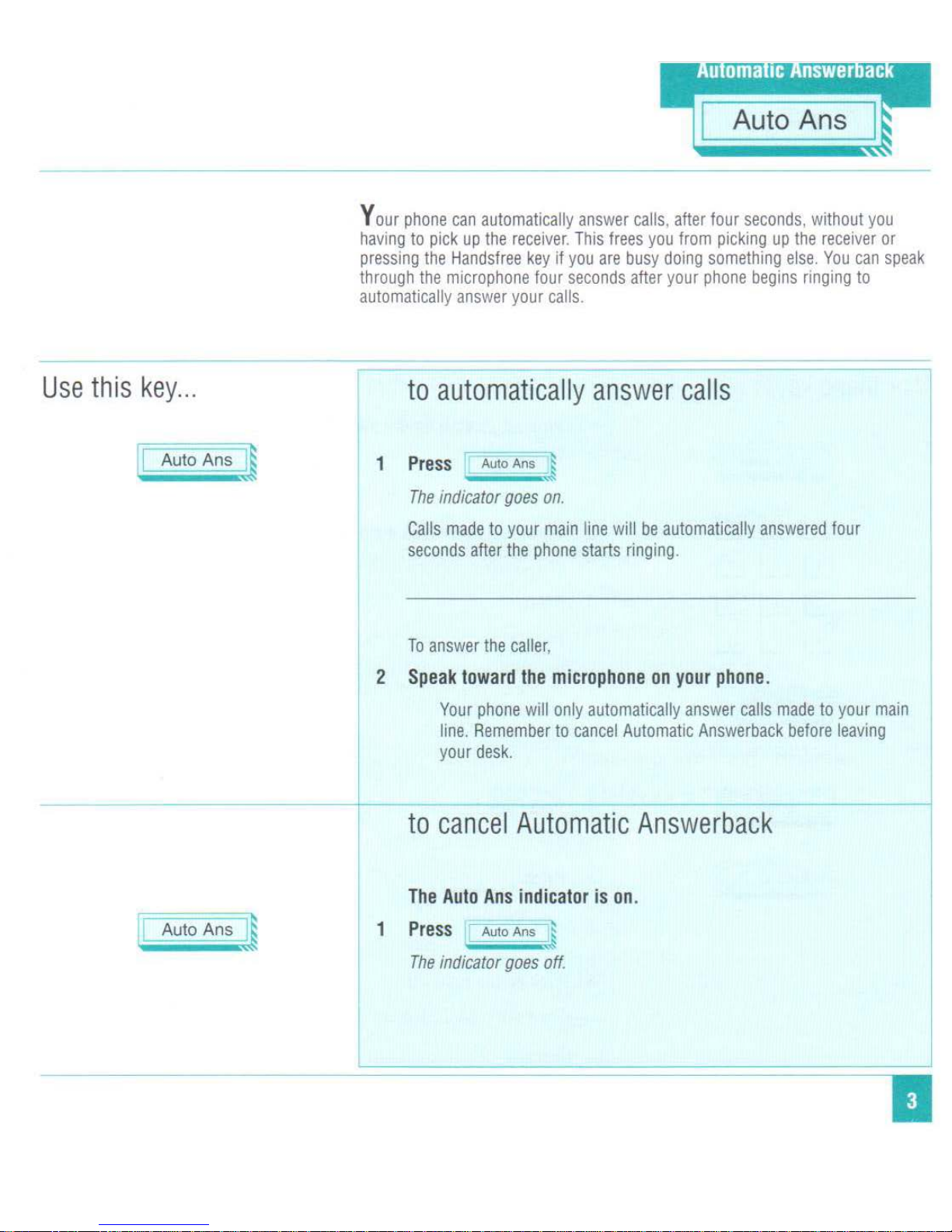
Use
this
key
...
c=A
utoA
~
A
uto Anz J
Y
our
phone
can
automatically
answer
calls, after
four
seconds, without
you
having
to
pick
up
the
receiver. This
frees
you
from
picking
up
the
receiver
or
pressing
the
Handsfree
key
If
you
are
busy
doing
something
else.
You
can
speak
through
the
microphone
four
seconds
after
your
phone
begins ringing
to
automatically answer
your
calls
.
1
to
automatically answer
calls
~
~
Press
Auto Ans
~
-
~
The
indicator
goes
on.
Calls
made
to
your
main
line
will be
automatically
answered
four
seconds
after
the
phone
starts
ringing.
To
answer
the caller,
2
Speak
toward
the
microphone
on
your
phone.
Your
phone
will
only
automatically
answer
calls
made
to
your
main
line.
Remember
to
cancel
Automatic
Answerback
before
leaving
your
desk.
to
cancel
Automatic
Answerback
The
Auto
Ans
indicator
is
on.
1
Press
1
Au
to Ans 1
The
indicator
goes
ott.
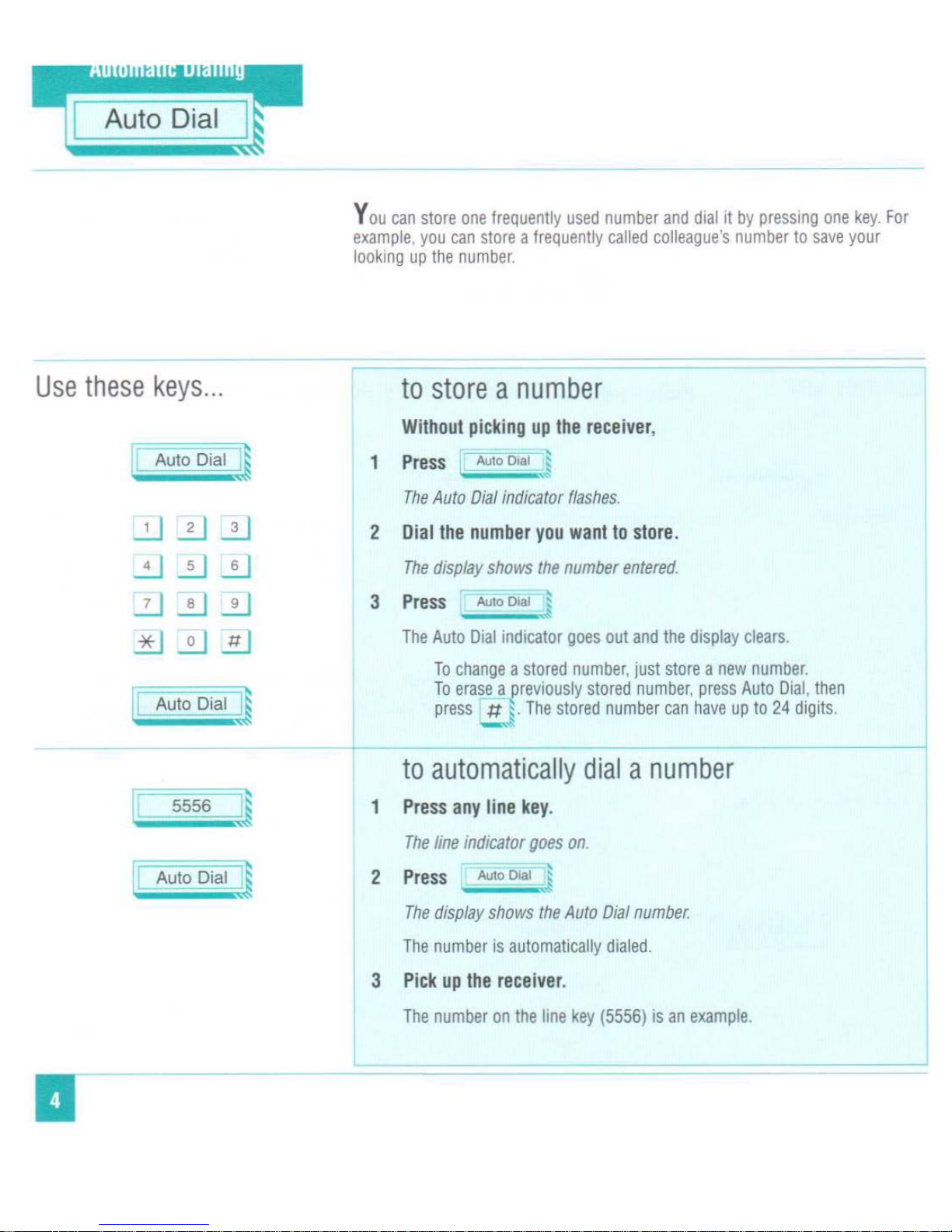
Auto Dial
Use these keys ...
•
Auto
Dial
,~
1J
~
2.J
..!J~.!J
7J .!.]
~
* •
~
..!!....
I
Au
to
Dial
J
IL
5556
~
Auto
Dial
~
~
Y
ou
can
store
one
frequently
used
number
and
dial
tt
by
presstng
one
key.
For
example, you
can
store a frequently
called
colleague
's
number
to
save
your
looking
up the
number
.
to
store a number
Without
picking
up
the
receiver
,
1
Press
Auto
D1a1
~
___
,
The
Auto
Dial
indicator
flashes.
2
Dial
the
number
you
want
to
store
.
The
display
shows
the
number
entered.
3
Press
Auto
Dial
~
---
~
The
Auto
Dial
indicator
goes
out
and
the
display
clears.
To
change a stored
number.
just
store a new
number.
To
erase a prev1ously
stored
number.
press
Auto
Dia
l,
then
press
tt
~·T
he
stored
number
can
have
up
to
24
digits.
-
to
automatically dial a number
1
Press
any
line
key
.
The
line
indicator
goes on.
2
Press
Auto
Dial
~
The
display
shows
the
Auto
Dial
number.
The
number
is
automatically
dialed.
3
Pick
up
the
receiver
.
The
number
on
the
line
key
(5556)
is
an
example
.
