Nortel Meridian Companion, Meridian 1 Operation Manual
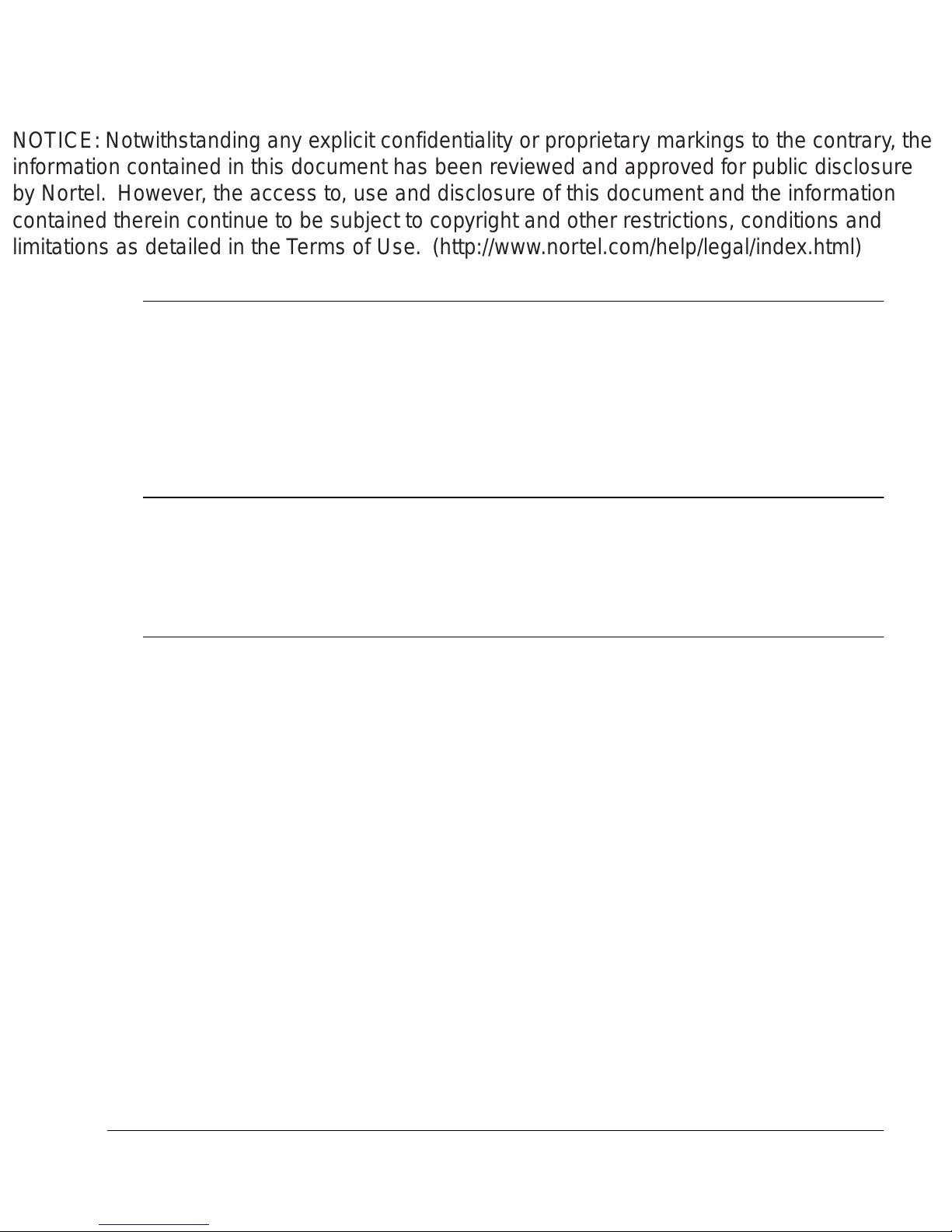
NOTICE: Notwithstanding any explicit confidentiality or proprietary markings to the contrary, the
information contained in this document has been reviewed and approved for public disclosure
by Nortel. However, the access to, use and disclosure of this document and the information
contained therein continue to be subject to copyright and other restrictions, conditions and
limitations as detailed in the Terms of Use. (http://www.nortel.com/help/legal/index.html)
Meridia n 1
Meridian Companion
Administration Terminal Operations Guide
Document Number: 553-3601-320
Document Releas e: Stan dard 2.00
Date: November 1998
Copyright @ 1996—1999 Nortel Networks, All Rights Reserved
Printed in Canada
The information contained herei n is the p roperty of Nortel Netw orks and is strictly confidential. Ex cept as
expressly authorized in writing by Nortel Networks, the holder shall keep all information contained herein
confidential, shall disclose the information only to its employees wit h a need to know, and shall protec t the
information, in whole or in part, from disclosure and dissemination to third parties with the same degree of
care it uses to protect its own confidential information, but with no less than reasonable care. Except as
expressly authorized in writing by Nortel Networks, the holder is granted no rights to use the information
contained herein.
Meridian 1, S L-1, and Compan ion are trademar ks of Nortel Networks Corporation.
NORTEL NETWORKS CONFIDENTIAL
Meridian Companion Administration Terminal Operations Guide
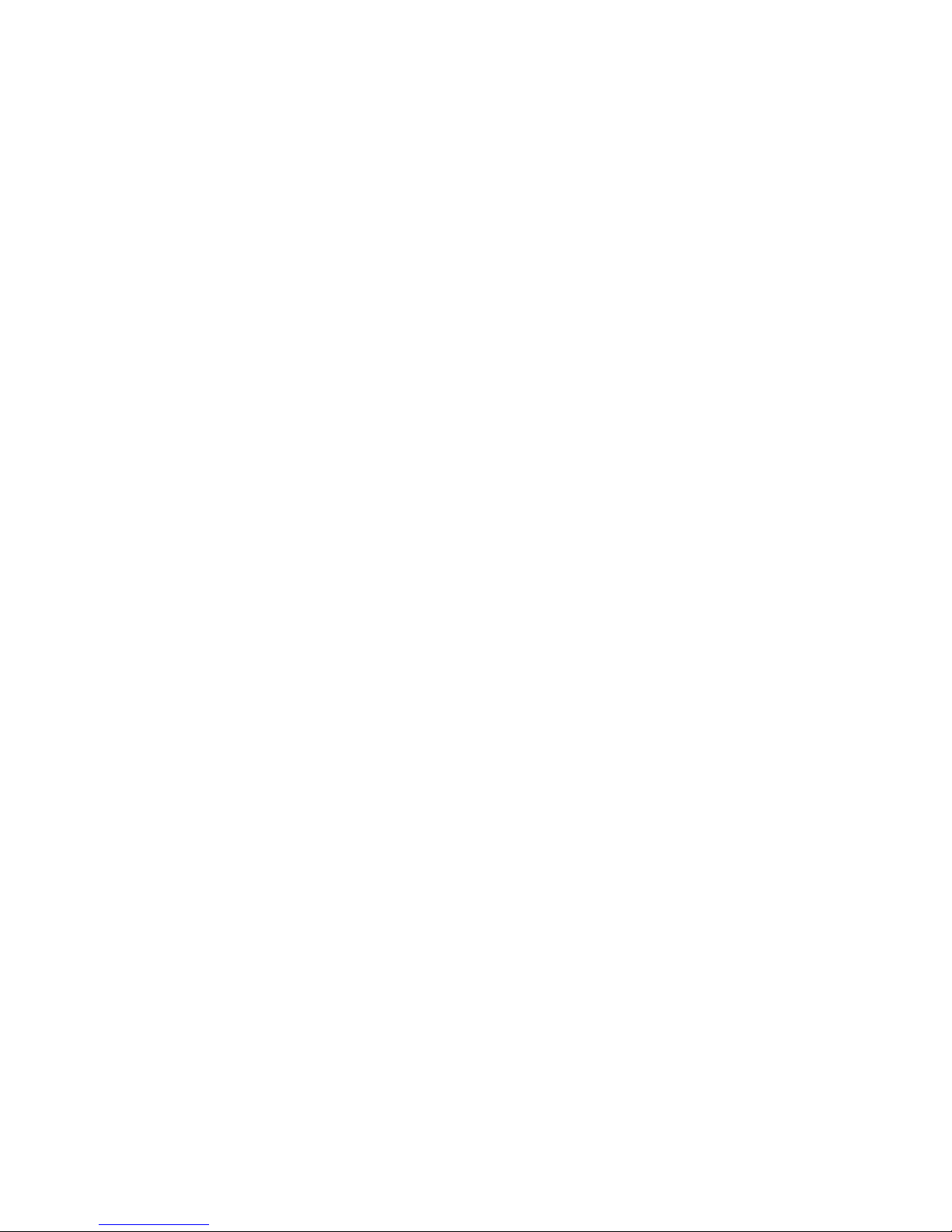

Contents
Using the Administration Terminal .........................1
Administration Terminal layout ..................................................1
Feature and Release buttons................................................................. 1
Display butto n s......... ..................... ............................. ..................... .......1
Dialpad............................ ............................. ............................ ..............2
Navig a tion button s................ ............................ ...................... ................2
Administration Ter minal display..............................................................3
Recording and reporting alarm messages................................3
Alarm message reporting procedure......................................................4
Programming the Meridian Companion system....5
Changing the Administration password..................................................5
Changing the Registration password .....................................................6
Page ii i of iv
Changing the system time and date..........................................7
Setting the system time.......................................................................... 7
Setting the system date.......................................................................... 8
Programming Transfer on Radio Loss.......................................8
Progra mming system-wide Transfer on Radio Loss............................... 9
Registerin g portable telep hon es....... ..... ..... ..... .....11
Enabling the system for registration.....................................................11
Locking Registration on (optional)........................................................11
Registering the portable telephones .................................................... 12
Meridian Companion Administration Terminal Operations Guide
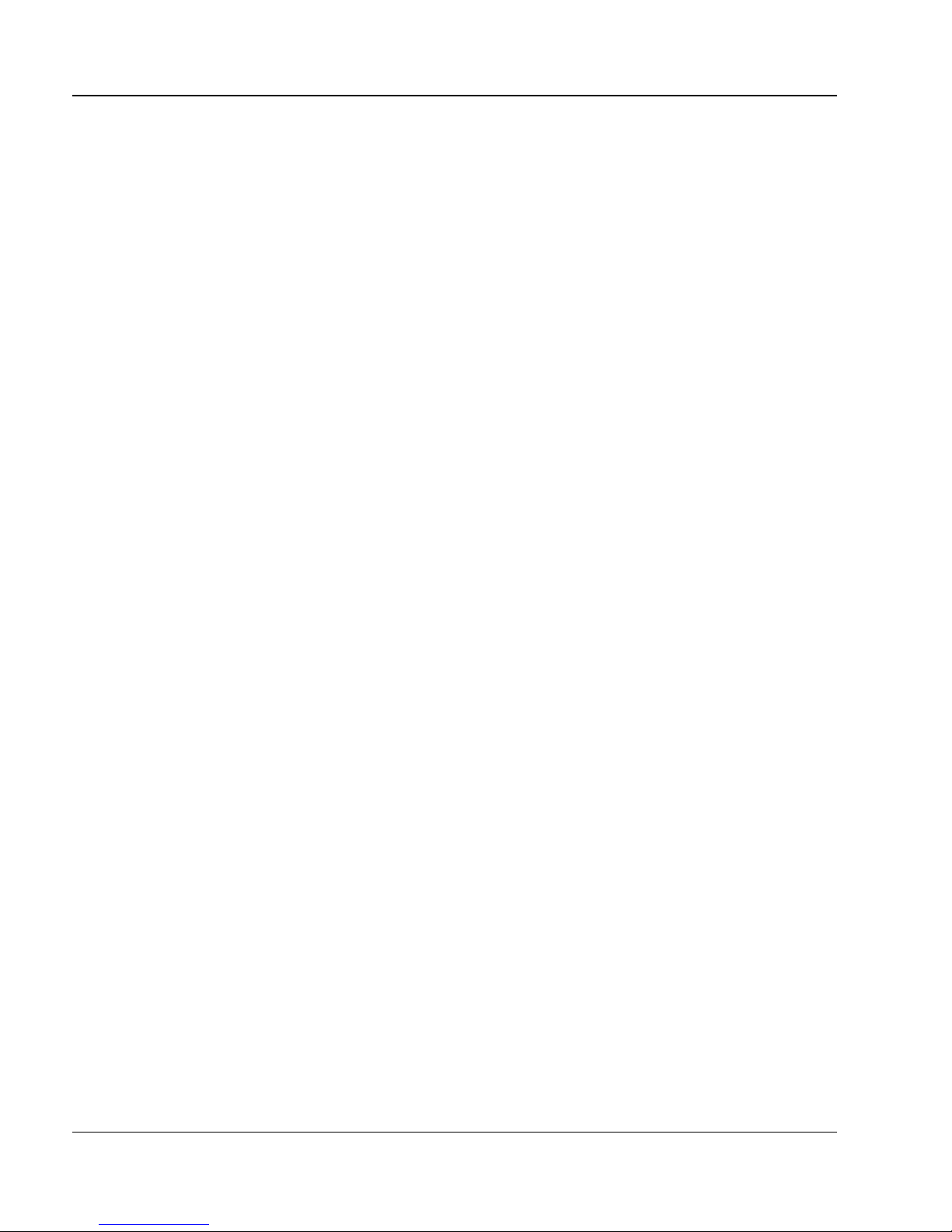
Page iv of iv
Ensuring the availability of a wireless terminal number........................12
Deregistering a wireless terminal number............................................13
Ending Administration programming.....................................................13
Troubleshooting portable telephones ..................15
Informing your users..............................................17
Administration programming overview................19
553-3601-320 Standard 2.00 November 1998
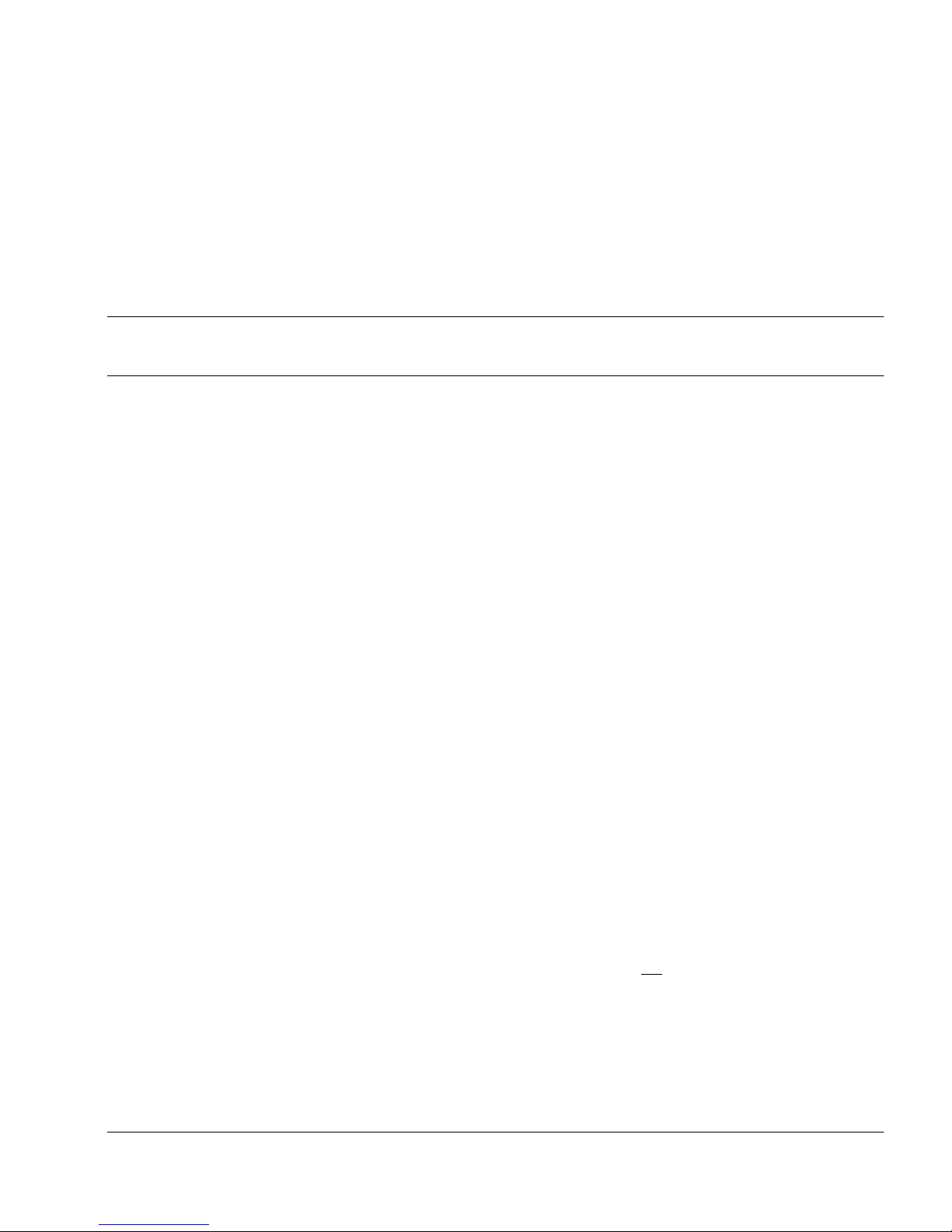
Using the Administration Terminal
This guide is designed for system administrators using the Admini stration
Terminal to program and main tain a Meridian Companion syste m.
Note: If you are using Companion Mana ger to program and maintain a
Meridian Compa nion system, refer to Companion Manager Installation
and Operations Guide.
Admin istrati on Terminal layout
Feature and Release buttons
ƒ Use the Feature button to begin a programming session on the
Administration Terminal.
® Use th e Releas e but to n to en d a p rog r ammin g session on th e
Administration Terminal.
Page 1 of 20
Disp lay butto ns
The Administration Terminal has three display buttons directly below the
display. Duri ng prog ramming, the se di splay b utt ons pro vid e furthe r options for
the top line of text on the display. Available options are shown on the bottom
line directly above the corresponding display button.
• The option s a bove the display buttons are indicated in this guide in a
special underlined typeface (for example, OK
• The other text in the display is shown in the special typef ace but not
underlined (for e xample, Minutes).
).
Meridian Companion Administration Terminal Operations Guide
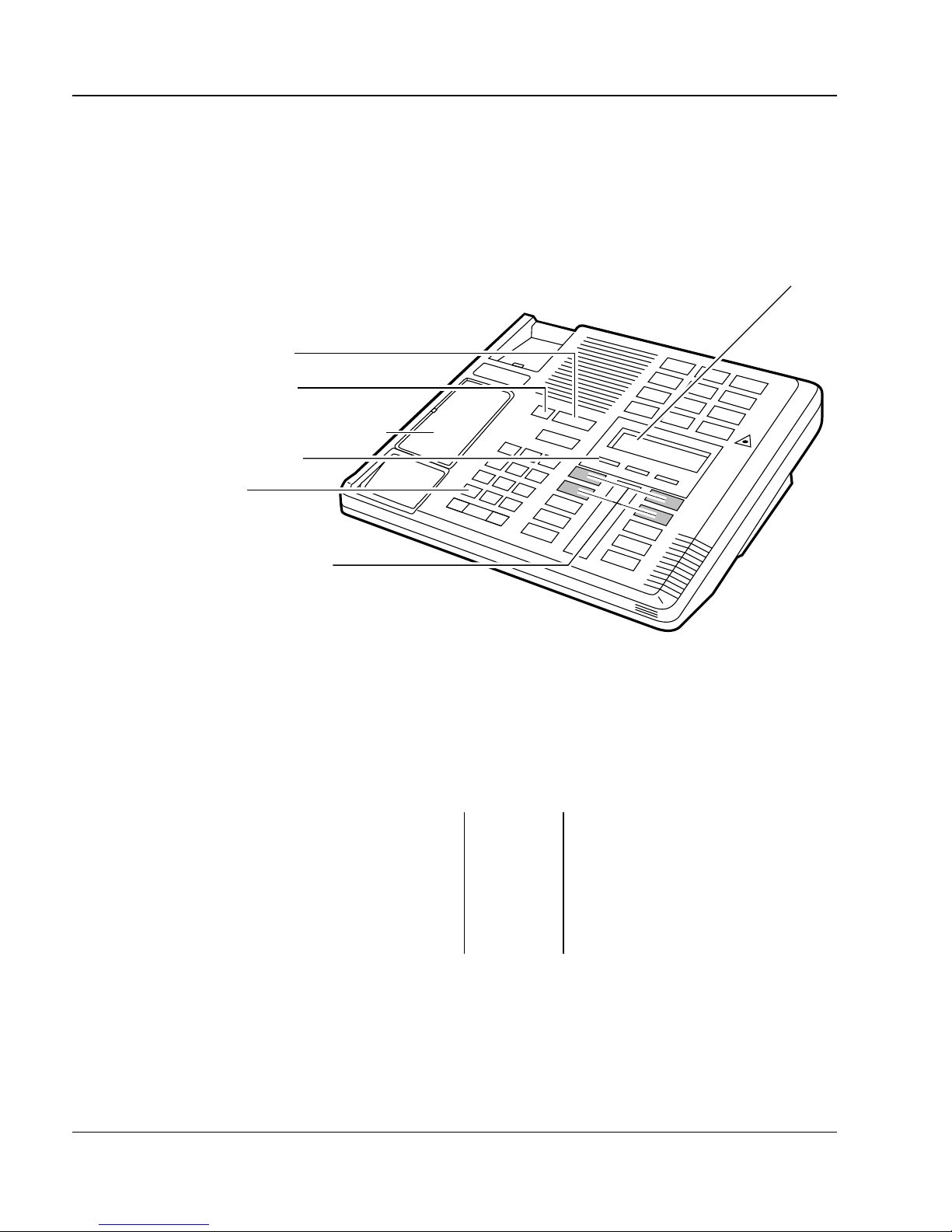
Page 2 of 20 Using the Administration Terminal
Dialpad
You use the Administration Terminal’s dialpad butt ons to enter feature codes
and to select digits or letters when you need to enter a value on a display.
Figure 1: Administrat ion Terminal
Feature button
Release button
Administration Terminal card
display buttons
dialpad
Terminal
COMPANION
Administration
display
navigation buttons
Navigation buttons
The four navigation butt ons below the dis play buttons allow you to search
through programming options. When a navigation button is available, an
arrow (ª or º) appears in the window beside it. The navigation buttons are
arranged as follows:
up a level
back
If the navi gation buttons on your Administra tion Terminal do not corre spond
to this arrangement, remove the button caps and place them on the correct
buttons. The blank but tons below the navigation buttons do not provide any
features.
% ª º ^
& ª º *
down a level
next
553-3601-320 Standard 2.00 November 1998
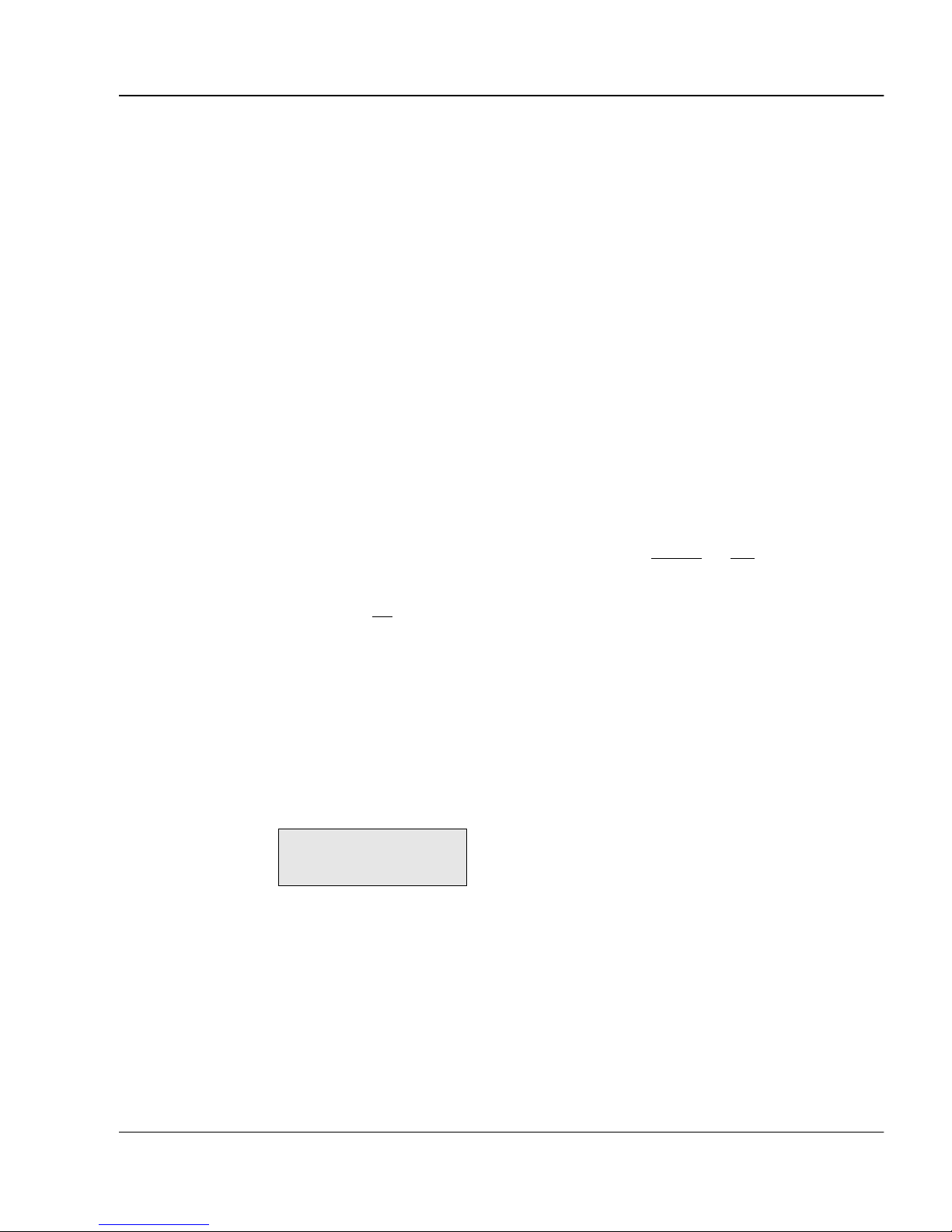
Using the Administration Terminal Page 3 of 20
Administration Terminal display
The Administrat ion T erminal has a two-line , 16-character displa y . The top line
on the display shows you text to assist you during programmi ng and shows
characters as you enter them. The bottom line shows functions you can s elect
by pressing one of the three butt ons (called softkeys) directly below the
display.
Adjusting the contrast
If you find the Administration Termi nal’s display difficul t to read, adjust the
contrast.
Note: You cannot adjust the contrast during a programming session.
1. Press ƒ •‡ .
2. The display shows Contrast level follow ed by the cur rent contrast
level shown as a digit.
3. Press any dialpad button (1 through 9) or
contras t level.
4. Press
OK or ® to select the contrast level you want.
DOWN or UP
Recording and reporting alarm messages
Alarm messages appear on the display when an alarm is raised by the Meridian
Companion system. Your Meridian Com panion distributor uses the alarm
messages to diagnose problems.
This is an example of an alarm message:
Alarm:
TIME
51-3
CLEAR
to sel ec t a n ew
Meridian Companion Administration Terminal Operations Guide
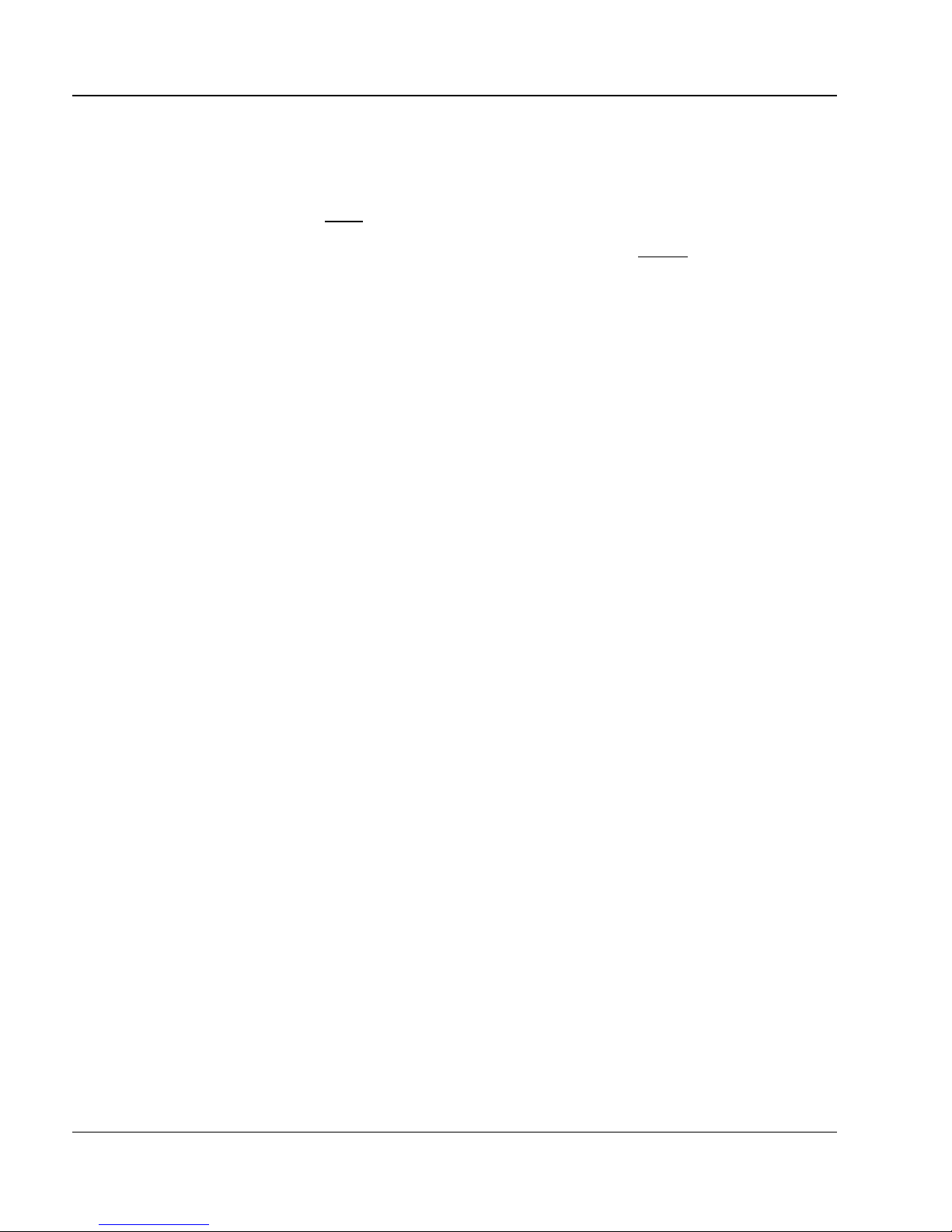
Page 4 of 20 Using the Administration Terminal
Alarm message reporting procedure
1. Record the alarm message.
TIME
2. Press
and record the time and date displayed.
3. As soon as you record this information, press
4. Call your syst em dis tributor to report the alarm message.
CLEAR.
553-3601-320 Standard 2.00 November 1998
