Nortel MCC 3100 Software Manual
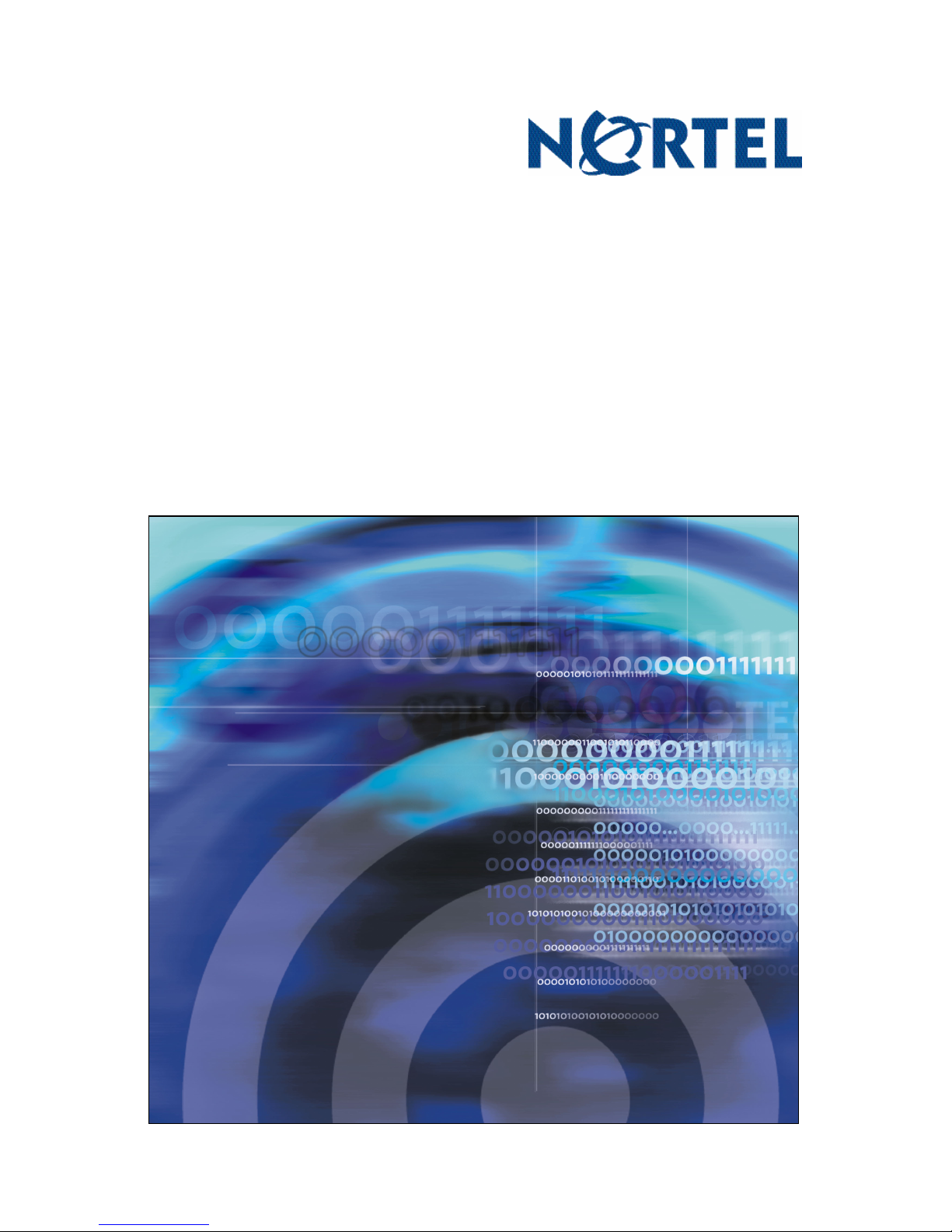
Title page
Nortel Mobile Communication 3100 Series Portfolio
Mobile Communication Client 3100 for
BlackBerry
User Guide
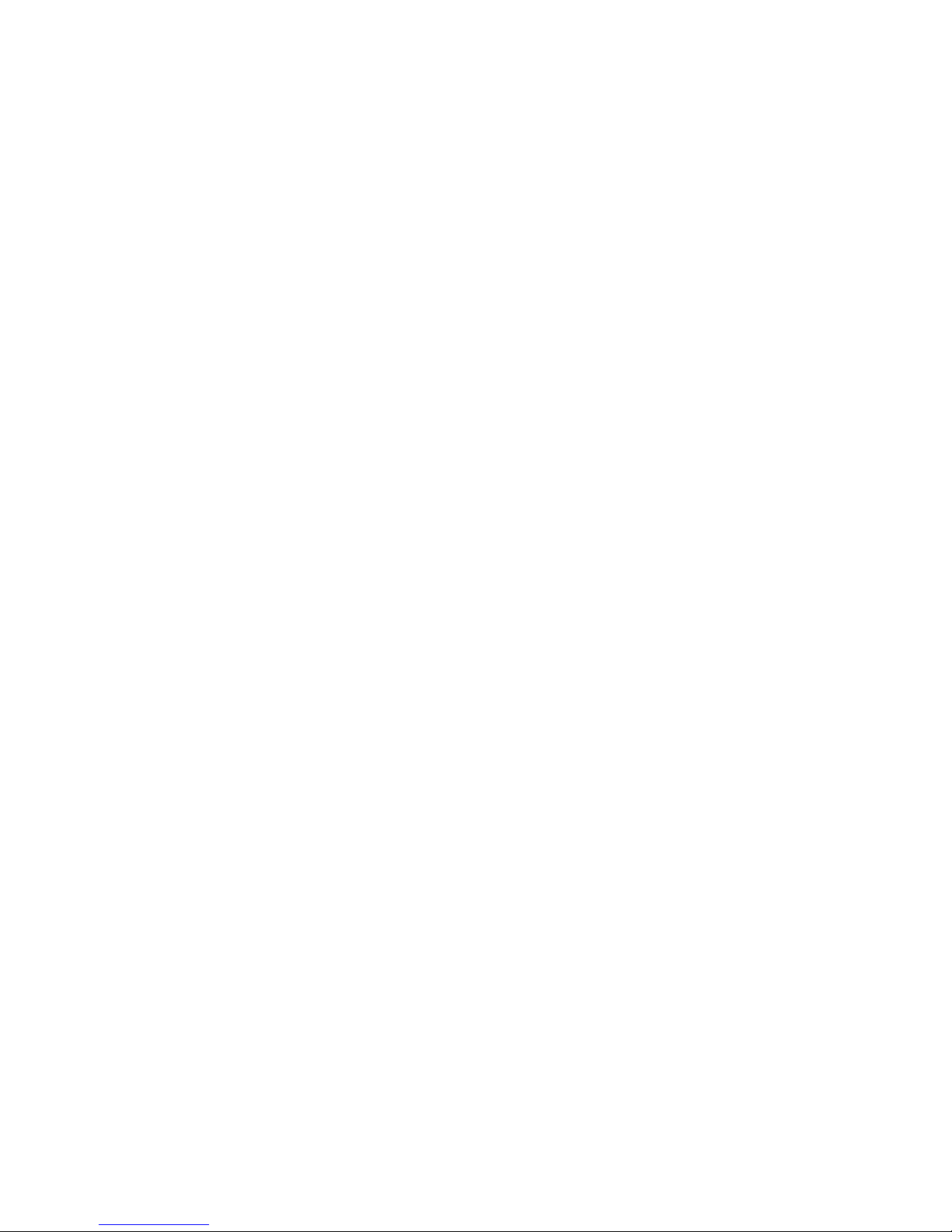
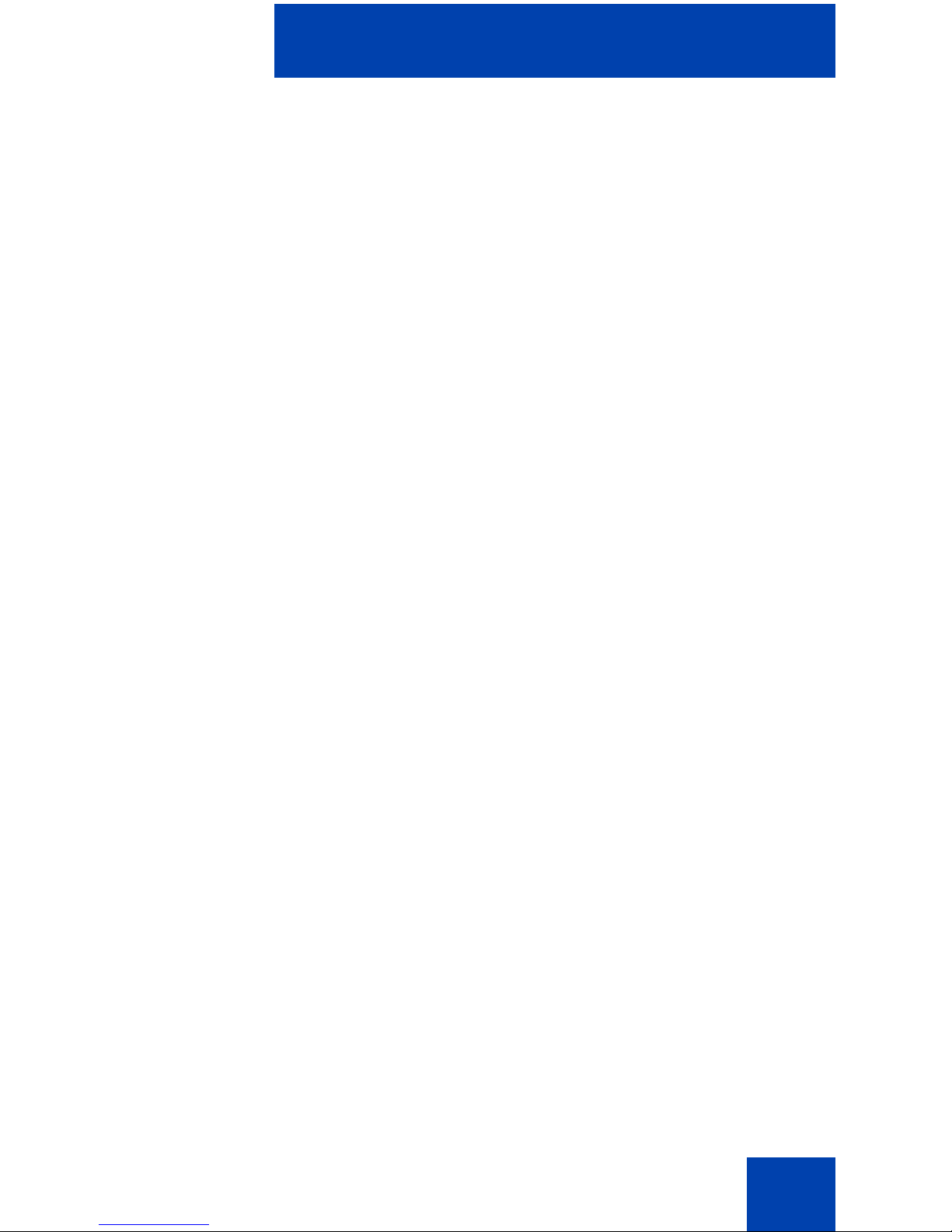
Contents
New in this release . . . . . . . . . . . . . . . . . . . . . . . . . . . . . . . . . 7
Features . . . . . . . . . . . . . . . . . . . . . . . . . . . . . . . . . . . . . . . . . . 7
Other . . . . . . . . . . . . . . . . . . . . . . . . . . . . . . . . . . . . . . . . . . . . . 7
Revision history . . . . . . . . . . . . . . . . . . . . . . . . . . . . . . . . . 7
How to get help . . . . . . . . . . . . . . . . . . . . . . . . . . . . . . . . . . . . 9
Getting help from the Nortel Web site . . . . . . . . . . . . . . . . . . . 9
Getting help over the phone from a Nortel
Solutions Center . . . . . . . . . . . . . . . . . . . . . . . . . . . . . . . . . . . . 9
Getting help from a specialist by using an
Express Routing Code . . . . . . . . . . . . . . . . . . . . . . . . . . . . . . 10
Contents
Getting help through a Nortel distributor
or reseller . . . . . . . . . . . . . . . . . . . . . . . . . . . . . . . . . . . . . . . . 10
Introduction . . . . . . . . . . . . . . . . . . . . . . . . . . . . . . . . . . . . . . 11
MCC 3100 for BlackBerry features . . . . . . . . . . . . . . . . . . . . . 11
Before you begin . . . . . . . . . . . . . . . . . . . . . . . . . . . . . . . . . . 12
System and network requirements . . . . . . . . . . . . . . . . . . . . . 13
Network specifications . . . . . . . . . . . . . . . . . . . . . . . . . . . 14
Server specification . . . . . . . . . . . . . . . . . . . . . . . . . . . . . 14
Installation . . . . . . . . . . . . . . . . . . . . . . . . . . . . . . . . . . . . . . . 14
About this guide . . . . . . . . . . . . . . . . . . . . . . . . . . . . . . . . . . . 14
Related publications . . . . . . . . . . . . . . . . . . . . . . . . . . . . . 15
Software installation . . . . . . . . . . . . . . . . . . . . . . . . . . . . . . 17
Installing MCC 3100 for BlackBerry from a computer . . . . . . 18
Installing MCC 3100 for BlackBerry over the air . . . . . . . . . . . 20
Upgrading MCC 3100 for BlackBerry fro m a co mp u ter . . . . . 20
Upgrading MCC 3100 for BlackBerry over the air . . . . . . . . . 22
3
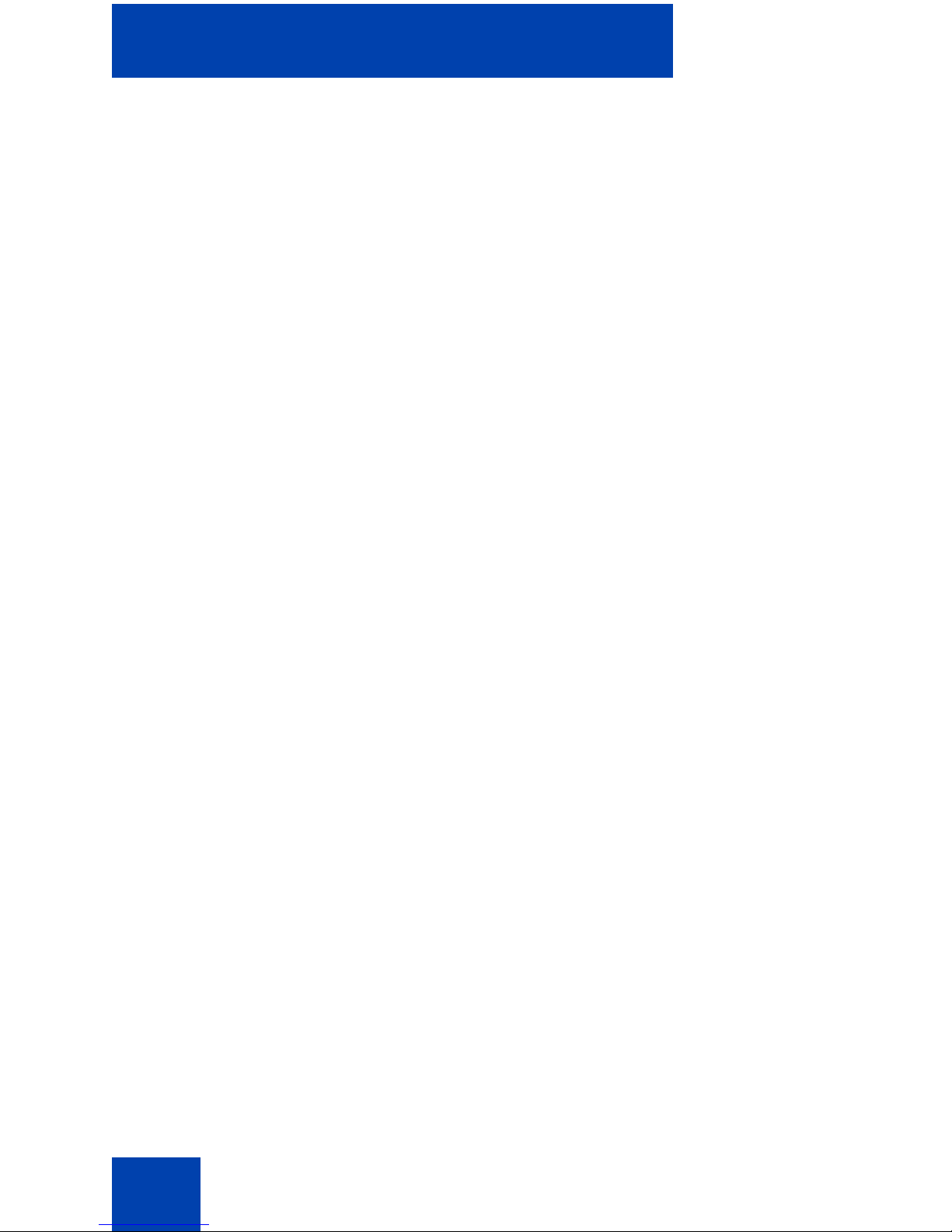
Contents
Installing or upgrading MCC 3100 for BlackBerry using the
BlackBerry Enterprise Server . . . . . . . . . . . . . . . . . . . . . . . . . 22
Uninstalling MCC 3100 for BlackBerry . . . . . . . . . . . . . . . . . . 22
Uninstalling the database . . . . . . . . . . . . . . . . . . . . . . . . . 22
Uninstalling the MCC 3100 application
using the Desktop Manager . . . . . . . . . . . . . . . . . . . . . . . 23
Uninstalling the MCC 3100 application
using the BlackBerry . . . . . . . . . . . . . . . . . . . . . . . . . . . . 24
MCC 3100 configuration . . . . . . . . . . . . . . . . . . . . . . . . . . . 25
Initial configuration . . . . . . . . . . . . . . . . . . . . . . . . . . . . . . . . . 25
System settings . . . . . . . . . . . . . . . . . . . . . . . . . . . . . . . . . . . 27
Personal preferences . . . . . . . . . . . . . . . . . . . . . . . . . . . . . . . 30
Call settings . . . . . . . . . . . . . . . . . . . . . . . . . . . . . . . . . . . . . . 32
Database backup and restore . . . . . . . . . . . . . . . . . . . . . . . . 33
Backing up the database . . . . . . . . . . . . . . . . . . . . . . . . . 33
Restoring the database . . . . . . . . . . . . . . . . . . . . . . . . . . 34
Basic functions . . . . . . . . . . . . . . . . . . . . . . . . . . . . . . . . . . . 35
Starting and exiting the MCC 3100 application . . . . . . . . . . . 35
Logging on and logging off . . . . . . . . . . . . . . . . . . . . . . . . . . . 36
Hiding the MCC 3100 application . . . . . . . . . . . . . . . . . . . . . . 36
Overview of the Main screen . . . . . . . . . . . . . . . . . . . . . . . . . 36
Status panel . . . . . . . . . . . . . . . . . . . . . . . . . . . . . . . . . . . 37
Recent link and preview panel . . . . . . . . . . . . . . . . . . . . . 38
Friends link and preview panel . . . . . . . . . . . . . . . . . . . . . 38
Groups link . . . . . . . . . . . . . . . . . . . . . . . . . . . . . . . . . . . . 38
Corp Dir link . . . . . . . . . . . . . . . . . . . . . . . . . . . . . . . . . . . 38
Device AddressBook link . . . . . . . . . . . . . . . . . . . . . . . . . 38
Navigating screens . . . . . . . . . . . . . . . . . . . . . . . . . . . . . . . . . 39
Accessing screens . . . . . . . . . . . . . . . . . . . . . . . . . . . . . . 39
Accessing preview panels . . . . . . . . . . . . . . . . . . . . . . . . 39
Shortcut Keys . . . . . . . . . . . . . . . . . . . . . . . . . . . . . . . . . . 40
4
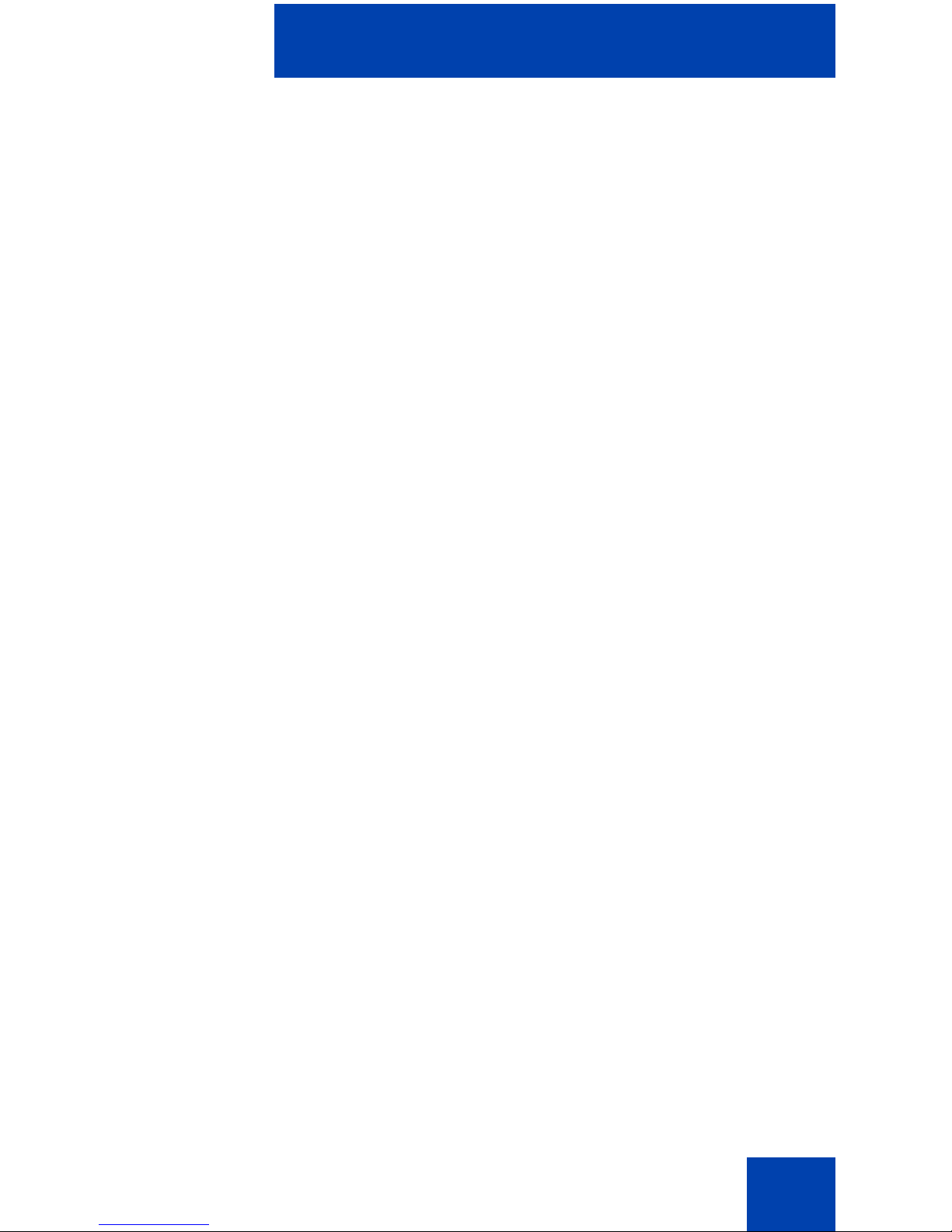
Contents
Accessing Help . . . . . . . . . . . . . . . . . . . . . . . . . . . . . . . . . . . . 42
Advanced functions . . . . . . . . . . . . . . . . . . . . . . . . . . . . . . . 45
Friends . . . . . . . . . . . . . . . . . . . . . . . . . . . . . . . . . . . . . . . . . . 45
Adding a friend . . . . . . . . . . . . . . . . . . . . . . . . . . . . . . . . . 45
Importing a friend . . . . . . . . . . . . . . . . . . . . . . . . . . . . . . . 48
Editing a friend . . . . . . . . . . . . . . . . . . . . . . . . . . . . . . . . . 50
Deleting a friend . . . . . . . . . . . . . . . . . . . . . . . . . . . . . . . . 51
Searching the corporate directory . . . . . . . . . . . . . . . . . . . . . 52
Placing Calls . . . . . . . . . . . . . . . . . . . . . . . . . . . . . . . . . . . . . . 53
Call modes . . . . . . . . . . . . . . . . . . . . . . . . . . . . . . . . . . . . 54
Calling a friend . . . . . . . . . . . . . . . . . . . . . . . . . . . . . . . . . 55
Calling from your extension . . . . . . . . . . . . . . . . . . . . . . . 55
Dialing a number . . . . . . . . . . . . . . . . . . . . . . . . . . . . . . . 56
Advanced calls . . . . . . . . . . . . . . . . . . . . . . . . . . . . . . . . . 57
Receiving calls . . . . . . . . . . . . . . . . . . . . . . . . . . . . . . . . . 58
Groups . . . . . . . . . . . . . . . . . . . . . . . . . . . . . . . . . . . . . . . . . . 60
Adding a group . . . . . . . . . . . . . . . . . . . . . . . . . . . . . . . . . 60
Adding friends to a group . . . . . . . . . . . . . . . . . . . . . . . . . 60
Managing friends in a group . . . . . . . . . . . . . . . . . . . . . . . 61
Managing a group . . . . . . . . . . . . . . . . . . . . . . . . . . . . . . 63
Placing and managing group calls . . . . . . . . . . . . . . . . . . 63
Notification profiles . . . . . . . . . . . . . . . . . . . . . . . . . . . . . . . . . 67
Logging Events . . . . . . . . . . . . . . . . . . . . . . . . . . . . . . . . . . . . 68
Viewing entries on the main screen . . . . . . . . . . . . . . . . . 68
Viewing entries on the Logs screen . . . . . . . . . . . . . . . . . 69
Sorting entries on the Logs screen . . . . . . . . . . . . . . . . . 71
Deleting entries in the Logs screen . . . . . . . . . . . . . . . . . 71
Managing voice mail . . . . . . . . . . . . . . . . . . . . . . . . . . . . . . . . 72
Acronyms . . . . . . . . . . . . . . . . . . . . . . . . . . . . . . . . . . . . . . . 75
5
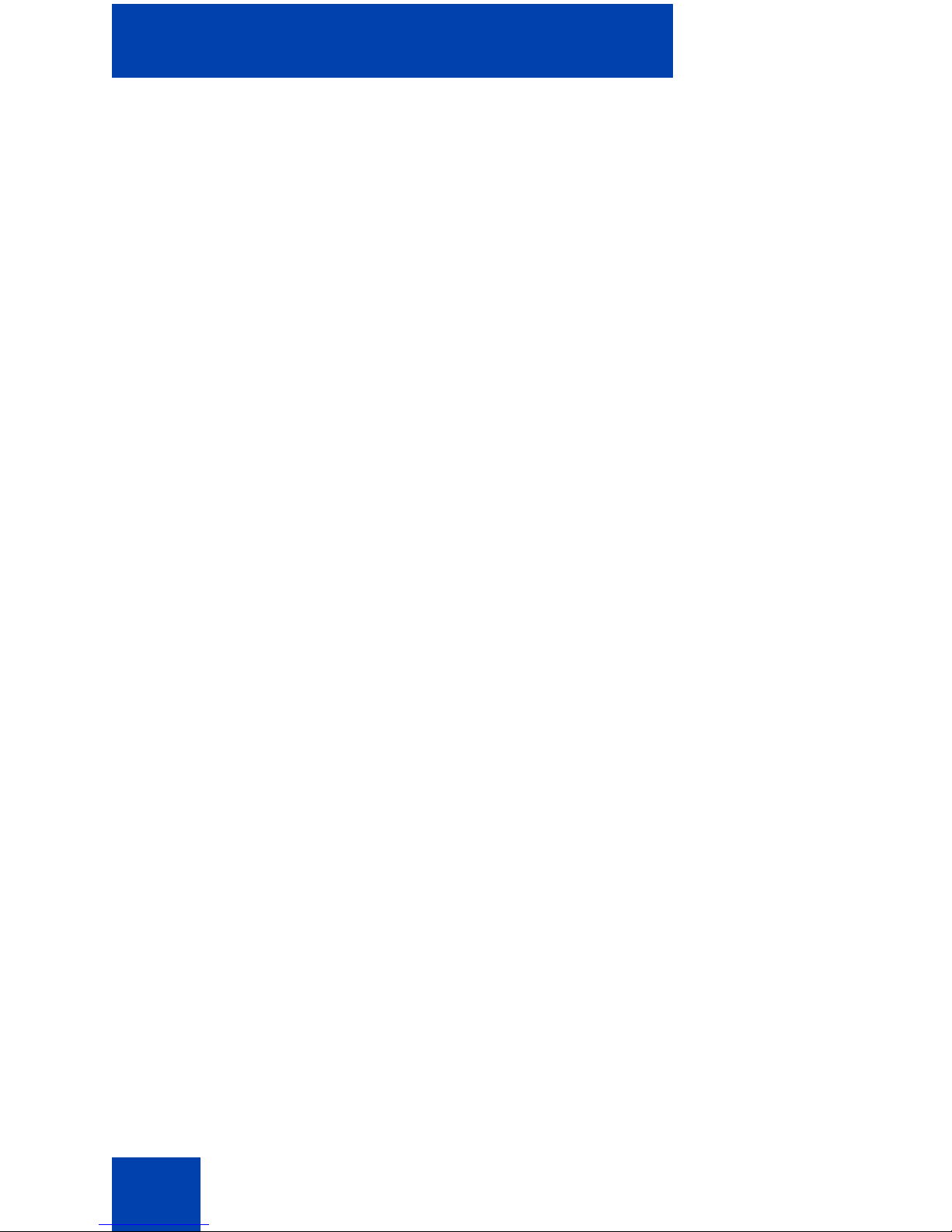
Contents
6
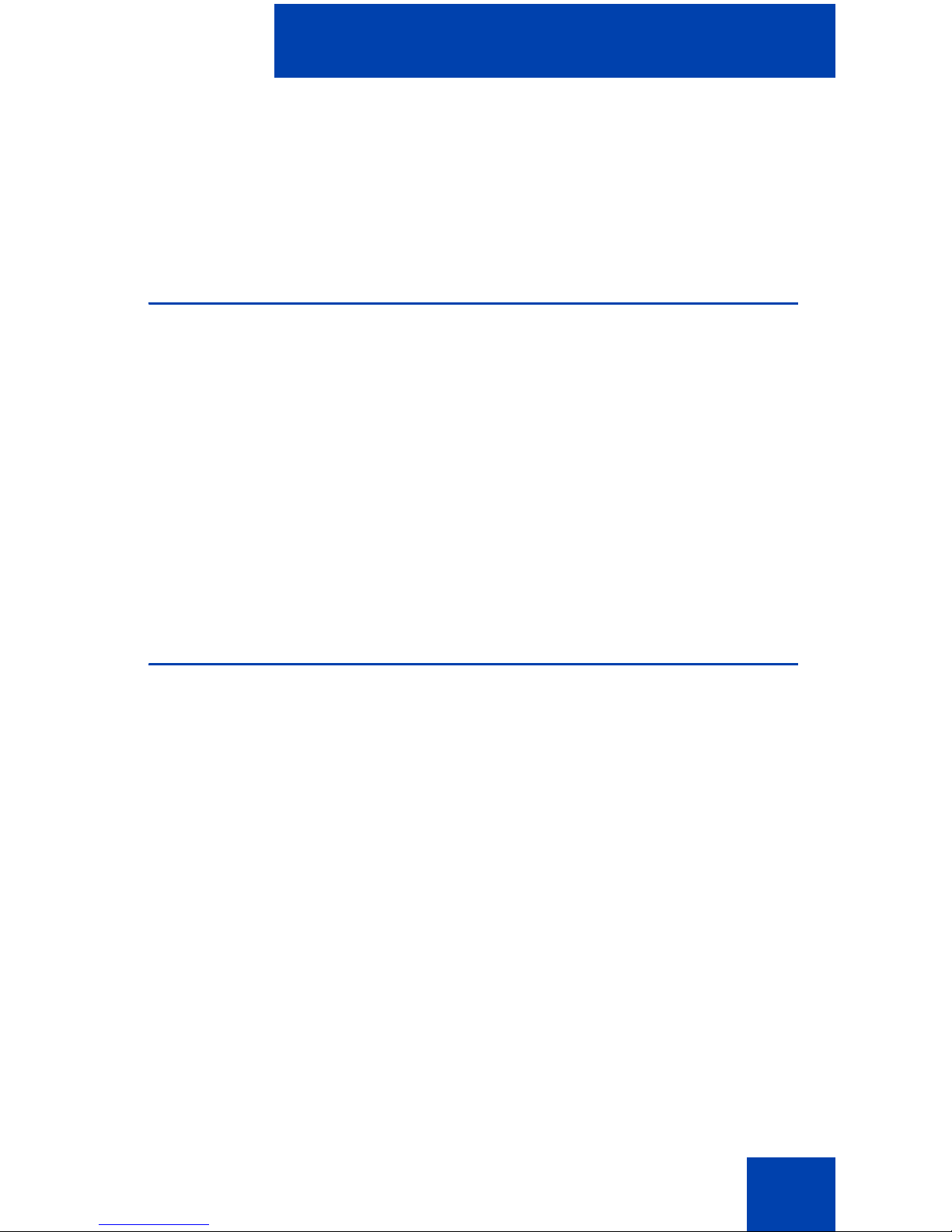
New in this release
New in this release
The following sections detail what is new in Mobile Communication Client
3100 for BlackBerry in MC 3100 Release 2.1.
Features
Nortel Mobile Communication 3100 (MC 3100) Release 2.1 introduces
two new installation and upgrade options: over the air and from the
BlackBerry Enterprise Server.
Installation or upgrade over the air requires a BlackBerry cellular data
plan. You invoke the installation or upgrade yourself.
Your system administrator can deploy MCC 3100 for BlackBerry software
by pushing it from the BlackBerry Enterprise Server to your BlackBerry.
This eliminates the need for you to install or upgrade the software
yourself.
Other
This document is up-issued for Releas e 2. 1.
Revision history
April 2008
St andard 02.01. This document is issued to su pport Nortel Mobile
Communication 3100 Release 2.1.
November 2007
Standard 01.03. This document is up-issued to contain updated
screen captures.
7
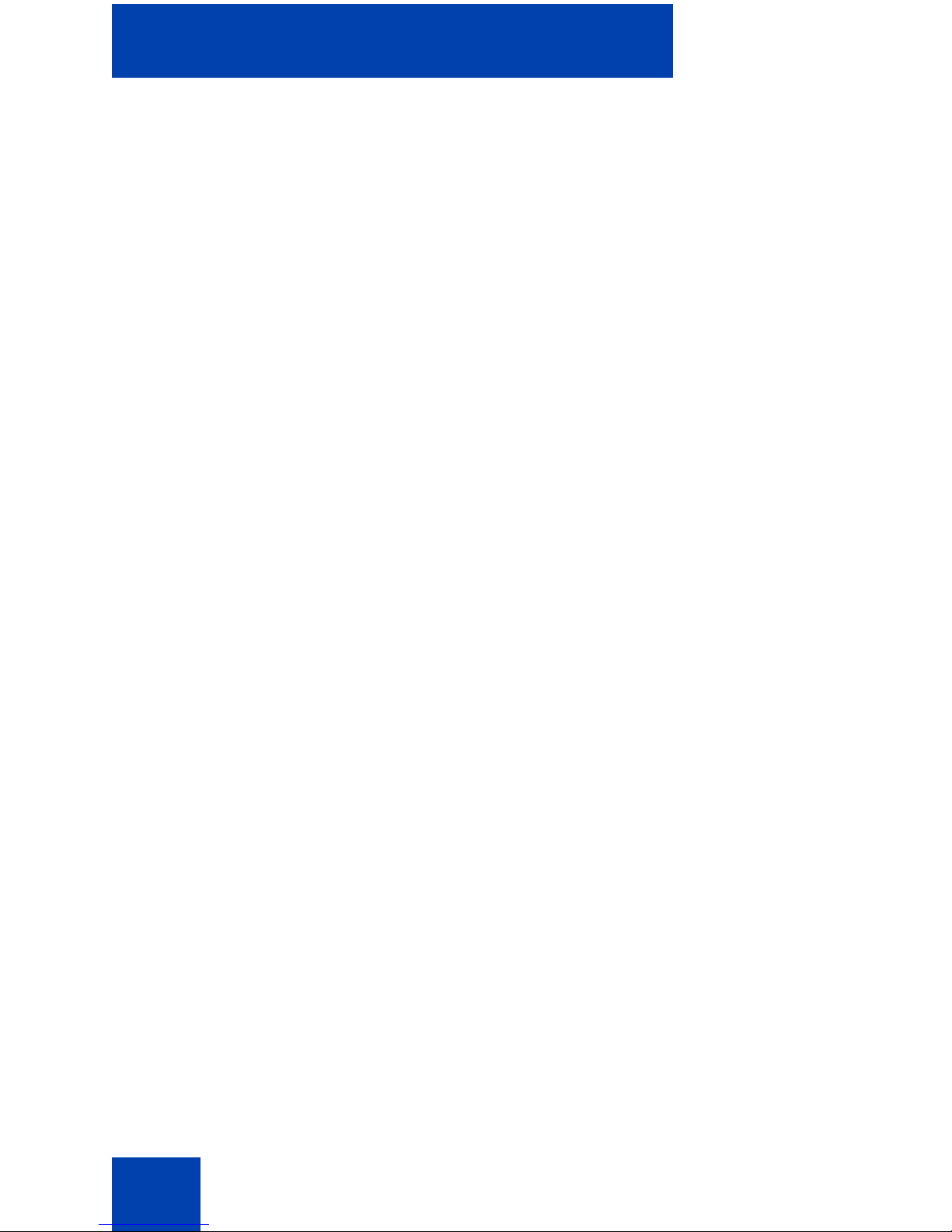
New in this release
October 2007
Standard 01.02. This document is up-issued to contain fixes for
configuring Mobile Communication Gateway 31 00 addresses and
revised Outgoing Call Service DN requirements.
September 2007
Standard 01.01. This document is issued to support the Nortel
Mobile Communications 3100 Series Portfolio on Nortel
Communication Server 1000 Release 5.0.
8
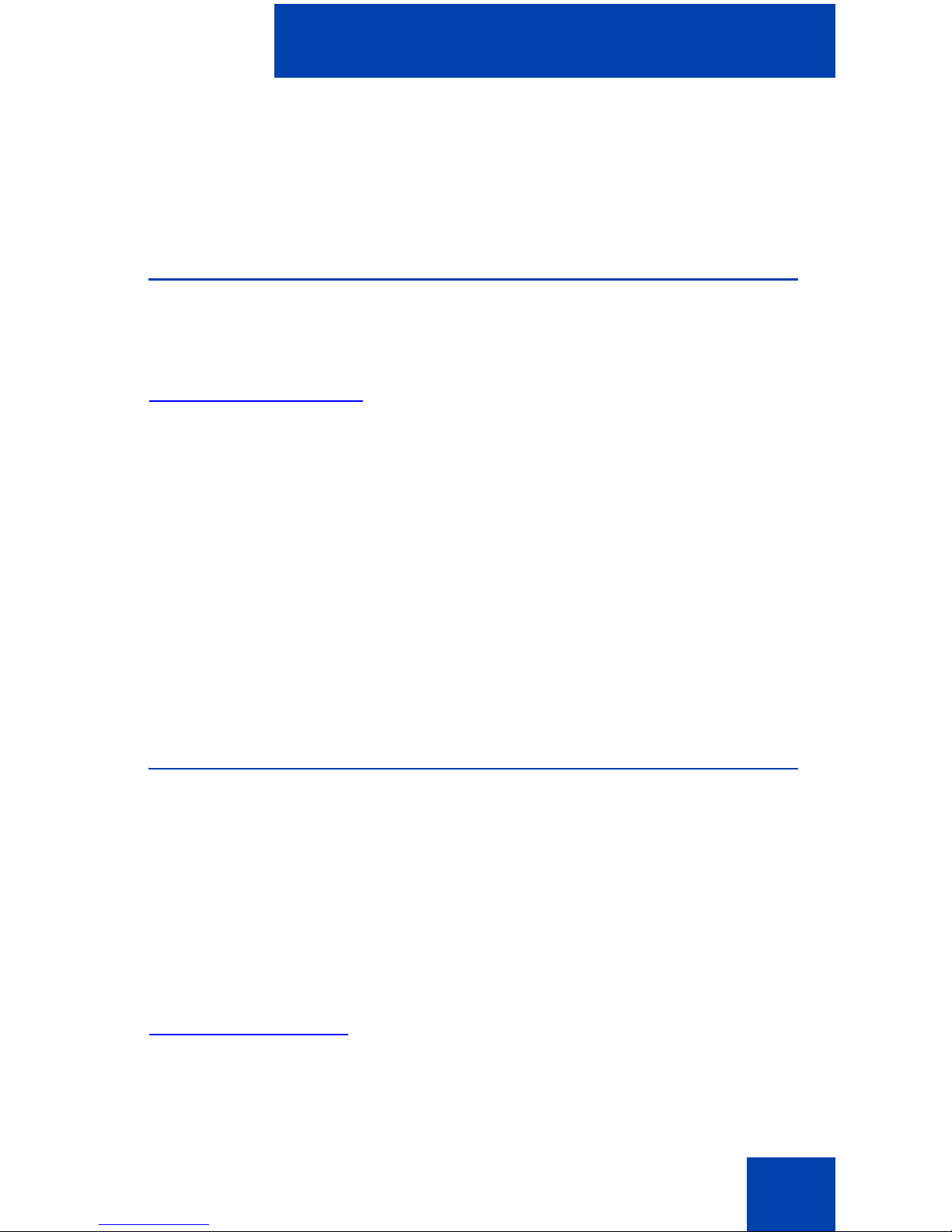
How to get help
How to get help
This chapter explains how to get help for Nortel products and services.
Getting help from the Nortel Web site
The best way to get technical support for Nortel pro ducts is from the
Nortel Technical Support Web site:
www.nortel.com/support
This site provides quick access to software, documentation, bulletins, and
tools to address issues with Nortel products. From this site, you can:
• download software, documentation, and product bulletins
• search the Technical Support Web site and the Nortel Knowledge
Base for answers to technical issues
• sign up for automatic notification of new software and docu menta tion
for Nortel equipment
• open and manage technical support cases
Getting help over the phone from a Nortel
Solutions Center
If you do not find the information you require on the Nortel Technical
Support Web site, and you have a Nortel support contract, you can also
get help over the telephone from a Nortel Solutions Center.
In North America, call 1-800-4NORTEL (1-800-466-7835).
Outside North America, go to the following Web site to obtain the
telephone number for your region:
www.nortel.com/callus
9
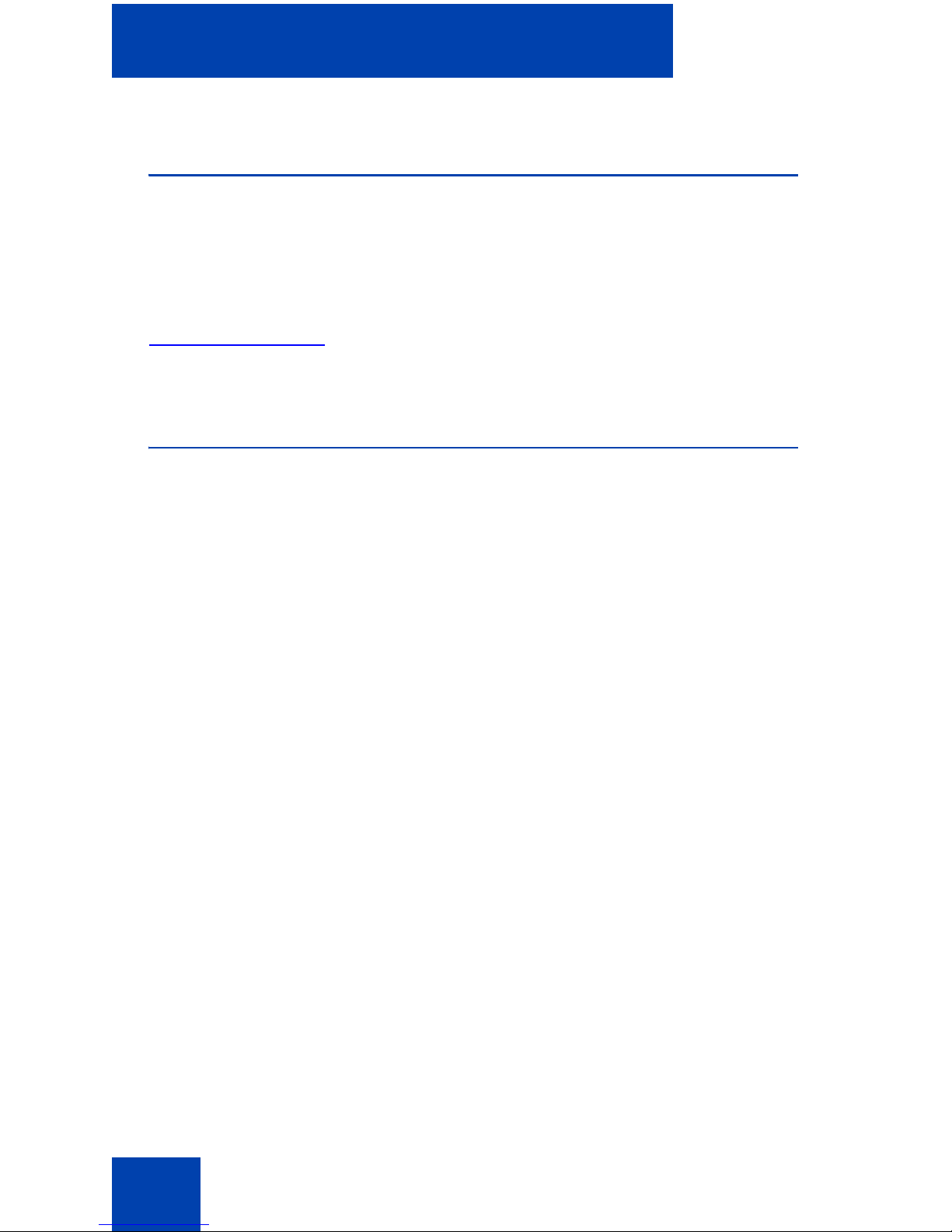
How to get help
Getting help from a specialist by using an
Express Routing Code
To access some Nortel Technical Solutions Centers, you can use an
Express Routing Code (ERC) to quickly route your call to a specialist in
your Nortel product or service. To locate the ERC for your product or
service, go to:
www.nortel.com/erc
Getting help through a Nortel distributor
or reseller
If you purchased a service contract for your Nortel product from a
distributor or authorized reseller, contact the technical support staff fo r
that distributor or reseller.
10
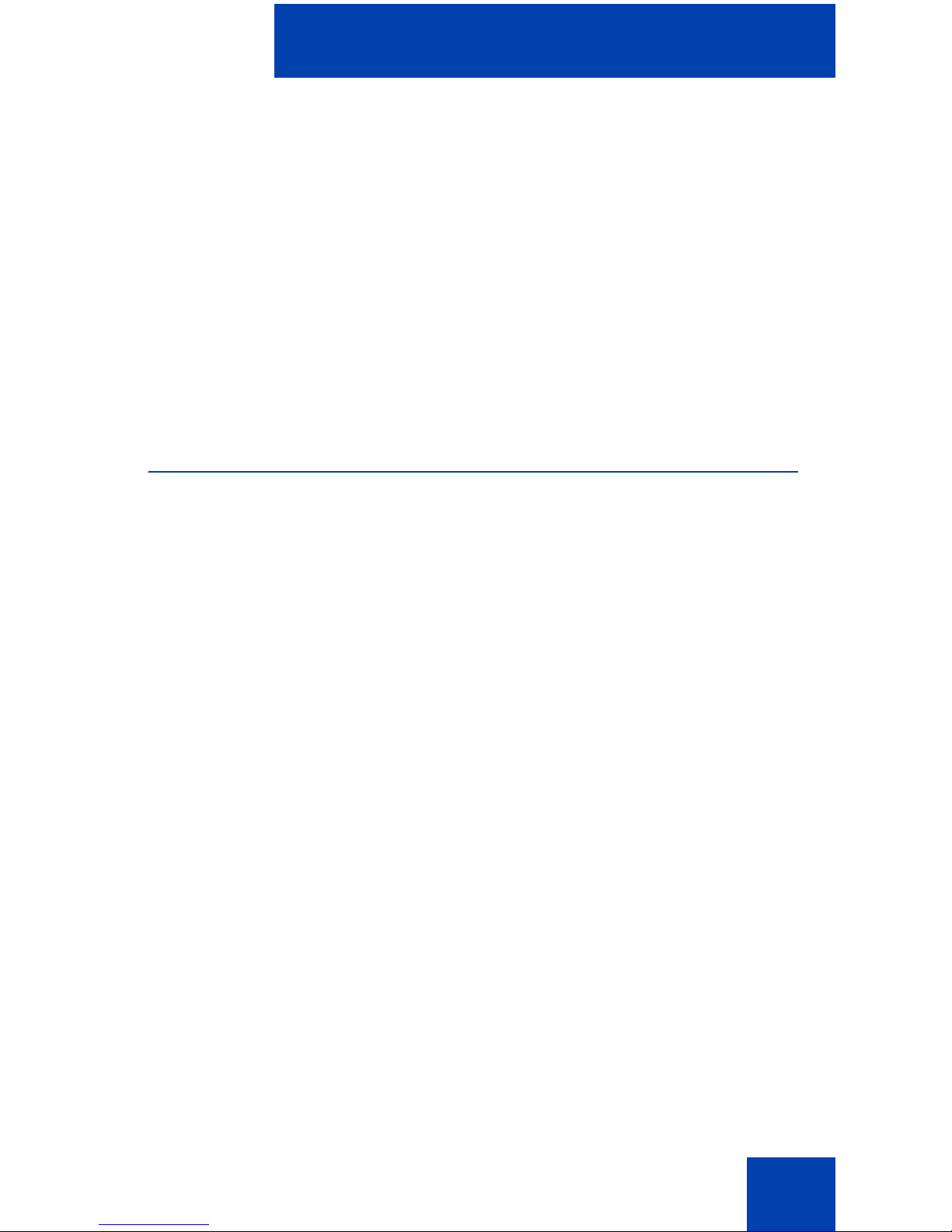
Introduction
This section contains the following topics:
• “MCC 3100 for BlackBerry features” on page 11
• “Before you begin” on page 12
• "System and network require me n ts" on pa ge 13
• “Installation” on page 14
• "About this guide" on page 14
MCC 3100 for BlackBerry features
Introduction
The Nortel Mobile Communication Client 3100 (MCC 3100) for
BlackBerry application allows you to achieve real-time communication
with the Nortel Mobile Communication Gateway 3100 (MCG 3100) and
Nortel Communication Server. The term Communication Server means
all communication servers that MC 3100 supports. For more information,
see the MC 3100 Product Bulletin at www.nortel.com.
MCC 3100 extends the enterprise collaboration functionality to a
Research in Motion (RIM) BlackBerry mobile device using a data
(Internet) connection over the cellular network. With MCC 3100, you can
perform the following tasks:
• Manage your friends using the MCC local directory and the
BlackBerry address book.
• Search for friends in the Corporate Directory and in the MCC 3100
local directory.
• Use the logs to view your most recent incoming and outgoing calls,
voice mail indicator, and system events.
• Receive a message waiting indication (MWI) wh en you receive a new
voice mail message.
• Create a group containing multiple friend s and then initiate an ad hoc
conference call to the group members.
11
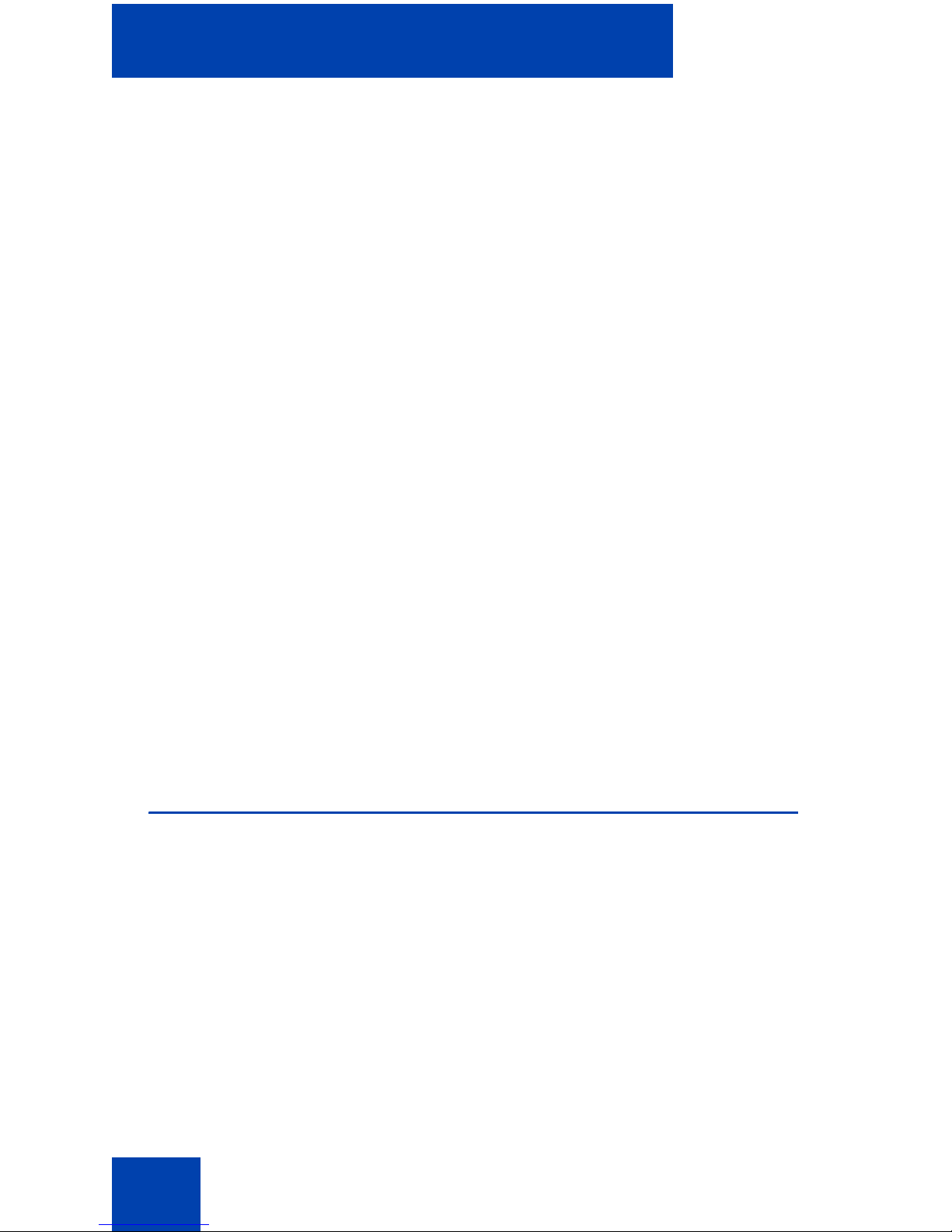
Introduction
• Redirect your incoming calls to alternative contact locations (for
example, office, home, other).
• Associate a single number with all of your outbound calls. Use the
following call modes:
— Direct Outbound—This is the basic mode. You can initiate calls
directly from your BlackBerry to other parties by dialing or
selecting friends to call. This direct mode uses an Outgoing Call
Service DN to access the MCG 3100 in the enterprise.The
MCG 3100 then dials the number entered in the MCC 3100 using
the enterprise dial plan.
— Call-me-First—This is a call option in the advanced call mode,
and you can choose many other advanced calling options (for
example, outgoing prefix, calling locations). Call-me-First calls
take two steps to complete. First, the MCG 3100 calls you at a
chosen location. After you answer, the MCG 3100 initiates the
call by calling the number you entere d in the MCC 3100 using the
enterprise dial plan.
For more information, see “Call modes” on page 54.
Note: You must configure your Outgoing Call Service DN in the
MCC 3100 settings before you can use the Direct Outbound call
mode. Your system administrator provides the Outgoing Ca ll Servic e
DN to allow direct MCC 3100 calling from your BlackBerry.
For more information, see “Initial configuration” on page 25.
Before you begin
Before you install the MCC 3100 application, complete the following
checklist:
• Install the BlackBerry Desktop Manager 4.2 software and ensure it is
working properly.
• Become familiar with navigation and data entry methods for your
BlackBerry.
12
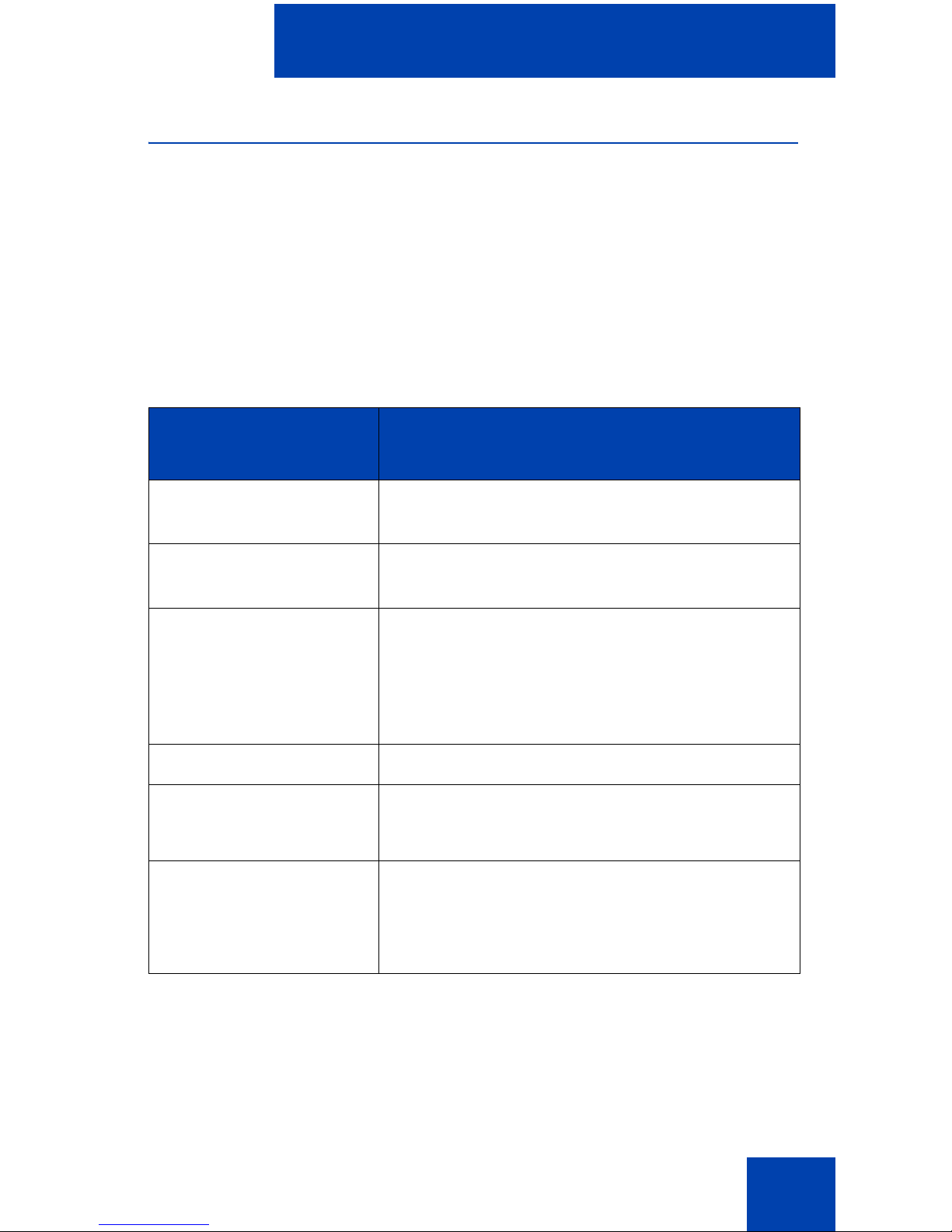
Introduction
System and network requirements
The MCC 3100 for BlackBerry has the followin g sys te m re quire m en ts.
Important Notice:
Users are advised to select and use headsets which are designed to
reduce excessive sound pressure levels or acoustic shocks. Users should
check that their headsets do meet their respective National or
International Acoustic and Safety requirements.
Table 1: System requirements
Hardware and
software
Type
Operating system Research in Motion BlackBerry operating
system, V4.0 and greater.
Memory Minimum of 20 MB of Flash memory on your
BlackBerry.
RIM BlackBerry RIM BlackBerry 7100
RIM BlackBerry Pearl 8100 series
RIM BlackBerry Curve 8300 series
RIM BlackBerry 8700 series
RIM BlackBerry 8800 series
Battery Charged battery in your BlackBerry.
Other hardware A desktop or laptop PC with a USB port.
A USB connection cable.
Other software BlackBerry Desktop Manager software
4.2.2.14 or greater installed on your desktop
or laptop PC (to transfer the files to the
BlackBerry).
For a list of the latest supported devices, see the MC 3100 Product
Bulletin at www.nortel.com.
Note: On the BlackBerry Cu rve, the Menu button opens men us in any
context where the typical process of displaying the menu using the
13
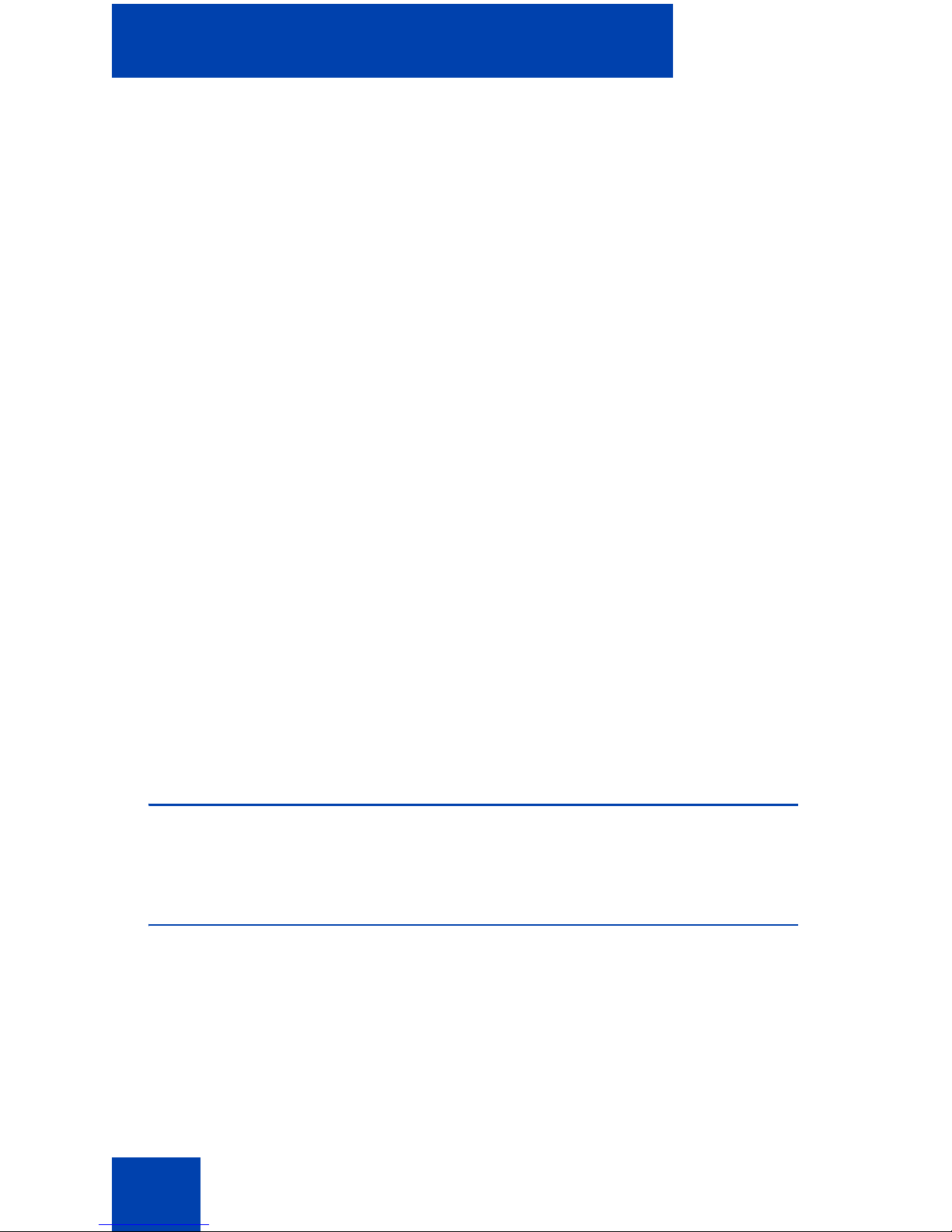
Introduction
trackball does not work. In these models, when a Choice Group is
highlighted, the trackball is used to change the selection; the menu
button causes the display of the menu. When a Choice Group is not
highlighted, the trackball causes the display of the menu. This
document covers the user interface of the rest of the BlackBerry
devices, where the trackball causes the menu to display.
Network specifications
You must meet the following network specifications:
• Cellular network subscription
• Cellular Internet access (for ex ample, GPRS, EDGE, CDMA 1xRTT,
or EVDO)
Server specification
The corporate network requires a minimum of one Communicatio n Server
to support MCC 3100.
The corporate network must have an MCG 3100 to deploy MCC 3100 for
BlackBerry. Dedicated commercial off the shelf (COTS) server platforms
support the MCG 3100 software.
For MCG 3100 installation information, see Nortel Mobile Commu nication
Gateway 3100 Installation Guide (NN42030-300).
Installation
For installation information, see “Software installation” on page 17.
About this guide
This guide is for users of the MCC 3100 for BlackBerry.
14
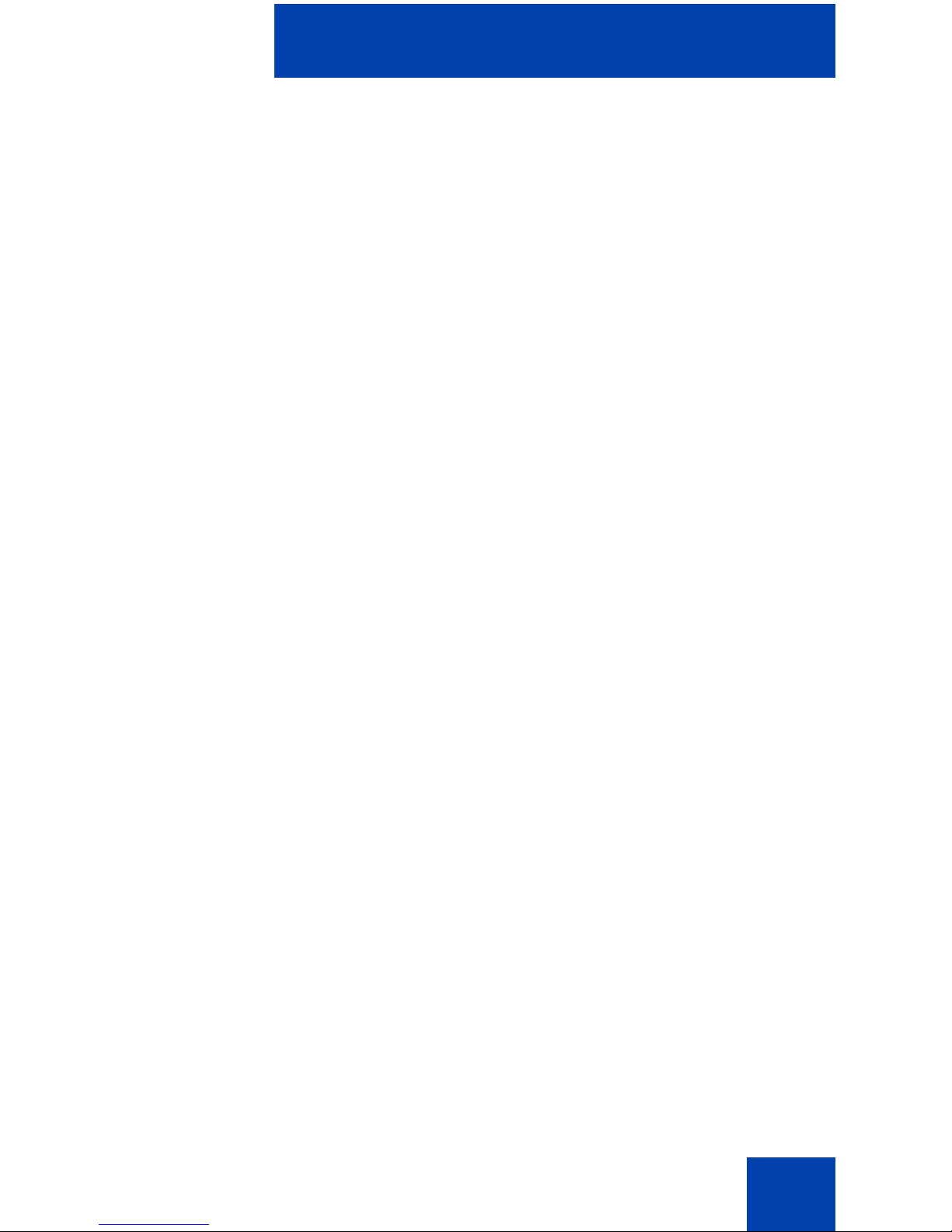
Introduction
Related publications
The following publications relate to the MCC 3100 for BlackBerry:
• Nortel Mobile Communication Client 3100 for BlackBerry Quick
Reference Card (NN42030-105)
• Nortel Mobile Communication 3100 Series Planni ng and Engin eering
Guide (NN42030-200)
• Nortel Mobile Communication Gateway 3100 Installation Guide
(NN42030-300)
• Nortel Mobile Communication Gateway 3100 Release Notes
(NN42030-403)
• Nortel Mobile Communication Gateway 3100 Administration Guide
(NN42030-600)
15
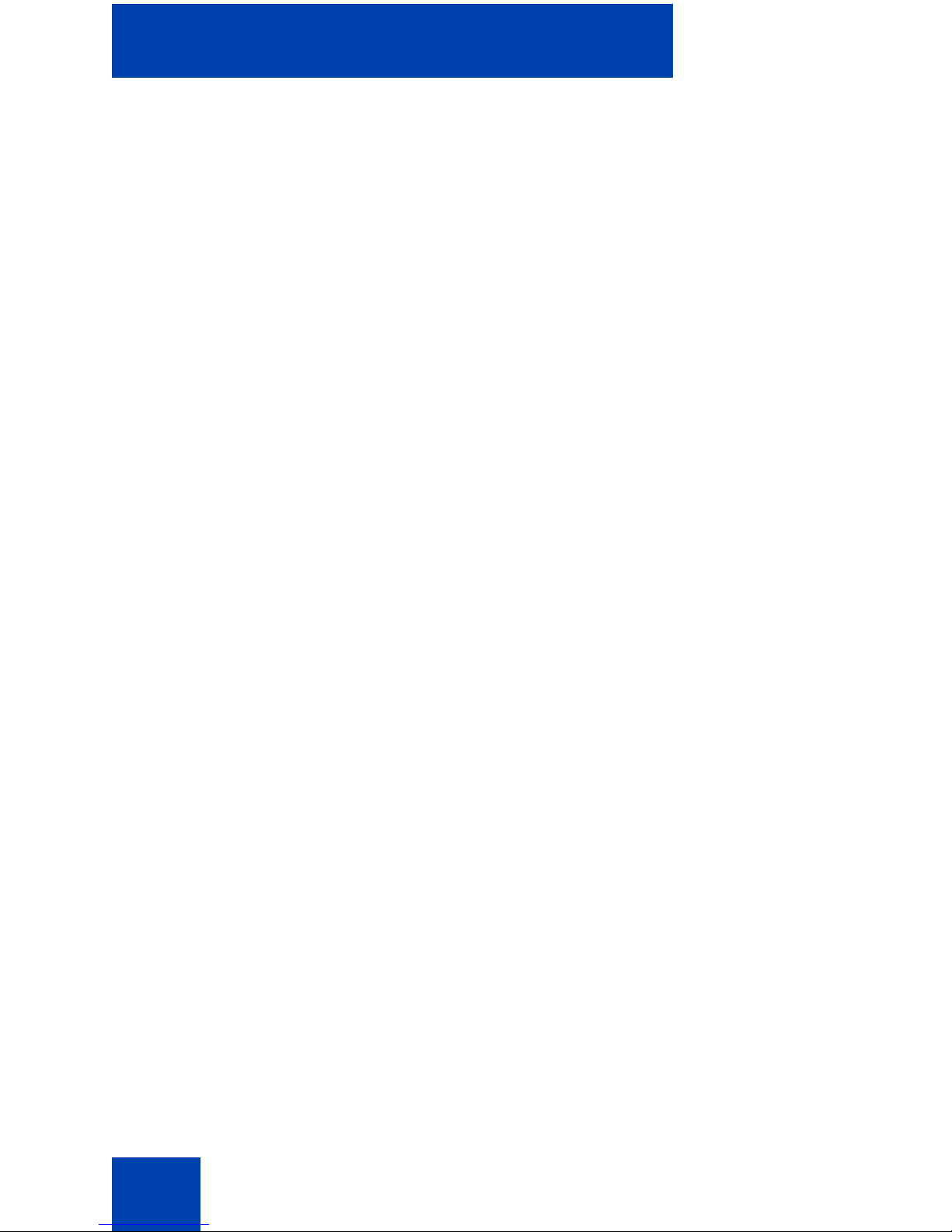
Introduction
16
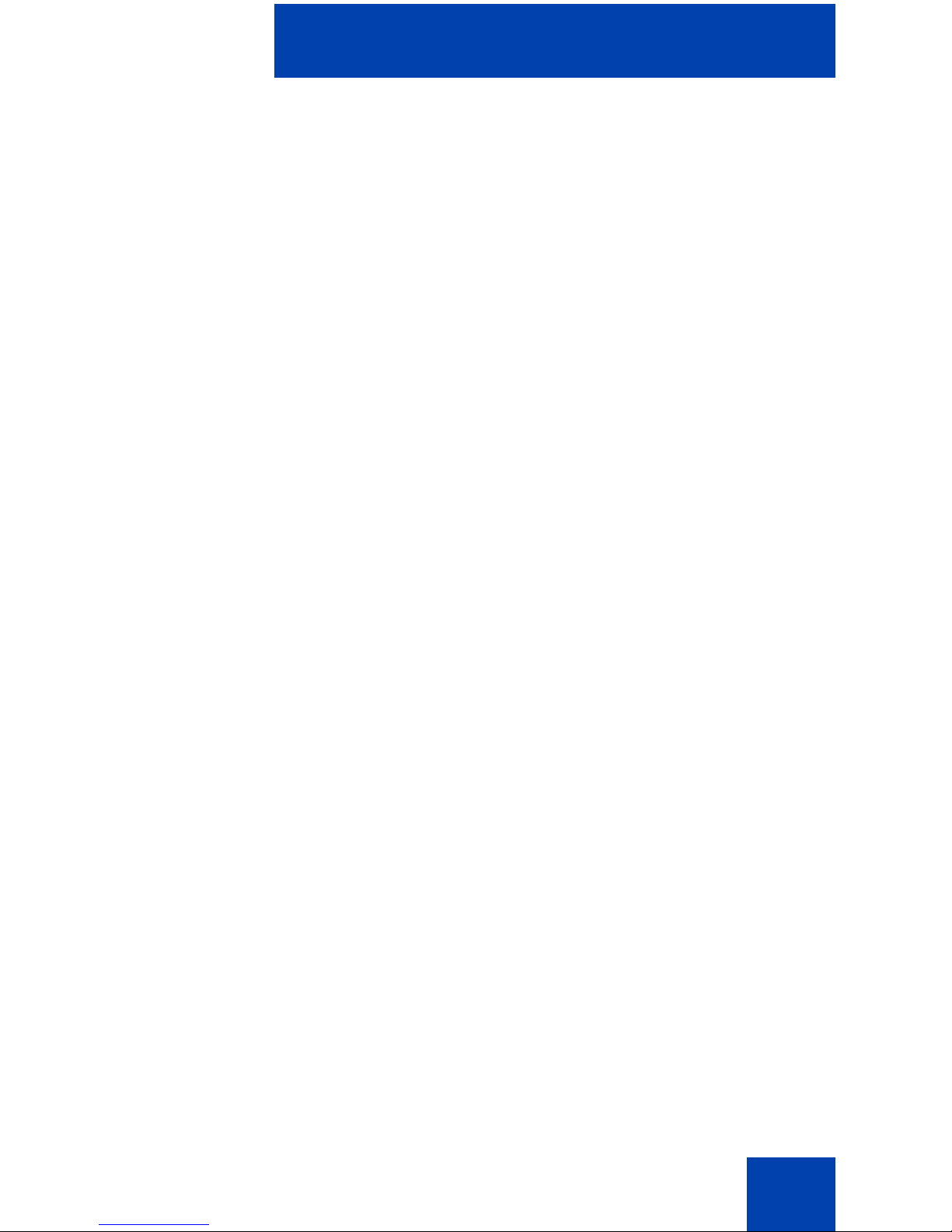
Software installation
Software installation
This section contains the following:
• “Installing MCC 3100 for BlackBerry from a computer” on page 18
• “Installing MCC 3100 for BlackBerry over the air” on page 20
• “Upgrading MCC 3100 for BlackBerry from a computer” on page 20
• “Upgrading MCC 3100 for BlackBerry over the air” on page 22
• “Installing or upgrading MCC 3100 for BlackBerry using the
BlackBerry Enterprise Server” on page 22
• “Uninstalling MCC 3100 for BlackBerry” on page 22
This section describes how to install, upgrade, and uninstall the Nortel
Multimedia Communication Client 3100 (MCC 3100) for BlackBerry on a
supported BlackBerry device. You install or upgrade the MCC 3100 in
one of two ways: from a computer or over the air.
Before you install or upgrade the MCC 3100 for BlackBerry software from
a computer, connect your BlackBerry and your PC using a Universal
Serial Bus (USB) cable. You must have BlackBerry Desktop Manager
4.2.2.14 or greater software installed on your PC to allow the installation
of MCC 3100 for BlackBerry. For instructions, see “Installing MCC 3100
for BlackBerry from a computer” on page 18 or “Upgrading MCC 3100 for
BlackBerry from a computer” on page 20.
To install or upgrade the MCC 3100 for BlackBerry software over the air,
you open a web browser on the BlackBerry. Installation or up grade over
the air requires a BlackBerry cellular data plan. For instructions, see
“Installing MCC 3100 for BlackBerry over the air” on page 20 or
“Upgrading MCC 3100 for BlackBerry over the air” on page 22.
Use the following procedures to install, upgrade, and uninstall the
MCC 3100 for BlackBerry software.
17
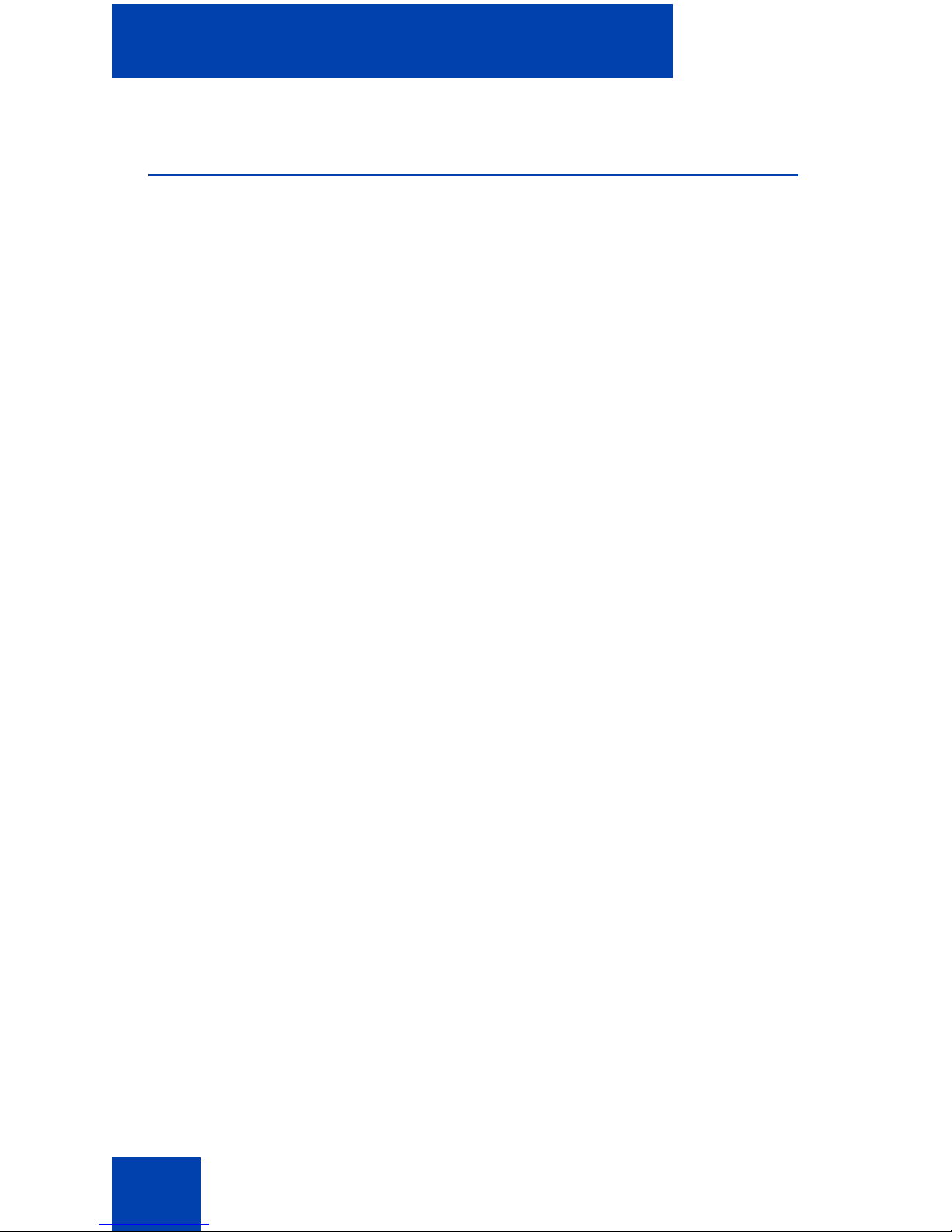
Software installation
Installing MCC 3100 for BlackBerry from a
computer
Prior to installation, obtain the MCC 3100 for BlackBerry software from
your system administrator.
1. Connect the BlackBerry to a PC using a Universal Serial Bus (USB)
cable.
2. Extract the MCC 3100 files to any folder on your computer.
3. Locate the folder where you extracted the MCC 3100 files. You
require the following files to install the application:
— MCC3100-BB.alx
— MCC3100-BB.cod
— .properties
— xxx.Eula.html
Note: When installing files into the BlackBerry Application Loader,
only add the *.alx files.
4. Launch the BlackBerry Desktop Manager on your PC by selecting
Start > Programs > BlackBerry > Desktop Manager.
5. Click Application Loader.
The Application Loader Wizard appears.
6. Click Next.
If the Desktop Manager detects the communication port, the Device
Application Selection dialog box appears and you can skip to step 8.
Otherwise, the Communication Port Selection panel appears.
7. Select the appropriate communication port (typically USB) and click
Next.
The Device Application Selection dialog box appears. See
“Application loader wizard file selection” on page 19.
18
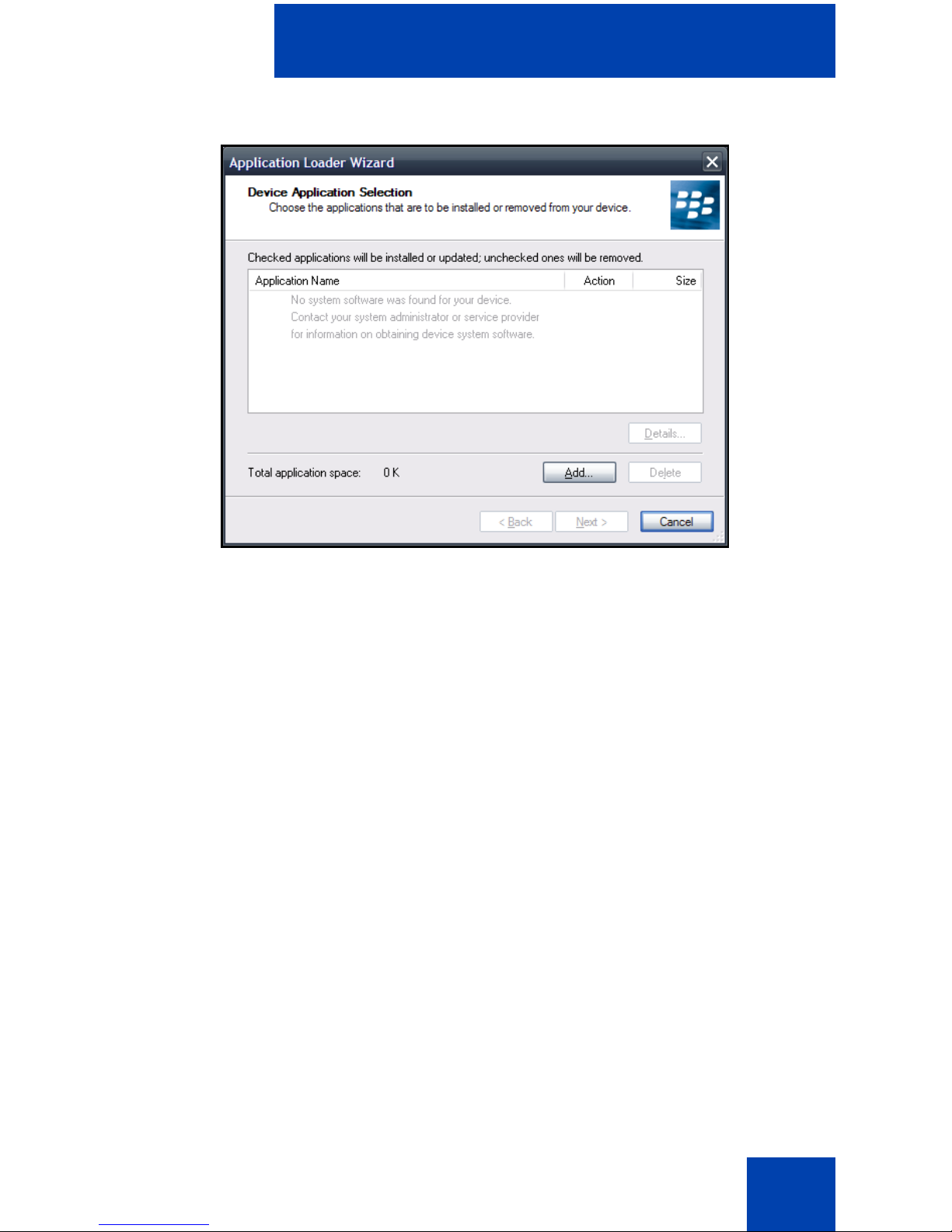
Software installation
Figure 1: Application loader wizard file selection
8. Select any applications that are listed and click Delete. Each item
must be deleted individually.
9. Click Add.
10. Browse to the folder with the extracted MCC 3100 files.
11. Select MCC3100-BB.alx and click Open.
The applications appears in the Device Application Selection dialog
box.
12. Confirm that the applications are checked.
13. Click Next.
14. Acknowledge licensing and security prompts that appear during the
process of installing the application on the BlackBerry.
15. Click Finish to install the MCC 3100.
16. After the Application Loader Wizard installs the MCC 3100, click
Close.
17. Click Yes to restart the BlackBerry.
19
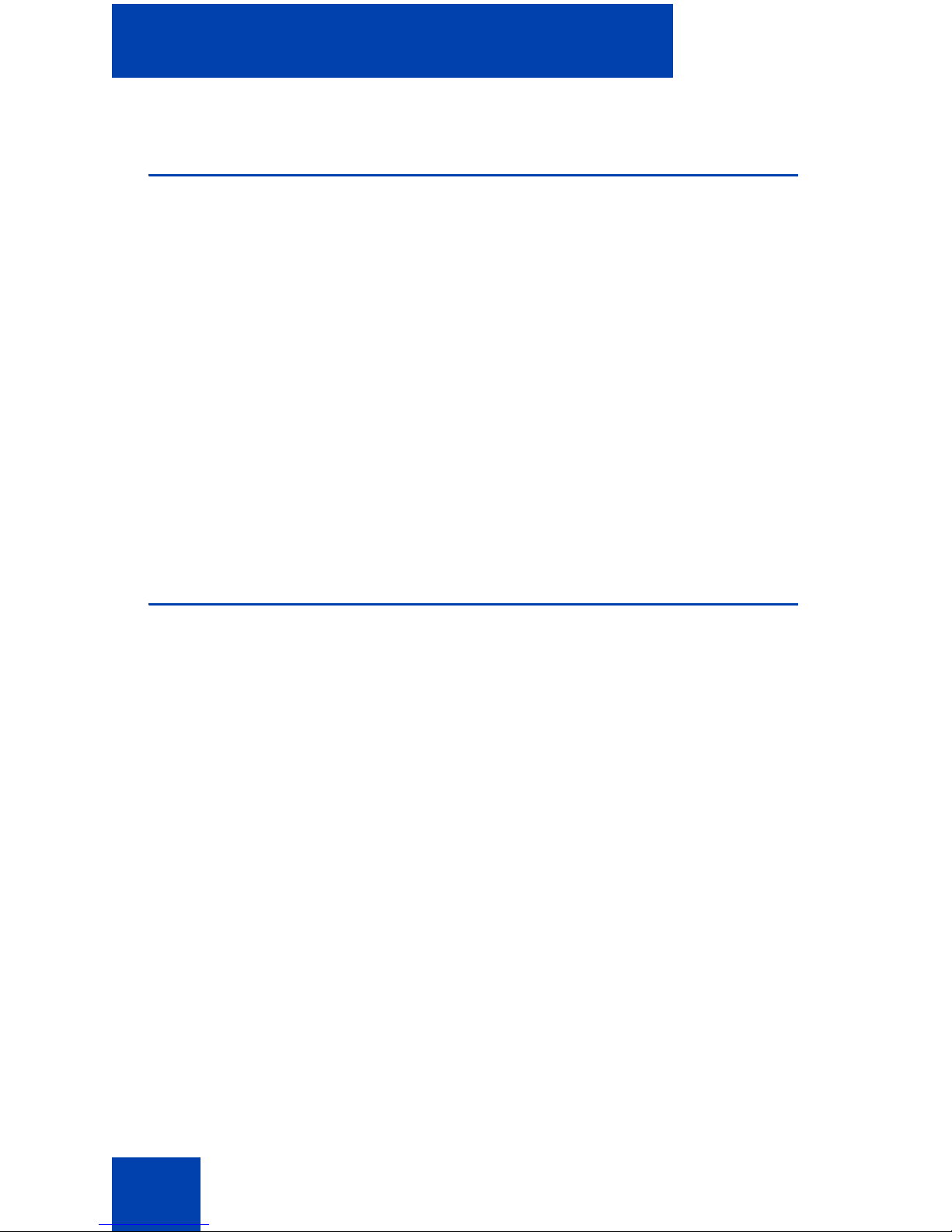
Software installation
Installing MCC 3100 for BlackBerry over the
air
1. On the BlackBerry, select Start > BlackBerry Explorer.
2. Use the following address format to access the software web site:
http://<hostname or IP ad d re s s> :8 08 0/m
3. Highlight the software load that you will install.
4. From the menu, select Get Link.
5. Click Download.
6. Acknowledge other licensing and security prompts that may appear
during the process of installing the application on the mobile device.
7. After downloading is complete, click OK or Run.
Upgrading MCC 3100 for BlackBerry from a
computer
This section describes how to upgrade the MCC 3100 for BlackBerry.
When you upgrade the software, your data is retained for the new
version.
1. Connect the BlackBerry to a PC using a Universal Serial Bus (USB)
cable.
2. To upgrade the MCC 3100 software on a BlackBerry, extract the
upgrade MCC 3100 files into the same folder on your computer you
used during the first installation. This will overwrite the original install
files. You require the following files to install the application:
— MCC3100-BB.alx
— MCC3100-BB.cod
— .properties
— xxx.Eula.html
3. Exit the MCC 3100 if it is running. See “Starting and exiting the MCC
3100 application” on page 35.
20

Software installation
4. Launch the BlackBerry Desktop Manager by selecting Start >
Programs > BlackBerry > Desktop Manager.
5. Click Application Loader.
The Application Loader Wizard appears.
6. Click Next.
If the Desktop Manager detects the communication port, the Device
Application Selection dialog box appears and you can skip to step.
Otherwise, the Communication Port Selection dialog box appears.
7. Select a communication port (typically USB), and click Next.
The Device Application Selection panel appears. See “Application
loader wizard file selection” on page 19.
8. The MCC 3100 applications are listed in the Device Application
Selection dialog box. Verify that the Action column indicates Upgrade.
9. Confirm that the applications you want to upgrade are selected with a
check mark.
10. Click Next.
11. Acknowledge licensing and security prompts that appear during the
process of installing the application on the BlackBerry.
12. Click Finish to install the MCC 3100.
13. After the Application Loader Wizard has finished installing the
MCC 3100, click Close.
14. Click Yes to restart the BlackBerry and upgrade the software.
Note: The above upgrade procedure keeps application data. To
remove the data associated with the previous version of the
application, clear the database the first time you run the upgraded
application. For details, see “Uninstalling the database” on page 22.
21
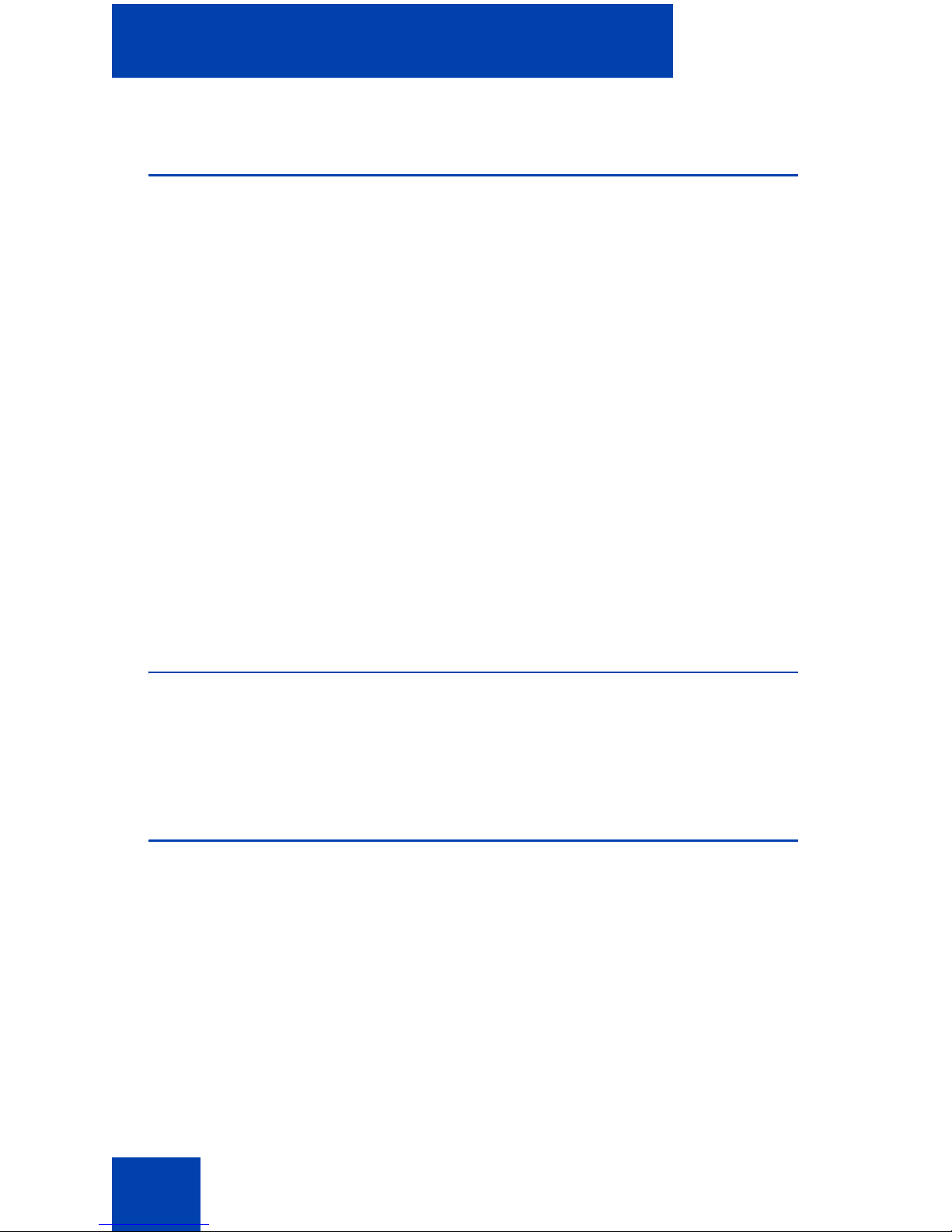
Software installation
Upgrading MCC 3100 for BlackBerry over
the air
1. On the BlackBerry, select Start > BlackBerry Explorer.
2. Use the following address format to access the software web site:
http://<hostname or IP ad d re s s> :8 08 0/m
3. Highlight the software load that you will install.
4. From the menu, select Get Link.
5. Click Download.
6. Click Yes, when prompted if you are upgrading the software.
7. Acknowledge other licensing and security prompts that may appear
during the process of installing the application on the mobile device.
8. After downloading is complete, click OK or Run.
Installing or upgrading MCC 3100 for
BlackBerry using the
BlackBerry Enterprise Server
Your system administrator can deploy MCC 3100 for BlackBerry software
by pushing it from the BlackBerry Enterprise Server to your BlackBerry.
The installation or upgrade takes place automatically.
Uninstalling MCC 3100 for BlackBerry
This section describes how to remove the MCC 3100 for BlackBerry from
your device. You can use the Desktop Manager to remove the software,
or you can remove it directly using the BlackBerry main menu.
Uninstalling the database
Uninstalling the application may not erase the application data as
expected. To ensure that the application data is erased, Nortel
recommends that you clear the MCC 3100 database before you uninstall
the MCC 3100 application.
22
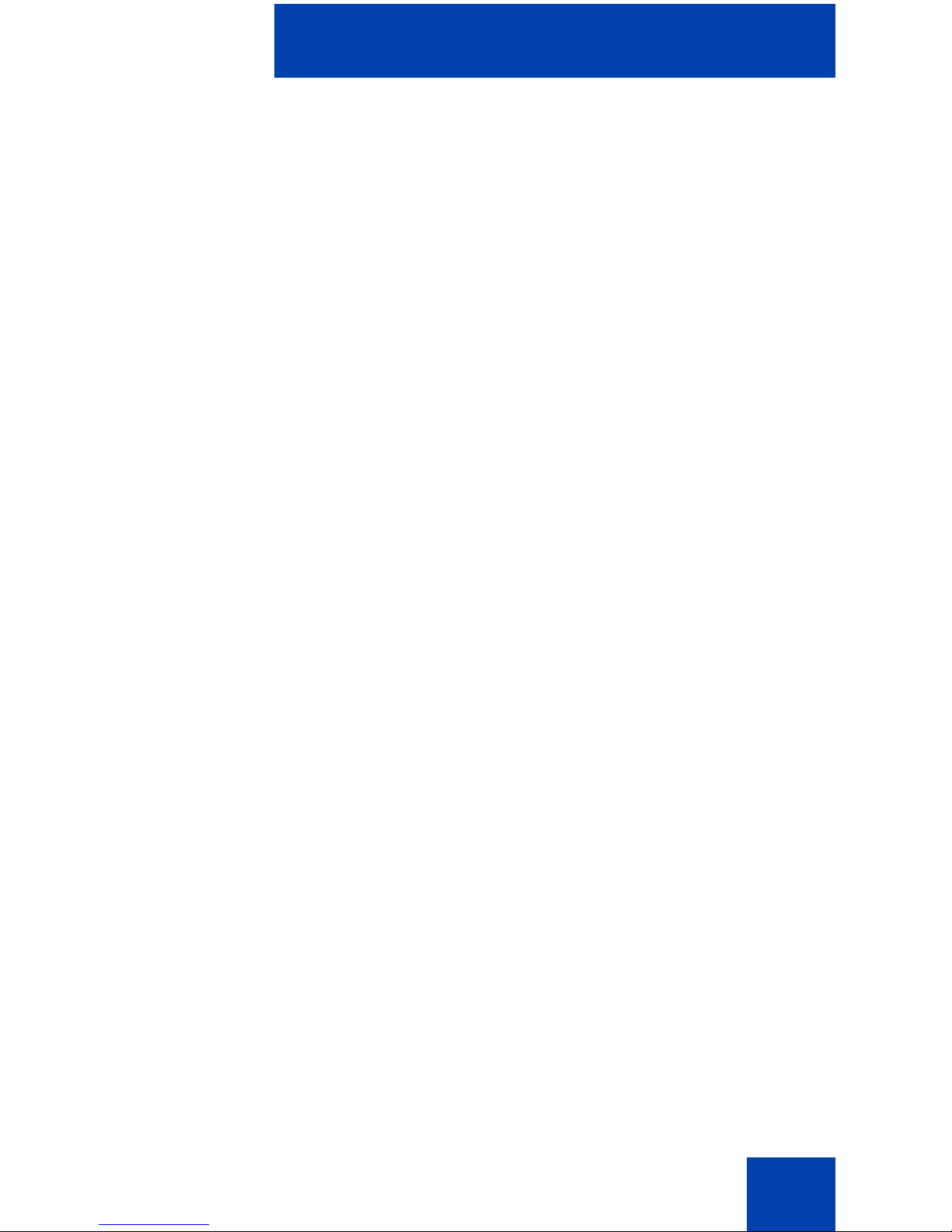
Software installation
1. Start the MCC 3100 application and log off the network.
See “Starting and exiting the MCC 3100 application” on page 35 and
“Logging on and logging off” on page 36.
2. Go to the MCC 3100 Main screen.
3. From the menu, select System Settings.
4. From the menu, select Clear Database.
5. Select Yes at the prompt “Clear database and quit?”.
6. From the menu, choose Select.
7. Uninstall the MCC 3100 application using the “Uninstalling the MCC
3100 application using the Desktop Manager” on page 23 or
“Uninstalling the MCC 3100 application using the BlackBerry” on
page 24.
Uninstalling the MCC 3100 application
using the Desktop Manager
Note: Before you remove the MCC 3100 application, ensure that the
BlackBerry Desktop Manager is installed and that the USB cable is
connected to both your computer and handheld.
1. Exit the MCC 3100 application if it is running.
See “Starting and exiting the MCC 3100 application” on page 35.
2. Launch the BlackBerry Desktop Manager by selecting Start >
Programs > BlackBerry > Desktop Manager.
3. Click Application Loader.
The Application Loader Wizard appears.
4. Click Next.
If the Desktop Manager detects the communication port, the Device
Application Selection dialog box appears and skip to step 6.
Otherwise, the Communication Port Selection dialog box appears.
5. Select a communication port, and click Next.
The Device Application Selection dialog box appears.
23
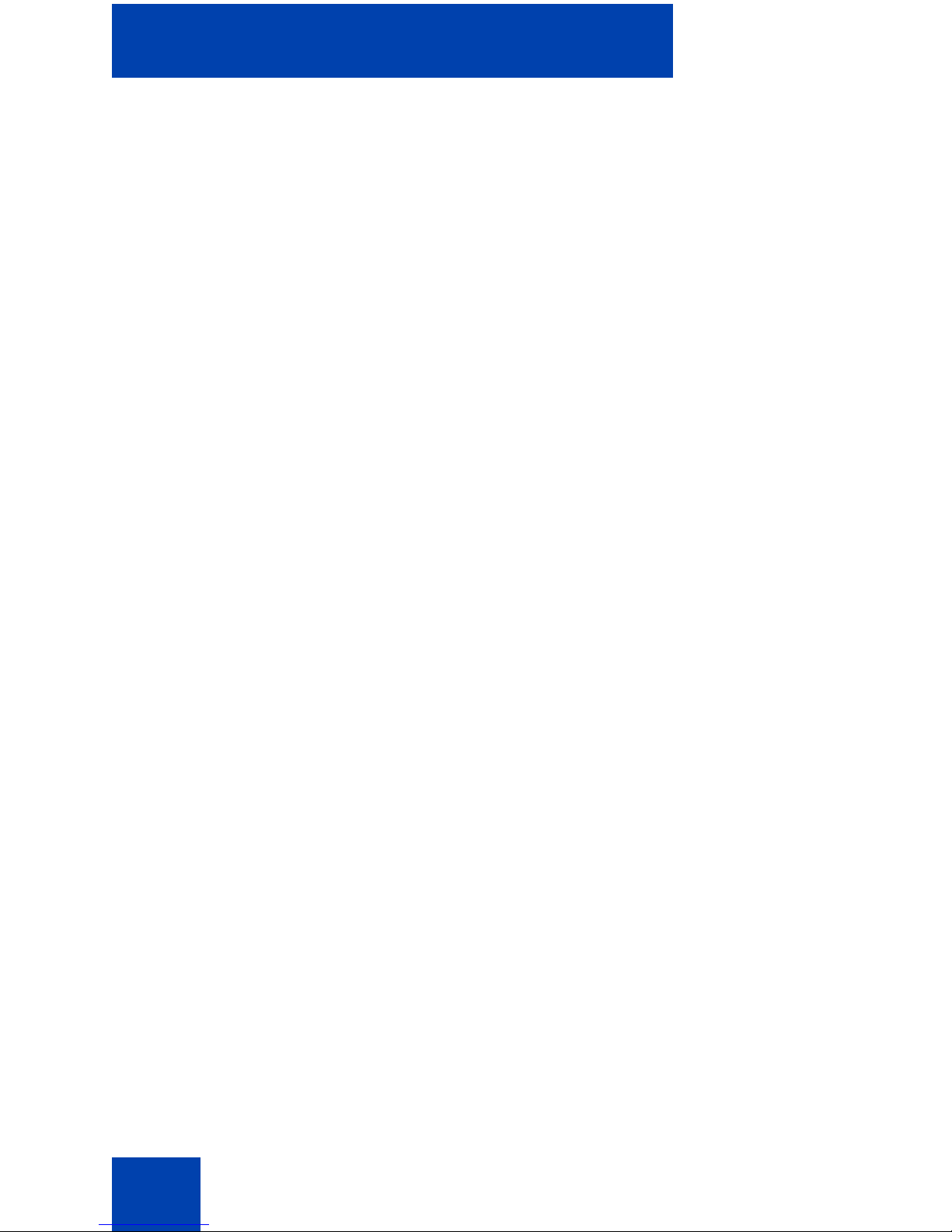
Software installation
6. Click the box to remove the check mark beside the MCC 3100
application. The action column now indicates this application will be
removed.
7. Click Delete.
8. Click Next.
9. Click Finish to remove the MCC 3100 applications.
10. After the Application Loader Wizard removes the MCC 3100
applications from the handheld, click Close.
Uninstalling the MCC 3100 application
using the BlackBerry
1. Exit the MCC 3100 application if it is running.
See “Starting and exiting the MCC 3100 application” on page 35.
2. Connect the BlackBerry to a PC using a Universal Serial Bus (USB)
cable.
3. From the BlackBerry main menu, se lect Options.
Note: On some BlackBerrys, Options appears under Settings.
The Options screen appears.
4. Select Applications.
Note: On some BlackBerrys, Applications appears under Advanced
Options.
The Application screen appears.
5. Select Nortel MCC 3100.
6. From the menu, select Delete.
The following prompt appears: “Deletion will occur when handheld is
restarted. Restart now?”.
7. Click Yes to restart the BlackBerry and remove the MCC 3100
application.
24
