Nortel T7208, T7100, M7208, M7324, T7316 User Manual
...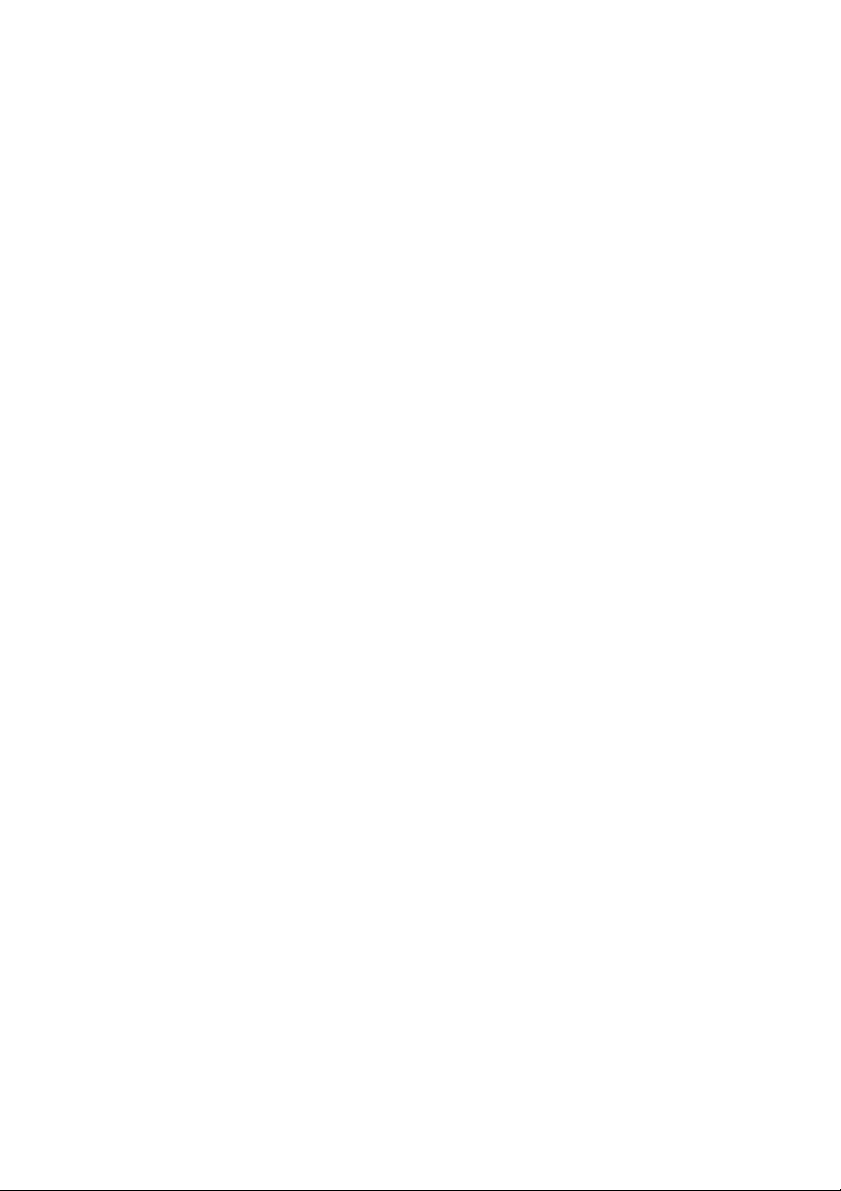
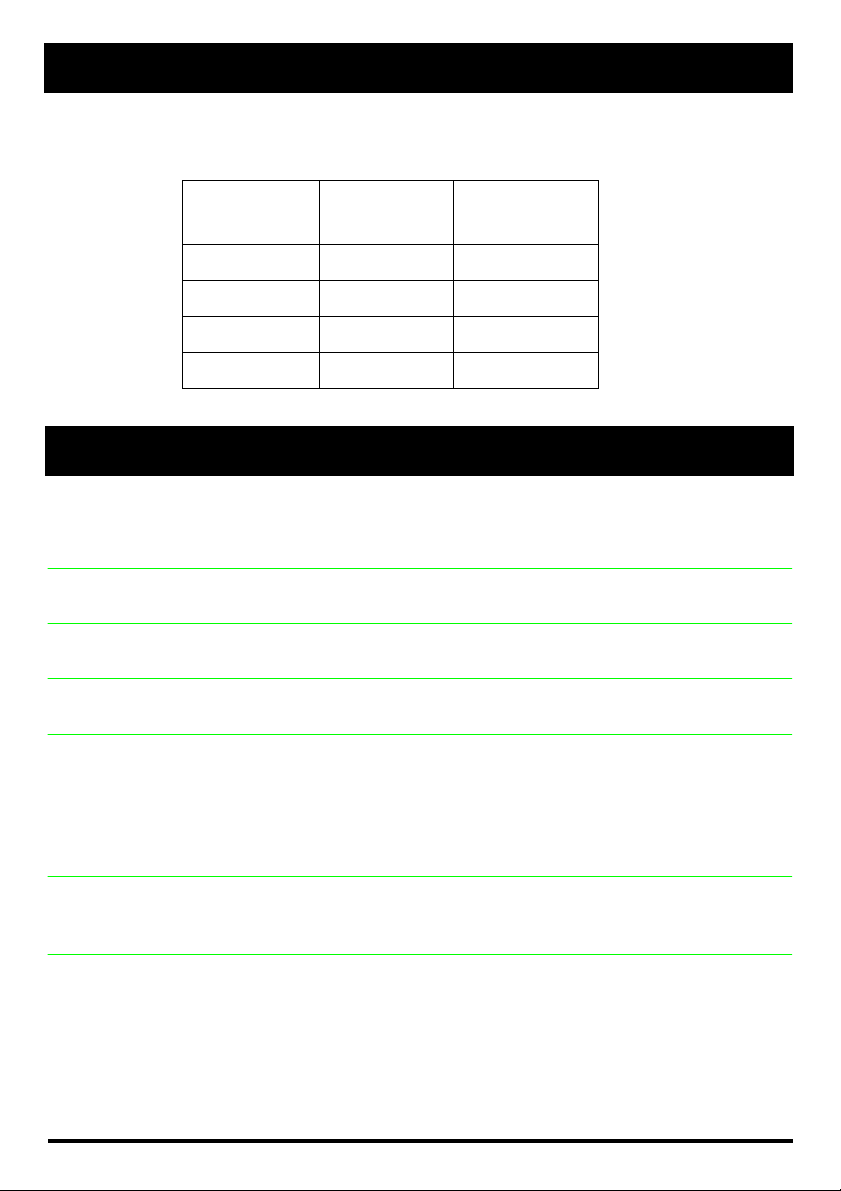
Buttons
This card shows the Business Series Terminals buttons. The table below shows which
buttons to use on the different types of Nortel Networks telephones.
Button Name
Feature ≤
Hold ≥
Volume Control √
Release ®
Norstar features
Background Music
Button Inquiry
Call
Duration
Call Forward
Call Park
Call Pickup directed
Call Pickup group
≤°fl
Listen to music (provided by your offic e) through your telephone speaker when you are
not on a call.
≤•‚
Check what is programmed on any button. Useful when labeling buttons.
≤‡‡
Briefly display the approximate length of your current or most recent call.
≤›
Send your calls to another telephone in your Norstar system.
≤‡›
Put a call on hold so that it can be picked up from any telephone in your Norstar system.
The display shows a three-digit retrieval code.
To retrieve a parked call, press
your Norstar system. On the M7100 telephone, just lift the handset and dial the retrieval
code.
≤‡fl
Answer any ringing telephone.
Press
≤‡fl
≤‡fi
Answer a call that is ringing at another telephone in your pickup group. The external call
that has been ringing longest is answered first.
T7100, T7208,
T7316
Æ
and dial that telephone ’s extension number.
M7100, M7208,
M7310, M7324
Ä
ú
Ã
¨
Cancel
Cancel
≤£°fl
≤£›
and dial a retrieval code on any telephone in
Page 3
* Meridian and Norstar are trademarks of Northern Telecom
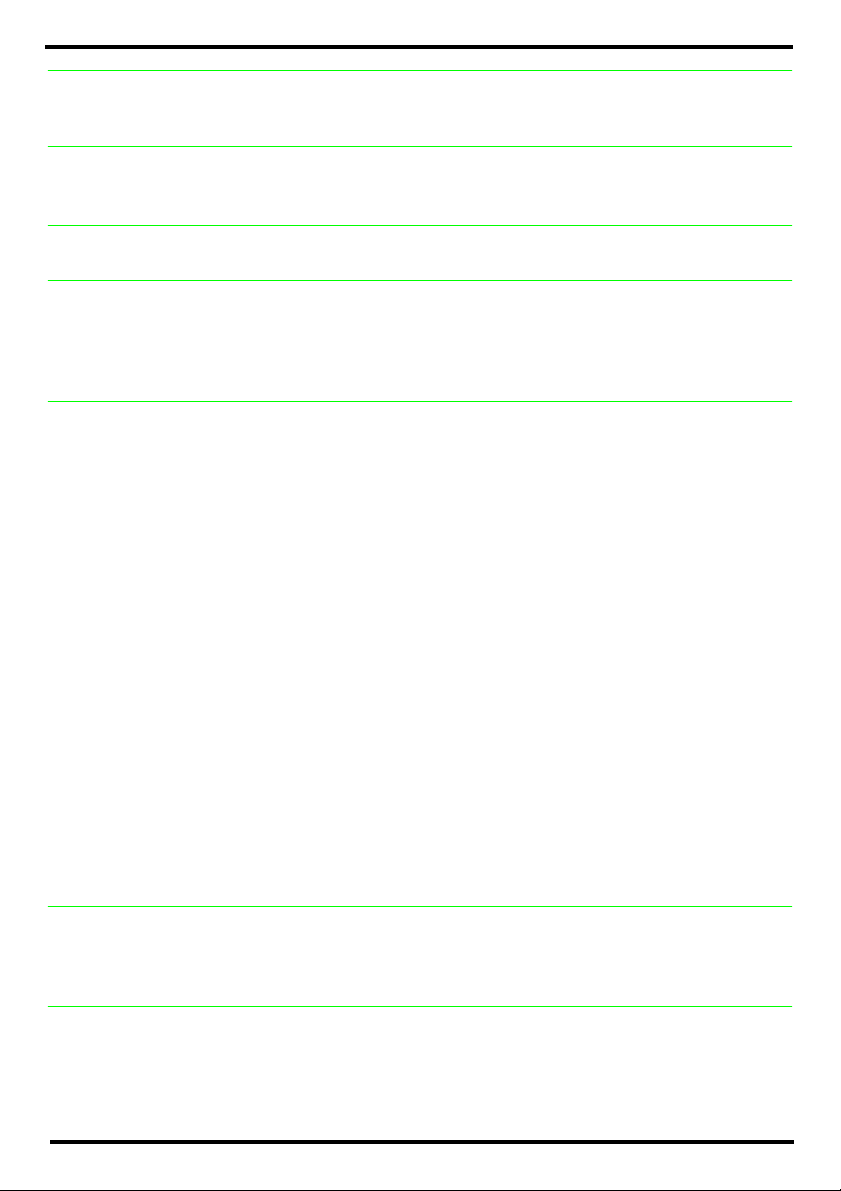
Call Queuing
Camp-on
Custom Call Routing(CCR)
Class of Service password
Conference
Contrast adjustment
Dialing modes
≤°‚⁄
Answer the next call. If more than one call is waiting, priority is given to incoming
external calls over callback, camped, or transferred calls.
≤°¤
Re-route a call to another telephone, even if all its lines are busy.
Press
≤°¤
, then dial the extension number of the receiving telephone.
≤•°‹¤
Turn CCR on or off. You must enter the System Coordinator or Basic password.
≤fl°
Change the dialing filters on a line or telephone for your next call, or gain external access
to your system. Dialing filters determine which numbers you can dial.
Press
≤fl°
your class of service.
and enter a password provided by your system coordinator to change
≤‹
Establish a conference call between yourself and two other parties.
1. Make or answer th e fir st ca ll.
2. Put the first call on hold.
3. Make or answer the se co nd c al l .
4. After the second call is connected, press
5. Press the line or intercom button of the first held call (not required on the M7100 telephone).
6. Press
T o r emove yourself from a conference permanently (unsupervised conference):
Press
≤‡‚
not support this feature. See your system coordinator.)
To put a conference on hold:
Press ≥. The other two callers can still talk to each other.
To split a conference:
Press the line or intercom button of one caller to consult privately while the other caller is
on hold. To re-establish the conference, press
T o disconnect one party:
Press the line or intercom button of the caller you want to disconnect, then press ®.
Press the line or intercom button of the remaining caller to resume your conversation.
To independently hold two calls:
Press the line or intercom button of the first caller, then press ≥. The second caller is
automatically put on hold. To re-establish the conference, retrieve one call from hold,
press
≤‹
to end the conference call.
®
. The other two callers remain connected. (Some external lines may
, then retrieve the second call from hold.
≤‹.
≤‹
.
≤•‡
Adjust the contrast of your display.
Press
Press
≤•‡
≥
, then press a number from ⁄ to · (depending on your telephone).
to set your choice.
≤•°¤
Choose one of three methods of dialing.
1. Press
2. Press
≤•°¤
to select the mode.
£
.
Page 4
