Page 1

Nortel Knowledge Network
Meridian Digital
Telephones
M3901
M3902
M3903
M3904
User Guide
Enterprise Voice Solutions Customer Documentation
Page 2
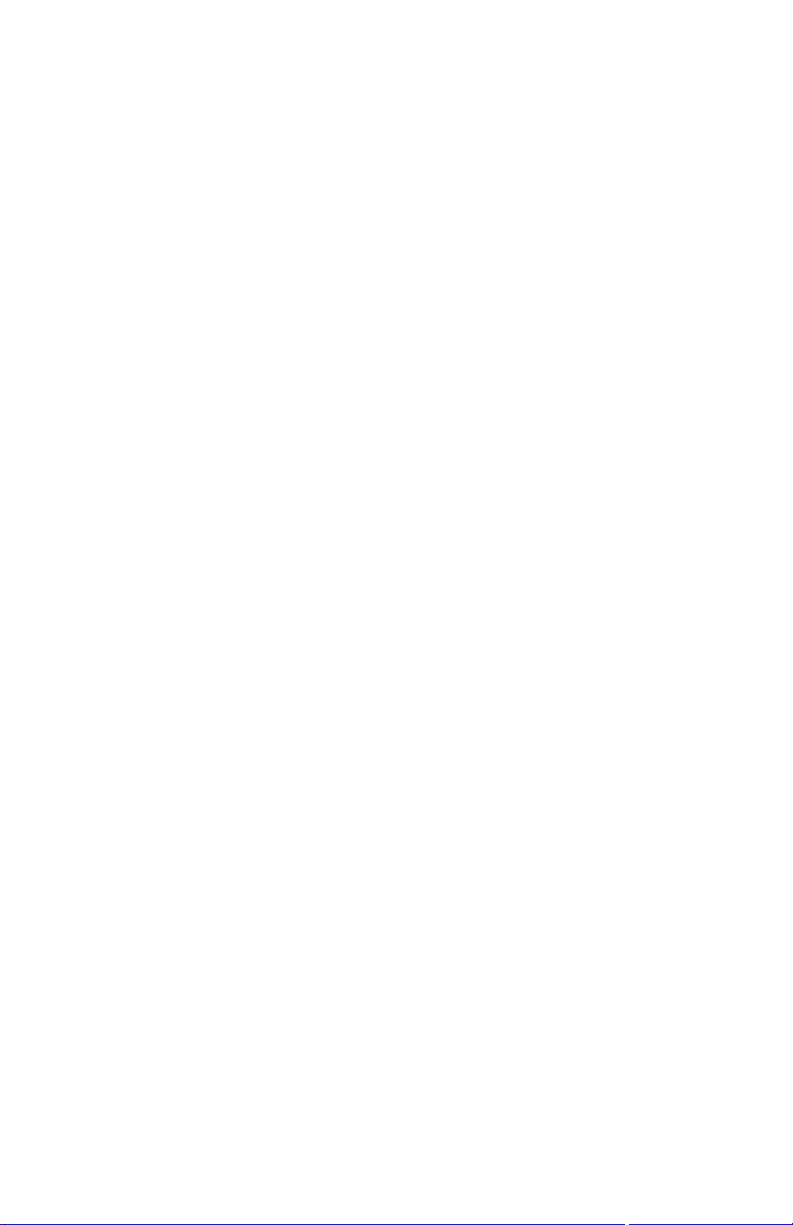
While you are away from your desk: Call Forward
1
Page 3
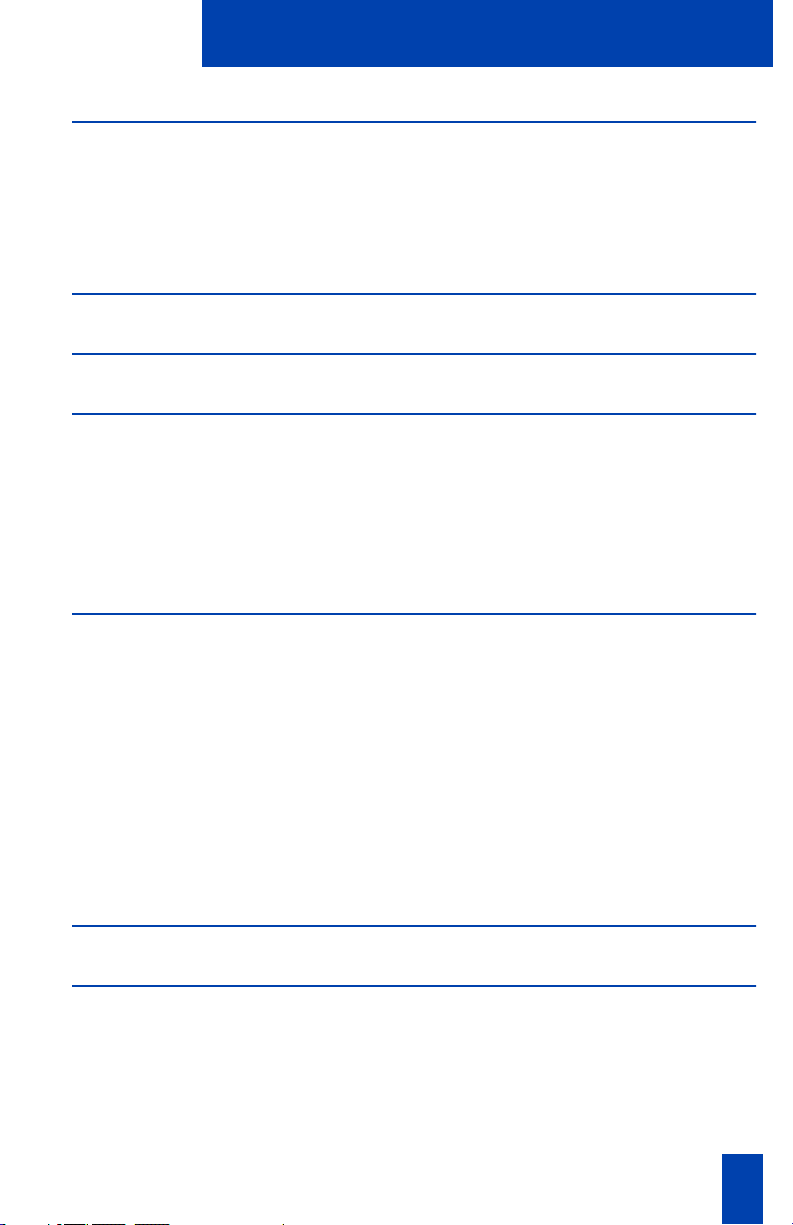
Contents
M3900 Series Meridian Digital Telephone 1
M3901 ................................................................................................. 1
M3902 ................................................................................................. 2
M3903 ................................................................................................. 3
M3904 ................................................................................................. 4
Your Telephone’s Controls 5
Terms you should know 8
Your telephone call features 10
Use handsfree calling (M3902, M3903, and M3904) ............................ 10
Activate/deactivate Group listening controls .......................................... 12
Use the Redial list on the M3903 ........................................................... 14
Use the Redial List on the M3904 .......................................................... 14
Use the Predial feature ......................................................................... 15
Make a call 17
Make a call while on-hook ................................................................... 18
Make a call with the dial pad ............................................................... 18
Auto Dial ............................................................................................ 18
Ring Again .......................................................................................... 19
Redial last number called ..................................................................... 20
Use Speed Call .................................................................................... 21
Make a System Speed Call ................................................................... 22
Use Hot Line ........................................................................................ 22
Make an Intercom call .......................................................................... 23
Answer a call 24
While on an active call 25
Place a call on Hold ............................................................................. 25
Transfer a call ..................................................................................... 25
Use Timed Reminder Recall ................................................................... 26
Use Attendant Recall ............................................................................ 27
Use Call Park ....................................................................................... 28
i
Page 4
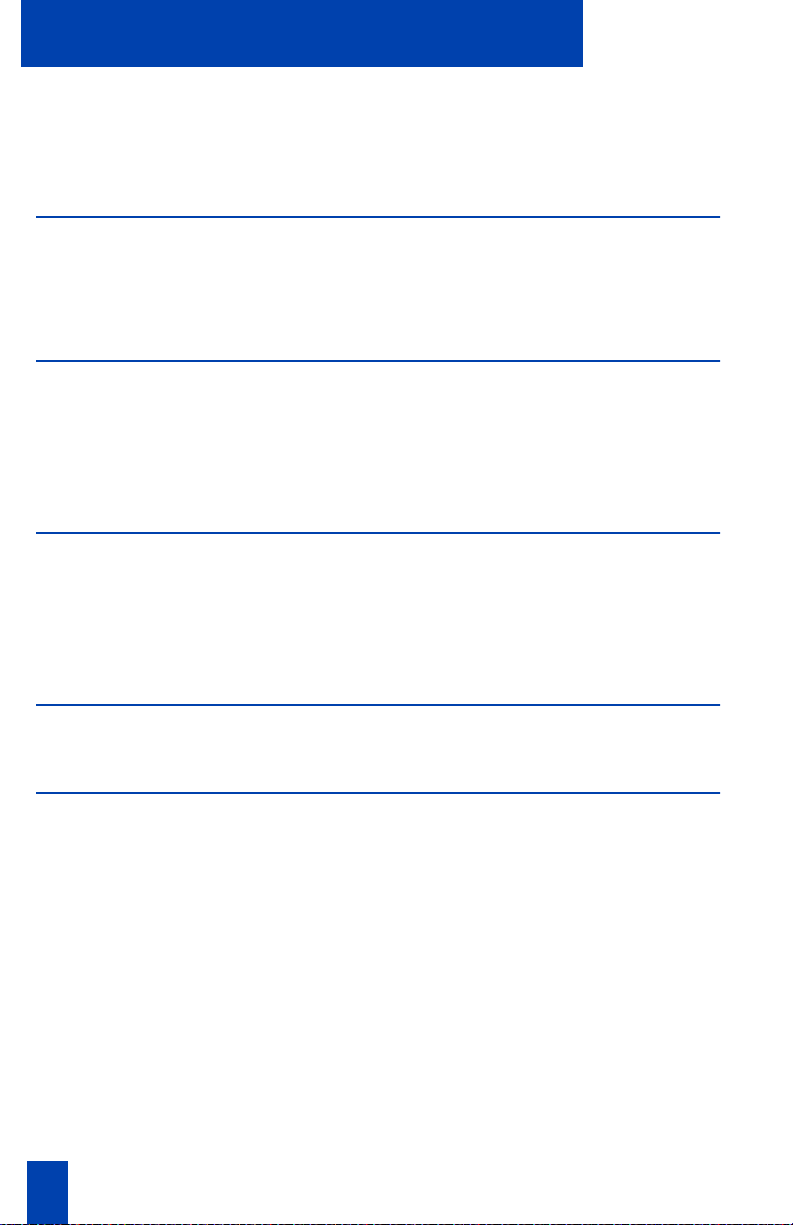
Contents
Record a Calling Party Number ............................................................. 30
Display incoming calls ..........................................................................30
Trace a Malicious call ...........................................................................31
Incoming calls 32
Activate Automatic Answerback ............................................................32
Activate Call Pickup ............................................................................. 33
Use Call Waiting ................................................................................. 34
While you are away from your desk 35
Forward calls .......................................................................................35
Forward internal calls only ....................................................................35
Use Remote Call Forward .....................................................................36
Secure your telephone ..........................................................................38
Talk with more than one person 40
Set up a Conference call .......................................................................40
.Join a call ...........................................................................................40
Selectable Conferee Display and Disconnect ..........................................41
Use Group Call .................................................................................... 42
Work without interruption 44
Activate Make Set Busy ........................................................................ 44
Additional Call Features 45
Auto Dial Transfer Feature .................................................................... 45
Use the buzz signal .............................................................................. 45
Call Page to make an announcement .....................................................46
Centrex/Exchange Switchhook Flash ..................................................... 46
Charge a call or Forced Charge a call ...................................................47
Enhanced Override Feature .................................................................. 49
Forced Camp-on .................................................................................. 49
Override Feature .................................................................................50
Privacy Release Feature ........................................................................ 51
Radio Page Feature .............................................................................. 51
Voice Call Feature ................................................................................ 53
ii Draft 0.01
Page 5
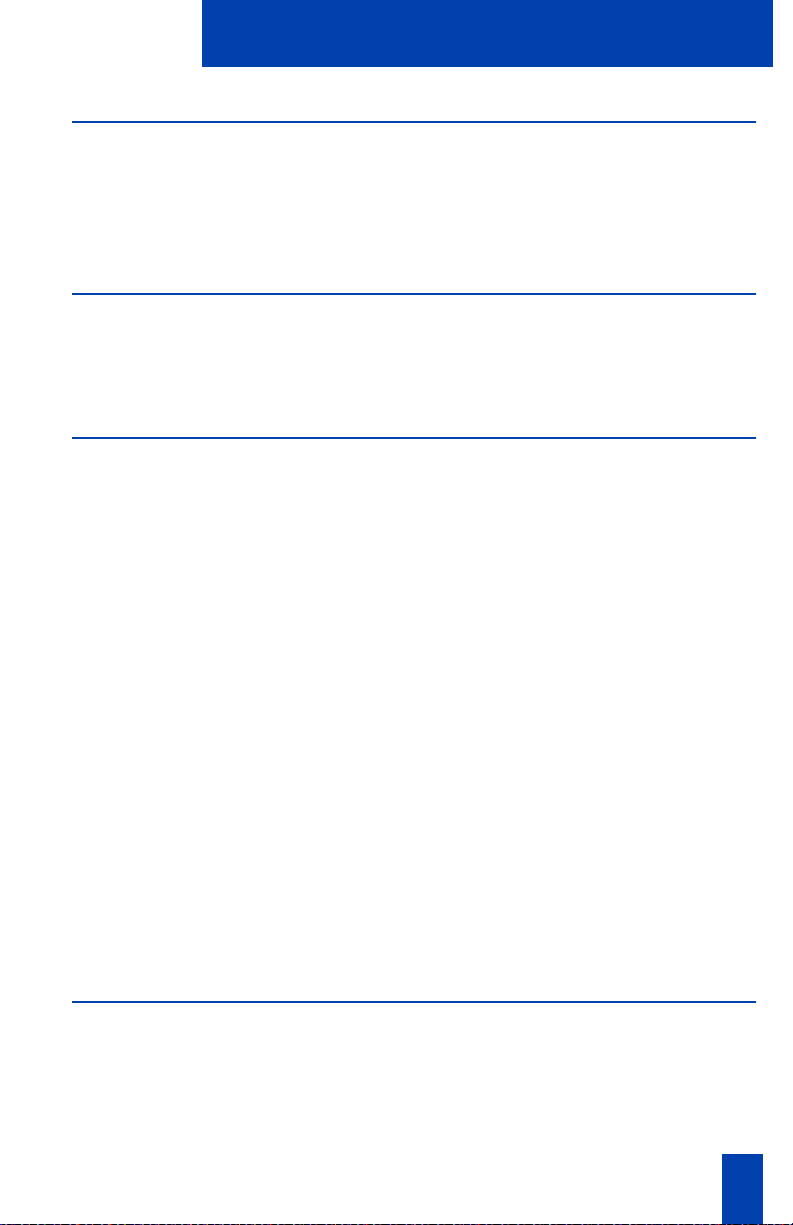
Contents
Hospitality features 54
Automatic Wake-Up ............................................................................ 54
Message Registration ........................................................................... 56
Maid Identification ............................................................................... 57
Room Status ........................................................................................ 58
Telephone display 59
M3902 display .................................................................................... 59
M3903 display .................................................................................... 59
M3904 display .................................................................................... 60
Options List 61
Select a language ................................................................................ 62
Change a Feature Key label ................................................................. 62
Adjust Screen contrast .......................................................................... 64
Adjust volume ...................................................................................... 64
Choose Ring type ................................................................................. 65
Select Call Log options ......................................................................... 65
Use Live dial pad ................................................................................. 66
Select Preferred name match ................................................................. 66
Set up area code ................................................................................. 67
Enable Call timer ................................................................................. 67
Select Date/time format ........................................................................ 67
Enable Key click .................................................................................. 68
Use Headset port on call ...................................................................... 68
Activate Headset port external alerter .................................................... 69
Use Call indicator light ......................................................................... 69
Set On-hook default path ..................................................................... 70
Display diagnostics .............................................................................. 70
Control Group Listening ....................................................................... 71
Directory display and navigation 72
M3903 Directory display and navigation .............................................. 72
Access your Callers List or Redial List (M3903) ....................................... 72
M3904 Directory display and navigation .............................................. 73
Access your Call Log, Redial List, or Personal Directory (M3904) ............. 73
iii
Page 6
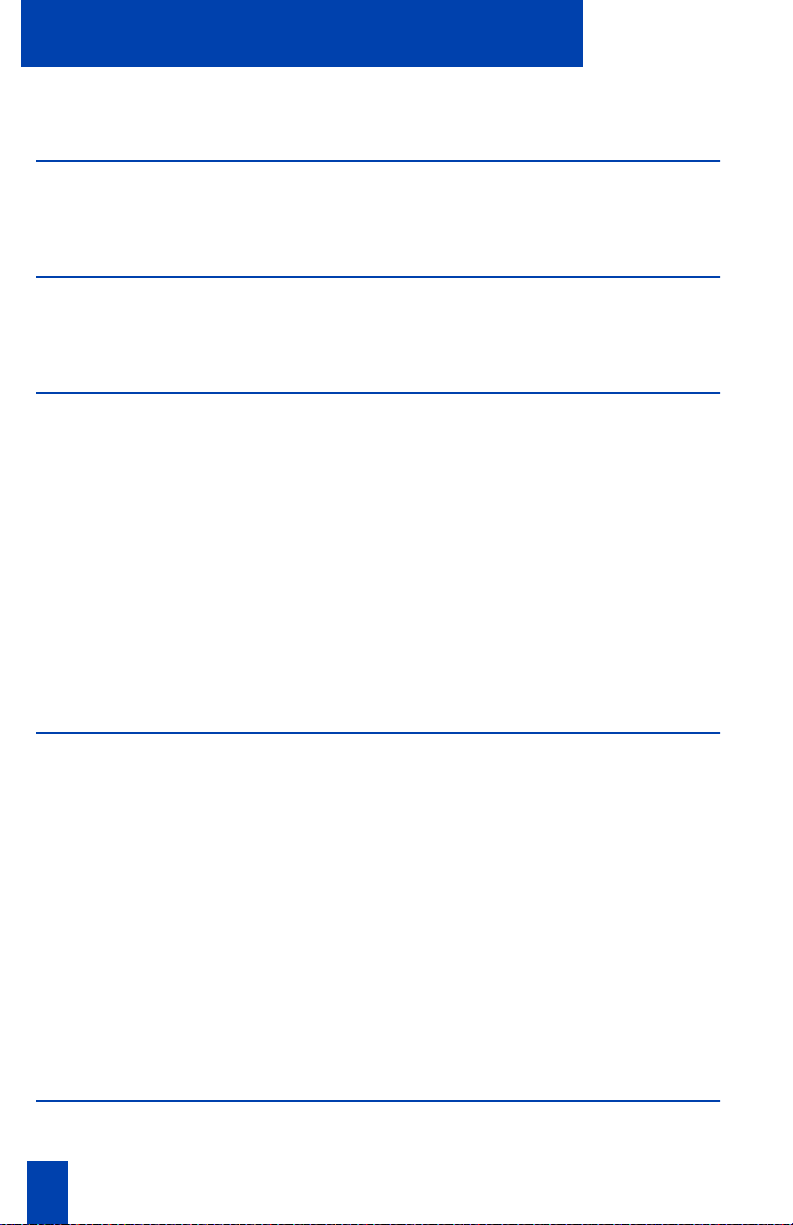
Contents
Directory password protection (M3904) .................................................74
Call Log 77
Access and use the Callers List (M3903) ................................................ 77
Access and use the Callers List (M3904) ................................................ 78
Redial List 80
Use the Redial List (M3903) .................................................................. 80
Use the Redial List (M3904) .................................................................. 80
Use the Personal Directory 82
Access the Personal Directory ................................................................ 82
Add a Personal Directory entry ............................................................. 82
Add an incoming call ...........................................................................84
Add an outgoing call ...........................................................................85
Delete or edit a Personal Directory entry ................................................86
Delete your Personal Directory ..............................................................87
Use the Personal Directory to make a call ...............................................87
Use Card View .................................................................................... 88
Search for an entry .............................................................................. 88
Copy a number from the Redial List ....................................................... 89
M3901 Feature Operation 90
M3901 Fixed Keys ...............................................................................90
Use a programmed feature or an Auto Dial ...........................................92
Use Auto Dial ...................................................................................... 93
Use Speed Call .................................................................................... 93
Use Call Transfer .................................................................................94
Use Conference Call feature ..................................................................95
Activate Ring Again ............................................................................. 96
Make a call ......................................................................................... 97
Receive a call ...................................................................................... 97
Feature Activation Indicator ..................................................................97
Message Waiting and Call Status Indicator ............................................97
Accessories for the M3900 Series telephones 98
Accessory Connection Module (ACM) .................................................... 98
iv Draft 0.01
Page 7

Contents
Analog Terminal Adapter (ATA) ........................................................... 98
External Alerter and Recorder Interface ................................................. 98
Headsets ............................................................................................. 98
Key-based Expansion Module (KEM) ..................................................... 98
Meridian 1 Flexible Feature Codes (FFCs) 99
Meridian SL-100 Feature Access Codes (FACs) 100
Index 101
v
Page 8
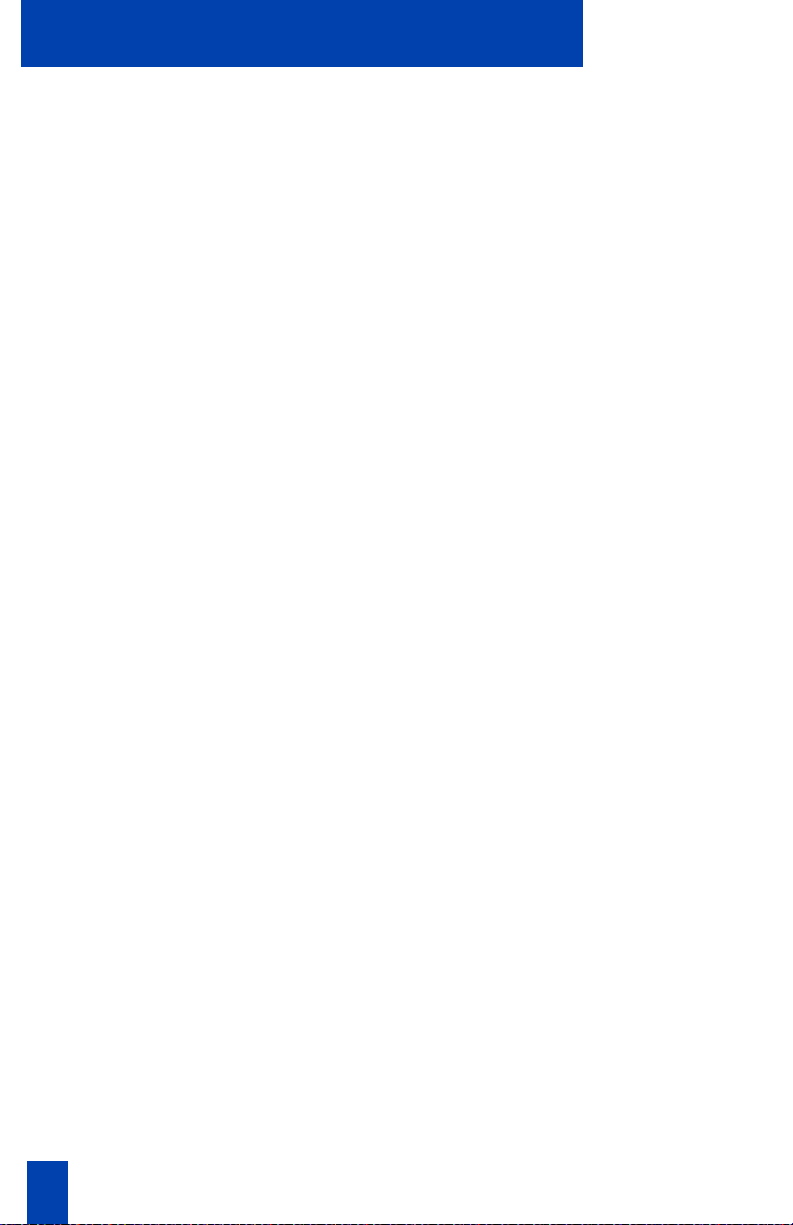
Contents
vi Draft 0.01
Page 9
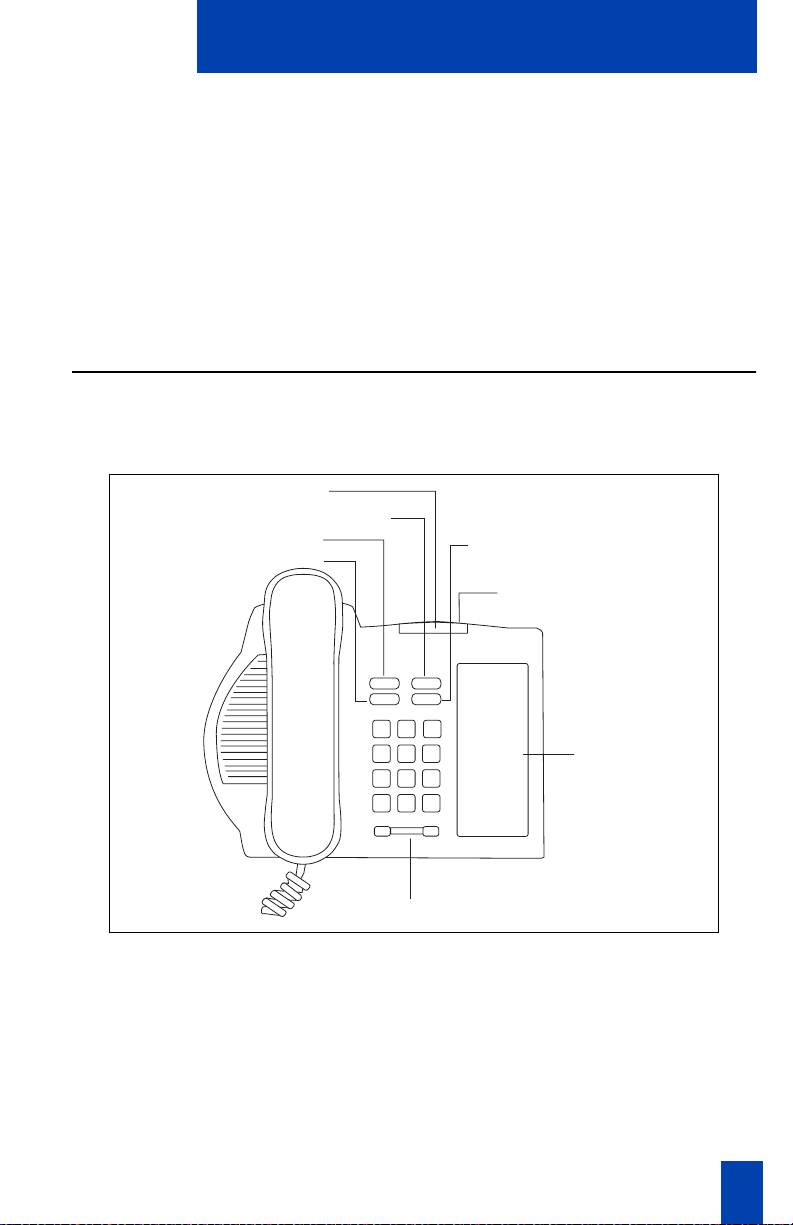
M3900 Series Meridian Digital Telephone
M3900 Series Meridian Digital Telephone
There are five models in the M3900 Series Meridian Digital Telephone Portfolio.
This document describes the M3901, M3902, M3903, and M3904 features and
how to use them. The M3902, M3903, and M3904 are described in the main
portion of this document. The M3901 is described in a separate section of this
document. For information on the M3905 refer to the M3905 Call Center
Meridian Digital Telephone User Guide.
M3901
The M3901 has one Line (DN) Key and can be programmed with up to five
features.
M3901
Feature Activation Indicator
Feature
Goodbye
Line
Hold
Message/Call Status/
Incoming Call Indicator
Feature Card
Volume Control Bar
553-8966
Note: The Meridian SL-100 configures the Line (DN) Key as a Directory Number
only.
1
Page 10
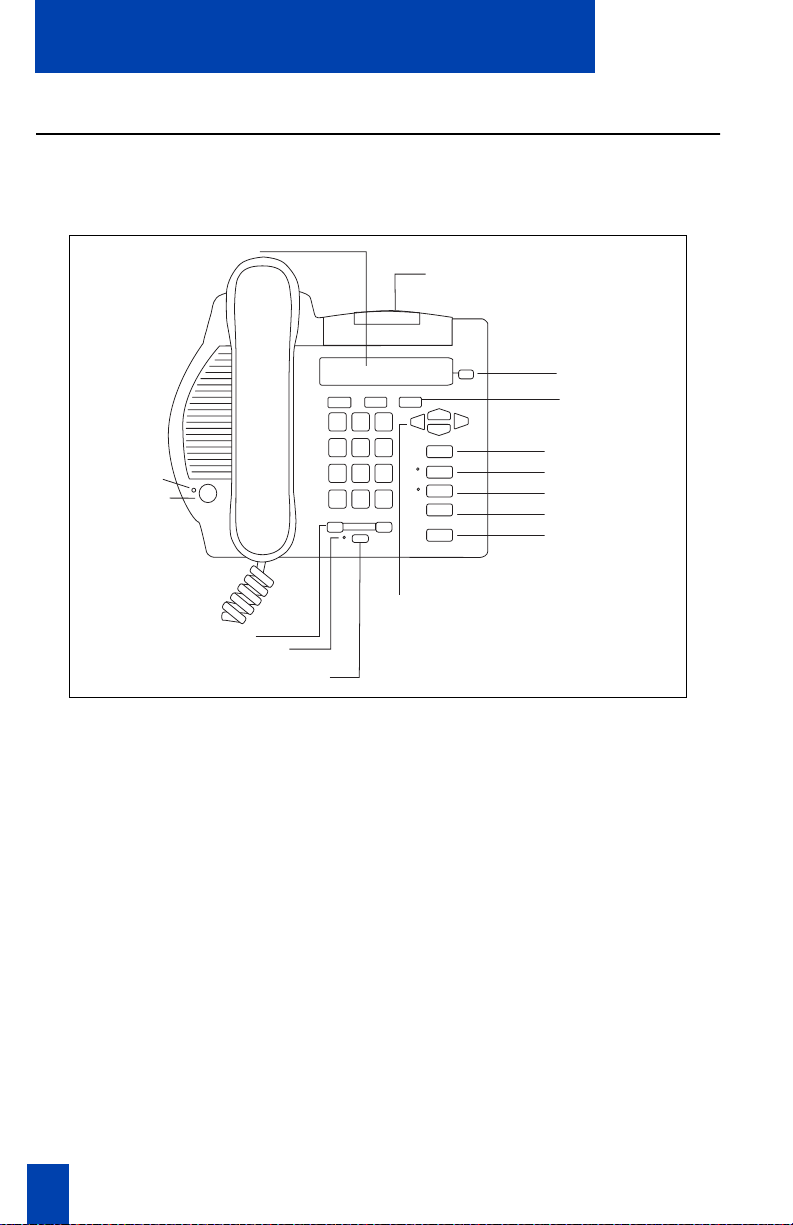
M3900 Series Meridian Digital Telephone
M3902
The M3902 has one Line (DN) Key, and three Programmable Soft Keys
(self-labeled).
M3902
LCD display
Message Waiting Light/
Incoming Call Indicator
One Line (DN) Key
Programmable
Soft Keys
(self-labeled)
Options
LED
Handsfree Key
Navigation Keys
Message
Transfer
Hold
Goodbye
Volume Control Bar
LED
Mute
553-8624
2
Page 11

M3900 Series Meridian Digital Telephone
M3903
The M3903 has two Programmable Line (DN)/Feature Keys (self-labeled) with
two features or lines configured on each key. It also has four Programmable Soft
Keys (self-labeled).
M3903
LCD Display
Goodbye
Hold
LED
Handsfree Key
Message Waiting Light/
Incoming Call Indicator
Programmable Line (DN)/
Feature Keys
(self-labeled)
Programmable Soft Keys
(self-labeled)
Copy
Fixed Feature Keys
Volume Control Bar
LED
Headset
Mute
Options
Quit
Call Log
Message
Shift
Applications
Navigation Keys
553-8625
3
Page 12
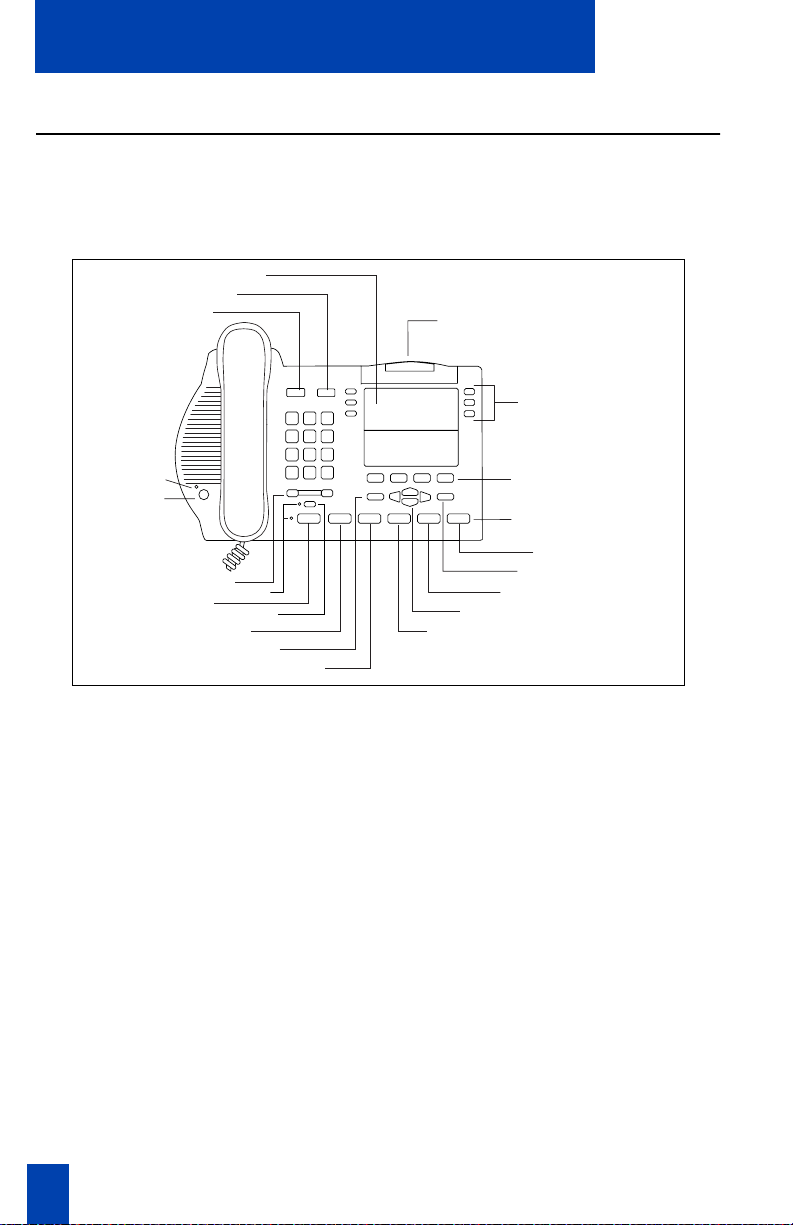
M3900 Series Meridian Digital Telephone
M3904
The M3904, has six Programmable Line (DN)/Feature Keys (self-labeled), with
two features or lines configured on each key. It also has four Programmable Soft
Keys (self-labeled).
M3904
LCD Display
Goodbye
Hold
Message Waiting Light/
Incoming Call Indicator
Programmable Line (DN)/
Feature Keys (self-labeled)
Handsfree Key
LED
Volume Control Bar
Headset
Options
LED
Mute
Quit
Message
Navigation Keys
Directory/Log
Programmable Soft
Keys (self-labeled)
Fixed Feature Keys
Shift
Copy
Applications
553-8626
4
Page 13
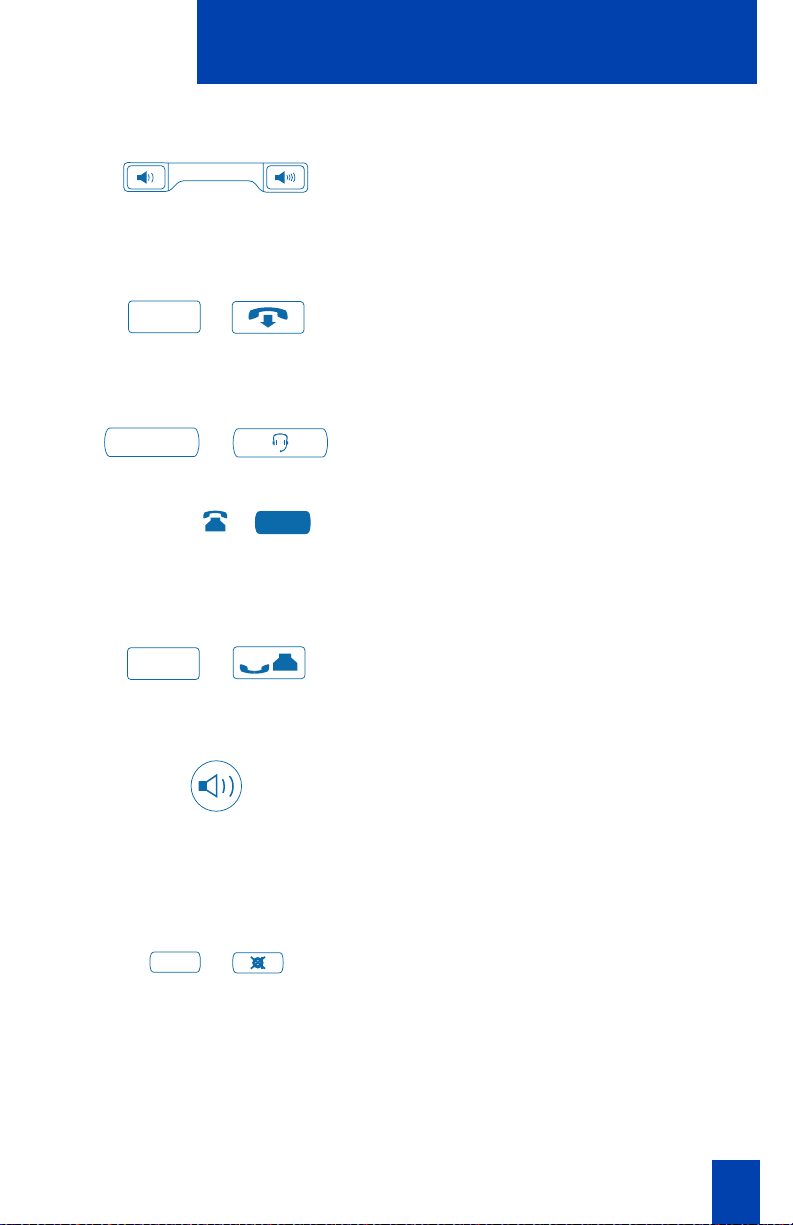
Your Telephone’s Controls
Use the Volume Control Bar to control the
volume of the handset, headset, speaker,
ringer, and handsfree. Increase the volume
by pressing the right side of the bar. Lower
it by pressing the left side.
Your Telephone’s Controls
Goodbye
Headset
2498
Hold
/
/
/
You can terminate an active call by
pressing the Goodbye Key. The Goodbye
Key is useful for disconnecting a handsfree
call.
Press the Headset Key to answer a call
while on the headset or to switch a call
from handset or handsfree to the headset.
A steady LCD indicator appearing beside
a Line (DN) Key means that the feature or
line is active. A flashing LCD indicator
means the line is on hold or the feature is
being programmed.
By pressing the Hold Key, you can put an
active call on hold. Return to the caller by
pressing the DN Key beside the flashing
indicator.
The Handsfree Key allows you to activate
the handsfree (M3902, M3903, and
M3904) and Group listening features
(M3903 and M3904). The speaker LED
lights to indicate handsfree is active, the
LED flashes to indicate Group listening is
active.
Mute
/
The Mute Key allows you to listen to a
conversation without being heard. This is
especially useful when you only want to
listen on a conference call. Push the Mute
Key again to return to a two way
conversation. The Mute Key applies to
handsfree, handset, and headset
microphones. The Mute LED flashes when
5
Page 14
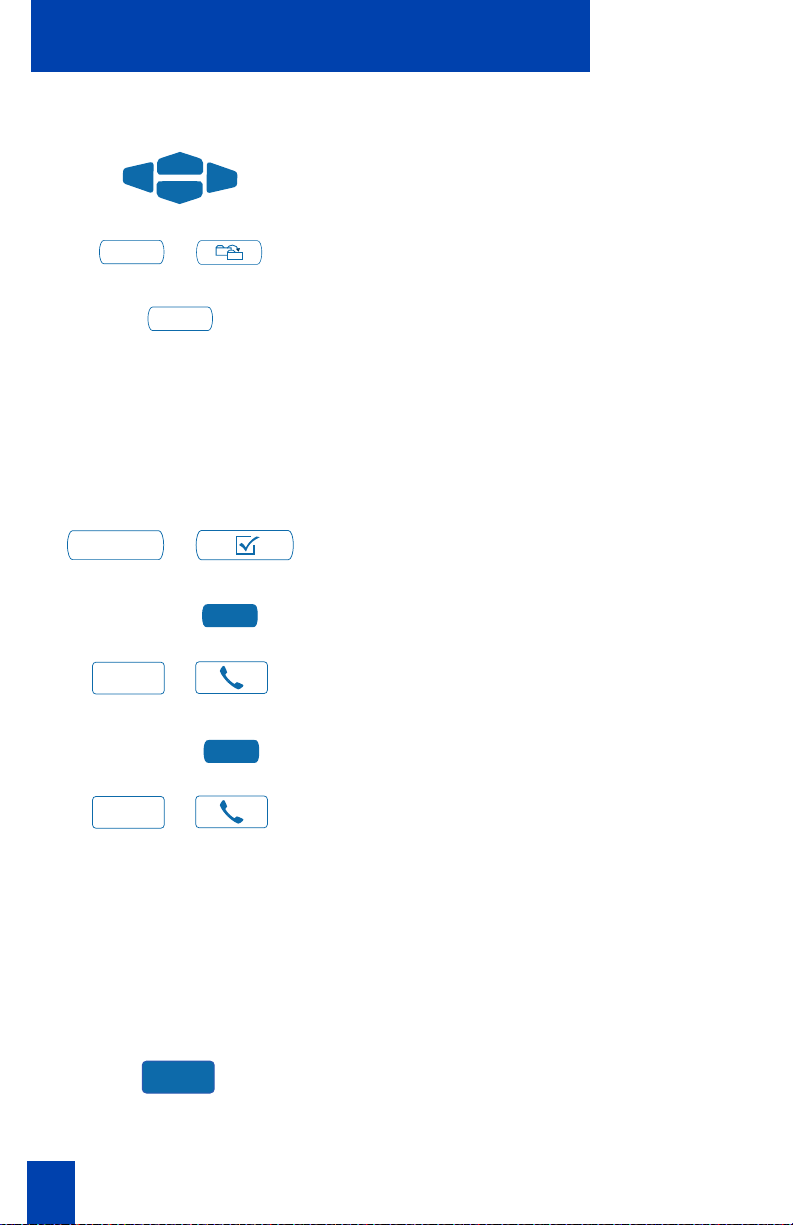
Your Telephone’s Controls
the Mute option is in use.
The Navigation Keys allow you to scroll
through Menus and lists on the display.
Options
2496
2498
Copy
Line
Line
/
Quit
/
/
/
/
/
The Copy Key copies incoming or outgoing
call numbers into the Personal Directory.
The Quit Key ends an active application.
Pressing the Quit Key does not affect the
status of the calls currently on your
telephone.
Note: If you press the Quit Key before the
Done Key you exit the Options List without
saving changes. Press the Done Key to exit
and save the changes.
The Options Key allows you to access and
modify telephone options.
Line/Directory Number (DN) Key(s) are
assigned to your telephone. They can be a
Primary DN (PDN) , secondary DN(s),
multiple appearance DN(s), etc.
The lower right hand Line/Feature Key is
your Primary Directory Number (PDN)
Key (M3902, M3903, M3904). When you
pick up the handset, the line associated
with this key is ready for you to make a
call.
Note: You have only one Primary Directory
Number assigned to your telephone. You
can have additional Line/Directory
Number (DN) Key(s) assigned to your
M3903 or M3904 telephone.
6
Dial
The Dial Key is used to dial numbers stored
in the Directory and Callers List (M3903
and M3904). The Dial Key accesses the
Primary Directory Number (PDN) Key to
make a call.
Page 15
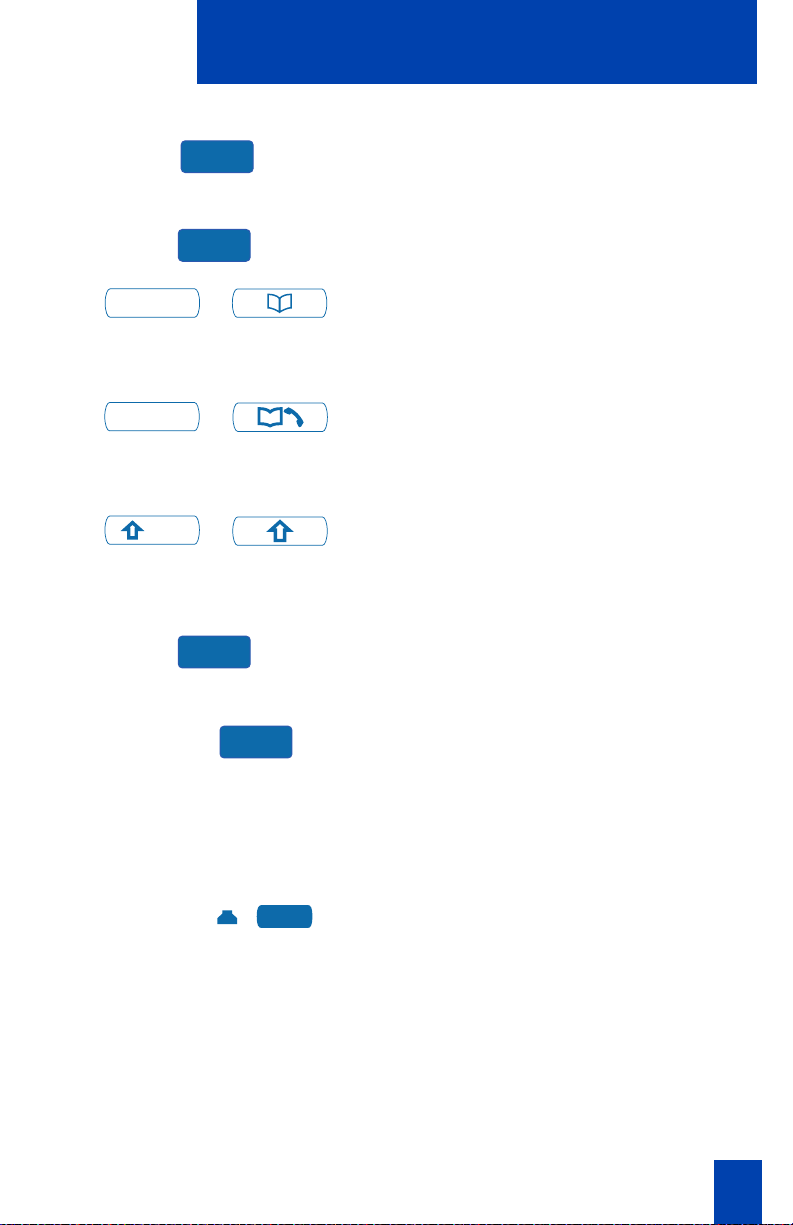
Your Telephone’s Controls
Directory/Log
Call Log
Shift
Edit
Delete
/
/
/
...
More
The Edit Key is used to edit Directory and
Callers List entries (M3904).
The Delete Key is used to delete entries or
characters in applications.
The Directory/Log Key (M3904) allows
you to access your Personal Directory, the
Call Log (last 100 incoming calls), and the
Redial list (last 20 outgoing calls).
The Call Log Key (M3903) allows you to
access the Call Log (last 10 incoming
calls), and the Redial list (last 5 outgoing
calls).
The Shift Key allows you to access the
second layer of the Programmable
Line/Feature Keys (M3903 and M3904).
The More Key allows you to access the
additional layers of the Programmable Soft
Keys.
Trans
Example:
CallWait
Programmable Soft Keys (self-labeled) are
configured for various features on the
M3902, M3903, or M3904 Telephones.
The Programmable Soft Keys are located
below the display area. These keys have
an LCD label above them that changes
based on available features or the active
application.
Programmable Line (DN)/Feature Keys
(M3903 or M3904) are located at the
sides of the upper display area. Once
configured, these Programmable Line
(DN)/Feature Keys provide one-touch
feature activation. An status icon indicates
call or feature status.
7
Page 16
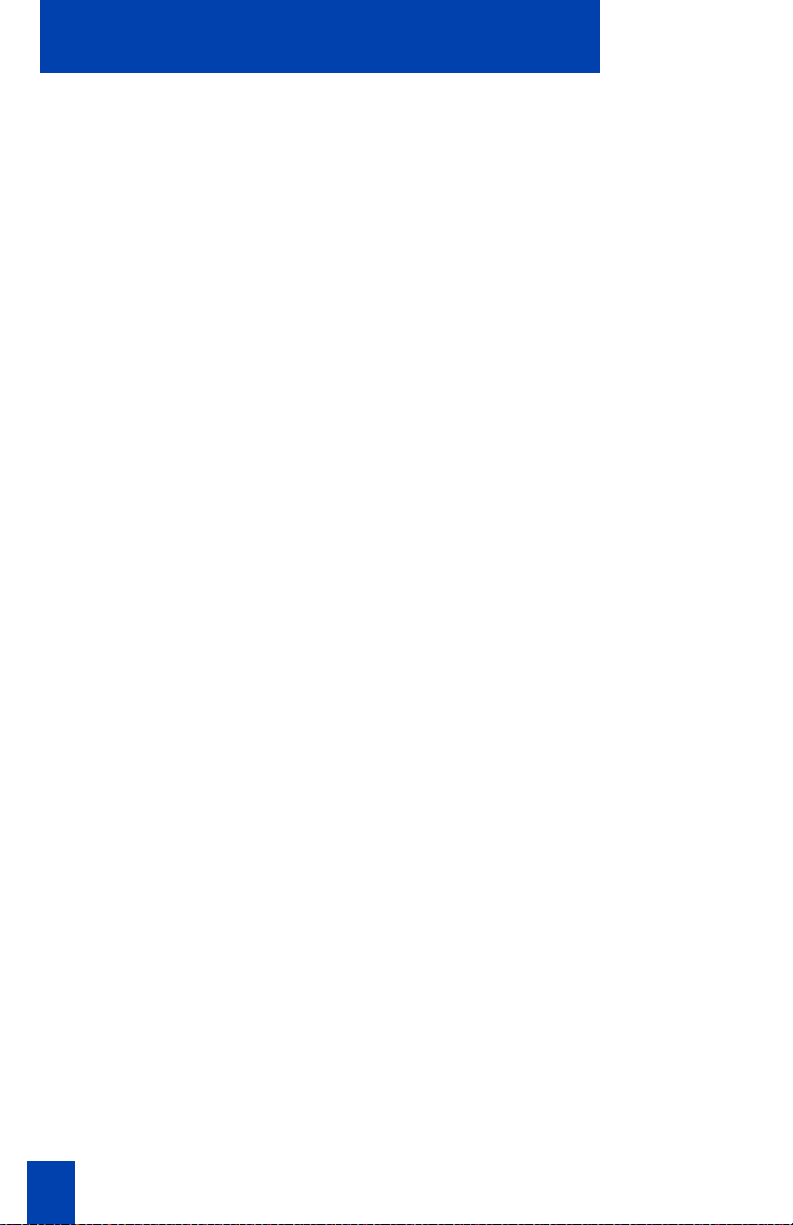
Terms you should know
Terms you should know
Attendant — The attendant is a telephone operator in your organization.
Call Log— The Call Log can be configured to store either unanswered or all
incoming calls. These entries can be accessed through your directory menu.
Call party information—When your telephone rings, the display shows Calling
Line Identification (CLID) information. The system must have CLID enabled. The
display module shows the phone number and name of the incoming call.
Card View — The Card View displays a directory entry name and telephone
number.
Copy Key — The Copy Key allows the M3904 to copy information from one
application to the Personal Directory.
Date/time display feature —The Date/time display feature shows the month and
date while the telephone is in an idle state.
Directory Number (DN) — The Directory Number (DN) is a telephone number
that consists of one to seven digits. The DN is commonly known as an extension
number.
Feature Access Codes (FACs)— Feature Access Codes (FACs) allow you to access
features for which you do not have a fixed or soft feature key. Feature Access
Codes are applicable to the Meridian SL-100 system only. For your convenience,
the FACs for your system can be printed on a page located at the back of this
guide.
Flexible Feature Codes (FFCs) —Flexible Feature Codes (FFCs) allow you to
access features for which you do not have a fixed or soft feature key. Flexible
Feature Codes are applicable to the Meridian 1 system only. For your
convenience, the FFCs for your system can be printed on a page located at the
back of this guide.
Fixed Keys—The Fixed Keys are the hard labeled keys on your telephone.
Indicator —An indicator is an LCD or LED that displays the current status of a
feature by its state; flashing, winking, steady on, or off.
Information screen—The Information screen displays call activity, lists, prompts,
and status of calls.
Interrupted dial tone—Interrupted dial tone is a broken or pulsed dial tone, heard
when you access some of the features on your telephone.
Meridian 1 — The Meridian 1 is your office communications system.
8
Page 17
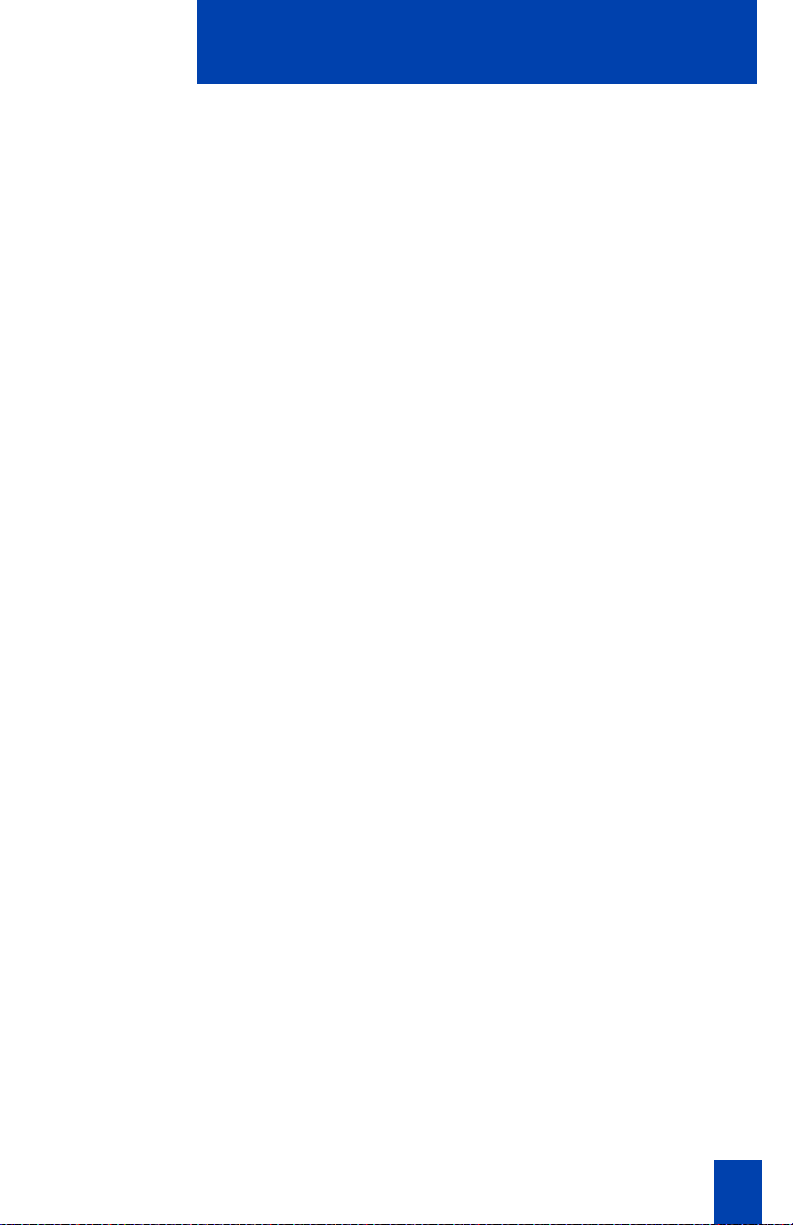
Terms you should know
More... — The More Key allows access to the multiple layers of Programmable
Soft Keys. These keys are the keys located below the display on your telephone.
Off-hook — Off-hook is a term used to indicate that the telephone is active and
ready to make a call. Your telephone’s status changes to off-hook when you pick
up the handset or press a Line (DN) Key.
Paging tone—Paging tone is a special tone heard when using the Radio Paging
feature. You hear two beeps followed by dial tone.
Personal Directory —The Personal Directory stores entries by name and phone
number.
Primary Directory Number— The Primary Directory Number is the main
extension number on your telephone. It is accessed through the Primary Directory
Number (PDN) Key.
Private Line — Private Line can be assigned to your telephone. With this line, you
can reach an outside number without dialing a code to access an outside line.
Internal extensions cannot be dialed from a private line.
Redial List— The Redial List is accessed through the Call Log Key on the M3903
and through the Directory/Log Key on the M3904. It lists outgoing numbers for
calls that have been made from your telephone.
Ringback/ring tone— Ringback/ring tone is the sound you hear when a call you
have made is ringing at its destination.
Shared Directory Number — A shared Directory Number is a DN (extension)
that is shared by two or more telephones. This is also known as a Multiple
Appearance DN (MADN).
Special dial tone— The special dial tone refers to three consecutive short tones
followed by steady dial tone that you hear when accessing some of your
telephone features.
Switchhook — The switchhook is the button which the handset presses down,
disconnecting your call, when you replace the handset. When lifted, the handset
releases the switchhook and you either answer an incoming call or you receive
dial tone indicating that your telephone is ready to make a call.
9
Page 18
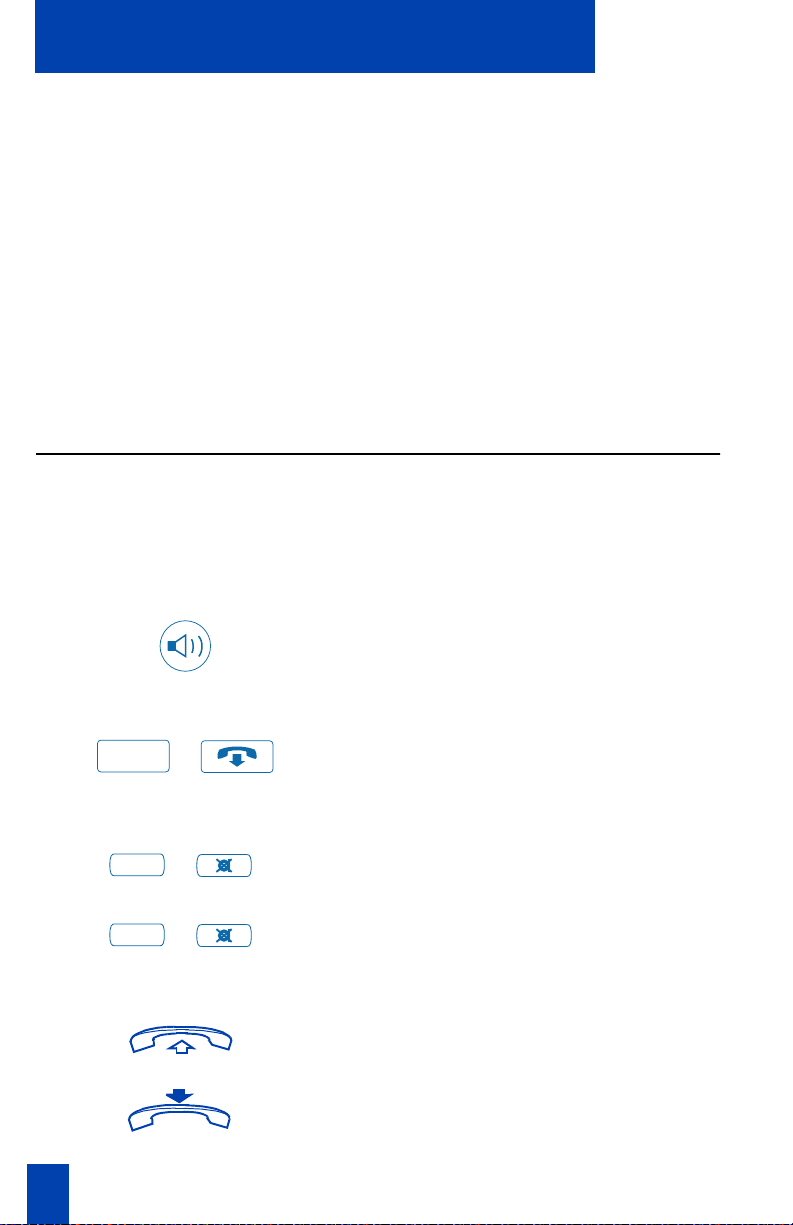
Your telephone call features
Your telephone call features
Your network administrator assigns features to your programmable feature keys.
Whenever this guide describes a procedure that requires special codes ask your
network administrator to provide these to you.
To access a feature, you press a Feature Key, or enter a Flexible Feature Code
(FFC) for the Meridian 1 or a Feature Access Code (FAC) for the Meridian SL-100.
Your network administrator supplies you with the Flexible Feature Codes or
Feature Access Codes for your system.
Note: In order to use a feature described in this section, your system software must
support the feature and the feature must be assigned to your telephone. Check
with your network administrator for more details.
Use handsfree calling (M3902, M3903, and M3904)
If your telephone is an M3902, M3903, or M3904 you can use the built-in
microphone and speaker instead of the handset to make of receive a handsfree
call. While on an active call, you can switch between Handset and Handsfree
mode.
To answer a call with handsfree:
To discontinue a handsfree call:
Goodbye
To mute a handsfree call:
To switch from handsfree to handset:
10
Mute
Mute
/
/
/
Press the Handsfree Key. You are now
on a handsfree call.
Press the Goodbye Key to end the call.
1. Press the Mute Key. The LED indicator
flashes.
2. Press the Mute Key again to return to a
two way handsfree conversation.
1. Lift the handset to switch from
handsfree to handset.
2. Replace the handset to end the call.
Page 19

Your telephone call features
To switch from handset to handsfree:
1. Press the Handsfree Key.
2. Replace the handset.
3. Press the Goodbye Key to end the call.
Goodbye
To use headset: Connect headset to the headset jack or
Headset
/
/
the handset jack depending on the
headset type and the telephone you
are using.
Press the Headset Key (M3903 and
M3904). For the M3902 read the
instructions that came with your
recommended headset.
Note 1: There are amplified and
unamplified headsets that are compatible
with your M3900 Series Telephone. Refer
to Hardware Options for recommended
headset types for you telephone.
Note 2: Access Volume Adjustment in the
Options List to adjust the headset volume
and gain that work best with the headset
type you are using.
To switch from handsfree to headset: Connect headset or put headset on.
Press the Headset Key (M3903 and
Headset
/
M3904). For the M3902 read the
instructions for the headset you are
using.
Note: A Headset Key is used to switch
between the headset and the handset
mode of operation (M3903 and M3904).
The LED lights steadily to indicate you are
in headset mode. The headset LED is dark
(unlit) if you are in handset mode.
11
Page 20
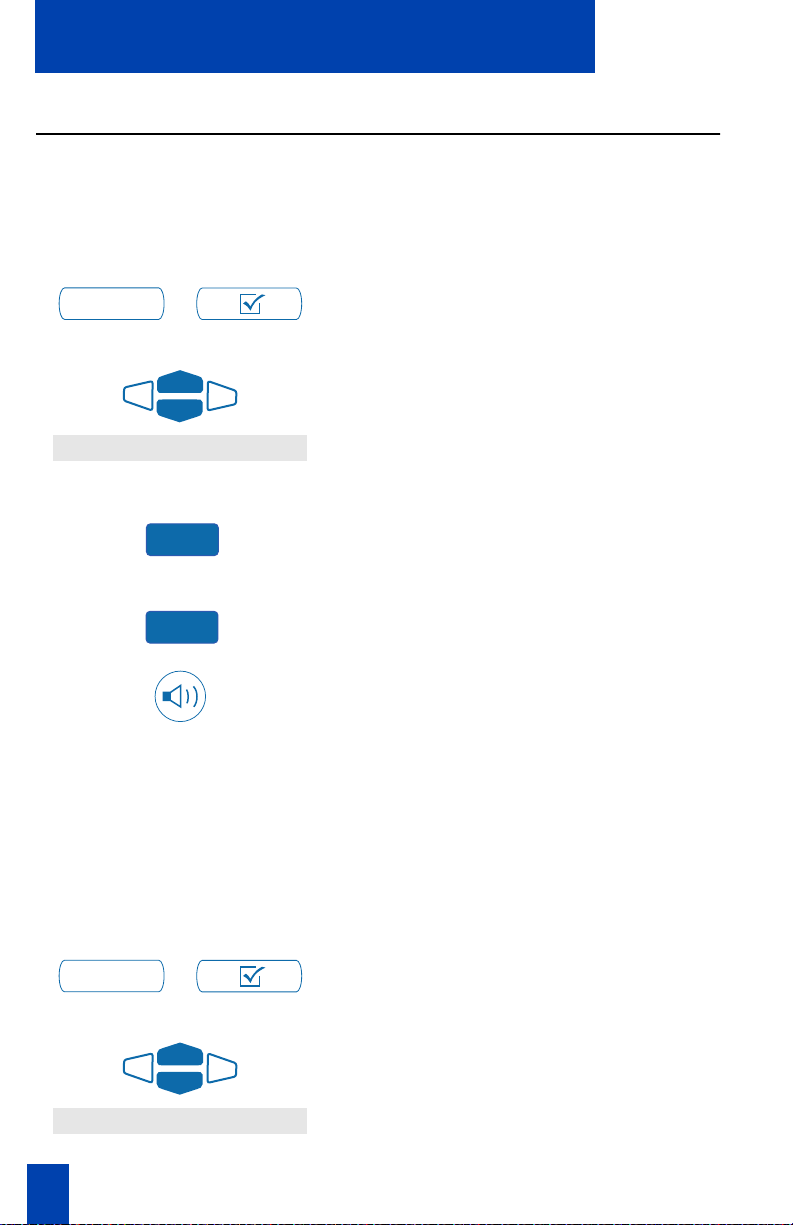
Your telephone call features
Activate/deactivate Group listening controls
The Group listening feature allows others to listen to a call through the speaker
while you are speaking through the handset. This feature must be enabled by your
network administrator.
To activate Group listening controls:
1. While on a call that you want to share
Options
Group listening
/
with others who are present, press the
Options Key.
2. Use the up and down Navigation Keys
to scroll through the Options List and
highlight Group listening.
Select
On
To deactivate Group listening
controls:
Options
Group listening
/
3. Press the Select Key.
4. Press the On Key.
5. Press the Handsfree Key. Everyone will
hear the caller over the speaker, but
the caller will only hear what is picked
up by the handset.
Note: You must tell the caller that others
are listening to the conversation because
Group listening does not alert the caller
that the conversation is being monitored.
1. Press the Options Key.
2. Use the up and down Navigation Keys
to scroll through the menu and
highlight Group listening.
12
Page 21
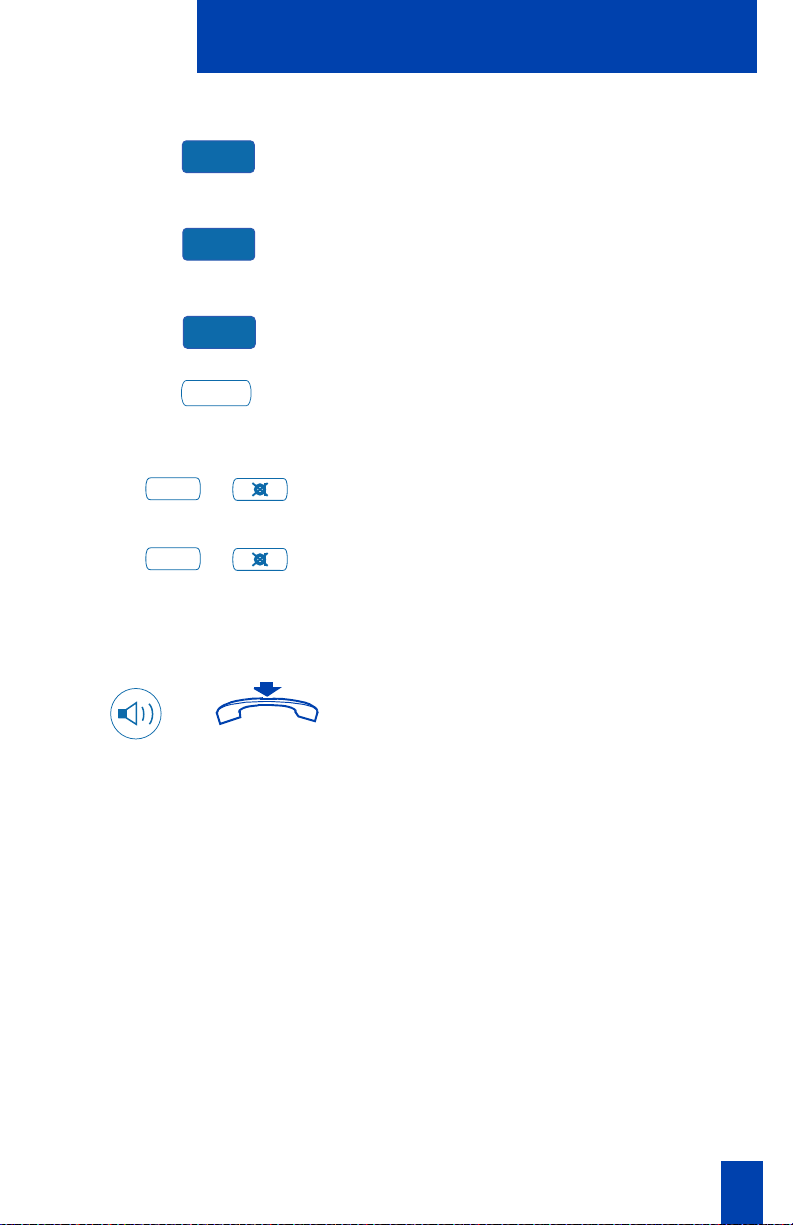
Your telephone call features
Select
Off
Done
Quit
To mute a group listening call:
Mute
/
Mute
/
To switch from Group listening to
handsfree:
3. Press the Select Key.
4. Press the Off Key to turn Group
listening off.
5. Press the Done Key to save changes.
6. Press the Quit Key to exit.
1. Press the Mute Key. The LED flashes.
2. Press the Mute Key again to return to
two way conversation.
Hold down the Speaker Key while
replacing the handset.
and
Note 1: The Group listening feature must
be configured for your telephone by your
network administrator. Activate the feature
through the Options List to use Group
listening.
Note 2: You must let the other party know
when others are listening to the
conversation. This feature does not have a
tone to inform the party on the other end of
the call that the conversation is being
monitored.
13
Page 22
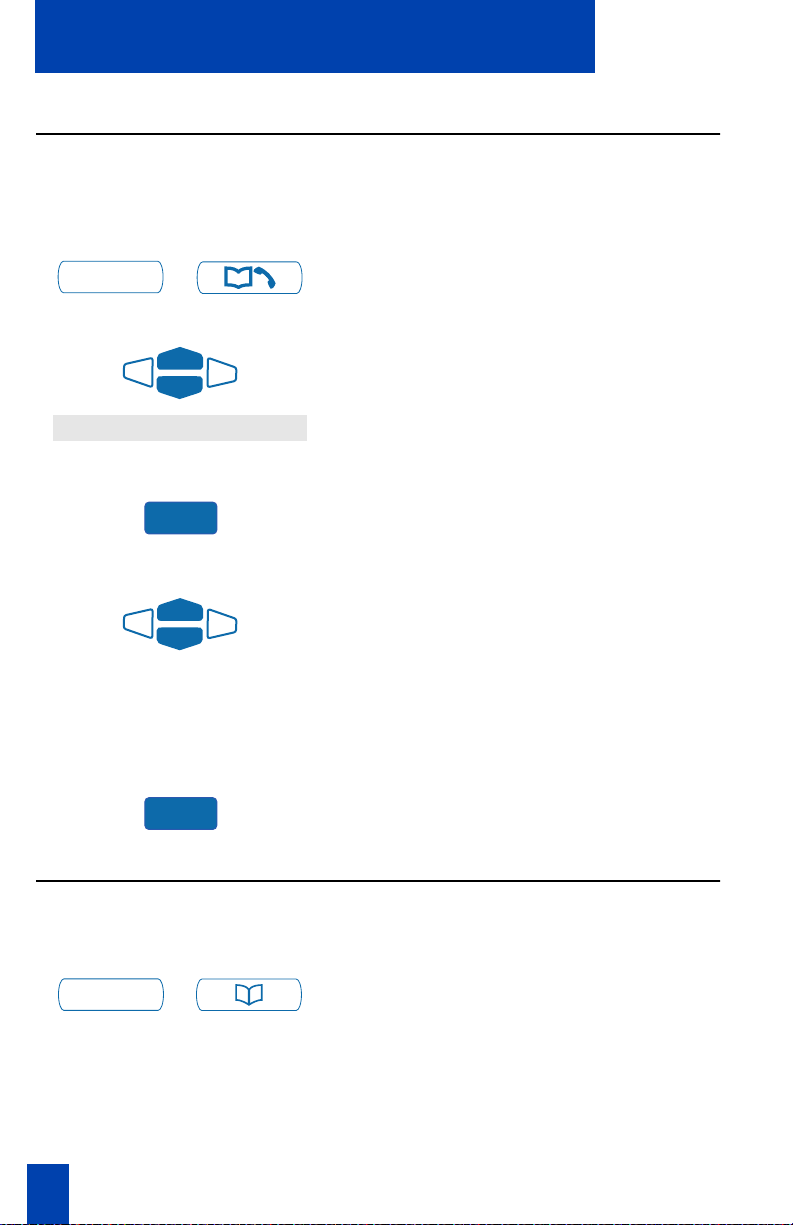
Your telephone call features
Use the Redial list on the M3903
The Redial List records the outgoing call numbers.
To access the Redial list on the
M3903:
1. Press the Call Log Key.
Call Log
Redial List
/
2. Use the up and down Navigation Keys
to highlight Redial List.
Select
To use the Redial list:
Dial
3. Press the Select Key.
1. Use the up and down Navigation Keys
Note: If you are calling an external or long
distance number, be sure that the
appropriate access codes are included.
2. Press the Dial Key. Your call is
Use the Redial List on the M3904
To access the Redial List on the
M3904:
1. Press the Directory/Log Key.
Directory/Log
/
to scroll through the Redial List and
highlight the number you want to call.
automatically dialed and you exit the
Redial List.
14
Page 23
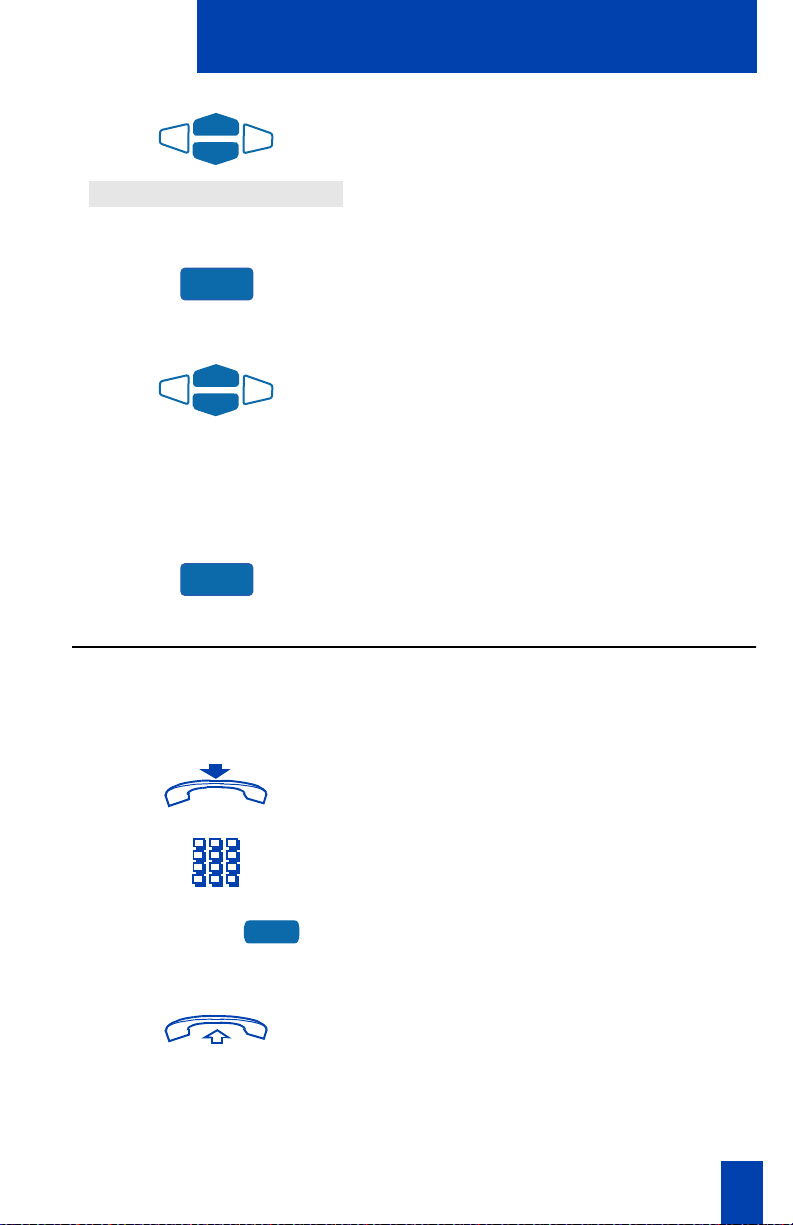
Call Log (Redial List)
Your telephone call features
2. Use the up and down Navigation Keys
to highlight Call Log (Redial List).
Select
To use the Redial List:
Dial
3. Press the Select Key.
1. Use the up and down Navigation Keys
to scroll through the Redial List and
highlight the number you want to call.
Note: If you are calling an external or long
distance number, be sure that the
appropriate access codes are included.
2. Press the Dial Key. Your call is
automatically dialed and you exit the
Redial List.
Use the Predial feature
The Predial feature allows you to enter and preview a number and make
corrections before you dial the number.
To use Predial:
1. Replace the handset, if it is off the
cradle.
2498
2. Dial the number.
3. Press a Line (DN) Key to receive dial
tone, the displayed predialed number
is automatically dialed.
4. Lift the handset when the called party
answers or, if on handsfree, begin to
talk.
15
Page 24
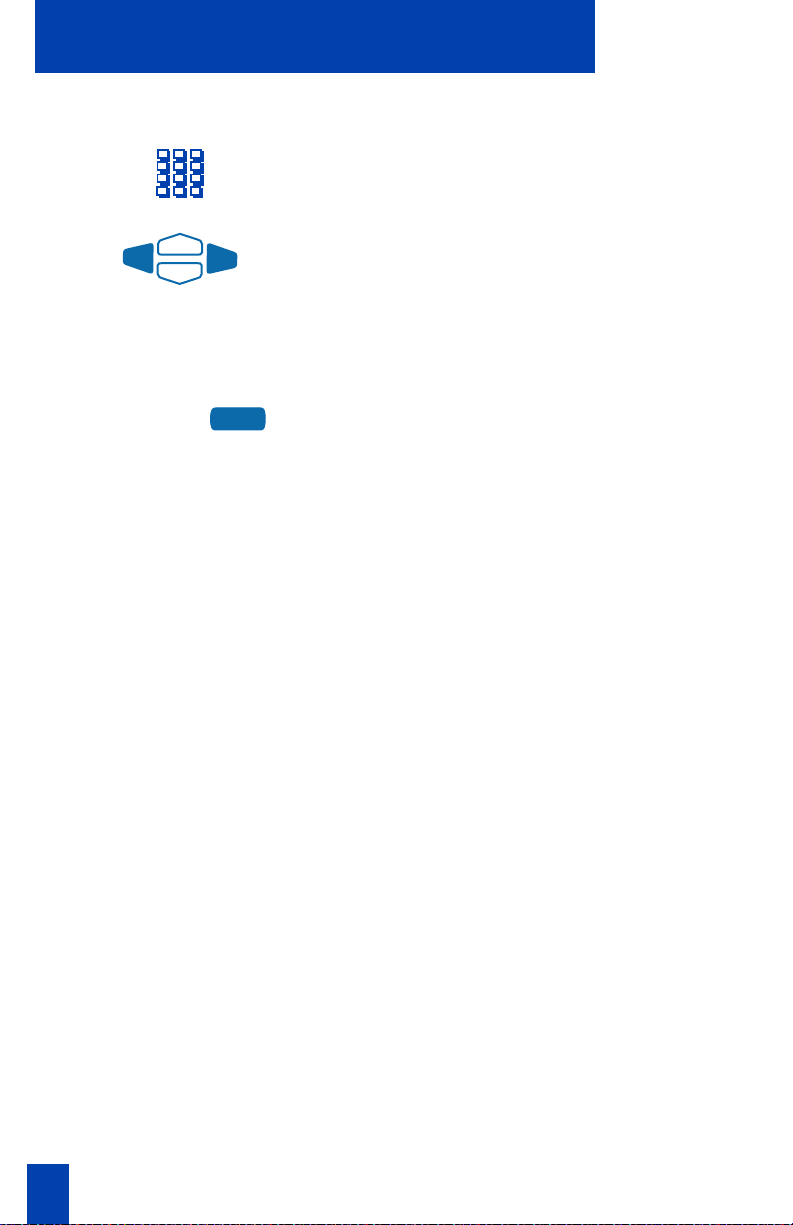
Your telephone call features
To edit a predial number:
1. Without selecting a Line Key, dial the
number.
2. Use the left and right Navigation Keys
to move the cursor and edit the
number if necessary.
Note: If you are calling an external or long
distance number, be sure that the
appropriate access codes are included.
2498
3. When you have made the necessary
changes to the number, press a Line
(DN) Key to call the number.
Note: You cannot use the Predial feature if
the Live dial pad feature is active.
16
Page 25
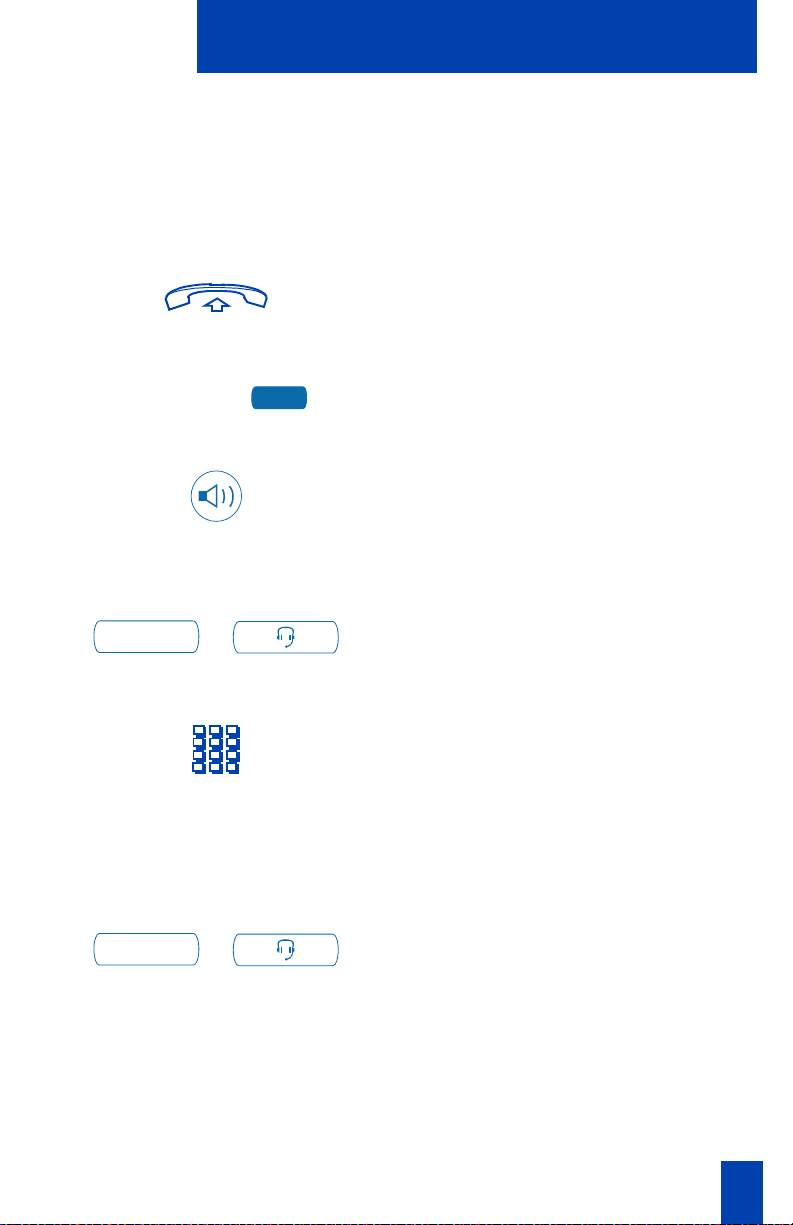
Make a call
Make a call
This section describes features that you can use when you make a call. There are
several ways to make a call from your M3900 Series Meridian Digital Telephone.
To make a call from your telephone, use the features described in this chapter.
To make a call:
1. Lift the handset.
or or
2498
or
or
Headset
Note: Whenever you read “Lift the handset,” in this guide, you may
alternatively press a free Line (DN) Key, Handsfree Button, or the Headset Key. You
receive dial tone with each of these actions.
To change from headset to handset:
Headset
/
/
Press the Line (DN) Key.
or
Press the Handsfree Key.
Note: The Handsfree Key must be enabled
by your network administrator
or
Press the Headset Key if you have a
headset connected to your telephone
(available on the M3903 and
M3904).
2. Dial the number.
The Headset Key is used to switch to the
headset mode of operation. The LED lights
steadily to indicate when you are in
headset mode.
17
Page 26
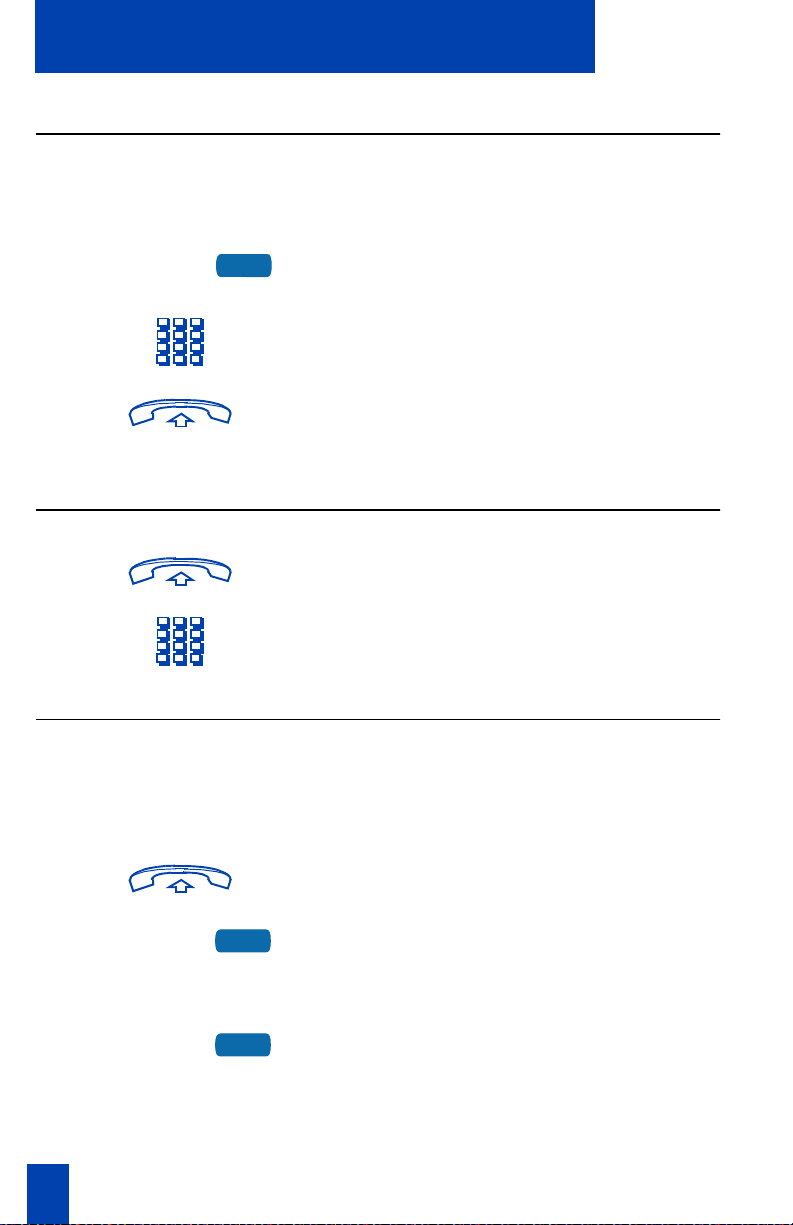
Make a call
Make a call while on-hook
To make a call while on-hook, leave the handset in the cradle while you dial a
number.
To dial on-hook:
2498
1. Press a Line (DN) Key.
2. Dial the number when you receive dial
tone.
3. Lift the handset when the called party
answers. If you are on handsfree,
begin to talk.
Make a call with the dial pad
1. Lift the handset.
2. Dial the number.
Auto Dial
Auto Dial lets you dedicate a feature key to a specific telephone number. When
the Auto Dial Key is pressed, the number is dialed automatically. This feature must
be enabled by your network administrator.
To use Auto Dial:
1. Lift the handset.
AutoDial
To display the Auto Dial number (M3903 and M3904):
Display
18
2. Press the associated Auto Dial Key.
This automatically dials the number.
1. Press the Display Key.
Note: On the Meridian SL-100, press the
Auto Dial Key to display the number.
Page 27
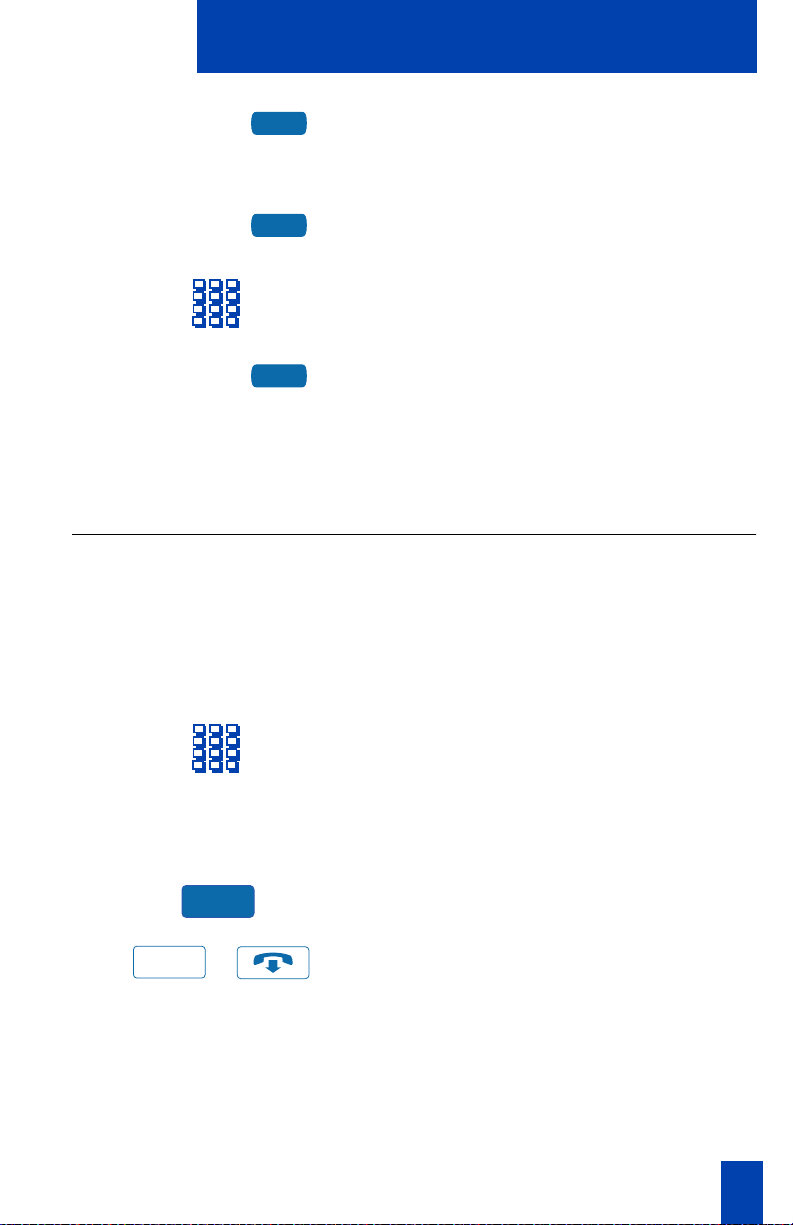
Make a call
AutoDial
To store an Auto Dial number:
AutoDial
AutoDial
Note: To change the key label “AutoDial”, select CCCChhhhaaaannnngggge
from the Options List menu. Please see “Change a Feature Key label” on page 62
for detailed instructions.
2. Press the configured Auto Dial Key.
The number appears on the display.
1. Press the Auto Dial Key, without lifting
the handset.
2. Dial the number to be stored on the
Auto Dial Key.
3. Press the Auto Dial Key again. The
number is stored on the key.
e ffffeeeeaaaattttuuuurrrre
e e
e kkkkeeeey
y llllaaaabbbbeeeellll
e e
y y
Ring Again
Use the Ring Again feature when you receive a busy tone or no answer, while you
are trying to reach someone in your private network. When you activate Ring
Again you receive an audible tone notification when that person is available or
has used their telephone. The Ring Again feature allows you to automatically
redial the number.
To use Ring Again:
RingAgn
Goodbye
1. Dial a number and receive a busy tone
or no answer.
Note: On the Meridian SL-100, Ring
Again is available on busy tone only.
2. Press the Ring Again Key.
3. Press the Goodbye Key.
/
19
Page 28
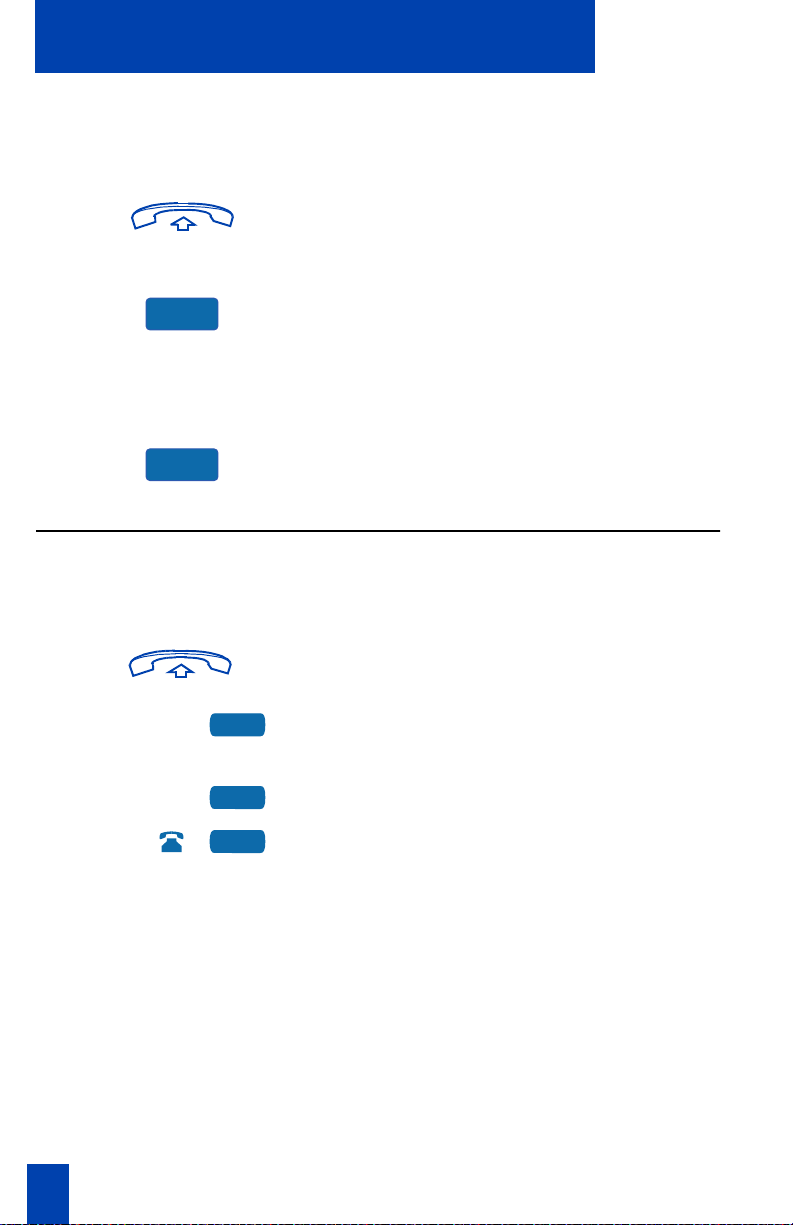
Make a call
To call a Ring Again party when you
receive notification:
RingAgn
To cancel Ring Again before
notification:
RingAgn
When the number you want to reach is
available, or the person has re-used their
set, you hear the Ring Again tone.
1. Lift the handset, you receive dial tone.
2. Press the Ring Again Key.
Press the Ring Again Key a second
time before hearing the notification
tone.
Redial last number called
Last Number Redial allows you to automatically redial the last number you
dialed.
To use Last Number Redial:
1. Lift the handset.
20
2498
2498
2498
or
2. Press a Line (DN) Key.
or
Press the Line (DN) Key twice.
The last number you dialed is
automatically redialed.
Note: On Meridian SL-100, press the ££££
twice.
Note: Your network administrator must
configure this feature for your telephone.
Page 29
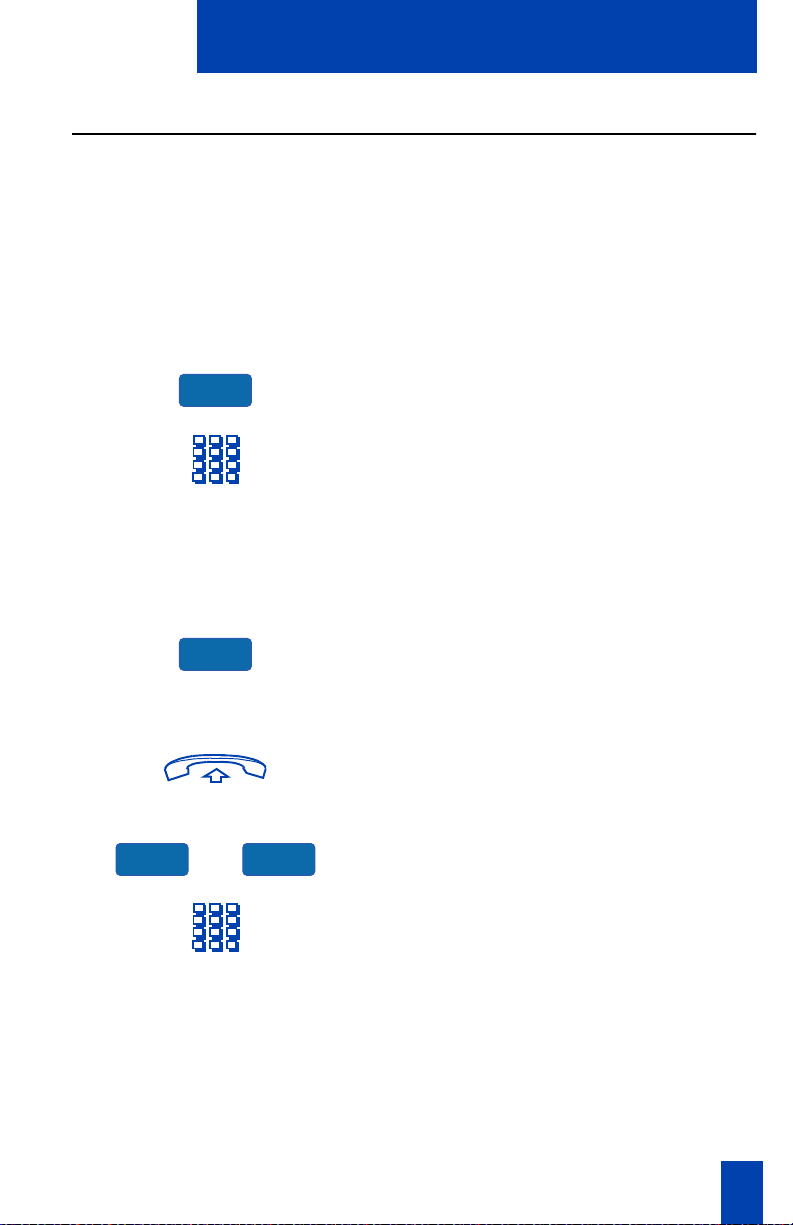
Make a call
Use Speed Call
Speed Call allows you to automatically dial frequently called telephone numbers
by entering a one, two, or three digit code. See your network administrator to
determine the capacity of your Speed Call list. A telephone designated as a Speed
Call Controller can program or edit the Speed Call list. This feature must be
enabled by your network administrator.
To store or change a Speed Call
number:
SpcCtlr
SpcCtlr
To make a Speed Call:
SpcCtlr SpcUser
or
1. Press the Speed Call Controller Key.
The triangular icon flashes, indicating
programming mode.
2. The phone prompts you to dial a one,
two, or three digit code and telephone
number.
Note: Dial the access code (if required)
followed by the internal, external, or
long-distance telephone number.
3. Press the Speed Call Controller Key
again to save the code and number.
The flashing icon turns off.
1. Lift the handset.
2. Press the Speed Call Controller key or
the Speed Call User Key.
3. Dial the Speed Call code.
21
Page 30
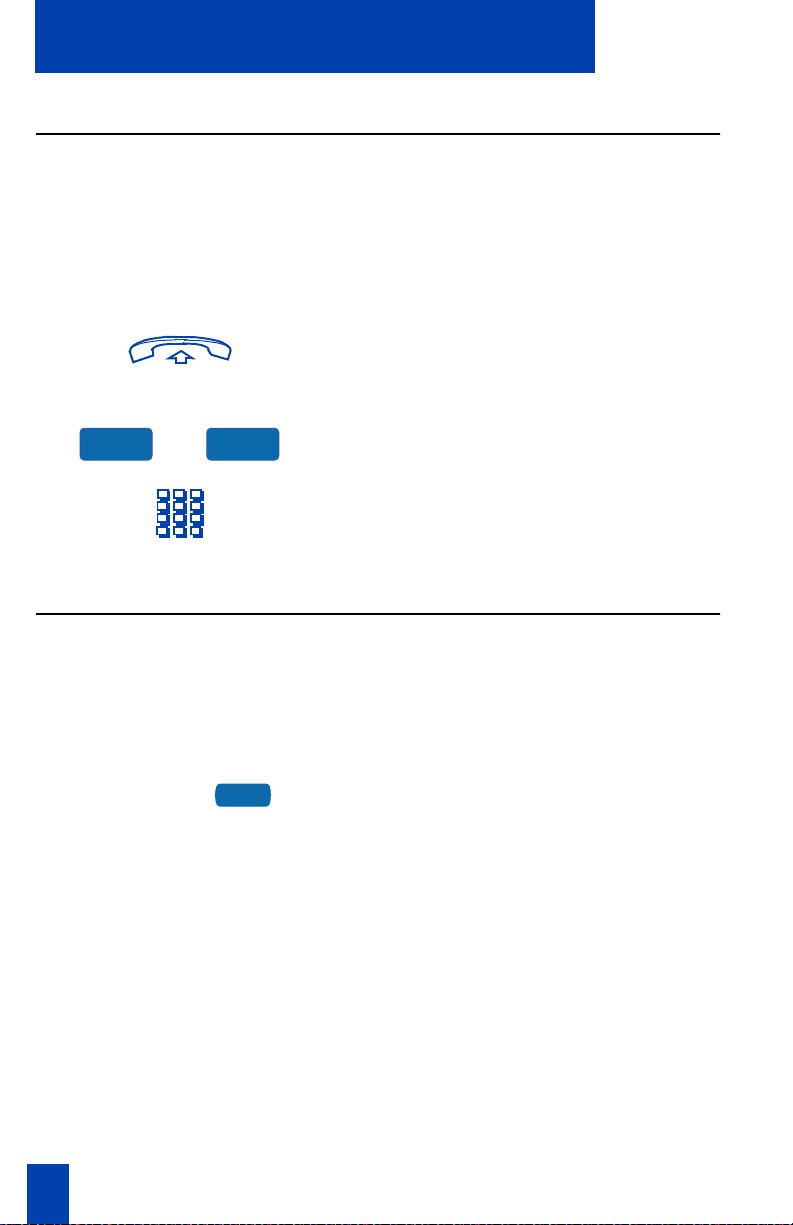
Make a call
Make a System Speed Call
System Speed Call allows you to make a call by dialing Speed Call codes which
may override your telephone’s class of service restrictions. The System Speed Call
feature is set up on the system by your network administrator. It is a speed dial
number that is common to many users, therefore it is set up on the system not on
your individual telephone.
To make a System Speed Call:
1. Lift the handset.
SScCtlr SScUser
or
2. Press the System Speed Call
Controller key or the System Speed
Call User Key.
3. Dial the Speed Call code of the
number you want to dial.
The number is automatically dialed.
Use Hot Line
The network administrator can program a Hot Line Key that allows you to dial a
specific number automatically. The network administrator can apply other features
to the Hot Line such as Call Redirection, so that the Hot Line call is answered by a
person and not by a voice mail box.
To use Hot Line:
Hotline
Press the Hot Line Key. The Hot Line
Key automatically dials the number.
Note 1: On the Meridian SL-100 system,
the Automatic Line (AUL) feature is the same
as the Hot Line feature.
Note 2: If your main DN is a Hot Line, lift
the handset. The Hot Line dials the number
automatically.
22
Page 31

Make a call
Make an Intercom call
The Intercom feature connects a group of people together through an Intercom
Key. You can use the Intercom feature to call a member of your intercom group by
pressing a code assigned to each member of the group. The intercom group must
be set up by your network administrator.
To make an Intercom call:
1. Lift the handset.
Intercom
To answer an Intercom call while on
a line other than your Intercom
group line:
Hold
Goodbye
Intercom
/
or
/
2. Press the Intercom Key.
3. Dial the one or two digit code for the
intercom group member you wish to
call.
1. Press the Hold Key to put the current
call on hold.
or
Press the Goodbye Key to end the call.
2. Press the Intercom Key and begin to
speak.
23
Page 32

Answer a call
Answer a call
When you receive an incoming call, your telephone rings and the LCD indicator
flashes.
To answer a call:
2498
Headset
or
or
or
/
Lift the handset.
or
Press the Handfree Button located on
the left side of the handset (M3902,
M3903, and M3904).
or
Press the Line (DN) Key beside the LCD
indicator as it flashes.
or
Press the Headset Key when using a
headset.
24
Page 33

While on an active call
While on an active call
This section describes features that you can use while on an active call.
Place a call on Hold
Use the Hold feature when you are on the line with one party and a second call
comes in on a second line. You can answer the second call and retain the original
call by putting it on Hold.
To place a call on Hold:
Press the Hold Key. The LCD indicator
Hold
/
flashes beside the line on hold.
Note 1: If the Automatic Hold feature is
configured for your Meridian 1, the active
call is automatically put on Hold when you
answer the second call.
Note 2: On the Meridian SL-100
Automatic Hold is the default feature.
Note 3: The caller hears music while on
hold, if the Music on Hold feature is
configured for your system.
To retrieve a call on hold:
2498
Press the Line (DN) Key beside the
flashing LCD indicator.
Transfer a call
The Tra ns fe r feature is used to redirect a call to the appropriate person.
To use the Transfer feature to direct a
call to a third party.
1. On the M3903 and M3904, press the
Transfer Soft Key. The other party is on
hold and you receive dial tone. The
LCD indicator light flashes steadily.
or
On the M3902, press the fixed
Transfer Key
Transfer
Trans
or
/
25
Page 34

While on an active call
2. Dial the number where you are
transferring the call.
Trans
or
Transfer
To go back to the original call, if the
transfer is incomplete:
2498
/
3. When you hear the ring or a person
answers, press the Transfer Key to
complete the call transfer.
The LCD indicator goes from steady on
to off.
If the person you called is not
available: Press the Line (DN) Key next
to the LCD indicator, to reconnect to
the original call.
Note: On the Meridian SL-100, press the
Transfer Key, dial the number and press the
Goodbye Key. If you press the Transfer Key
the second time you get a three way
conference.
Use Timed Reminder Recall
Timed Reminder Recall gives you a reminder tone when a call you transferred is
not answered.
To use Timed Reminder Recall:
26
Trans
1. Press the Tra ns fe r Key. The call is put
on hold.
2. Dial the number where you want to
transfer the call.
Page 35

While on an active call
Trans
or
If the transferred call is not
answered, your telephone rings:
Trans
3. Press the Tra ns fe r Key again.
or
Replace the handset before the
extension answers. This starts the
recall timer.
Note 1: On the Meridian SL-100, do not
press the Transfer Key again; replace the
handset before the extension answers.
Meridian SL-100 uses the Blind Transfer
Recall feature.
Note 2: If the transfer is complete, the
recall timer stops.
1. Lift the handset.
2. Press the Tra ns fe r Key and repeat the
transfer (to a different DN).
Note: If you transfer a call to a person and
they pick up the line while you are still on
the line, press the Goodbye Key to
complete the transfer. Check with your
network administrator to determine the
time interval of your recall timer.
Use Attendant Recall
The Attendant Recall feature allows you to contact an attendant while on a call
and connect the call to the attendant.
To contact the attendant while on a
call:
AttRecall
1. Press the Attendant Recall Key
while on a call.
Stay on the line until the attendant
answers.
27
Page 36

While on an active call
Goodbye
/
2. Press the Goodbye Key. The caller
remains connected to the attendant.
Note: On the Meridian SL-100, the
Attendant Recall Key is not available; use
the Transfer Key to connect a call to the
attendant.
Use Call Park
Call Park allows a call to be held temporarily and retrieved from any telephone.
You can park an incoming call and page the called party. When you use Call Park
you do not tie up a line. Your network administrator can set up a System Park DN
where most calls are automatically parked.
If configured network wide, Call Park can be used across networks.
To Park a call on the System Park DN
or your own DN:
Park
While on an active call,
press the Park Key.
If there is a System Park DN, the call
automatically parks on the System
Park DN. Otherwise, it parks on your
DN.
To park a call on a DN other than the
System Park DN or your own DN:
Park
Park
28
Note: On the Meridian SL-100, press the
Park Key and you receive a confirmation
tone. Press the Park again or the
Goodbye Key.
1. Press the Park Key.
2. Dial the DN where you want to park
the call.
3. Press the Park Key.
Note: On Meridian SL-100, press Directed
Call Park (DCPK) Key. Dial the DN where
you want to park the call. Press DCPK
again.
Page 37

To park a call using the SPRE code or
FFC/FAC:
While on an active call
Trans
or
Trans Conf
or
To retrieve a parked call:
Conf
1. Press the Tra ns fe r Key or press the
Conference Key.
2. Dial the SPRE code followed by ‡⁄
or, dial the Call Park FFC (Meridian 1),
or the Call Park FAC (Meridian
SL-100).
3. If you do not want the System Park DN
or your own DN, Dial a DN where you
want to park the call.
4. Press the Tra ns fe r Key or press the
Conference Key.
Note: On the Meridian SL-100, press the
Transfer Key. Do not press the Conference
Key.
1. Lift the handset.
2. If you parked the call using the SPRE
code or FFC/FAC; Dial the SPRE code
followed by ‡¤ or, dial the Call
Park FFC (Meridian 1), or the Call
Park FAC (Meridian SL-100).
3. Dial the DN where you parked the
call.
Note: If a parked call is not retrieved
within a specified period of time, it rings
back to your telephone or to the attendant.
Check with your network administrator to
determine your specified period of time.
29
Page 38

While on an active call
Record a Calling Party Number
Calling Party Number allows you to record a caller’s number, for accounting
purposes, while on an established call.
To record a caller’s number:
CParty
CParty
1. While on an active call, press the
Calling Party Key. Enter number
appears on the display.
2. Dial the calling party’s telephone
number.
3. Press the Calling Party Key.
Display incoming calls
The Display Key allows you to be on an active call and display an incoming
caller’s name and/or number, if not automatically displayed, without interfering
with the call in progress.
To view the name of a second caller
while on a call in progress:
Display
2498
1. Press the Display Key.
2. Press the flashing Line (DN) Key. The
call waiting information appears on
the display.
30
Note 1: Use of the Display Key does not
interfere with the call in progress.
Note 2: You can use the Display Key in
combination with other feature keys to
display information associated with the
feature.
Note 3: On the Meridian SL-100, while
on an active call, press the Inspect Key to
view information on an incoming call.
Page 39

While on an active call
Trace a Malicious call
Malicious Call Trace provides a way for you to trace nuisance calls within your
system.
To use Call Trace while you are on a
call:
CallTrace
To use Call Trace if you do not have a
trace button:
Trans Conf
or
p
2498
Press the Call Trace Key.
Note: On the Meridian SL-100, press the
Malicious Call Hold (MCH) Key.
1. Press the Tra ns fe r Key or the
Conference Key.
Note: On the Meridian SL-100, press only
the Transfer Key.
2. Dial the Trace FFC (Meridian 1 system)
or the Trace FAC (Meridian SL-100
system).
3. Press the Line (DN) Key beside the
flashing LCD indicator to return to the
call.
31
Page 40

Incoming calls
Incoming calls
This section describes features that you can use with incoming calls.
Activate Automatic Answerback
When Automatic Answerback is active, your set automatically answers in
handsfree mode after one ring.
Note: When Automatic Answerback is active, calls do not forward to your voice
message service.
To use Automatic Answerback:
AutoAns
To deactivate Automatic
Answerback:
AutoAns
Press the Automatic Answerback Key.
Press the Automatic Answerback Key.
32
Page 41

Incoming calls
Activate Call Pickup
Call Pickup allows you to pick up a call from any telephone in the same Pickup
Group or another Pickup Group.
To answer a call in your own Call
Pickup Group:
1. Lift the handset.
Pickup
To answer an incoming call in
another Call Pickup Group:
GrpPickup
To answer a call at a specific
extension within your Pickup Group:
2. Press the Pickup Key.
1. Lift the handset.
2. Press the Group Pickup Key.
3. Dial the Pickup Group number of the
telephone that is ringing.
Note 1: The network administrator assigns
the Pickup Group code.
Note 2: This feature is not applicable on
the Meridian SL-100 system.
1. Lift the handset.
DNPickup
2. Press the DN Pickup Key.
Note 1: The Meridian SL-100 uses the
Directed Call Pickup Feature Access Code
(FAC).
Note 2: If the pickup DN is invalid, you
receive an overflow burst tone, and the
screen displays Release and try again.
Press the Goodbye Key.
33
Page 42

Incoming calls
Use Call Waiting
Call Waiting puts your current call on hold, while you answer an incoming call.
Example: The attendant routes an outside call to you while you are on an existing
call. Call Waiting allows you to recognize the call and respond to it. This feature
must be enabled by your network administrator.
To answer an incoming call while on
another call:
1. Press the Hold Key when you hear the
Hold
/
tone. The Call Waiting status icon
appears in the display.
CallWait
To return to your first telephone call:
Hold
/
or
Goodbye
2498
If you do not have a Call Waiting
Key:
Goodbye
/
/
2. Press the Call Wait Key (CWait for
M3902) to answer the call.
1. Press the Hold Key, if you want to put
the second call on hold.
or
Press the Goodbye Key to end the
second call.
2. Press the Line (DN) Key associated
with the first call.
1. If you do not have a Call Waiting Key
and you hear the Call Waiting tone,
press the Goodbye Key to end your
current call.
34
2498
2. Press the Line (DN) Key beside the
flashing status icon to answer the
incoming call.
Page 43

While you are away from your desk
While you are away from your desk
This section describes features that you may wish to use when you are away from
your desk.
Forward calls
Call Forward allows you to direct your calls to ring at another DN. If the
telephone is in the process of ringing, you cannot forward that call.
To forward your calls or change the
forward number:
Forward
Forward
To cancel Call Forward:
Forward
To reinstate Call Forward to the same
number:
Forward Forward
1. Press the Forward Key.
2. Dial the DN where you want to
forward your calls.
3. Press the Forward Key.
Press the Forward Key.
Press the Forward Key Twice.
Forward internal calls only
Internal Call Forward allows only calls originating at internal DNs to ring at
another DN. Calls originating outside your Meridian 1 system will still ring at your
telephone. You cannot forward calls while your telephone is ringing.
To forward your internal calls:
IntForward
1. Press Internal Call Forward Key.
35
Page 44

While you are away from your desk
2. Dial the DN where you want to
forward your calls.
IntForward
Receiving a call:
To cancel Internal Call Forward:
IntForward
To reinstate Internal Call Forward to
the same number:
IntForward
IntForward
3. Press the Internal Call Forward Key.
Press the Internal Call Forward Key.
Press the Internal Call Forward Key
twice.
Note: The Meridian SL-100 uses Call
Forward Busy/Don’t Answer
Internal/External Feature. This feature
allows Meridian SL-100 users to:
• Forward an incoming call which
originated internally from a DN in
the same customer group as you
• Forward an incoming call which
originated externally from a DN
out of your customer group to a
DN outside your customer group.
You can activate this feature by using a
Feature Access Code (FAC).
Use Remote Call Forward
The Remote Call Forward feature allows you (from any telephone other than your
own) to forward your calls to any telephone.
Note: On the Meridian SL-100, dial the Remote Access Directory Number. You
are prompted to enter the directory number of your telephone and dial the Call
Forwarding Remote Feature Activation Code. This allows you to activate,
deactivate, or change call forwarding to a new destination.
36
Page 45

To activate Remote Call Forward:
While you are away from your desk
1. Lift the handset.
2. If you call from a telephone outside the
system, first dial your direct system
access number and wait for dial tone.
3. Dial the Remote Call Forward FFC to
activate the feature.
4. Dial your Electronic Lock password.
Note: Refer to “Secure your telephone” on
page 38.
5. Dial your DN.
You get a dial tone before you dial
your number.
6. Dial the number where you want to
forward your calls. If you forward
calls to an invalid number, you receive
a fast busy.
££££
To cancel Remote Call Forward:
7. Press the ££££ Key.
To forward calls to a previous call
forward telephone number, skip step
six above.
1. Lift the handset.
2. If you call from a telephone outside the
system, dial the Direct Inward System
Access number and wait for the dial
tone.
3. Dial the FFC deactivate key code for
Remote Call Forward.
37
Page 46

While you are away from your desk
4. Dial your Electronic Lock password.
5. Dial your DN.
You g e t a dial tone before you dial
your number.
££££
6. Press the ££££ Key.
Secure your telephone
You c a n Secure (lock) your telephone with a password so that no one can make
calls from your office. The lock consists of a password which you may change.
To lock your telephone:
1. Lift the handset.
2. Dial the Lock Flexible Feature Code
(FFC) and your Electronic Lock
Password.
Note: If you perform this operation from
someone else’s telephone, dial your DN.
Goodbye
/
To unlock your telephone:
3. Press the Goodbye Key.
1. Lift the handset.
/
38
Goodbye
2. Dial the Unlock Flexible Feature Code
(FFC) and your Electronic Lock
Password.
Note: If you perform this operation from
someone else’s telephone, dial your DN.
3. Press the Goodbye Key.
Page 47

To change your password:
While you are away from your desk
1. Lift the handset.
2. Dial the Password Change Flexible
Feature Code (FFC) and your current
password. Dial your new password
twice (for verification).
Goodbye
/
3. Press the Goodbye Key.
Note 1: This feature is not available on the
Meridian SL-100.
Note 2: You cannot change your
password from a remote set.
39
Page 48

Talk with more than one person
Talk with more than one person
This chapter describes features which allow you to talk with more than one person
at the same time.
Set up a Conference call
You can set up a Conference call for three (or six) people, this includes yourself.
Contact your network administrator to find out the maximum number of people
you can join in a conference on your system.
To set up a conference call:
Conf
Conf
If the person you attempt to add to
the conference is unavailable:
Goodbye
2498
/
.Join a call
To connect a call on hold (on a
different line) to your current call:
1. Press the Conference Key while you
are on a call. The other party is on
hold and you receive a dial tone.
2. Dial the number of the person you
want to add to the conference.
3. Press the Conference Key when the
person answers. Everyone is able to
join the conversation.
1. Press the Goodbye Key.
2. Press the Line (DN) Key with the
flashing icon to return to your original
.
call
40
2498
Conf
1. Press the Conference Key.
2. Press the Key that has the caller you
want to connect to your current call.
Page 49

Talk with more than one person
Conf
3. Press the Conference Key again.
The person on hold joins your
conversation.
Selectable Conferee Display and Disconnect
You can view the list of active conferees by using the Conferee Selectable Display
Key and disconnect any party that has been added to the conference call. This
feature is not available on the Meridian SL-100 system.
To view active conferees:
ConfSelDsp
Goodbye
/
1. While on a conference call, press the
Conferee Selectable Display Key. The
LCD indicator turns on. With each key
press, the screen changes to show a
different active conferee.
Note: This action has no effect on the
displays of the other telephones involved in
the conference.
2. Press the Goodbye Key. If configured,
the Conference Count Display returns.
The LCD indicator turns off.
To disconnect a conferee:
ConfSelDsp
2498
1. While on a conference call, press the
Conferee Selectable Display Key. The
LCD indicator turns on. Continue to
press the key until the conferee you
want to delete appears on the screen.
2. Press the Line (DN) Key on which the
conference call is established. The
selected conferee is disconnected from
the call.
Note: If there are additional conferees to
be disconnected, press the Conferee
Selectable Display Key until the conferee
that is to be disconnected is displayed on
the screen.
41
Page 50

Talk with more than one person
Goodbye
/
3. Press the Goodbye Key. If configured
the Conference Count Display returns
and is updated to reflect the revised
total count of conferees. The LCD
indicator tuns off.
Use Group Call
Group Call automatically calls members of a predefined group, one at a time,
until they all answer. Ask your network administrator for details on how to create
a conference call group.
Note: On the Meridian SL-100, use the Preset Conference feature for group calls.
Dial the specific DN for Preset Conference, simultaneous ringing of the
pre-selected parties is activated.
To call group members:
1. Lift the handset.
GroupCall
2. Press the Group Call Key. The feature
automatically calls all group members.
The icon flashes until all members
answer.
Their phone numbers appear on the
display as they answer. When the last
person answers, the Group Call
indicator lights steadily.
To answer a Group Call:
GroupCall
42
Note: After all the people in the group
have answered, only the person who made
the group call can put the call on hold.
Press the Group Call Key or Multiple
Appearance DN (MADN) Key.
Page 51

To end a Group Call:
Talk with more than one person
Note 1: If you are on a call and you
receive three short tones, this is the
notification of a group call on your DN.
Note 2: If you are on a call on another
telephone in your group, you receive a long
tone through the handset or speaker.
Note 3: You do not get a notification of a
group call if you are already on a
conference or group call.
Goodbye
/
Press the Goodbye Key.
Note: When the person who made the
group call disconnects, the call terminates
for all members of the group. However, the
members of the Group Call can disconnect
from the call and not affect other members
on the call.
43
Page 52

Work without interruption
Work without interruption
This chapter describes features that provide you with uninterrupted work time.
Activate Make Set Busy
Make Set Busy allows you to make your telephone appear busy to all callers.
To a c t i vate Make Set Busy:
MakeSetBsy
To deactivate Make Set Busy:
MakeSetBsy
Press the Make Set Busy Key.
Press the Make Set Busy Key a second
time to deactivate the feature.
44
Page 53

Additional Call Features
Additional Call Features
Auto Dial Transfer Feature
Auto Dial Transfer allows you to use your Auto Dial Key to transmit digits to the
central office after a Trunk Switchhook Flash. You must be on a central
office/exchange (CO) trunk call from or to a CO which offers Centrex or
exchange line-type features.
To use Auto Dial Transfer when you
pick up an incoming trunk call:
CentrexSHF
AutoDial
Goodbye
/
1. Press the Centrex Switchhook Flash
Key and wait for interrupted dial tone.
2. Press the Auto Dial Key to call the
number desired.
3. Press the Goodbye Key to end the call.
Note: On the Meridian SL-100, Auto Dial
can be used to transfer calls however, you
do not have to be on a central office trunk
call, and the Centrex Switchhook Flash key
is not applicable to the Meridian SL-100.
Use the buzz signal
Buzz allows one person, whose telephone is linked to another telephone, to signal
the other telephone. The person signaled hears a buzz. Use this feature to notify
the other person of a call, a visitor, or a request.
To buzz the telephone linked to
yours:
Buzz
1. Press the Buzz Key.
The telephone linked to yours, buzzes as
long as you hold down the key.
Buzz
2. When you are finished, release the
Buzz Key.
Note: Buzz signal is not available on the
Meridian SL-100.
45
Page 54

Additional Call Features
Call Page to make an announcement
Call Page allows you to make an announcement over the page system. To make a
page call, dial the page trunk access code.
Note: When the Page Key is used on an attendant console it overrides the
telephones; the telephones are disconnected and must re-access the page trunk.
To connect to the page system:
1. Lift the handset.
2. Dial the page trunk access code.
The connection to the page system is
complete.
3. Make your announcement.
To disconnect from the page system:
Goodbye
/
Press the Goodbye Key.
Centrex/Exchange Switchhook Flash
Centrex/Exchange Switchhook Flash allows you to signal the Central
Office/Exchange (CO) during an established call to use a Centrex service such as
call transfer or three-way calling.
To use Centrex/Exchange Line
Switchhook Flash:
CentrexSHF
Goodbye
/
1. Press the Centrex Switchhook Flash
Key You receive special dial tone.
2. Dial the codes for your custom Centrex
feature.
3. Press the Goodbye Key to end the call.
Note: The Meridian SL-100 is a central
office based PBX, and this feature is not
available.
46
Page 55

Additional Call Features
Charge a call or Forced Charge a call
Call Charge allows you to charge a call to a specific account. Forced Charge
allows you to charge long-distance calls from a telephone restricted to local calls.
Note: On the Meridian SL-100, the account code allows a user to enter a billing
number. If the account code is required, the user is prompted to enter a code by a
tone after the telephone number is dialed. If a user wishes to voluntarily enter an
account code, then flash the switchhook and enter the feature code, which is
provided by your network administrator.
To charge a local or long-distance
call to an account before you dial:
1. Lift the handset.
Charge
or
To charge a call in progress:
Trans Conf
or
Charge
or
2498
2. Press Charge Key or dial the SPRE
code followed by fi or, dial the Call
Detail Recording FFC.
3. Dial the charge account number.
4. When you receive dial tone, dial the
number.
1. Press the Transfer Key or the
Conference Key.
2. Press Charge Key or dial the SPRE
code followed by fi or, dial the Call
Detail Recording FFC.
3. Dial the charge account number.
4. Press the Line (DN) Key to return to
your call.
47
Page 56

Additional Call Features
To charge a call to an account when
you transfer a call:
Trans
Charge
or
Trans
To charge a call to an account when
you add someone to a conference
call:
Conf
1. Press the Transfer Key. The call is on
hold.
2. Press Charge Key or dial the SPRE
code followed by fi or, dial the Call
Detail Recording FFC.
3. Dial the charge account number.
4. After you receive dial tone dial the
number to where the call is to be
transferred.
5. Press the Tra ns fe r Key when you hear
the telephone ring.
Note: You can talk privately to the person
at the transfer number before you press the
Transfer Key.
1. Press the Conference Key. The call is
on hold.
48
Charge
Conf
or
2. Press Charge Key or dial the SPRE
code followed by fi or, dial the Call
Detail Recording FFC.
3. Dial the charge account number.
4. Dial the number of the person you
want to add to the conference.
5. Press the Conference Key.
Page 57

Additional Call Features
Enhanced Override Feature
Enhanced Override allows you to override an active call after you have attempted
a Forced Camp-on. Use Enhanced Override when you make either a simple call
or a consultation call (i.e., place a call on hold and call another party).
To use Enhanced Override:
1. Dial a telephone number and receive
a busy signal.
Override
Override
To end the connection:
Goodbye
/
Forced Camp-on
2. Press the Override Key or dial the
Override FFC to initiate a Forced
Camp-on.
If either of the persons on the call
disconnects at this time you receive an
overflow (fast busy/engaged) signal.
3. Press the Override Key again.
The people on the call in progress
receive a tone for approximately one
second; the feature connects the three
of you together. If anyone disconnects,
the other two persons will remain
connected.
Press the Goodbye Key.
Note: Enhanced Override is not available
on the Meridian SL-100.
Forced Camp-on allows your telephone to automatically ring another telephone
as soon as that telephone disconnects from its current call. Forced Camp-on
allows you to camp-on both internal and external calls. Forced Camp-on can be
used as a feature by itself or in conjunction with Priority Override. The
combination of the two features is referred to as Enhanced Override.
49
Page 58

Additional Call Features
To use Forced Camp-on:
1. Dial a telephone number and you
receive a busy signal.
Override
To answer a camped-on call:
Goodbye
/
2. Press the Override Key, or dial the
Override FFC on the Meridian 1 or the
Override FAC on the Meridian
SL-100, to initiate a Forced Camp-on.
Note: The person you called hears a tone,
and you hear ring/ringback signal or
busy/engaged signal (depending on the
options chosen). You are now camped-on
to the number you dialed.
3. When the person you called finishes
their call, your telephone automatically
dials the number. Both your telephone
and their telephone ring.
1. Press the Goodbye Key.
2. When the telephone rings, lift the
handset. You are connected to the
camped-on caller.
Note: Your telephone can be programmed
for either Camp-on or Call Waiting, but
not both.
Note: Forced Camp-on is not available on
Meridian SL-100.
Override Feature
You c a n Override a busy signal and interrupt another call. Note: This feature is
called Busy Override on the Meridian SL-100.
To override a busy/engaged signal:
1. Dial a telephone number and receive
a busy signal.
50
Page 59

Additional Call Features
Override
To end the connection:
Goodbye
/
2. Press the Override Key, or dial the
Override FFC on the Meridian 1 or the
Override FAC on the
Meridian SL-100.
The people on the call in progress
receive a tone for approximately one
second; the feature connects the three
of you together. A short tone repeats
every sixteen seconds.
Press the Goodbye Key.
Privacy Release Feature
Privacy Release allows one or more people who share your DN to join your call.
To use Privacy Release while on an
established call:
PrivRls
Press the Privacy Release Key while you
are on a call. Other persons can now join
the call, if they press the shared Line
(MADN) Key on their telephone.
Radio Page Feature
Some telephone systems can have an on-site Radio Page system. This system
feature allows you to page a person and stay on the line until they answer. The
paged person answers the call when they enter a special Page “Meet - me” code
from any telephone. This connects the person paged to the party who paged
them.
Note: On the Meridian SL-100, dial the paging number access code. A network
connection is established with the paging access trunk. This provides access to
loudspeaker paging equipment. Automatic Pre-selection, Automatic
Post-selection, and Special Radio page features do not apply to Meridian SL-100.
To use Automatic Pre-selection
(“Meet - me” page):
1. Lift the handset.
51
Page 60

Additional Call Features
2. Dial the Radio Page FFC. You receive
page dial tone.
3. Dial the number of the party you want
to page. After you dial, you receive a
ringback tone.
Note 1: The person you paged uses any
telephone to enter a Radio Page Answer
code, plus their own DN. This action
connects you and the person paged.
Note 2: If your call goes unanswered for a
preset time period, you receive a
continuous high pitched tone then silence.
Press the Goodbye Key.
To use Automatic Post selection: The called party is either busy on the
telephone or away from the desk.
To page the called party there is no
need to redial the number of the called
party.
RadioPage
To use the Special Radio Page
feature:
52
1. Press the Radio Page Key. You receive
a special dial tone.
2. Dial the Radio Page Access FFC. You
receive dial tone.
Note 1: The person you have paged can
proceed to any telephone, enter their Radio
Page Answer code plus their own DN. This
action connects you and the person paged.
Note 2: You receive a fifteen second, high
pitched tone, then silence if the party paged
does not answer the call within a preset
time period. When you receive this signal,
replace the handset or press the Goodbye
Key.
If you carry a Radio Pager, you receive
a page indication when someone dials
your DN.
Page 61

Additional Call Features
If the Radio Page system is set up to
function in “Meet - me” mode, you can
answer the page call from any
telephone. You can connect to the
person who paged you.
1. Lift the handset.
2. Dial the Radio Page Answer FFC. You
receive page tone.
3. Dial your own DN. You connect to the
page caller. You receive a steady
high-pitched tone, letting you know the
caller has hung up.
Voice Call Feature
You page another person or make an announcement through someone else’s
telephone speaker.
To make a voice call:
1. Lift the handset.
VoiceCall
Goodbye
To respond to a voice call:
/
2. Press the Voice Call Key.
3. Make your announcement.
4. Press the Goodbye Key.
Your telephone rings once and you
hear the caller's voice through your
speaker. Lift the handset.
Note: On the Meridian SL-100 use the
Individual Page from the Group Intercom
(GIC) feature. Press the GIC Key and dial
the appropriate GIC number. After the first
ring, press the GIC Key and a one-way
connection is established. Make your
announcement over the speaker.
53
Page 62

Hospitality features
Hospitality features
These hospitality features are intended for hotel operations use.
Note: With the exception of Automatic Wake-Up, hospitality features are not
available on the Meridian SL-100.
Automatic Wake-Up
Although normally used as a hotel feature, Automatic Wake-Up may be useful to
business users who require a timed reminder call feature. From your telephone
you may program the Meridian 1 system to automatically place a call to you at a
predetermined time. When you answer the call, you hear recorded music for up
to thirty seconds followed by a pre-recorded announcement, or the attendant.
To enter the time for a wake-up call:
1. Lift the handset.
2. Dial the Wake-Up Request FFC on the
Meridian 1 or the Wake-Up Request
FAC on the Meridian SL-100.
Goodbye
To cancel a wake-up call:
54
/
3. Dial the wake-up time in a 24-hour
format (hhmm).
4. Press the Goodbye Key.
Note: On the Meridian SL-100, after you
enter the FAC, you receive a second dial
tone. Enter four consecutive digits to
specify an hour and minute. The reminder
time is specified in 24 hour format. (i.e.,
for 6:00 PM, input 1800.) You receive a
confirmation tone.
1. Lift the handset.
2. Dial the Wake-Up Cancel FFC on the
Meridian 1 or the Wake-Up Cancel
FAC on the Meridian SL-100.
Page 63

Hospitality features
Goodbye
To verify the time for the wake-up
call:
/
3. Press the Goodbye Key.
Note: On the Meridian SL-100, after you
enter the FAC, you receive a confirmation
tone.
1. Lift the handset.
2. Dial the Wake-Up Verify FFC.
3. Dial the wake-up time in a 24 hour
time format (hhmm). If it is correct, you
receive a confirmation tone.
Note: This feature is not available on the
Meridian SL-100. To change the specified
time for a wake-up call on the Meridian
SL-100, you must first deactivate the
feature and then activate the feature with a
new request.
Goodbye
/
4. Press the Goodbye Key.
Note: In 24-hour time format, 7:30 AM is
entered as 0730; 9:45 PM is 2145.
55
Page 64

Hospitality features
Message Registration
Message Registration allows you to read, change, or reset meters that log your
hotel telephone calls.
To read meters:
MsgReg
MsgReg
To change a meter:
MsgReg
••••
MsgReg
To reset a meter to zero:
1. Press the Message Registration Key.
2. Dial the room Directory Number (DN).
3. Press the Message Registration Key.
1. Press the Message Registration Key.
2. Dial the room Directory Number (DN).
3. Dial the correct meter count.
4. Press the
5. Press the Message Registration Key
••••
Key.
56
MsgReg
MsgReg
•
1. Press the Message Registration Key.
2. Dial the room Directory Number (DN).
3. Press the Star Key.
4. Press the Message Registration Key.
Page 65

Hospitality features
Maid Identification
Maid Identification makes it easier to keep track of which maids clean which
rooms. The maid enters the information from the telephone in each room.
To enter cleaning status:
RoomStatus
••••
1. Press the Room Status Key.
2. Dial the Directory Number (DN) for
the room for which the cleaning status
is being changed.
3. Dial one of the following cleaning
status codes:
= cleaning requested
⁄
= cleaning in progress
¤
= room cleaned
‹
= room passed inspection
›
= room failed inspection
fi
= cleaning skipped
fl
= not for sale
‡
You receive interrupted dial tone.
4. Press the
5. Dial the Maid ID. If you dial the wrong
Maid ID, press the Star Key and redial
the ID.
••••
Key.
RoomStatus
1. Press the Room Status Key.
57
Page 66

Hospitality features
Room Status
Room Status lets you read the status of a room using the display.
To read the status of a room:
RoomStatus
1. Press the Room Status Key.
2. Dial the Directory Number (DN) for
the room. The DN is displayed
followed by a two digit code.
The first digit indicates the occupancy
status:
0
= room vacant
1
= room occupied
The next digit indicates the cleaning status
of the room:
1
= cleaning requested
2
= cleaning in progress
3
= room cleaned
4
= room passed inspection
5
= room failed inspection
6
= cleaning skipped
7
= not for sale
RoomStatus
58
3. Press the Room Status Key.
Page 67

Telephone display
Telephone display
This section summarizes the display features of the M3902, M3903, and the
M3904. Idle display is shown in the following figures.
M3902 display
The M3902 display gives call status and feature information.
Date/time display
Call party info
Feature Status info
Options info
M3903 display
08/12 5:48
Conf Forward
2637
AutoDl
553-9078B
The upper portion of the display on the M3903 gives call status information, the
lower display area contains a single line which displays feature information. If
you are viewing a list that contains more than one item, you must use the
Navigation Keys to scroll through the list. When the item you want appears, press
the Select Key.
Line/Feature
Key Status
Auto Dial 2498
Date/time display
Call party info
Feature Status info
Options info
Directories info
5 New callers
Trans
Quit Copy
Conf Forward More...
Feb 20 5:48 P
553-9077B
59
Page 68

Telephone display
M3904 display
The upper portion of the display on the M3904 gives call status information, the
lower display area is a three line feature information display.
Line/Feature
Key Status
Display
ConfSelDsp
AutoDial
Intercom
2639
2637
Feb 20 5:48 P
Date/time display
Call party info
Feature Status info
Options info
Directories info
NORTEL NETWORKS
5 New callers
TransConfForwardMore...
Quit Copy
553-9076B
Note: Refer to “Your Telephone’s Controls” on page 5 and for more information
on display and specialized key information.
60
Page 69

Options List
Options List
The Options List (available on the M3902, M3903, and M3904) allows you to
customize certain characteristics of your phone. Screen prompts take you
step-by-step through procedures and keep you informed on the status of the
following settings: Language, Change feature key label, Screen contrast, Volume
adjustment, Ring type, Call log options, Live dial pad, Preferred name match,
Area code set-up, Call timer enable, Date/time format, Key click enable, Headset
port on call, Headset port external alerter and recorder interface, Call indicator
light, On hook default path, and Display diagnostics.
Most of the options are available to you on the M3902, M3903, and M3904.
Some of the options are available only if turned on by your network administrator;
others are designed for specific models in the M3900 series.
To change any option’s setting:
Options
Options
Select
Done
/
Quit
or
/
1. Press the Options Key.
2. Use the Navigation Keys to move up
or down through the options list.
3. Press the Select Key when the desired
option is highlighted.
4. Change the option’s settings. Refer to
the following pages for details. The
display also provides you with
information to adjust your selection.
5. Press the Done Key to save your
changes.
6. Press the Quit Key or Options Key to
exit.
Note: If you press the Quit Key or Options Key before you press the Done Key,
you exit the Options List without saving your changes.
61
Page 70

Options List
Select a language
The display is available in multiple languages. After you select Language. . . from
the Options List menu,
1. Use the Navigation Keys to
highlight the desired language
(e.g., German).
Deutsch
Select
Press the Done Key to save changes. Press the Quit Key or Options Key to exit.
2. Press the Select Key.
Change a Feature Key label
You can change the name on the Programmable Line (DN)/Feature Keys
(self-labeled). These keys are located on both sides of the top portion of the
display area.
To change a Feature Key label:
1. Use the down Navigation Key to
highlight Change feature key label.
Change feature key label
Select
Select
2. Press the Select Key.
This action takes you to the Feature
Key menu and highlights Change
feature key label.
3. Press the Select Key again.
The prompt asks you to select the key
you want to change.
62
AutoDial
4. Press the Programmable Line/Feature
Key whose label you want to change,
(e.g., AutoDial).
Page 71

Options List
5. Press the Dial Pad Key that is printed
with the first letter in your new label.
Press the key until the correct character
appears.
Case
Press the Done Key to save changes. Press the Quit Key or Options Key to exit.
Note: For a detailed example of using the dial pad to enter text into your M3900
Series telephone, please see “Add a Personal Directory entry” on page 82.
To restore one key label:
Restore one key label
Select
6. Use the Case Key to change the case
of the letter, as needed.
7. Press the right Navigation Key once to
move the cursor (so you can enter the
next letter) when the desired letter
appears.
8. Repeat steps 4, 5, and 6 until you
have changed the entire label.
1. From the Feature Key menu, use the
down Navigation Key to highlight
RRRReeeessssttttoooorrrre
2. Press the Select Key.
e oooonnnne
e e
e kkkkeeeey
y llllaaaabbbbeeeellll.
e e
y y
Purchasing
Press the Done Key to return to the Options List menu. Press the Quit Key or
Options Key to exit.
Note: You cannot change the label on the primary DN. You can press the Shift
Key, if the label you want to change is on the second layer of Programmable
Line/Feature Keys (self-labeled).
3. Press the Programmable Line
(DN)/Feature Key (self-labeled) that
you want to restore to the original
label (e.g., PPPPuuuurrrrcccchhhhaaaassssiiiinnnngggg).
63
Page 72

Options List
Adjust Screen contrast
The Screen contrast option allows you to adjust the contrast of the display on your
telephone. After you select Screen contrast from the Options List menu;
Lower
or
Higher
Press the Done Key to save changes. Press the Quit Key or Options Key to exit.
From the Contrast screen, press Lower
to decrease the display contrast level.
or
Press Higher to increase the display
contrast level.
Adjust volume
Note: After you select Volume adjustment. . . from the Options List menu, a list
of adjustable items for your telephone model appears. It is recommended that you
adjust these parameters while you are on a telephone call so that you can judge
the impact of the changes your are making.
To adjust the Ringer volume:
Ringer
Lower
or
Higher
1. Select Ringer from the Volume menu.
2. Press Lower to decrease the ringer
volume.
or
3. Press Higher to increase the ringer
volume.
Press the Done Key to save changes. Press the Quit Key or Options Key to exit.
Use the procedure above to adjust the volume on the following items:
Buzzer
Speaker
Handset listen
Handsfree listen
64
Headset listen
Headset talk
Headset sidetone
Note: Headset sidetone (M3904 only) is
the sound of your own voice that you hear
in the headset speaker.
Page 73

Options List
Choose Ring type
The Ring type option allows you to choose from among the various ringing
sounds available for your telephone model. After you select Ring type. . . from
the Options List menu;
1. Use the Navigation Keys to scroll
through the list of ring types.
Ring type 3
Press the Done Key to save changes. Press the Quit Key or Options Key to exit.
Play
Select
2. Press the Play Key to sample a ring
tone.
3. Press the Select Key to activate the
desired ring type (M3903 and
M3904).
Select Call Log options
The Call Log options (available on the M3903 and M3904) provide a choice of
logging all incoming calls, logging only the unanswered calls, or not logging any
calls. The Call Log holds up to 10 different incoming entries for the M3903 and up
to 100 for the M3904. After you select Call log options from the Options List
menu;
From the Log options menu, use the
Navigation Keys to highlight and
select either:
Log all calls
or
Log unanswered calls
Log all calls
or
Log unanswered calls
Note: New call indication must be set
to On, if you want Call Log notification.
Press the Done Key to save selection. Press the Quit Key or Options Key to exit.
65
Page 74

Options List
Use Live dial pad
The Live dial pad option (available on the M3094) allows you to press any dial
pad key to automatically access a dial tone. After you select Live dial pad from
the Options List menu;
On
or
Off
Press the Done Key to save changes. Press the Quit Key or Options Key to exit.
From the Live dialpad screen, press
the On Key to turn on Live dial pad.
or
Press the Off Key to turn off Live dial
pad.
Select Preferred name match
The Preferred name match option (available on the M3904) displays the names
of incoming and outgoing callers as stored in your Personal Directory, if the
telephone number matches the one stored in your directory. This option allows you
to personalize the displayed names for incoming and outgoing calls. After you
select Preferred name match from the Options List menu;
On
or
Off
From the Name match screen, press
the On Key to turn on Preferred name
match.
or
Press the Off Key to turn off Preferred
name match.
Press the Done Key to save changes. Press the Quit Key or Options Key to exit.
66
Page 75

Options List
Set up area code
Using the Area code set-up option (available on the M3904) causes the Callers
List and Calling Line ID (CLID) display show the number/extension followed by the
area code/prefix in parenthesis. This makes it easier to identify local calls and
internal calls. You can define up to three codes. After you select Area code
set-up from the Options List menu
1111sssst
t CCCCooooddddeeee:
t t
2222nnnnd
d CCCCooooddddeeee:
d d
3333rrrrd
d CCCCooooddddeeee:
d d
Press the Done Key to save changes. Press the Quit Key or Options Key to exit.
: 444400008888
: :
:
: :
:
: :
Use the Navigation keys to place your
cursor in the first line and enter an
area/country code of your choice.
Note: You can enter up to three codes of
your choice.
Enable Call timer
The Call timer enable option measures how long you are on each call. After you
select Call timer enable from the Options List menu;
On
or
Off
Press the Done Key to save changes. Press the Quit Key or Options Key to exit.
From the Call timer screen, press the
On Key to turn on the Call timer.
or
Press the Off Key to turn off the Call
timer.
Select Date/time format
There are eight Date/time formats. Four formats are based on the 12 hour clock
and four are based on the 24 hour clock. After you select Date/time format. . .
from the Options List menu;
Use the Navigation Keys to scroll
through the eight formats. The sample
formats appear on the upper right side
of the display area.
Format 3
Press the Done Key to select the highlighted format. Press the Quit Key or Options
Key to exit.
67
Page 76

Options List
Enable Key click
The Key click option causes the handset or speaker to produce a clicking sound
when you press the telephone keys. After you select Key click enable from the
Options List menu;
On
or
Off
Press the Done Key to save changes. Press the Quit Key or Options Key to exit.
From the Key click screen, press the
On Key to turn on Key click.
or
Press the Off Key to turn off Key click.
Use Headset port on call
The Headset port on call option (available on the M3904) requires that a
lamp-type accessory be connected to the headset port. When the Headset port on
call option is activated and the user is on a call, the lamp lights providing an
indication that a call is in progress. After you select Headset port on call from
the Options List menu;
On
Off
or
From the On call screen, press the On
Key to turn on Headset port on call.
or
Press the Off Key to turn off Headset
port on call.
Press the Done Key to save changes. Press the Quit Key or Options Key to exit.
Note: Additional equipment is required to implement this option. For more
information please contact your Nortel Networks distributor.
68
Page 77

Options List
Activate Headset port external alerter
When the Headset port external alerter option (available on the M3904) is
activated, it supports a visual or audible alerter and/or recorder device. This
device plugs into the Headset port, which is located on the bottom of the
telephone. After you select Headset port ext alerter from the Options List
menu;
On
or
Off
Press the Done Key to save changes. Press the Quit Key or Options Key to exit.
Note: Additional equipment is required to implement this option. For more
information please contact your Nortel Networks distributor.
From the Ext alerter screen, press the
On Key to turn on Headset port
external alerter.
or
Press the Off Key to turn off Headset
port external alerter.
Use Call indicator light
The incoming call indicator light can be controlled on the M3904. After you select
Call indicator light from the Options List menu;
On
Off
or
From the Indicator screen, press the
On Key to turn on Call indicator light.
or
Press the Off Key to turn off Call
indicator light.
Press the Done Key to save changes. Press the Quit Key or Options Key to exit.
69
Page 78

Options List
Set On-hook default path
The On-hook default path option (available on the M3903 and M3904)
automatically opens the voice path on either the Headset or on Handsfree when
you press a Line (DN) Key. After you select On hook default path from the
Options List menu;
From the On hook path menu, use the
Navigation Keys to highlight and
select either:
Handsfree selected
or
Headset selected
Press the Done Key to save selection. Press the Quit Key or Options Key to exit.
Handsfree selected
or
Headset selected
Display diagnostics
The Display diagnostics option tests the functionality of your telephone’s display
screen and indicator lights. This option also provides information on the firmware
currently in use on your M3900 series telephone. After you select Display
diagnostics from the Options List menu;
Use the up or down Navigation Keys
Press the Done Key to return to the Options List menu. Press the Quit Key or
Options Key to exit.
to scroll through the list and view the
changing display screens.
70
Page 79

Options List
Control Group Listening
The Group Listening feature enables you to talk on the handset to one party while
other people listen to the conversation on your telephone’s speaker. The network
administrator must enable this feature. After you select Group listening from the
Options List menu;
On
or
Off
Press the Done Key to save changes. Press the Quit Key or Options Key to exit.
Note 1: The Group listening selection will not appear in the Options List menu of your
telephone unless this feature has been activated by your network administrator.
Note 2: This feature does not have a tone to inform the party on the other end of the call
that the conversation is being monitored. You must tell the other party that others are
listening to the conversation.
From the Group listening screen, press
the On Key to turn on Group listening.
or
Press the Off Key to turn off Group
listening.
71
Page 80

Directory display and navigation
Directory display and navigation
M3903 Directory display and navigation
The M3903 information display shows one item at a time. Use the Navigation
Keys to scroll through the list. When the item you want appears, press the Select
Key. The figure below shows the status once you log into the directory. The M3903
has a Call Log and Redial list. It does not have a Personal Directory.
01 Call Log (use )
Callers List
Select
Quit Copy
553-9079
Access your Callers List or Redial List (M3903)
To access the M3903 Call Log:
Call Log
Callers List
Redial List
To exit the M3903 Call Log:
Call Log
72
/
Select
Quit
or
/
1. Press the Call Log Key.
2. Use the Navigation Keys to highlight
the log that you want to view.
3. Press the Select Key.
Press the Quit Key or the Call Log Key to
exit.
Page 81

Directory display and navigation
M3904 Directory display and navigation
With the M3904’s display, you can view three lines of information. The figure
below shows the status once you log into the directory.
01 Directories
Personal Directory
Call Log (Callers List)
Call Log (Redial List)
Select
Quit Copy
553-9080
Access your Call Log, Redial List, or Personal Directory (M3904)
To access the M3904 Directory/Log:
Directory/Log
Personal Directory
Call Log (Callers List)
Call Log (Redial List)
Password Administration
To exit the M3904 Directory/Log:
Directory/Log
/
Select
Quit
or
/
1. Press the
2. Use the
the Personal Directory or the Call Log
that you want to view.
3. Press the
Press the
Directory/Log
Directory/Log
Navigation
Key.
Select
Key or the
Quit
Key to exit.
Key.
Keys to highlight
73
Page 82

Directory display and navigation
Directory password protection (M3904)
You can password protect your Personal Directory, Callers List, and Redial list on
the
M3904
password each time you press the Directory/Log Key.
To enable password protection:
. If password protection is activated, you will be asked to enter your
Directory/Log
Password Administration
/
Select
Select
On
1. Press the
2. From the
Navigation
Password Administration
3. Press the
Admin
enabled: OFF
4. Press the
Password enabled: OFF
5. Press the
protection.
6.
Dial
Directory/Log
Directories
Keys to highlight
Key. The
Select
menu appears with
highlighted.
Key again to select
Select
Key to enable password
On
the password.
Key.
menu, use the
.
Passwd
Password
.
74
Enter
7. Press the
Enter
Key.
8.
the password again to confirm
Dial
your password.
Page 83

Directory display and navigation
Enter
Done
Quit
or
Directory/Log
To disable Personal Directory
password:
Directory/Log
Enter
/
/
9. Press the
10. Press the
11. Press the
Directory/Log
1. Press the
2.
3. Press the
the password.
Dial
Key.
Enter
Key to save changes.
Done
Key or the
Quit
Key to exit.
Directory/Log
Key.
Enter
Key.
Password Administration
Select
Select
Off
4. Use the
PPPPaaaass
5. Press the
Admin
enabled: ON
6. Press the
Password enabled: ON
7. Press the
protection.
Navigation
sswwwwoooorrrrd
d AAAAddddmmmmiiiinnnniiiissssttttrrrraaaattttiiiioooonnnn
ssss
d d
Select
menu appears with
Select
Off
Keys to highlight
.
Key. The
highlighted.
Key again to select
Key to disable password
Passwd
Password
.
75
Page 84

Directory display and navigation
Directory/Log
Done
Quit
or
/
8. Press the
Key to save changes.
Done
9. Press the
Directory/Log
Key or the
Quit
Key to exit.
76
Page 85

Call Log
Call Log
The
Call Log
of incoming and outgoing calls and can be password protected on the
You can activate Call Log to record all calls, record only the unanswered calls, or
record no incoming calls.
The
Callers List
order of date and time received/made. The oldest call is stored at the top of the
list. The newest call is stored at the bottom of the list.
The
M3904
outgoing calls. The
and store it in the Personal Directory.
The
M3903
outgoing calls.
(available on the
stores incoming calls, and the
Call Log list holds up to 100 entries for incoming and 20 entries for
M3904
Call Log list holds up to 10 entries for incoming and 5 entries for
M3903
can copy a number from the Callers List or Redial List
and
M3904
Redial List
) records the name and number
M3904
stores outgoing calls in
.
Access and use the Callers List (M3903)
To access your Call Log:
Call Log
Callers List
/
1. Press the
2. Use the
Callers List
Call Log
Navigation
Key.
Keys to highlight
.
Select
New
or
Old
3. Press the
4. Press the
the new calls list.
or
Press the
the old calls list.
Key.
Select
Key to go to the top of
New
Key to go to the top of
Old
77
Page 86

Call Log
To make a call from the Callers List:
1. Use the Navigation Keys to scroll
through the Callers List and highlight
the number you want to call.
2498
Dial
To exit the Callers List without
making a call:
Quit
or
Call Log
/
Note: If you are calling an external or
long distance number, you will need to edit
the number to add the access codes
required by your system to make an
external or long distance call.
2. Press the Dial Key to call the number
selected. You leave the Callers List
when you make the call.
Press the Quit Key or the Call Log Key
to exit.
Access and use the Callers List (M3904)
To access your Callers List:
Directory/Log
/
1. Press the Directory/Log Key.
Call Log (Callers List)
Select
78
2. Use the Navigation Keys to highlight
Call Log (Callers List).
3. Press the Select Key.
Page 87

Call Log
New
or
Old
To make a call from the Callers List:
2498
Dial
To exit the Callers List without
making a call:
4. Press the New Key to go to the top of
the new calls list.
or
Press the Old Key to go to the top of
the old calls list.
1. Use the Navigation Keys to scroll
through the Callers List and highlight
the number you want to call.
Note: If you are calling an external or
long distance number, you will need to edit
the number to add the access codes
required by your system to make an
external or long distance call.
2. Press the Dial Key to call the number
selected. You leave the Callers List
when you make the call.
Directory/Log
Quit
or
/
Press the Quit Key or the
Directory/Log Key to exit.
79
Page 88

Redial List
Redial List
The Redial List (available on the M3903 and M3904) records your last 20
(M3904) or 5 (M3903) outgoing calls and can be password protected on the
M3904. On the M3904, you can copy these numbers to your Personal Directory.
Use the Redial List (M3903)
To access your Redial List:
Call Log
Redial List
2637
/
Select
Dial
Use the Redial List (M3904)
1. Press the Call Log Key.
2. Use the Navigation Keys to highlight
Redial List.
3. Press Select.
4. Use the Navigation Keys to scroll
through the Redial List and highlight
the number you want to call.
Note: If you are calling an external or
long distance number, be sure that the
appropriate access codes are included.
5. Press the Dial Key. Your call is
automatically dialed and you exit the
Redial list.
To access your Redial List:
Directory/Log
80
/
1. Press the Directory/Log Key.
Page 89

Call Log (Redial List)
Redial List
2. Use the Navigation Keys to highlight
Call Log (Redial List).
2637
Select
Dial
3. Press Select.
4. Use the Navigation Keys to scroll
through the Redial List and highlight
the number you want to call.
Note: If you are calling an external or
long distance number, be sure that the
appropriate access codes are included.
5. Press the Dial Key. Your call is
automatically dialed and you exit the
Redial list.
81
Page 90

Use the Personal Directory
Use the Personal Directory
The Personal Directory (available on the M3904) provides a personalized
directory of names and telephone numbers. The Personal Directory allows you to
add, delete, search, and edit entries and can be password protected. The
Personal Directory holds up to 100 entries (an entry is one name and one
telephone number). You can add a directory entry by copying the entry from your
Callers List or Redial List. You can also add entries with the “AddNew” Key or by
using the Personal Directory PC Utility application. The Personal Directory PC
Utility uses an accessory cartridge to connect your PC and your M3904
telephone. You can create a directory on your Personal Computer and transfer it
to your M3904 telephone.
Access the Personal Directory
Directory/Log
/
Select
Add a Personal Directory entry
After accessing your Personal
Directory:
AddNew
Example:
To enter the name Chris:
1. Press the Directory/Log Key.
2. Press the Select Key in the Directories
menu to select Personal Directory.
1. Press the Add New Key.
2. Dial the new name.
1. Dial the name using the key pad.
82
Page 91

Use the Personal Directory
¤¤¤
¤¤¤
¤¤¤¤¤¤
››
››
››››
‡‡‡
‡‡‡
‡‡‡‡‡‡
›››
›››
››››››
‡‡‡‡
‡‡‡‡
‡‡‡‡‡‡‡‡
Next
To enter the number:
Done
2. Press the dial pad key with the desired
letter repeatedly until that letter
appears on the display.
3. Press the right arrow key to go to the
next letter.
Note: The cursor automatically advances
to the next position, if a different-from-last
key is pressed, or after a short pause.
4. Press the Next Key.
1. Use the dial pad to enter the telephone
number associated with the name
entered above.
Note: If you are adding an external or
long distance number, be sure to include
the access codes required by your system
to make an external or long distance call.
2. When you have finished entering all of
the digits, press the Done Key to save
the changes.
Directory/Log
Quit
or
/
3. Press the Quit Key or the
Directory/Log Key to exit.
83
Page 92

Use the Personal Directory
Add an incoming call
Copy
/
Dirctry
Next
or
Clear
Next
1. Press the Copy Key. The displays
shows the message CCCCooooppppy
2. Press the Directory Key.
y ttttoooo.
y y
3. Press Next to copy the incoming call
without editing the name. Edit the
number, if required (see note for
step 4) and go to step 5.
or
Press Clear to make changes to the
name before saving. Add the name
using the dial pad, Delete, and Case
Keys as needed.
4. Press the Next Key. Make changes to
the telephone number if required
Note: If you are copying an external or
long distance number, be sure to add the
access codes required by your system to
make an external or long distance call.
Done
Quit
or
Directory/Log
Note: You can edit the name or number before or after you save to the directory.
84
/
5. Press the Done Key to save the entry in
your directory.
6. Press the Quit Key or the
Directory/Log Key to exit.
Page 93

Add an outgoing call
Use the Personal Directory
1. Use the dial pad to enter the complete
number of the other party.
Note: If you are dialing an external or
long distance number, be sure to include
the access codes required by your system
to make an external or long distance call.
2. Lift the handset.
Copy
/
Dirctry
Next
3. After the person you called answers,
press the Copy Key. The displays
shows Copy to.
4. Press the Directory Key.
5. Add the name, using the dial pad,
Delete, and Case Keys as needed.
6. Press the Next Key.
Done
Quit
or
Directory/Log
Note: You can edit the name or number before or after you save to the Directory.
/
7. Press the Done Key to save the
changes.
8. Press the Quit Key or the
Directory/Log Key to exit.
85
Page 94

Use the Personal Directory
Delete or edit a Personal Directory entry
To delete a Personal Directory entry:
1. Use the Navigation Keys to highlight
the entry you want to edit or delete.
Delete
Yes
To edit a Personal Director y entry:
Edit
Next
2. Press the Delete Key to delete the
currently highlighted entry in your
Personal Directory.
3. Press the Yes Key to confirm the
deletion.
1. Press the Edit Key to change the
telephone number or name.
2. Use the Navigation Keys to highlight
the character you want to change.
3. Use the dial pad to enter the desired
changes. Refer to“Add a Personal
Directory entry” on page 82 for an
example of how to use the dial pad to
enter names.
4. Press the Next Key. Edit the number if
necessary.
Directory/Log
86
Done
Quit
or
5. Press the Done Key to save the
changes.
6. Press the Quit Key or the
Directory/Log Key to exit.
/
Page 95

Delete your Personal Directory
To delete your Personal Directory:
Use the Personal Directory
No
Directory/Log
DelList
Yes
or
Quit
or
/
1. Press the Delete List Key. The message
Delete all entries? appears.
2. Press the Ye s Key if you want to delete
all the entries in your Personal
Directory.
or
Press the No Key if you want to return
to the top of the Personal Directory
with no changes made.
3. Press the Quit Key or the
Directory/Log Key to exit.
Use the Personal Directory to make a call
To use the Personal Directory to
make a call:
1. Use the up or down Navigation Keys
to highlight the desired name or
number.
Purchasing
Note: If you are dialing an external or
long distance number, be sure that your
directory entry includes the access codes
required by your system to make an
external or long distance call.
Dial
2. Press the Dial Key.
87
Page 96

Use the Personal Directory
Use Card View
The Card View feature provides additional information about the Personal
Directory entry.
To look at the Card View:
1. Highlight the name.
2. Press the right Navigation Key.
1. Use the Navigation Keys to show the
name and number of the currently
selected entry in the Card View.
Note: If you are dialing an external or
long distance number, be sure that your
directory entry includes the access codes
required by your system to make an
external or long distance call.
2. Press the Dial Key to place the call.
1. Press the left Navigator Key to leave
the Card View and return to the
selected name.
To dial from the Card View:
Dial
To exit the Card View:
Search for an entry
You can search for a particular entry in your Personal Directory.
To search for an entr y:
Personal Directory
Select
88
1. Use the Navigation Keys to scroll
through the Directories menu and
highlight Personal Directory.
2. Press the Select Key.
Page 97

Use the Personal Directory
3. Use the dial pad to enter the first letter
of the name your are seeking. For
example, press the ¤¤¤¤ key twice to go
to the first entry that begins with the
letter “B”.
Copy a number from the Redial List
You can copy a number from the Redial List to the Personal Directory.
To copy a number from the Redial
List:
1. Use the Navigation Keys to highlight
the name or number in your Redial List
that you want to copy to your Personal
2498
Directory.
Copy
Dirctry
Next
Clear
Next
/
or
2. Press the Copy Key.
3. Press the Directory Key when the
prompt asks Copy to?.
4. Press Next to copy the incoming call
without editing the name. Edit the
number, if required (see note for
step 5), and go to step 6.
or
Press Clear to make changes to the
name before saving. Add the name
using the dial pad, Delete, and Case
Keys as needed.
5. Press the Next Key. Make changes to
the telephone number, if required.
Note: If you are copying an external or
long distance number, be sure that your
directory entry includes the access codes
required by your system to make an
external or long distance call.
Done
6. Press the Done Key. The entry is saved
to your Personal Directory and you
are returned to the Redial List.
89
Page 98

M3901 Feature Operation
M3901 Feature Operation
M3901 is a one line telephone. The M3901 operates in a different way than the
other M3900 series Digital Telephones. This section explains in some detail the
M3901 operation.
The M3901 supports five programmable features. You activate the features when
you press the M3901 Feature Key and a dial pad number key for that feature.
Your system administrator programs the features for your telephone. There is a
feature card placed on your telephone, which lists the features and instructions.
M3901 Fixed Keys
Goodbye Key
To end a call:
Goodbye
Hold Key
To put a call on Hold:
To take a call off Hold:
Hold
Line
/
or
/
/
Press the Goodbye Key to terminate a
call.
or
Replace the handset to terminate a
call.
Press the Hold Key to put an active call
on hold.
Press the Line (DN) Key to take the call
off hold.
Note: When a call is on hold, the Message
Waiting Call Status Indicator flashes to
serve as a reminder.
90
Page 99

Line (DN) Key
To use the Line (DN) Key to make a
call:
M3901 Feature Operation
Line
/
or
Volume Control Bar
Use the
To adjust the ringer volume:
To adjust the handset volume (voice
or dial tone):
Volume Control Bar
to raise or lower the volume on the ringer or handset.
1. Press the
telephone number.
or
Lift the
automatically selected.
2.
the telephone number.
Dial
While the telephone is ringing, press
the right side of the
to raise the ringer volume or press
Bar
the left side of the
to lower the ringer volume.
With sound coming from the handset,
press the right side of the
Control Bar
volume or press the left side of the
Volume Control Bar
handset volume.
(DN) Key and
Line
handset
. The Line (DN) Key is
Volume Control
Volume Control Bar
to raise the handset
to lower the
Volu me
dial
the
Features Key
To activate a feature:
Features
/
Fx
1. Press the
2.
the number key assigned to the
Dial
feature.
Features
Key.
91
Page 100

M3901 Feature Operation
Features
Use a programmed feature or an Auto Dial
Your network administrator may configure up to five features for your telephone.
To access a feature requires that you to press the / Key and a Dial
Pad Number Key assigned to the feature. After you press the Feature Key, you
have 30 seconds to press a Dial Pad Number Key or the process ends.
Fx
/
/
Fx
Fx
Fx
Press the / Key and the
To activate a feature:
To deactivate the active feature:
Features
Features
Features
££££
To program an Auto Dial Key:
Features
/
Fx
Key to turn an active feature off.
££££
1. Press the
2. Press the
associated with the feature you want to
use.
1. Press the
2. Press the
The Features Card on the right side
Note:
of the M3901 lists each feature and the
Dial Pad Number Key used to activate the
feature.
1. Without lifting the handset, press the
Features
Features
Dial Pad Number
Features
££££
Key.
Key.
Key
Key.
Key.
92
2. Press the
Auto Dial position you want to
program. The Feature Activation
Indicator flashes.
3.
Dial
to the Auto Dial position.
Dial Pad Number
the number you want to program
Key for the
